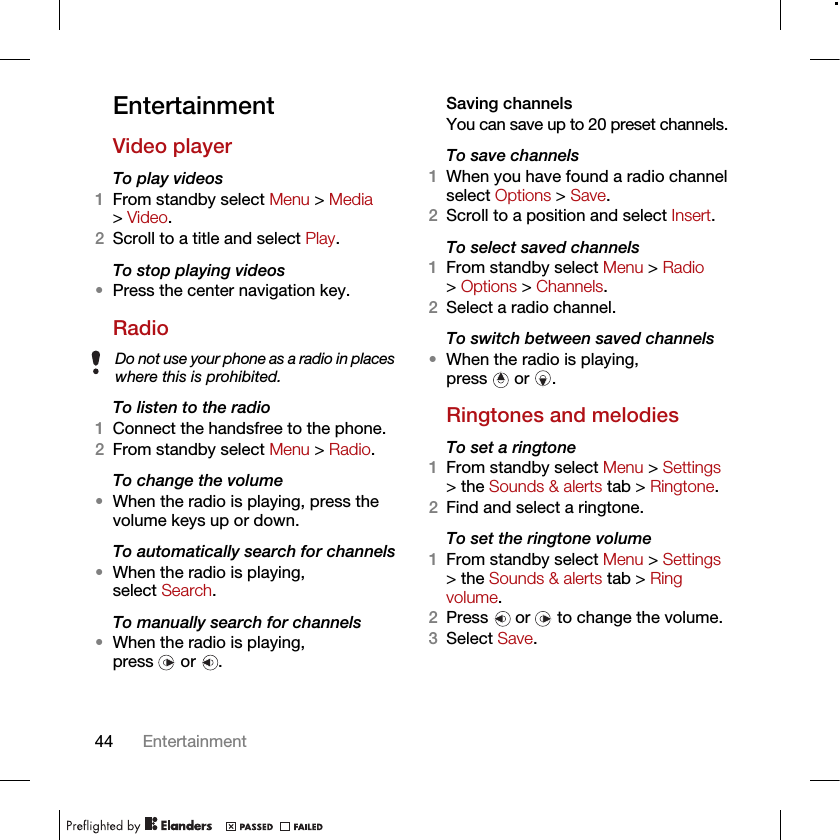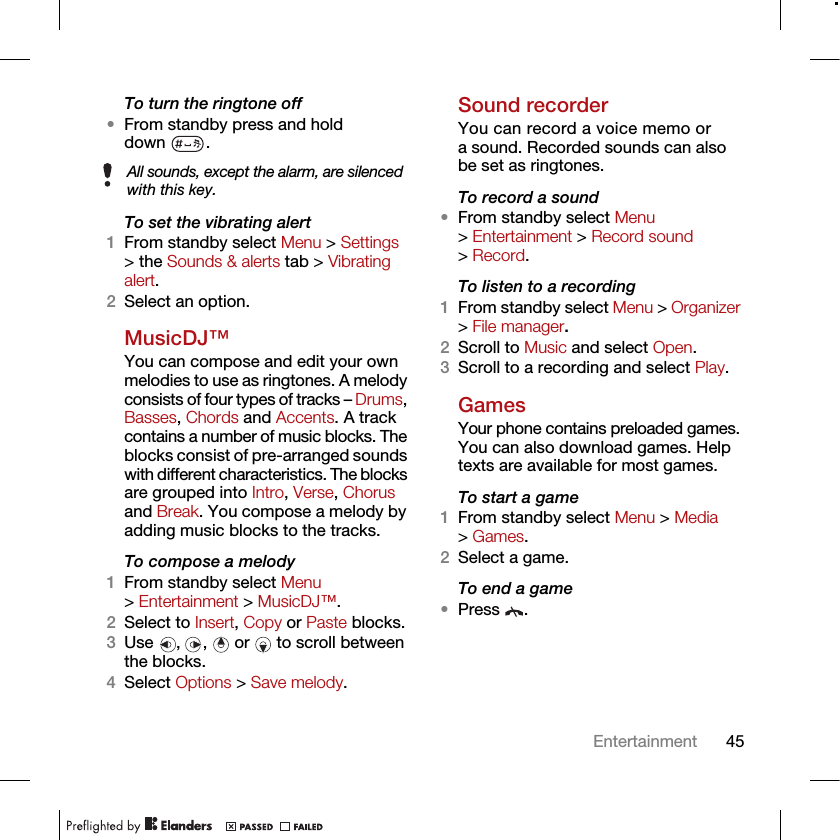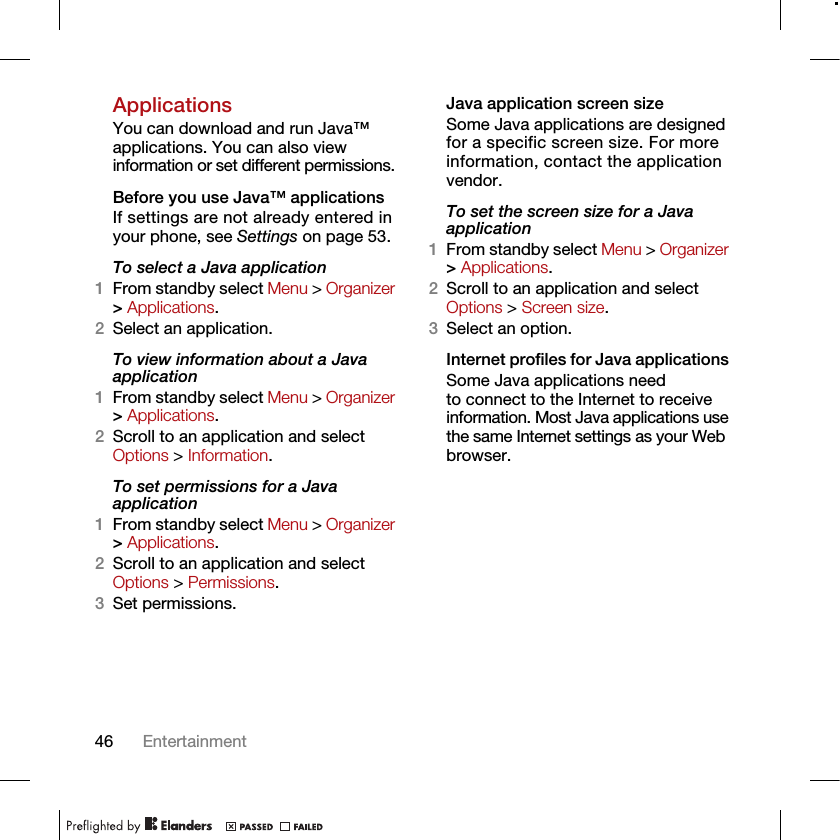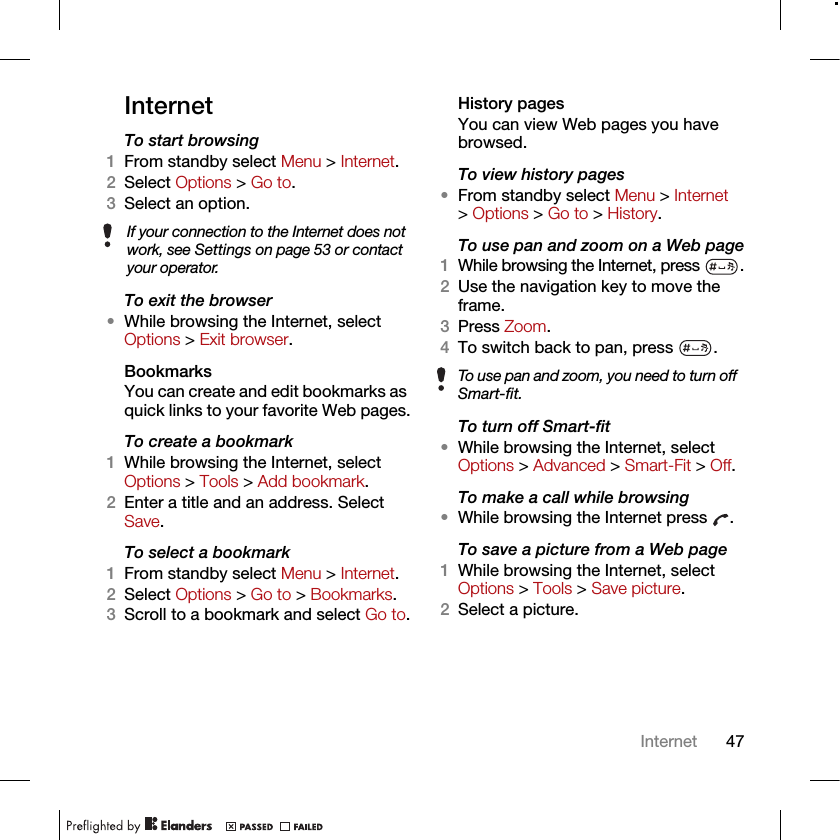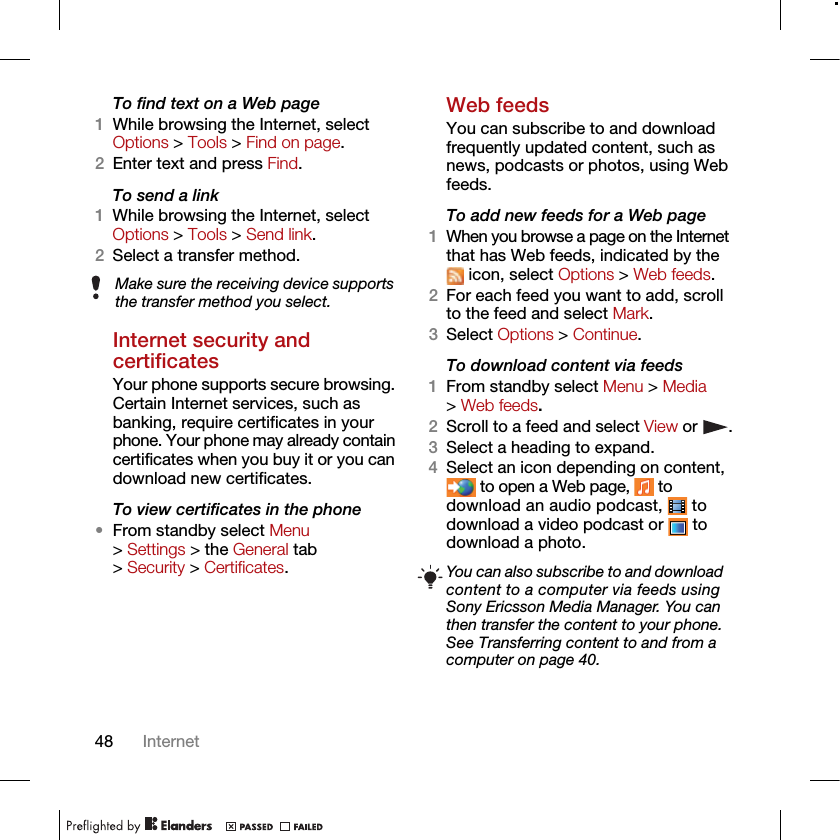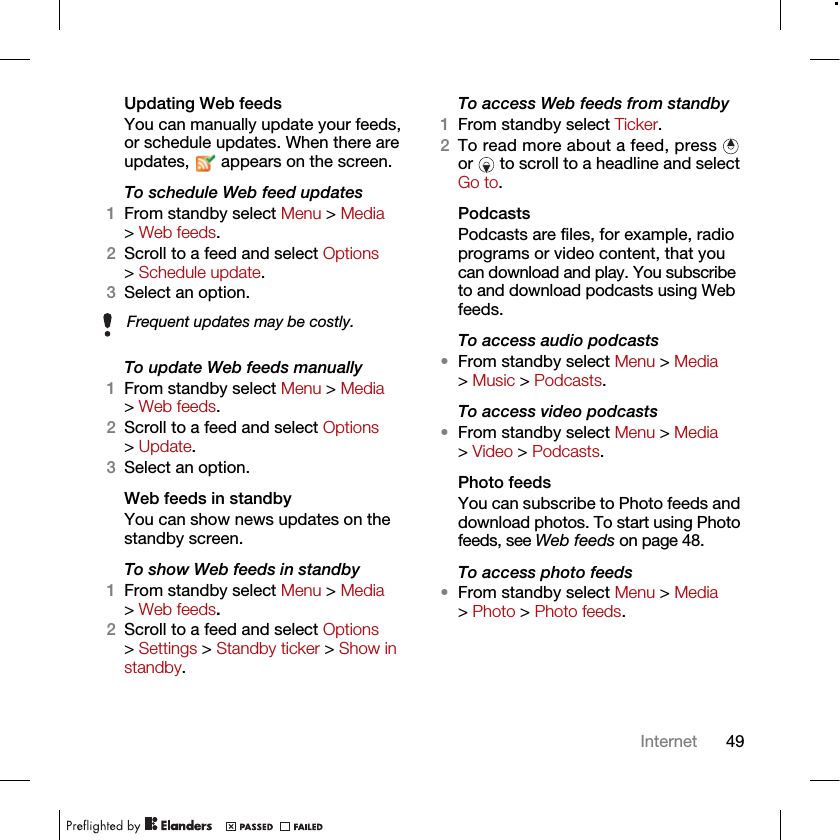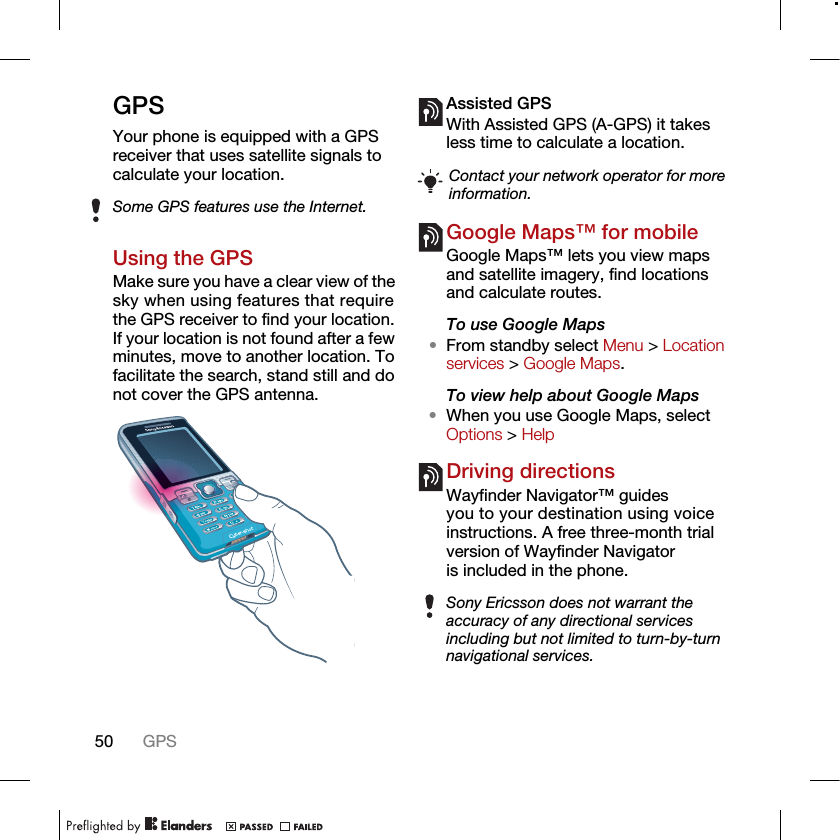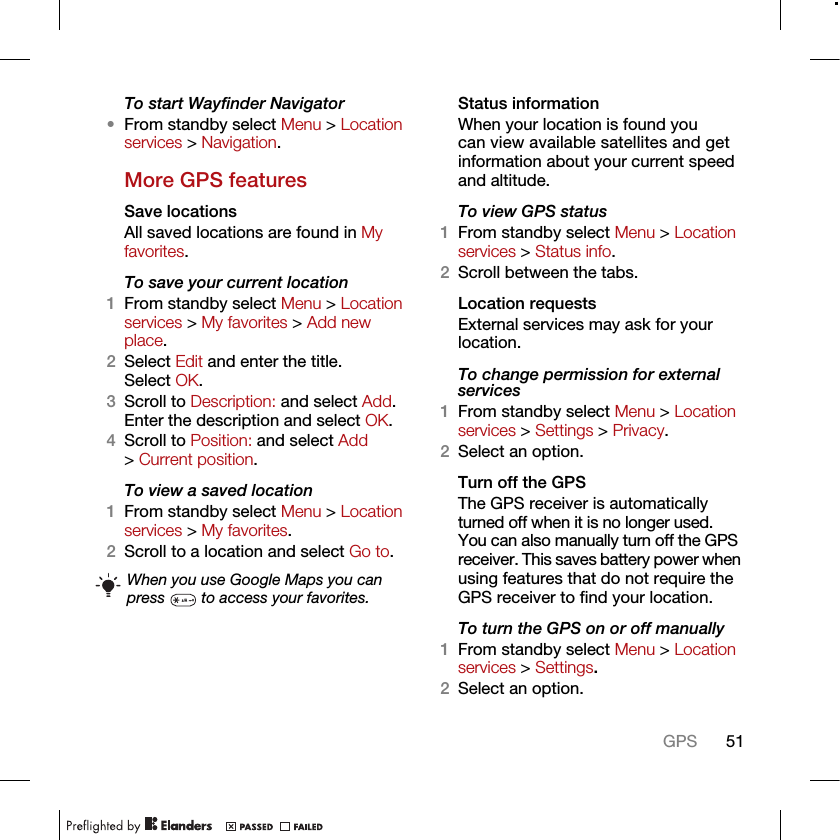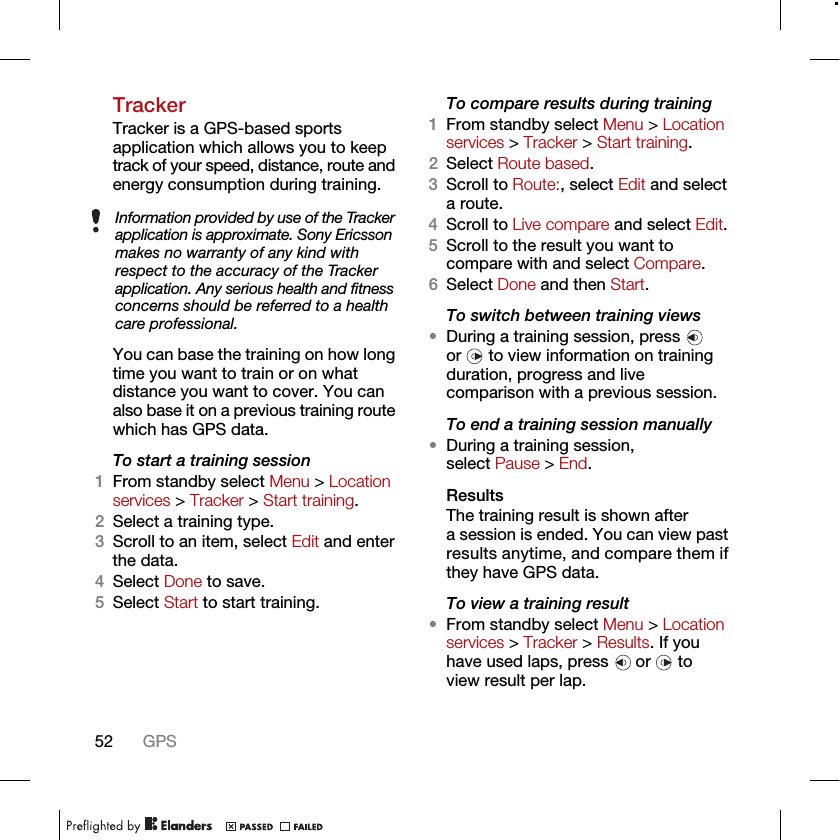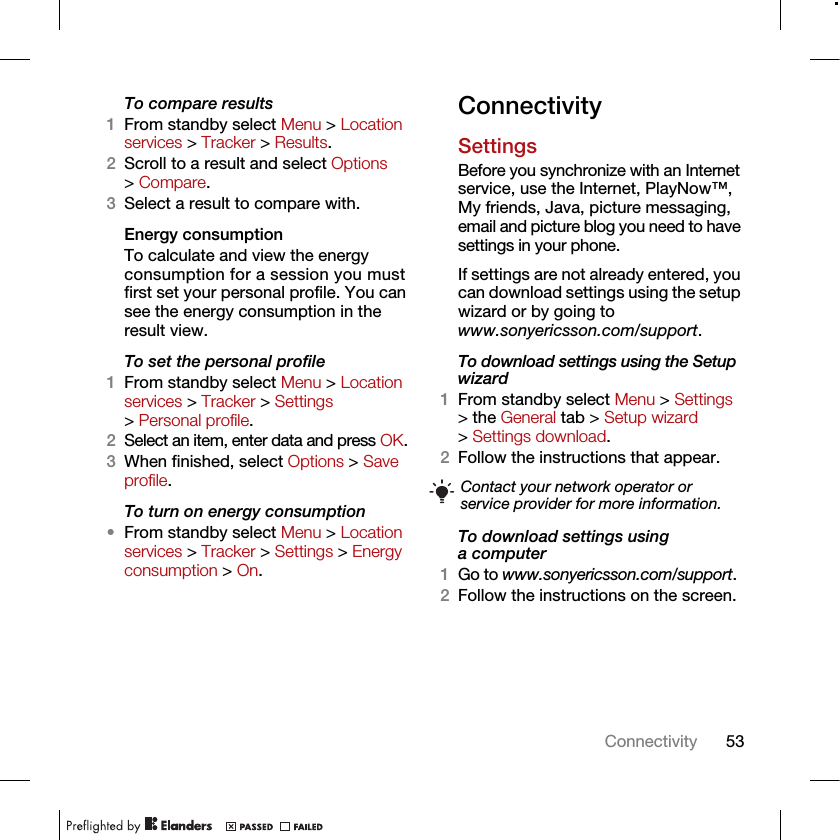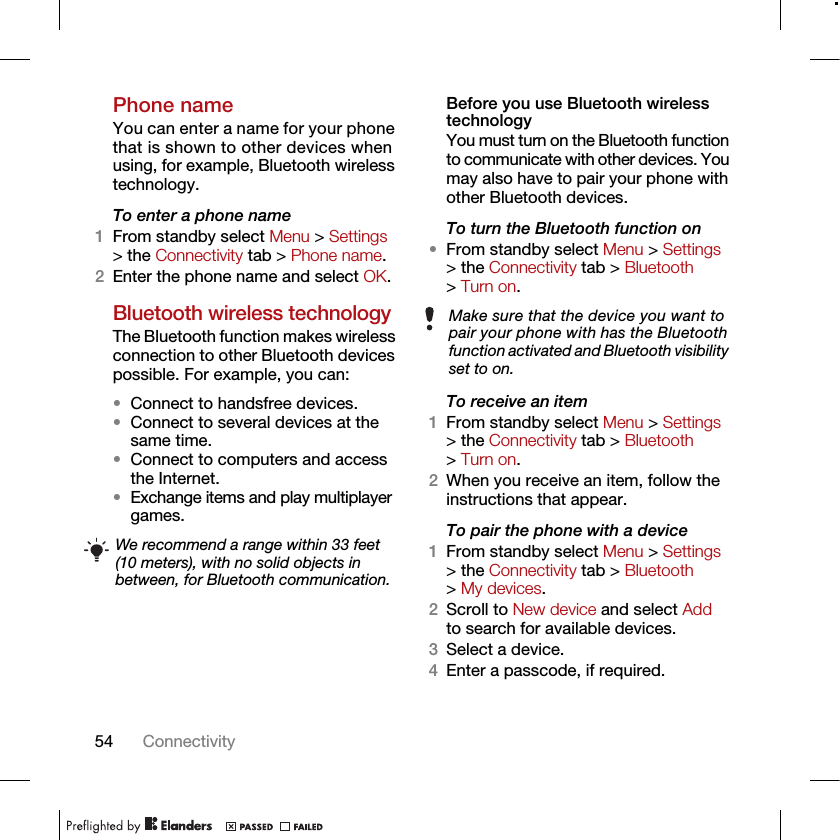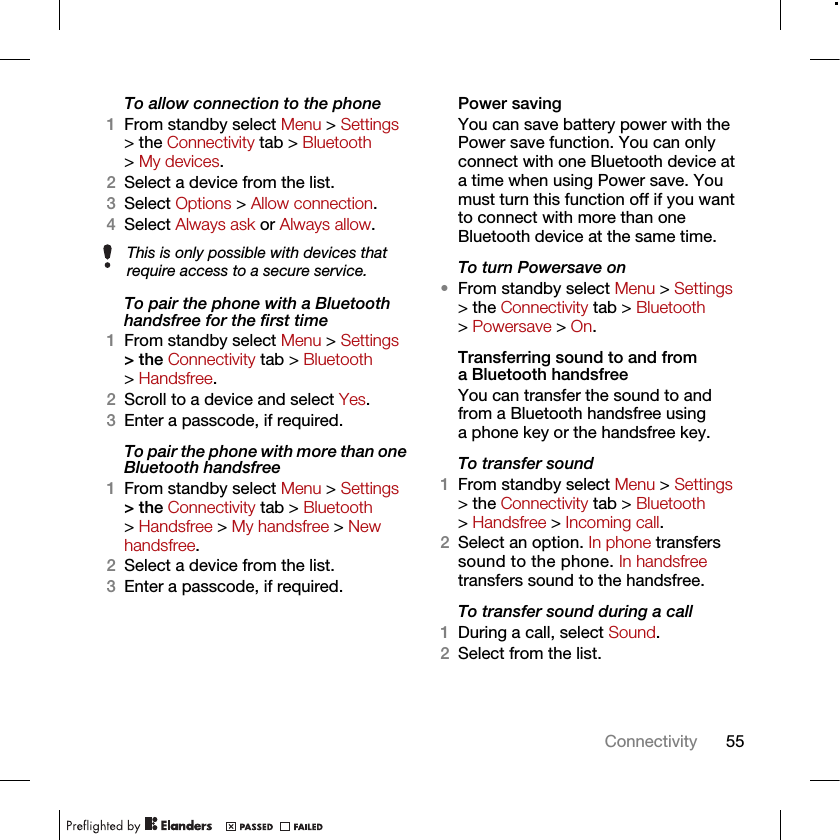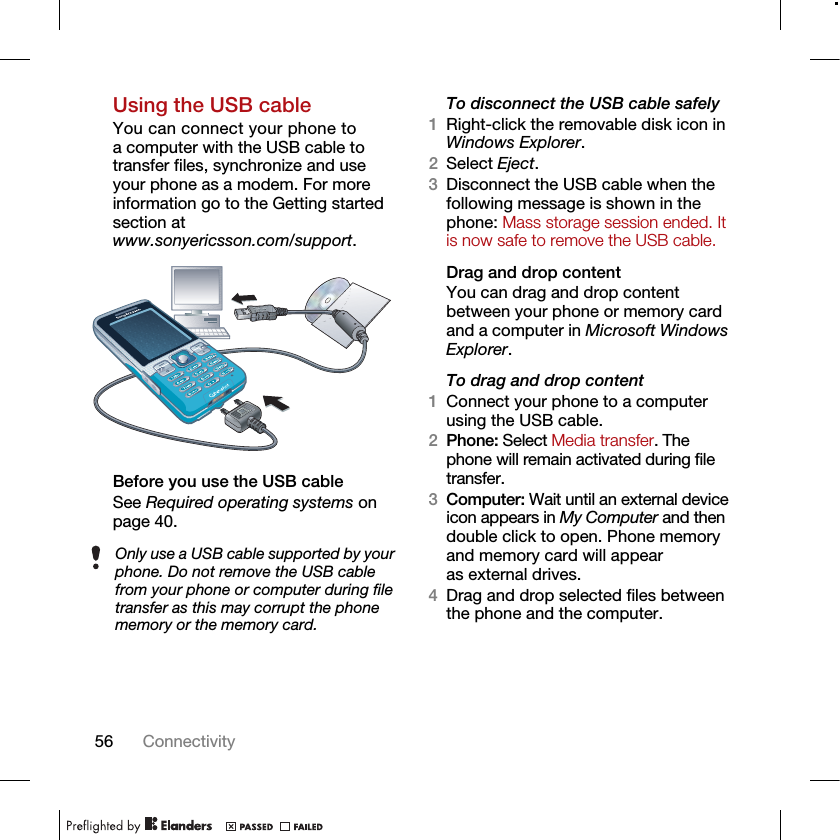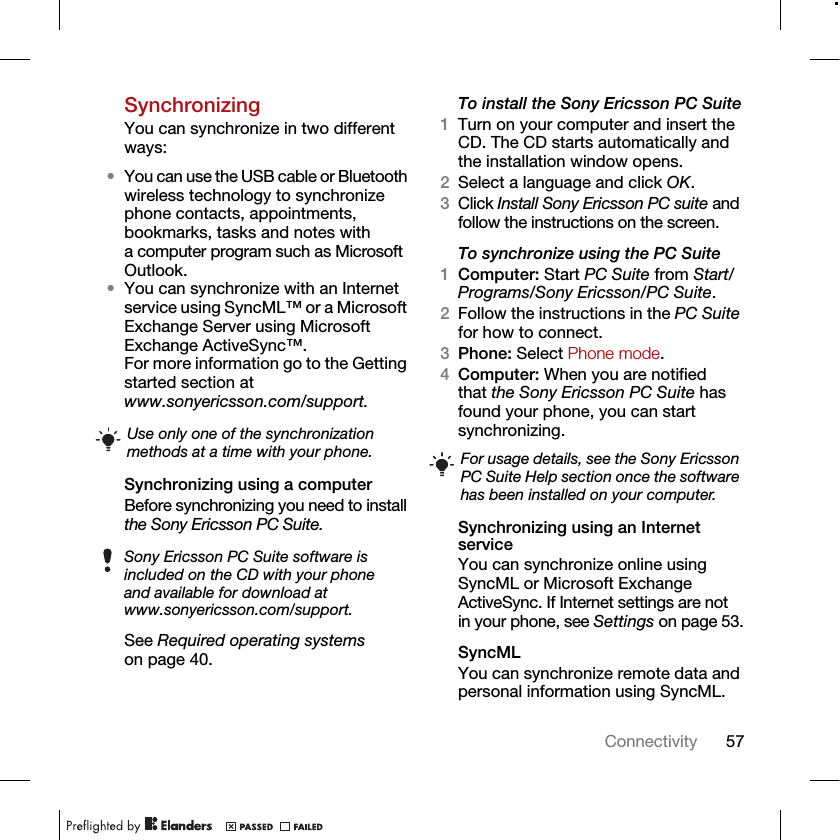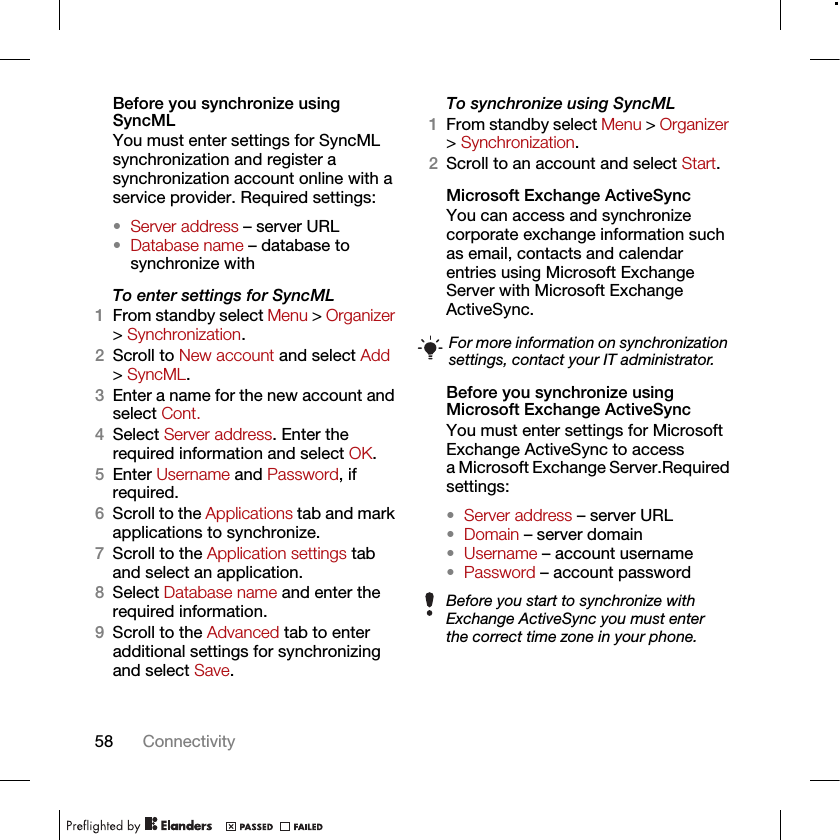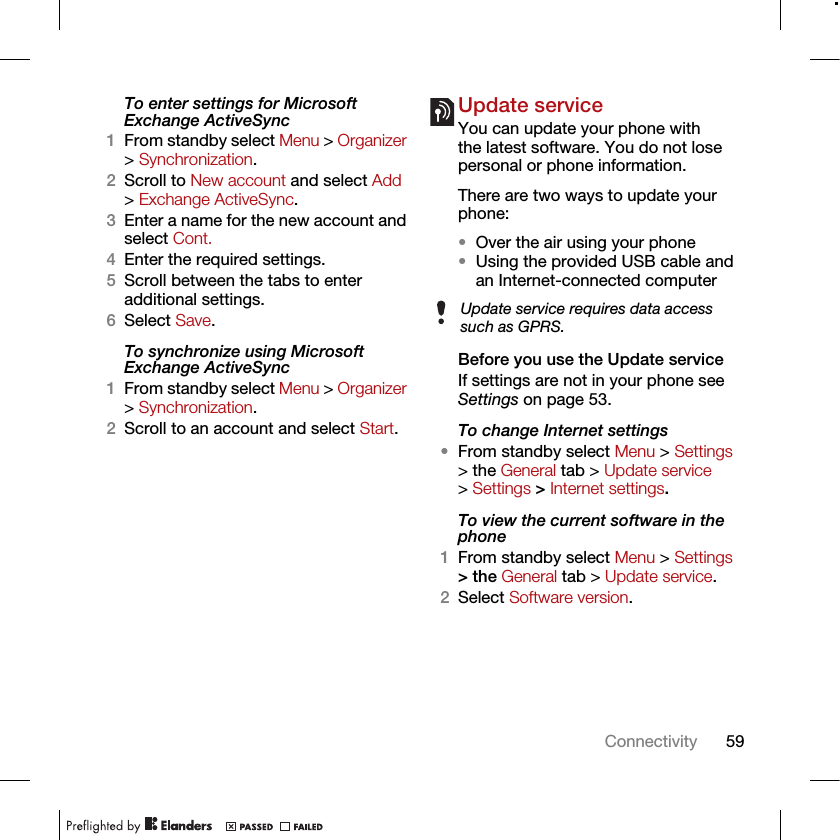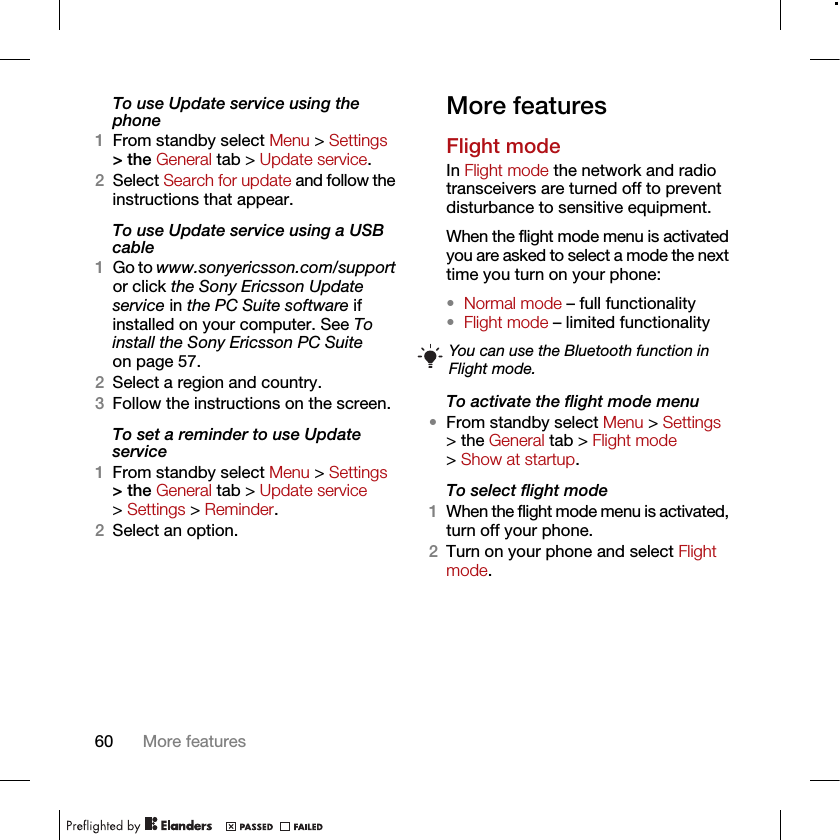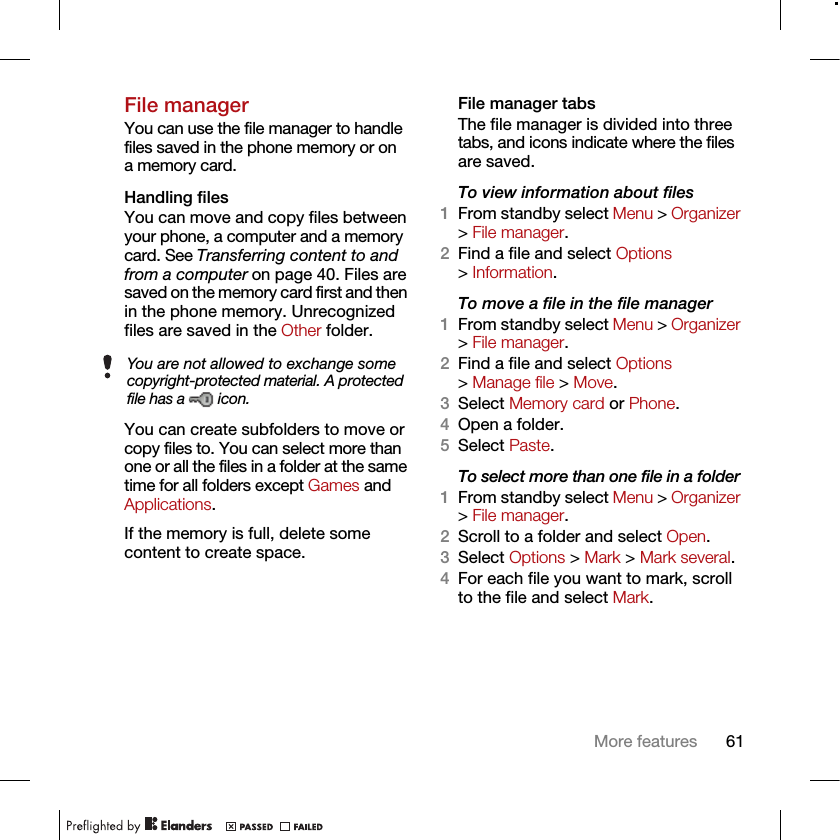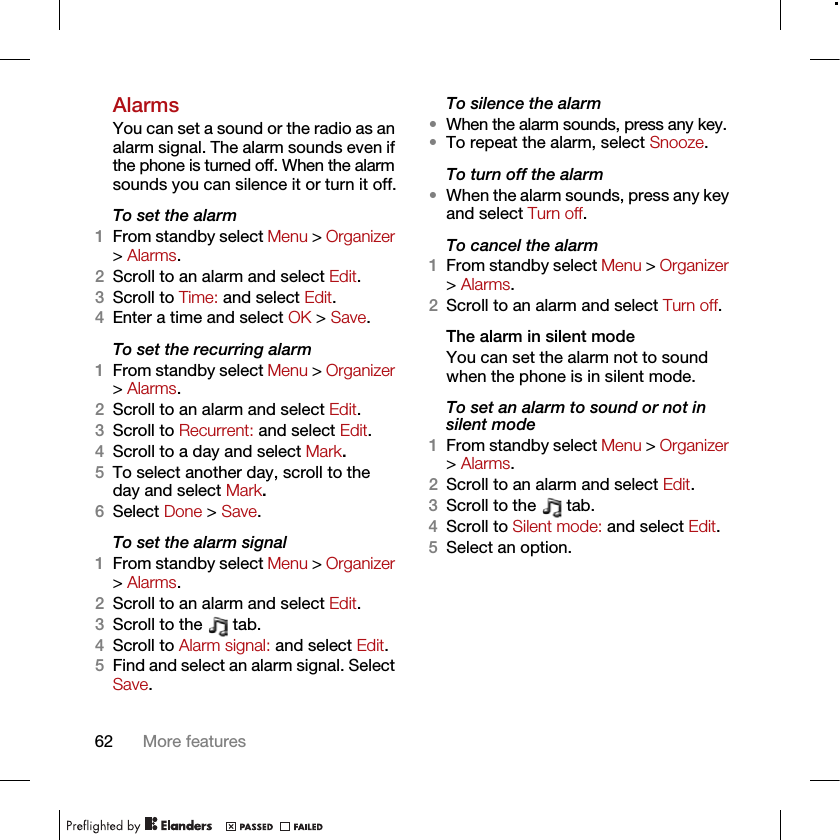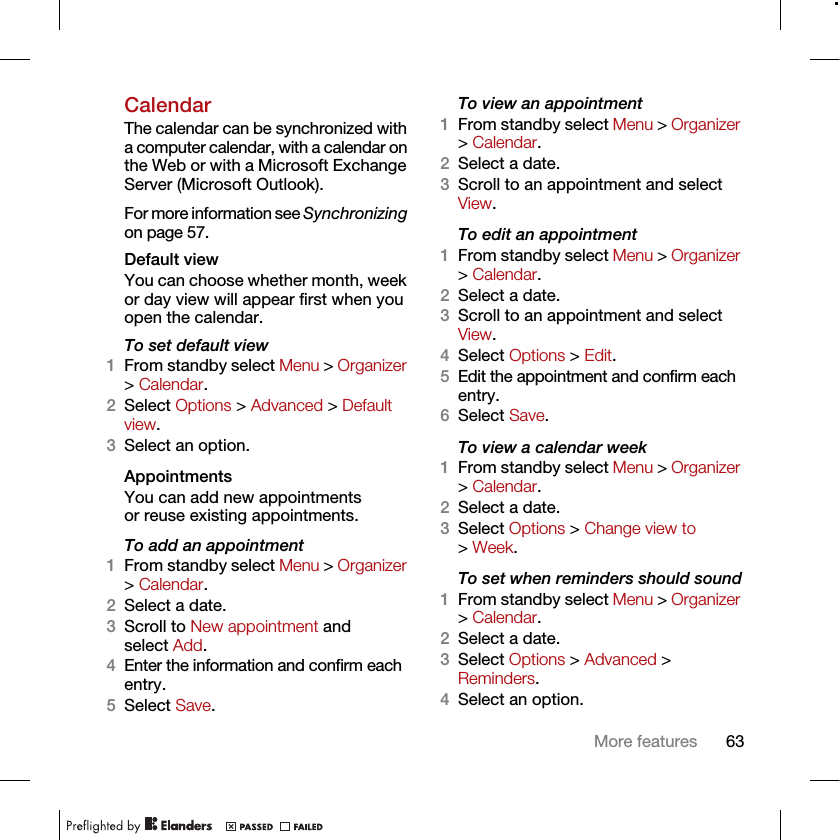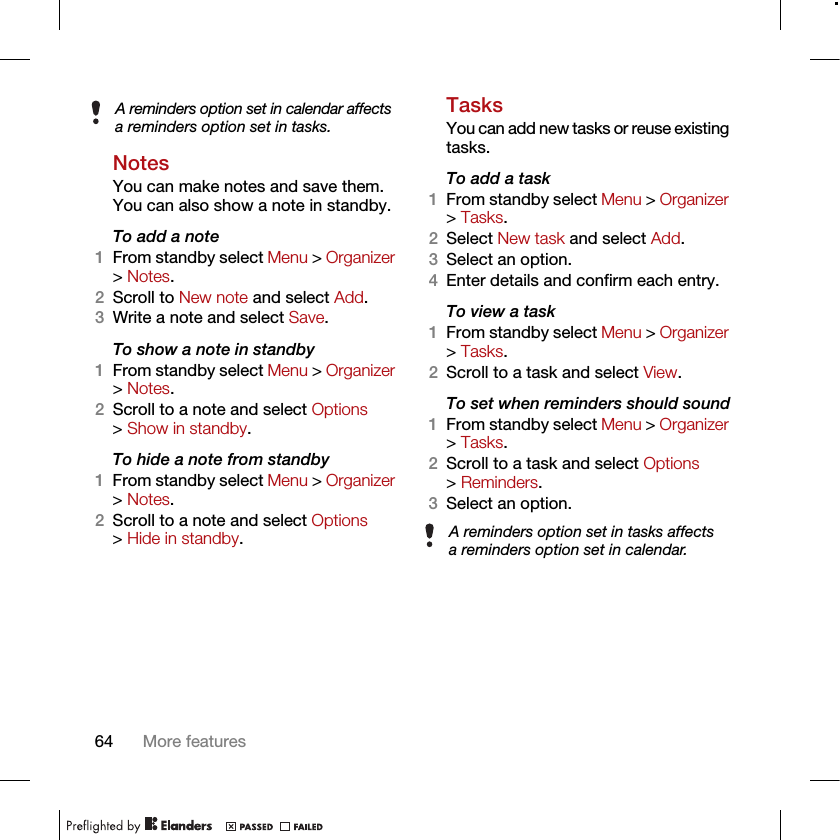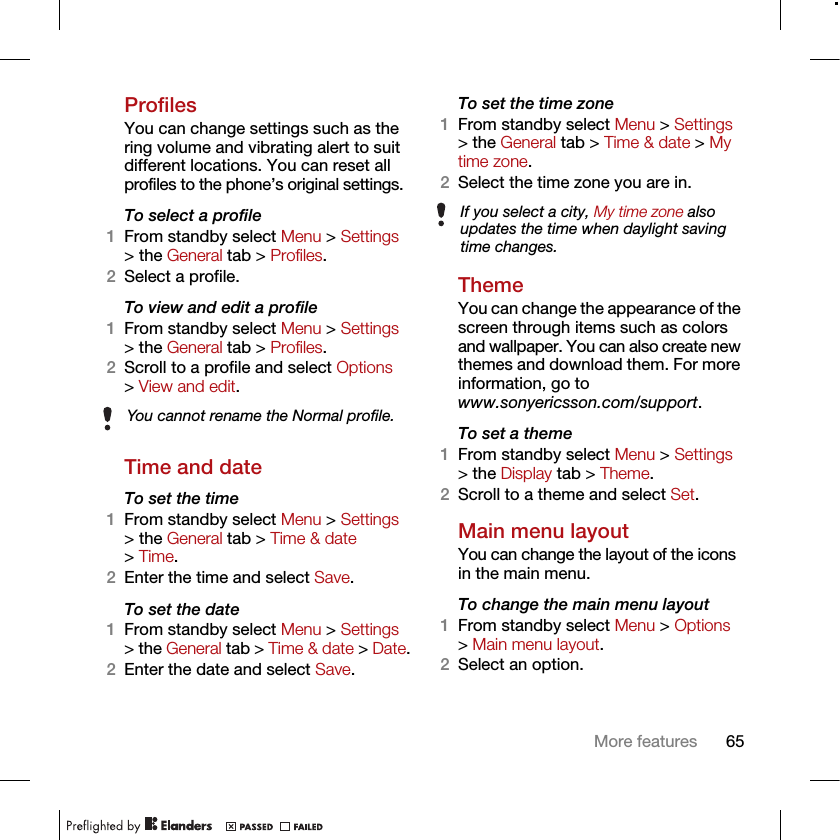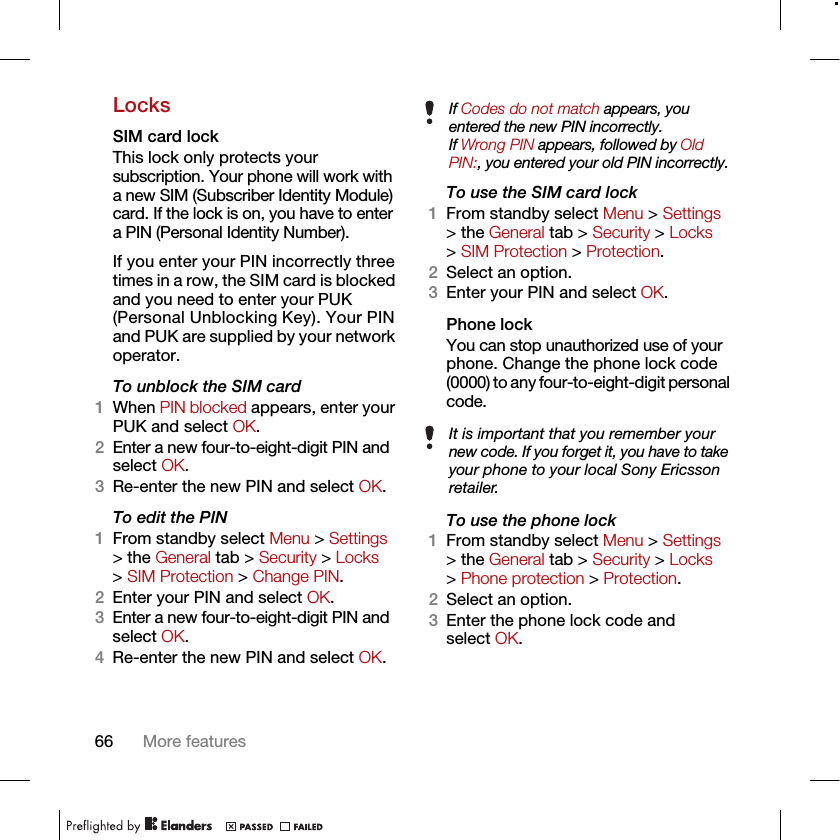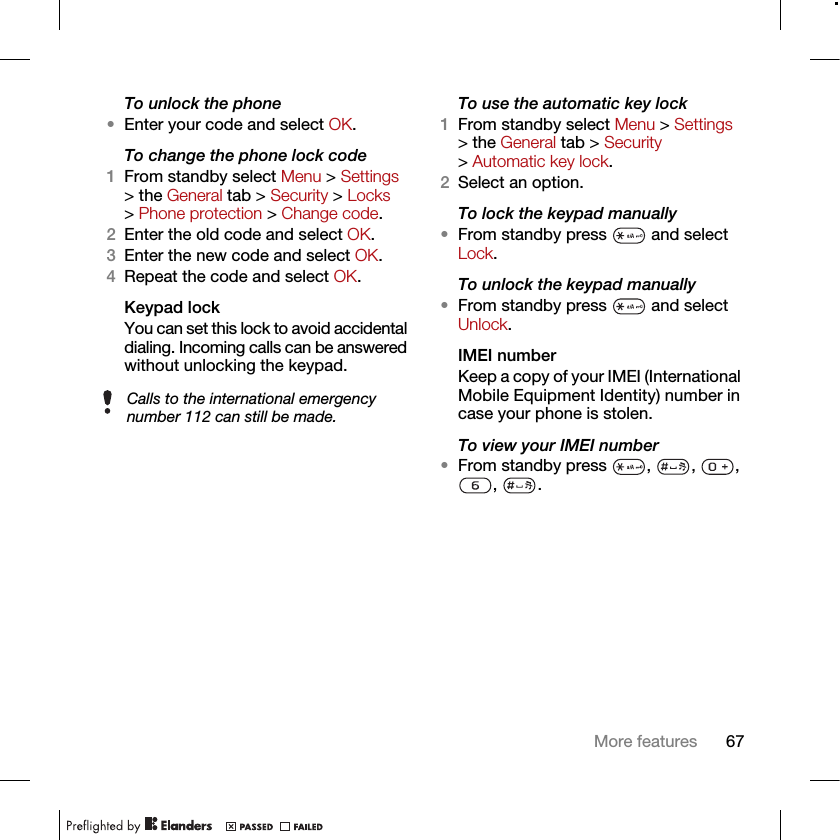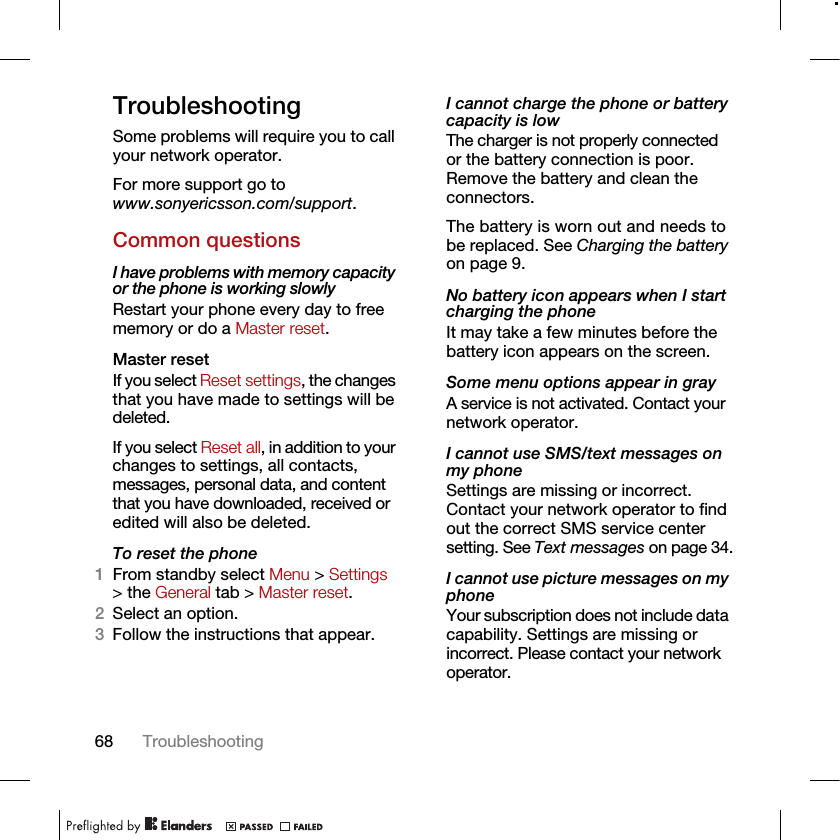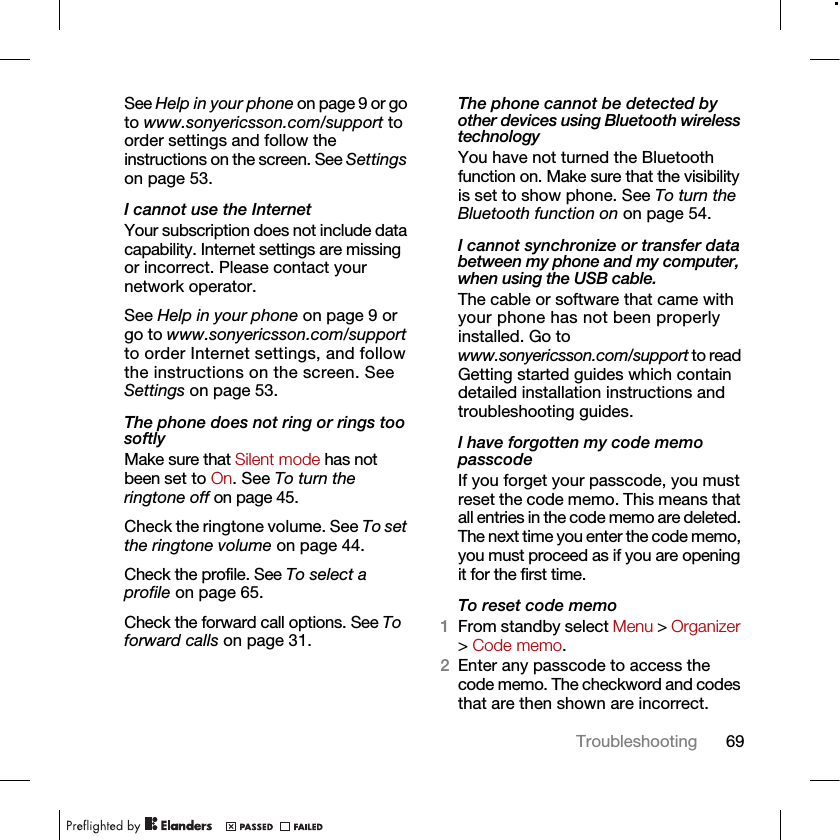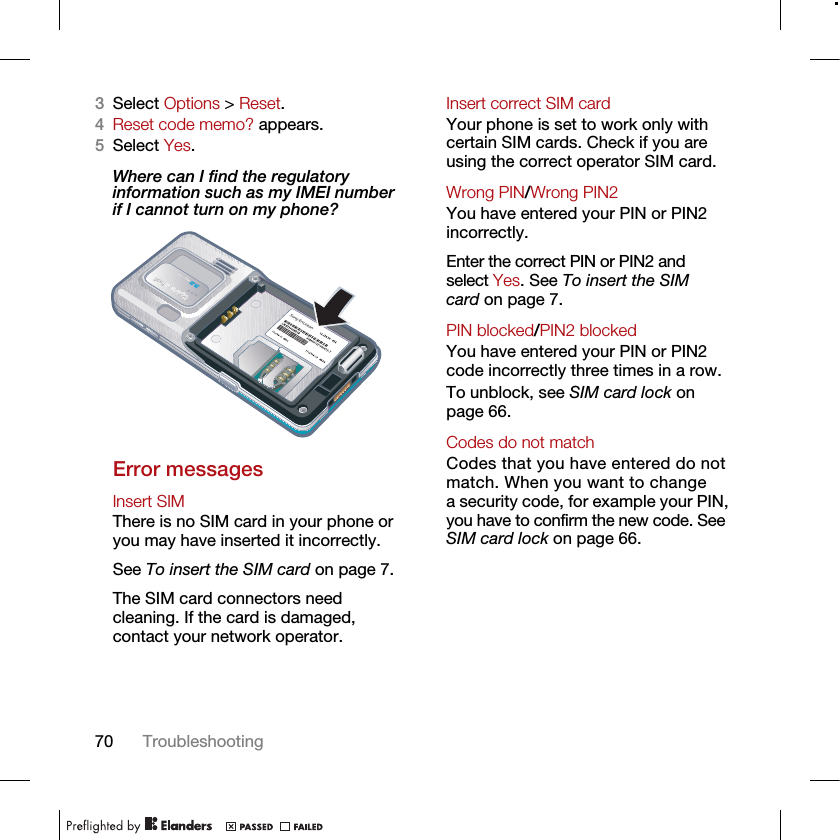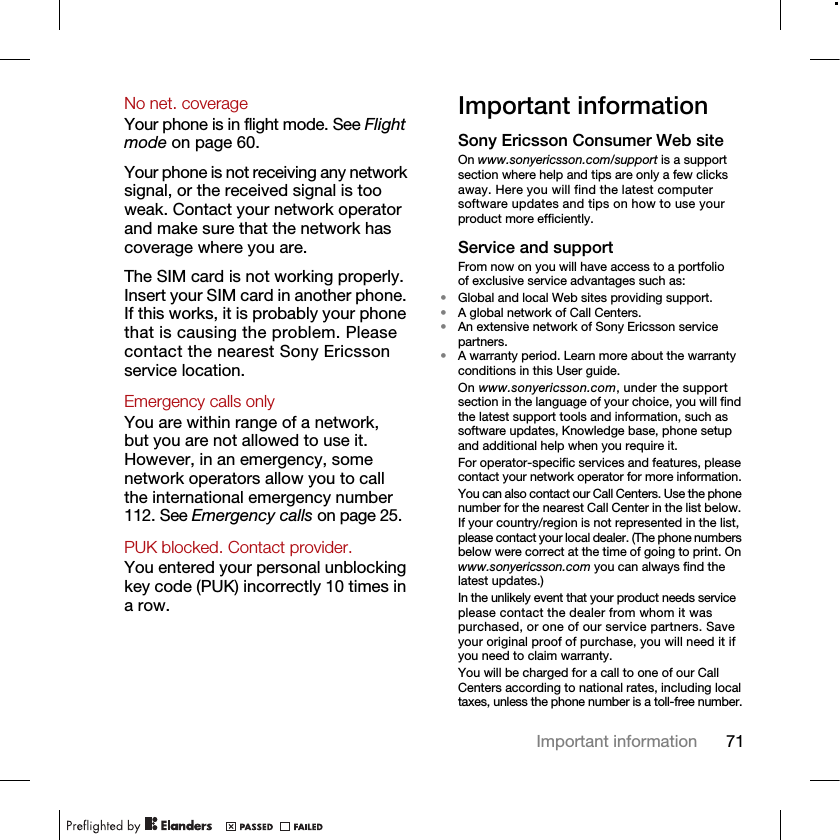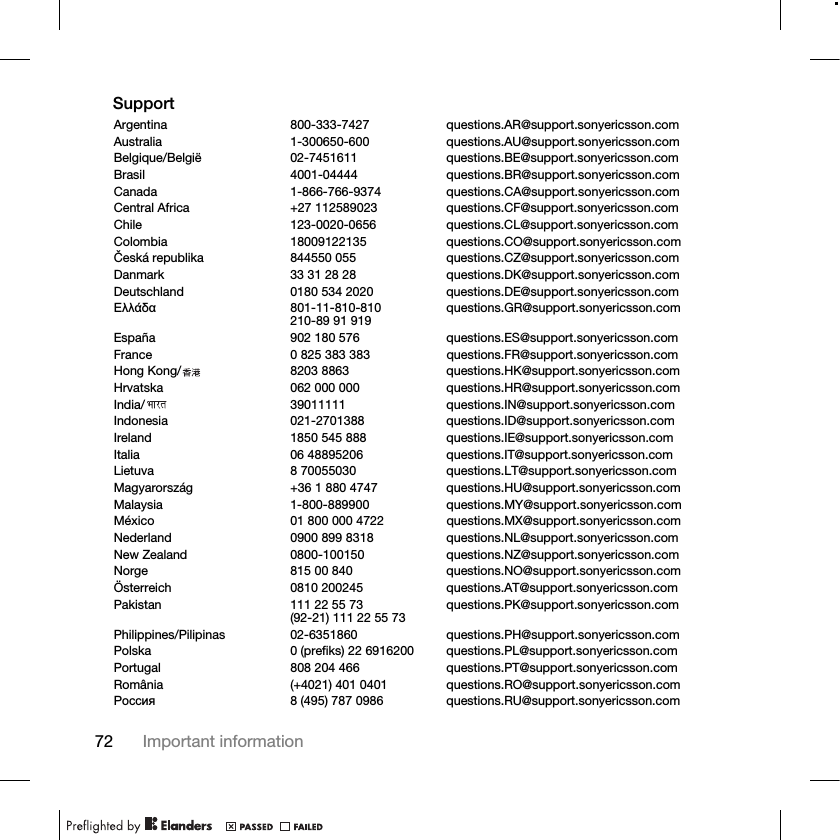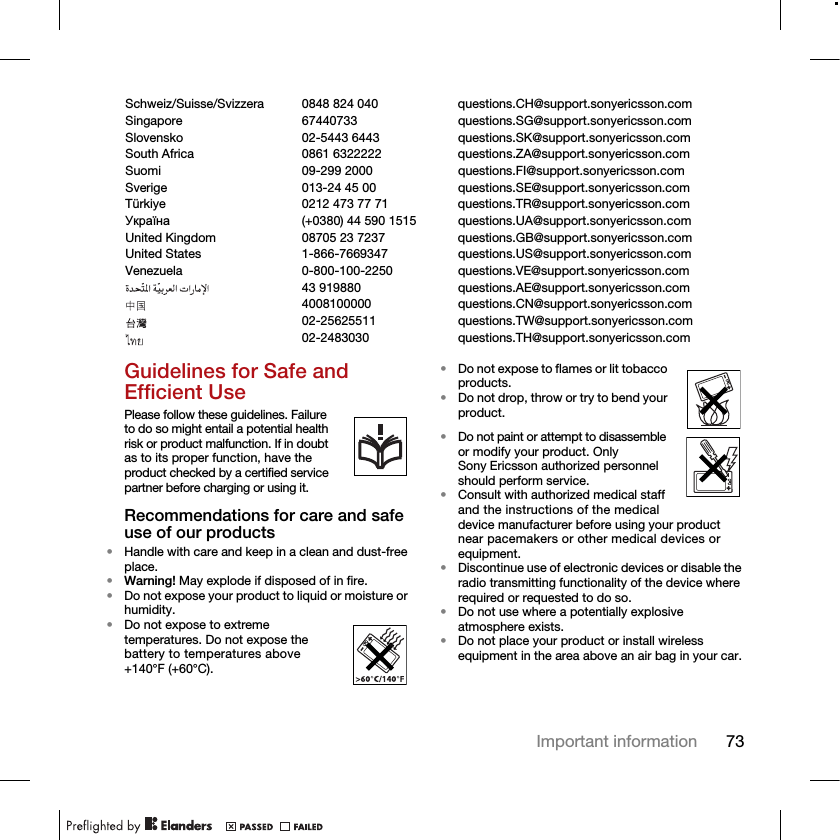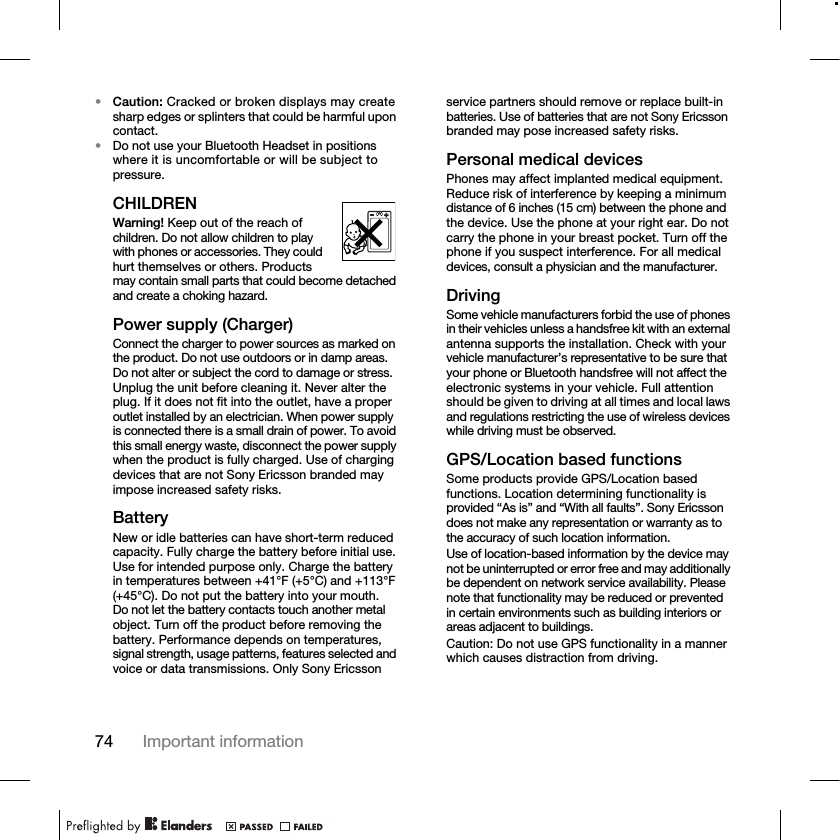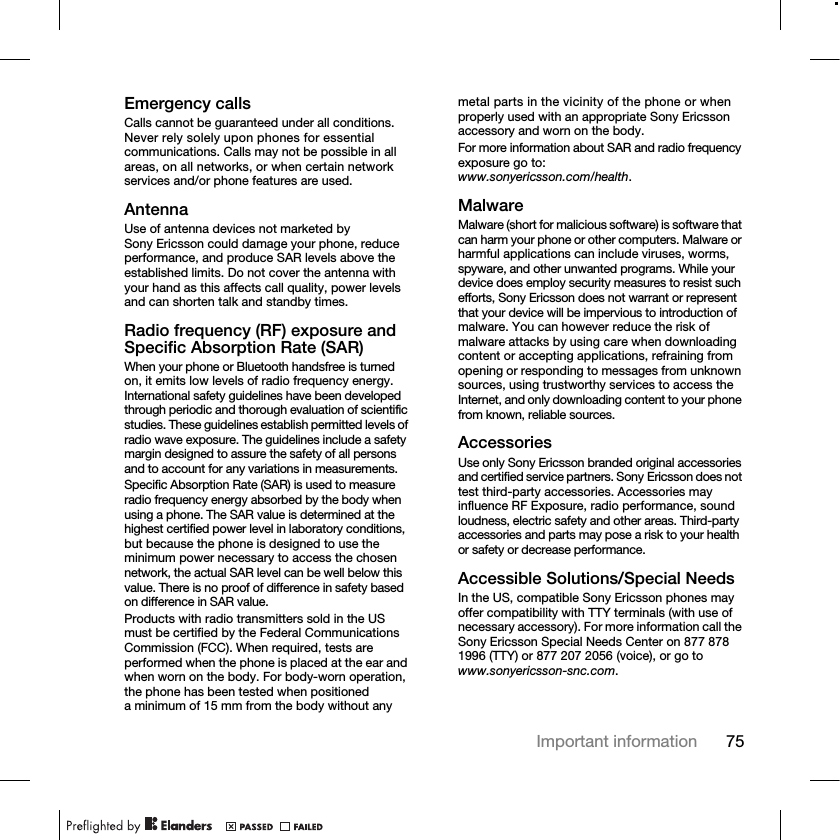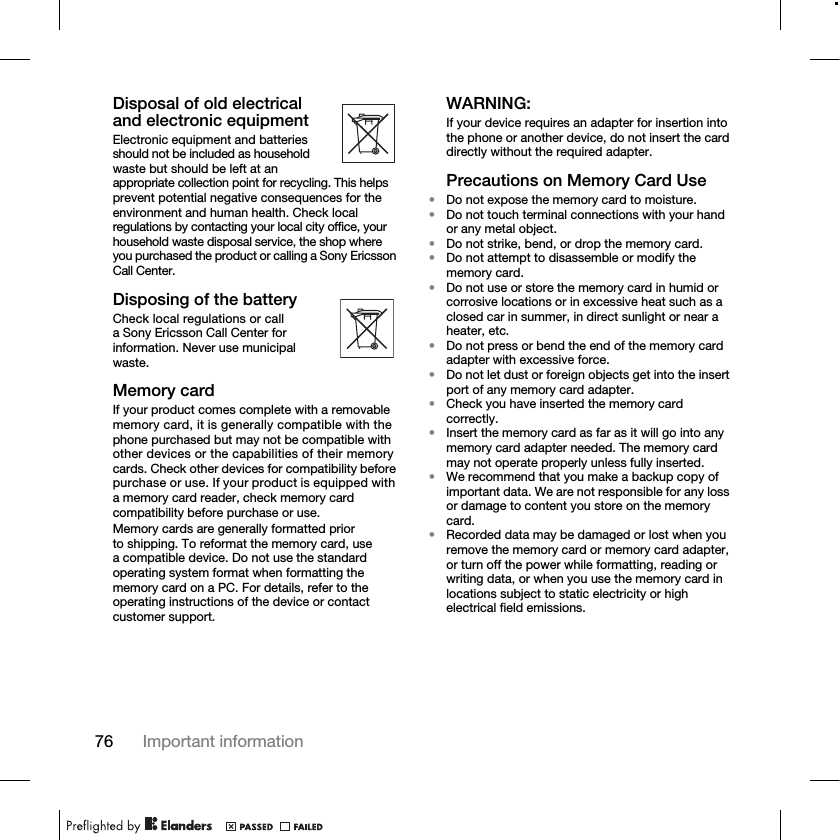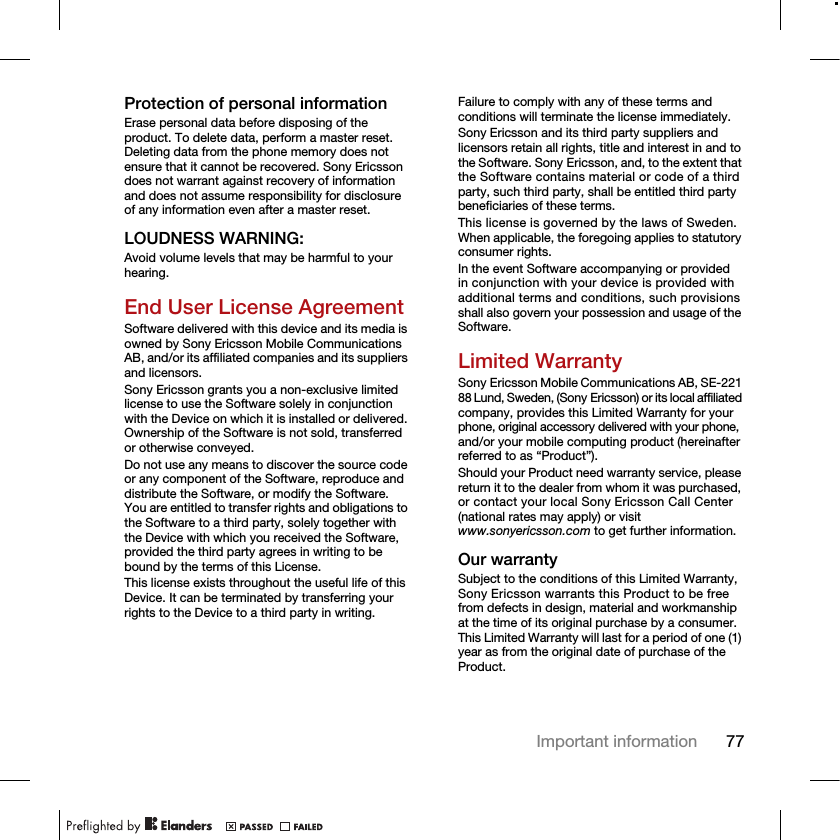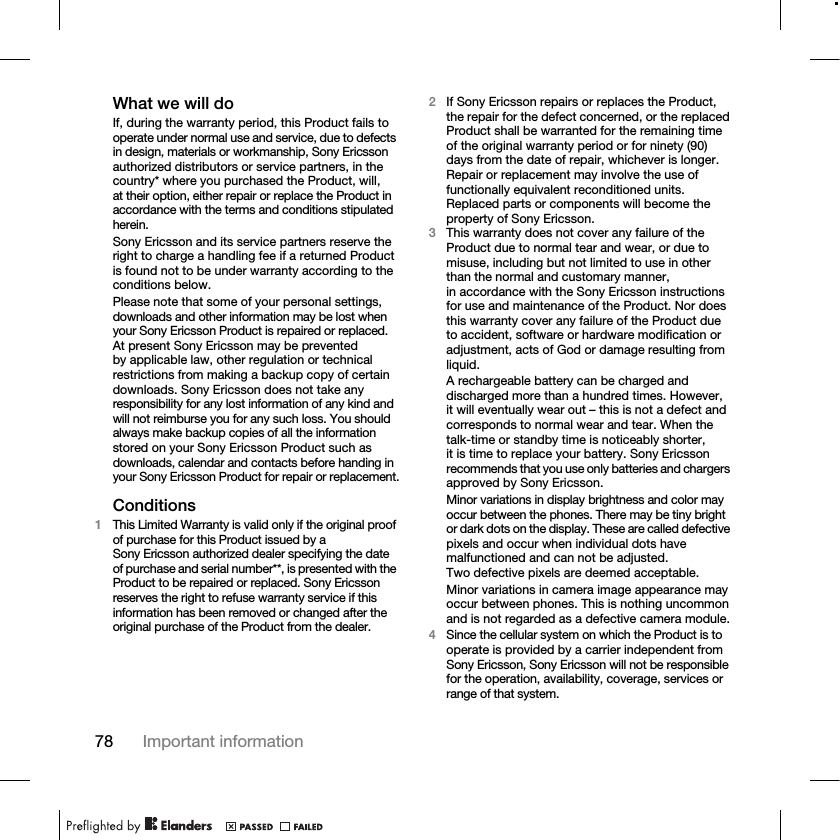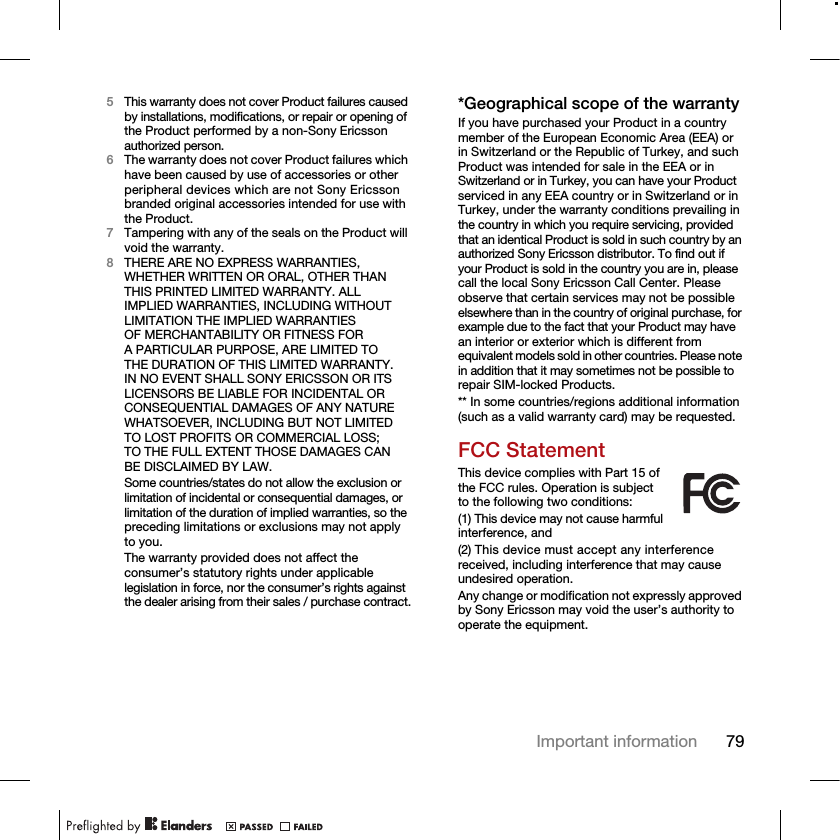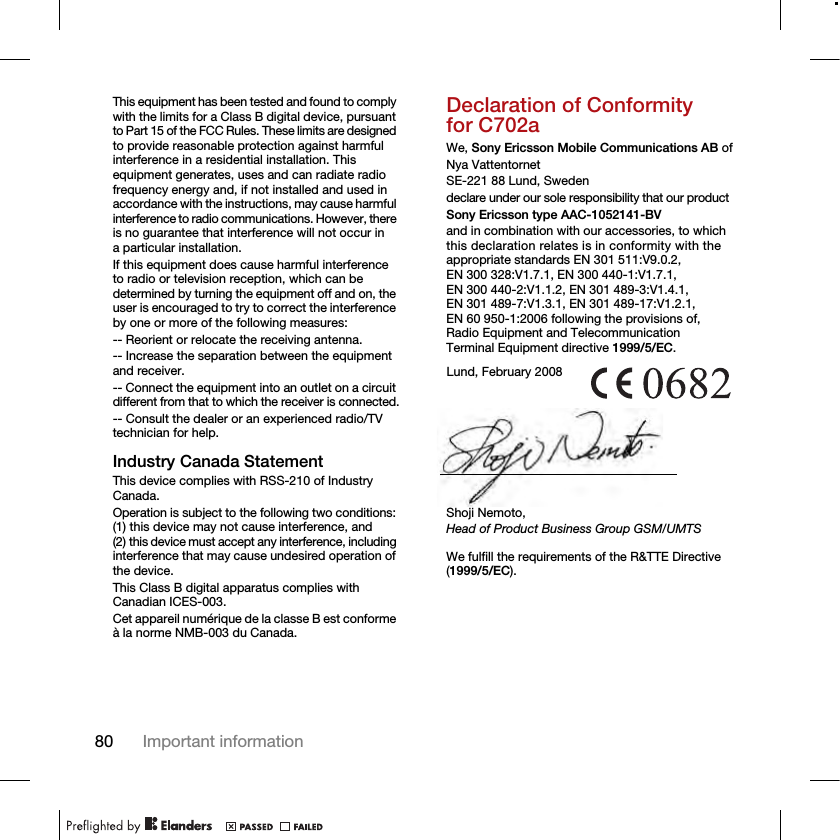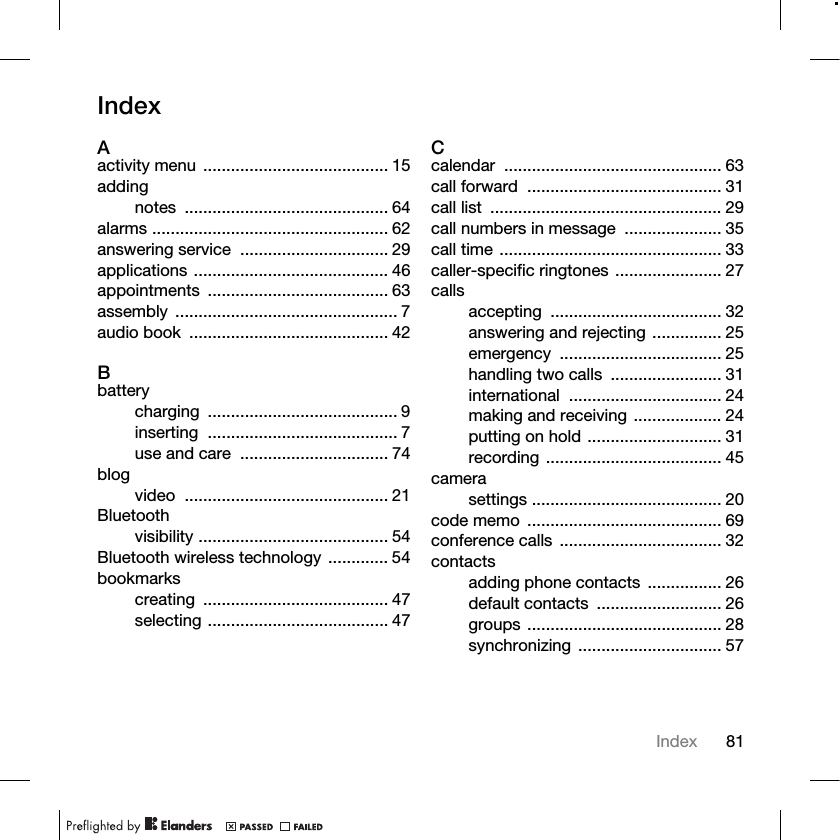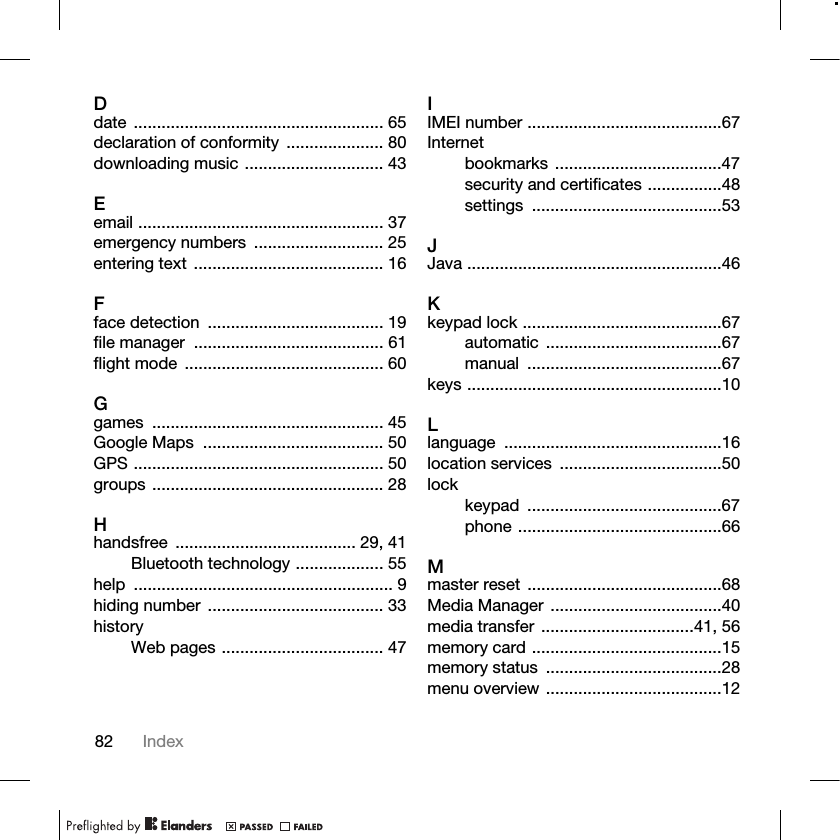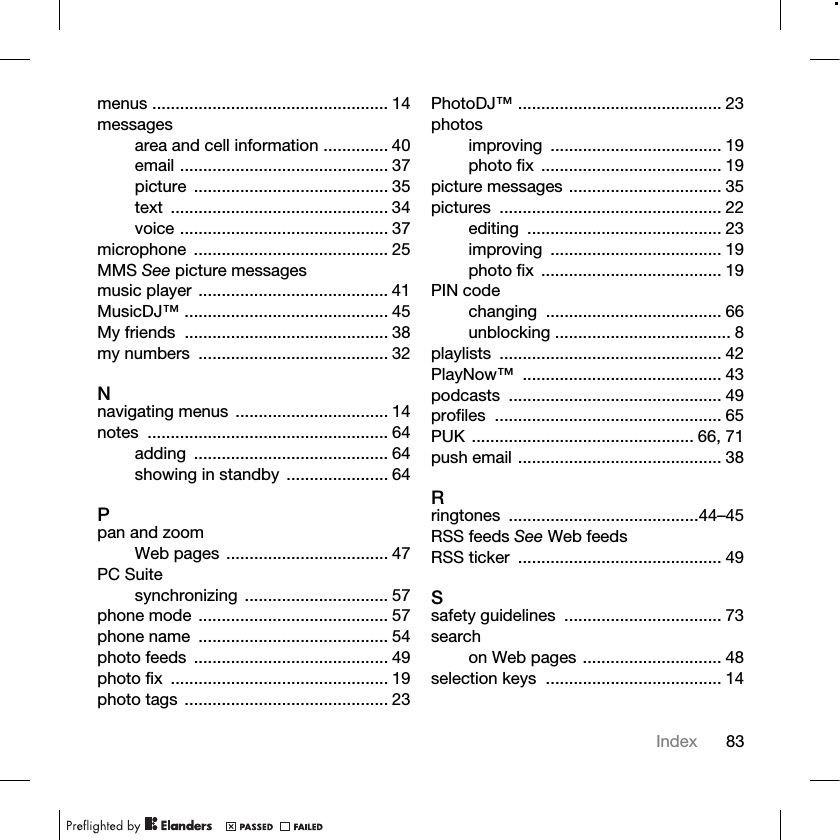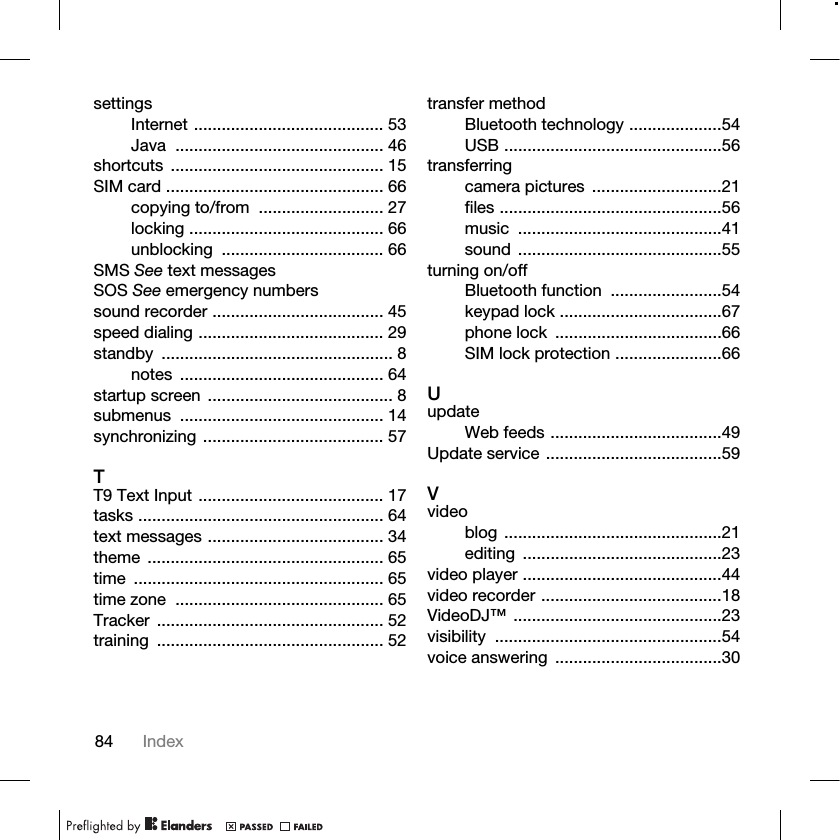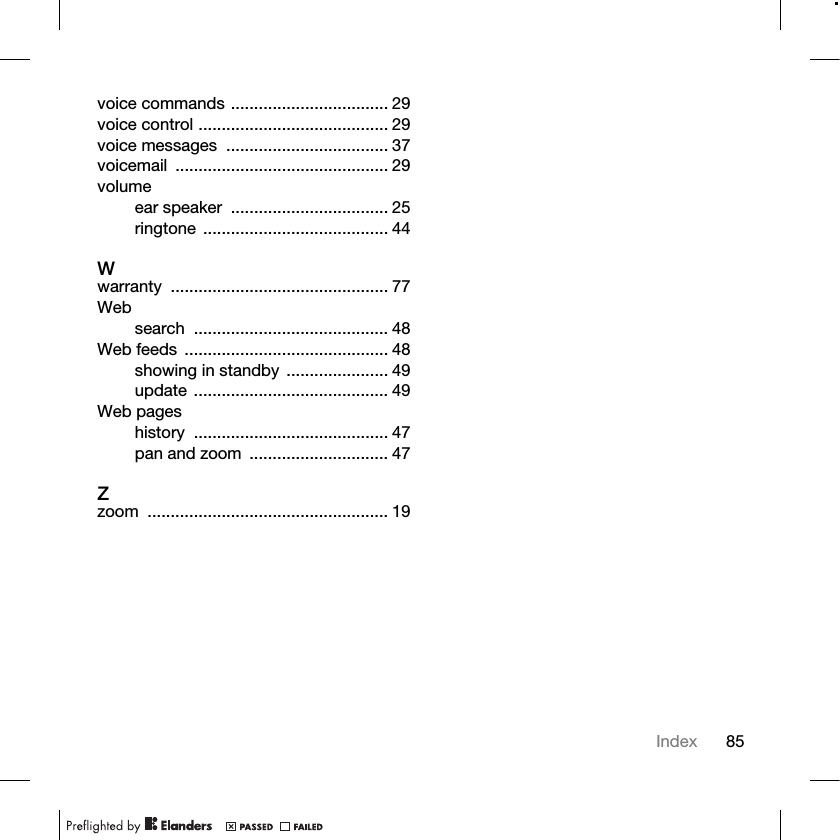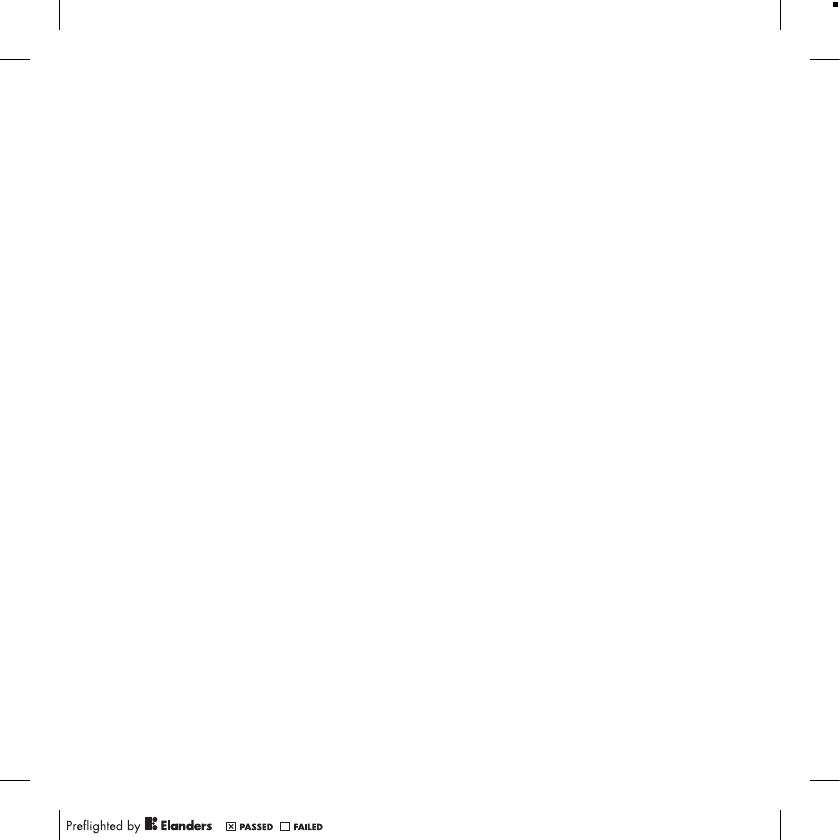Sony A1052141 GSM/EDGE mobile phone with Bluetooth and AGPS User Manual Unknown
Sony Mobile Communications Inc GSM/EDGE mobile phone with Bluetooth and AGPS Unknown
Sony >
Contents
- 1. 08 user guide part 1
- 2. 08 user guide part 2
- 3. 08 user guide part 3
08 user guide part 3