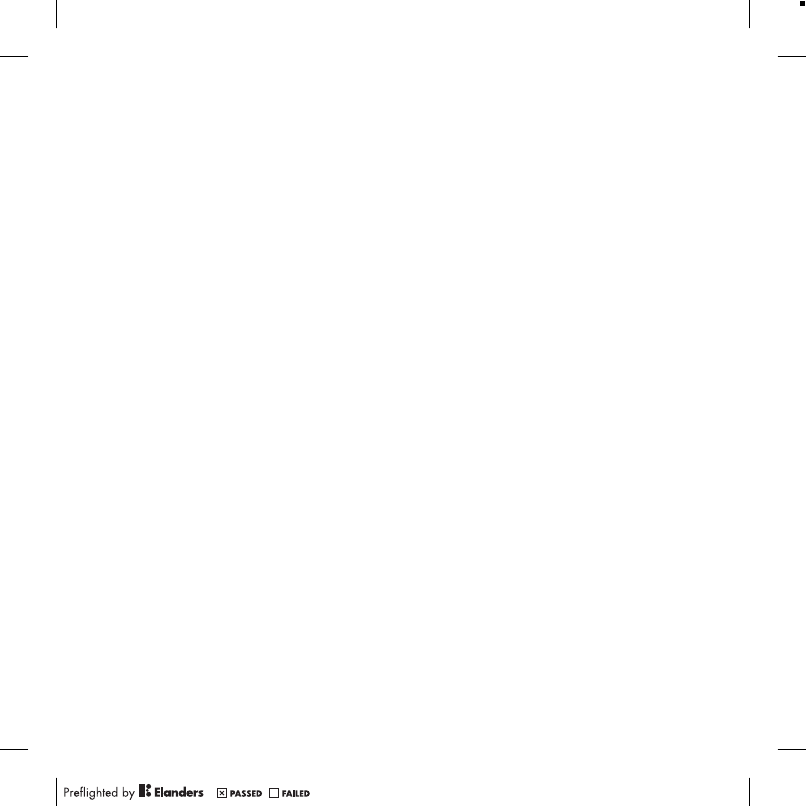Sony A1052141 GSM/EDGE mobile phone with Bluetooth and AGPS User Manual Unknown
Sony Mobile Communications Inc GSM/EDGE mobile phone with Bluetooth and AGPS Unknown
Sony >
Contents
- 1. 08 user guide part 1
- 2. 08 user guide part 2
- 3. 08 user guide part 3
08 user guide part 3
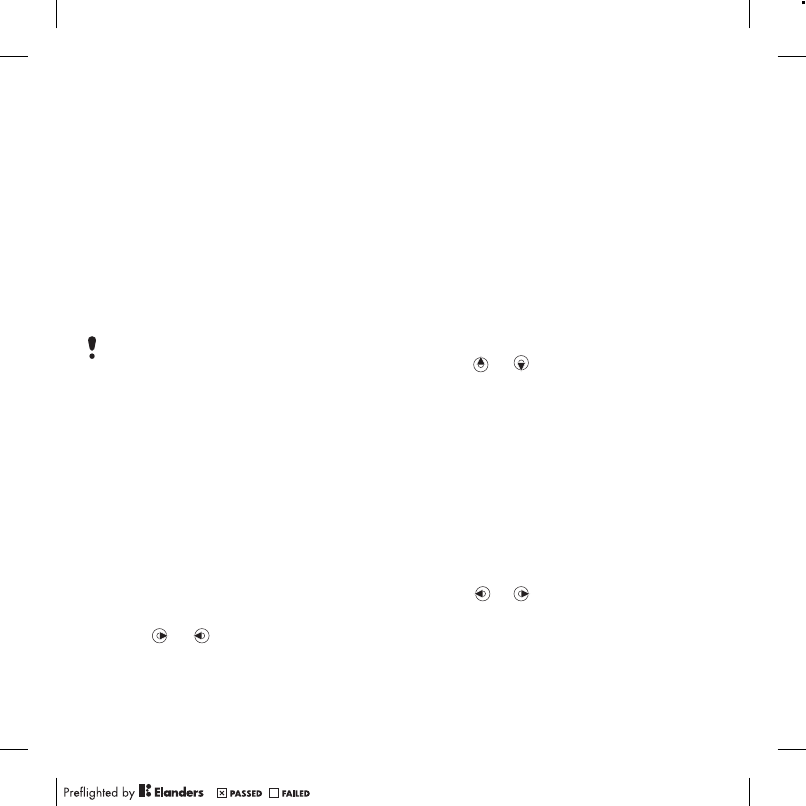
44 Entertainment
Entertainment
Video player
To play videos
1From standby select Menu > Media
> Video.
2Scroll to a title and select Play.
To stop playing videos
•Press the center navigation key.
Radio
To listen to the radio
1Connect the handsfree to the phone.
2From standby select Menu > Radio.
To change the volume
•When the radio is playing, press the
volume keys up or down.
To automatically search for channels
•When the radio is playing,
select Search.
To manually search for channels
•When the radio is playing,
press or .
Saving channels
You can save up to 20 preset channels.
To save channels
1When you have found a radio channel
select Options > Save.
2Scroll to a position and select Insert.
To select saved channels
1From standby select Menu > Radio
> Options > Channels.
2Select a radio channel.
To switch between saved channels
•When the radio is playing,
press or .
Ringtones and melodies
To set a ringtone
1From standby select Menu > Settings
> the Sounds & alerts tab > Ringtone.
2Find and select a ringtone.
To set the ringtone volume
1From standby select Menu > Settings
> the Sounds & alerts tab > Ring
volume.
2Press or to change the volume.
3Select Save.
Do not use your phone as a radio in places
where this is prohibited.
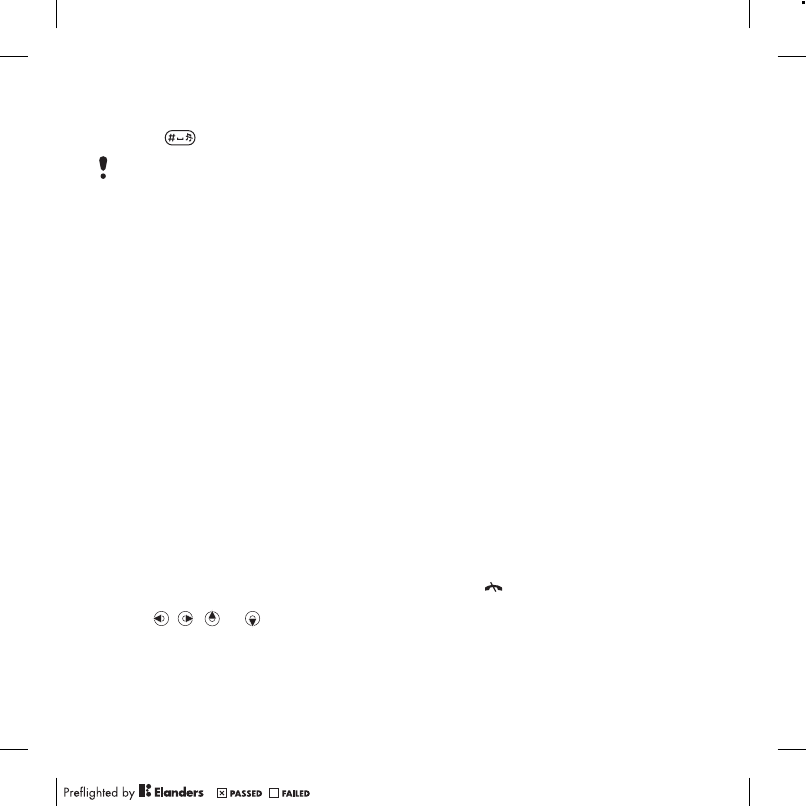
45Entertainment
To turn the ringtone off
•From standby press and hold
down .
To set the vibrating alert
1From standby select Menu > Settings
> the Sounds & alerts tab > Vibrating
alert.
2Select an option.
MusicDJ™
You can compose and edit your own
melodies to use as ringtones. A melody
consists of four types of tracks – Drums,
Basses, Chords and Accents. A track
contains a number of music blocks. The
blocks consist of pre-arranged sounds
with different characteristics. The blocks
are grouped into Intro, Verse, Chorus
and Break. You compose a melody by
adding music blocks to the tracks.
To compose a melody
1From standby select Menu
> Entertainment > MusicDJ™.
2Select to Insert, Copy or Paste blocks.
3Use , , or to scroll between
the blocks.
4Select Options > Save melody.
Sound recorder
You can record a voice memo or
a sound. Recorded sounds can also
be set as ringtones.
To record a sound
•From standby select Menu
> Entertainment > Record sound
> Record.
To listen to a recording
1From standby select Menu > Organizer
> File manager.
2Scroll to Music and select Open.
3Scroll to a recording and select Play.
Games
Your phone contains preloaded games.
You can also download games. Help
texts are available for most games.
To start a game
1From standby select Menu > Media
> Games.
2Select a game.
To end a game
•Press .
All sounds, except the alarm, are silenced
with this key.
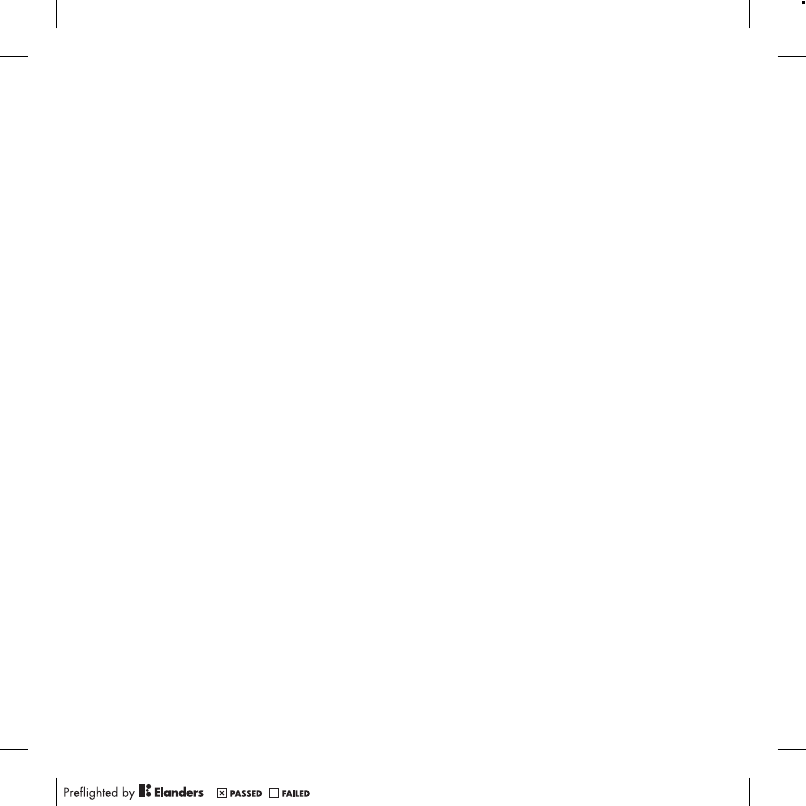
46 Entertainment
Applications
You can download and run Java™
applications. You can also view
information or set different permissions.
Before you use Java™ applications
If settings are not already entered in
your phone, see Settings on page 53.
To select a Java application
1From standby select Menu > Organizer
> Applications.
2Select an application.
To view information about a Java
application
1From standby select Menu > Organizer
> Applications.
2Scroll to an application and select
Options > Information.
To set permissions for a Java
application
1From standby select Menu > Organizer
> Applications.
2Scroll to an application and select
Options > Permissions.
3Set permissions.
Java application screen size
Some Java applications are designed
for a specific screen size. For more
information, contact the application
vendor.
To set the screen size for a Java
application
1From standby select Menu > Organizer
> Applications.
2Scroll to an application and select
Options > Screen size.
3Select an option.
Internet profiles for Java applications
Some Java applications need
to connect to the Internet to receive
information. Most Java applications use
the same Internet settings as your Web
browser.
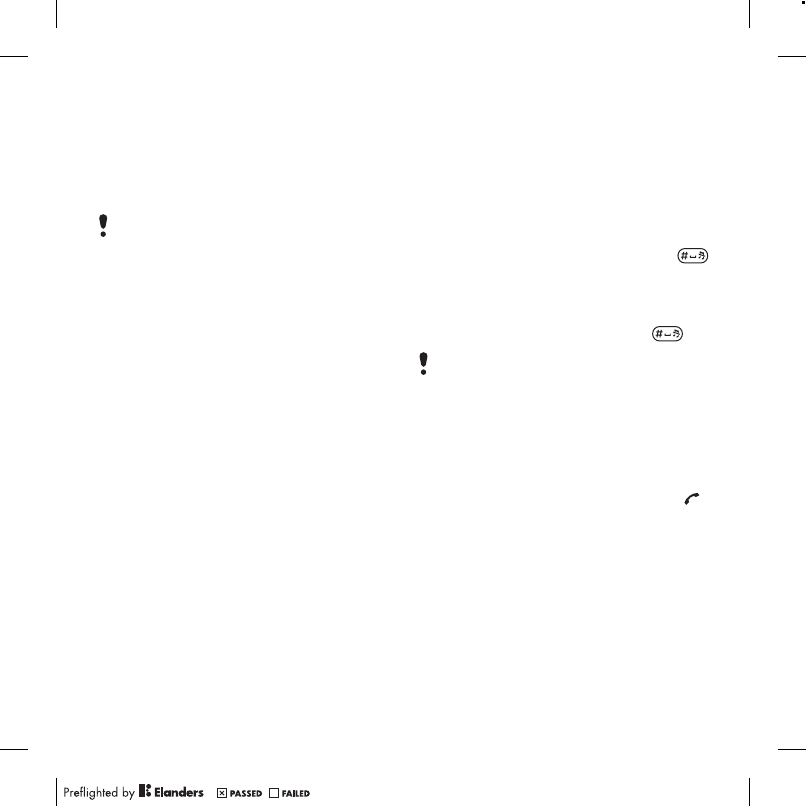
47Internet
Internet
To start browsing
1From standby select Menu > Internet.
2Select Options > Go to.
3Select an option.
To exit the browser
•While browsing the Internet, select
Options > Exit browser.
Bookmarks
You can create and edit bookmarks as
quick links to your favorite Web pages.
To create a bookmark
1While browsing the Internet, select
Options > Tools > Add bookmark.
2Enter a title and an address. Select
Save.
To select a bookmark
1From standby select Menu > Internet.
2Select Options > Go to > Bookmarks.
3Scroll to a bookmark and select Go to.
History pages
You can view Web pages you have
browsed.
To view history pages
•From standby select Menu > Internet
> Options > Go to > History.
To use pan and zoom on a Web page
1While browsing the Internet, press .
2Use the navigation key to move the
frame.
3Press Zoom.
4To switch back to pan, press .
To turn off Smart-fit
•While browsing the Internet, select
Options > Advanced > Smart-Fit > Off.
To make a call while browsing
•While browsing the Internet press .
To save a picture from a Web page
1While browsing the Internet, select
Options > Tools > Save picture.
2Select a picture.
If your connection to the Internet does not
work, see Settings on page 53 or contact
your operator.
To use pan and zoom, you need to turn off
Smart-fit.
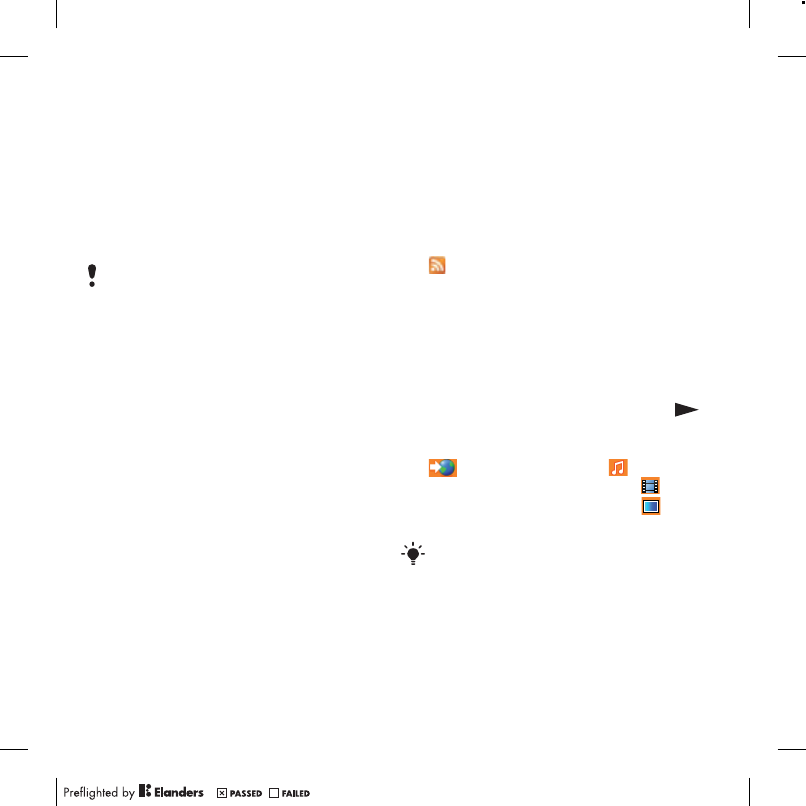
48 Internet
To find text on a Web page
1While browsing the Internet, select
Options > Tools > Find on page.
2Enter text and press Find.
To send a link
1While browsing the Internet, select
Options > Tools > Send link.
2Select a transfer method.
Internet security and
certificates
Your phone supports secure browsing.
Certain Internet services, such as
banking, require certificates in your
phone. Your phone may already contain
certificates when you buy it or you can
download new certificates.
To view certificates in the phone
•From standby select Menu
> Settings > the General tab
> Security > Certificates.
Web feeds
You can subscribe to and download
frequently updated content, such as
news, podcasts or photos, using Web
feeds.
To add new feeds for a Web page
1When you browse a page on the Internet
that has Web feeds, indicated by the
icon, select Options > Web feeds.
2For each feed you want to add, scroll
to the feed and select Mark.
3Select Options > Continue.
To download content via feeds
1From standby select Menu > Media
> Web feeds.
2Scroll to a feed and select View or .
3Select a heading to expand.
4Select an icon depending on content,
to open a Web page, to
download an audio podcast, to
download a video podcast or to
download a photo.
Make sure the receiving device supports
the transfer method you select.
You can also subscribe to and download
content to a computer via feeds using
Sony Ericsson Media Manager. You can
then transfer the content to your phone.
See Transferring content to and from a
computer on page 40.
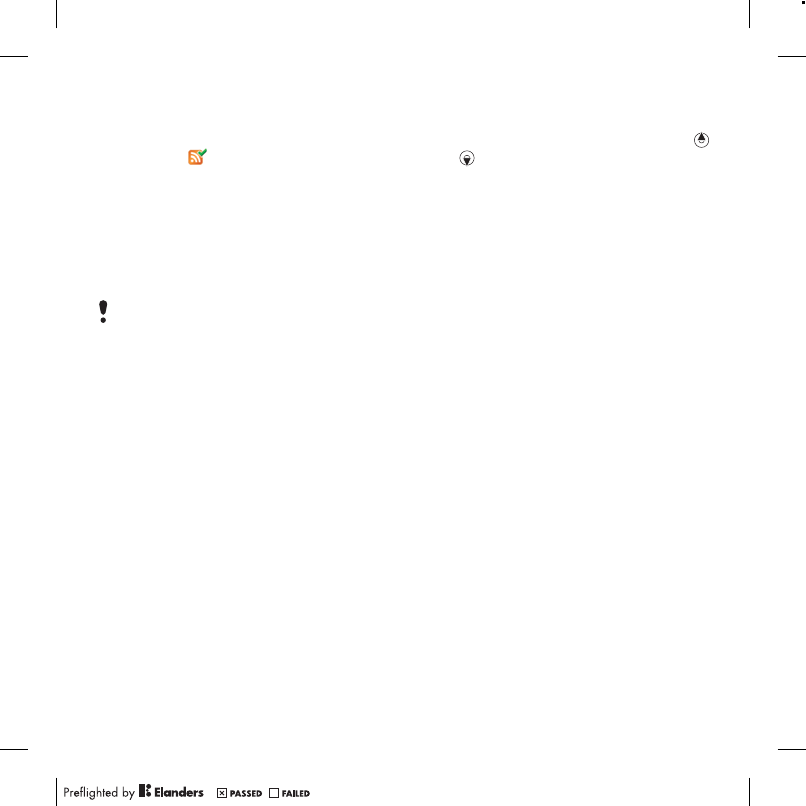
49Internet
Updating Web feeds
You can manually update your feeds,
or schedule updates. When there are
updates, appears on the screen.
To schedule Web feed updates
1From standby select Menu > Media
> Web feeds.
2Scroll to a feed and select Options
> Schedule update.
3Select an option.
To update Web feeds manually
1From standby select Menu > Media
> Web feeds.
2Scroll to a feed and select Options
> Update.
3Select an option.
Web feeds in standby
You can show news updates on the
standby screen.
To show Web feeds in standby
1From standby select Menu > Media
> Web feeds.
2Scroll to a feed and select Options
> Settings > Standby ticker > Show in
standby.
To access Web feeds from standby
1From standby select Ticker.
2To read more about a feed, press
or to scroll to a headline and select
Go to.
Podcasts
Podcasts are files, for example, radio
programs or video content, that you
can download and play. You subscribe
to and download podcasts using Web
feeds.
To access audio podcasts
•From standby select Menu > Media
> Music > Podcasts.
To access video podcasts
•From standby select Menu > Media
> Video > Podcasts.
Photo feeds
You can subscribe to Photo feeds and
download photos. To start using Photo
feeds, see Web feeds on page 48.
To access photo feeds
•From standby select Menu > Media
> Photo > Photo feeds.
Frequent updates may be costly.
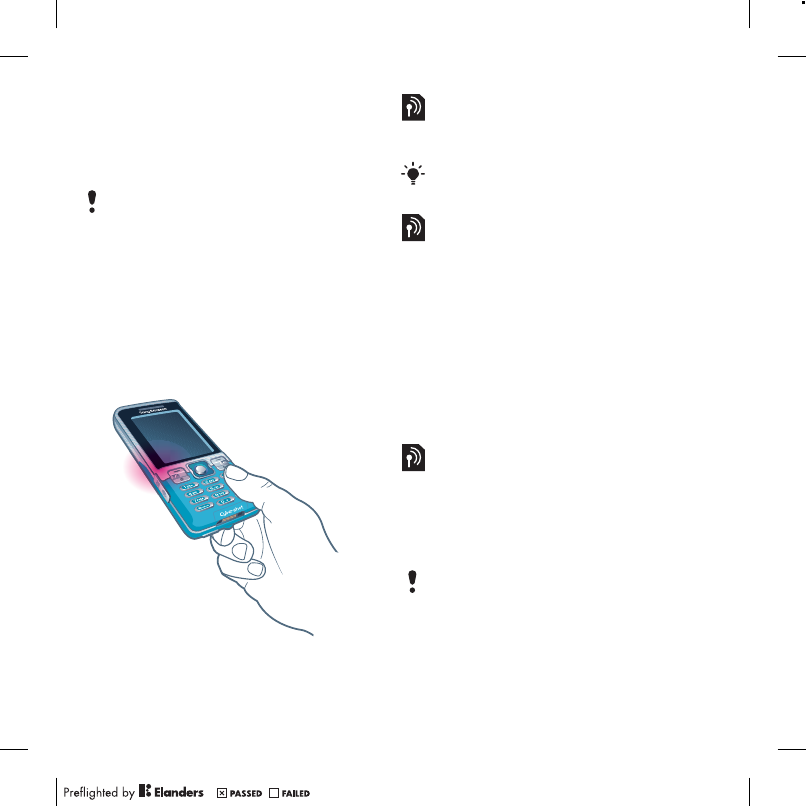
50 GPS
GPS
Your phone is equipped with a GPS
receiver that uses satellite signals to
calculate your location.
Using the GPS
Make sure you have a clear view of the
sky when using features that require
the GPS receiver to find your location.
If your location is not found after a few
minutes, move to another location. To
facilitate the search, stand still and do
not cover the GPS antenna.
Assisted GPS
With Assisted GPS (A-GPS) it takes
less time to calculate a location.
Google Maps™ for mobile
Google Maps™ lets you view maps
and satellite imagery, find locations
and calculate routes.
To use Google Maps
•From standby select Menu > Location
services > Google Maps.
To view help about Google Maps
•When you use Google Maps, select
Options > Help
Driving directions
Wayfinder Navigator™ guides
you to your destination using voice
instructions. A free three-month trial
version of Wayfinder Navigator
is included in the phone.
Some GPS features use the Internet.
Contact your network operator for more
information.
Sony Ericsson does not warrant the
accuracy of any directional services
including but not limited to turn-by-turn
navigational services.
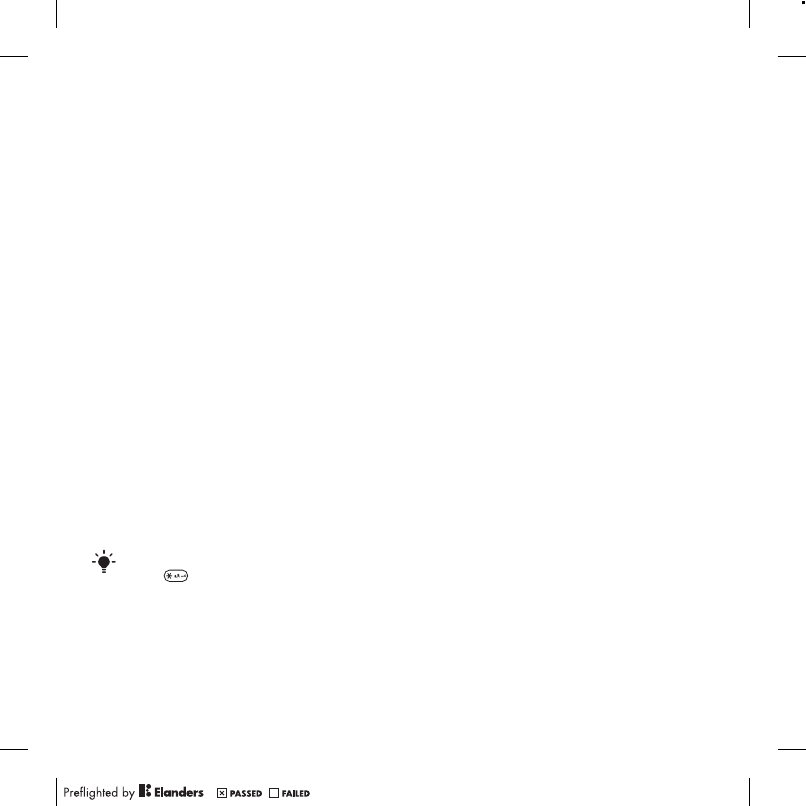
51GPS
To start Wayfinder Navigator
•From standby select Menu > Location
services > Navigation.
More GPS features
Save locations
All saved locations are found in My
favorites.
To save your current location
1From standby select Menu > Location
services > My favorites > Add new
place.
2Select Edit and enter the title.
Select OK.
3Scroll to Description: and select Add.
Enter the description and select OK.
4Scroll to Position: and select Add
> Current position.
To view a saved location
1From standby select Menu > Location
services > My favorites.
2Scroll to a location and select Go to.
Status information
When your location is found you
can view available satellites and get
information about your current speed
and altitude.
To view GPS status
1From standby select Menu > Location
services > Status info.
2Scroll between the tabs.
Location requests
External services may ask for your
location.
To change permission for external
services
1From standby select Menu > Location
services > Settings > Privacy.
2Select an option.
Turn off the GPS
The GPS receiver is automatically
turned off when it is no longer used.
You can also manually turn off the GPS
receiver. This saves battery power when
using features that do not require the
GPS receiver to find your location.
To turn the GPS on or off manually
1From standby select Menu > Location
services > Settings.
2Select an option.
When you use Google Maps you can
press to access your favorites.
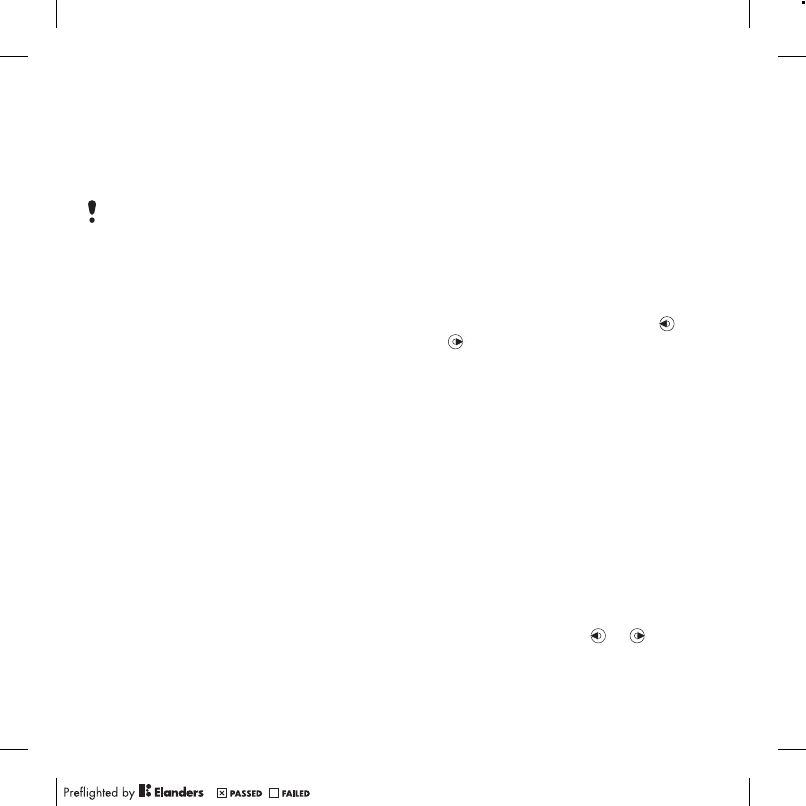
52 GPS
Tracker
Tracker is a GPS-based sports
application which allows you to keep
track of your speed, distance, route and
energy consumption during training.
You can base the training on how long
time you want to train or on what
distance you want to cover. You can
also base it on a previous training route
which has GPS data.
To start a training session
1From standby select Menu > Location
services > Tracker > Start training.
2Select a training type.
3Scroll to an item, select Edit and enter
the data.
4Select Done to save.
5Select Start to start training.
To compare results during training
1From standby select Menu > Location
services > Tracker > Start training.
2Select Route based.
3Scroll to Route:, select Edit and select
a route.
4Scroll to Live compare and select Edit.
5Scroll to the result you want to
compare with and select Compare.
6Select Done and then Start.
To switch between training views
•During a training session, press
or to view information on training
duration, progress and live
comparison with a previous session.
To end a training session manually
•During a training session,
select Pause > End.
Results
The training result is shown after
a session is ended. You can view past
results anytime, and compare them if
they have GPS data.
To view a training result
•From standby select Menu > Location
services > Tracker > Results. If you
have used laps, press or to
view result per lap.
Information provided by use of the Tracker
application is approximate. Sony Ericsson
makes no warranty of any kind with
respect to the accuracy of the Tracker
application. Any serious health and fitness
concerns should be referred to a health
care professional.
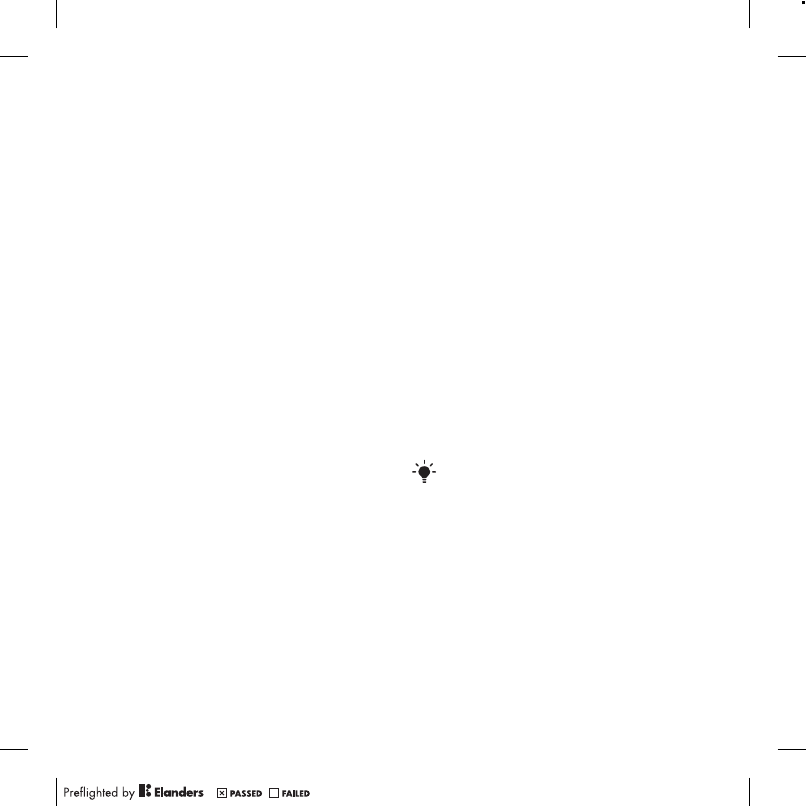
53Connectivity
To compare results
1From standby select Menu > Location
services > Tracker > Results.
2Scroll to a result and select Options
> Compare.
3Select a result to compare with.
Energy consumption
To calculate and view the energy
consumption for a session you must
first set your personal profile. You can
see the energy consumption in the
result view.
To set the personal profile
1From standby select Menu > Location
services > Tracker > Settings
> Personal profile.
2Select an item, enter data and press OK.
3When finished, select Options > Save
profile.
To turn on energy consumption
•From standby select Menu > Location
services > Tracker > Settings > Energy
consumption > On.
Connectivity
Settings
Before you synchronize with an Internet
service, use the Internet, PlayNow™,
My friends, Java, picture messaging,
email and picture blog you need to have
settings in your phone.
If settings are not already entered, you
can download settings using the setup
wizard or by going to
www.sonyericsson.com/support.
To download settings using the Setup
wizard
1From standby select Menu > Settings
> the General tab > Setup wizard
> Settings download.
2Follow the instructions that appear.
To download settings using
a computer
1Go to www.sonyericsson.com/support.
2Follow the instructions on the screen.
Contact your network operator or
service provider for more information.
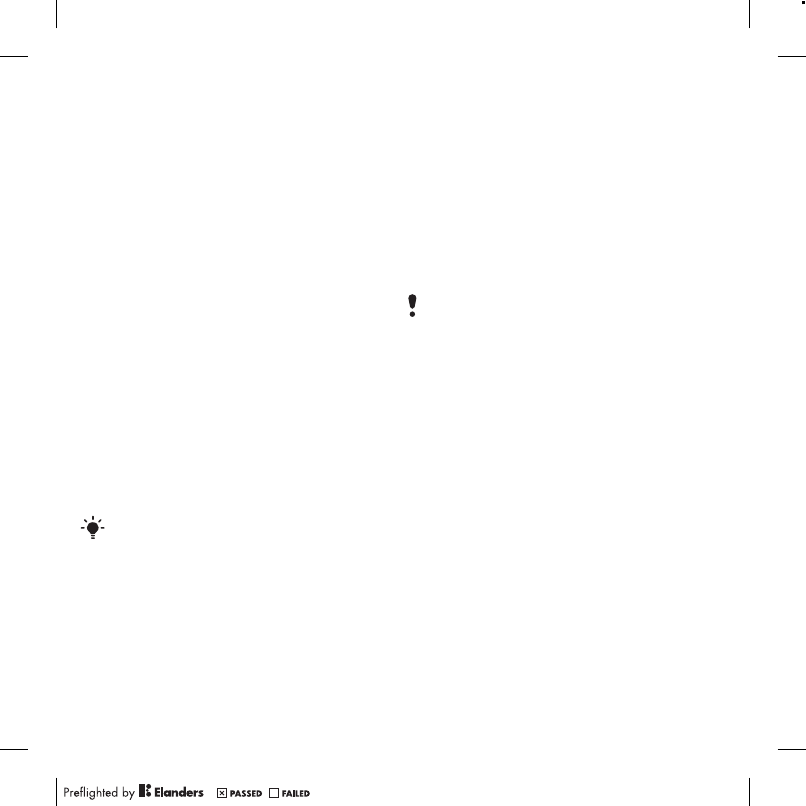
54 Connectivity
Phone name
You can enter a name for your phone
that is shown to other devices when
using, for example, Bluetooth wireless
technology.
To enter a phone name
1From standby select Menu > Settings
> the Connectivity tab > Phone name.
2Enter the phone name and select OK.
Bluetooth wireless technology
The Bluetooth function makes wireless
connection to other Bluetooth devices
possible. For example, you can:
•Connect to handsfree devices.
•Connect to several devices at the
same time.
•Connect to computers and access
the Internet.
•Exchange items and play multiplayer
games.
Before you use Bluetooth wireless
technology
You must turn on the Bluetooth function
to communicate with other devices. You
may also have to pair your phone with
other Bluetooth devices.
To turn the Bluetooth function on
•From standby select Menu > Settings
> the Connectivity tab > Bluetooth
> Turn on.
To receive an item
1From standby select Menu > Settings
> the Connectivity tab > Bluetooth
> Turn on.
2When you receive an item, follow the
instructions that appear.
To pair the phone with a device
1From standby select Menu > Settings
> the Connectivity tab > Bluetooth
> My devices.
2Scroll to New device and select Add
to search for available devices.
3Select a device.
4Enter a passcode, if required.
We recommend a range within 33 feet
(10 meters), with no solid objects in
between, for Bluetooth communication.
Make sure that the device you want to
pair your phone with has the Bluetooth
function activated and Bluetooth visibility
set to on.
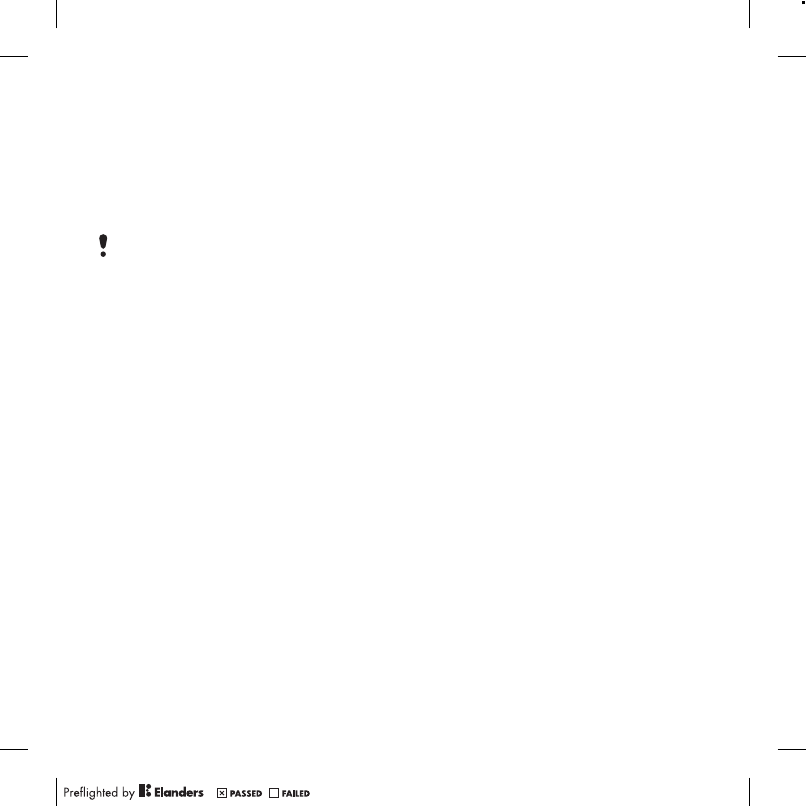
55Connectivity
To allow connection to the phone
1From standby select Menu > Settings
> the Connectivity tab > Bluetooth
> My devices.
2Select a device from the list.
3Select Options > Allow connection.
4Select Always ask or Always allow.
To pair the phone with a Bluetooth
handsfree for the first time
1From standby select Menu > Settings
> the Connectivity tab > Bluetooth
> Handsfree.
2Scroll to a device and select Yes.
3Enter a passcode, if required.
To pair the phone with more than one
Bluetooth handsfree
1From standby select Menu > Settings
> the Connectivity tab > Bluetooth
> Handsfree > My handsfree > New
handsfree.
2Select a device from the list.
3Enter a passcode, if required.
Power saving
You can save battery power with the
Power save function. You can only
connect with one Bluetooth device at
a time when using Power save. You
must turn this function off if you want
to connect with more than one
Bluetooth device at the same time.
To turn Powersave on
•From standby select Menu > Settings
> the Connectivity tab > Bluetooth
> Powersave > On.
Transferring sound to and from
a Bluetooth handsfree
You can transfer the sound to and
from a Bluetooth handsfree using
a phone key or the handsfree key.
To transfer sound
1From standby select Menu > Settings
> the Connectivity tab > Bluetooth
> Handsfree > Incoming call.
2Select an option. In phone transfers
sound to the phone. In handsfree
transfers sound to the handsfree.
To transfer sound during a call
1During a call, select Sound.
2Select from the list.
This is only possible with devices that
require access to a secure service.
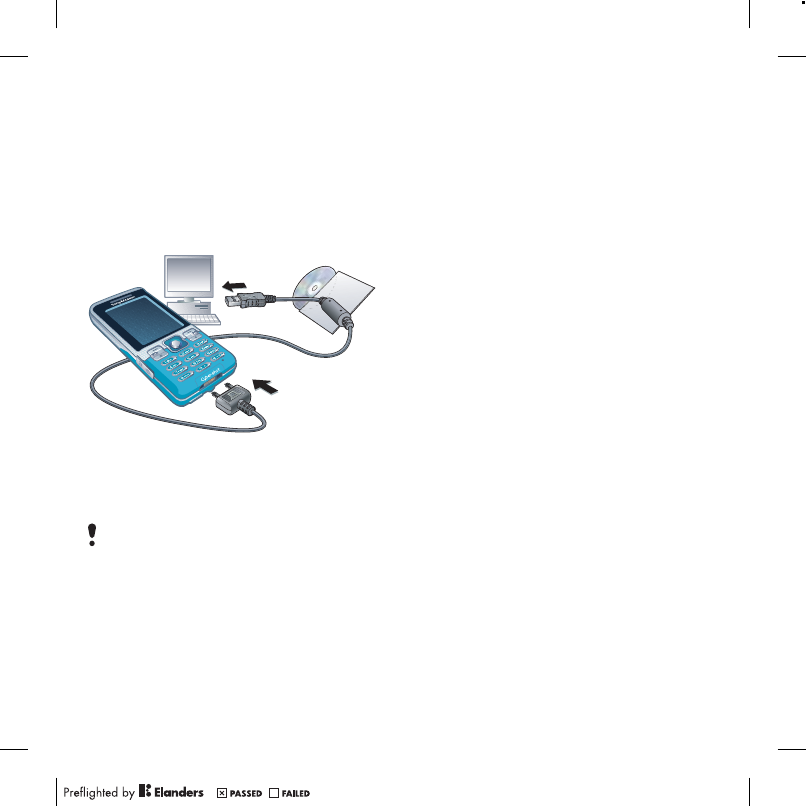
56 Connectivity
Using the USB cable
You can connect your phone to
a computer with the USB cable to
transfer files, synchronize and use
your phone as a modem. For more
information go to the Getting started
section at
www.sonyericsson.com/support.
Before you use the USB cable
See Required operating systems on
page 40.
To disconnect the USB cable safely
1Right-click the removable disk icon in
Windows Explorer.
2Select Eject.
3Disconnect the USB cable when the
following message is shown in the
phone: Mass storage session ended. It
is now safe to remove the USB cable.
Drag and drop content
You can drag and drop content
between your phone or memory card
and a computer in Microsoft Windows
Explorer.
To drag and drop content
1Connect your phone to a computer
using the USB cable.
2Phone: Select Media transfer. The
phone will remain activated during file
transfer.
3Computer: Wait until an external device
icon appears in My Computer and then
double click to open. Phone memory
and memory card will appear
as external drives.
4Drag and drop selected files between
the phone and the computer.
Only use a USB cable supported by your
phone. Do not remove the USB cable
from your phone or computer during file
transfer as this may corrupt the phone
memory or the memory card.
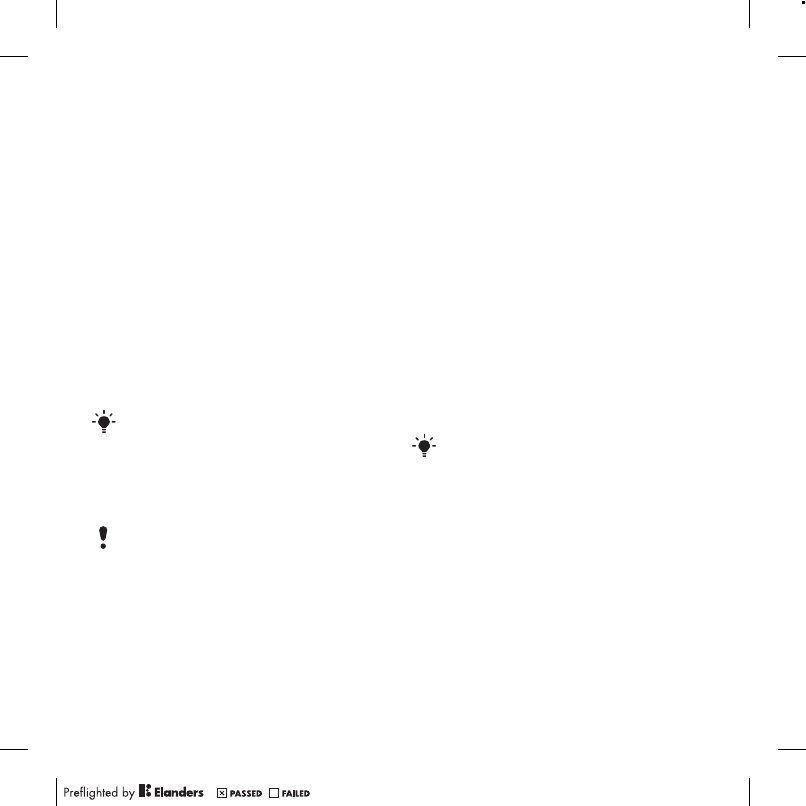
57Connectivity
Synchronizing
You can synchronize in two different
ways:
•You can use the USB cable or Bluetooth
wireless technology to synchronize
phone contacts, appointments,
bookmarks, tasks and notes with
a computer program such as Microsoft
Outlook.
•You can synchronize with an Internet
service using SyncML™ or a Microsoft
Exchange Server using Microsoft
Exchange ActiveSync™.
For more information go to the Getting
started section at
www.sonyericsson.com/support.
Synchronizing using a computer
Before synchronizing you need to install
the Sony Ericsson PC Suite.
See Required operating systems
on page 40.
To install the Sony Ericsson PC Suite
1Turn on your computer and insert the
CD. The CD starts automatically and
the installation window opens.
2Select a language and click OK.
3Click Install Sony Ericsson PC suite and
follow the instructions on the screen.
To synchronize using the PC Suite
1Computer: Start PC Suite from Start/
Programs/Sony Ericsson/PC Suite.
2Follow the instructions in the PC Suite
for how to connect.
3Phone: Select Phone mode.
4Computer: When you are notified
that the Sony Ericsson PC Suite has
found your phone, you can start
synchronizing.
Synchronizing using an Internet
service
You can synchronize online using
SyncML or Microsoft Exchange
ActiveSync. If Internet settings are not
in your phone, see Settings on page 53.
SyncML
You can synchronize remote data and
personal information using SyncML.
Use only one of the synchronization
methods at a time with your phone.
Sony Ericsson PC Suite software is
included on the CD with your phone
and available for download at
www.sonyericsson.com/support.
For usage details, see the Sony Ericsson
PC Suite Help section once the software
has been installed on your computer.
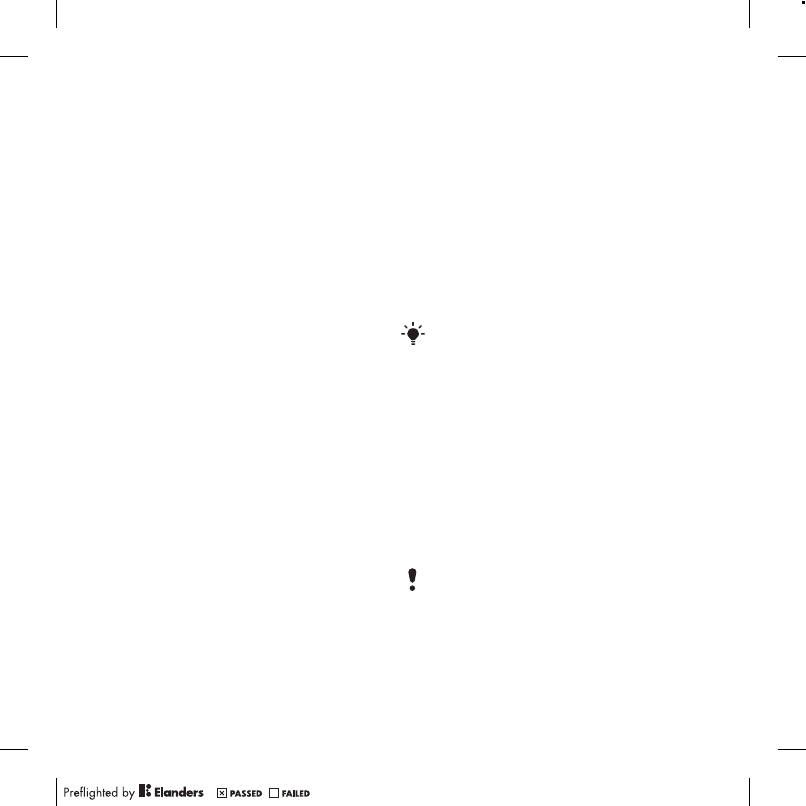
58 Connectivity
Before you synchronize using
SyncML
You must enter settings for SyncML
synchronization and register a
synchronization account online with a
service provider. Required settings:
•Server address – server URL
•Database name – database to
synchronize with
To enter settings for SyncML
1From standby select Menu > Organizer
> Synchronization.
2Scroll to New account and select Add
> SyncML.
3Enter a name for the new account and
select Cont.
4Select Server address. Enter the
required information and select OK.
5Enter Username and Password, if
required.
6Scroll to the Applications tab and mark
applications to synchronize.
7Scroll to the Application settings tab
and select an application.
8Select Database name and enter the
required information.
9Scroll to the Advanced tab to enter
additional settings for synchronizing
and select Save.
To synchronize using SyncML
1From standby select Menu > Organizer
> Synchronization.
2Scroll to an account and select Start.
Microsoft Exchange ActiveSync
You can access and synchronize
corporate exchange information such
as email, contacts and calendar
entries using Microsoft Exchange
Server with Microsoft Exchange
ActiveSync.
Before you synchronize using
Microsoft Exchange ActiveSync
You must enter settings for Microsoft
Exchange ActiveSync to access
a Microsoft Exchange Server.Required
settings:
•Server address – server URL
•Domain – server domain
•Username – account username
•Password – account password
For more information on synchronization
settings, contact your IT administrator.
Before you start to synchronize with
Exchange ActiveSync you must enter
the correct time zone in your phone.
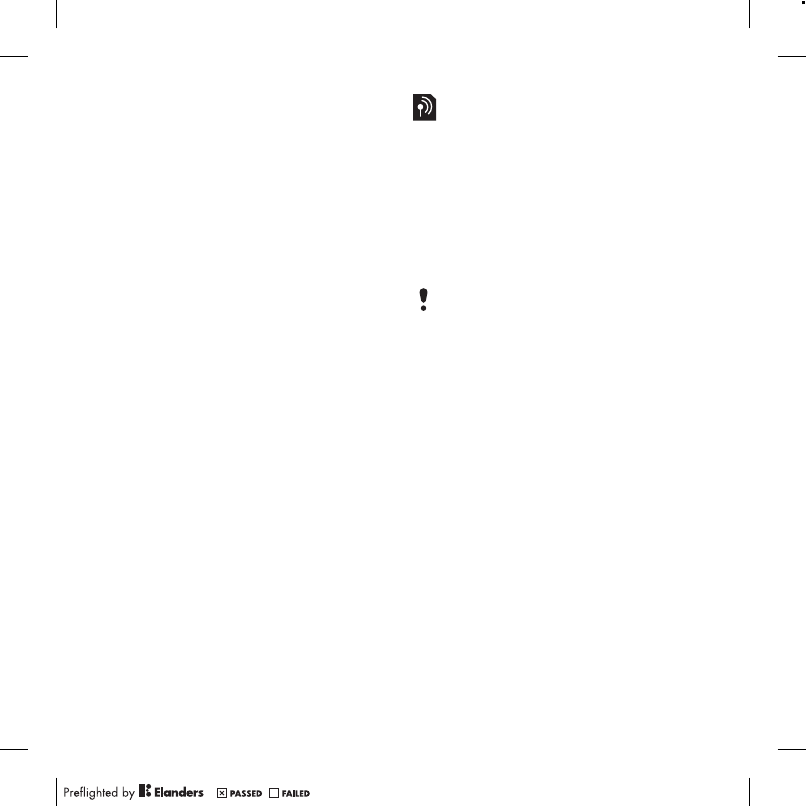
59Connectivity
To enter settings for Microsoft
Exchange ActiveSync
1From standby select Menu > Organizer
> Synchronization.
2Scroll to New account and select Add
> Exchange ActiveSync.
3Enter a name for the new account and
select Cont.
4Enter the required settings.
5Scroll between the tabs to enter
additional settings.
6Select Save.
To synchronize using Microsoft
Exchange ActiveSync
1From standby select Menu > Organizer
> Synchronization.
2Scroll to an account and select Start.
Update service
You can update your phone with
the latest software. You do not lose
personal or phone information.
There are two ways to update your
phone:
•Over the air using your phone
•Using the provided USB cable and
an Internet-connected computer
Before you use the Update service
If settings are not in your phone see
Settings on page 53.
To change Internet settings
•From standby select Menu > Settings
> the General tab > Update service
> Settings > Internet settings.
To view the current software in the
phone
1From standby select Menu > Settings
> the General tab > Update service.
2Select Software version.
Update service requires data access
such as GPRS.
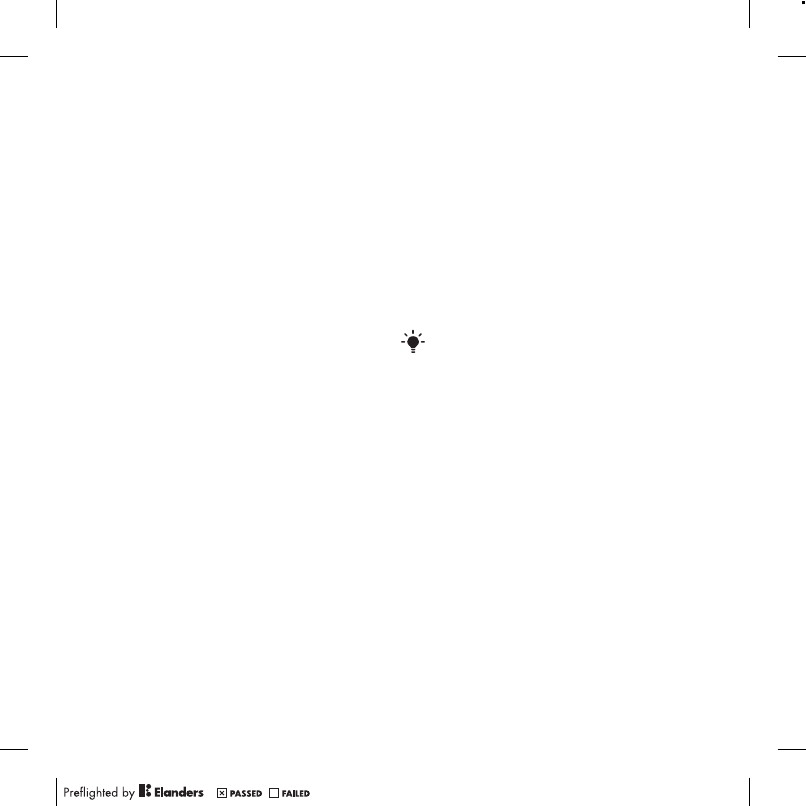
60 More features
To use Update service using the
phone
1From standby select Menu > Settings
> the General tab > Update service.
2Select Search for update and follow the
instructions that appear.
To use Update service using a USB
cable
1Go to www.sonyericsson.com/support
or click the Sony Ericsson Update
service in the PC Suite software if
installed on your computer. See To
install the Sony Ericsson PC Suite
on page 57.
2Select a region and country.
3Follow the instructions on the screen.
To set a reminder to use Update
service
1From standby select Menu > Settings
> the General tab > Update service
> Settings > Reminder.
2Select an option.
More features
Flight mode
In Flight mode the network and radio
transceivers are turned off to prevent
disturbance to sensitive equipment.
When the flight mode menu is activated
you are asked to select a mode the next
time you turn on your phone:
•Normal mode – full functionality
•Flight mode – limited functionality
To activate the flight mode menu
•From standby select Menu > Settings
> the General tab > Flight mode
> Show at startup.
To select flight mode
1When the flight mode menu is activated,
turn off your phone.
2Turn on your phone and select Flight
mode.
You can use the Bluetooth function in
Flight mode.
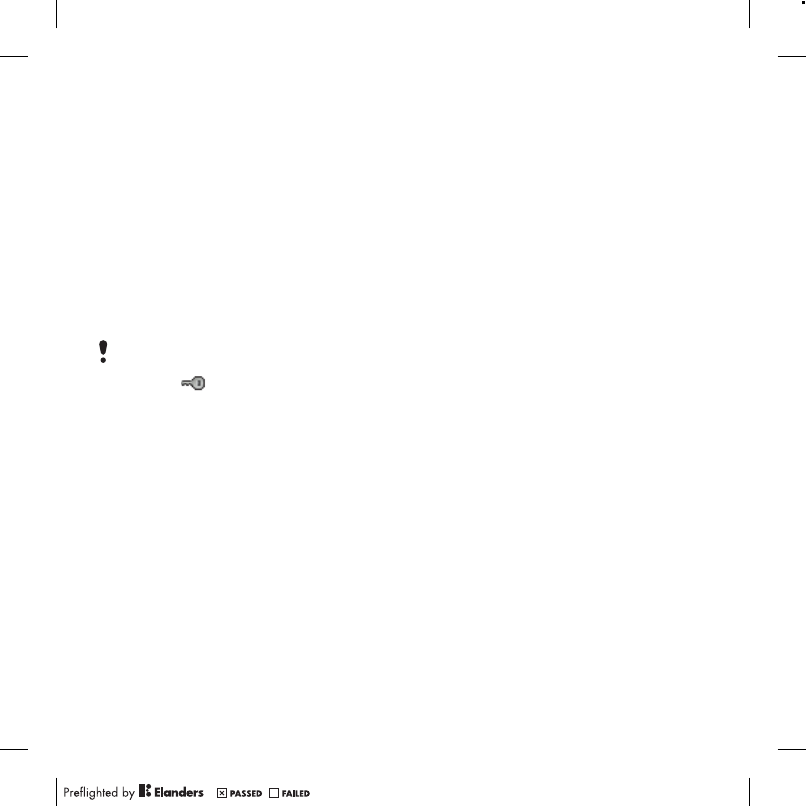
61More features
File manager
You can use the file manager to handle
files saved in the phone memory or on
a memory card.
Handling files
You can move and copy files between
your phone, a computer and a memory
card. See Transferring content to and
from a computer on page 40. Files are
saved on the memory card first and then
in the phone memory. Unrecognized
files are saved in the Other folder.
You can create subfolders to move or
copy files to. You can select more than
one or all the files in a folder at the same
time for all folders except Games and
Applications.
If the memory is full, delete some
content to create space.
File manager tabs
The file manager is divided into three
tabs, and icons indicate where the files
are saved.
To view information about files
1From standby select Menu > Organizer
> File manager.
2Find a file and select Options
> Information.
To move a file in the file manager
1From standby select Menu > Organizer
> File manager.
2Find a file and select Options
> Manage file > Move.
3Select Memory card or Phone.
4Open a folder.
5Select Paste.
To select more than one file in a folder
1From standby select Menu > Organizer
> File manager.
2Scroll to a folder and select Open.
3Select Options > Mark > Mark several.
4For each file you want to mark, scroll
to the file and select Mark.
You are not allowed to exchange some
copyright-protected material. A protected
file has a icon.
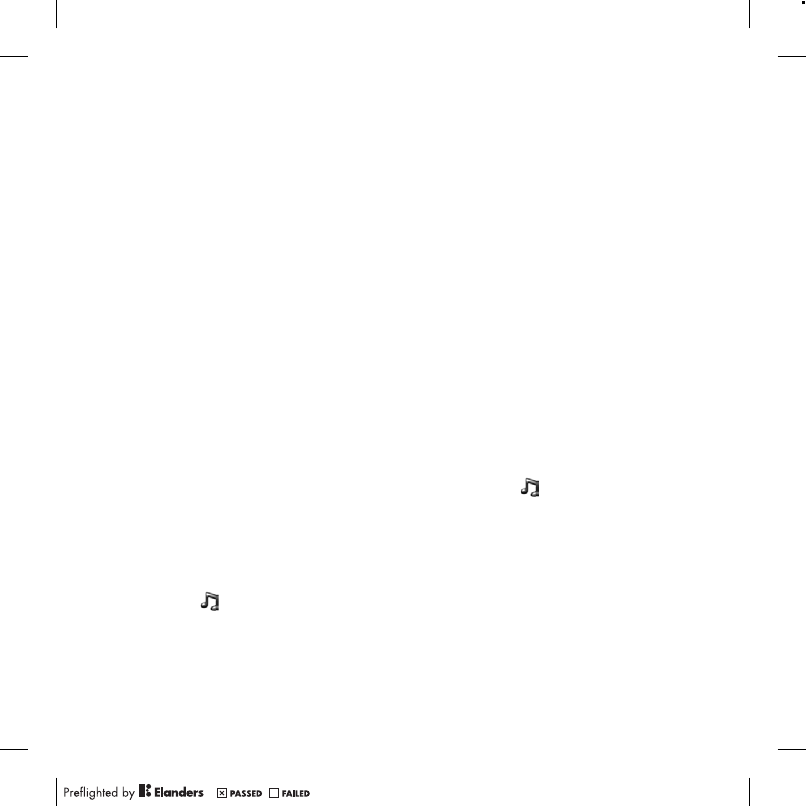
62 More features
Alarms
You can set a sound or the radio as an
alarm signal. The alarm sounds even if
the phone is turned off. When the alarm
sounds you can silence it or turn it off.
To set the alarm
1From standby select Menu > Organizer
> Alarms.
2Scroll to an alarm and select Edit.
3Scroll to Time: and select Edit.
4Enter a time and select OK > Save.
To set the recurring alarm
1From standby select Menu > Organizer
> Alarms.
2Scroll to an alarm and select Edit.
3Scroll to Recurrent: and select Edit.
4Scroll to a day and select Mark.
5To select another day, scroll to the
day and select Mark.
6Select Done > Save.
To set the alarm signal
1From standby select Menu > Organizer
> Alarms.
2Scroll to an alarm and select Edit.
3Scroll to the tab.
4Scroll to Alarm signal: and select Edit.
5Find and select an alarm signal. Select
Save.
To silence the alarm
•When the alarm sounds, press any key.
•To repeat the alarm, select Snooze.
To turn off the alarm
•When the alarm sounds, press any key
and select Turn off.
To cancel the alarm
1From standby select Menu > Organizer
> Alarms.
2Scroll to an alarm and select Turn off.
The alarm in silent mode
You can set the alarm not to sound
when the phone is in silent mode.
To set an alarm to sound or not in
silent mode
1From standby select Menu > Organizer
> Alarms.
2Scroll to an alarm and select Edit.
3Scroll to the tab.
4Scroll to Silent mode: and select Edit.
5Select an option.
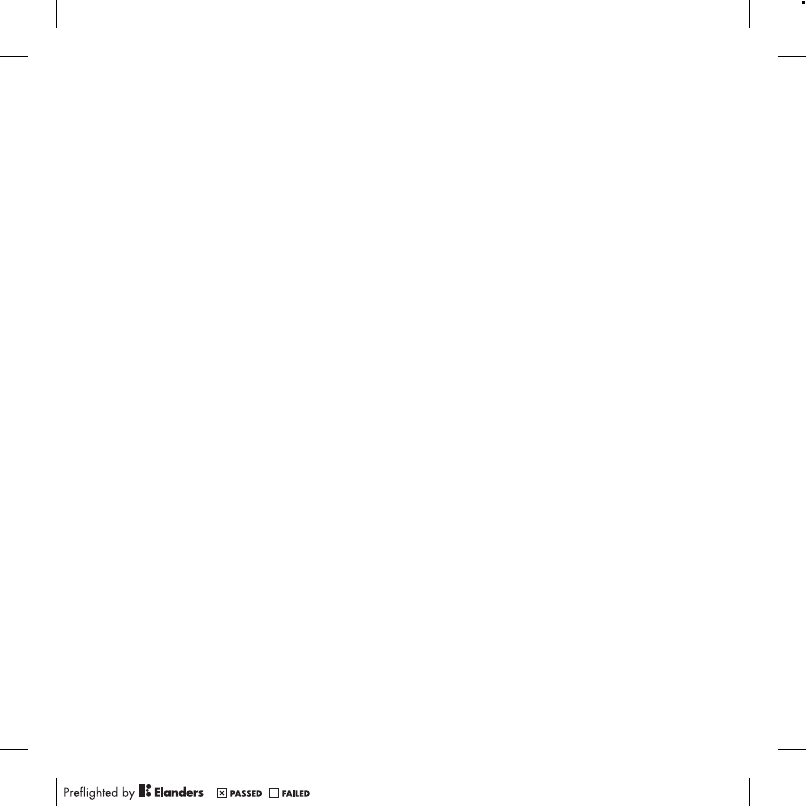
63More features
Calendar
The calendar can be synchronized with
a computer calendar, with a calendar on
the Web or with a Microsoft Exchange
Server (Microsoft Outlook).
For more information see Synchronizing
on page 57.
Default view
You can choose whether month, week
or day view will appear first when you
open the calendar.
To set default view
1From standby select Menu > Organizer
> Calendar.
2Select Options > Advanced > Default
view.
3Select an option.
Appointments
You can add new appointments
or reuse existing appointments.
To add an appointment
1From standby select Menu > Organizer
> Calendar.
2Select a date.
3Scroll to New appointment and
select Add.
4Enter the information and confirm each
entry.
5Select Save.
To view an appointment
1From standby select Menu > Organizer
> Calendar.
2Select a date.
3Scroll to an appointment and select
View.
To edit an appointment
1From standby select Menu > Organizer
> Calendar.
2Select a date.
3Scroll to an appointment and select
View.
4Select Options > Edit.
5Edit the appointment and confirm each
entry.
6Select Save.
To view a calendar week
1From standby select Menu > Organizer
> Calendar.
2Select a date.
3Select Options > Change view to
> Week.
To set when reminders should sound
1From standby select Menu > Organizer
> Calendar.
2Select a date.
3Select Options > Advanced >
Reminders.
4Select an option.
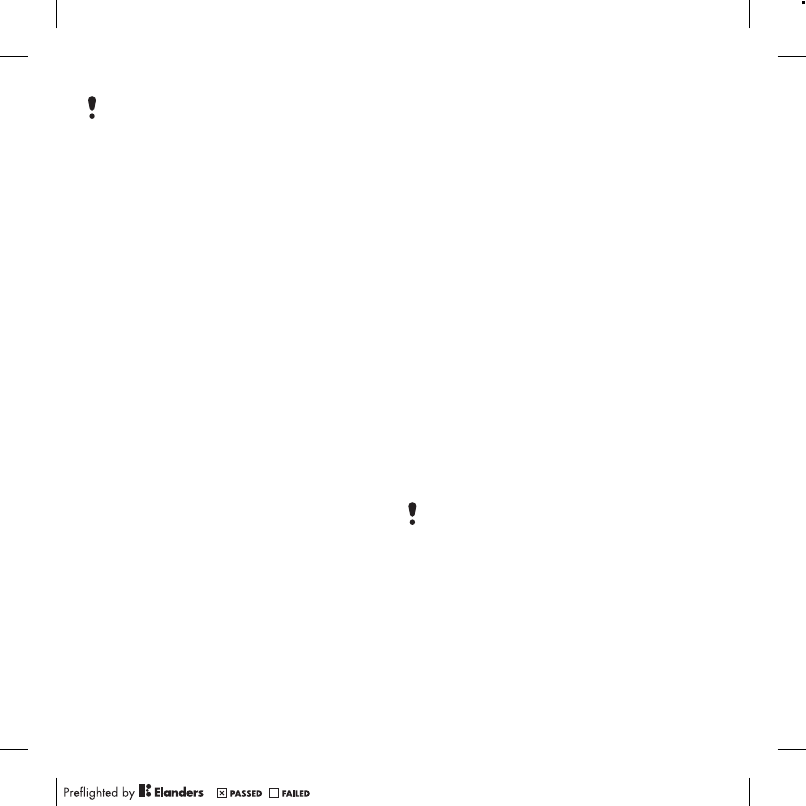
64 More features
Notes
You can make notes and save them.
You can also show a note in standby.
To add a note
1From standby select Menu > Organizer
> Notes.
2Scroll to New note and select Add.
3Write a note and select Save.
To show a note in standby
1From standby select Menu > Organizer
> Notes.
2Scroll to a note and select Options
> Show in standby.
To hide a note from standby
1From standby select Menu > Organizer
> Notes.
2Scroll to a note and select Options
> Hide in standby.
Tasks
You can add new tasks or reuse existing
tasks.
To add a task
1From standby select Menu > Organizer
> Tasks.
2Select New task and select Add.
3Select an option.
4Enter details and confirm each entry.
To view a task
1From standby select Menu > Organizer
> Tasks.
2Scroll to a task and select View.
To set when reminders should sound
1From standby select Menu > Organizer
> Tasks.
2Scroll to a task and select Options
> Reminders.
3Select an option.
A reminders option set in calendar affects
a reminders option set in tasks.
A reminders option set in tasks affects
a reminders option set in calendar.
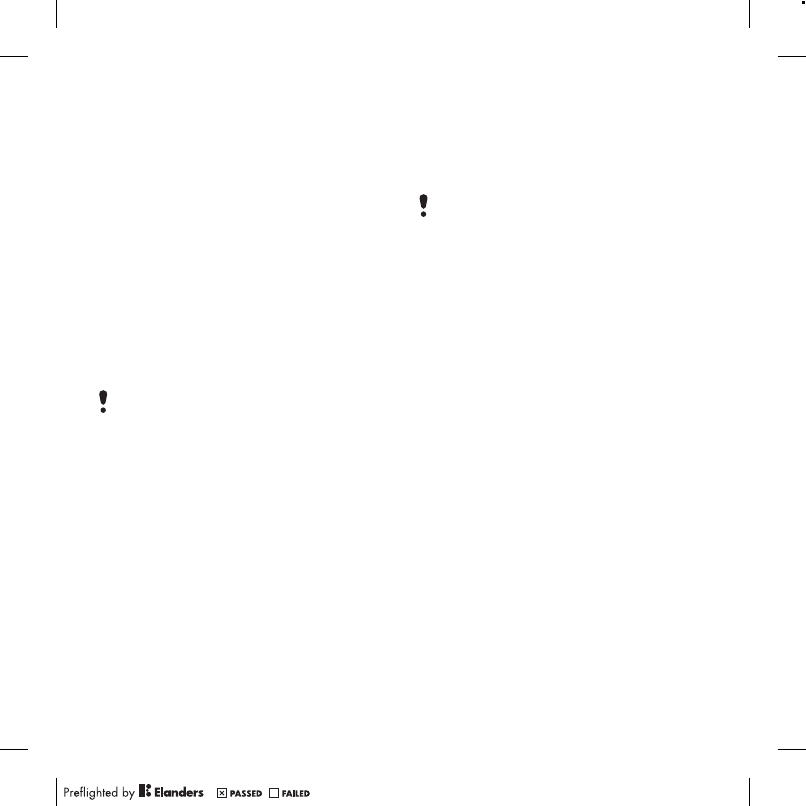
65More features
Profiles
You can change settings such as the
ring volume and vibrating alert to suit
different locations. You can reset all
profiles to the phone’s original settings.
To select a profile
1From standby select Menu > Settings
> the General tab > Profiles.
2Select a profile.
To view and edit a profile
1From standby select Menu > Settings
> the General tab > Profiles.
2Scroll to a profile and select Options
> View and edit.
Time and date
To set the time
1From standby select Menu > Settings
> the General tab > Time & date
> Time.
2Enter the time and select Save.
To set the date
1From standby select Menu > Settings
> the General tab > Time & date > Date.
2Enter the date and select Save.
To set the time zone
1From standby select Menu > Settings
> the General tab > Time & date > My
time zone.
2Select the time zone you are in.
Theme
You can change the appearance of the
screen through items such as colors
and wallpaper. You can also create new
themes and download them. For more
information, go to
www.sonyericsson.com/support.
To set a theme
1From standby select Menu > Settings
> the Display tab > Theme.
2Scroll to a theme and select Set.
Main menu layout
You can change the layout of the icons
in the main menu.
To change the main menu layout
1From standby select Menu > Options
> Main menu layout.
2Select an option.
You cannot rename the Normal profile.
If you select a city, My time zone also
updates the time when daylight saving
time changes.
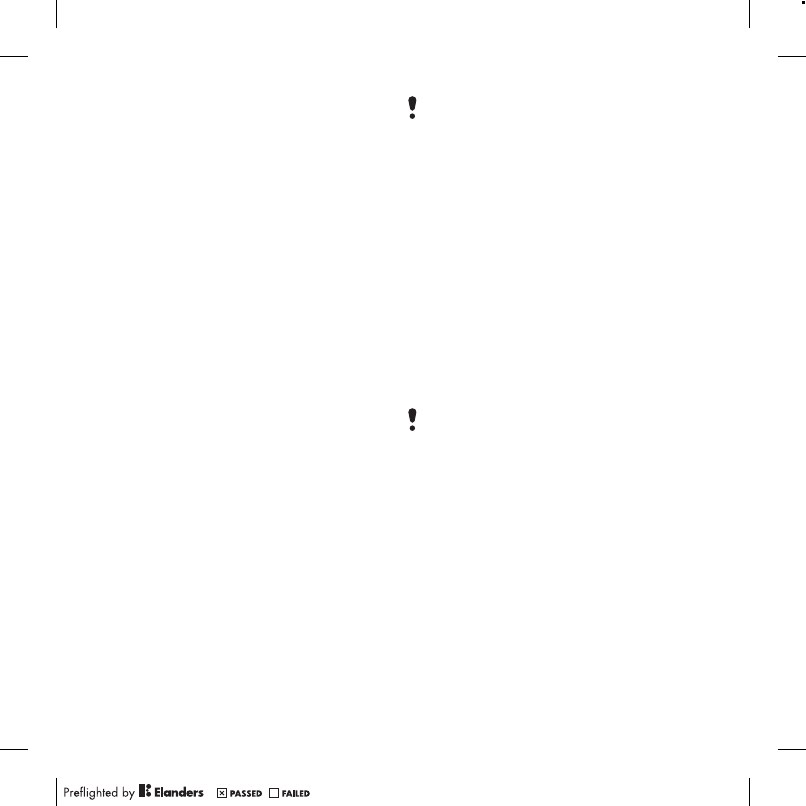
66 More features
Locks
SIM card lock
This lock only protects your
subscription. Your phone will work with
a new SIM (Subscriber Identity Module)
card. If the lock is on, you have to enter
a PIN (Personal Identity Number).
If you enter your PIN incorrectly three
times in a row, the SIM card is blocked
and you need to enter your PUK
(Personal Unblocking Key). Your PIN
and PUK are supplied by your network
operator.
To unblock the SIM card
1When PIN blocked appears, enter your
PUK and select OK.
2Enter a new four-to-eight-digit PIN and
select OK.
3Re-enter the new PIN and select OK.
To edit the PIN
1From standby select Menu > Settings
> the General tab > Security > Locks
> SIM Protection > Change PIN.
2Enter your PIN and select OK.
3Enter a new four-to-eight-digit PIN and
select OK.
4Re-enter the new PIN and select OK.
To use the SIM card lock
1From standby select Menu > Settings
> the General tab > Security > Locks
> SIM Protection > Protection.
2Select an option.
3Enter your PIN and select OK.
Phone lock
You can stop unauthorized use of your
phone. Change the phone lock code
(0000) to any four-to-eight-digit personal
code.
To use the phone lock
1From standby select Menu > Settings
> the General tab > Security > Locks
> Phone protection > Protection.
2Select an option.
3Enter the phone lock code and
select OK.
If Codes do not match appears, you
entered the new PIN incorrectly.
If Wrong PIN appears, followed by Old
PIN:, you entered your old PIN incorrectly.
It is important that you remember your
new code. If you forget it, you have to take
your phone to your local Sony Ericsson
retailer.
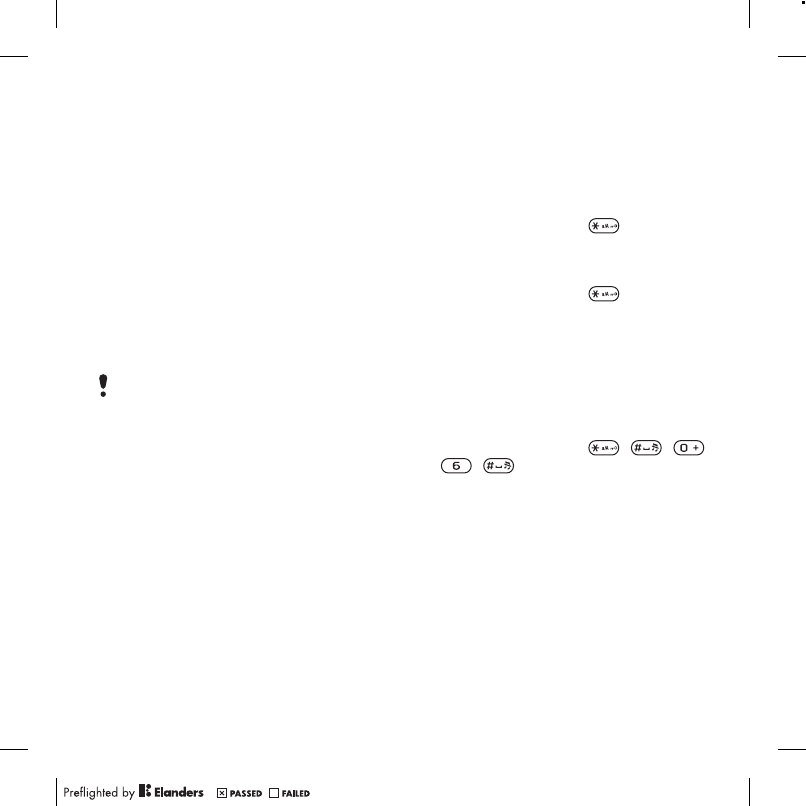
67More features
To unlock the phone
•Enter your code and select OK.
To change the phone lock code
1From standby select Menu > Settings
> the General tab > Security > Locks
> Phone protection > Change code.
2Enter the old code and select OK.
3Enter the new code and select OK.
4Repeat the code and select OK.
Keypad lock
You can set this lock to avoid accidental
dialing. Incoming calls can be answered
without unlocking the keypad.
To use the automatic key lock
1From standby select Menu > Settings
> the General tab > Security
> Automatic key lock.
2Select an option.
To lock the keypad manually
•From standby press and select
Lock.
To unlock the keypad manually
•From standby press and select
Unlock.
IMEI number
Keep a copy of your IMEI (International
Mobile Equipment Identity) number in
case your phone is stolen.
To view your IMEI number
•From standby press , , ,
, .
Calls to the international emergency
number 112 can still be made.
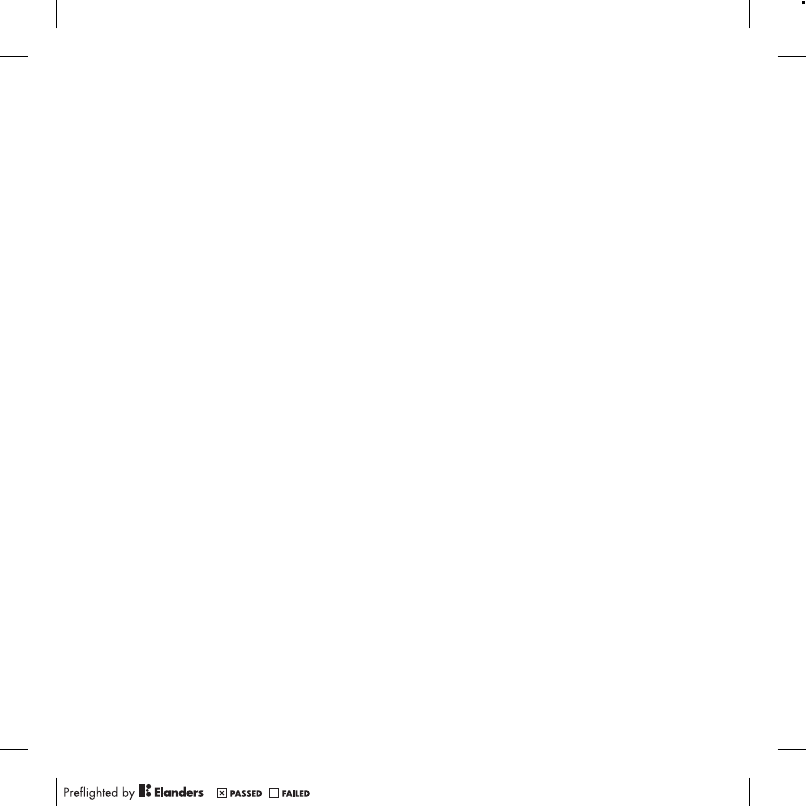
68 Troubleshooting
Troubleshooting
Some problems will require you to call
your network operator.
For more support go to
www.sonyericsson.com/support.
Common questions
I have problems with memory capacity
or the phone is working slowly
Restart your phone every day to free
memory or do a Master reset.
Master reset
If you select Reset settings, the changes
that you have made to settings will be
deleted.
If you select Reset all, in addition to your
changes to settings, all contacts,
messages, personal data, and content
that you have downloaded, received or
edited will also be deleted.
To reset the phone
1From standby select Menu > Settings
> the General tab > Master reset.
2Select an option.
3Follow the instructions that appear.
I cannot charge the phone or battery
capacity is low
The charger is not properly connected
or the battery connection is poor.
Remove the battery and clean the
connectors.
The battery is worn out and needs to
be replaced. See Charging the battery
on page 9.
No battery icon appears when I start
charging the phone
It may take a few minutes before the
battery icon appears on the screen.
Some menu options appear in gray
A service is not activated. Contact your
network operator.
I cannot use SMS/text messages on
my phone
Settings are missing or incorrect.
Contact your network operator to find
out the correct SMS service center
setting. See Text messages on page 34.
I cannot use picture messages on my
phone
Your subscription does not include data
capability. Settings are missing or
incorrect. Please contact your network
operator.
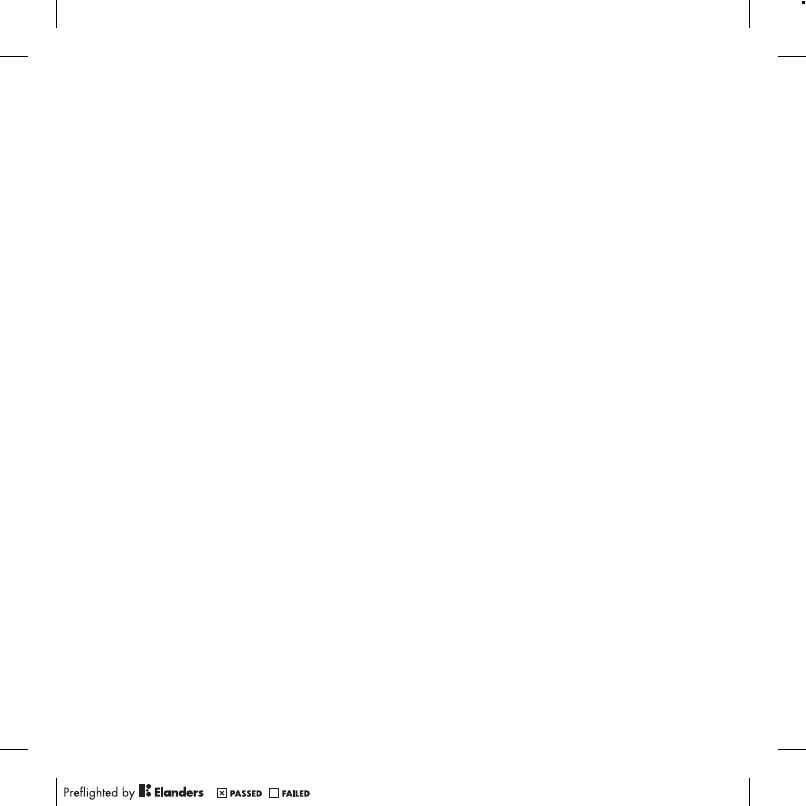
69Troubleshooting
See Help in your phone on page 9 or go
to www.sonyericsson.com/support to
order settings and follow the
instructions on the screen. See Settings
on page 53.
I cannot use the Internet
Your subscription does not include data
capability. Internet settings are missing
or incorrect. Please contact your
network operator.
See Help in your phone on page 9 or
go to www.sonyericsson.com/support
to order Internet settings, and follow
the instructions on the screen. See
Settings on page 53.
The phone does not ring or rings too
softly
Make sure that Silent mode has not
been set to On. See To turn the
ringtone off on page 45.
Check the ringtone volume. See To set
the ringtone volume on page 44.
Check the profile. See To select a
profile on page 65.
Check the forward call options. See To
forward calls on page 31.
The phone cannot be detected by
other devices using Bluetooth wireless
technology
You have not turned the Bluetooth
function on. Make sure that the visibility
is set to show phone. See To turn the
Bluetooth function on on page 54.
I cannot synchronize or transfer data
between my phone and my computer,
when using the USB cable.
The cable or software that came with
your phone has not been properly
installed. Go to
www.sonyericsson.com/support to read
Getting started guides which contain
detailed installation instructions and
troubleshooting guides.
I have forgotten my code memo
passcode
If you forget your passcode, you must
reset the code memo. This means that
all entries in the code memo are deleted.
The next time you enter the code memo,
you must proceed as if you are opening
it for the first time.
To reset code memo
1From standby select Menu > Organizer
> Code memo.
2Enter any passcode to access the
code memo. The checkword and codes
that are then shown are incorrect.
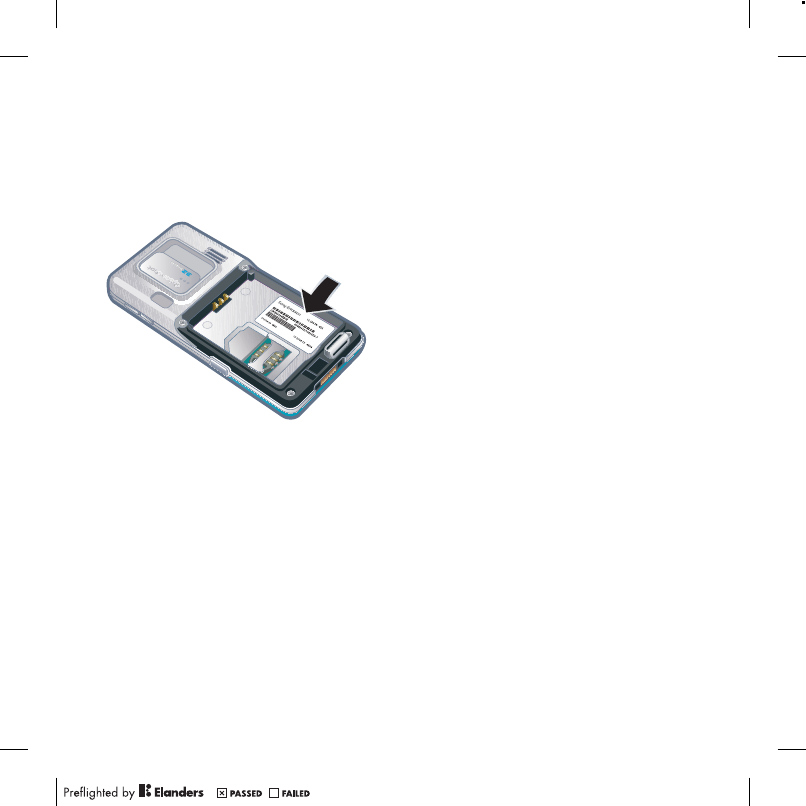
70 Troubleshooting
3Select Options > Reset.
4Reset code memo? appears.
5Select Yes.
Where can I find the regulatory
information such as my IMEI number
if I cannot turn on my phone?
Error messages
Insert SIM
There is no SIM card in your phone or
you may have inserted it incorrectly.
See To insert the SIM card on page 7.
The SIM card connectors need
cleaning. If the card is damaged,
contact your network operator.
Insert correct SIM card
Your phone is set to work only with
certain SIM cards. Check if you are
using the correct operator SIM card.
Wrong PIN/Wrong PIN2
You have entered your PIN or PIN2
incorrectly.
Enter the correct PIN or PIN2 and
select Yes. See To insert the SIM
card on page 7.
PIN blocked/PIN2 blocked
You have entered your PIN or PIN2
code incorrectly three times in a row.
To unblock, see SIM card lock on
page 66.
Codes do not match
Codes that you have entered do not
match. When you want to change
a security code, for example your PIN,
you have to confirm the new code. See
SIM card lock on page 66.
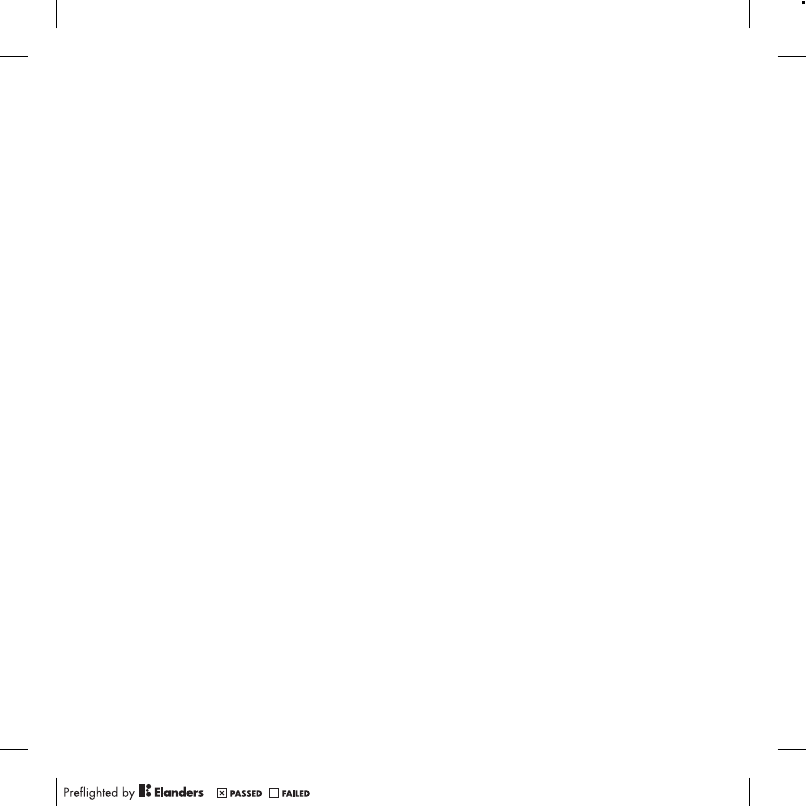
71Important information
No net. coverage
Your phone is in flight mode. See Flight
mode on page 60.
Your phone is not receiving any network
signal, or the received signal is too
weak. Contact your network operator
and make sure that the network has
coverage where you are.
The SIM card is not working properly.
Insert your SIM card in another phone.
If this works, it is probably your phone
that is causing the problem. Please
contact the nearest Sony Ericsson
service location.
Emergency calls only
You are within range of a network,
but you are not allowed to use it.
However, in an emergency, some
network operators allow you to call
the international emergency number
112. See Emergency calls on page 25.
PUK blocked. Contact provider.
You entered your personal unblocking
key code (PUK) incorrectly 10 times in
a row.
Important information
Sony Ericsson Consumer Web site
On www.sonyericsson.com/support is a support
section where help and tips are only a few clicks
away. Here you will find the latest computer
software updates and tips on how to use your
product more efficiently.
Service and support
From now on you will have access to a portfolio
of exclusive service advantages such as:
•Global and local Web sites providing support.
•A global network of Call Centers.
•An extensive network of Sony Ericsson service
partners.
•A warranty period. Learn more about the warranty
conditions in this User guide.
On www.sonyericsson.com, under the support
section in the language of your choice, you will find
the latest support tools and information, such as
software updates, Knowledge base, phone setup
and additional help when you require it.
For operator-specific services and features, please
contact your network operator for more information.
You can also contact our Call Centers. Use the phone
number for the nearest Call Center in the list below.
If your country/region is not represented in the list,
please contact your local dealer. (The phone numbers
below were correct at the time of going to print. On
www.sonyericsson.com you can always find the
latest updates.)
In the unlikely event that your product needs service
please contact the dealer from whom it was
purchased, or one of our service partners. Save
your original proof of purchase, you will need it if
you need to claim warranty.
You will be charged for a call to one of our Call
Centers according to national rates, including local
taxes, unless the phone number is a toll-free number.
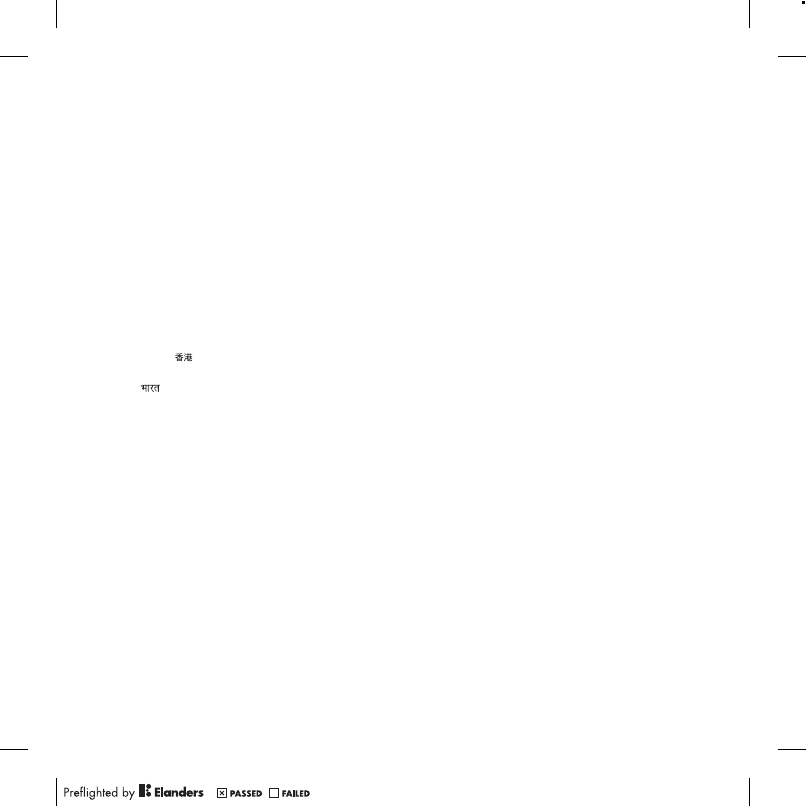
72 Important information
Support
Argentina 800-333-7427 questions.AR@support.sonyericsson.com
Australia 1-300650-600 questions.AU@support.sonyericsson.com
Belgique/België 02-7451611 questions.BE@support.sonyericsson.com
Brasil 4001-04444 questions.BR@support.sonyericsson.com
Canada 1-866-766-9374 questions.CA@support.sonyericsson.com
Central Africa +27 112589023 questions.CF@support.sonyericsson.com
Chile 123-0020-0656 questions.CL@support.sonyericsson.com
Colombia 18009122135 questions.CO@support.sonyericsson.com
Česká republika 844550 055 questions.CZ@support.sonyericsson.com
Danmark 33 31 28 28 questions.DK@support.sonyericsson.com
Deutschland 0180 534 2020 questions.DE@support.sonyericsson.com
ǼȜȜȐįĮ 801-11-810-810
210-89 91 919 questions.GR@support.sonyericsson.com
España 902 180 576 questions.ES@support.sonyericsson.com
France 0 825 383 383 questions.FR@support.sonyericsson.com
Hong Kong/ 8203 8863 questions.HK@support.sonyericsson.com
Hrvatska 062 000 000 questions.HR@support.sonyericsson.com
India/ 39011111 questions.IN@support.sonyericsson.com
Indonesia 021-2701388 questions.ID@support.sonyericsson.com
Ireland 1850 545 888 questions.IE@support.sonyericsson.com
Italia 06 48895206 questions.IT@support.sonyericsson.com
Lietuva 8 70055030 questions.LT@support.sonyericsson.com
Magyarország +36 1 880 4747 questions.HU@support.sonyericsson.com
Malaysia 1-800-889900 questions.MY@support.sonyericsson.com
México 01 800 000 4722 questions.MX@support.sonyericsson.com
Nederland 0900 899 8318 questions.NL@support.sonyericsson.com
New Zealand 0800-100150 questions.NZ@support.sonyericsson.com
Norge 815 00 840 questions.NO@support.sonyericsson.com
Österreich 0810 200245 questions.AT@support.sonyericsson.com
Pakistan 111 22 55 73
(92-21) 111 22 55 73 questions.PK@support.sonyericsson.com
Philippines/Pilipinas 02-6351860 questions.PH@support.sonyericsson.com
Polska 0 (prefiks) 22 6916200 questions.PL@support.sonyericsson.com
Portugal 808 204 466 questions.PT@support.sonyericsson.com
România (+4021) 401 0401 questions.RO@support.sonyericsson.com
Ɋɨɫɫɢɹ 8 (495) 787 0986 questions.RU@support.sonyericsson.com
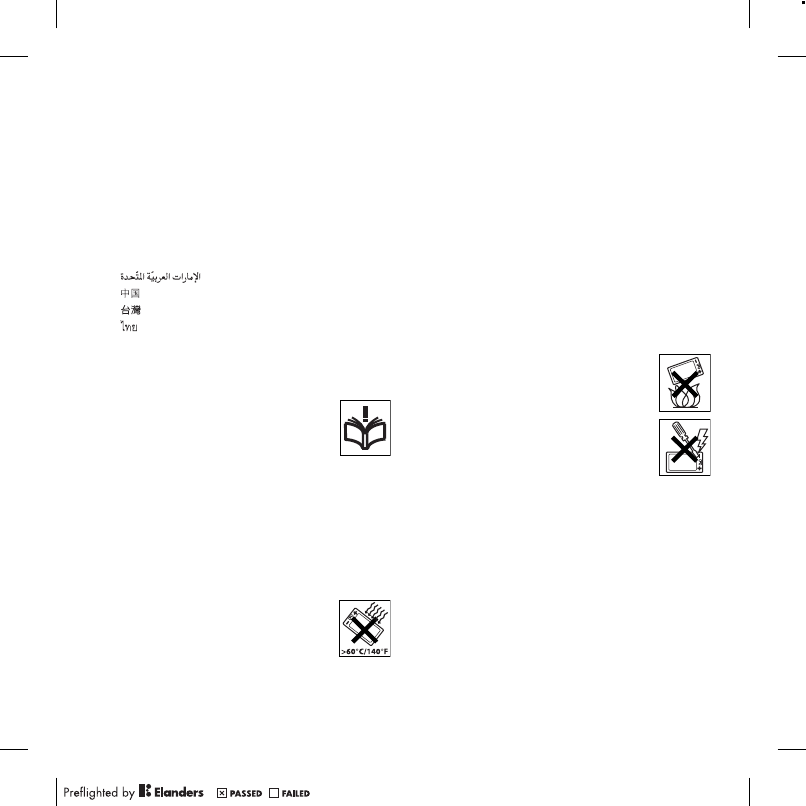
73Important information
Guidelines for Safe and
Efficient Use
Please follow these guidelines. Failure
to do so might entail a potential health
risk or product malfunction. If in doubt
as to its proper function, have the
product checked by a certified service
partner before charging or using it.
Recommendations for care and safe
use of our products
•Handle with care and keep in a clean and dust-free
place.
•Warning! May explode if disposed of in fire.
•Do not expose your product to liquid or moisture or
humidity.
•Do not expose to extreme
temperatures. Do not expose the
battery to temperatures above
+140°F (+60°C).
•Do not expose to flames or lit tobacco
products.
•Do not drop, throw or try to bend your
product.
•Do not paint or attempt to disassemble
or modify your product. Only
Sony Ericsson authorized personnel
should perform service.
•Consult with authorized medical staff
and the instructions of the medical
device manufacturer before using your product
near pacemakers or other medical devices or
equipment.
•Discontinue use of electronic devices or disable the
radio transmitting functionality of the device where
required or requested to do so.
•Do not use where a potentially explosive
atmosphere exists.
•Do not place your product or install wireless
equipment in the area above an air bag in your car.
Schweiz/Suisse/Svizzera 0848 824 040 questions.CH@support.sonyericsson.com
Singapore 67440733 questions.SG@support.sonyericsson.com
Slovensko 02-5443 6443 questions.SK@support.sonyericsson.com
South Africa 0861 6322222 questions.ZA@support.sonyericsson.com
Suomi 09-299 2000 questions.FI@support.sonyericsson.com
Sverige 013-24 45 00 questions.SE@support.sonyericsson.com
Türkiye 0212 473 77 71 questions.TR@support.sonyericsson.com
ɍɤɪɚʀɧɚ (+0380) 44 590 1515 questions.UA@support.sonyericsson.com
United Kingdom 08705 23 7237 questions.GB@support.sonyericsson.com
United States 1-866-7669347 questions.US@support.sonyericsson.com
Venezuela 0-800-100-2250 questions.VE@support.sonyericsson.com
43 919880 questions.AE@support.sonyericsson.com
4008100000 questions.CN@support.sonyericsson.com
02-25625511 questions.TW@support.sonyericsson.com
02-2483030 questions.TH@support.sonyericsson.com
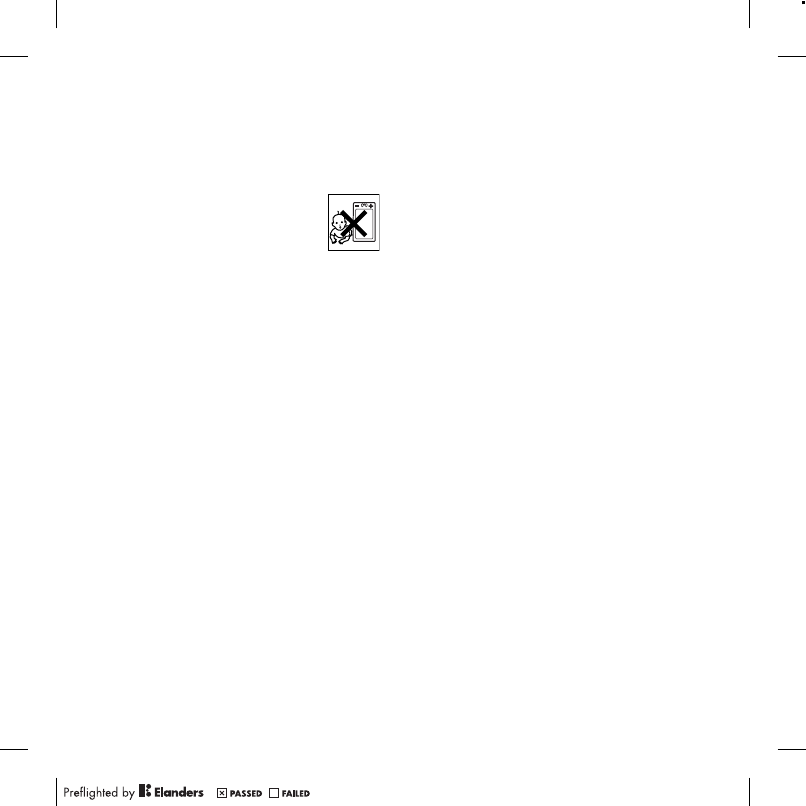
74 Important information
•Caution: Cracked or broken displays may create
sharp edges or splinters that could be harmful upon
contact.
•Do not use your Bluetooth Headset in positions
where it is uncomfortable or will be subject to
pressure.
CHILDREN
Warning! Keep out of the reach of
children. Do not allow children to play
with phones or accessories. They could
hurt themselves or others. Products
may contain small parts that could become detached
and create a choking hazard.
Power supply (Charger)
Connect the charger to power sources as marked on
the product. Do not use outdoors or in damp areas.
Do not alter or subject the cord to damage or stress.
Unplug the unit before cleaning it. Never alter the
plug. If it does not fit into the outlet, have a proper
outlet installed by an electrician. When power supply
is connected there is a small drain of power. To avoid
this small energy waste, disconnect the power supply
when the product is fully charged. Use of charging
devices that are not Sony Ericsson branded may
impose increased safety risks.
Battery
New or idle batteries can have short-term reduced
capacity. Fully charge the battery before initial use.
Use for intended purpose only. Charge the battery
in temperatures between +41°F (+5°C) and +113°F
(+45°C). Do not put the battery into your mouth.
Do not let the battery contacts touch another metal
object. Turn off the product before removing the
battery. Performance depends on temperatures,
signal strength, usage patterns, features selected and
voice or data transmissions. Only Sony Ericsson
service partners should remove or replace built-in
batteries. Use of batteries that are not Sony Ericsson
branded may pose increased safety risks.
Personal medical devices
Phones may affect implanted medical equipment.
Reduce risk of interference by keeping a minimum
distance of 6 inches (15 cm) between the phone and
the device. Use the phone at your right ear. Do not
carry the phone in your breast pocket. Turn off the
phone if you suspect interference. For all medical
devices, consult a physician and the manufacturer.
Driving
Some vehicle manufacturers forbid the use of phones
in their vehicles unless a handsfree kit with an external
antenna supports the installation. Check with your
vehicle manufacturer’s representative to be sure that
your phone or Bluetooth handsfree will not affect the
electronic systems in your vehicle. Full attention
should be given to driving at all times and local laws
and regulations restricting the use of wireless devices
while driving must be observed.
GPS/Location based functions
Some products provide GPS/Location based
functions. Location determining functionality is
provided “As is” and “With all faults”. Sony Ericsson
does not make any representation or warranty as to
the accuracy of such location information.
Use of location-based information by the device may
not be uninterrupted or error free and may additionally
be dependent on network service availability. Please
note that functionality may be reduced or prevented
in certain environments such as building interiors or
areas adjacent to buildings.
Caution: Do not use GPS functionality in a manner
which causes distraction from driving.

75Important information
Emergency calls
Calls cannot be guaranteed under all conditions.
Never rely solely upon phones for essential
communications. Calls may not be possible in all
areas, on all networks, or when certain network
services and/or phone features are used.
Antenna
Use of antenna devices not marketed by
Sony Ericsson could damage your phone, reduce
performance, and produce SAR levels above the
established limits. Do not cover the antenna with
your hand as this affects call quality, power levels
and can shorten talk and standby times.
Radio frequency (RF) exposure and
Specific Absorption Rate (SAR)
When your phone or Bluetooth handsfree is turned
on, it emits low levels of radio frequency energy.
International safety guidelines have been developed
through periodic and thorough evaluation of scientific
studies. These guidelines establish permitted levels of
radio wave exposure. The guidelines include a safety
margin designed to assure the safety of all persons
and to account for any variations in measurements.
Specific Absorption Rate (SAR) is used to measure
radio frequency energy absorbed by the body when
using a phone. The SAR value is determined at the
highest certified power level in laboratory conditions,
but because the phone is designed to use the
minimum power necessary to access the chosen
network, the actual SAR level can be well below this
value. There is no proof of difference in safety based
on difference in SAR value.
Products with radio transmitters sold in the US
must be certified by the Federal Communications
Commission (FCC). When required, tests are
performed when the phone is placed at the ear and
when worn on the body. For body-worn operation,
the phone has been tested when positioned
a minimum of 15 mm from the body without any
metal parts in the vicinity of the phone or when
properly used with an appropriate Sony Ericsson
accessory and worn on the body.
For more information about SAR and radio frequency
exposure go to:
www.sonyericsson.com/health.
Malware
Malware (short for malicious software) is software that
can harm your phone or other computers. Malware or
harmful applications can include viruses, worms,
spyware, and other unwanted programs. While your
device does employ security measures to resist such
efforts, Sony Ericsson does not warrant or represent
that your device will be impervious to introduction of
malware. You can however reduce the risk of
malware attacks by using care when downloading
content or accepting applications, refraining from
opening or responding to messages from unknown
sources, using trustworthy services to access the
Internet, and only downloading content to your phone
from known, reliable sources.
Accessories
Use only Sony Ericsson branded original accessories
and certified service partners. Sony Ericsson does not
test third-party accessories. Accessories may
influence RF Exposure, radio performance, sound
loudness, electric safety and other areas. Third-party
accessories and parts may pose a risk to your health
or safety or decrease performance.
Accessible Solutions/Special Needs
In the US, compatible Sony Ericsson phones may
offer compatibility with TTY terminals (with use of
necessary accessory). For more information call the
Sony Ericsson Special Needs Center on 877 878
1996 (TTY) or 877 207 2056 (voice), or go to
www.sonyericsson-snc.com.
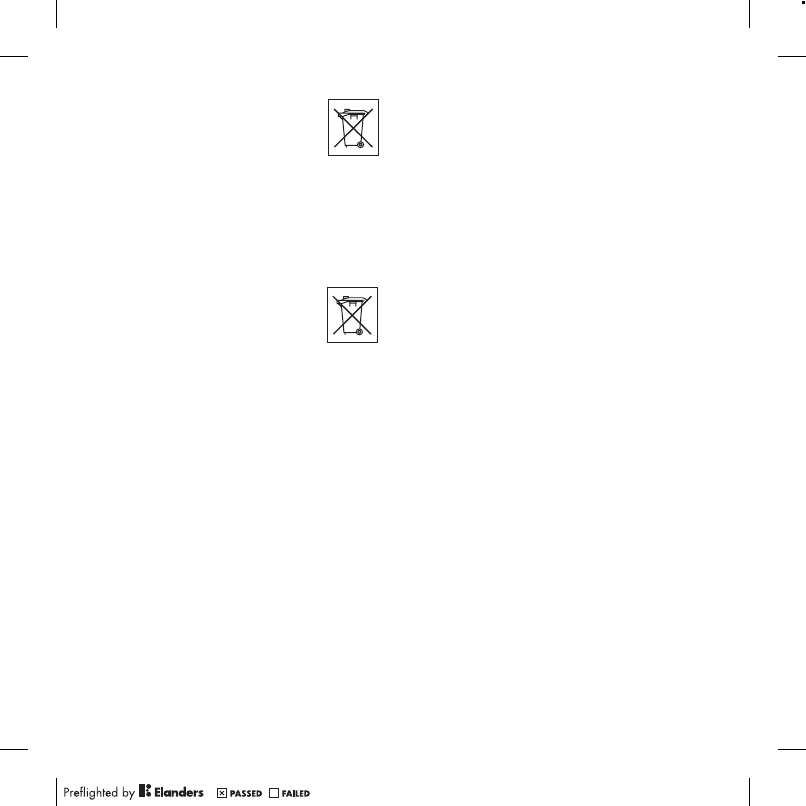
76 Important information
Disposal of old electrical
and electronic equipment
Electronic equipment and batteries
should not be included as household
waste but should be left at an
appropriate collection point for recycling. This helps
prevent potential negative consequences for the
environment and human health. Check local
regulations by contacting your local city office, your
household waste disposal service, the shop where
you purchased the product or calling a Sony Ericsson
Call Center.
Disposing of the battery
Check local regulations or call
a Sony Ericsson Call Center for
information. Never use municipal
waste.
Memory card
If your product comes complete with a removable
memory card, it is generally compatible with the
phone purchased but may not be compatible with
other devices or the capabilities of their memory
cards. Check other devices for compatibility before
purchase or use. If your product is equipped with
a memory card reader, check memory card
compatibility before purchase or use.
Memory cards are generally formatted prior
to shipping. To reformat the memory card, use
a compatible device. Do not use the standard
operating system format when formatting the
memory card on a PC. For details, refer to the
operating instructions of the device or contact
customer support.
WARNING:
If your device requires an adapter for insertion into
the phone or another device, do not insert the card
directly without the required adapter.
Precautions on Memory Card Use
•Do not expose the memory card to moisture.
•Do not touch terminal connections with your hand
or any metal object.
•Do not strike, bend, or drop the memory card.
•Do not attempt to disassemble or modify the
memory card.
•Do not use or store the memory card in humid or
corrosive locations or in excessive heat such as a
closed car in summer, in direct sunlight or near a
heater, etc.
•Do not press or bend the end of the memory card
adapter with excessive force.
•Do not let dust or foreign objects get into the insert
port of any memory card adapter.
•Check you have inserted the memory card
correctly.
•Insert the memory card as far as it will go into any
memory card adapter needed. The memory card
may not operate properly unless fully inserted.
•We recommend that you make a backup copy of
important data. We are not responsible for any loss
or damage to content you store on the memory
card.
•Recorded data may be damaged or lost when you
remove the memory card or memory card adapter,
or turn off the power while formatting, reading or
writing data, or when you use the memory card in
locations subject to static electricity or high
electrical field emissions.
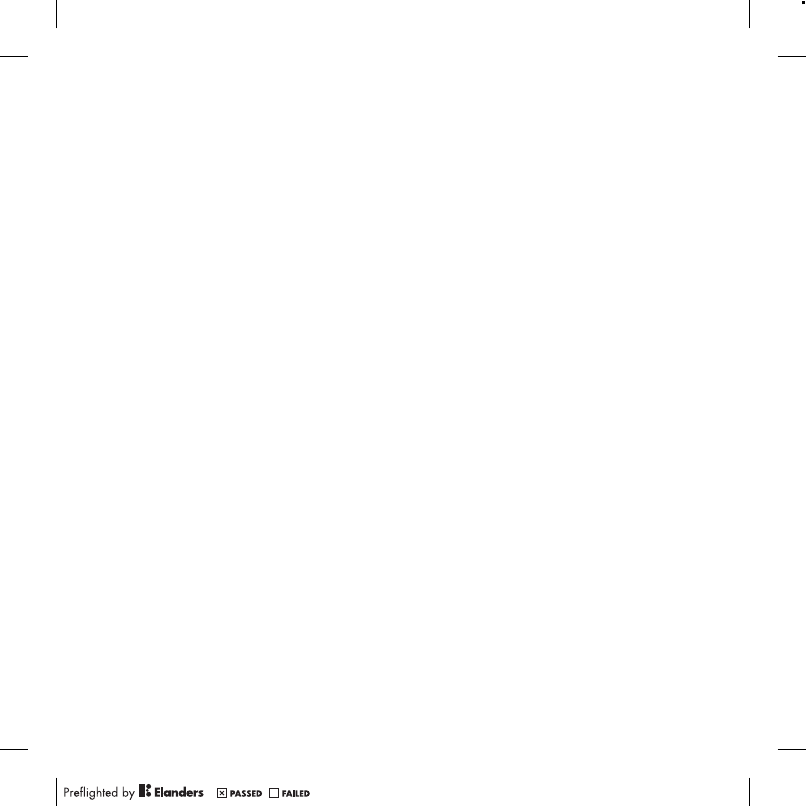
77Important information
Protection of personal information
Erase personal data before disposing of the
product. To delete data, perform a master reset.
Deleting data from the phone memory does not
ensure that it cannot be recovered. Sony Ericsson
does not warrant against recovery of information
and does not assume responsibility for disclosure
of any information even after a master reset.
LOUDNESS WARNING:
Avoid volume levels that may be harmful to your
hearing.
End User License Agreement
Software delivered with this device and its media is
owned by Sony Ericsson Mobile Communications
AB, and/or its affiliated companies and its suppliers
and licensors.
Sony Ericsson grants you a non-exclusive limited
license to use the Software solely in conjunction
with the Device on which it is installed or delivered.
Ownership of the Software is not sold, transferred
or otherwise conveyed.
Do not use any means to discover the source code
or any component of the Software, reproduce and
distribute the Software, or modify the Software.
You are entitled to transfer rights and obligations to
the Software to a third party, solely together with
the Device with which you received the Software,
provided the third party agrees in writing to be
bound by the terms of this License.
This license exists throughout the useful life of this
Device. It can be terminated by transferring your
rights to the Device to a third party in writing.
Failure to comply with any of these terms and
conditions will terminate the license immediately.
Sony Ericsson and its third party suppliers and
licensors retain all rights, title and interest in and to
the Software. Sony Ericsson, and, to the extent that
the Software contains material or code of a third
party, such third party, shall be entitled third party
beneficiaries of these terms.
This license is governed by the laws of Sweden.
When applicable, the foregoing applies to statutory
consumer rights.
In the event Software accompanying or provided
in conjunction with your device is provided with
additional terms and conditions, such provisions
shall also govern your possession and usage of the
Software.
Limited Warranty
Sony Ericsson Mobile Communications AB, SE-221
88 Lund, Sweden, (Sony Ericsson) or its local affiliated
company, provides this Limited Warranty for your
phone, original accessory delivered with your phone,
and/or your mobile computing product (hereinafter
referred to as “Product”).
Should your Product need warranty service, please
return it to the dealer from whom it was purchased,
or contact your local Sony Ericsson Call Center
(national rates may apply) or visit
www.sonyericsson.com to get further information.
Our warranty
Subject to the conditions of this Limited Warranty,
Sony Ericsson warrants this Product to be free
from defects in design, material and workmanship
at the time of its original purchase by a consumer.
This Limited Warranty will last for a period of one (1)
year as from the original date of purchase of the
Product.
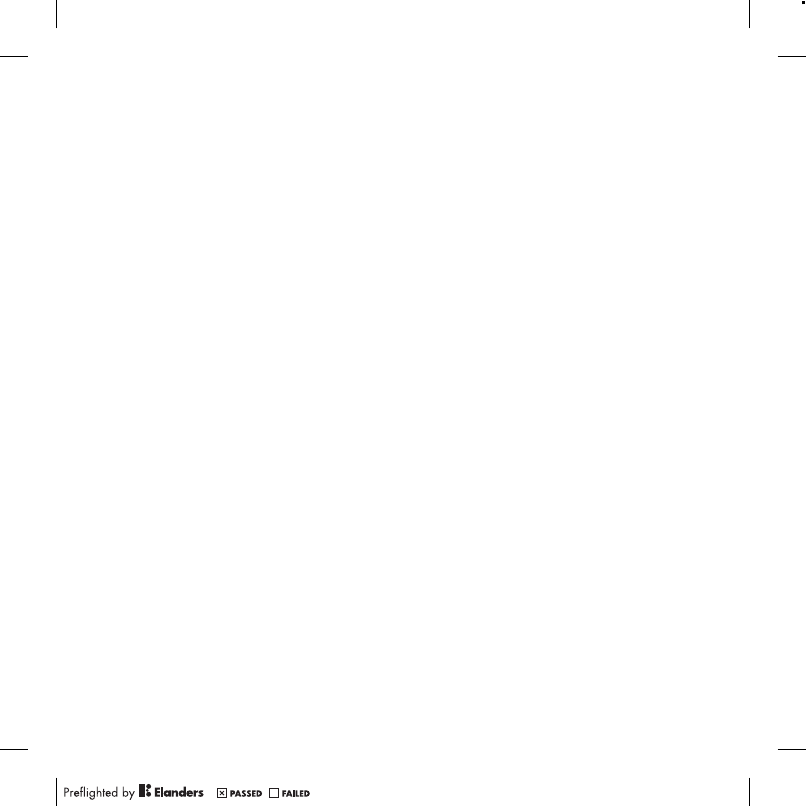
78 Important information
What we will do
If, during the warranty period, this Product fails to
operate under normal use and service, due to defects
in design, materials or workmanship, Sony Ericsson
authorized distributors or service partners, in the
country* where you purchased the Product, will,
at their option, either repair or replace the Product in
accordance with the terms and conditions stipulated
herein.
Sony Ericsson and its service partners reserve the
right to charge a handling fee if a returned Product
is found not to be under warranty according to the
conditions below.
Please note that some of your personal settings,
downloads and other information may be lost when
your Sony Ericsson Product is repaired or replaced.
At present Sony Ericsson may be prevented
by applicable law, other regulation or technical
restrictions from making a backup copy of certain
downloads. Sony Ericsson does not take any
responsibility for any lost information of any kind and
will not reimburse you for any such loss. You should
always make backup copies of all the information
stored on your Sony Ericsson Product such as
downloads, calendar and contacts before handing in
your Sony Ericsson Product for repair or replacement.
Conditions
1This Limited Warranty is valid only if the original proof
of purchase for this Product issued by a
Sony Ericsson authorized dealer specifying the date
of purchase and serial number**, is presented with the
Product to be repaired or replaced. Sony Ericsson
reserves the right to refuse warranty service if this
information has been removed or changed after the
original purchase of the Product from the dealer.
2If Sony Ericsson repairs or replaces the Product,
the repair for the defect concerned, or the replaced
Product shall be warranted for the remaining time
of the original warranty period or for ninety (90)
days from the date of repair, whichever is longer.
Repair or replacement may involve the use of
functionally equivalent reconditioned units.
Replaced parts or components will become the
property of Sony Ericsson.
3This warranty does not cover any failure of the
Product due to normal tear and wear, or due to
misuse, including but not limited to use in other
than the normal and customary manner,
in accordance with the Sony Ericsson instructions
for use and maintenance of the Product. Nor does
this warranty cover any failure of the Product due
to accident, software or hardware modification or
adjustment, acts of God or damage resulting from
liquid.
A rechargeable battery can be charged and
discharged more than a hundred times. However,
it will eventually wear out – this is not a defect and
corresponds to normal wear and tear. When the
talk-time or standby time is noticeably shorter,
it is time to replace your battery. Sony Ericsson
recommends that you use only batteries and chargers
approved by Sony Ericsson.
Minor variations in display brightness and color may
occur between the phones. There may be tiny bright
or dark dots on the display. These are called defective
pixels and occur when individual dots have
malfunctioned and can not be adjusted.
Two defective pixels are deemed acceptable.
Minor variations in camera image appearance may
occur between phones. This is nothing uncommon
and is not regarded as a defective camera module.
4Since the cellular system on which the Product is to
operate is provided by a carrier independent from
Sony Ericsson, Sony Ericsson will not be responsible
for the operation, availability, coverage, services or
range of that system.
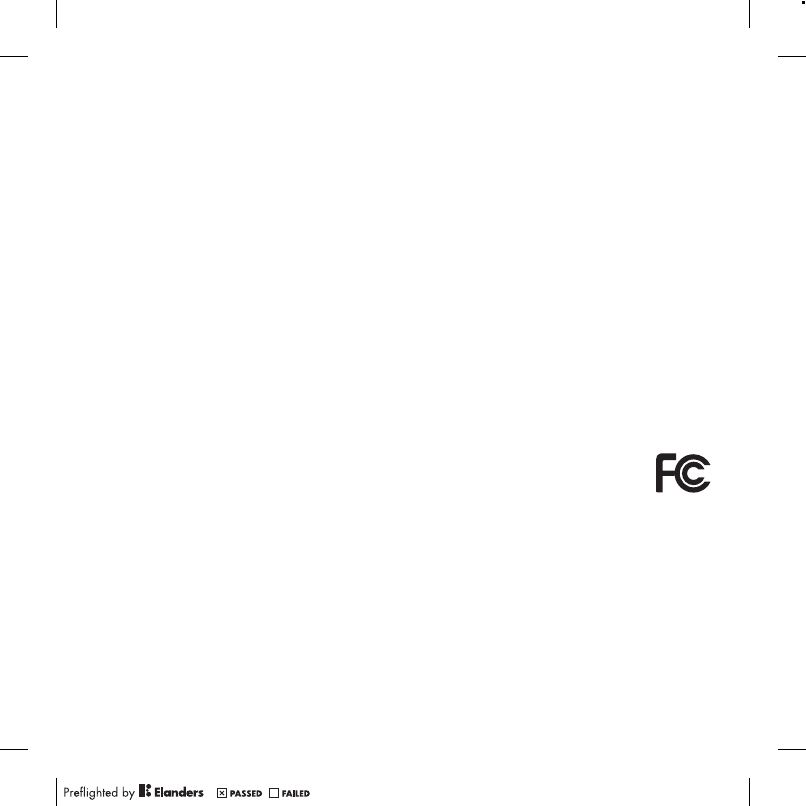
79Important information
5This warranty does not cover Product failures caused
by installations, modifications, or repair or opening of
the Product performed by a non-Sony Ericsson
authorized person.
6The warranty does not cover Product failures which
have been caused by use of accessories or other
peripheral devices which are not Sony Ericsson
branded original accessories intended for use with
the Product.
7Tampering with any of the seals on the Product will
void the warranty.
8THERE ARE NO EXPRESS WARRANTIES,
WHETHER WRITTEN OR ORAL, OTHER THAN
THIS PRINTED LIMITED WARRANTY. ALL
IMPLIED WARRANTIES, INCLUDING WITHOUT
LIMITATION THE IMPLIED WARRANTIES
OF MERCHANTABILITY OR FITNESS FOR
A PARTICULAR PURPOSE, ARE LIMITED TO
THE DURATION OF THIS LIMITED WARRANTY.
IN NO EVENT SHALL SONY ERICSSON OR ITS
LICENSORS BE LIABLE FOR INCIDENTAL OR
CONSEQUENTIAL DAMAGES OF ANY NATURE
WHATSOEVER, INCLUDING BUT NOT LIMITED
TO LOST PROFITS OR COMMERCIAL LOSS;
TO THE FULL EXTENT THOSE DAMAGES CAN
BE DISCLAIMED BY LAW.
Some countries/states do not allow the exclusion or
limitation of incidental or consequential damages, or
limitation of the duration of implied warranties, so the
preceding limitations or exclusions may not apply
to you.
The warranty provided does not affect the
consumer’s statutory rights under applicable
legislation in force, nor the consumer’s rights against
the dealer arising from their sales / purchase contract.
*Geographical scope of the warranty
If you have purchased your Product in a country
member of the European Economic Area (EEA) or
in Switzerland or the Republic of Turkey, and such
Product was intended for sale in the EEA or in
Switzerland or in Turkey, you can have your Product
serviced in any EEA country or in Switzerland or in
Turkey, under the warranty conditions prevailing in
the country in which you require servicing, provided
that an identical Product is sold in such country by an
authorized Sony Ericsson distributor. To find out if
your Product is sold in the country you are in, please
call the local Sony Ericsson Call Center. Please
observe that certain services may not be possible
elsewhere than in the country of original purchase, for
example due to the fact that your Product may have
an interior or exterior which is different from
equivalent models sold in other countries. Please note
in addition that it may sometimes not be possible to
repair SIM-locked Products.
** In some countries/regions additional information
(such as a valid warranty card) may be requested.
FCC Statement
This device complies with Part 15 of
the FCC rules. Operation is subject
to the following two conditions:
(1) This device may not cause harmful
interference, and
(2) This device must accept any interference
received, including interference that may cause
undesired operation.
Any change or modification not expressly approved
by Sony Ericsson may void the user’s authority to
operate the equipment.
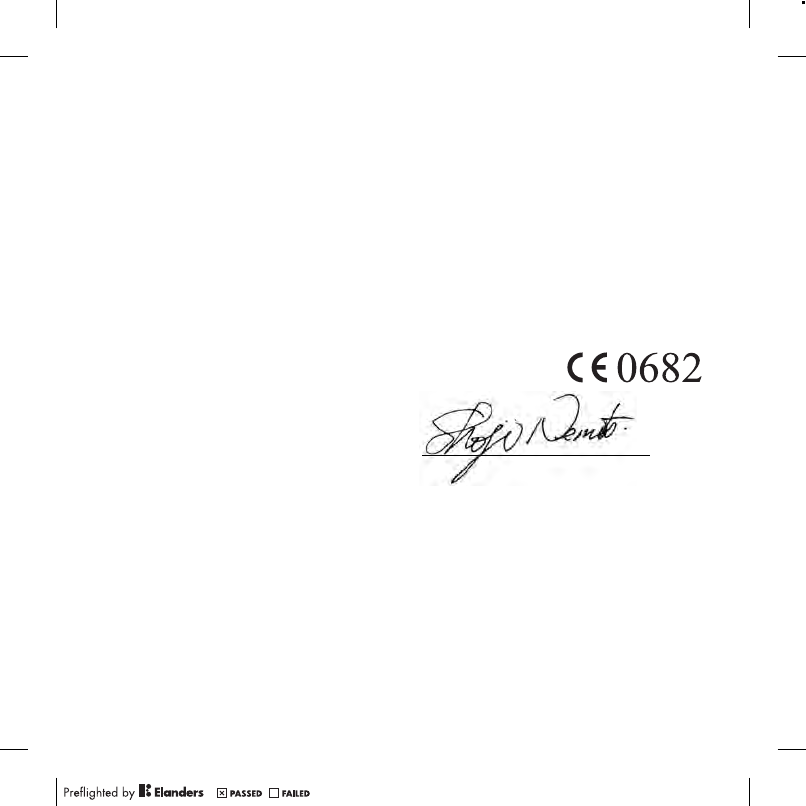
80 Important information
This equipment has been tested and found to comply
with the limits for a Class B digital device, pursuant
to Part 15 of the FCC Rules. These limits are designed
to provide reasonable protection against harmful
interference in a residential installation. This
equipment generates, uses and can radiate radio
frequency energy and, if not installed and used in
accordance with the instructions, may cause harmful
interference to radio communications. However, there
is no guarantee that interference will not occur in
a particular installation.
If this equipment does cause harmful interference
to radio or television reception, which can be
determined by turning the equipment off and on, the
user is encouraged to try to correct the interference
by one or more of the following measures:
-- Reorient or relocate the receiving antenna.
-- Increase the separation between the equipment
and receiver.
-- Connect the equipment into an outlet on a circuit
different from that to which the receiver is connected.
-- Consult the dealer or an experienced radio/TV
technician for help.
Industry Canada Statement
This device complies with RSS-210 of Industry
Canada.
Operation is subject to the following two conditions:
(1) this device may not cause interference, and
(2) this device must accept any interference, including
interference that may cause undesired operation of
the device.
This Class B digital apparatus complies with
Canadian ICES-003.
Cet appareil numérique de la classe B est conforme
à la norme NMB-003 du Canada.
Declaration of Conformity
for C702a
We, Sony Ericsson Mobile Communications AB of
Nya Vattentornet
SE-221 88 Lund, Sweden
declare under our sole responsibility that our product
Sony Ericsson type AAC-1052141-BV
and in combination with our accessories, to which
this declaration relates is in conformity with the
appropriate standards EN 301 511:V9.0.2,
EN 300 328:V1.7.1, EN 300 440-1:V1.7.1,
EN 300 440-2:V1.1.2, EN 301 489-3:V1.4.1,
EN 301 489-7:V1.3.1, EN 301 489-17:V1.2.1,
EN 60 950-1:2006 following the provisions of,
Radio Equipment and Telecommunication
Terminal Equipment directive 1999/5/EC.
We fulfill the requirements of the R&TTE Directive
(1999/5/EC).
Lund, February 2008
Shoji Nemoto,
Head of Product Business Group GSM/UMTS
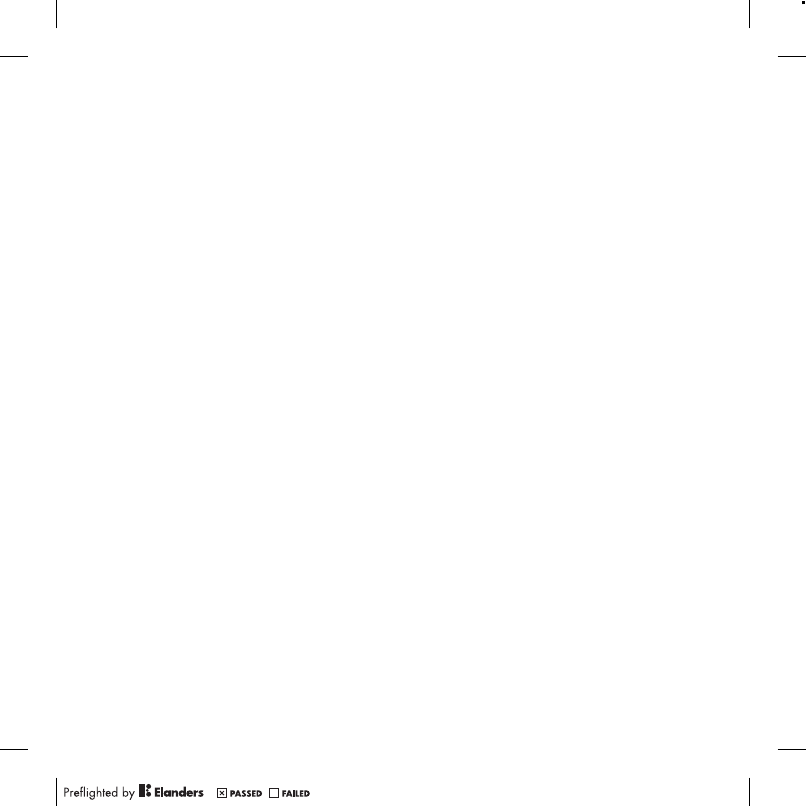
81Index
Index
A
activity menu ........................................ 15
adding
notes ............................................ 64
alarms ................................................... 62
answering service ................................ 29
applications .......................................... 46
appointments ....................................... 63
assembly ................................................ 7
audio book ........................................... 42
B
battery
charging ......................................... 9
inserting ......................................... 7
use and care ................................ 74
blog
video ............................................ 21
Bluetooth
visibility ......................................... 54
Bluetooth wireless technology ............. 54
bookmarks
creating ........................................ 47
selecting ....................................... 47
C
calendar ............................................... 63
call forward .......................................... 31
call list .................................................. 29
call numbers in message ..................... 35
call time ................................................ 33
caller-specific ringtones ....................... 27
calls
accepting ..................................... 32
answering and rejecting ............... 25
emergency ................................... 25
handling two calls ........................ 31
international ................................. 24
making and receiving ................... 24
putting on hold ............................. 31
recording ...................................... 45
camera
settings ......................................... 20
code memo .......................................... 69
conference calls ................................... 32
contacts
adding phone contacts ................ 26
default contacts ........................... 26
groups .......................................... 28
synchronizing ............................... 57
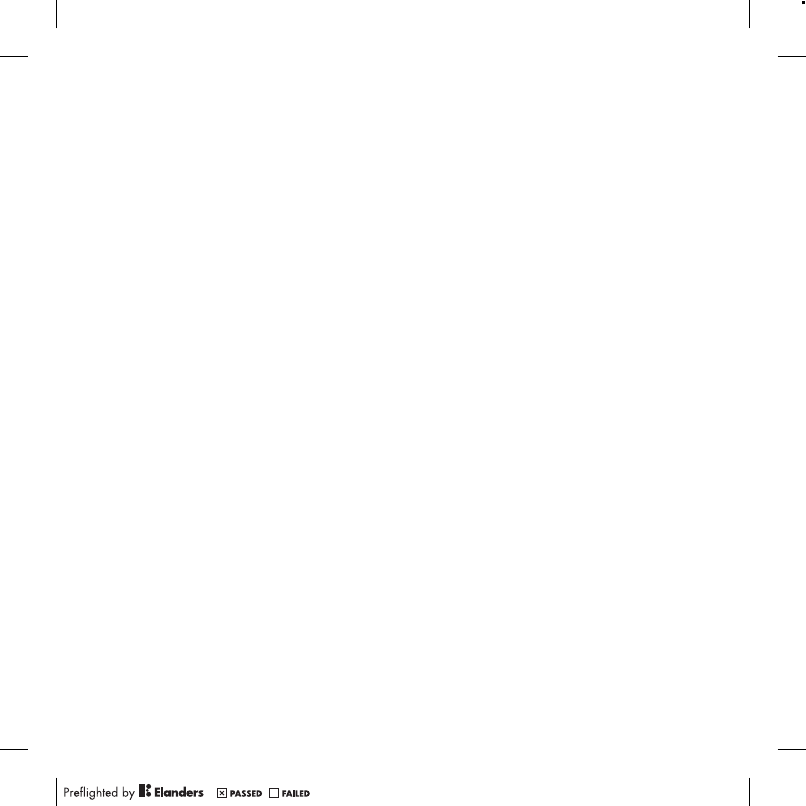
82 Index
D
date ...................................................... 65
declaration of conformity ..................... 80
downloading music .............................. 43
E
email ..................................................... 37
emergency numbers ............................ 25
entering text ......................................... 16
F
face detection ...................................... 19
file manager ......................................... 61
flight mode ........................................... 60
G
games .................................................. 45
Google Maps ....................................... 50
GPS ...................................................... 50
groups .................................................. 28
H
handsfree ....................................... 29, 41
Bluetooth technology ................... 55
help ........................................................ 9
hiding number ...................................... 33
history
Web pages ................................... 47
I
IMEI number ..........................................67
Internet
bookmarks ....................................47
security and certificates ................48
settings .........................................53
J
Java .......................................................46
K
keypad lock ...........................................67
automatic ......................................67
manual ..........................................67
keys .......................................................10
L
language ...............................................16
location services ...................................50
lock
keypad ..........................................67
phone ............................................66
M
master reset ..........................................68
Media Manager .....................................40
media transfer .................................41, 56
memory card .........................................15
memory status ......................................28
menu overview ......................................12
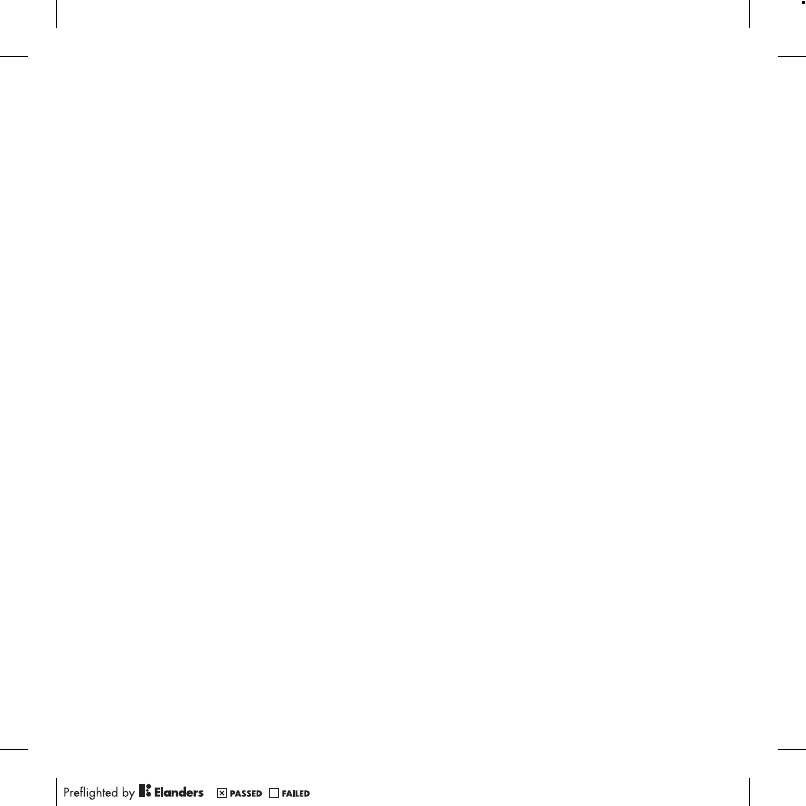
83Index
menus ................................................... 14
messages
area and cell information .............. 40
email ............................................. 37
picture .......................................... 35
text ............................................... 34
voice ............................................. 37
microphone .......................................... 25
MMS See picture messages
music player ......................................... 41
MusicDJ™ ............................................ 45
My friends ............................................ 38
my numbers ......................................... 32
N
navigating menus ................................. 14
notes .................................................... 64
adding .......................................... 64
showing in standby ...................... 64
P
pan and zoom
Web pages ................................... 47
PC Suite
synchronizing ............................... 57
phone mode ......................................... 57
phone name ......................................... 54
photo feeds .......................................... 49
photo fix ............................................... 19
photo tags ............................................ 23
PhotoDJ™ ............................................ 23
photos
improving ..................................... 19
photo fix ....................................... 19
picture messages ................................. 35
pictures ................................................ 22
editing .......................................... 23
improving ..................................... 19
photo fix ....................................... 19
PIN code
changing ...................................... 66
unblocking ...................................... 8
playlists ................................................ 42
PlayNow™ ........................................... 43
podcasts .............................................. 49
profiles ................................................. 65
PUK ................................................ 66, 71
push email ............................................ 38
R
ringtones .........................................44–45
RSS feeds See Web feeds
RSS ticker ............................................ 49
S
safety guidelines .................................. 73
search
on Web pages .............................. 48
selection keys ...................................... 14
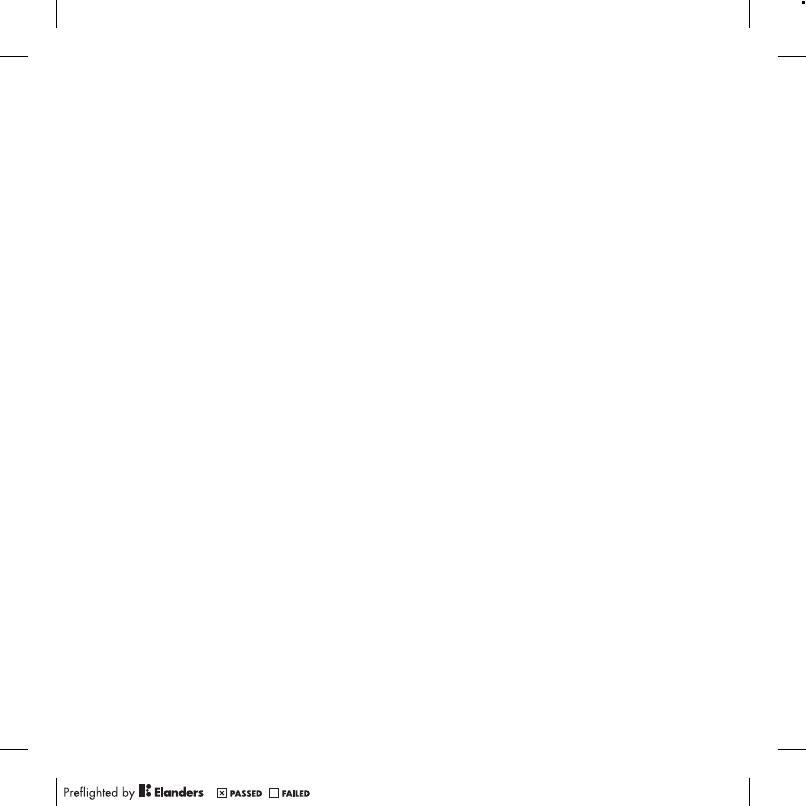
84 Index
settings
Internet ......................................... 53
Java ............................................. 46
shortcuts .............................................. 15
SIM card ............................................... 66
copying to/from ........................... 27
locking .......................................... 66
unblocking ................................... 66
SMS See text messages
SOS See emergency numbers
sound recorder ..................................... 45
speed dialing ........................................ 29
standby .................................................. 8
notes ............................................ 64
startup screen ........................................ 8
submenus ............................................ 14
synchronizing ....................................... 57
T
T9 Text Input ........................................ 17
tasks ..................................................... 64
text messages ...................................... 34
theme ................................................... 65
time ...................................................... 65
time zone ............................................. 65
Tracker ................................................. 52
training ................................................. 52
transfer method
Bluetooth technology ....................54
USB ...............................................56
transferring
camera pictures ............................21
files ................................................56
music ............................................41
sound ............................................55
turning on/off
Bluetooth function ........................54
keypad lock ...................................67
phone lock ....................................66
SIM lock protection .......................66
U
update
Web feeds .....................................49
Update service ......................................59
V
video
blog ...............................................21
editing ...........................................23
video player ...........................................44
video recorder .......................................18
VideoDJ™ .............................................23
visibility .................................................54
voice answering ....................................30
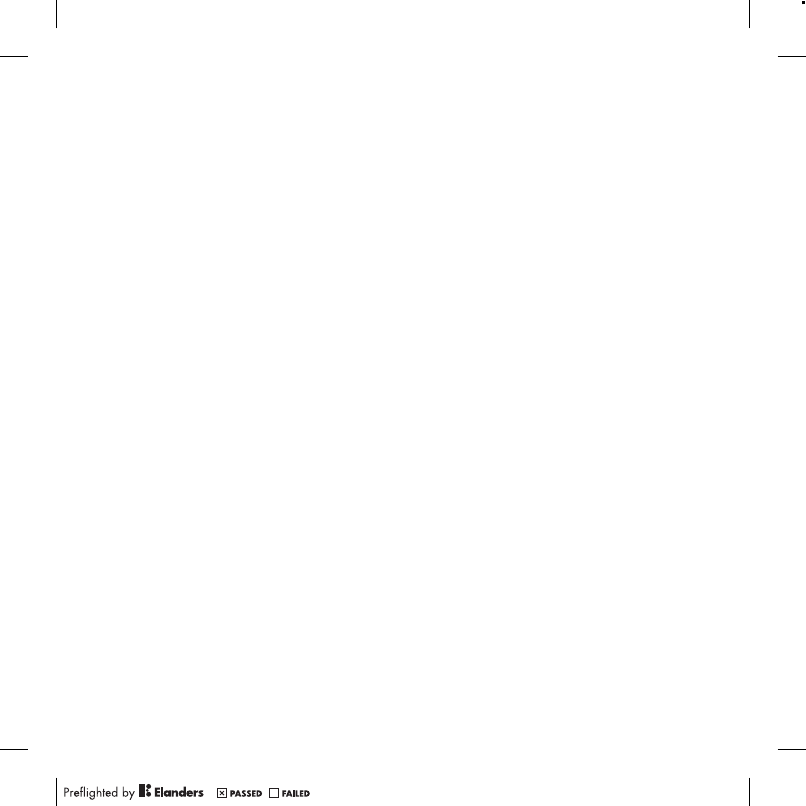
85Index
voice commands .................................. 29
voice control ......................................... 29
voice messages ................................... 37
voicemail .............................................. 29
volume
ear speaker .................................. 25
ringtone ........................................ 44
W
warranty ............................................... 77
Web
search .......................................... 48
Web feeds ............................................ 48
showing in standby ...................... 49
update .......................................... 49
Web pages
history .......................................... 47
pan and zoom .............................. 47
Z
zoom .................................................... 19