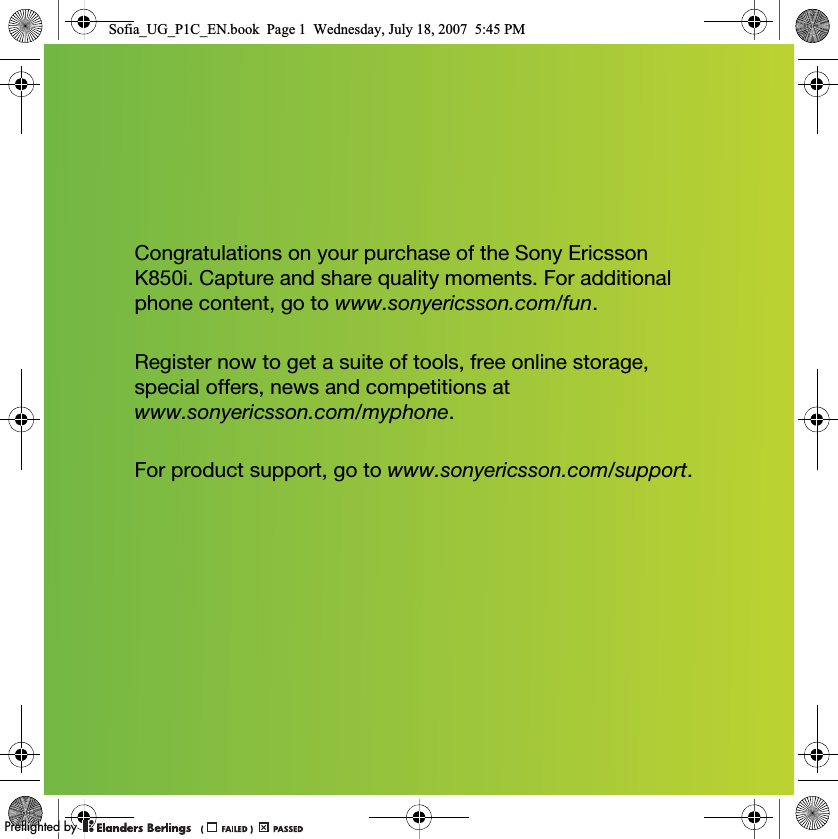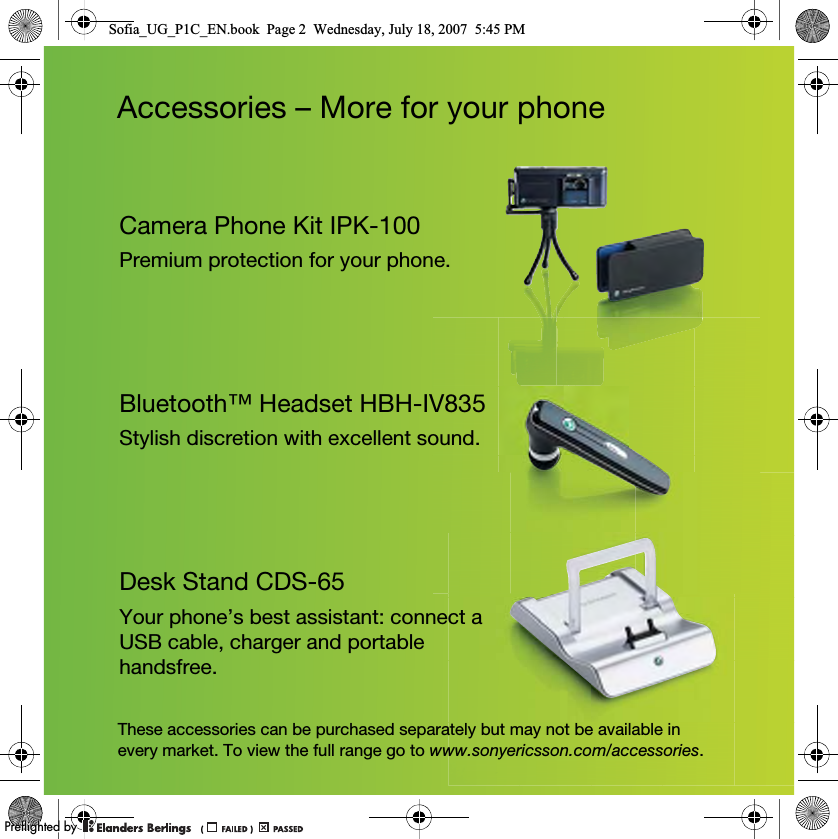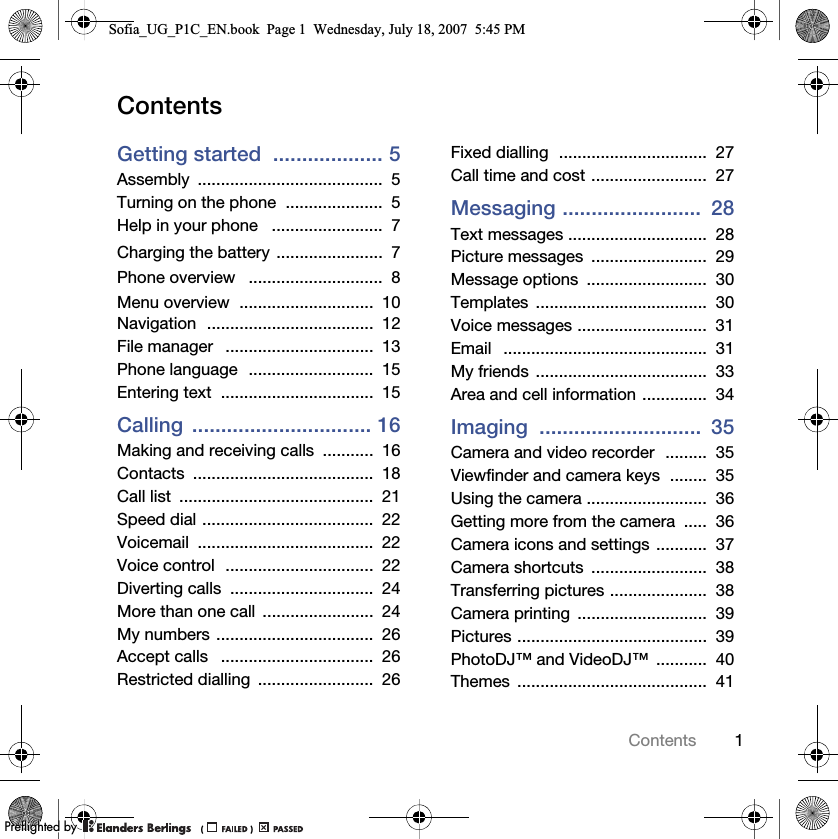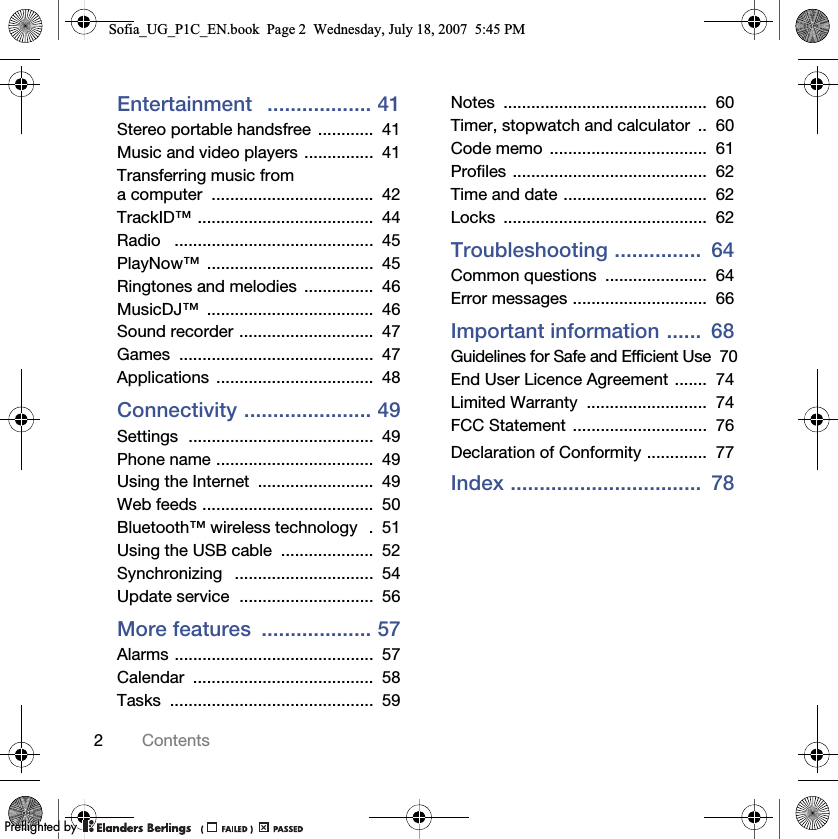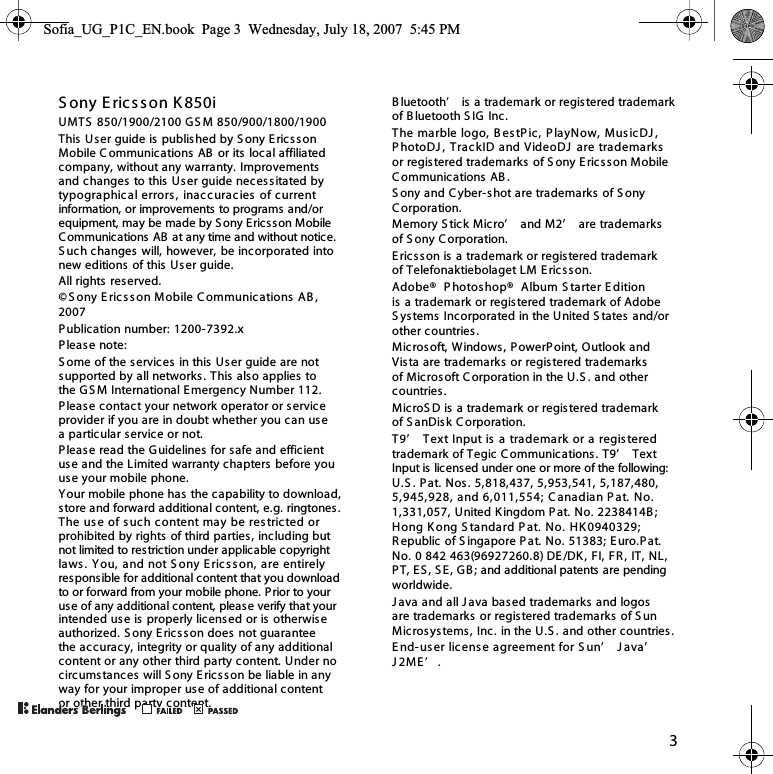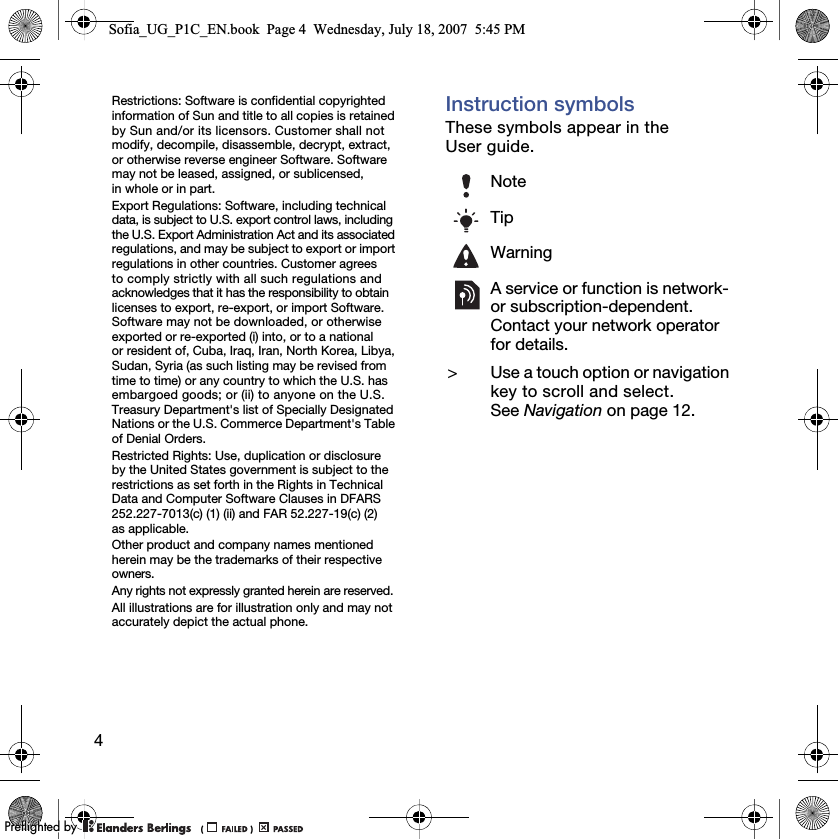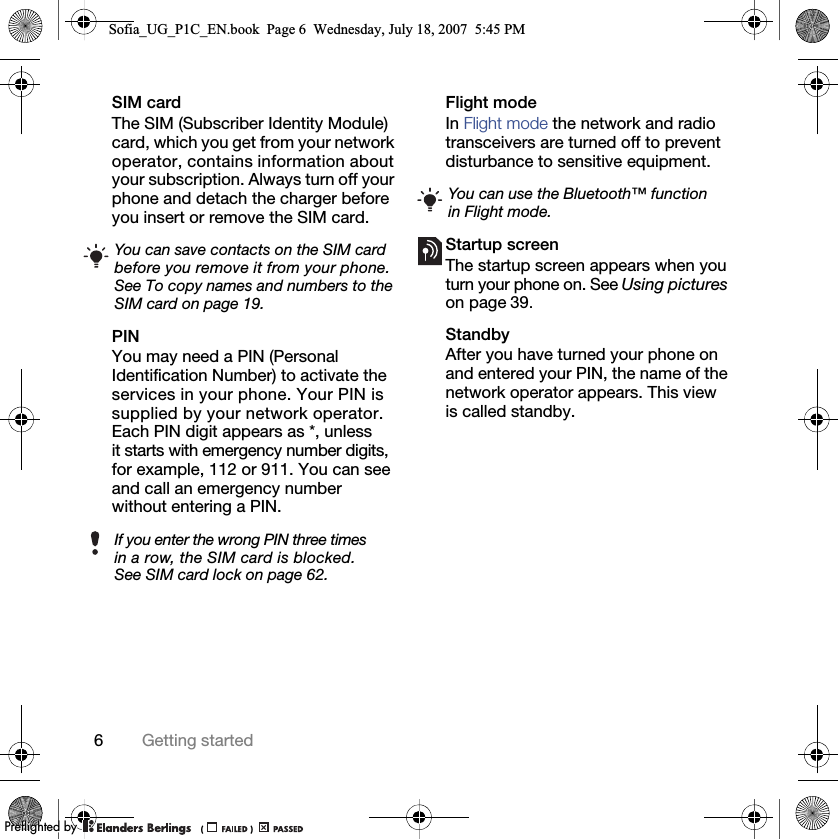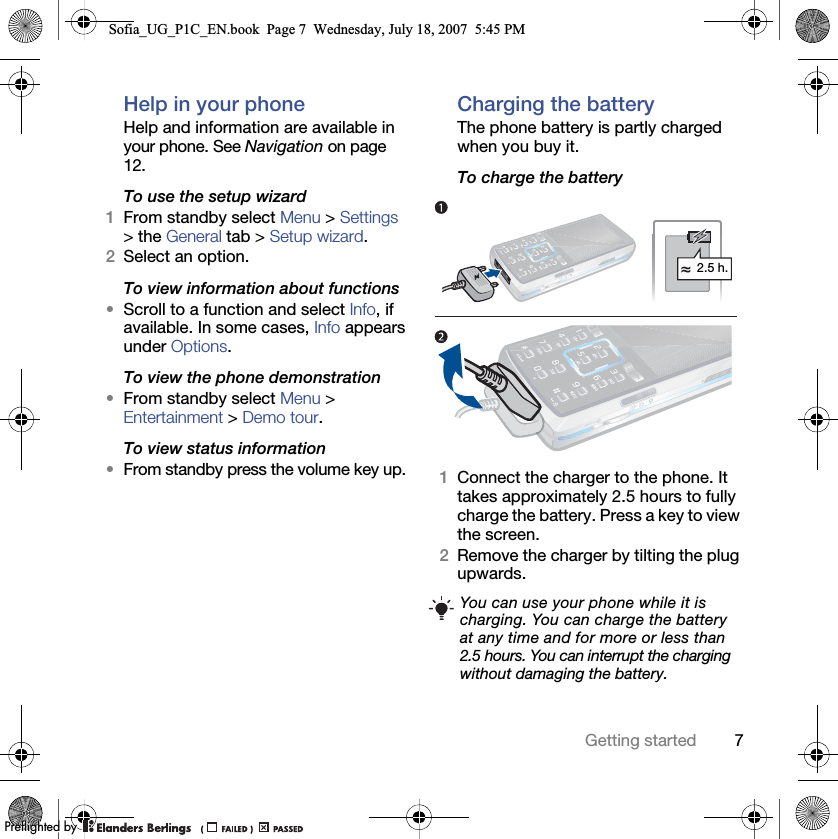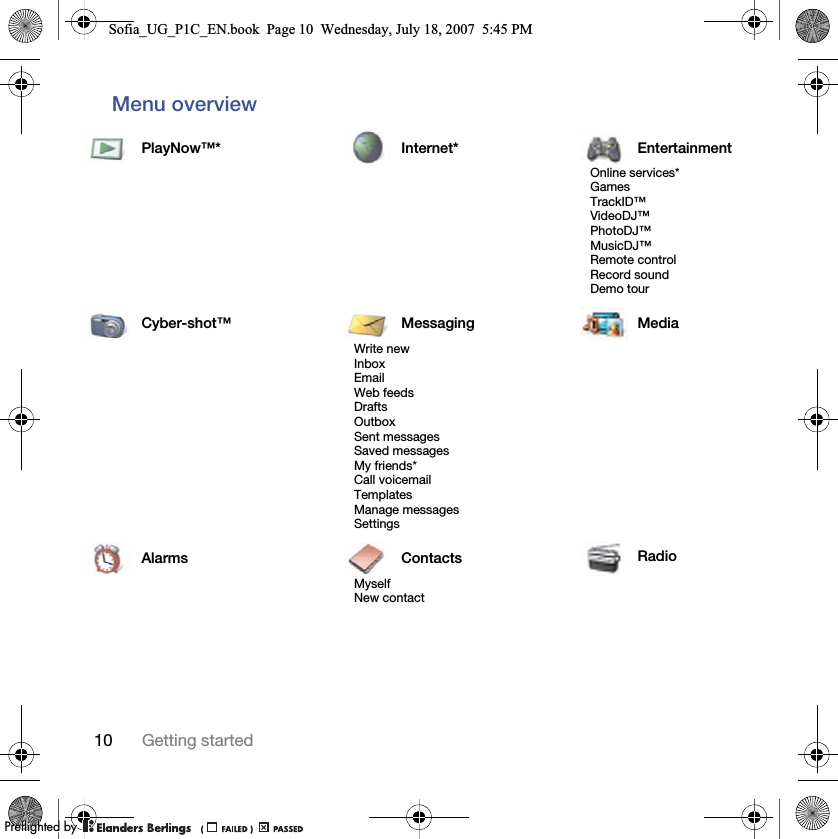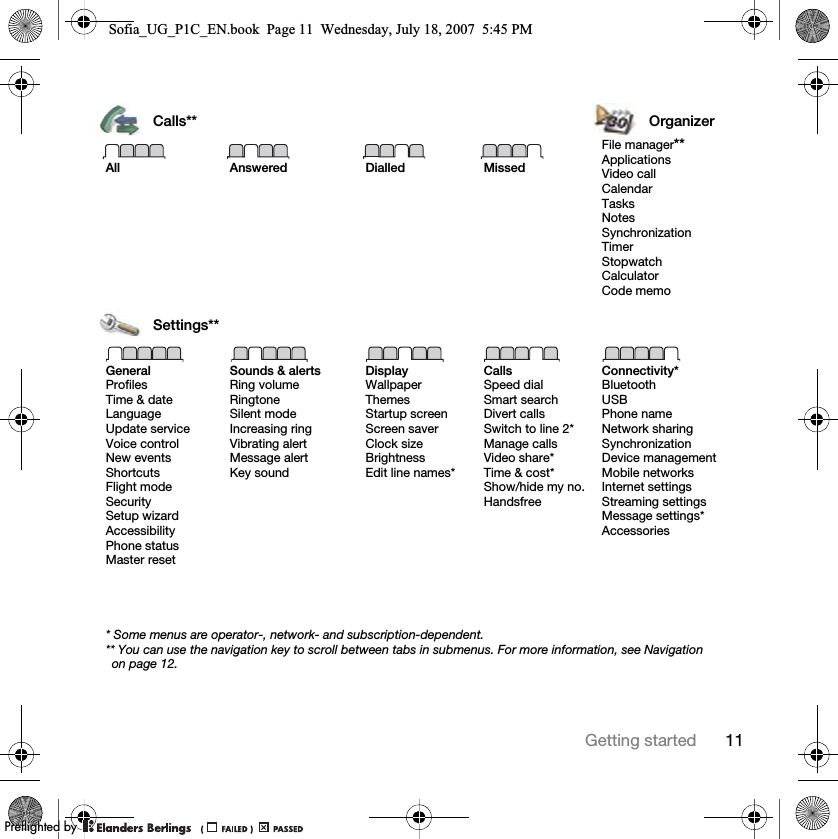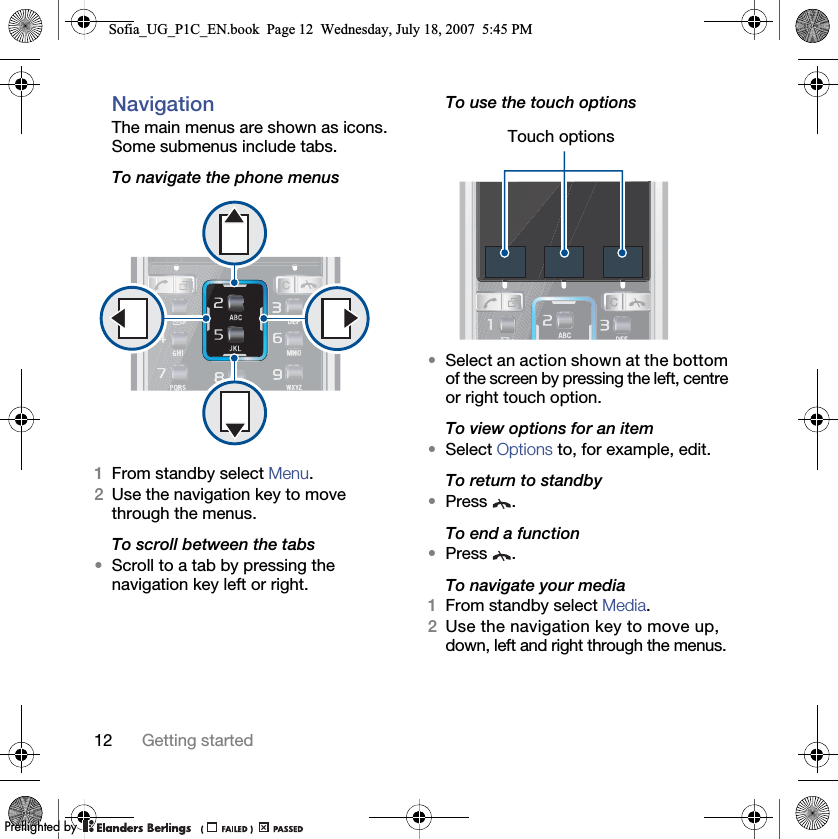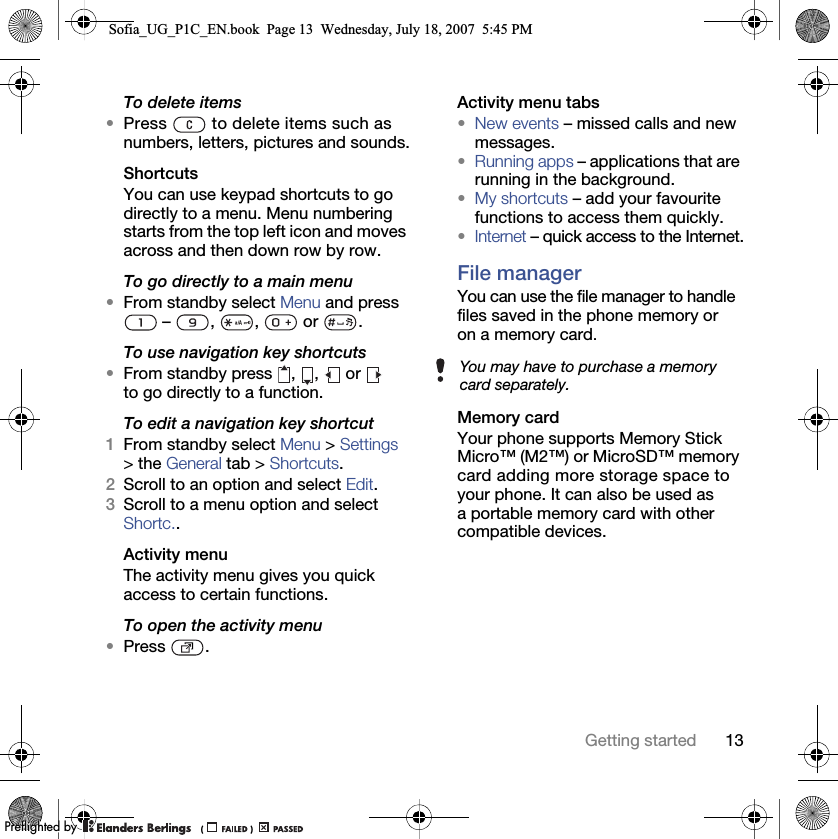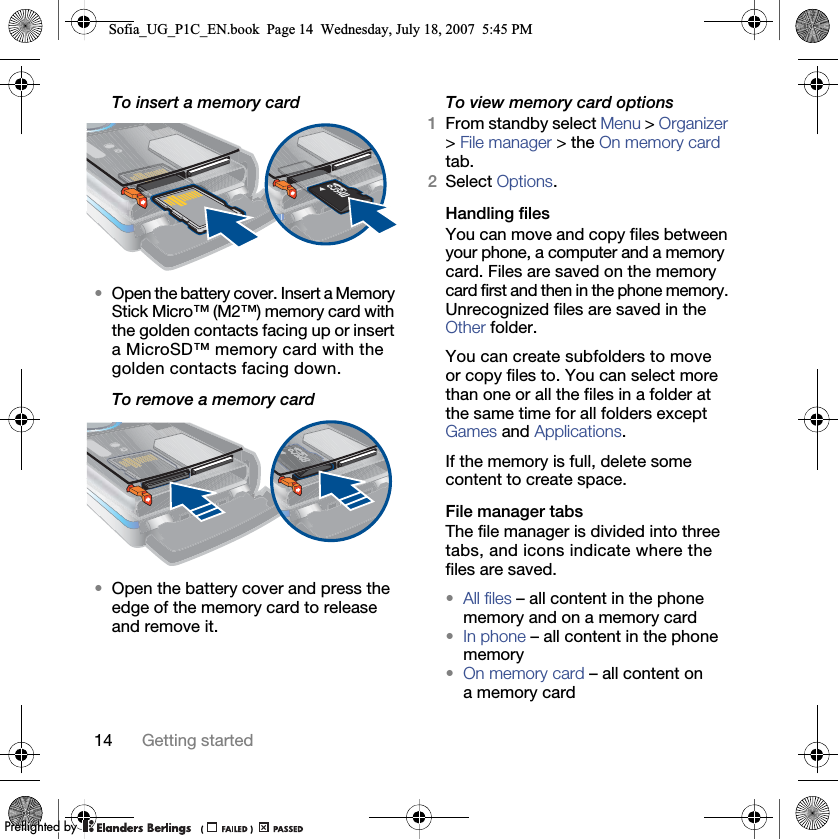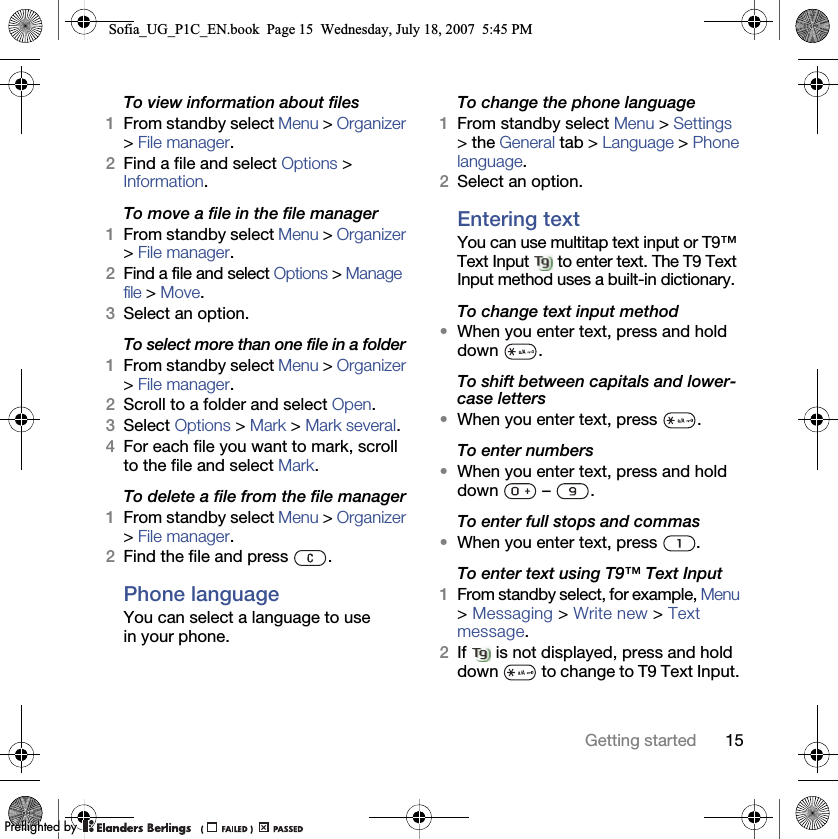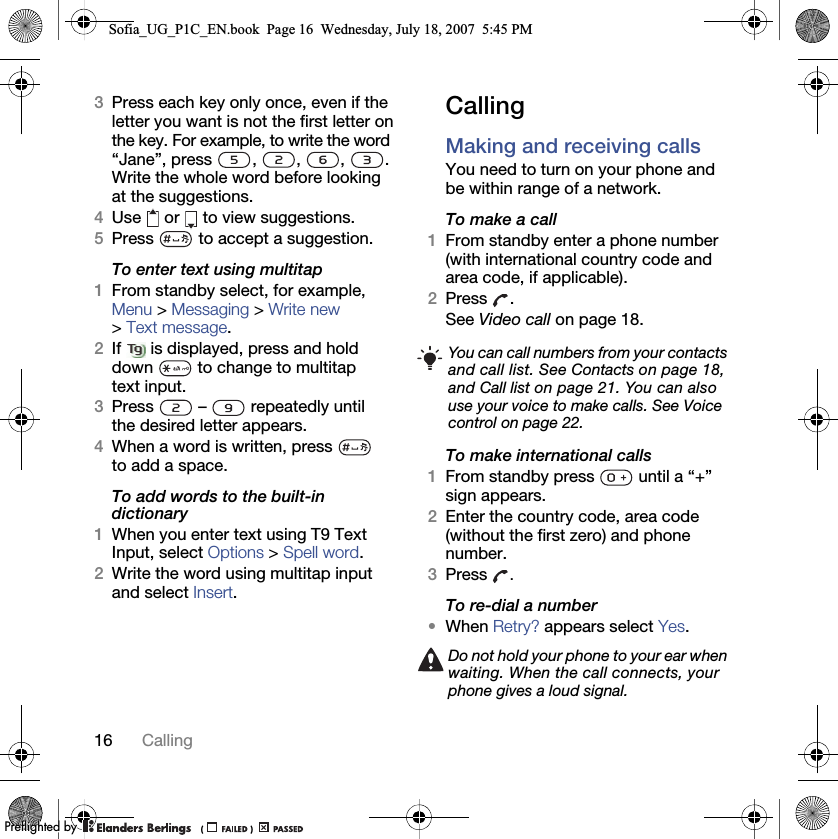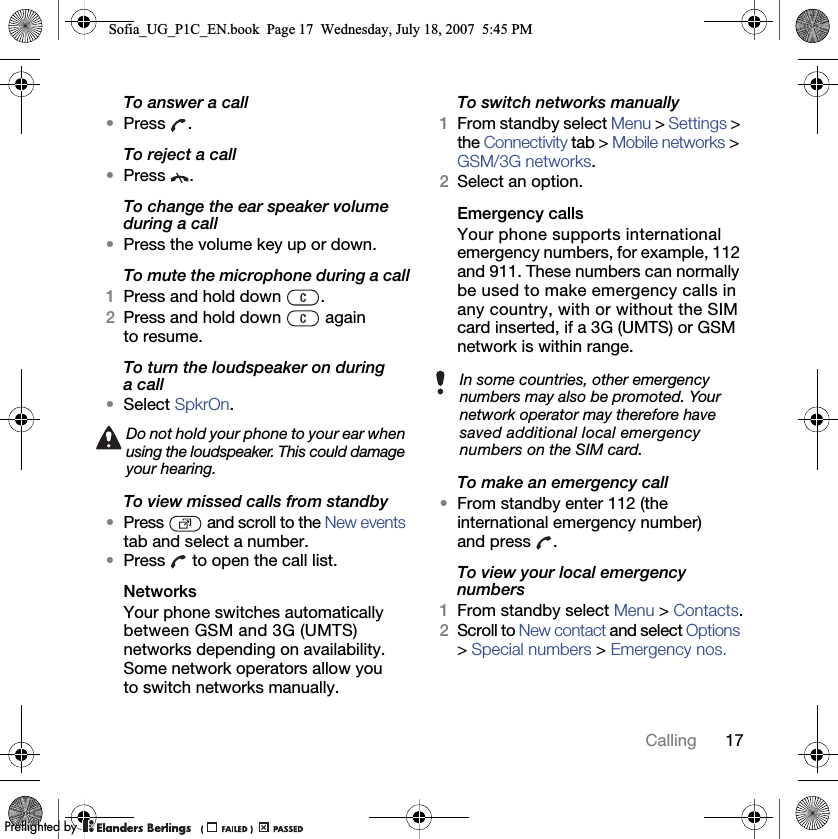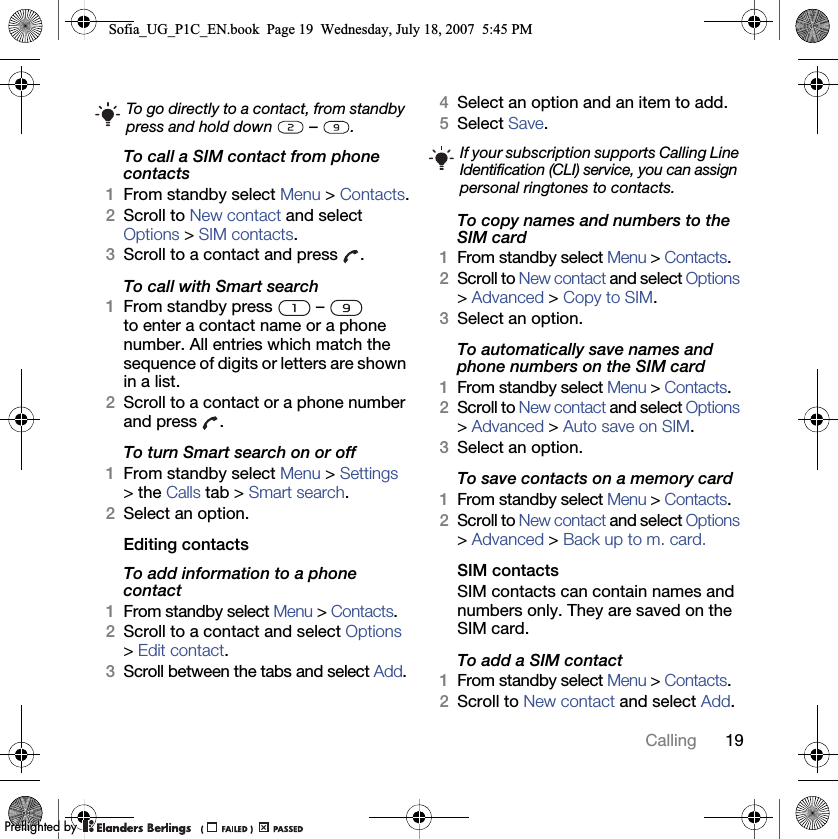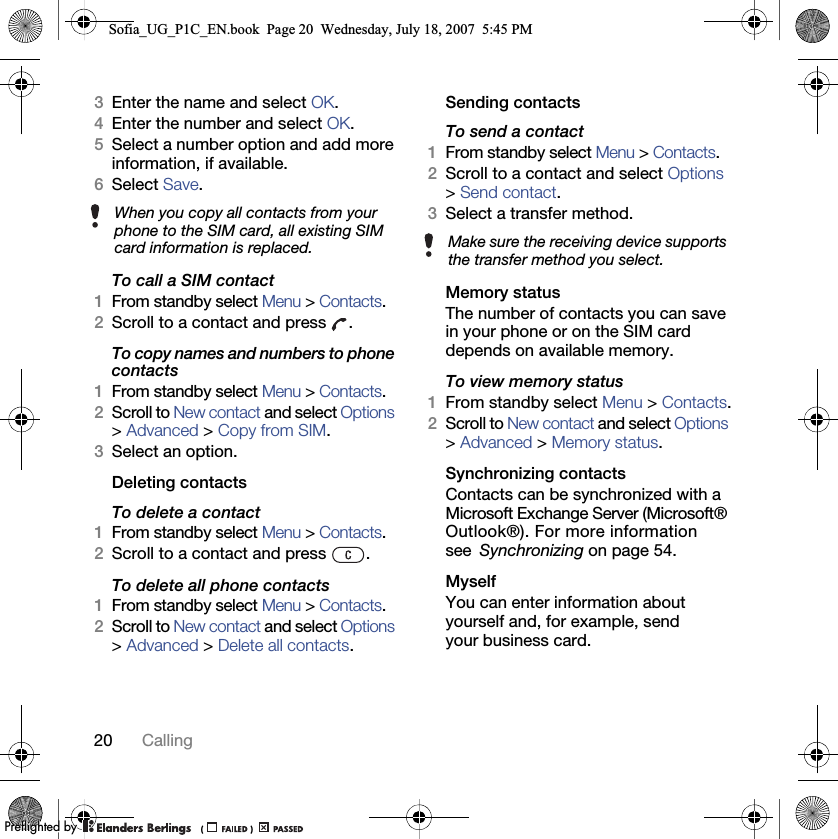Sony A3252011 GSM/GPRS/EDGE/WCDMA/HSDPA Mobile Phone with BT User Manual Sofia UG P1C EN
Sony Mobile Communications Inc GSM/GPRS/EDGE/WCDMA/HSDPA Mobile Phone with BT Sofia UG P1C EN
Sony >
Contents
- 1. 08 user guide part 1
- 2. 08 user guide part 2
- 3. 08 user guide part 3
- 4. 08 user manual part 1
08 user guide part 1