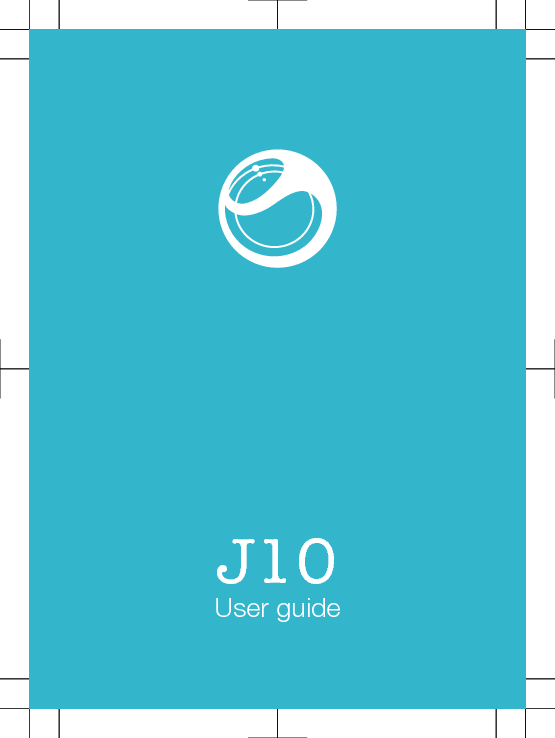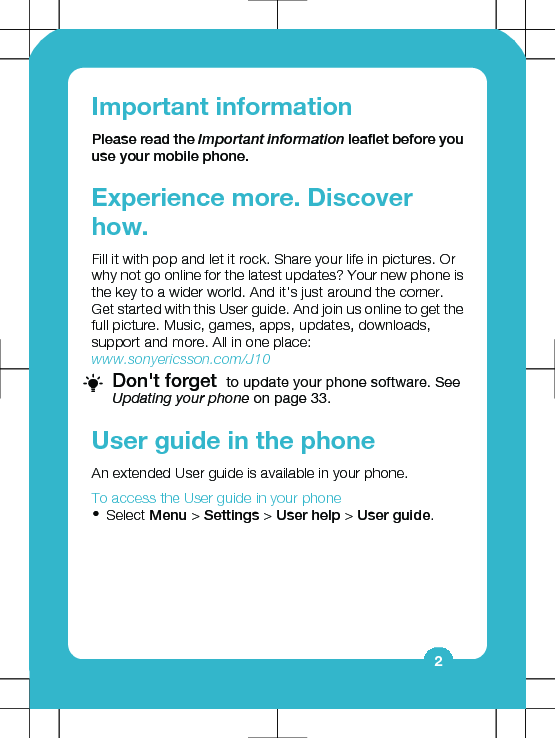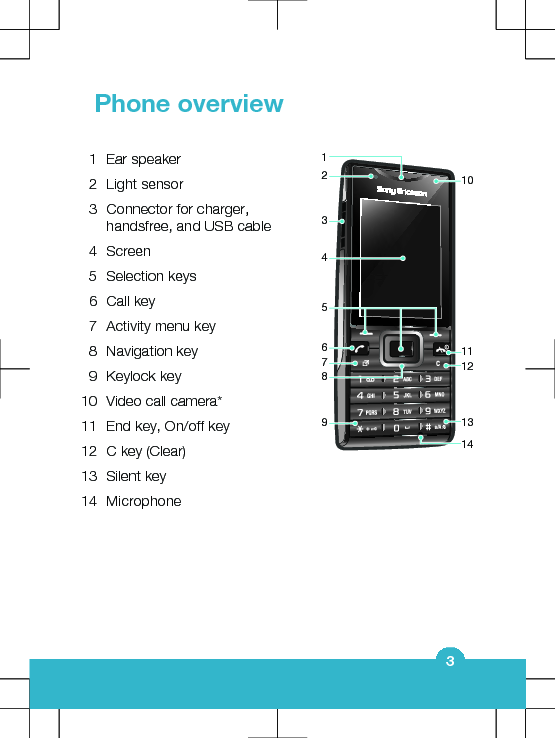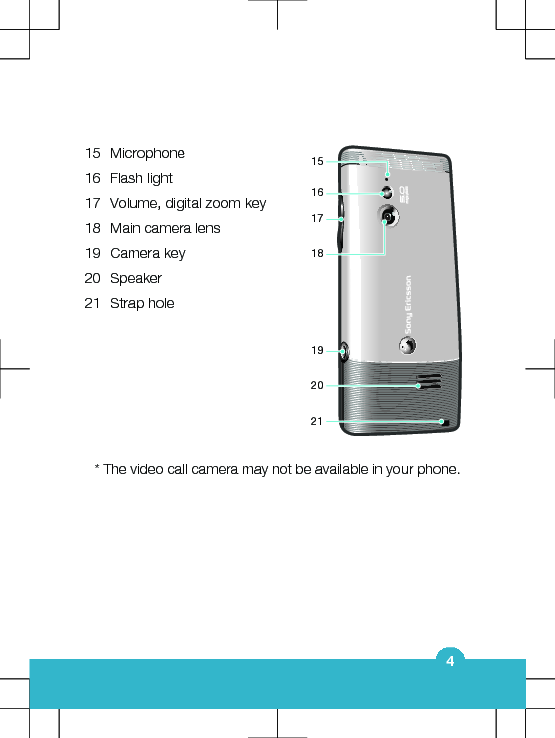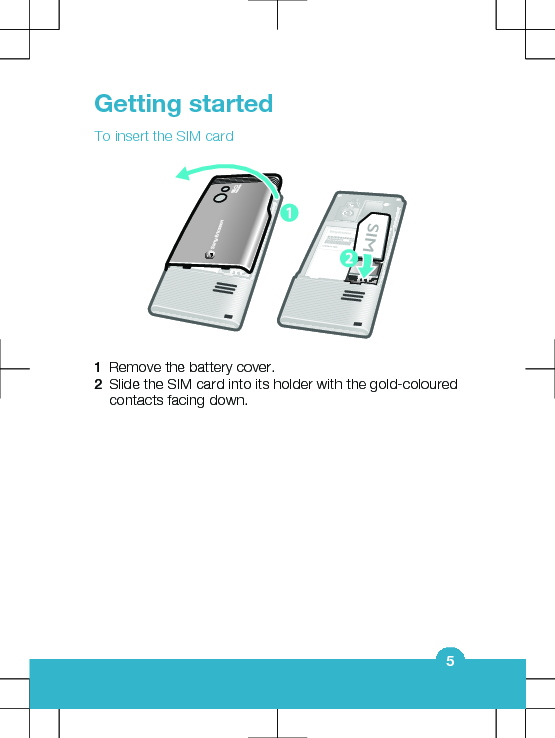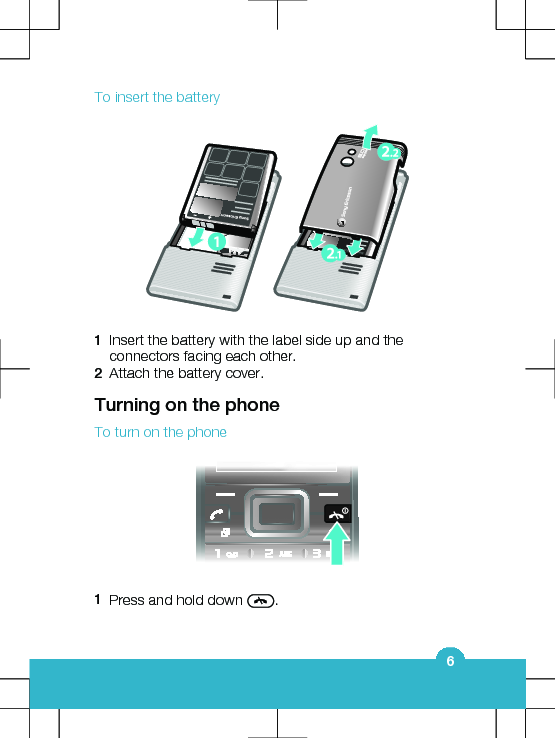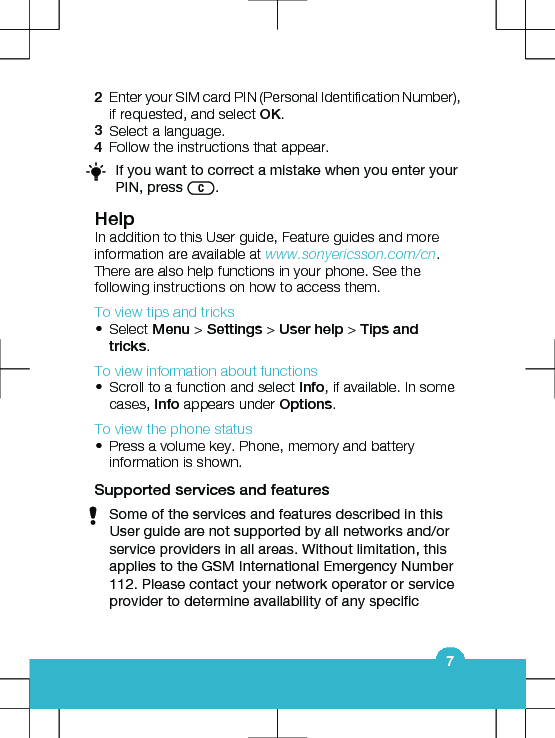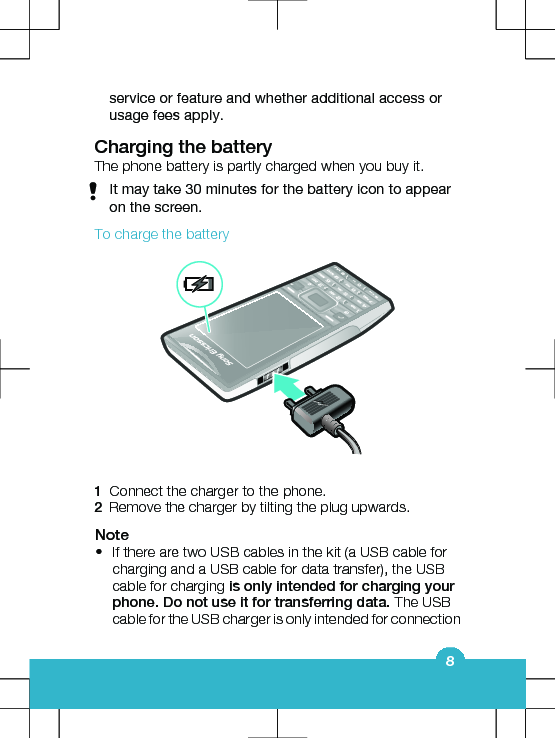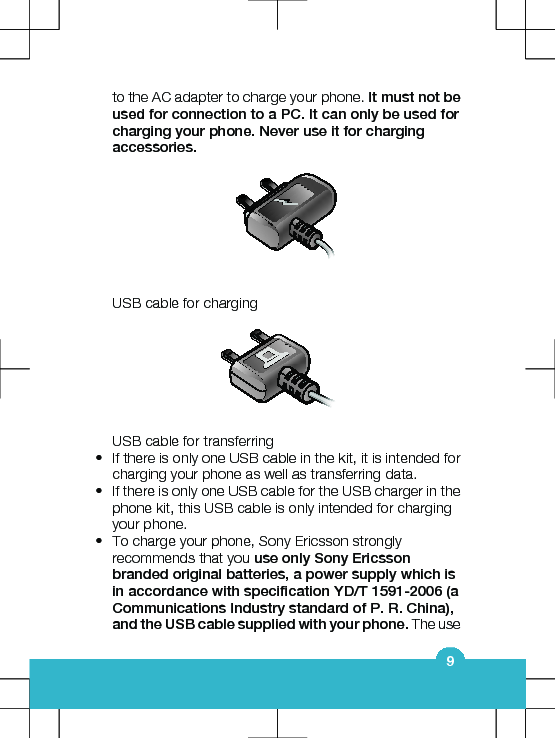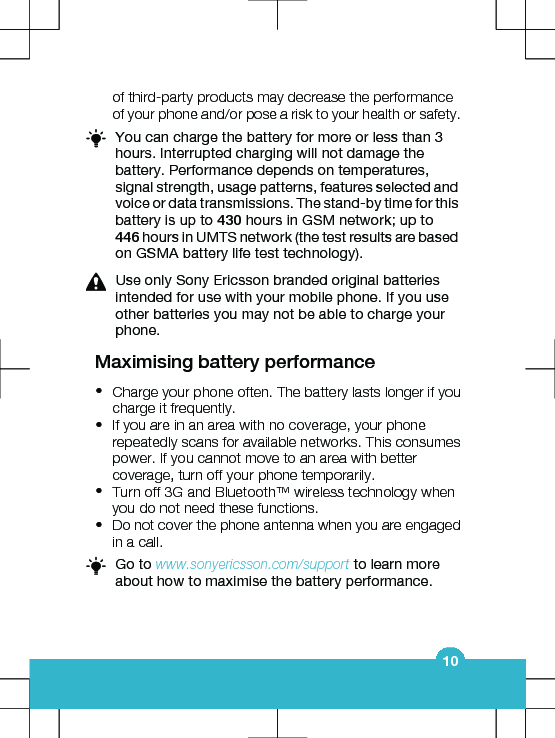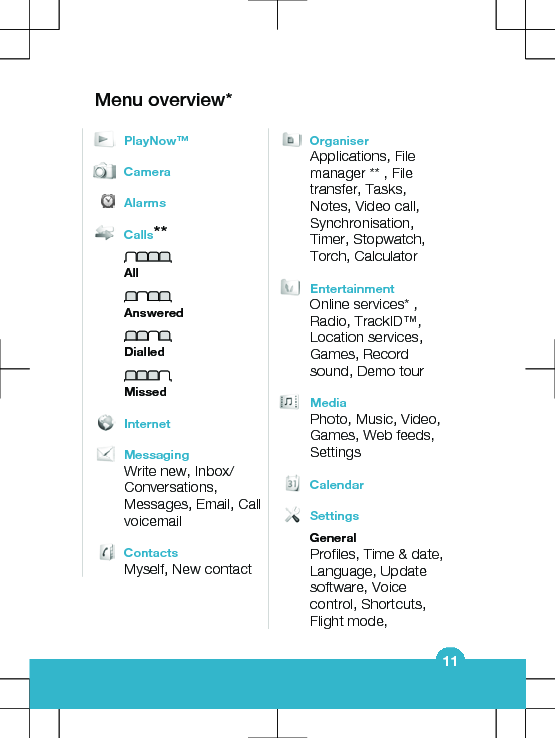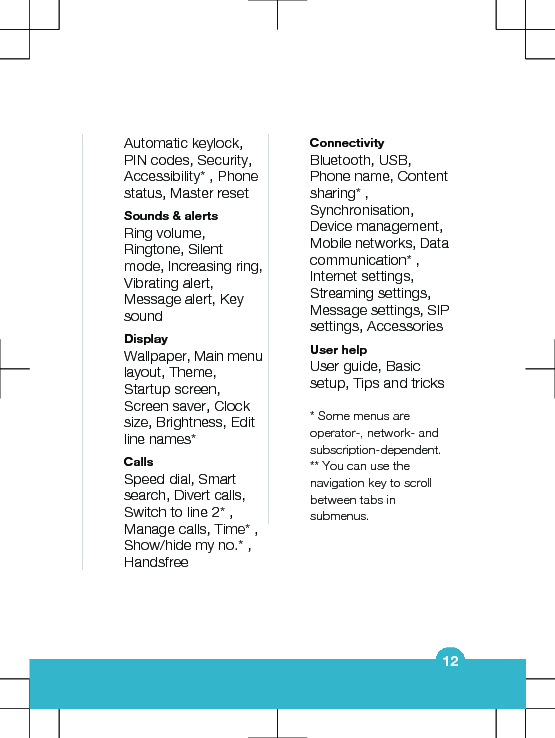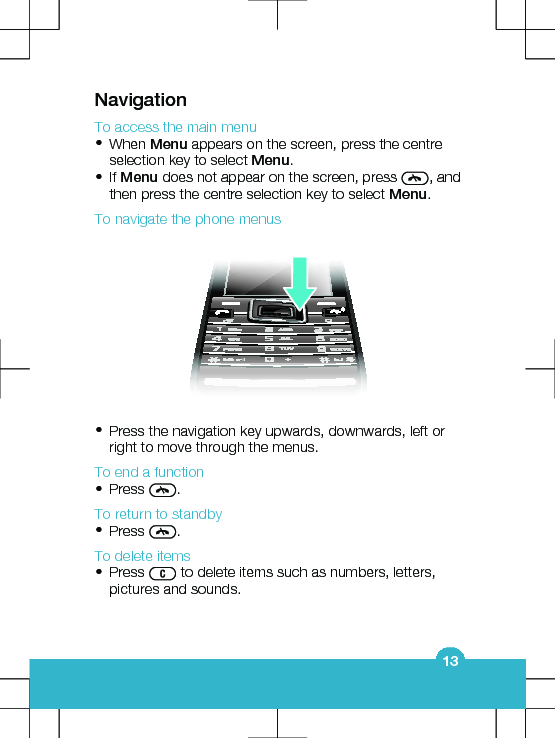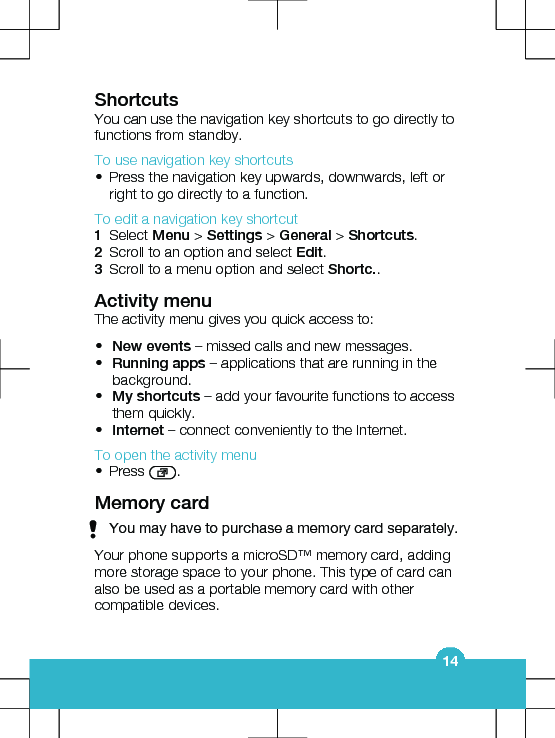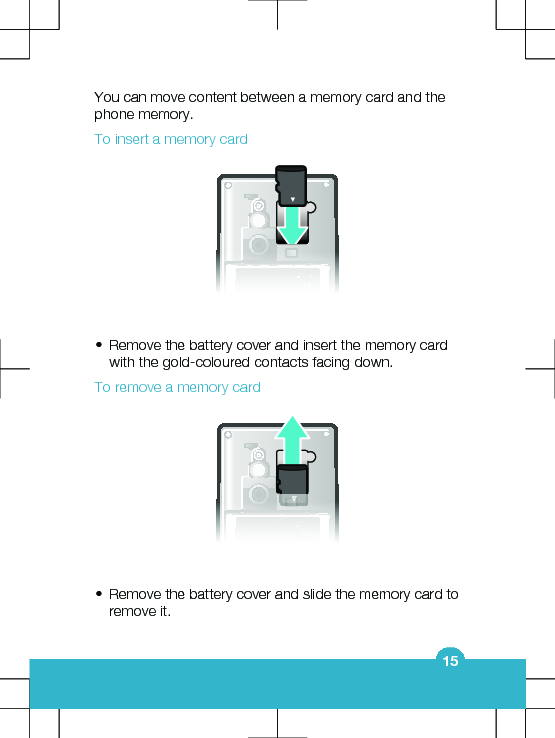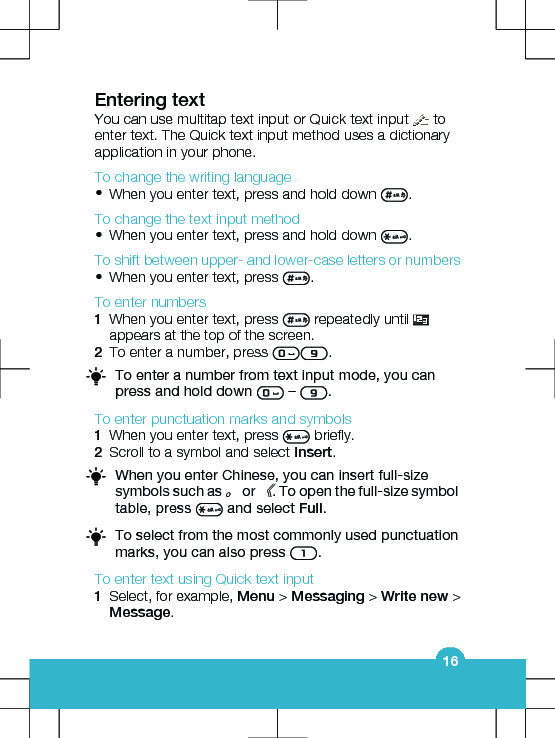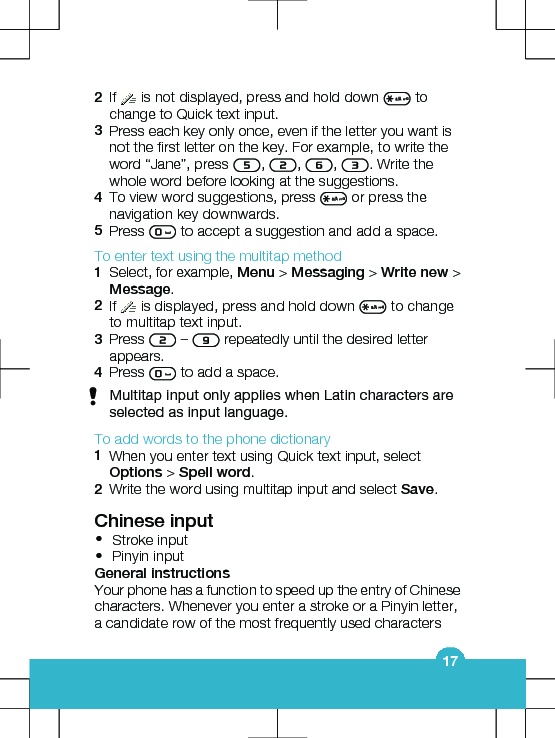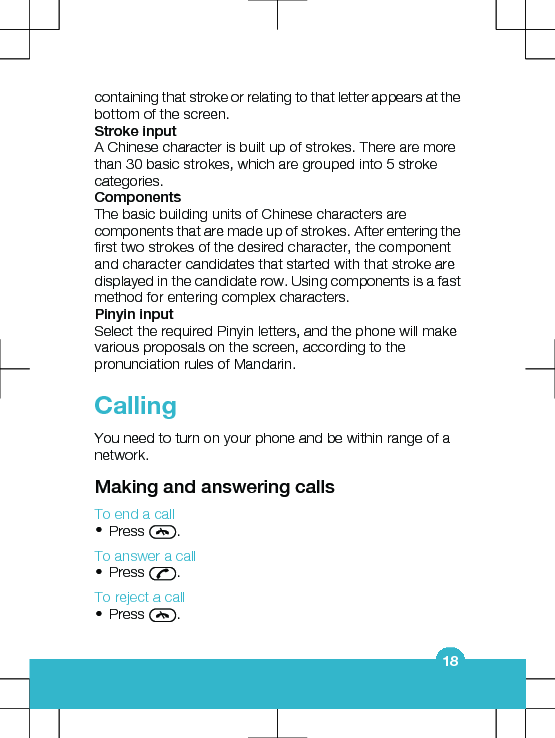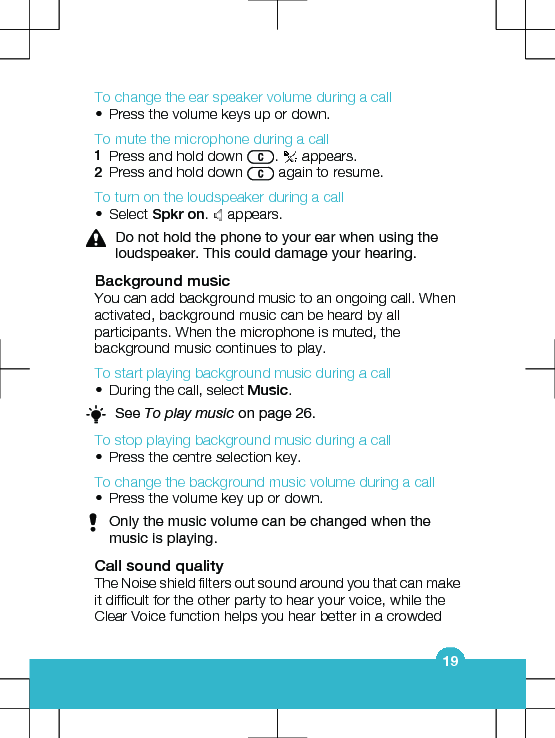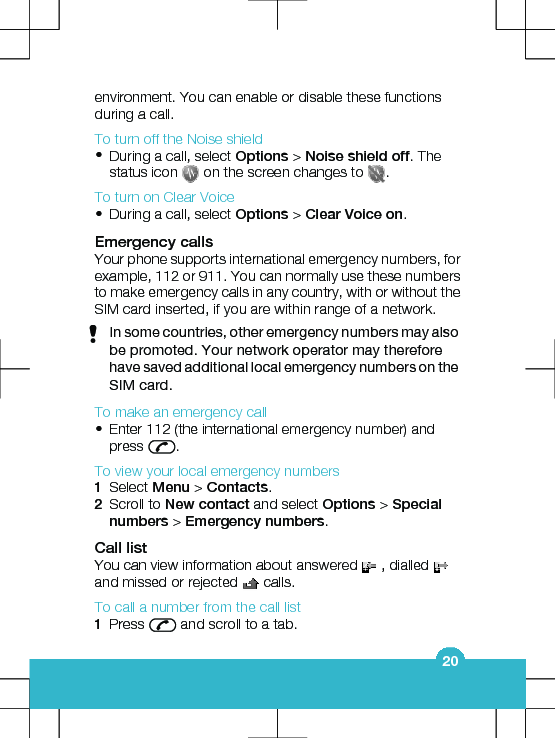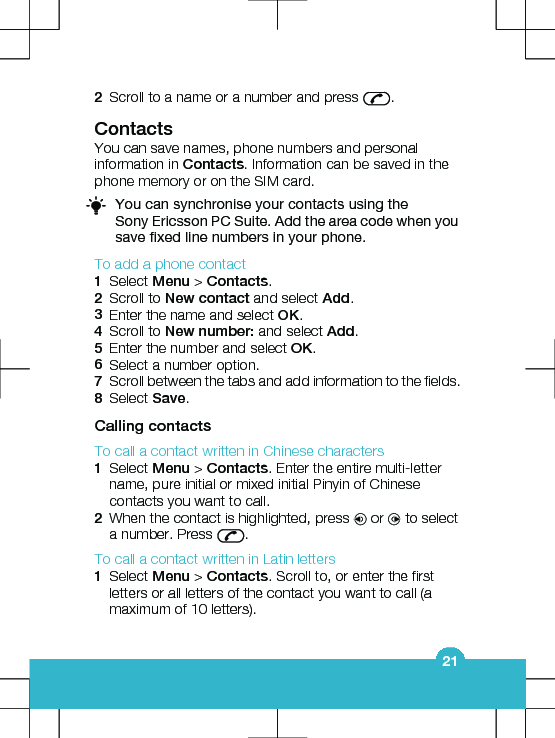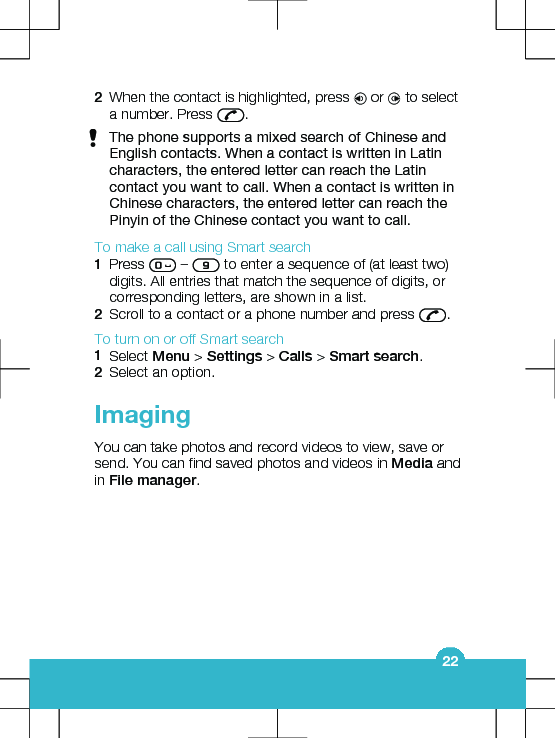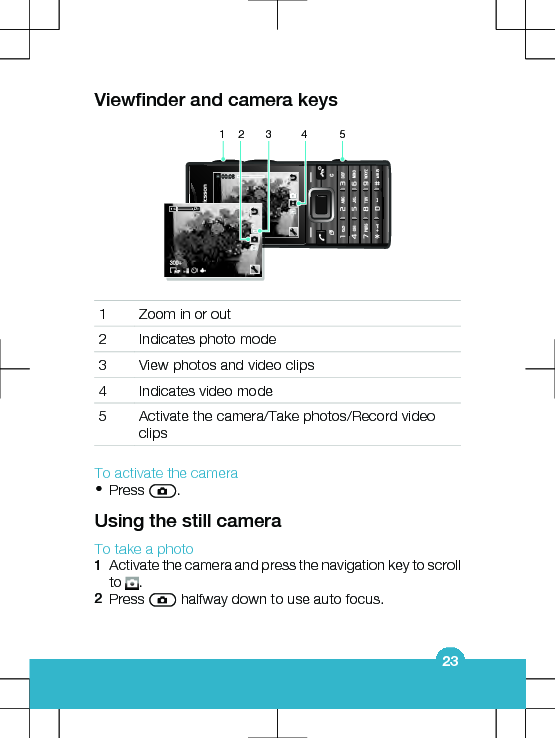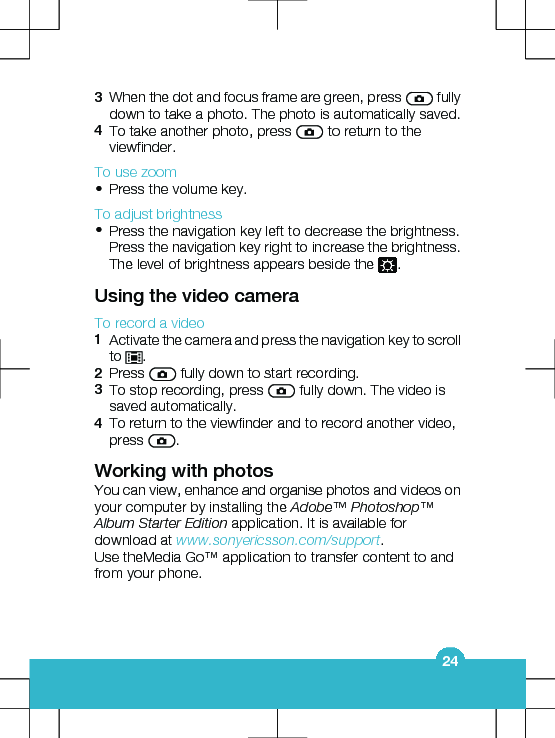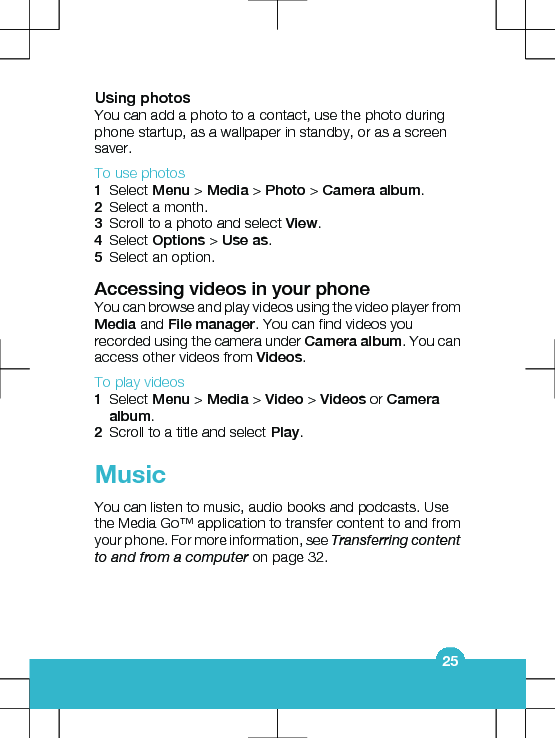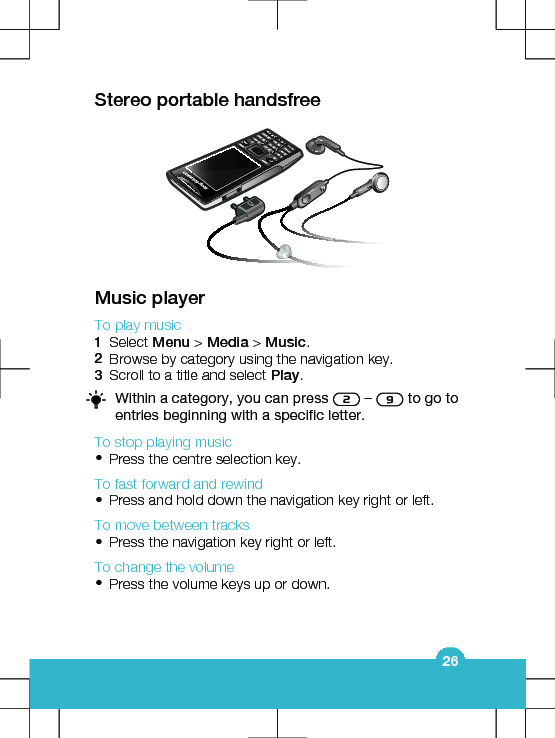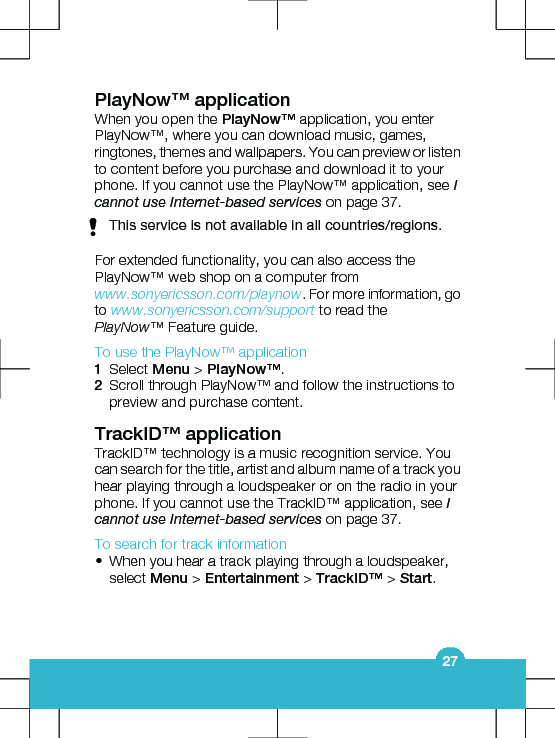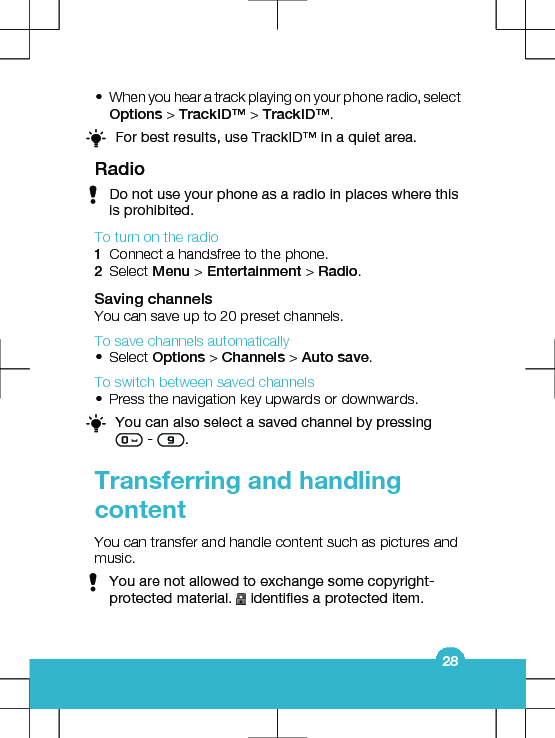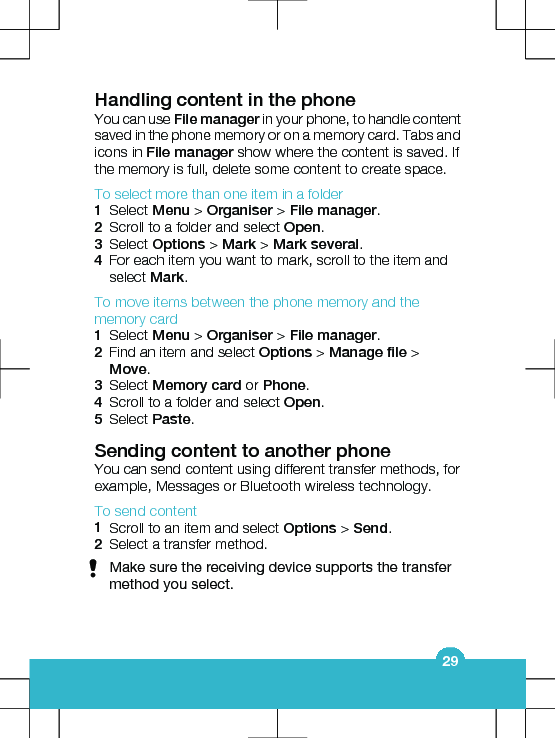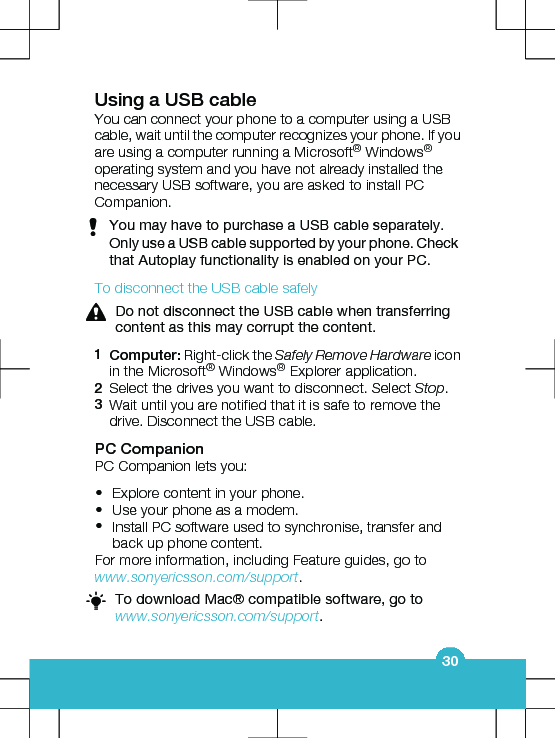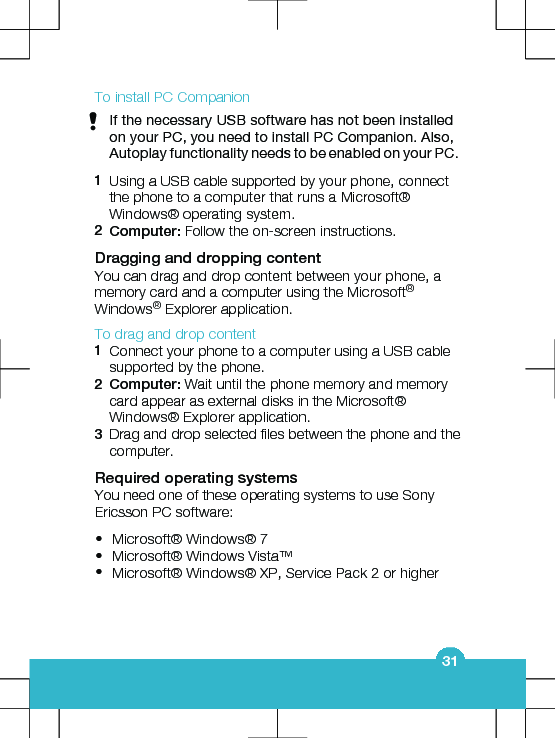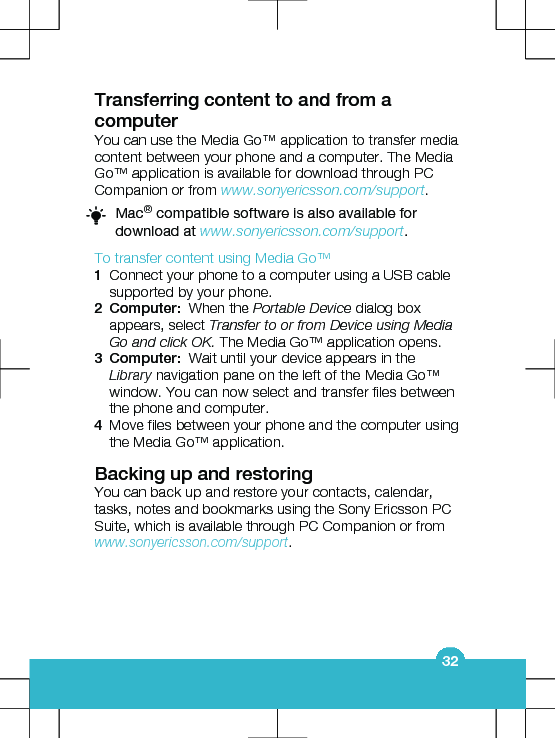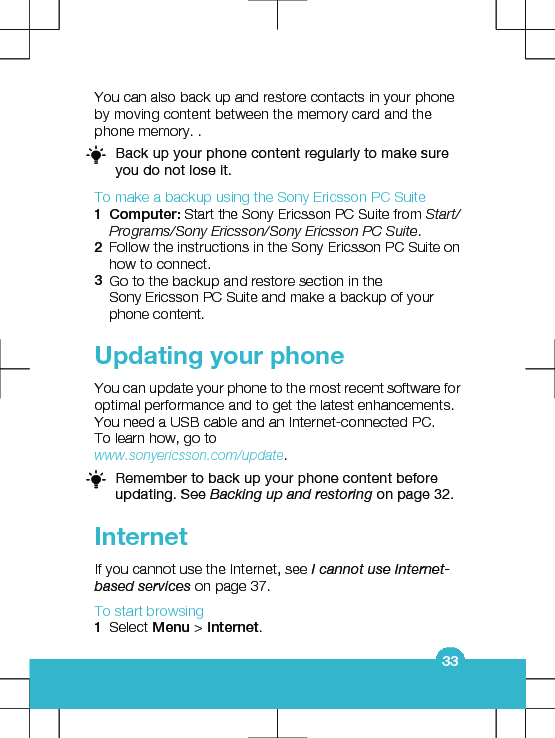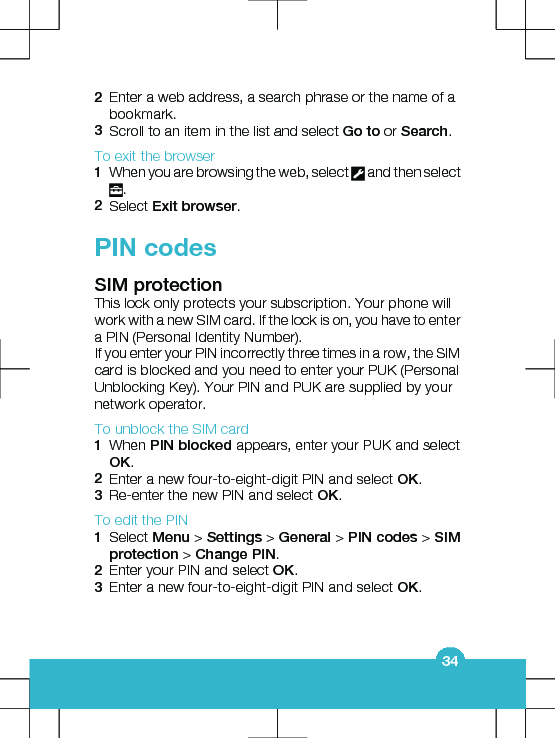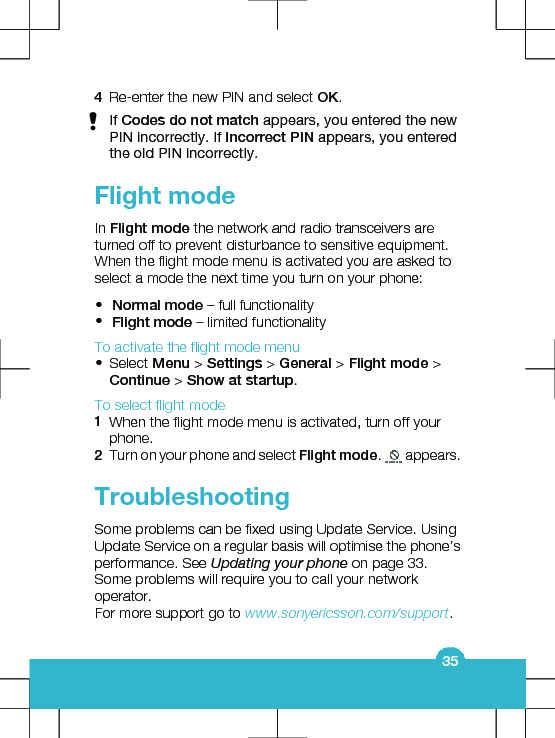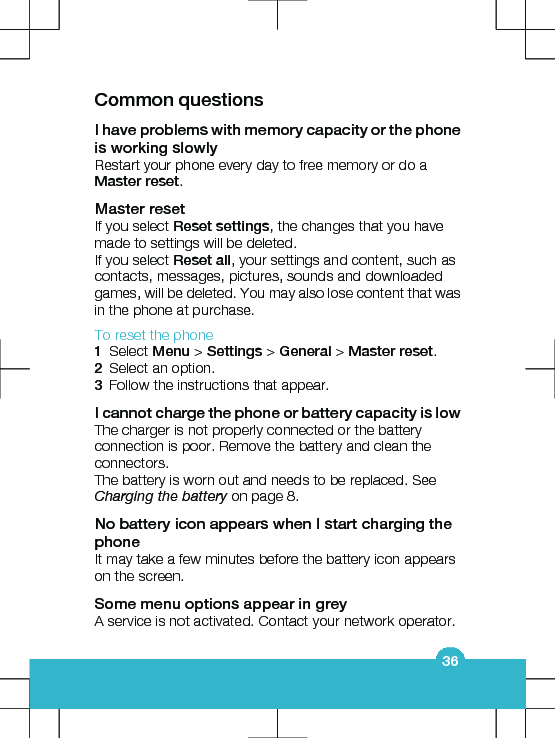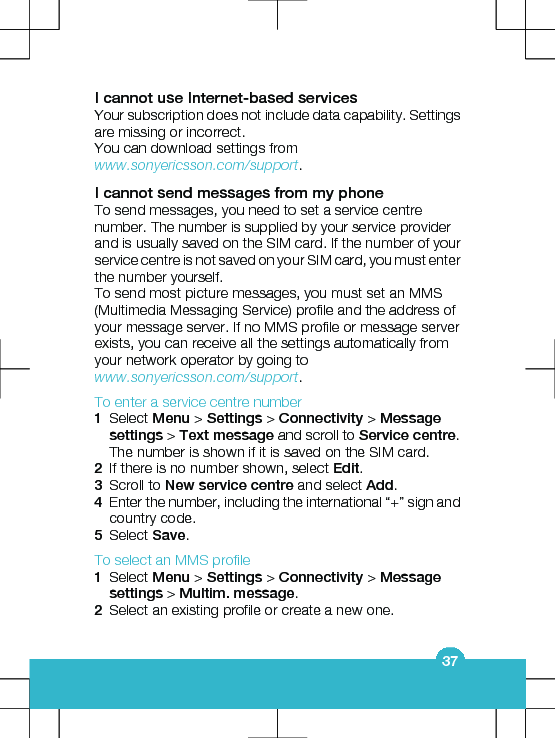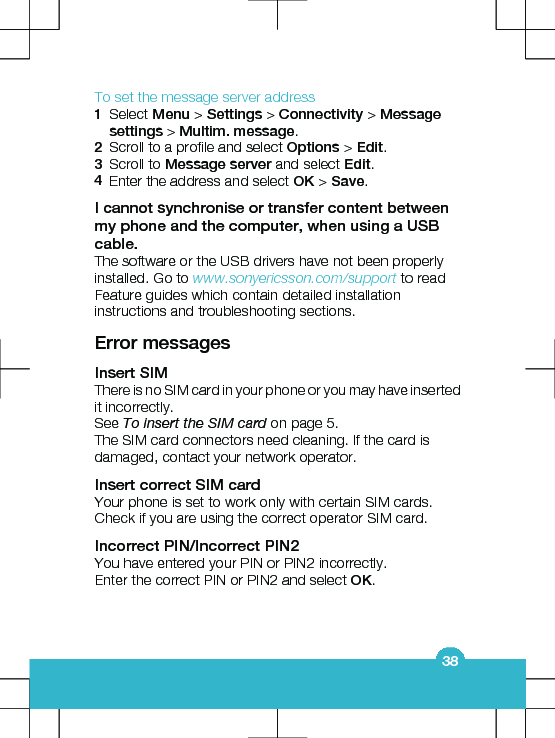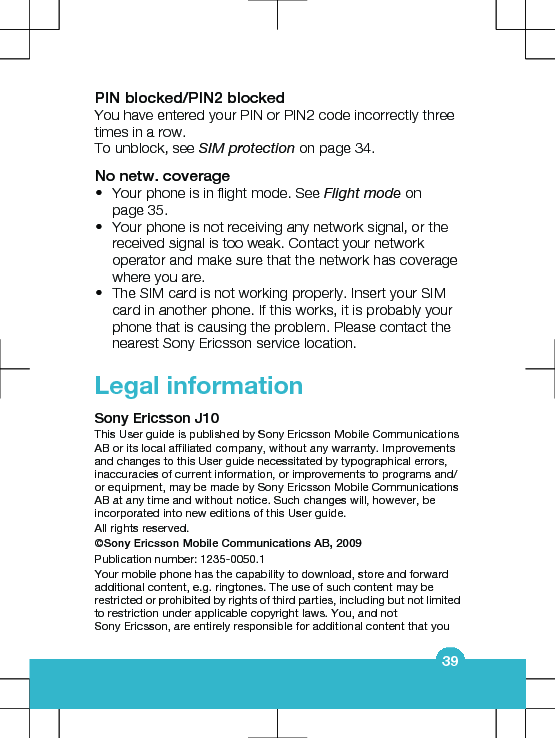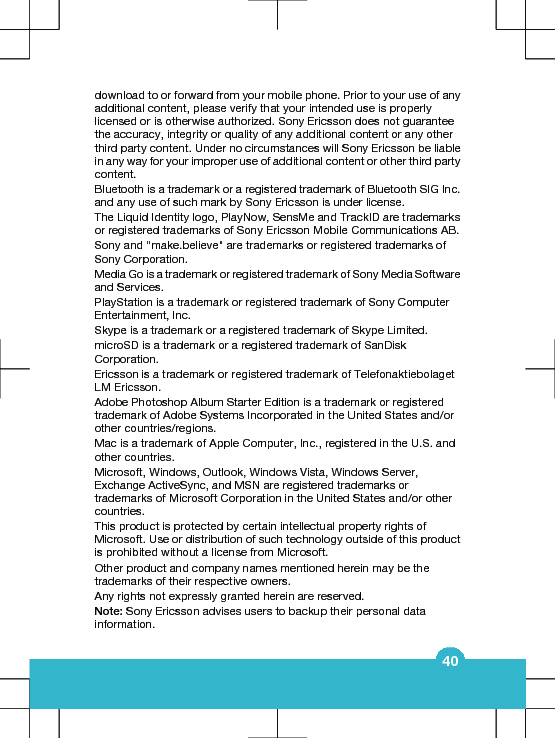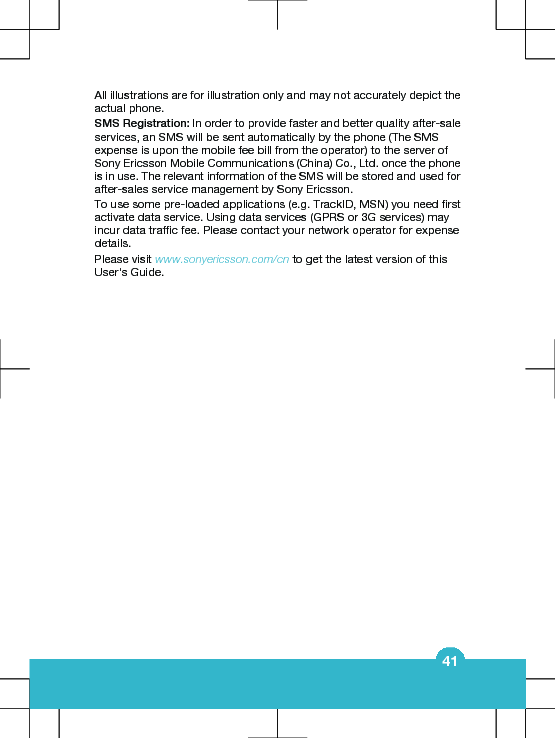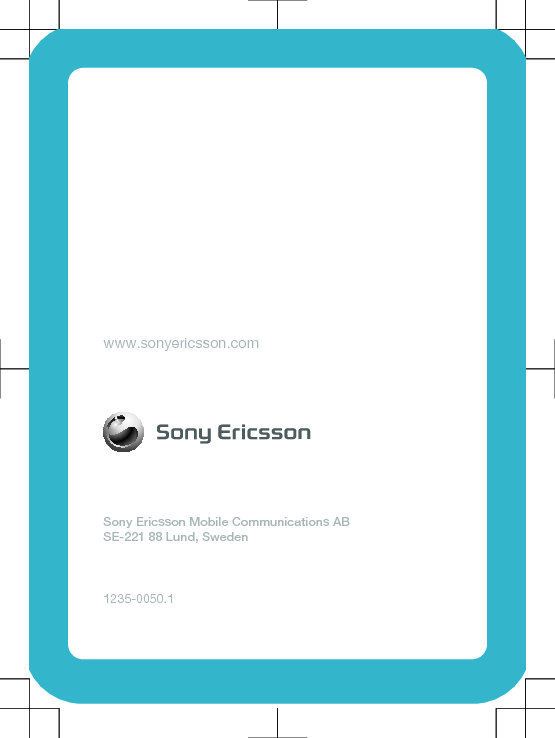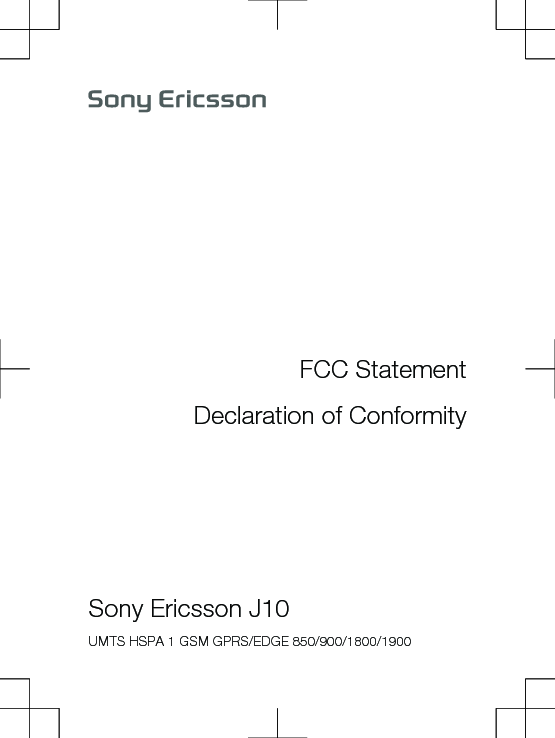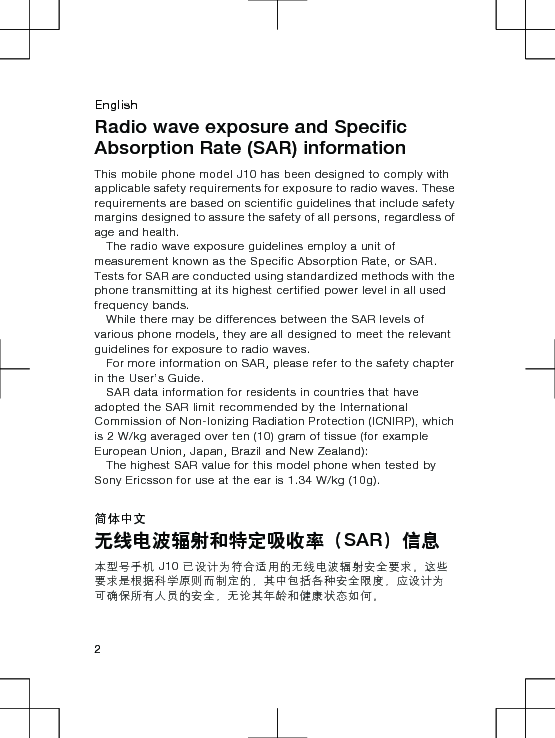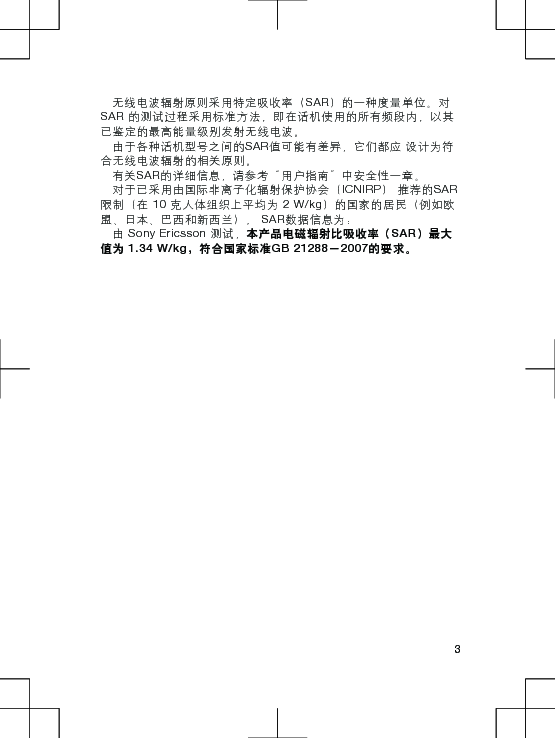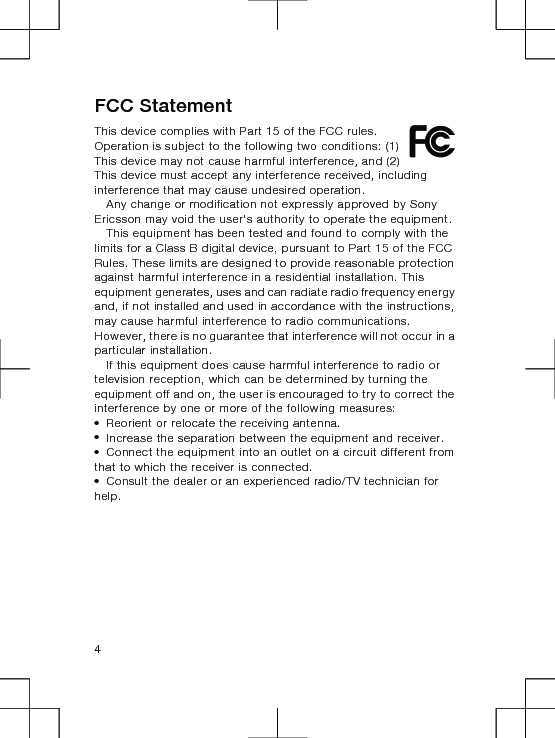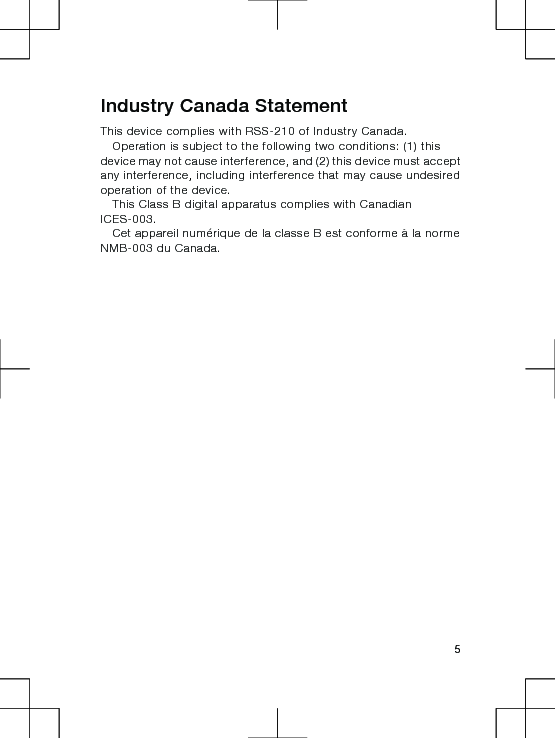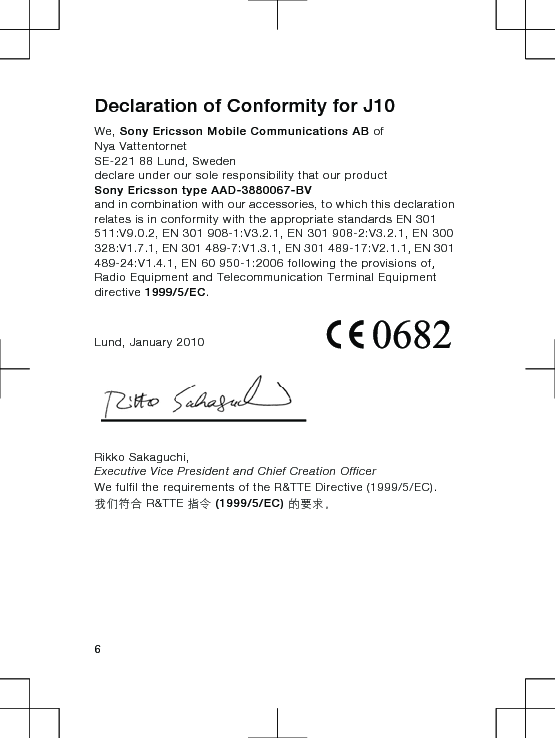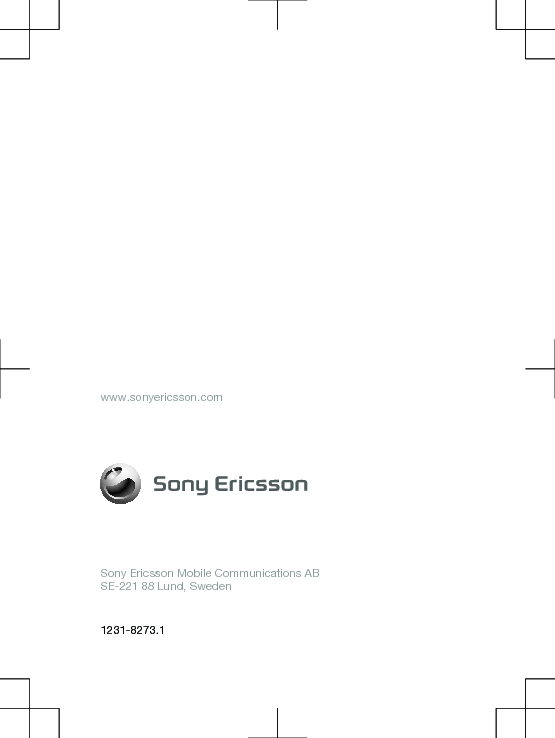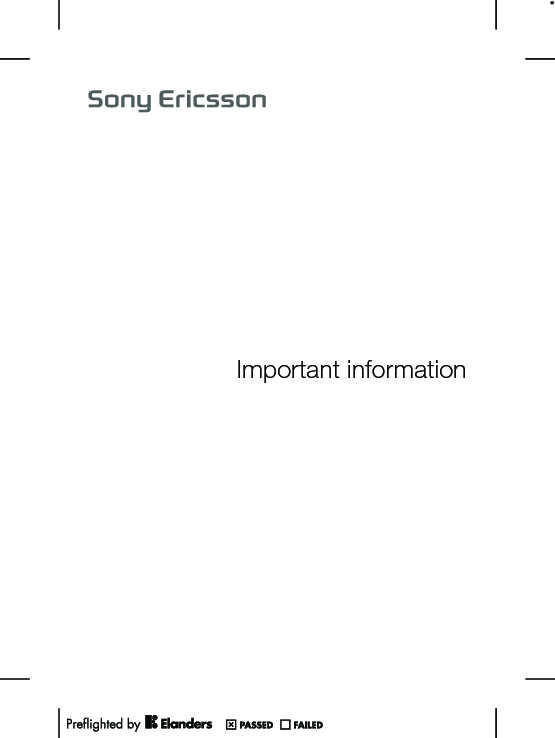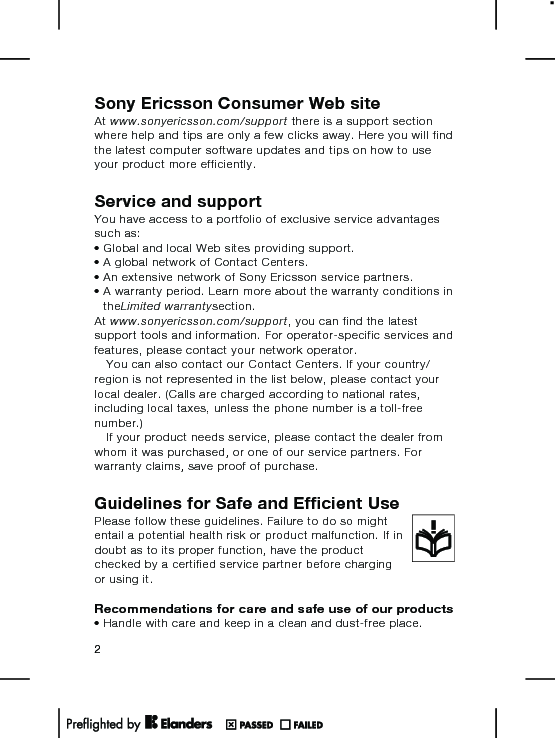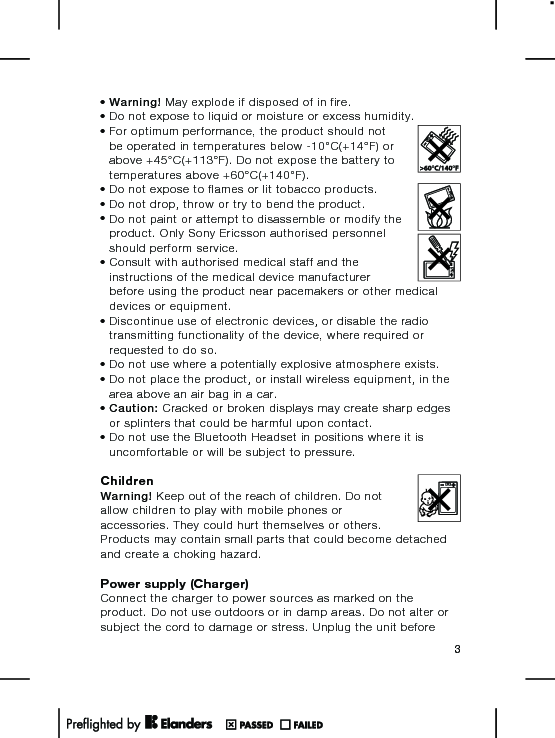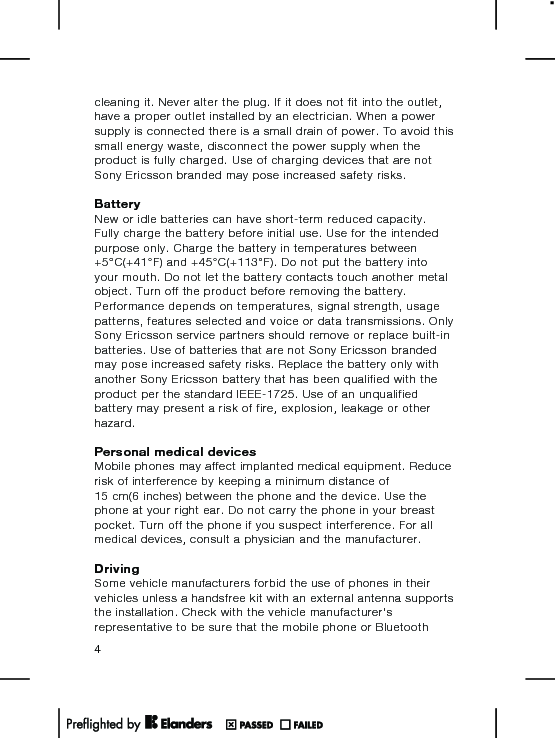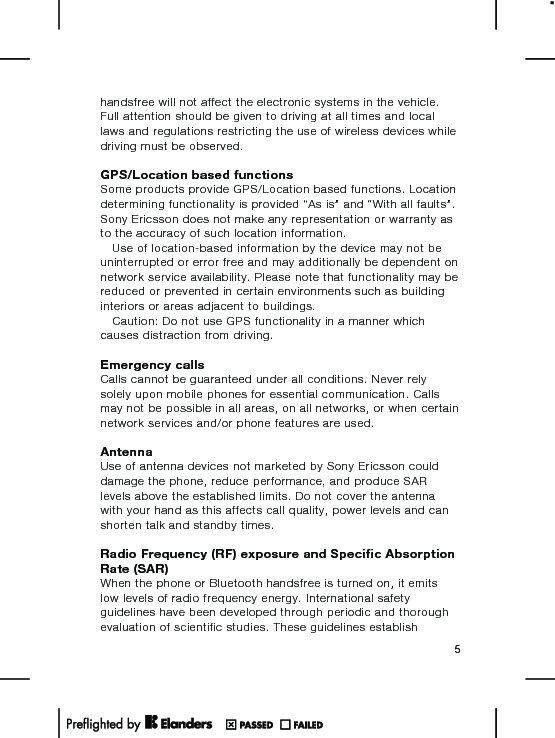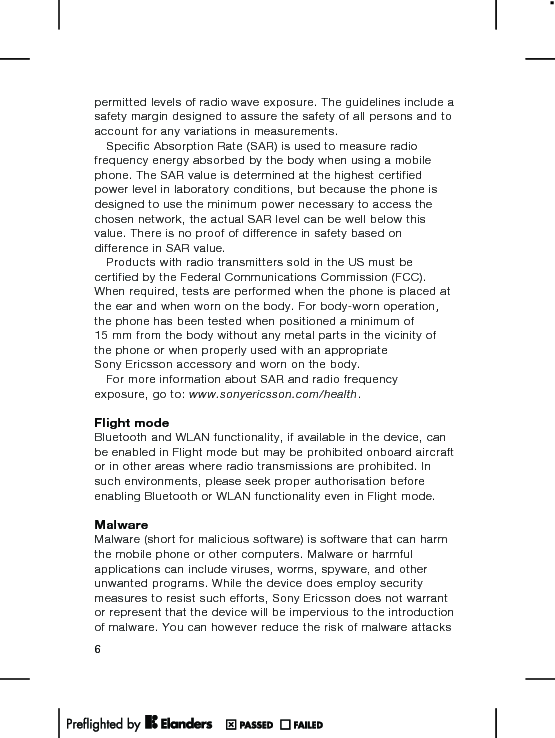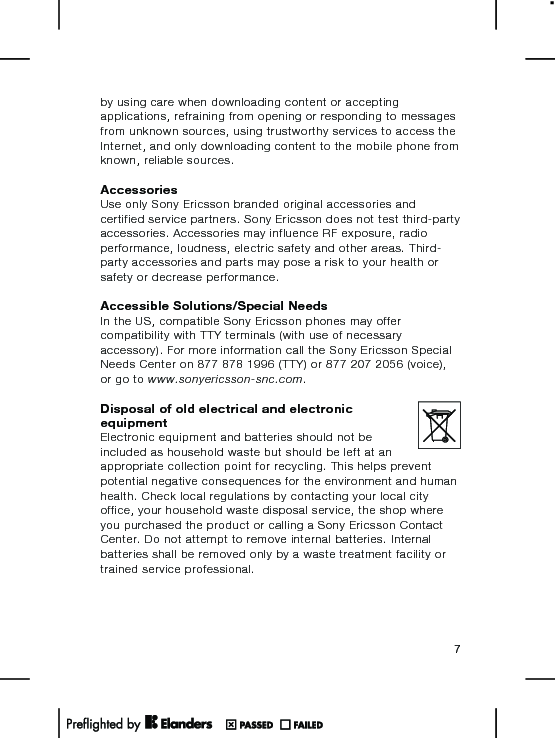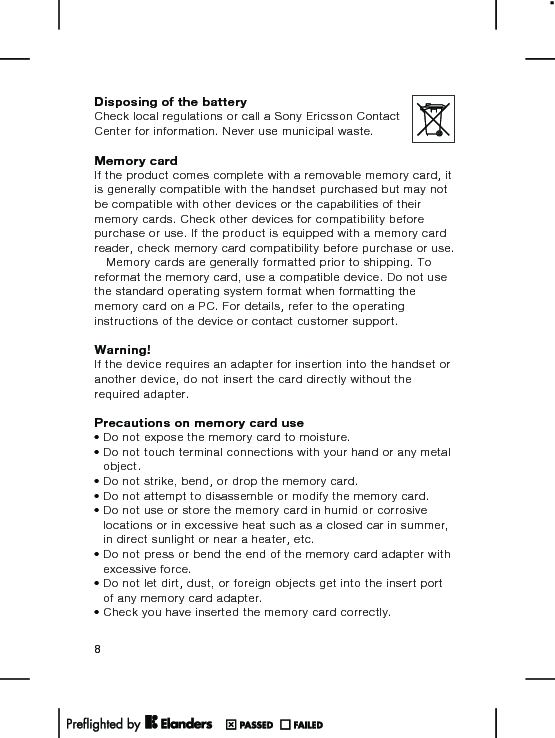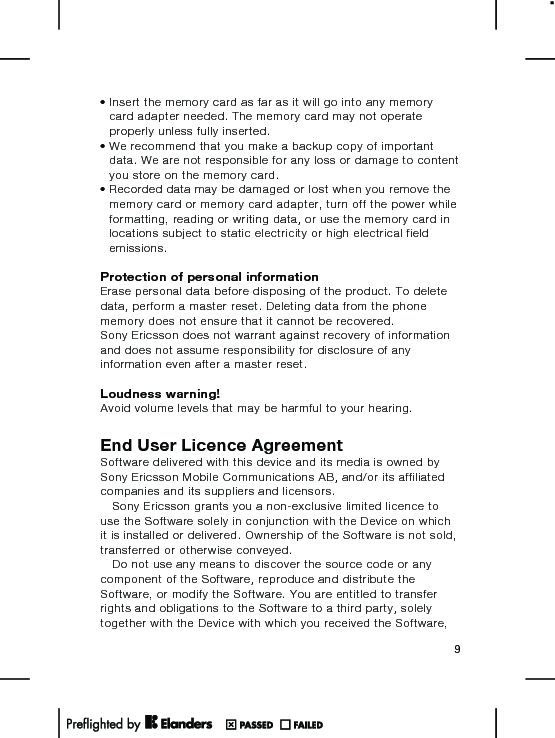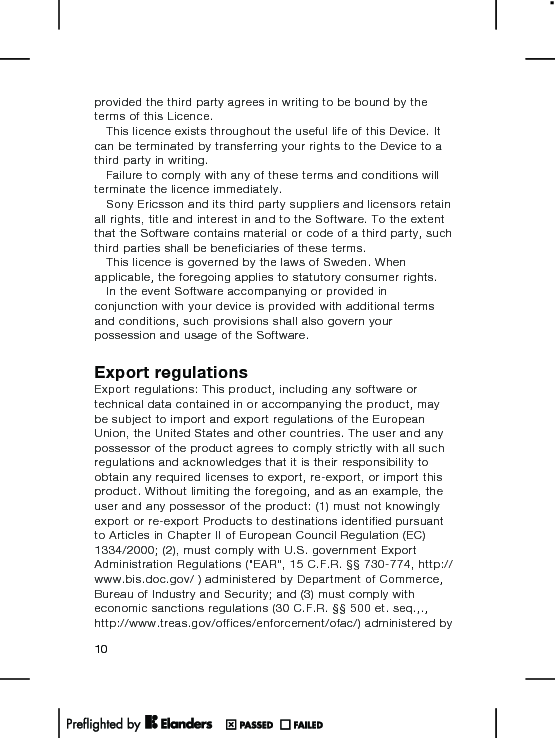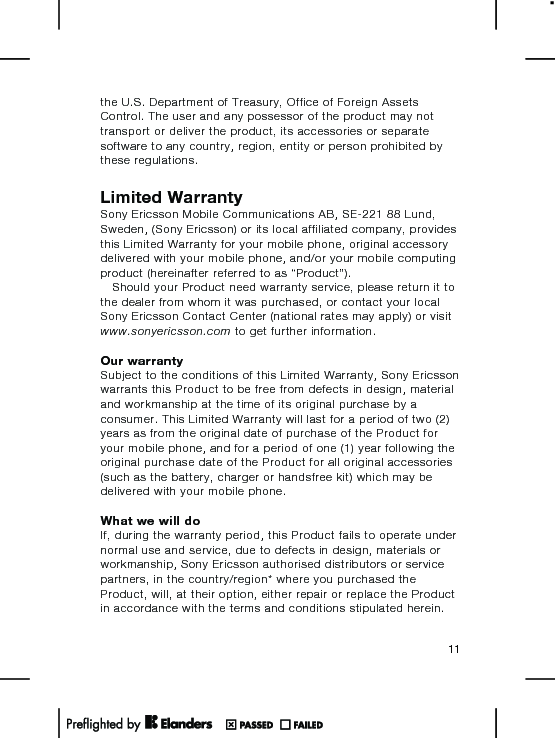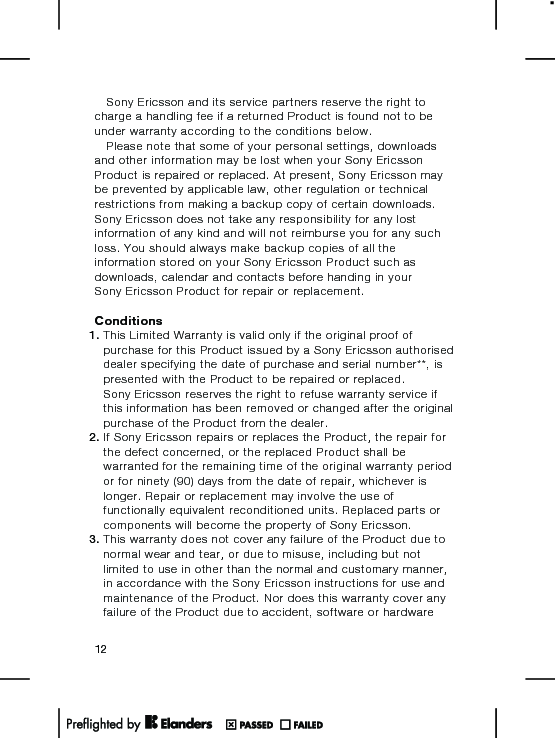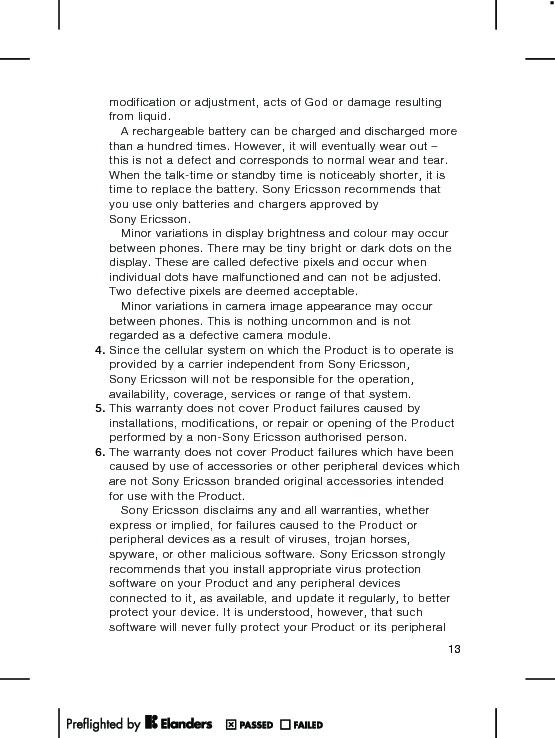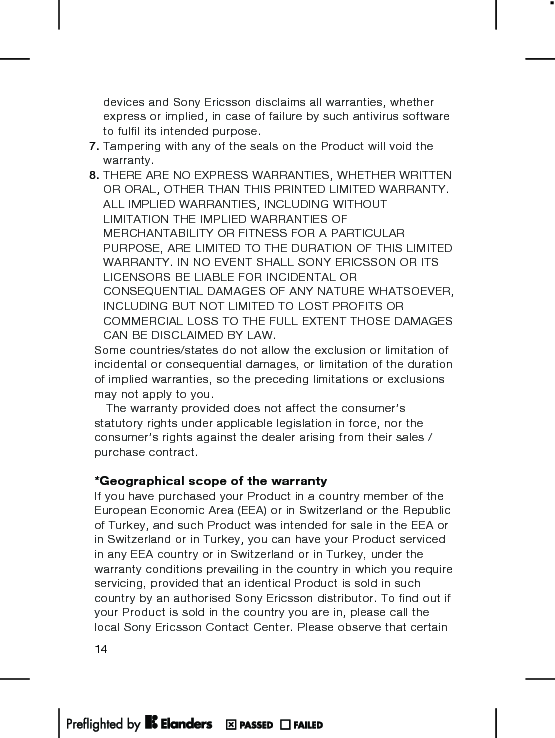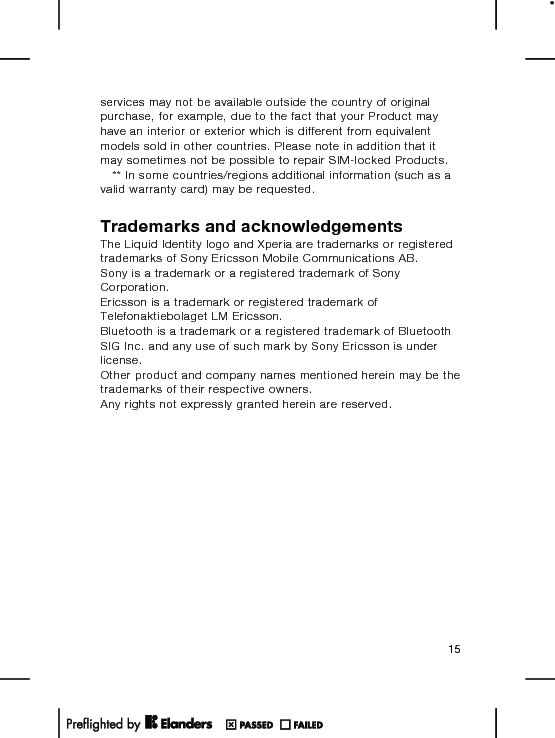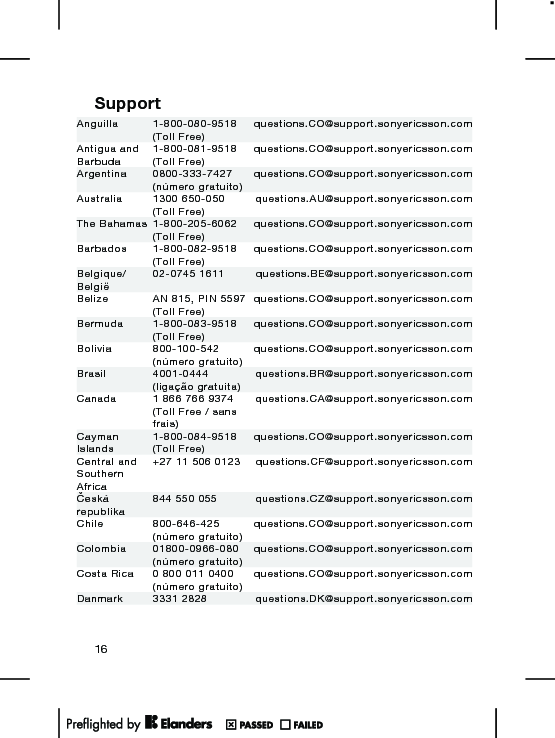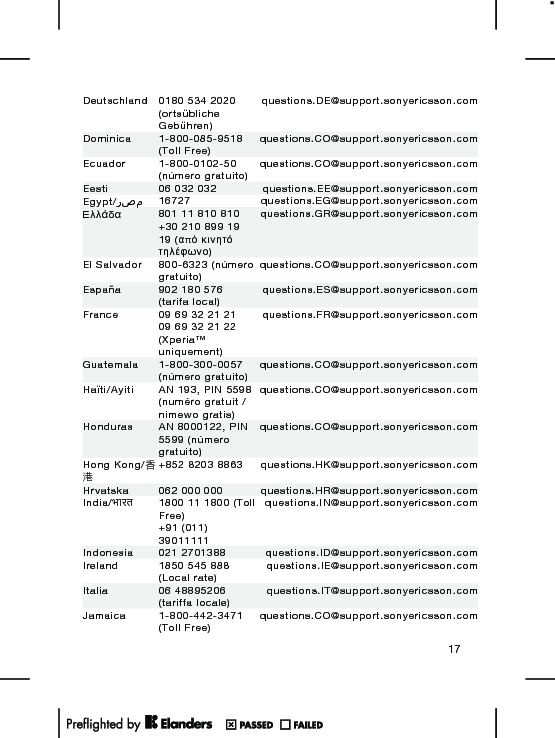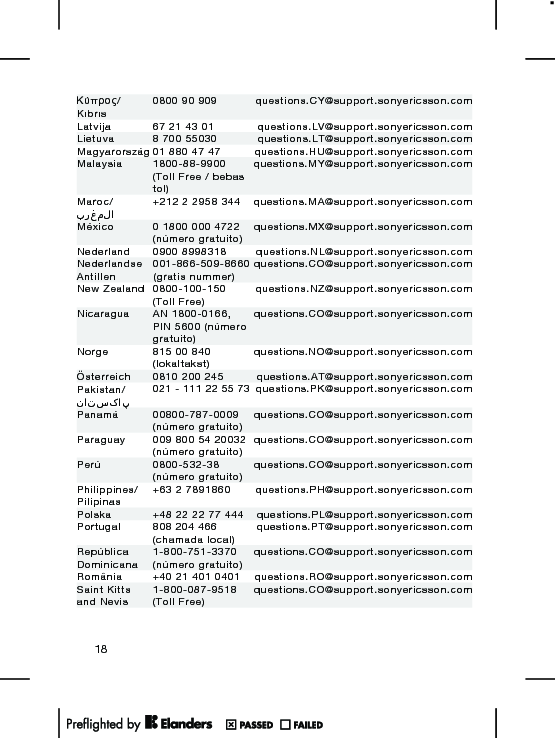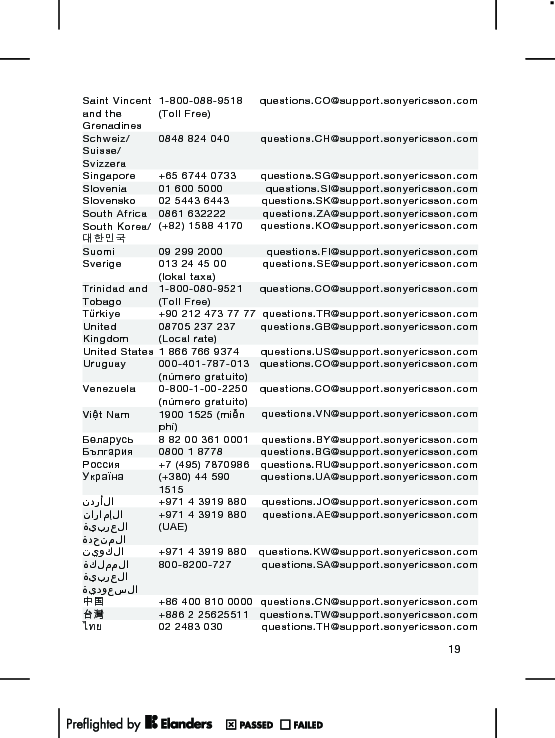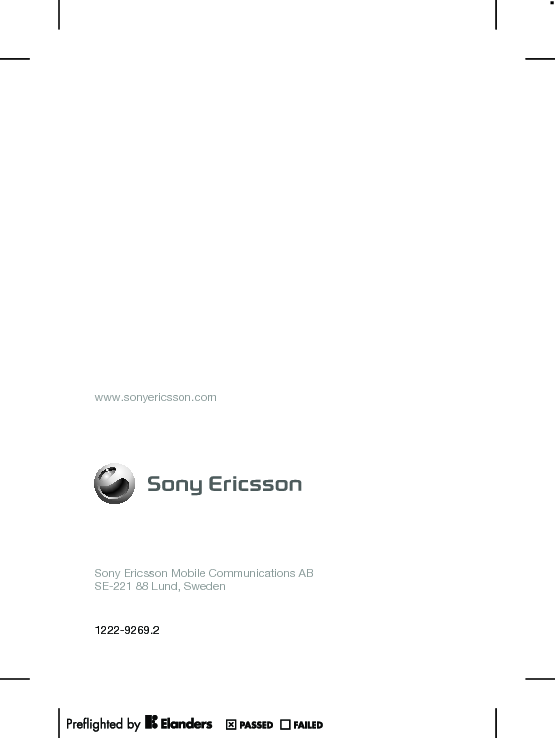Sony A3880067 GSM 850/900/1800/1900 GPRS / EDGE / UMTS FDD1 / HSPA mobile phone with Bluetooth, FM receiver User Manual Sony Ericsson Mobile Communications AB
Sony Mobile Communications Inc GSM 850/900/1800/1900 GPRS / EDGE / UMTS FDD1 / HSPA mobile phone with Bluetooth, FM receiver Sony Ericsson Mobile Communications AB
Sony >
08 user manual