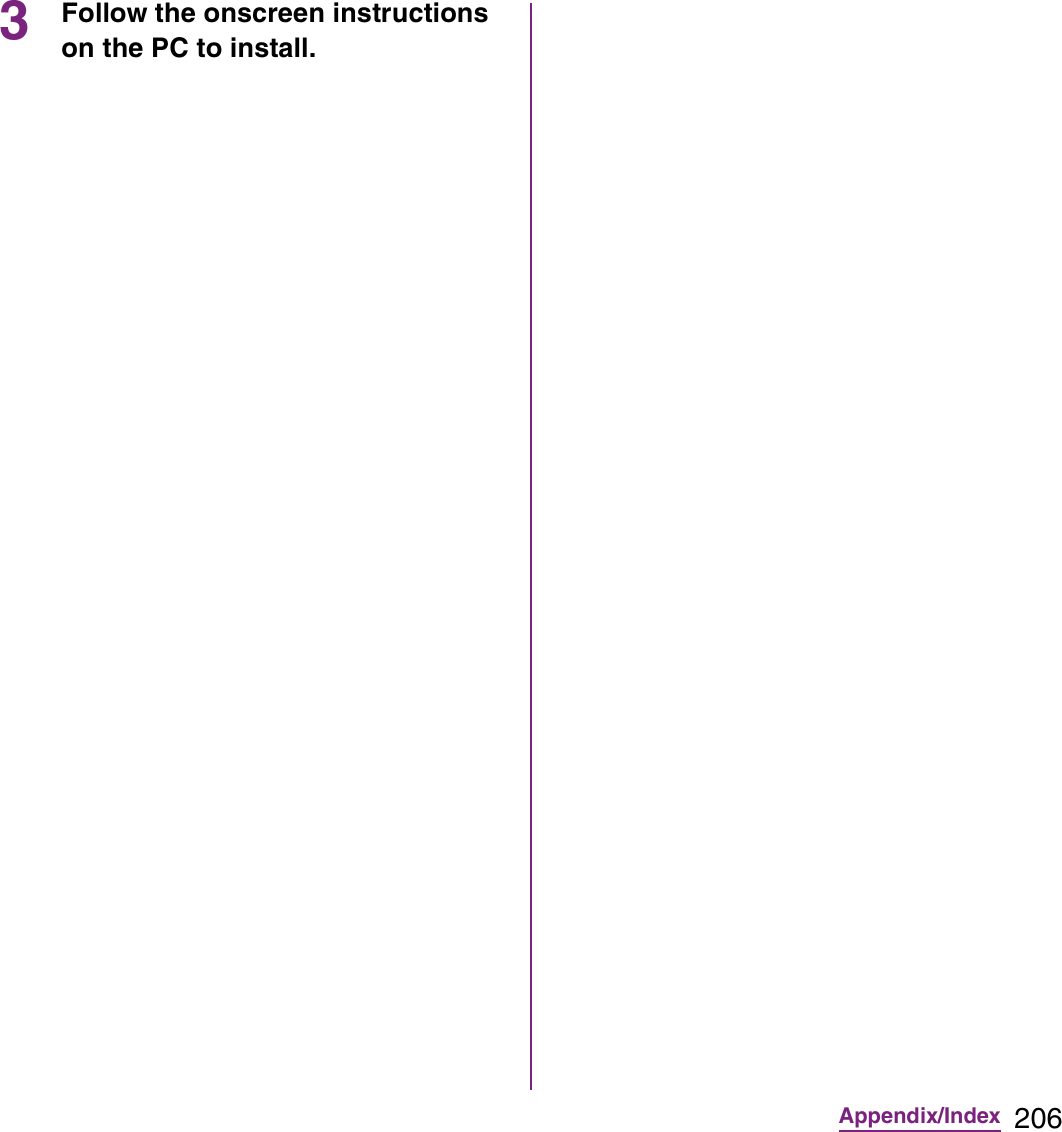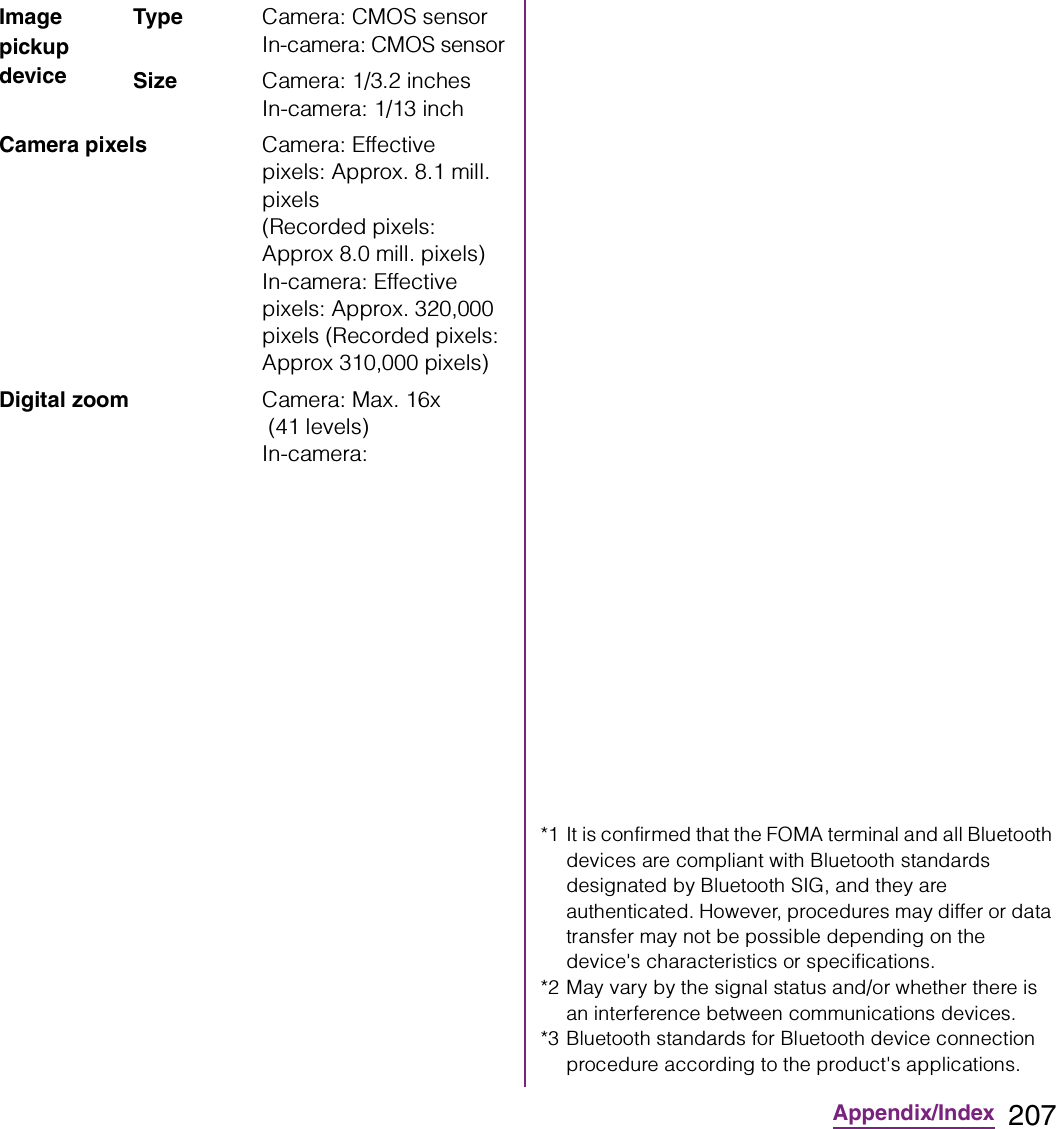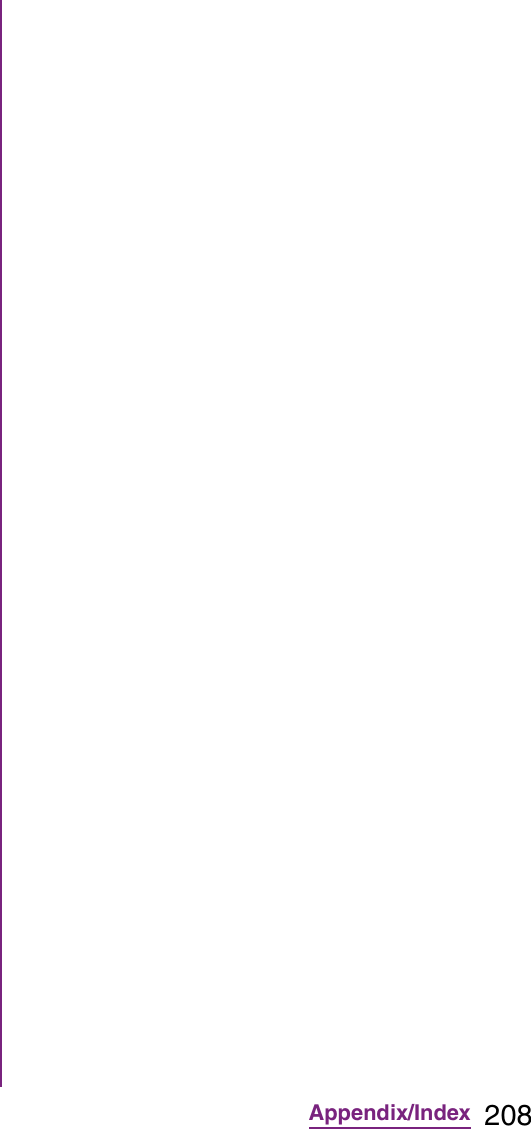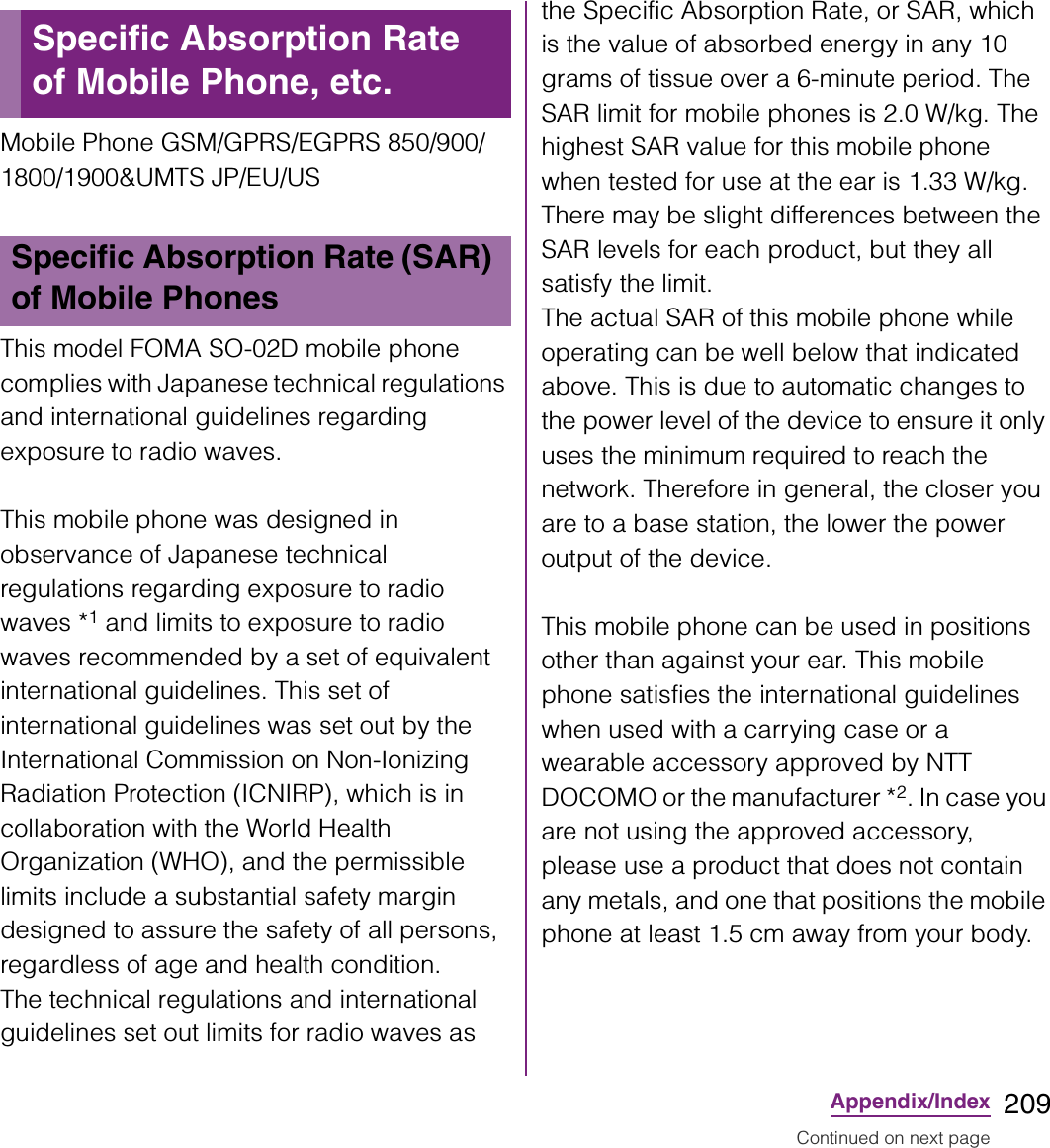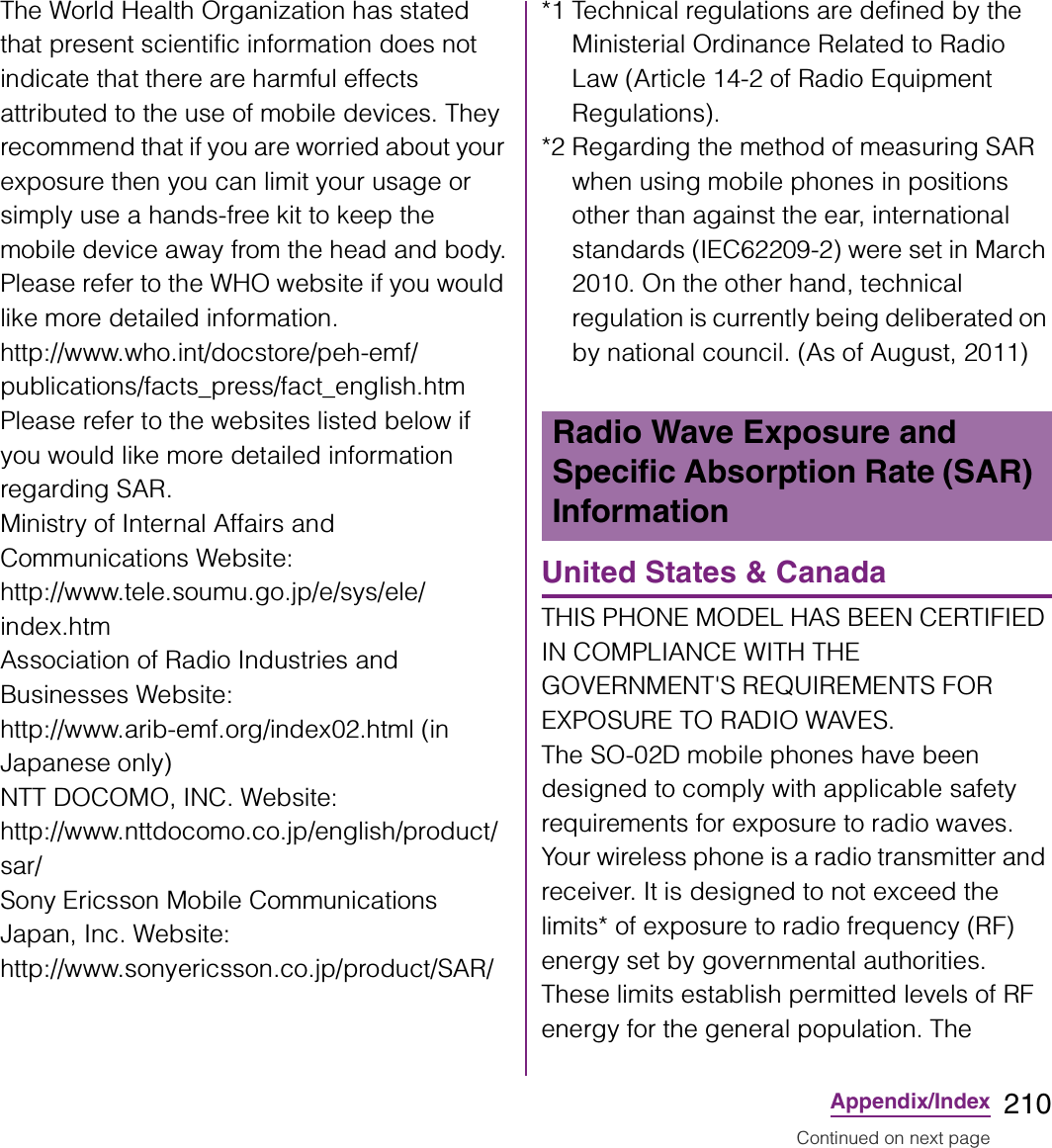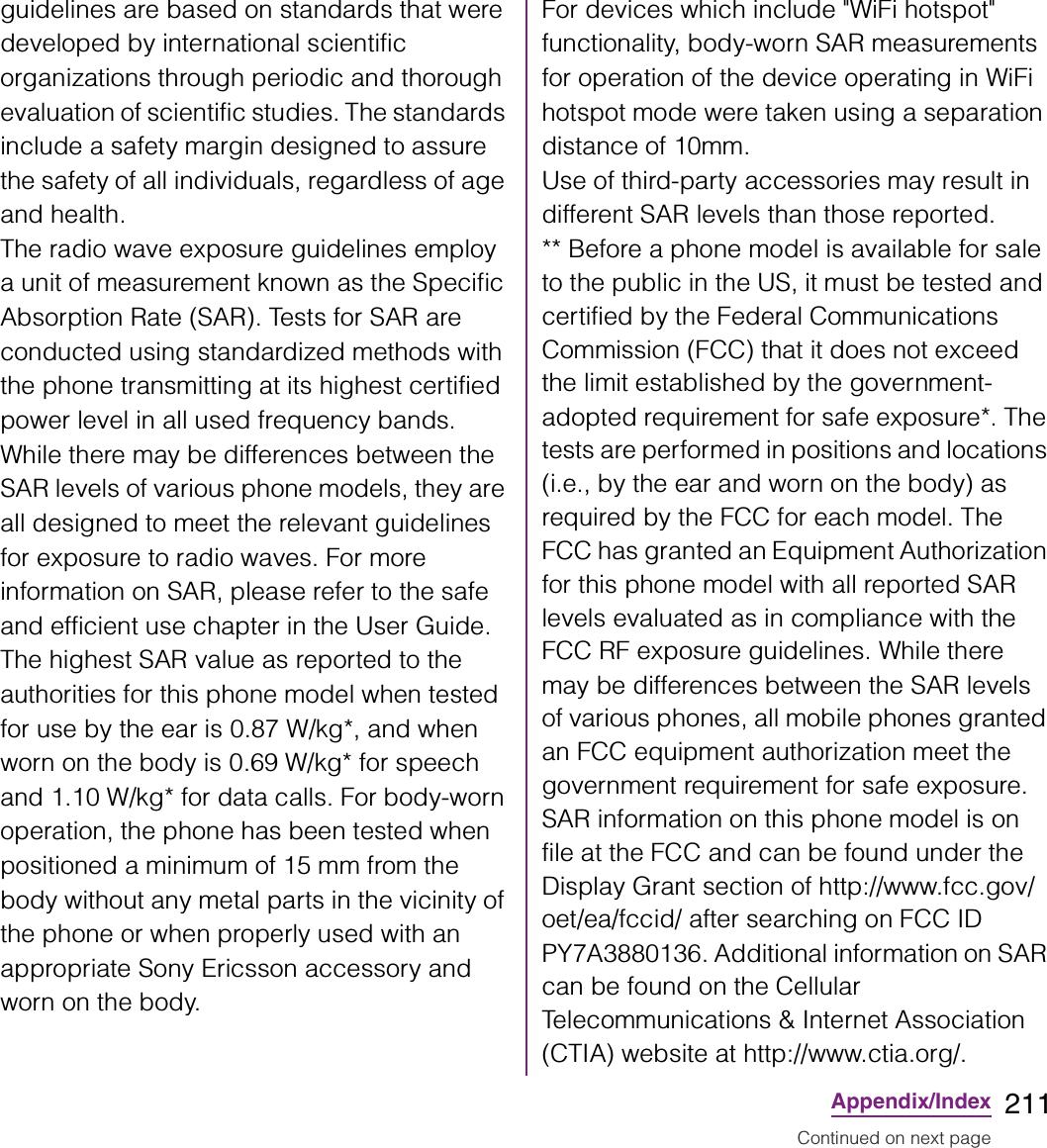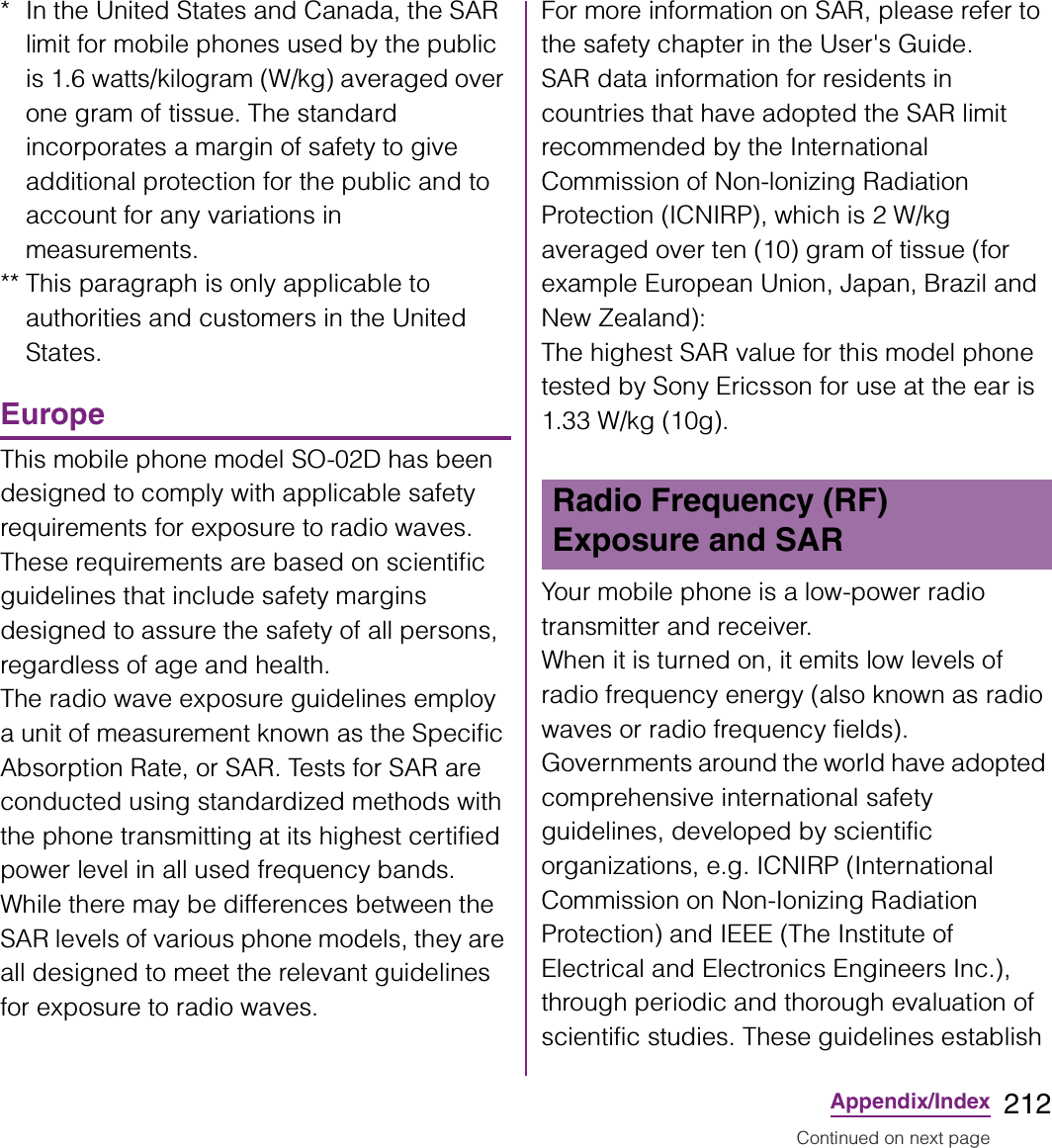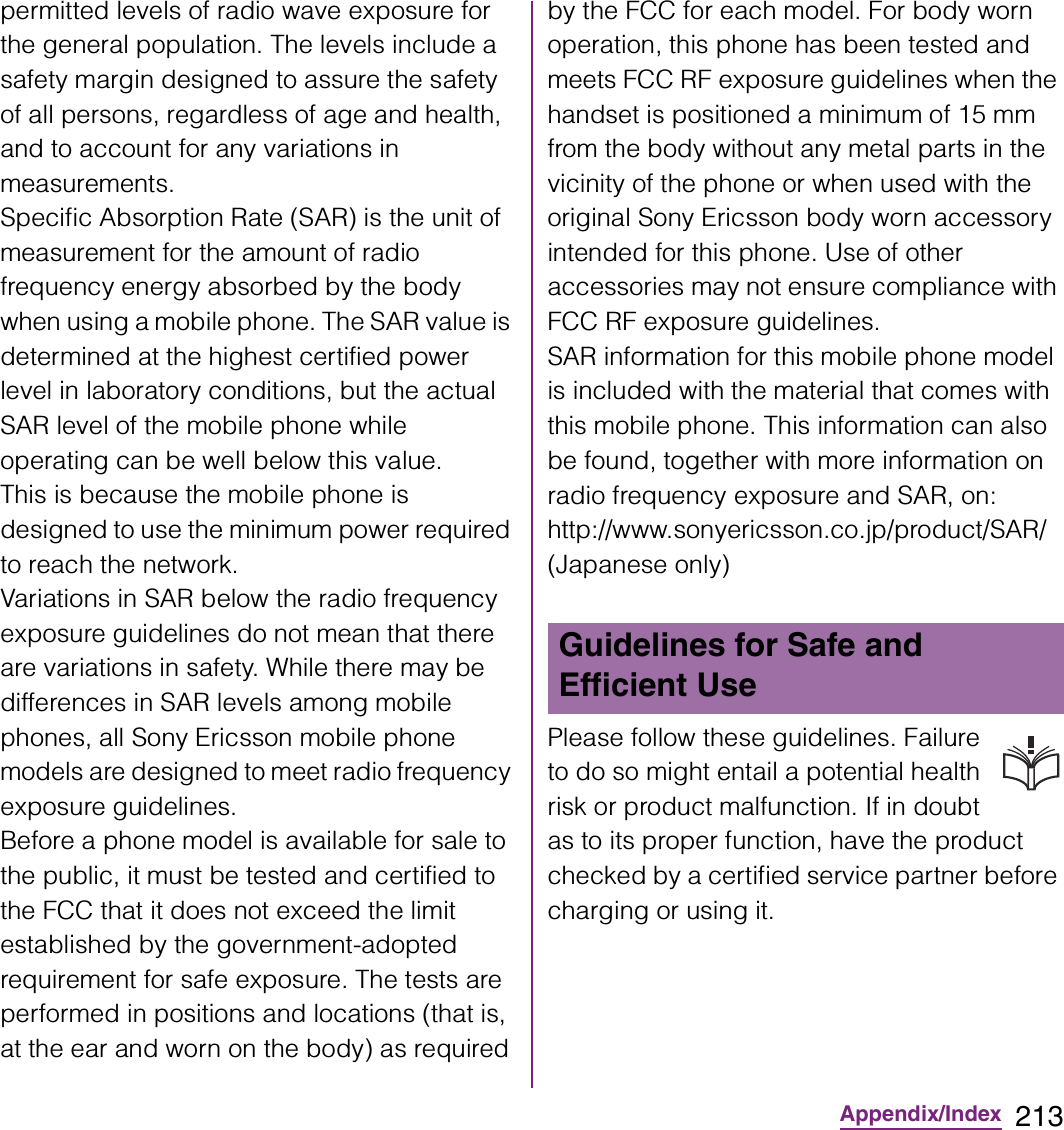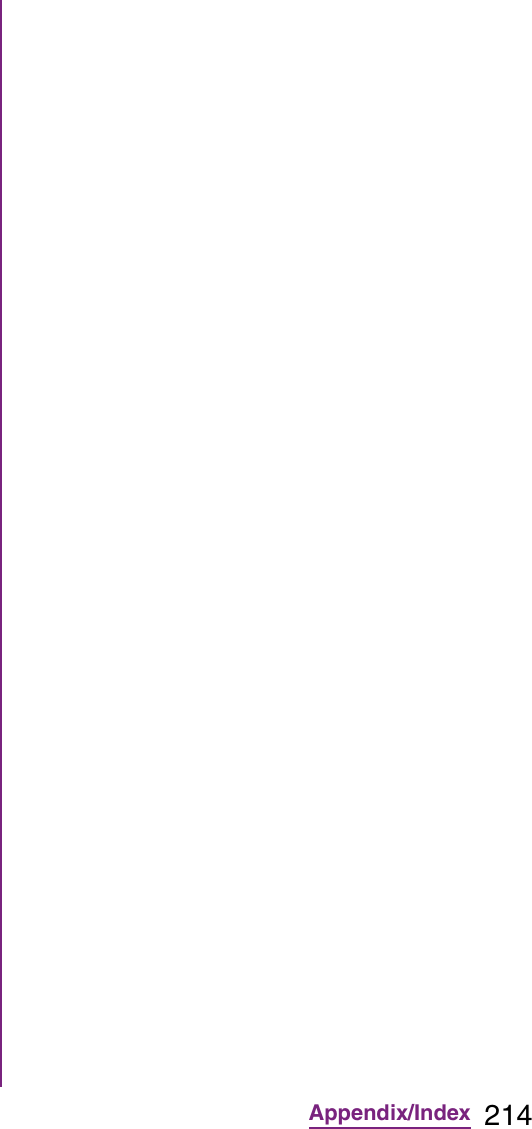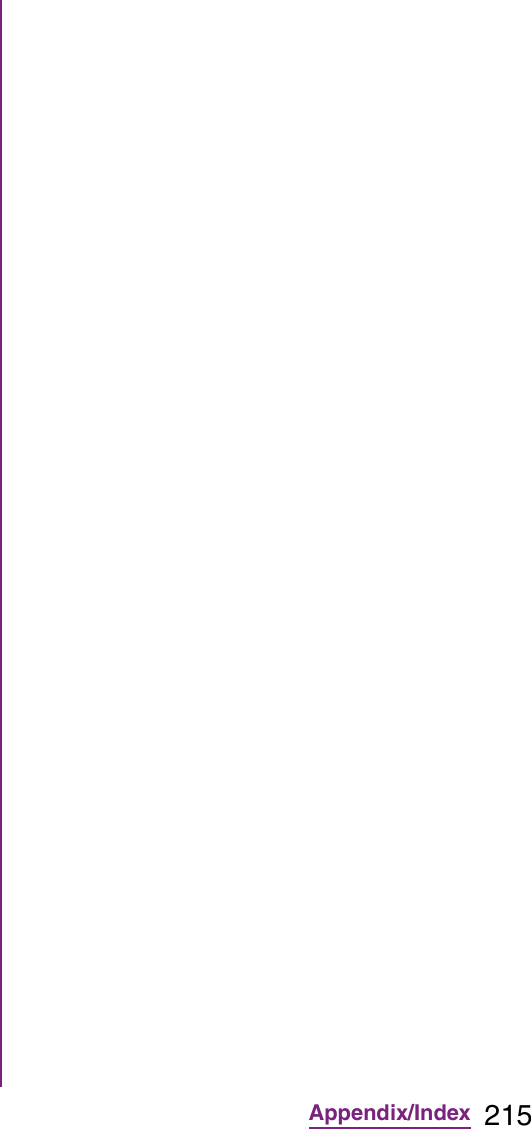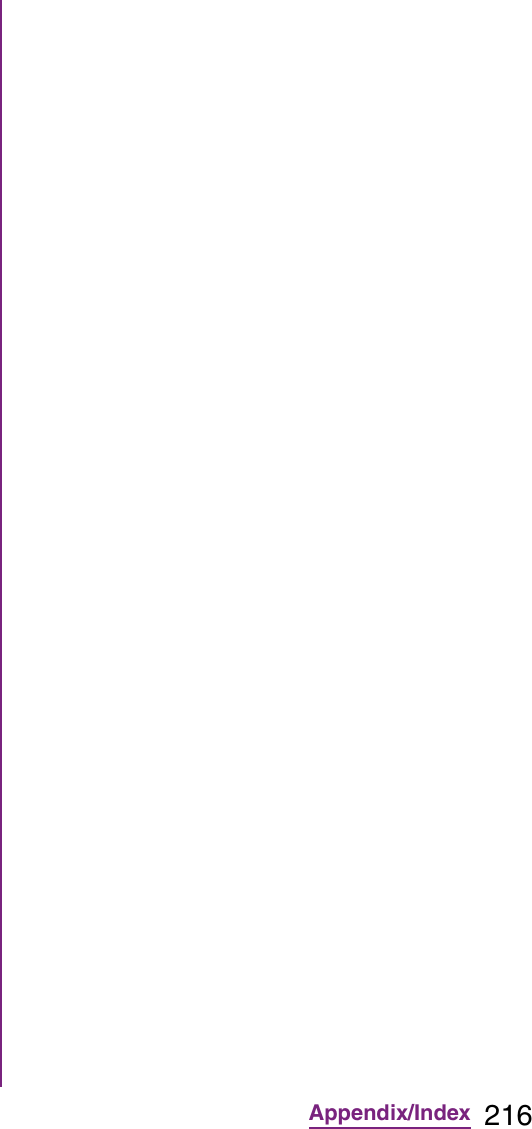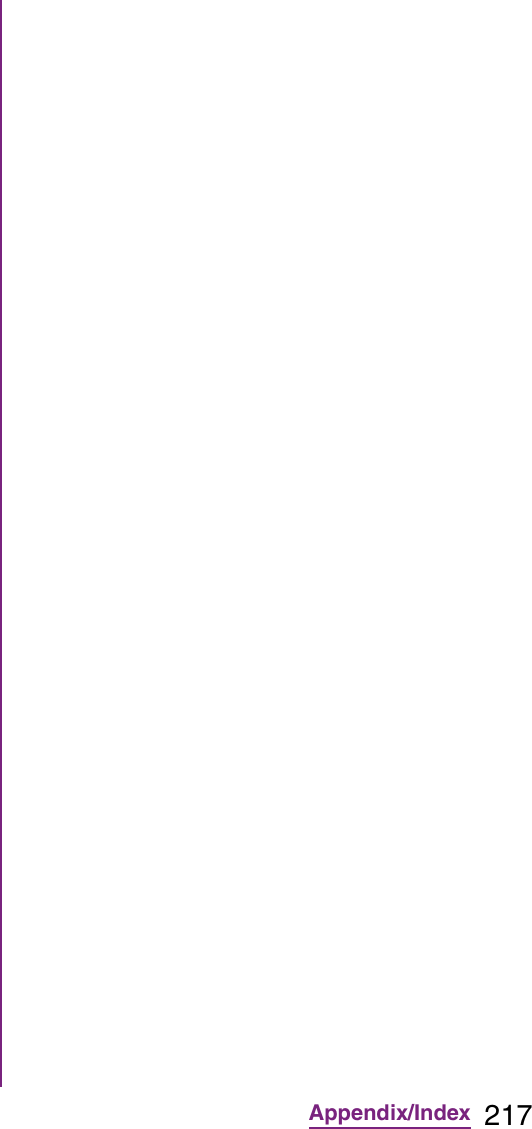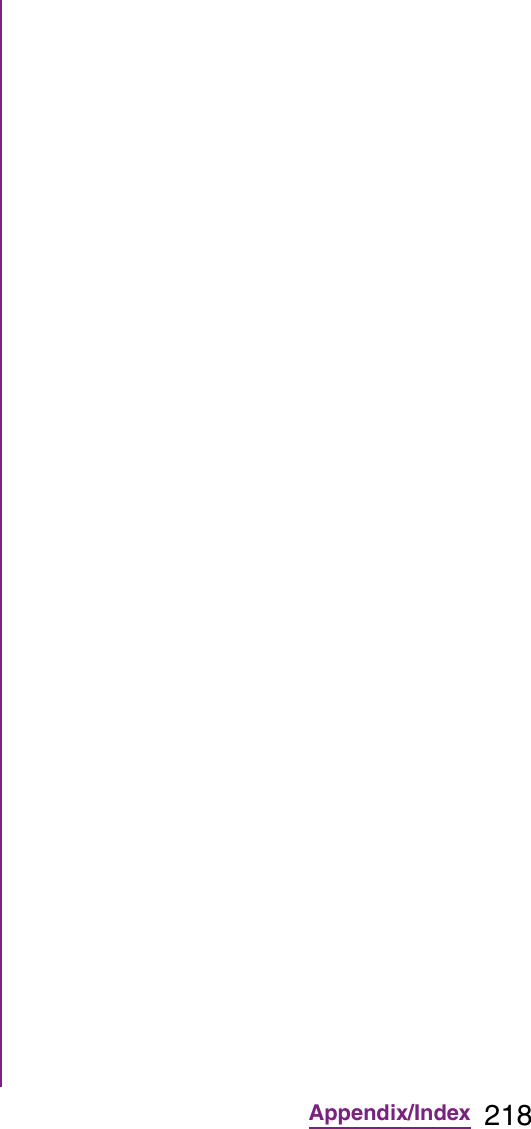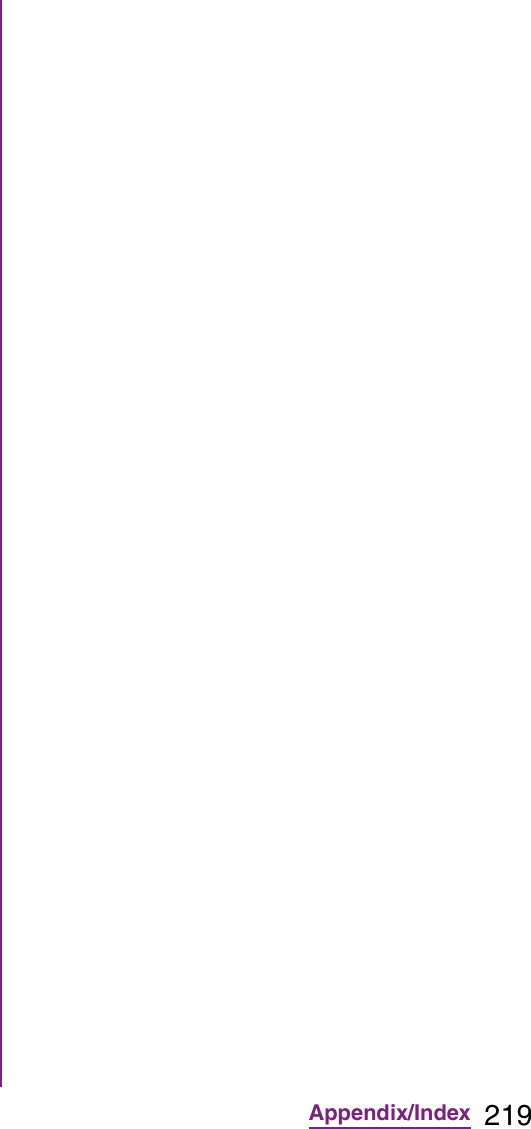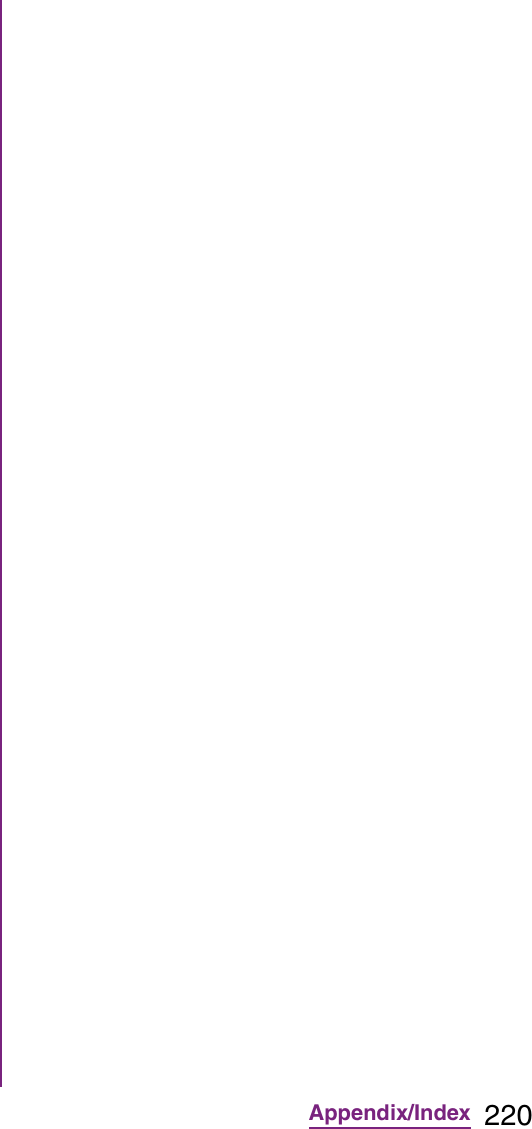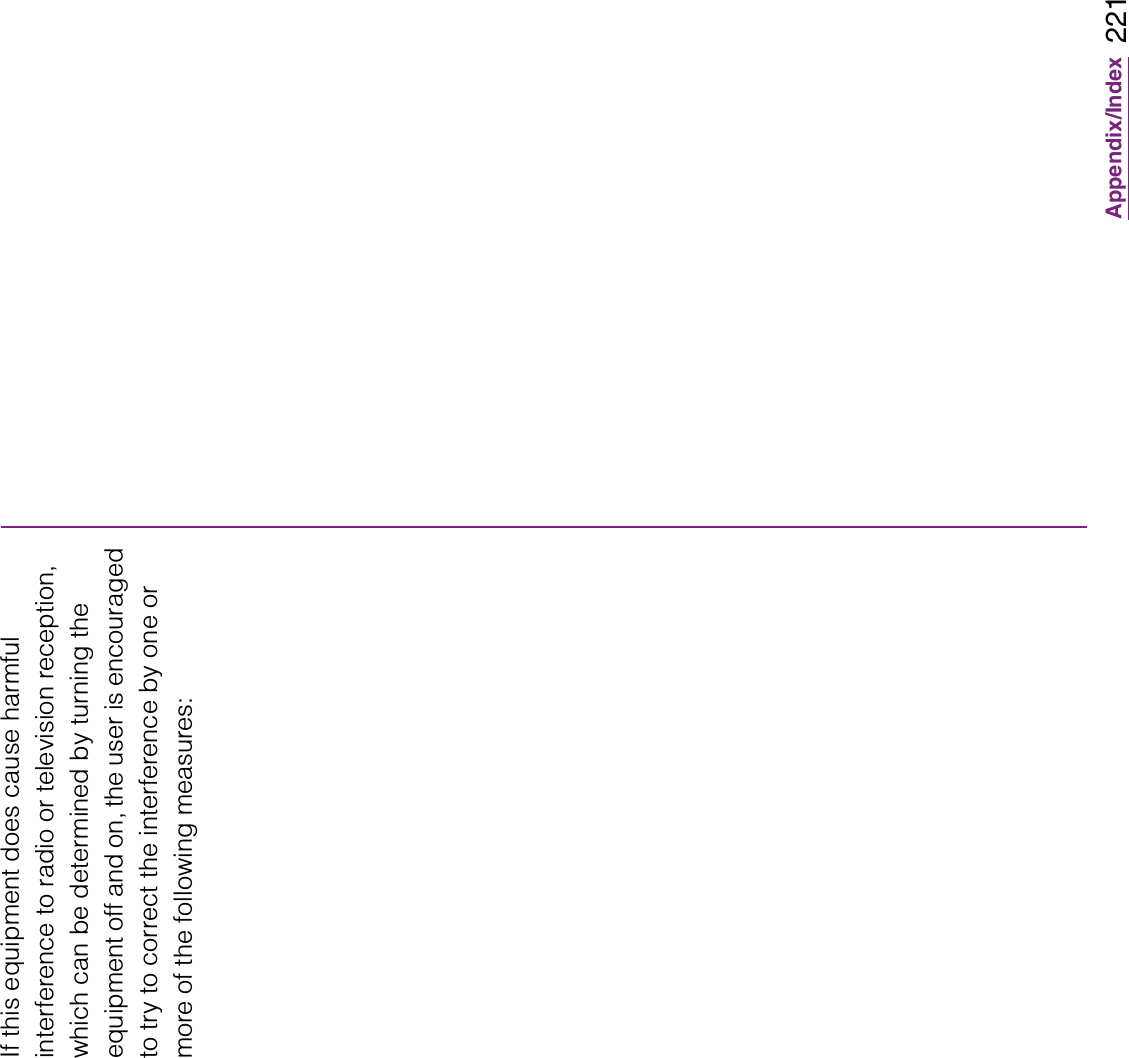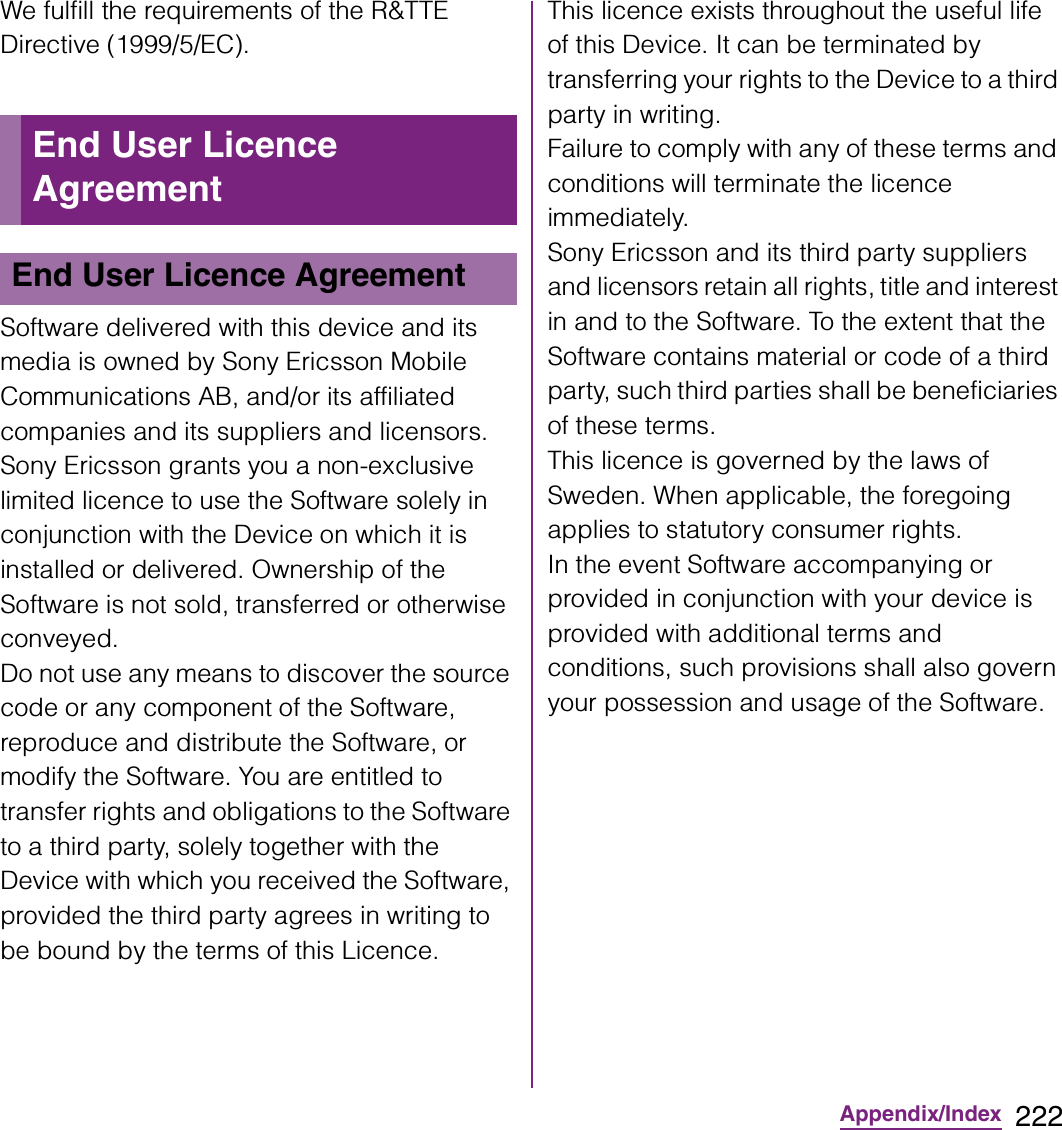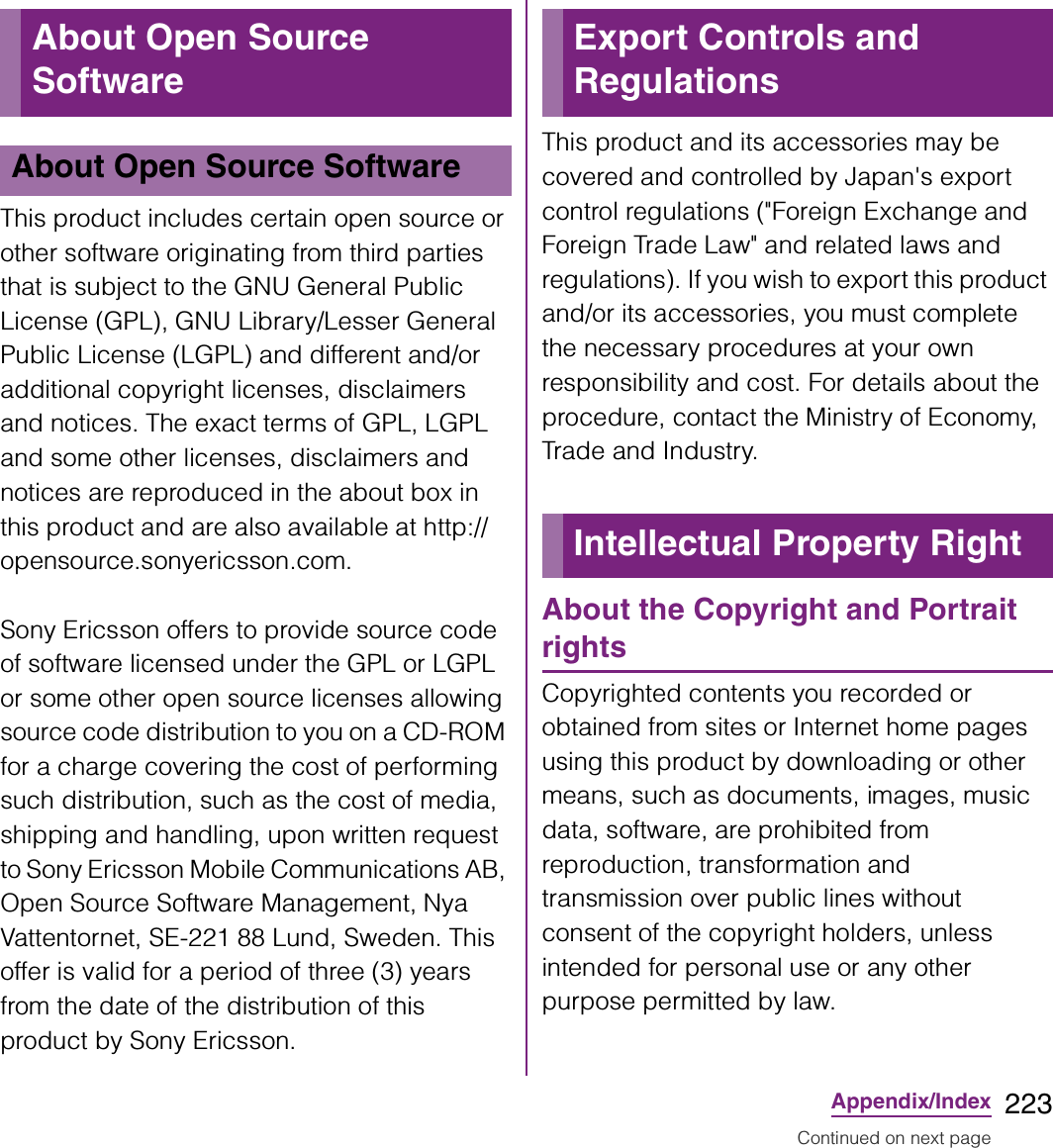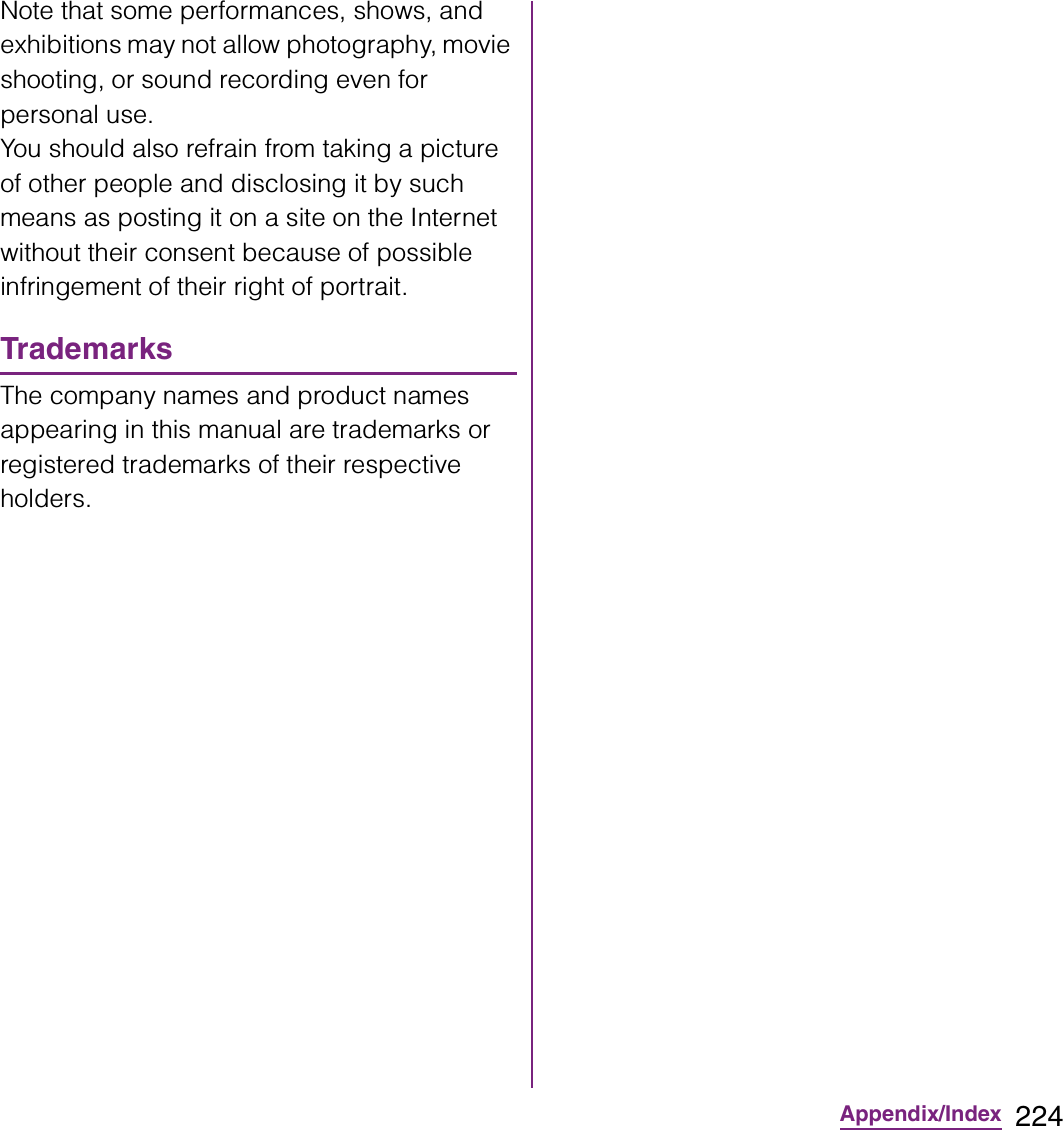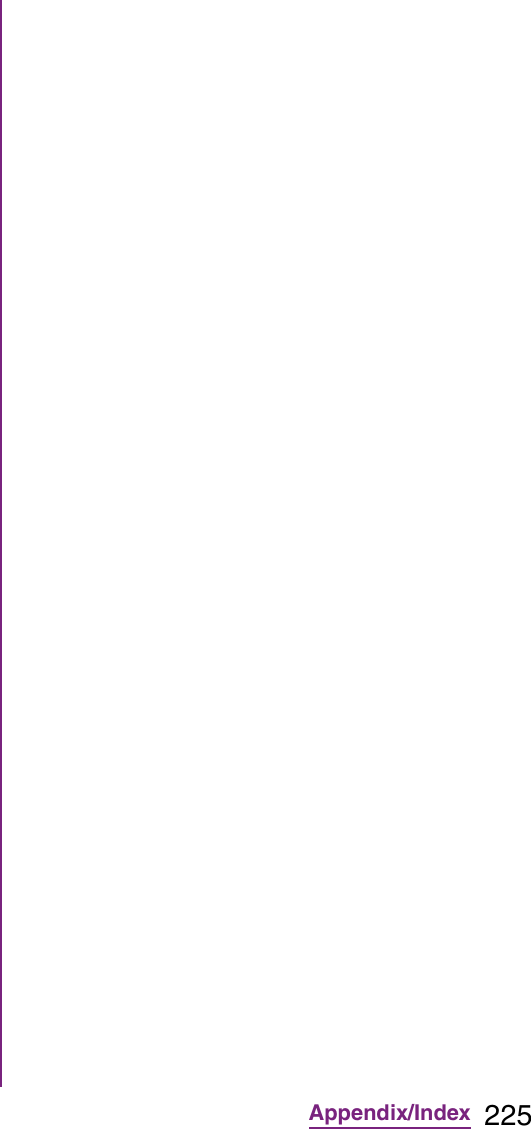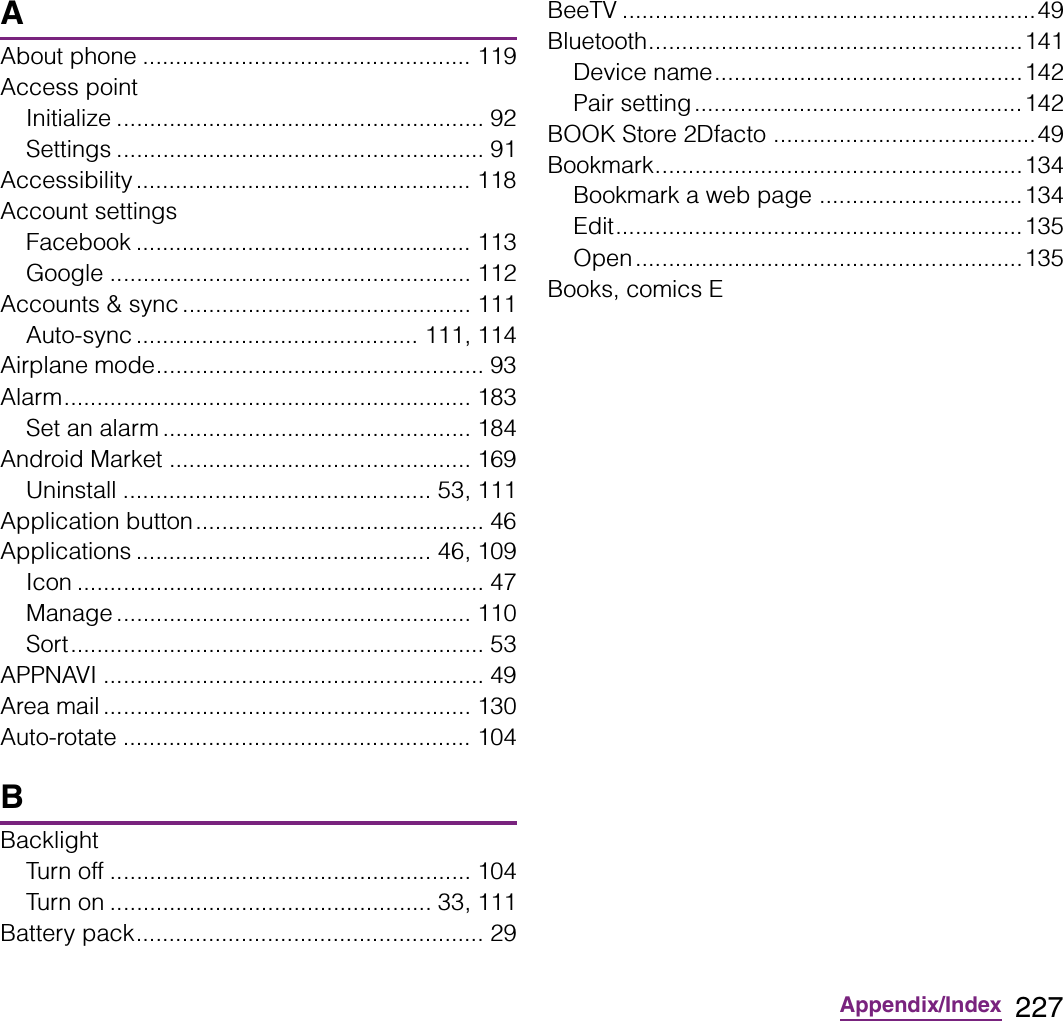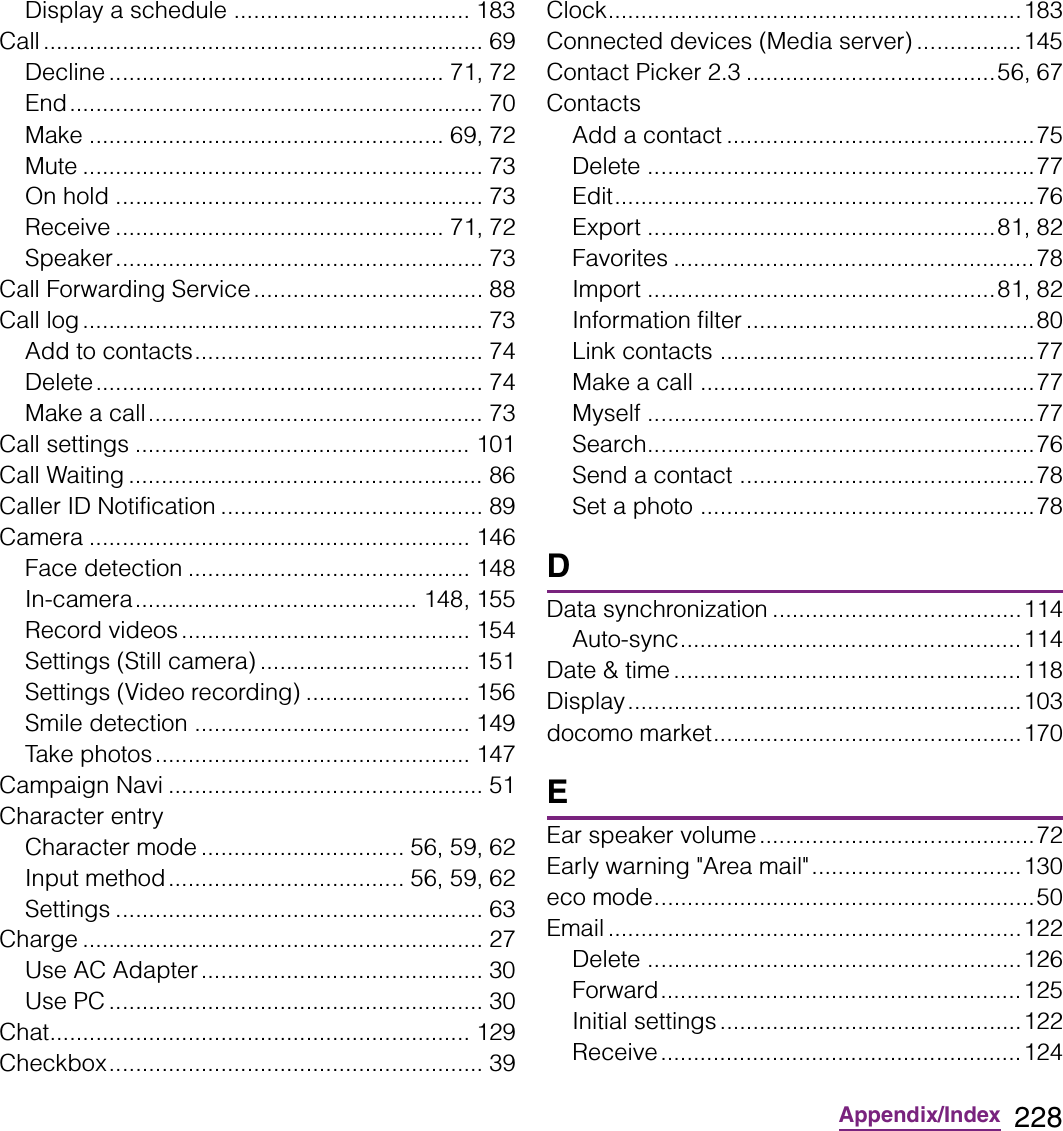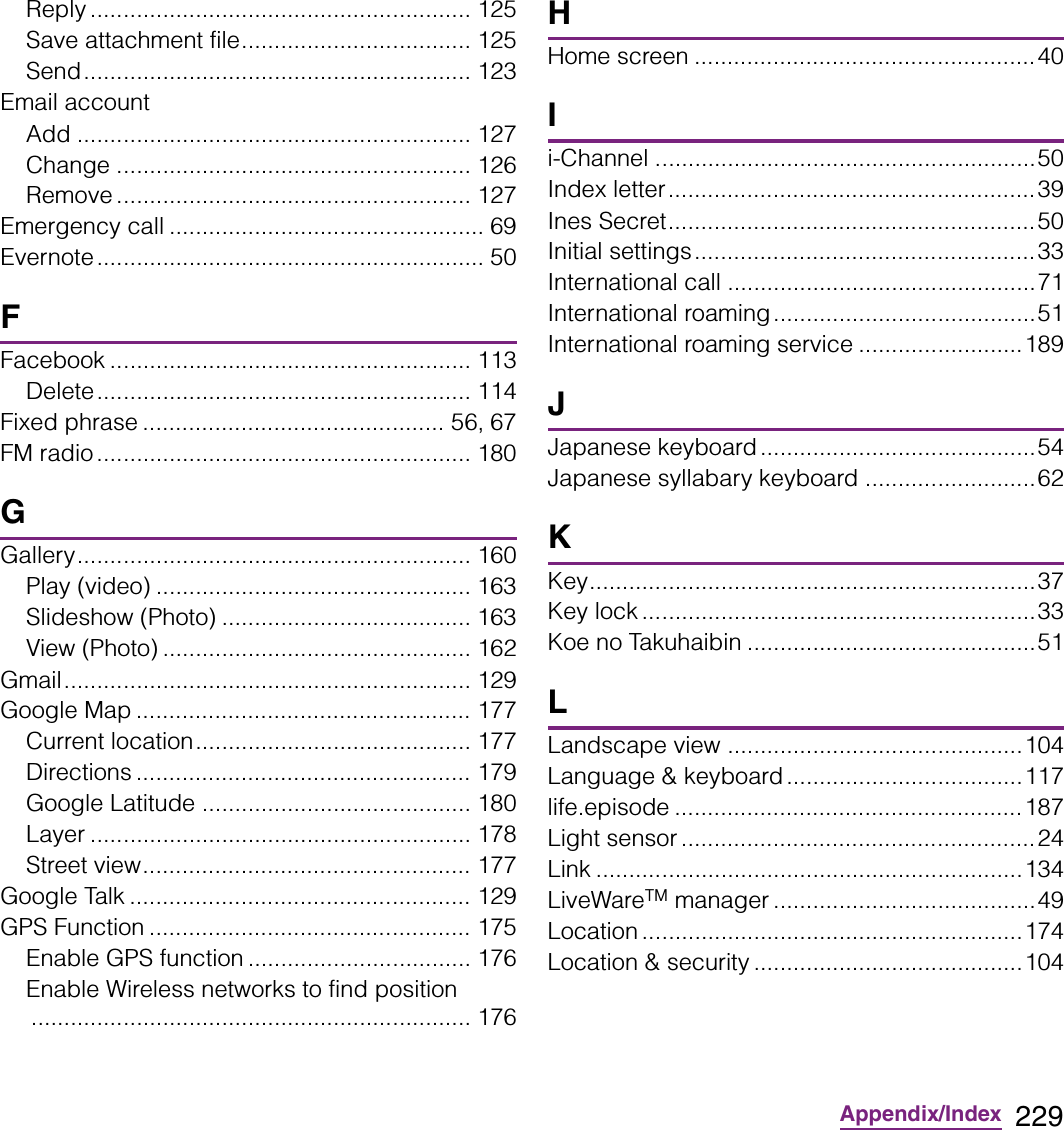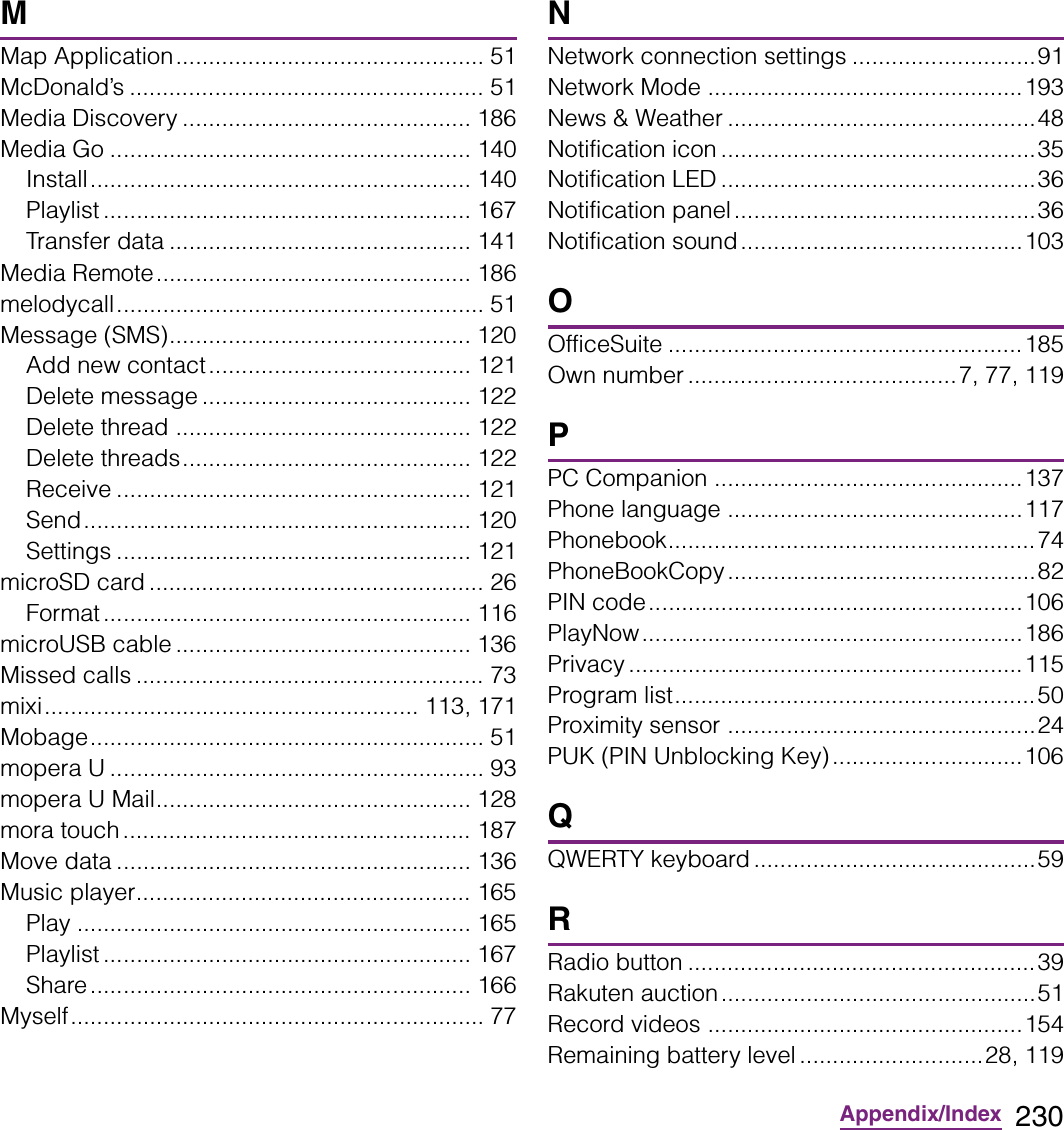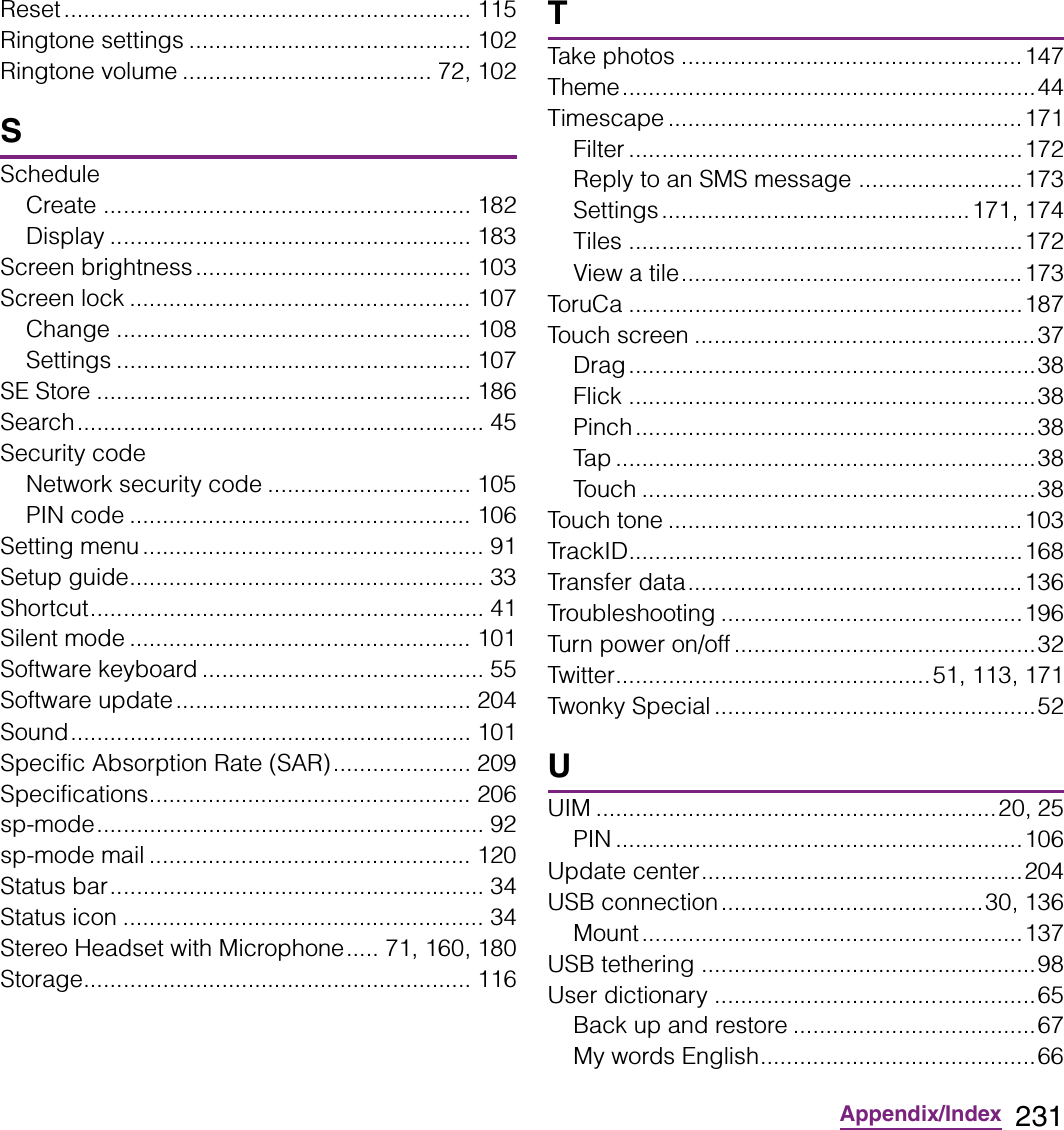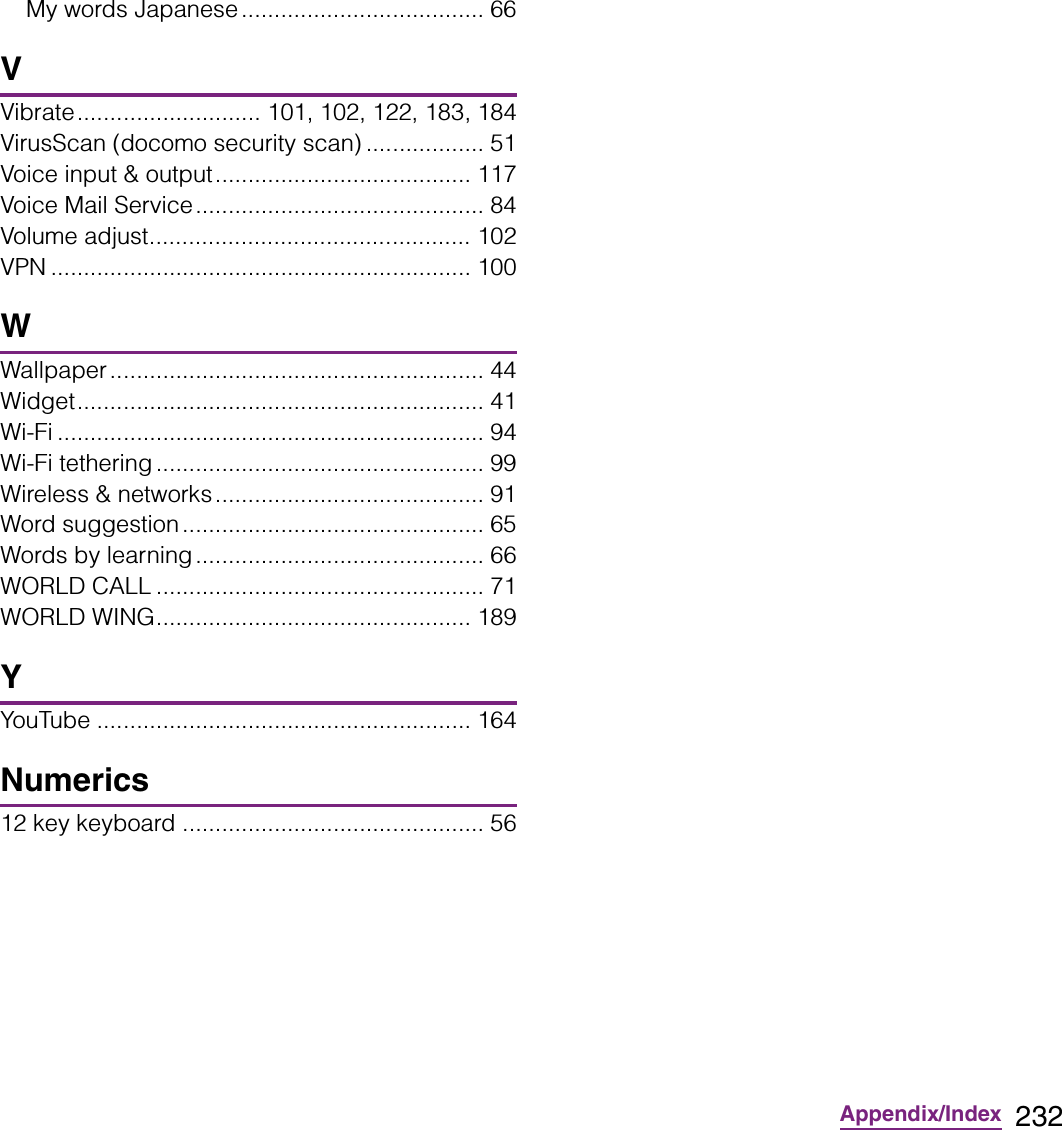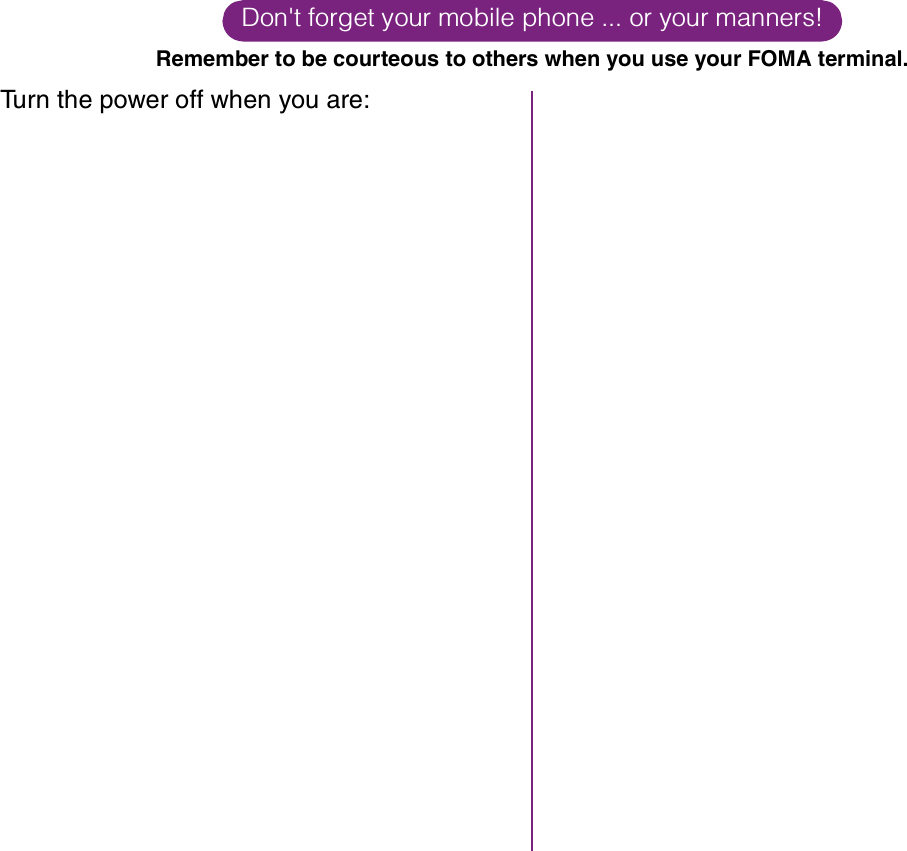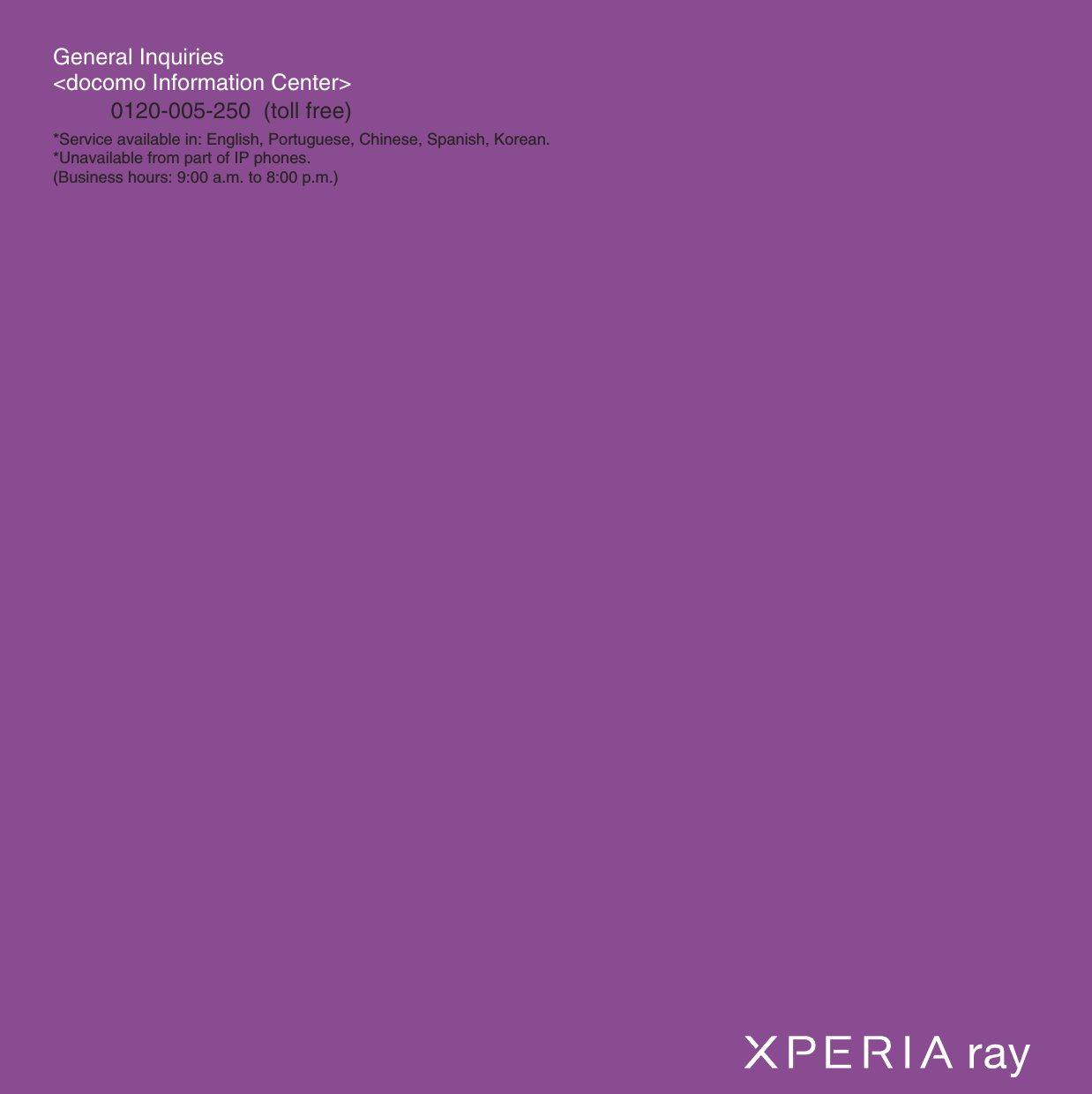Sony A3880136 Mobile phone with Bluetooth, WLAN 802.11bgn, GPS/A-GPS, ANT+ and FM Rx User Manual 08 user guide part 2
Sony Mobile Communications Inc Mobile phone with Bluetooth, WLAN 802.11bgn, GPS/A-GPS, ANT+ and FM Rx 08 user guide part 2
Sony >
Contents
- 1. 08 user guide part 1
- 2. 08 user guide part 2
08 user guide part 2
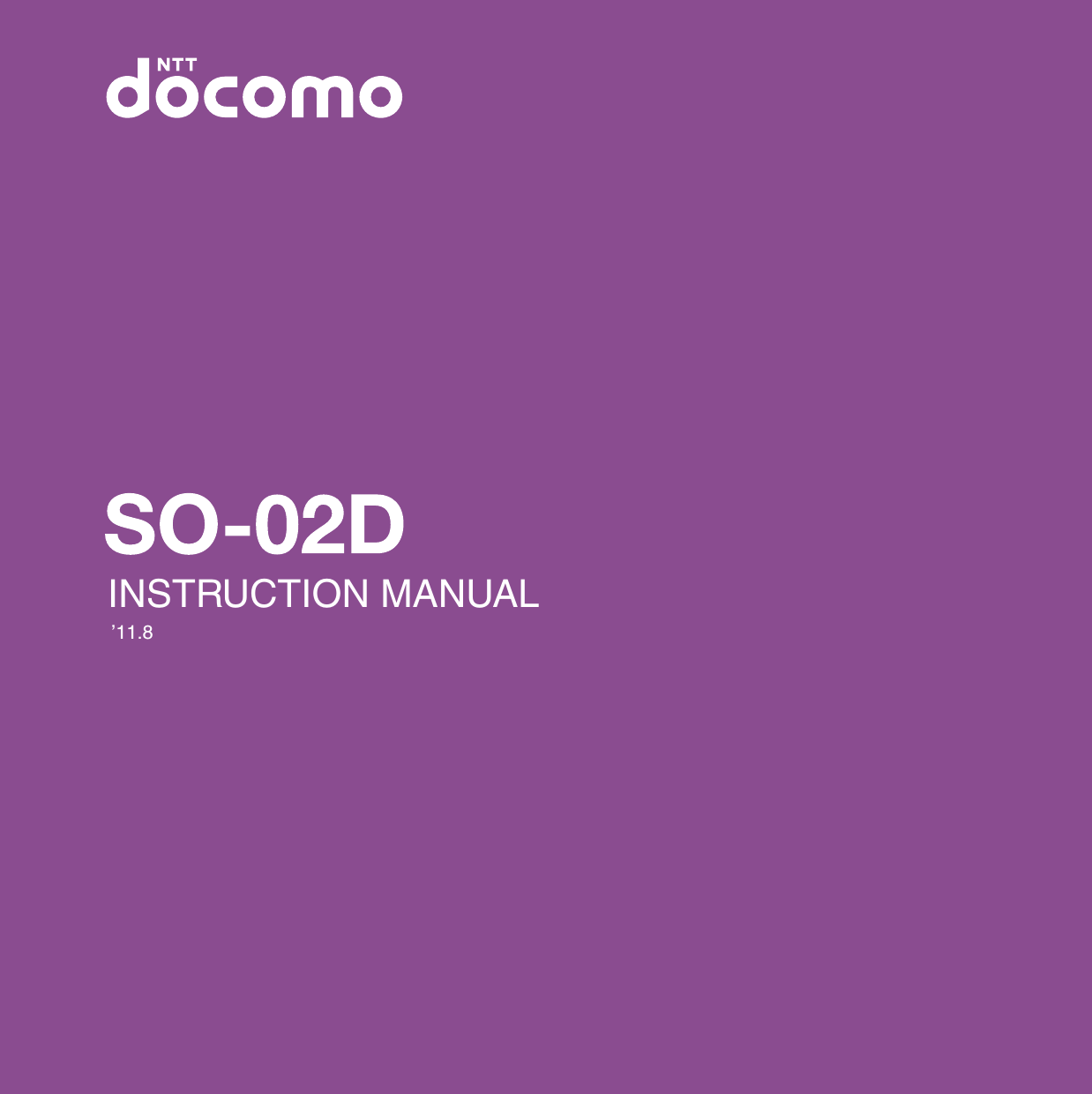
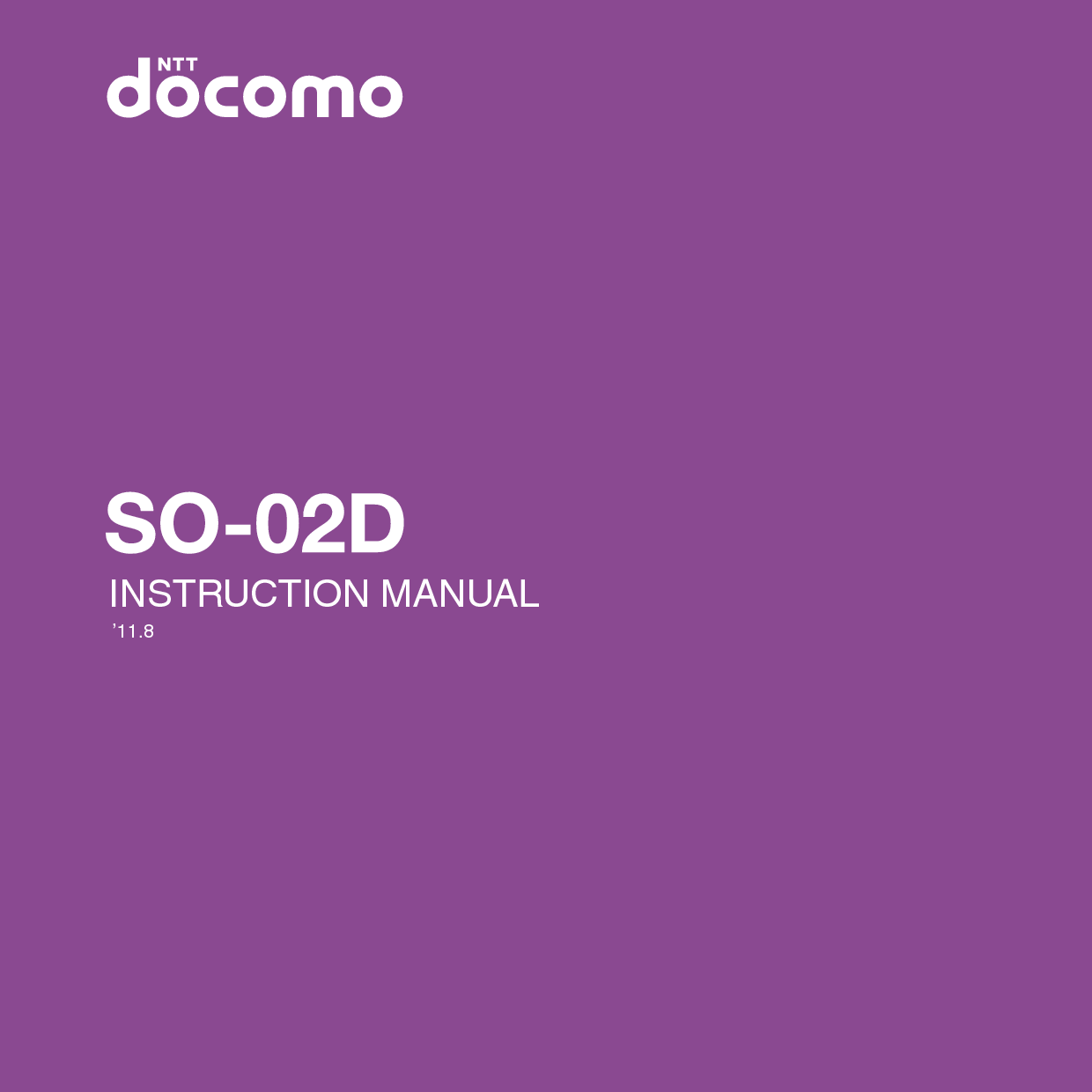
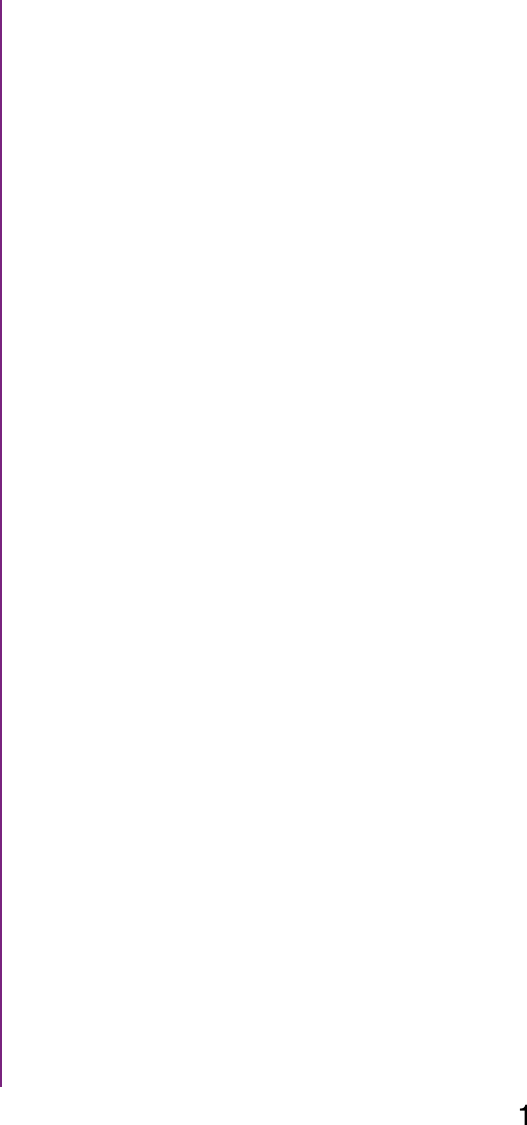
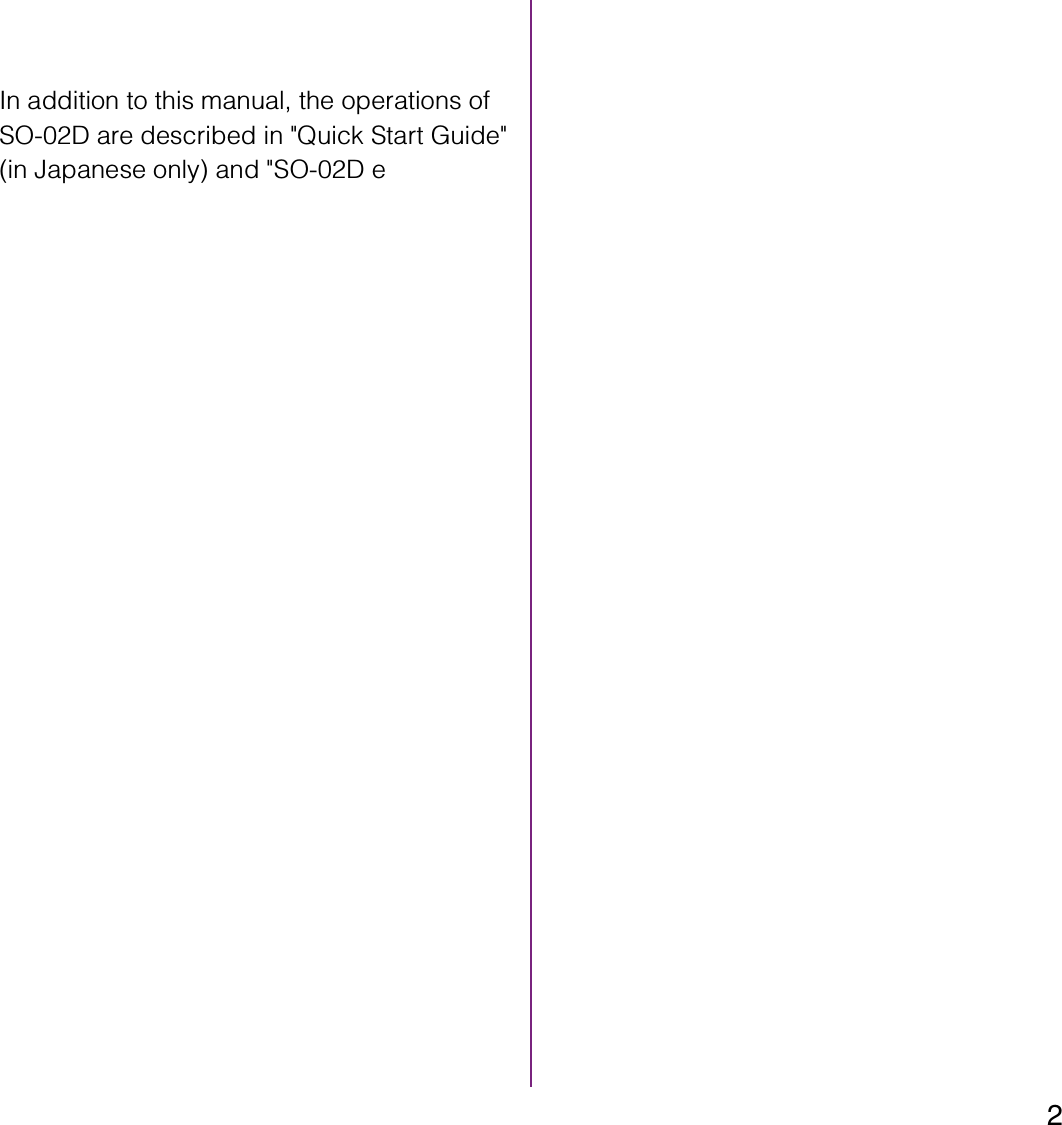
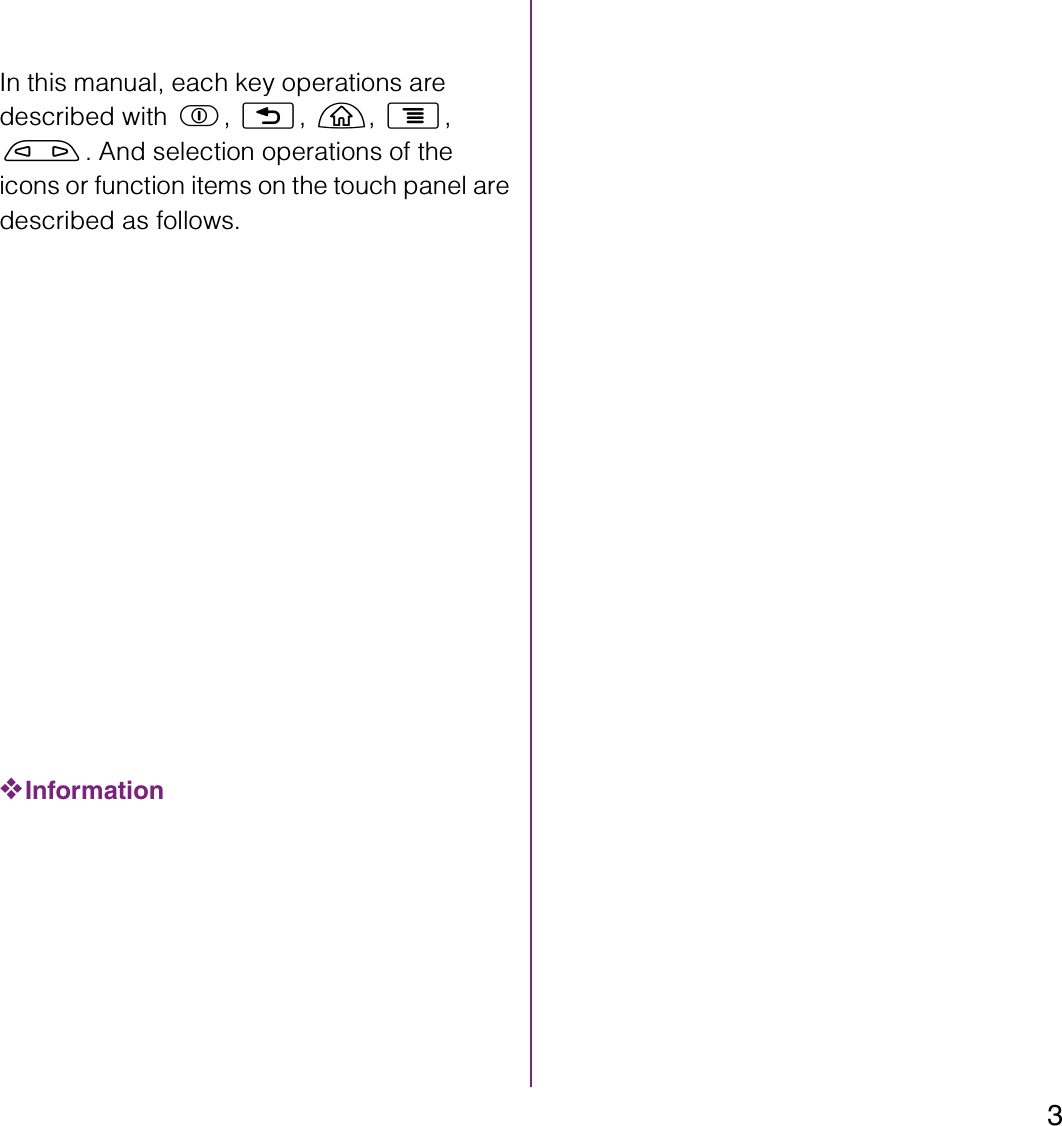
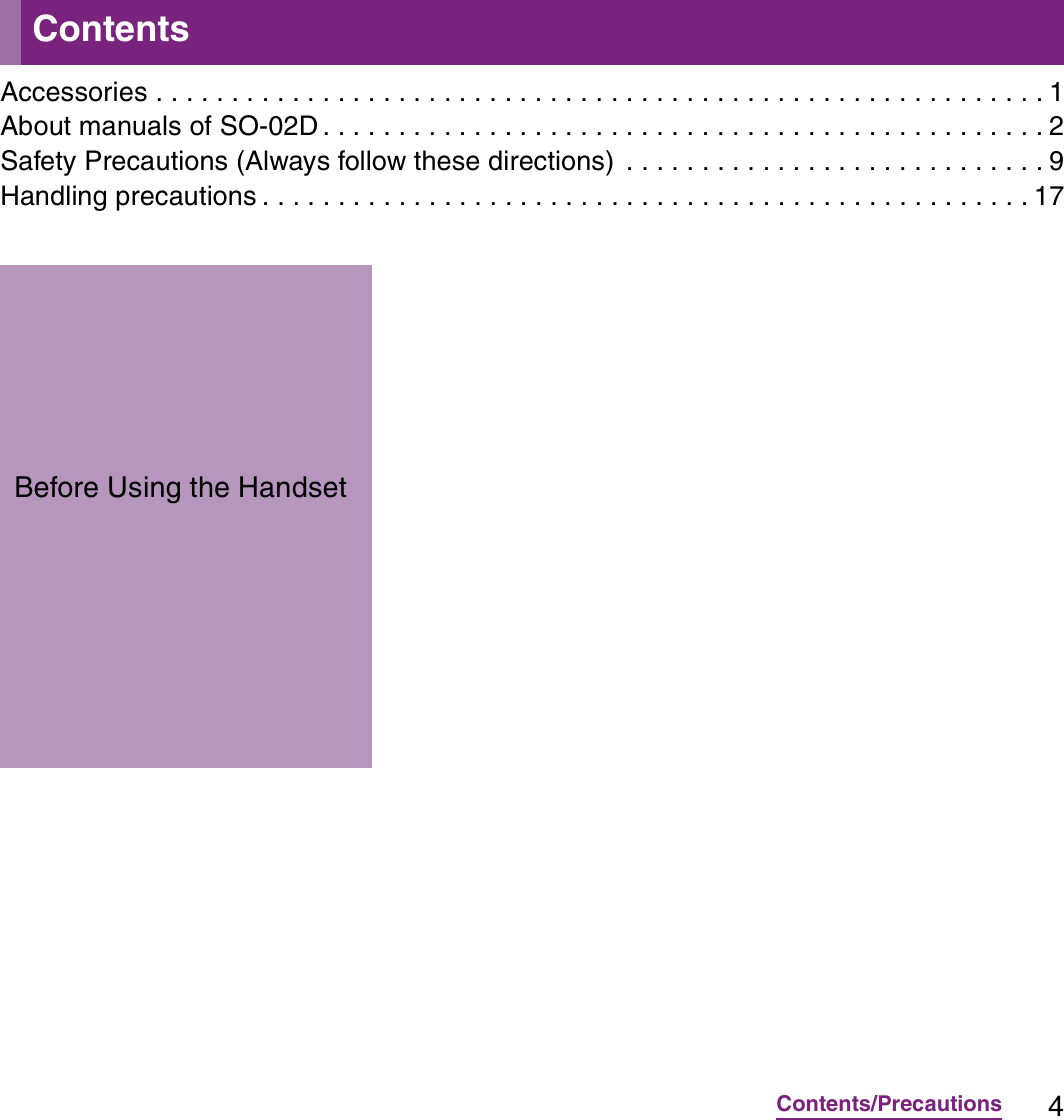
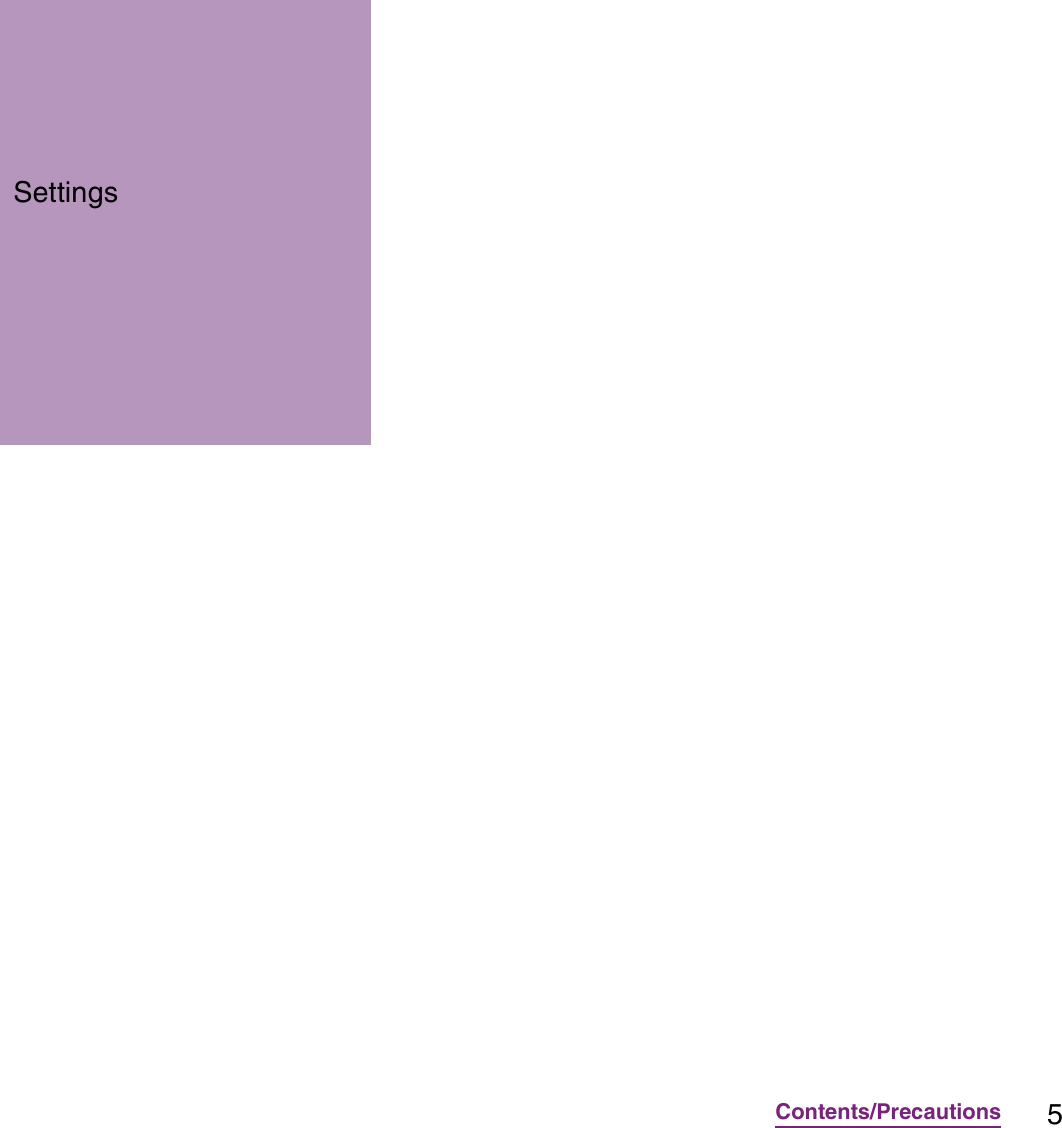
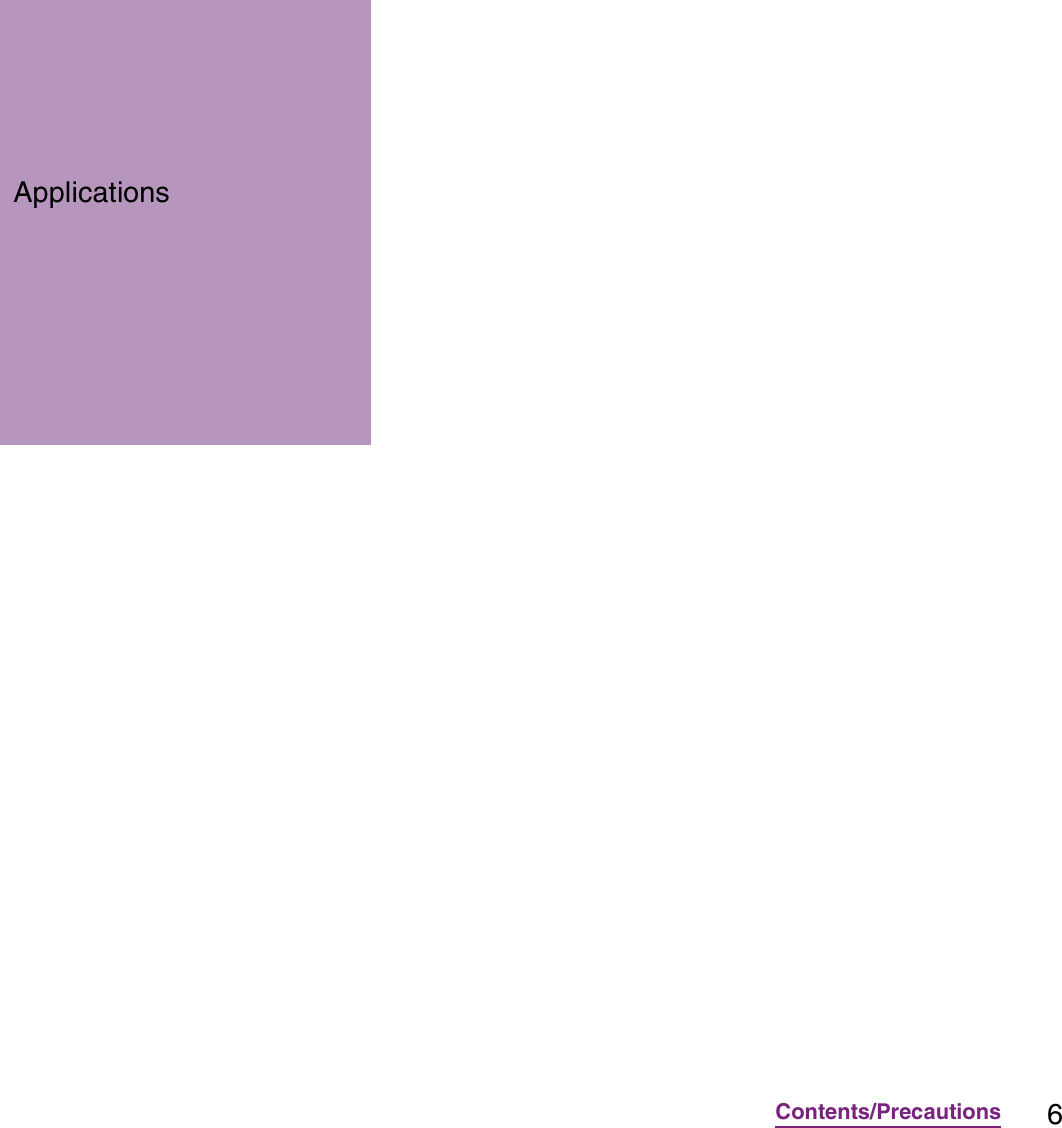
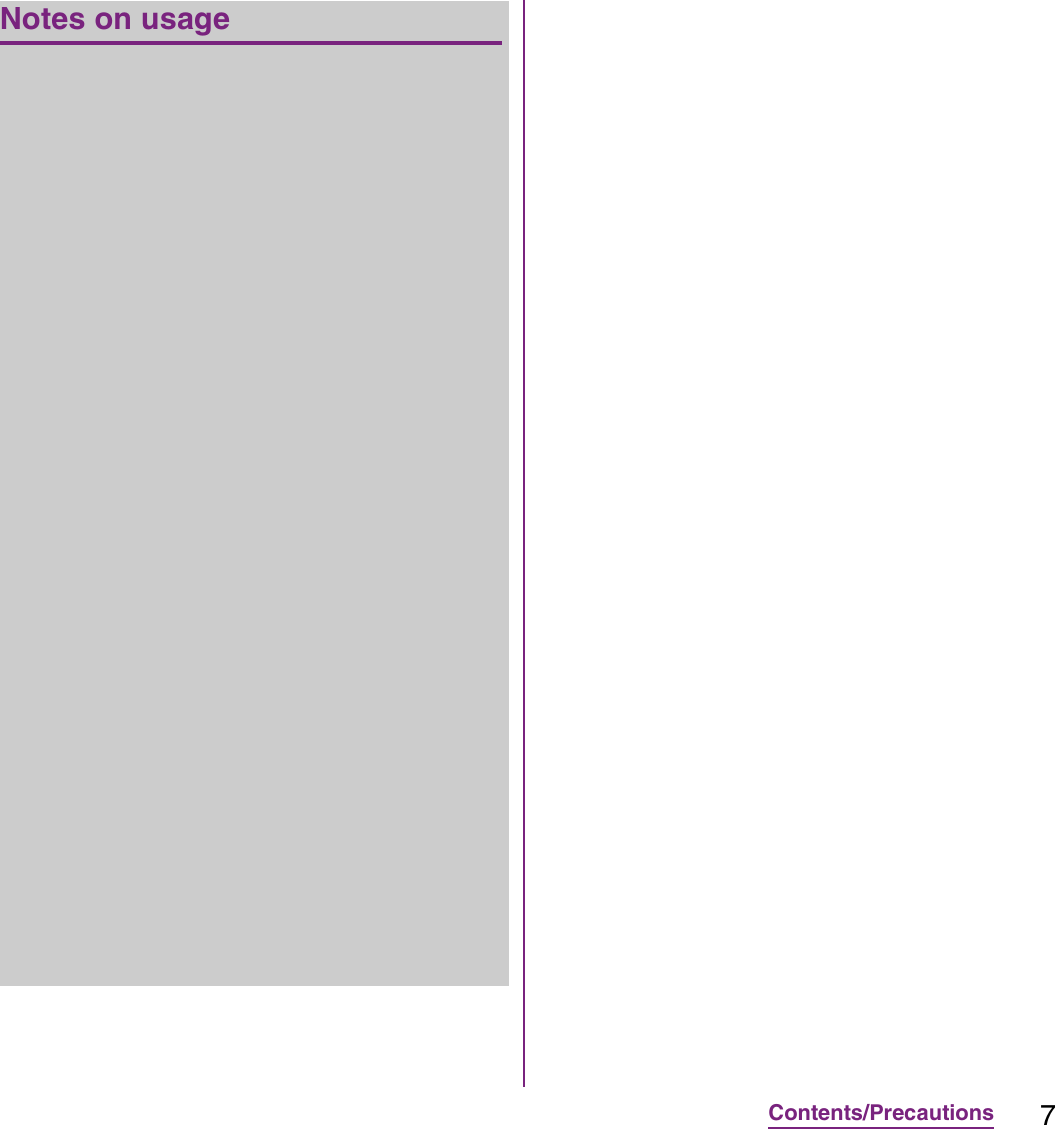
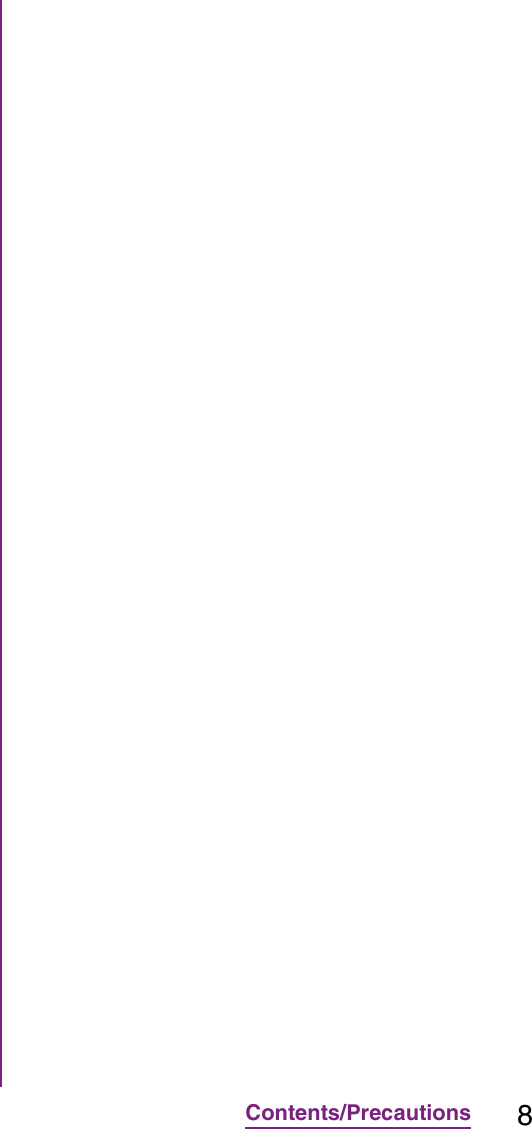
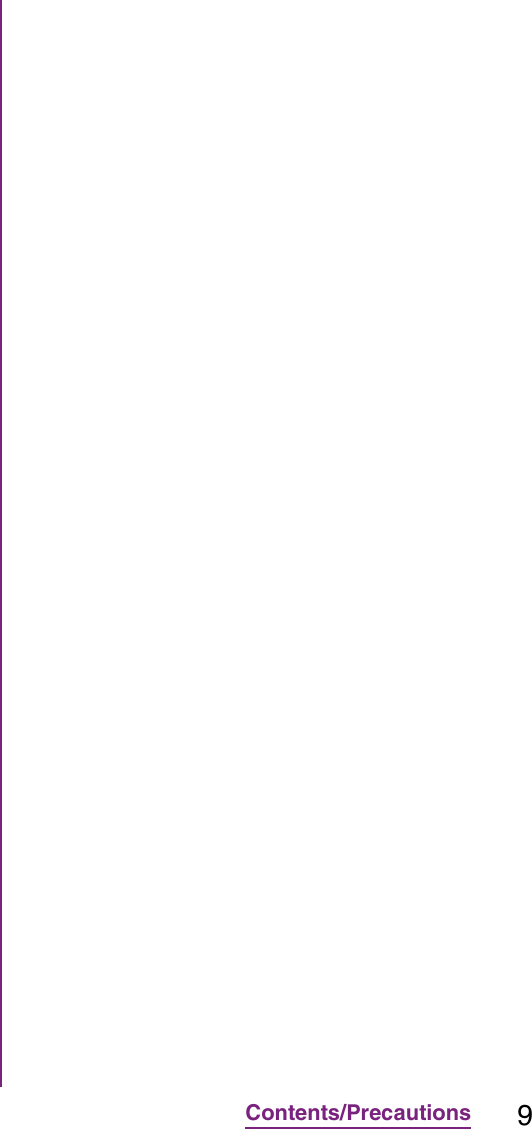
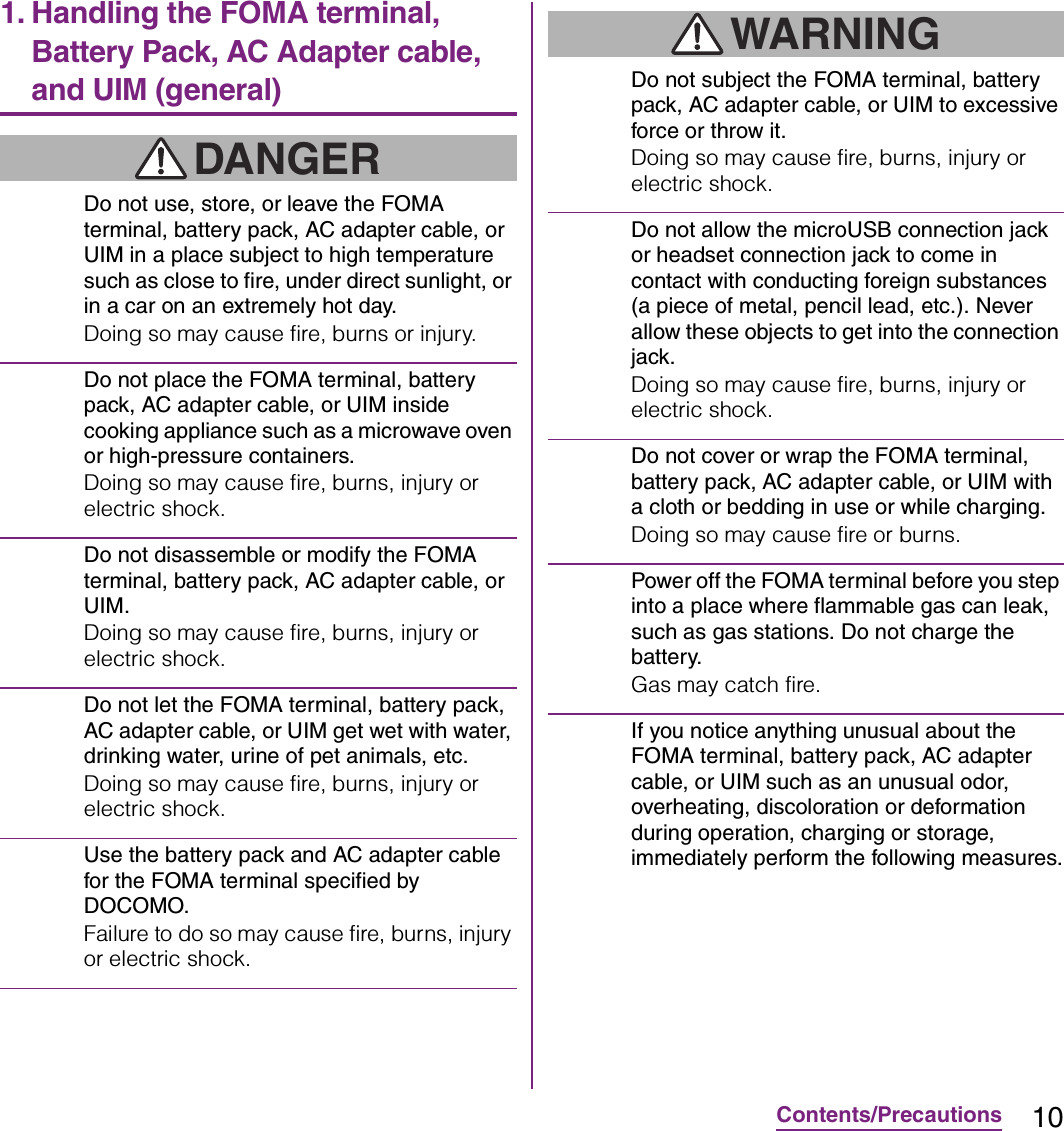
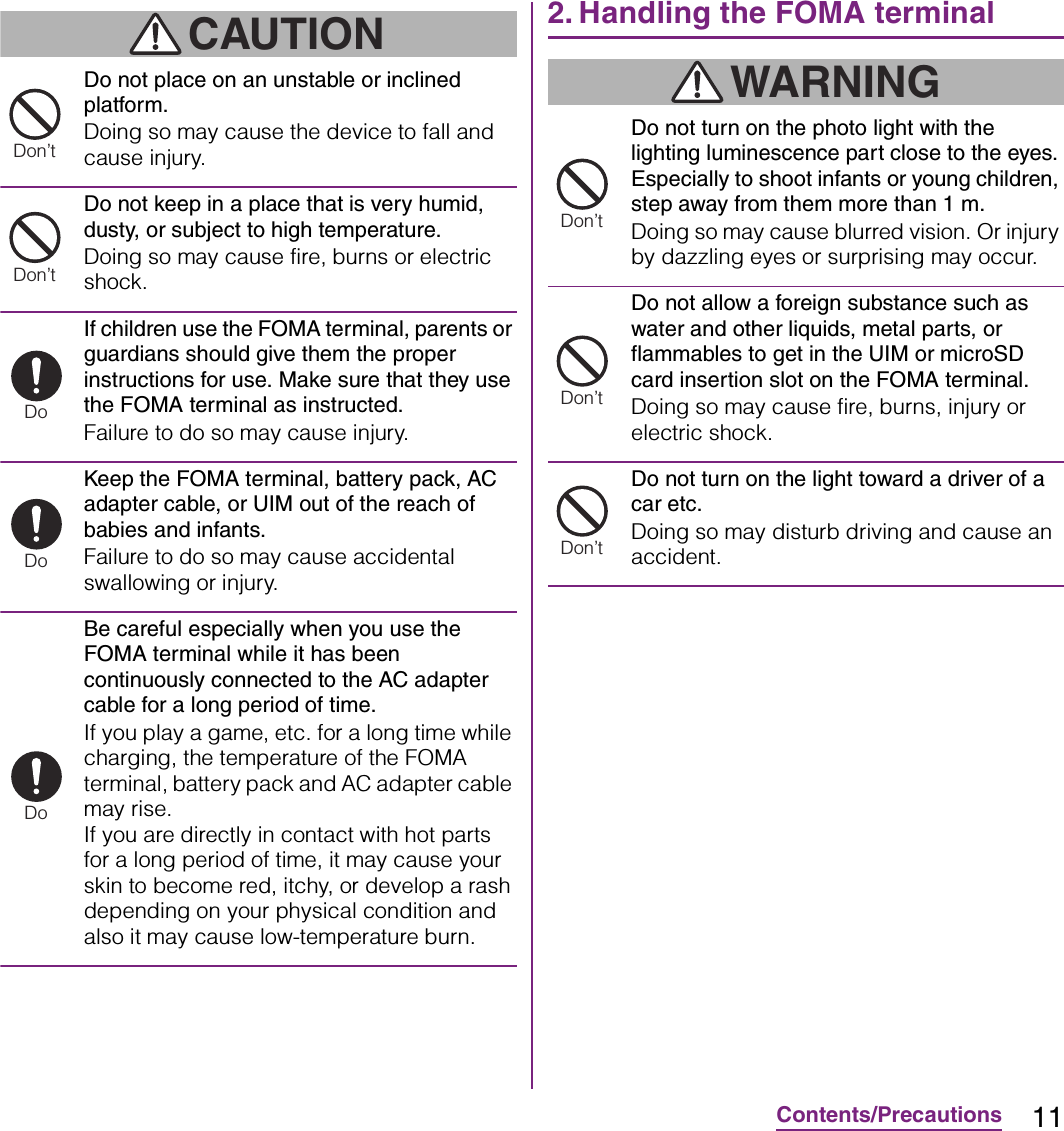
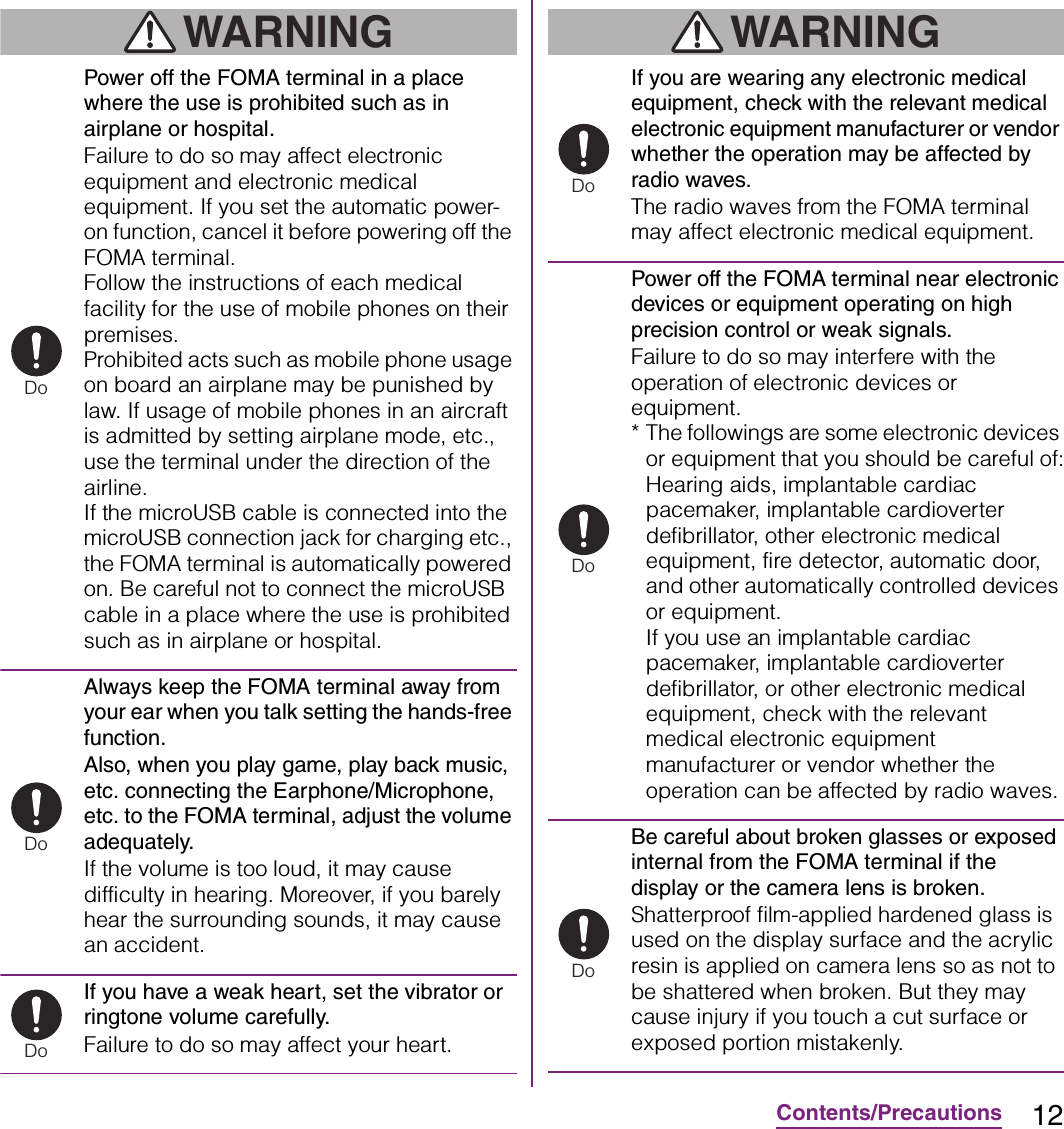
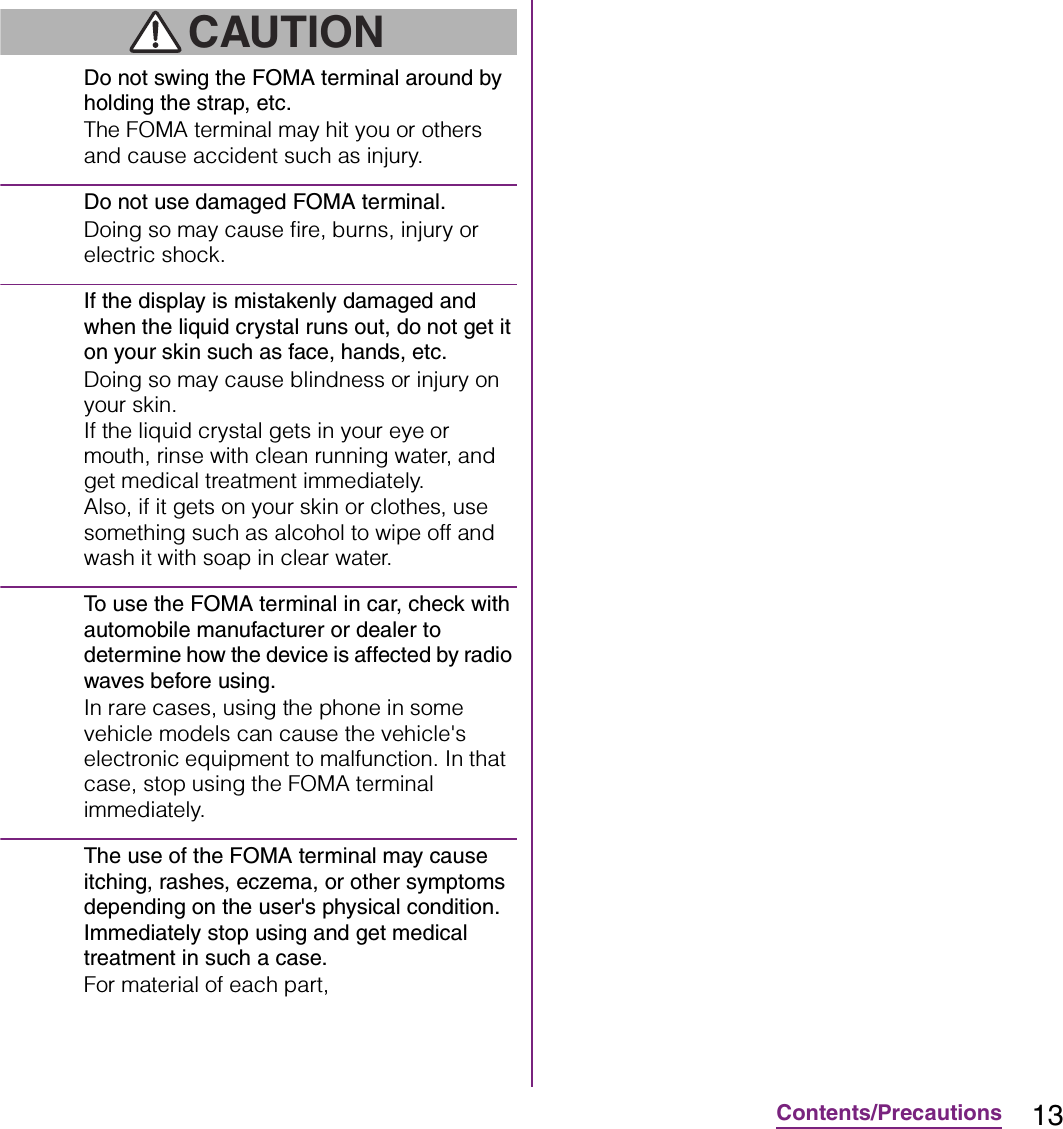
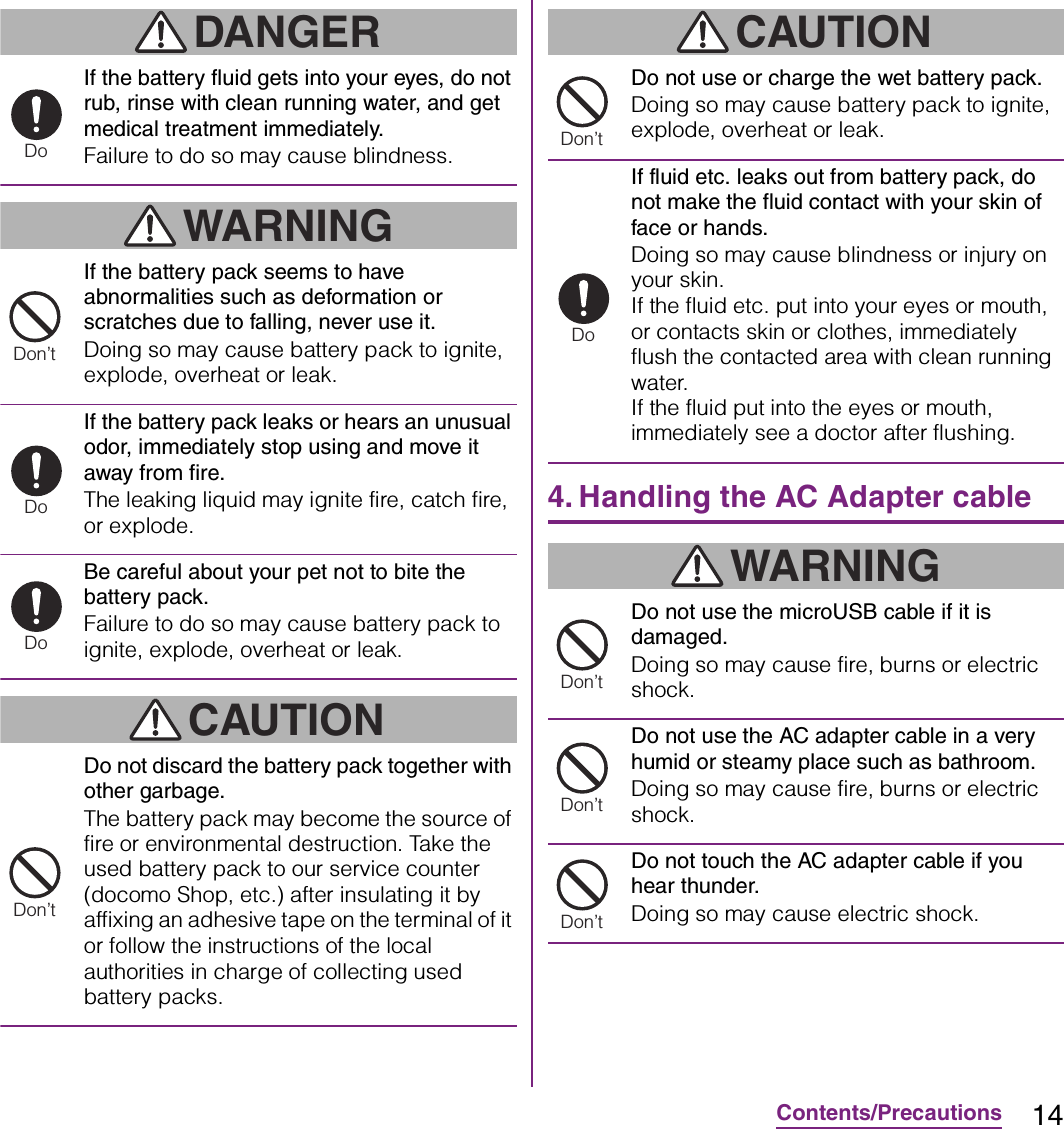
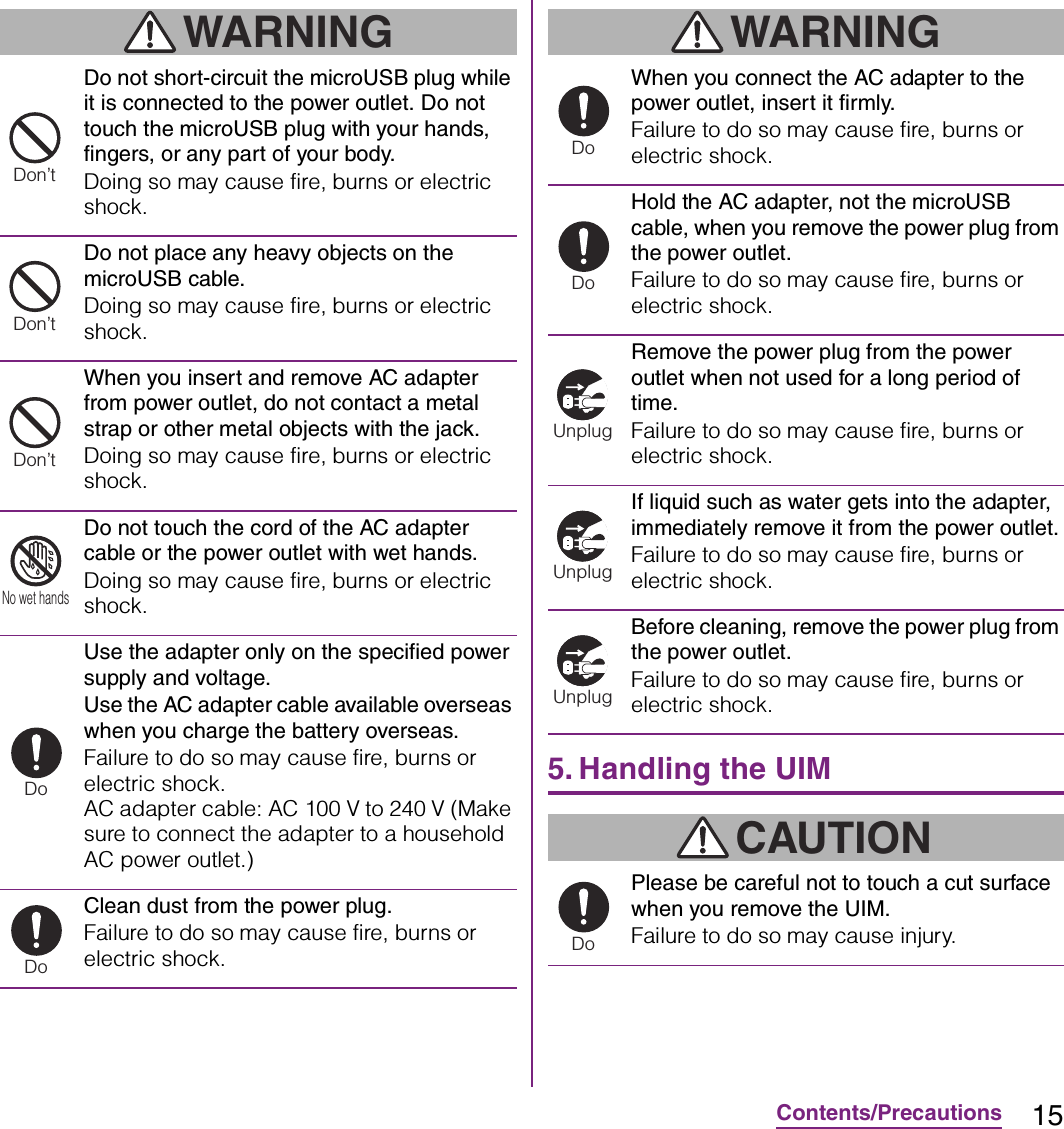
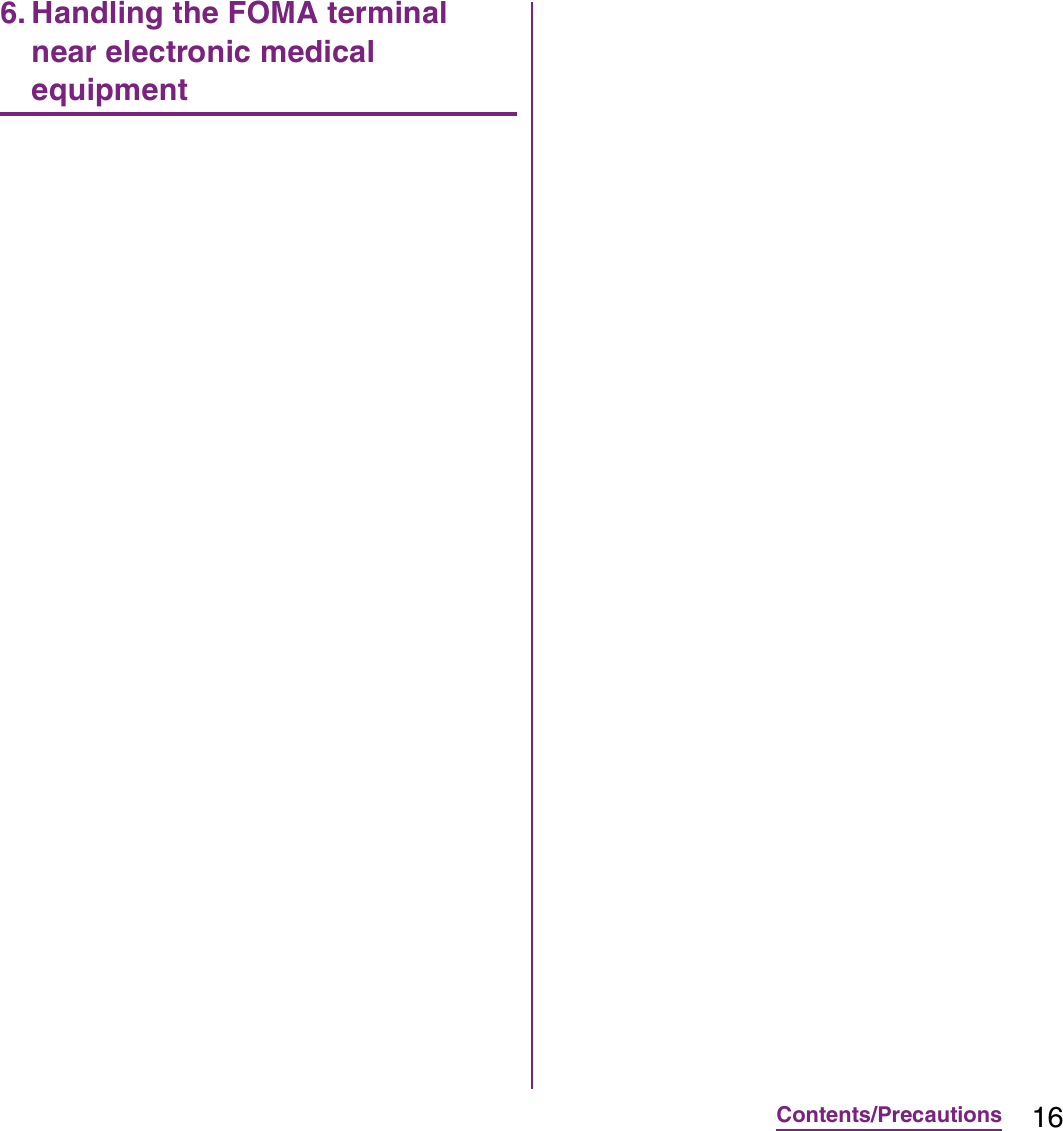
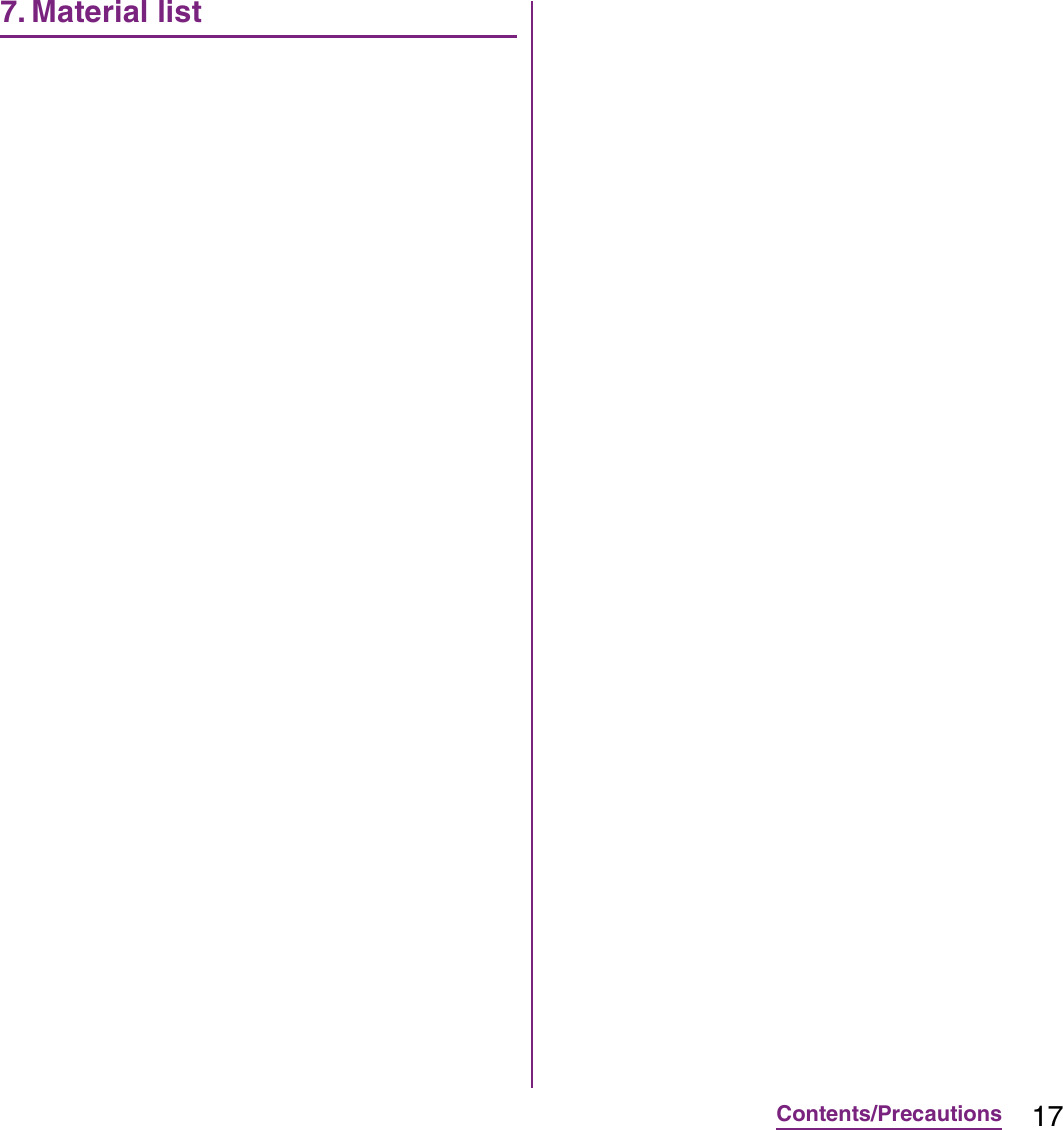
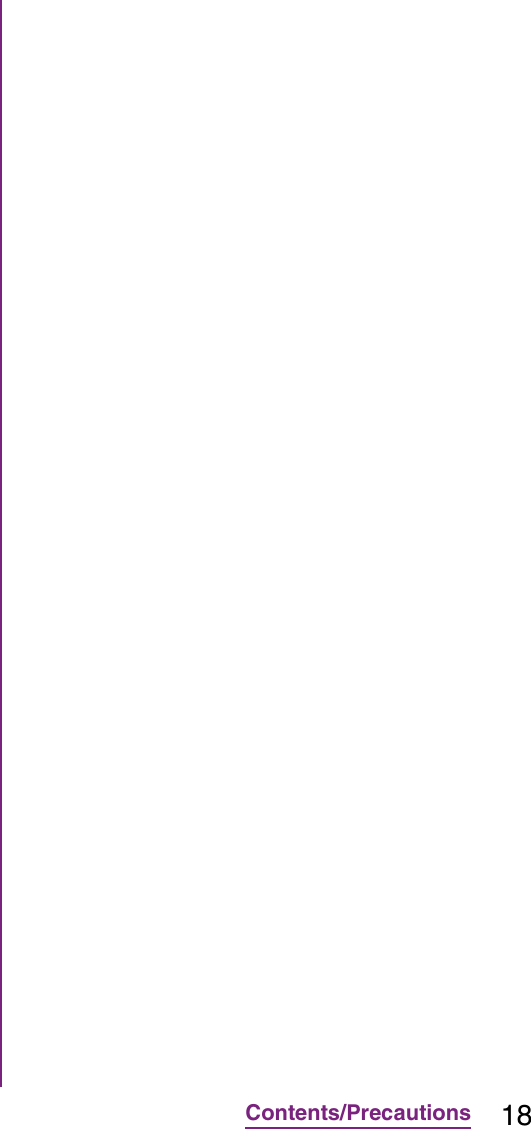
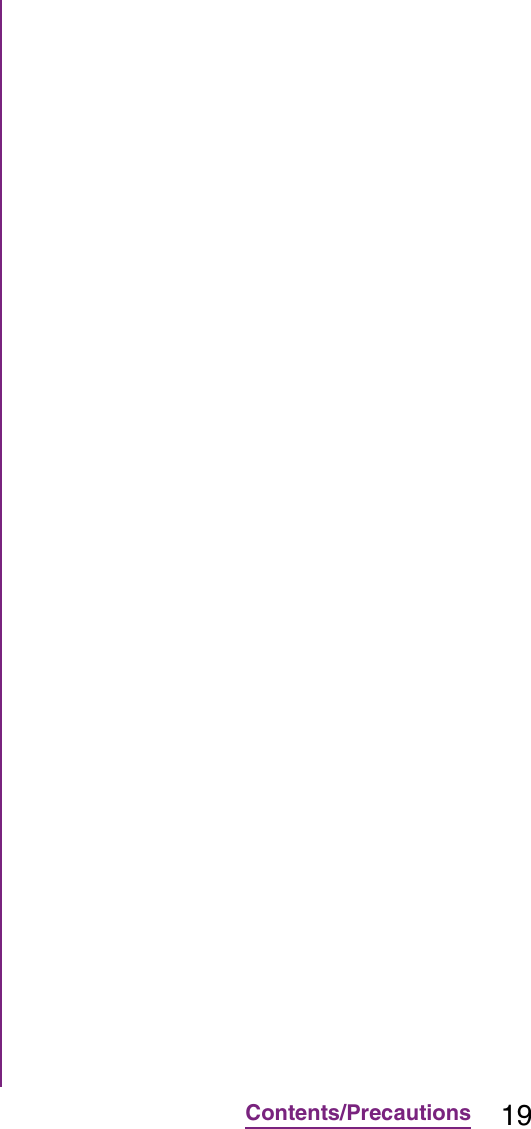
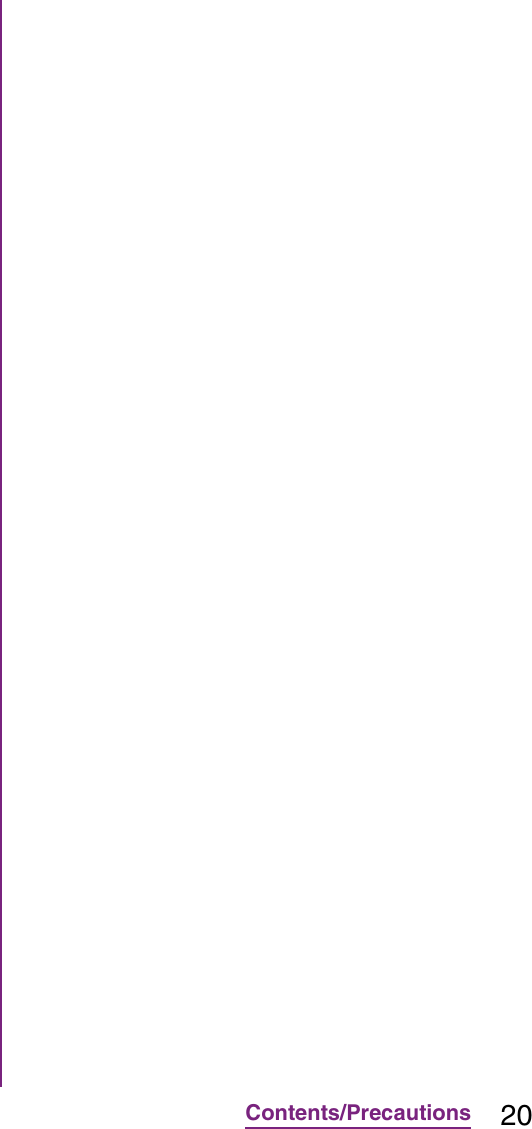
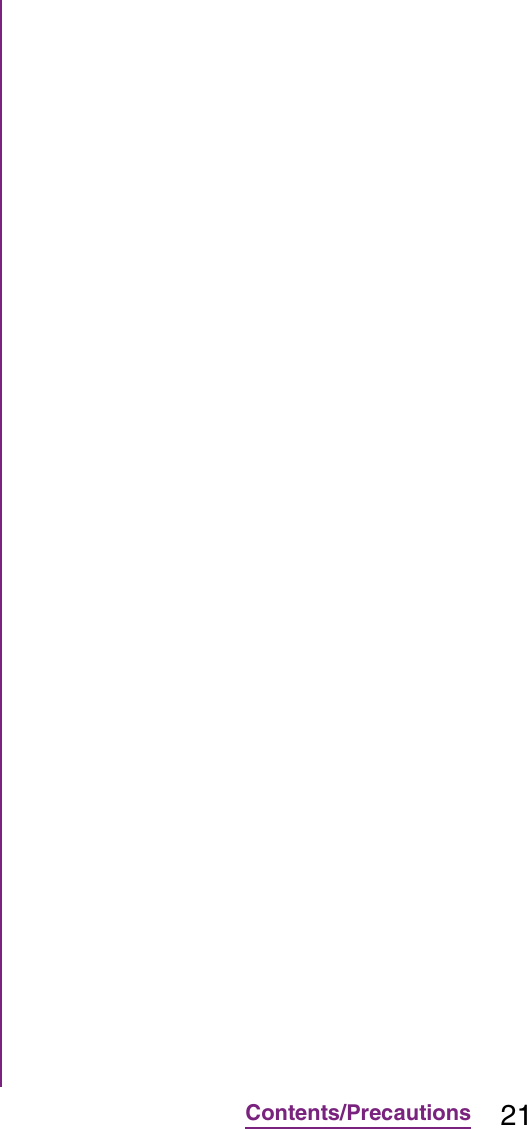
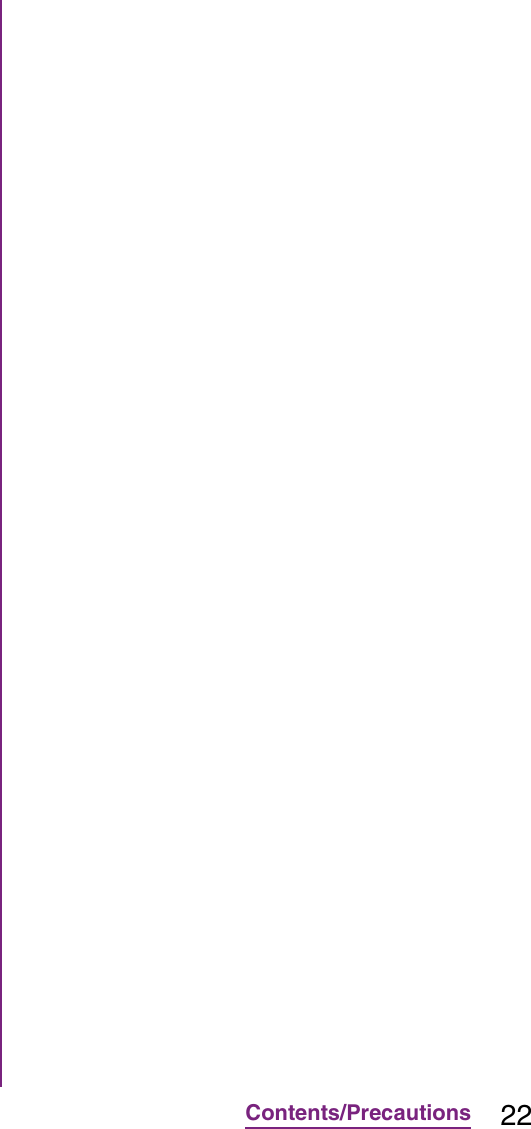
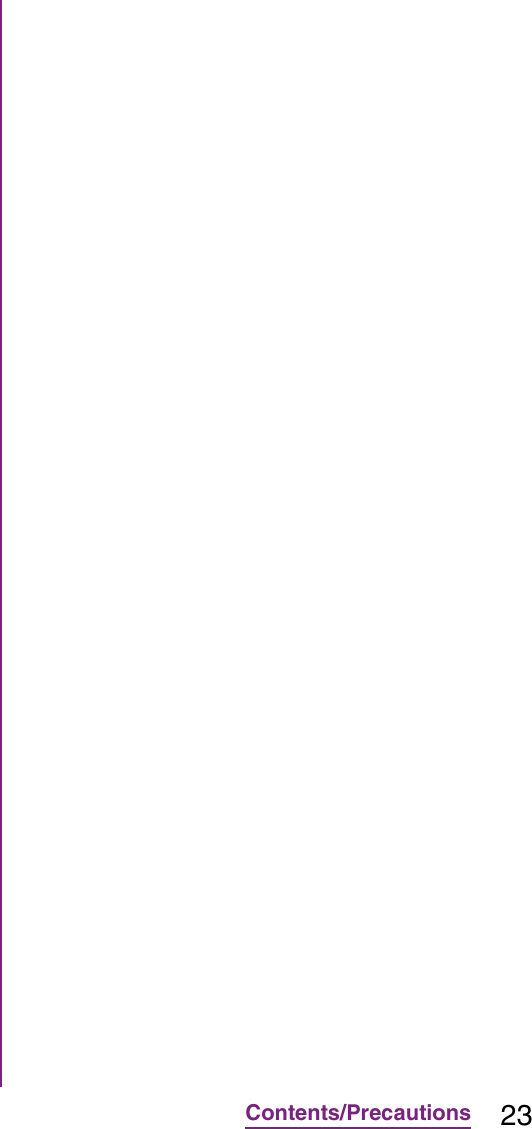
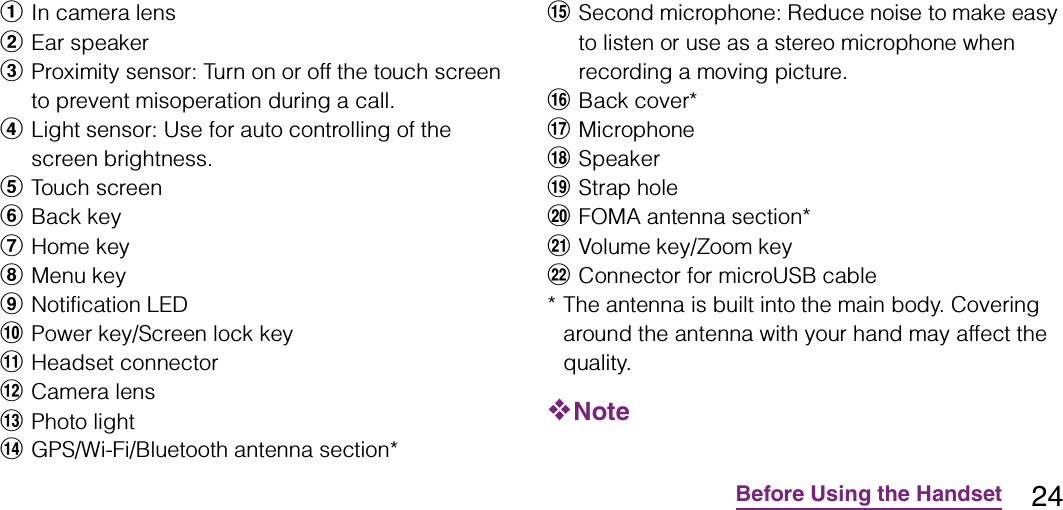
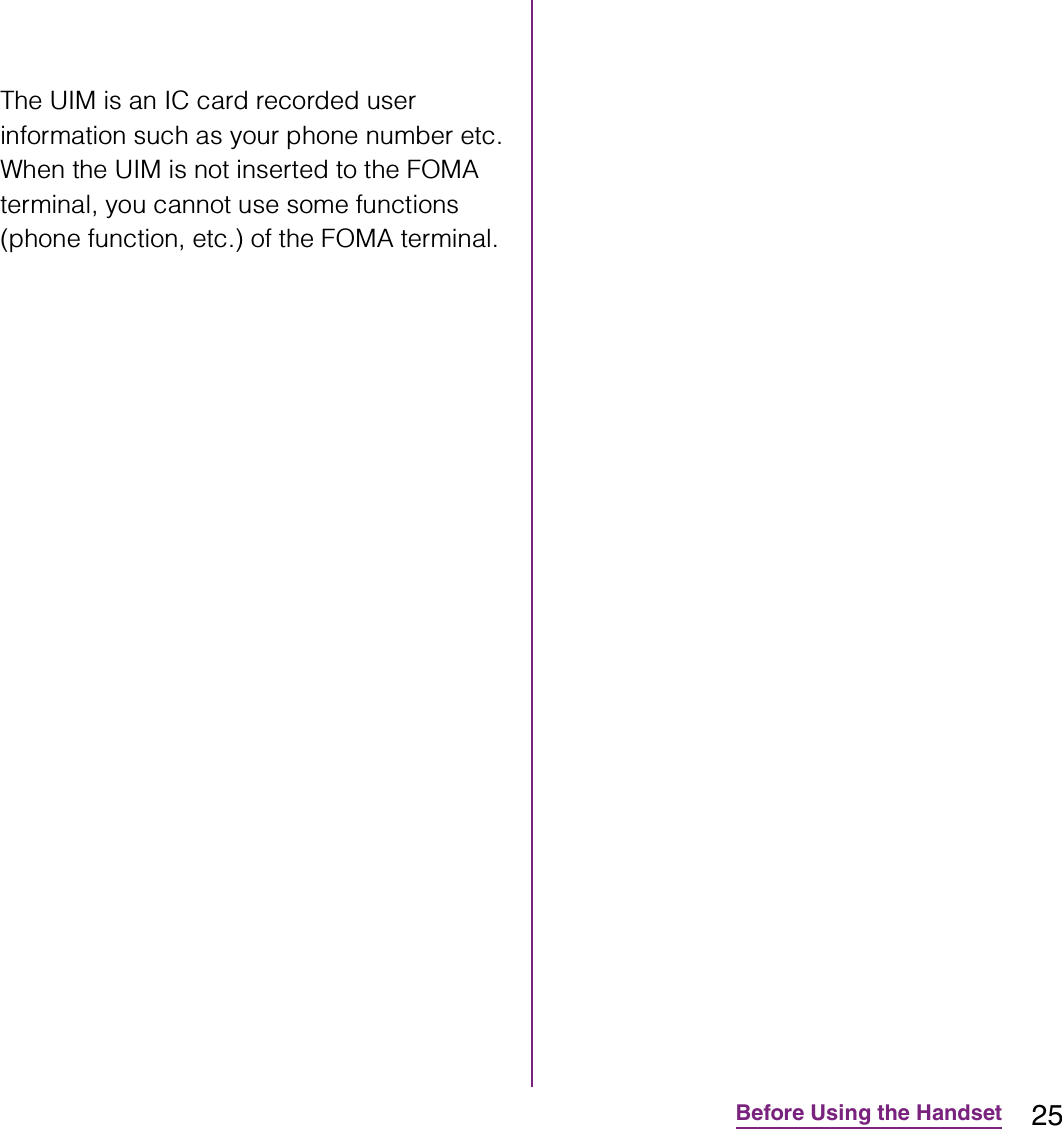
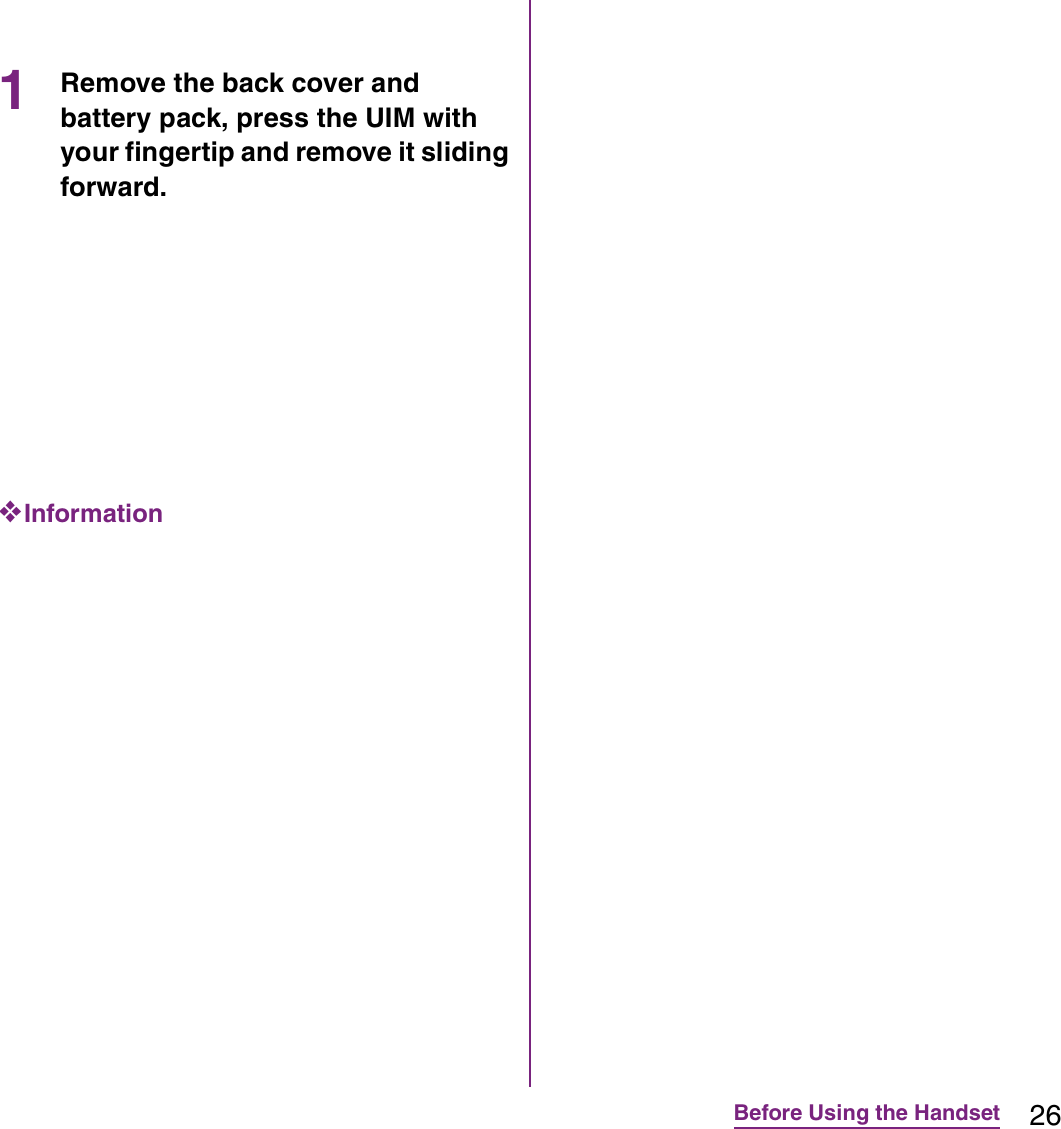
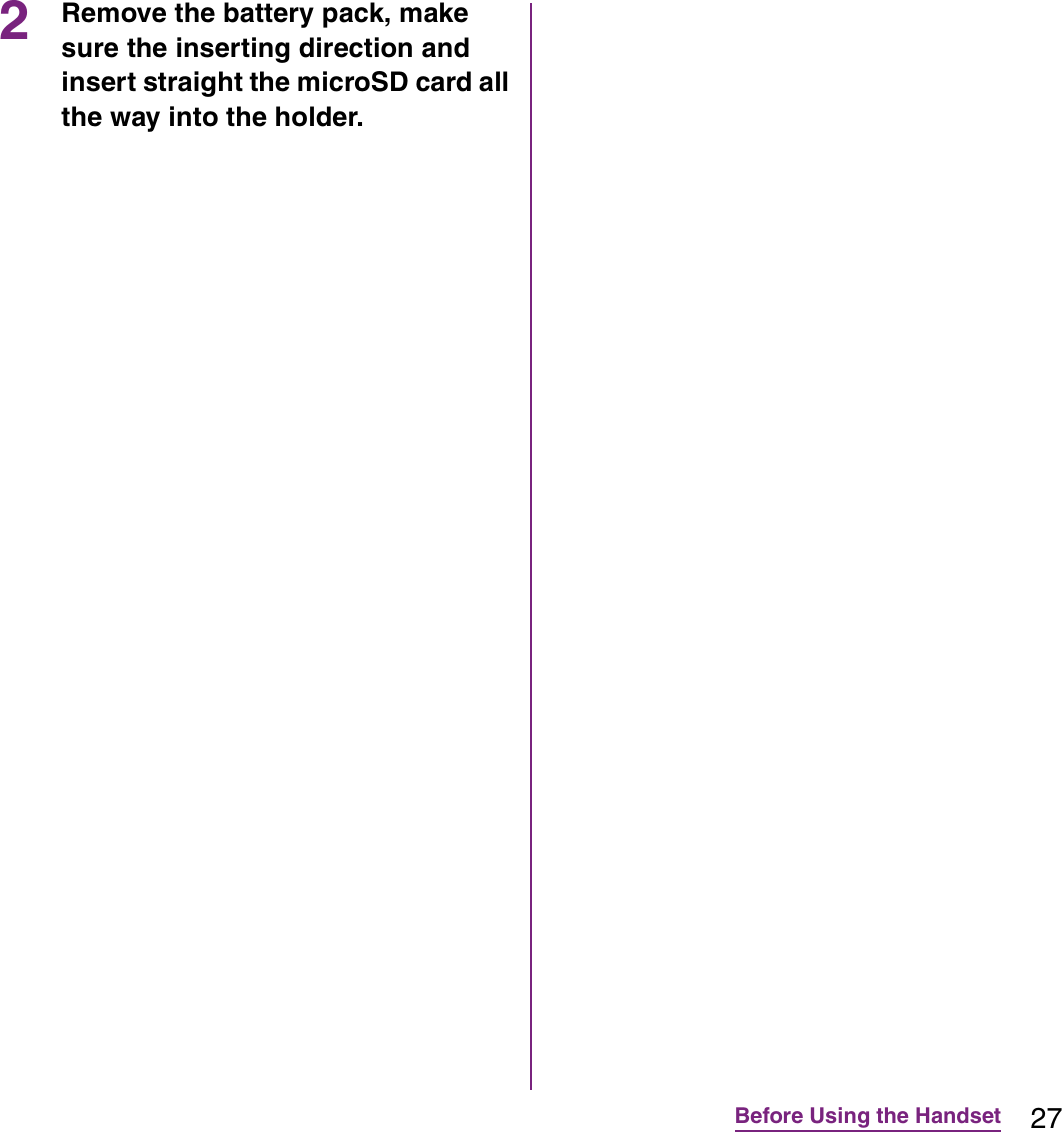
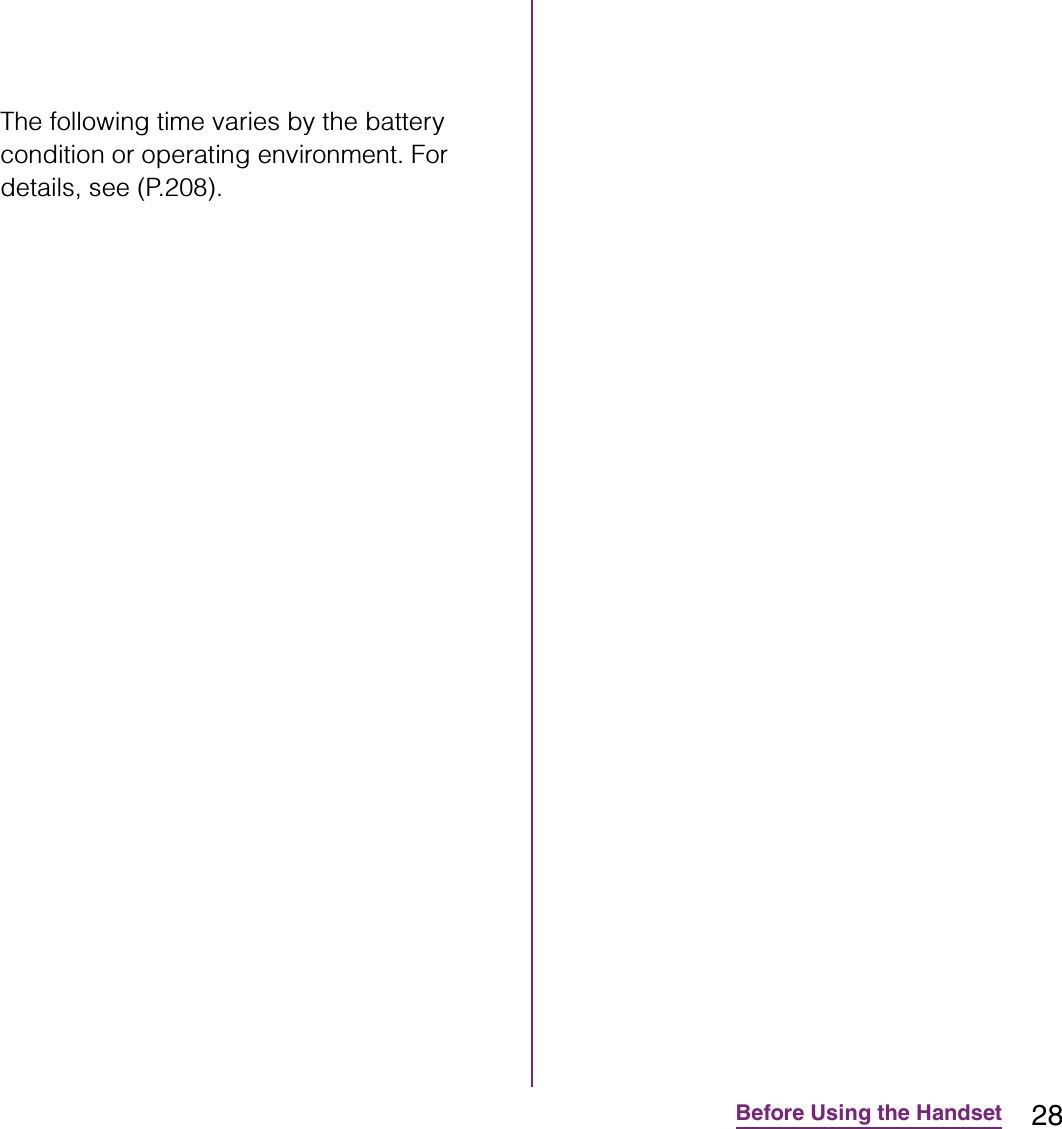
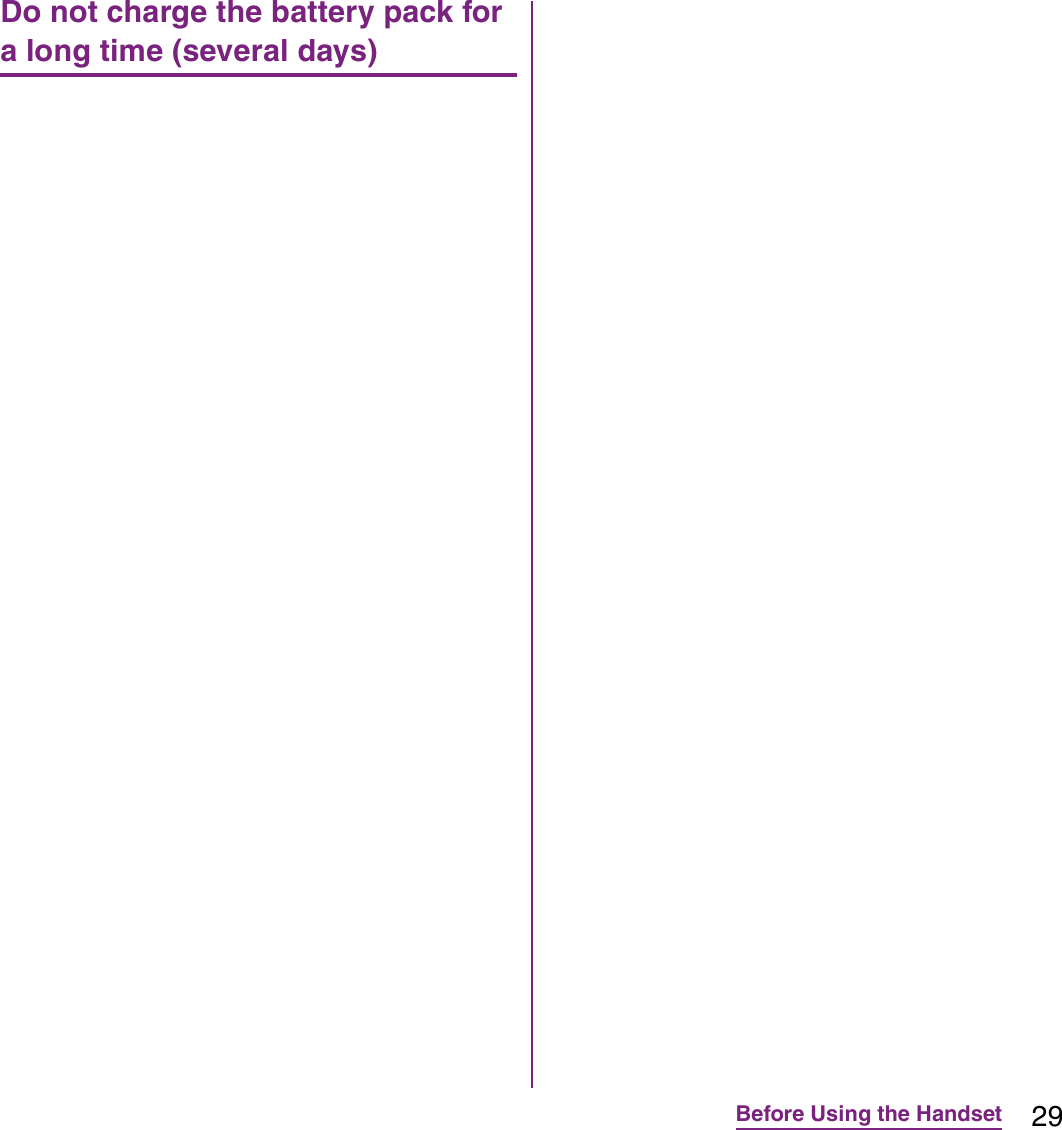
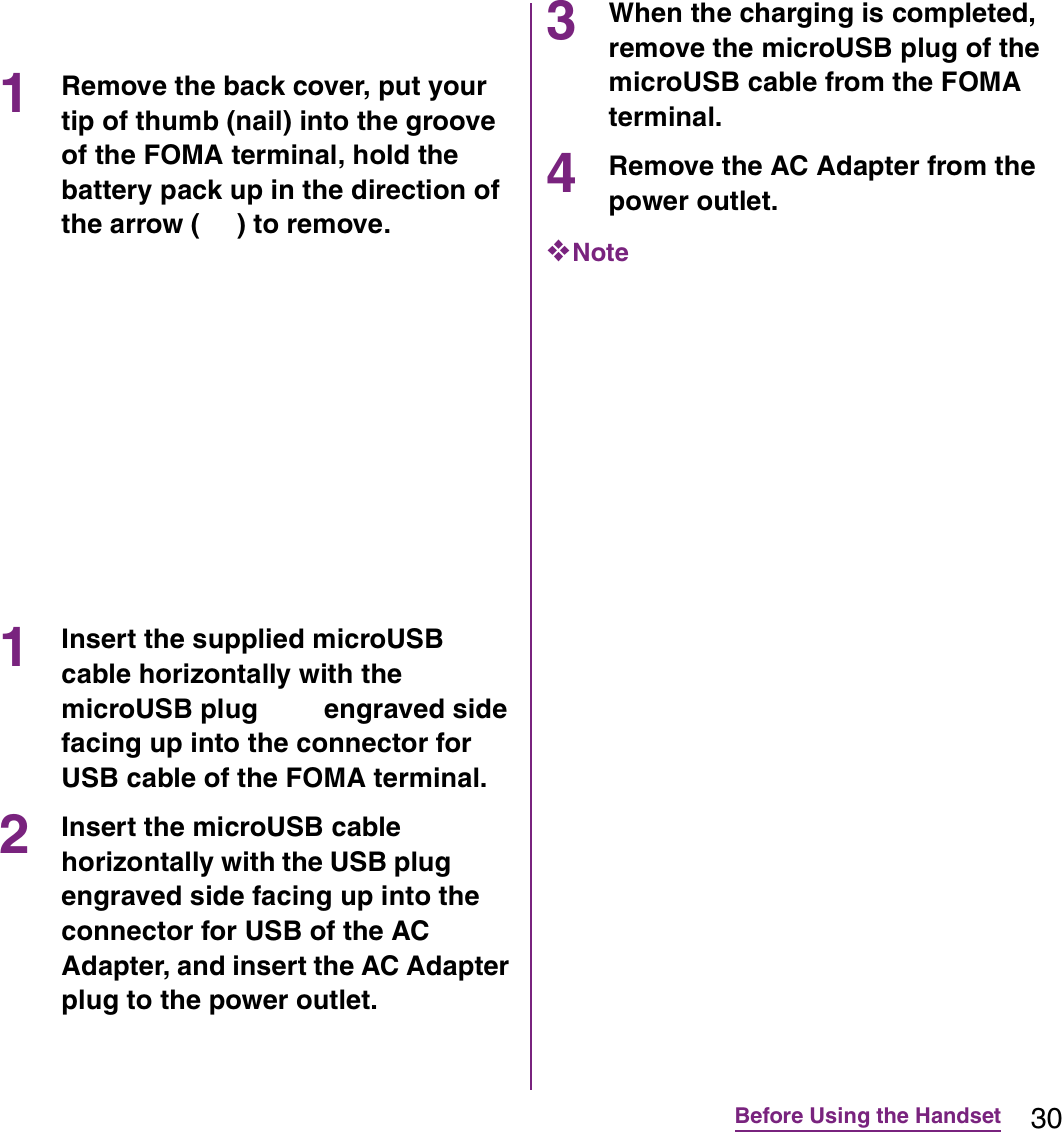
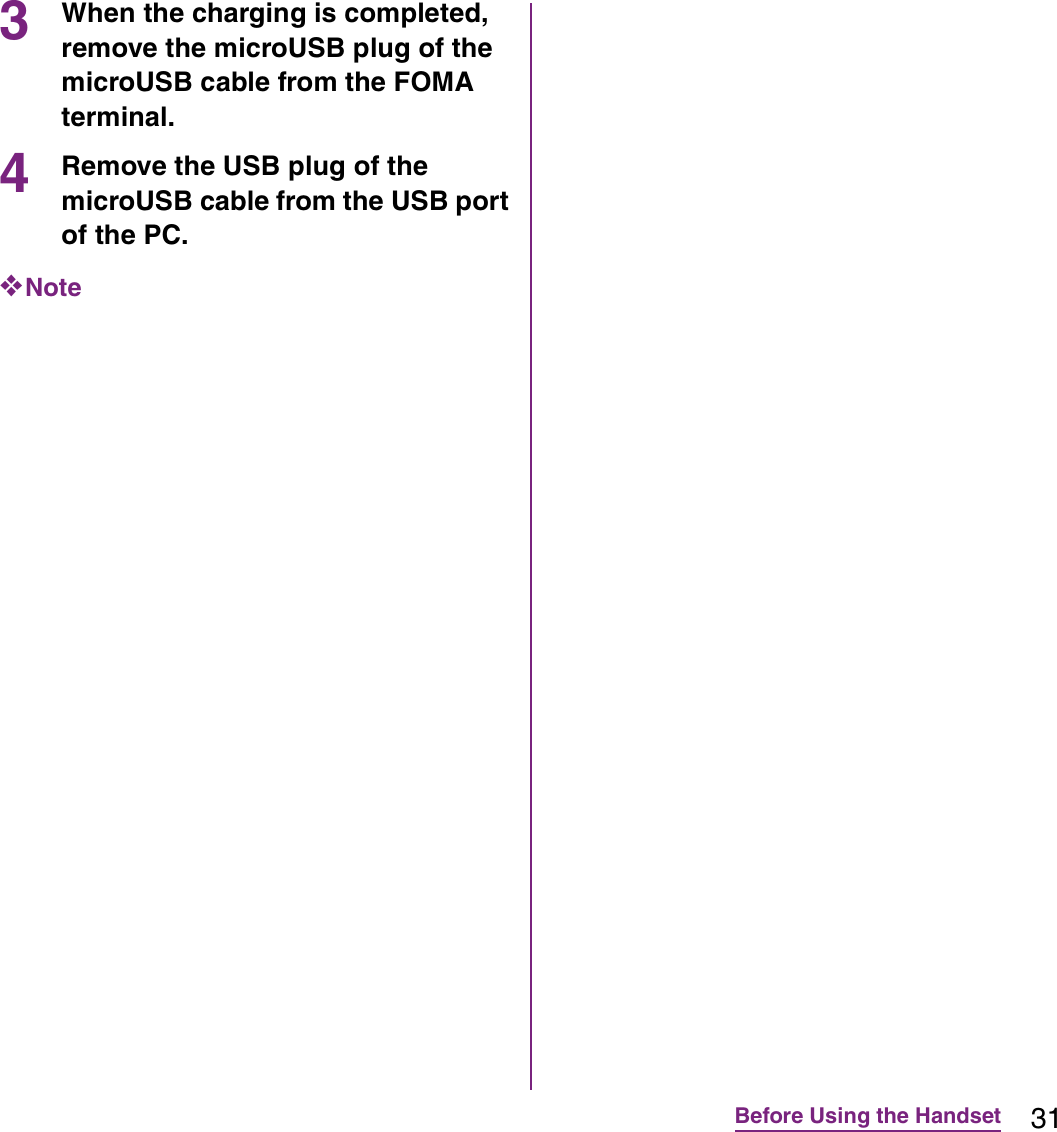
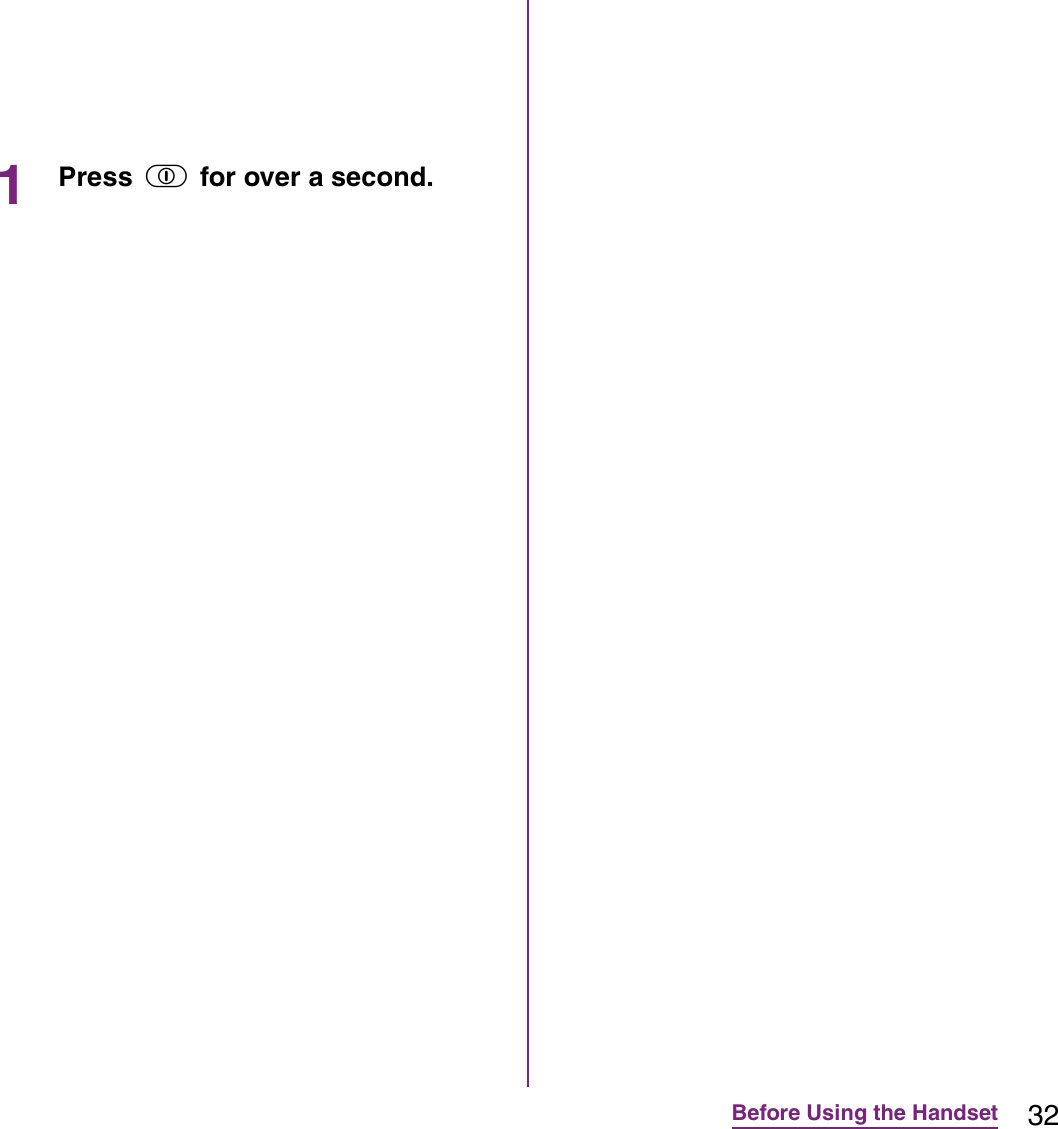
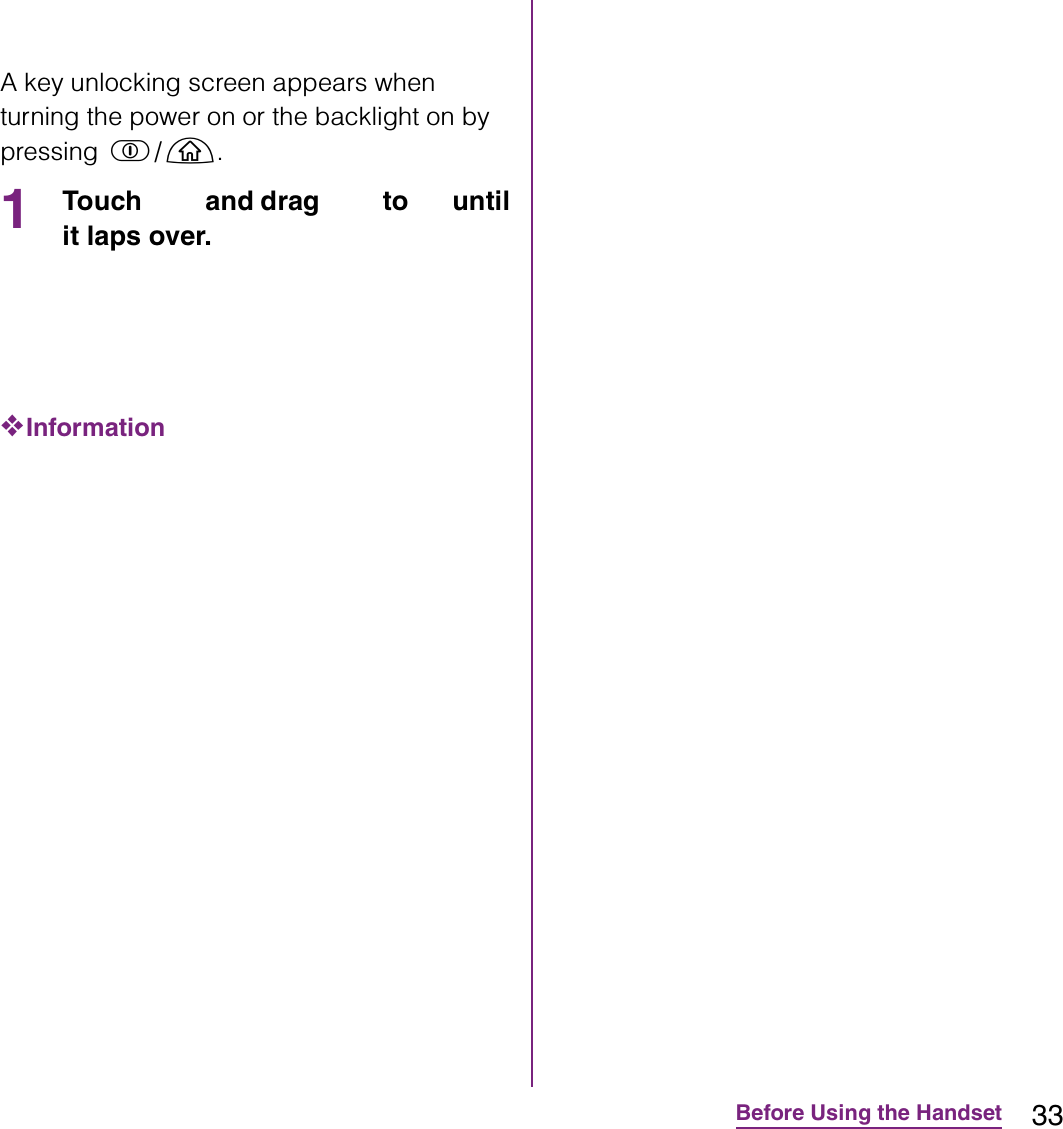
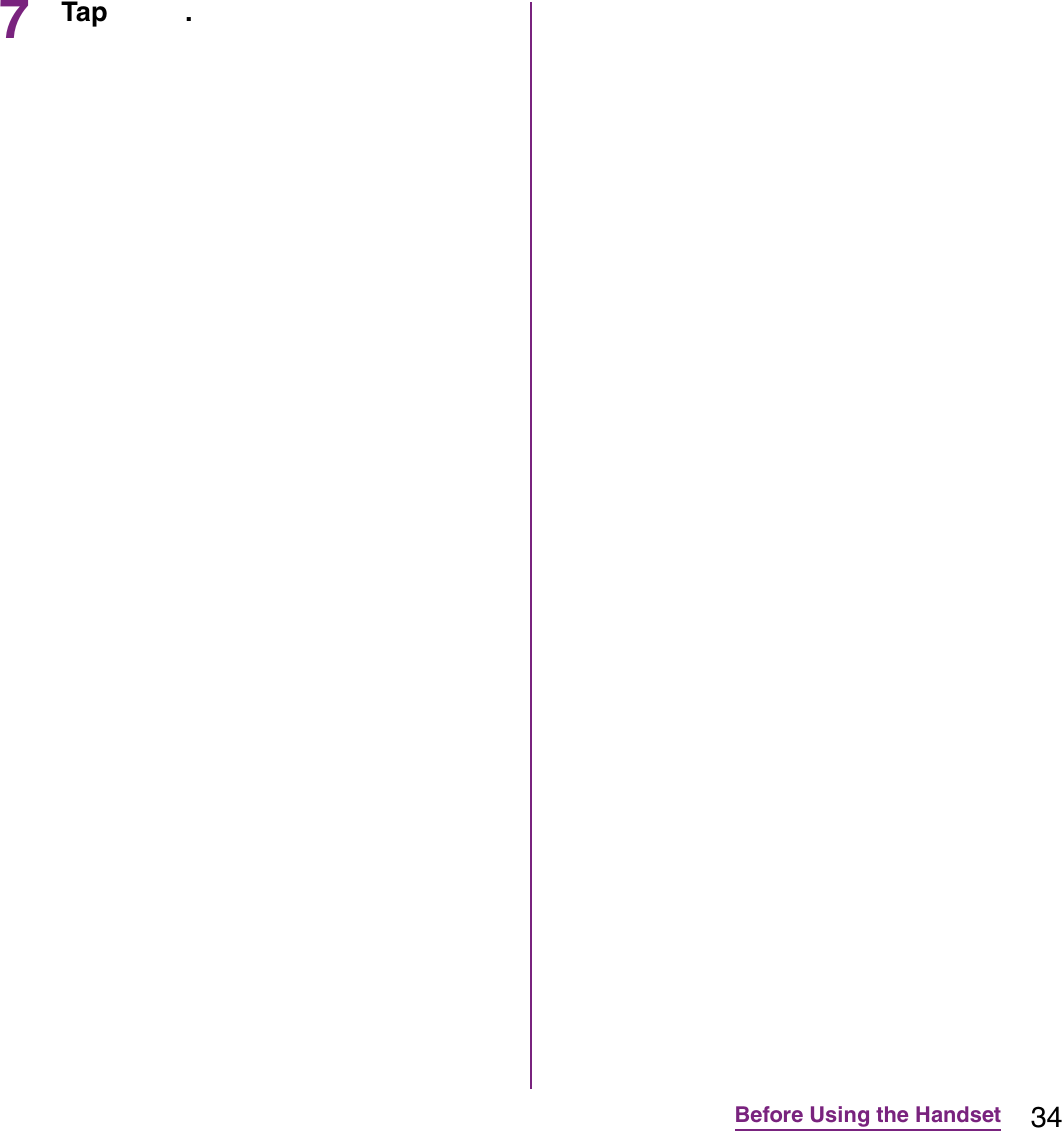
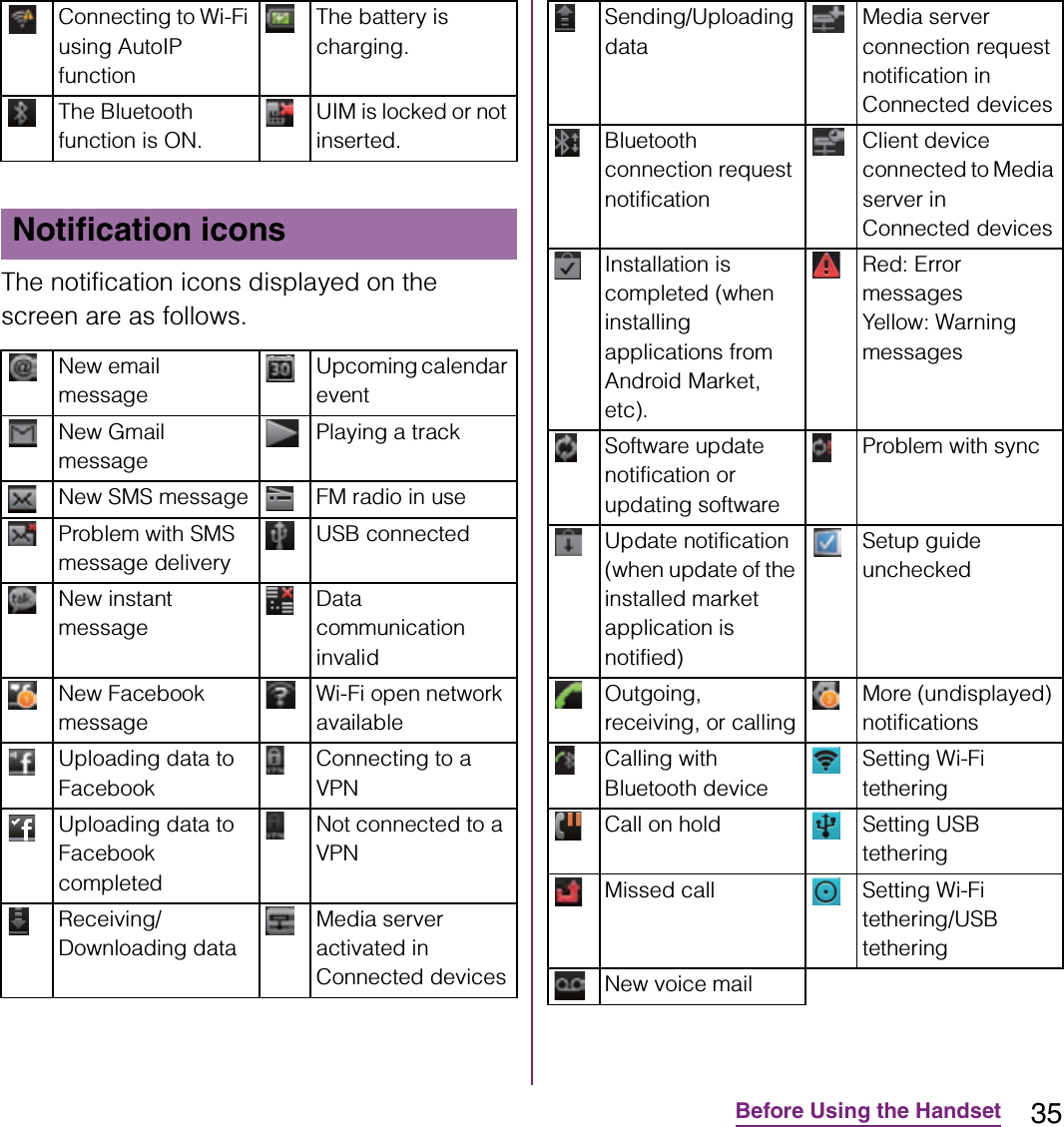
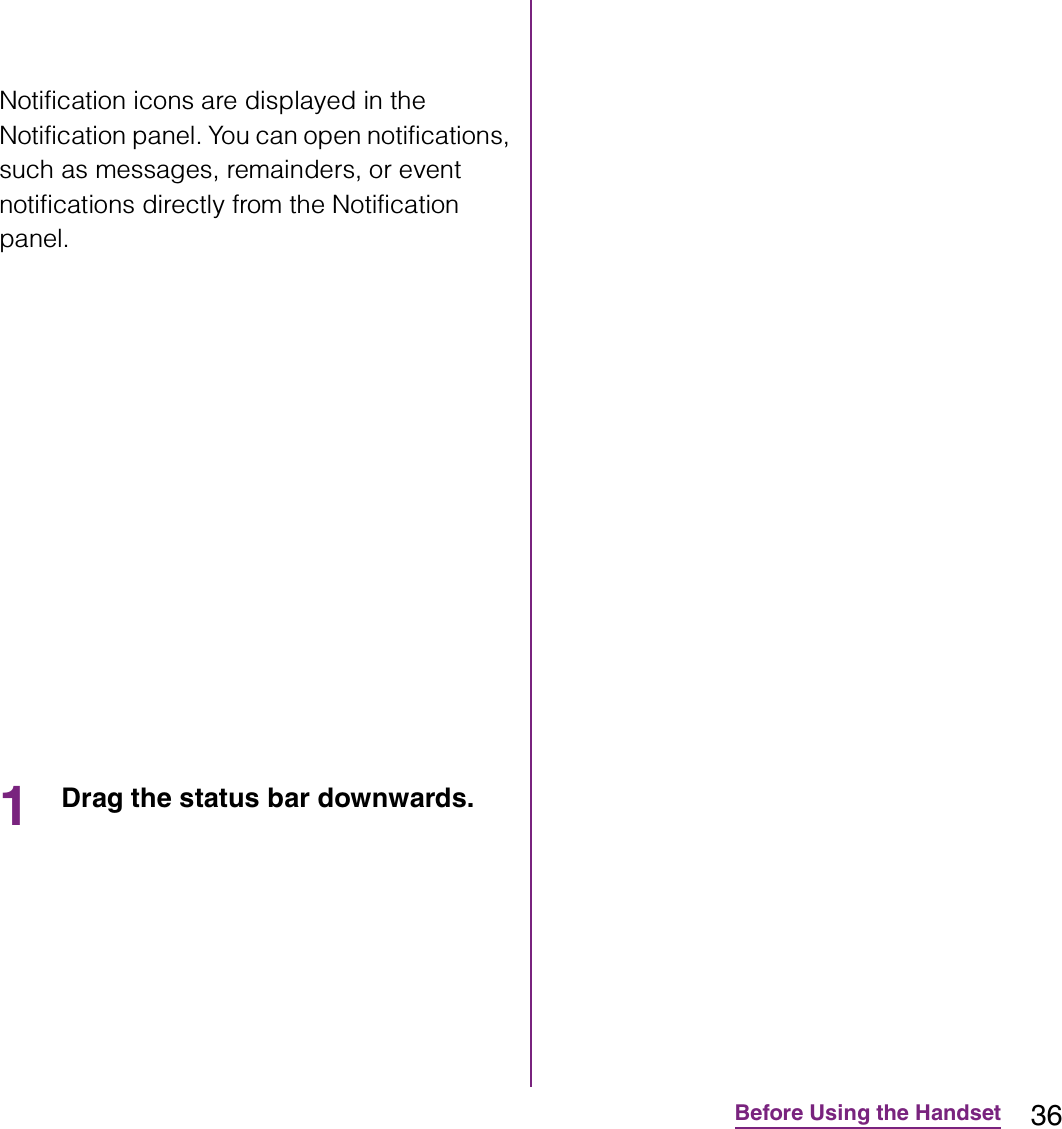
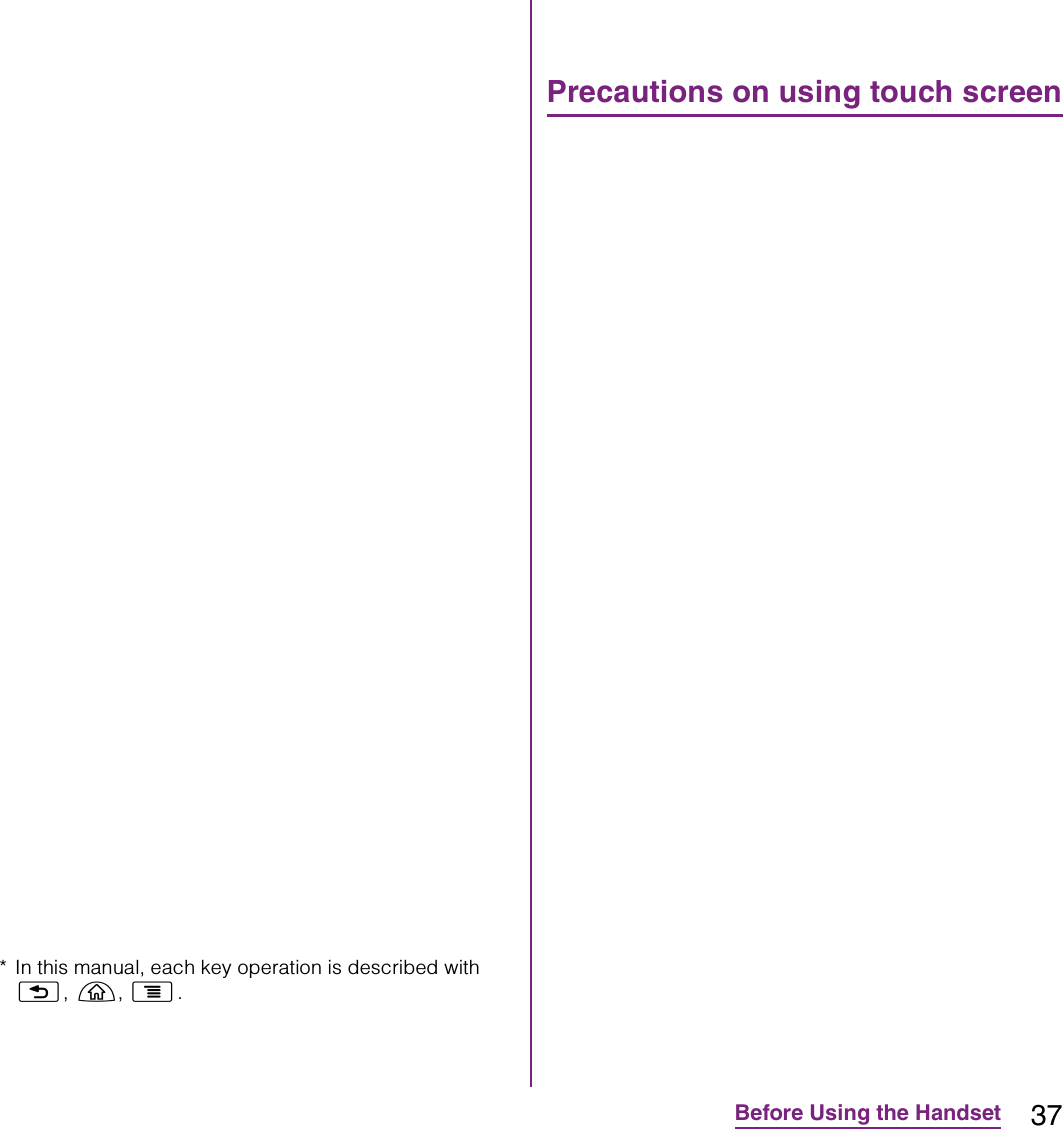
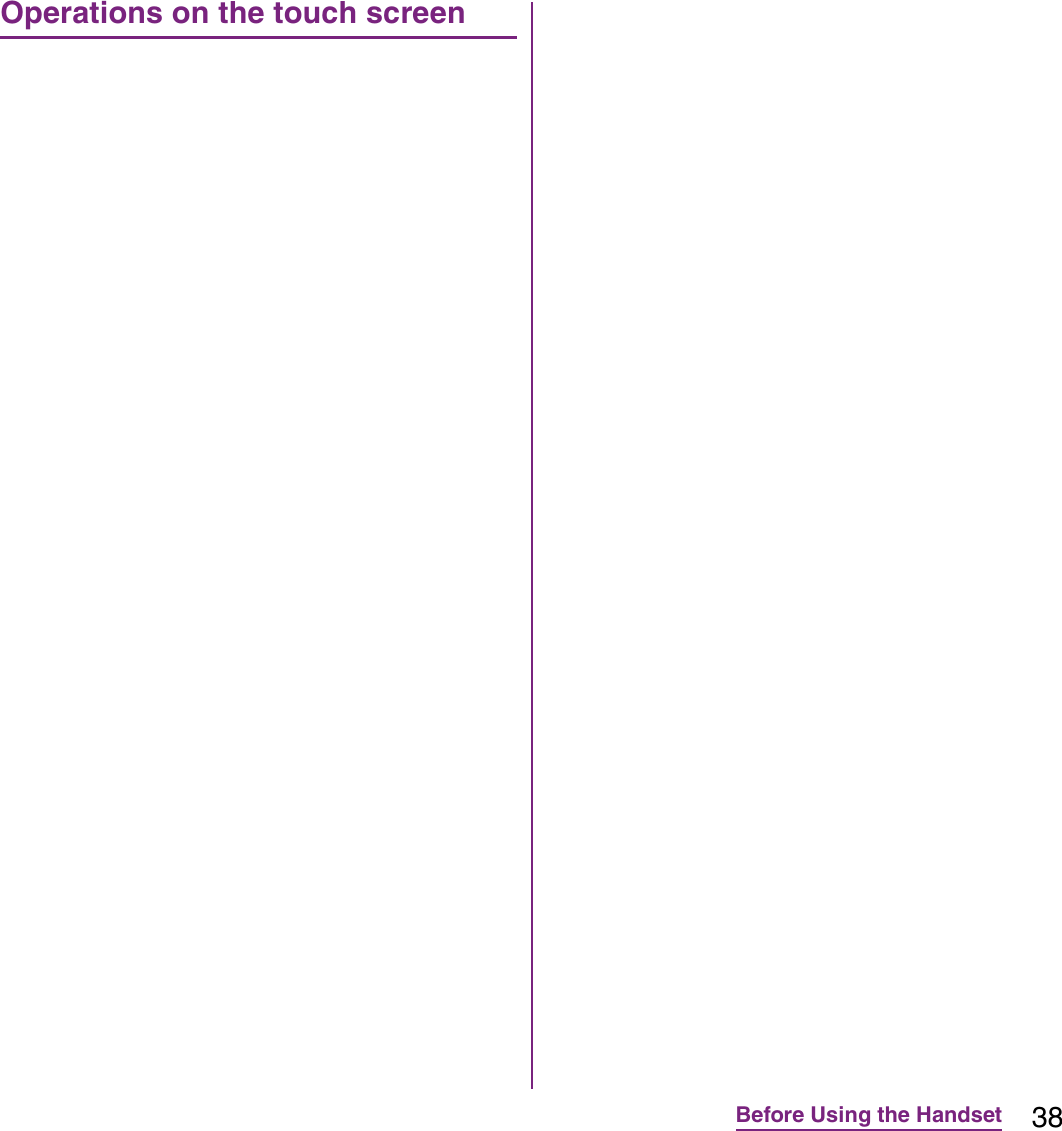
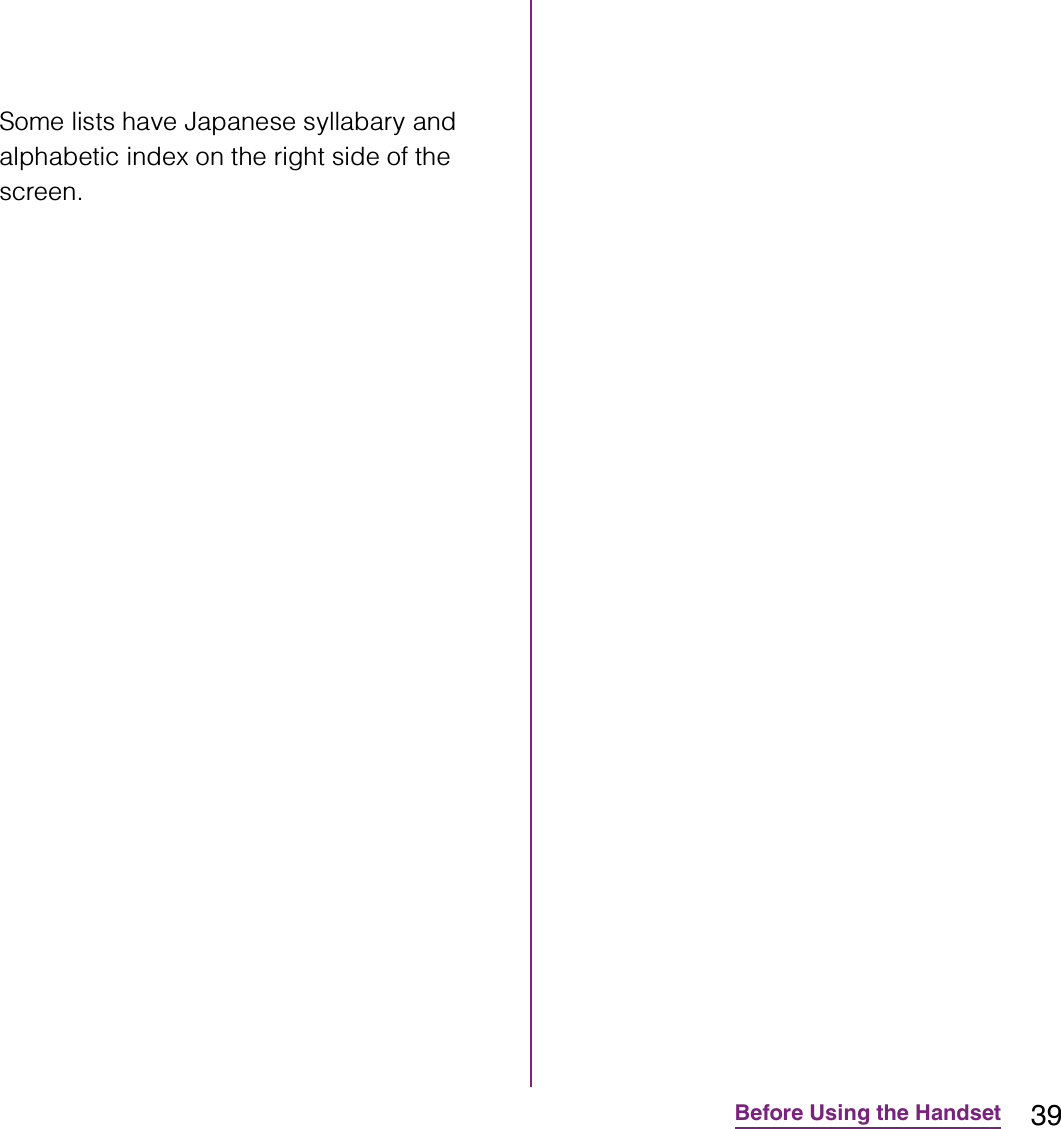
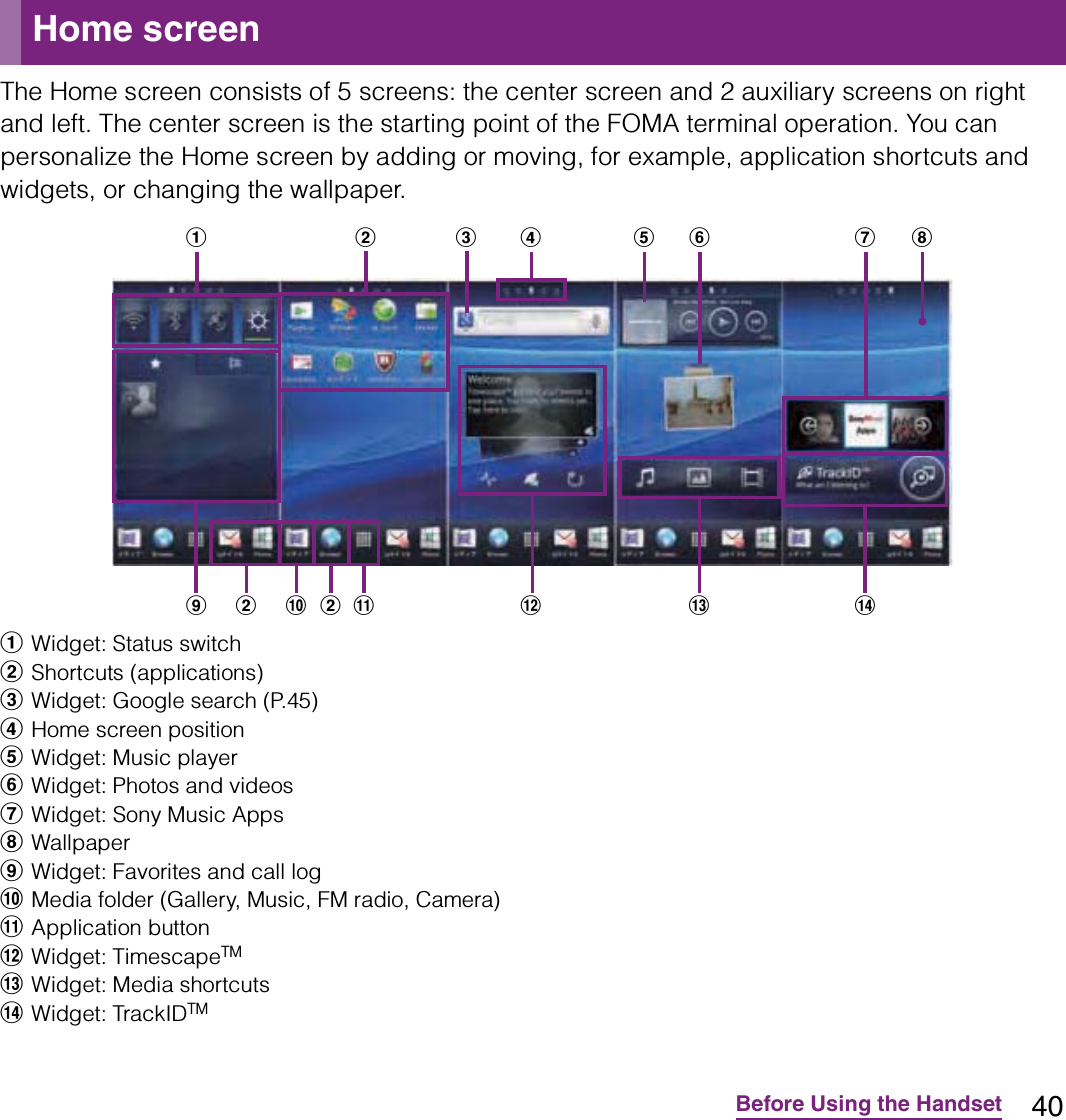
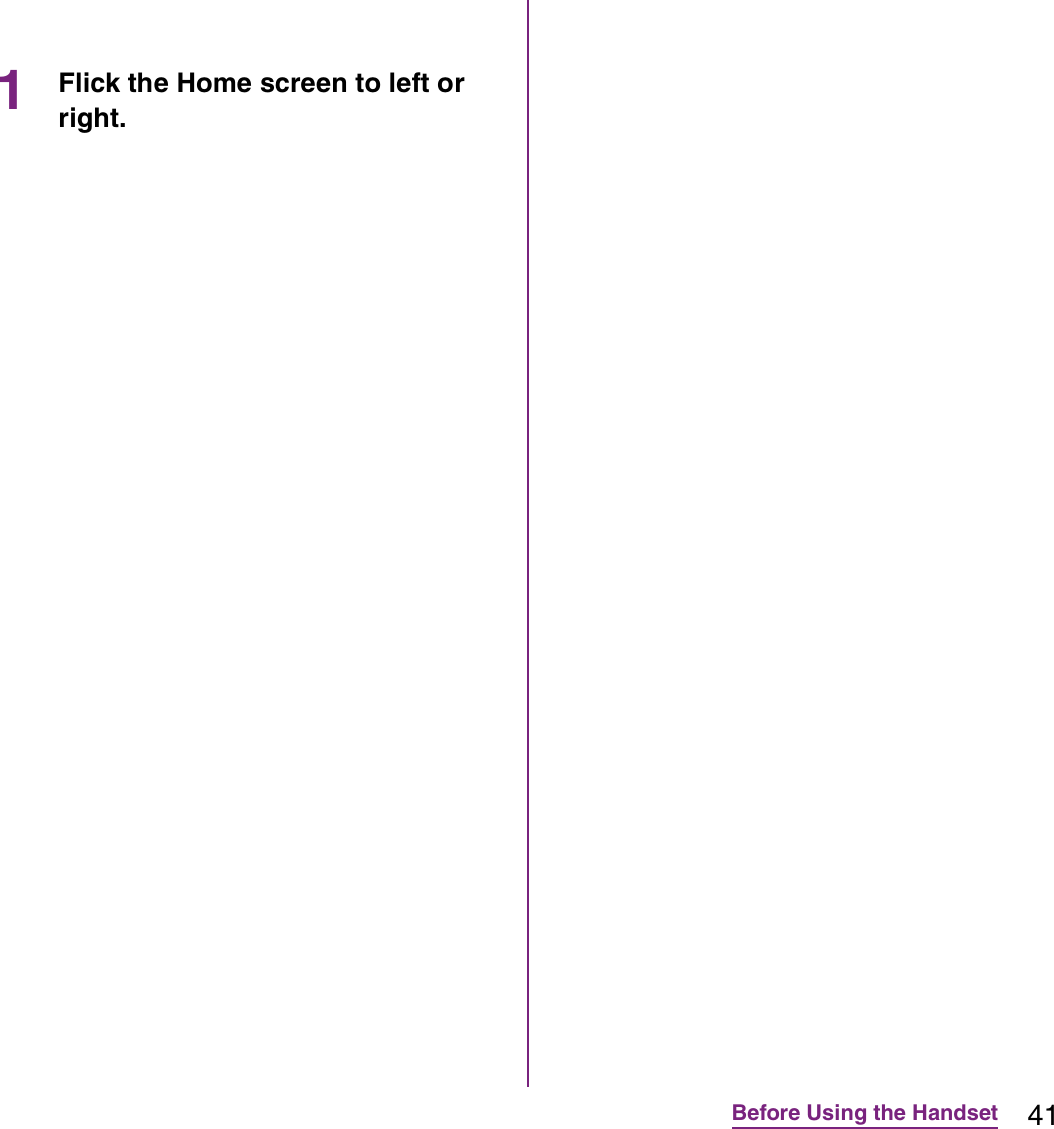
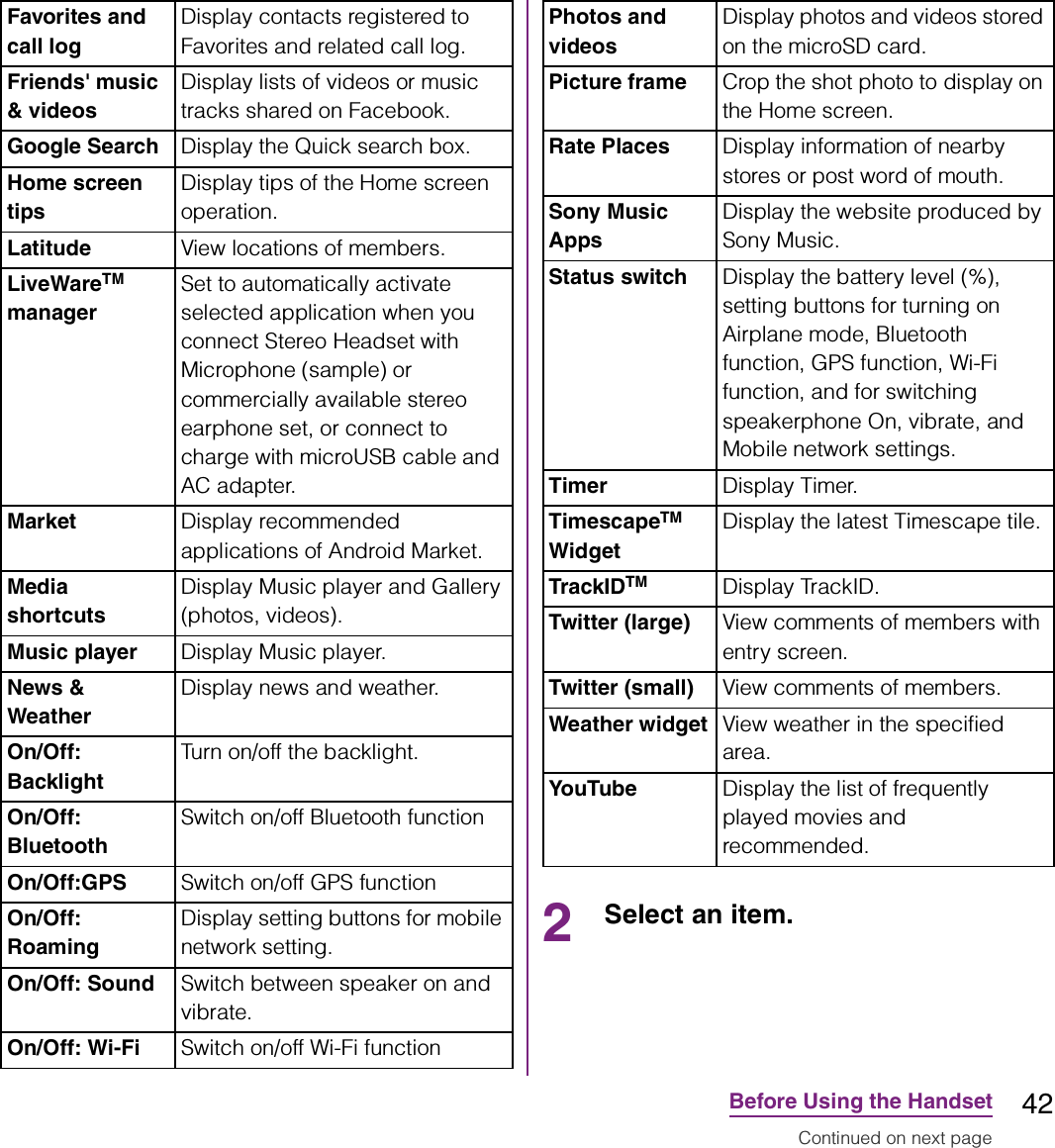
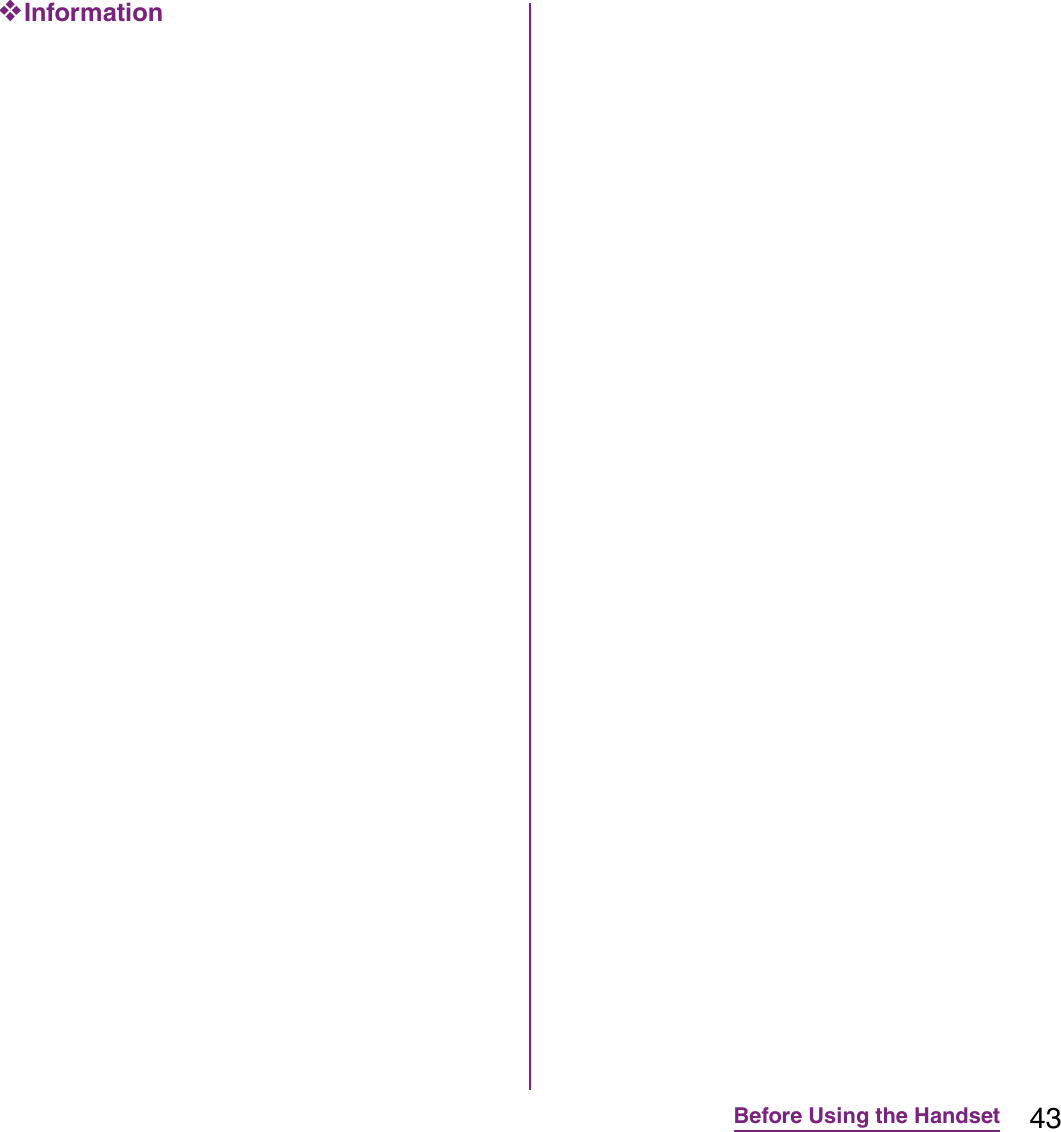
![44Before Using the HandsetChanging wallpaper1In "Add to home screen" menu, tap [Wallpapers].2Tap [Gallery]/[Live wallpapers]/ [Sony Ericsson wallpapers].](https://usermanual.wiki/Sony/A3880136.08-user-guide-part-2/User-Guide-1619575-Page-46.png)
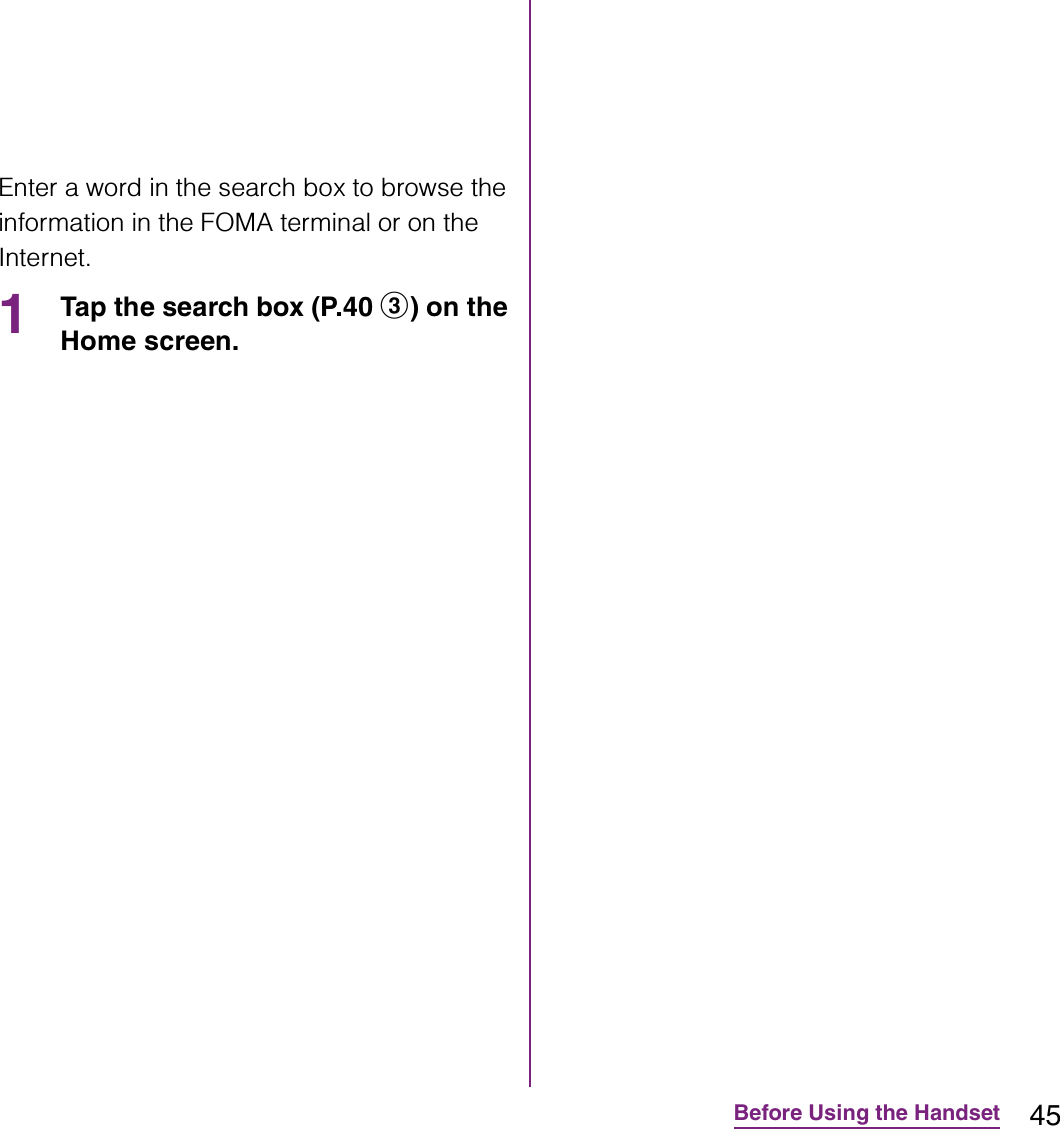
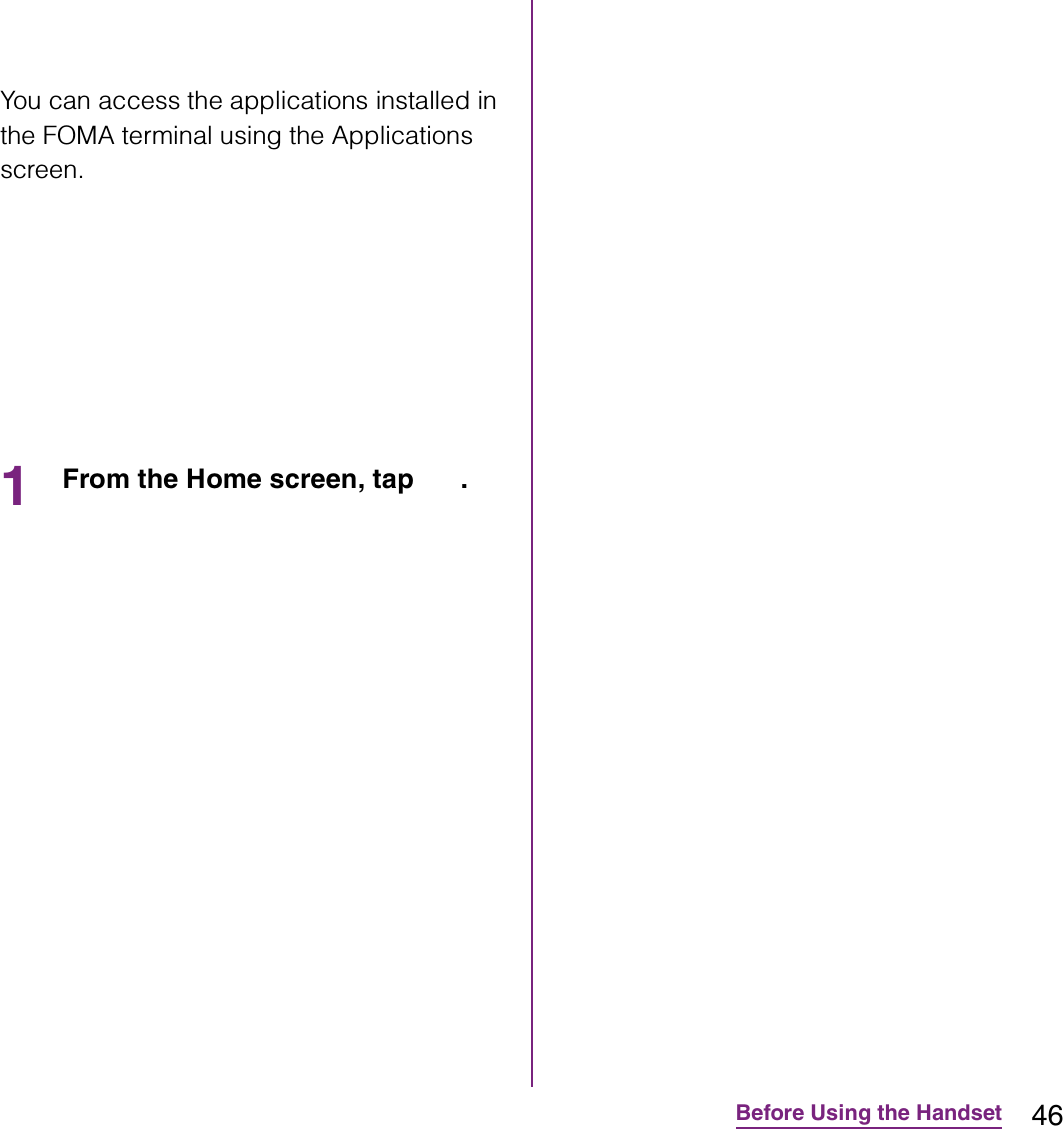
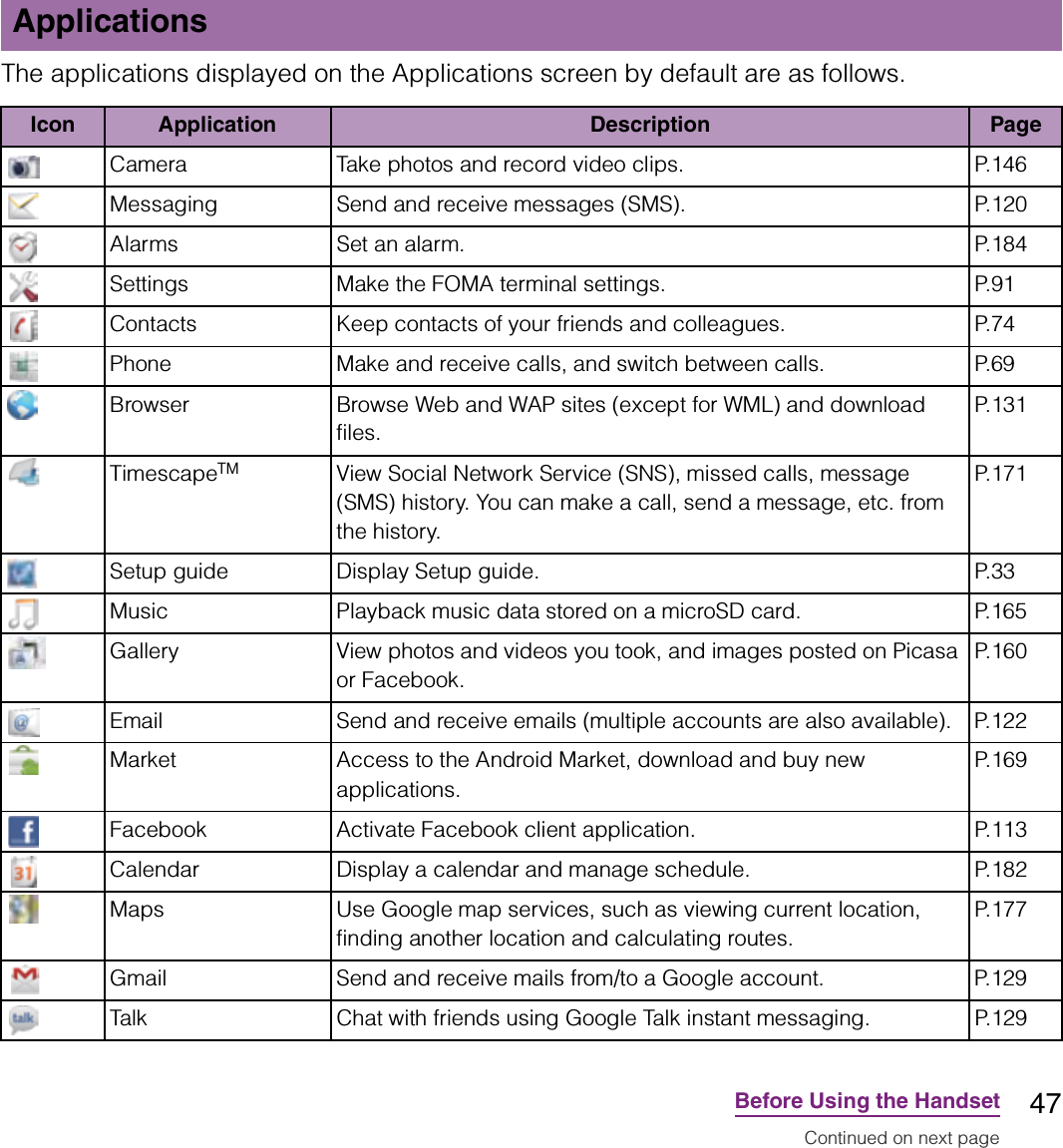
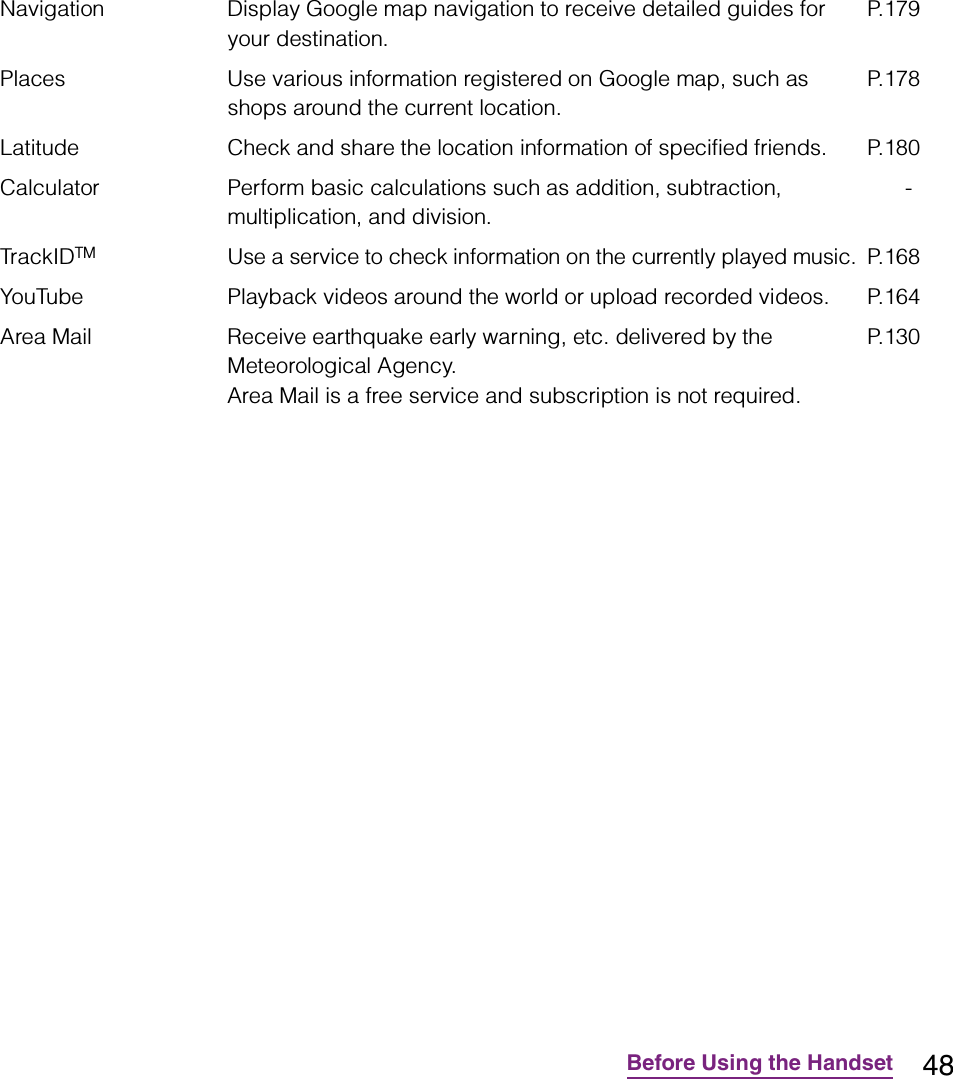
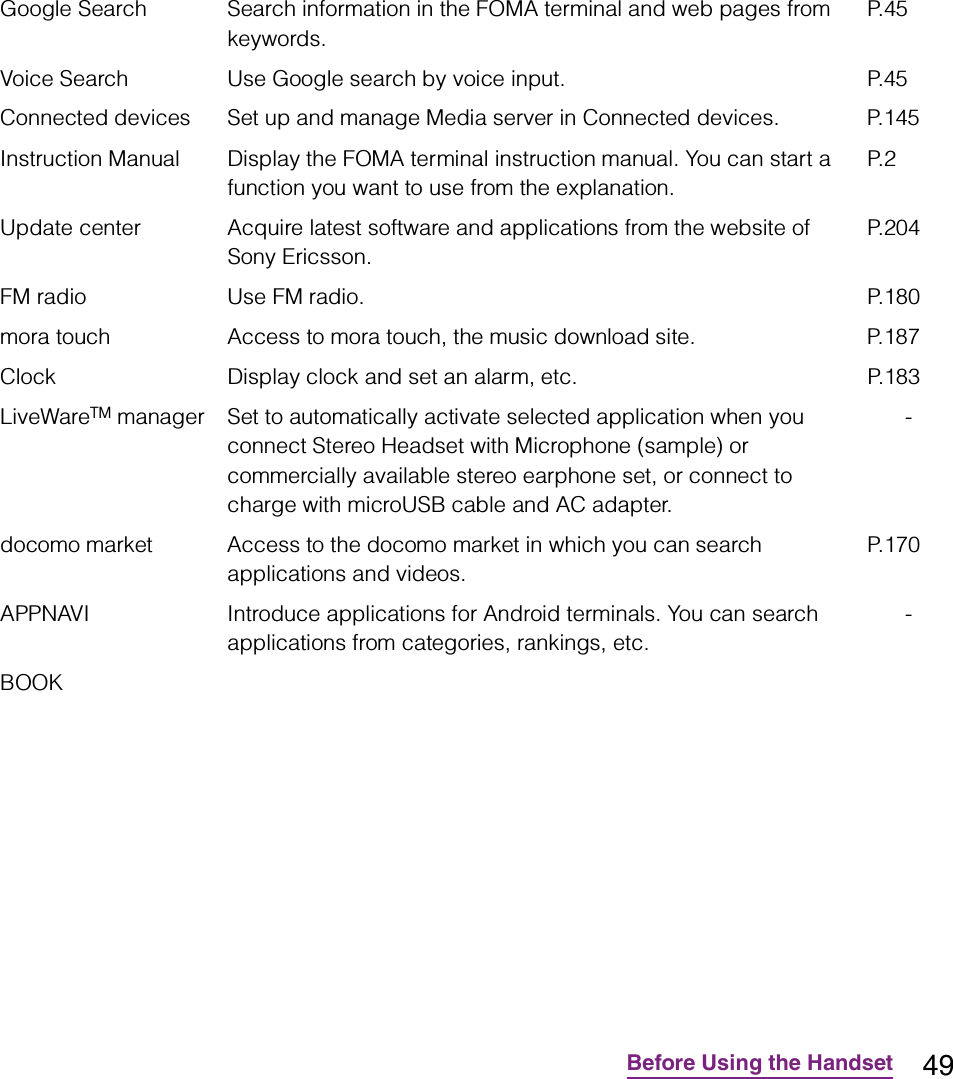
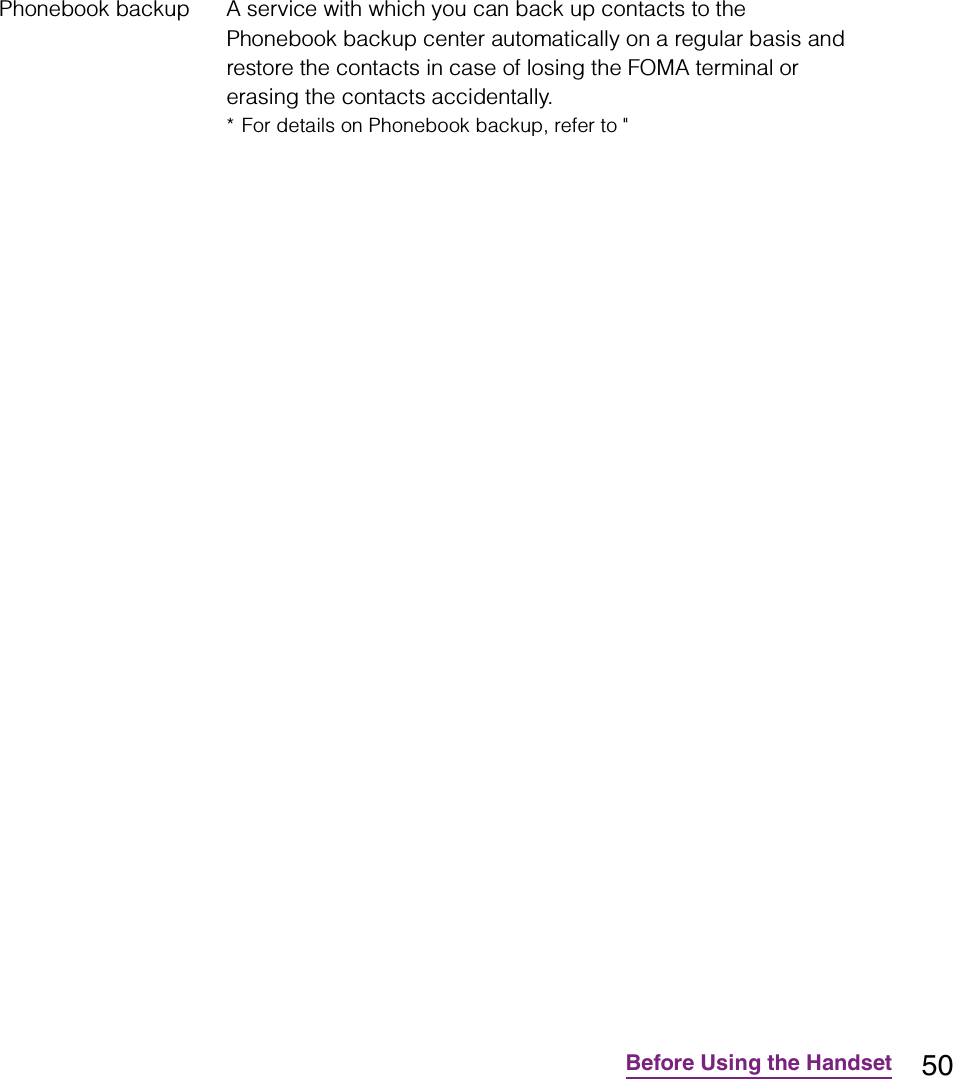
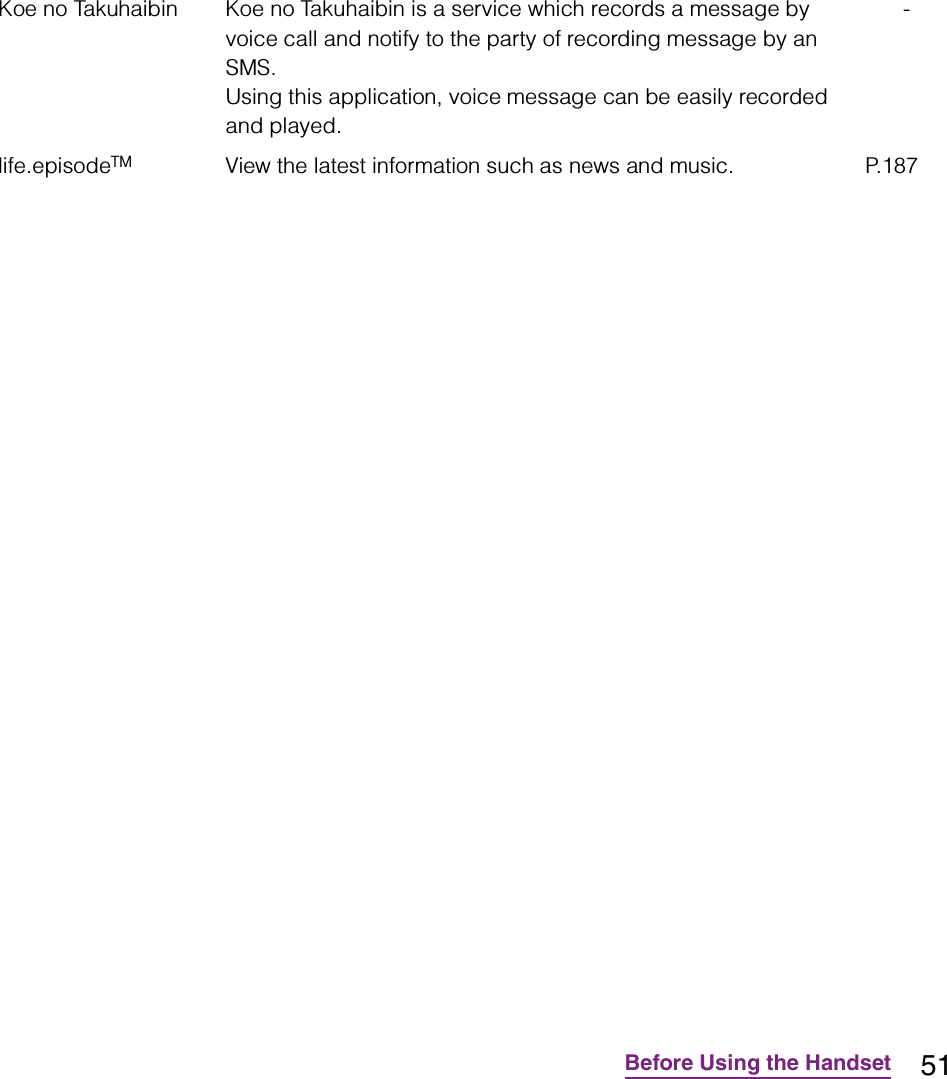
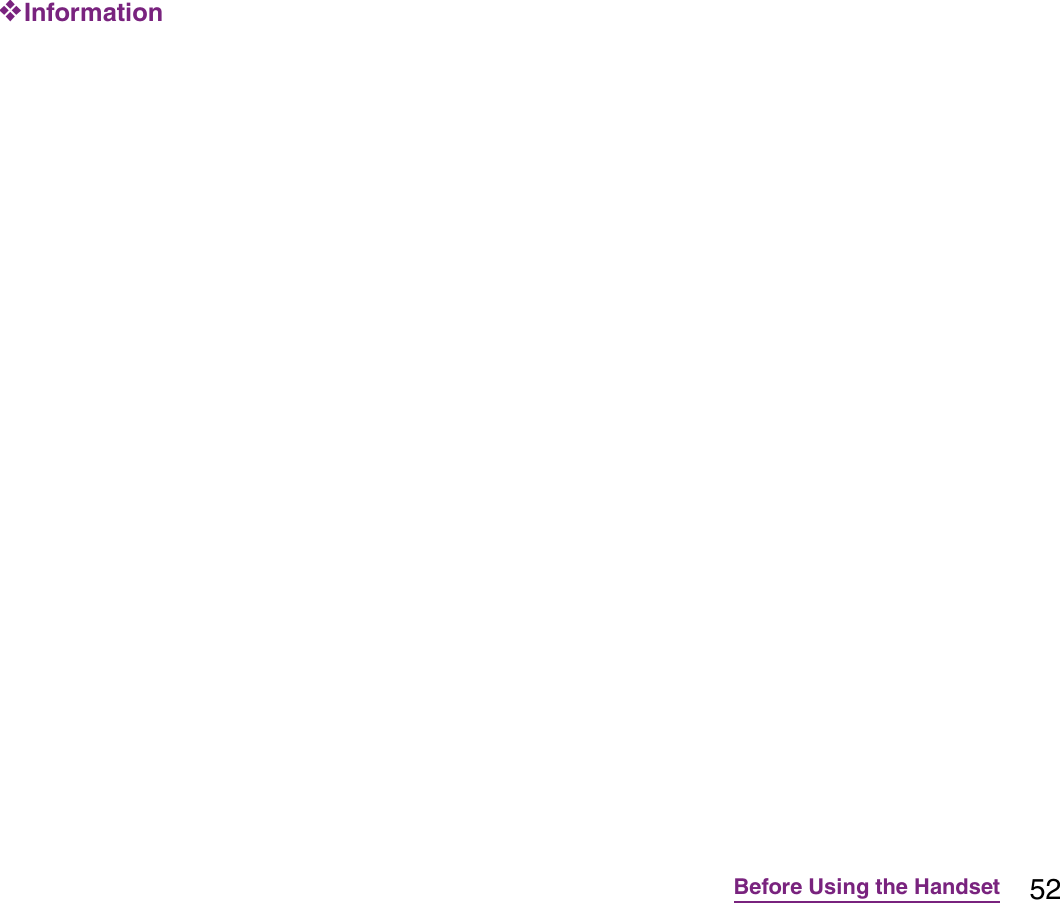
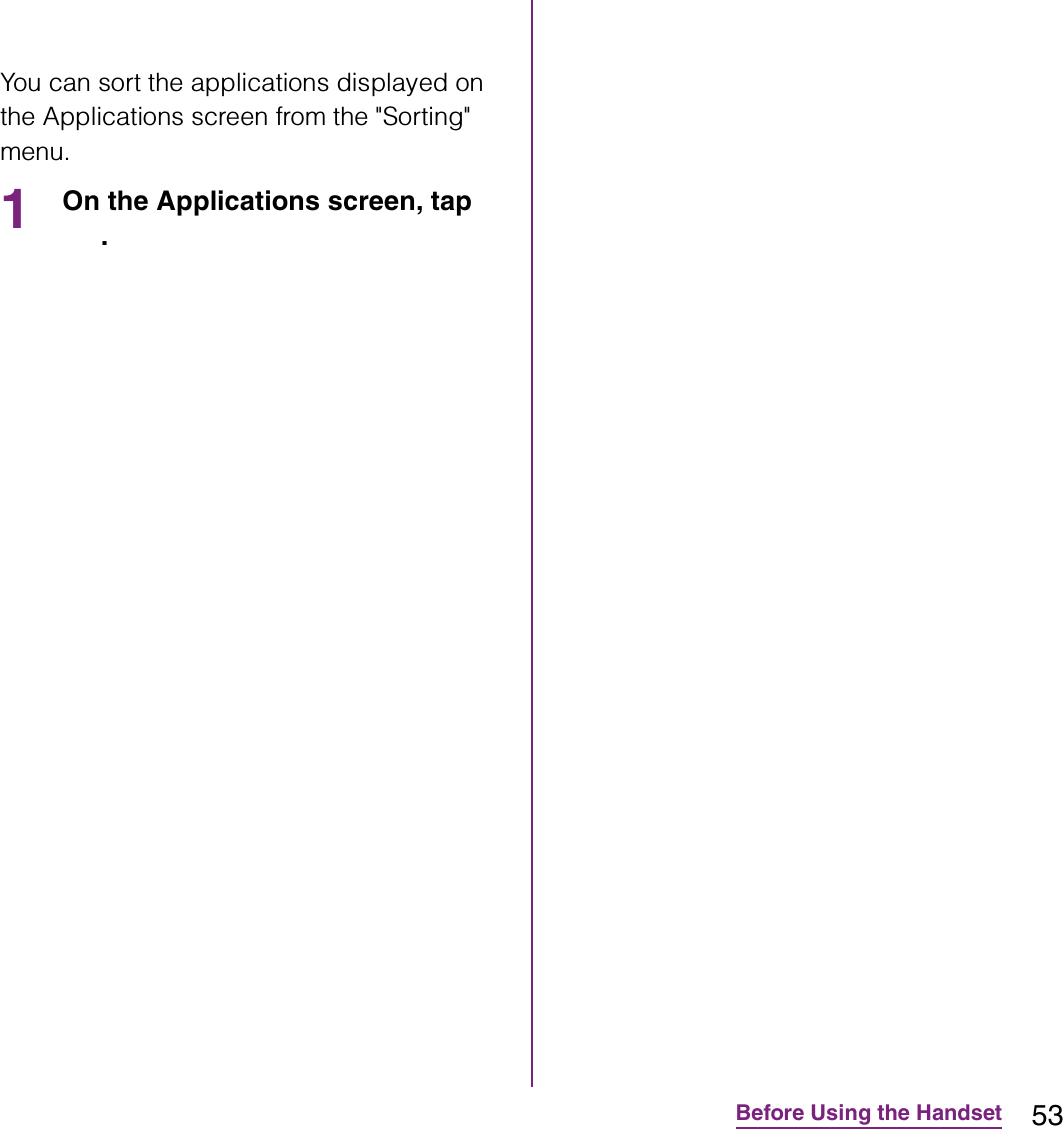
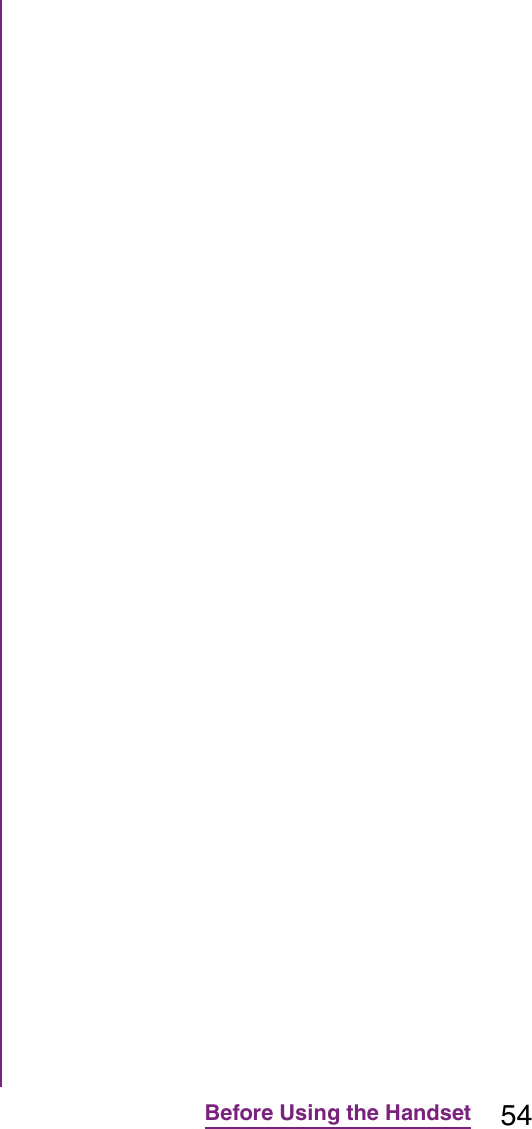
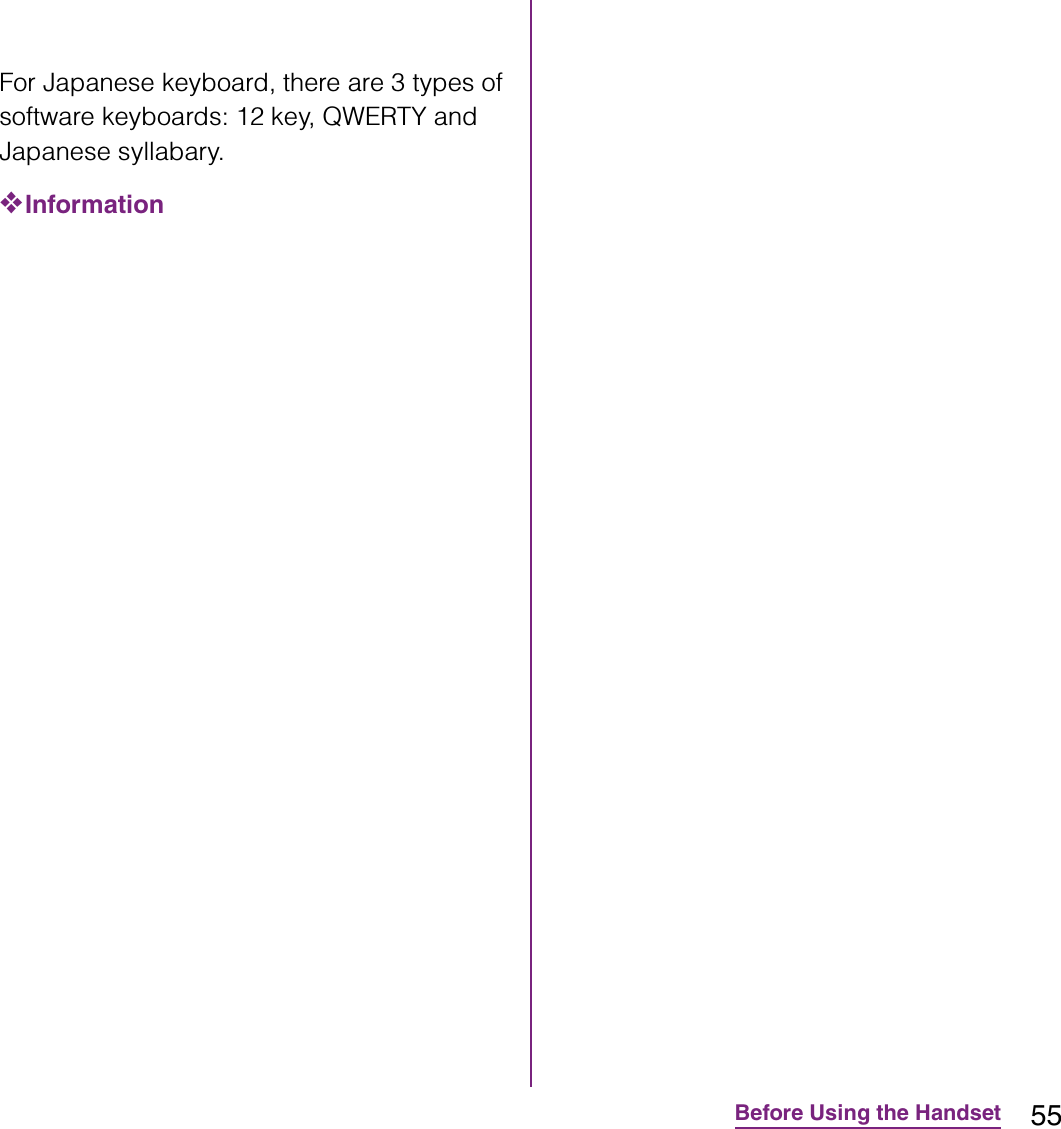
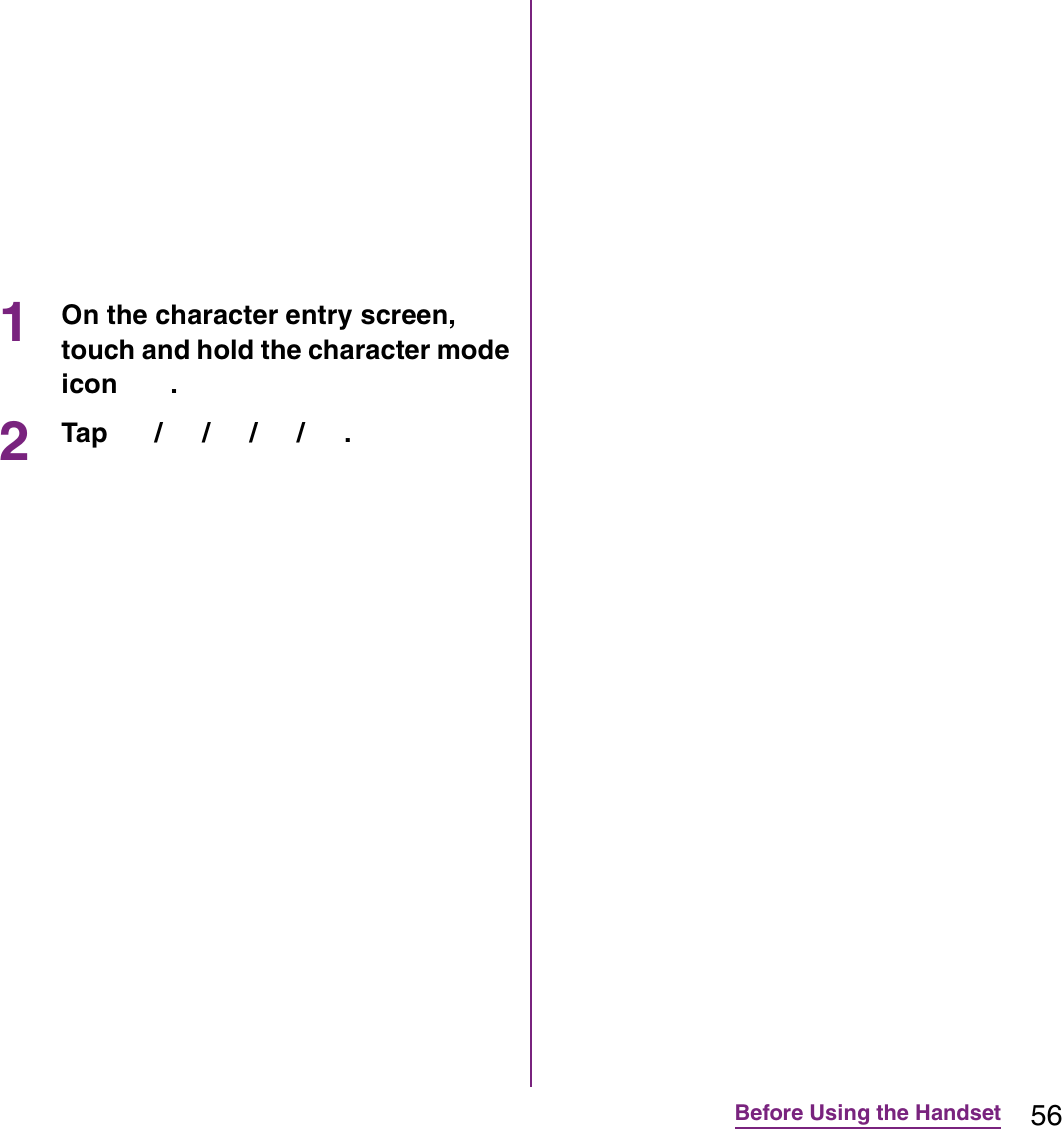
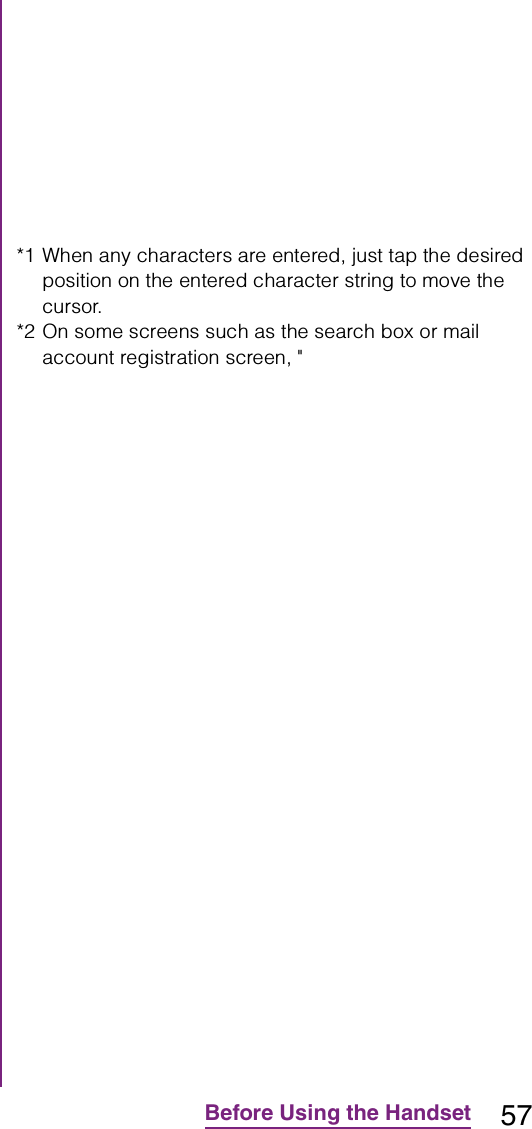
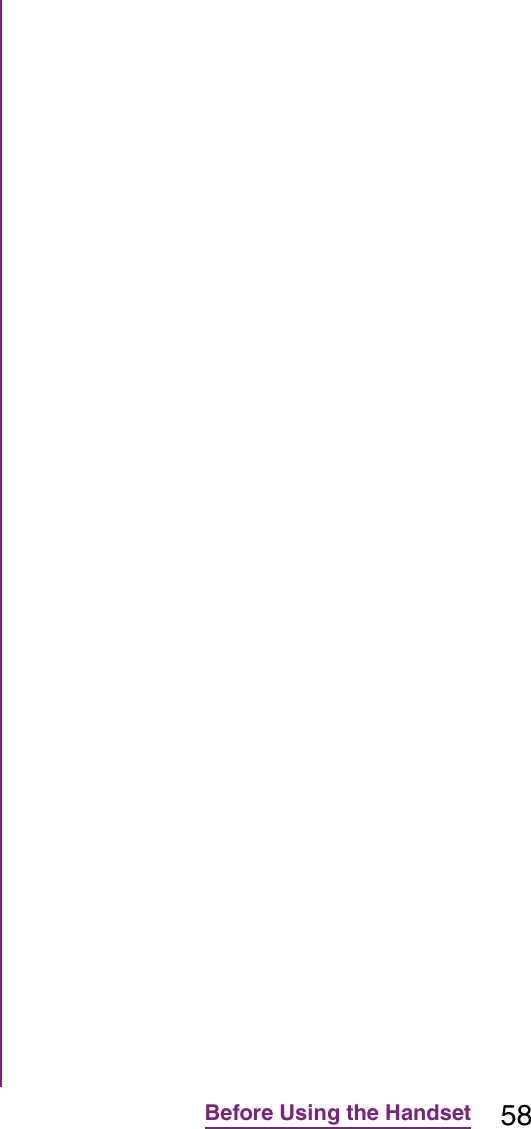
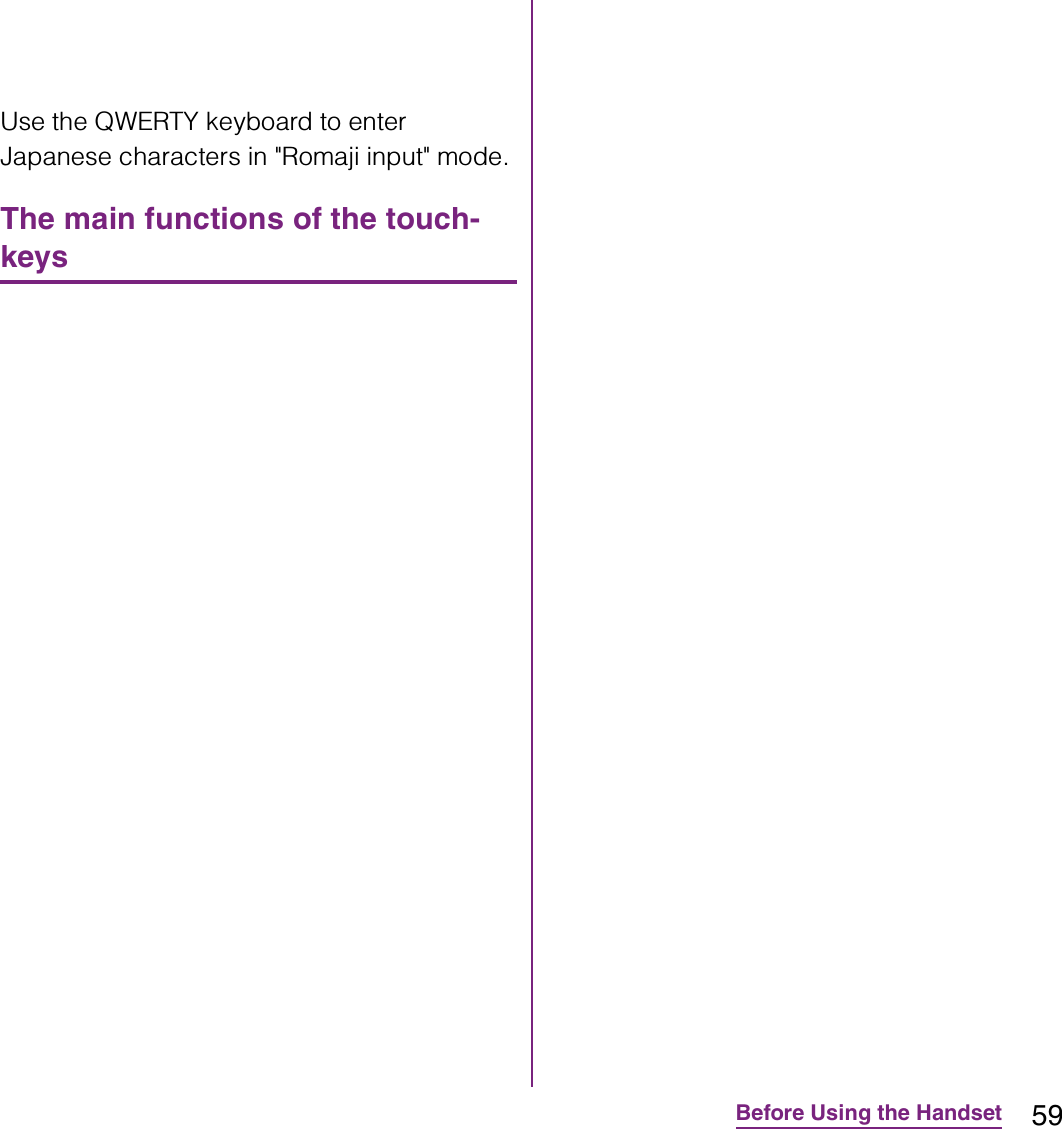
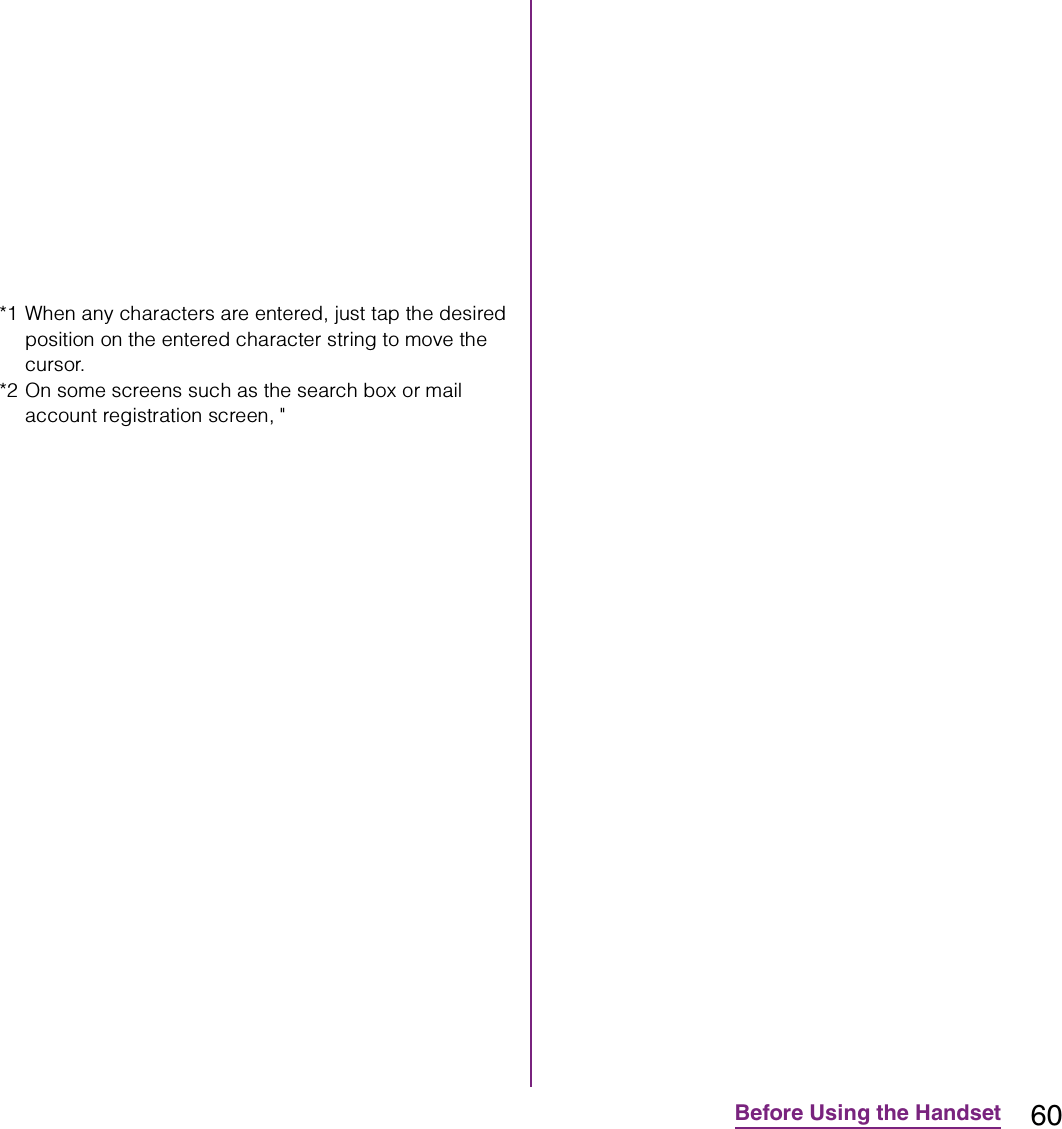
![61Before Using the Handset3Tap [On-screen keyboard settings]](https://usermanual.wiki/Sony/A3880136.08-user-guide-part-2/User-Guide-1619575-Page-63.png)
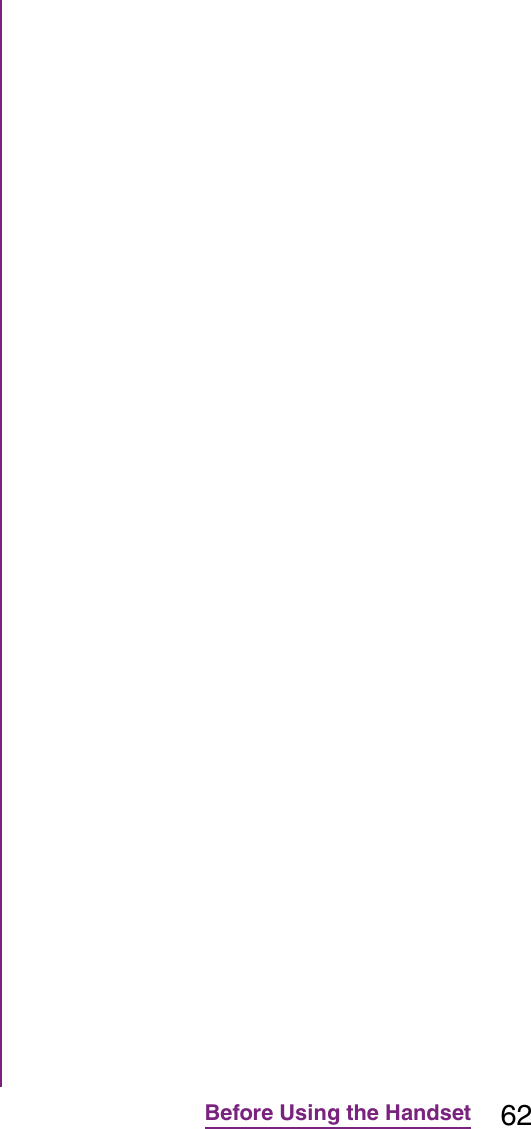
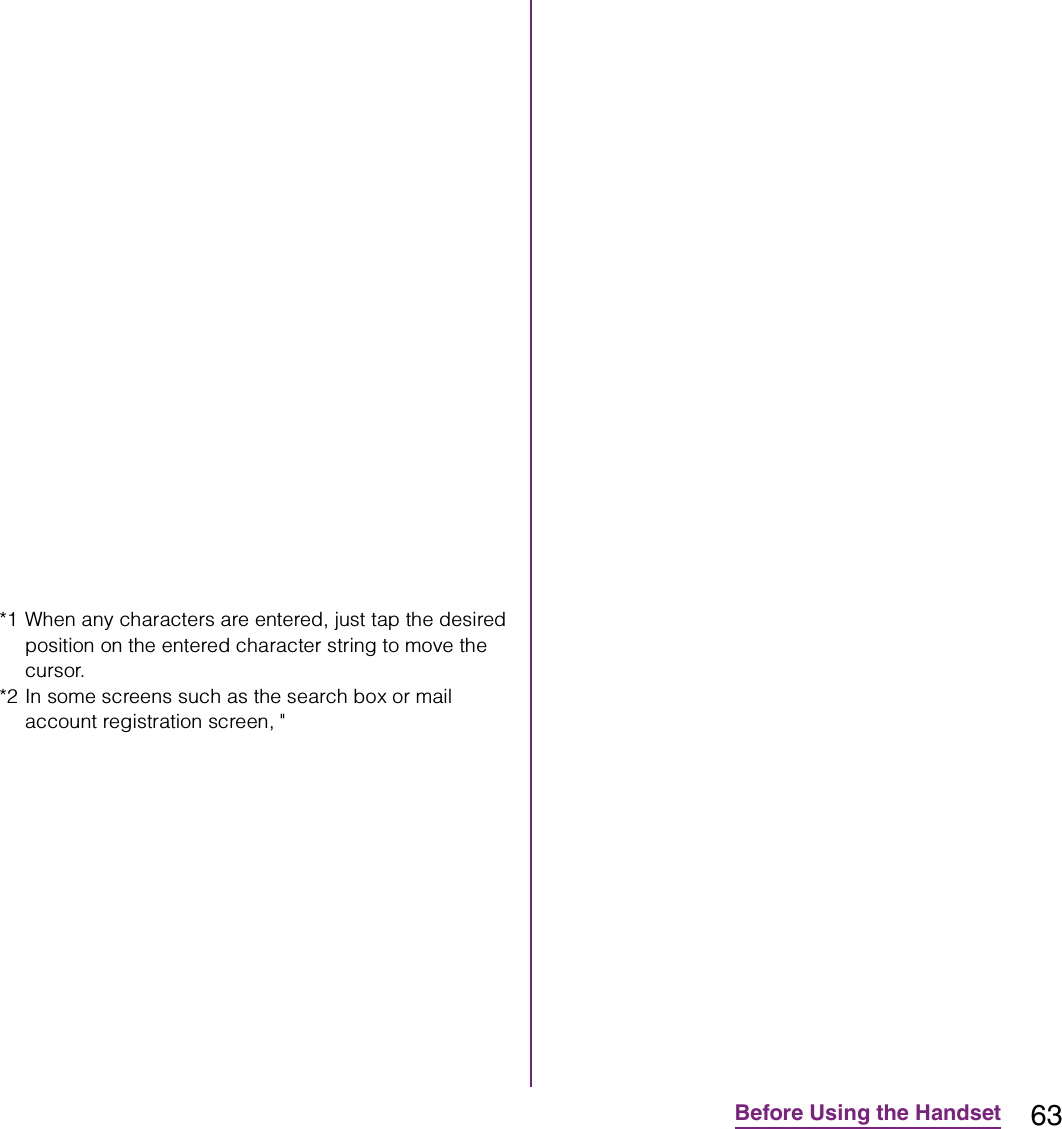
![64Before Using the Handset2Tap [International keyboard]/[Japanese keyboard]/[Chinese keyboard].](https://usermanual.wiki/Sony/A3880136.08-user-guide-part-2/User-Guide-1619575-Page-66.png)
![65Before Using the HandsetThe Word suggestion function shows predicted conversion candidates when you enter Japanese/English characters. Mark the checkbox of Word suggestion checkbox to set options "Error correction" and "Auto space" These options help you entering characters with ease.Setting Word suggestions1From the Home screen, tap t, then tap [Settings]](https://usermanual.wiki/Sony/A3880136.08-user-guide-part-2/User-Guide-1619575-Page-67.png)
![66Before Using the HandsetRegistering words in user dictionariesThere are 2 types of user dictionaries: "My words Japanese" (Kana/Kanji) and "My words English" (one-byte alphabet).1From the Home screen, tap t, then tap [Settings]](https://usermanual.wiki/Sony/A3880136.08-user-guide-part-2/User-Guide-1619575-Page-68.png)
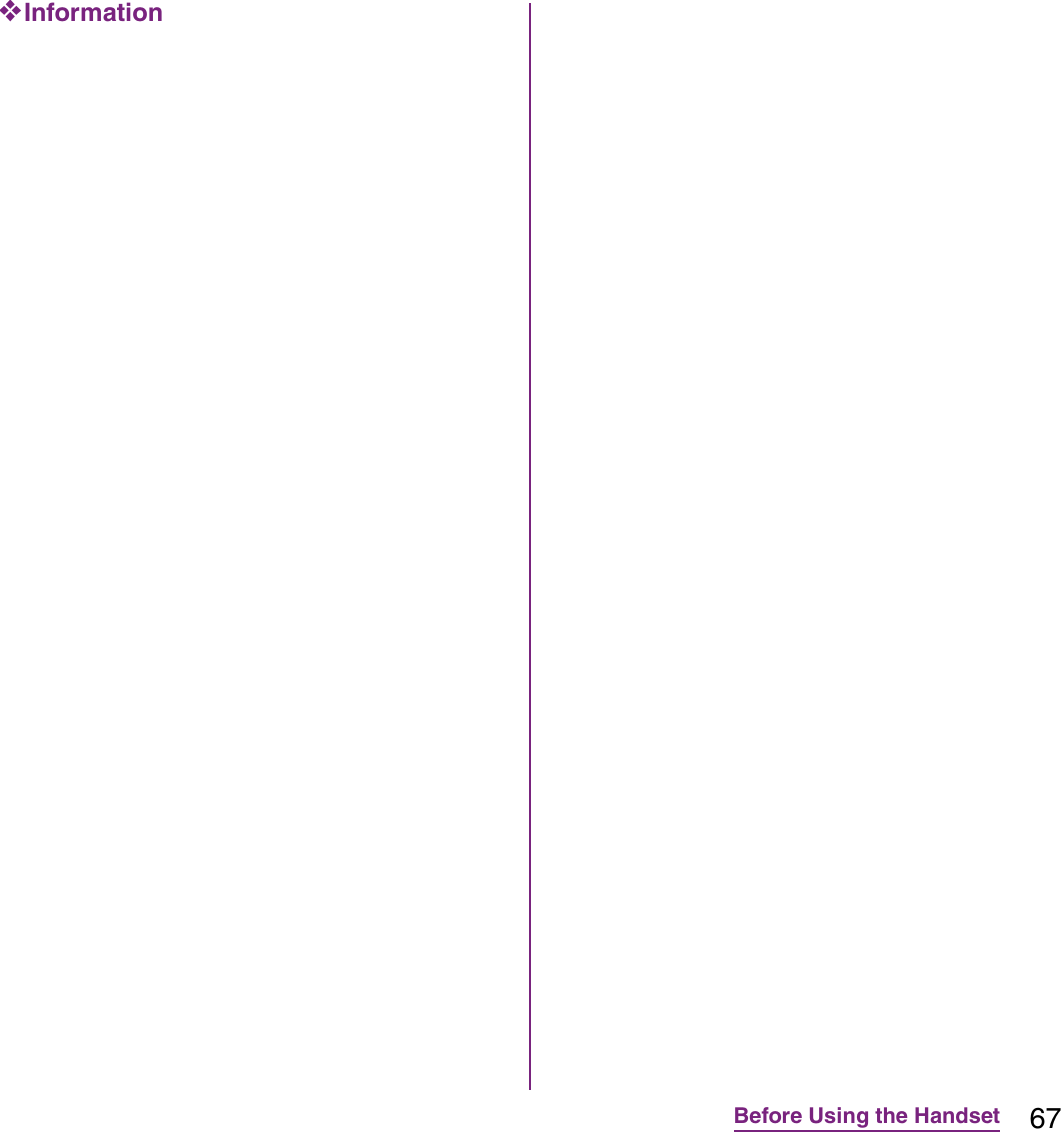
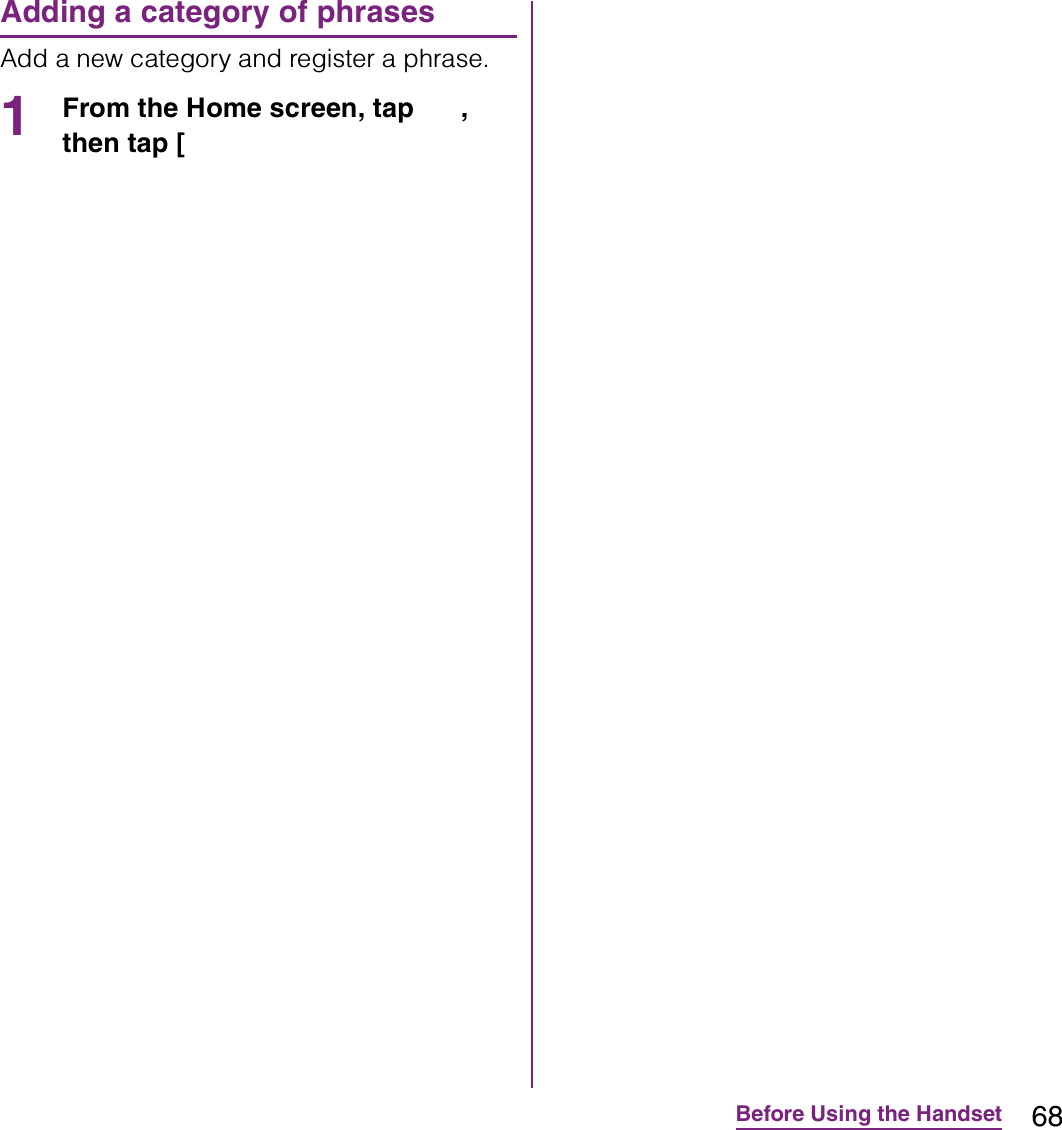
![69Calling/Network Services1From the Home screen, tap [Phone].2Enter the number of the recipient and tap [Call].](https://usermanual.wiki/Sony/A3880136.08-user-guide-part-2/User-Guide-1619575-Page-71.png)
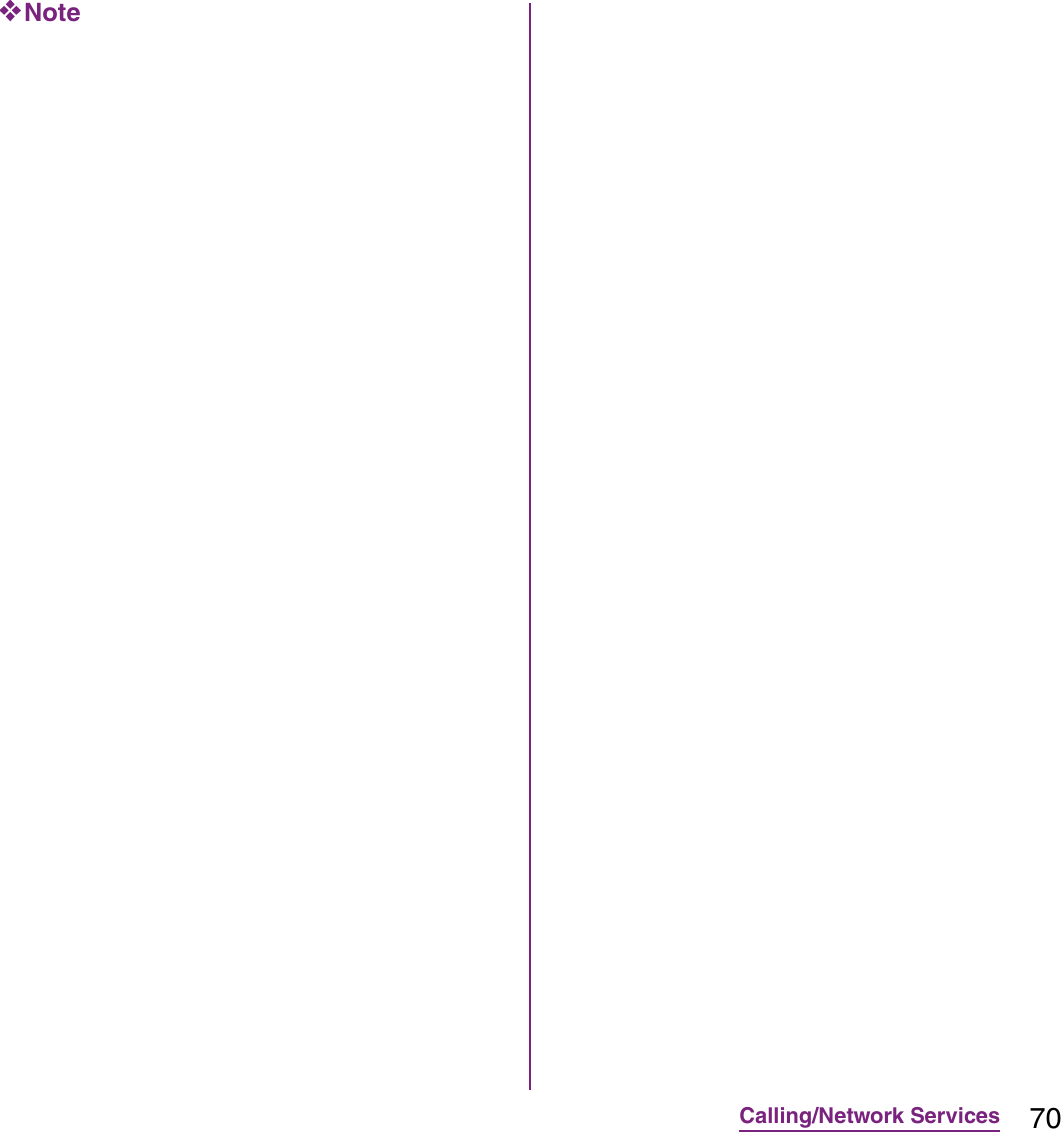
![71Calling/Network ServicesFor details on WORLD CALL, refer to DOCOMO International Services website.1From the Home screen, tap [Phone].2Touch and hold [0] key until "+" sign appears.](https://usermanual.wiki/Sony/A3880136.08-user-guide-part-2/User-Guide-1619575-Page-73.png)
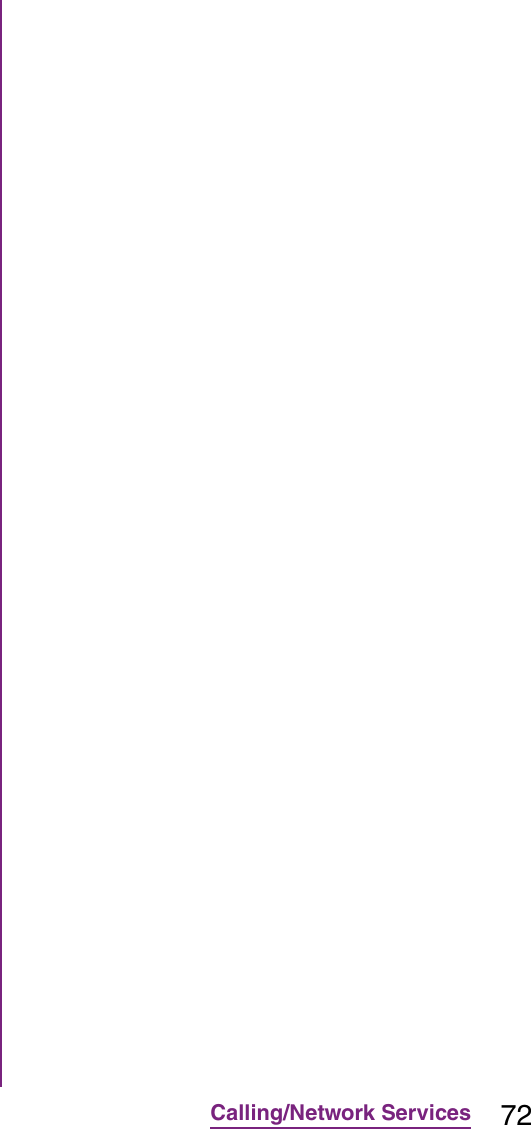
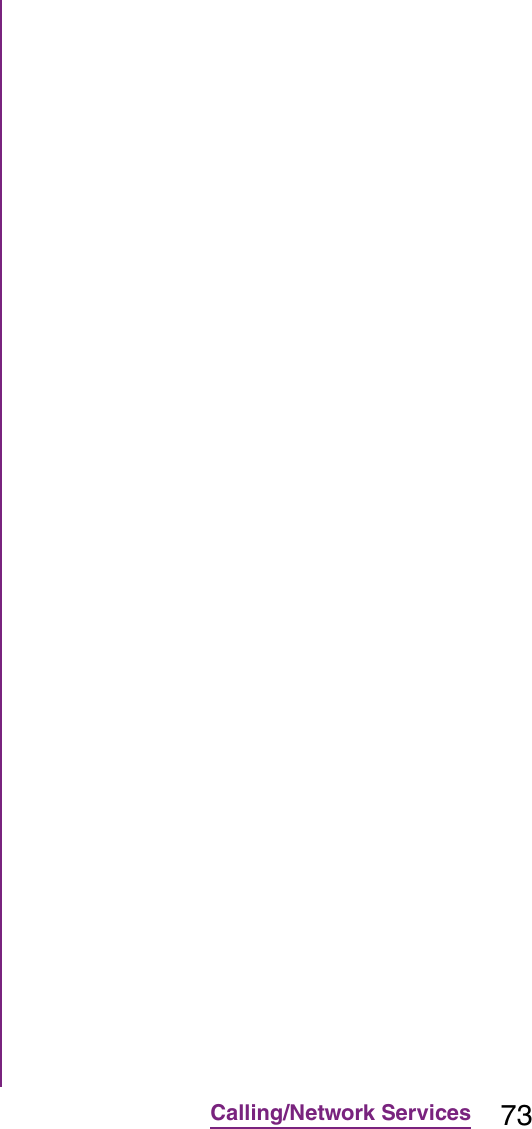
![74Calling/Network Services1From the Home screen, tap [Phone]](https://usermanual.wiki/Sony/A3880136.08-user-guide-part-2/User-Guide-1619575-Page-76.png)
![75Calling/Network ServicesOn the contacts list screen, you can view details of your contacts. You can add a contact picture, and display updating status information of Social Networking Service (SNS).aContact search fieldbPicture saved to contactcIcon for adding a new contactdMyself (your own phone number)eA contact saved in ContactsfJapanese syllabary or alphabetical index for browsing contactsgOnline status* of Google Talk (Chat) (P.129)hUpdating status information for the Social Networking Service (SNS)iScreen tabs (Phone/Call log/Contacts/Favorites)* Depending on the usage, it may be different from online display of Google Talk.Adding a contact1On the contacts list screen (P.75), tap at the top right.2Tap [docomo]/[Phone contact].](https://usermanual.wiki/Sony/A3880136.08-user-guide-part-2/User-Guide-1619575-Page-77.png)
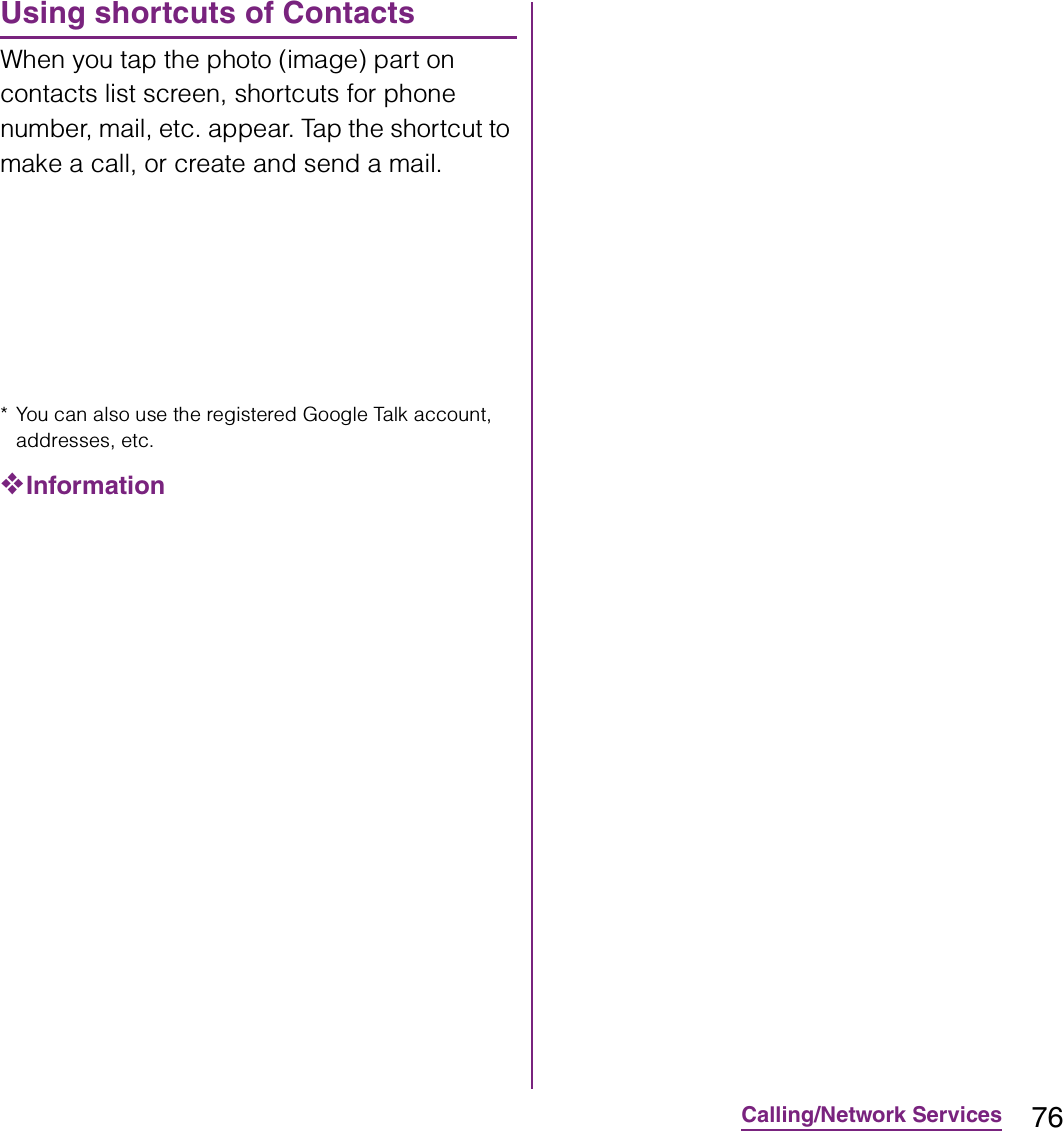
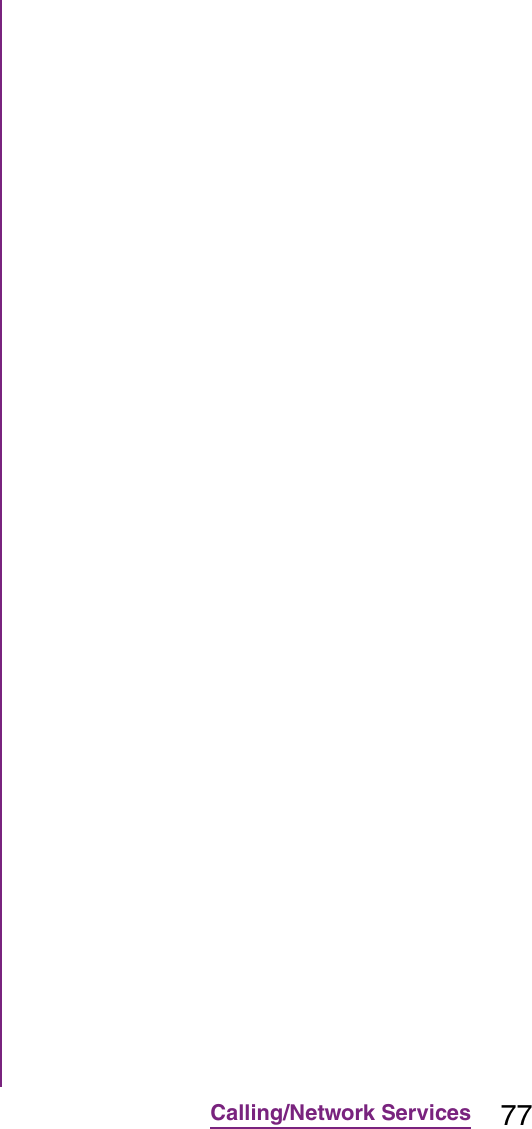
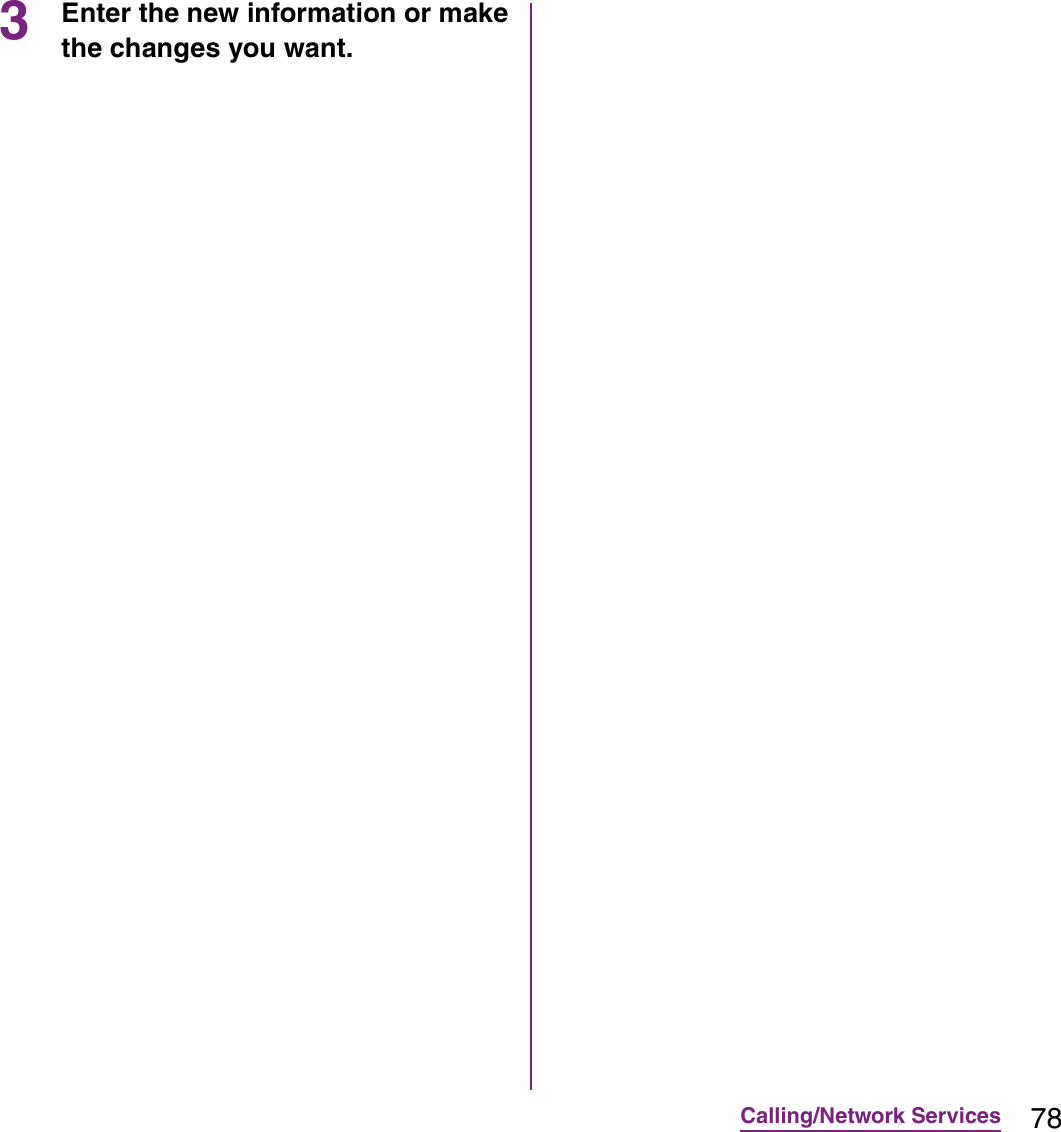
![79Calling/Network Services4Tap [Gallery]/[Take new photo].](https://usermanual.wiki/Sony/A3880136.08-user-guide-part-2/User-Guide-1619575-Page-81.png)
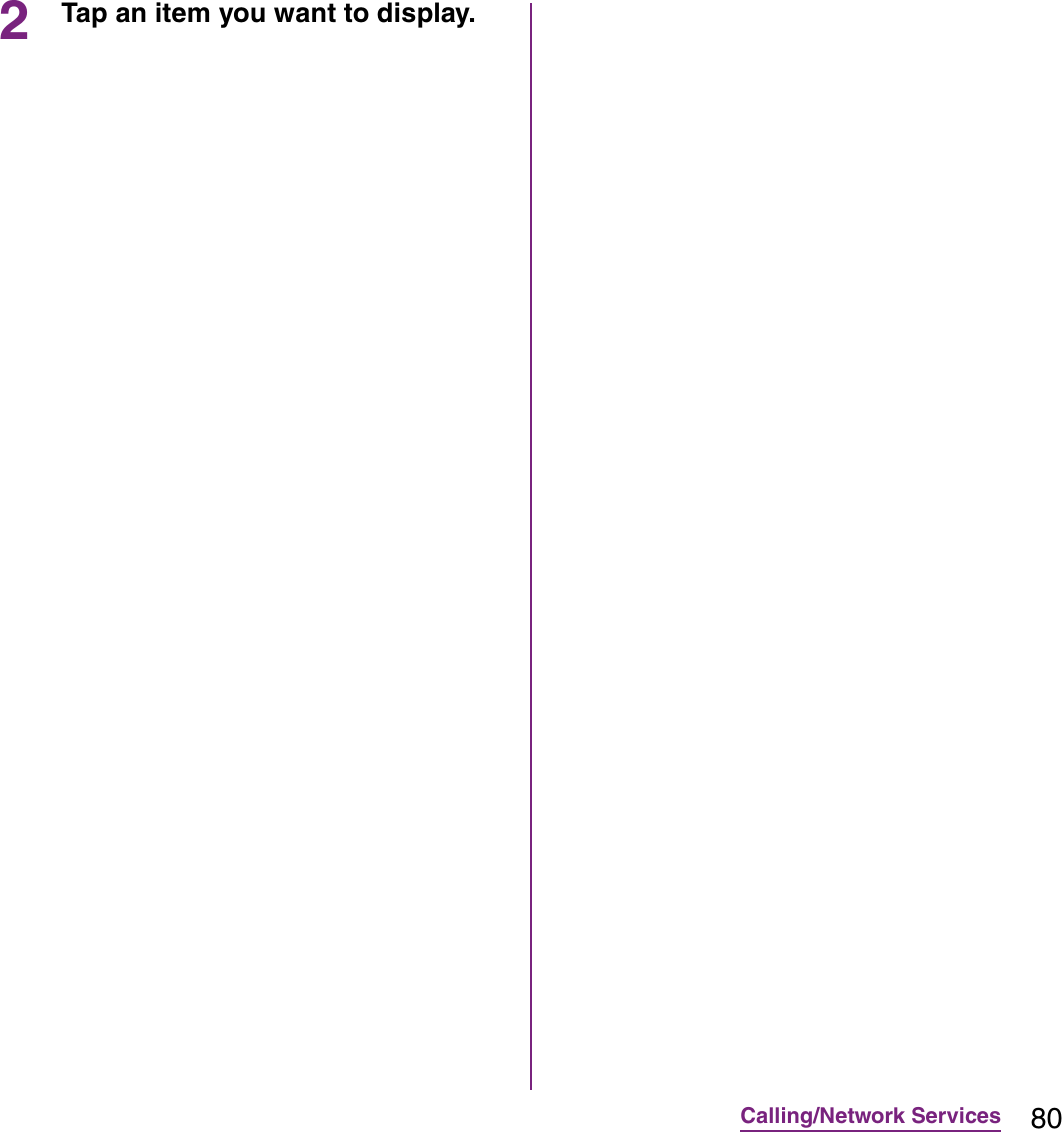
![81Calling/Network ServicesExporting all contacts on microSD card1On the contacts list screen (P.75), tap t, then tap [Back up contacts]](https://usermanual.wiki/Sony/A3880136.08-user-guide-part-2/User-Guide-1619575-Page-83.png)
![82Calling/Network ServicesImporting contacts from UIM1On the contacts list screen (P.75), tap t, then tap [Import contacts]](https://usermanual.wiki/Sony/A3880136.08-user-guide-part-2/User-Guide-1619575-Page-84.png)
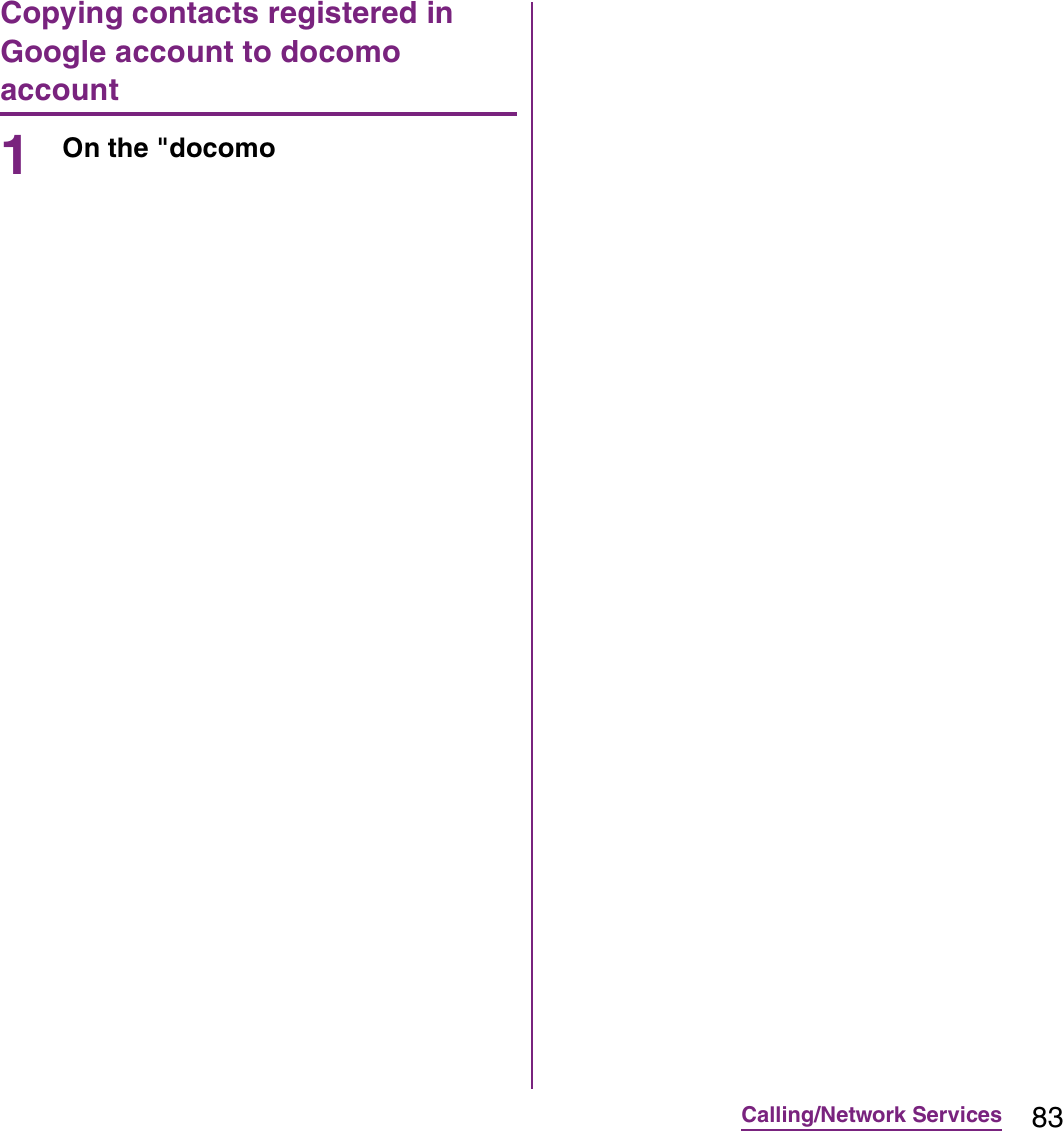
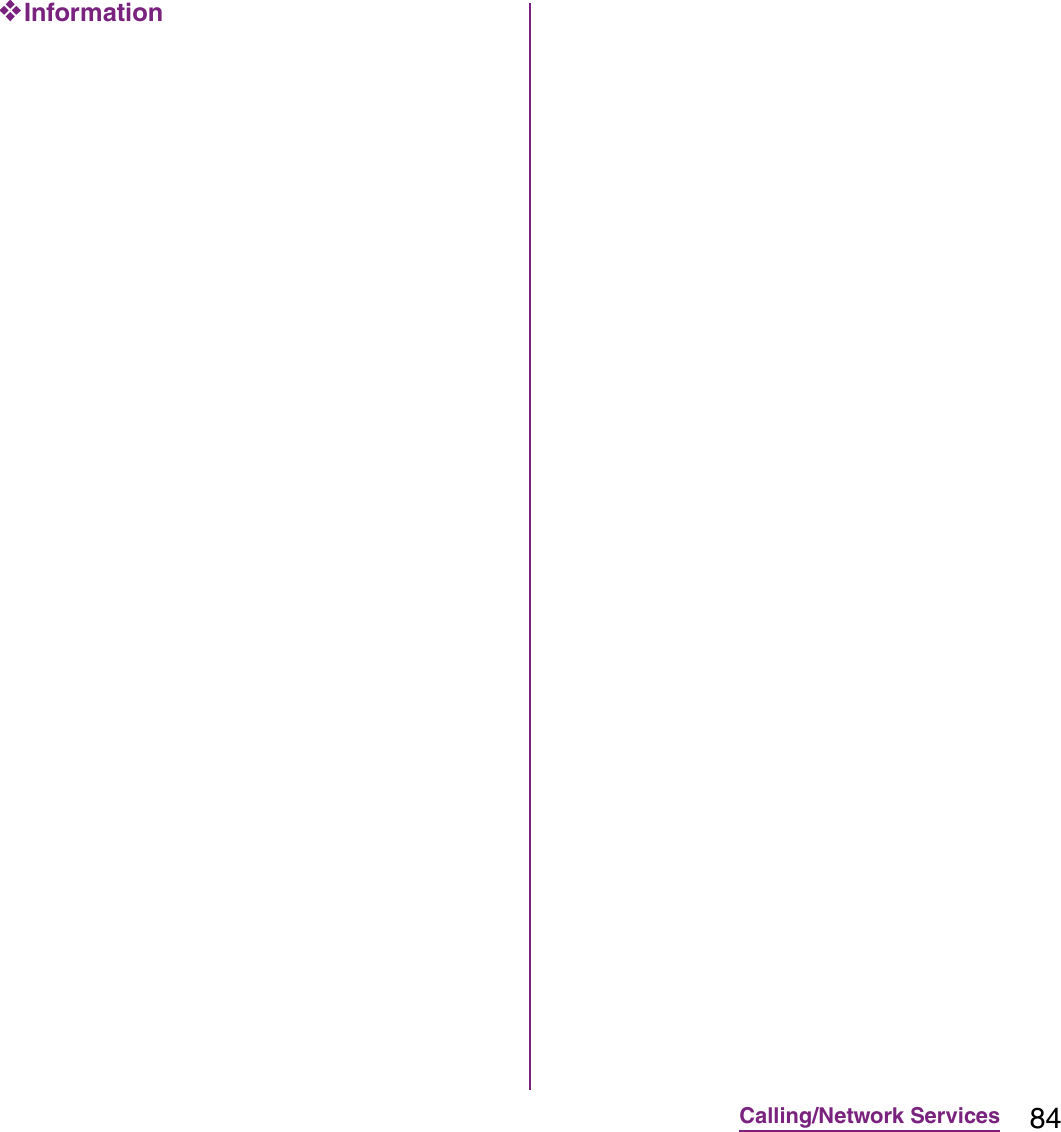
![85Calling/Network ServicesSetting Voice Mail Service1From the Home screen, tap t and tap [Settings].2Tap [Call settings]](https://usermanual.wiki/Sony/A3880136.08-user-guide-part-2/User-Guide-1619575-Page-87.png)
![86Calling/Network ServicesPlaying the voice message1When the SMS notification "NTT DoCoMo VM:XX" appears, tap [New message] from the Notification panel (P.36).](https://usermanual.wiki/Sony/A3880136.08-user-guide-part-2/User-Guide-1619575-Page-88.png)
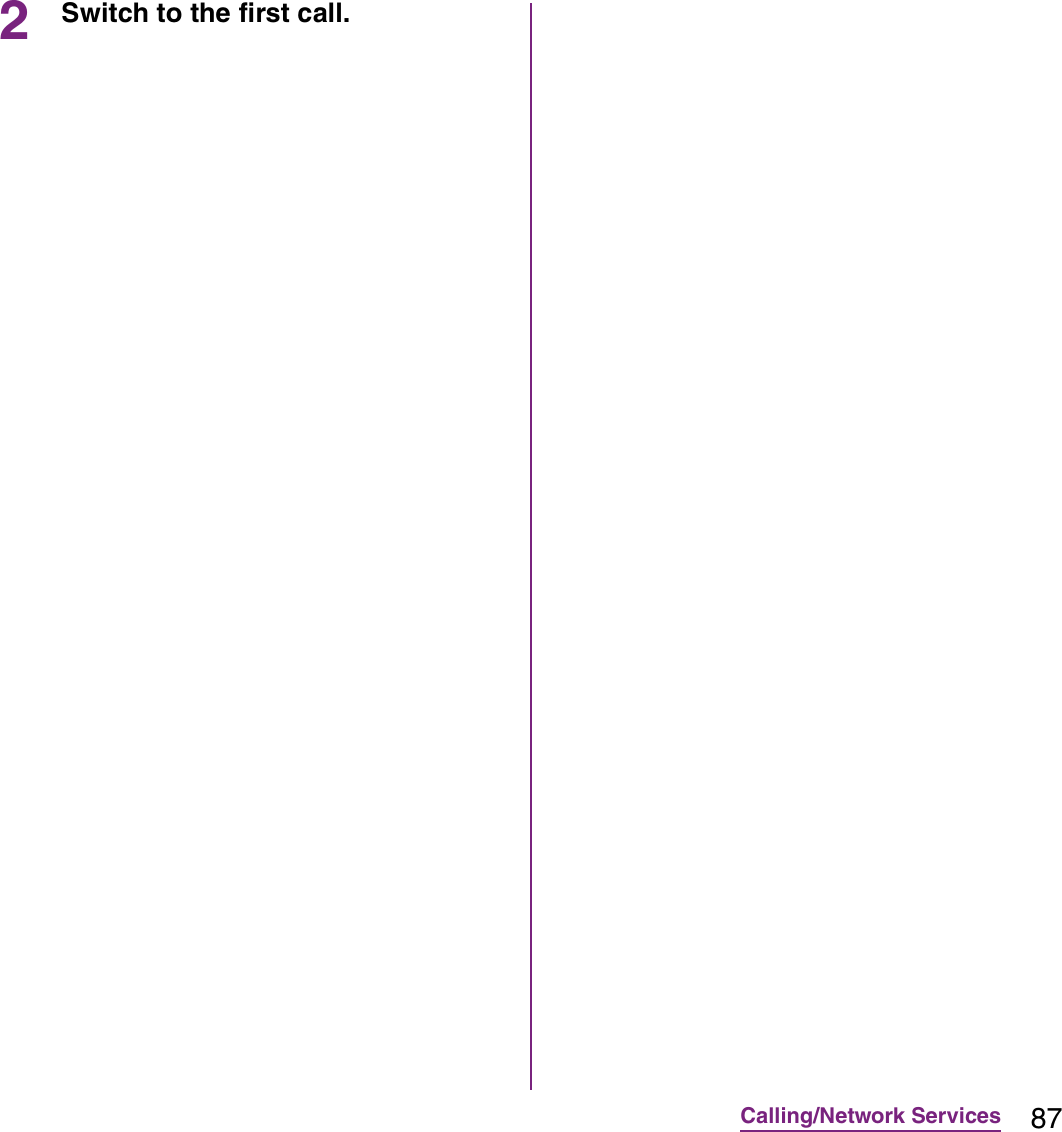
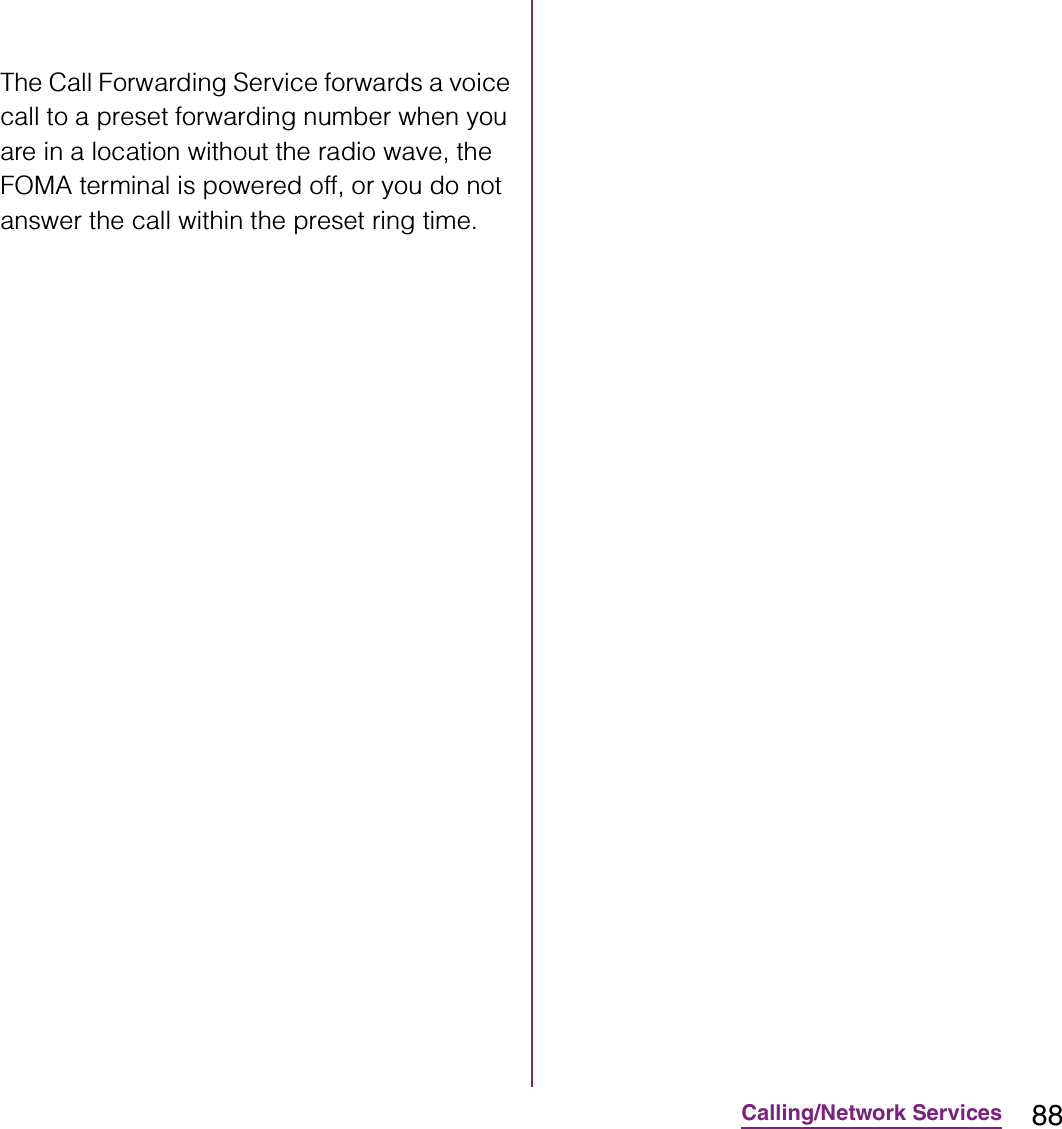
![89Calling/Network Services3Tap [Call Forwarding].](https://usermanual.wiki/Sony/A3880136.08-user-guide-part-2/User-Guide-1619575-Page-91.png)
![90Calling/Network Services2Tap [Call settings]](https://usermanual.wiki/Sony/A3880136.08-user-guide-part-2/User-Guide-1619575-Page-92.png)
![91Settings1From the Home screen, tap t.2Tap [Settings].](https://usermanual.wiki/Sony/A3880136.08-user-guide-part-2/User-Guide-1619575-Page-93.png)
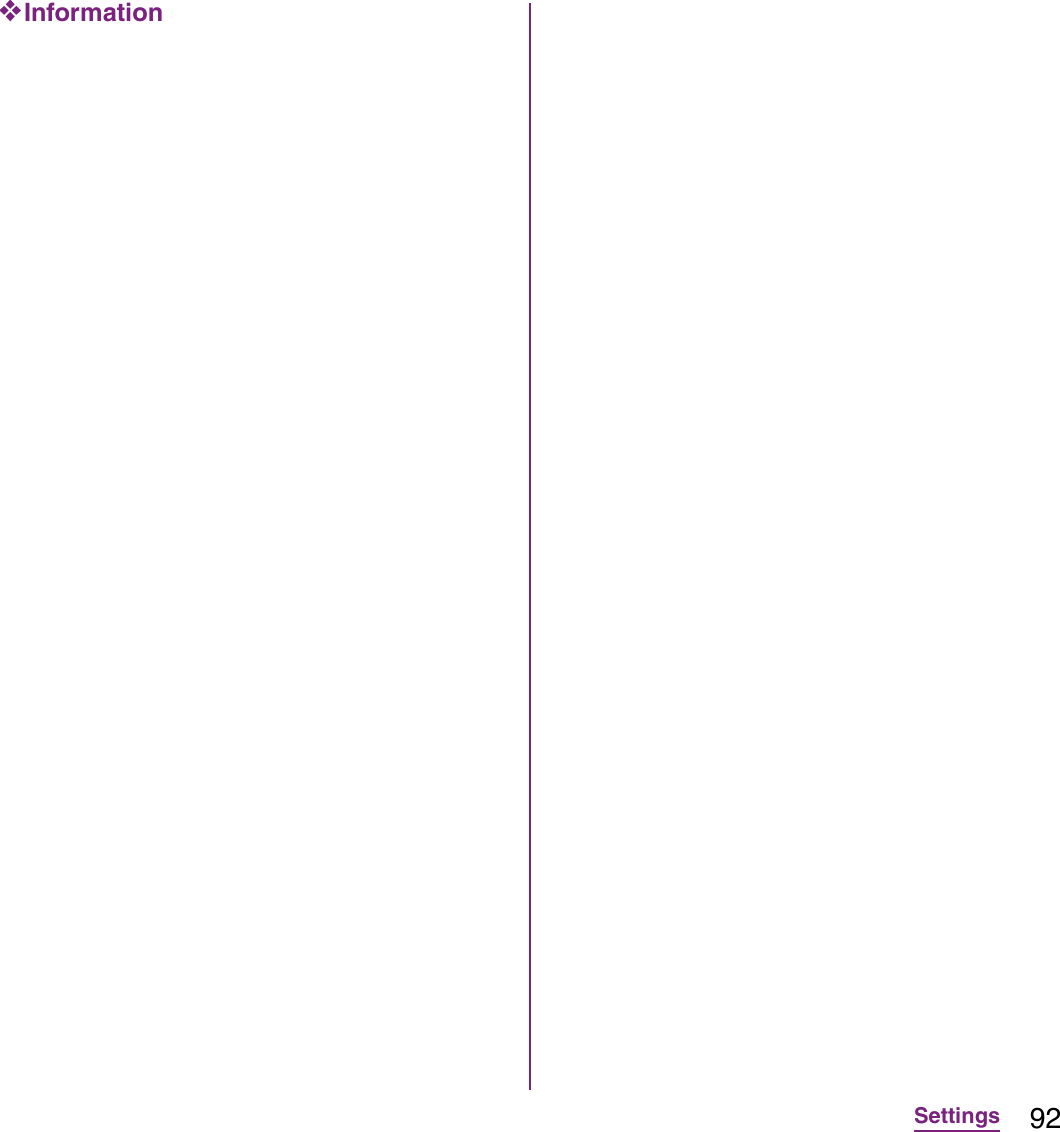
![93Settingsmopera U is ISP of NTT DOCOMO's Internet connection. If you have subscribed to mopera U, you can use Internet after making the simple settings. mopera U is a service requiring subscription.Setting mopera U1From the Settings screen (P.91), tap [Wireless & networks]](https://usermanual.wiki/Sony/A3880136.08-user-guide-part-2/User-Guide-1619575-Page-95.png)
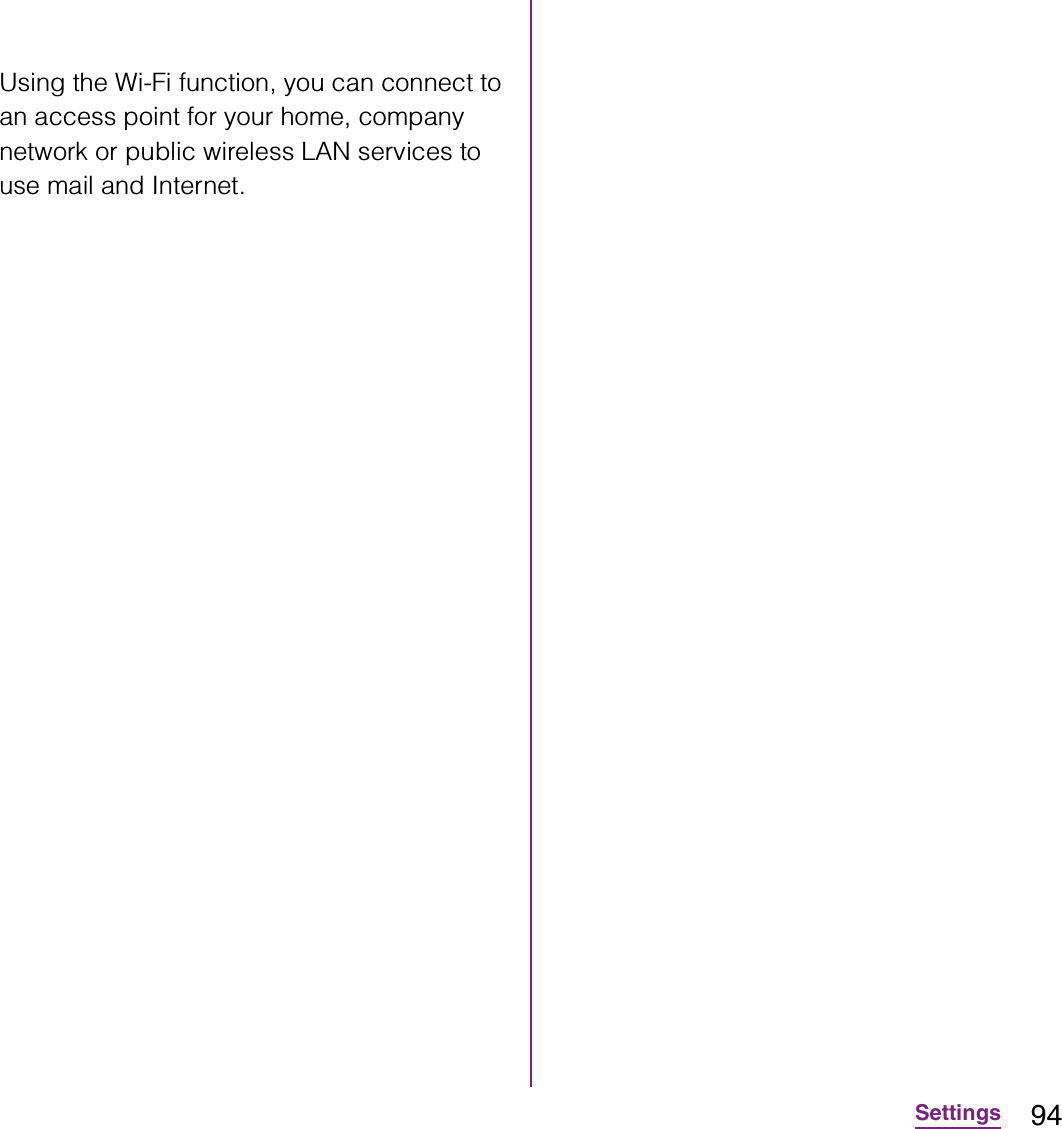
![95Settings1From the Settings screen (P.91), tap [Wireless & networks]](https://usermanual.wiki/Sony/A3880136.08-user-guide-part-2/User-Guide-1619575-Page-97.png)
![96SettingsSetting the Wi-Fi network notification to ON1Confirm that Wi-Fi is turned on, and then on the Settings screen (P.91), tap [Wireless & networks]](https://usermanual.wiki/Sony/A3880136.08-user-guide-part-2/User-Guide-1619575-Page-98.png)
![97SettingsViewing detailed information on a connected Wi-Fi network1From the Settings screen (P.91), tap [Wireless & networks]](https://usermanual.wiki/Sony/A3880136.08-user-guide-part-2/User-Guide-1619575-Page-99.png)
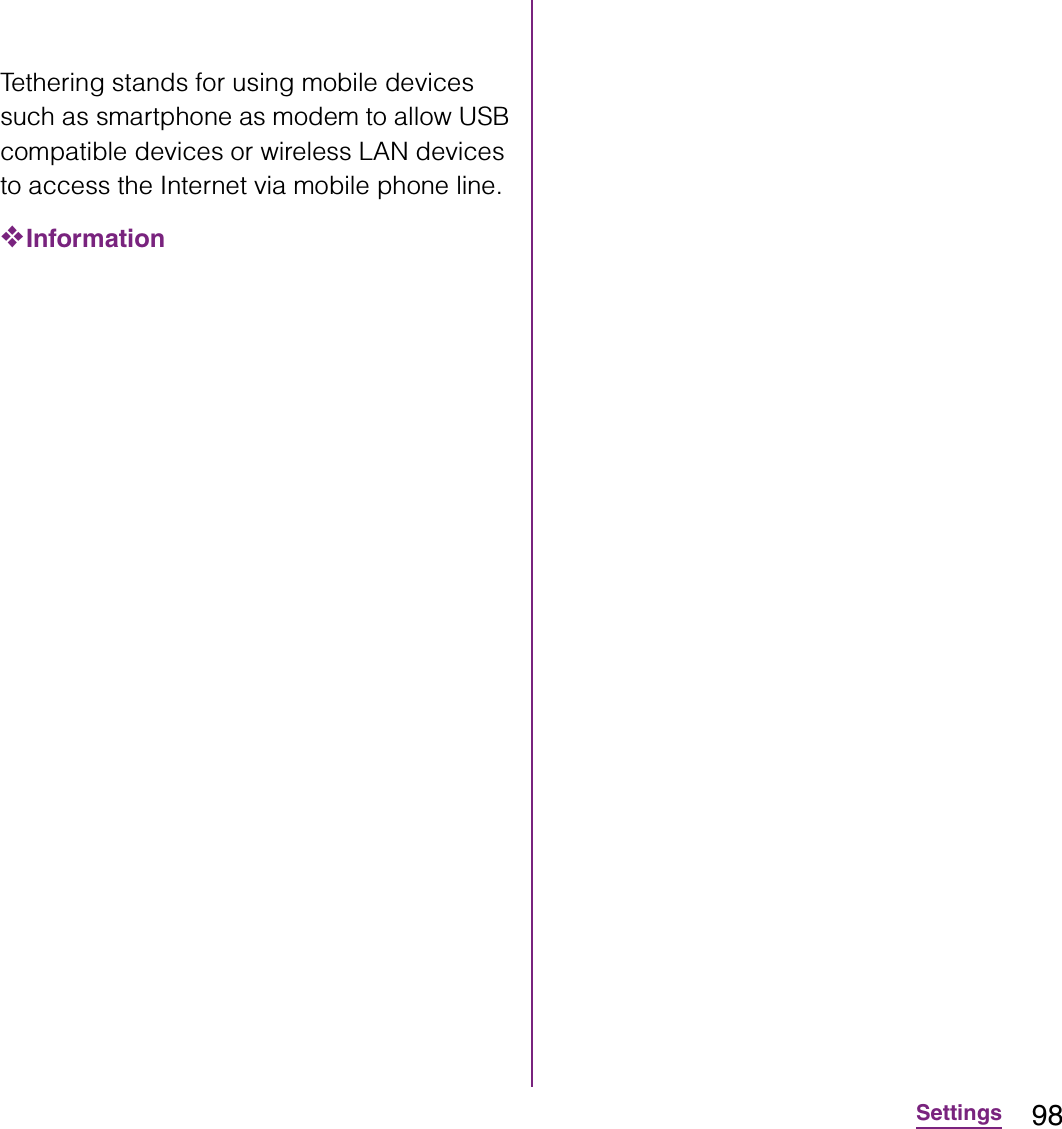
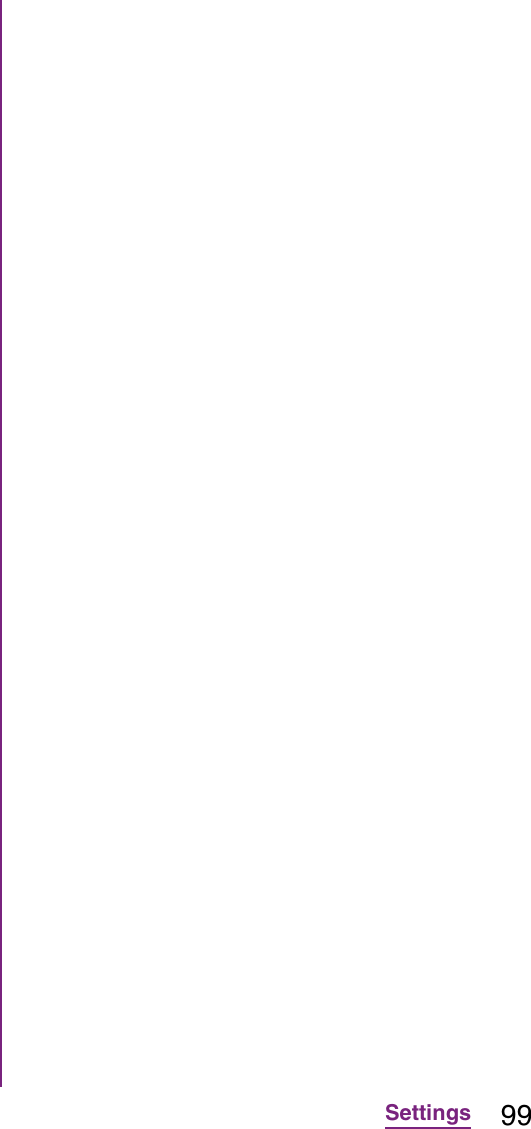
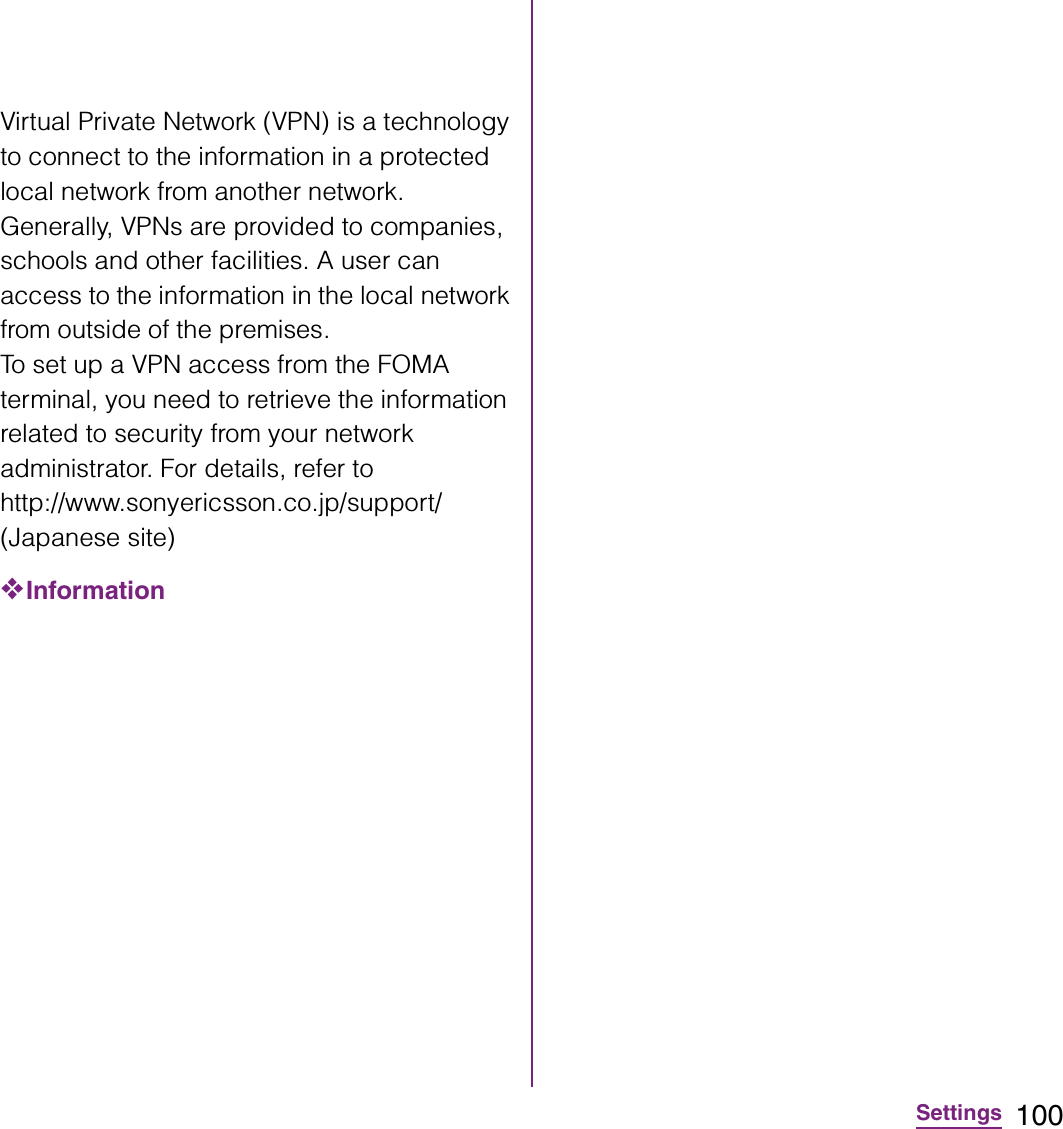
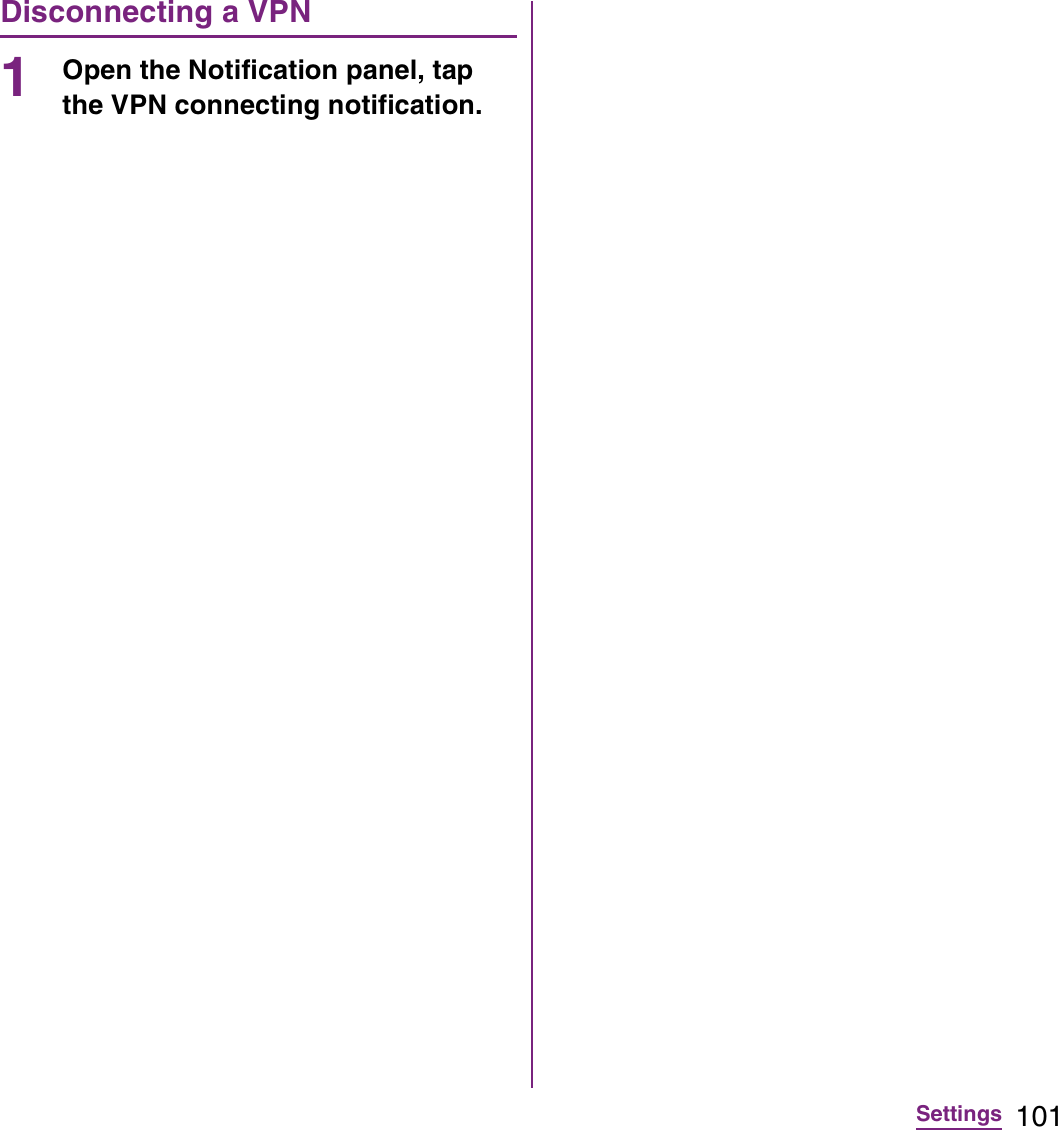
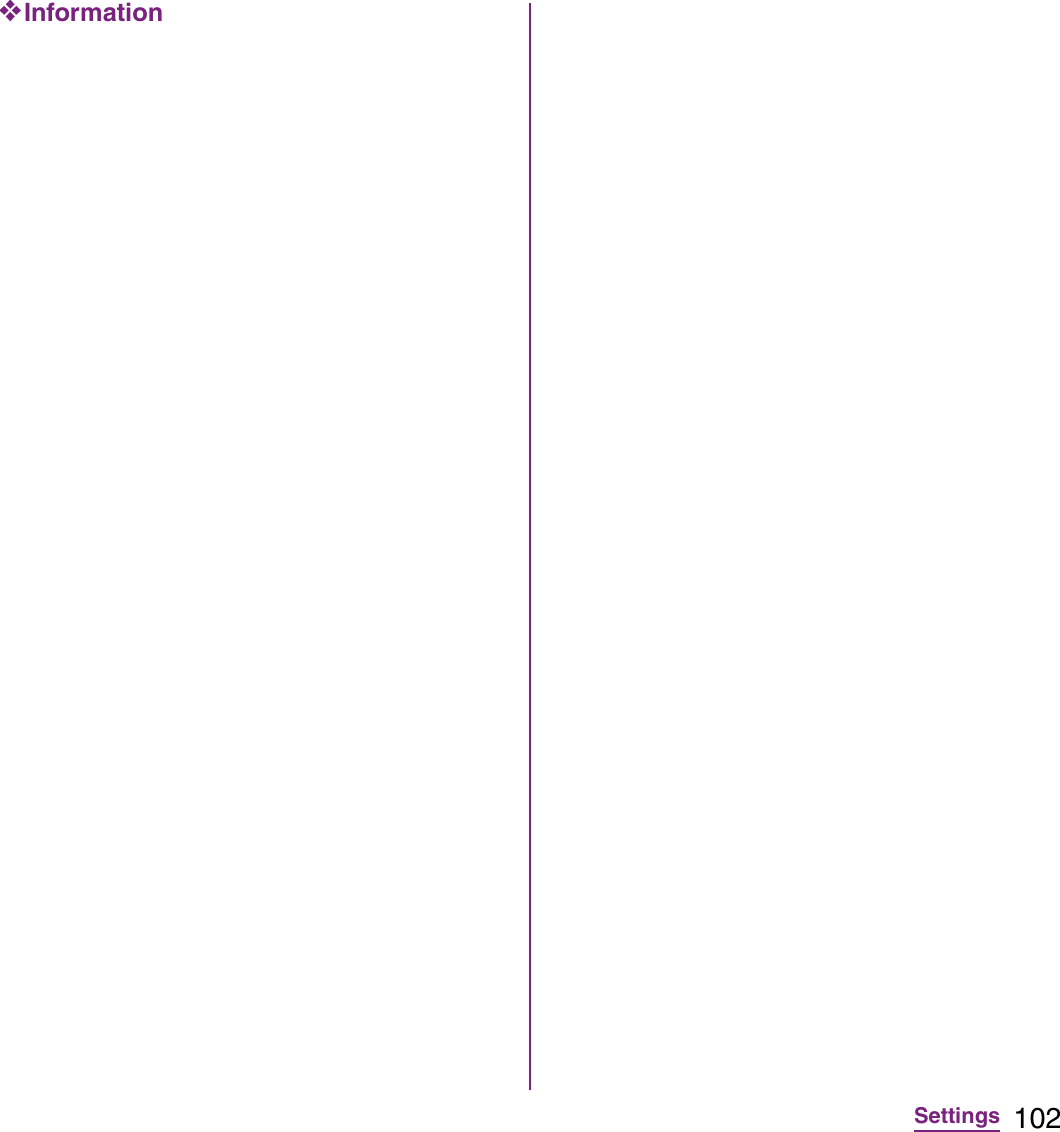
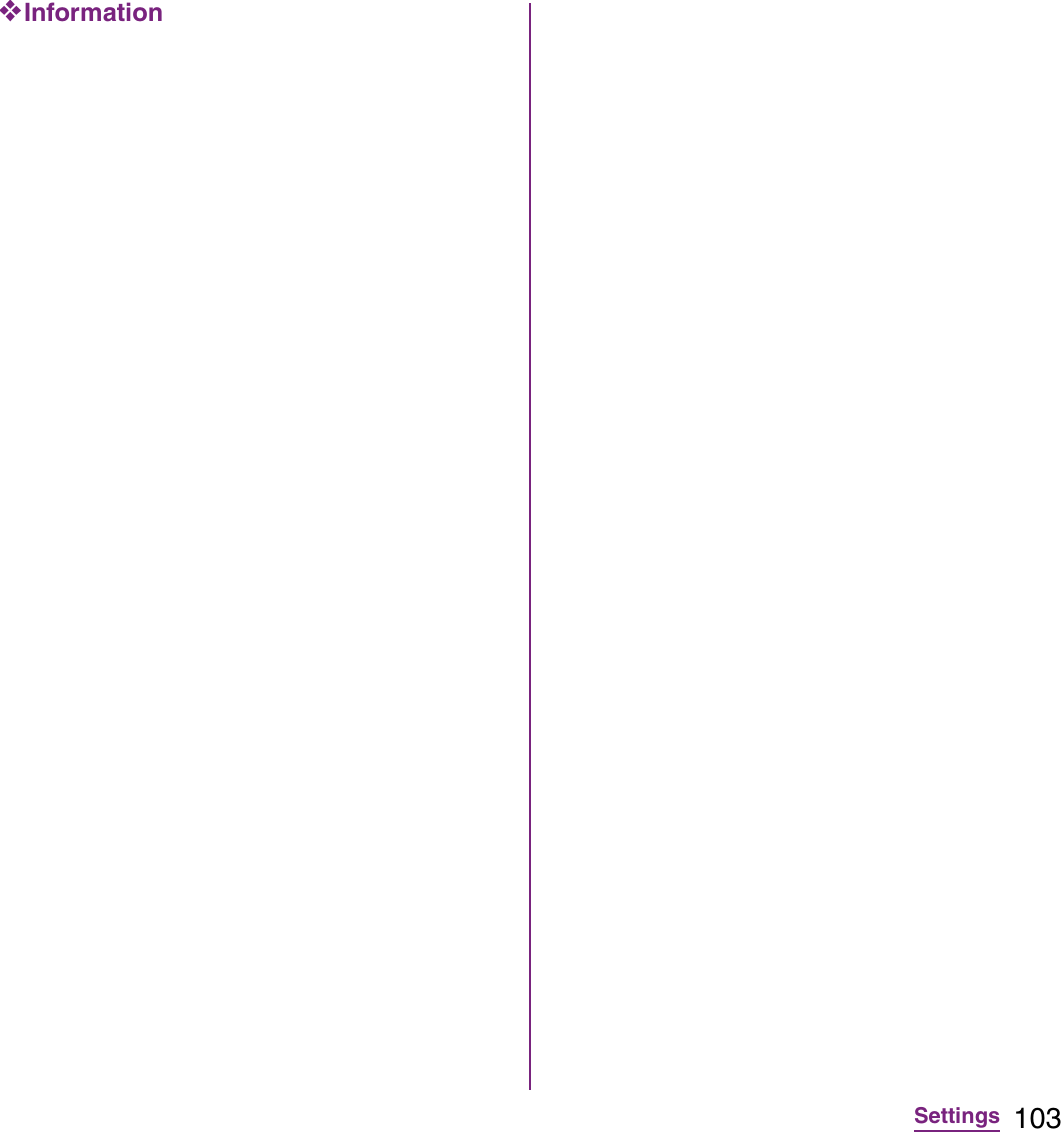
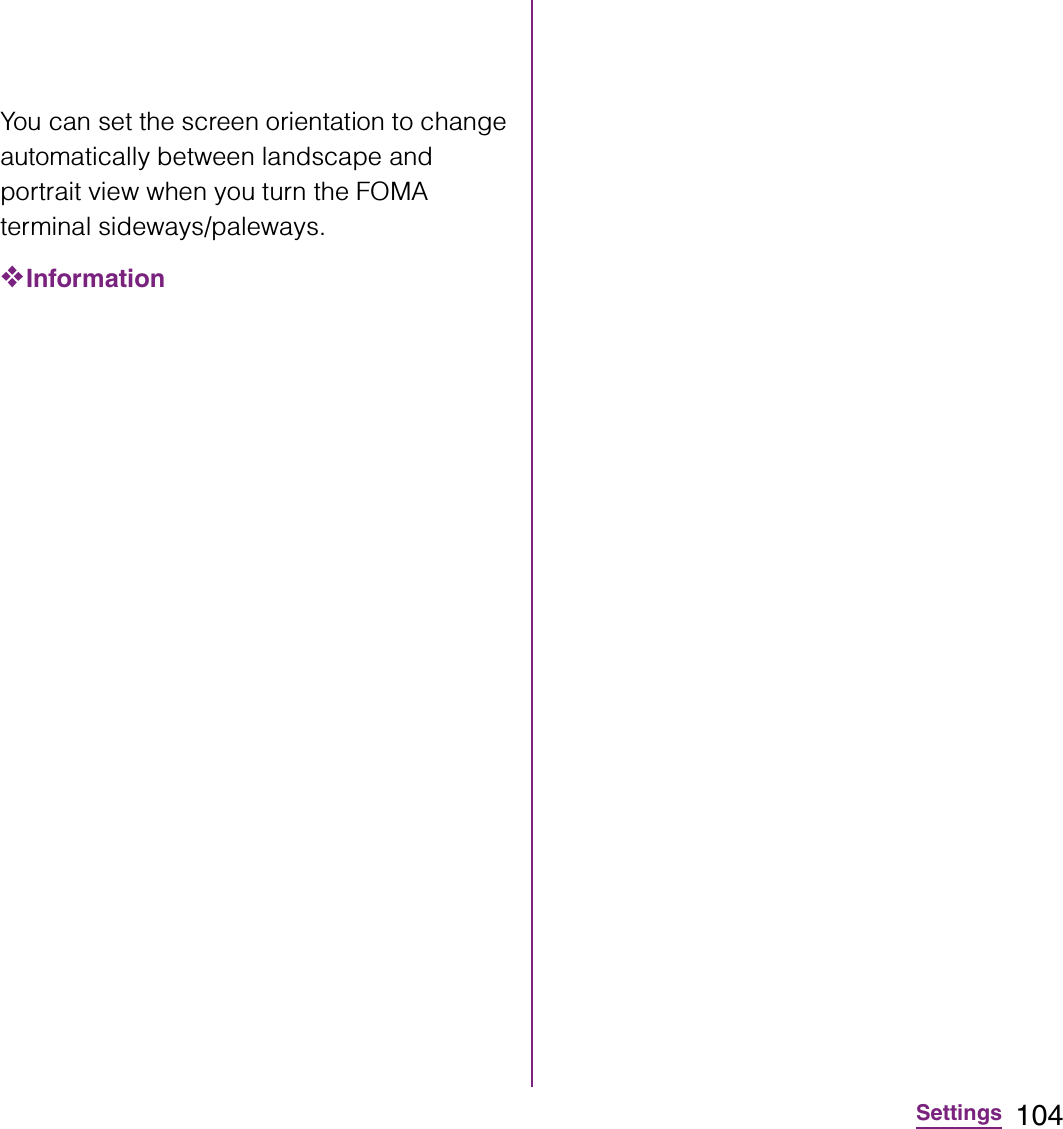
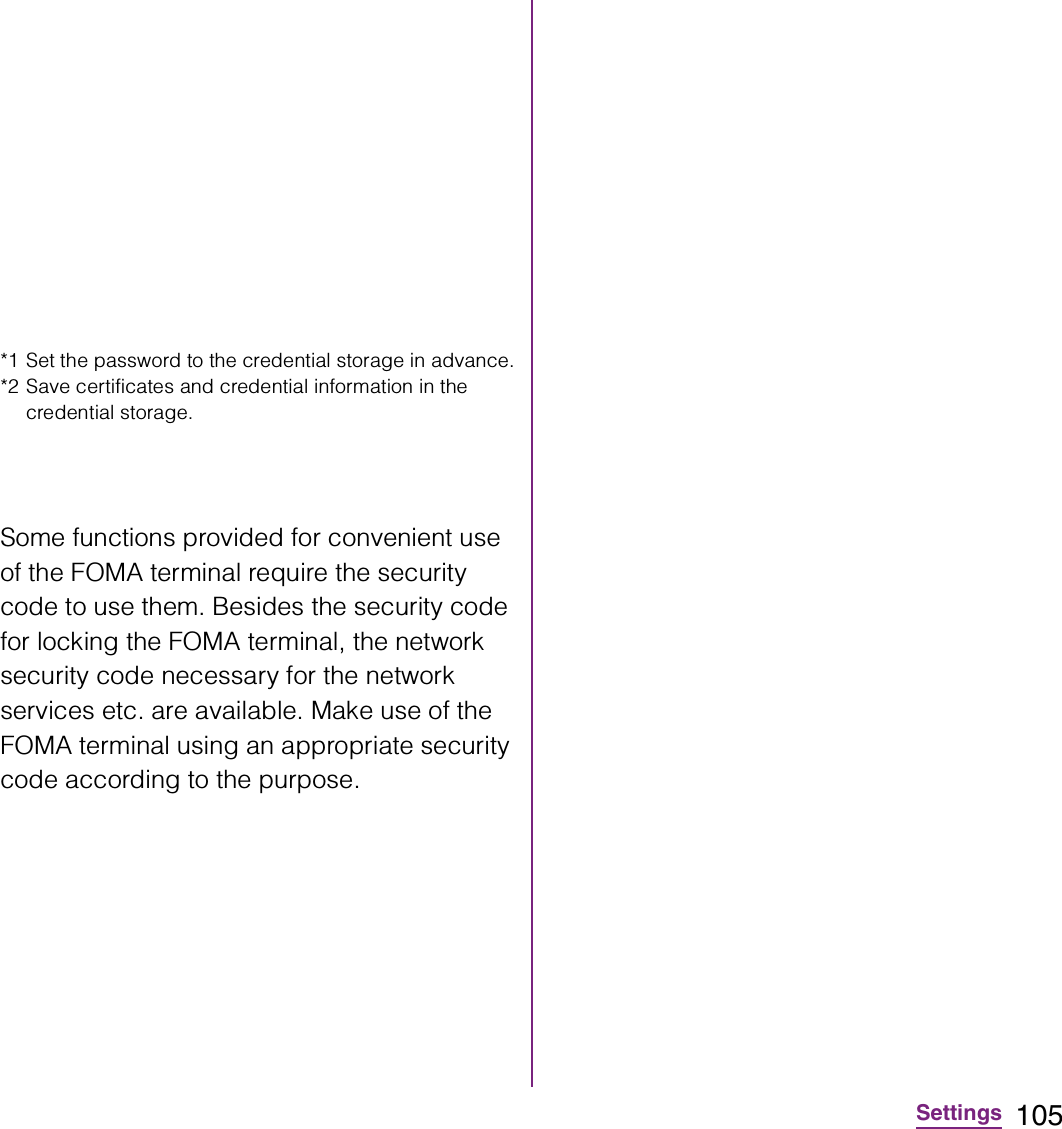
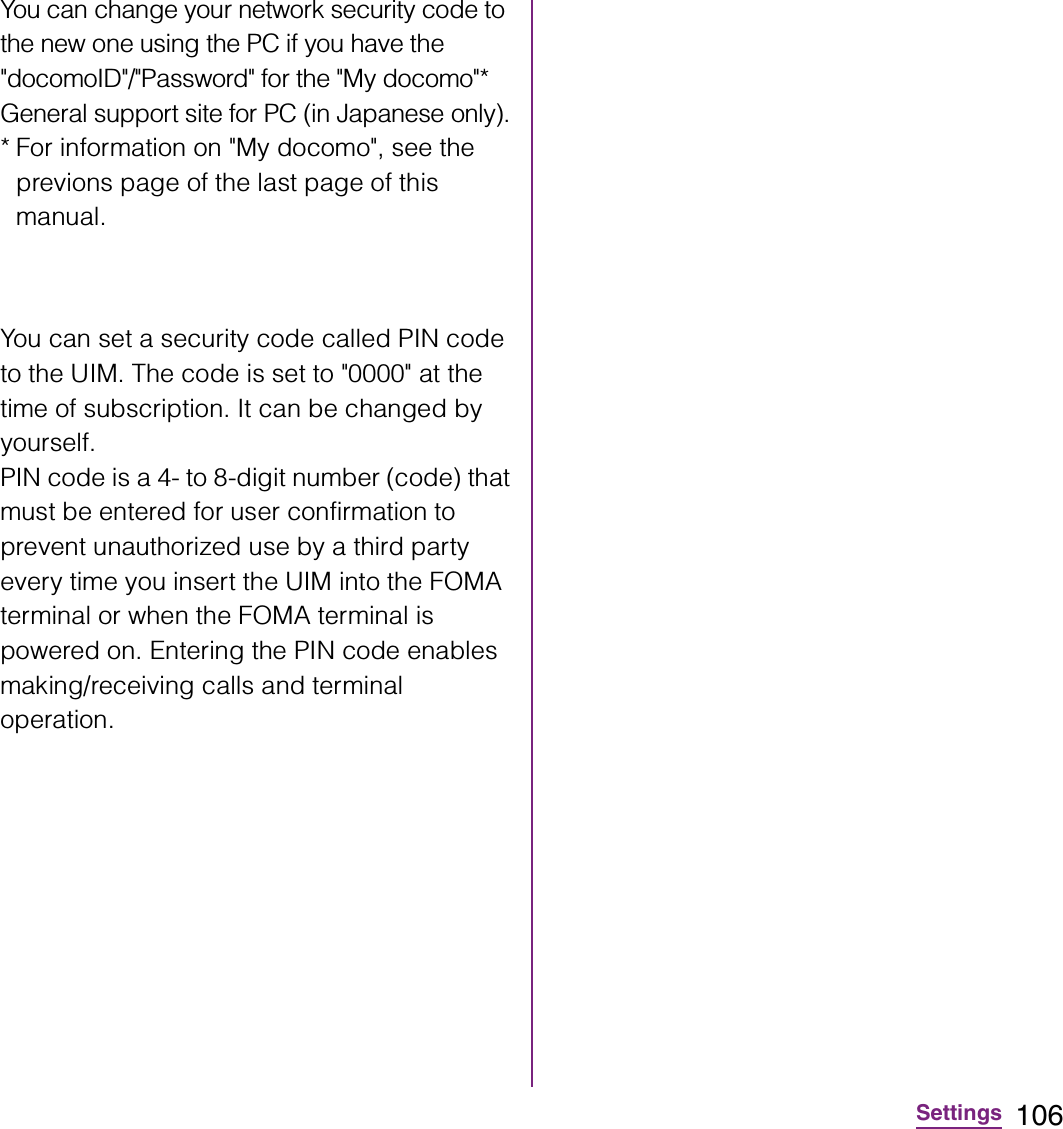
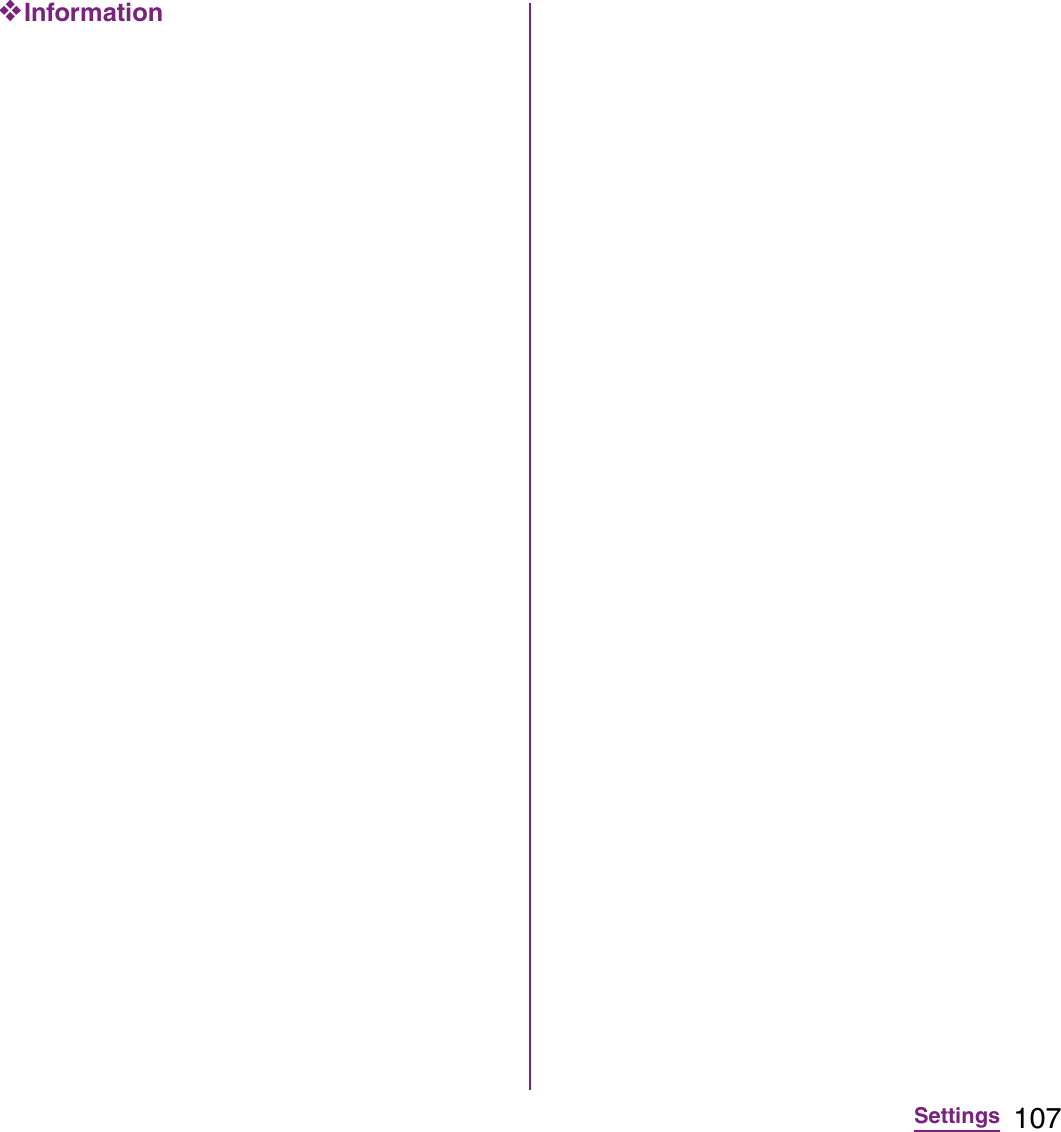
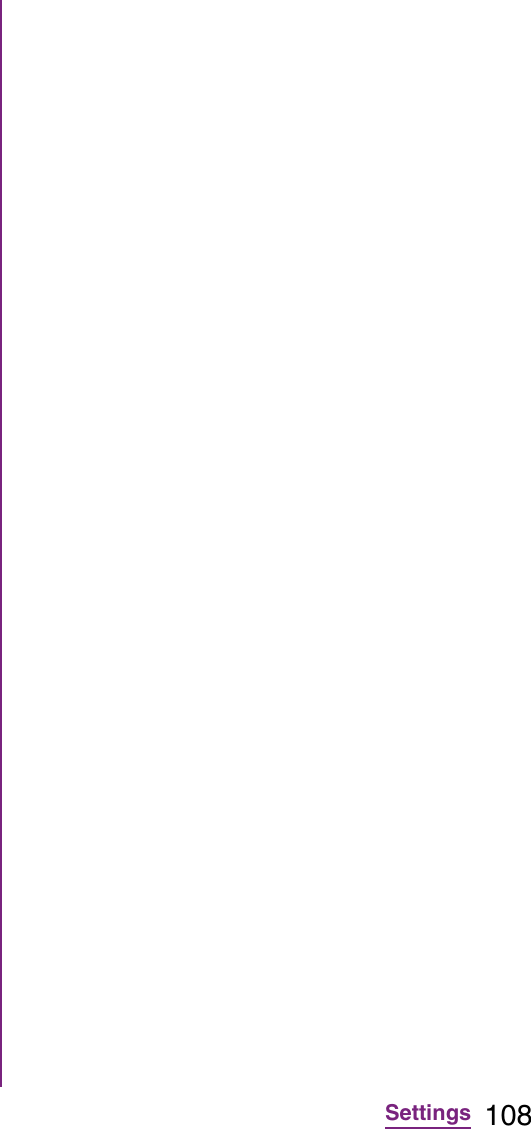
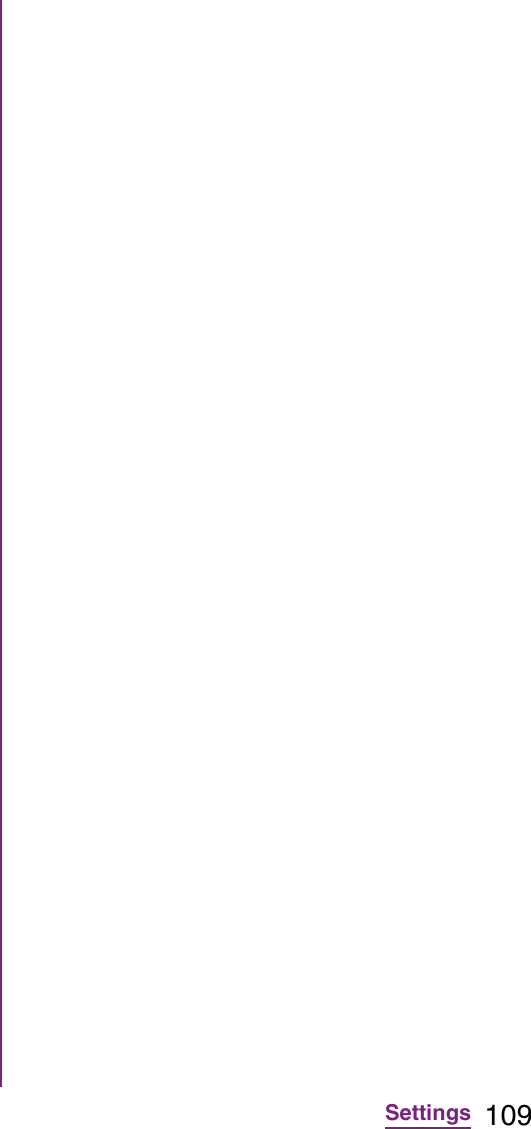
![110Settings2Tap t, tap [More]](https://usermanual.wiki/Sony/A3880136.08-user-guide-part-2/User-Guide-1619575-Page-112.png)
![111Settings3Tap [Clear data].4Tap [OK].Deleting an installed application](https://usermanual.wiki/Sony/A3880136.08-user-guide-part-2/User-Guide-1619575-Page-113.png)
![112SettingsYou can add or delete an online service account.Setting Google accountYou can create a Google account on your FOMA terminal and use Google services such as Gmail, Google Talk, Google Calendar, Android Market, etc.You can set multiple Google accounts on the FOMA terminal.1From the Settings screen (P.91), tap [Accounts & sync]](https://usermanual.wiki/Sony/A3880136.08-user-guide-part-2/User-Guide-1619575-Page-114.png)
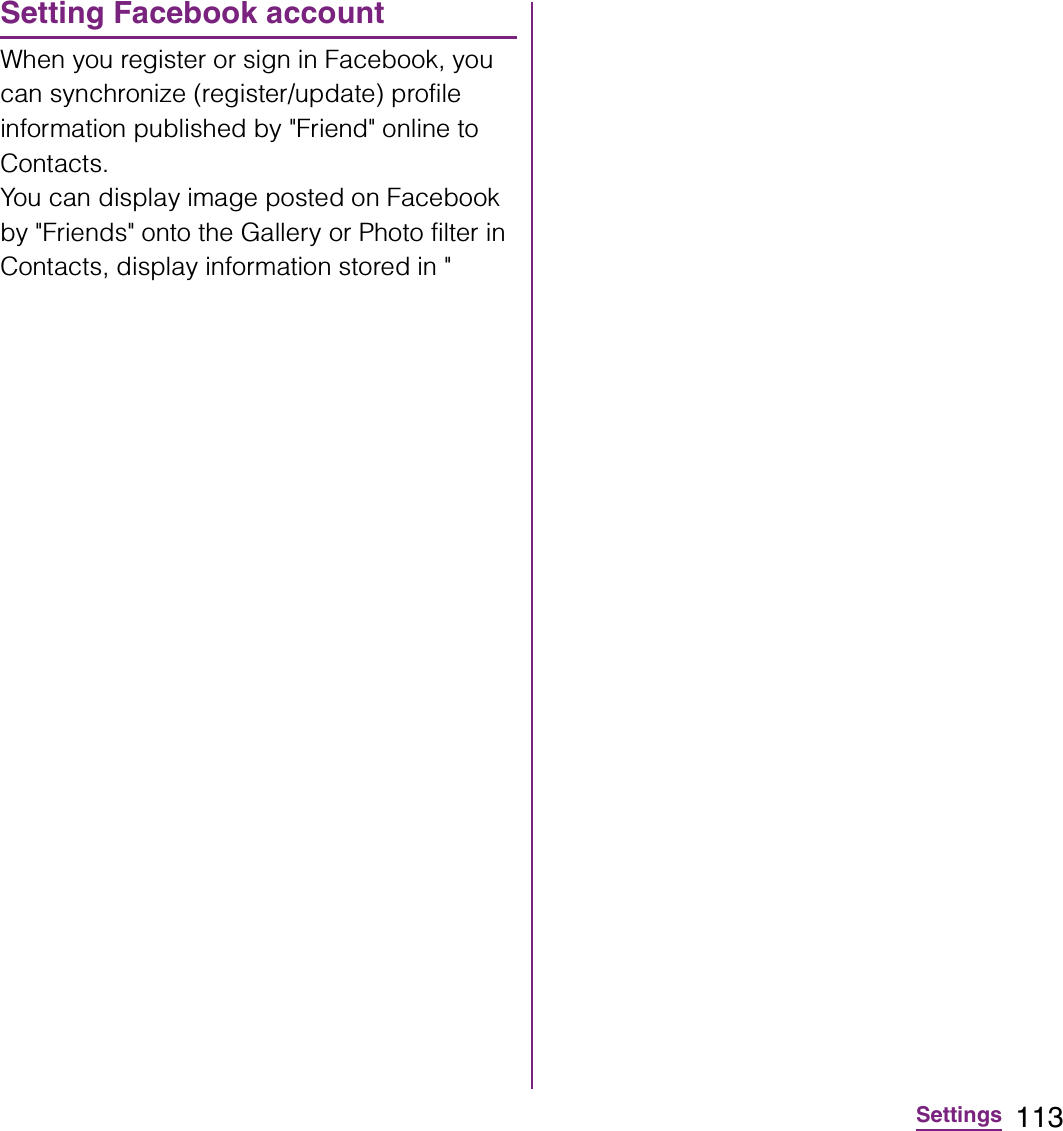
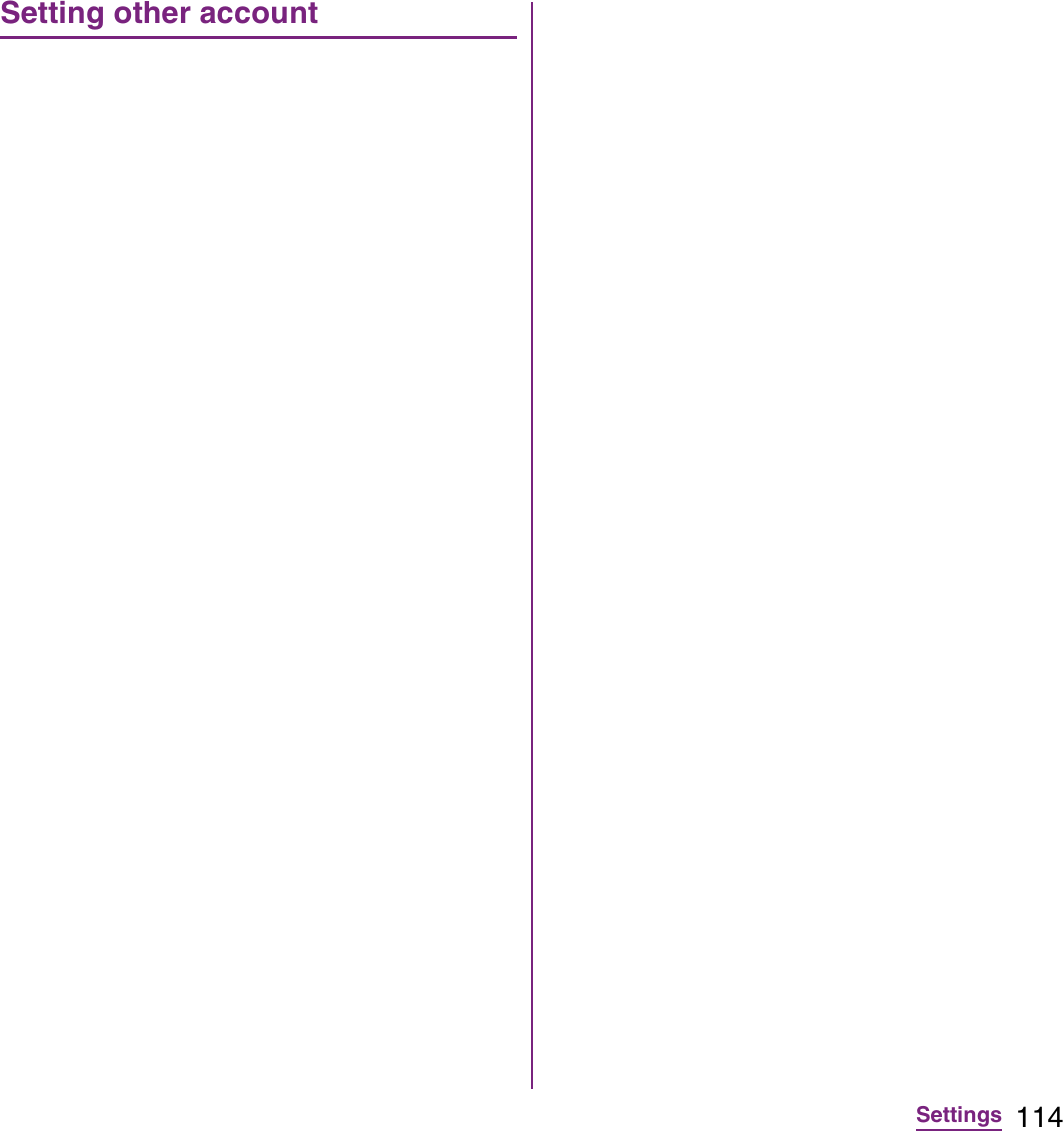
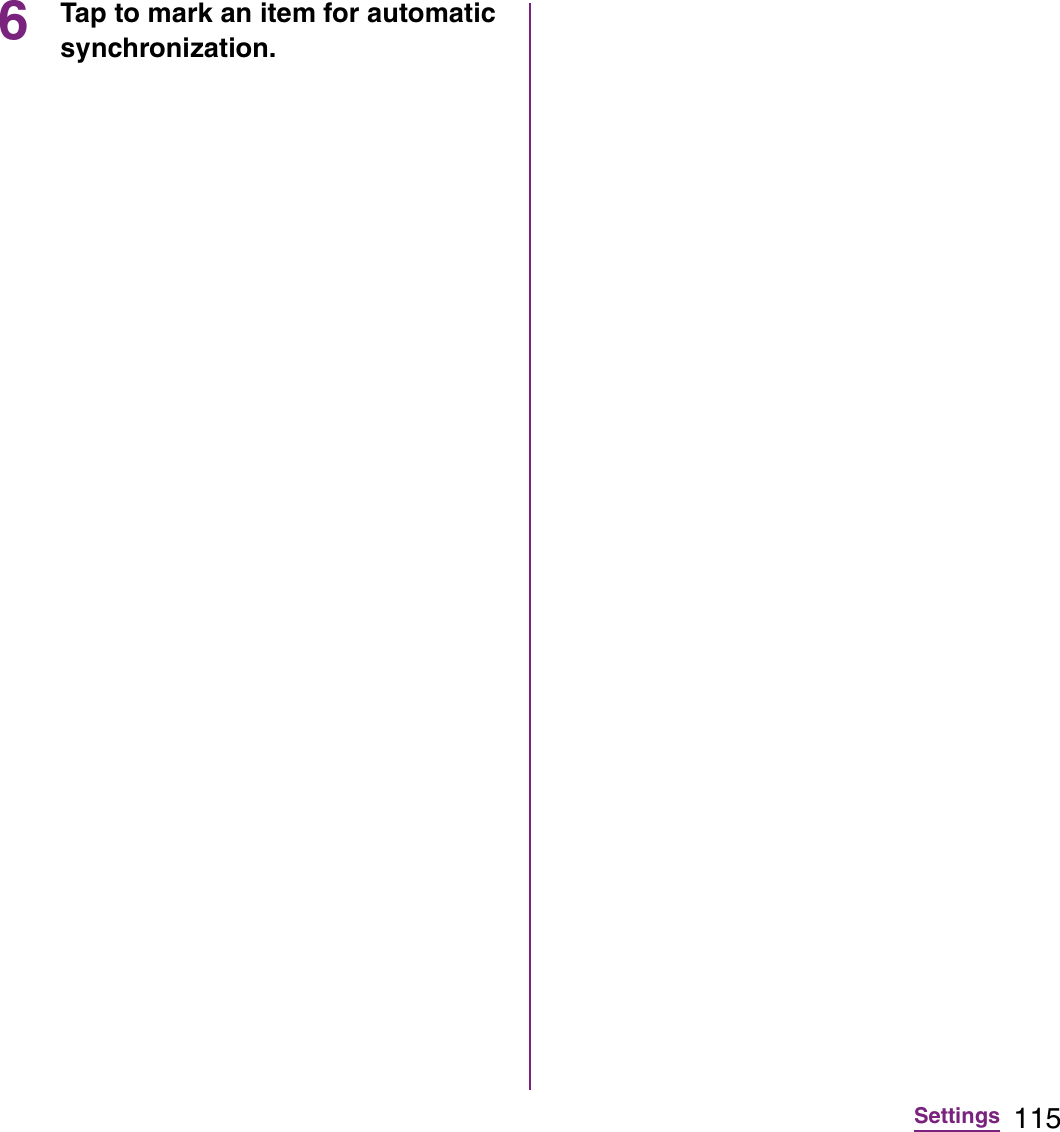
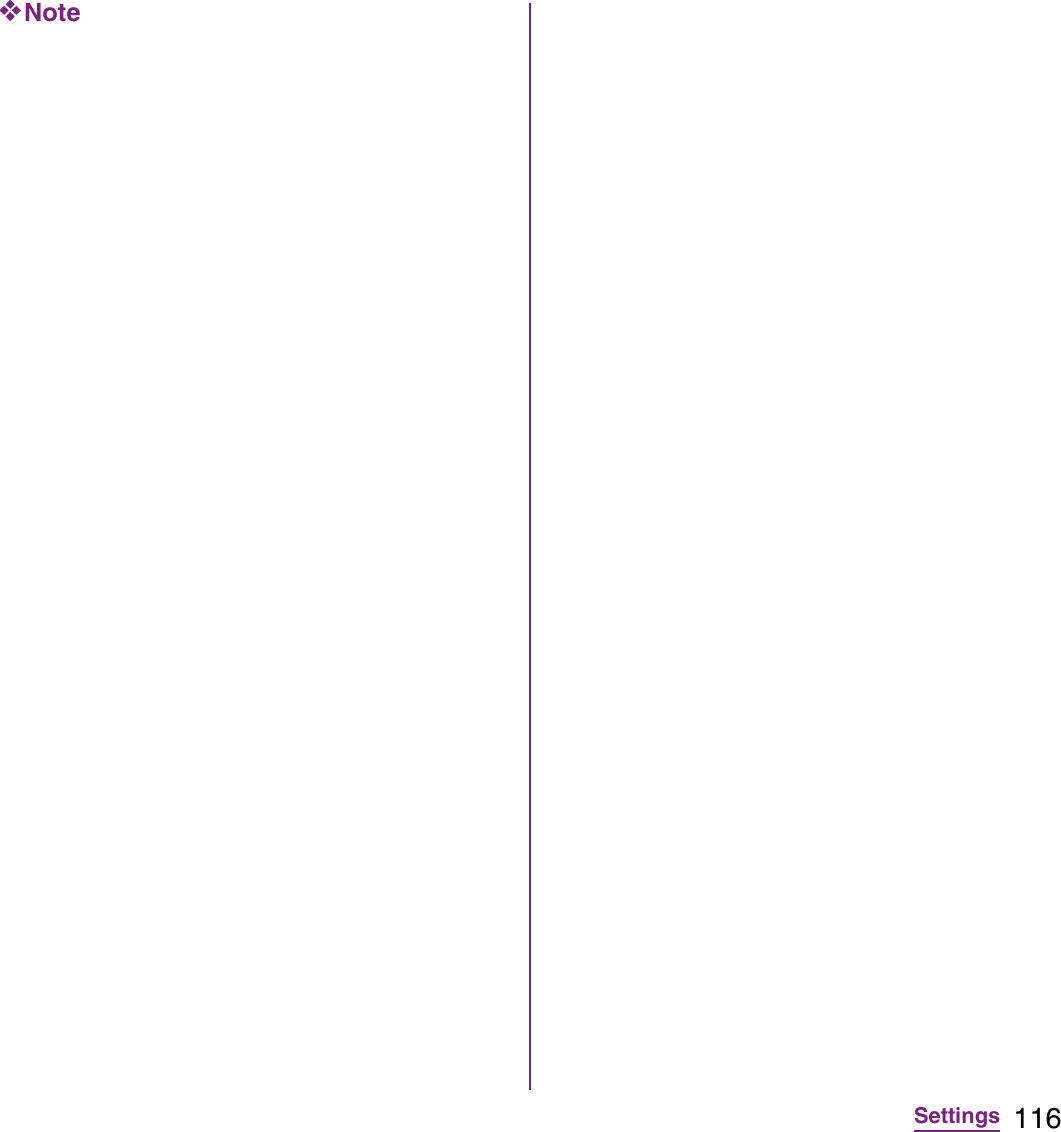
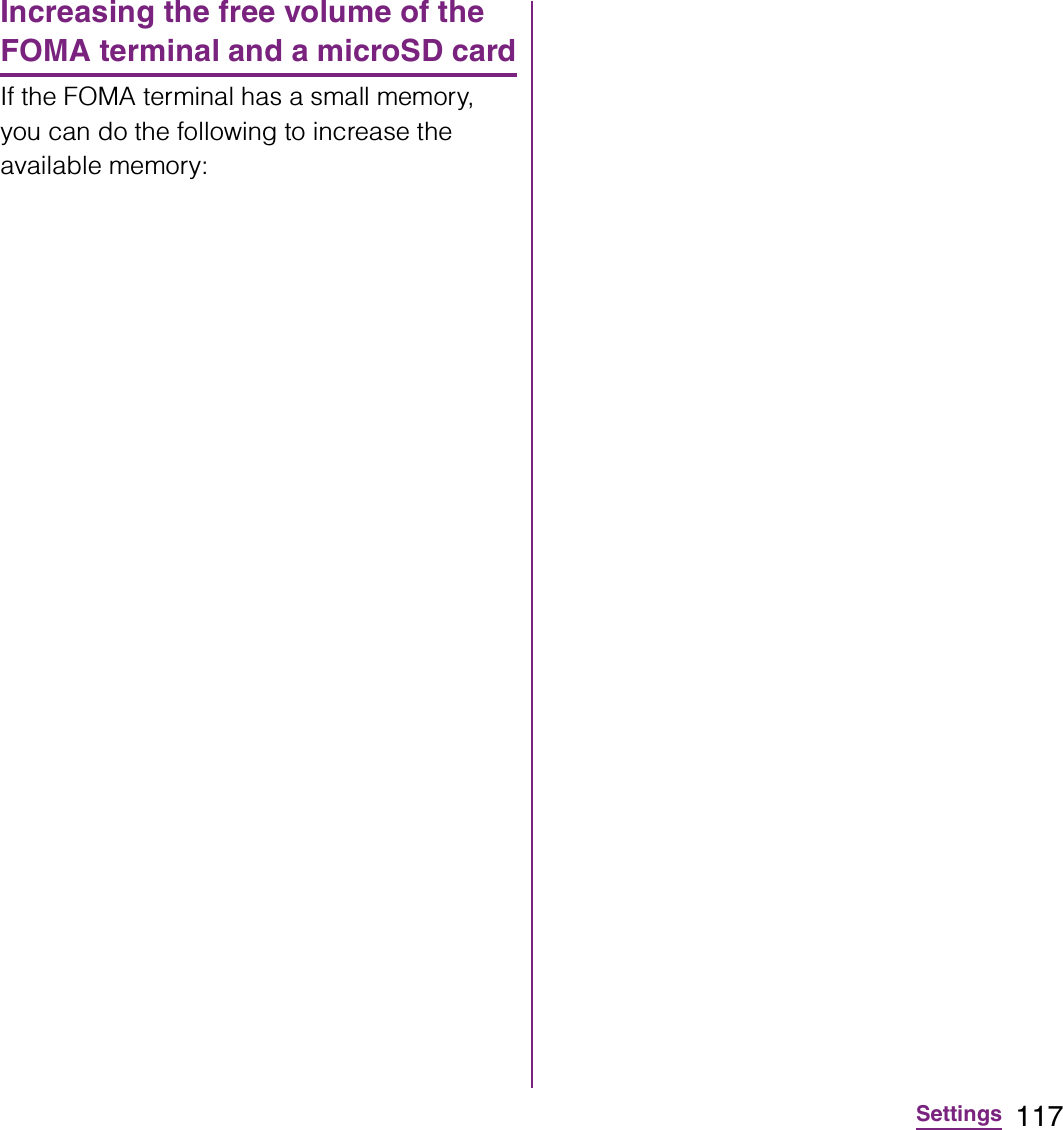
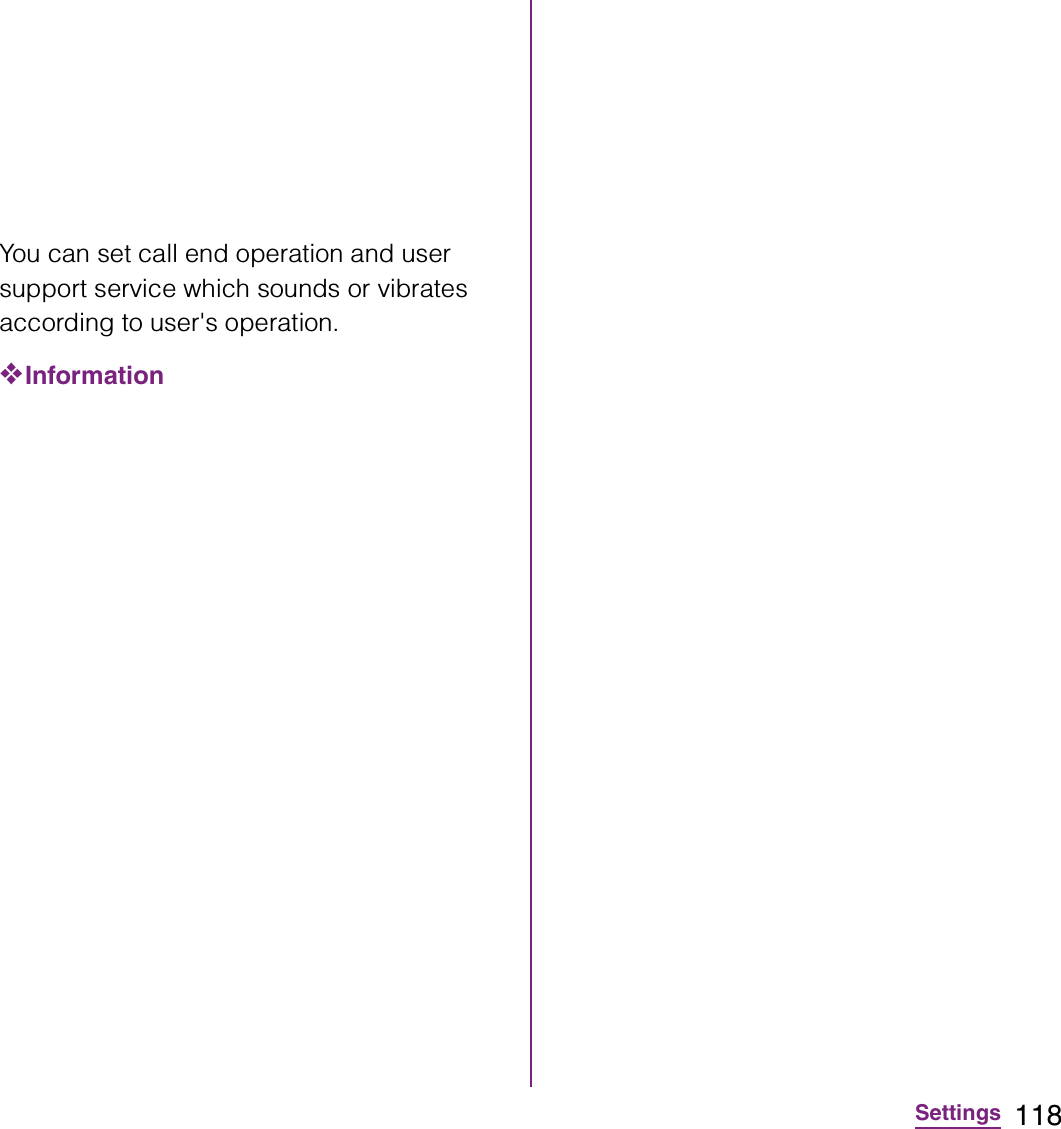
![119Settings1From the Settings screen (P.91), tap [Date & time]](https://usermanual.wiki/Sony/A3880136.08-user-guide-part-2/User-Guide-1619575-Page-121.png)
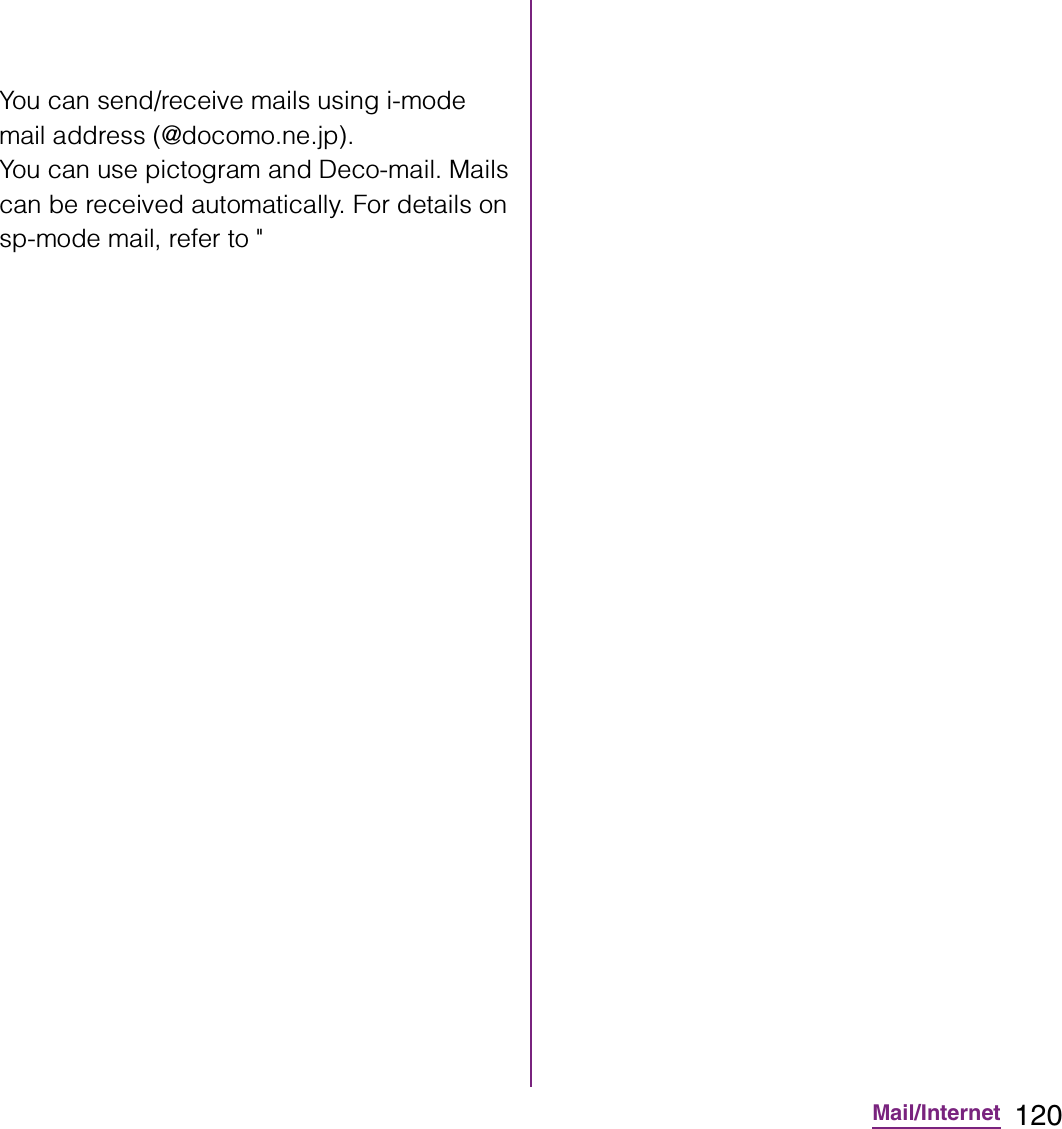
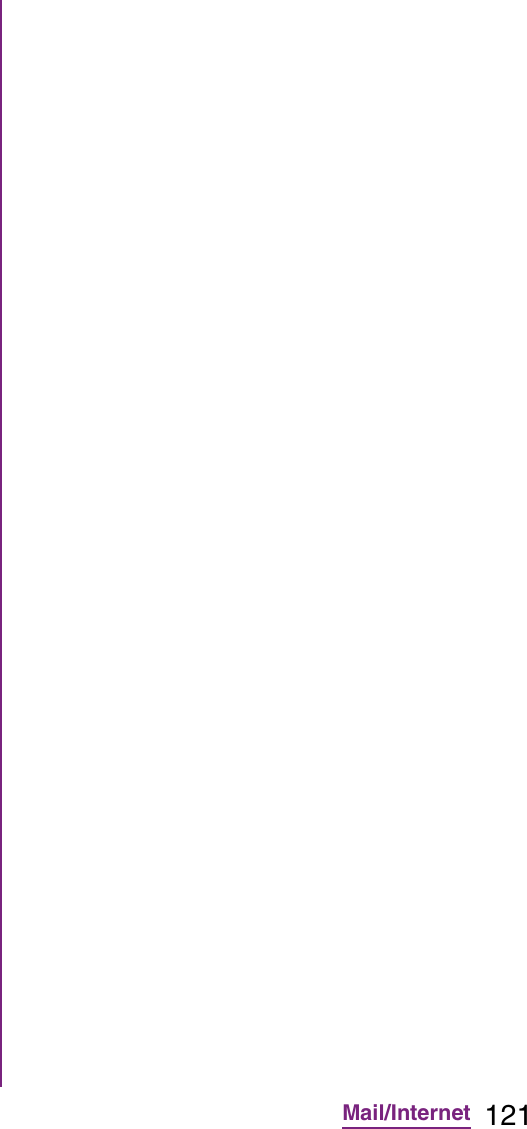
![122Mail/Internet1From the Home screen, tap , then tap [Messaging].2Tap a thread to select.3Touch and hold a message you want to delete.4Tap [Delete message]](https://usermanual.wiki/Sony/A3880136.08-user-guide-part-2/User-Guide-1619575-Page-124.png)
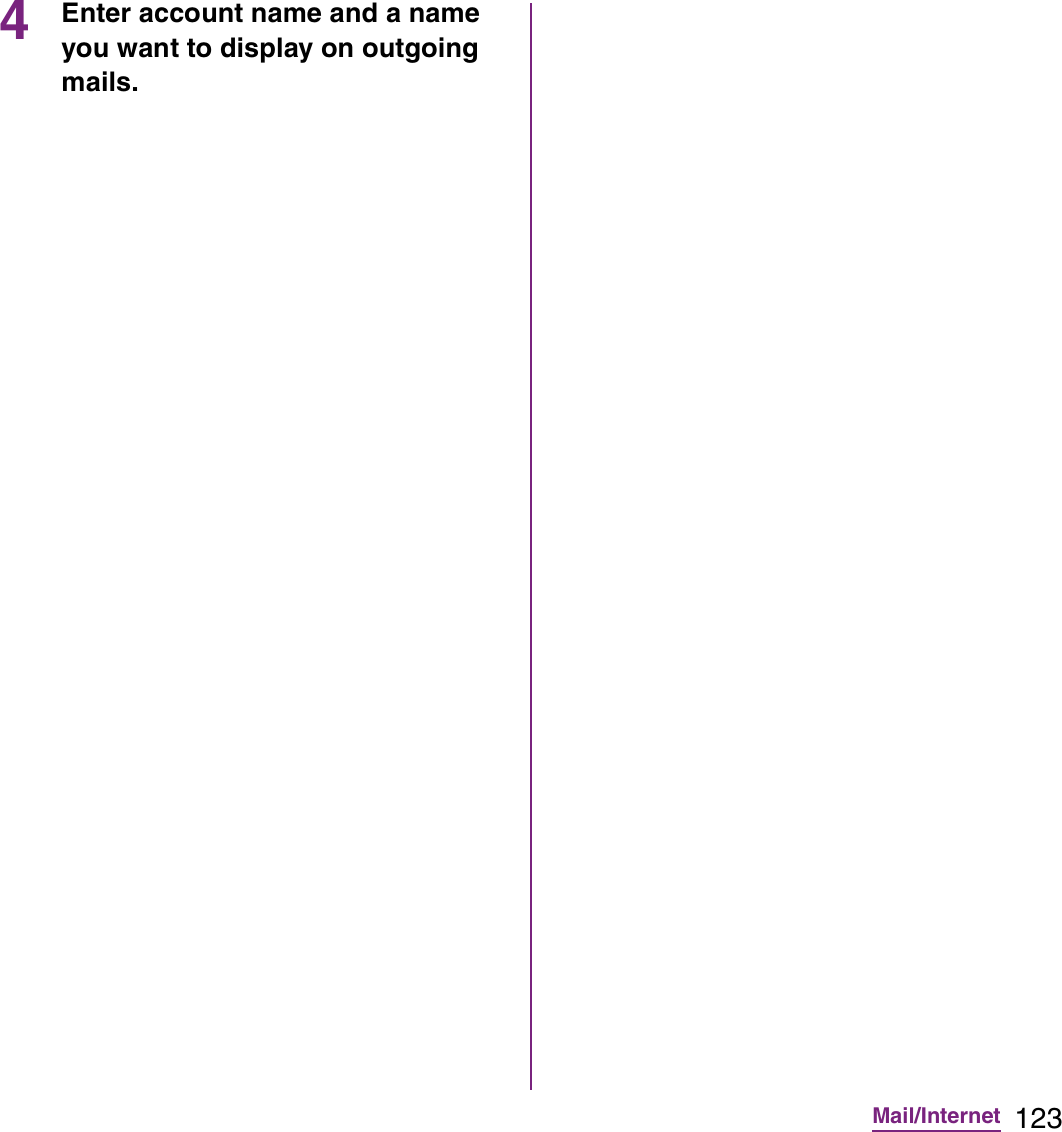
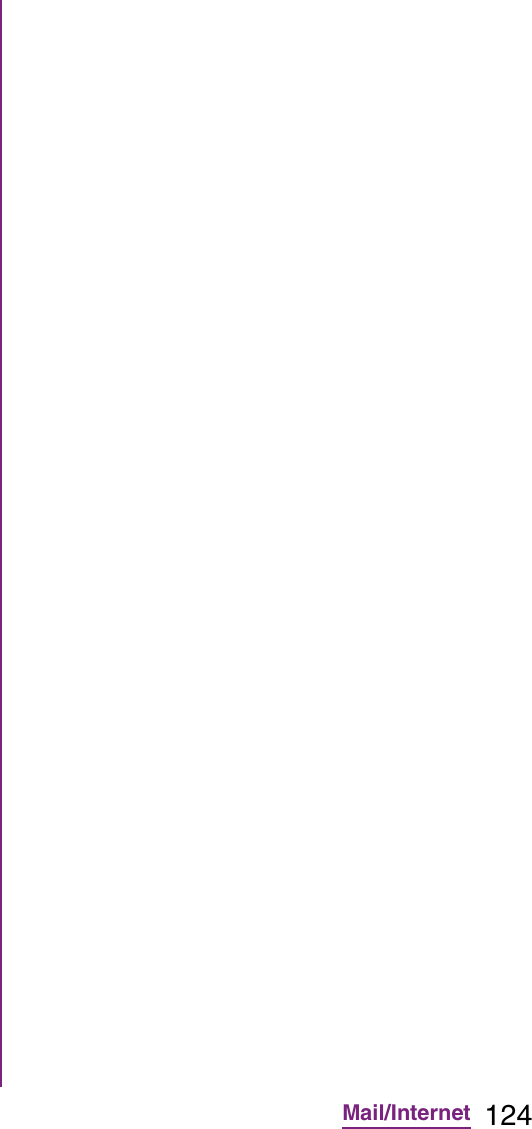
![125Mail/Internet2Tap t, then tap [Preview pane].](https://usermanual.wiki/Sony/A3880136.08-user-guide-part-2/User-Guide-1619575-Page-127.png)
![126Mail/Internet1From the Home screen, tap , then tap [Email].](https://usermanual.wiki/Sony/A3880136.08-user-guide-part-2/User-Guide-1619575-Page-128.png)
![127Mail/Internet1From the Home screen, tap , then tap [Email].](https://usermanual.wiki/Sony/A3880136.08-user-guide-part-2/User-Guide-1619575-Page-129.png)
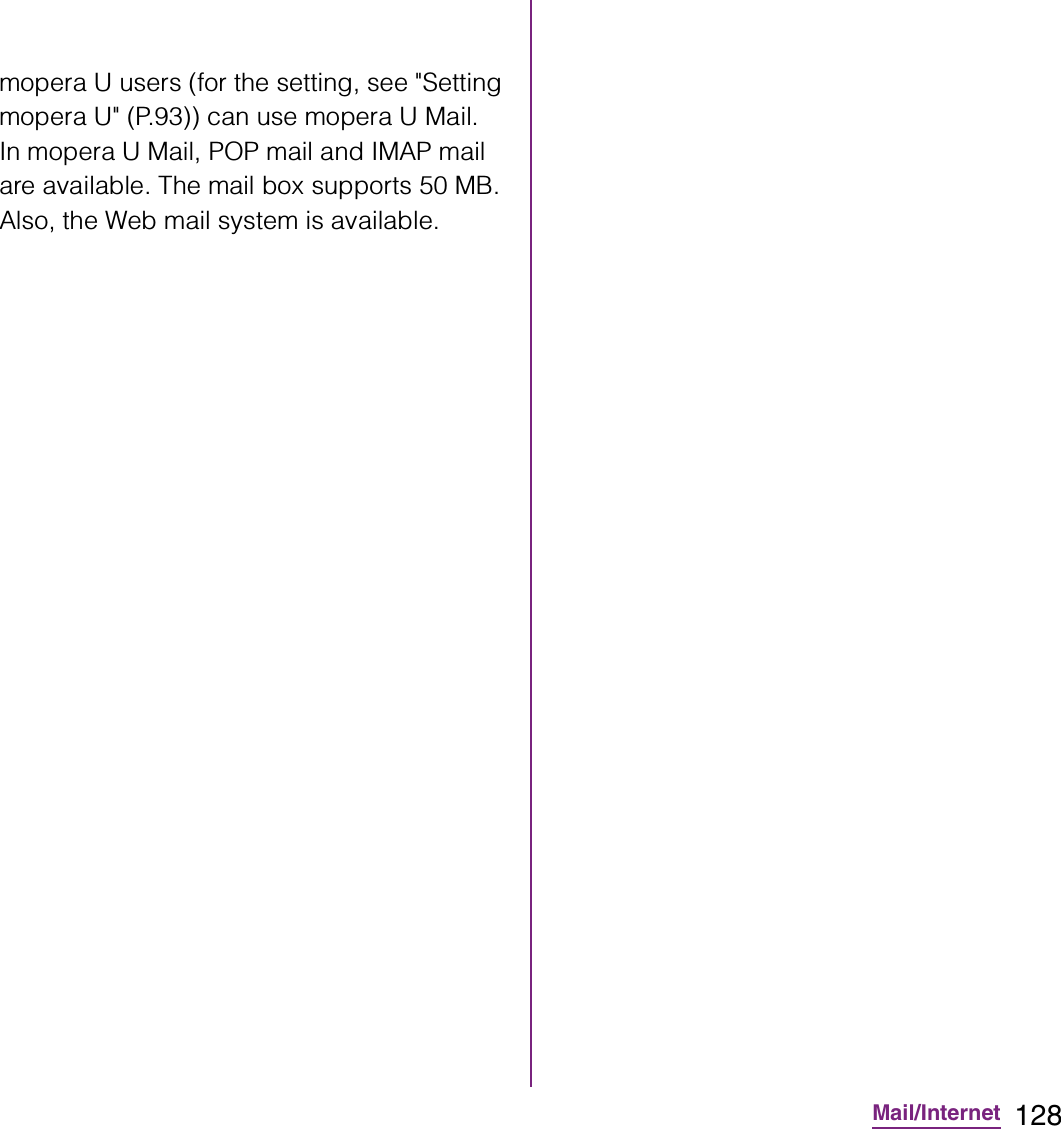
![129Mail/Internet10On the option setting screen, set frequency of checking Emails etc. and tap [More].11On the mail account registration screen, enter a name you want to display on outgoing messages, then tap [Done].](https://usermanual.wiki/Sony/A3880136.08-user-guide-part-2/User-Guide-1619575-Page-131.png)
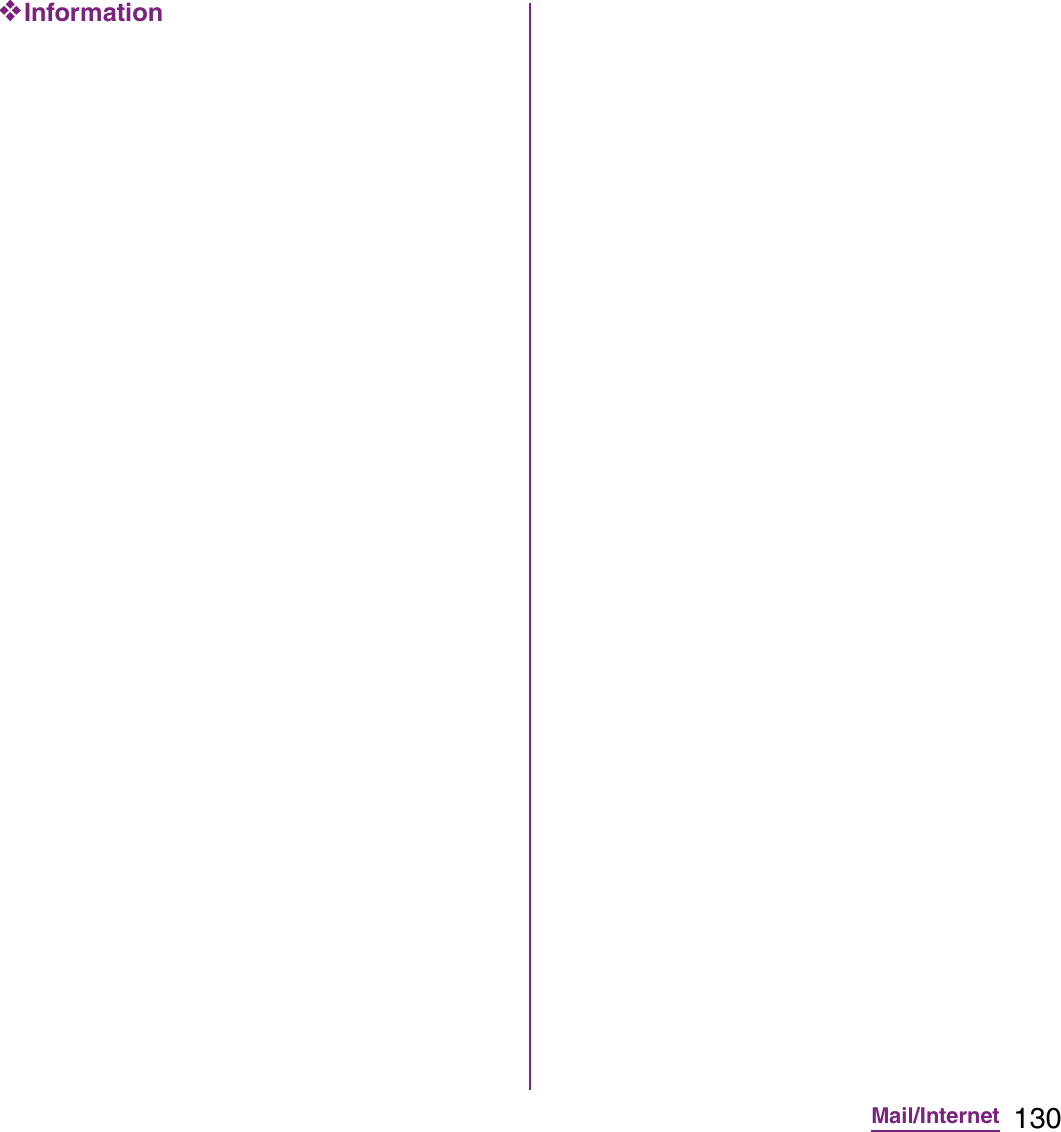
![131Mail/Internet1From the Home screen, tap , then tap [Area Mail].2Tap t, then tap [Settings].1From the Home screen, tap [Browser].❖Information](https://usermanual.wiki/Sony/A3880136.08-user-guide-part-2/User-Guide-1619575-Page-133.png)
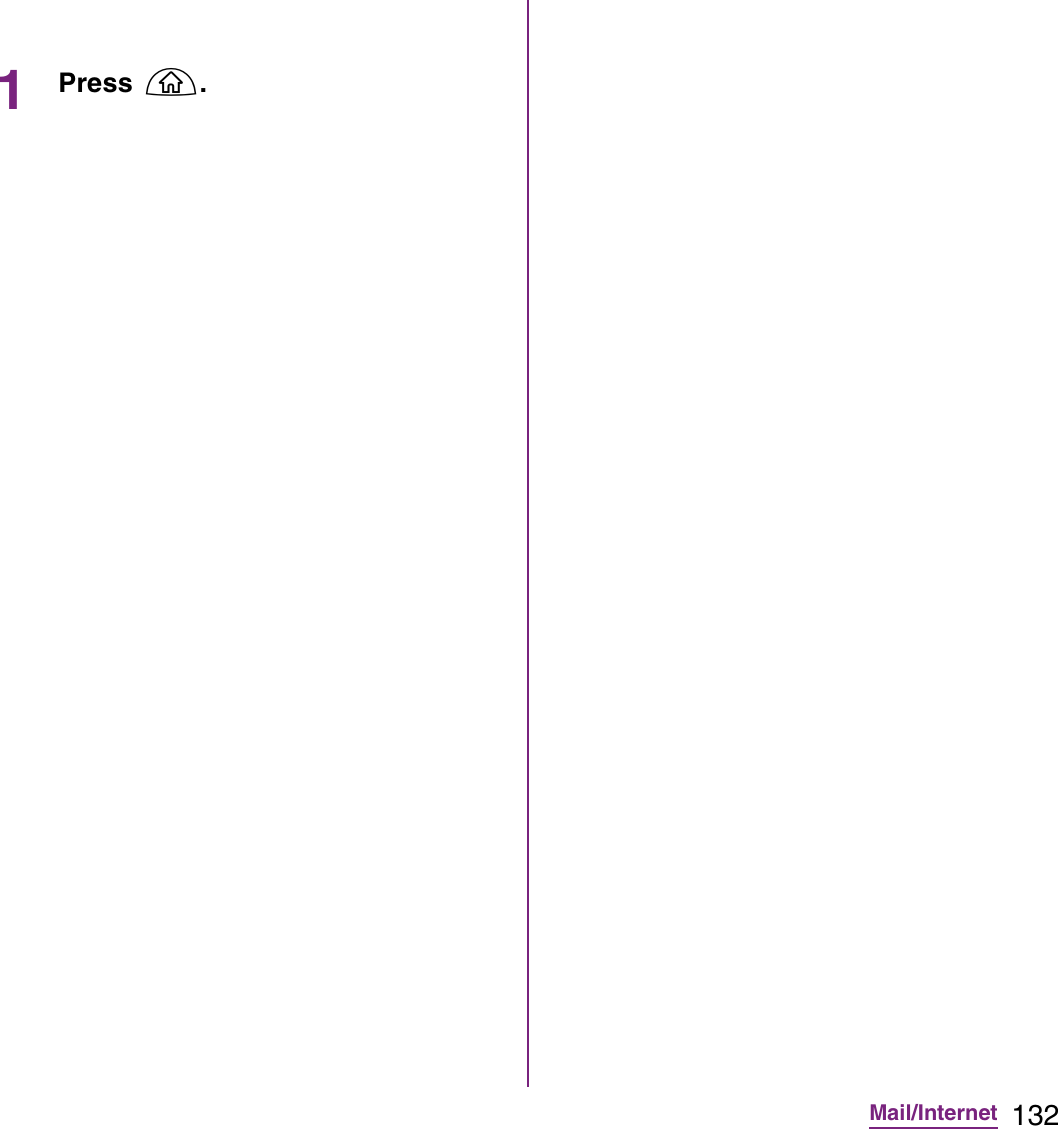
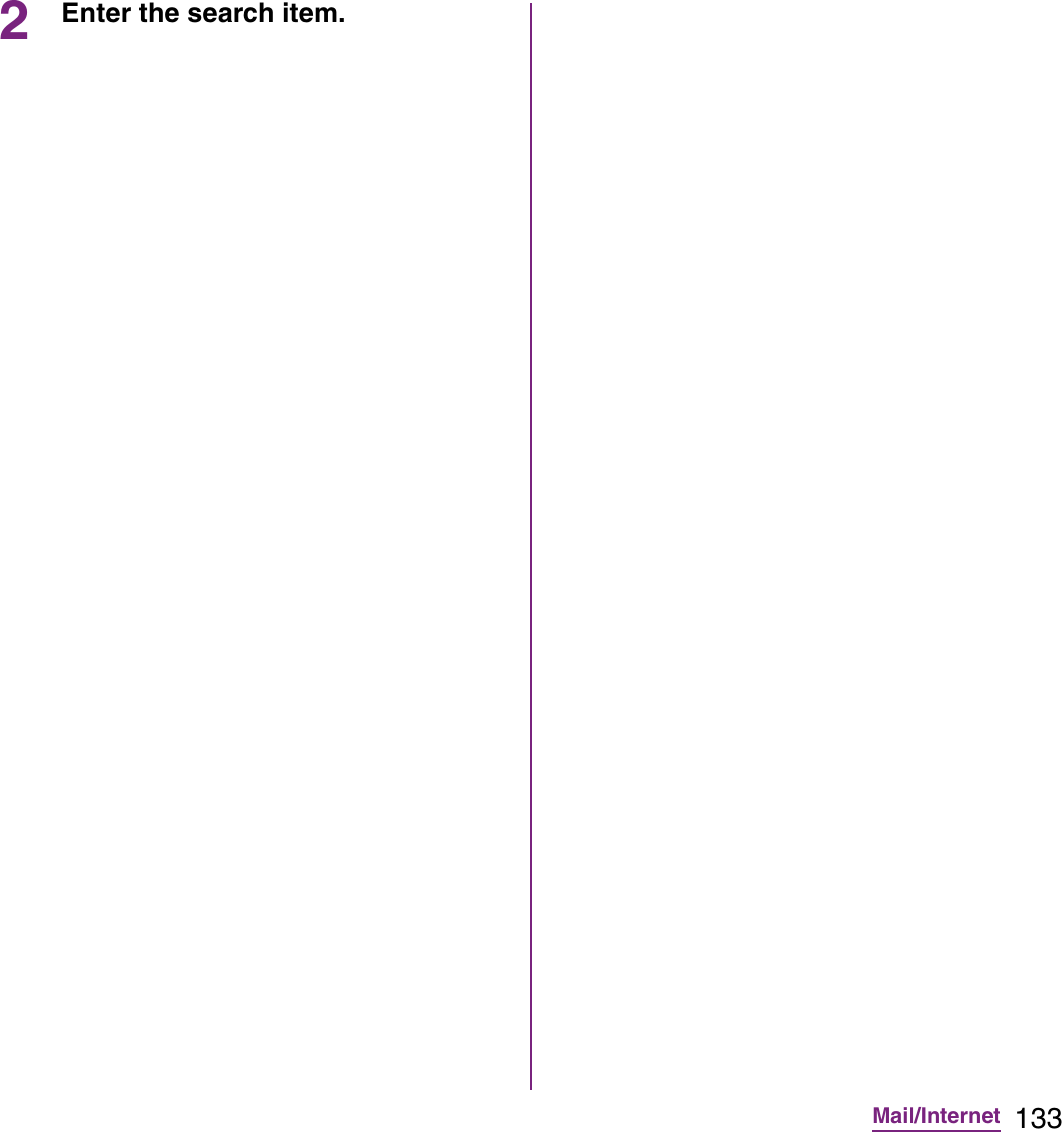
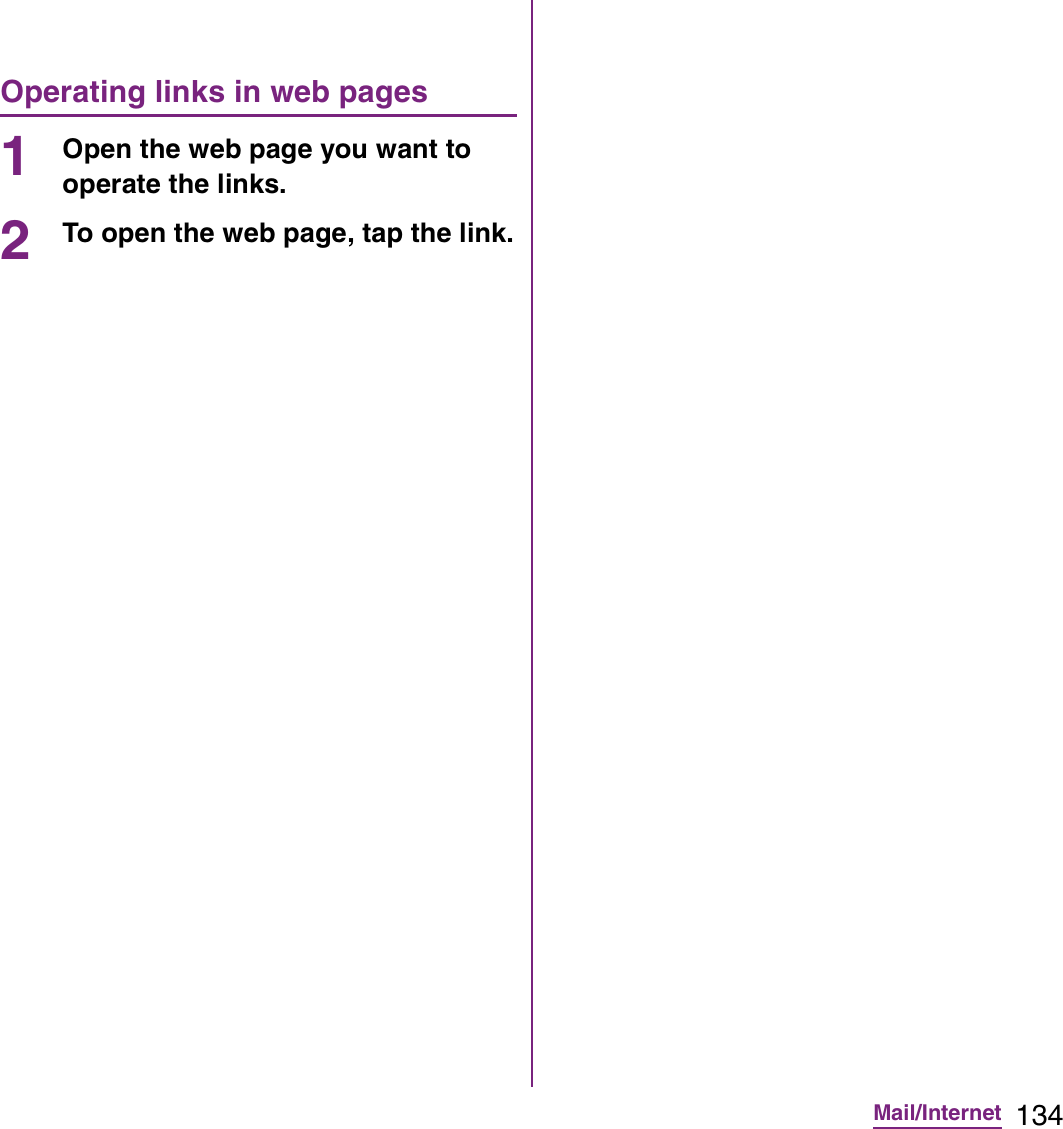
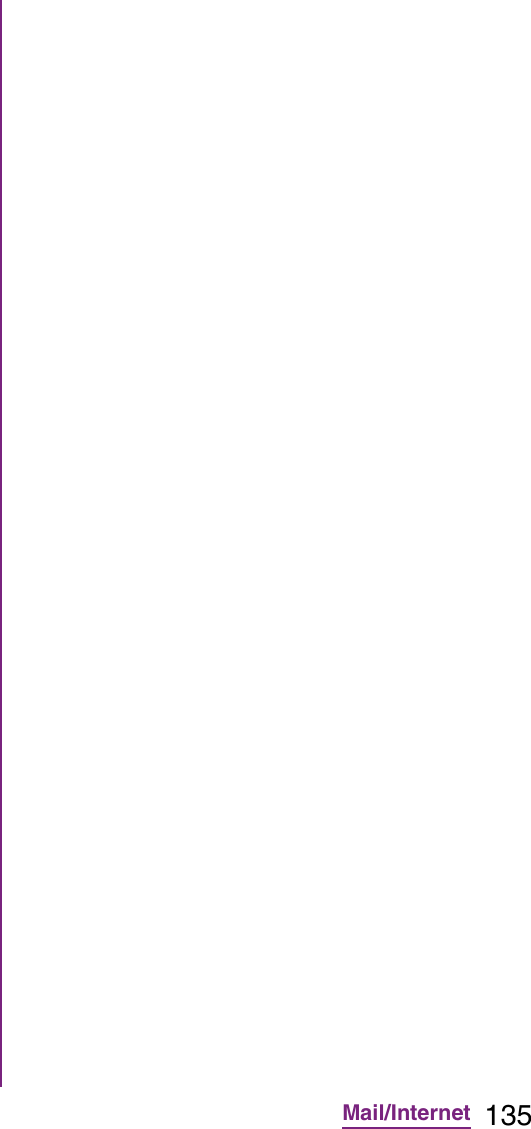
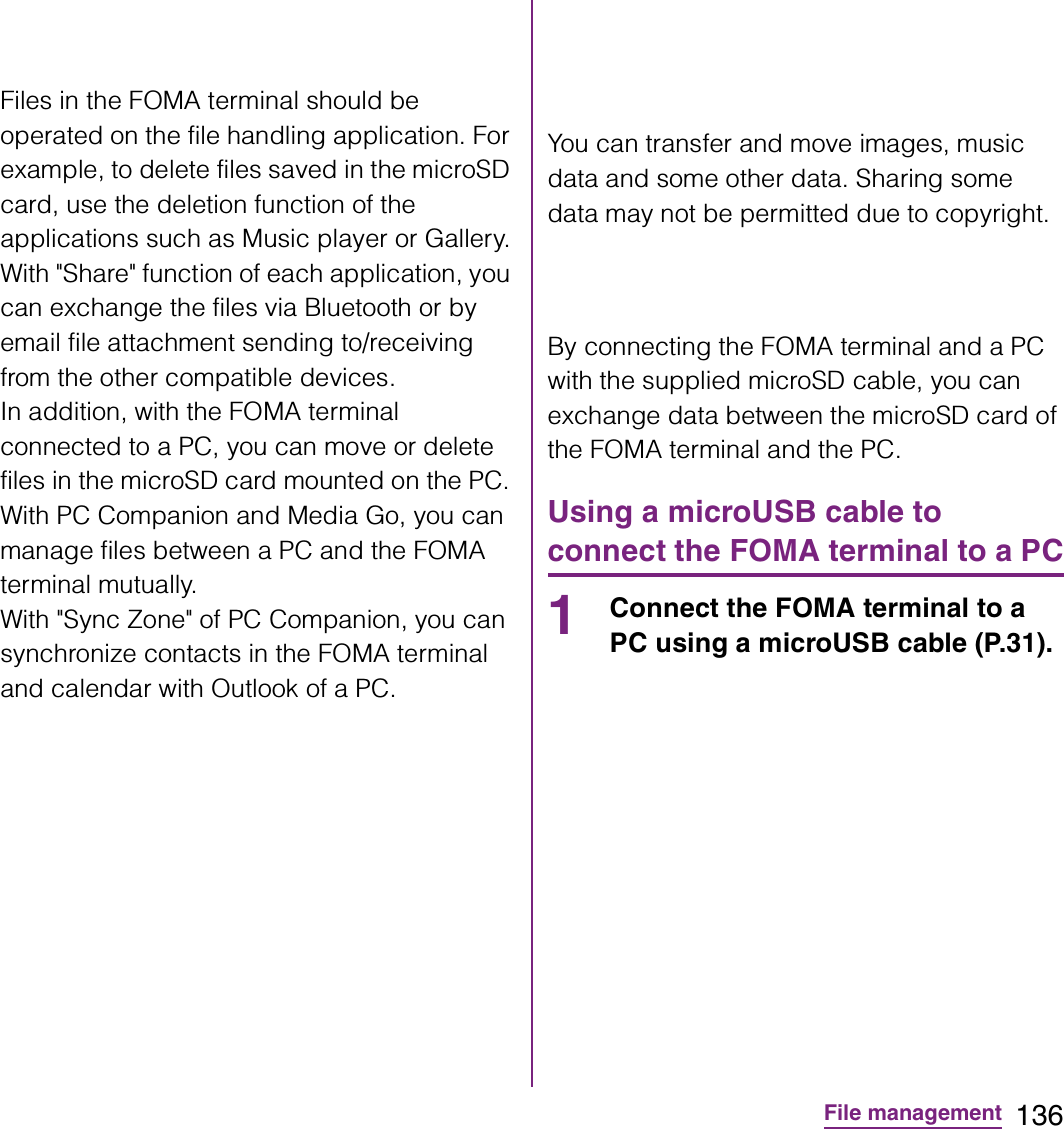
![137File management2Tap [Skip].](https://usermanual.wiki/Sony/A3880136.08-user-guide-part-2/User-Guide-1619575-Page-139.png)
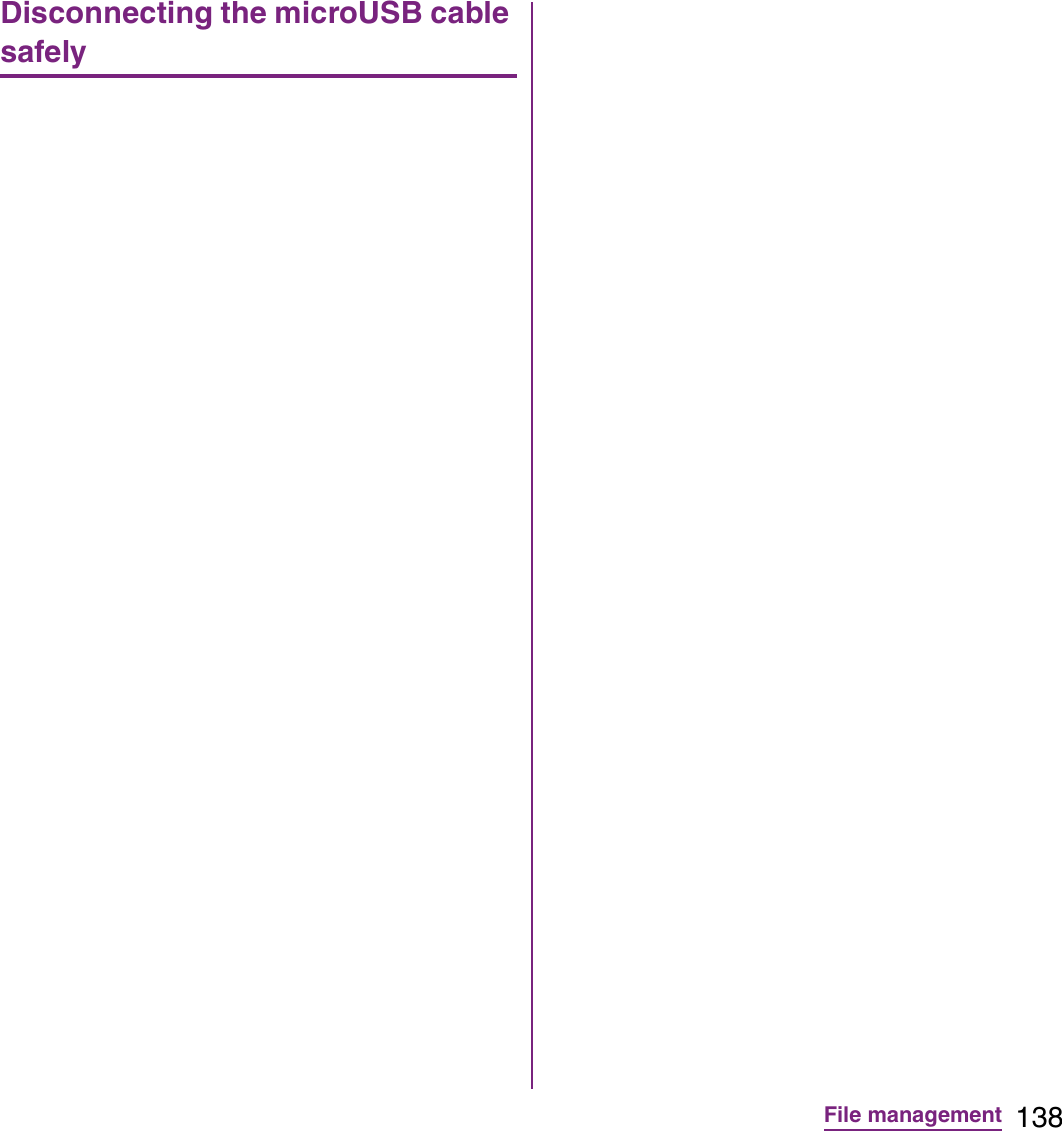
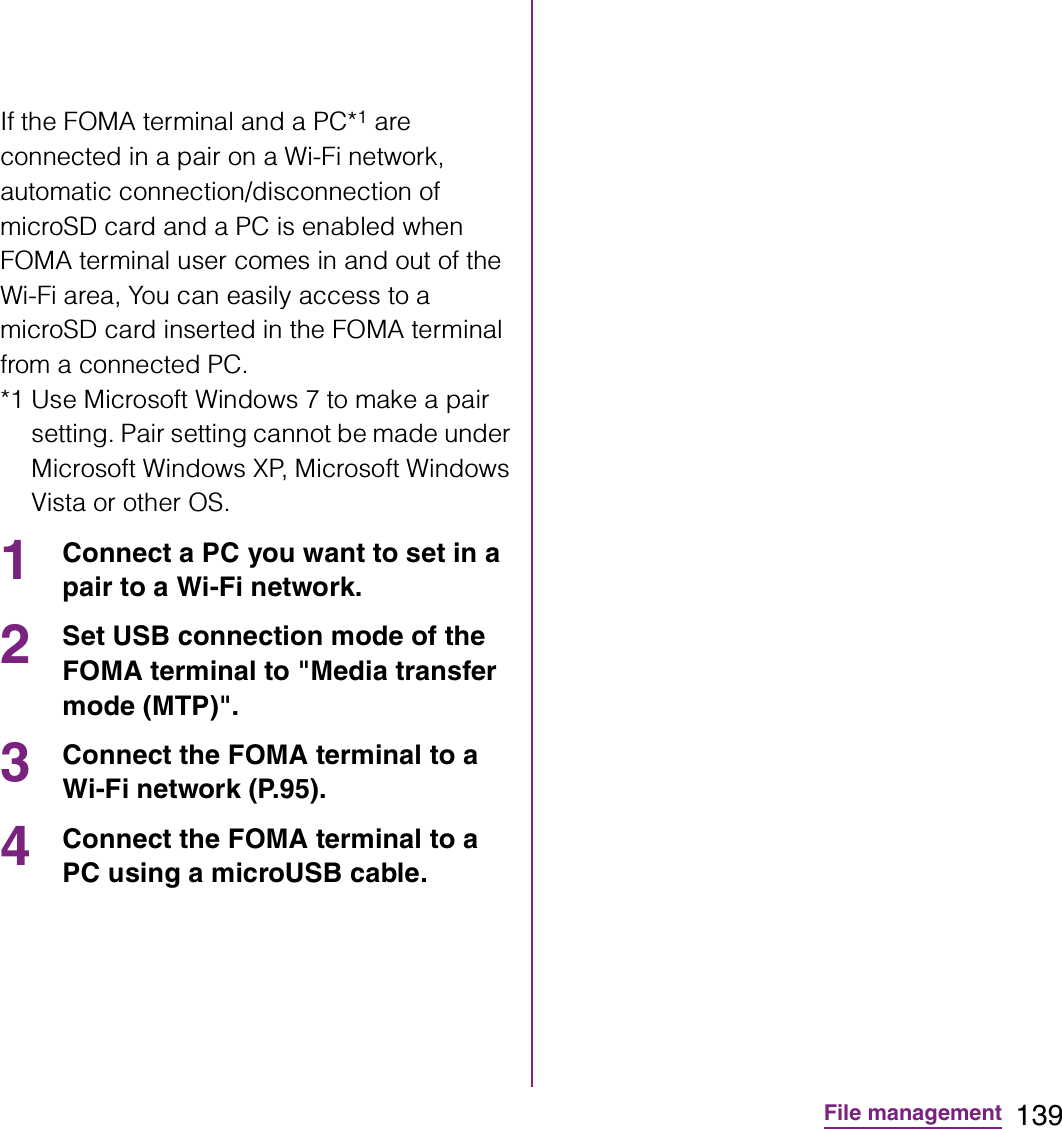
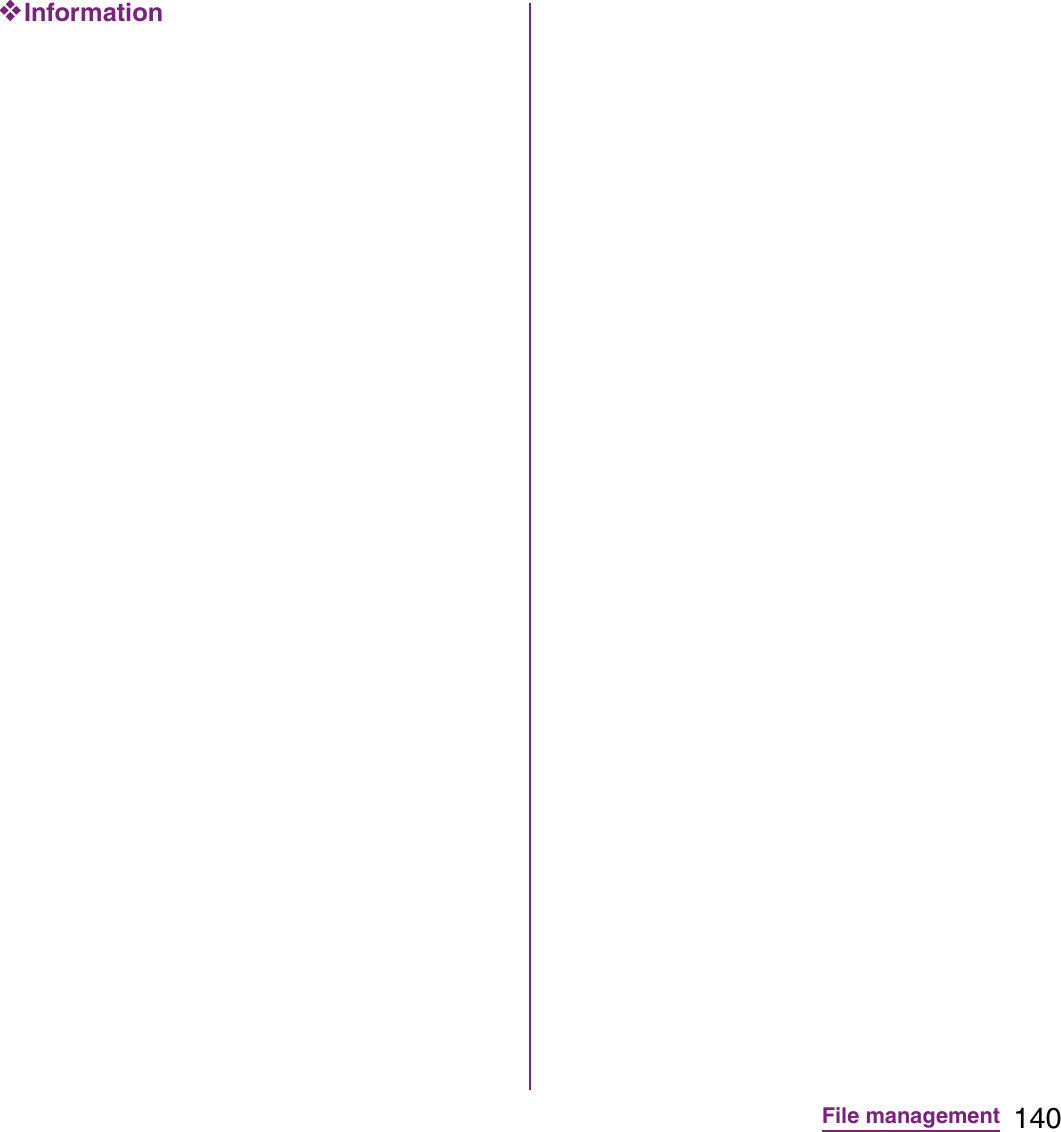
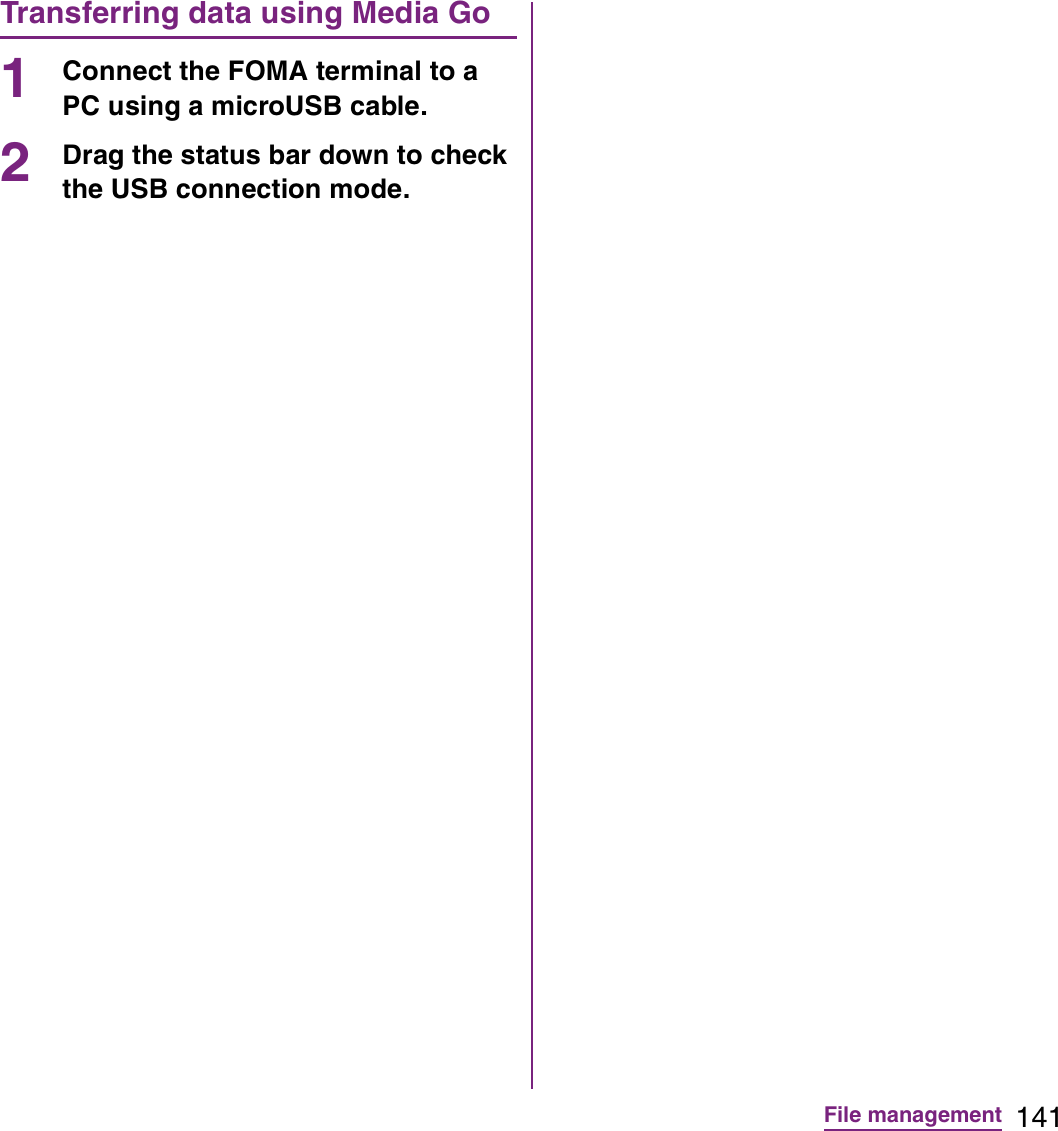
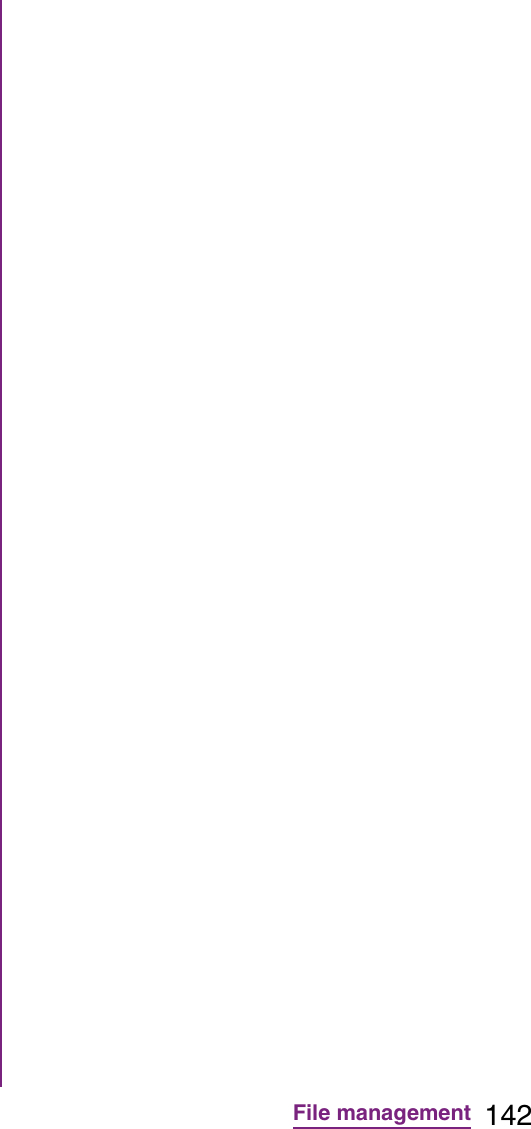
![143File managementOnce you have made pair setting for your phone and a Bluetooth device, the setting is saved. When making pair setting for the FOMA terminal and a Bluetooth device, you may need to enter a pass code (PIN). Your phone will automatically try the generic pass code 0000. If this does not work, see the documentation of your Bluetooth device for the pass code used by your Bluetooth device. You do not need to re-enter the pass code the next time you connect to a paired Bluetooth device already set.You cannot make pair setting for the FOMA terminal and two Bluetooth headsets. However, you can set it with two or more Bluetooth devices if the same profile is not in use. The FOMA terminal supports the following Bluetooth profiles: A2DP, AVRCP, H F P, H S P, O P P, P B A P a n d S P P.1From the Home screen, tap t.2Tap [Settings]](https://usermanual.wiki/Sony/A3880136.08-user-guide-part-2/User-Guide-1619575-Page-145.png)
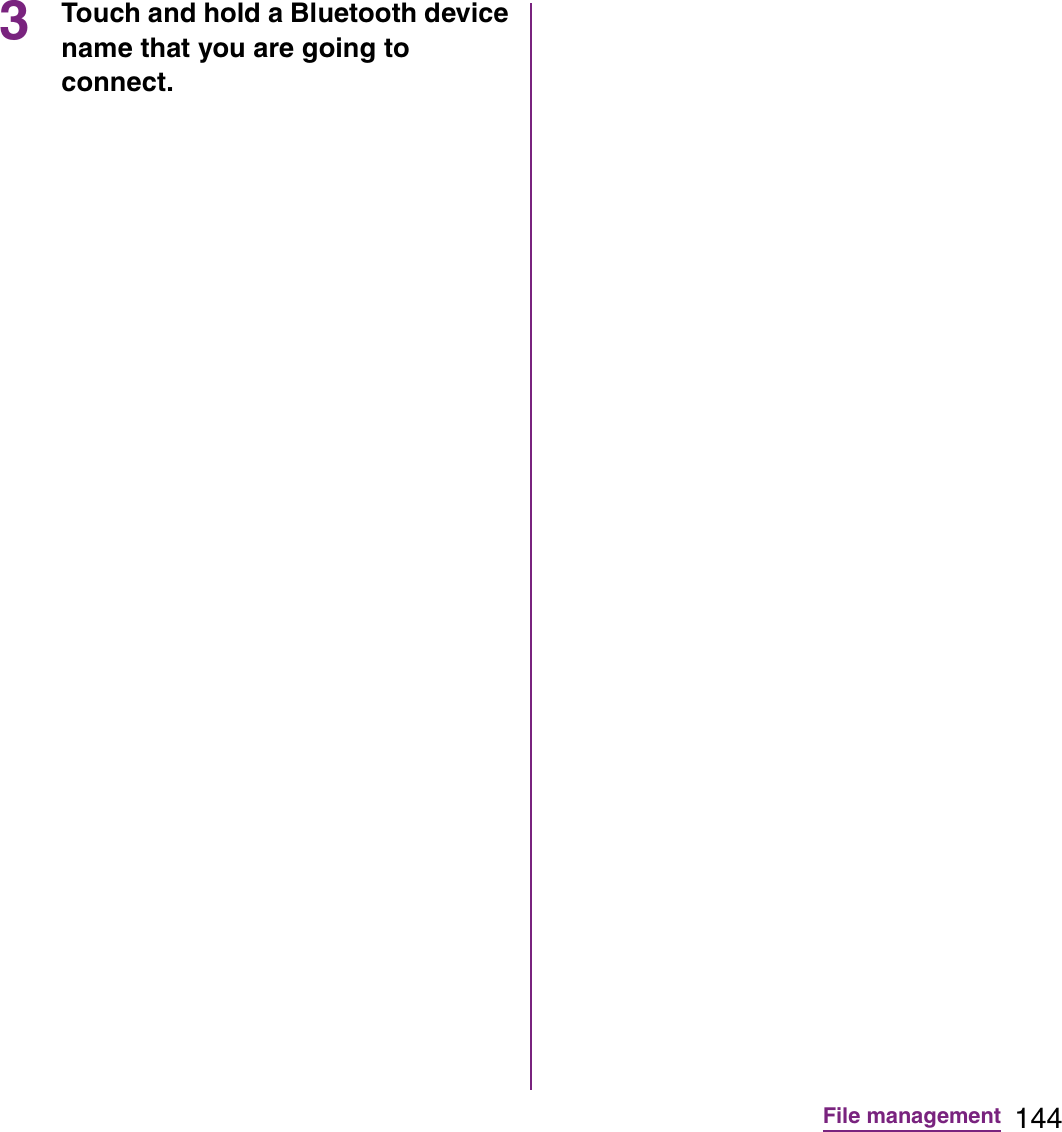
![145File managementWith Media server, you can share media files with other client (DLNA: Digital Living Network Alliance) devices using Wi-Fi function.Set Wi-Fi connection (P.94) with another client device.1From the Home screen, tap , then tap [Connected devices].Sharing files with DLNA devices via Connected devices (Media server)Setting Connected devices (Media server)2Media server Set to connect from a client device to the FOMA terminal via Wi-Fi.Change server nameRename the FOMA terminal (server) on a client device.Client device listManage client device registered to the FOMA terminal.Wi-Fi settings P. 9 4About Display explanation of icons in the status bar.](https://usermanual.wiki/Sony/A3880136.08-user-guide-part-2/User-Guide-1619575-Page-147.png)
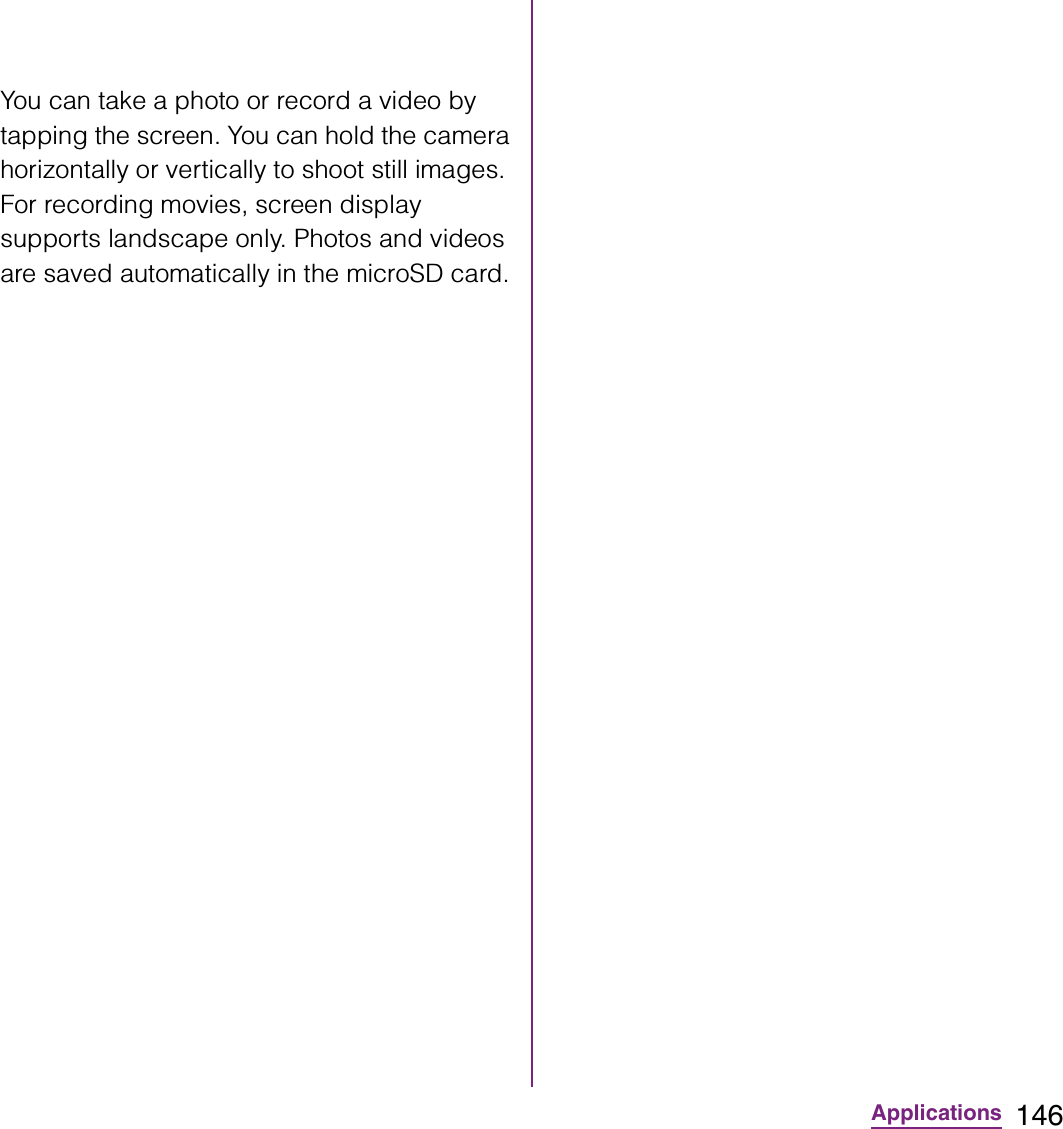
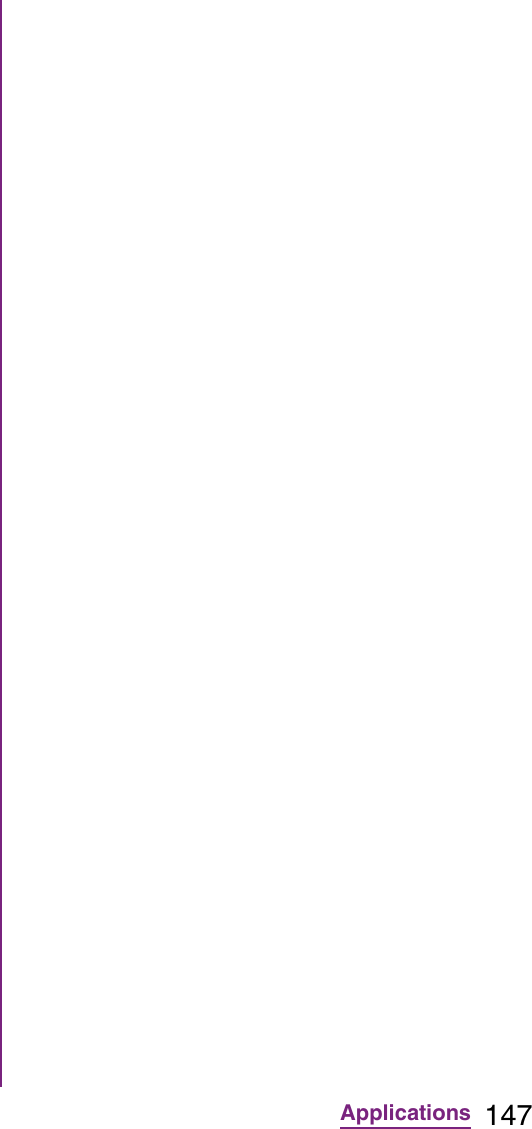
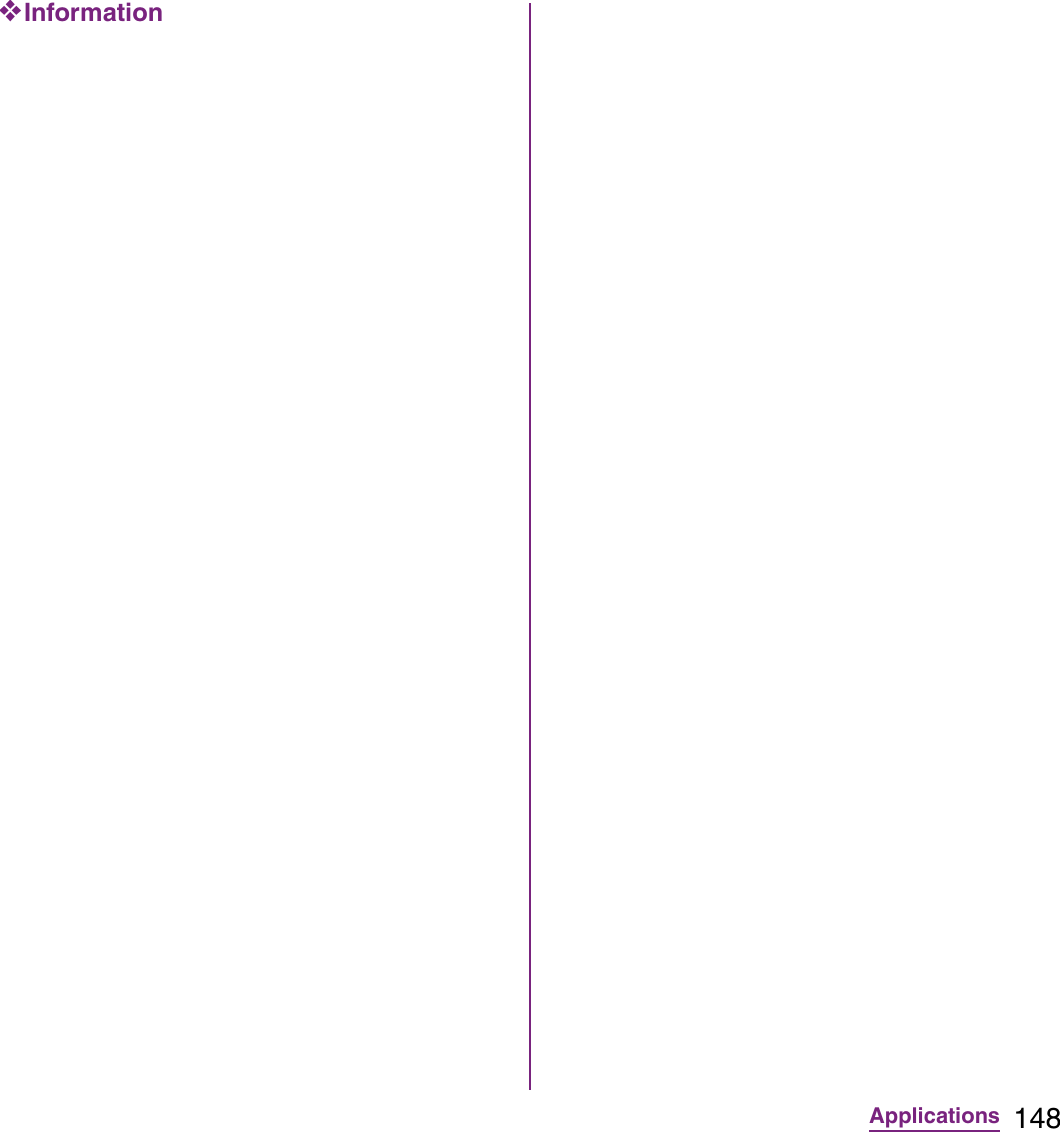
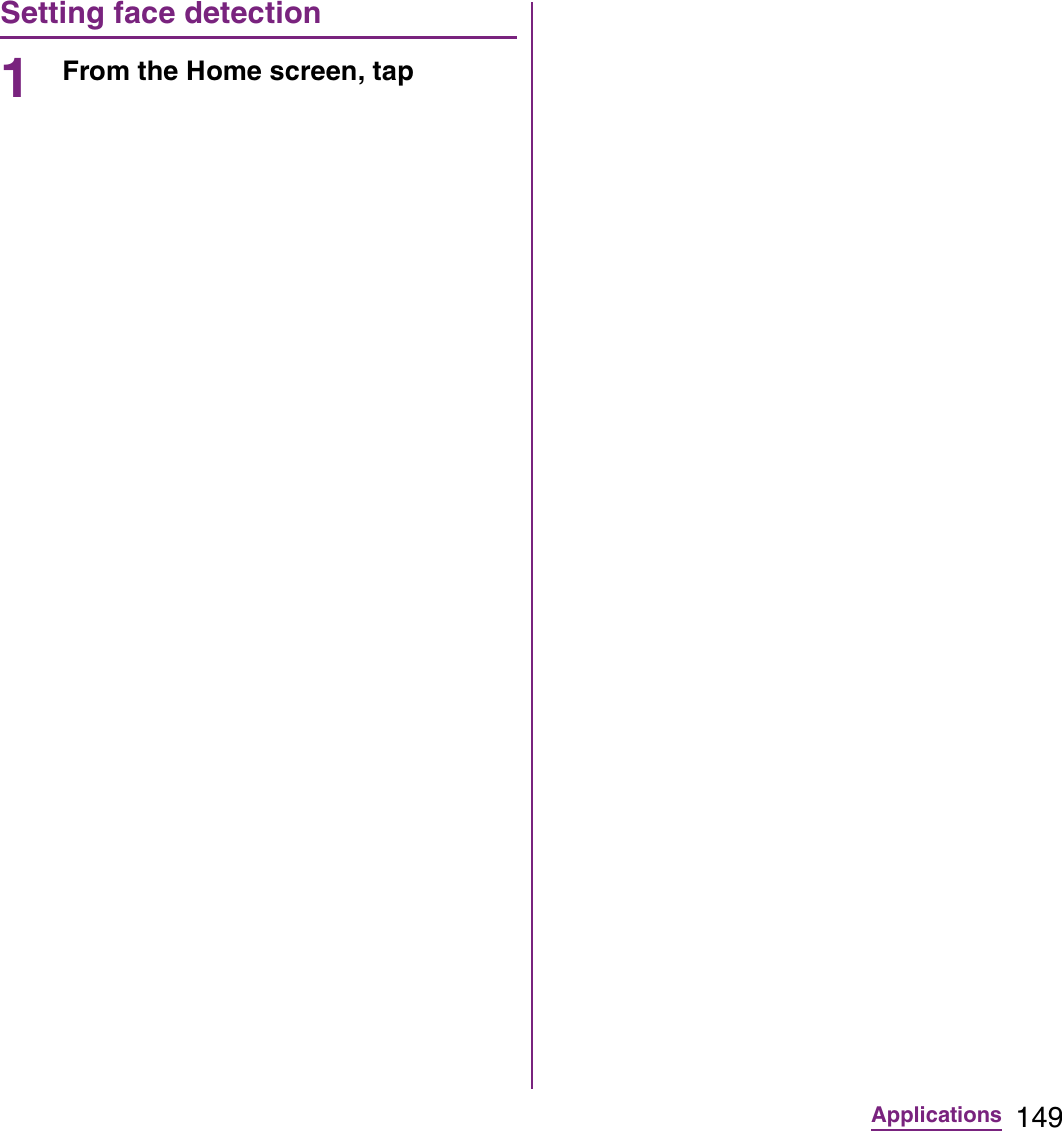
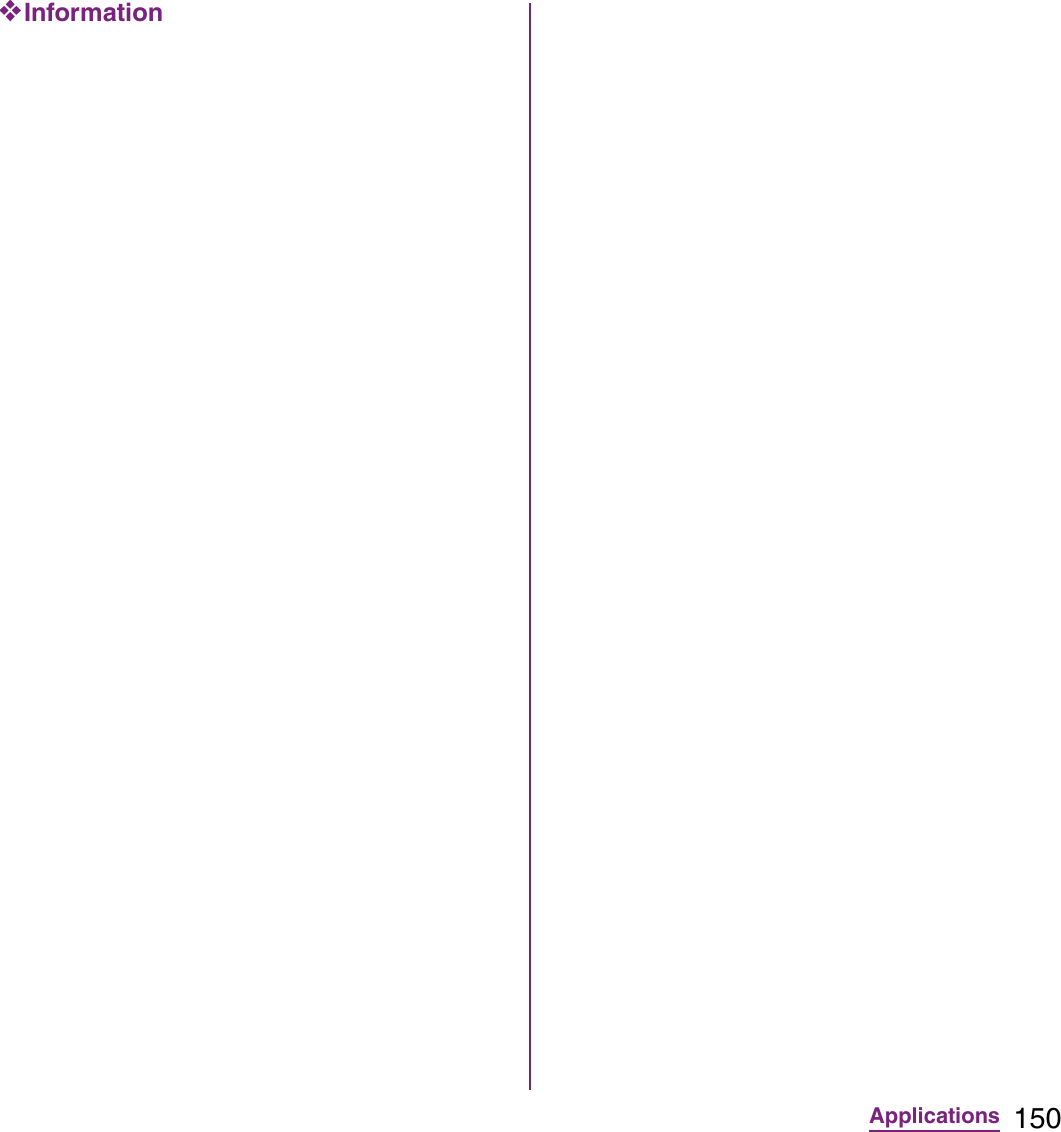
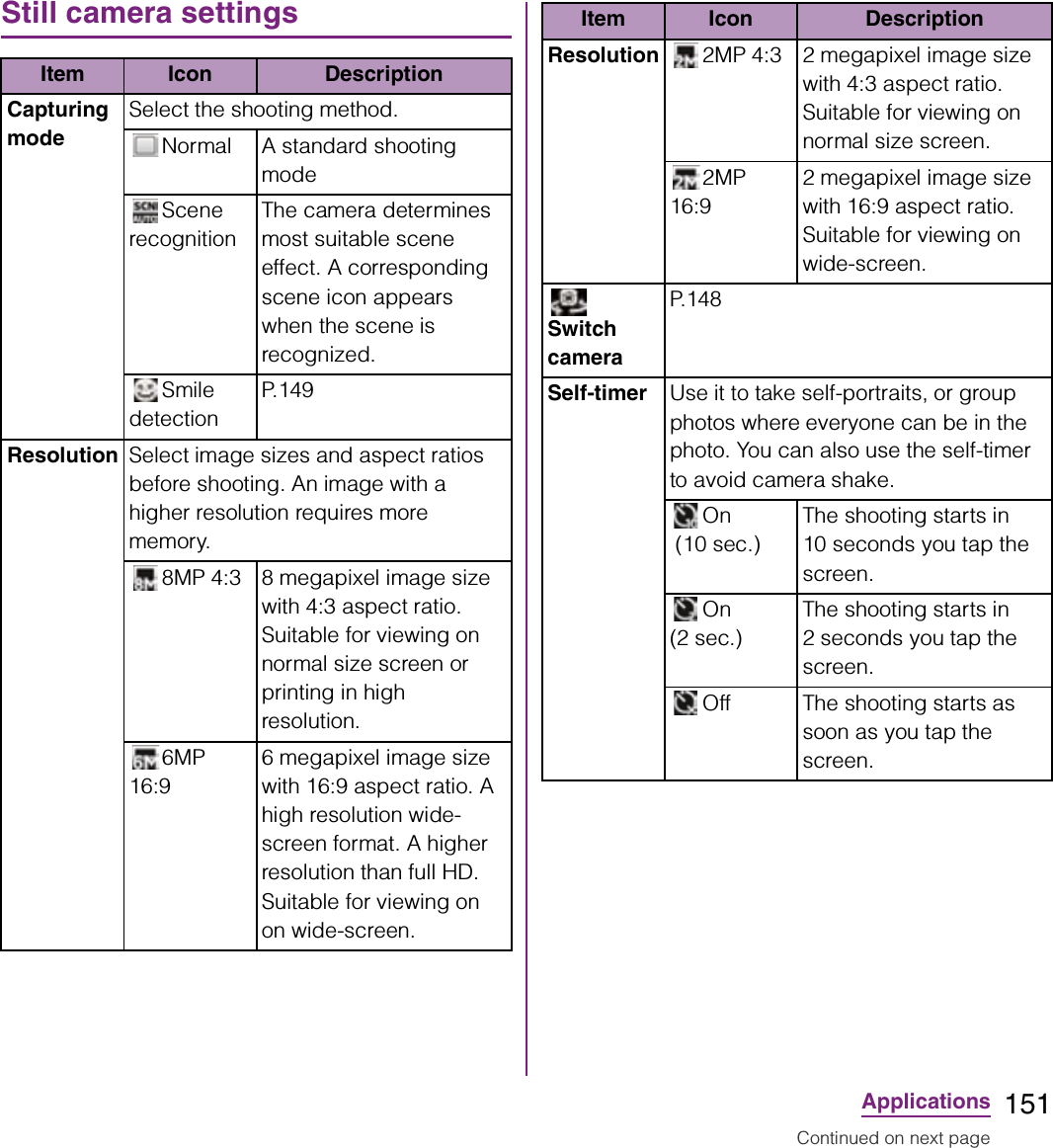
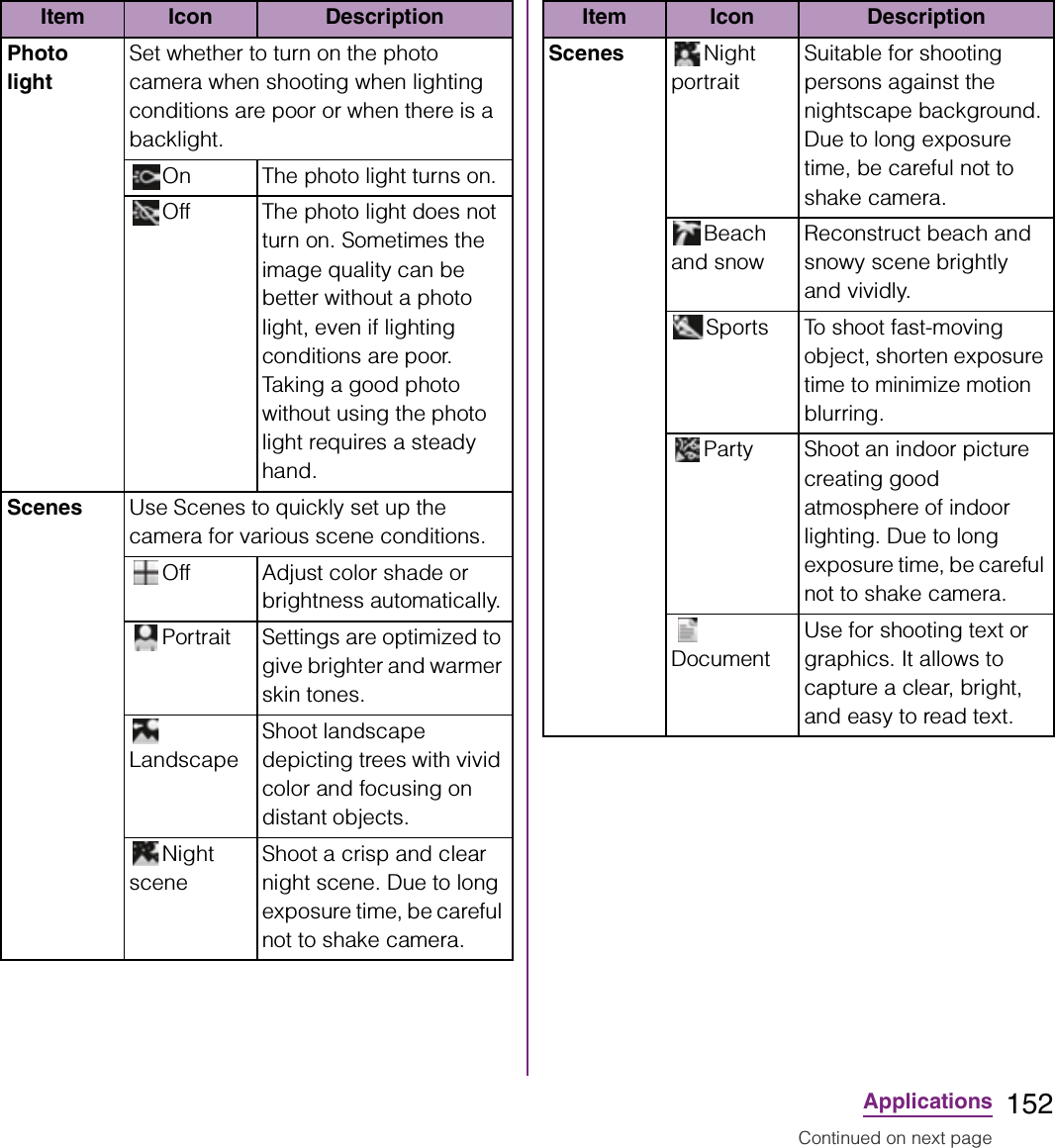
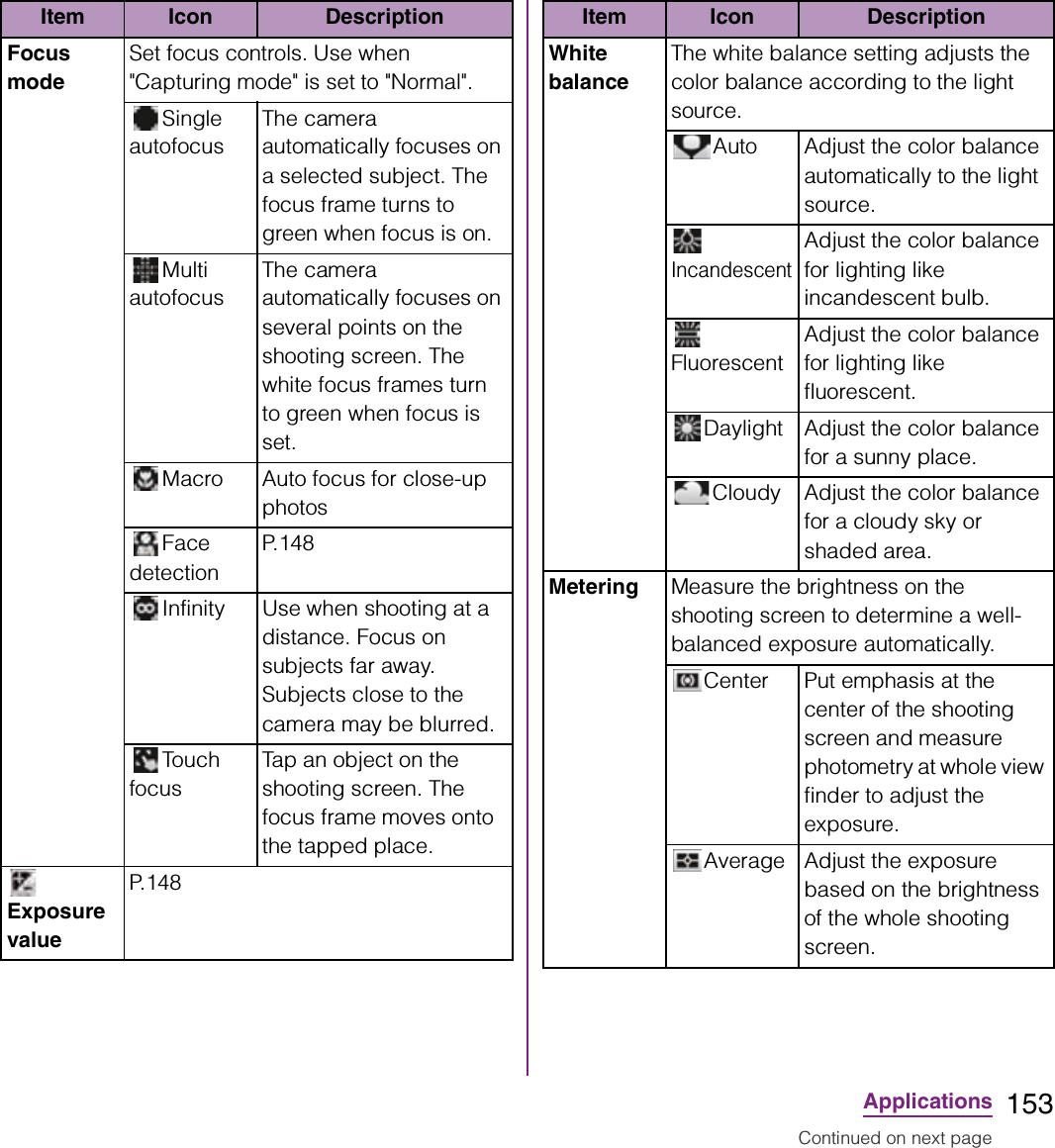
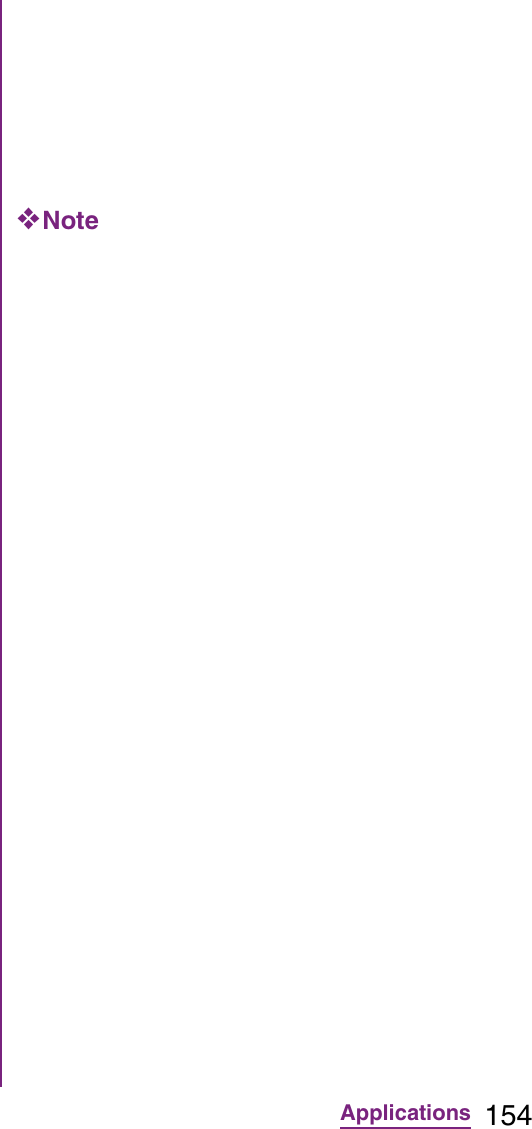
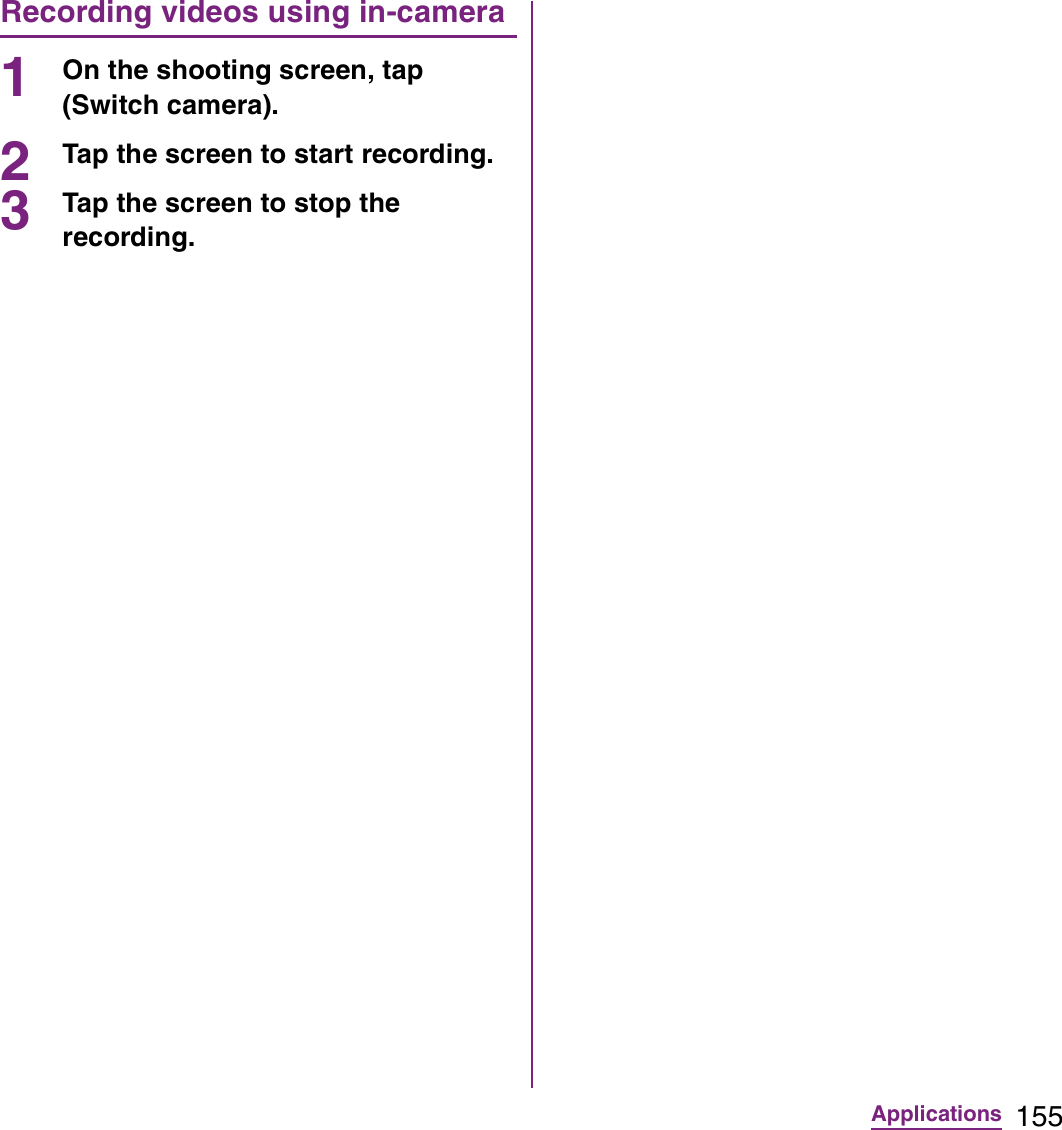
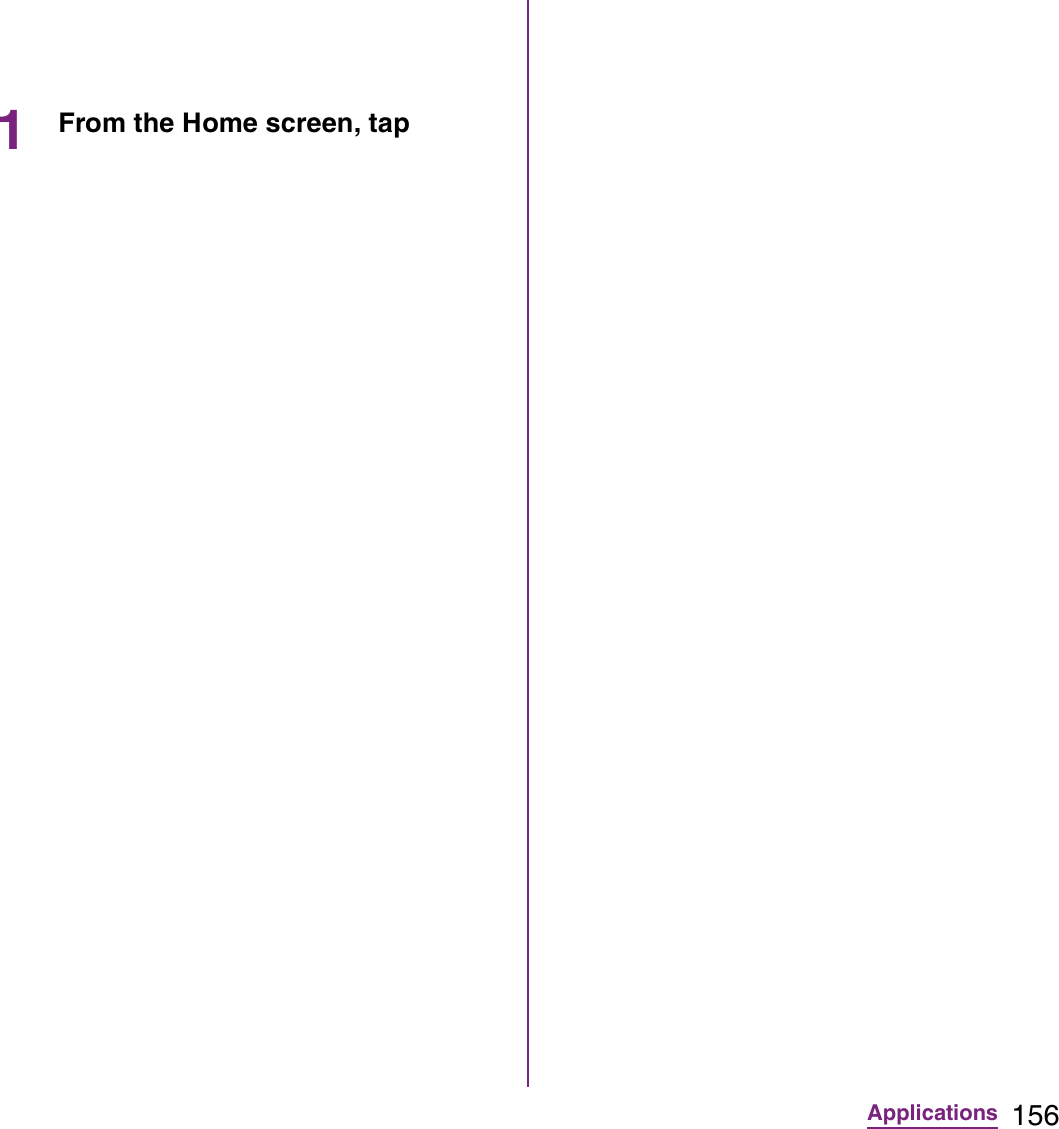
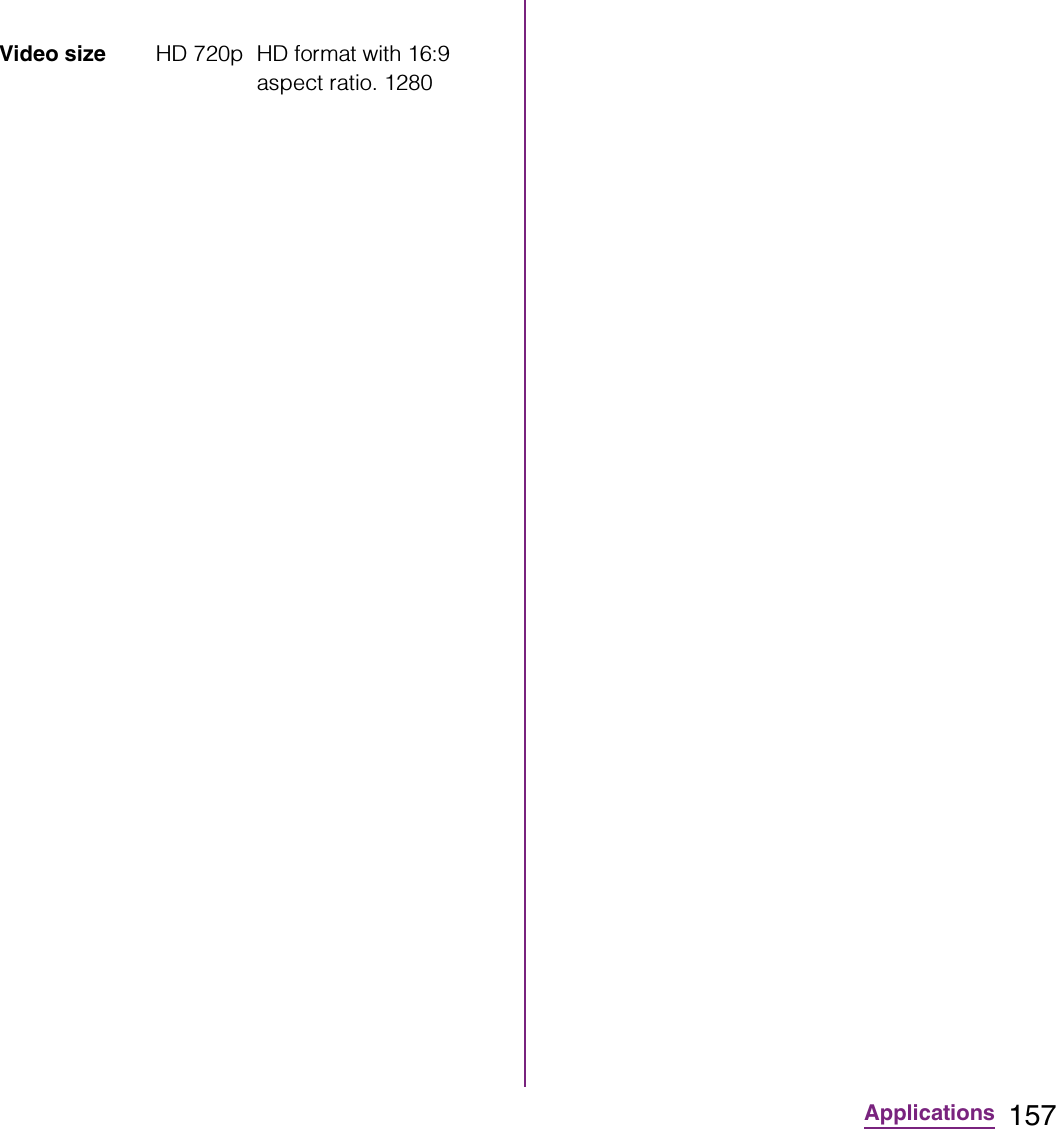
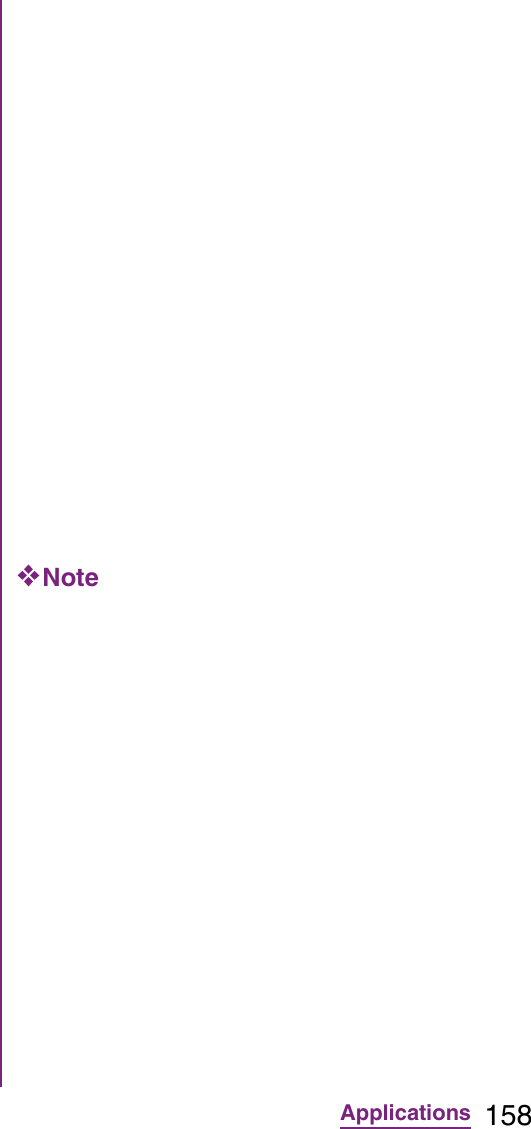
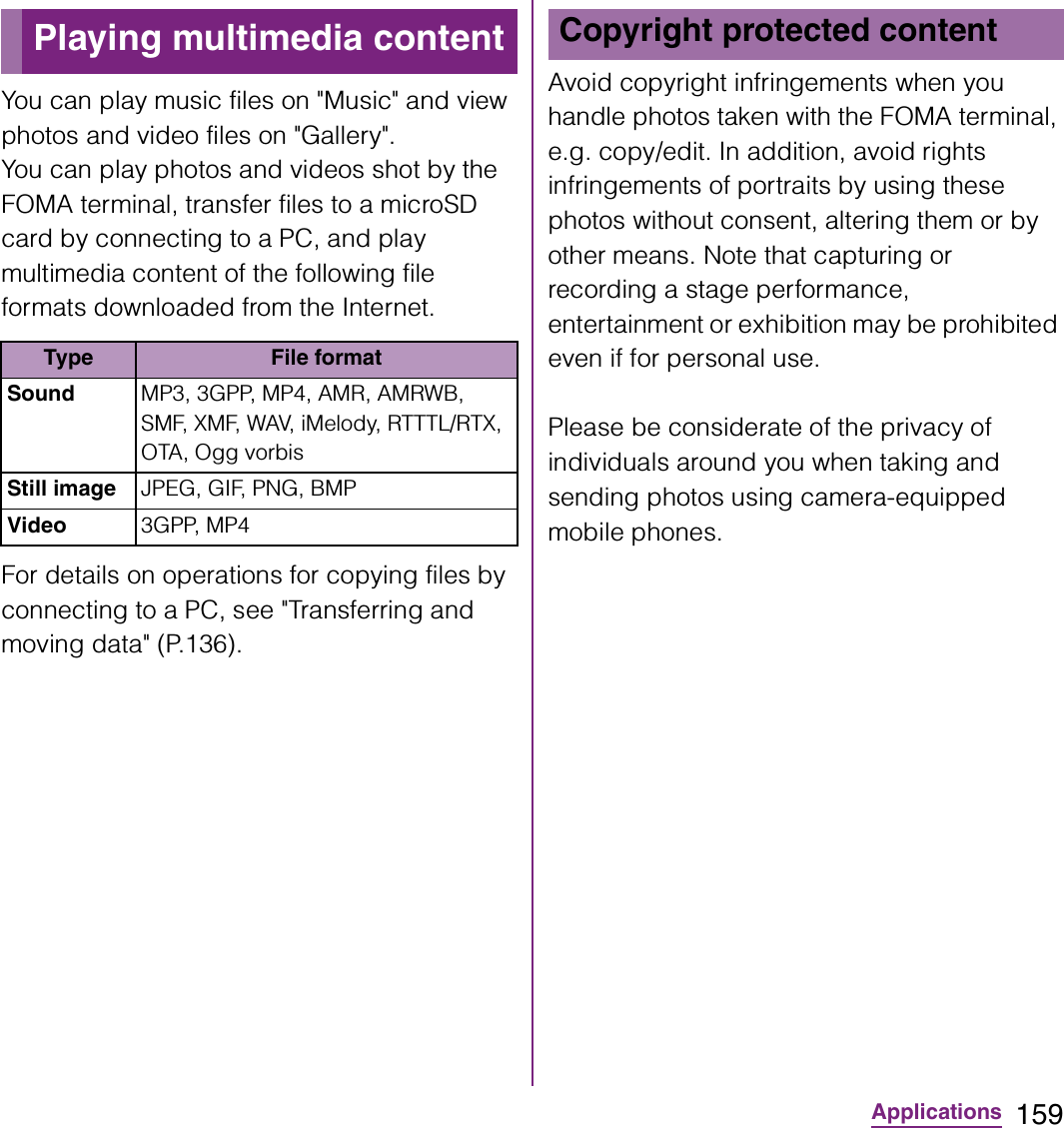
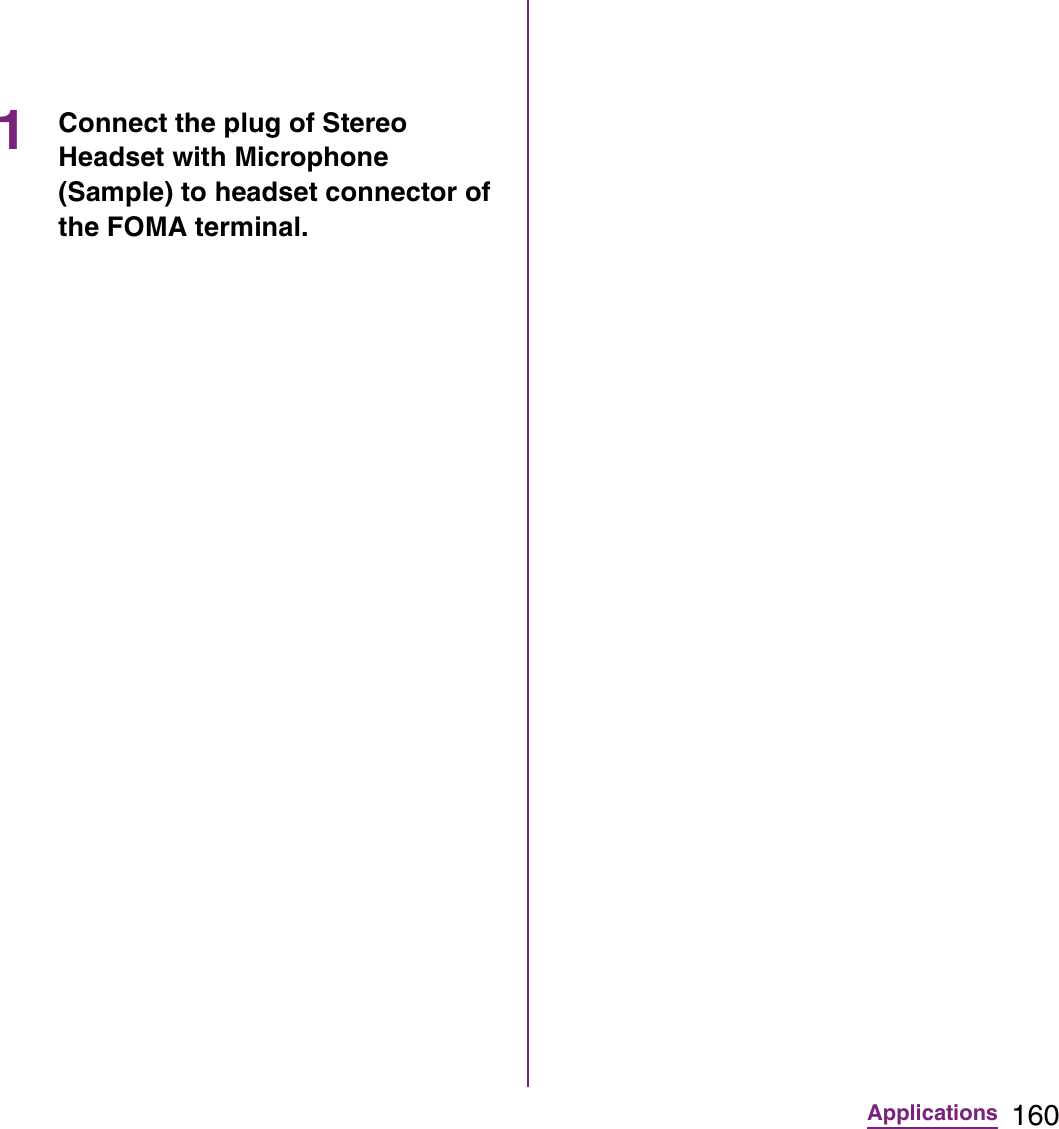
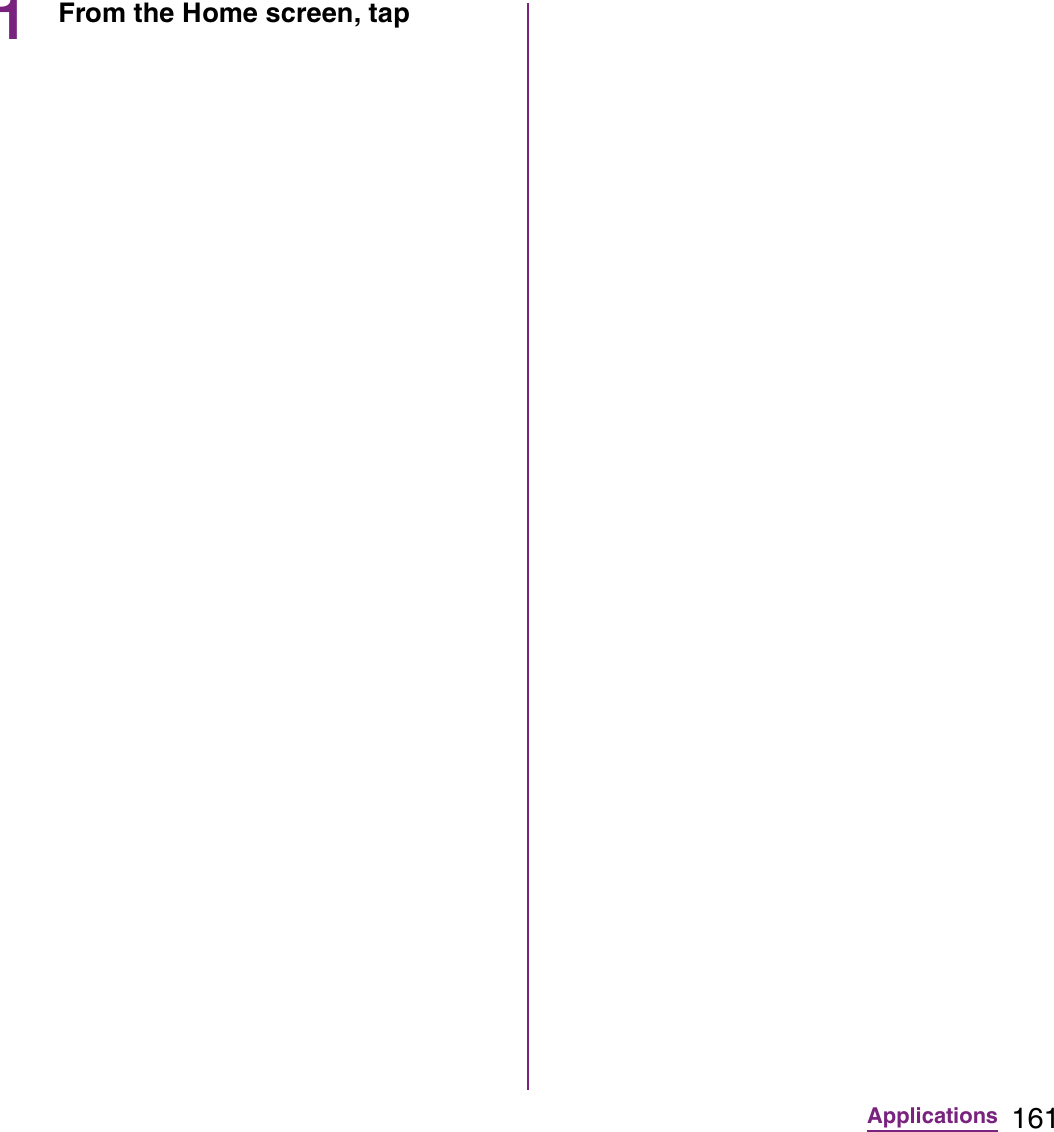
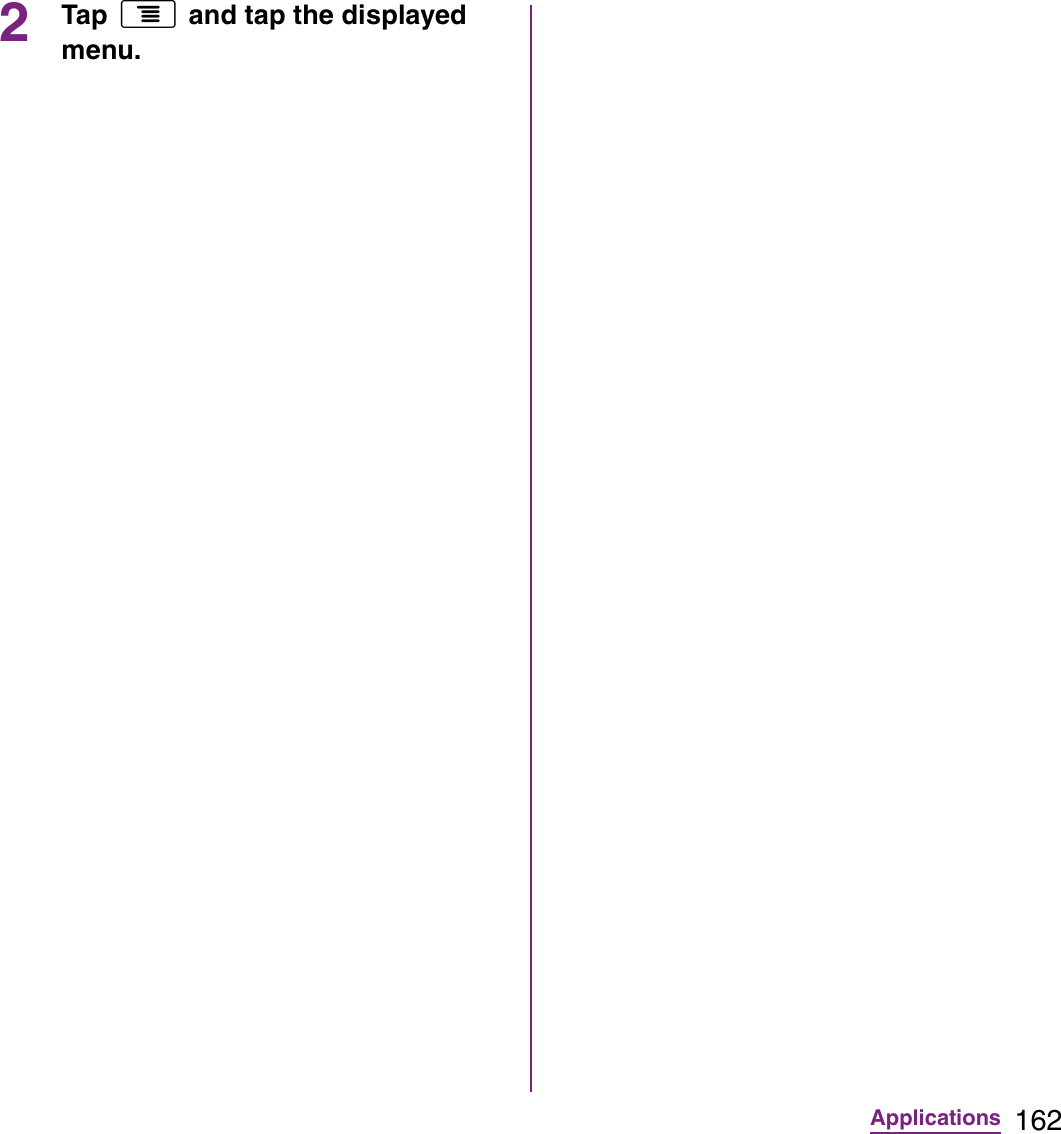
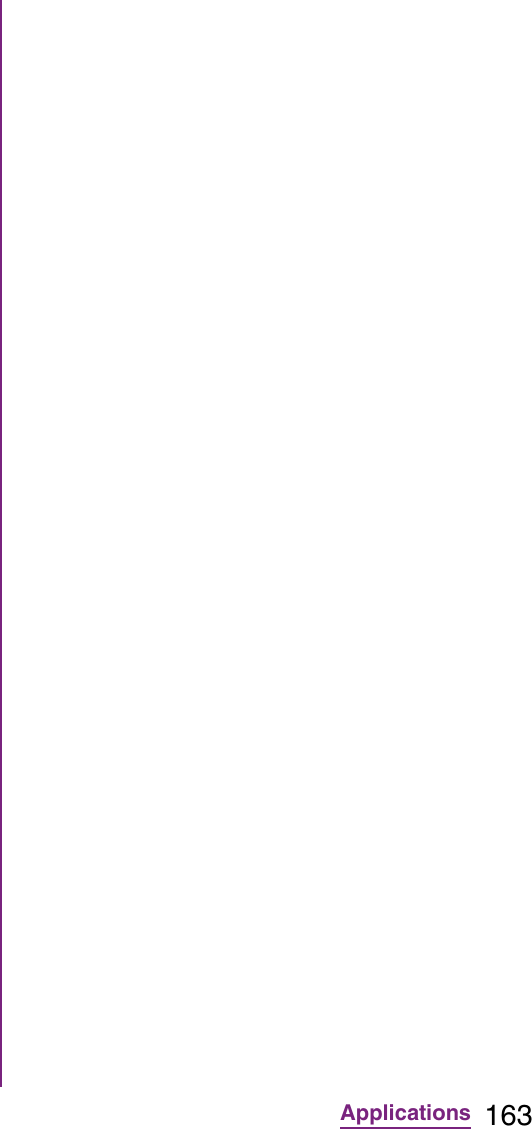
![164ApplicationsbProgress bar: Display the playback position in the playback duration.cMarker: Playback position. Drag to change the playback position.d[Play/Pause] keye[Fast forward] key: Fast-forward the playing position.Adjusting the volume of a video1On the video playback screen, press m up or down.Fast forwarding and rewinding a video1Drag the progress bar marker right or left.](https://usermanual.wiki/Sony/A3880136.08-user-guide-part-2/User-Guide-1619575-Page-166.png)
![165Applications1While playing a video, double-tap the screen to switch to the landscape screen.2Tap the screen to display the play control keys, then tap [HQ].❖Information](https://usermanual.wiki/Sony/A3880136.08-user-guide-part-2/User-Guide-1619575-Page-167.png)
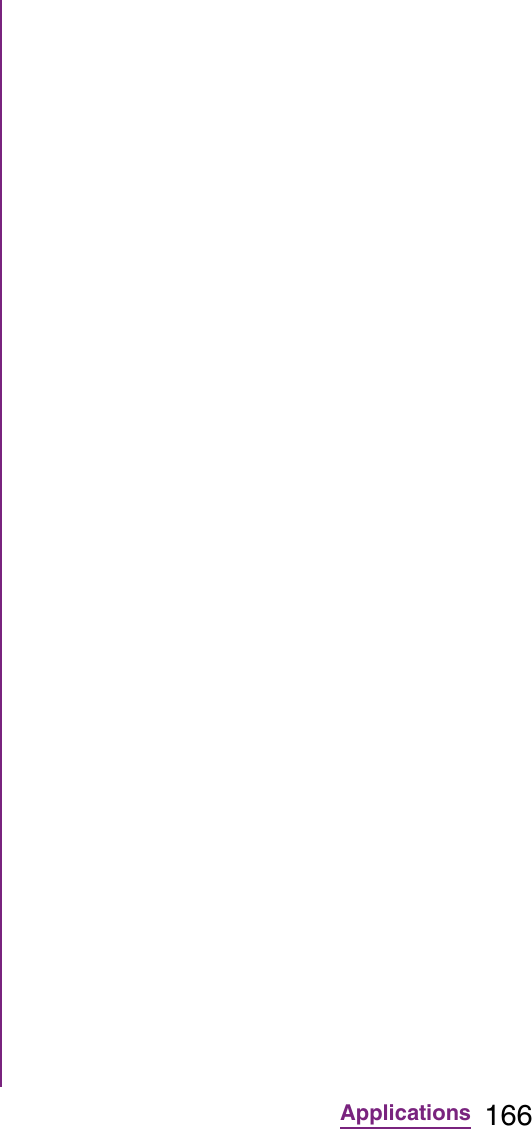
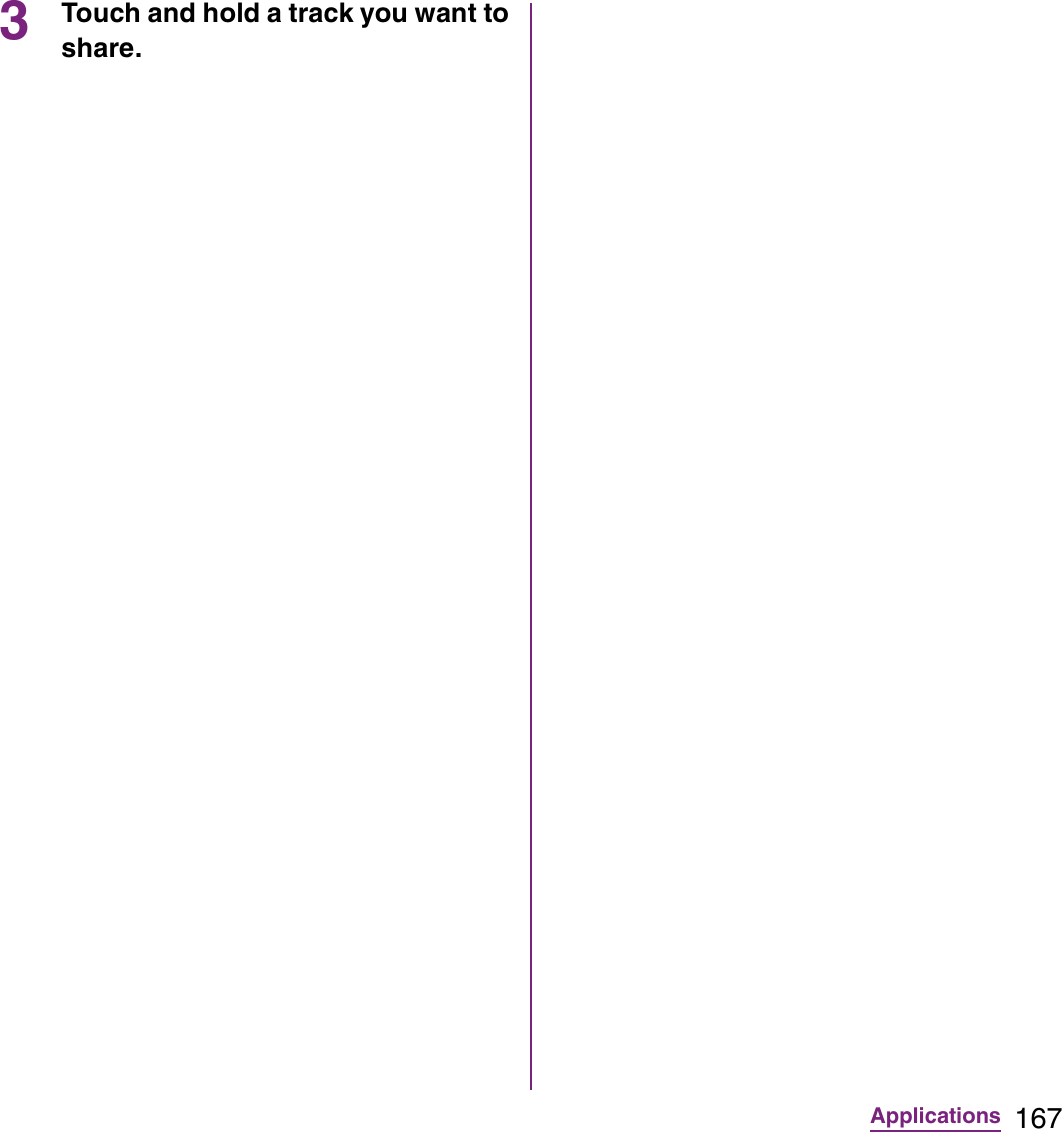
![168Applications4Tap [Name] entry box and enter a playlist name, and tap [OK].Playing Playlists1On the Music player screen, tap .2Tap [Playlists].](https://usermanual.wiki/Sony/A3880136.08-user-guide-part-2/User-Guide-1619575-Page-170.png)
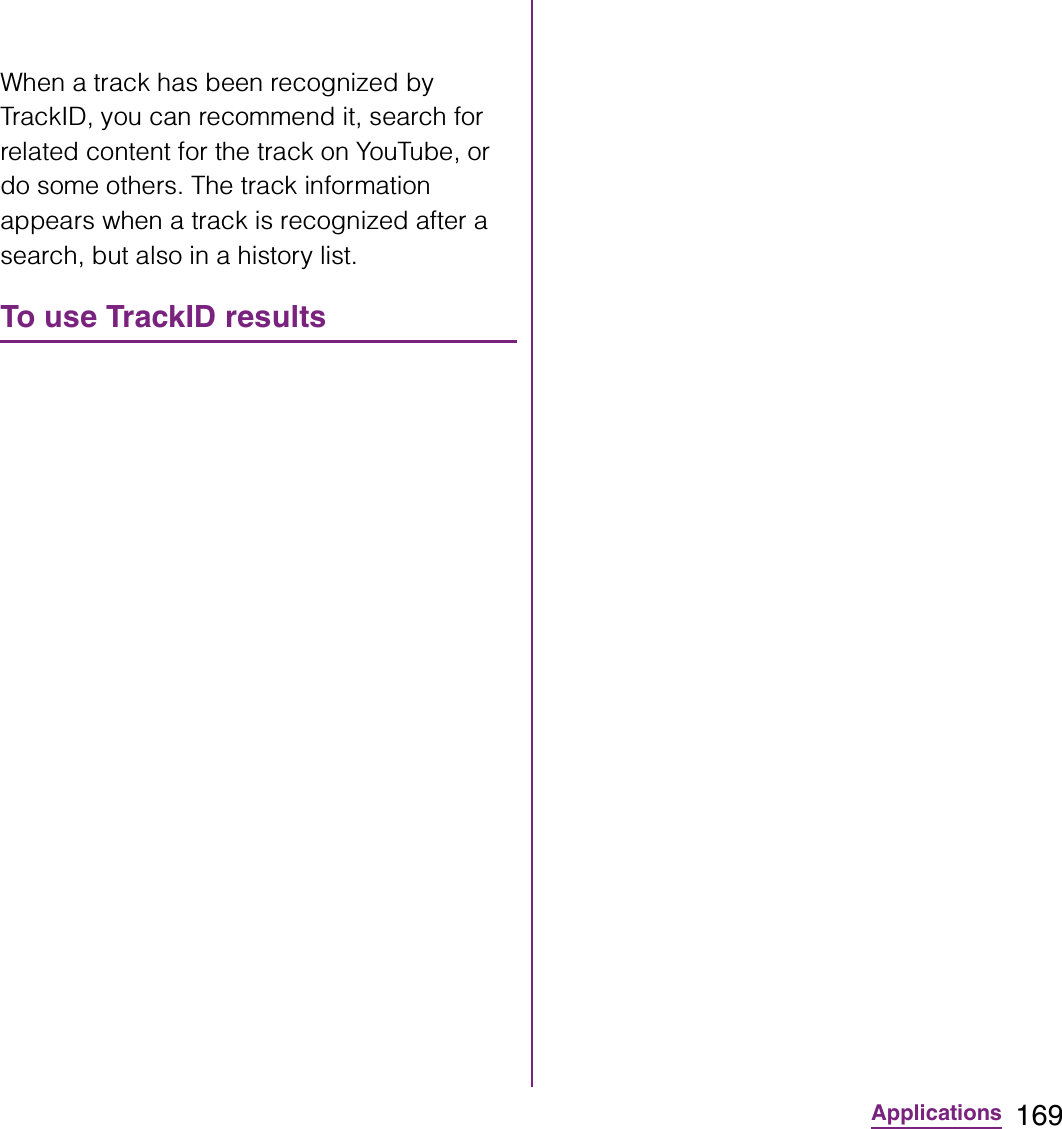
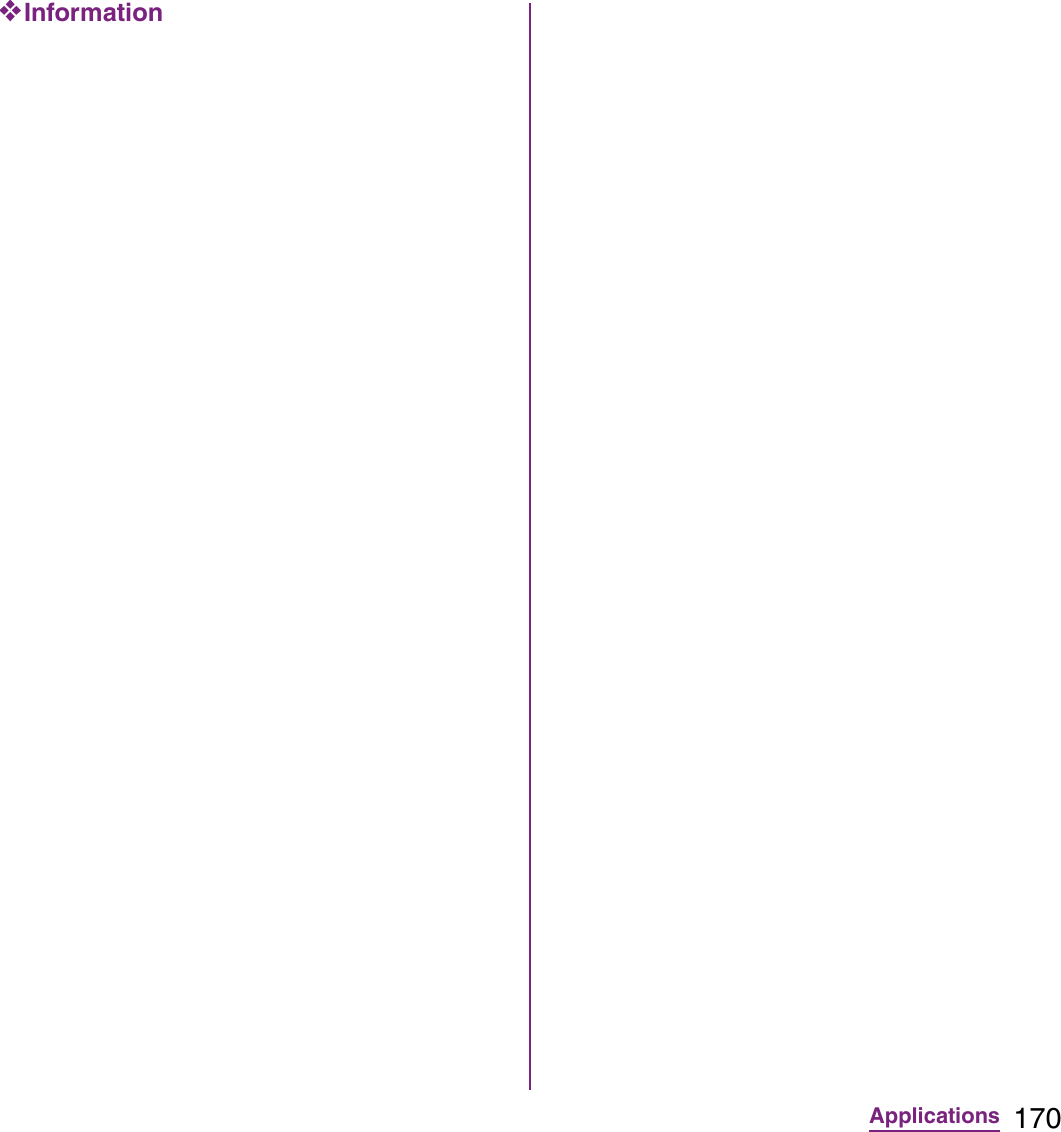
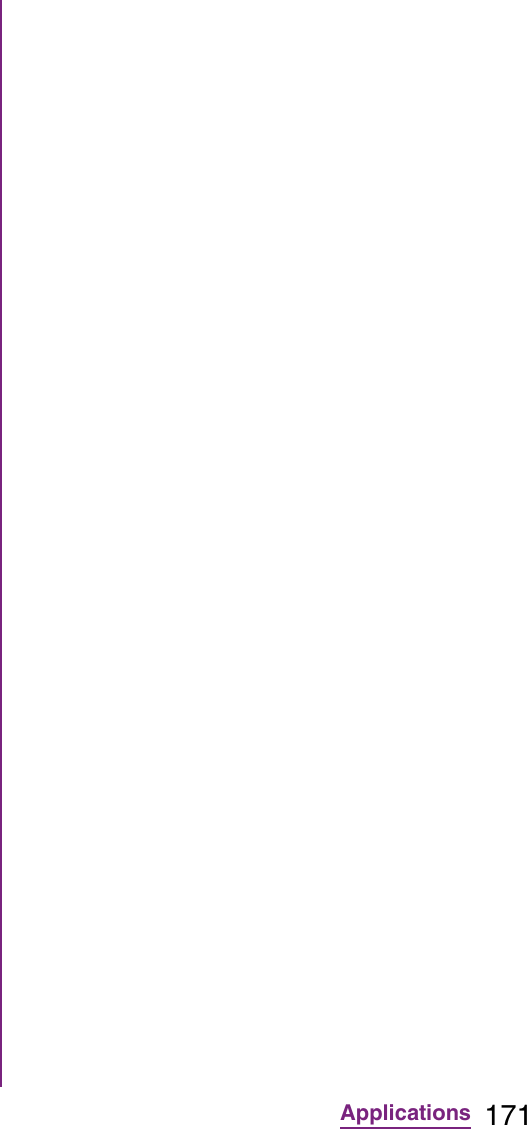
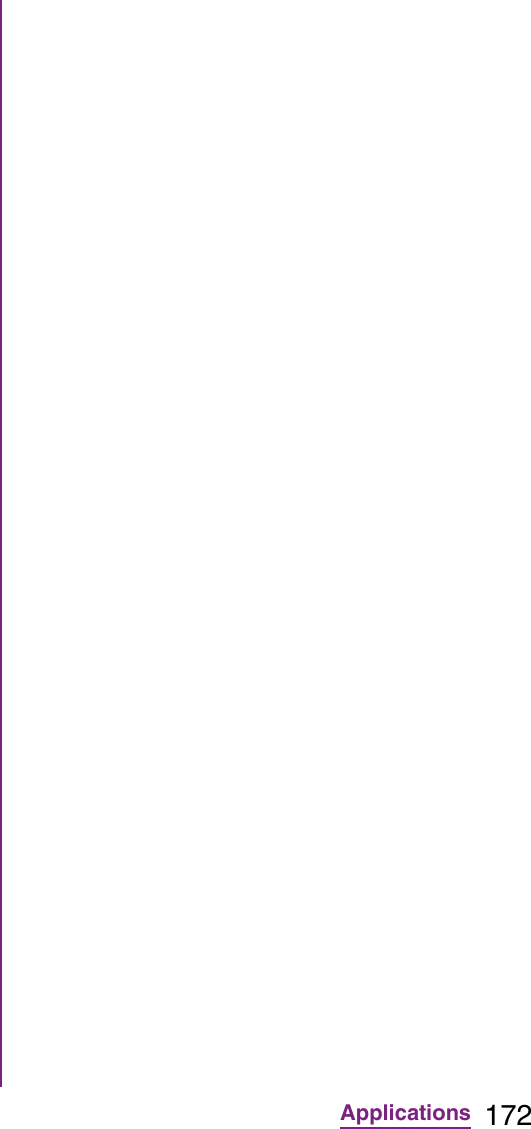
![173ApplicationsRefreshing the start screen in TimescapeWhen you refresh the start screen, the FOMA terminal connects to the Internet to update information from your Twitter, Facebook and mixi account set in Timescape.1In the Timescape screen, tap t and tap [Refresh].Posting to Facebook, Twitter, mixi from Timescape1In the Timescape screen, tap t and tap [Update status].2Mark the service you want to post and tap [Continue].3Enter the text and tap [Post].The following icons on a tile indicate a type of event.Viewing a tile information1On the Timescape screen, tap a tile.Calling back from Timescape when you have a missed call1On the Timescape screen, tap tile.2Tap the tile again.3Tap [Return call].Replying to an SMS message in Timescape1On the Timescape screen, tap tile.2Tap the tile again.3Enter a message text.4Tap [Send].Tile iconsIcon EventA missed call: Tap the tile to call the caller.An SMS message: Tap the tile to display the message.A Twitter update: Tap the tile to display the update.A Facebook update: Tap the tile to display the update.A mixi update: Tap the tile to display the update.Icon Event](https://usermanual.wiki/Sony/A3880136.08-user-guide-part-2/User-Guide-1619575-Page-175.png)
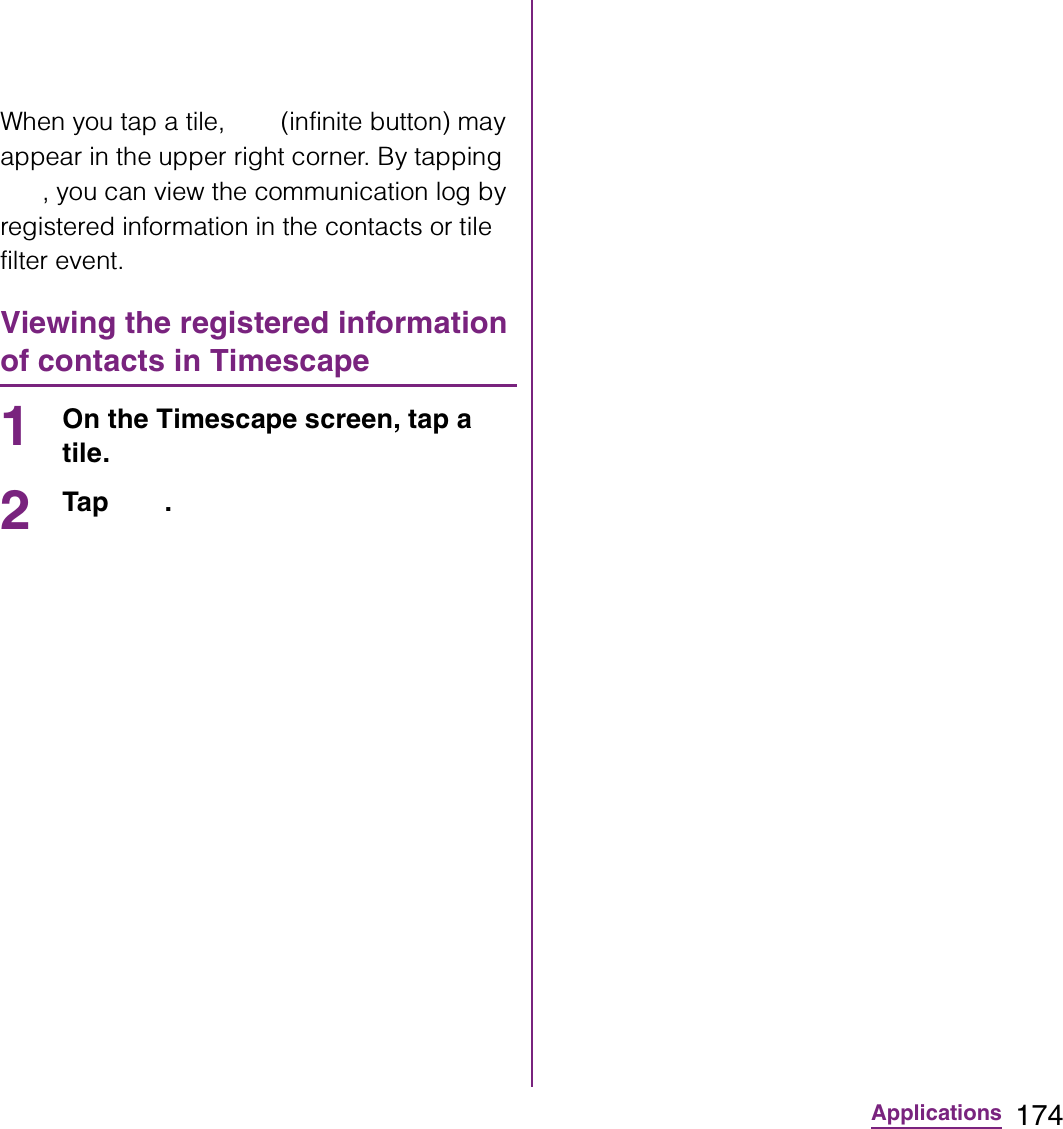
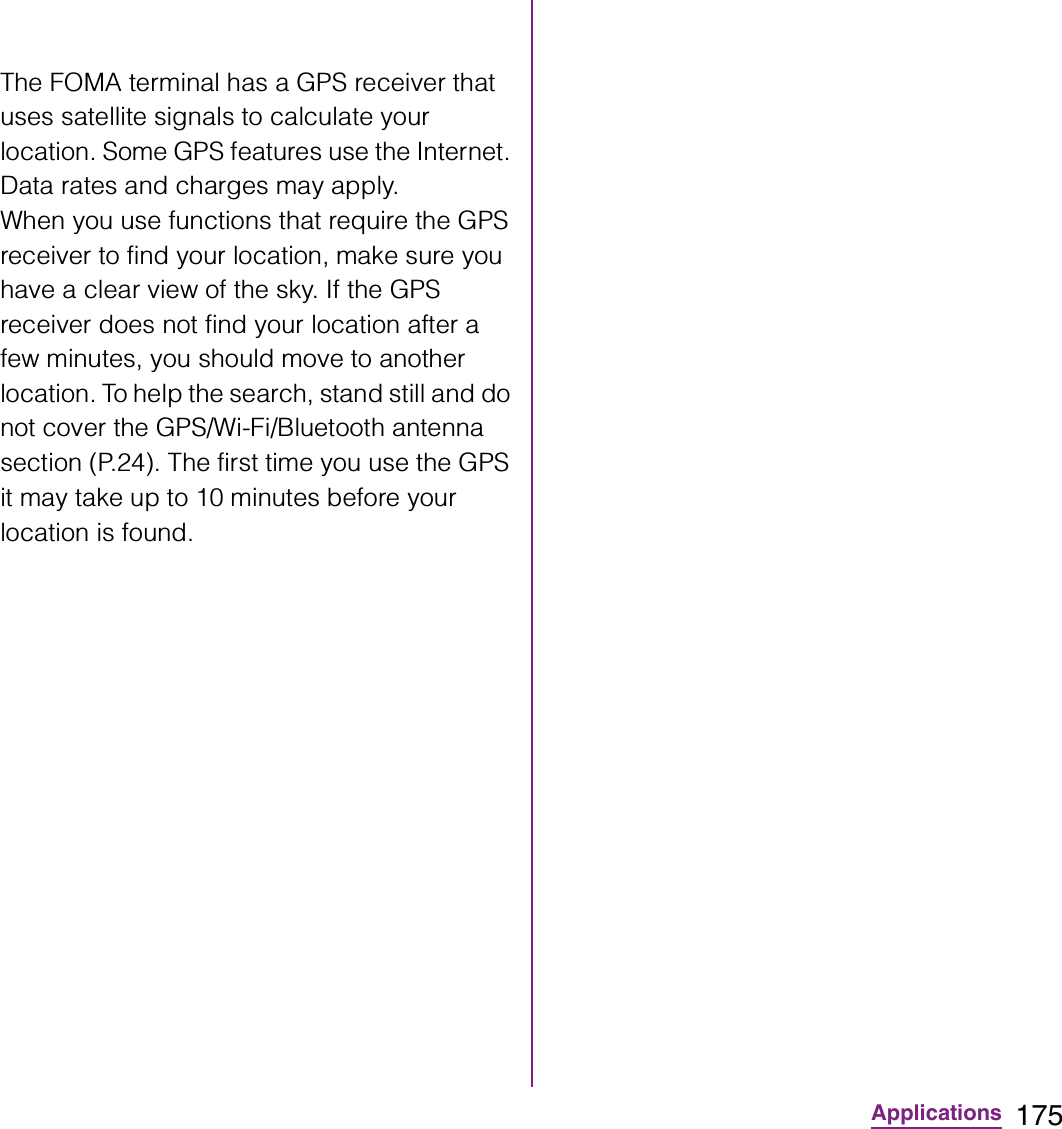
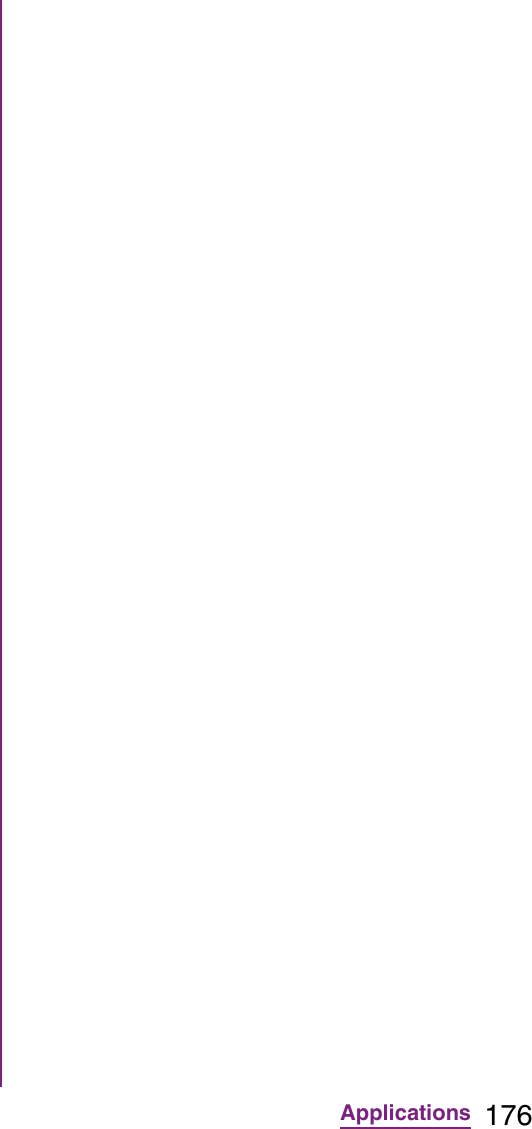
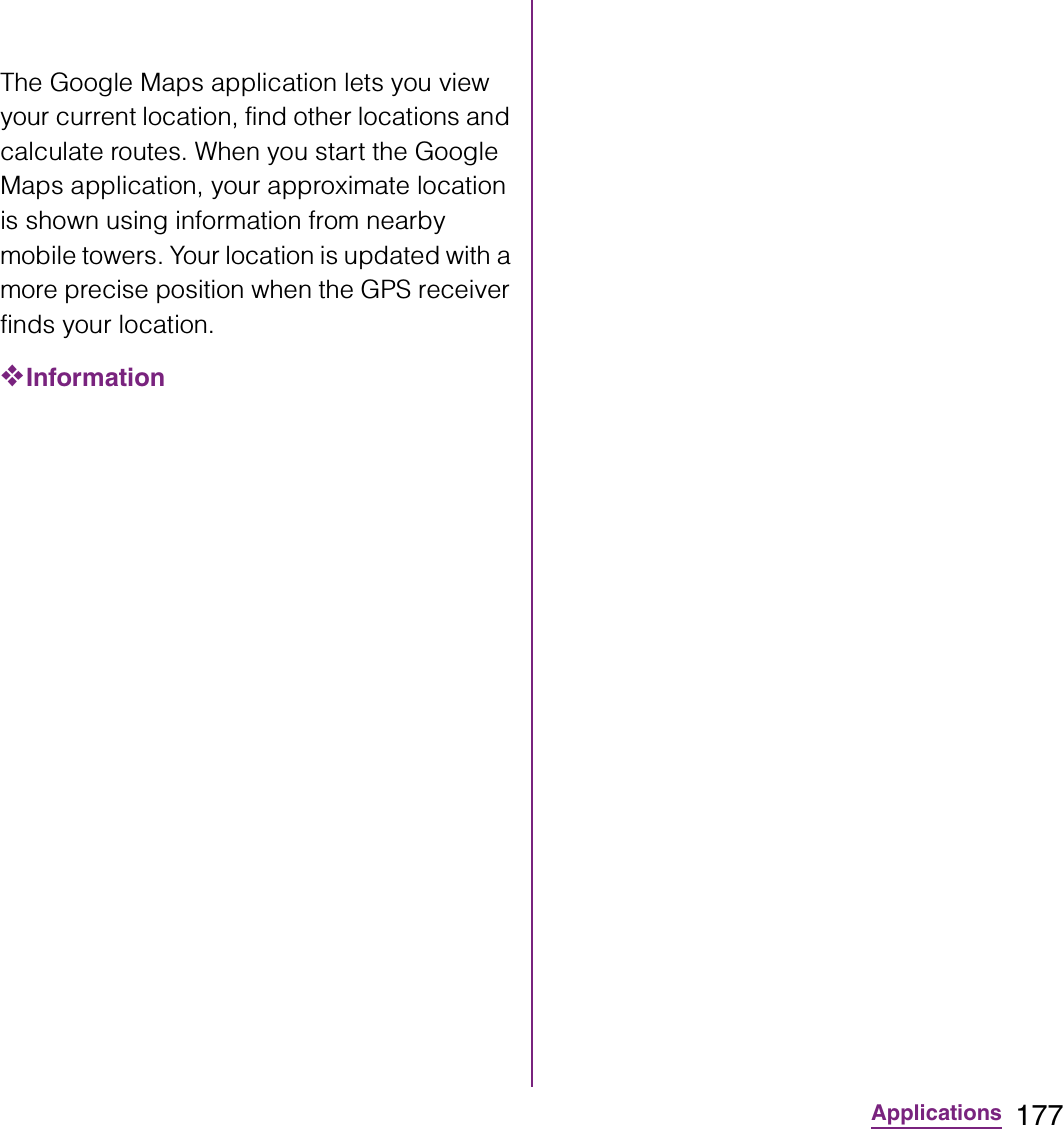
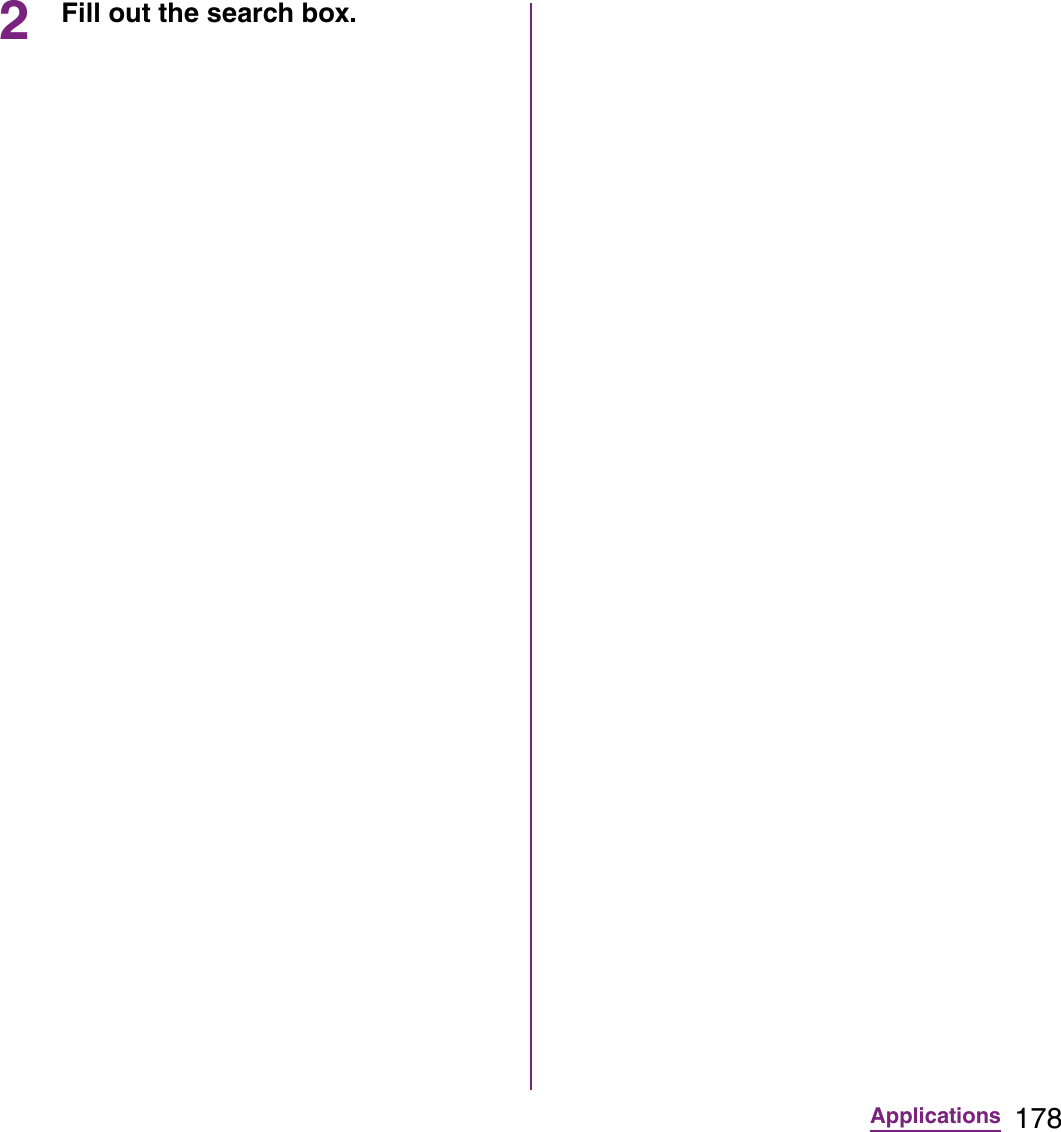
![179ApplicationsReceiving guidesGoogle Map helps you receive detailed guides for your destination.1On the map screen, tap t, then tap [Directions].2Enter a departure point in the upper text box, and a destination in the lower text box.](https://usermanual.wiki/Sony/A3880136.08-user-guide-part-2/User-Guide-1619575-Page-181.png)
![180ApplicationsGoogle Latitude enables you to check where a friend is on the map, and to share status messages. Latitude also enables you to send messages (SMS) and emails, to make phone calls, and to find the route to where a friend is.Location information cannot be automatically shared. You need to join Latitude and invite a friend who gives his or her location information, or to receive an invitation from him or her.Joining Latitude1While a map is displayed, tap t, and tap [Join Latitude].](https://usermanual.wiki/Sony/A3880136.08-user-guide-part-2/User-Guide-1619575-Page-182.png)
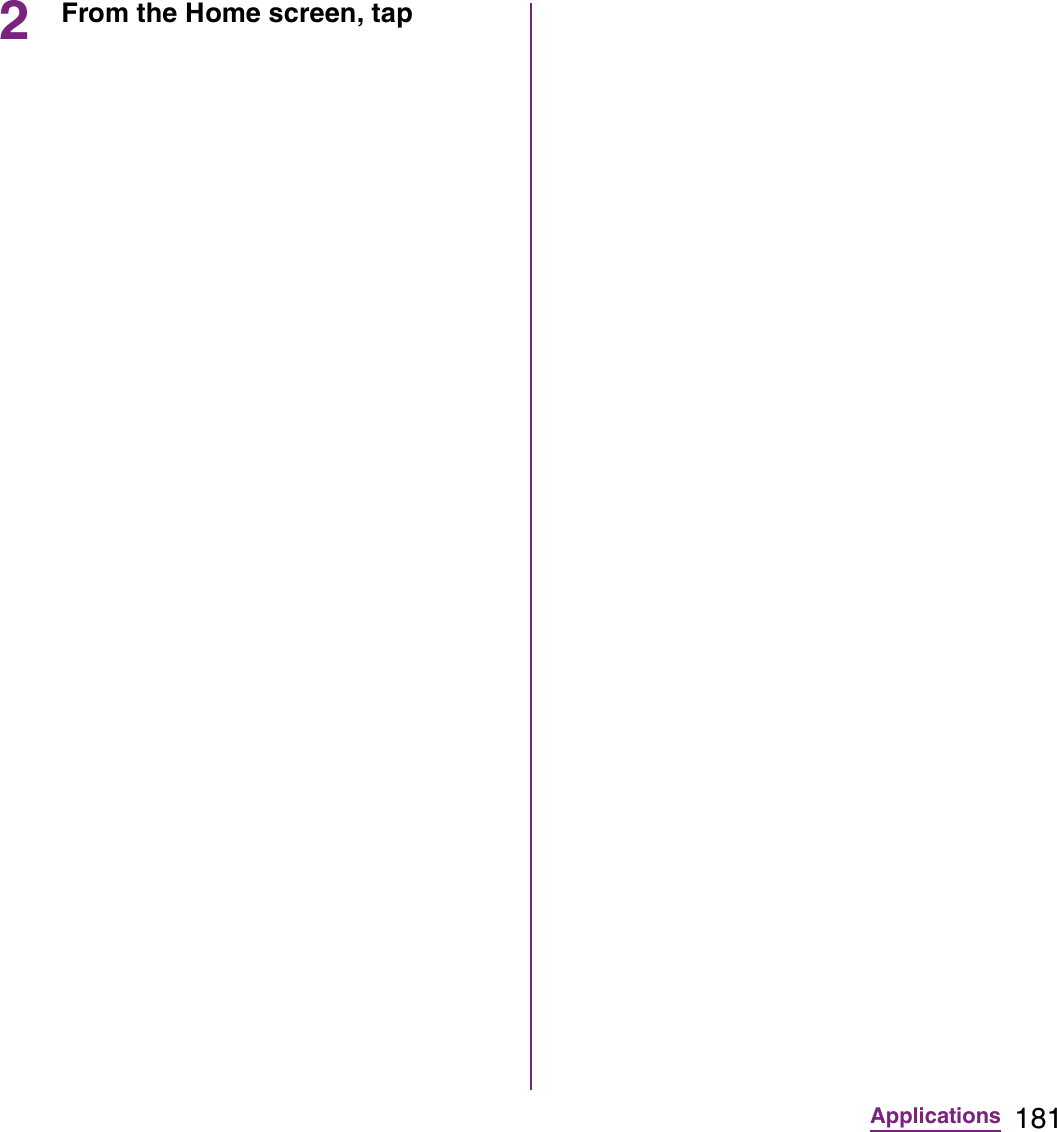
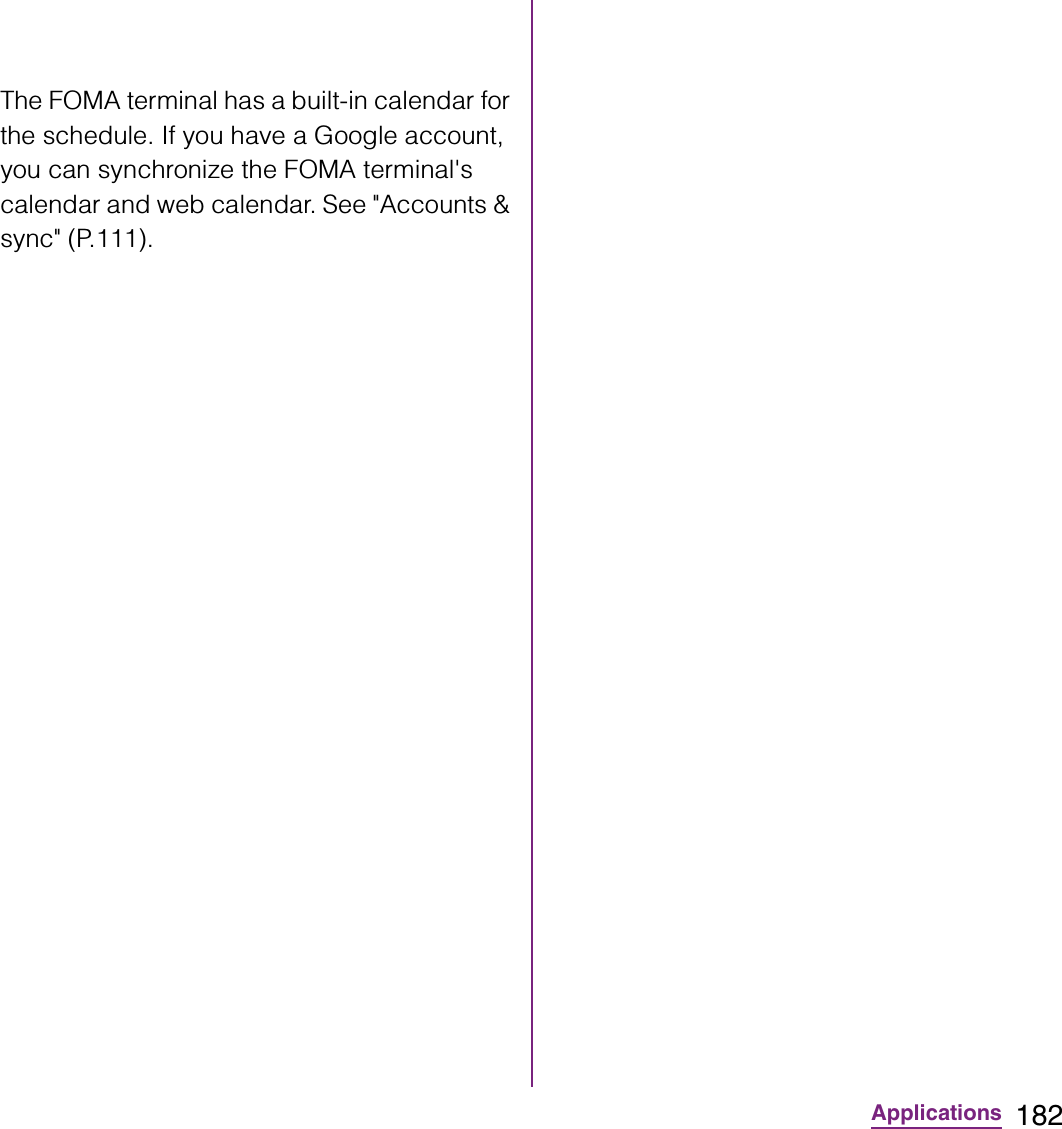
![183ApplicationsDisplaying a calendar schedule1From the Home screen, tap , then tap [Calendar].2Tap a schedule you want to display.](https://usermanual.wiki/Sony/A3880136.08-user-guide-part-2/User-Guide-1619575-Page-185.png)
![184Applications1From the Home screen, tap .2Tap [Clock].The Clock screen appears.aAlarm display](https://usermanual.wiki/Sony/A3880136.08-user-guide-part-2/User-Guide-1619575-Page-186.png)
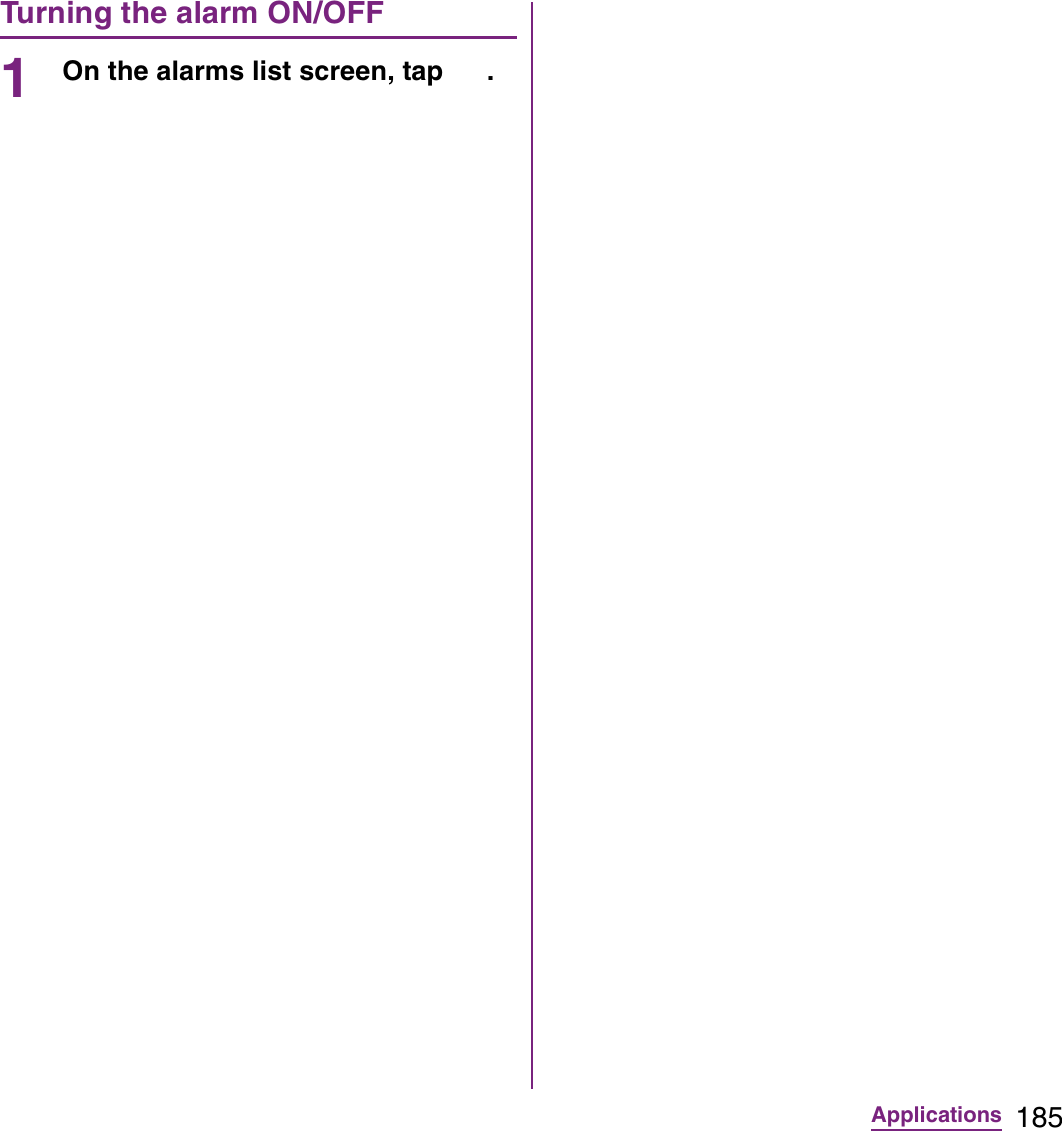
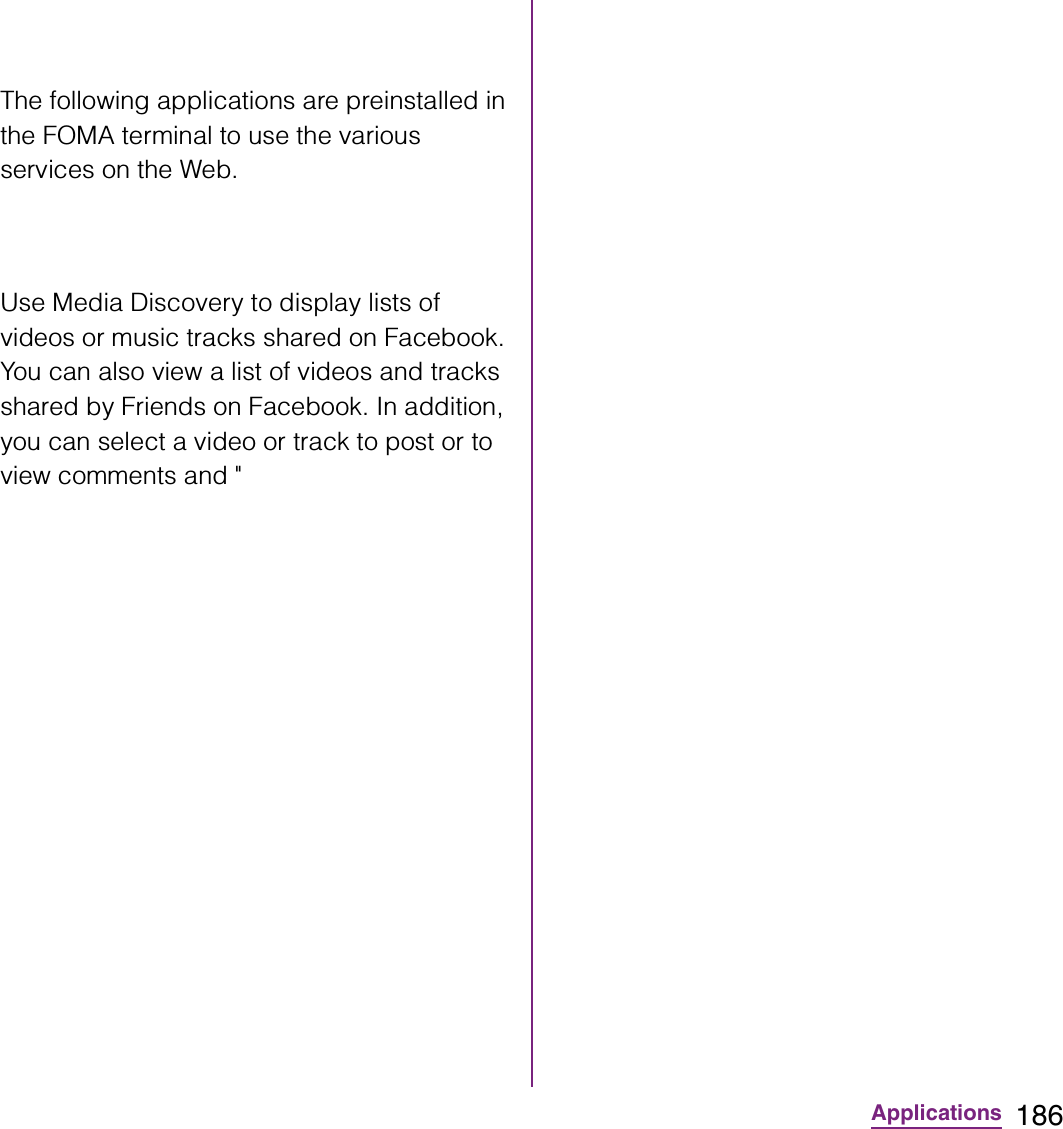
![187Applicationsmora touch is an application which allows you to access music downloading service for Android terminal.To use the application, from the Home screen, tap and then tap [mora touch] to connect the dedicated site. You can operate after creating a new account or using your existing account.life.episode application is a new entertainment which allows you to discover the latest information for wide ranged categories such as news, music, animation, photos, gourmet, shopping, etc. corresponding specified age and gender. Use "Pocket" function, you can clip favorite information easily and take it out any time.To use life.episode, from the Home screen, tap and then tap [life.episode] to download the application. Set age and gender to complete installation.ToruCa is an electronic card that can be obtained to mobile terminals. It can be obtained from the site as store information, coupon ticket, etc. Obtained ToruCa is saved to the "ToruCa" application. Use the "ToruCa" application to display, search or update.For details on ToruCa, refer to "](https://usermanual.wiki/Sony/A3880136.08-user-guide-part-2/User-Guide-1619575-Page-189.png)
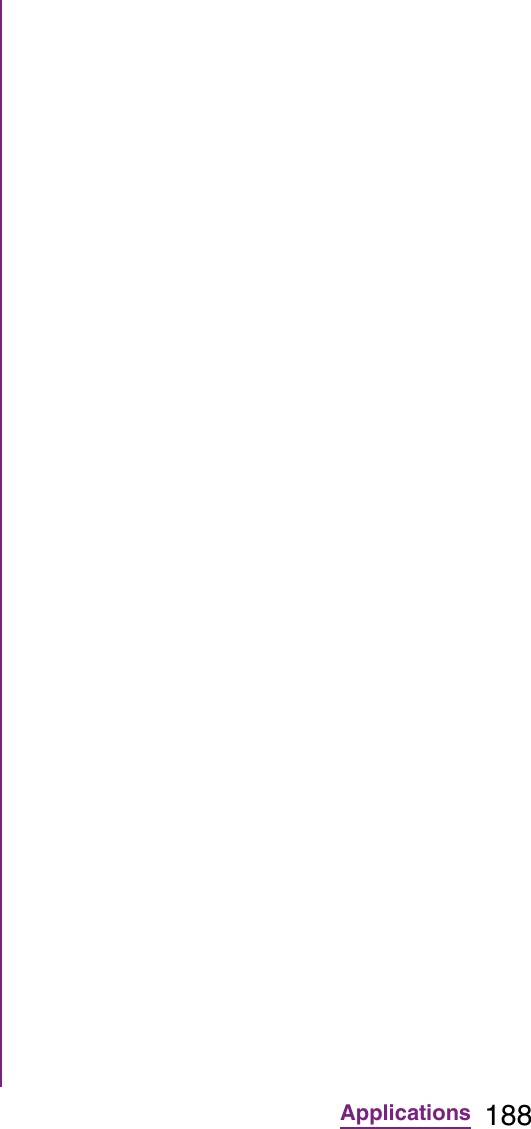
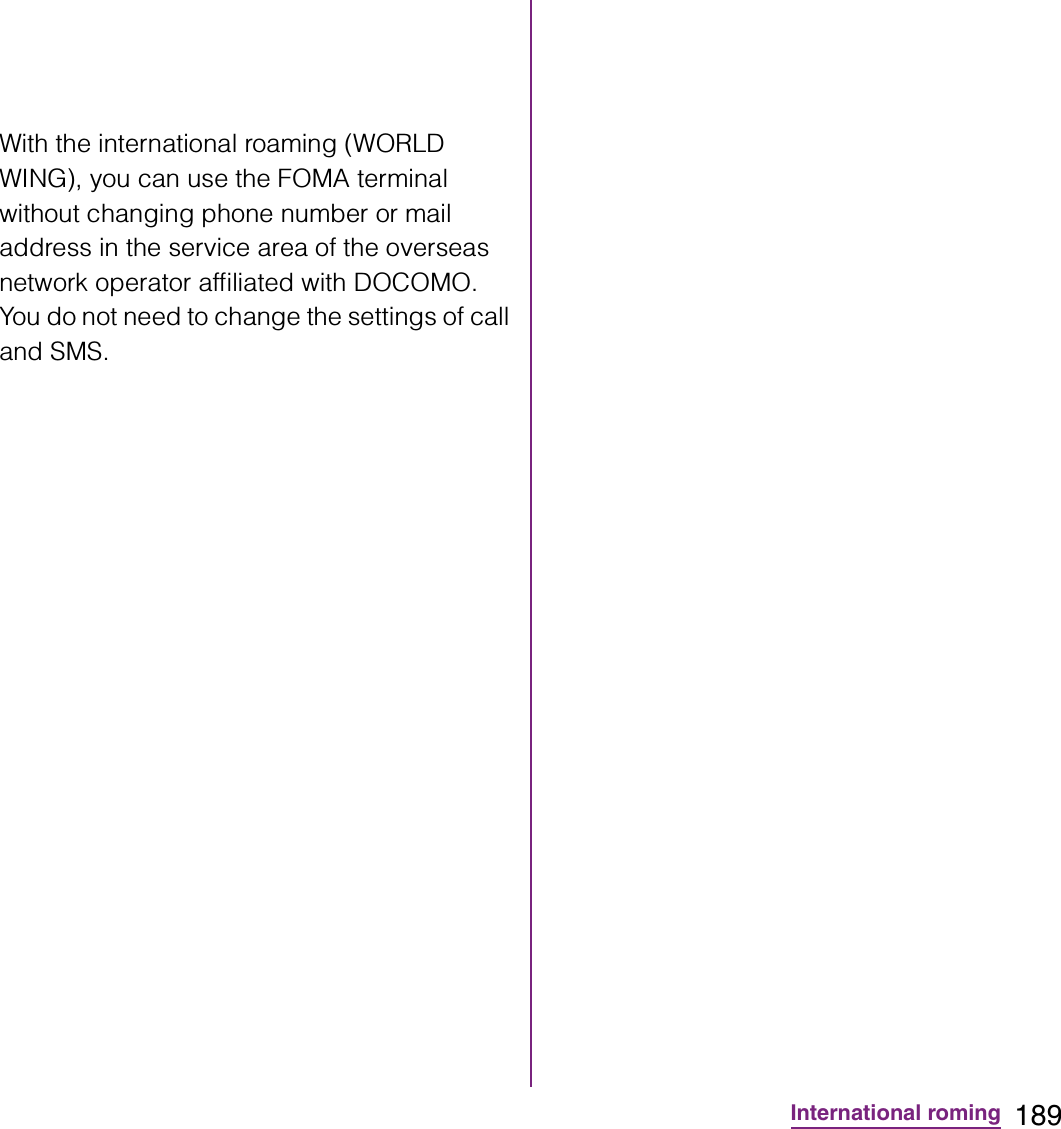
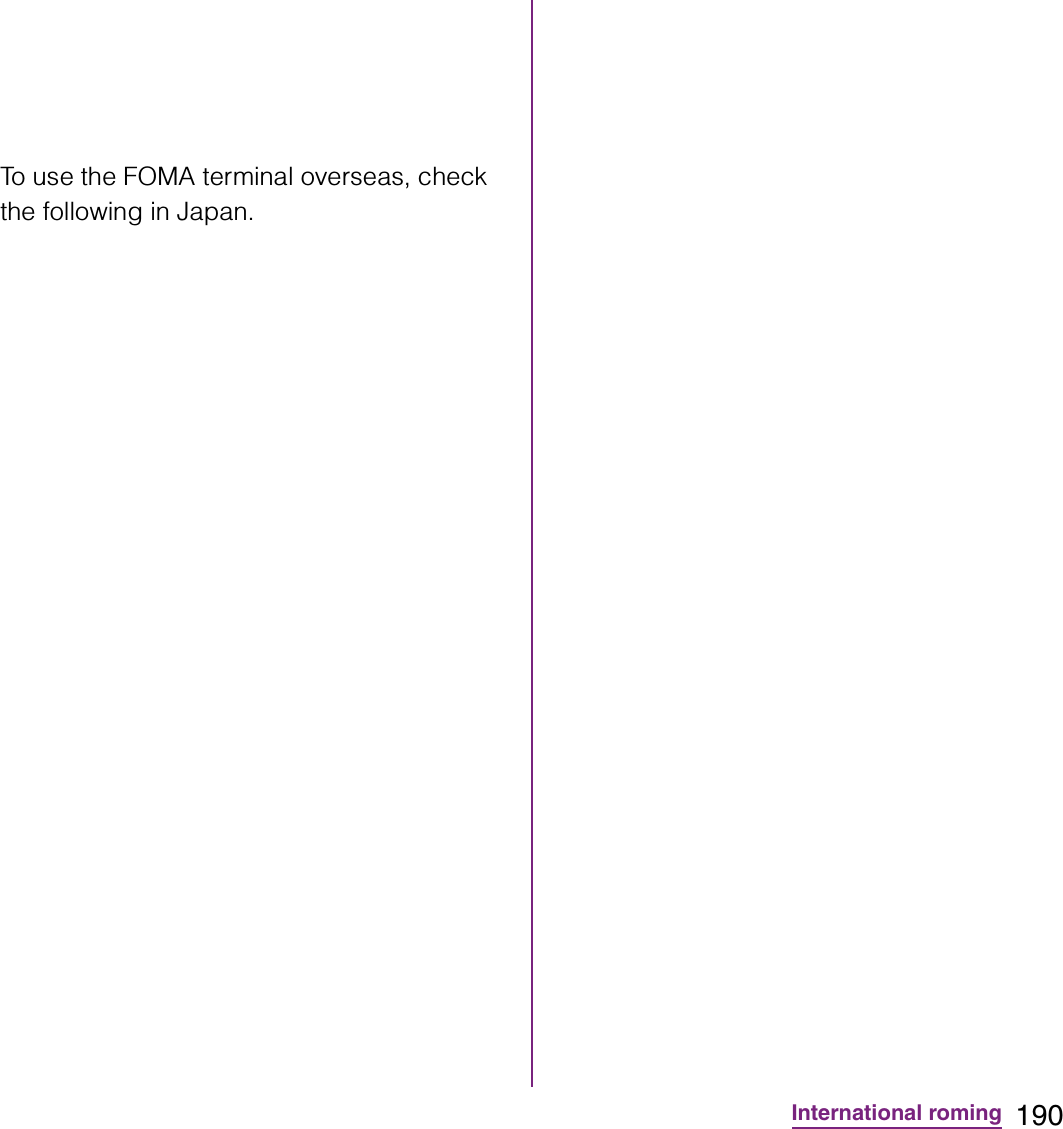
![191International romingConnectivityWhen you have set search mode of "Available networks" to "Select automatically" in "Network operators" settings, optimized network is automatically selected.When you connect to the network operator conducted in flat-rate service manually, you can use the service with flat-rate packet communication charges overseas up to the specified upper limit per day. To use this service, subscription of packet flat-rate service is required. For details, refer to "Mobile Phone User's Guide [International Services]" or DOCOMO International Services Website.DisplayIn the status bar, the type of your operator's network are displayed.: During International roaming/ : Connecting/Using GPRS/ : Connecting/Using 3G (packet)](https://usermanual.wiki/Sony/A3880136.08-user-guide-part-2/User-Guide-1619575-Page-193.png)
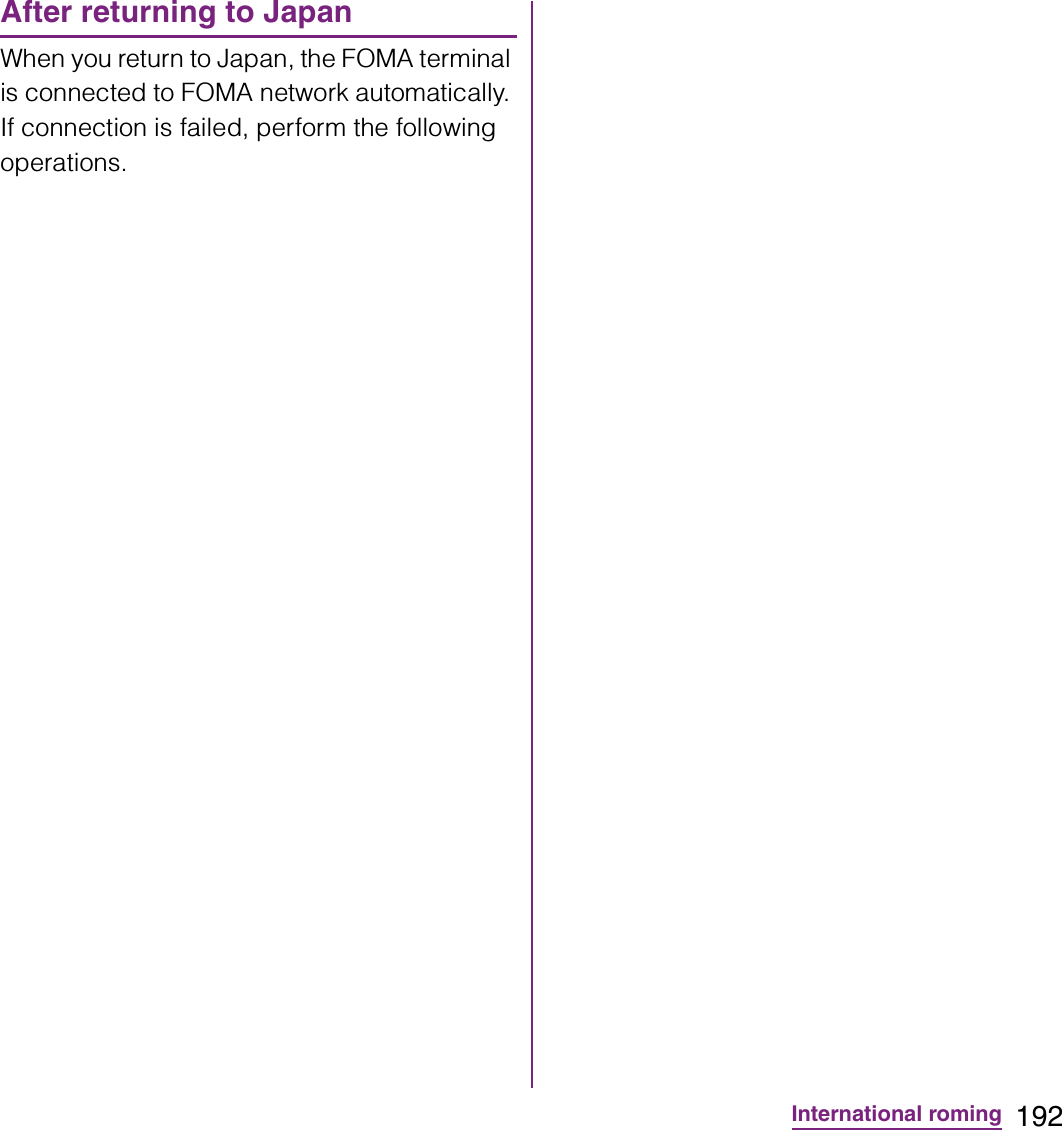
![193International romingChanging network modeYou can change network mode settings according to the network mode (communication method) adopted by the overseas network operator.1From the Home screen, tap t and tap [Settings].2Tap [Wireless & networks]](https://usermanual.wiki/Sony/A3880136.08-user-guide-part-2/User-Guide-1619575-Page-195.png)
![194International roming2Dial + (press and hold [0])](https://usermanual.wiki/Sony/A3880136.08-user-guide-part-2/User-Guide-1619575-Page-196.png)
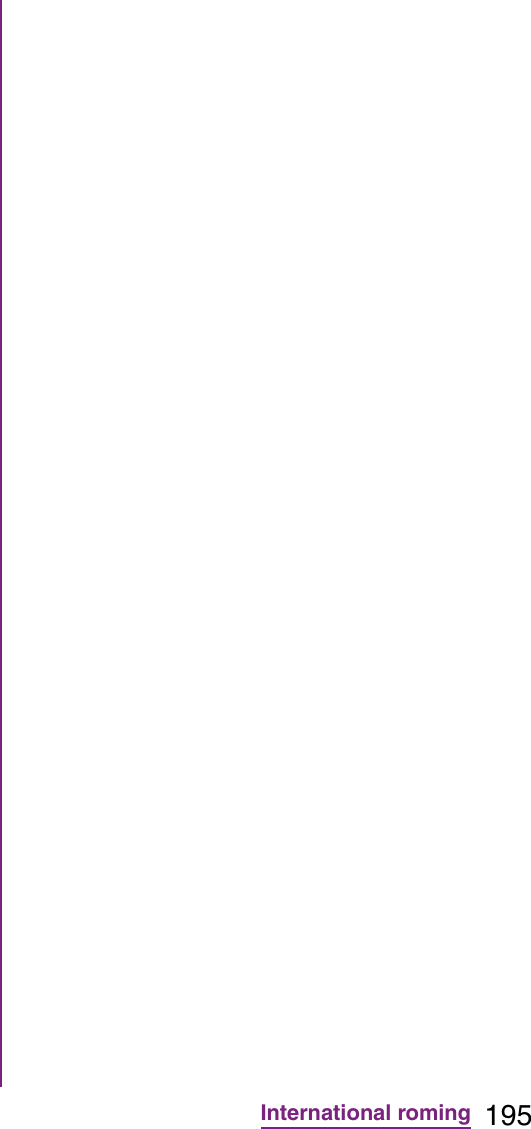
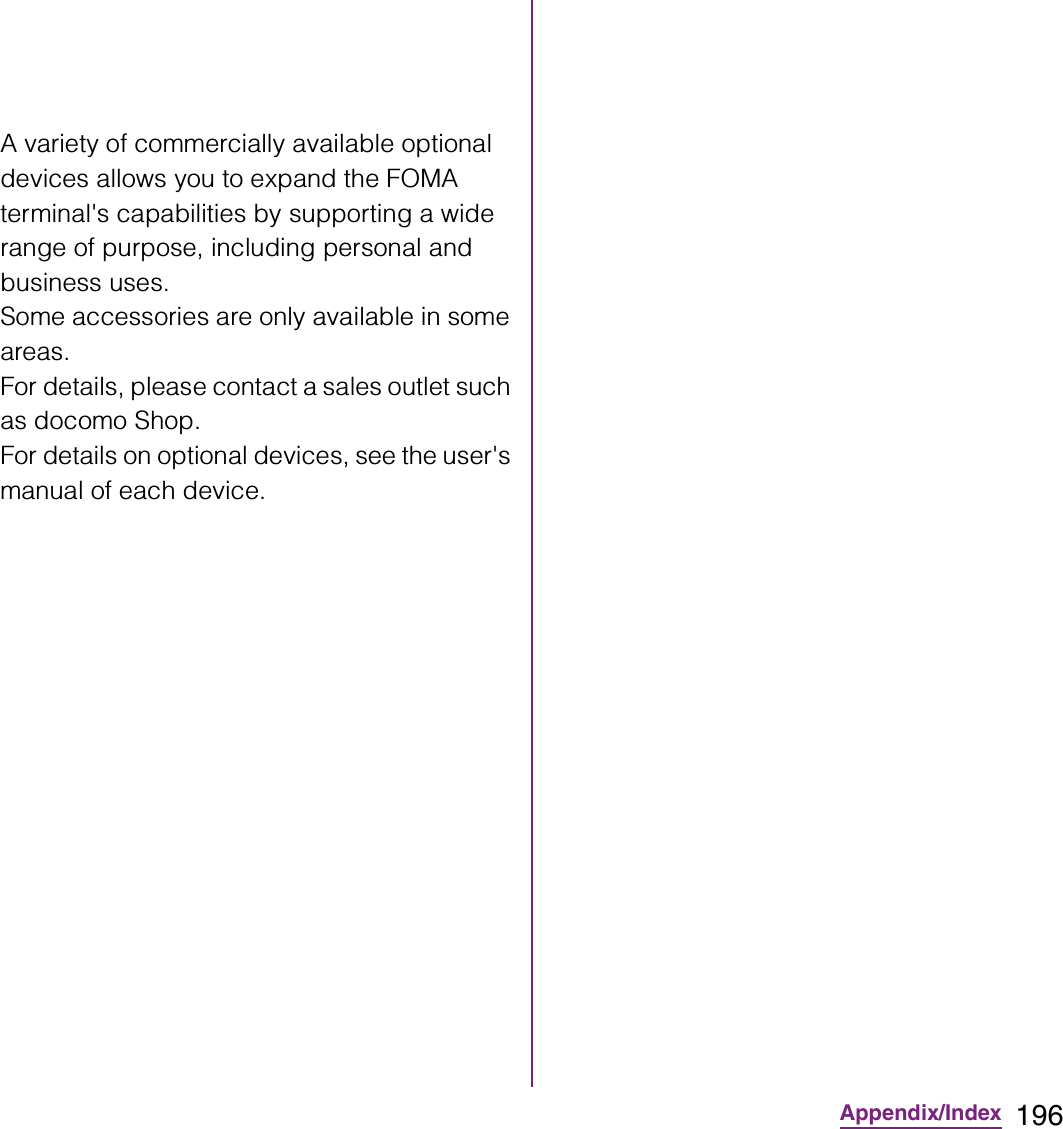
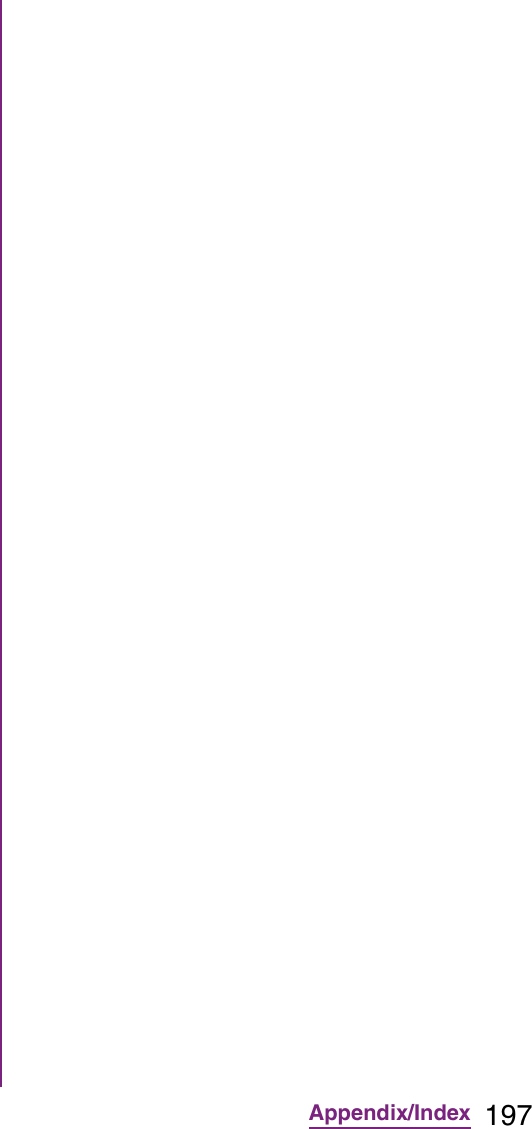

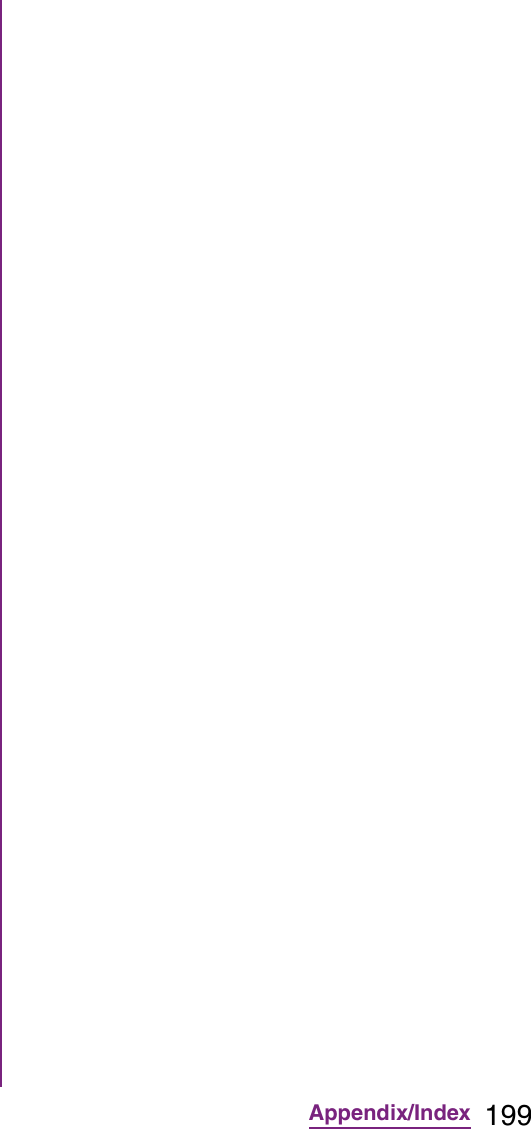
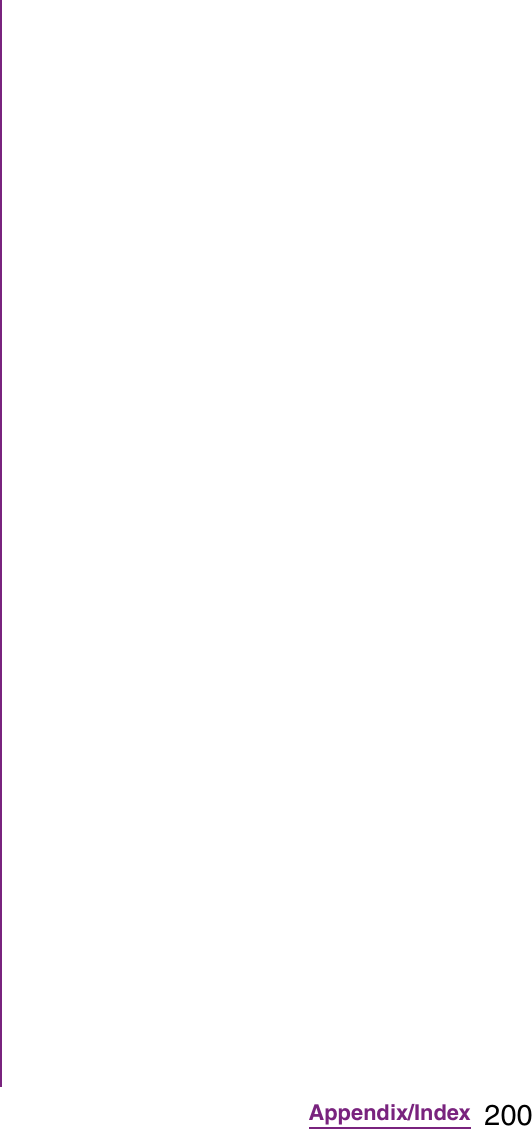
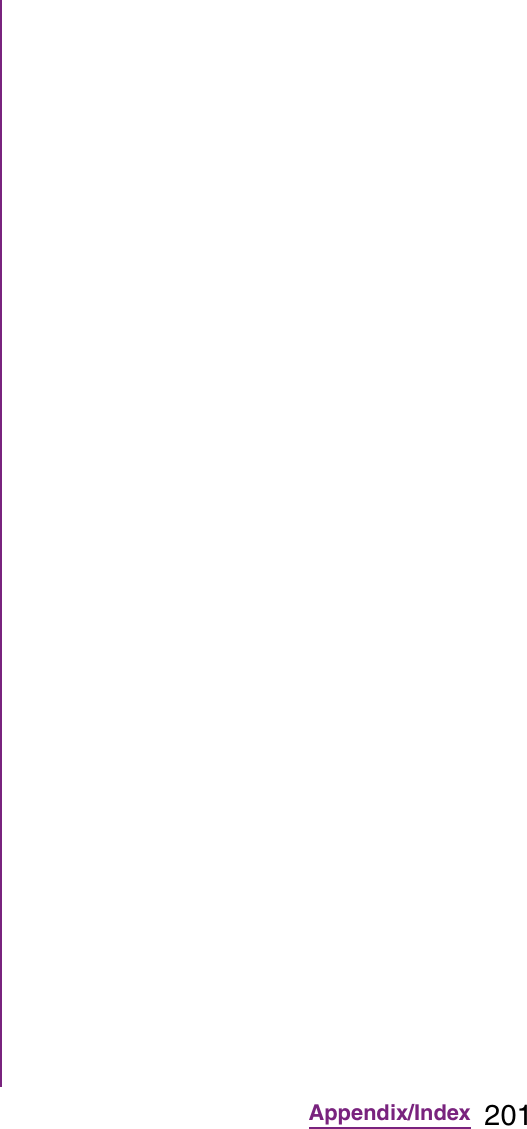
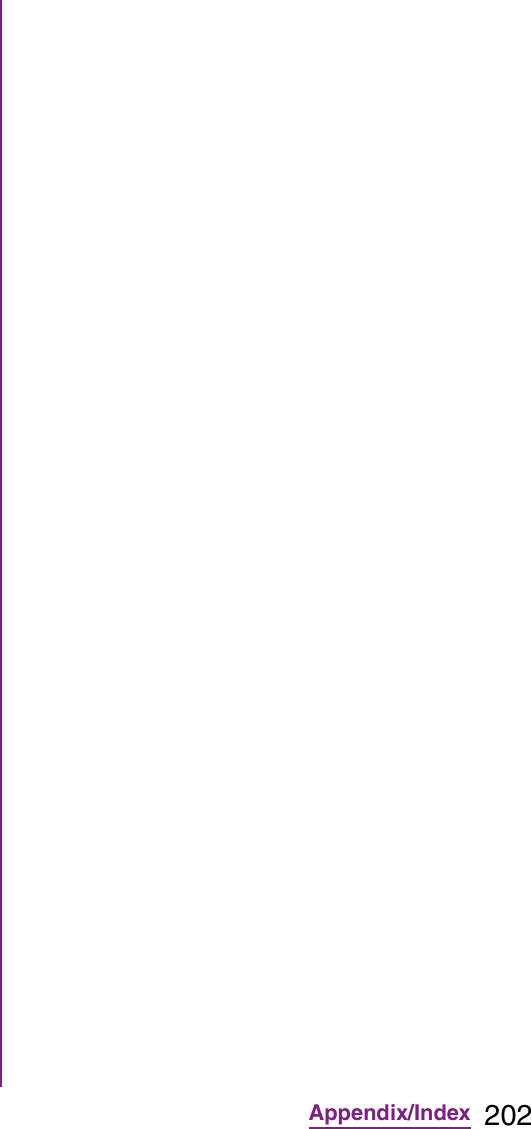
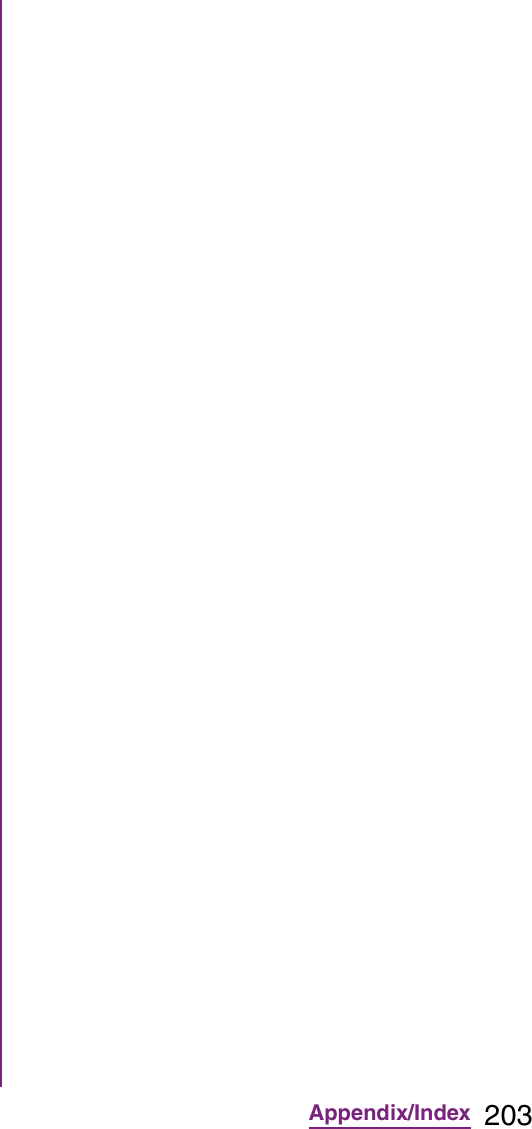
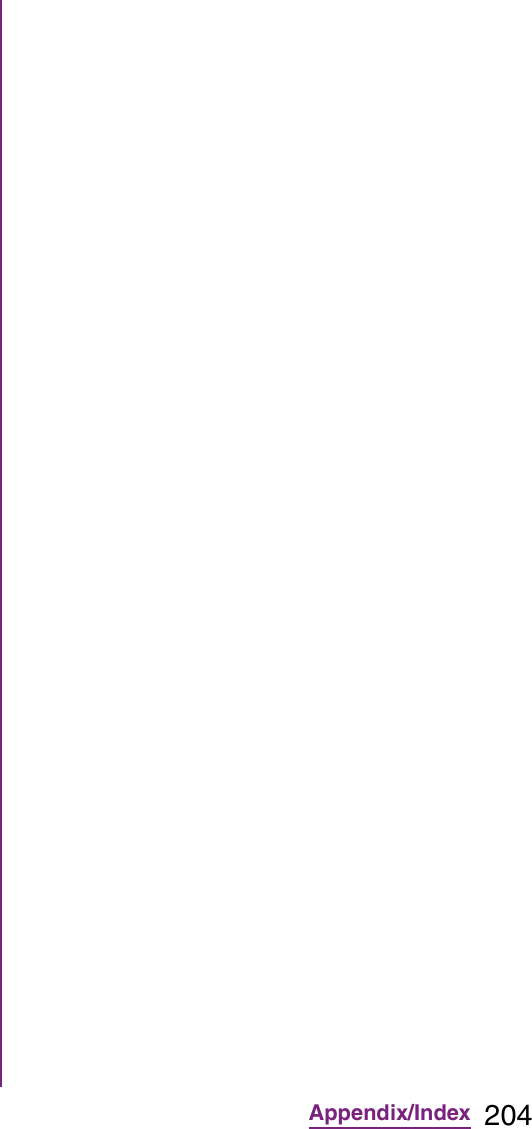
![205Appendix/Index1From the Home screen, tap , then tap [Update center].2Tap t, then tap [Refresh].](https://usermanual.wiki/Sony/A3880136.08-user-guide-part-2/User-Guide-1619575-Page-207.png)