Sony A5880001 Licensed transmitter User Manual
Sony Mobile Communications Inc Licensed transmitter
Sony >
Contents
- 1. 08 user guide part 1
- 2. 08 user guide part 2
08 user guide part 1
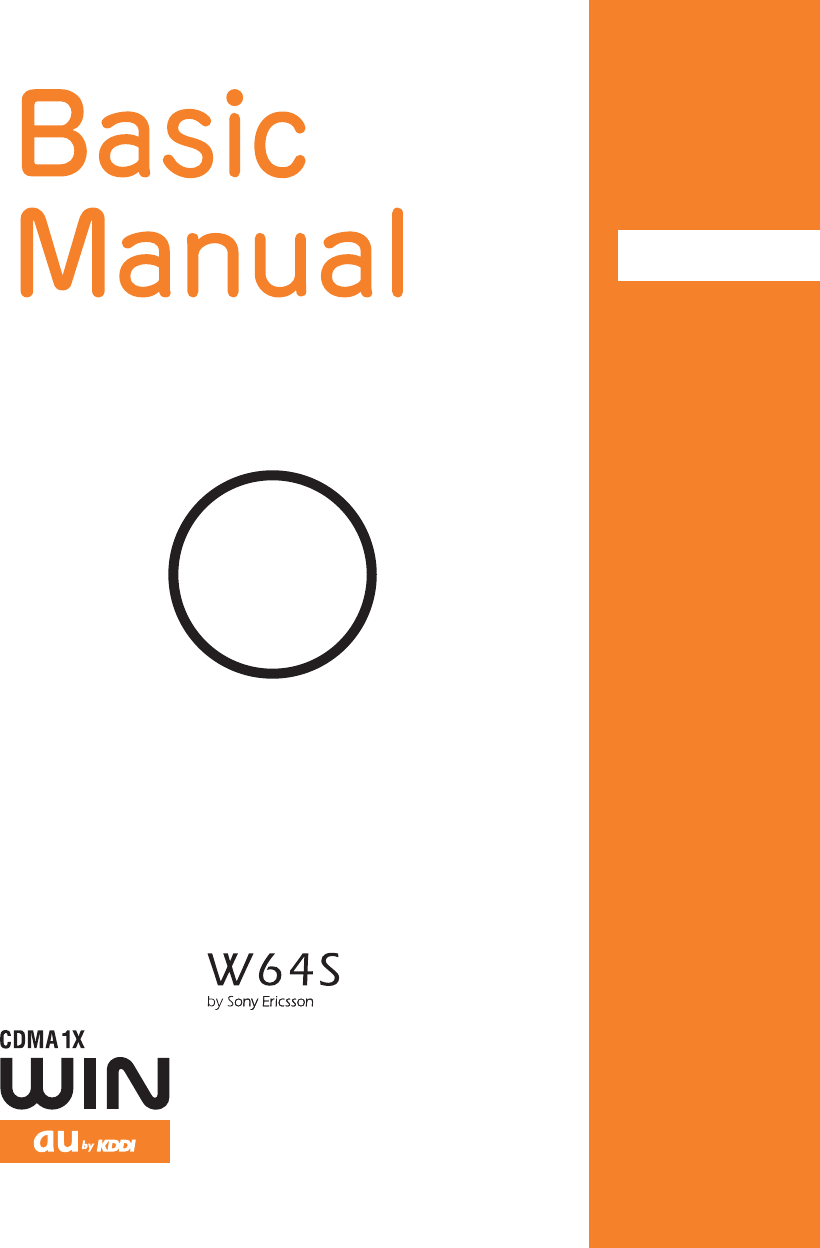
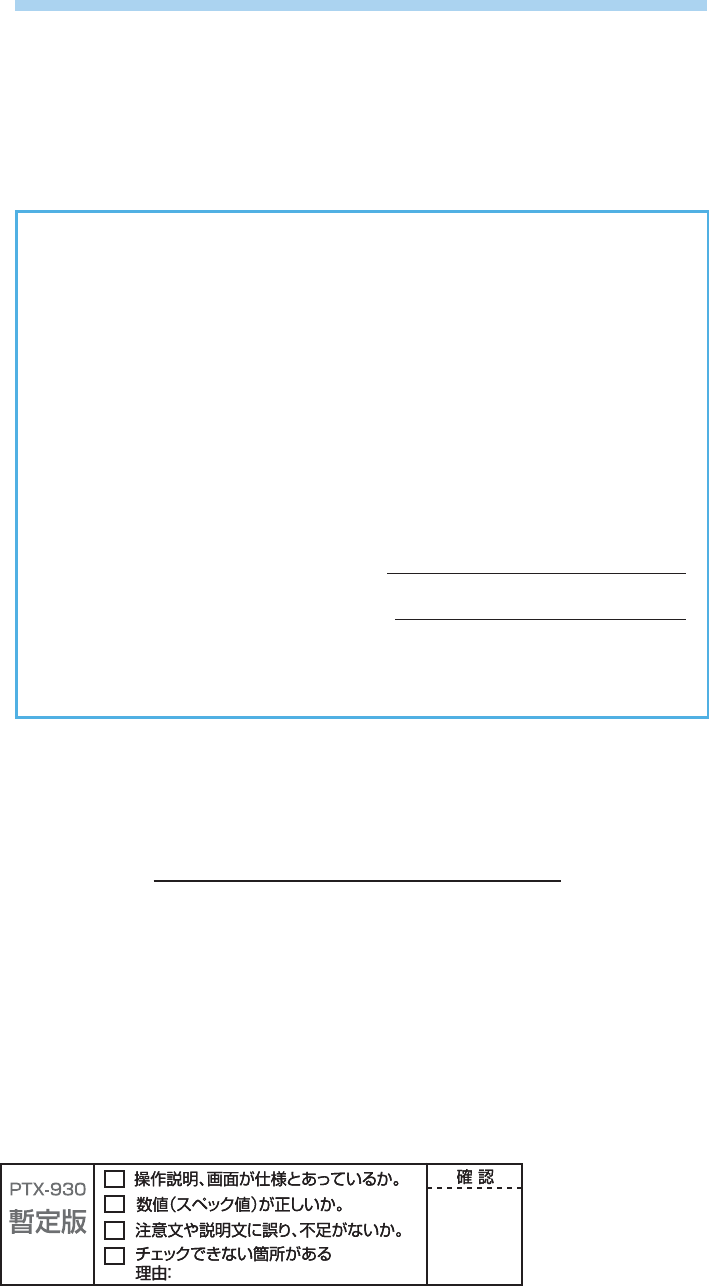
Welcome
Thank you for purchasing a W64S.
Before using your W64S, read this W64S Basic Manual (PDF manual) to ensure correct use of your
W64S. After you have fi nished reading this manual, save this PDF manual on your PC or recordable
media, and store the printed manuals in a safe place so you can retrieve them whenever they are
needed.
If you lose any of these manuals, contact an au shop or Customer Service Center.
The W64S comes with the "
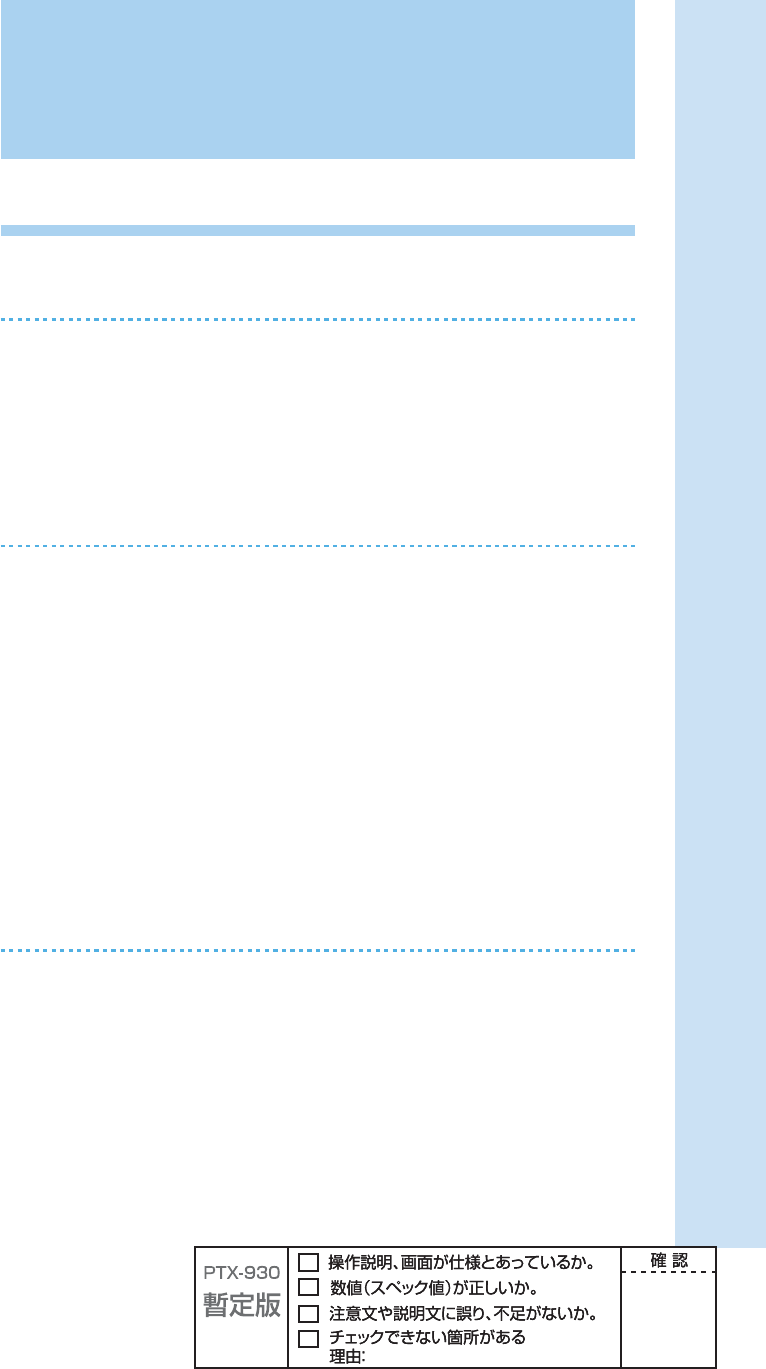
1
Etiquette
Cellphone etiquette
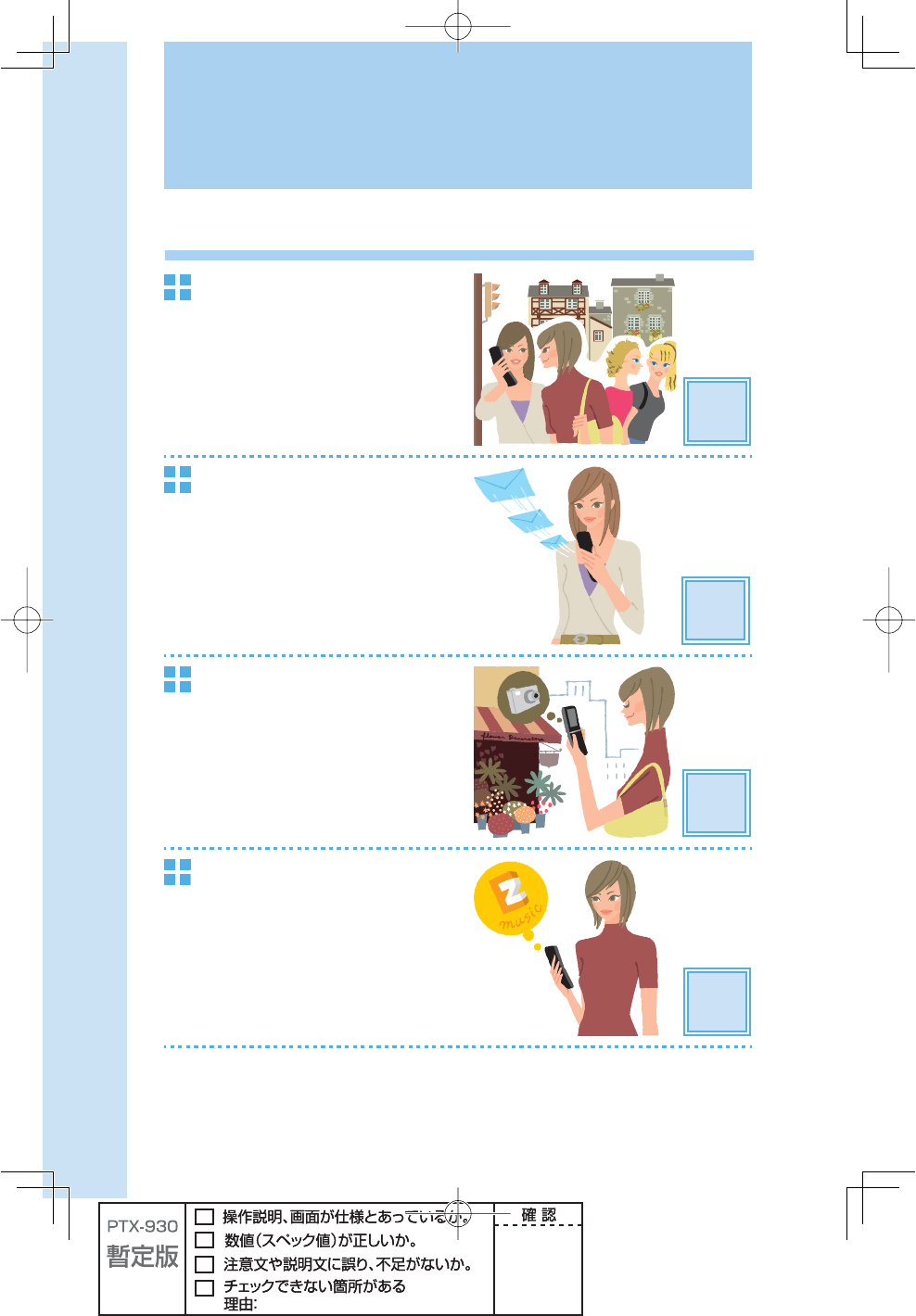
2
What W64S offers
International Roaming
You can use your W64S overseas as well
as in Japan (supports GSM area).
Page
26
Mail
You can send mails to other cellphones or
PCs.
Page
50
Camera
You can take photos or record movies and
send them by e-mail easily.
Page
64
EZweb
You can download Chaku-Uta
®
(ringtones),
Chaku-Uta-Full
®
(full songs) or wallpapers.
Page
70
Basics of the cellphone
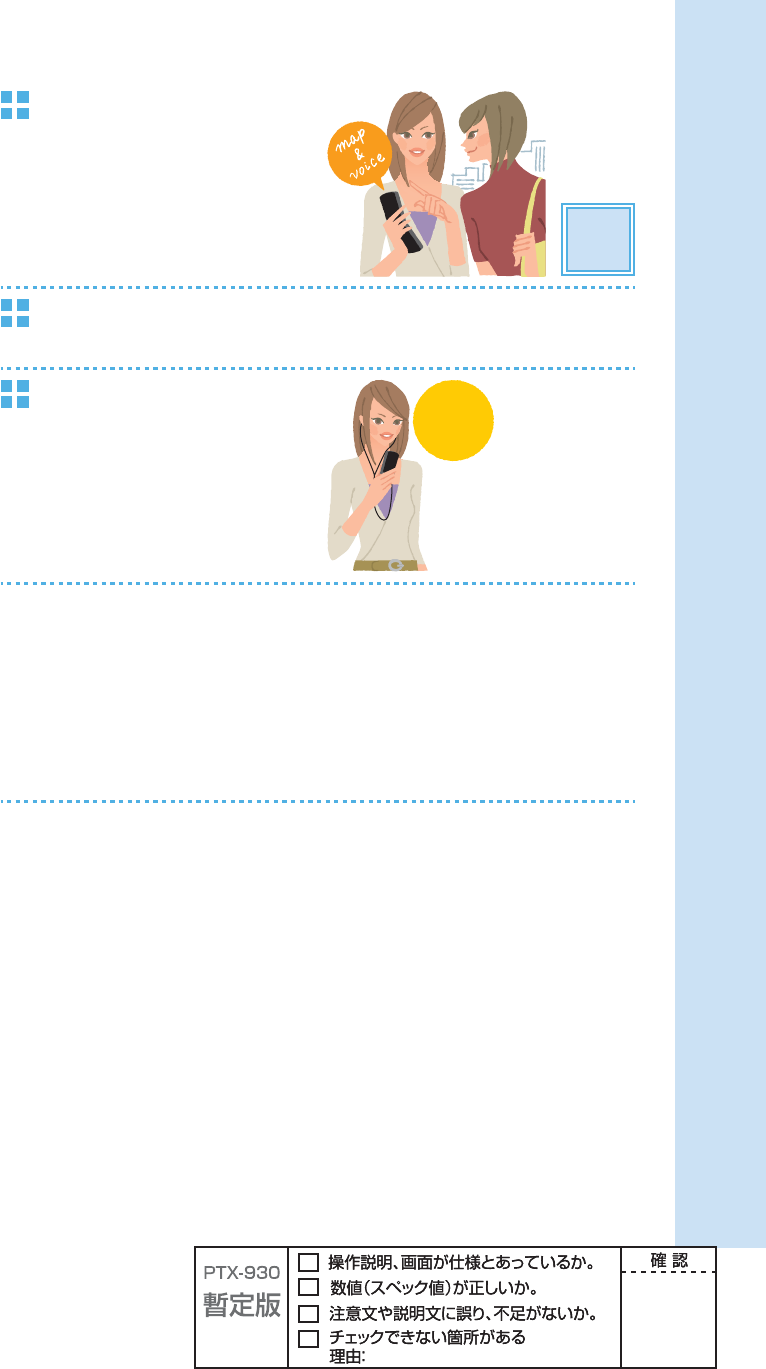
3
EZ Navi
W64S supports "EZ Navi Walk," "Passenger
Seat Navi," "Evacuate Navi" and "Security
Navi" functions to confi rm various location
information.
Page
78
LISMO
W64S can be used as a portable music player.
au Media Tuner
You can enjoy Television (1Seg),
EZ Channel-Plus and EZ Channel.
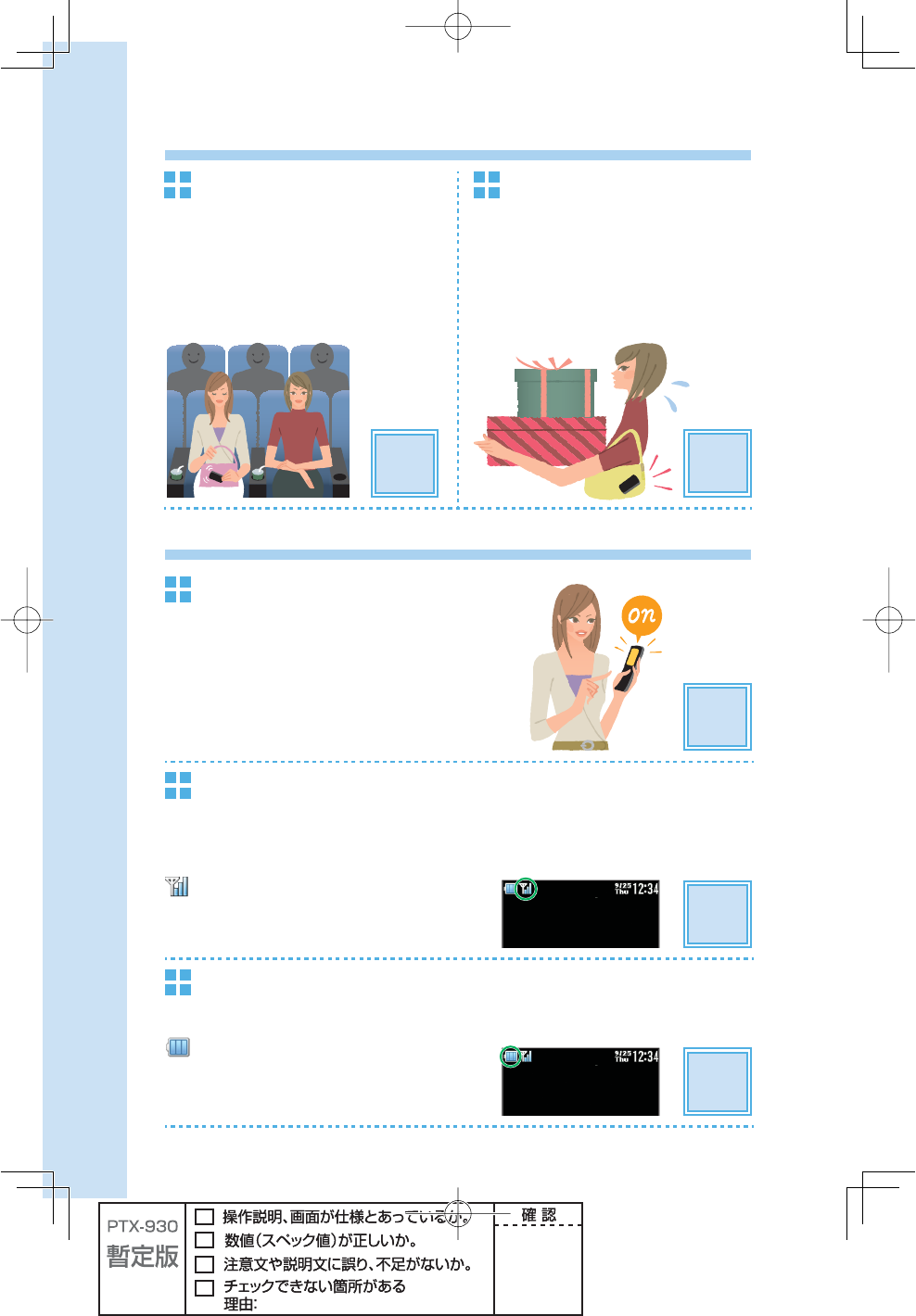
4
Manner mode and record message
Manner mode
You can use the manner mode to turn
ringtones and other tones off to prevent
others from being disturbed.
Hold down m for at least one second
in the idle screen.
Page
31
Record message
You can record messages from other
parties using answering message when
you are unable to answer the call.
Hold down M for at least one second
in the idle screen.
Page
34
Check the power, the signal, and the battery!
Usually, keep the cellphone's
"power" on.
To make or receive calls, turn the power on.
Hold down t for at least one second.
You cannot connect where you are not able to get a
"signal."
It is sometimes diffi cult to get a signal in places even within the service area.
indicates the reception strength.
Pay attention to the remaining "battery" power.
The cellphone may not function properly if the remaining battery power is low.
indicates the remaining battery power.
Page
16
Page
16
Page
16
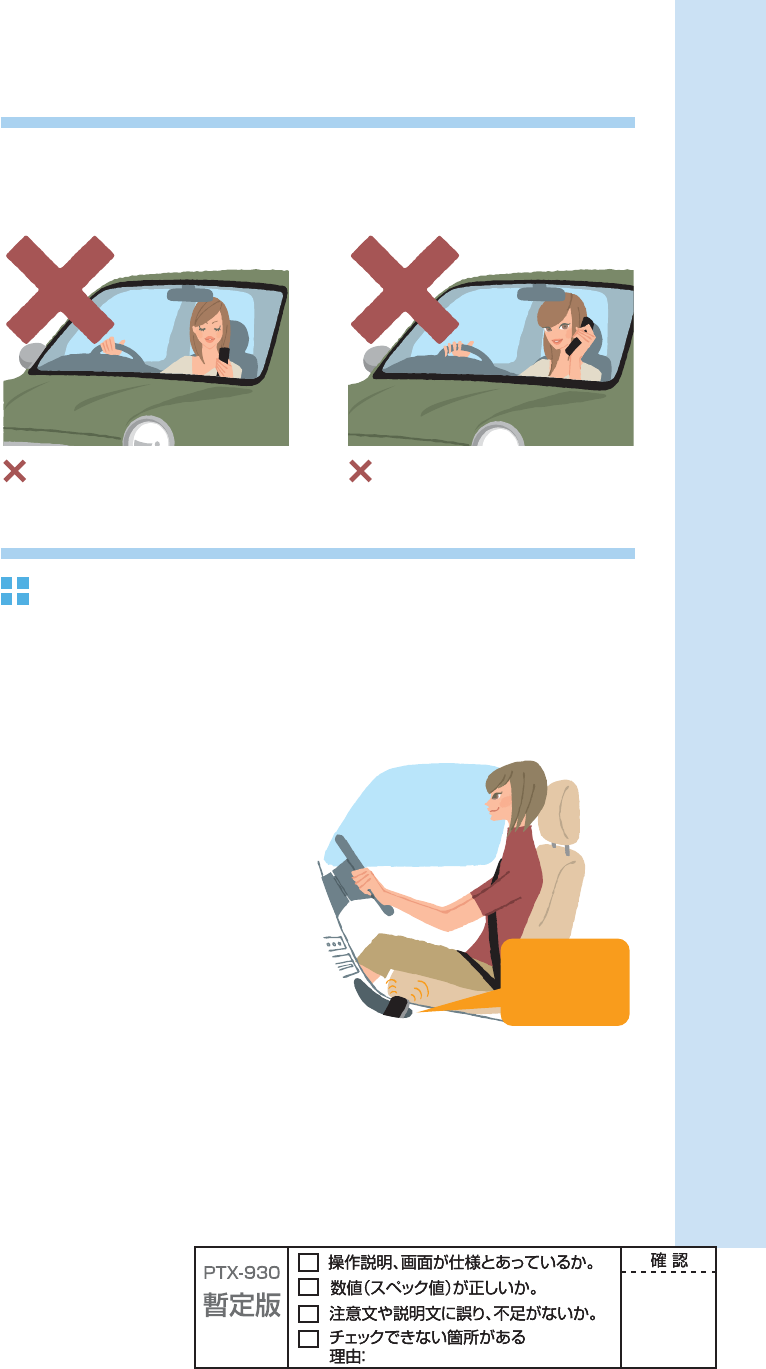
5
Do not use the cellphone while driving
Do not use the cellphone while driving a car/motorcycle/bicycle. It may cause a traffi c
accident. Use of the cellphone while driving a car/motorcycle is forbidden by the law. Use of
the cellphone while driving a bicycle may be punished by the law too.
Glancing at the screen to see mail Holding the cellphone to talk
Use drive mode or turn the power off while driving
Drive mode
When the drive mode is set, the answering message saying "I am driving right now. Please
leave your name and message after the beep." plays in Japanese and the caller's message
can be recorded.
Press m in the idle screen, and use j and p to select "Drive."
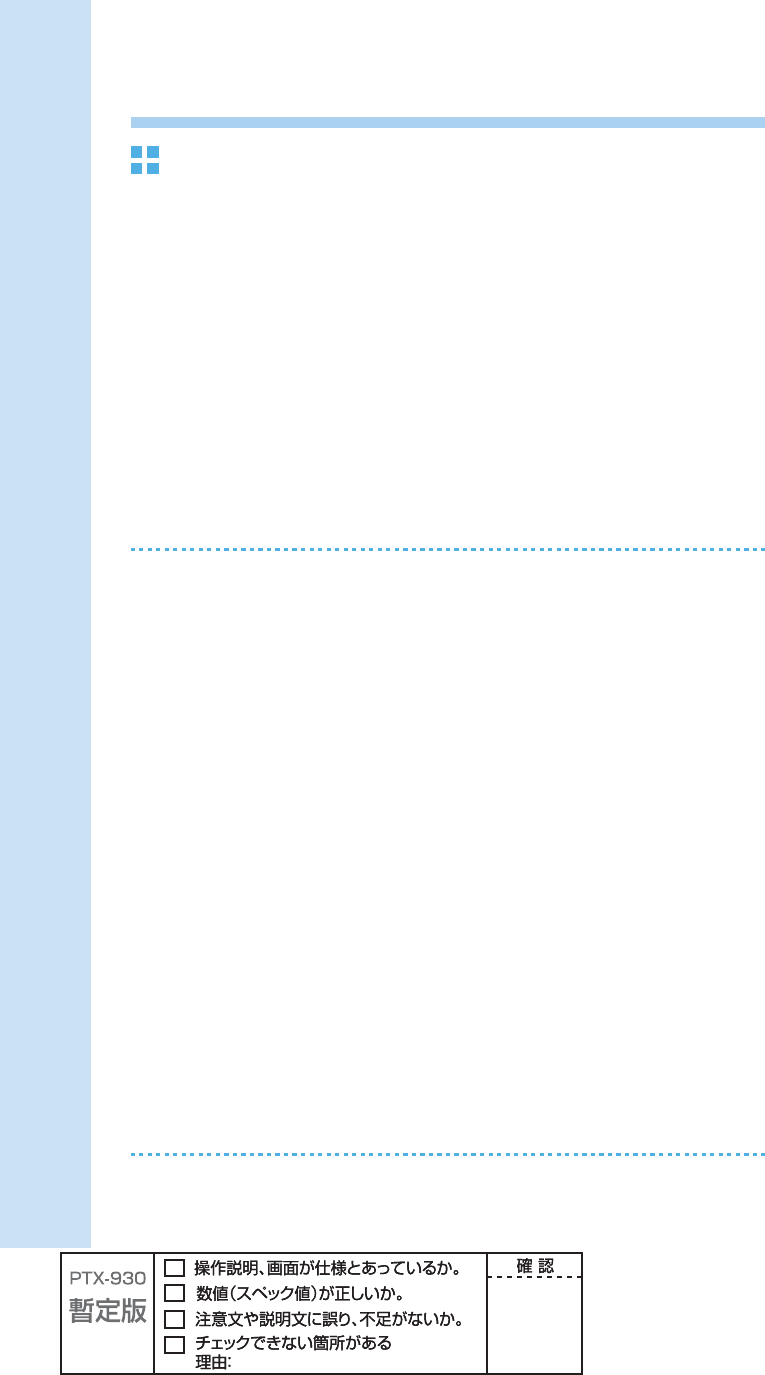
6
Watch out for spam and one-ring call!
If you get incoming spam…
You can use the mail fi lter function to block the
mail you specify/spoof e-mail.
The following are the main mail fi lter functions
available for preventing spam:
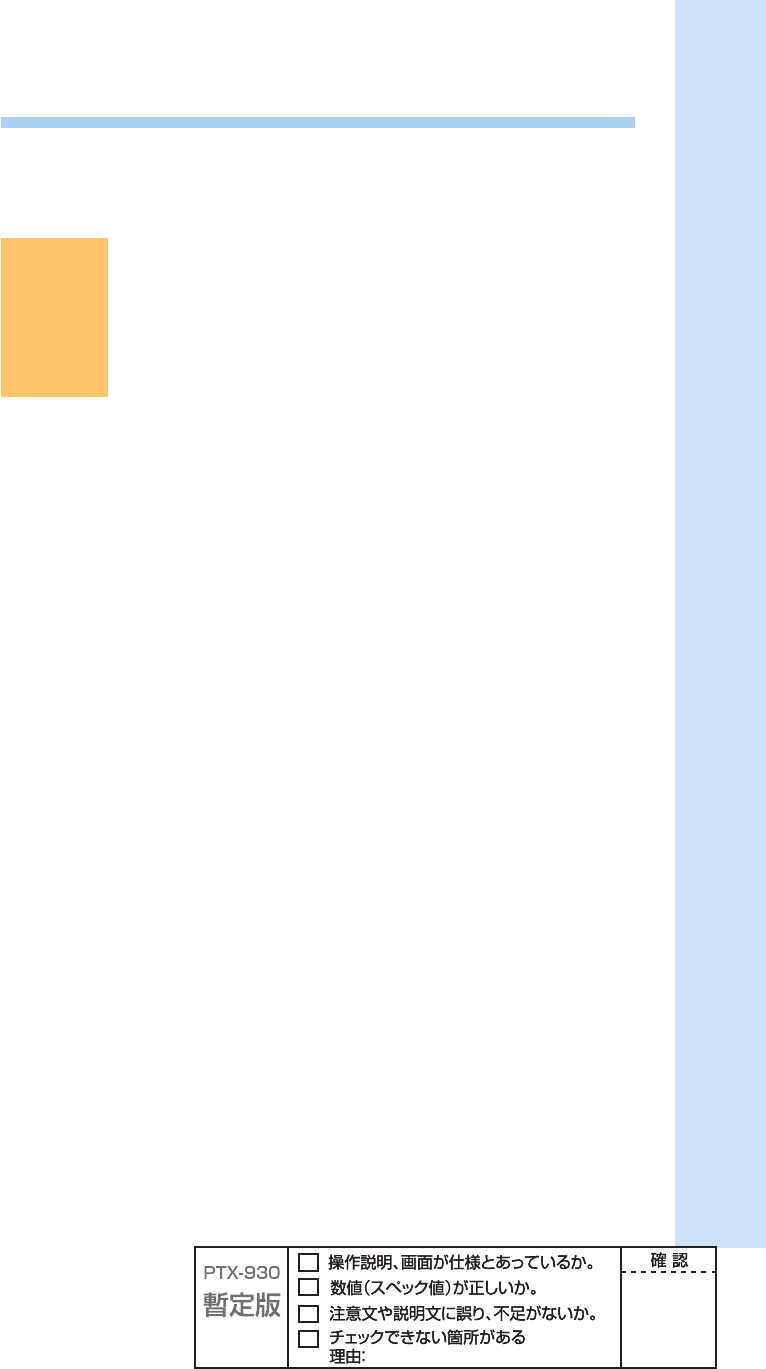
7
Disaster Message Board Service
If a large scale disaster occurs, you can register your vital information through EZweb.
The registered vital information can be viewed from anywhere in Japan through EZweb or
the Internet.
Registering
the vital
information
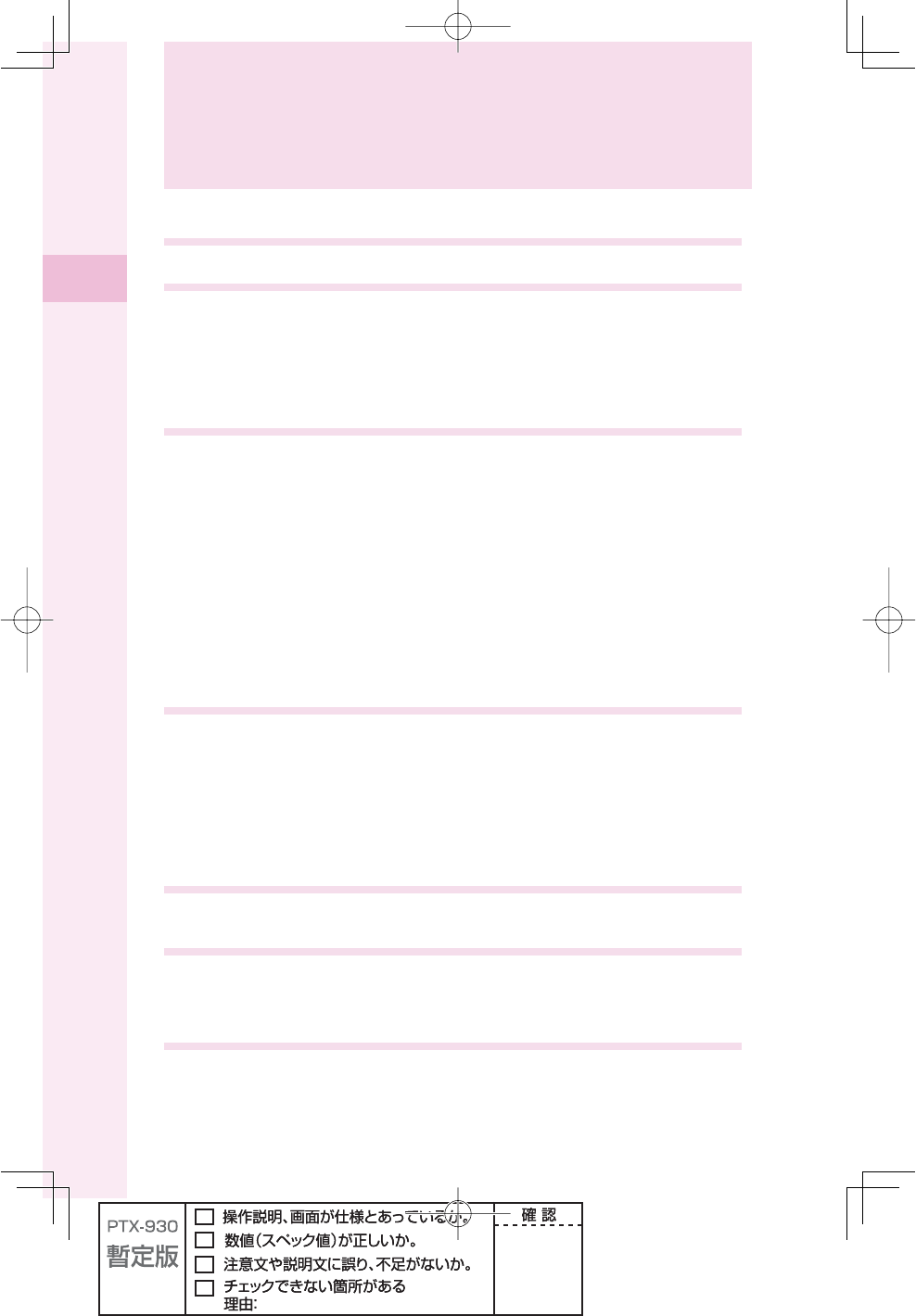
8
Contents
Contents
Etiquette 1
Cellphone etiquette ................................................................................................. 1
Basics of the cellphone 2
What W64S offers ................................................................................................... 2
Manner mode and record message ........................................................................ 4
Check the power, the signal, and the battery! ......................................................... 4
Do not use the cellphone while driving ................................................................... 5
Use drive mode or turn the power off while driving ................................................. 5
Watch out for spam and one-ring call! .................................................................... 6
Disaster Message Board Service ........................................................................... 7
Before use 10
Checking the package .......................................................................................... 10
Names of parts ..................................................................................................... 11
How to charge the battery ..................................................................................... 12
How to connect stereo earphone to W64S ........................................................... 13
How to use the keys .............................................................................................. 14
Turning the power on ............................................................................................ 16
Default settings ..................................................................................................... 17
Before using English display ................................................................................. 17
How to read the display ........................................................................................ 17
Displaying the menu ............................................................................................. 19
Styles of W64S ..................................................................................................... 22
Initial settings for e-mail and EZweb ..................................................................... 23
Confi rming your cellphone number/e-mail address .............................................. 23
Changing your e-mail address .............................................................................. 24
Using W64S overseas ........................................................................................... 26
Phone call 27
Making a call ......................................................................................................... 27
Making an international call .................................................................................. 27
Receiving a call ..................................................................................................... 29
Redialing the number (Dialed/Received) .............................................................. 30
Changing the volume during a call ........................................................................ 30
Setting the manner mode ..................................................................................... 31
Changing the volume and tone of the ringtone ...................................................... 32
Setting the record message .................................................................................. 34
Playing back recorded messages ......................................................................... 35
Text input 36
Changing the input mode ...................................................................................... 36
Inputting text ......................................................................................................... 37
Phone book 42
Saving to the phone book ..................................................................................... 42
Editing the phone book ......................................................................................... 44
Making a call from the phone book ....................................................................... 46
Saving from Dialed/Received calls ....................................................................... 47
Pair Function 48
Saving to the Pair Function ................................................................................... 48
Making a call by using Pair Function .................................................................... 49
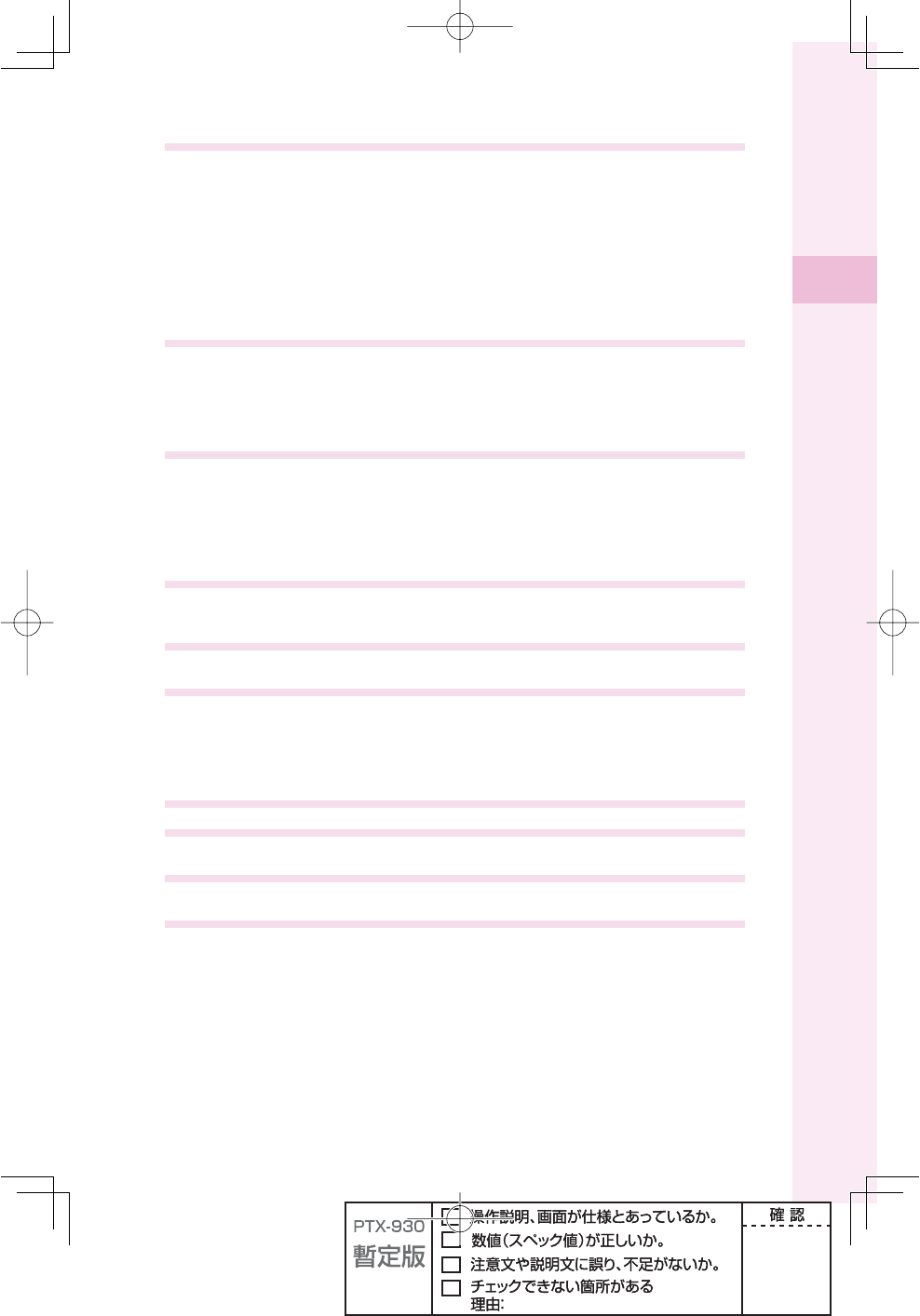
9
Contents
Mail 50
Using e-mail .......................................................................................................... 50
Creating and sending e-mail ................................................................................. 51
Opening a received e-mail .................................................................................... 54
Searching e-mail ................................................................................................... 56
Replying to a received e-mail ................................................................................ 57
Reading e-mails with photo or movie attached ..................................................... 58
Filtering spam ....................................................................................................... 59
Using C-mail ......................................................................................................... 60
Creating and sending C-mail ................................................................................ 61
Opening a received C-mail ................................................................................... 62
Camera 64
What you can do with the camera ......................................................................... 64
Successful taking of photos .................................................................................. 65
Taking photos ........................................................................................................ 66
Viewing photos you have taken ............................................................................ 68
Attaching a photo to e-mail ................................................................................... 69
EZweb 70
About EZweb ........................................................................................................ 70
Displaying the au one Top ..................................................................................... 70
Saving your favorite sites ...................................................................................... 72
Viewing a site saved to the Bookmark .................................................................. 72
Confi rming your call costs ..................................................................................... 73
Downloading Chaku-Uta®(ringtones)/Chaku-Uta-Full®(full songs) ........................ 74
EZ News Flash 76
What you can do with EZ News Flash .................................................................. 76
Setting EZ News Flash service ............................................................................. 77
EZ Navi 78
What you can do with EZ Navi .............................................................................. 78
au Media Tuner 80
What you can do with au Media Tuner .................................................................. 80
Initial settings for au Media Tuner ......................................................................... 82
Viewing Television (1Seg) ..................................................................................... 83
Viewing Television (1Seg) in TV style ................................................................... 84
Ending au Media Tuner ......................................................................................... 84
Troubleshooting 85
Remote Ctrl Lock 86
In case you have lost your W64S .......................................................................... 86
Other features 88
Radio Wave Exposure and Specifi c Absorption Rate (SAR) Information ............. 90
Index 99
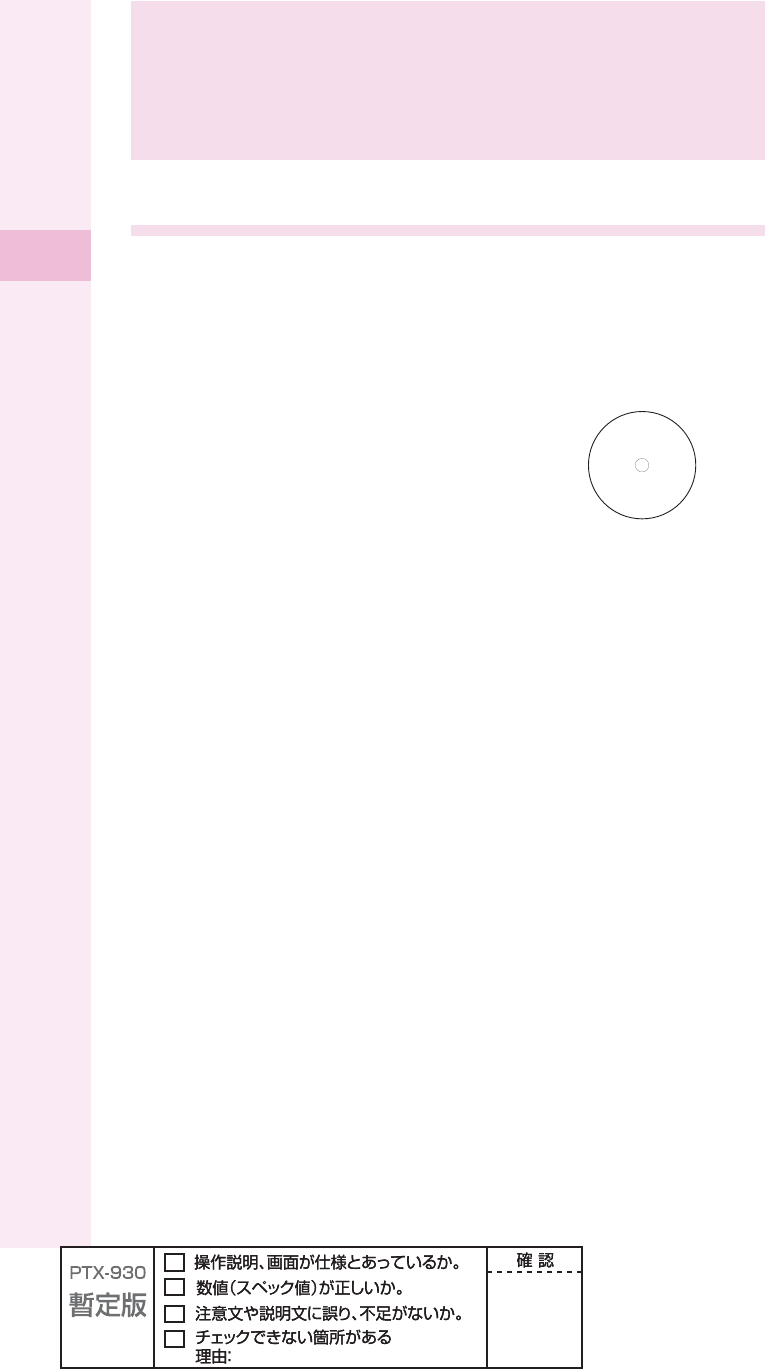
10
Before use
Checking the package
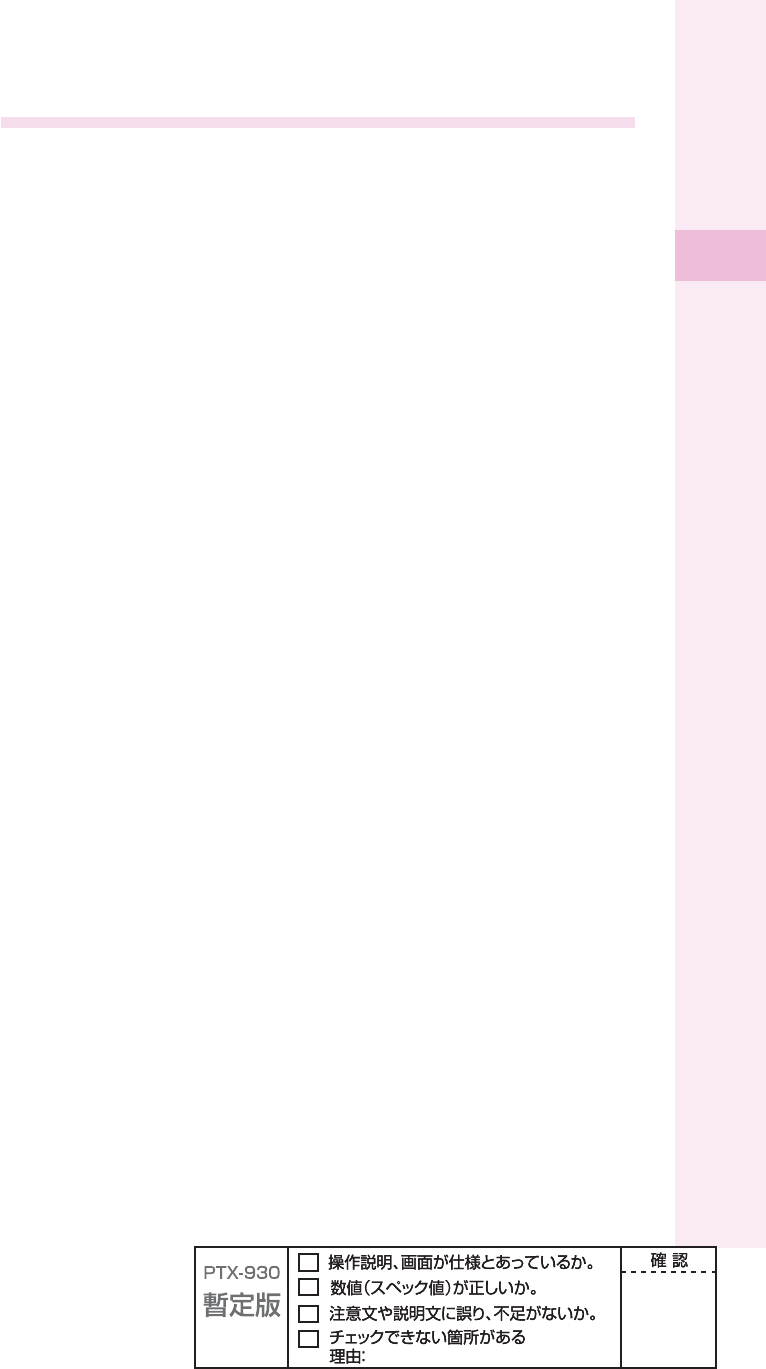
11
Before use
Names of parts
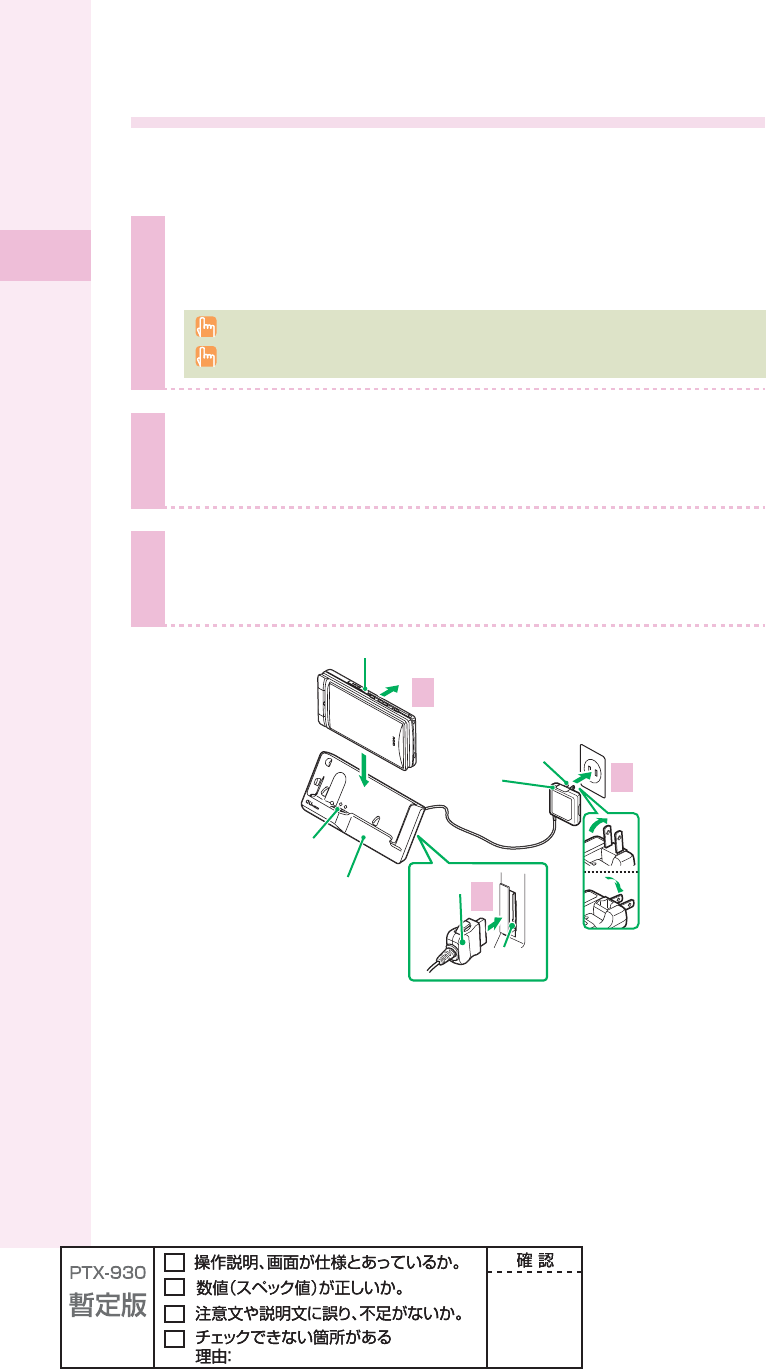
12
Before use
How to charge the battery
The battery pack is not fully charged at the time of purchase.
Before you use the W64S, charge the battery pack.
1
Connect the standard AC adaptor 01/02 (optional) to the
connecting terminal of the desktop holder.
Carefully check the connector shape, and then connect it.
When charging your W64S overseas, please be sure to use standard AC adaptor 02.
2
Fold out the power plug of the standard AC adaptor 01/02
(optional), and plug it into a 100 V AC power outlet.
3
Place W64S (closed, Battery pack attached) onto the
desktop holder.
Î
Ó
£
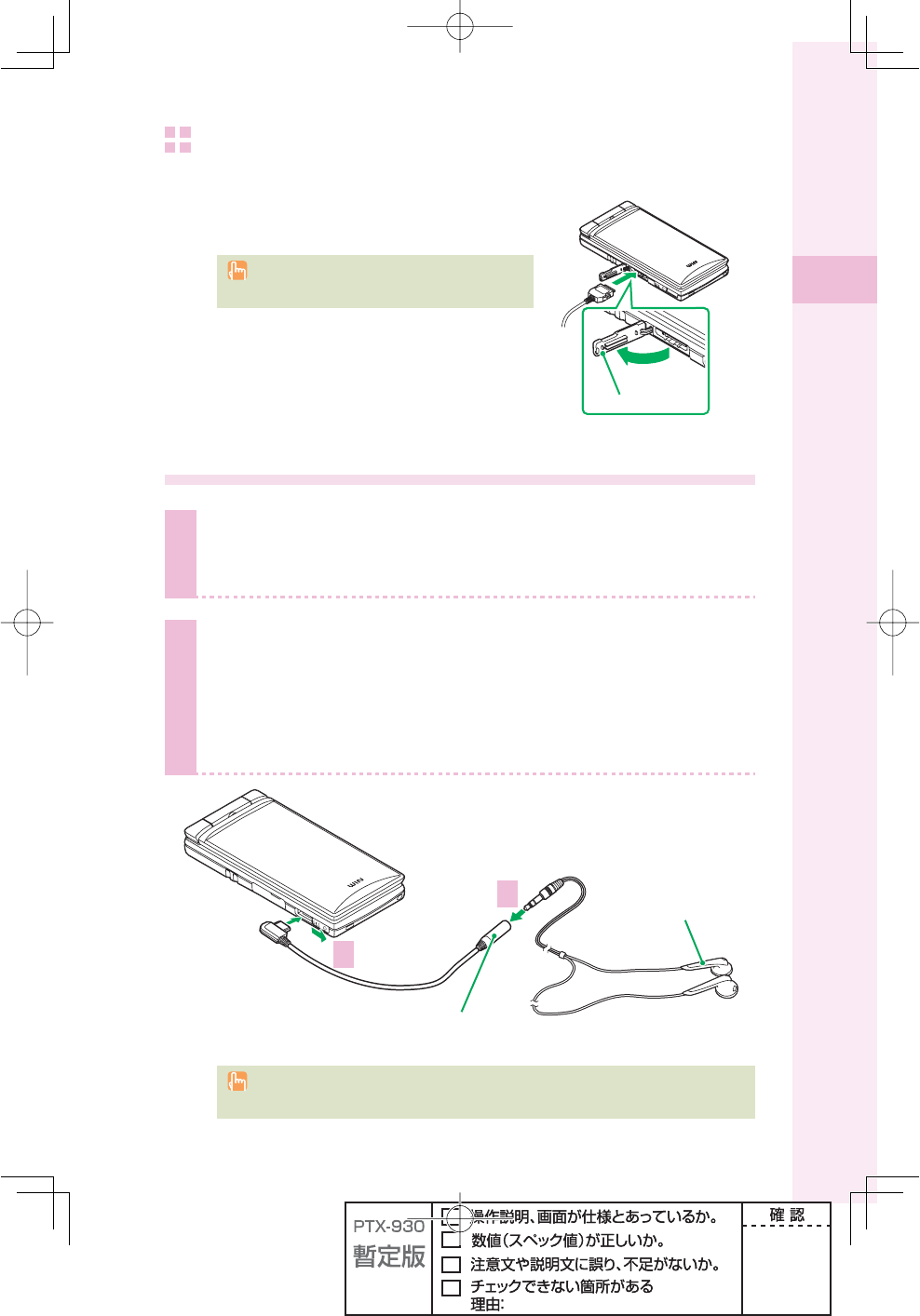
13
Before use
Charging by directly connecting the standard AC adaptor
01/02 (optional)
You can also charge the battery pack by directly connecting
the standard AC adaptor 01/02 (optional) to the W64S.
Carefully check the connector shape, and then
connect it.
How to connect stereo earphone to W64S
1
Connect the stereo earphone to the Sony Ericsson
round-type earphone jack conversion adaptor 03.
2
Slide the earphone terminal cover to open in the direction
of the arrow, as shown below. Then insert the Sony
Ericsson round-type earphone jack conversion adaptor 03
plug straight to the terminal.
£
Ó
Do not force to connect in the wrong direction. Otherwise, it may cause damage. Please
connect in the direction as shown in the illustration above.
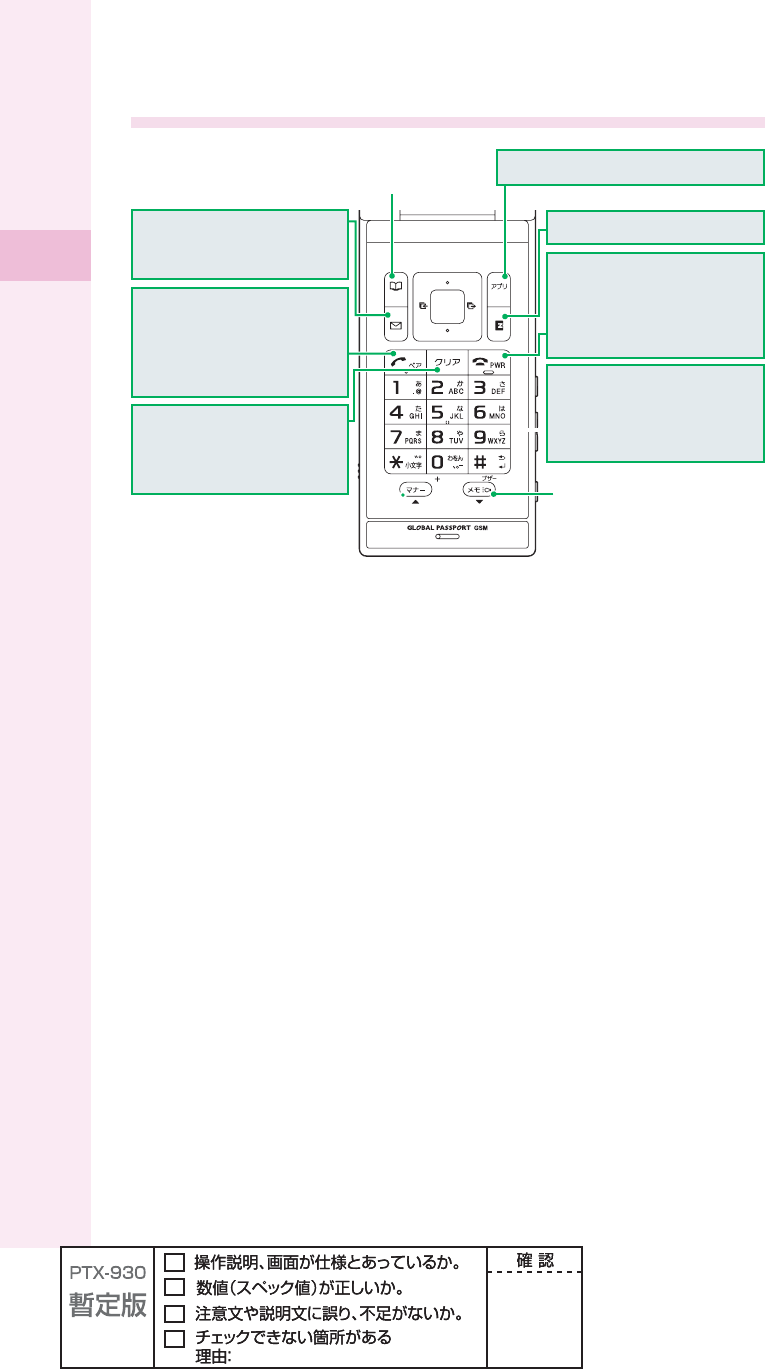
14
Before use
How to use the keys
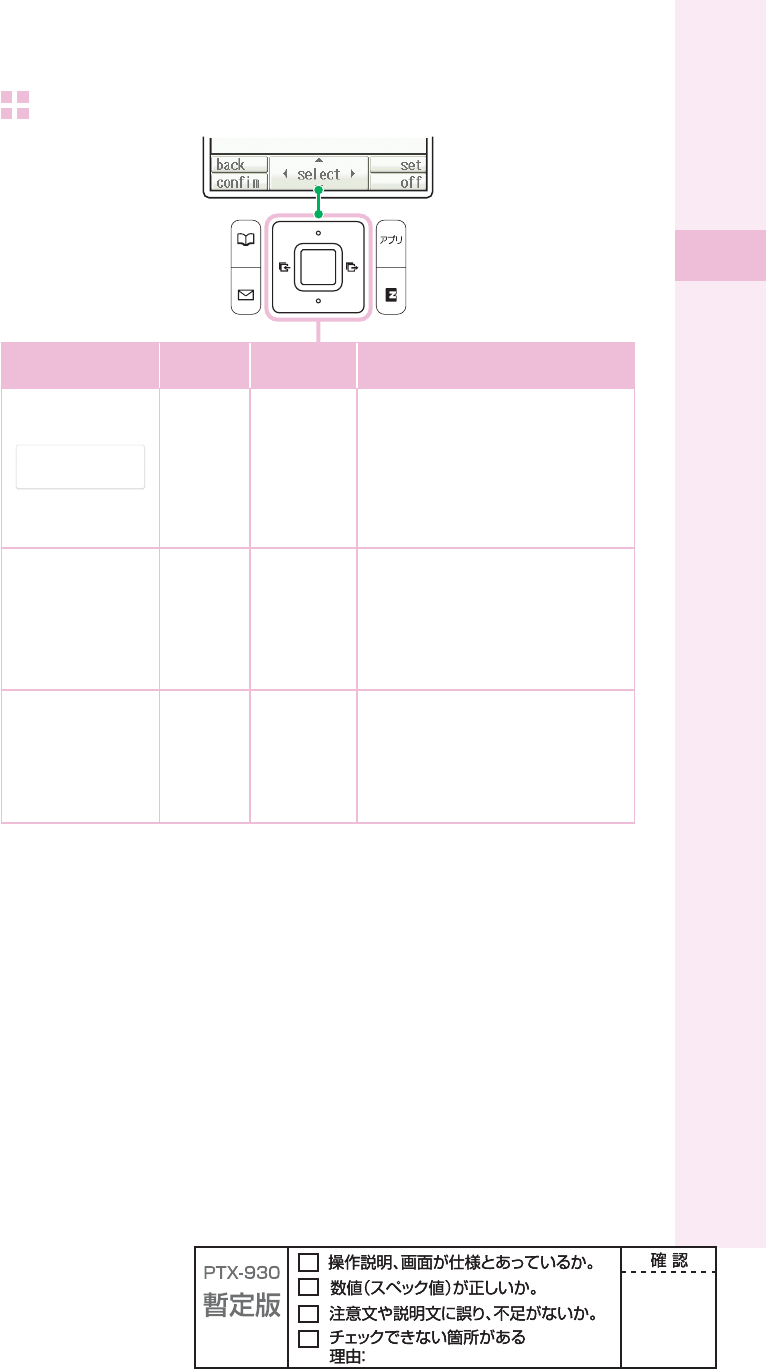
15
Before use
How to use cross controllerTM
Display
Description in
this manual
Operation Explanation
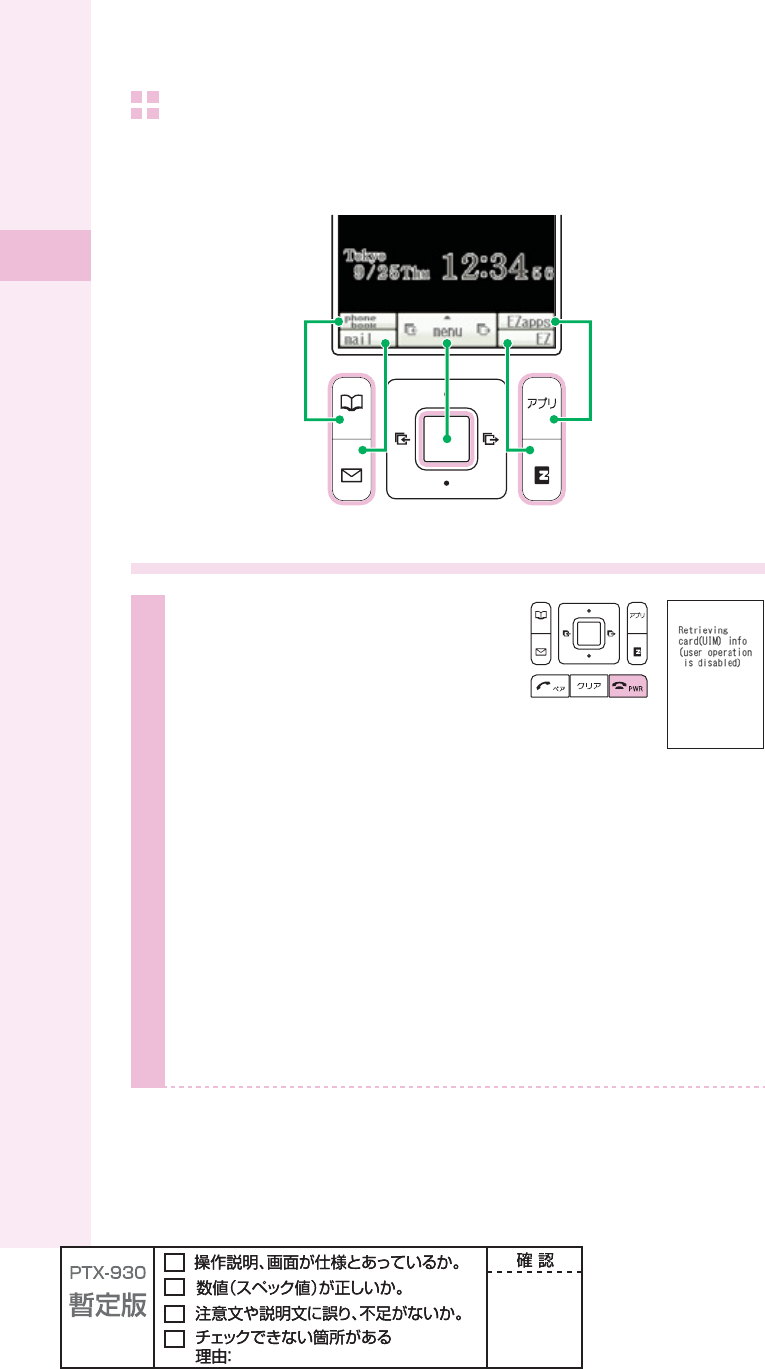
16
Before use
Soft keys
Soft keys work according to the displayed indication as shown below.
The displayed indications and function of the keys will vary depending on the operation
selected.
Turning the power on
1
Hold down t for at least one
second.
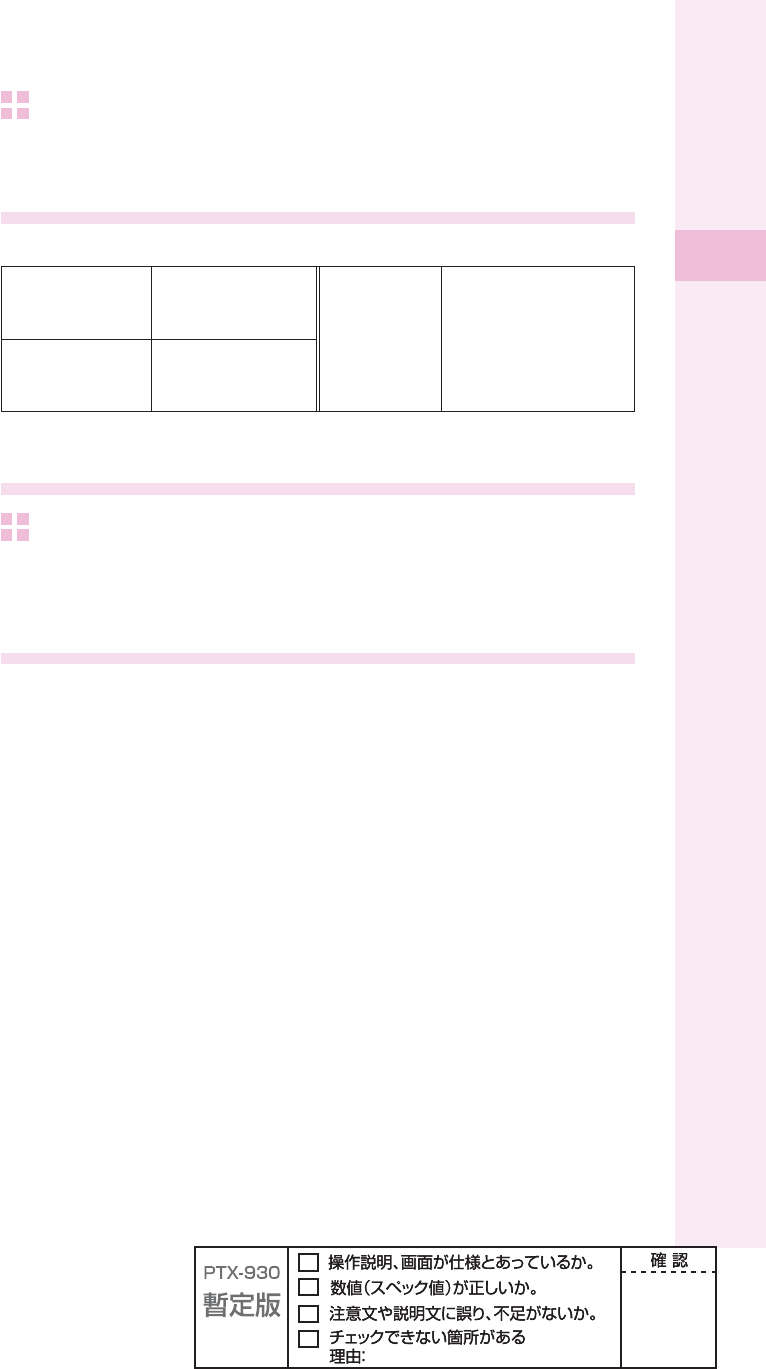
17
Before use
To turn the power off
Hold down t for at least two seconds.
Default settings
The followings are set by default.
Chg Lock No.
(Change Lock No.) 1234
Font size
General font : Large
EZweb font : Middle
E-mail font : Middle
C-mail font : Large
Input font : Large
Caller ID ON
Before using English display
To set English display
ʌ
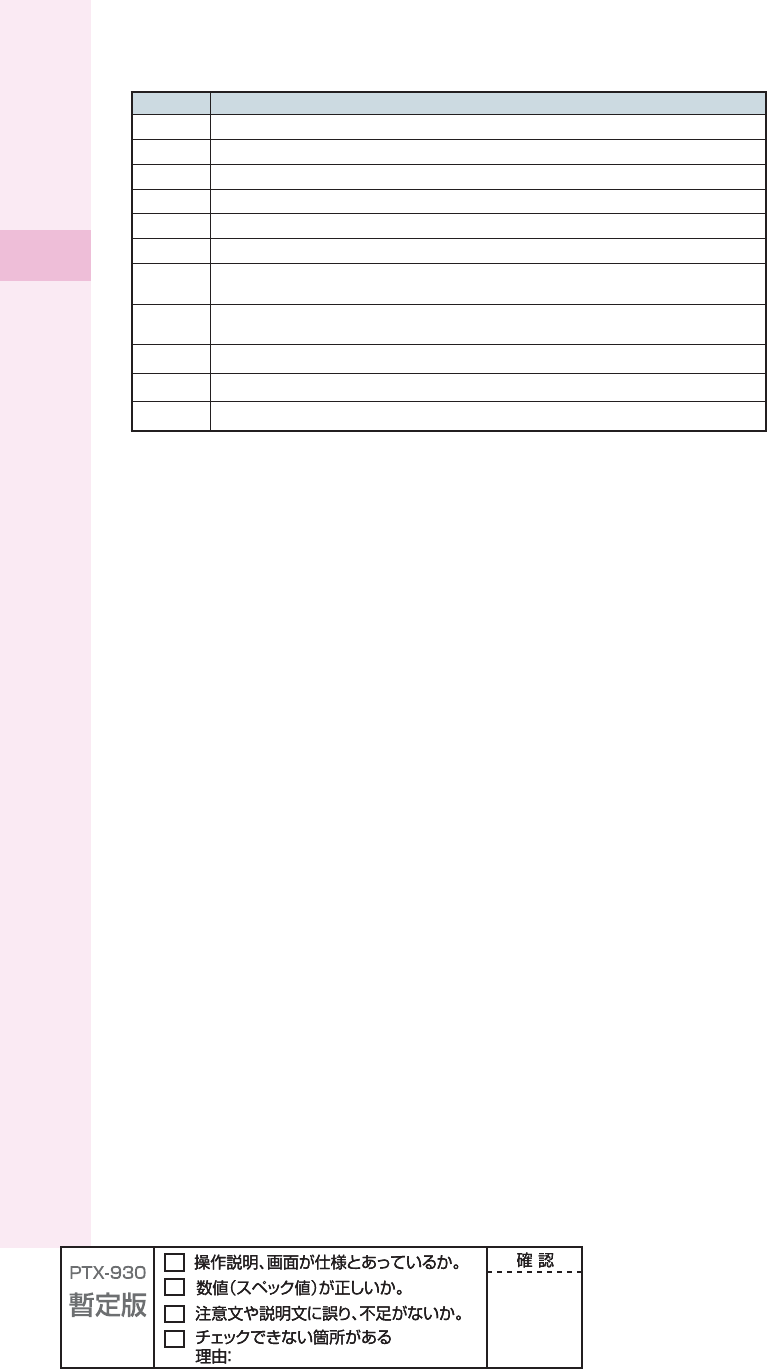
18
Before use
Icon Description
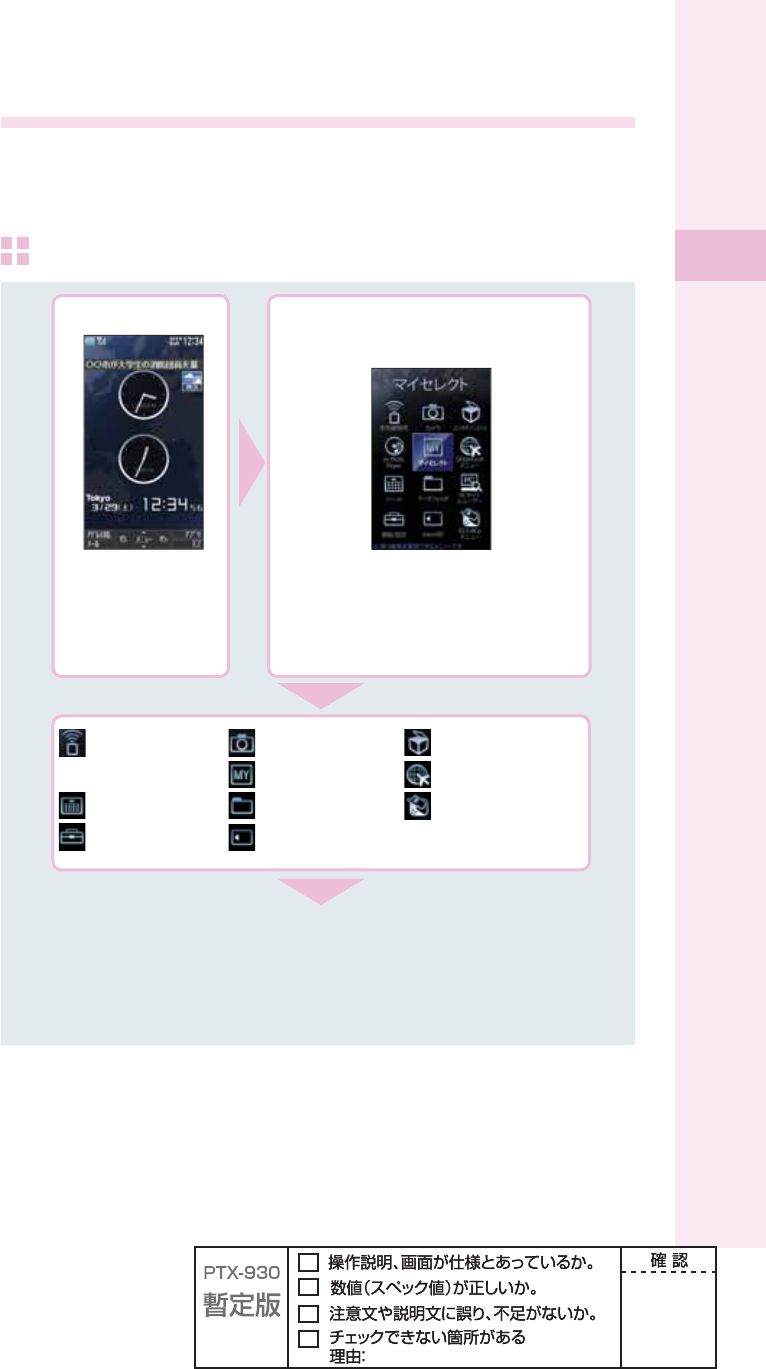
19
Before use
Displaying the menu
W64S offers various settings/functions by using "Main menu" and "EZ Service menu" in
Normal style/"Media Launcher" in TV style. For operation, use o/p in Normal style and
+-/Q in TV style.
Main menu
p
o
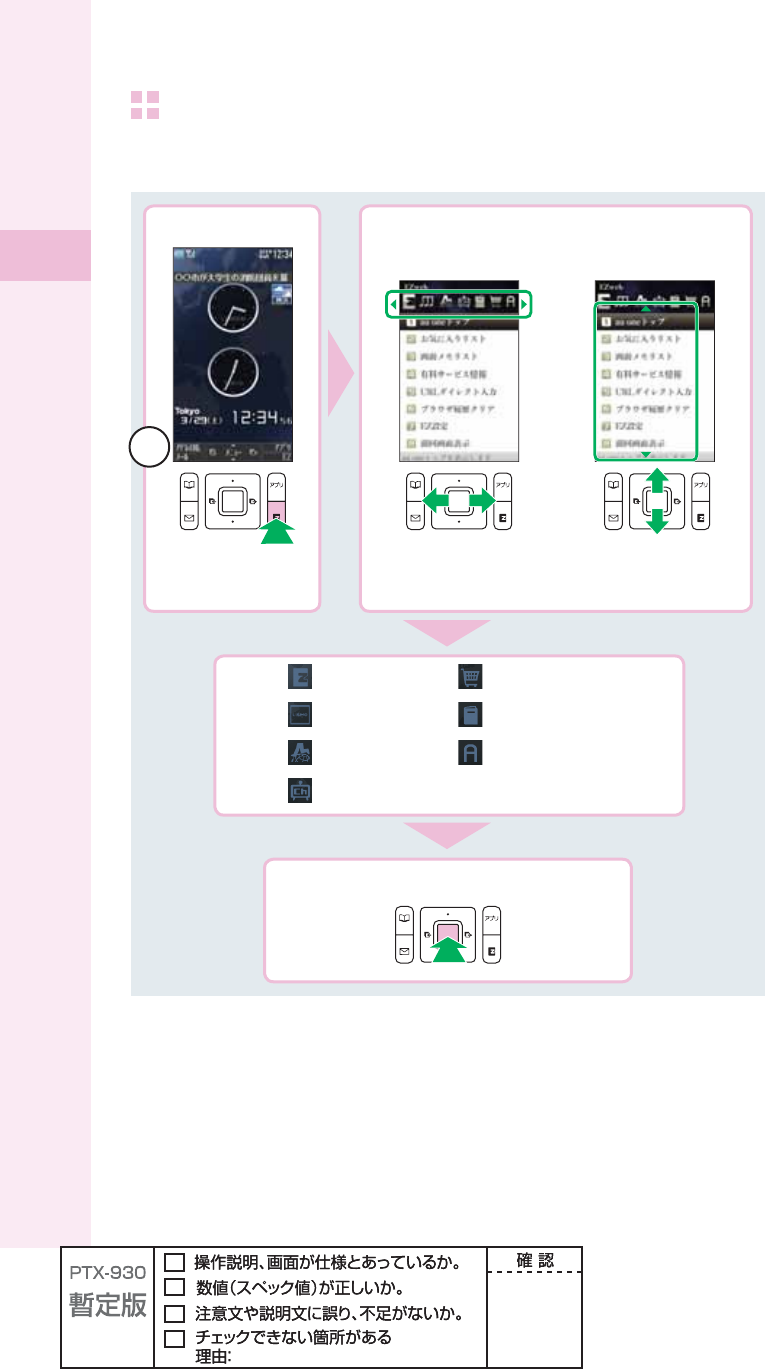
20
Before use
EZ Service menu
You can access the information sites on EZweb and use EZ Navi, EZ Channel-Plus/
EZ Channel, etc.
e
s
j
p
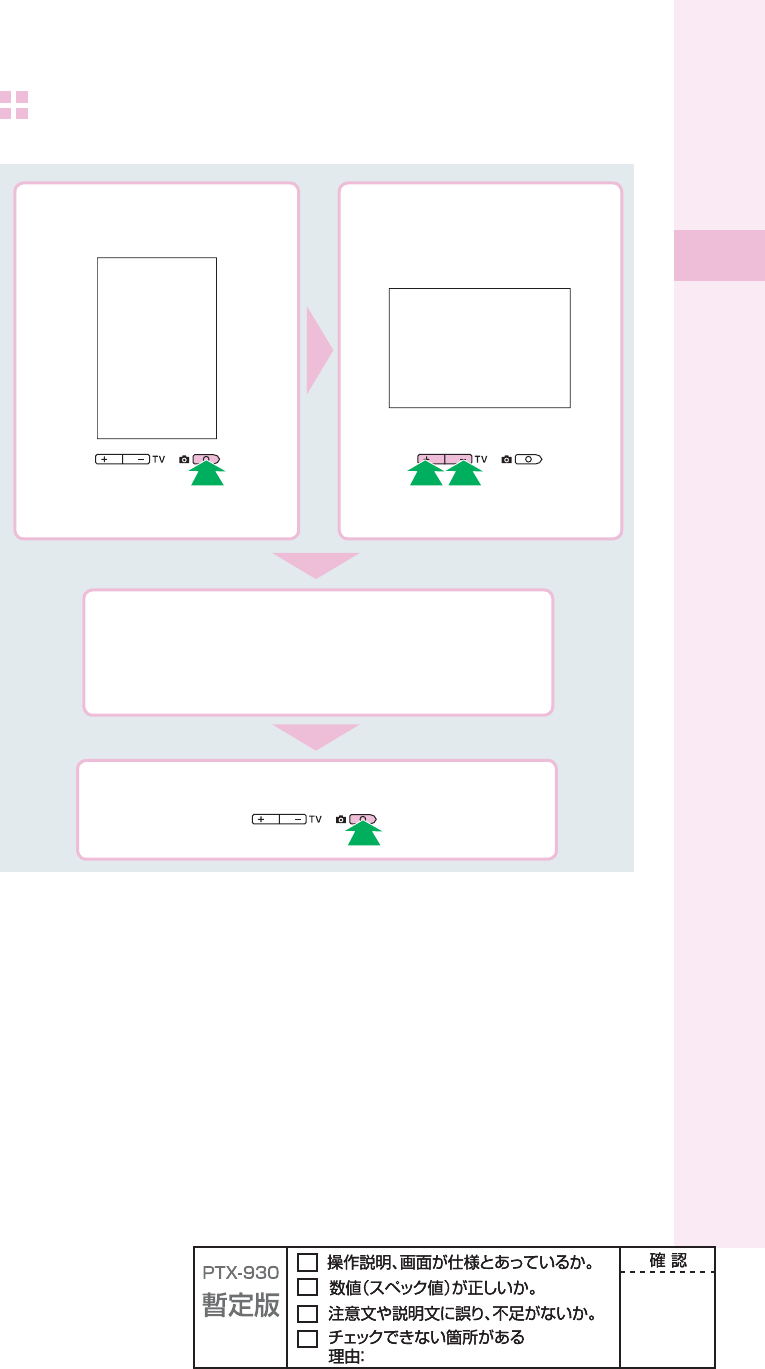
21
Before use
Media Launcher
To display Media Launcher, press Q in TV style while the idle screen is displayed.
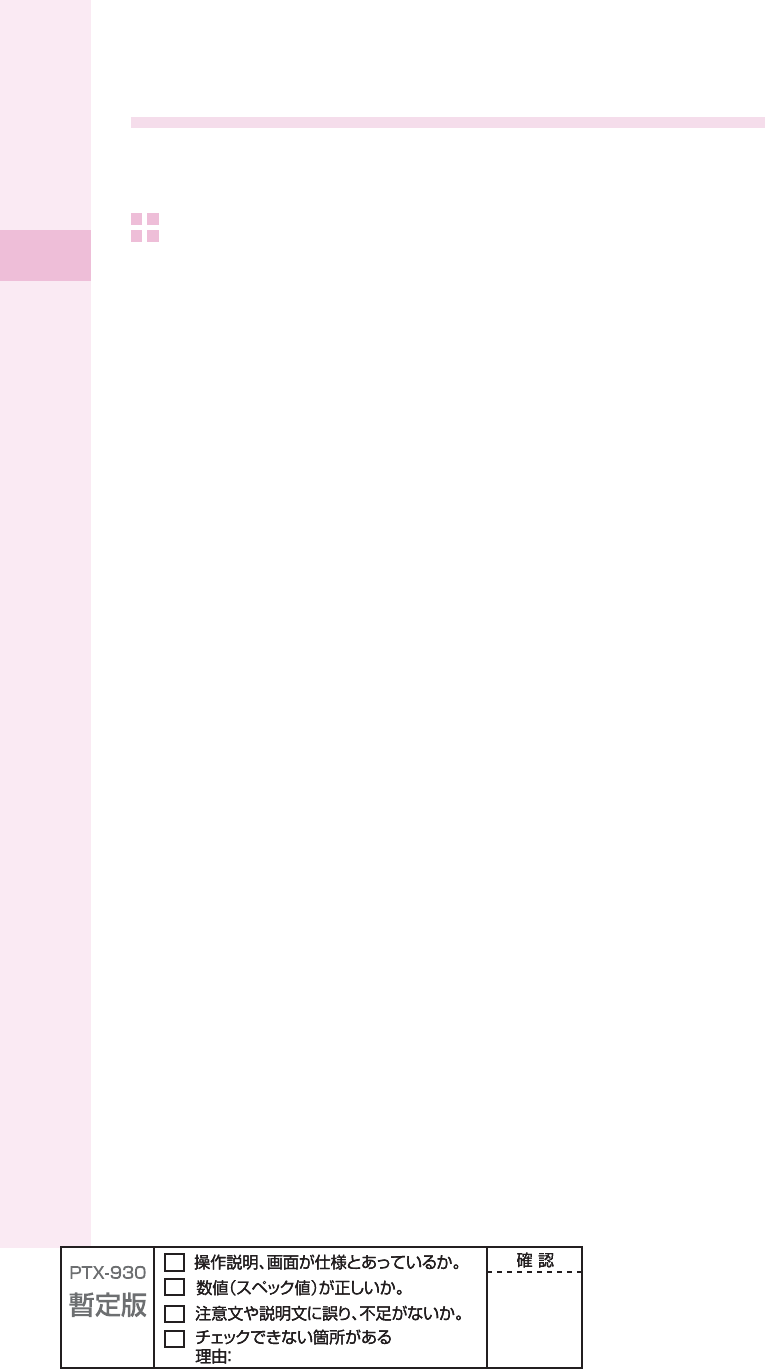
22
Before use
Styles of W64S
You can use W64S in Normal style which the main unit is open with the display part facing
inside, also in TV style and Recording oneself style.
Setting to TV style and Recording oneself style
1
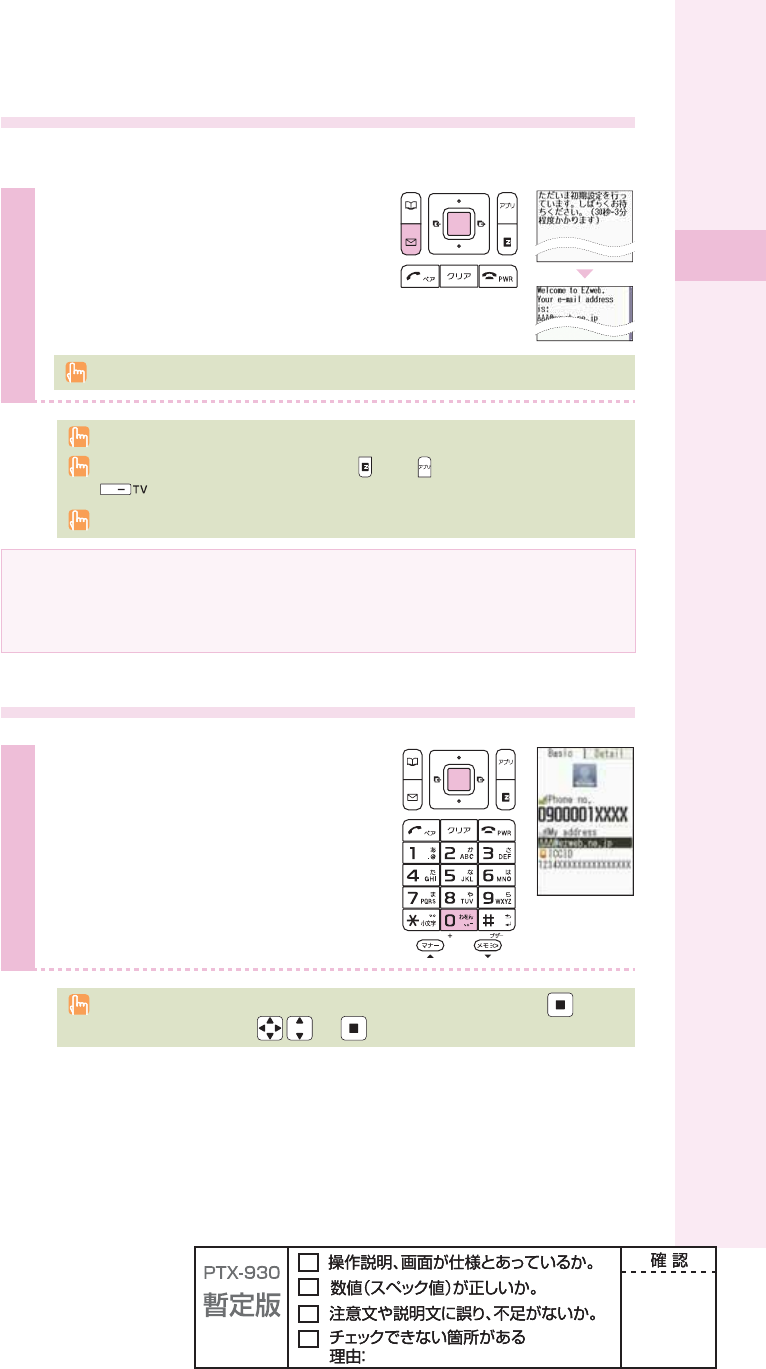
23
Before use
Initial settings for e-mail and EZweb
If you subscribed to the EZweb service, make the following initial settings.
1
Press q (mail) in the idle screen,
and press p (ok).
Press p (OK).
Without EZ News Flash settings, EZ News Flash setting screen appears.
Initial settings cannot be made from overseas.
You can also initialize the settings by pressing (EZ) or (EZapps), or holding down
(Side down key/TV key) for at least one second.
Your e-mail address is automatically determined when you initialize the settings.
If you have not subscribed to EZweb service yet
Contact an au shop or Customer Service Center. You need to subscribe to the EZweb
service to use e-mail, EZweb or other EZ services.
Confi rming your cellphone number/e-mail address
1
Press p (menu) in the idle
screen, and press 0.
You can confi rm your cellphone number and
e-mail address.
You can also confi rm your cellphone number and e-mail address by pressing (menu)
in the idle screen, and use /and to select "Func/Settings"
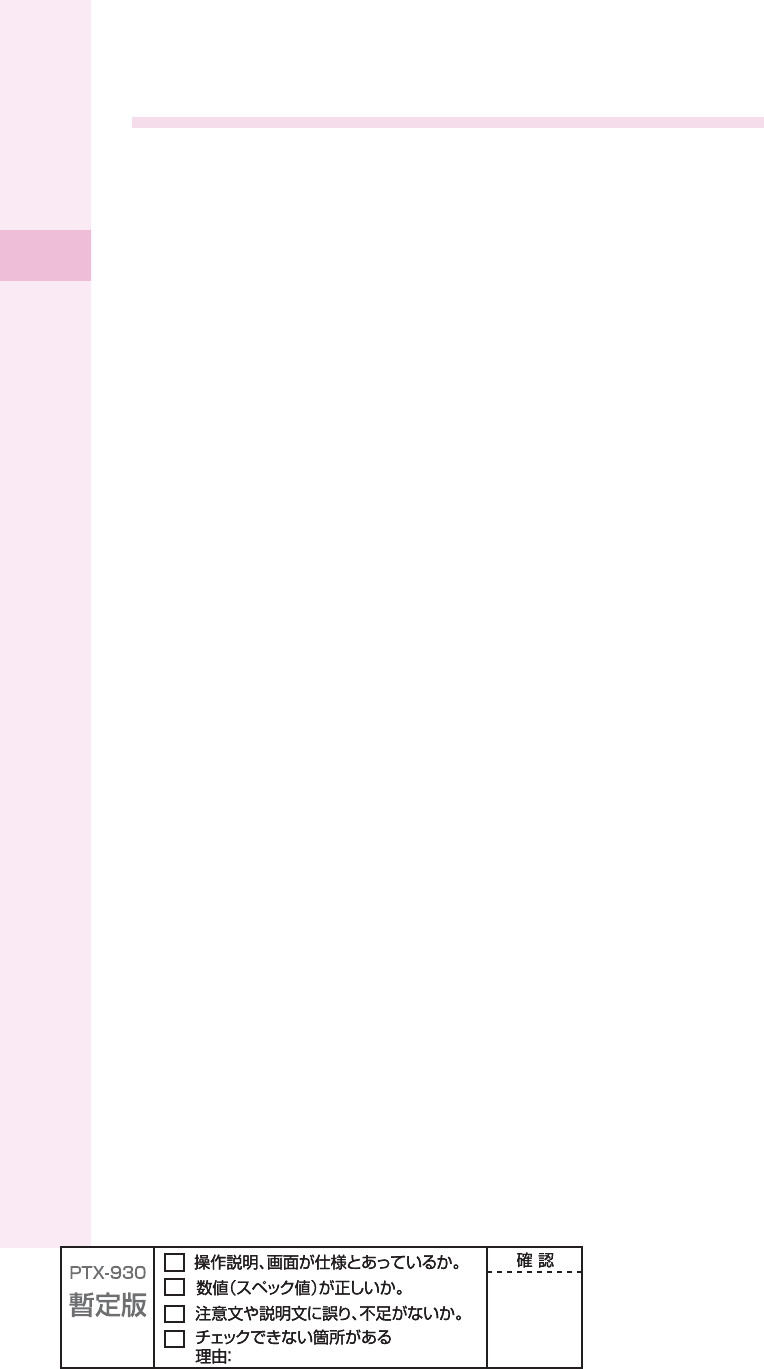
24
Before use
Changing your e-mail address
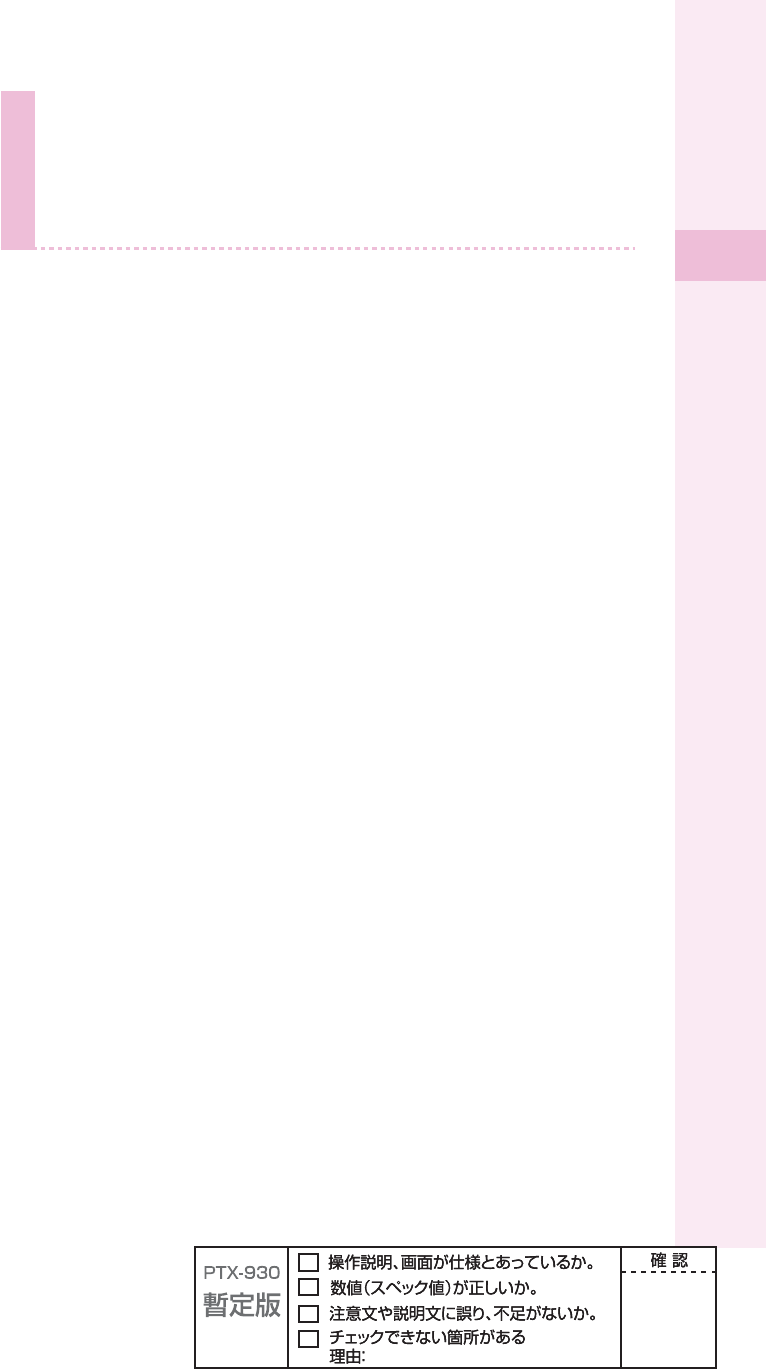
25
Before use
5
Press j to select "
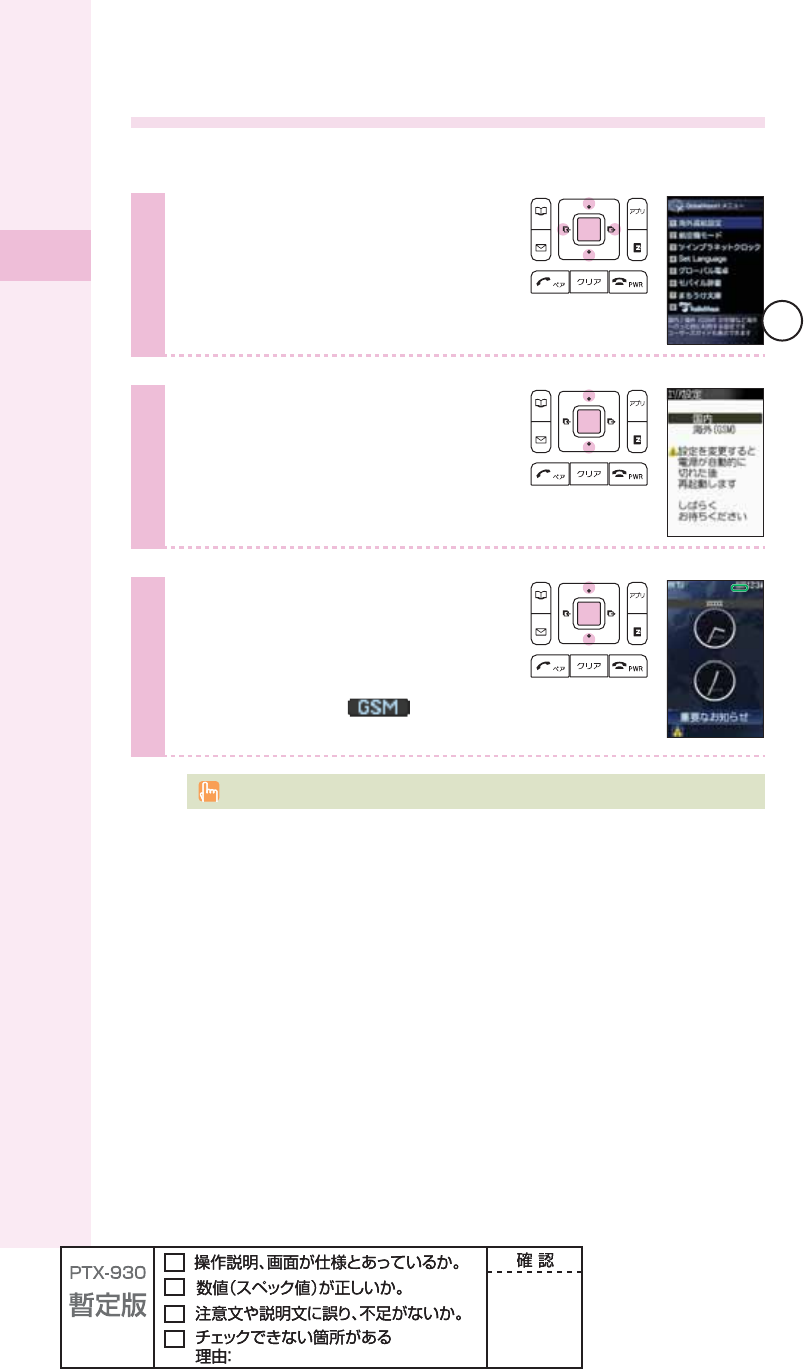
26
Before use
Using W64S overseas
You can use your W64S overseas just by changing the Area Setting to "Overseas (GSM)".
1
Press p (menu) in the idle
screen.
Press o to select "GlobalAssort
Menu," and press p (select).
2
Press j to select "Overseas
Settings," and press p (select).
Press j to select "Area Setting,"
and press p (select).
3
Press j to select "Overseas
(GSM)," and press p (select).
W64S will restart after the power is
automatically off, then and
"Important notice" appears in the idle screen.
Change Area Setting after fi nishing currently running functions.

27
Phone call
When making a call, set W64S to Normal style.
Making a call
1
Press 0 to 9 to enter the
other party's phone number, and
press T.
To call a regular phone, enter the phone number starting with the area code.
To notify the other party of your cellphone number
Enter "186" before the cellphone number of the other party.
Not to notify the other party of your cellphone number
Enter "184" before the cellphone number of the other party.
Making an international call
au International Call Service
Available without any additional application.
Example: To call 212-123-
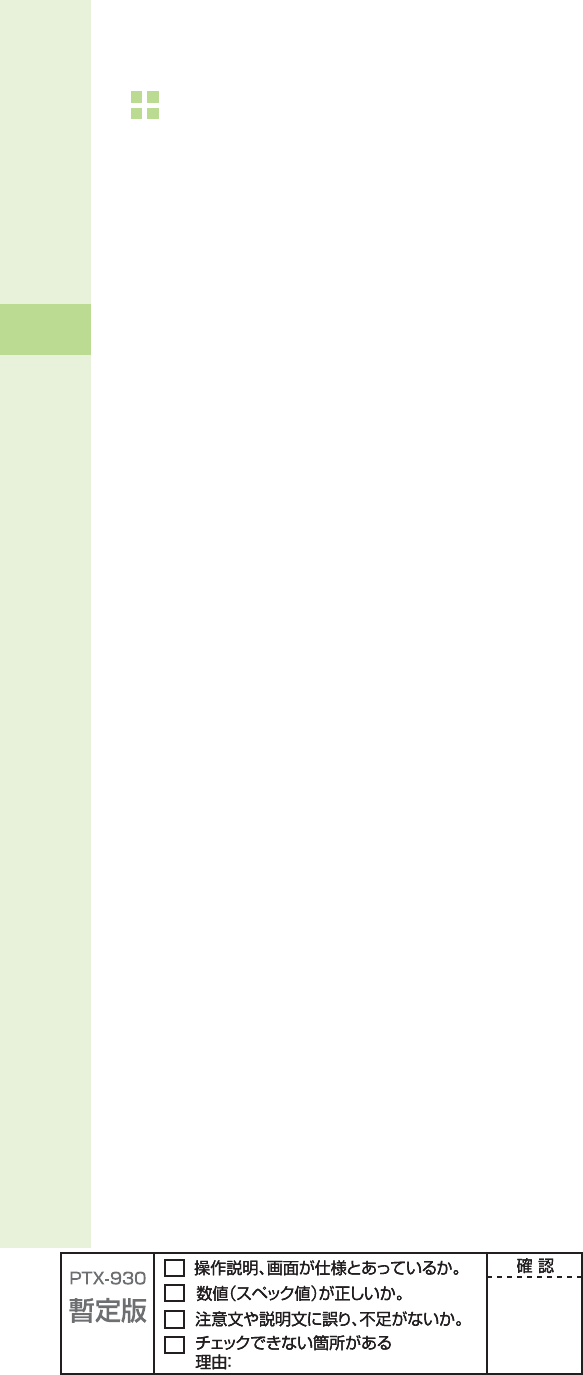
28
Phone call
001 KOKUSAI MOBILE TALK
Application required. For inquiries, please contact the KDDI Customer Service Center.

29
Phone call
Receiving a call
1
Press T or p (call) to answer
the call.
When you have fi nished the call, press .
The display when you receive a call
Phone number When the other party has set to notify Caller ID
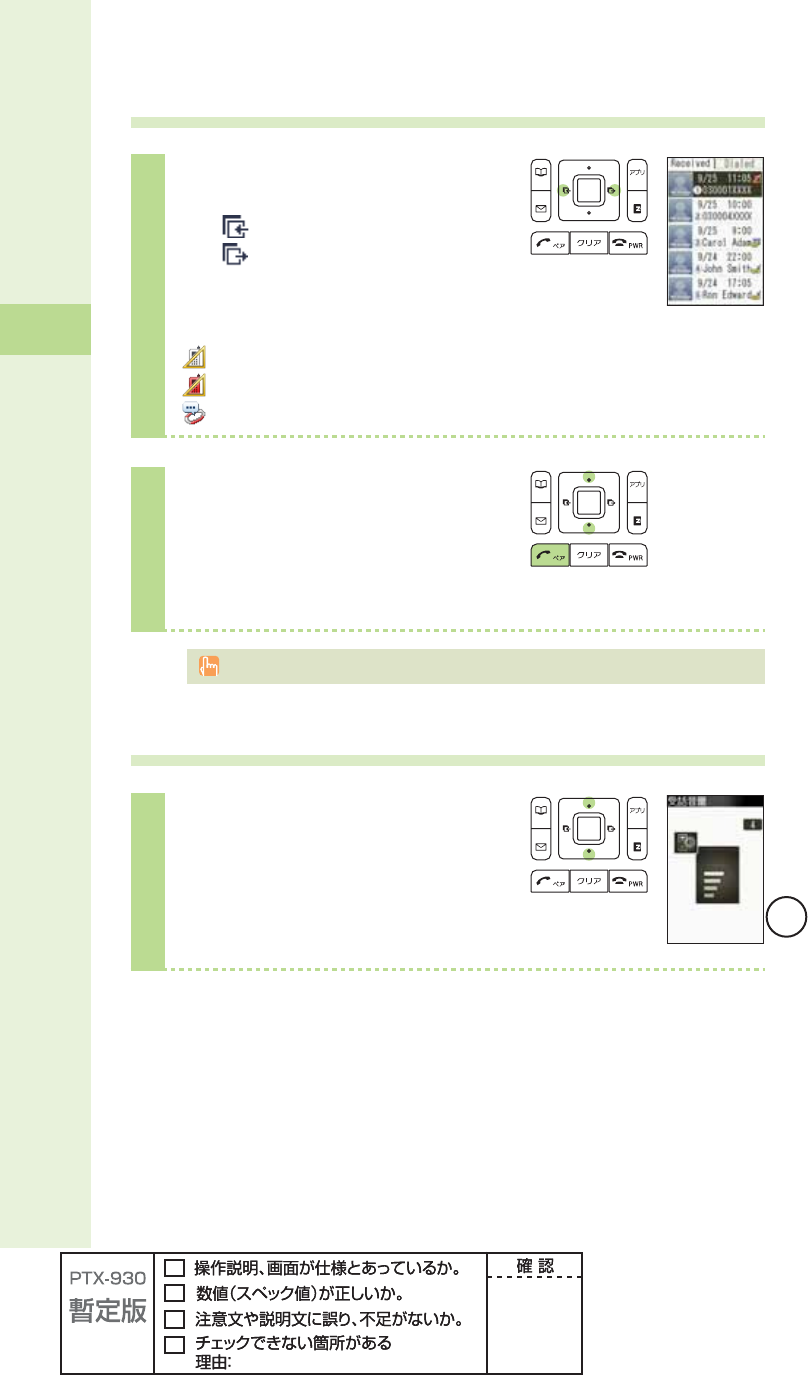
30
Phone call
Redialing the number (Dialed/Received)
1
Press s in the idle screen.
l():Display Received calls.
r():Display Dialed calls.
Icons of Received calls
:The call that you did not answer (missed call)
:The call within three seconds of incoming time (one-ring call)
:The message stored at the Voice Mail center
2
Press j to select the phone
number you want to call, and press
T.
The call is connected to the phone number you selected.
In each memory, the phone numbers of last 30 calls can be saved.
Changing the volume during a call
1
Press j during a call.
u: The volume increases
(Level 1 to 5).
d: The volume decreases
(Level 5 to 1).
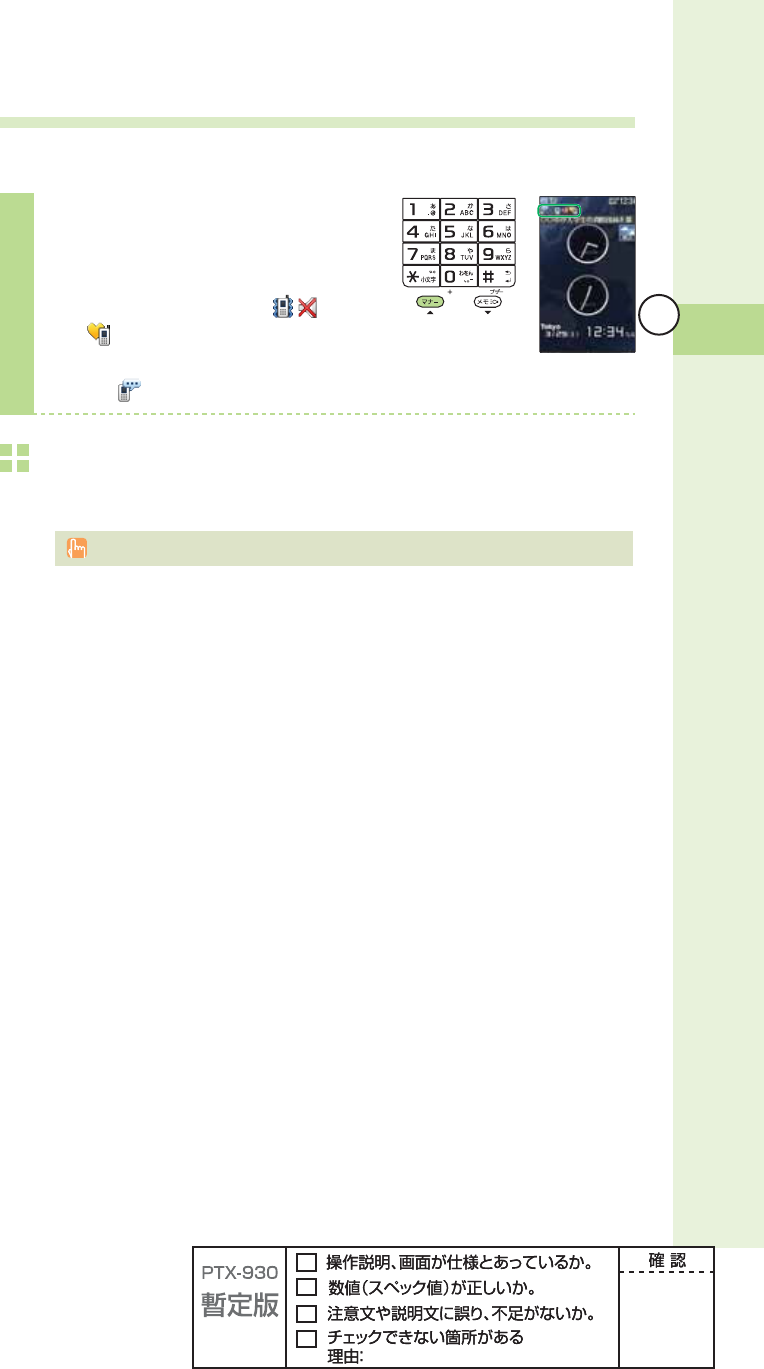
31
Phone call
Setting the manner mode
The W64S vibrates to notify you of incoming calls.
1
Hold down m for at least one
second in the idle screen.
The manner mode is set, and
and appear in the display.
At the same time, record message is
set, and appears in the display.
To cancel the manner mode
Hold down m for at least one second in the idle screen.
There are four types of manner settings: "Manner," "Silent," "Drive" and "Original."
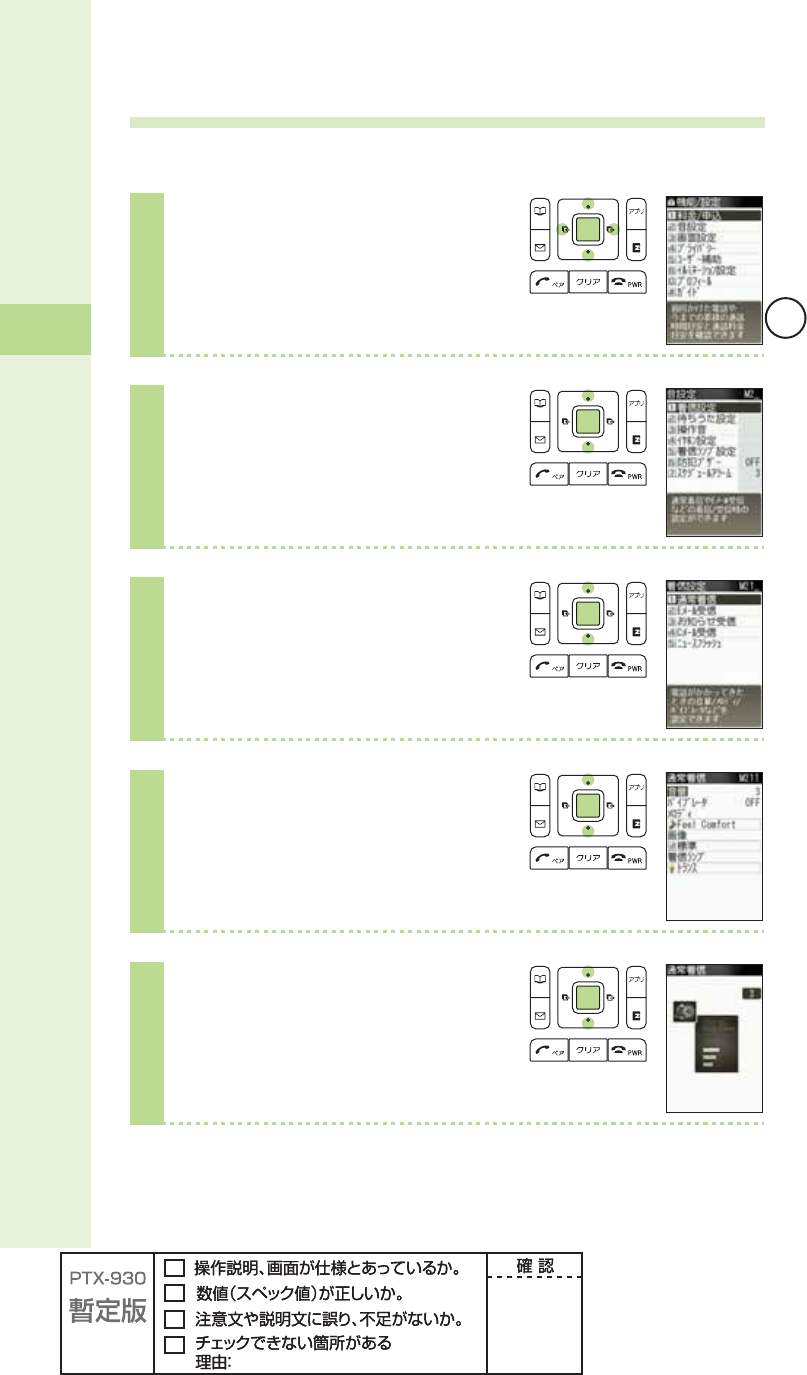
32
Phone call
Changing the volume and tone of the ringtone
Example: When setting a "preset" ringtone
1
Press p (menu) in the idle screen.
Press o to select
"Func/Settings," and
press p (select).
2
Press j to select
"Sound/Vibrator," and
press p (select).
3
Press j to select
"Incoming set," and
press p (select).
4
Press j to select
"Incom. call," and
press p (select).
5
Press j to select "Volume," and
press p (select).
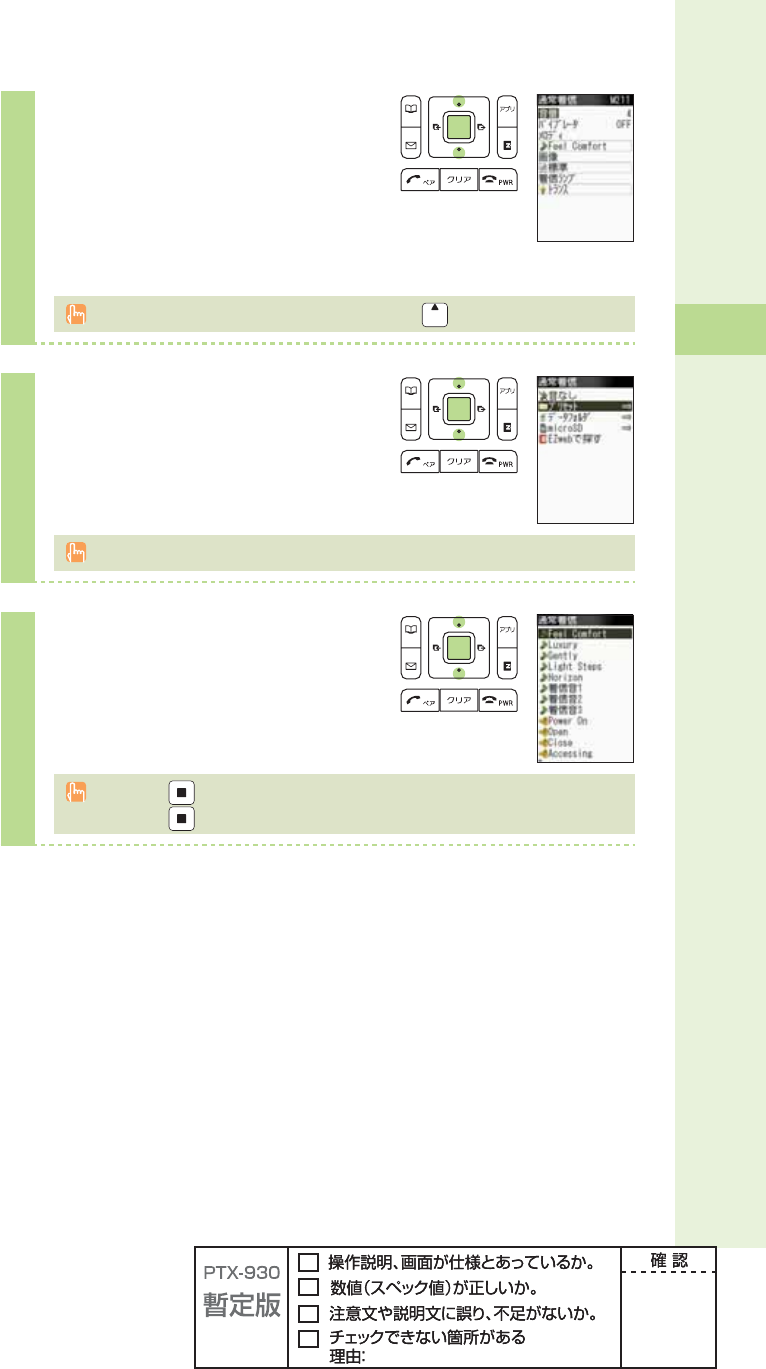
33
Phone call
6
Press j to adjust the volume,
and press p (ok).
"OFF" :The ringtone does not sound.
"1" to "5" :The ringtone sounds at the level you set.
"Step down" :The volume of the ringtone decreases.
"Step up" :The volume of the ringtone increases.
"Step down" and "Step up" can be selected by pressing over "5."
7
Press j to select "Melody," and
press p (select).
"Feel Comfort" is set by default.
8
Press j to select "Preset," and
press p (select).
If you press (play), the ringtone you selected plays back.
If you press (
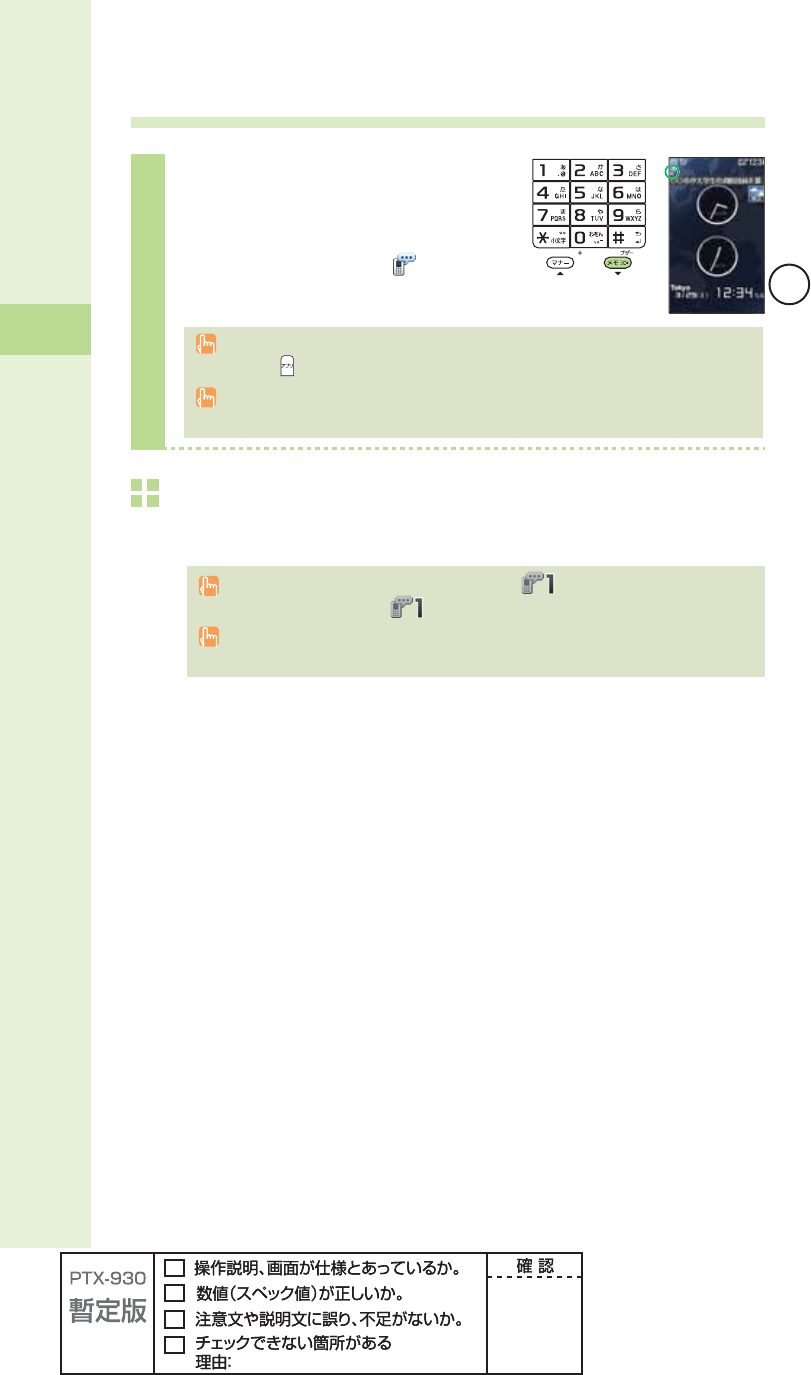
34
Phone call
Setting the record message
1
Hold down M for at least one
second in the idle screen.
Record message is set, and appears in
the display.
You can also use the record message to record a message from the other party by
pressing (memo) while receiving a call.
You can record up to fi ve messages within 60 seconds in Japan mode and 20 seconds in
Overseas (GSM) mode.
To cancel record message
Hold down M for at least one second in the idle screen.
If the record message still contains any message, remains in the display even after
canceling record message. disappears when record message data is deleted.
When you turn the power off or when you are in a place where the signal is weak, use
Answering Service (Voice Mail).
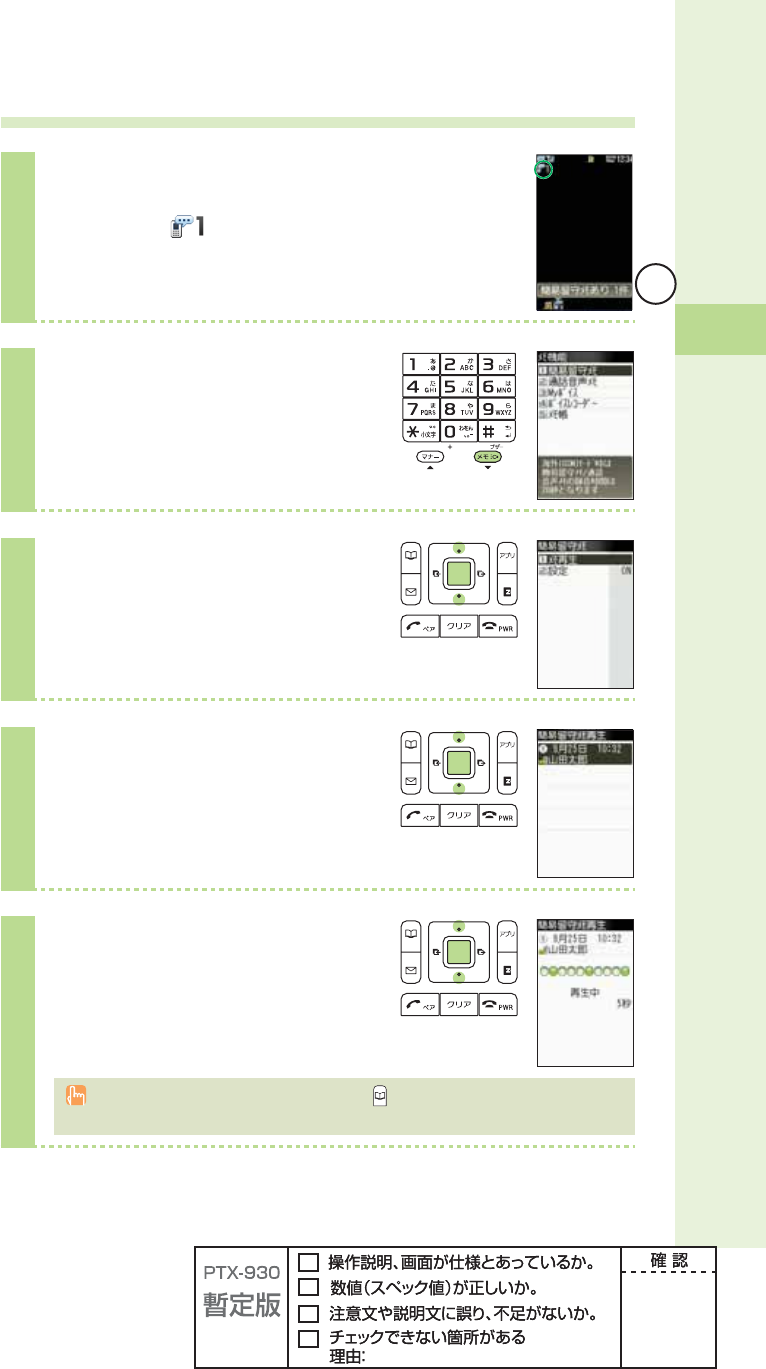
35
Phone call
Playing back recorded messages
When a message is recorded
A message and (number of recorded messages) appear in
the idle screen.
1
Press M in the idle screen.
2
Press j to select "Record
msg," and press p (select).
3
Press j to select "Play msg,"
and press p (select).
4
Press j to select the recorded
message to play back, and press
p (play).
You can delete recorded messages by pressing (delete)
while the recorded message is
playing back.
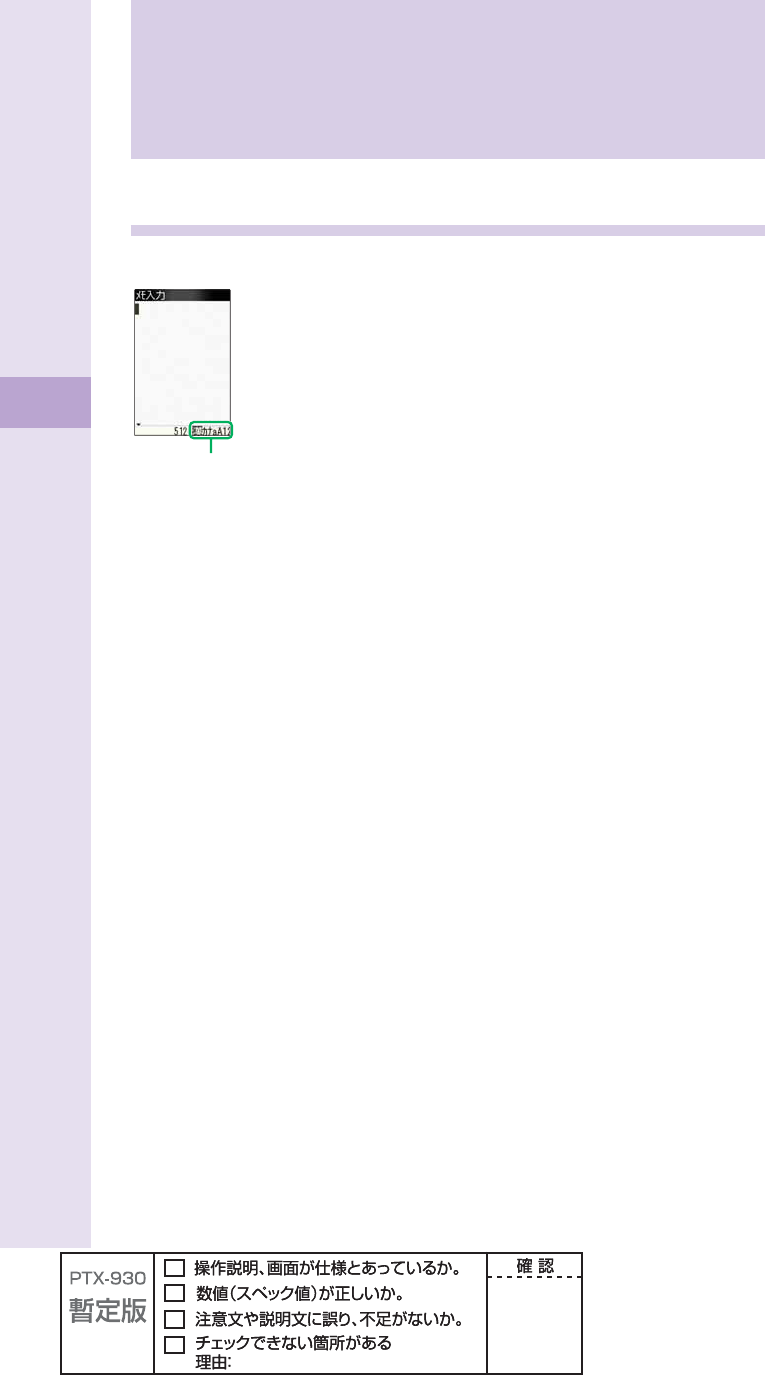
36
Text input
Changing the input mode
Input text by changing the input modes below.

37
Text input
Inputting text
To input alphanumerics
In the text input screen, press the keys as described in the table below.
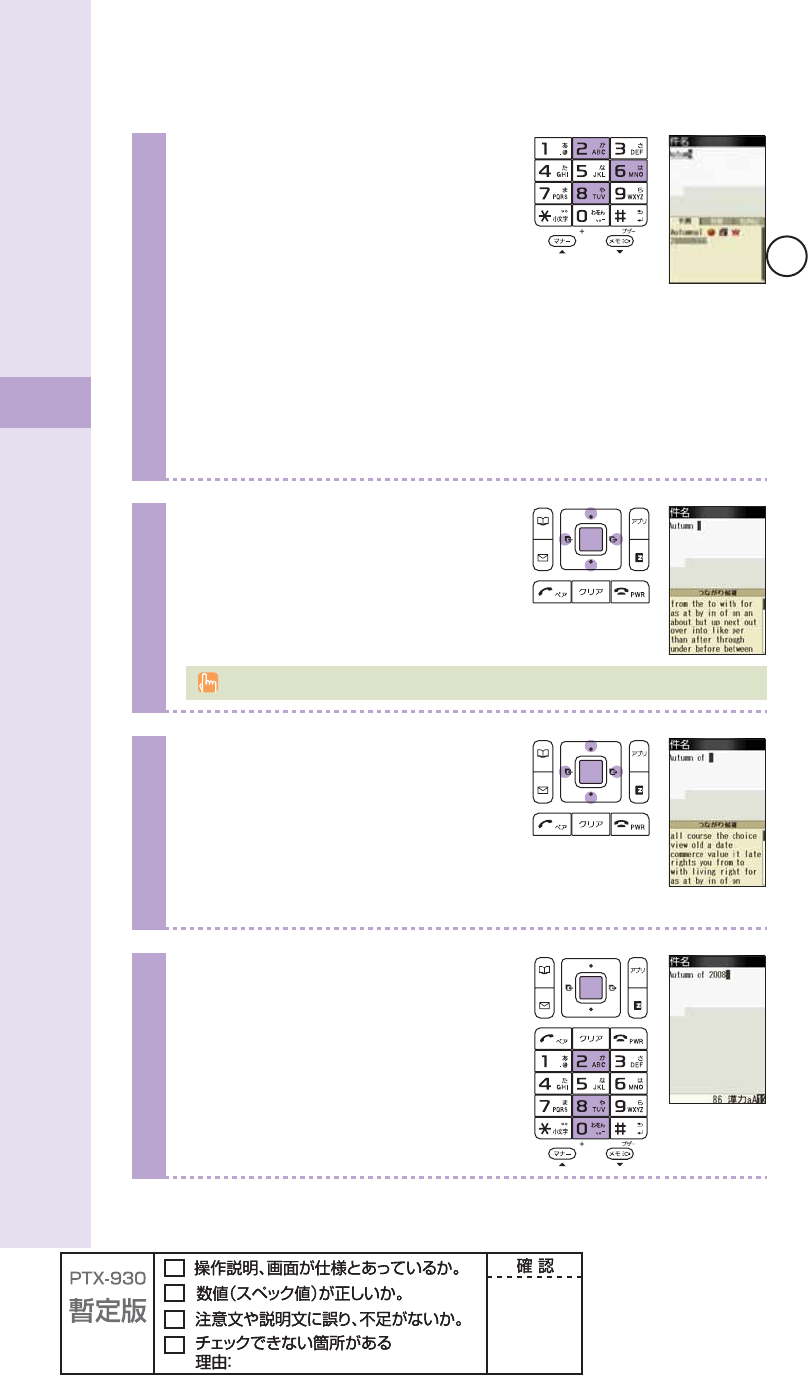
38
Text input
Example: To input "Autumn of 2008" in the mail subject
1
Input "Autumn" in the text input
screen.
A : Press 2 once.
u : Press 8 twice.
t : Press
8 once.
u : Press 8 twice.
m: Press 6 once.
n : Press 6 twice.
Prediction candidate appears. You do not have to enter
"Autumn" entirely if the word you want to enter appears in
the Prediction candidate.
2
Press d, Press o to select
"Autumn," and press p (select).
"Autumn (space)" is entered, and Phrase
Item appears.
A space is automatically entered after a word.
3
Press d, Press o to select
"of" from the Phrase Item, and
press p (select).
You can also input "of" by pressing 6
three times and 3 three times.
4
Enter "2008," and press p (fi x).
2: Press 2 once.
0: Press 0 once.
0: Press 0 once.
8: Press 8 once.