Sony A5880013 Mobile phone with Bluetooth, WLAN 802.11bgn, GPS/A-GPS, FM receiver and RFID User Manual 08 user guide
Sony Mobile Communications Inc Mobile phone with Bluetooth, WLAN 802.11bgn, GPS/A-GPS, FM receiver and RFID 08 user guide
Sony >
Contents
- 1. 08 user guide
- 2. 08 user manual
08 user guide
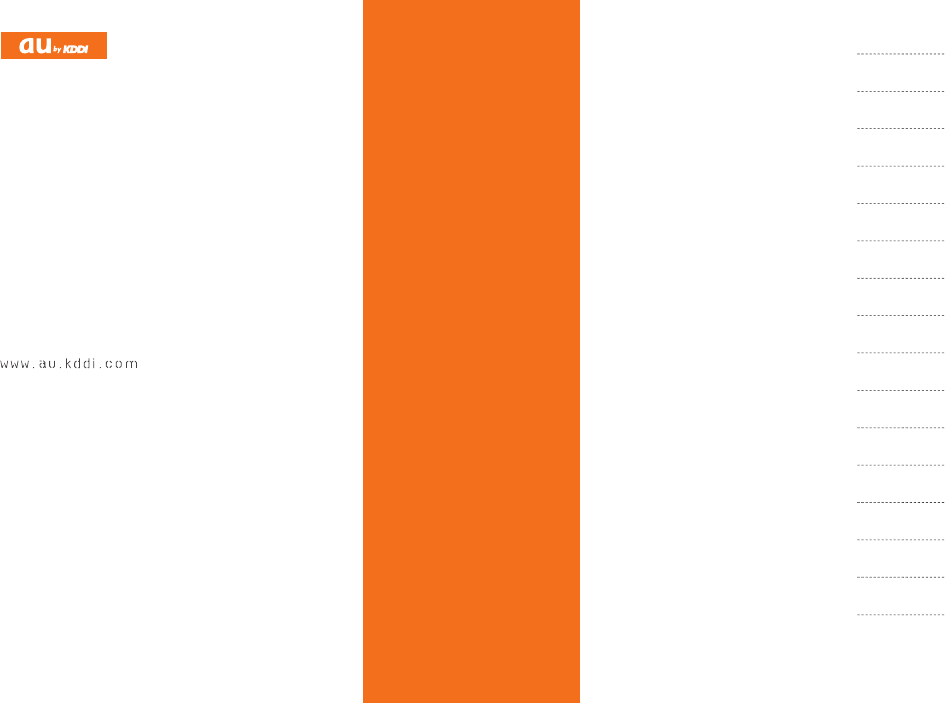
Basic Manual
read th is manual to master
the cellular phone
Illustrations and
Screenshots
in This Manual
Applications
Troubleshooting
Index
IS11S
Notes on
Cell Phone Use
Contents
Getting Ready
Lerning the Basic
Making and
Answering Calls
Global Function
Character Input
Phone Book
Mail
Camera
Web Browser
TV (1Seg)
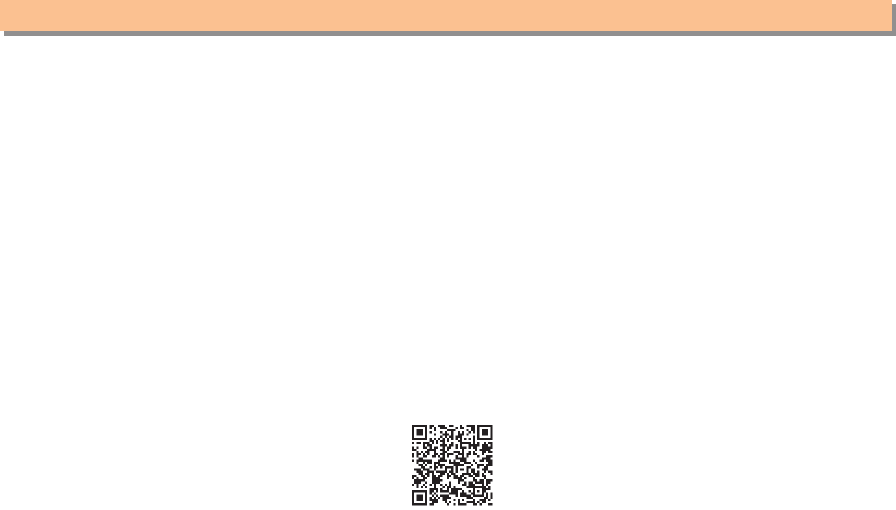
Introduction
Thank you for purchasing the IS11S. Before using your IS11S, be sure to read the IS11S Basic Manual (this PDF manual) to
ensure correct usage. After you have finished reading this manual, store this PDF manual and the printed manuals in safe
places so you can retrieve them whenever you need them.
Manuals for the IS11S
There are three manuals for the IS11S: the Basic Manual, printed Instruction Manual (Japanese) and full Instruction Manual
(Japanese).
● For learning the basics:
Read the IS11S Basic Manual (this manual) or printed IS11S Instruction Manual (Japanese).
● For learning details of each function:
The full Instruction Manual (Japanese) gives detailed instructions on using each function and can be downloaded from
the au homepage: http://www.au.kddi.com/torisetsu/index.html
To ensure proper usage of the IS11S, be sure to read the Safety Precautions "安全上のご注意" in the Instruction Manual.
The keyword searchable au Online Manual is also available on the au homepage:
http://www.au.kddi.com/manual/index.html
Scan this QR code to access the au Online Manual. ▶

1
Illustrations and Screenshots in This Manual
Illustrations and Screenshots in This Manual
Note on Illustrations
The illustrations in this manual may look different from the actual cell phone in shape, color and typeface.
Note on Screenshots
The screenshots in this manual are simplified and may look different from the actual cell phone screens.
■
■
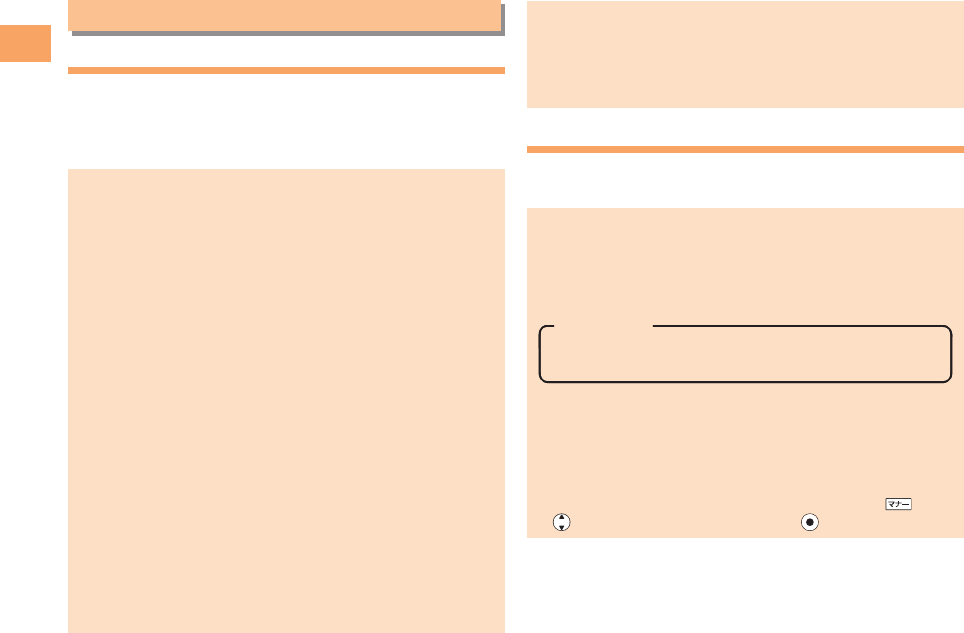
2
Notes on Cell Phone Use
Notes on Cell Phone Use
Cell Phone Etiquette
The cell phone always emits weak radio waves when power
is on.
Use the cell phone in an enjoyable and safe manner without
forgetting to be considerate of others around you.
Use of cell phones is not allowed in some places.
Do not use the cell phone while you are driving. Doing
so is both dangerous and prohibited by law.
Using a cell phone in an aircraft is prohibited by law.
Set Airplane Mode to ON and turn the cell phone
power off.
Radio waves from cell phones may interfere with
medical electrical equipment.
Some people close to you in crowded places such
as packed trains may be using a cardiac pacemaker.
Turn the cell phone off in such places.
Abide by the rules of hospitals and other medical
institutions where it is forbidden to use or carry cell phones.
Be considerate of where you use the cell phone and
how loudly you talk.
Do not make calls in theaters, museums, libraries, and
other similar places. Turn power off or turn on manner
mode not to disturb others around you by ring tones.
Do not use the cell phone on a street where you might
interrupt the flow of pedestrians.
Move to areas where you will not inconvenience others
on trains or in hotel lobbies.
Refrain from talking in a loud voice.
●
•
•
●
•
•
●
•
•
•
•
Obtain the permission of other people before you take
their photos with the cell phone's camera.
Do not record information with the cell phone's camera
in bookstores and other locations where taking photos
is not permitted.
Do Not Use the Cell Phone While Driving!
Turn off your cell phone or put it in Drive Mode while
driving.
Do not use the cell phone while driving a car/motorcycle
or riding a bicycle. It may result in a traffic accident. Using
a cell phone while driving is prohibited by law. Using a
cell phone while riding a bicycle may also be punishable
by law.
Prohibited!
Looking at a cell phone display
Talking on a cell phone while holding it
Drive Mode
In Drive Mode, a Japanese message meaning "I am
driving right now. Please leave your name and message
after the beep." is played when a call is received, and
asks the caller to leave a message on the answer memo.
When the standby screen is displayed, press , use
to select Drive, and then press (Set).
•
•
•
•
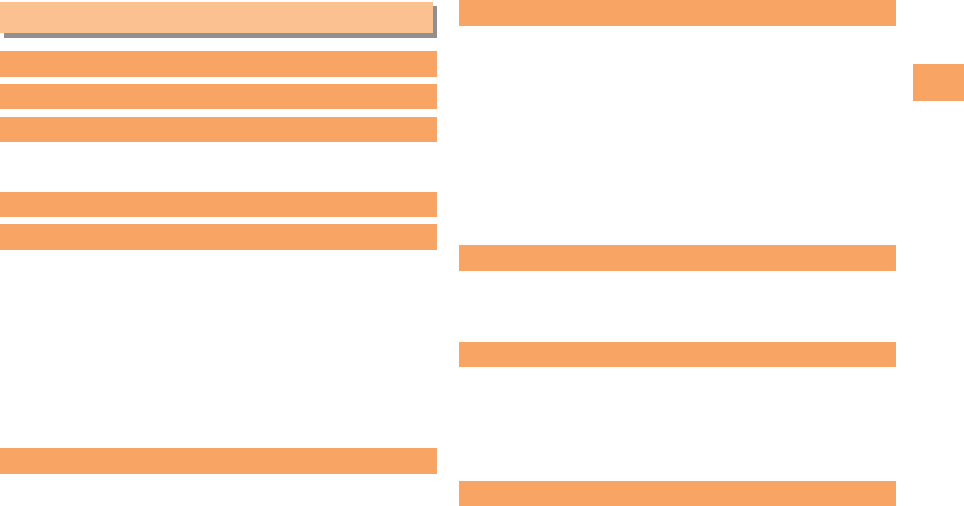
3
Contents
Contents
Introduction
Illustrations and Screenshots in This Manual
1
Notes on Cell Phone Use 2
Cell Phone Etiquette ..................................................... 2
Do Not Use the Cell Phone While Driving! ................... 2
Contents 3
Getting Ready 5
Checking the Contents of the Box ................................ 5
Names of Parts ............................................................. 6
Charging the Battery Pack............................................ 7
Turning On Power ......................................................... 8
Switching the Display Language to English.................. 8
Initial Setup ................................................................... 8
Checking Your Phone Number...................................... 8
Inserting/Removing microSD Memory Card ................. 9
Security Code and Passwords ..................................... 9
Learning the Basics 10
Operating the Touch Panel ......................................... 10
Viewing the Home Screen .......................................... 11
Using the Application Screen ..................................... 12
Opening the Applications screen ................................ 12
Making and Answering Calls 13
Making a Call .............................................................. 13
Making an International Call ....................................... 13
Answering a Call ........................................................ 14
Returning a Call
(Outgoing History/Incoming History) .......................... 14
One-ring Calls ............................................................ 14
Adjusting the Earpiece Volume during a Call ............. 15
Turning On Manner Mode ........................................... 15
Changing the Incoming Ring Tone ............................. 15
Adjusting the Incoming Ring Tone Volume ................. 16
Global Function 17
Setting the Area .......................................................... 17
Obtaining the Latest PRL (Preferred Roaming List) ... 17
Calling Japan from Overseas ..................................... 18
Character Input 19
Character Entry Modes .............................................. 19
Entering Alphanumeric Characters ............................ 19
Entering E-mail Addresses ......................................... 20
Entering Pictograms/Decoration Pictures/Symbols/
Face marks ................................................................. 21
Phone Book 22
Saving a Phone Book Entry ....................................... 22
Dialing from the Phone Book ...................................... 22
Editing Phone Book Entries ........................................ 22
Saving a Phone Number from the Incoming or
Outgoing History ........................................................ 23
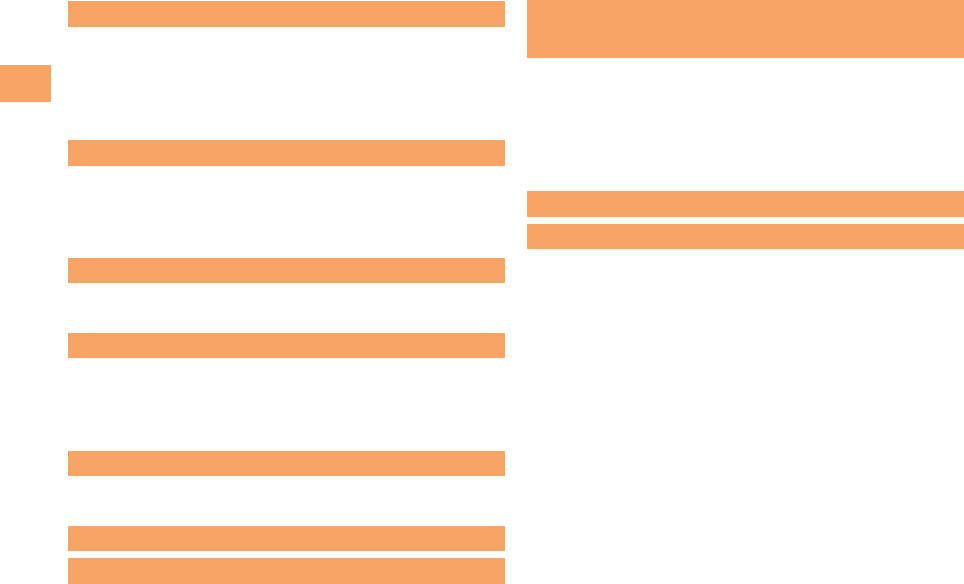
4
Contents
Mail 24
Using C-mail ............................................................... 24
Creating and Sending C-mail Messages .................... 24
Reading Received C-mail Messages ......................... 24
Using PC-mail ............................................................ 25
Using Gmail ................................................................ 25
Camera 26
Photo Taking Tips ....................................................... 26
About Photo Modes .................................................... 26
Taking a Photo ............................................................ 27
Viewing Photos (Gallary) ............................................ 27
Web Browser 28
Viewing Sites with Web Browser ................................ 28
Using Bookmarks/History ........................................... 28
TV (1Seg) 29
Initial Setup of the TV ................................................. 30
Watching TV (1Seg) ................................................... 30
Basic Operations ........................................................ 31
Exiting the TV ............................................................. 31
Applications 32
Using Android Market ................................................. 32
Managing Applications ............................................... 32
Troubleshooting 33
Index 35
Radio Wave Exposure and Specific
Absorption Rate (SAR) Information 38
Radio Frequency (RF) exposure and
Specific Absorption Rate (SAR) ................................. 39
Guidelines for Safe and Efficient Use ......................... 40
FCC Statement for the USA ....................................... 43
Industry Canada Statement ....................................... 44
Declaration of Conformity for CDMA SOI11 ............... 45
End User Licence Agreement 46
About Open Source Software 47
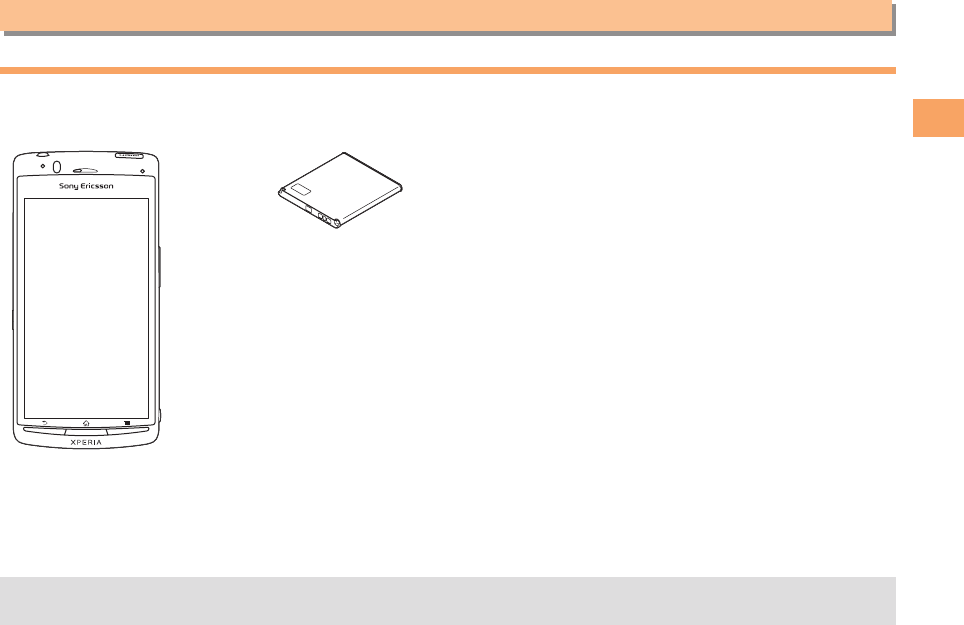
5
Getting Ready
Getting Ready
Checking the Contents of the Box
The box contains the cell phone and accessories.
Cell phone• Battery pack• Instruction Manual (Japanese)
Warranty (Japanese)
Safety Precautions (Japanese)
•
•
•
An AC adapter and microSD™ memory card are not included. Purchase a specified AC adapter (sold separately) and
a commercially available microSD™ memory card.
•
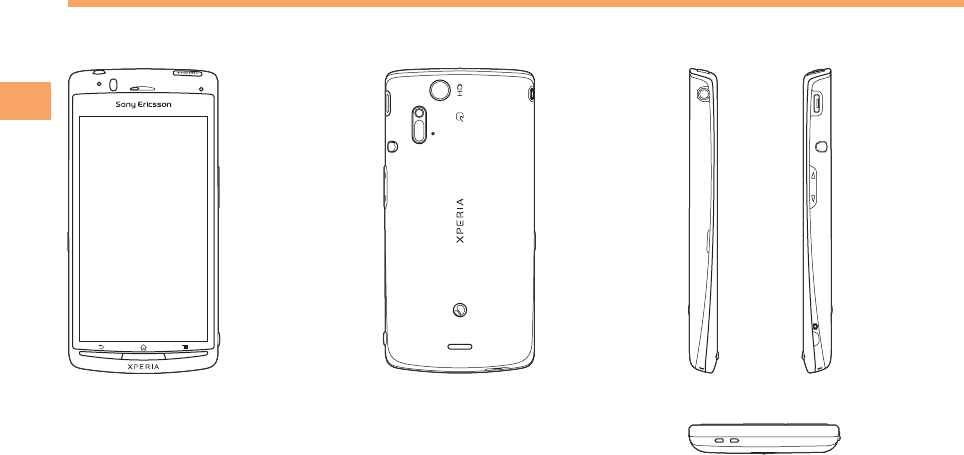
6
Getting Ready
Names of Parts
From the Front■ From the Back■From the Sides■
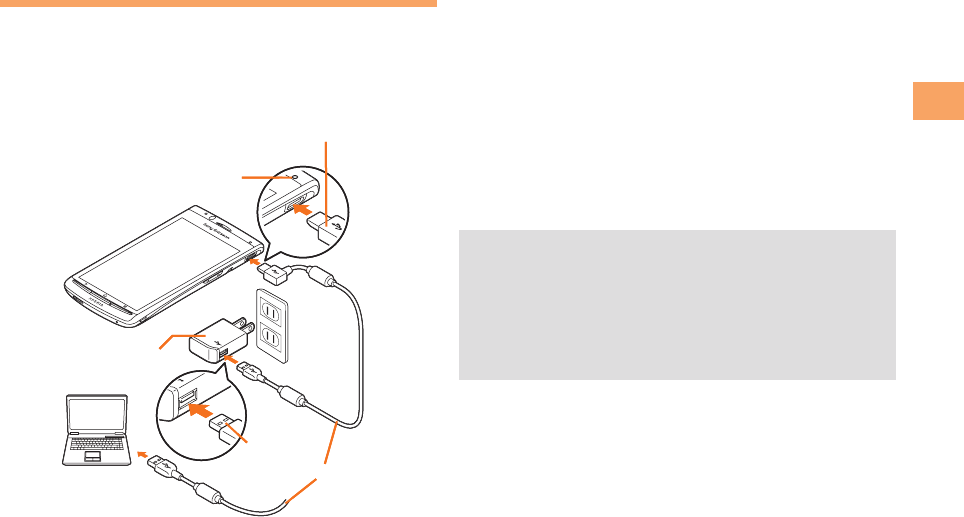
7
Getting Ready
Connect a specified AC adapter to the cell
phone with the battery pack attached.
Open the cover of the microSD memory card slot/
external connecting terminal. Check the shape of the
connector of the AC adapter, and plug it straight into
the external connecting terminal.
Unfold the power plug of the AC adapter and
plug it into a 100 V AC power outlet.
Confirm that the charge indicator lights.
Charging: The charge indicator lights.
Charging finished: The charge indicator goes out.
Be sure to close the cover of the microSD memory
card slot/external connecting terminal when charging
is finished.
Do not pull or twist the cover of the microSD memory
card slot/external connecting terminal forcibly.
Be sure to use the common AC adapter 02 (sold
separately) when charging overseas.
➡
•
➡
➡
•
•
•
•
•
Charging the Battery Pack
The battery pack is not fully charged at the time of purchase.
Be sure to charge the battery pack before using the cell
phone for the first time.
An AC adapter is not included. Purchase a specified AC
adapter (sold separately).
•
microUSB plug
AC Adapter
USB plug
microUSB cable
Notification LED
microUSB plug
AC Adapter
USB plug
microUSB cable
Notification LED
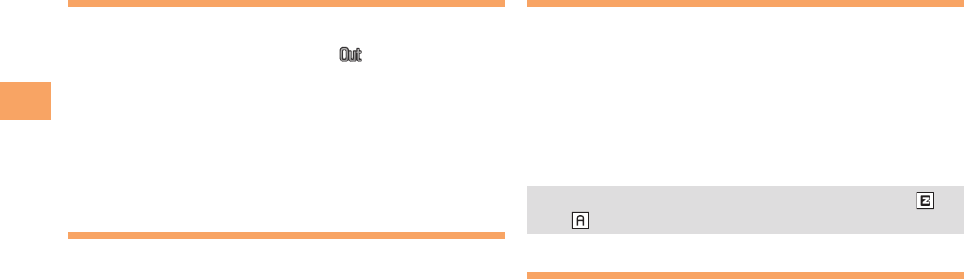
8
Getting Ready
Turning On Power
Hold down F for at least one second.
You cannot receive or make calls if (out of range
indicator) is displayed.
Turning Off Power
When the standby screen is displayed, hold down F for
at least one second.
Switching the Display Language
to English
You can switch the display language for function names
and other items to English.
When the standby screen is displayed, press c.
Use a to select
機能/設定
(Func/Settings)
and then press c (選択 [Select]).
Use j to select
画面表示
(Screen Display) and
then press c (選択 [Select]).
Use j to select Set Language and then press
c (選択 [Select]).
Use j to select English and then press
c (Set).
•
■
➡
➡
➡
➡
Initial Setup
Before use, you need to configure initial settings. Your e-
mail address is assigned automatically in the initial setup.
When the standby screen is displayed, press L.
Press c (OK).
After a short while, your e-mail address is displayed.
Press c (OK).
The initial settings are complete.
You can also configure initial settings by pressing
or .
Checking Your Phone Number
When the standby screen is displayed, press c
and then 0.
➡
➡
•
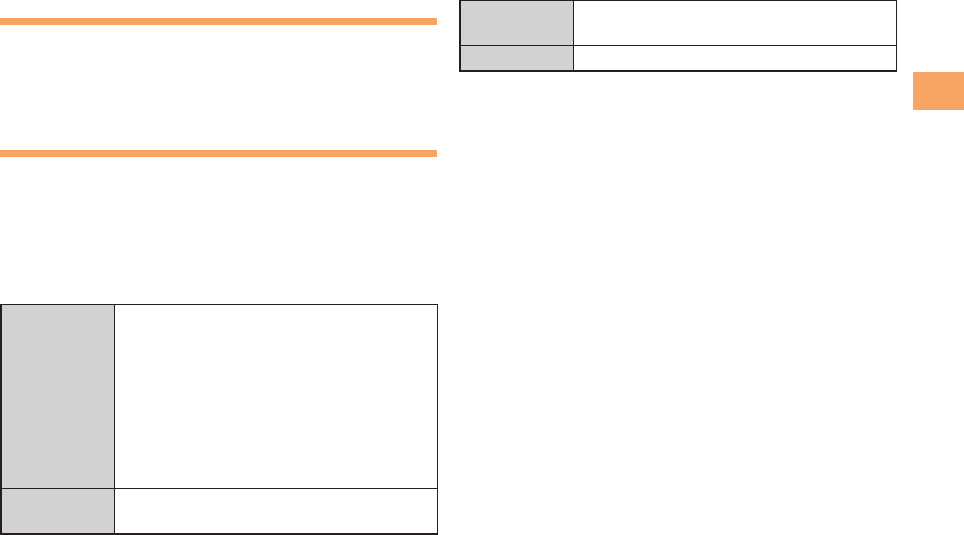
9
Getting Ready
Inserting/Removing microSD
Memory Card
You can use microSD card for any other compatible
devices.
When a microSD card is not inserted,camera functions,
playing or downloading music or videos are not available.
Security Code and Passwords
You can use a security code and other passwords
described below.
Take care not to forget your security code and passwords,
because they are required for performing various
operations and using subscription services.
Security Code
Usage
Example
① Using the Answering Service (Voice
Mail) and Call Transfer remotely from a
fixed-line phone
② Making inquiries, applications, and
changes while using au Customer
Service Center voice guidance, au web
pages.
③ Changing the settings of Mail Filter or
Other under E-mail Setup
Initial Setting The four-digit number you wrote on your
subscription form
•
■
Lock No.
Usage
Example
Changing various settings of the cell
phone
Initial Setting 1234
■
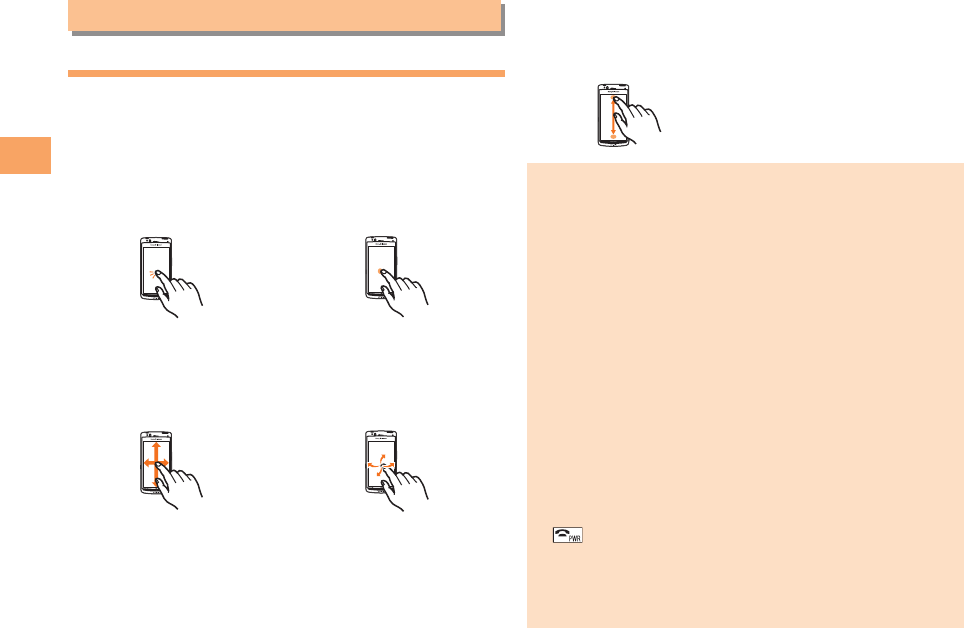
10
Learning the Basics
Learning the Basics
Operating the Touch Panel
You can operate IS11S by directly touching the screen.
Basic Operations
Tap
Gently touch an item or
button and then immediately
release your finger.
Long Touch
Keep touching an item or
button.
Slide
While your finger is gently
touching an item, drag it to
the desired position.
Flick
Operate the screen by
quickly moving (flicking)
your finger up, down, right,
or left.
■
Drag
Touch and hold down to
trace on the screen and
then release your finger.
Note that the following operations may cause
malfunction or scratch the screen.
Operation with sharp objects such as a ballpoint pen
and a pencil
Operation with wet fingers
Operation when the display is wet with drops of water
Operation while your hand or an object is touching the
area surrounding the display
Operation in which the display is pressed hard
Operation while a sticker or sheet (commercially
available protective sheet, privacy screen sticker, etc.)
is stuck on the display
Operation with a finger when you are wearing gloves
or operation with a fingernail
Operation while foreign matter is on the display
*
If the display is wet, wipe drops with a soft cloth before use.
Operating when the display is dirt or wet with sweat
or water may result malfunction. In such a case, press
to return to the standby screen and clean the
display before use.
When flicking, make sure to operate inside of the screen.
When the screen turns off, touch panel operation
becomes disabled.
•
•
•
•
•
•
•
•
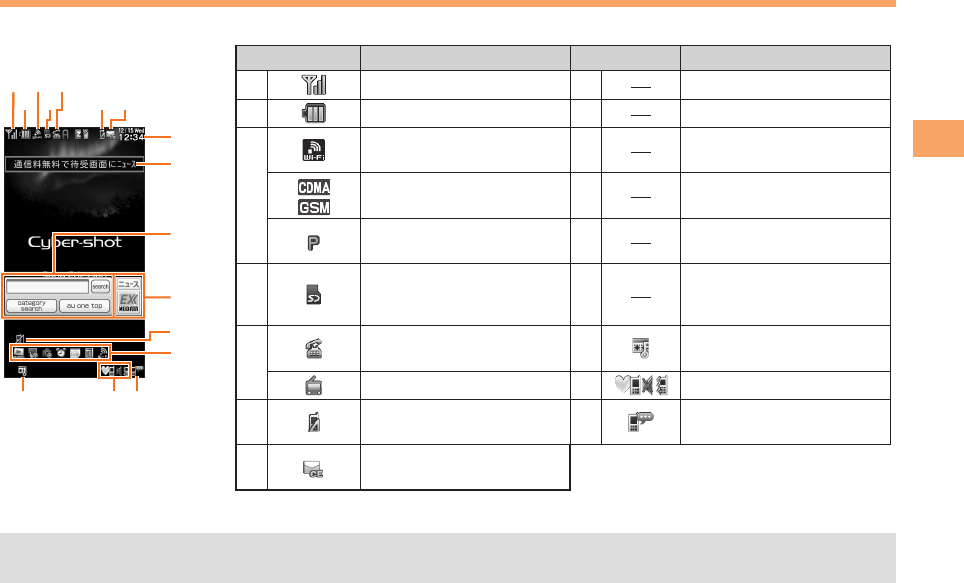
11
Learning the Basics
Viewing the Home Screen
Display indicators inform you of mail arrival, current settings, etc.
Display■Indicator Description Indicator Description
① Signal strength ⑪Current date and time
② Battery level ⑫Ticker field
③
Wi-Fi WIN connection
status ⑬Search window
Overseas (CDMA)/(GSM)
mode set ⑭Info pane
Packet communication
available ⑮Notification icon
④
A microSD™ memory
card (sold separately)
inserted
⑯Shortcut menu
⑤During a call ⑰Auto Lock or Remote Ctrl
Lock activated
au Media Tuner activated ⑱
Manner mode set
⑨Missed calls ⑲Answer memo or manner
mode set
⑩New or unread e-mail/
C-mail
The date and time are set automatically. However, auto time adjustment is invalid when Area Setting is set to overseas
mode. Set the date and time manually under M541 Auto Time Adj.
•
①
⑰⑱⑲
②
③
④
⑪
⑮
⑭
⑬
⑫
⑯
⑤
⑩⑨
①
⑰⑱⑲
②
③
④
⑪
⑮
⑭
⑬
⑫
⑯
⑤
⑩⑨

12
Learning the Basics
Using the Application Screen
You can access the applications installed in IS11S using the Applications screen.
Opening the Applications screen
From the Home screen, tap the applications bar.➡

13
Making and Answering Calls
Making and Answering Calls
Making a Call
When the standby screen is displayed, use 0
to 9 to enter a phone number.
When calling to a fixed-line phone, you also need to enter
the area code.
Press N.
To end the call, press F.
After you enter a phone number, you can add 184 or
186 to the phone number as follows:
Press (Call).
Use to select Add Special No. and then press
(OK).
Use to select 184 or 186 and then press (Add).
184: When you do not want to inform the other party of
your phone number.
186: When you want to inform the other party of your
phone number.
•
➡
•
•
➡
➡
➡
Making an International Call
001 International Call Service
Available without any additional application.
Example: To call 212-123-△△△△ in the USA
Enter the access code, a country code, area code
and phone number, and then press N.
International call charges are billed together with
monthly local call charges.
For more information on 001 International Call Service,
dial either of the following numbers:
From au cell phones (toll-free):
157 (area code not required)
From fixed-line phones (toll-free):
0077-7-111
(Open 9:00 to 20:00 everyday)
■
•
•
001010
↑
KDDI international
access code
↑
Country
code
(USA)
↑
Area code
↑
Phone number
212 123
-
XXXX1001010
↑
KDDI international
access code
↑
Country
code
(USA)
↑
Area code
↑
Phone number
212 123
-
XXXX1
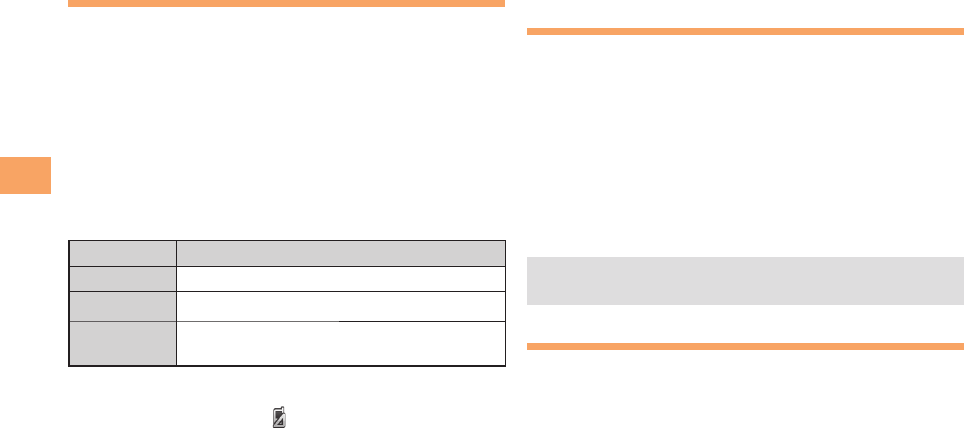
14
Making and Answering Calls
Answering a Call
To answer a call, press N.
To end the call, press F.
Display When a Call is Received
The phone number of the caller appears.
If the caller's phone number and name are in the phone
book, the name is also displayed.
When the phone number of the caller is not displayed, one
of the following indicators may appear.
Indicator Meaning
ID Unsent The caller did not send a Caller ID.
Payphone The call is from a pay phone.
Not support The call is from a phone that does not
support Caller ID.
Missed Call Notification
If you did not answer a call, and Missed Call are displayed
to let you know that you missed a call.
To check the caller's phone number, use d to select
Missed Call and then press c (Select). You can then return
the call (see the procedure on the right).
•
■
■
Returning a Call ( Outgoing History/
Incoming History)
Example: Returning a call to a phone number in the
incoming history
When the standby screen is displayed, press l.
Press r while the standby screen is displayed to display
the Outgoing History screen.
Use j to select the phone number you want
to call and then press c (Detail).
Press r to display the Outgoing History screen.
Press N.
The cell phone can store up to 50 phone numbers in
each of the incoming and outgoing history.
One-ring Calls
What is a One-ring Call?
A one-ring call is a call from an unknown caller that only
rings once, causing it to be stored in the incoming history.
One-ring calls are often used to get you to return the call,
which will connect you to a dating service or some other
service that charges you at high rates.
•
➡
•
➡
•
■
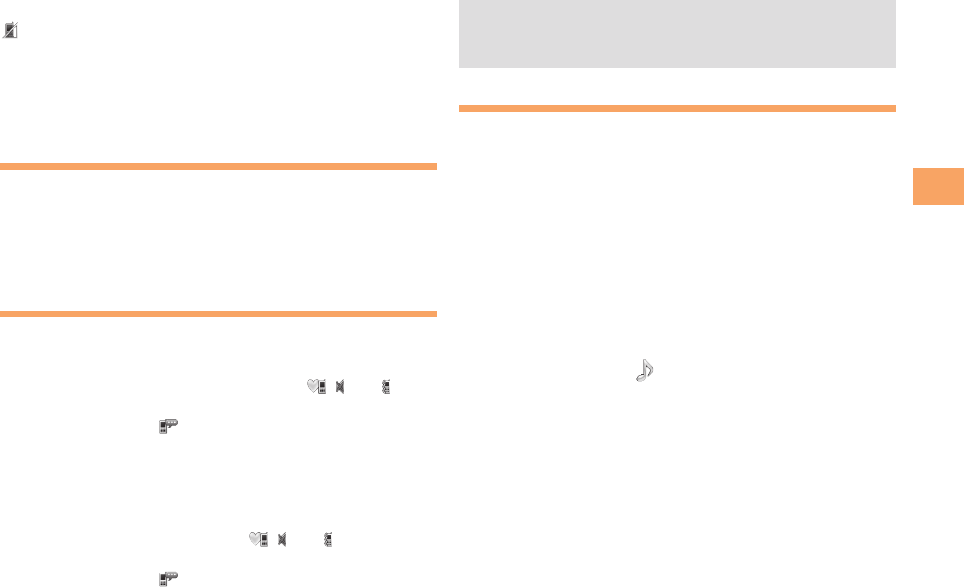
15
Making and Answering Calls
One-ring Indicator
indicator (red) on the Incoming History screen indicates
you have received a one-ring call (a call rang for three
seconds or shorter). Be careful when you return a call to an
unknown caller.
Adjusting the Earpiece Volume
during a Call
During a call, use j.
u: Increases the volume.
d: Decreases the volume.
Press c (OK).
Turning On Manner Mode
When the standby screen is displayed, hold down
( for at least one second.
This turns on manner mode, and displays , and on
the standby screen. This also turns on Answer memo,
which is indicated by on the standby screen.
Turning Off Manner Mode
When the standby screen is displayed, hold down ( for
at least one second.
Turning off manner mode causes , and to disappear
from the standby screen. Answer memo is also turned off,
which is indicated by disappearing from the standby
screen.
■
•
•
➡
■
Even in manner mode, the cell phone still emits a
sound when autofocusing, a shutter sound when you
take a photo.
Changing the Incoming Ring Tone
When the standby screen is displayed, press c.
Use a to select Func/Settings and then press
c (Select).
Use j to select Sound/Vib/Lamp and then
press c (Select).
Use j to select Incoming Setup and then press
c (Select).
Use j to select Incoming Call and then press
c (Select).
Use j to select (Ringtone) and then press
c (Select).
Use j to select Original and then press
c (Select).
Use j to select a ring tone and then press
c (Set).
The incoming ring tone is set.
If you press & (Play), the tone plays.
Press % (OK).
•
➡
➡
➡
➡
➡
➡
➡
•
➡
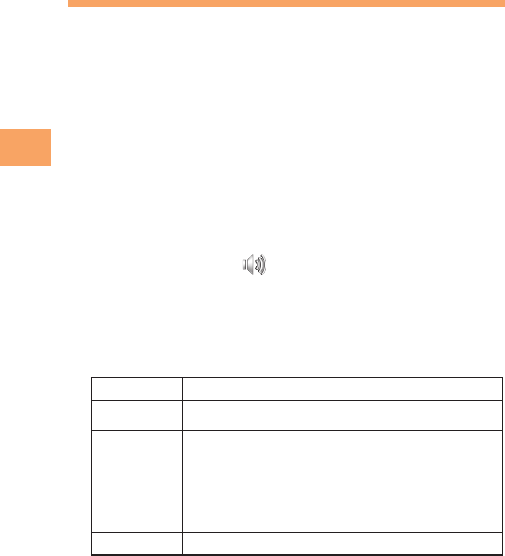
16
Making and Answering Calls
Adjusting the Incoming Ring
Tone Volume
When the standby screen is displayed, press c.
Use a to select Func/Settings and then press
c (Select).
Use j to select Sound/Vib/Lamp and then
press c (Select).
Use j to select Incoming Setup and then press
c (Select).
Use j to select Incoming Call and then press
c (Select).
Use j to select (Ringtone Volume) and
then press c (Select).
Use j to adjust the volume and then press
c (Set).
Each press of j changes the volume one step.
STEP ↑The ring tone volume gradually increases.
STEP ↓ The ring tone volume gradually decreases.
Level5
↑
Level3
↓
Level1
The ring tone sounds at the set volume.
OFF The ring tone does not sound.
Press % (OK).
➡
➡
➡
➡
➡
➡
•
➡
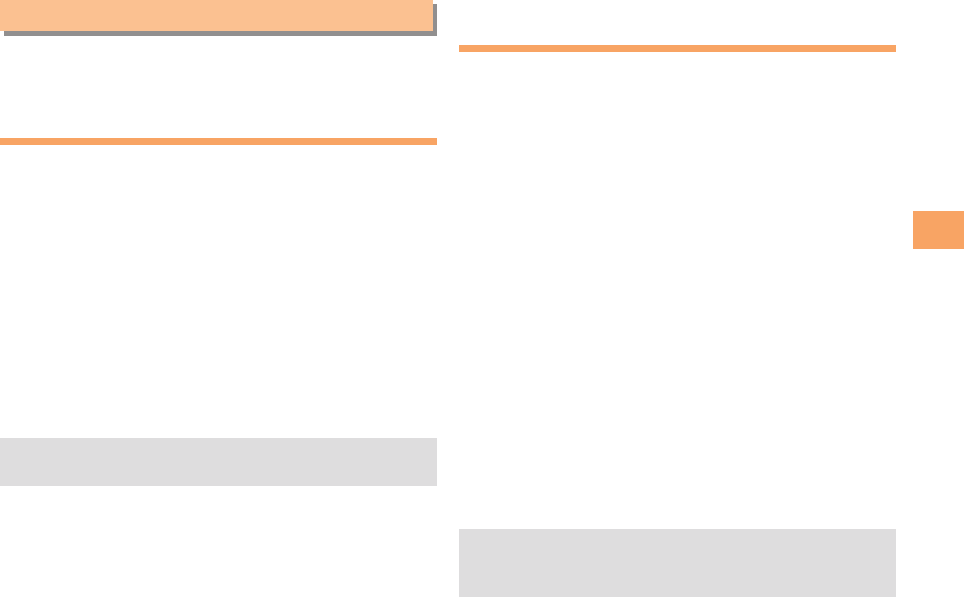
17
Global Function
Global Function
The IS11S supports Global Passport CDMA/GSM services.
You can use your IS11S overseas without any additional
application.
Setting the Area
Example: Setting to Overseas (Auto) mode
When the standby screen is displayed, press c.
Use a to select Global Function and then press
c (Select).
Precautions are displayed.
Check the precautions and then press c (OK).
Use j to select Area Setting and then press
c (Select).
Use j to select Overseas (Auto) and then press
c (Select).
Use j to select YES and then press c (OK).
Some functions are not available when Area Setting is
not set to Japan.
➡
➡
➡
➡
➡
•
Obtaining the Latest PRL
(Preferred Roaming List)
Manually update and set the PRL (preferred roaming list)
before traveling abroad.
When the standby screen is displayed, press c.
Use a to select Global Function and then press
c (Select).
Precautions are displayed.
Check the precautions and then press c (OK).
Use j to select PRL Setting and then press
c (Select).
Use j to select PRL Manual Update and then
press c (Select).
The cell phone connects to the server.
Use j to select PRL
ダウンロード
(Download
PRL) and then press c (ダウンロード
[Download]).
Use j to select
最新ファイルはこちら
(The
Latest PRL) and then press c (Select).
Press c (OK).
The latest PRL is downloaded.
The PRL (preferred roaming list) is the area information
of overseas carriers offering international roaming
service in partnership with KDDI (au).
➡
➡
➡
➡
➡
➡
➡
•
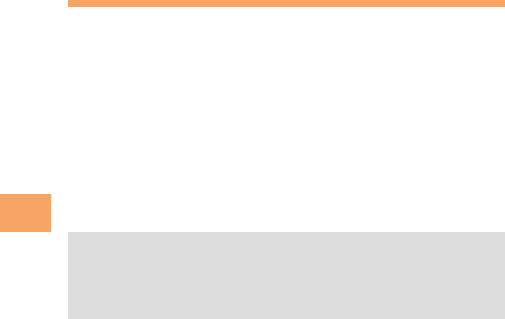
18
Global Function
Calling Japan from Overseas
When the standby screen is displayed, use 0
to 9 to enter a phone number.
Press c (Call).
Use j to select Voice Call and then press
c (OK).
Use j to select Call to Japan and then press
c (OK).
Press c (Call).
When you make an international call from Japan to a
Global Passport CDMA/GSM-compatible cell phone,
you can do it in the same way as making domestic
calls within Japan.
➡
➡
➡
➡
•
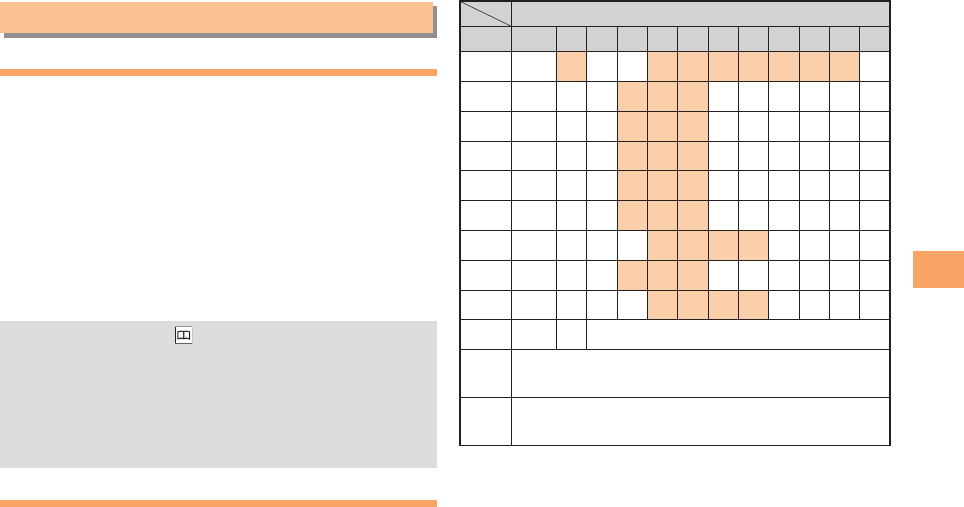
19
Character Input
Character Input
Character Entry Modes
When a character entry screen is displayed, you can select
a character entry mode if you press & (ChrTyp).
Menu Items
漢 : Kanji conversion mode
カ : Double-byte katakana mode
カナ
: Single-byte katakana mode
A : Double-byte alphanumeric mode
aA
: Single-byte alphanumeric mode
1 : Double-byte number mode
12
: Single-byte number mode
Each time you press (ChrTyp), the character entry
mode changes in following order: Alphanumeric
→ Number → Kanji conversion → Katakana →
Alphanumeric...
The character entry mode that you can select is
different depending on the current character entry
screen.
Entering Alphanumeric Characters
You can use the keys 1 to 0 to enter characters.
More than one character is assigned to each key.
The following table shows the key assignment for entering
characters.
■
•
•
Number of Times to Press the Key
Key 1 2 3 4 5 6 7 8 9 10 11 12
1.
@
-_/: ~?,’!1
2abcABC2
3defDEF3
4g hiGHI4
5j k l JKL5
6mnoMNO6
7p qrsPQRS7
8tuvTUV8
9w x y zWXYZ9
0
Space
0Inputs symbols
*Inputs symbols (switches an unconfirmed
character between uppercase and lowercase).
#Adds a line break (displays an unconfirmed
character in the opposite order).
When you change your e-mail address, you cannot use
the characters in
■
for the account name (part of the
address to the left of @).
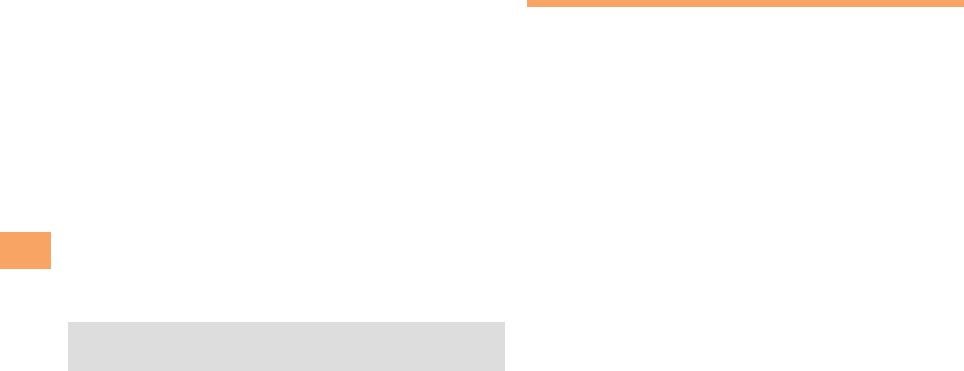
20
Character Input
Entering Two or More Characters
Assigned to the Same Key
After you enter the first character, press r and then enter
the next character.
Deleting Characters
To delete one character at a time, move the cursor to the
character you want to delete and then press C. To
delete all characters to the right of the cursor, hold down
C for at least one second. If there are no characters to
the right of the cursor, holding down C for at least one
second will delete all the characters.
Starting a New Line
Press #.
Certain functions such as C-mail do not support
entering new lines.
■
■
■
•
Entering E-mail Addresses
E-mail Address Compatible Characters
Before you enter an e-mail address, switch to the Single-
byte alphanumeric mode.
When changing your e-mail address, you can enter up
to 64 single-byte alphanumeric and symbol characters
for the account name (part to the left of @). Note the
following:
- Uppercase characters cannot be used.
- Period (.) or zero (0) cannot be used as the first
character.
How to Enter E-mail Addresses
Example: Entering "taro.23@kddi.co.jp"
Enter "taro.23".
t : Press 8 once.
a : Press 2 once.
r : Press 7 three times.
o : Press 6 three times.
. : Press 1 once.
2 : Press 2 once and then #.
3 : Press 3 once and then #.
Enter "@".
@: Press 1 twice.
Enter "kddi" and then press c (OK).
k : Press 5 twice.
d : Press 3 once and then r.
d : Press 3 once.
i : Press 4 three times.
■
•
•
■
➡
➡
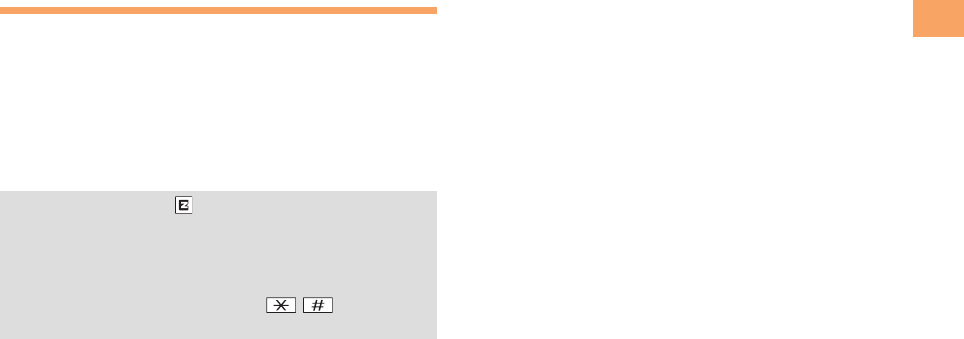
21
Character Input
Press % (SubMenu).
Use j to select Phrase and then press
c (OK).
Use j to select Internet and then press
c (Select).
Use j to select .co.jp and then press
c (Select).
".co.jp" is entered.
Entering Pictograms/Decoration
Pictures/Symbols/Face marks
Example: Entering pictograms
When a character entry screen is displayed, press
R.
Use a to select the pictogram you want to
enter and then press c (OK).
You can enter pictograms consecutively if you press
% (Repeat) instead of c (OK).
Each time you press in the character entry screen,
the character entry mode changes in following order:
Pictograms → Decoration-Emojis → Decoration
pictures → Symbols → Face marks...
You can switch categories of pictograms, decoration-
emojis or face marks by pressing / on each
selection screen.
➡
➡
➡
➡
➡
•
•
•
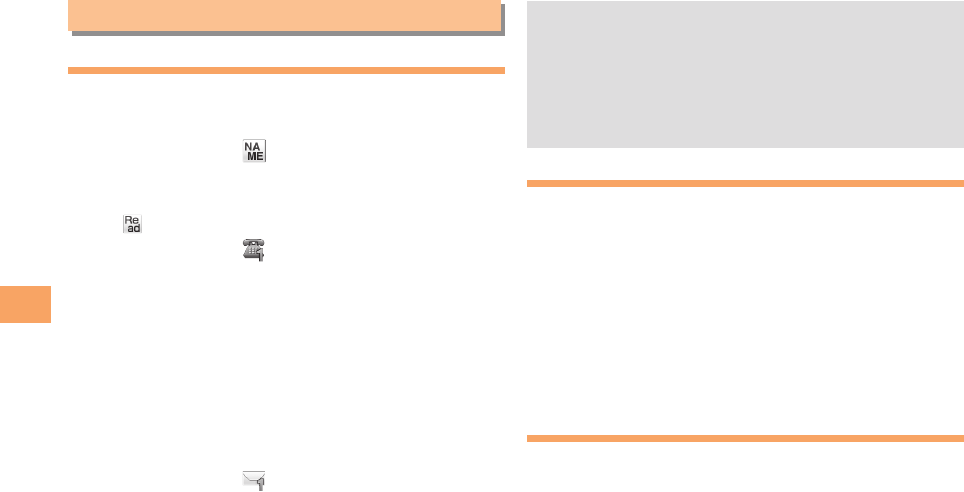
22
Phone Book
Phone Book
Saving a Phone Book Entry
When the standby screen is displayed, hold down
& for at least one second.
Use j to select [Name] and then press
c (Select).
Enter a name and then press c (OK).
The [Reading] for the name is entered automatically.
Use j to select [Phone No.1] and then
press c (Select).
Enter a phone number and then press c (OK).
If the phone number is for a fixed-line phone, enter the
phone number starting with the area code.
Use j to select a phone number type and
then press c (Select).
Follow the next step to enter an e-mail address. If
you do not want to enter an e-mail address, press
% (Reg).
Use j to select [E-mail Address1] and then
press c (Select).
Enter an e-mail address and then press
c (OK).
Use j to select an e-mail address type and
then press c (Select).
Press % (Reg).
➡
➡
➡
➡
•
➡
•
➡
➡
➡
➡
The phone book can store up to 1,000 entries.
The cell phone automatically saves an entry to the
lowest available memory number from 000 to 999.
You can save five phone numbers and five e-mail
addresses for each phone book entry.
You can also assign a group No., and enter birthday,
address, and other information.
Dialing from the Phone Book
When the standby screen is displayed, press &.
Use a to select the entry containing the
phone number you want to dial and then press
c (Detail).
Use j to select the phone number and then
press c (Select).
Use j to select Voice Call and then press
c (OK).
Editing Phone Book Entries
When the standby screen is displayed, press &.
Select an entry and press c (Detail).
Press & (Edit).
Edit the contents and then press % (Reg).
Use j to select Overwrite and then press
c (OK).
•
•
•
•
➡
➡
➡
➡
➡
➡
➡
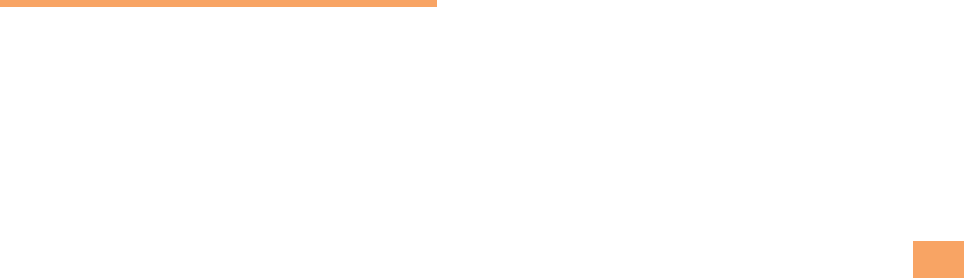
23
Phone Book
Saving a Phone Number from the
Incoming or Outgoing History
Example: Saving a phone number from the incoming history
to the phone book
When the standby screen is displayed, press l
and use j to select the phone number you want
to save.
Press % (SubMenu).
Use j to select Reg to Adrs Book and then
press c (OK).
Use j to select Register New and then press
c (Select).
Use j to select a phone number type and
then press c (Select).
For details on saving a phone book entry, see page
27.
➡
➡
➡
➡
•
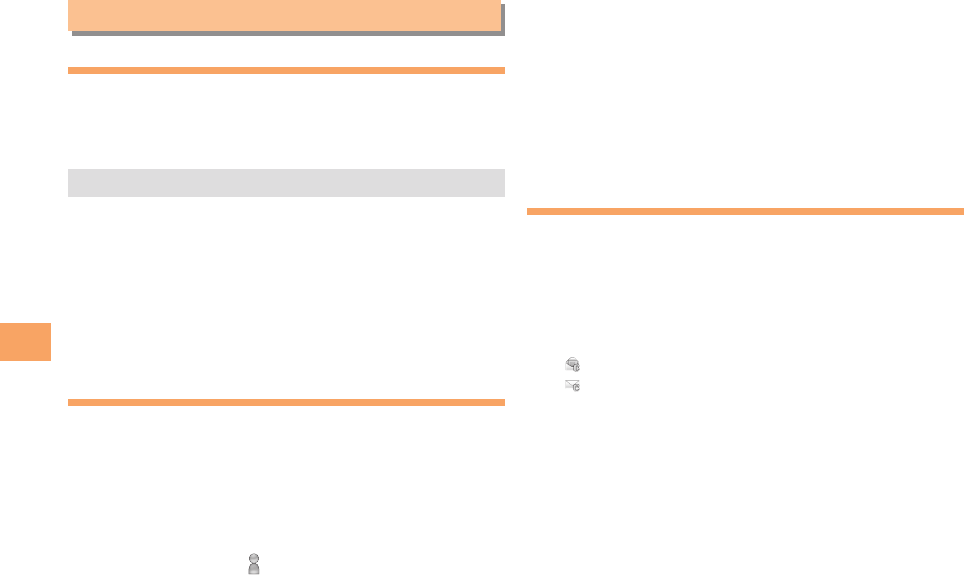
24
Mail
Mail
Using C-mail
C-mail is a service that uses phone numbers as addresses
to exchange messages between au cell phones that
support C-mail. A C-mail message can contain up to 50
double-byte (or 100 single-byte) characters.
The C-mail send charge applies when sending C-mail.
C-mail Safety Block
C-mail safety block is a function that allows you to reject
C-mails that include URLs (http://△△△, https://△△△) or
phone numbers in the C-mail message text.
C-mail safety block is valid by default. Cancel the setting if
you want to receive C-mails that include URLs and phone
numbers in the message text.
Creating and Sending C-mail Messages
When the standby screen is displayed, hold down
L for at least one second.
Use j to select Create New and then press
c (Select).
Enter text and then press c (OK).
Use j to select [Address] and then press
c (Edit).
•
■
➡
➡
➡
Use j to select Quote Adrs Book and then
press c (OK).
Use a to select a phone book entry and then
press c (Detail).
Use j to select a phone number and then
press c (Select).
Press & (Send).
Reading Received C-mail Messages
When you receive a C-mail message, C-mail
appears on the standby screen.
Use d to select C-mail and then press
c (Select).
Press c (Select).
: Indicates a read message.
: Indicates an unread message.
Use j to select the new message and then
press c (View).
Reading a C-mail Message from the C-mail Menu
When the standby screen is displayed, hold down L for
at least one second to display the C-mail menu, use j to
select Inbox and then press c (Select).
For subsequent operations, see "Reading Received C-mail
Messages" above.
➡
➡
➡
➡
➡
➡
•
•
➡
■
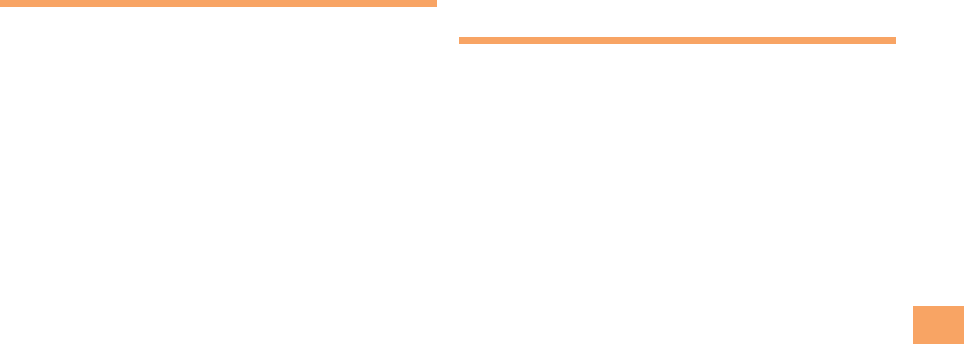
25
Mail
Using PC-mail
You can create an Email account provided by au one mail
or general service provider, and use Email.
Registering another PC-mail account
If you enter your account settings in the Email setup wizard,
you can view your emails up to 11 accounts by Timescape.
Sending PC-mail Messages
From the Home screen, tap the applications
bar, then tap [Email].
Press menu, then tap [Compose].
Enter the email address of the recipient.
Enter a subject.
Enter a message text.
To attach a file, press menu, then tap [Add
attachment] and select a file.
Tap [Send].
Receiving PC-mail Messages
From the Home screen, tap the applications
bar, then tap [Email].
To update the inbox with new messages, press
menu, then tap [Refresh].
■
■
➡
➡
➡
➡
➡
➡
➡
■
➡
➡
Tap the email.
Using Gmail
If you have a Google account, you can send/receive emails
by using Gmail on your IS11S.
Gmail messages are not displayed in Timescape.
From the Home screen, tap the applications
bar, then tap [Gmail].
On the inbox, press menu and tap [Refresh].
➡
•
➡
➡
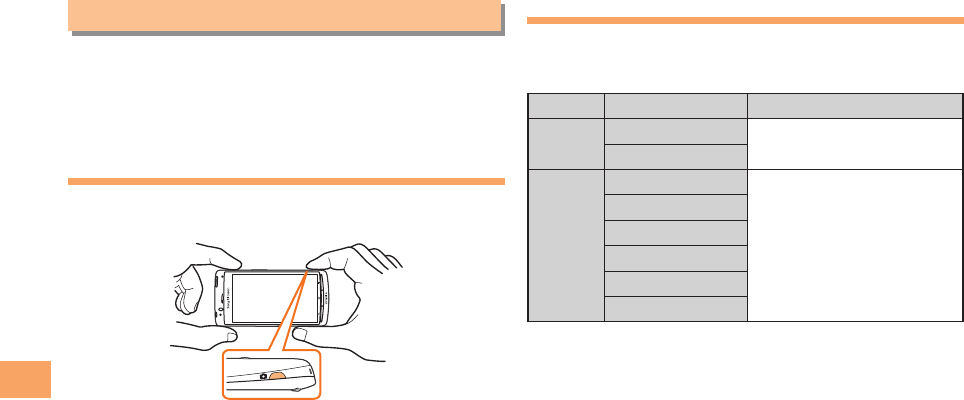
26
Camera
Camera
Your cell phone has a CMOS camera with 16.2 effective
megapixels for shooting photos and movies. You can use
the self-timer and autofocus.
Shot images can be used for the standby screen, and
attached to e-mail messages.
Photo Taking Tips
When taking photos, frame the subject within the display
and hold the cell phone steady to avoid shaking.
About Photo Modes
The following modes are available for taking photos.
W.paper (F.Wide) is set for W.paper mode and 16M is set
for DSC mode at the time of purchase.
Mode Photo Size Storage Location
W.paper
mode
W.paper (Normal) The Photo Folder in the Data
Folder of the cell phone
W.paper (F.Wide)
DSC
mode
0.3M
The DSC Folder in the Data
Folder of a microSD™
memory card (sold
separately)*
2M (Wide)
3M
8M
12M (Wide)
16M
*
When a microSD™ memory card (sold separately) is not
inserted, the files are saved to the Data Folder of the cell phone.
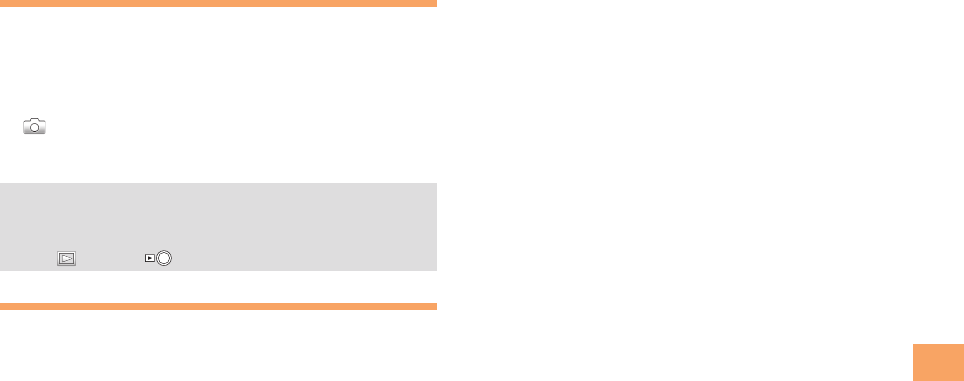
27
Camera
Taking a Photo
When the standby screen is displayed, hold down
) for at least one second.
The monitor screen appears.
Point the AF frame at the subject and then tap
or press).
The shutter clicks, photos are saved in the Data Folder
of the cell phone or a microSD memory card.
Photo Viewer
Photo Viewer allows you to playback recorded pictures
a short time later or to view an image list.
Tap or press to start Photo Viewer.
Viewing Photos (Gallary)
When the standby screen is displayed, press c.
Use a to select Data Folder and then press
c (Select).
Use j to select Photo Folder and then press
c (Select).
Use j to select a folder and then press
c (Select).
Use a to select the photo you want to view
and then press c (Select).
➡
•
•
➡
➡
➡
➡
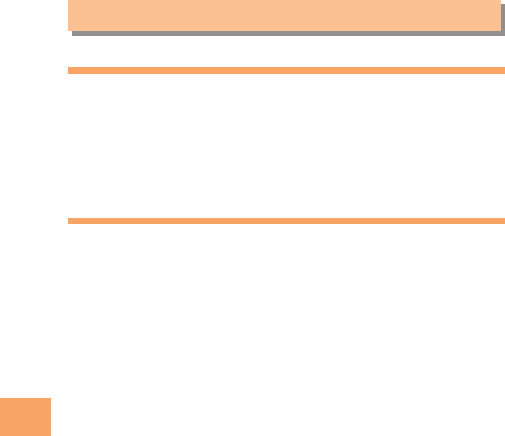
28
Web Browser
Web Browser
Viewing Sites with Web Browser
The web browser offers advanced features that let you view
web pages like on a PC.
You can open up to 8 browser windows. You can easily
switch from one website to another by opening several
windows.
Using Bookmarks/History
You can check history and store as many bookmarks on the
IS11S as you want.
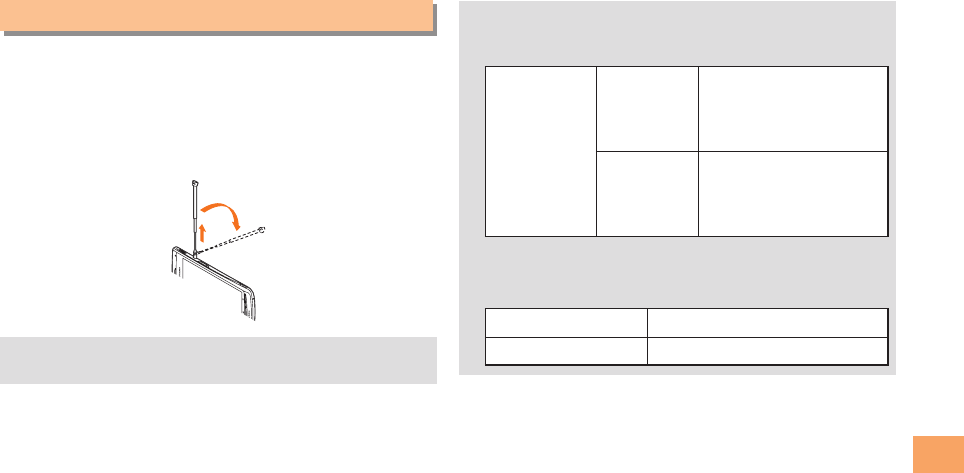
29
TV (1Seg)
TV ( 1Seg)
"1Seg", a mobile terrestrial digital television service in
Japan, is available on the IS11S.
Using the TV Antenna
When watching TV (1Seg), do not cover the TV antenna
part with your hands to ensure good reception.
If you are watching TV indoors, you may be able to
improve the reception by moving closer to a window.
■
•
The continuous viewing times of TV (1Seg) are as
follows. The figures vary according to the usage of
data broadcasts.
Continuous
viewing time
Using
earphones
DBEX ON:
Approx. 4 hrs.
DBEX OFF:
Approx. 4 hrs.
Using
the speaker
DBEX ON:
Approx. 4 hrs.
DBEX OFF:
Approx. 4 hrs.
For information about the "1Seg" service, refer to the
following homepage.
The Association for Promotion of Digital Broadcasting.
From a PC http://www.dpa.or.jp/
From a cell phone http://www.dpa.or.jp/1seg/k/
•
•
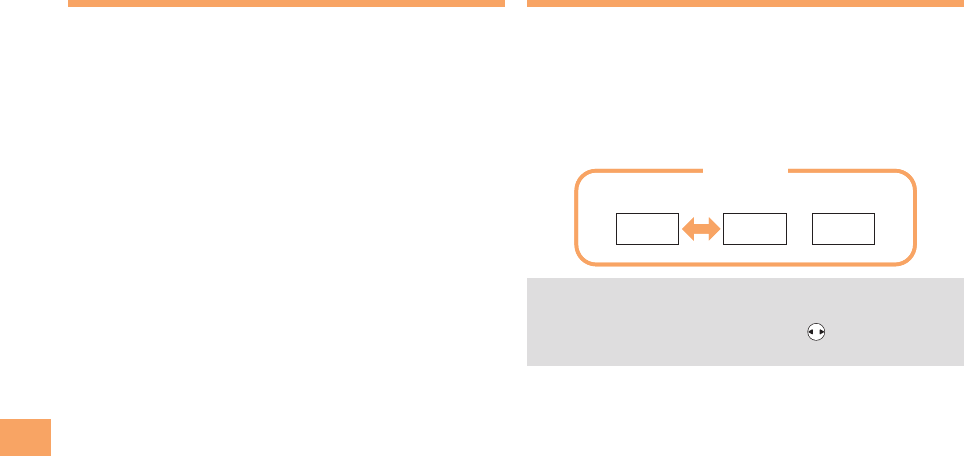
30
TV (1Seg)
Initial Setup of the TV
To watch TV (1Seg) using the au Media Tuner, you need to
configure initial settings.
When the standby screen is displayed, hold down
g for at least one second.
Disclaimer notes are displayed.
Use j to check the disclaimer notes, use j
to select OK, and then press c (選択 [Select]).
The initial setting screen for using the au Media Tuner is
displayed.
Follow the on-screen instructions to configure each
setting. Then, the screen for setting TV (1Seg)
channels appears.
Use j to select
オート設定(放送波)
(Auto
(Broadcasting wave)) and then press
c (選択 [Select]).
Automatic channel scanning begins. When receivable
channels are found, the channel setup is completed.
Select
マニュアル設定
(Manual) to set the channel
manually.
➡
•
➡
•
Watching TV (1Seg)
When the standby screen is displayed, hold down
g for at least one second.
To Change Channels
Use s to change channels.
You can select TV (1Seg).
Before using this feature, you must configure au Media
Tuner initial settings (see the procedure on the left).
Channels cannot be changed with when the data
operation screen is displayed.
■
•
•
1ch 2ch …12ch
TV (1Seg)
Change channels one by one.
1ch 2ch …12ch
TV (1Seg)
Change channels one by one.
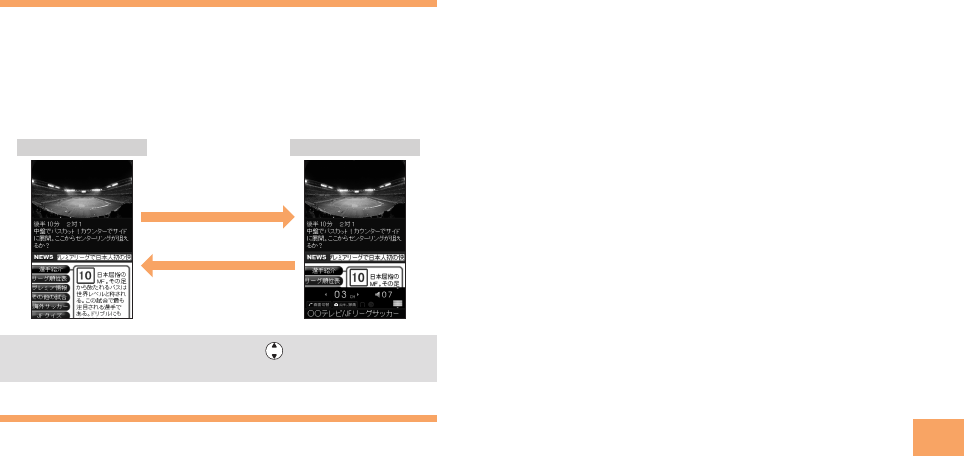
31
TV (1Seg)
Basic Operations
Launch TV (1Seg) to start receiving data broadcasts.
The data operation screen appears when a data broadcast
is received. Press & (Vol/Ch) on the data operation screen
to switch to the TV operation screen.
On the TV operation screen, pressing N switches the
display.
On the TV operation screen, use to adjust the
volume.
Exiting the TV
Press F, use j to select
はい
(YES) and then
press c (OK).
•
TV operation screen
Data operation screen
& (Vol/Ch)
& (戻る[Return])
TV operation screen
Data operation screen
& (Vol/Ch)
& (戻る[Return])
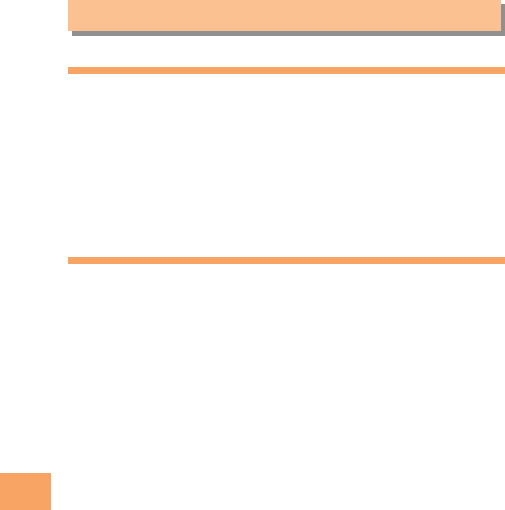
32
Applications
Applications
Using Android Market
By using Android Market, you can access to useful
applications or fun games directly which you can download
and install on IS11S. And you can send feedback and
comments about an application, or report objectionable
application or incompatible application with IS11S as an
inappropriate content.
To use Android Market, you need to set Google account.
Managing Applications
You can display installed applications on the screen or
adjust settings. Many applications contain wizards for
supporting the installation.
•
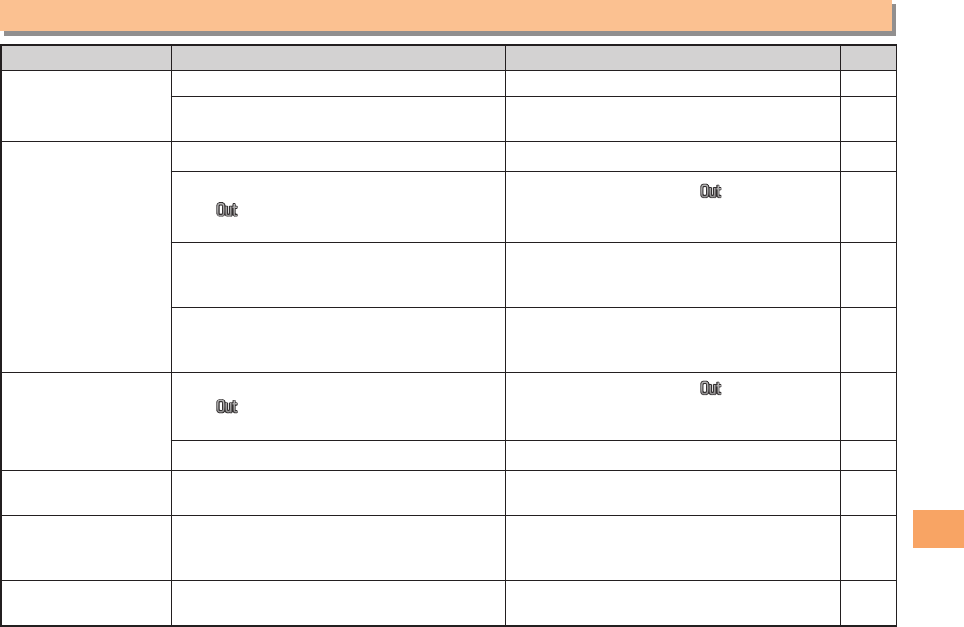
33
Troubleshooting
Troubleshooting
Symptom Possible Cause Remedy Page
Cannot turn on
power.
● Is the battery pack charged? Charge the battery pack. 8
● Did you hold down F for at least one
second? Hold down F for at least one second. 12
Cannot make calls.
● Is power turned on? Hold down F for at least one second. 12
● Is (out of range indicator) displayed?
Move to a location where (out of range
indicator) is no longer displayed, and try
again. Also check the Area Setting.
12,22
● Is your hand or a metal object covering
the area around the built-in antenna?
Make sure your hand or any other metal
object is not covering the area around the
built-in antenna.
7
● Did you enter the phone number starting
with the area code?
When making a call to a phone other than
a cell phone, you need to enter the area
code even if you are inside the same area.
17
Cannot receive calls.
● Is (out of range indicator) displayed?
Move to a location where (out of range
indicator) is no longer displayed. Also
check the Area Setting.
12,22
● Is power turned on? Hold down F for at least one second. 12
No response when a
key is pressed. ● Is power turned on? Hold down F for at least one second. 12
Touch panel
operation is disabled. ● Is the display turned off?
When the display is turned off, touch panel
operation is deactivated. Press any key to
activate touch panel operation.
10
A warning tone sounds
and power turns off.
● Is there enough power left in the battery
pack? Charge the battery pack. 8
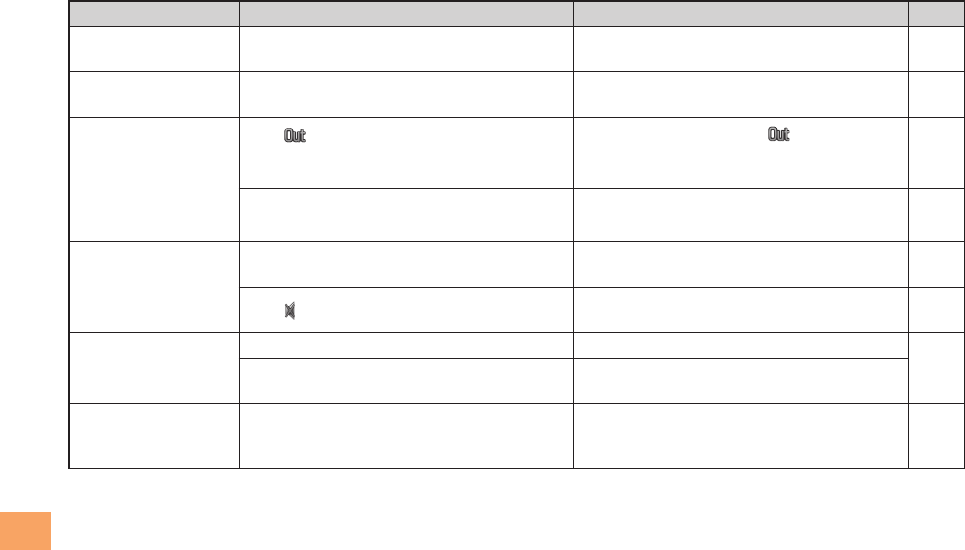
34
Troubleshooting
Symptom Possible Cause Remedy Page
Calls are answered
automatically. ● Is Answer memo turned on? Hold down C for at least one second to
turn off Answer memo. 20
Cannot hear the
other party. ● Is the earpiece volume too low? Press u during a call to increase the
earpiece volume. 19
When making a call,
a beeping sound
is heard from the
earpiece and a
connection cannot be
established.
● Is (out of range indicator) displayed?
Or are you in a location where the signal
is too weak?
Move to a location where (out of range
indicator) is no longer displayed. Also
check the Area Setting.
12,22
● Is the wireless line busy or is the phone
you are calling on another line? End the call and try again later. 17
The incoming
indicator flashes but
the ring tone does
not play.
● Is manner mode turned on? Hold down ( for at least one second to
turn off manner mode. 19
● Is (ring tone off indicator) displayed? Increase the volume of the incoming call
ring tone. 20
Cannot charge the
battery pack.
● Is the battery pack installed properly? Install the battery pack properly.
8
● Are the plug and connector of the AC
adapter inserted properly? Insert the plug and connector firmly.
When the camera is
activated, no subject
is displayed.
● Is a finger or other object covering the
lens (camera)?
Check the position of the lens (camera)
and remove the obstacle. 7
For more detailed information, visit the following au troubleshooting sites:
- From a PC: http://www.kddi.com/customer/service/au/trouble/kosho/index.html
•
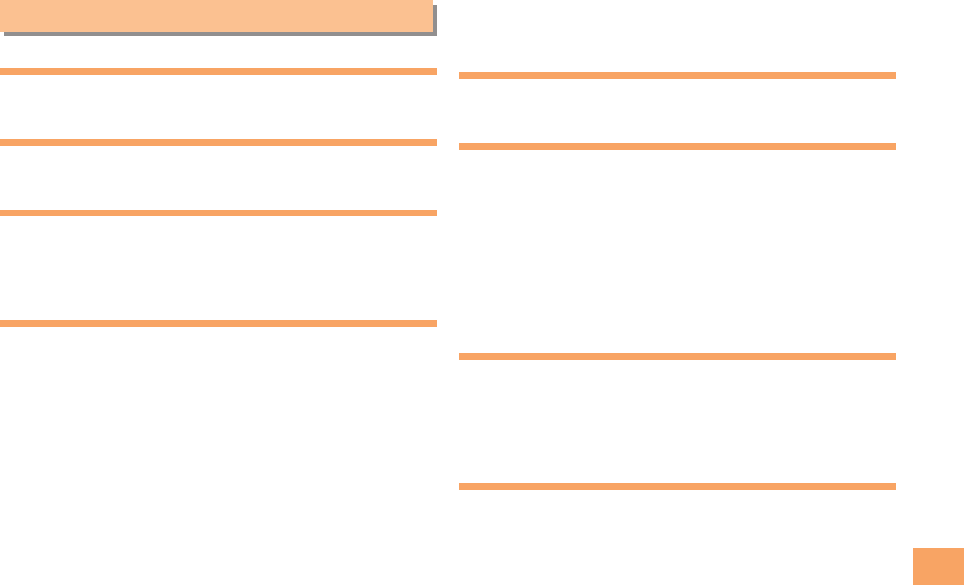
35
Index
Index
Numeric
1Seg ………………………………………………………… 29
A
Accessories …………………………………………………… 5
B
Battery level ………………………………………………… 11
Battery pack ………………………………………………… 5
,
7
Battery pack cover …………………………………………… 6
C
C-mail ………………………………………………………… 24
C-mail safety block ……………………………………… 24
Creating and sending …………………………………… 24
Reading …………………………………………………… 24
Received mail …………………………………………… 24
Camera ……………………………………………………… 26
Photo taking tips ………………………………………… 26
Taking a photo …………………………………………… 27
Cell phone etiquette …………………………………………… 2
Character input ……………………………………………… 19
Character entry modes …………………………………… 19
Deleting characters ……………………………………… 20
Entering characters from the same key ………………… 20
Starting a new line ………………………………………… 20
Charging the battery pack …………………………………… 7
Contents………………………………………………………… 3
D
Display …………………………………………………… 6
,
11
E
E-mail
Initial settings ………………………………………………… 8
E-mail address ………………………………………………… 8
Available characters ……………………………………… 19
Entering …………………………………………………… 20
Earpiece volume …………………………………………… 15
Entering pictograms/decoration pictures/
symbols/face marks ………………………………………… 21
G
Global Function……………………………………………… 17
Calling Japan from Overseas …………………………… 18
Obtaining the Latest PRL (Preferred Roaming List) …17
Setting the Area …………………………………………… 17
I
Incoming history …………………………………………… 14
Indicators …………………………………………………… 11
Initial settings …………………………………………… 8
,
30
TV (1Seg) ………………………………………………… 30
International Call …………………………………………… 13
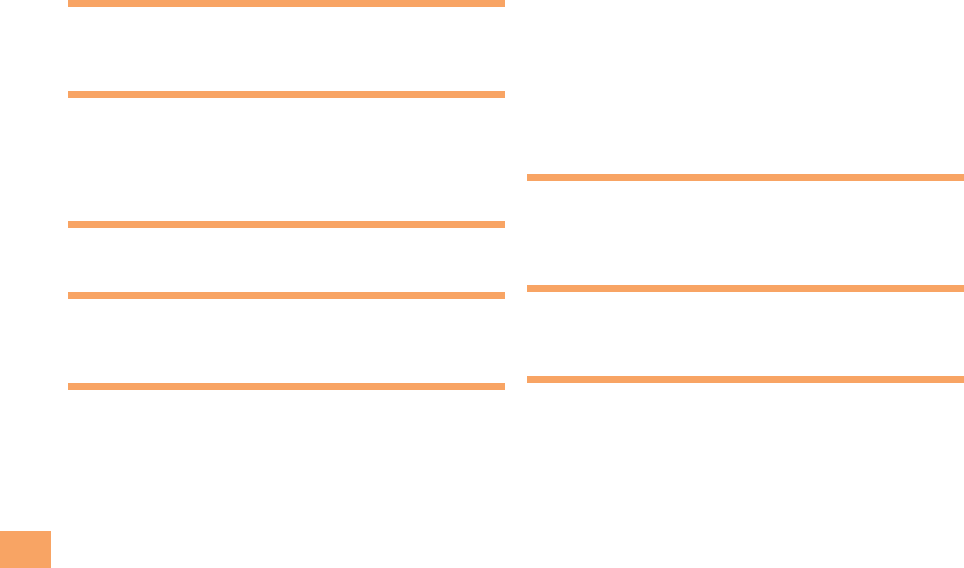
36
Index
L
Language ……………………………………………………… 8
Lock No. ………………………………………………………… 9
M
Mail …………………………………………………………… 24
C-mail ……………………………………………………… 24
Main menu …………………………………………………… 12
Manner mode ……………………………………………… 15
N
Names of parts ………………………………………………… 6
O
One-ring calls ……………………………………………… 14
Outgoing history …………………………………………… 14
P
Passwords ……………………………………………………… 9
Phone (call) ………………………………………………… 13
184/186 …………………………………………………… 13
Answering ………………………………………………… 14
International Call ………………………………………… 13
Making ……………………………………………………… 13
Returning ………………………………………………… 14
Phone book ………………………………………………… 22
Dialing ……………………………………………………… 22
Editing ……………………………………………………… 22
Saving ……………………………………………………… 22
Saving a phone number from the incoming or
outgoing history …………………………………………… 23
Phone number ………………………………………………… 8
Photos ……………………………………………………… 26
Photo modes ……………………………………………… 26
Taking ……………………………………………………… 27
Viewing …………………………………………………… 27
R
Ringtones
Changing the type ………………………………………… 15
Changing the volume …………………………………… 16
S
Security code ………………………………………………… 9
Signal strength ……………………………………………… 11
T
Touch Panel ………………………………………………… 10
Basic operations ………………………………………… 10
Troubleshooting …………………………………………… 33
Turning on/off power ………………………………………… 8
TV (1Seg) …………………………………………………… 29
Antenna …………………………………………………… 29
Basic operations ………………………………………… 31
Changing channels ……………………………………… 30
Exiting ……………………………………………………… 31
Initial settings ……………………………………………… 30
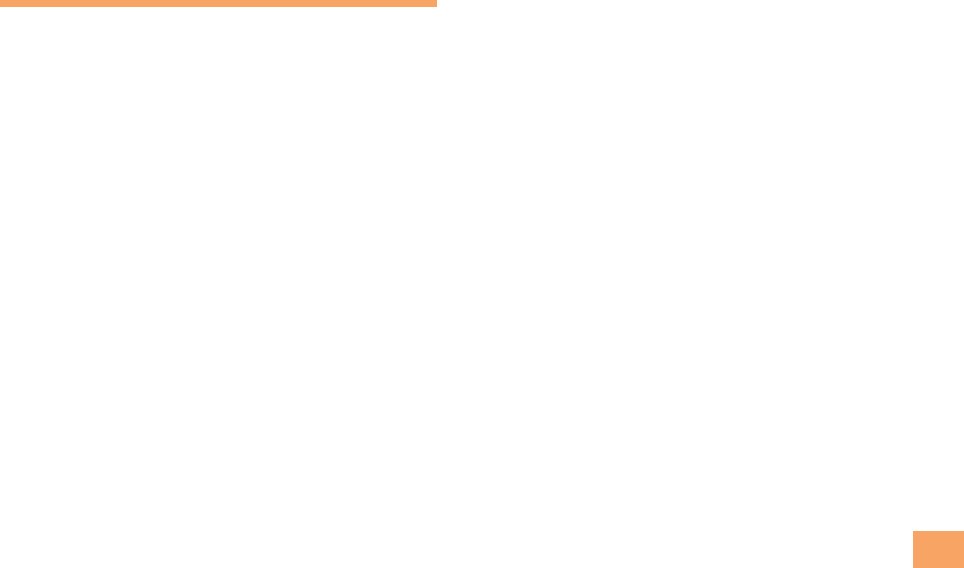
37
Index
V
Viewing
Photos ……………………………………………………… 27

38
Radio Wave Exposure and Specific
Absorption Rate (SAR) Information
★Mobile Phone GSM 850/900/1800/1900
United States & Canada
THIS PHONE MODEL HAS BEEN CERTIFIED IN COMPLIANCE
WITH THE GOVERNMENT’S REQUIREMENTS FOR
EXPOSURE TO RADIO WAVES.
The CDMA SOI11 mobile phones have been designed to
comply with applicable safety requirements for exposure to
radio waves. Your wireless phone is a radio transmitter and
receiver. It is designed to not exceed the limits* of exposure
to radio frequency (RF) energy set by governmental
authorities. These limits establish permitted levels of RF
energy for the general population. The guidelines are based
on standards that were developed by international scientific
organizations through periodic and thorough evaluation of
scientific studies. The standards include a safety margin
designed to assure the safety of all individuals, regardless
of age and health.
The radio wave exposure guidelines employ a unit of
measurement known as the Specific Absorption Rate
(SAR). Tests for SAR are conducted using standardized
methods with the phone transmitting at its highest
certified power level in all used frequency bands. While
there may be differences between the SAR levels of
various phone models, they are all designed to meet the
■
relevant guidelines for exposure to radio waves. For more
information on SAR, please refer to the safe and efficient
use chapter in the User Guide.
The highest SAR value as reported to the authorities for this
phone model when tested for use by the ear is 0.74 W/kg*,
and when worn on the body is 0.81 W/kg* for speech and
0.92 W/kg* for data calls. Body worn measurements are
made while the phone is in use and worn on the body with
a Sony Ericsson accessory supplied with or designated for
use with this phone. It is therefore recommended that only
Ericsson and Sony Ericsson original accessories be used in
conjunction with Sony Ericsson phones.
**Before a phone model is available for sale to the public
in the US, it must be tested and certified by the Federal
Communications Commission (FCC) that it does not
exceed the limit established by the government-adopted
requirement for safe exposure*. The tests are performed
in positions and locations (i.e., by the ear and worn on the
body) as required by the FCC for each model. The FCC has
granted an Equipment Authorization for this phone model
with all reported SAR levels evaluated as in compliance
with the FCC RF exposure guidelines. While there may be
differences between the SAR levels of various phones, all
mobile phones granted an FCC equipment authorization
meet the government requirement for safe exposure. SAR
information on this phone model is on file at the FCC and
can be found under the Display Grant section of http://www.
fcc.gov/oet/ea after searching on FCC ID PY7A5880013.
Additional information on SAR can be found on the Cellular

39
Telecommunications & Internet Association (CTIA) website
at http://www.ctia.org.
* In the United States and Canada, the SAR limit for
mobile phones used by the public is 1.6 watts/kilogram
(W/kg) averaged over one gram of tissue. The standard
incorporates a margin of safety to give additional
protection for the public and to account for any variations
in measurements.
** This paragraph is only applicable to authorities and
customers in the United States.
Europe
This mobile phone model SOI11 has been designed to
comply with applicable safety requirements for exposure
to radio waves. These requirements are based on scientific
guidelines that include safety margins designed to assure
the safety of all persons, regardless of age and health.
The radio wave exposure guidelines employ a unit of
measurement known as the Specific Absorption Rate, or
SAR. Tests for SAR are conducted using standardized
methods with the phone transmitting at its highest certified
power level in all used frequency bands.
While there may be differences between the SAR levels of
various phone models, they are all designed to meet the
relevant guidelines for exposure to radio waves.
■
For more information on SAR, please refer to the safety
chapter in the User’s Guide.
SAR data information for residents in countries that have
adopted the SAR limit recommended by the International
Commission of Non-lonizing Radiation Protection (ICNIRP),
which is 2 W/kg averaged over ten (10) gram of tissue (for
example European Union, Japan, Brazil and New Zealand):
The highest SAR value for this model phone tested by Sony
Ericsson for use at the ear is 0.92 W/kg (10g).
Radio Frequency (RF) exposure and
Specific Absorption Rate (SAR)
When your phone or Bluetooth handsfree is turned on, it
emits low levels of radio frequency energy. International
safety guidelines have been developed through periodic
and thorough evaluation of scientific studies. These
guidelines establish permitted levels of radio wave
exposure. The guidelines include a safety margin designed
to assure the safety of all persons and to account for any
variations in measurements.
Specific Absorption Rate (SAR) is used to measure radio
frequency energy absorbed by the body when using
a mobile phone. The SAR value is determined at the
highest certified power level in laboratory conditions, but
because the phone is designed to use the minimum power
necessary to access the chosen network, the actual SAR
level can be well below this value. There is no proof of
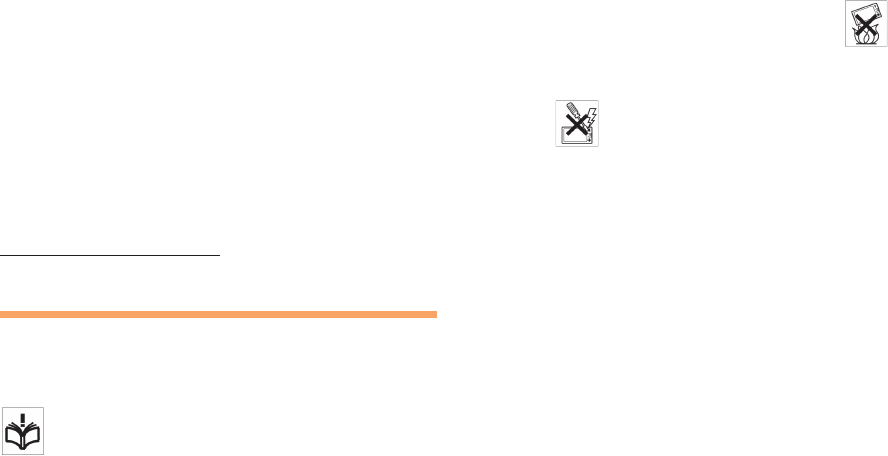
40
difference in safety based on difference in SAR value.
Products with radio transmitters sold in the US must be
certified by the Federal Communications Commission
(FCC). When required, tests are performed when the
phone is placed at the ear and when worn on the body.
For body-worn operation, the phone has been tested when
positioned a minimum of 15 mm from the body without any
metal parts in the vicinity of the phone or when properly
used with an appropriate Sony Ericsson accessory and
worn on the body. Use of the phone other than as tested
may impact SAR and result in non-compliance with such RF
exposure limits. For devices which include “WiFi hotspot”
functionality, body-worn SAR measurements for operation
of the device operating in WiFi hotspot mode were taken
using a separation distance of 10mm. Use of third-party
accessories may result in different SAR levels than those
reported.
For more information about SAR and radio frequency
exposure go to:
www.sonyericsson.com/health.
Guidelines for Safe and Efficient Use
Please follow these guidelines. Failure to do so might
entail a potential health risk or product malfunction. If in
doubt as to its proper function, have the product checked
by a certified service partner before charging or using it.
Recommendations for care and safe use of our products
Handle with care and keep in a clean and dust-free
place.
Warning! May explode if disposed of in fire.
Do not expose to liquid or moisture or excess humidity.
For optimum performance, the product should not
be operated in temperatures below +5°C (+41°F) or
above +35°C (+95°F). Do not expose the battery to
temperatures above +35°C (+95°F).
Do not expose to flames or lit tobacco products.
Do not drop, throw or try to bend the product.
Do not paint or attempt to disassemble or modify the
product.
Consult with authorized medical staff and the instructions
of the medical device manufacturer before using the
product near pacemakers or other medical devices or
equipment.
Discontinue use of electronic devices or disable the radio
transmitting functionality of the device where required or
requested to do so.
Do not use where a potentially explosive atmosphere
exists.
Do not place your product or install wireless equipment in
the area above an air bag in a car.
Caution: Cracked or broken displays may create sharp
edges or splinters that could be harmful upon contact.
Do not use the Bluetooth Headset in positions where it is
uncomfortable or will be subject to pressure.
•
•
•
•
•
•
•
•
•
•
•
•
•

41
Children
Warning! Keep out of the reach of children. Do not allow
children to play with mobile phones or accessories. They
could hurt themselves or others. Products may contain
small parts that could become detached and create a
choking hazard.
Power supply (Charger)
Connect the charger to power sources as marked on the
product. Do not use outdoors or in damp areas. Do not alter
or subject the cord to damage or stress. Unplug the unit
before cleaning it. Never alter the plug. If it does not fit into
the outlet, have a proper outlet installed by an electrician.
When a power supply is connected there is a small drain
of power. To avoid this small energy waste, disconnect the
power supply when the product is fully charged. Use of
charging devices that are not Sony Ericsson branded may
pose increased safety risks.
Battery
New or idle batteries can have short-term reduced
capacity. Fully charge the battery before initial use. Use
for the intended purpose only. Charge the battery in
temperatures between +5°C (+41°F) and +35°C (+95°F).
Do not put the battery into your mouth. Do not let the
battery contacts touch another metal object. Turn off the
product before removing the battery. Performance depends
on temperatures, signal strength, usage patterns, features
selected and voice or data transmissions. Use of an
unqualified battery may present a risk of fire, explosion,
leakage or other hazard.
Personal medical devices
Mobile phones may affect implanted medical equipment.
Reduce risk of interference by keeping a minimum distance
of 22cm (8.7 inches) between the phone and the device.
Use the phone at your right ear. Do not carry the phone
in your breast pocket. Turn off the phone if you suspect
interference. For all medical devices, consult a physician
and the manufacturer.
Driving
Some vehicle manufactures forbid the use of phones
in their vehicles unless a handsfree kit with an external
antenna supports the installation. Check with the vehicle
manufacturer's representative to be sure that the mobile
phone or Bluetooth handsfree will not affect the electronic
systems in the vehicle. Full attention should be given to
driving at all times and local laws and regulations restricting
the use of wireless devices while driving must be observed.
GPS/Location based functions
Some products provide GPS/Location based functions.
Location determining functionality is provided "As is" and
"With all faults". KDDI/Sony Ericsson does not make any
representation or warranty as to the accuracy of such
location information.
Use of location-based information by the device may not
be uninterrupted or error free and may additionally be
dependent on network service availability. Please note
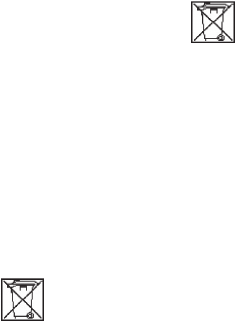
42
that functionality may be reduced or prevented in certain
environments such as building interiors or areas adjacent to
buildings.
Caution: Do not use GPS functionality in a manner which
causes distraction from driving.
Emergency calls
Calls cannot be guaranteed under all conditions. Never rely
solely upon mobile phones for essential communication.
Calls may not be possible in all areas, on all networks, or
when certain network services and/or phone features are
used.
Flight mode
Bluetooth and WLAN functionality, if available in the device,
can be enabled in Flight mode but may be prohibited
onboard aircraft or in other areas where radio transmissions
are prohibited. In such environments, please seek
proper authorisation before enabling Bluetooth or WLAN
functionality even in Flight mode.
Malware
Malware (short for malicious software) is software that can
harm the mobile phone or other computers. Malware or
harmful applications can include viruses, worms, spyware,
and other unwanted programs. While the device does
employ security measures to resist such efforts, KDDI/Sony
Ericsson does not warrant or represent that the device will
be impervious to introduction of malware. You can however
reduce the risk of malware attacks by using care when
downloading content or accepting applications, refraining
from opening or responding to messages from unknown
sources, using trustworthy services to access the Internet,
and only downloading content to the mobile phone from
known, reliable sources.
Accessories
Use only Sony Ericsson branded original accessories and
certified service partners. Sony Ericsson does not test third-
party accessories. Accessories may influence RF exposure,
radio performance, loudness, electric safety and other
areas. Third-party accessories and parts may pose a risk to
your health or safety or decrease performance.
Disposal of old electrical and electronic equipment
Electronic equipment and batteries should not be included
as household waste but should be left at an appropriate
collection point for recycling. This helps prevent potential
negative consequences for the environment and human
health. Check local regulations by contacting your local
city office, your household waste disposal service, the
shop where you purchased the product or calling a Sony
Ericsson call centre. Do not attempt to remove internal
batteries. Internal batteries shall be removed only by a
waste treatment facility or trained service professional.
Disposing of the battery
Check local regulations or call a Sony Ericsson call centre
for information. Never use municipal waste.

43
Memory Card
If the product comes complete with a removable memory
card, it is generally compatible with the handset purchased
but may not be compatible with other devices or the
capabilities of their memory cards. Check other devices
for compatibility before purchase or use. If the product is
equipped with a memory card reader, check memory card
compatibility before purchase or use.
Memory cards are generally formatted prior to shipping. To
reformat the memory card, use a compatible device. Do not
use the standard operating system format when formatting
the memory card on a PC. For details, refer to the operating
instructions of the device or contact customer support.
Warning!
If the device requires an adapter for insertion into the
handset or another device, do not insert the card directly
without the required adapter.
Precautions on memory card use
Do not expose the memory card to moisture.
Do not touch terminal connections with your hand or any
metal object.
Do not strike, bend, or drop the memory card.
Do not attempt to disassemble or modify the memory
card.
Do not use or store the memory card in humid or
corrosive locations or in excessive heat such as a closed
car in summer, in direct sunlight or near a heater, etc.
Do not press or bend the end of the memory card adapter
with excessive force.
•
•
•
•
•
•
Do not let dirt, dust, or foreign objects get into the insert
port of any memory card adapter.
Check you have inserted the memory card correctly.
Insert the memory card as far as it will go into any
memory card adapter needed. The memory card may not
operate properly unless fully inserted.
We recommend that you make a backup copy of
important data. We are not responsible for any loss or
damage to content you store on the memory card.
Recorded data may be damaged or lost when you
remove the memory card or memory card adapter, turn
off the power while formatting, reading or writing data,
or use the memory card in locations subject to static
electricity or high electrical field emissions.
Protection of personal information
Erase personal data before disposing of the product. To
delete data, perform a master reset. Deleting data from
the phone memory does not ensure that it cannot be
recovered. KDDI/Sony Ericsson does not warrant against
recovery of information and does not assume responsibility
for disclosure of any information even after a master reset.
Loudness warning!
Avoid volume levels that may be harmful to your hearing.
FCC Statement for the USA
This device complies with Part 15 of the FCC
rules. Operation is subject to the following two
conditions:
(1) This device may not cause harmful interference, and
•
•
•
•
•

44
(2) This device must accept any interference received,
including interference that may cause undesired
operation.
Any change or modification not expressly approved by
Sony Ericsson may void the user's authority to operate the
equipment.
This equipment has been tested and found to comply with
the limits for a Class B digital device, pursuant to Part 15
of the FCC Rules. These limits are designed to provide
reasonable protection against harmful interference in a
residential installation. This equipment generates, uses and
can radiate radio frequency energy and, if not installed
and used in accordance with the instructions, may cause
harmful interference to radio communications. However,
there is no guarantee that interference will not occur in a
particular installation.
If this equipment does cause harmful interference to radio
or television reception, which can be determined by turning
the equipment off and on, the user is encouraged to try
to correct the interference by one or more of the following
measures:
- Reorient or relocate the receiving antenna.
- Increase the separation between the equipment and
receiver.
- Connect the equipment into an outlet on a circuit different
from that to which the receiver is connected.
- Consult the dealer or an experienced radio/TV technician
for help.
Industry Canada Statement
This Class B digital apparatus complies with Canadian
ICES-003.
Cet appareil numérique de la classe B est conforme à la
norme NMB-003 du Canada.
This device complies with RSS-210 of Industry Canada.
Operation is subject to the following two conditions:
(1) this device may not cause interference, and
(2) this device must accept any interference, including
interference that may cause undesired operation of the
device.
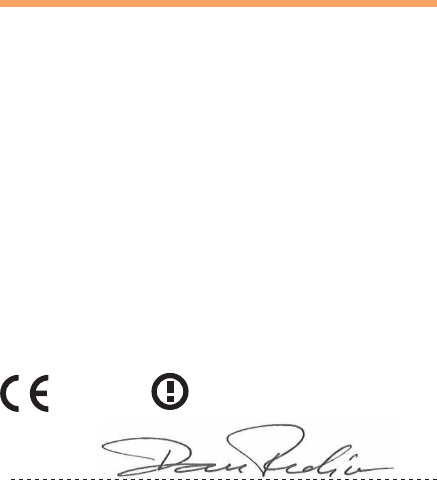
45
Declaration of Conformity for CDMA SOI11
We,
Sony Ericsson Mobile Communications AB of
Nya Vattentornet
SE-221 88 Lund, Sweden
declare under our sole responsibility that our product
Sony Ericsson type AAH-5880013-BV
and in combination with our accessories, to which this
declaration relates is in conformity with the appropriate
standards EN 301 511:V9.0.2, EN 301 489-7:V1.3.1, EN
300 440-2:V1.4.1, EN 301 489-3:V1.4.1, EN 300 328:
V1.7.1, EN 301 489-17:V2.1.1, EN 302 291-2:V1.1.1 and EN
60950-1:2006 +A11:2009, following the provisions of Radio
Equipment and Telecommunication Terminal Equipment
Directive 1999/5/EC
Lund, March 2011
0682
Signature
Dan Redin
Corporate Vice President and Head of Development
われわれはR&TTE指令の要求事項を満たしています(1999/5/EC)
We fulfill the requirements of the R&TTE Directive (1999/5/
EC)

46
End User Licence
Agreement
Software delivered with this device and its media is owned
by Sony Ericsson Mobile Communications AB, and/or its
affiliated companies and its suppliers and licensors.
Sony Ericsson grants you a non-exclusive limited licence
to use the Software solely in conjunction with the Device on
which it is installed or delivered.
Ownership of the Software is not sold, transferred or
otherwise conveyed.
Do not use any means to discover the source code or any
component of the Software, reproduce and distribute the
Software, or modify the Software. You are entitled to transfer
rights and obligations to the Software to a third party,
solely together with the Device with which you received the
Software, provided the third party agrees in writing to be
bound by the terms of this Licence.
This licence exists throughout the useful life of this Device.
It can be terminated by transferring your rights to the
Device to a third party in writing. Failure to comply with any
of these terms and conditions will terminate the licence
immediately.
Sony Ericsson and its third party suppliers and licensors
retain all rights, title and interest in and to the Software. To
the extent that the Software contains material or code of a
third party, such third parties shall be beneficiaries of these
terms.
This licence is governed by the laws of Sweden. When
applicable, the foregoing applies to statutory consumer
rights. In the event Software accompanying or provided
in conjunction with your device is provided with additional
terms and conditions, such provisions shall also govern
your possession and usage of the Software.

47
About Open Source
Software
This product includes certain open source or other software
originating from third parties that is subject to the GNU
General Public License (GPL), GNU Library/Lesser General
Public License (LGPL) and different and/or additional
copyright licenses, disclaimers and notices. The exact
terms of GPL, LGPL and some other licenses, disclaimers
and notices are reproduced in the about box in this product
and are also available at http://opensource.sonyericsson.
com.
Sony Ericsson offers to provide source code of software
licensed under the GPL or LGPL or some other open
source licenses allowing source code distribution to you
on a CD-ROM for a charge covering the cost of performing
such distribution, such as the cost of media, shipping and
handling, upon written request to Sony Ericsson Mobile
Communications AB, Open Source Software Management,
Nya Vattentornet, SE-221 88 Lund, Sweden. This offer is
valid for a period of three (3) years from the date of the
distribution of this product by Sony Ericsson.
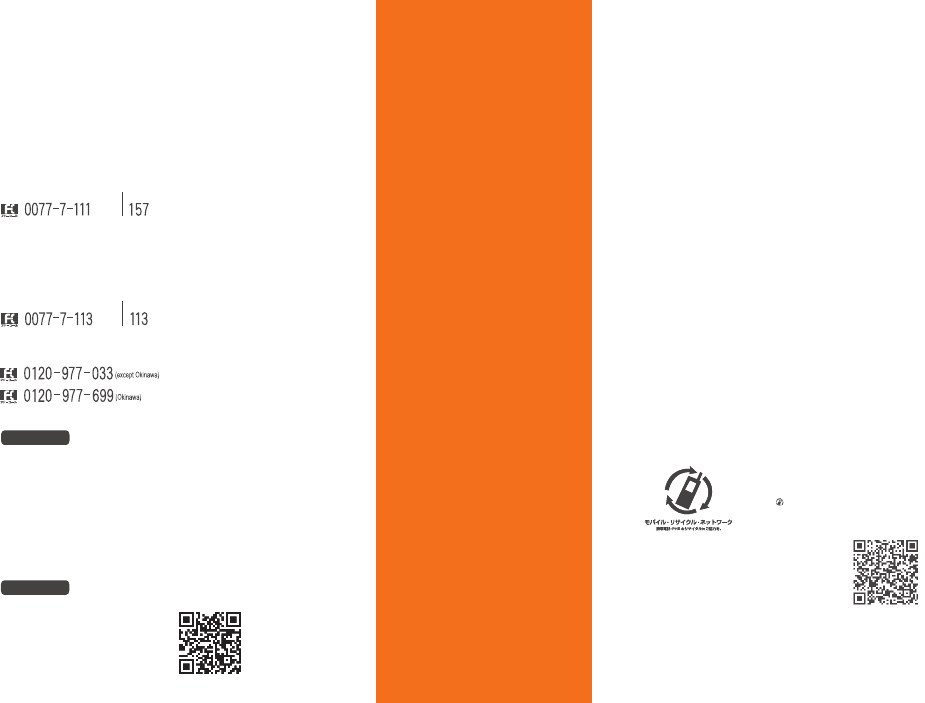
Access Method EZ▶Top Menu/Search▶auお客さまサポート (au Customer Support)
▶みんなでQ&A「なるほど! au 」(au User’s Forum)
Read this code for an easy
access to なるほど! au
(au User’s Forum).
▶
・The packet communication
charge applies.
なるほど! au
みんなでつくる、auQ&Aサイト
For inquiries, call: au Customer Service Center
For general information and charges (toll free)
For loss, theft or damage and operation information
(toll free)
From fixed-line phones:
PRESSING ZERO WILL CONNECT YOU TO AN OPERATOR
AFTER CALLING 157 ON YOUR au CELL PHONE
From au cell phones:
From fixed-line phones:
From EZweb:
From au cell phones:
area code not required
area code not required
Access Method EZ▶Top Menu/Search▶auお客さまサポート (au Customer Support)
▶お問い合わせ (Inquiries)
・ Menus are subject to change without prior notice.
Sales: KDDI CORPORATION •
OKINAWA CELLULAR TELEPHONE COMPANY
Manufactured by: Sony Ericsson Mobile Communications Japan, Inc.
1244-4494.1
Cell phone and PHS operators collect and recycle unused
telephones, batteries and battery chargers at stores
bearing the logo regardless of brand and manufacturer
to protect the environment and reuse valuable resources.
January 2011,1st Edition
In case above numbers are not available,
Read this code for an easy
access to au Online Manual.
(Packet communication
charges do not apply.)