Sony A6880004 Verizon- R800x User Manual
Sony Mobile Communications Inc Verizon- R800x Users Manual
Sony >
Contents
Users Manual
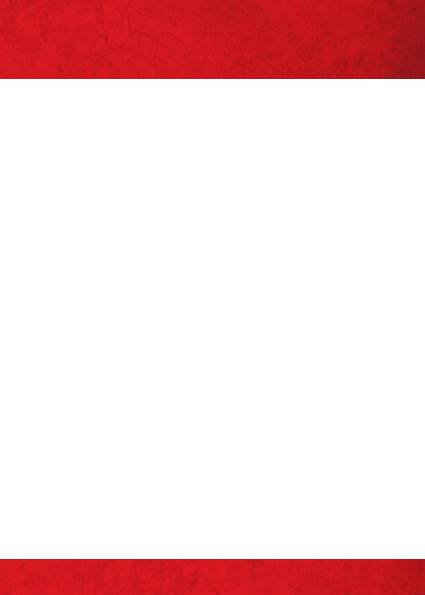
MY VERIZON
Manage your account online or from your
phone with My Verizon Mobile.
BASICS
How to use your new phone—from charging
the battery and placing calls to checking
voice mail.
APPS AND FEATURES
Everything you need to have fun—with
music, video, web browsing, email and picture
messaging, plus tools for navigation and
family protection.
1
CONTENTS
CONTENTS
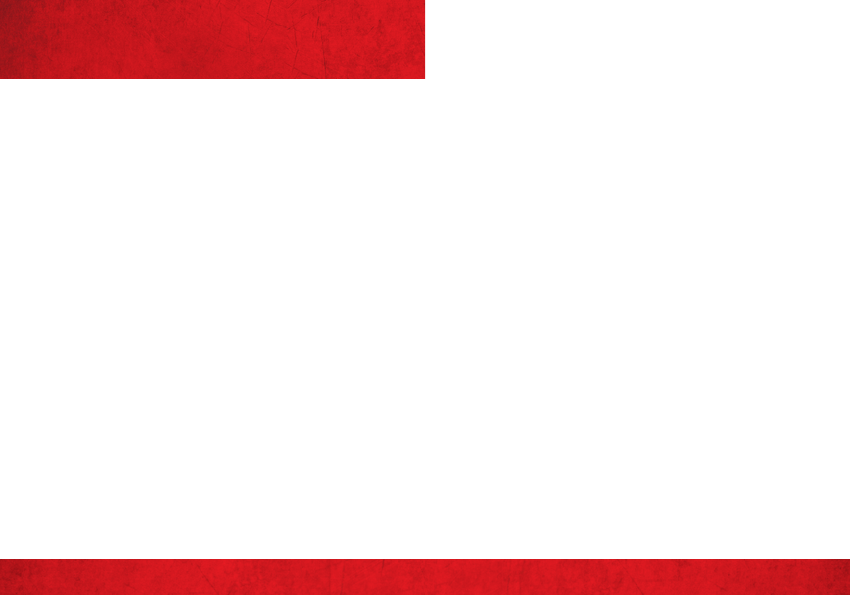
THANK YOU FOR CHOOSING
VERIZON WIRELESS
You’re now connected to the power of
America’s largest and most reliable wireless
network. This guide will introduce you to the
features of your new phone.
For assistance, please go to verizonwireless.
com. You can also contact Customer Service
at 1-800-922-0204 or speak with a
Customer Service Representative at your
local Verizon Wireless Store. To download
a comprehensive User Guide, go to support.
vzw.com/phones, or order a printed
copy by calling 1-866-SONYERICSSON
(1-866-766-9374).
NOTE: Screen image and icons are simulated. Actual display
may vary. Instructions in this guide may change depending
on the software version on your device.
WELCOME
2
WELCOME
3
IMPORTANT CUSTOMER INFORMATION
IMPORTANT CUSTOMER
INFORMATION
Please be advised that many services and
applications offered through this unique
device are provided by various device,
operating system, software and application
developers (e.g., Google™, Motorola,
Microsoft®, Palm®, Research In Motion®
Limited). If you use, link to or download
such a service, or an application such as a
non-Verizon Wireless location-based GPS-
type service, chat room, marketplace or
social network from this device, you should
carefully review the terms of such service
or application. If you use any of these non-
Verizon Wireless services or applications,
personal information you submit may be
read, collected, or used by the service or
application provider and/or other users of
those forums.
Verizon Wireless is not responsible for your
use of those applications or information
you choose to submit or share with others.
Specific terms and conditions, terms of
use, and privacy polices apply to those
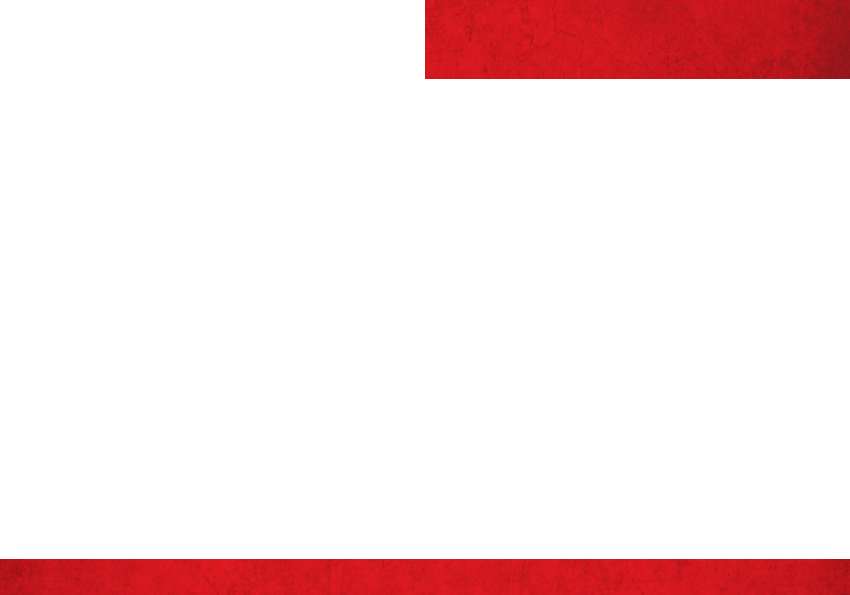
4
IMPORTANT CUSTOMER INFORMATION
Save time. Save money. Register now at
verizonwireless.com/myverizon.
≠Manage your account. Quickly check
your voice, text and data usage or make
adjustments to your Plan at any time.
≠Get personalized support. My Support
answers your questions quickly.
≠Pay bills your way. Go green and set
up Paperless Billing, make a one-time
payment, or use Auto Pay and never
worry about missing a payment.
≠Much more. Transfer your contacts in no
time with Backup AssistantSM, move your
media, pick your Friends & Family®, or set
some boundaries for your kids.
MY VERIZON
5
MY VERIZON
applications and services. Please review
carefully any and all terms and conditions
applicable to those applications and
services including those related to any
location-based services for any particular
privacy policies, risks or waivers. Your
Verizon Wireless customer agreement
terms and conditions and certain other
specially identified terms govern your use of
any Verizon Wireless products and services.
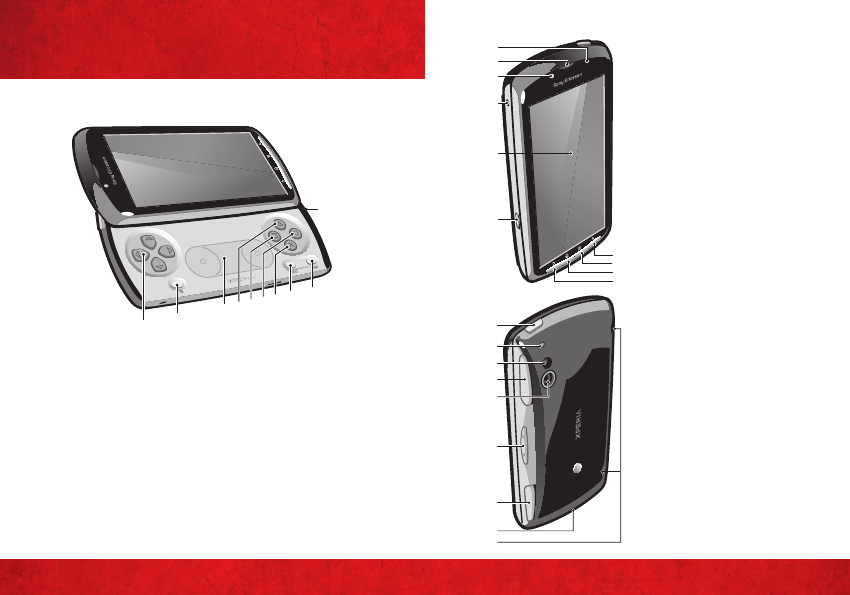
BASICS
BASICS
PHONE FEATURES
67
BASICS
10
12
3456789
1. DIRECTIONAL
BUTTONS
2. GAME MENU
3. TOUCH PAD
4.
s
BUTTON
5.
n
BUTTON
6.
l
BUTTON
7.
6
BUTTON
8. SELECT KEY
9. START KEY
10. MAIN
MICROPHONE
OPENING
11. LIGHT SENSOR/
PROXIMITY
SENSOR
12. EAR SPEAKER
13. VGA CAMERA
12
11
20
19
18
17
13
14
16
15
22
21
23
24
25
28
29
26
27
14. 3.5 MM HEADSET
CONNECTOR
15. TOUCH SCREEN
16. CONNECTOR FOR
CHARGER/ USB
CABLE
17. BACK KEY
18. HOME KEY
19. MENU KEY
20. SEARCH KEY
21. POWER KEY/
SCREEN LOCK/
NOTIFICATION LED
22. SECOND
MICROPHONE
OPENING
23. CAMERA LED FLASH
24. LEFT TRIGGER
25. CAMERA LENS
26. VOLUME KEY
27. RIGHT TRIGGER
28. STRAP HOLDER
29. SPEAKERS
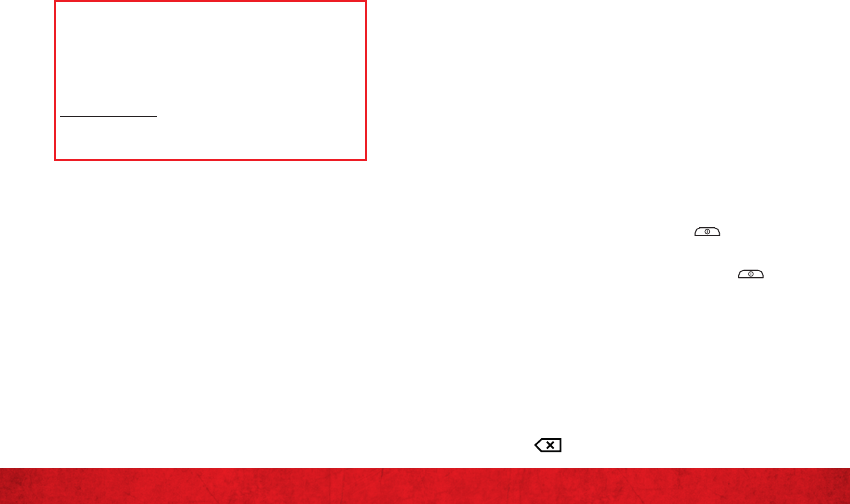
8
BASICS
9
BASICS
CHARGING YOUR BATTERY
The phone battery is partly charged when
you buy the phone. When you connect the
phone to a power source, it may take a few
minutes before the battery icon appears on
the screen. You can still use your phone while
it is charging.
NOTE:The battery will start to discharge a little after it is
fully charged and then charges again after a certain time.
This is to extend battery life and may result in the charge
status showing a level below 100 percent.
POWERING YOUR PHONE ON/OFF
It’s important to fully charge the battery
before turning on your phone.
1. Press and hold down the key on the
top of the phone.
2. If your screen goes dark, press briefly
to activate the screen.
3. To unlock the screen, drag the screen lock
icon across the screen.
4. Enter your SIM card PIN, when requested,
and select OK.
NOTE: Your SIM card PIN is initially supplied by your network
operator, but you can change it later from the Settings menu.
To correct a mistake made while entering your SIM card PIN,
press
FIRST STEPS
INSTALLING (OR REMOVING) YOUR BATTERY
When you remove the back cover, memory
card will become inaccessible until you put
the back cover back on, at when the memory
card will become accessible again. Please
make sure to put the back cover back on
tight and fully after its removals so that
you can access the memory card again once
the back cover is put back on.
1. Insert the tip of your finger or a thin
object firmly into the opening on the
bottom side of the phone, between the
phone and the battery cover. Do not use
sharp objects that may damage parts of
the phone. Then lift up the cover slowly.
2. Insert the battery with the connectors
facing each other.
3. Place the cover over the back of the
phone so that the camera lens hole in the
cover is aligned with the camera lens.
4. Press down gently on all edges of the
battery cover to make sure it gets
attached on both sides.
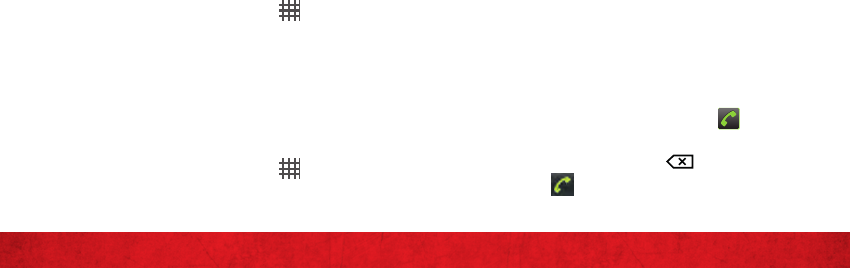
10
BASICS
11
BASICS
SETTING UP YOUR DEVICE
When you turn on your wireless device
for the first time, you have the option to
quickly set up various accounts, such as
Google™, Microsoft® Exchange ActiveSync®,
other email accounts, and sign in to social
networking sites. Simply follow the
onscreen instructions to complete the initial
setup of your wireless device.
For more information on how to set up your
email, visit smartphones.verizonwireless.
com/. Click on the Smartphone Support tab
and select your phone.
Setting up your Google Account
1. From your Home screen, tap .
2. Tap Settings > Accounts & sync > Add
account > Google™.
3. Follow the registration wizard to create a
Google™ account, or sign in if you already
have an account.
Setting up an Email account
1. From your Home screen, tap .
2. Find and tap Email
3. Enter your email address and password,
then tap Next.
4. If the settings for the email account
cannot be downloaded automatically, you
can complete the setup manually.
Note: If you need to enter the settings manually, contact
your email service provider for the correct email account
settings. For example, you need to know if the server type is
POP3 or IMAP.
Backup AssistantSM
Backup Assistant is a free service from
Verizon Wireless which saves your phone’s
address book to a secure server. If your
phone is lost or damaged, or if you upgrade
to a new phone, Backup Assistant will
restore your contacts.
Note: Subject to specific terms of use. Results may
vary based on backup schedule and other factors. See
verizonwireless.com/backupassistant for more details.
PLACING CALLS (FROM INSIDE THE U.S.)
1. From your Home screen tap .
2. Enter the number of the recipient. To
delete a number tap .
3. Tap to dial the number.
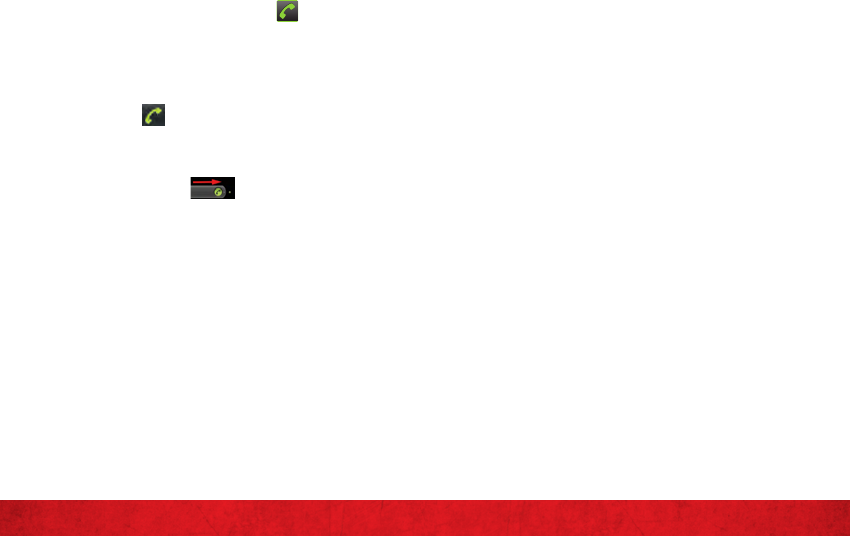
12
BASICS
13
BASICS
PLACING CALLS (FROM OUTSIDE THE U.S.)
1. From your Home screen tap .
2. Touch and hold down 0 until a “+” sign
appears.
3. Enter the country code, area code
(without the first 0) and phone number,
then tap .
RECEIVING CALLS
• Drag the green phone to the right to
answer the call. .
INCLUDED CALLING FEATURES
With our calling plans, you get the value and
convenience of these features at no extra
monthly charge:
≠Basic voice mail
≠Caller ID
≠Caller ID–blocking
≠3-way calling
≠Call forwarding
Please note that some of these features may incur
usage charges and/or depend on digital service, so they
may not be available in all areas. Go to verizonwireless.
com/welcome for step-by-step instructions.
VOICE MAIL
SETTING UP VOICE MAIL
1. Press *86 (*VM) and Send. If you hear a
greeting, press # to interrupt it.
2. Follow the setup tutorial.
3. Select a password.
4. Record a voice signature and greeting.
ACCESSING YOUR VOICE MAIL FROM
YOUR PHONE
1. Press *86 (*VM) and Send. When you
hear the greeting, press # to interrupt it.
2. Follow the prompts to enter your
password and retrieve your messages.
ACCESSING YOUR VOICE MAIL FROM
ANY PHONE
1. Dial your wireless number. When you hear
the greeting, press # to interrupt it.
2. Follow the prompts to enter your
password and retrieve your messages.

14
BASICS
15
BASICS
3. Press 6 to select Visual Voice Mail and
follow the prompts to download it for
future use.
Please note that it may take five minutes for Visual Voice Mail
to set up, and that storing a voice mail password is required.
Anyone in possession of this device can access the voice mail.
To limit unauthorized access to the voice mail, consider locking
the device when not in use. To cancel your Visual Voice Mail
service, go to verizonwireless.com/myverizon or contact
Customer Service. Visual Voice Mail is only available in the
National Enhanced Services Coverage Area and only on select
devices. Specific terms, conditions and monthly charges apply.
Basic voice mail and V CAST Coverage Area are required and
V Block must be removed to use Visual Voice Mail. Unless you
subscribe to V CAST VPak, V CAST Mobile TV Select Package
or Nationwide Premium Plan, downloading the Visual Voice
Mail application will require approximately 1 MB of data. Data
sent or received will be aggregated each month, rounded up
to the next megabyte. Megabyte charges will not be incurred
for using the Visual Voice Mail application after download to
the device.
LOCKING/UNLOCKING YOUR PHONE
The screen lock prevents unwanted actions
on the touch screen when you are not using
your phone. When the phone is left idle
for a set period of time, the screen locks
automatically.
RESETTING YOUR VOICE MAIL PASSWORD
To learn how to reset your password
or discover other features, visit
verizonwireless.com/myverizon.
NOTE: Voice mail may not be available in some areas. Voice
mailboxes not set up within 45 days will be cancelled. Your
Verizon Wireless voice mailbox is not password protected
until you create a password by following the setup tutorial.
Airtime and other charges will be incurred when using voice
mail from your wireless device. Mobile to Mobile minutes
do not apply to voice mail retrievals; you will be charged to
maintain your connection to voice mail. Verizon Wireless is
not liable for missed messages or deletions of messages
from your voice mailbox, even if you have saved them.
VISUAL VOICE MAIL
Visual Voice Mail displays a list of messages
and allows you to choose which message to
listen to or erase, without having to dial into
your mailbox.
Setting up Visual Voice Mail
1. If you are a new Verizon Wireless
subscriber, first dial *86 to set up your
voice mail service.
2. From the main screen, press OK for Menu
and press the Navigation key left to
highlight Messaging.
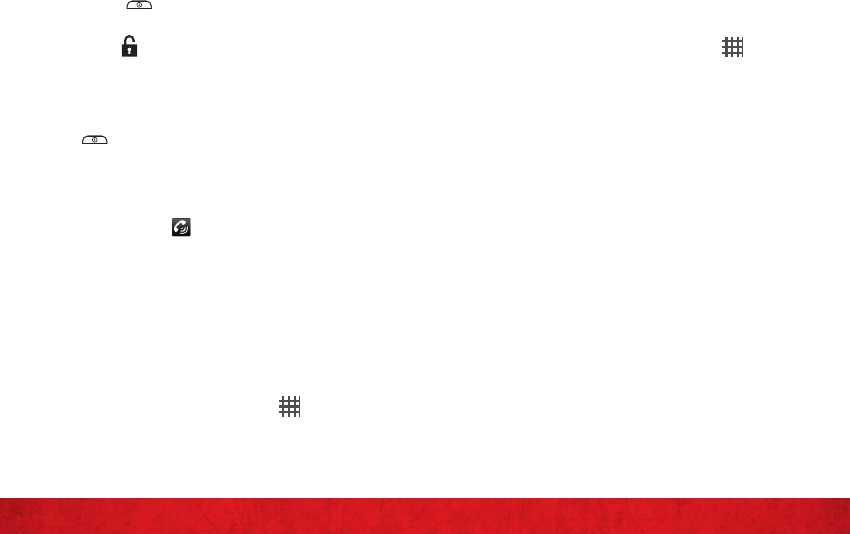
16
BASICS
17
BASICS
NOTE: If the phone is set to Silent mode, unmark the Silent
mode checkbox before you set the ringtone.
SETTING RINGTONE TO VIBRATE
1. From your Home screen, tap .
2. Find and tap Settings > Sound.
3. Mark the Vibrate checkbox.
BLUETOOTH®
Turn on the Bluetooth™ function in your
phone and create wireless connections to
other Bluetooth™ compatible devices such
as computers, handsfree accessories, and
phones. Bluetooth™ connections work better
within a 10 meter (33 feet) range, with no
solid objects in between. In some cases you
have to manually pair your phone with other
Bluetooth™ devices. Remember to set your
phone to discoverable if you want other
Bluetooth™ devices to detect it
NOTE: Interoperability and compatibility among Bluetooth®
devices can vary.
To unlock the screen
1. Press (the power key) to activate the
screen.
2. Drag along the screen lock path to the
other side.
To lock the screen
1. When the screen is active, briefly press
(the power key).
USING SPEAKERPHONE DURING
A CALL
1. Tap Speaker . The speaker is turned
off automatically when your call ends.
RINGTONES
Your phone comes with a selection of
ringtones. Here’s how to manage your
ringtone preferences:
SELECTING A RINGTONE
1. From your Home screen, tap .
2. Find and tap Settings > Sound > Phone
ringtone.
3. Select a ringtone.
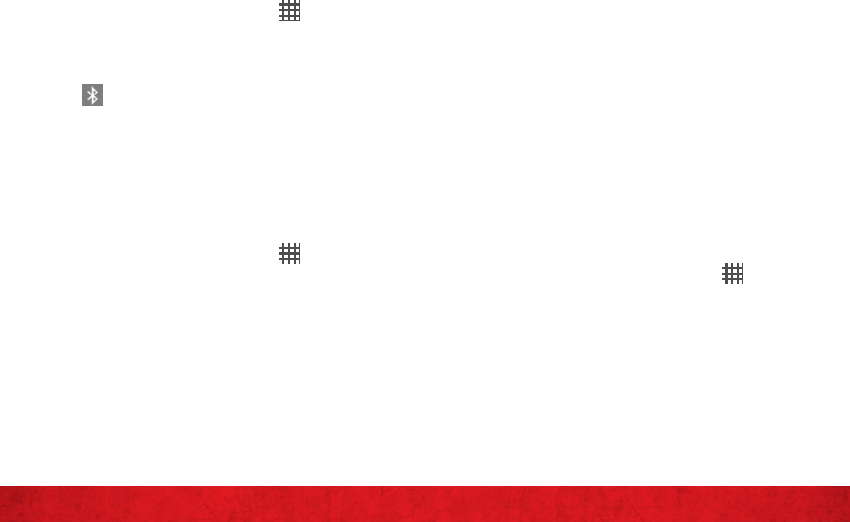
18
BASICS
19
BASICS
6. The phone and the Bluetooth™ device are
now paired. With some devices you also
need to connect before you can start
using them. The status of the pairing and
connection is shown below the name of
the Bluetooth™ device in the Bluetooth
devices list.
NOTE: Make sure that the device you want to pair your phone
with has the Bluetooth™ function activated and Bluetooth™
visibility turned on.
TO CONNECT YOUR PHONE TO ANOTHER
BLUETOOTH™ DEVICE
NOTE: Some Bluetooth™ devices, for example, most
Bluetooth™ headsets, require you to first pair and then
connect with other Bluetooth™ devices before a successful
connection can be established.
1. From your Home screen, tap .
2. Find and tap Settings > Wireless &
networks > Bluetooth settings.
3. In the Bluetooth devices list, touch and
hold the Bluetooth™ device that you want
to connect to your phone.
4. Tap Connect.
TO TURN ON THE BLUETOOTH™ FUNCTION
AND MAKE YOUR PHONE VISIBLE
1. From your Home screen, tap .
2. Find and tap Settings > Wireless &
networks.
3. Mark the Bluetooth checkbox.
appears in the status bar.
4. Tap Bluetooth settings.
5. Mark the Discoverable checkbox. The
phone will now be visible to other devices
for 120 seconds.
TO PAIR YOUR PHONE WITH ANOTHER
BLUETOOTH™ DEVICE
1. From your Home screen, tap .
2. Find and tap Settings > Wireless &
networks > Bluetooth settings.
3. Tap Scan for devices. The Bluetooth™
devices found will be listed under
Bluetooth devices.
4. Tap the Bluetooth™ device that you want
to pair with your phone.
5. Enter a passcode, if required.
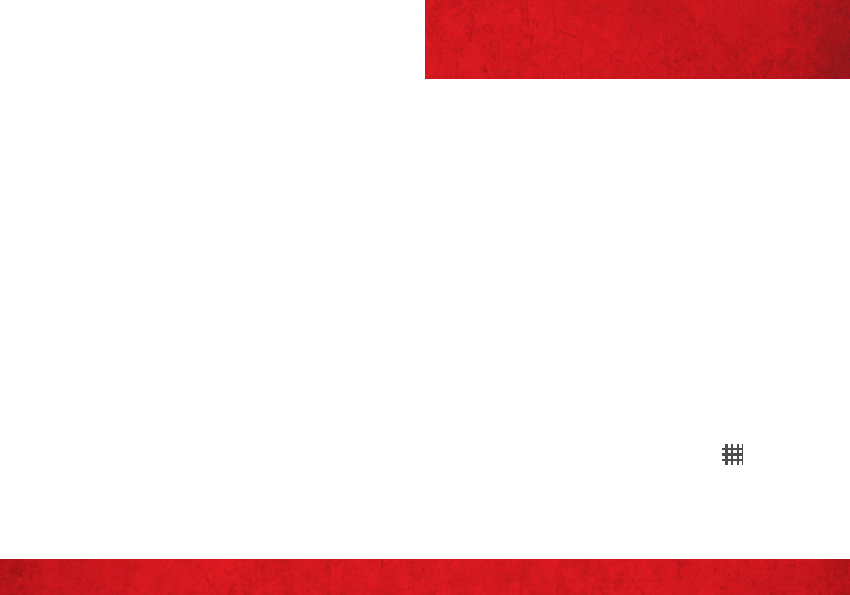
20
BASICS
21
APPS AND FEATURES
APPS AND FEATURES
Make your phone do more with music,
ringtones, wallpapers, apps and games.
Check the latest scores, keep up with
Twitter™ and Facebook, even plan a vacation,
we’ve got apps that help you do it all. Go to
verizonwireless.com.
Certain restrictions apply. Please ensure that your
phone is app- and feature-capable.
USING ANDROID MARKET
Open Android Market™ and enter a world
of applications and games. You can browse
these applications and games through “top
downloads” and other categories. You can
also rate an application or game and send
feedback on it.
TO DOWNLOAD A FREE APPLICATION
1. From your Home screen, tap .
2. Find and tap Market.
3. In Android Market™, find an item you wish
to download by browsing categories, or
by using the search function.
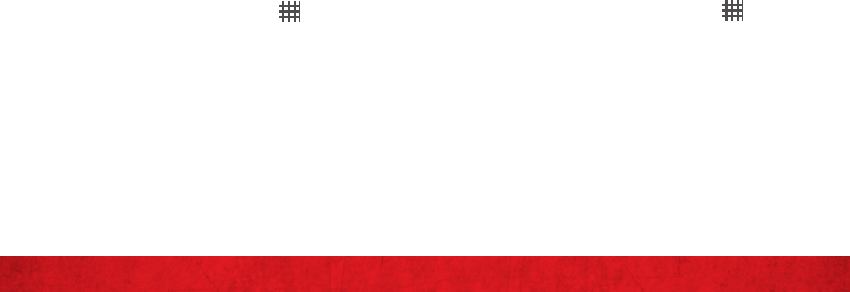
22
APPS AND FEATURES
23
APPS AND FEATURES
4. Tap the item to view its details.
5. Tap Install.
6. If the application you want to download
requires access to your data or control
of any functions on your phone, an
additional screen appears telling you
what the application can access. Read
this screen carefully because the
functionality of your phone may be
seriously affected if you proceed. Tap
OK if you agree, or Cancel if you wish to
cancel the download.
TO DOWNLOAD A PAID APPLICATION
1. From your Home screen, tap .
2. Find and tap Market.
3. In Android Market™, find an item you wish
to download by browsing categories, or
by using the search function.
4. Tap the item to view its details.
5. Tap Buy.
6. Enter your username and password to log
in to Google Checkout. You can use your
Google email account, or create a new
Google Checkout account.
7. Once you are logged in, follow the
instructions in your phone to complete
your purchase.
TEXT, PICTURE AND VIDEO
MESSAGING
Talk with your fingers. Make a bold
statement with pictures, videos and
animated messages. Go to verizonwireless.
com/messaging.
TEXT MESSAGING (FROM INSIDE THE U.S.)
Sending a new text message to a phone
1. From your Home screen, tap , then tap
Messaging.
2. Tap To to enter a contact name, or enter
the full number manually.
3. Tap Write message to enter your message
text.
4. To send the message, tap Send.
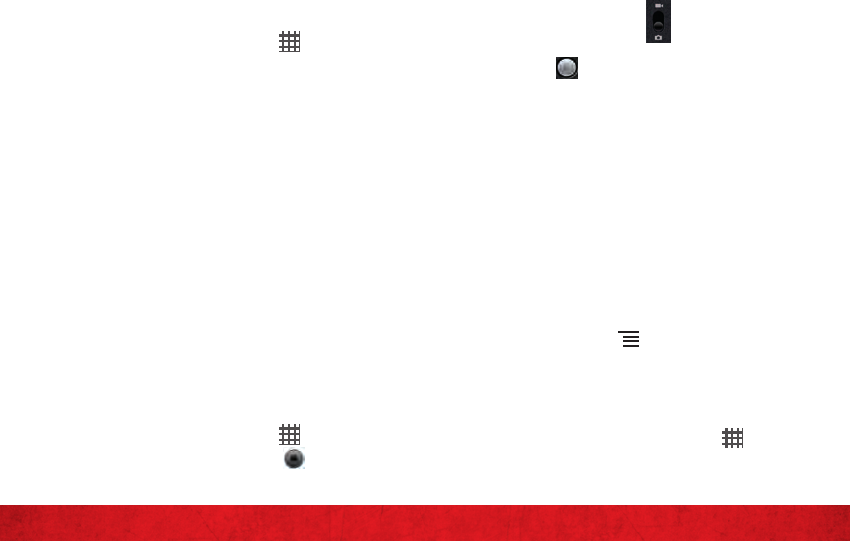
24
APPS AND FEATURES
25
APPS AND FEATURES
TEXT MESSAGING (FROM OUTSIDE THE U.S.)
Sending a new text message to a phone
1. From your Home screen, tap , then tap
Messaging.
2. Tap To to add a recipient.
3. Touch and hold down 0 until a “+” sign
appears.
4. Enter the country code, area code
(without the first 0) and phone number.
5. Tap Write message to enter your message
text.
6. To send the message, tap Send.
Text Messages are charged in accordance with your
Messaging Plan. Higher rates may apply for International
Text Messaging (when available).
PICTURE MESSAGING
Take pictures that you can send to virtually
any wireless number or email address.
Snap a photo and send as a picture
message
1. From your Home screen, tap .
2. Find and tap the Camera icon .
3. If necessary, drag the control to the
Camera position.
4. Take the photo by tapping the Shutter
icon .
5. Tap the thumbnail of your photo at the
top right of the screen.
6. Tap Share.
7. In the menu that opens, tap Messaging.
8. Enter a mobile phone number or email
address in the To field. As you type,
matching contacts appear. You can touch
a suggested contact or continue typing.
You can also enter the name of a contact
with a mobile number.
9. Tap Next or tap the composition text box
to start entering your message.
10. Press Menu and tap Add subject to
add a message subject.
11. Tap Send MMS.
Delete a picture message
1. From your Home screen, tap , then tap
Messaging.
2. Tap the desired conversation.
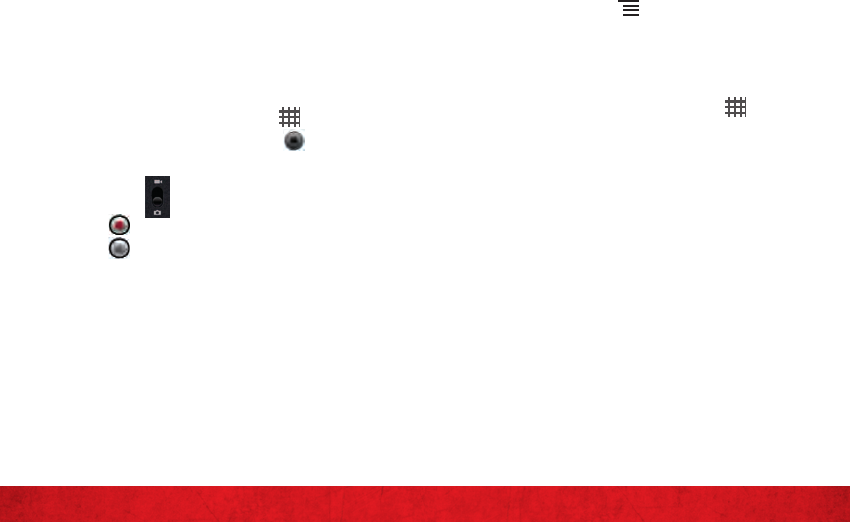
26
APPS AND FEATURES
27
APPS AND FEATURES
3. Touch and hold the message you want to
delete, then tap Delete message > Delete.
VIDEO MESSAGING
Record and send videos to virtually any
wireless number or email address.
Record and send a video message
1. From your Home screen, tap .
2. Find and tap the Camera icon .
3. If necessary, drag the control to the Video
position.
4. Tap to start recording.
5. Tap to stop recording.
6. Tap the thumbnail of your video at the top
right of the screen.
7. Tap Share.
8. In the menu that opens, tap Messaging.
9. Enter a mobile phone number or email
address in the To field. As you type,
matching contacts appear. You can touch
a suggested contact or continue typing.
You can also enter the name of a contact
with a mobile number.
10. Tap Next or tap the composition text
box to start entering your message.
11. Press Menu and tap Add subject to
add a message subject.
12. Tap Send MMS.
Delete a video message
1. From your Home screen, tap , then tap
Messaging.
2. Tap the desired conversation.
3. Touch and hold the message you want to
delete, then tap Delete message > Delete.
Not available everywhere. Picture and Video Messaging
charges apply per your Calling Plan. Monthly plans are
available. Higher rates apply for International Video
Messaging (when available). See product brochure for
coverage information and complete terms and conditions.
Compatible device required.
SKYPE MOBILE™
Put the planet in your pocket. Make and
receive unlimited Skype-to-Skype calls
or Instant Message to with contacts on
Skype. Text keyword “SKYPE” to 2255 to
download to your Skype mobile–capable
phone.
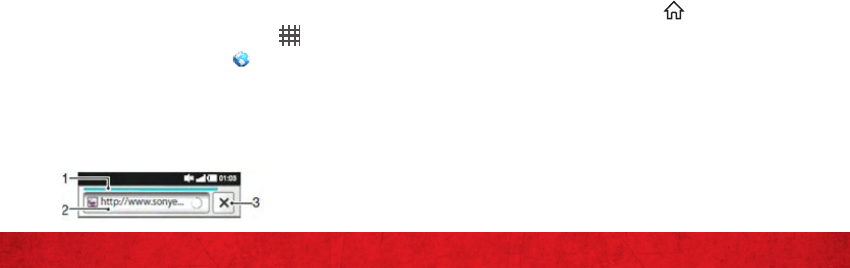
28
APPS AND FEATURES
29
APPS AND FEATURES
DATA
Do more with data by accessing email, the
web, games, apps and more “on” or “with”
your phone.
EMAIL
Check email on the go with popular internet-
based email accounts, including Yahoo!®
Mail, AOL® Mail, Gmail®, Windows Live and
Verizon.net.
MOBILE WEB
Take the Internet with you wherever you
go. You can read the latest news, get the
weather and follow your stocks.
To open the web browser
1. From your Home screen, tap .
2. Find and tap Browser .
BROWSING THE WEB
Search and address bar
Use the search and address bar to browse
the web:
1. View the download progress of the
current web page
2. Enter a search word to search for a web
page, or enter a web page address to load
a web page
3. Cancel the download of the current web
page
To go to a web page
1. Tap the search and address text field to
activate the keypad.
2. Enter a web address.
3. Tap Go.
To exit the web browser
1. While browsing, tap .
NOTE: When you open the browser again, the browser
appears exactly as it did before you exited, that is, with the
same number of windows, position and zoom levels.
BING™ FOR MOBILE
Get free maps and local business listings
right on your phone when you need them.
Quickly find nearby services and directions
to local restaurants, movie theaters and
businesses with Bing.

30
APPS AND FEATURES
31
APPS AND FEATURES
Megabyte charges apply for downloading and use.
Downloading the Bing application will require approximately
1 MB of data.
MUSIC AND TONES
Play it up with Ringtones and Ringback
Tones.
RINGTONES
Pick from our over 90,000 tracks and assign
a different song to each person in your
address book.
RINGBACK TONES
Entertain your callers with Ringback
Tones—songs or sounds they’ll hear while
waiting for you to answer.
Voice Mail is required for use of Ringback Tones.
V CAST MEDIA MANAGER
Transfer pictures, videos and music
between your phone and computer with
just a USB cable connection. Includes
a media player and media management
tools. Compatible phone required. Go to
verizonwireless.com/vmm to download
your free copy.
System requirements: Windows® XP, Windows Vista® or
Windows 7.
V CAST MUSIC WITH RHAPSODY®
Buy and download individual tracks or
subscribe to get unlimited access to millions
of songs.
System requirements: Windows® XP, Windows Vista® or
Windows 7.
GAMES
Your taste is your own. Unique. Hundreds
of games, from classics to the hottest new
releases. Get them on your phone:
≠Browse, buy and download games on your
phone via Market Apps.
Data charges apply.
VERIZON SAFEGUARDS
Your family; your call. Verizon safeguards
give you peace of mind with Family Locator,
Content Filters, Spam Controls, Usage
Controls and more. Go to verizonwireless.
com/familylocator, verizonwireless.com/
spamcontrols, or verizonwireless.com/
usagecontrols.
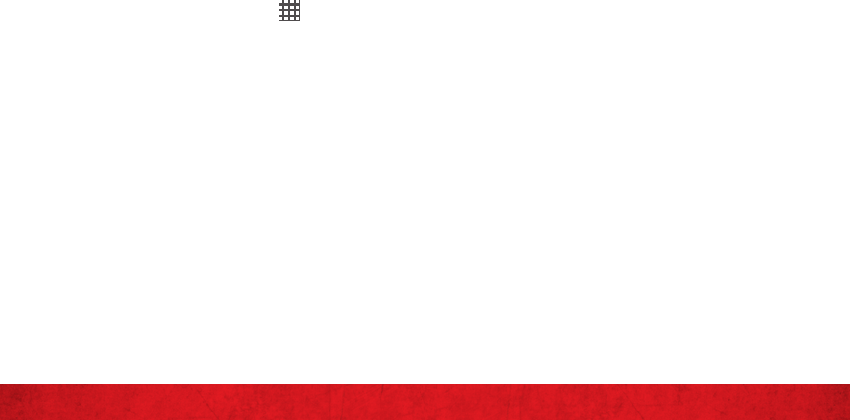
32
APPS AND FEATURES
33
APPS AND FEATURES
school or playground. You’ll get the added
peace of mind of knowing that you’re never
out of touch with your family.
Subject to Customer Agreement and Family SharePlan®
Calling Plan. Monthly subscription, specific Media Center/
Get It Now®/GPS–enabled wireless device, and airtime
required for use. Only available in the National Enhanced
Services Coverage Area. Verizon Wireless does not
guarantee the completeness or accuracy of any information
displayed or disclosed. Family Locator and Child Zone® are
not child management tools and are not a substitute for
adult supervision. Compatible device required. See product
brochure for coverage information and complete terms and
conditions.
VZ NAVIGATOR®
More than just directions, VZ Navigator
gets you where you’re going and keeps
you informed once you get there. Receive
traffic alerts, find gas prices and directions
to the station, search local businesses,
share your location with friends, or
speed-dial roadside assistance. Go to
verizonwireless.com/navigator.
Download, subscription, and airtime required for use; only
in National Enhanced Services Coverage Area; accuracy and
completeness of information is not guaranteed; information
about location of device will be used to deliver service. You
must have VZ Navigator added to your account in order for
GETTING STARTED WITH LOCATION-BASED
SERVICES (LBS)
Verizon Wireless values your privacy.
Because of this, your phone is defaulted to
only acquire your location when you dial 911.
To use Location-Based Services, you must
first enable location services on your phone:
1. From your Home screen, tap .
2. Tap Settings > Location & security.
3. To use information from Wi-Fi and mobile
networks to determine your approximate
location, tap Use wireless networks.
4. To use your phone’s global positioning
system (GPS) and get a more exact
location, tap USE GPS satellites.
Even when your activation switch is set to Location On,
your wireless device’s location is still protected. For your
privacy, you must “opt out” of all LBS applications.
FAMILY LOCATOR
Locate your children by their LBS-enabled
phones and get real-time updates right on
your PC or phone. As an extra service, Family
Locator with Child Zone® will alert you by
text message when your child’s phone enters
or leaves any area you determine, such as a

34
APPS AND FEATURES
35
APPS AND FEATURES
I-DIAL to your account and for reduced rates,
select our International Long Distance Value
Plan or for occasional international calls, use
our Per-Minute Rates.
INTERNATIONAL TEXT MESSAGING
You can send text messages to customers on
participating carriers in over 150 countries
around the world. Visit verizonwireless.
com/internationalmessaging for more
details.
INTERNATIONAL ROAMING
Traveling outside of the U.S.? With any
Verizon phone you can stay connected in
over 40 destinations including Canada,
Mexico, China, Israel, Brazil and Jamaica.
Dial *611 from your phone or call 1-800-
922-0204 and speak with a Verizon Wireless
representative to enable International
Roaming. A full list of destinations and
rates can be found at verizonwireless.com/
internationalroam.
GLOBAL TRAVEL PROGRAM
Available in more than 220 voice countries,
more than 200 data countries and more than
GPS features to work. Download, subscription and airtime
required for use; airtime and data usage for download only.
Roaming rates may apply. VZ Navigator only available in
National Enhanced Services Coverage Area; accuracy and
completeness of information is not guaranteed.
TOTAL EQUIPMENT COVERAGE
Sign up for Total Equipment Coverage and
if your device breaks, gets lost or stolen,
or malfunctions after the manufacturer’s
warranty expires, you’re covered.
Total Equipment Coverage combines
Verizon Wireless Extended Warranty
and Asurion’s Wireless Phone Protection.
For details, go to verizonwireless.com/
equipmentprotection.
GO GLOBAL
Verizon Wireless keeps you connected
around the corner and around the world. For
up-to-date information on destinations and
rates, go to verizonwireless.com/vzglobal
and select from the following programs:
INTERNATIONAL LONG DISTANCE
You can call over 190 destinations from the
U.S. with your Verizon phone. Simply add

36
APPS AND FEATURES
37
APPS AND FEATURES
115 countries with 3G, this is the perfect short-
term solution for the occasional or infrequent
global traveler who needs to stay in touch when
traveling outside of the U.S. to GSM locations.
This program is ideal when your travel duration
is less than 21 days. There is no rental fee or
security deposit, and all charges will be applied
to your current Verizon Wireless bill. For more
information on the Global Travel Program, visit
verizonwiress.com/globaltravel. To place an
order, contact our Global Services Activation
Specialists at 1-800-711-8300.