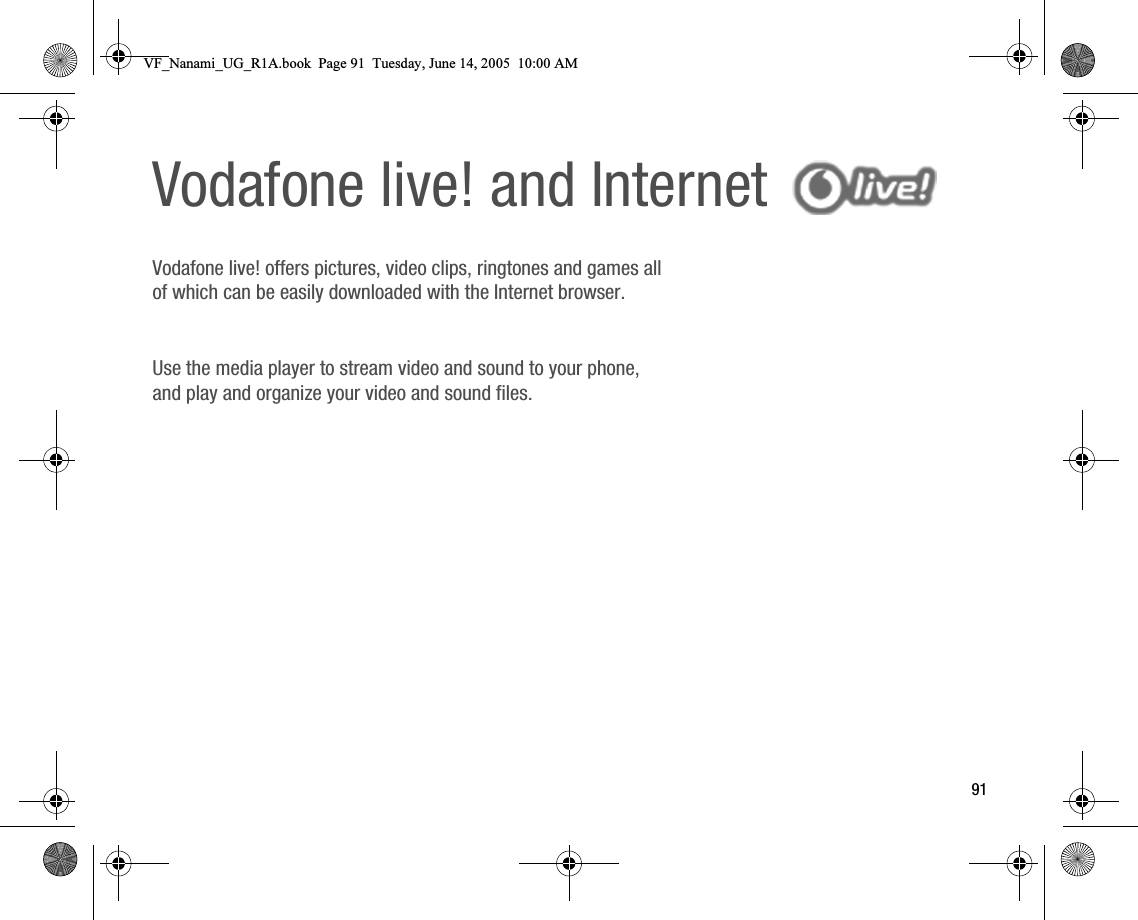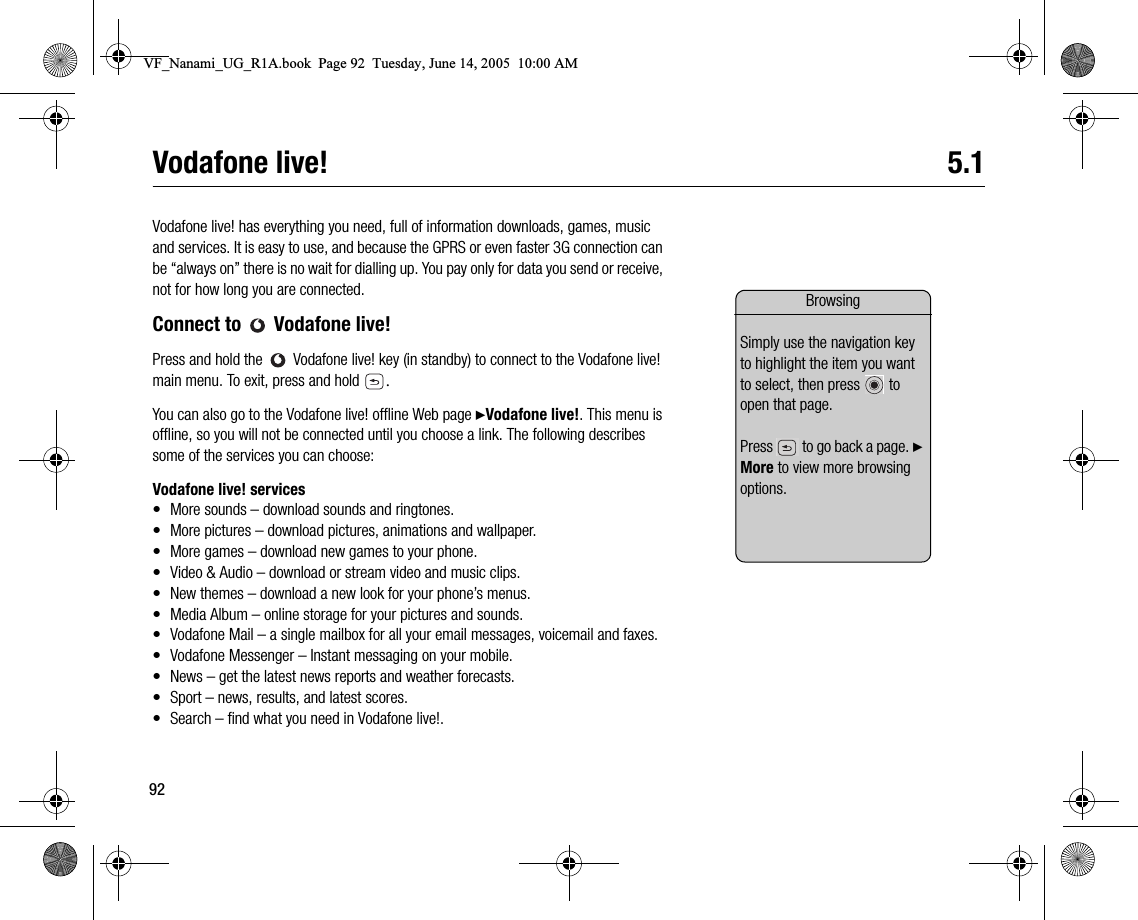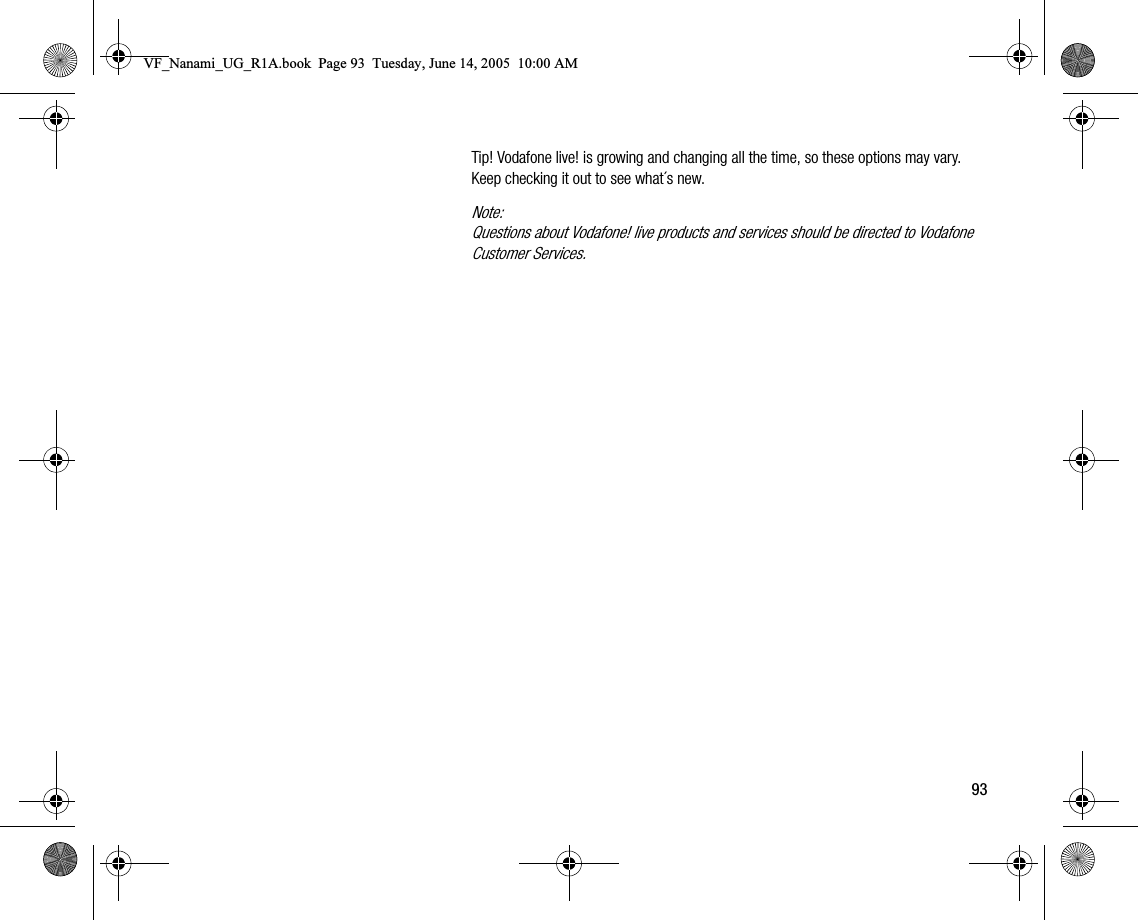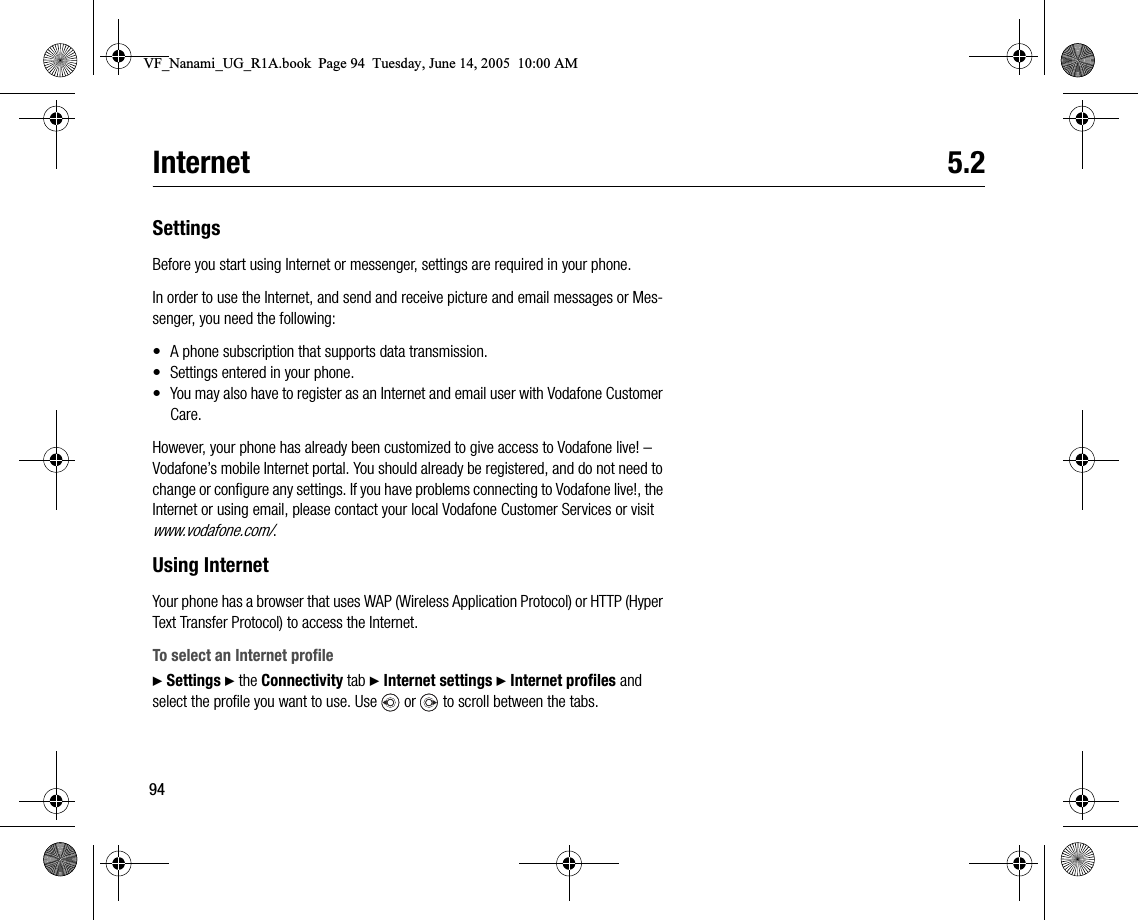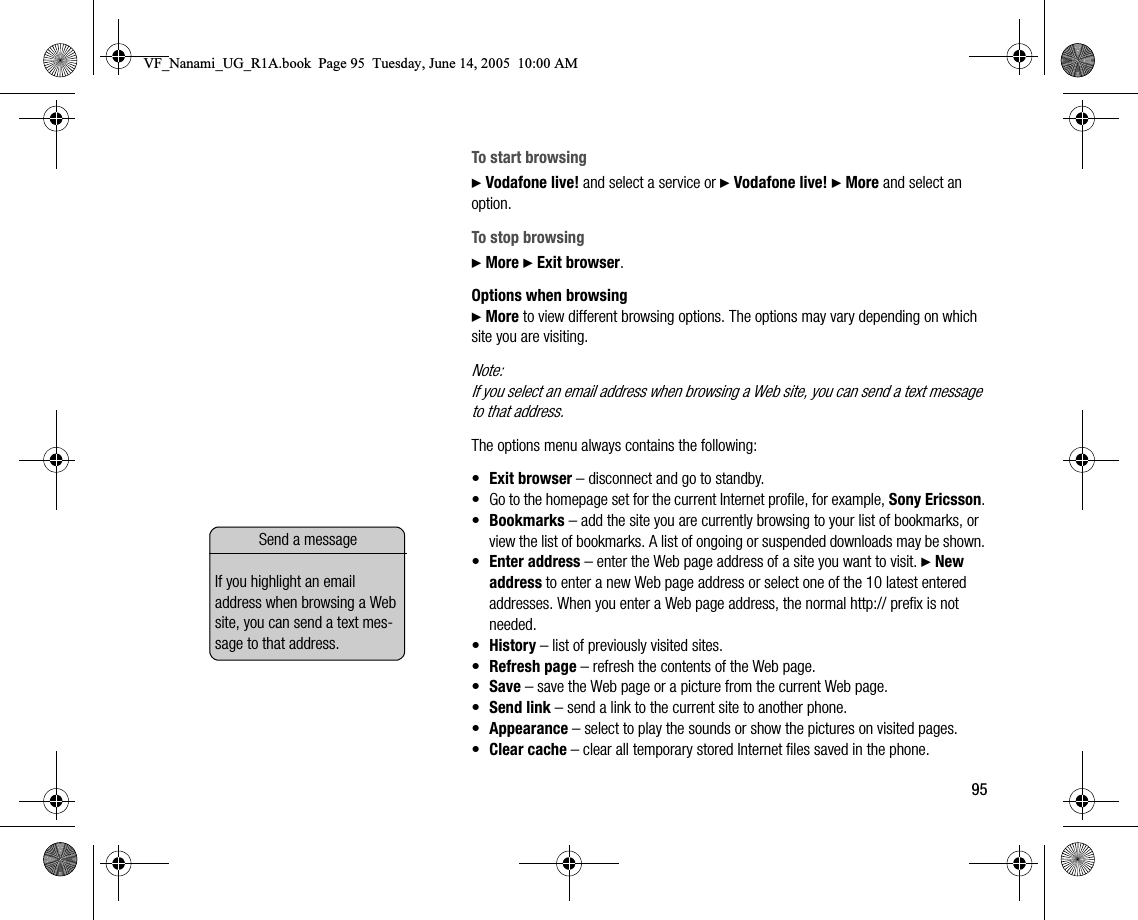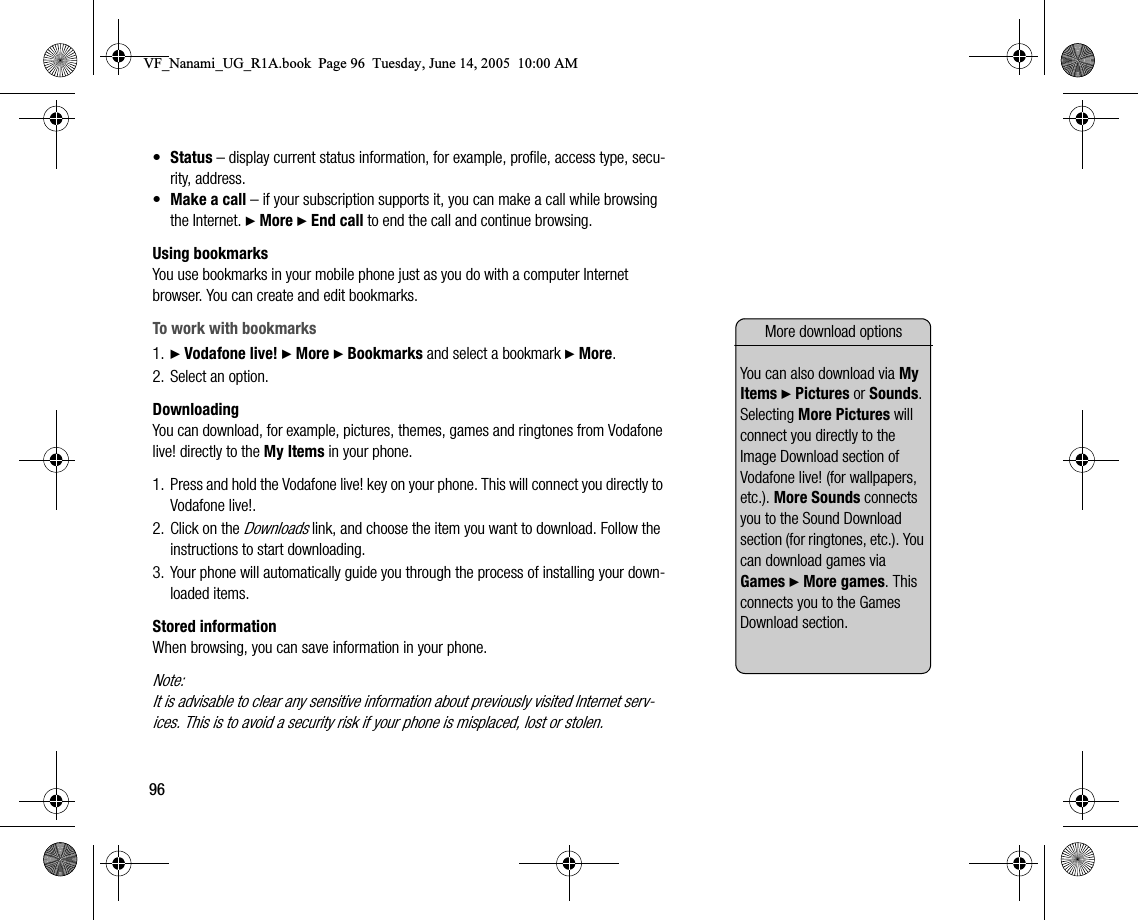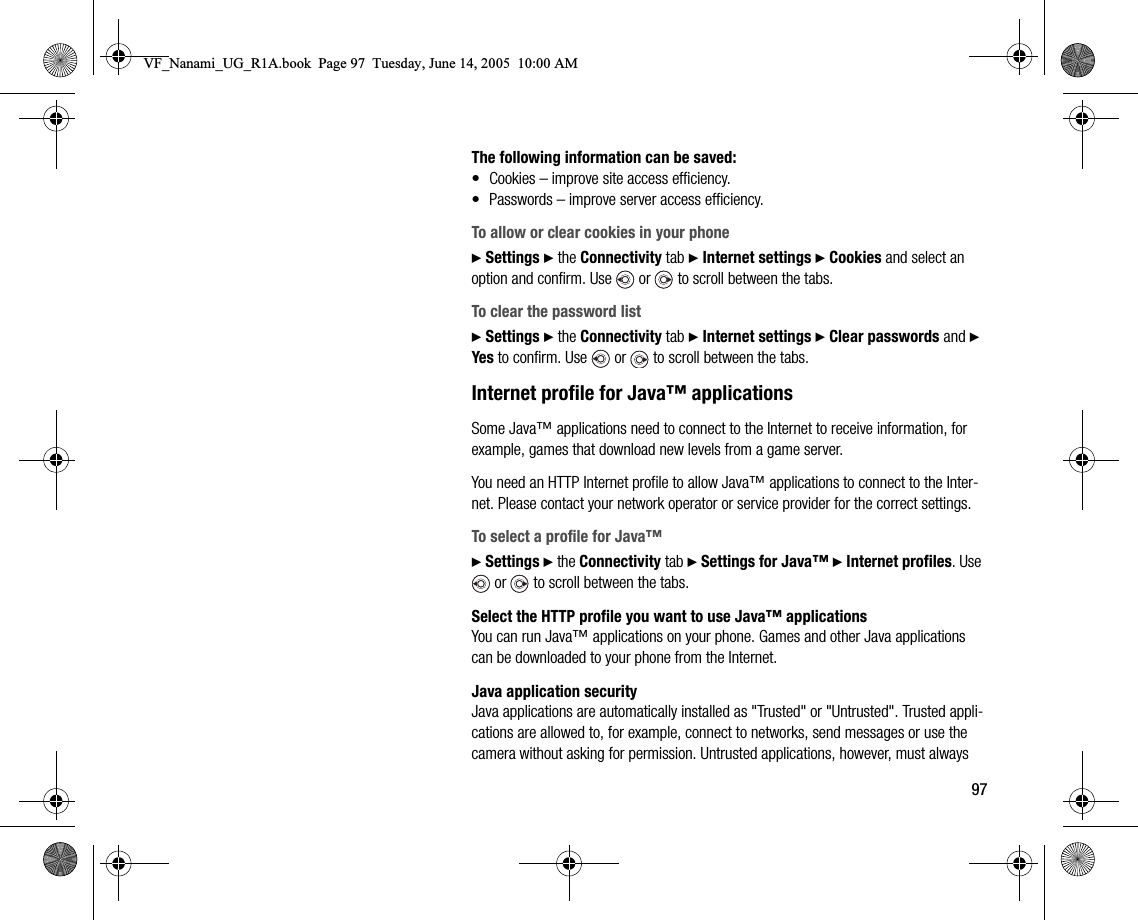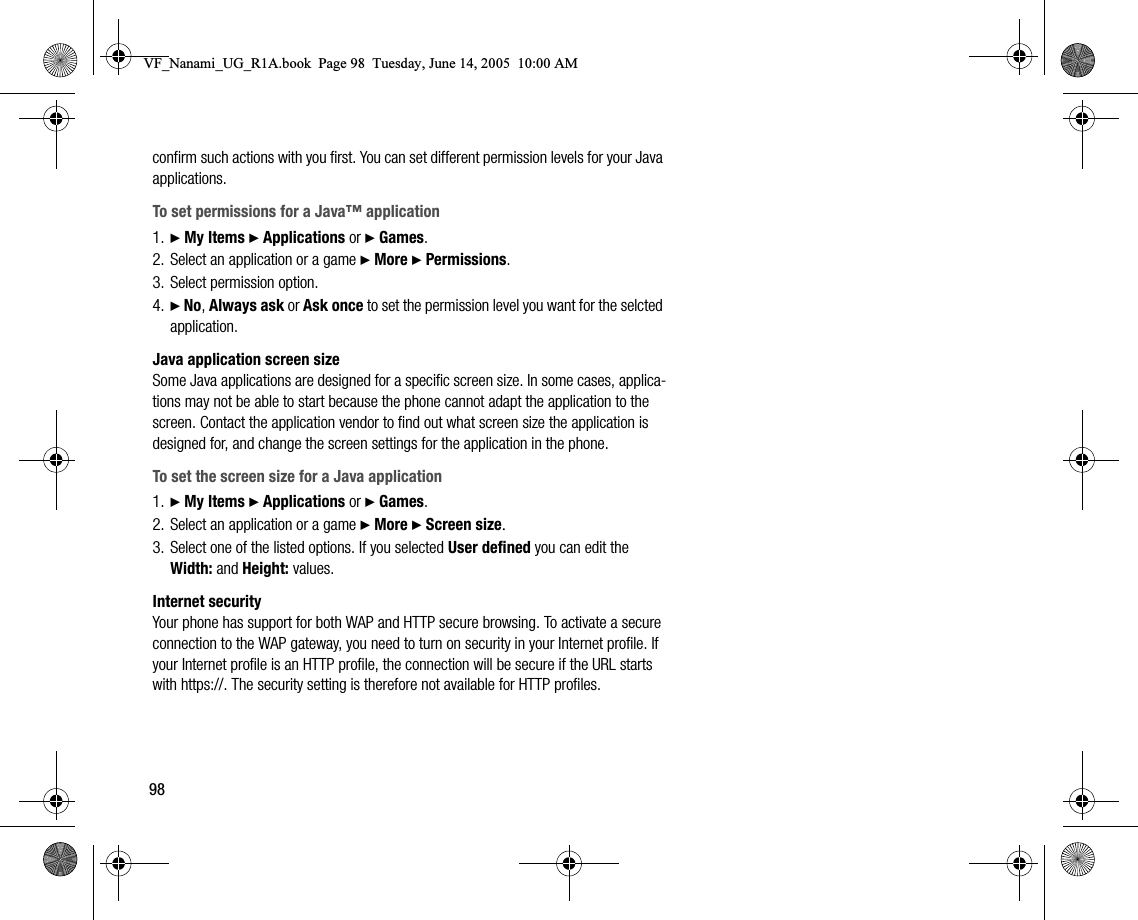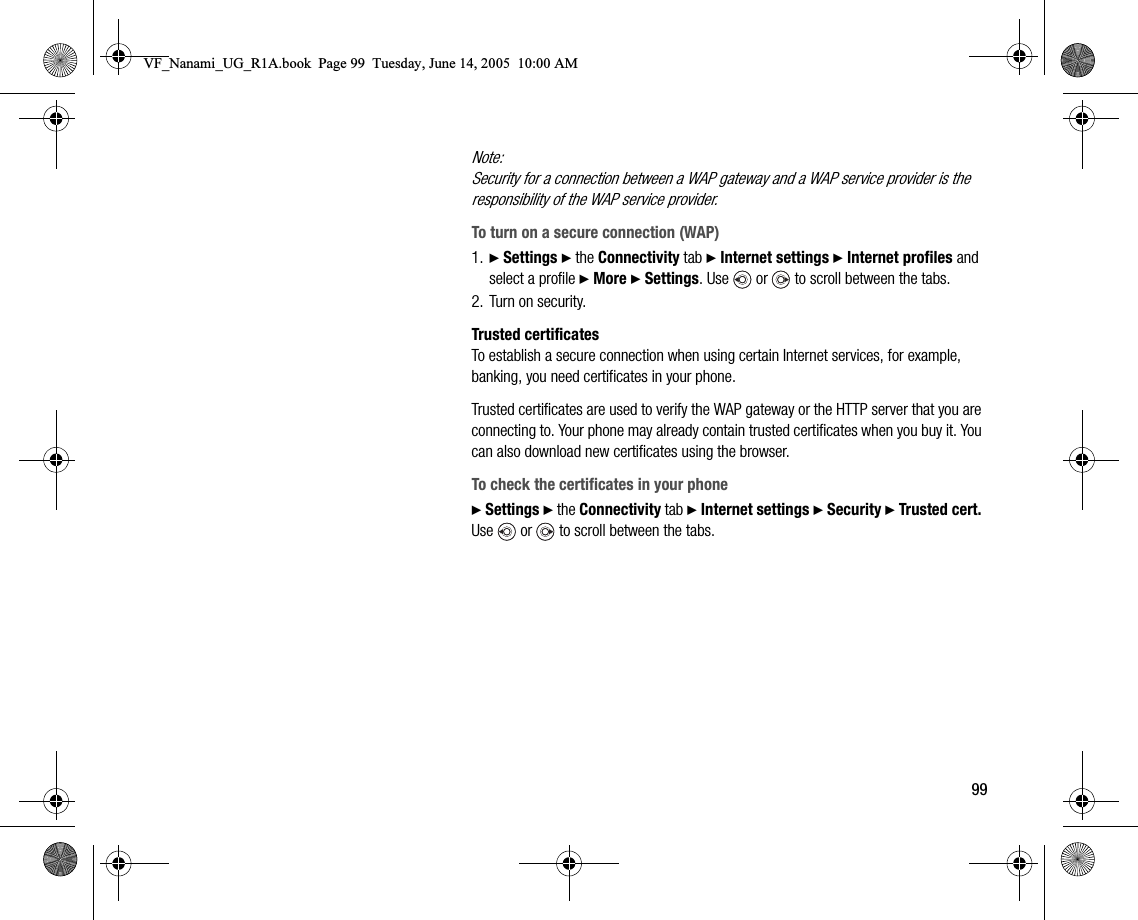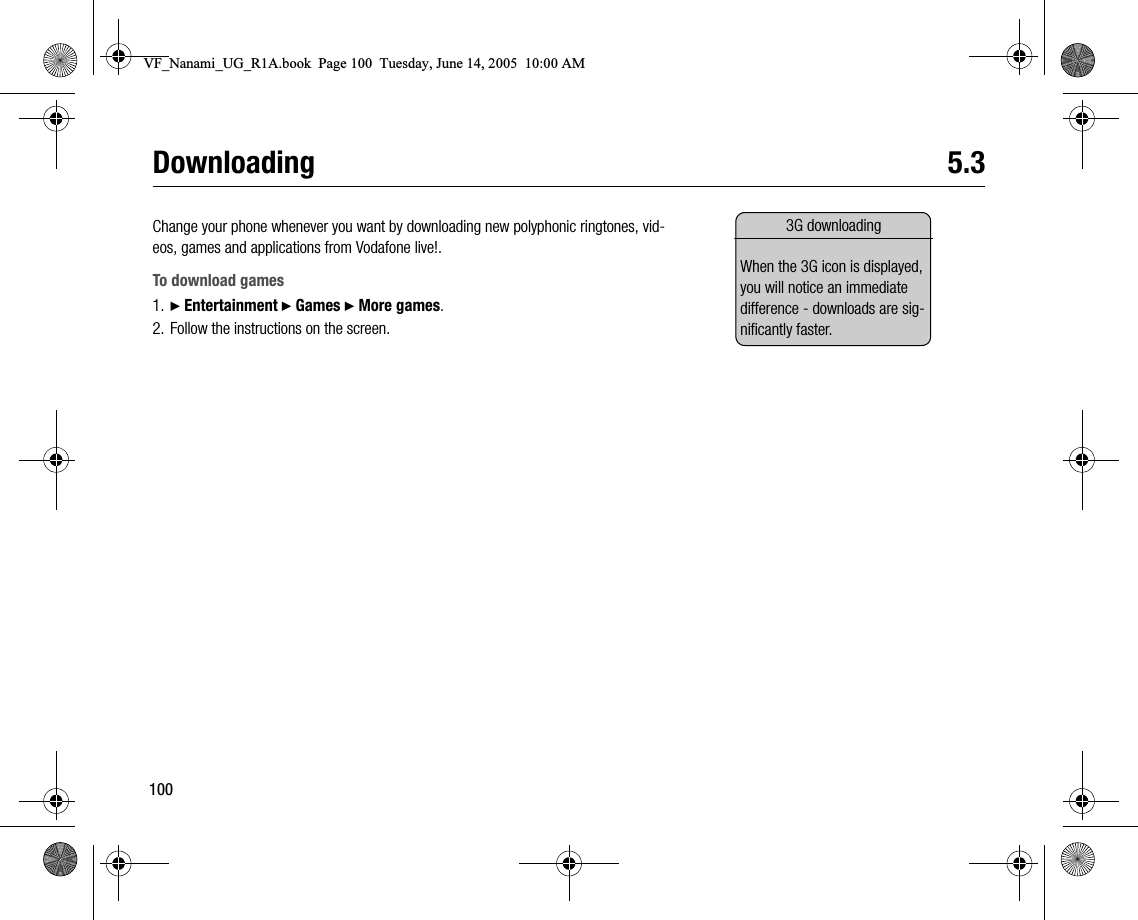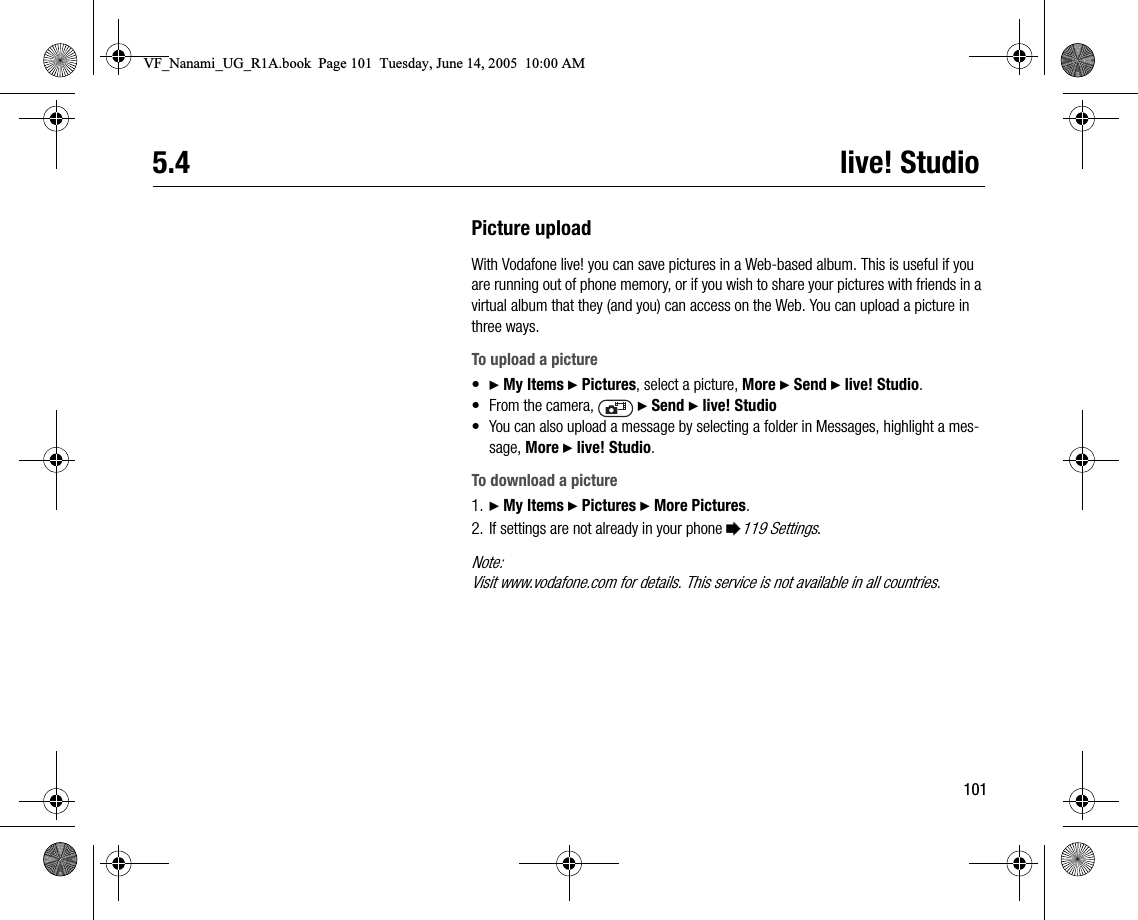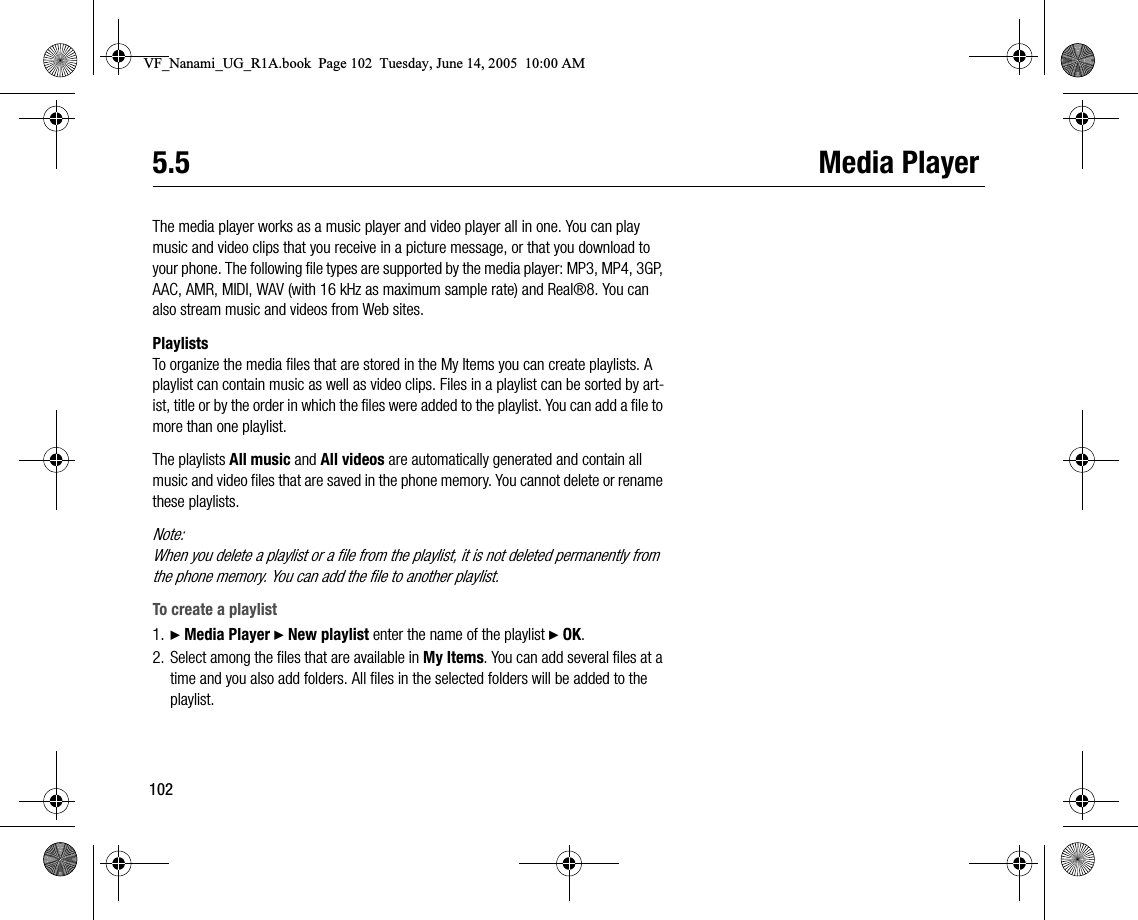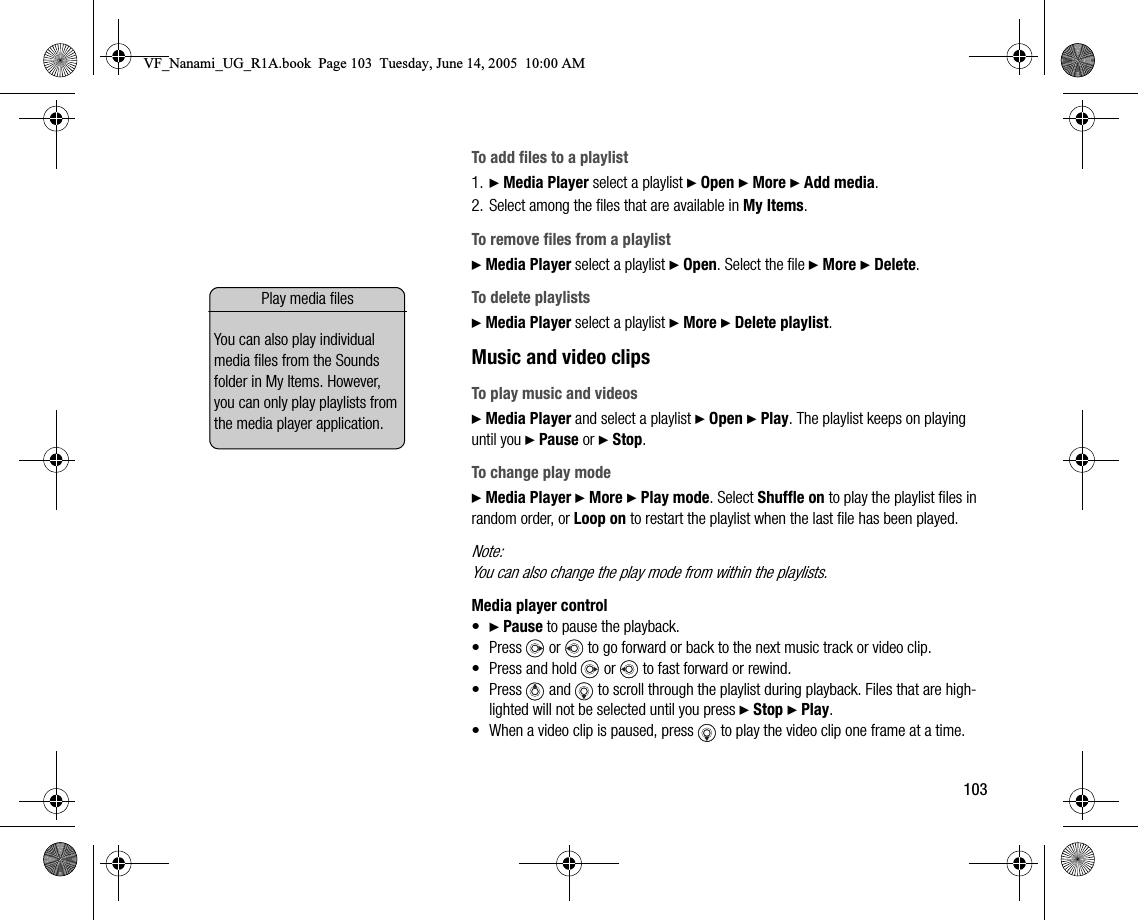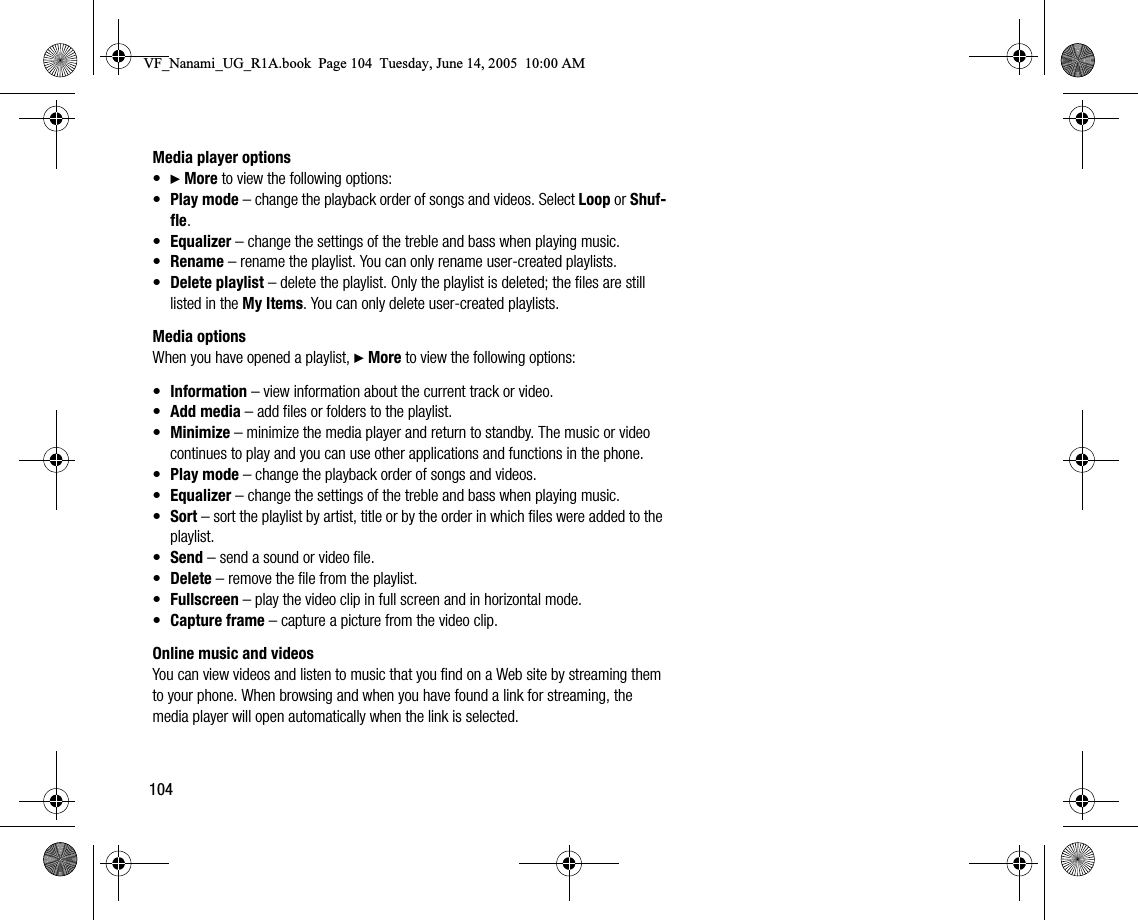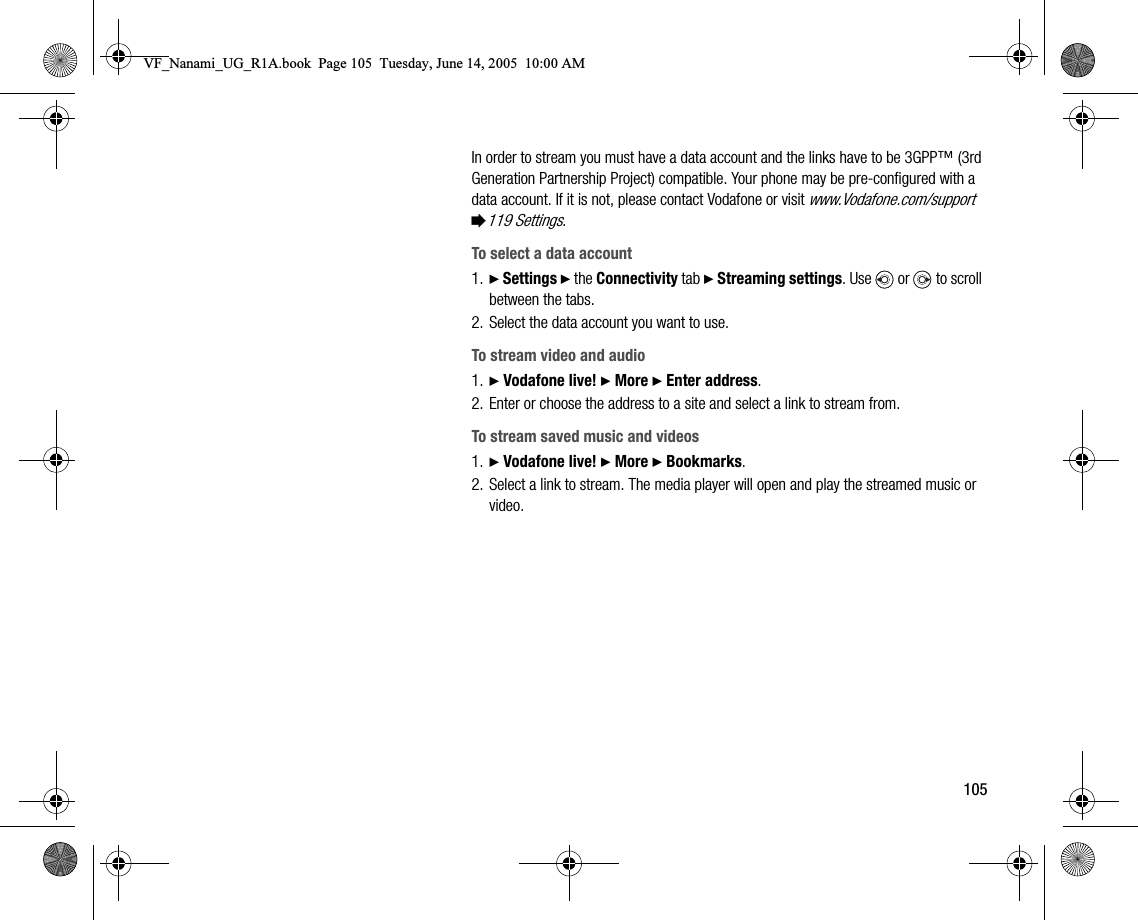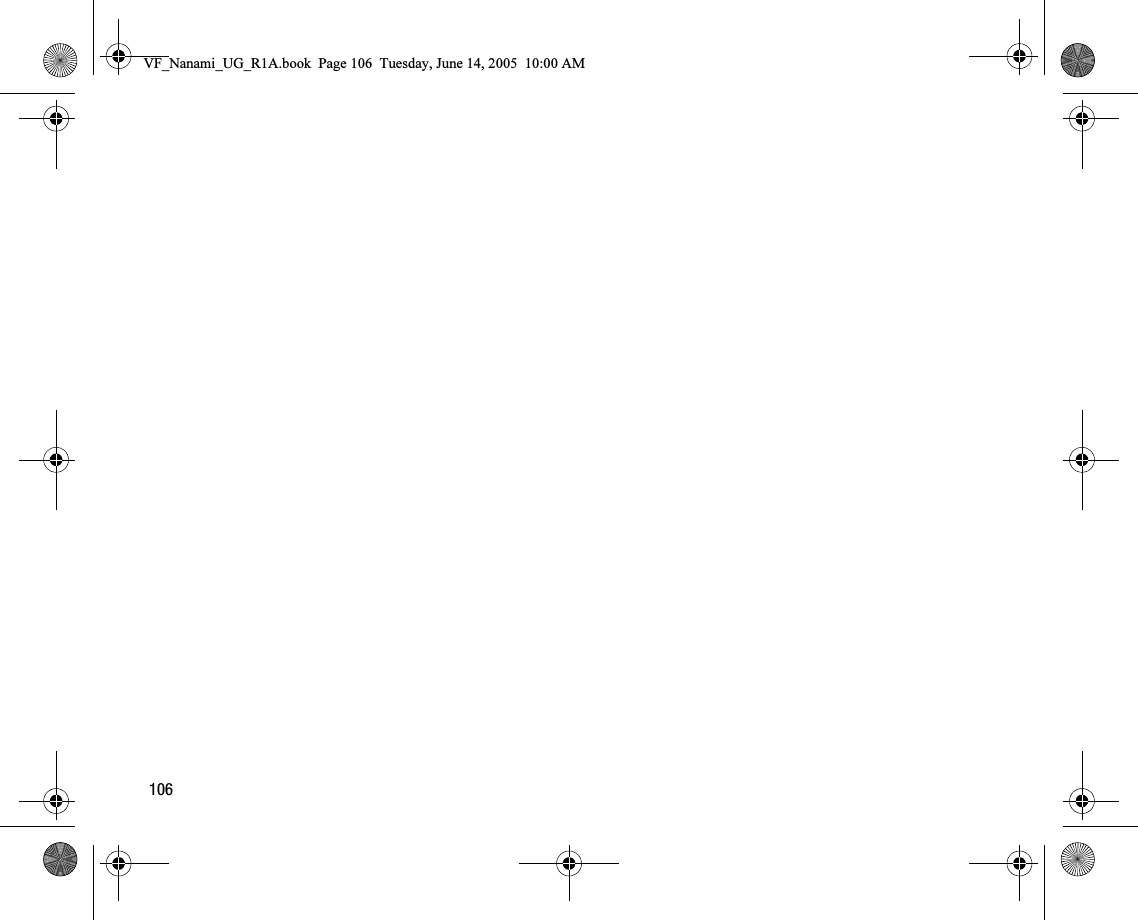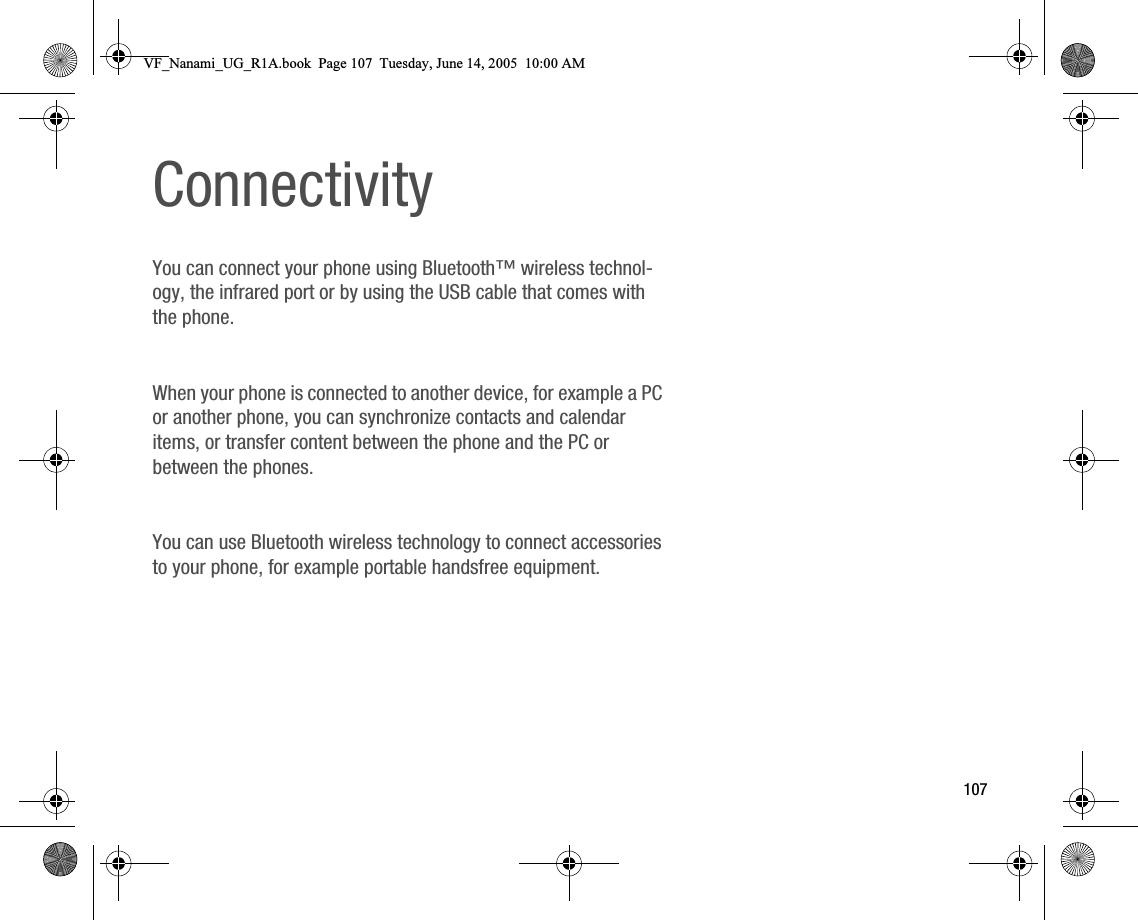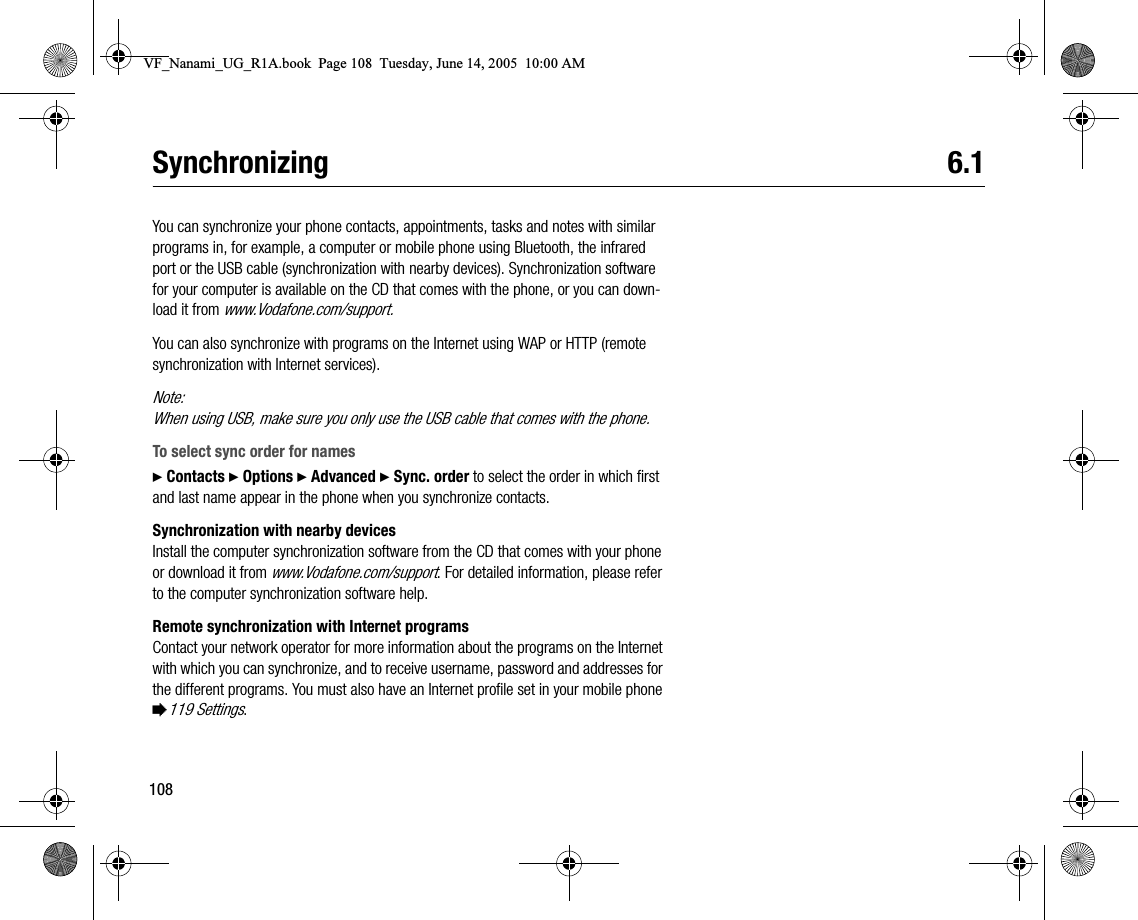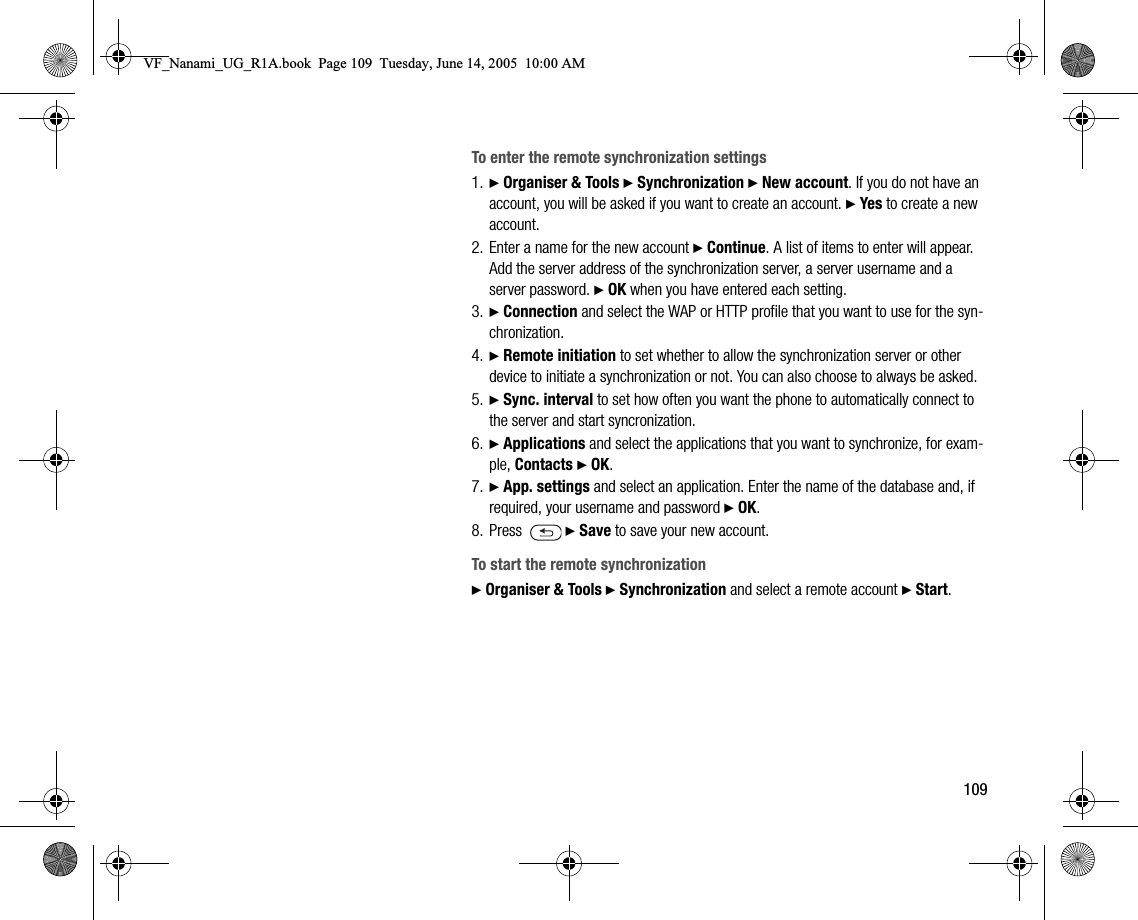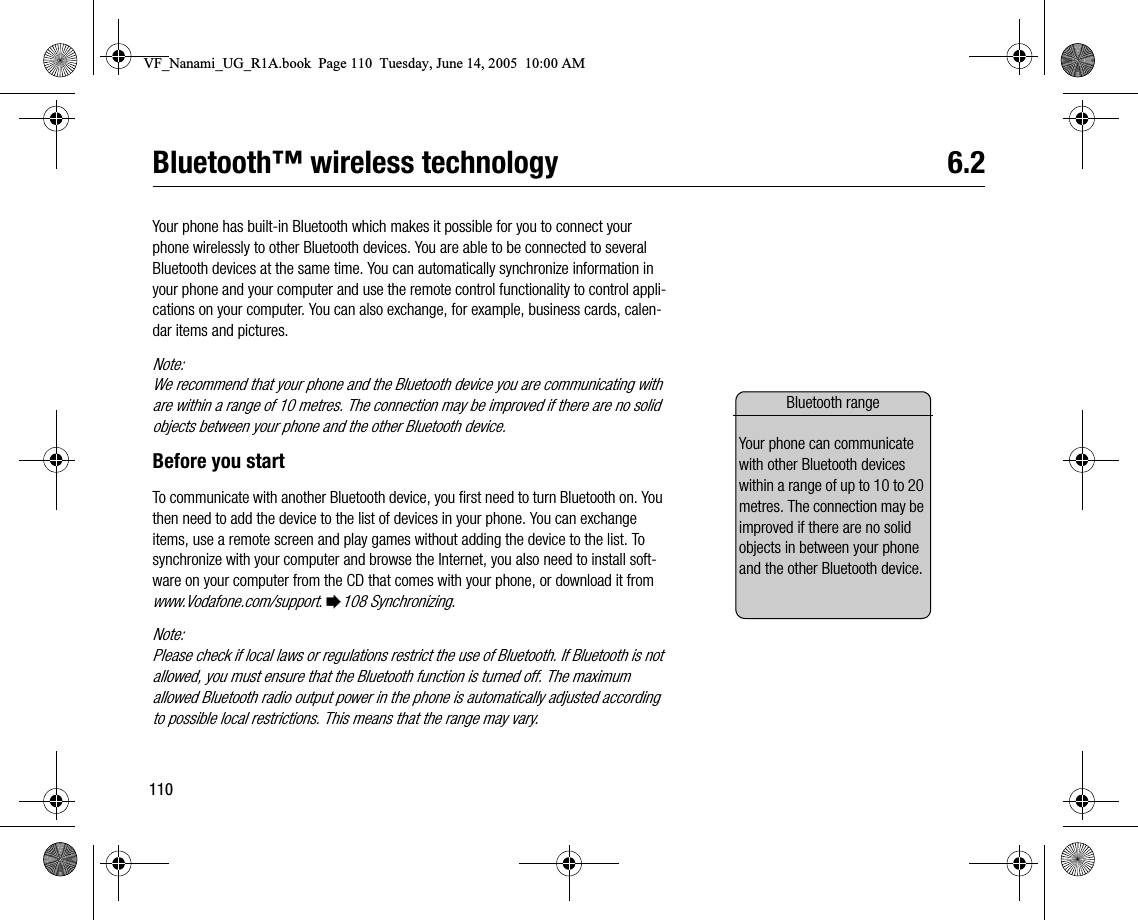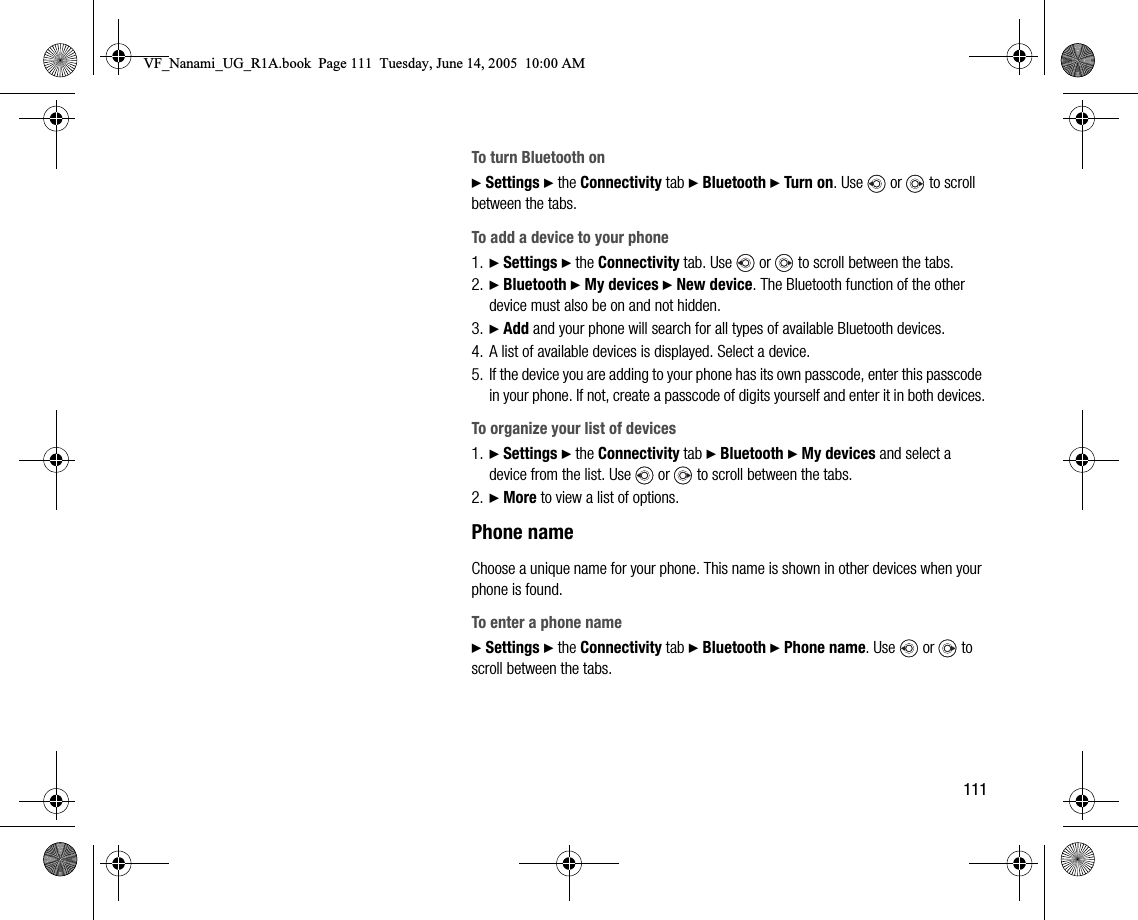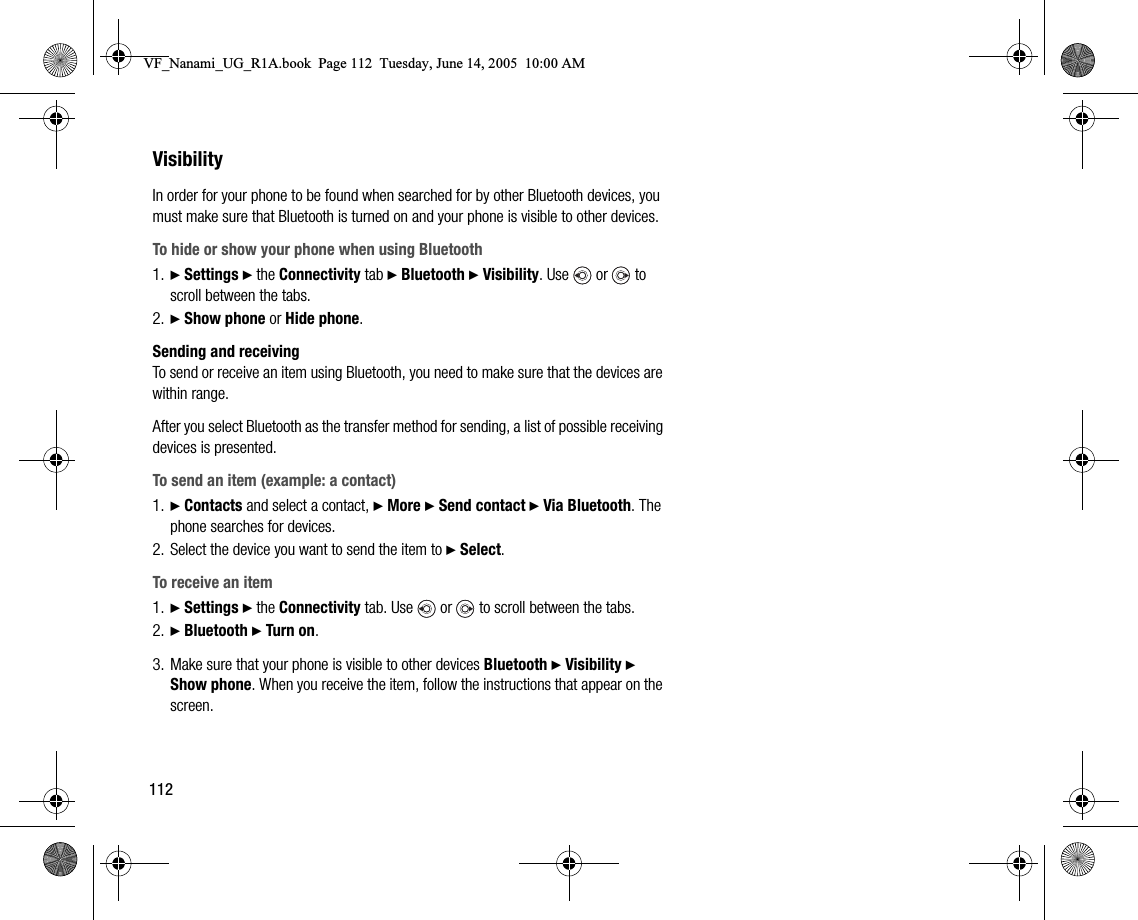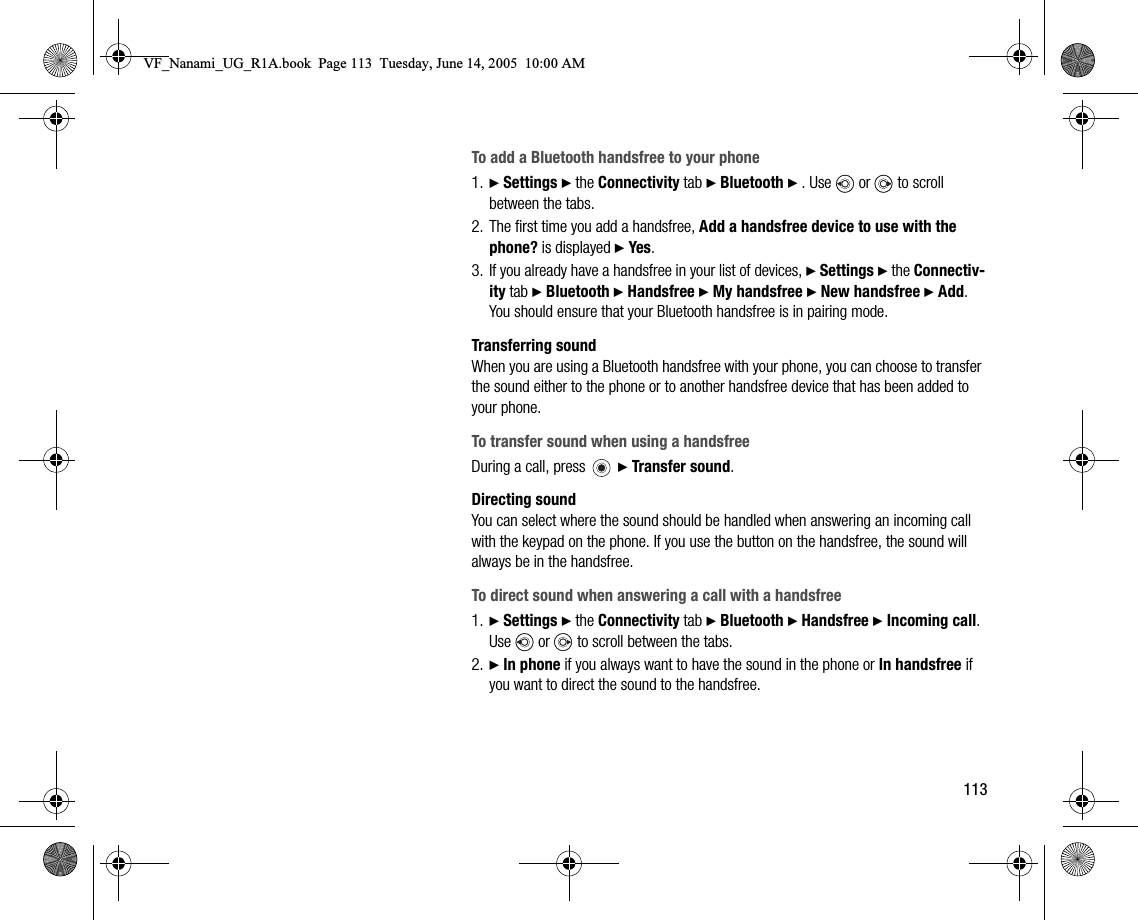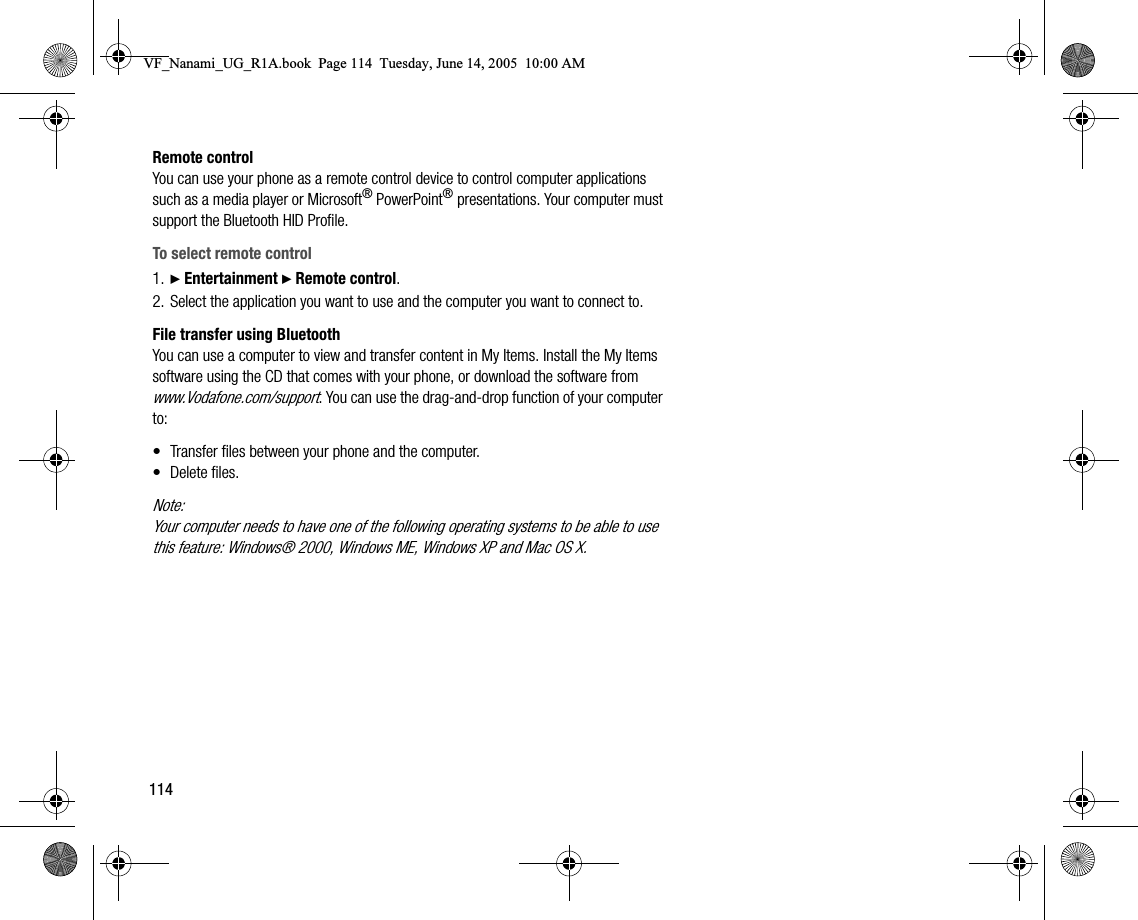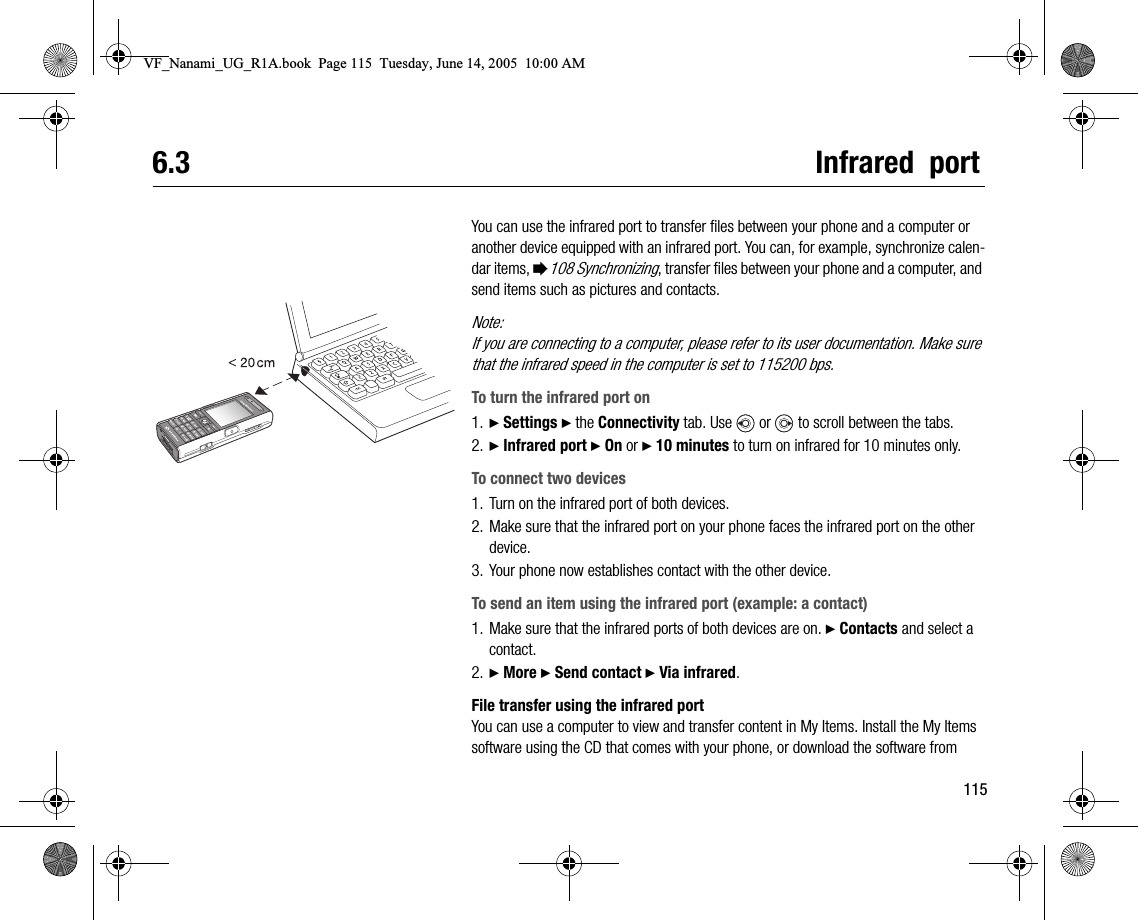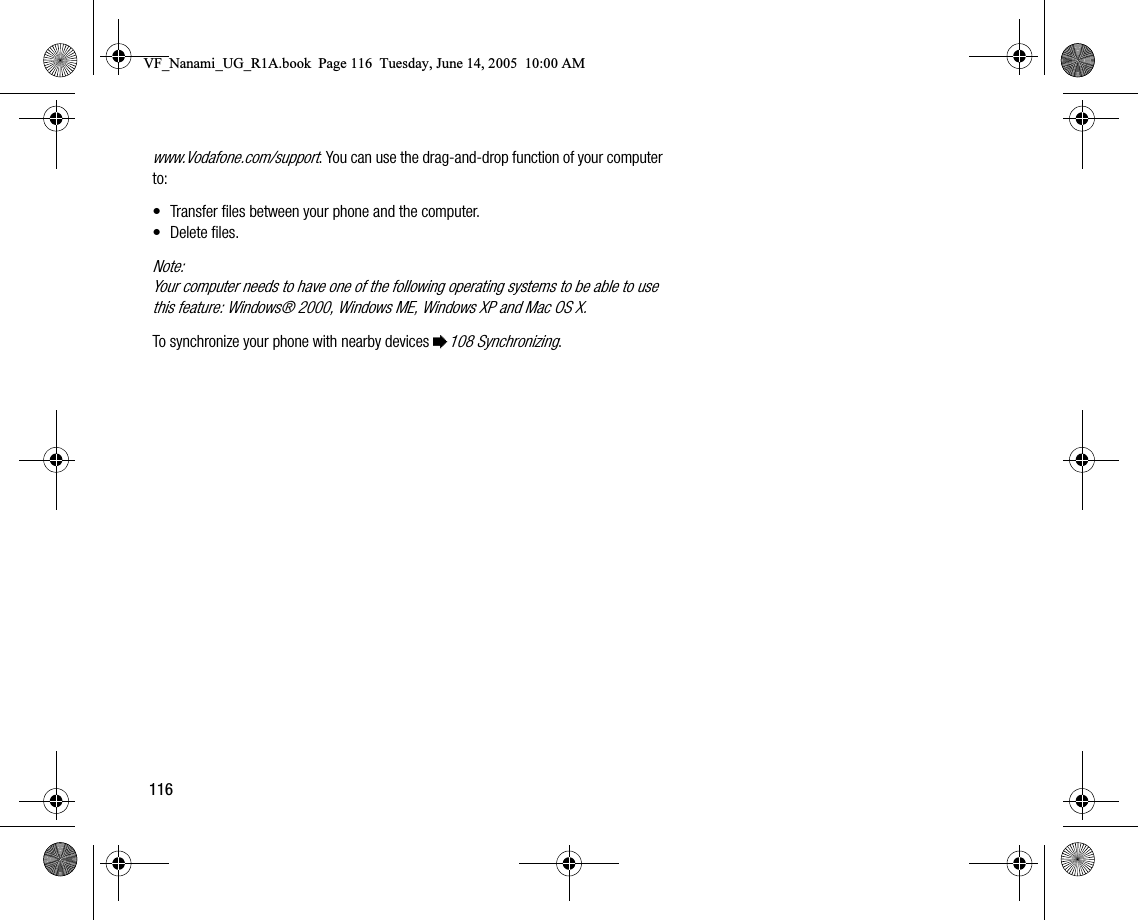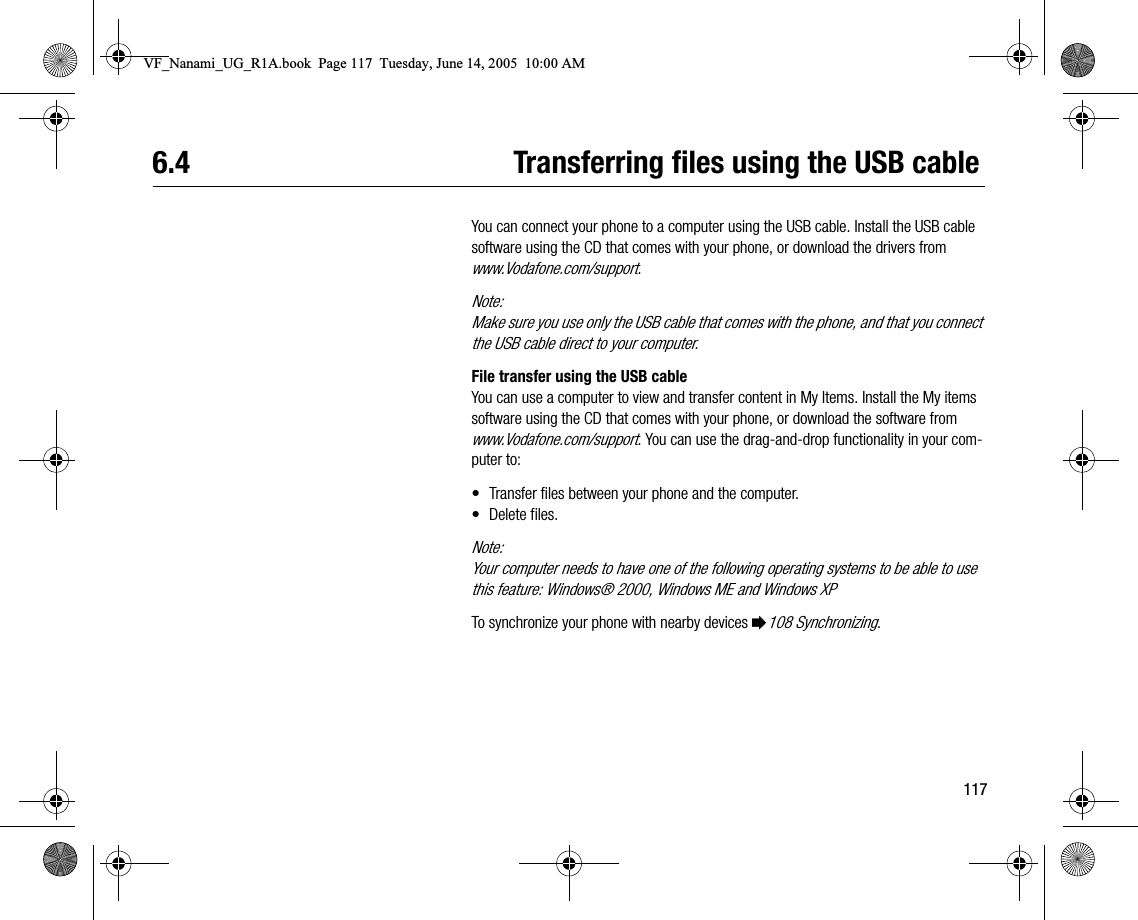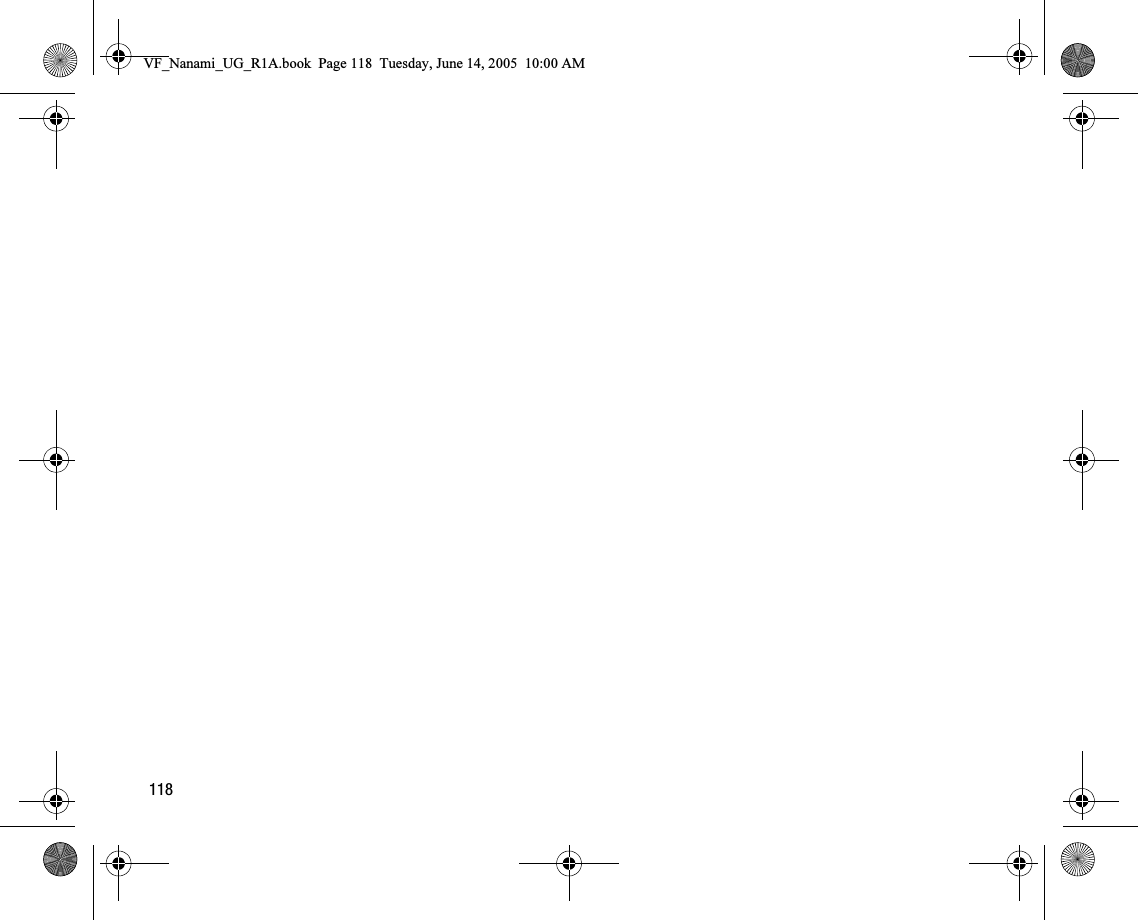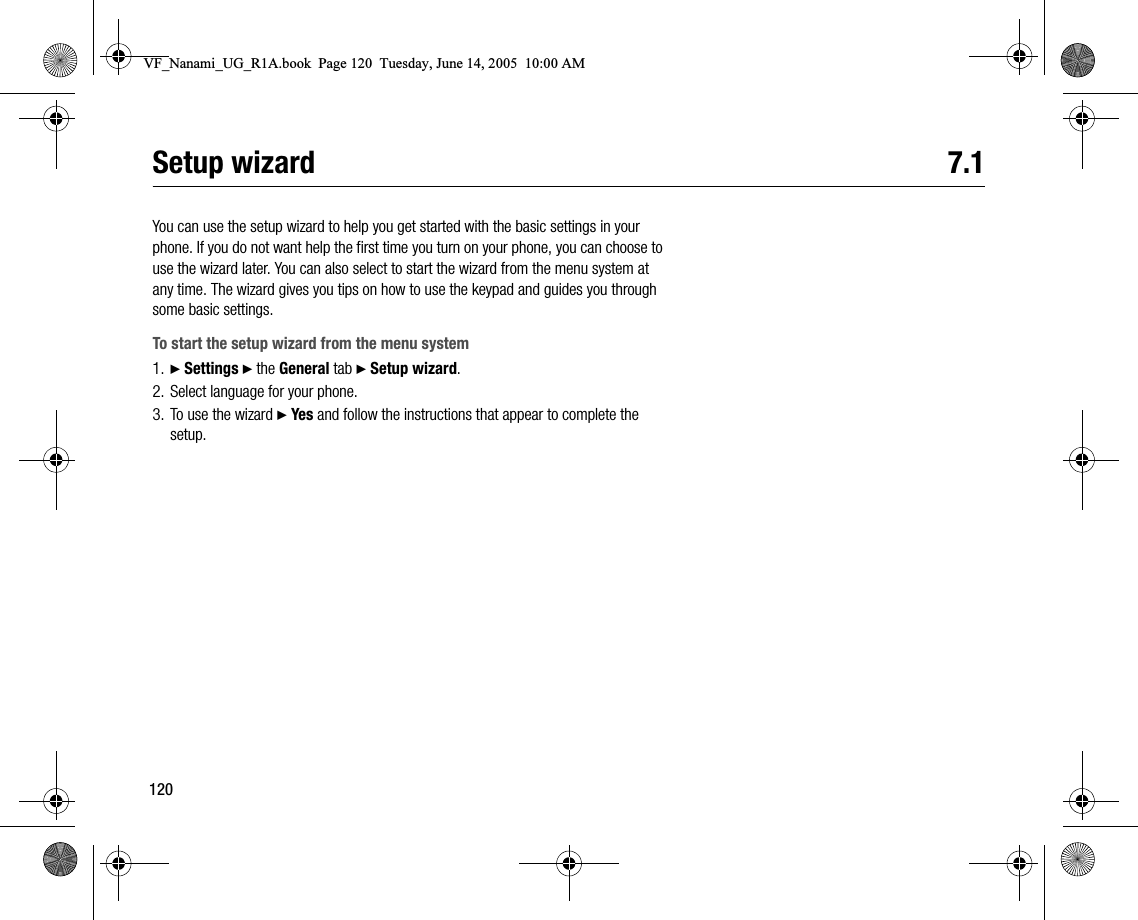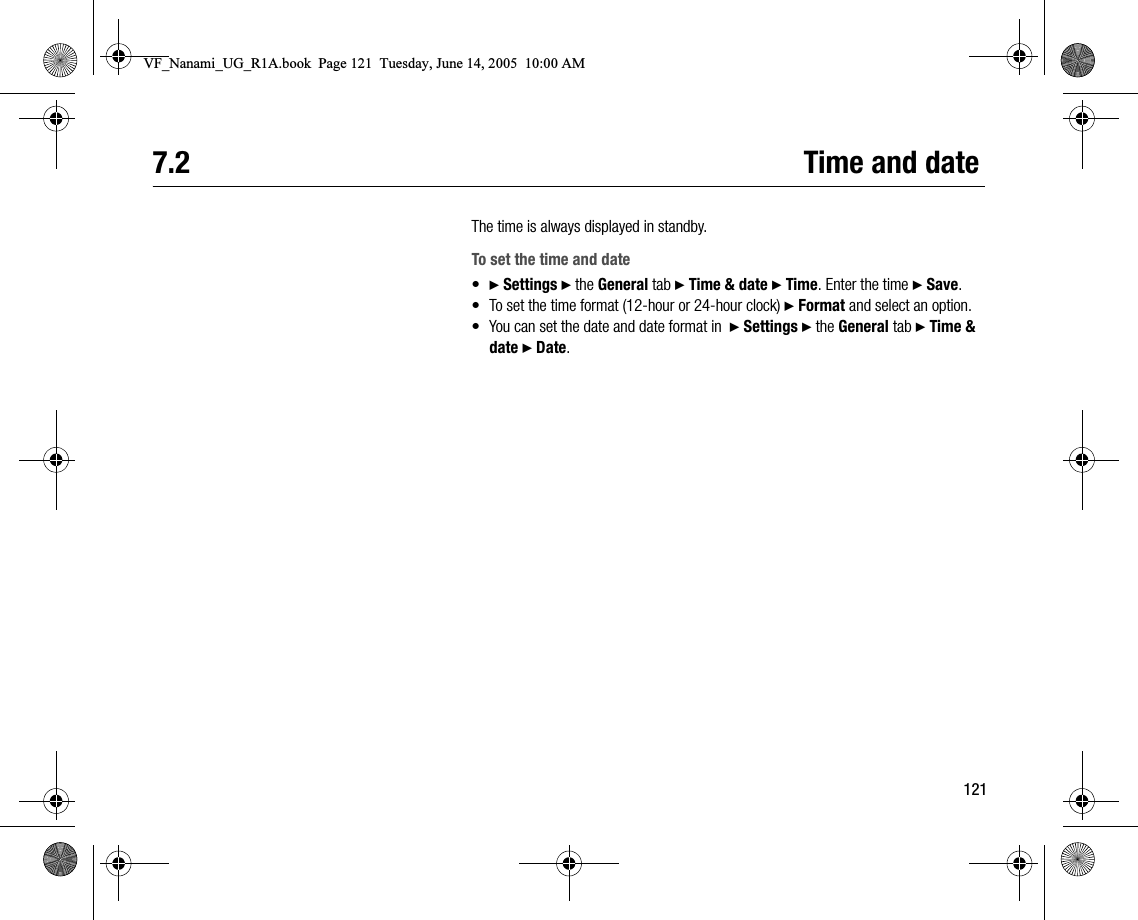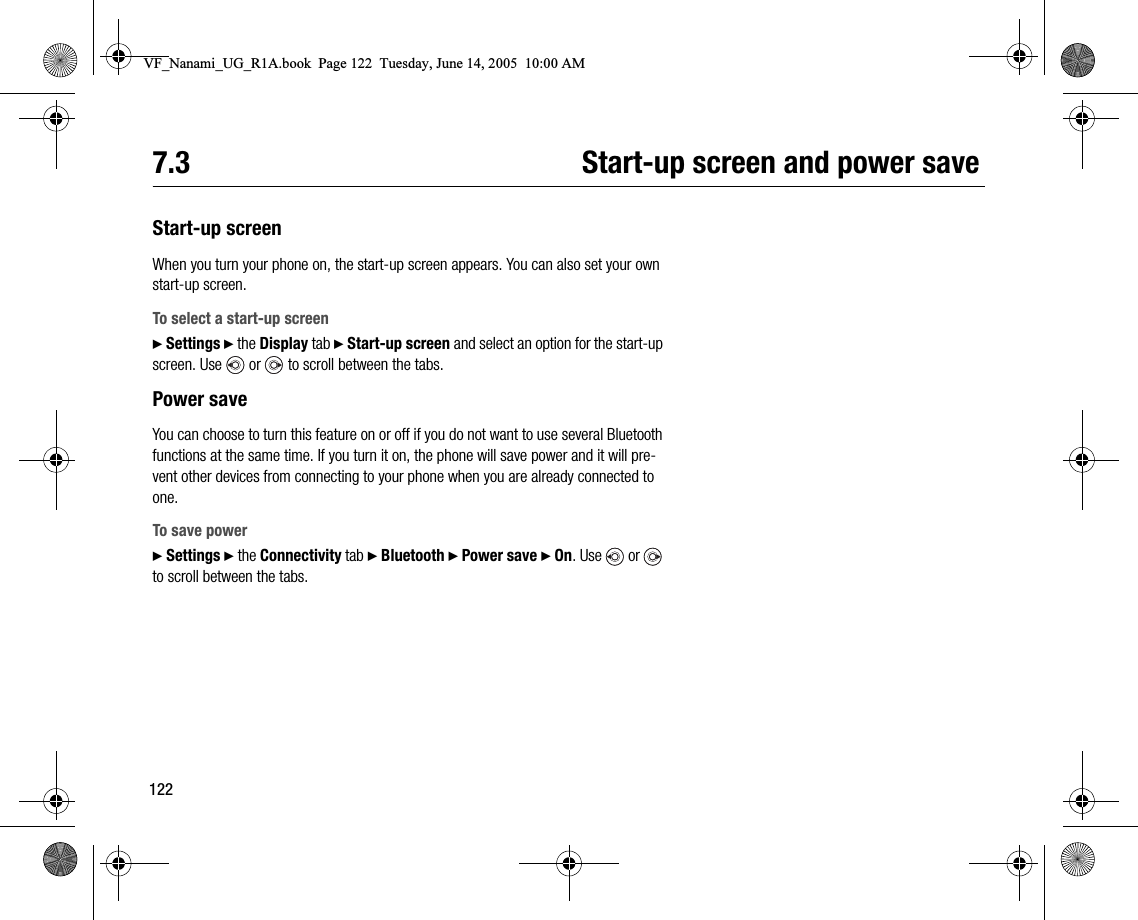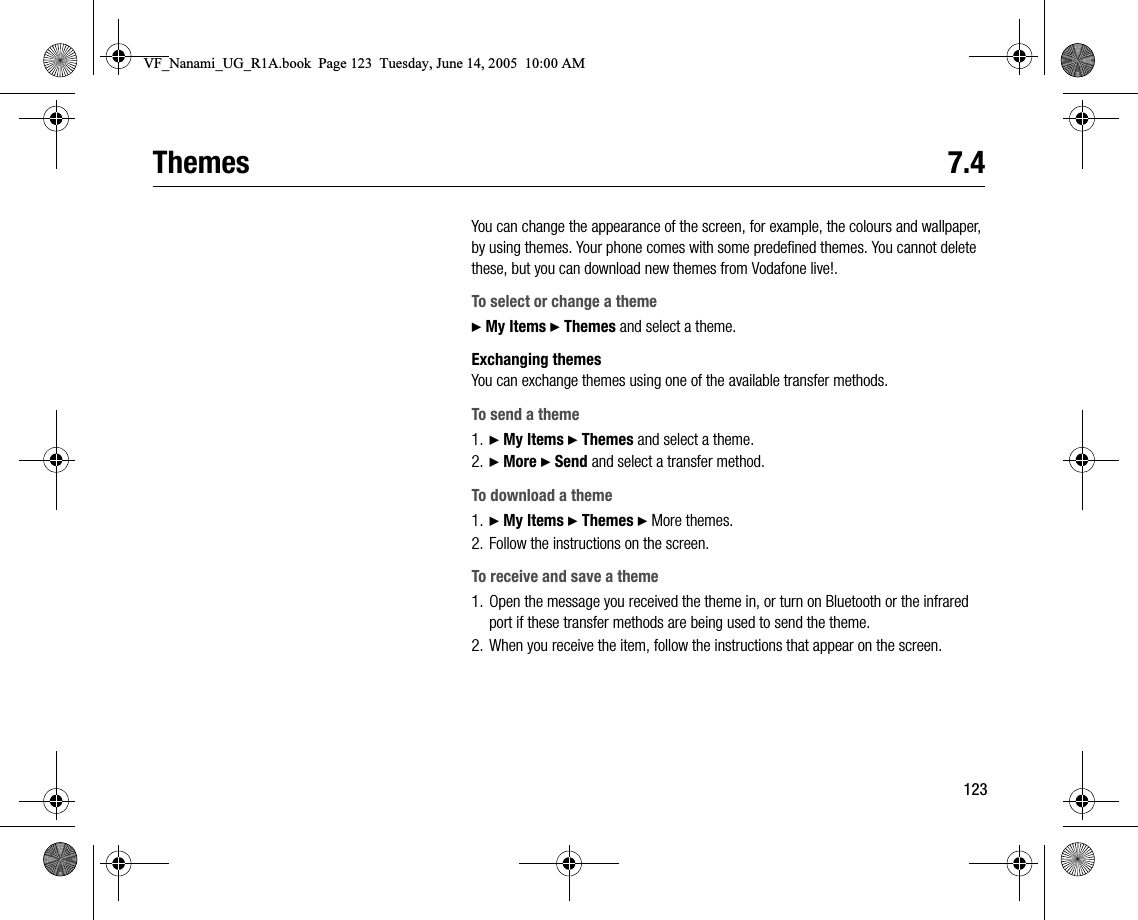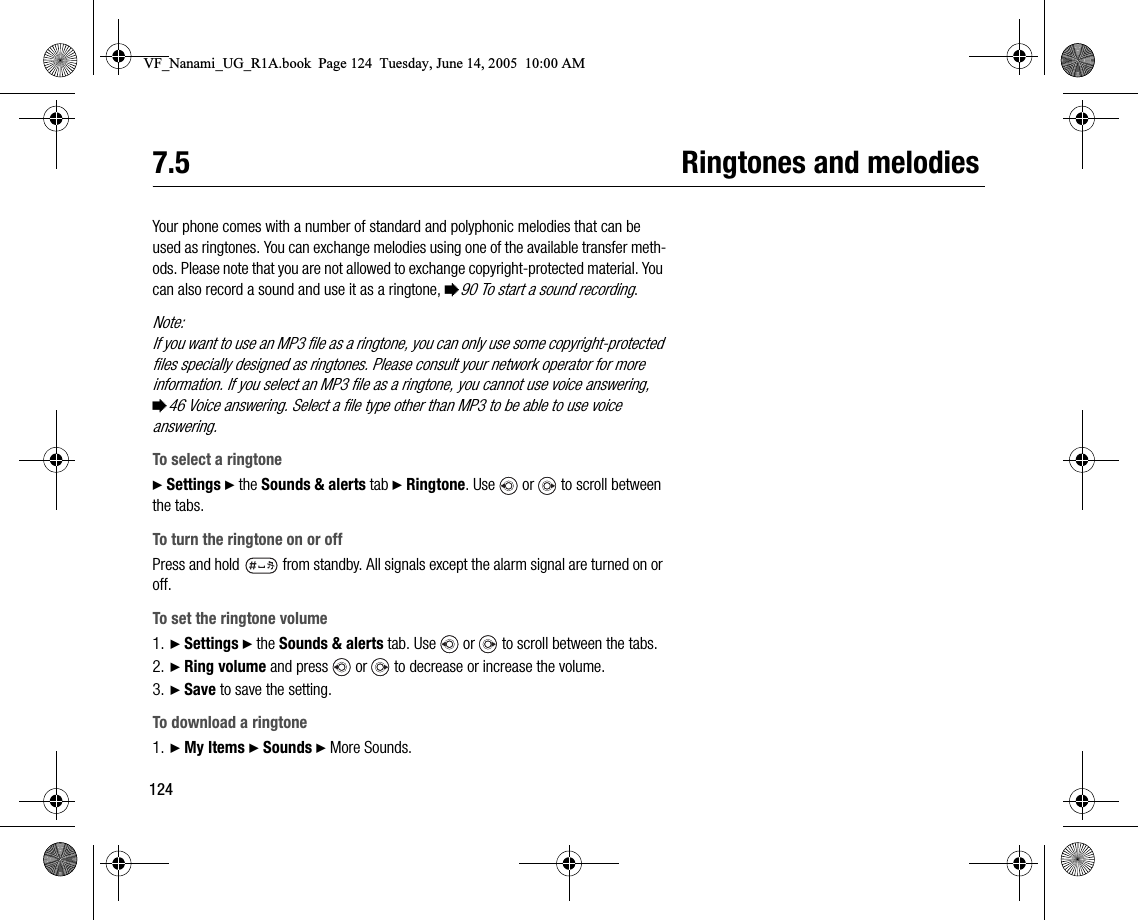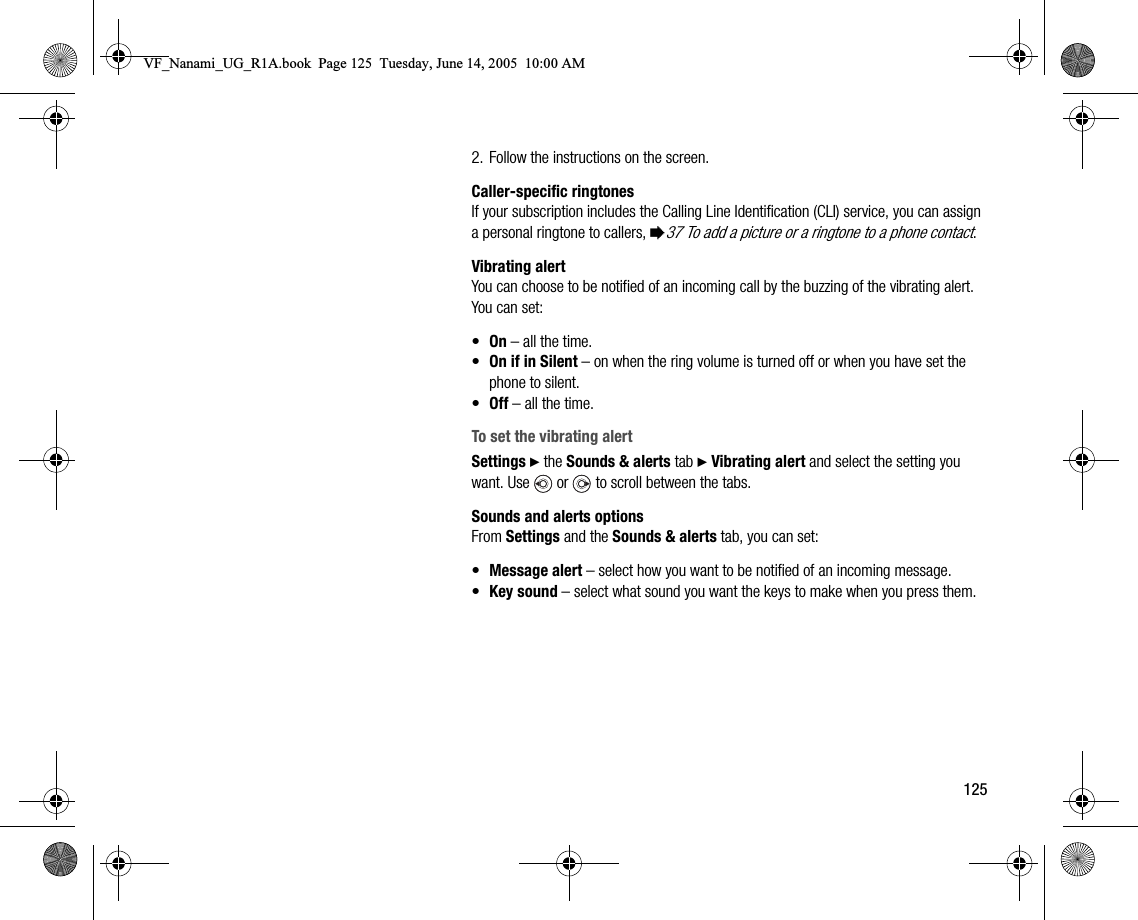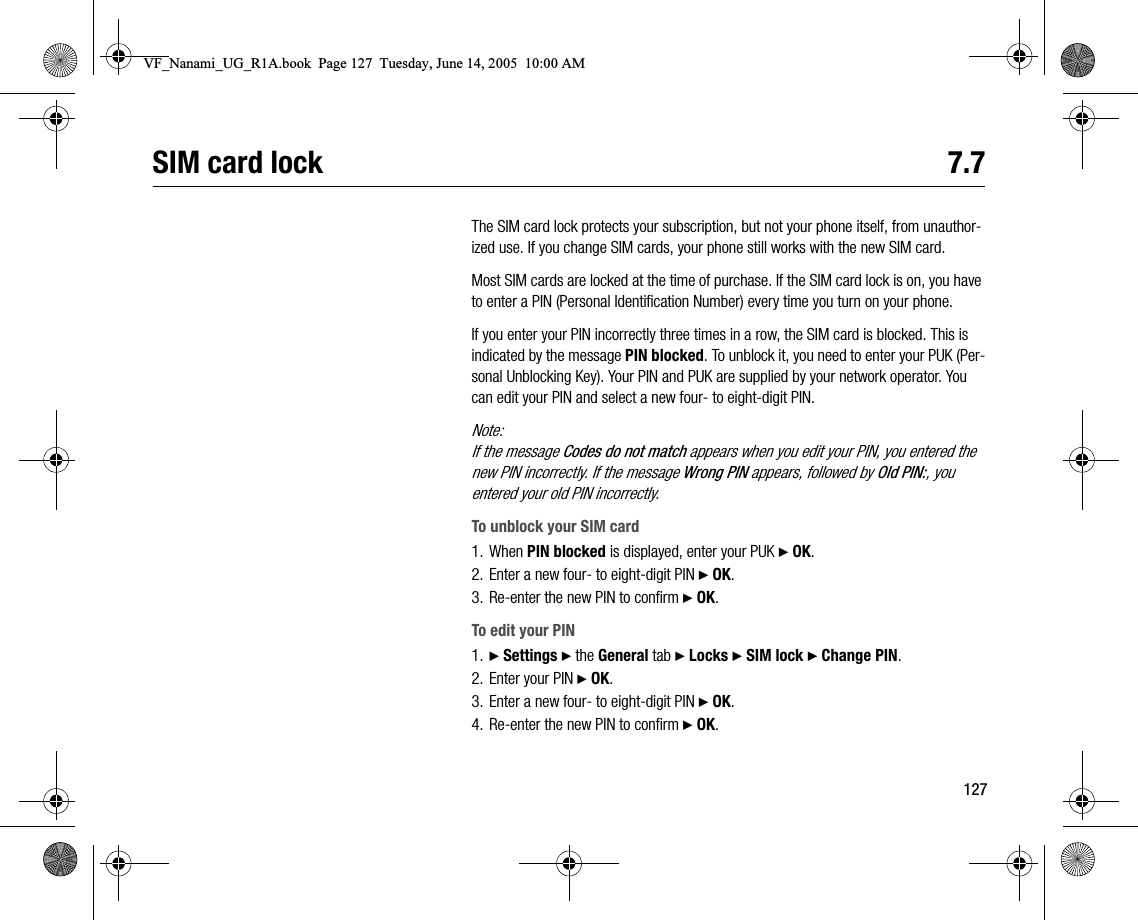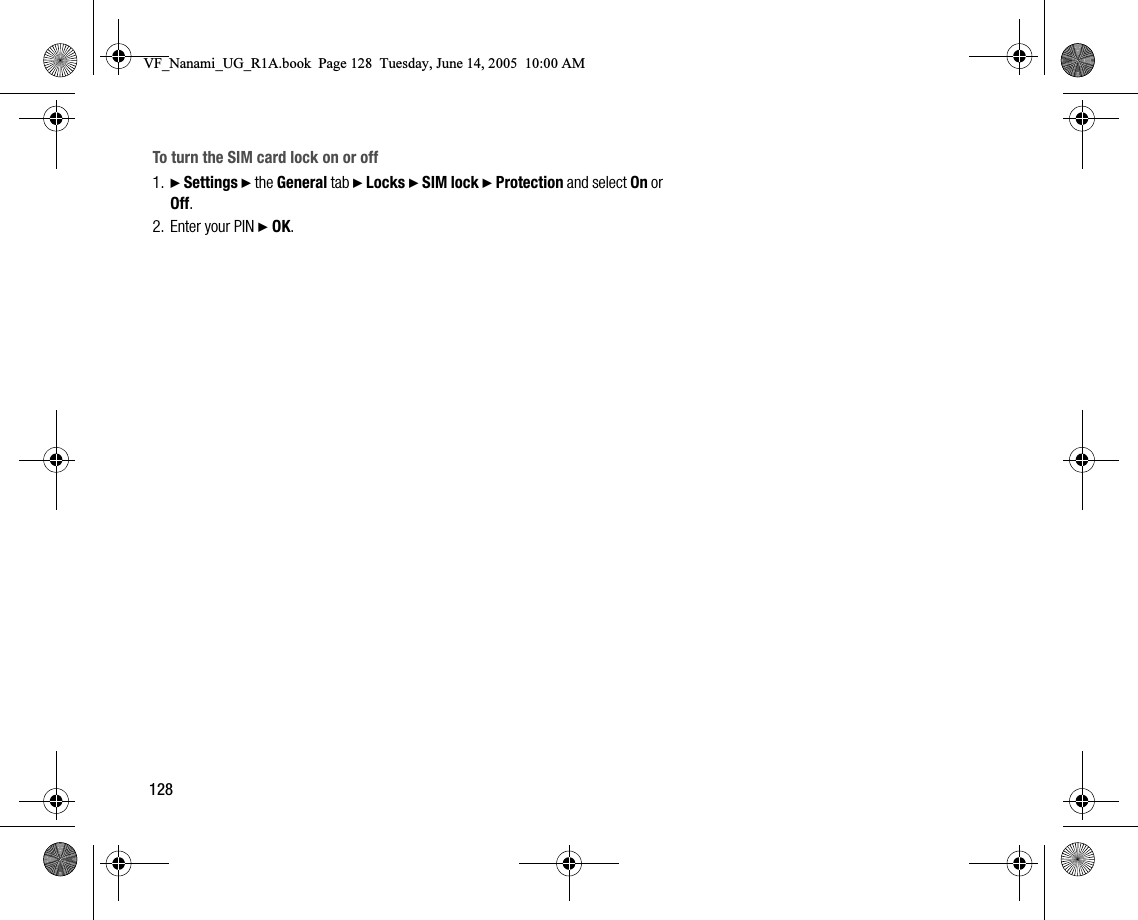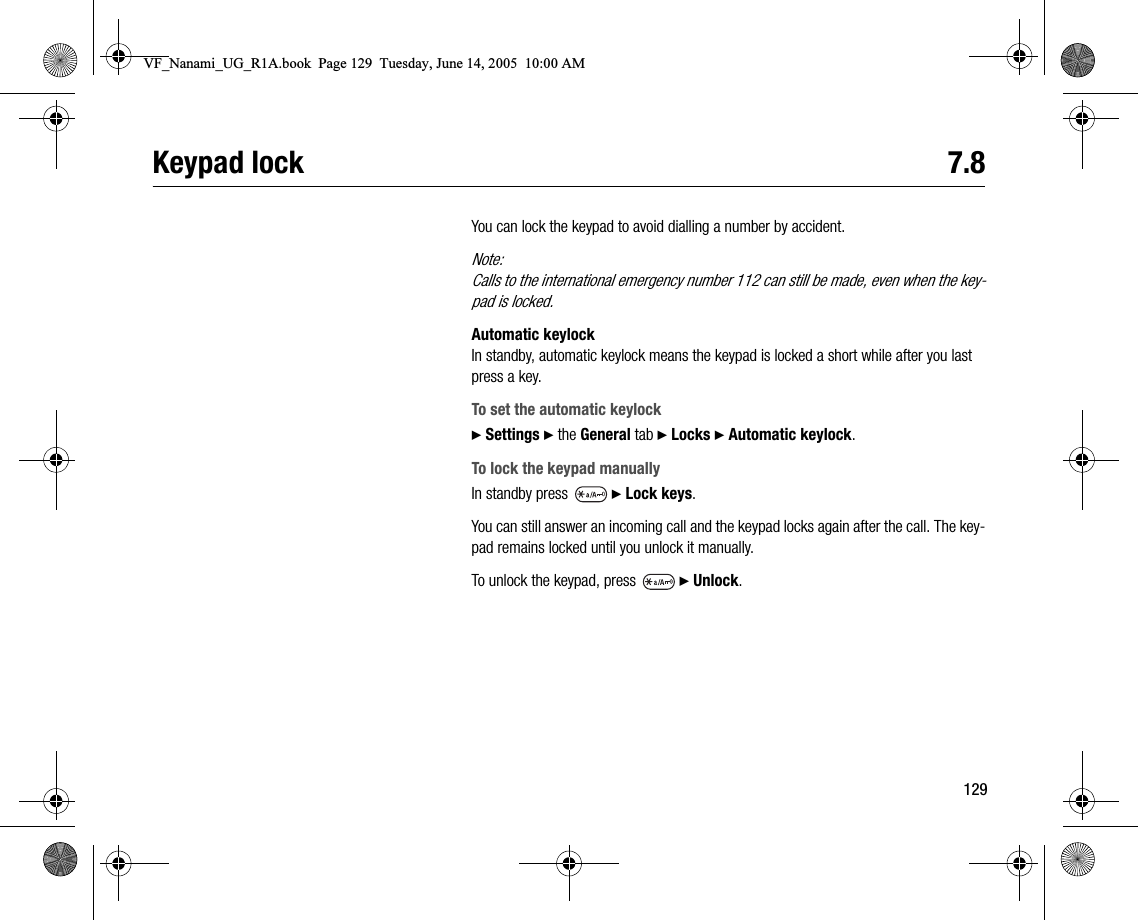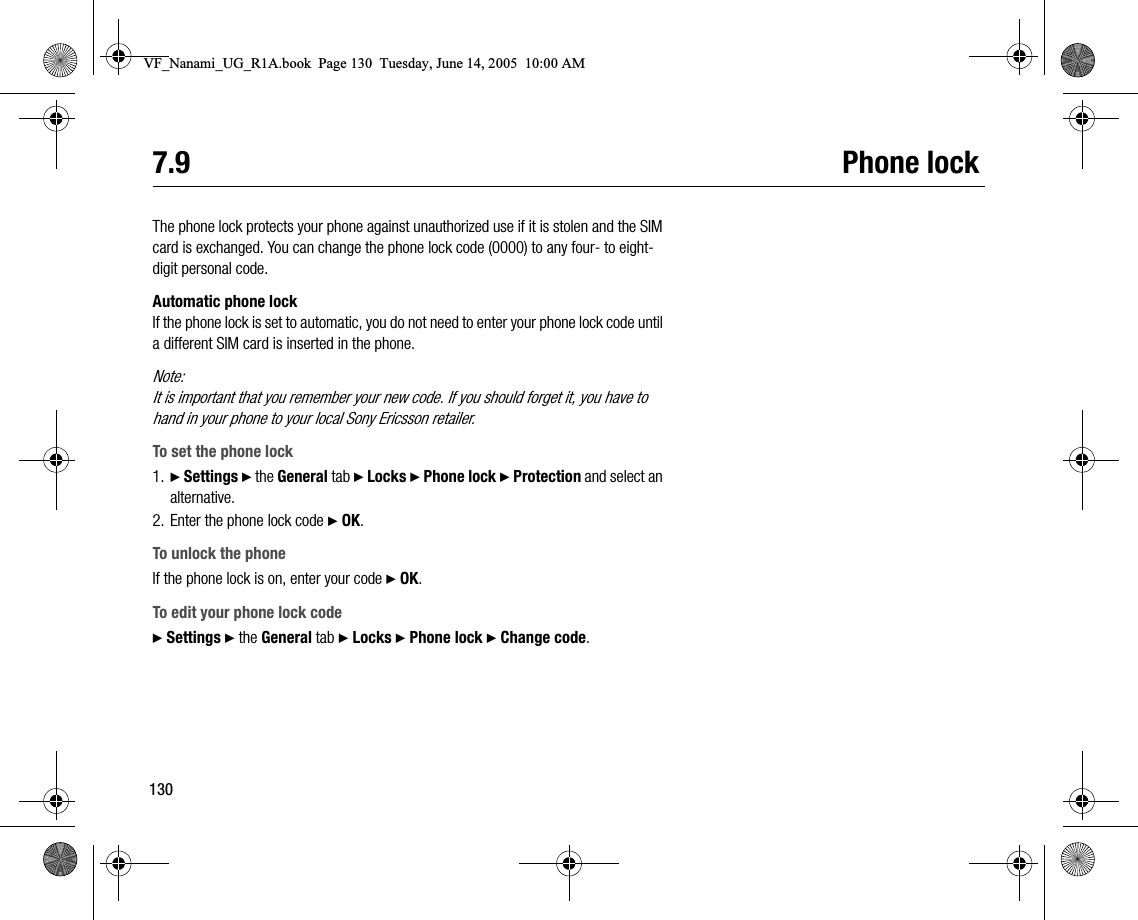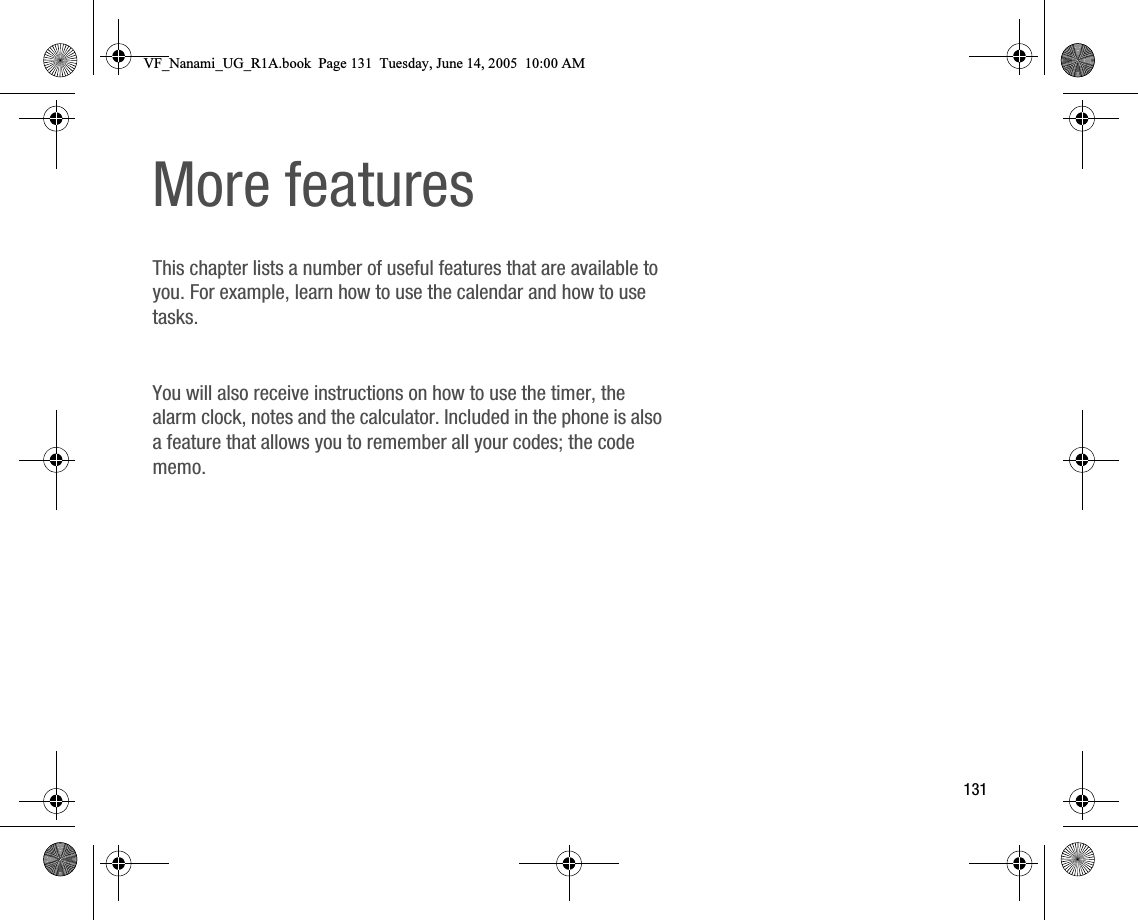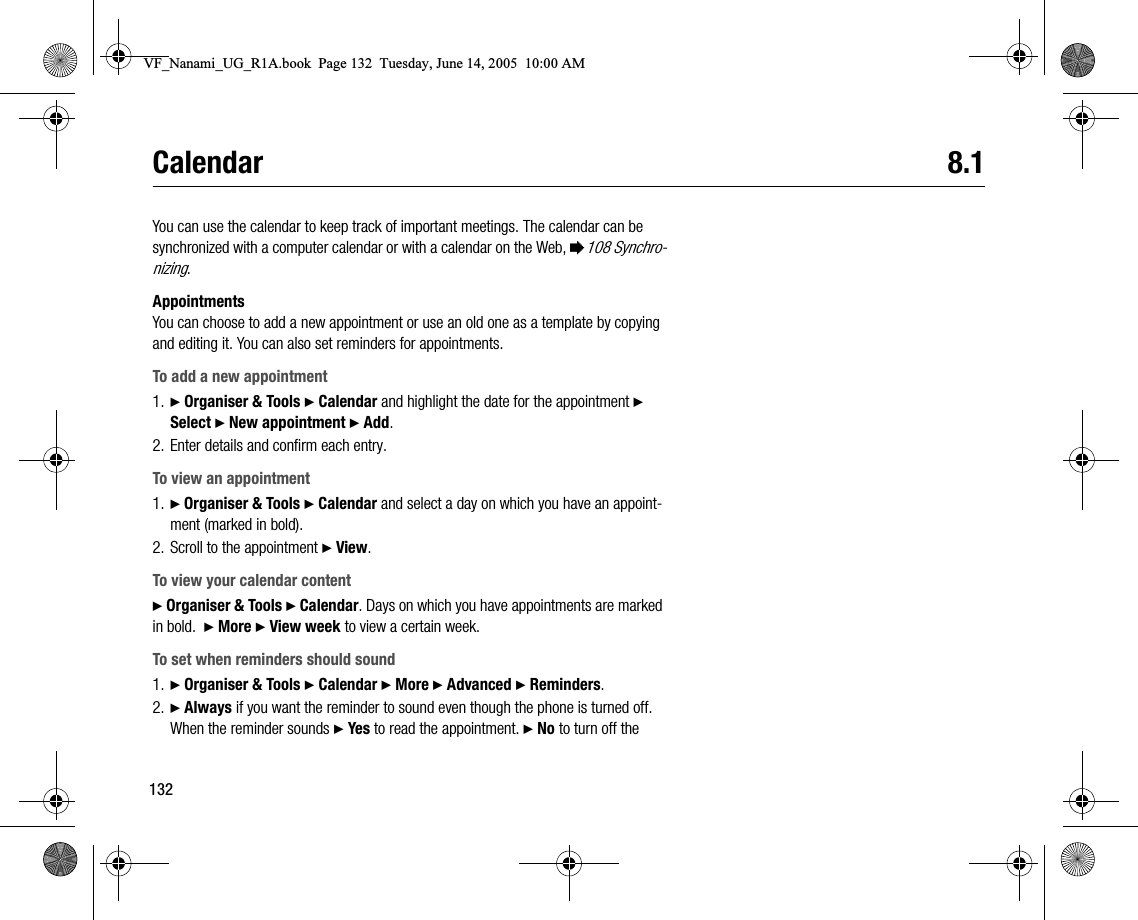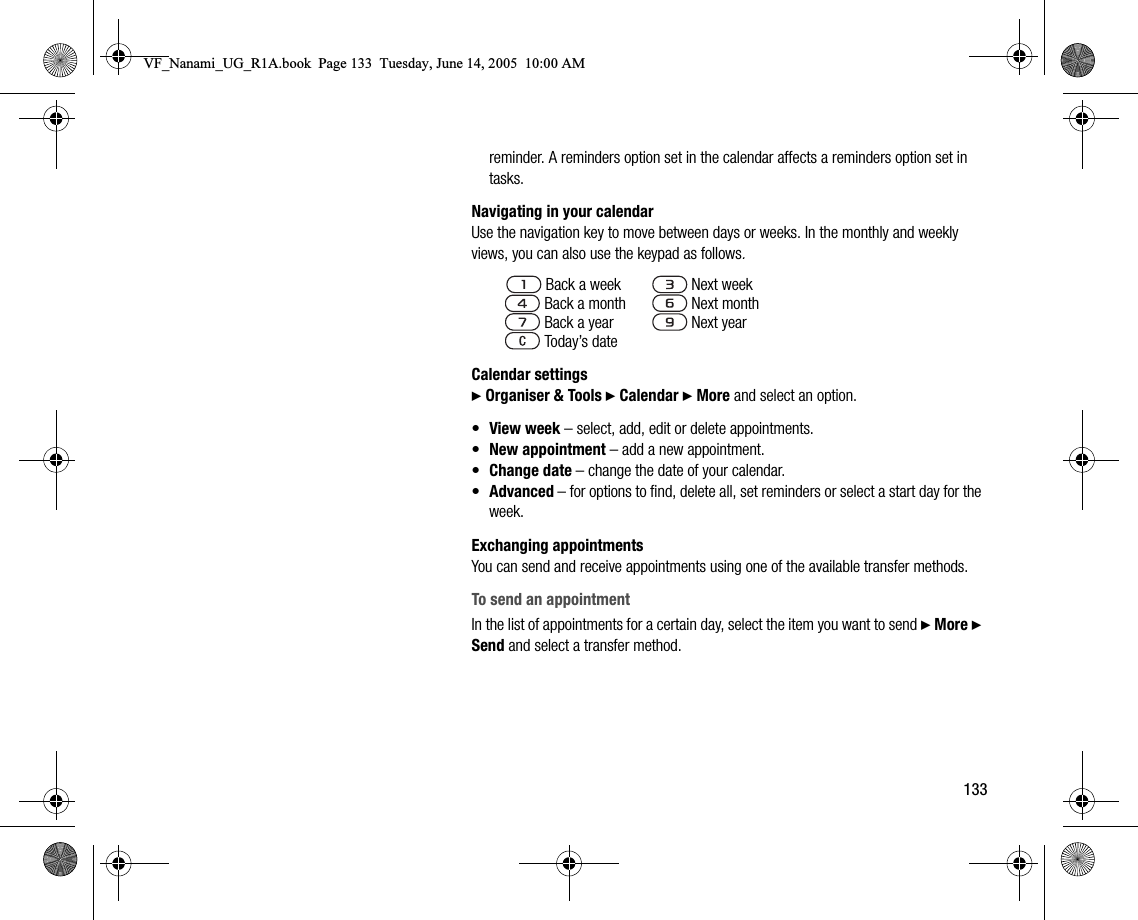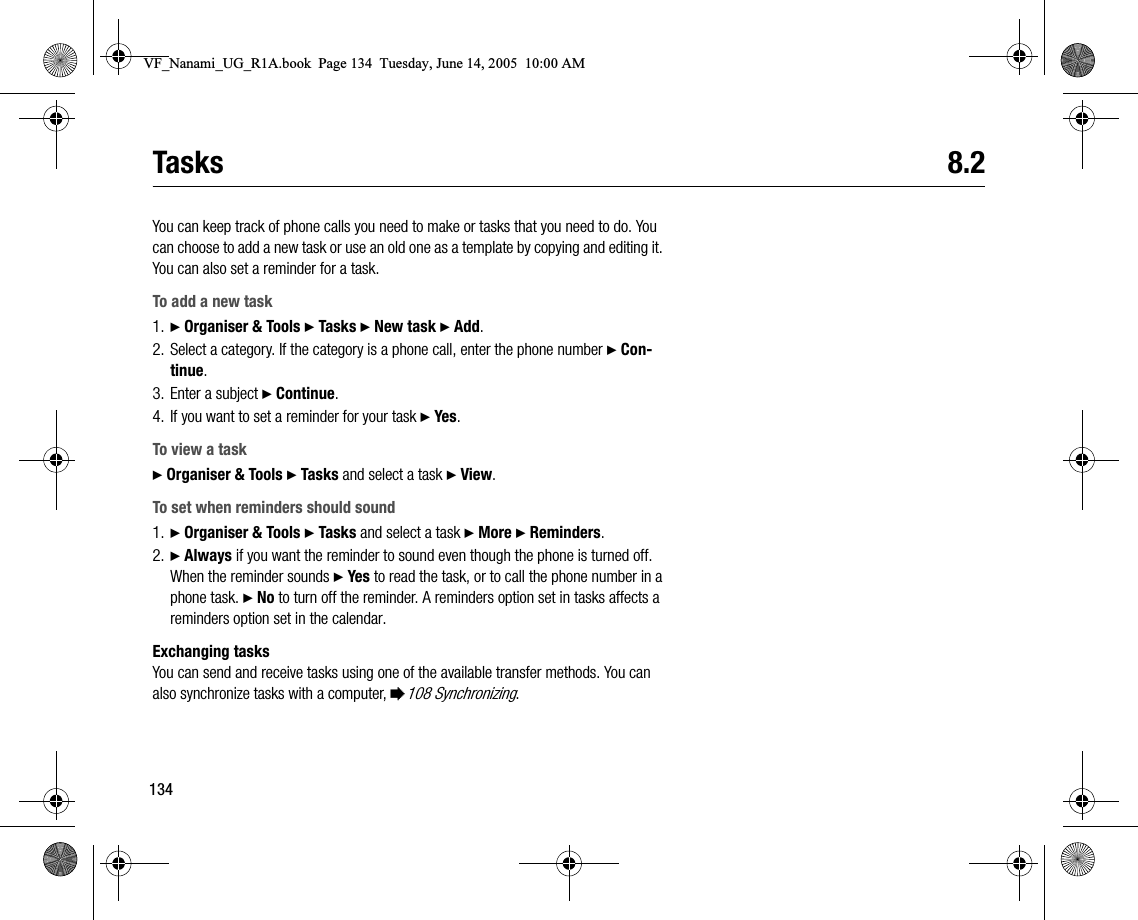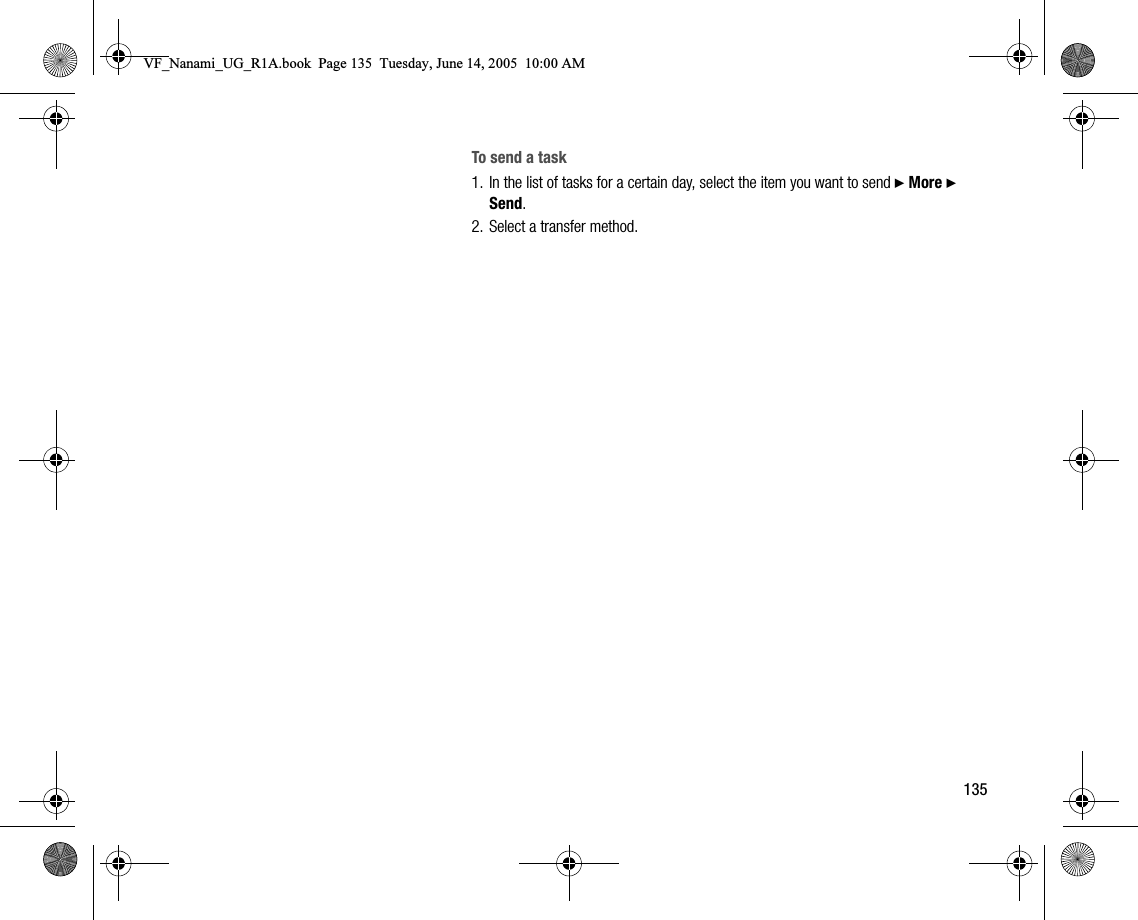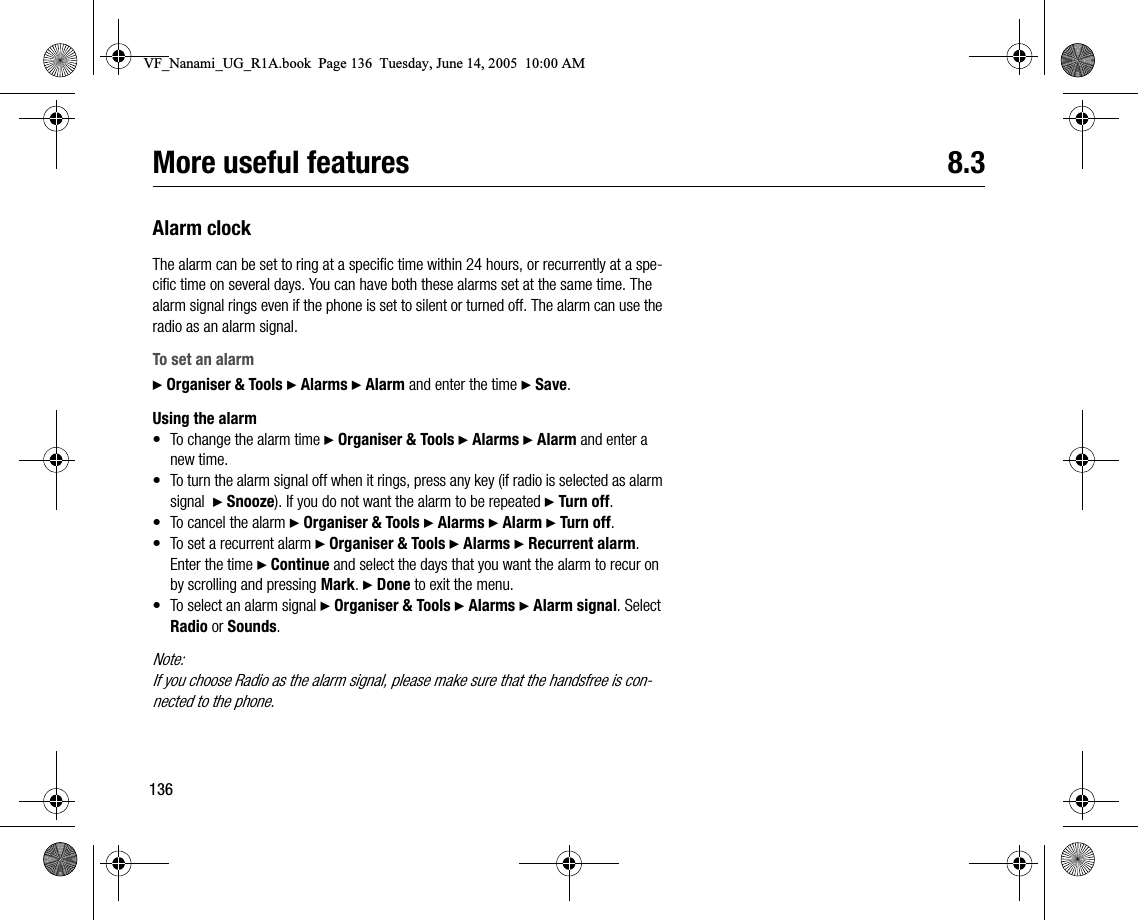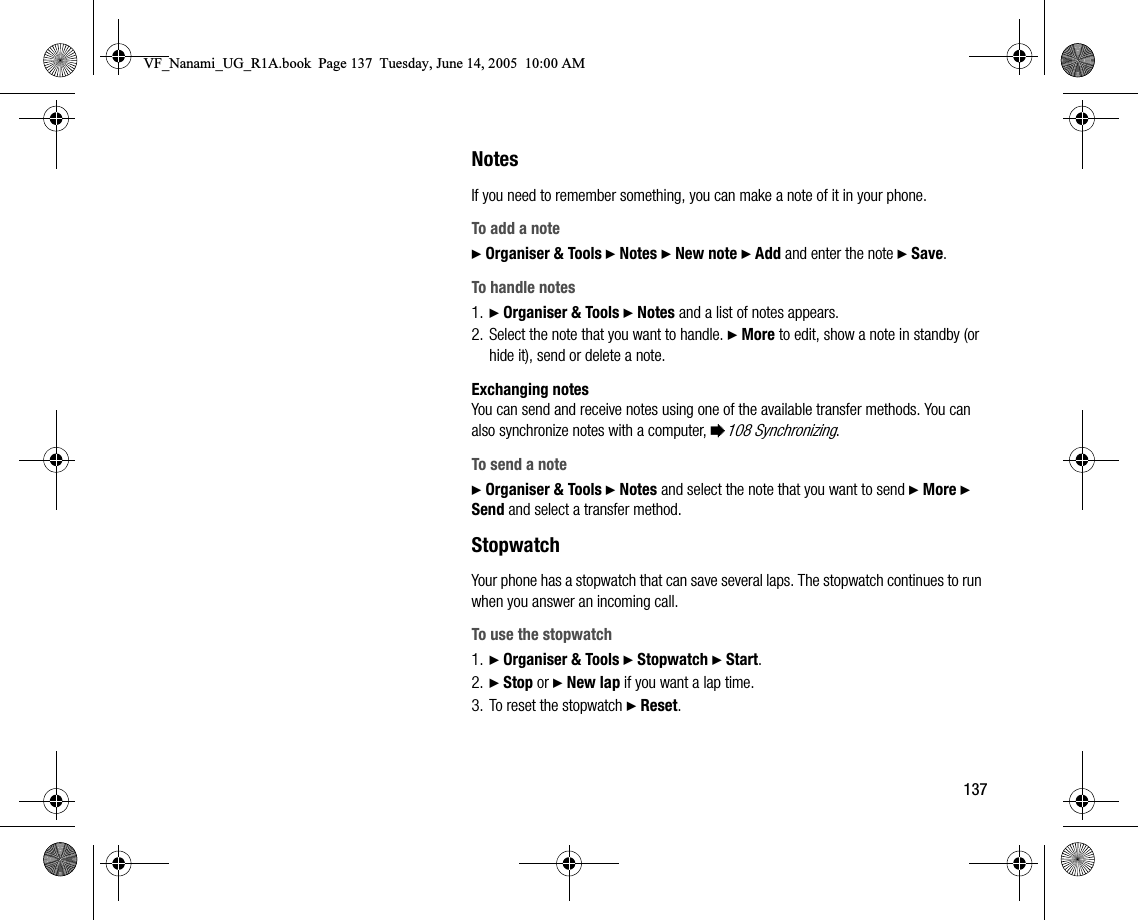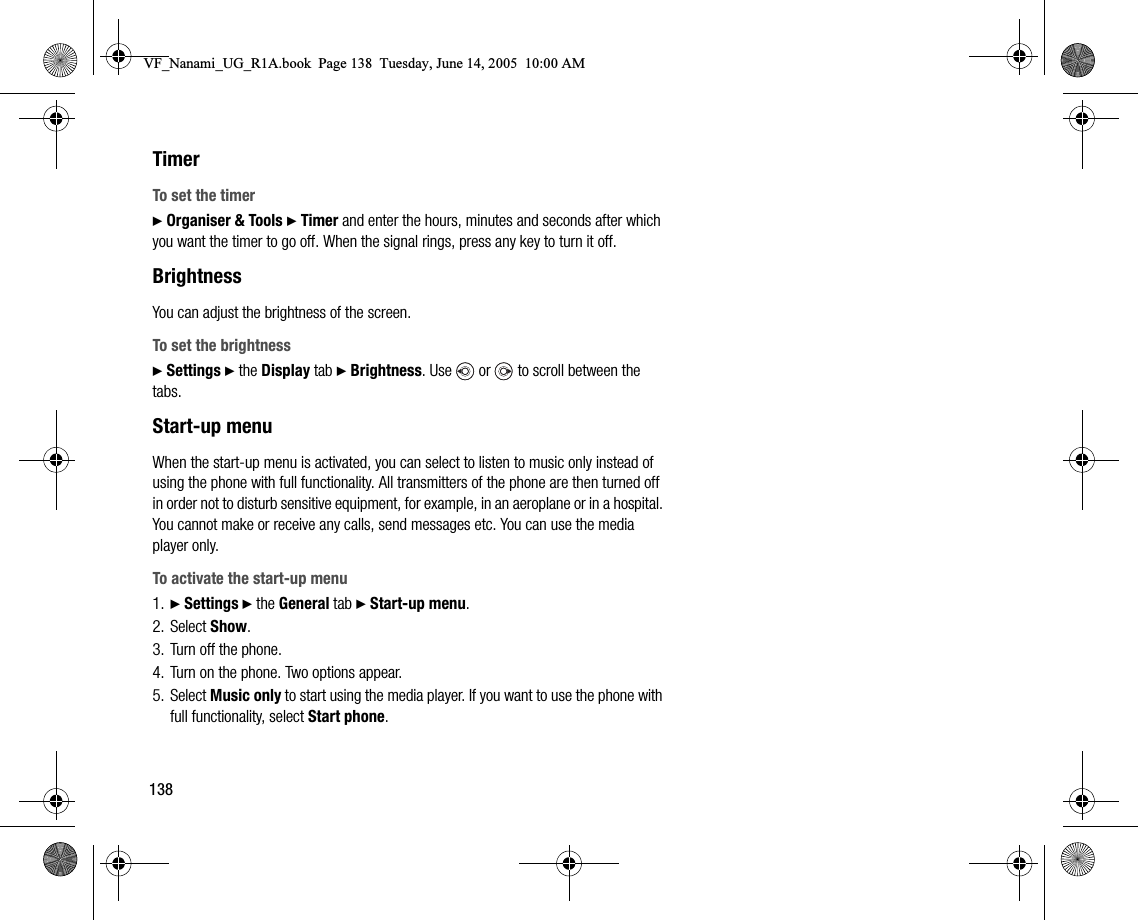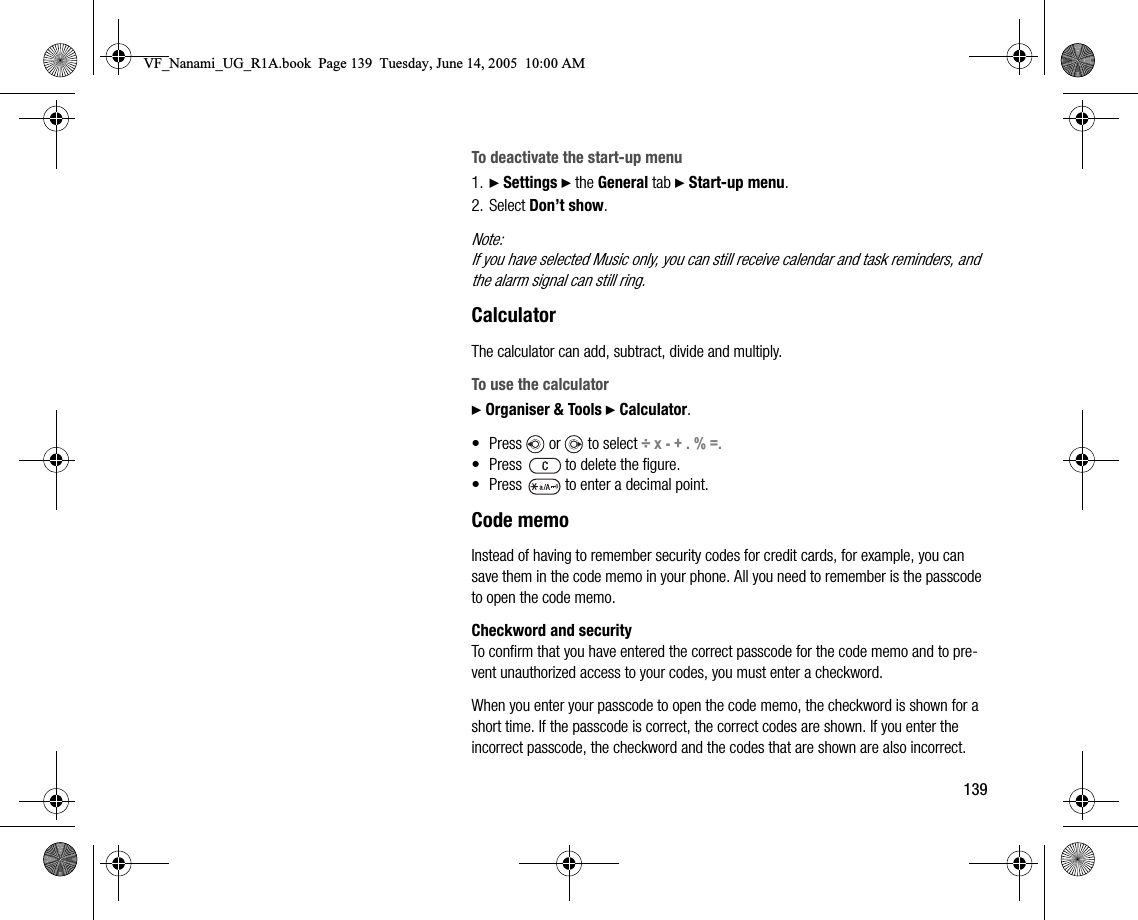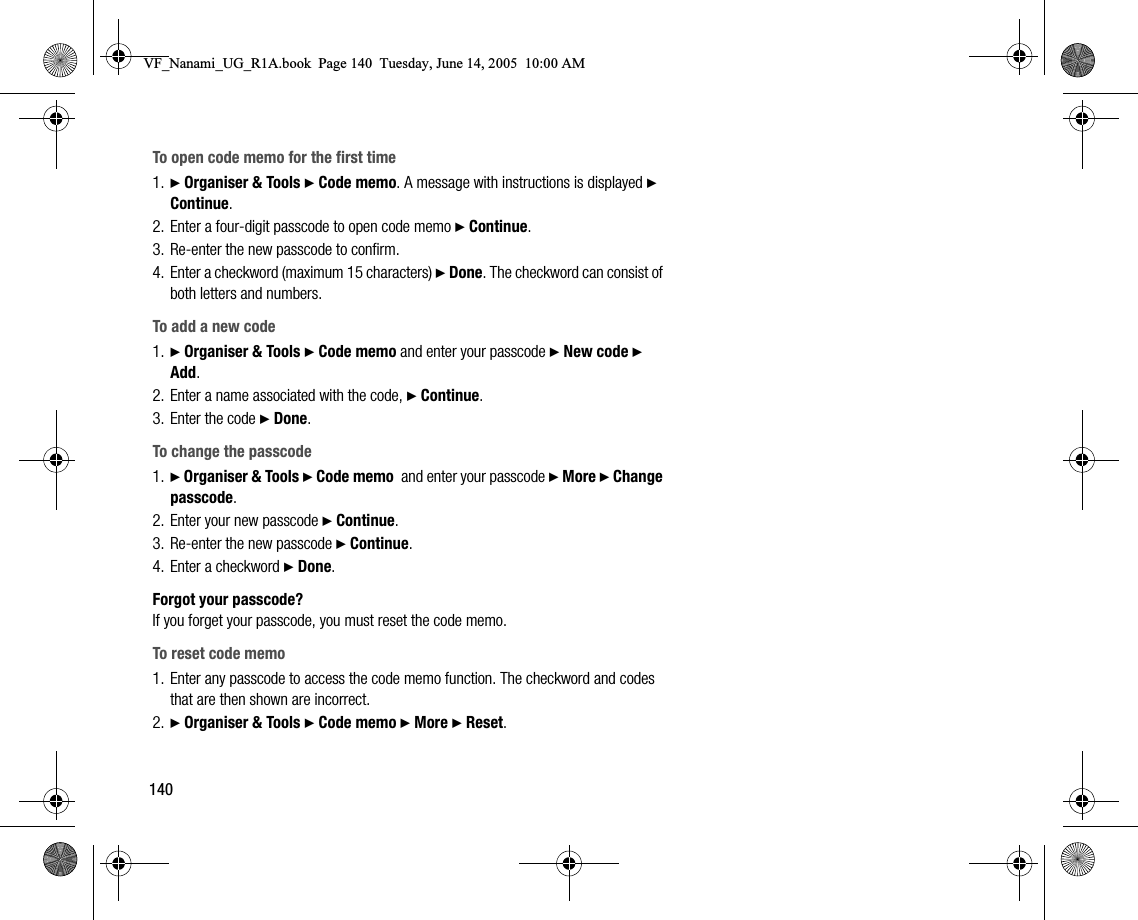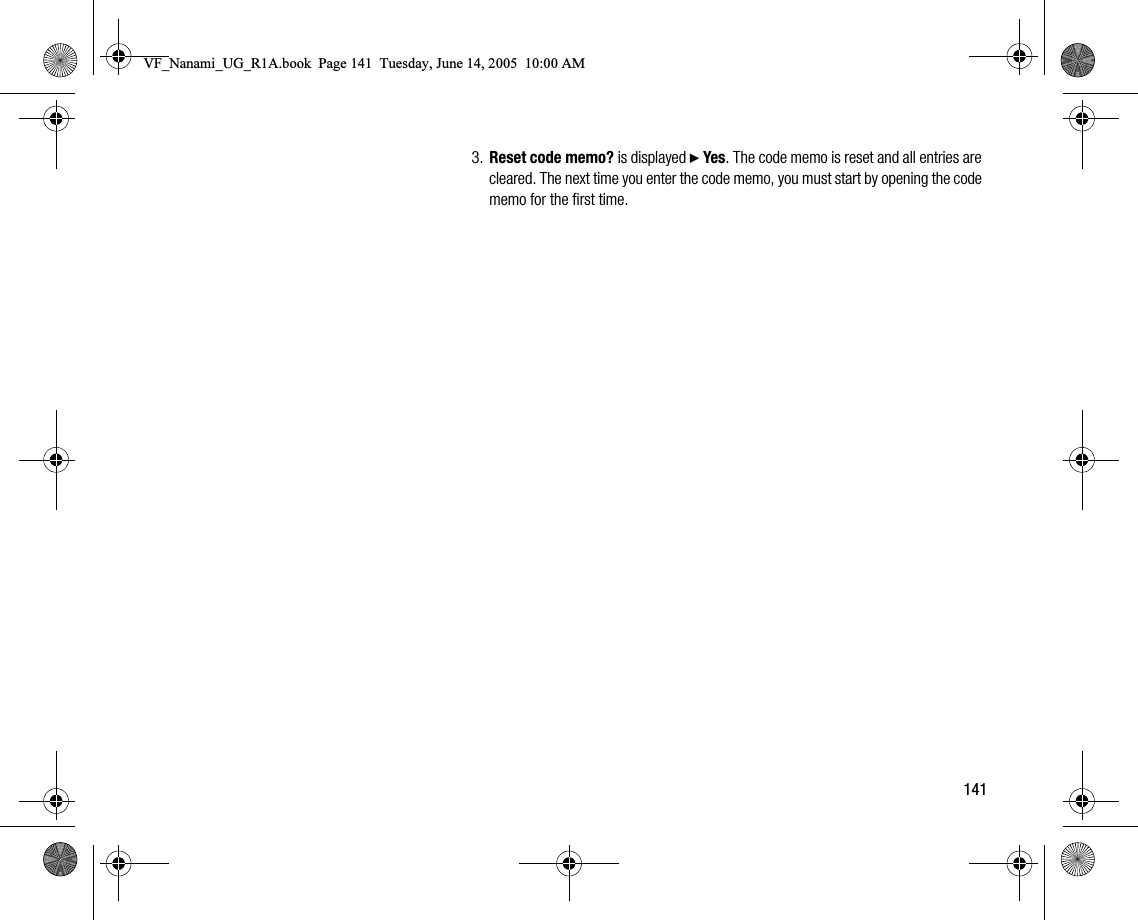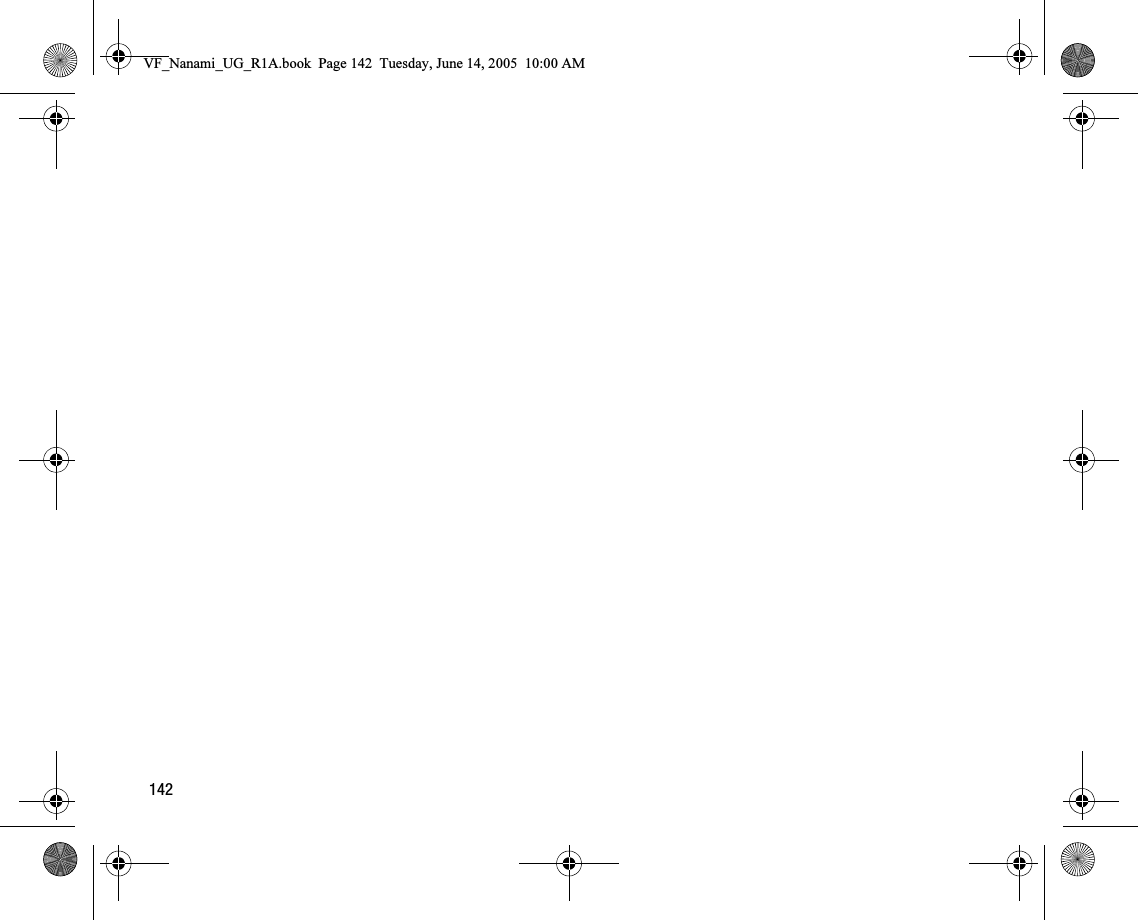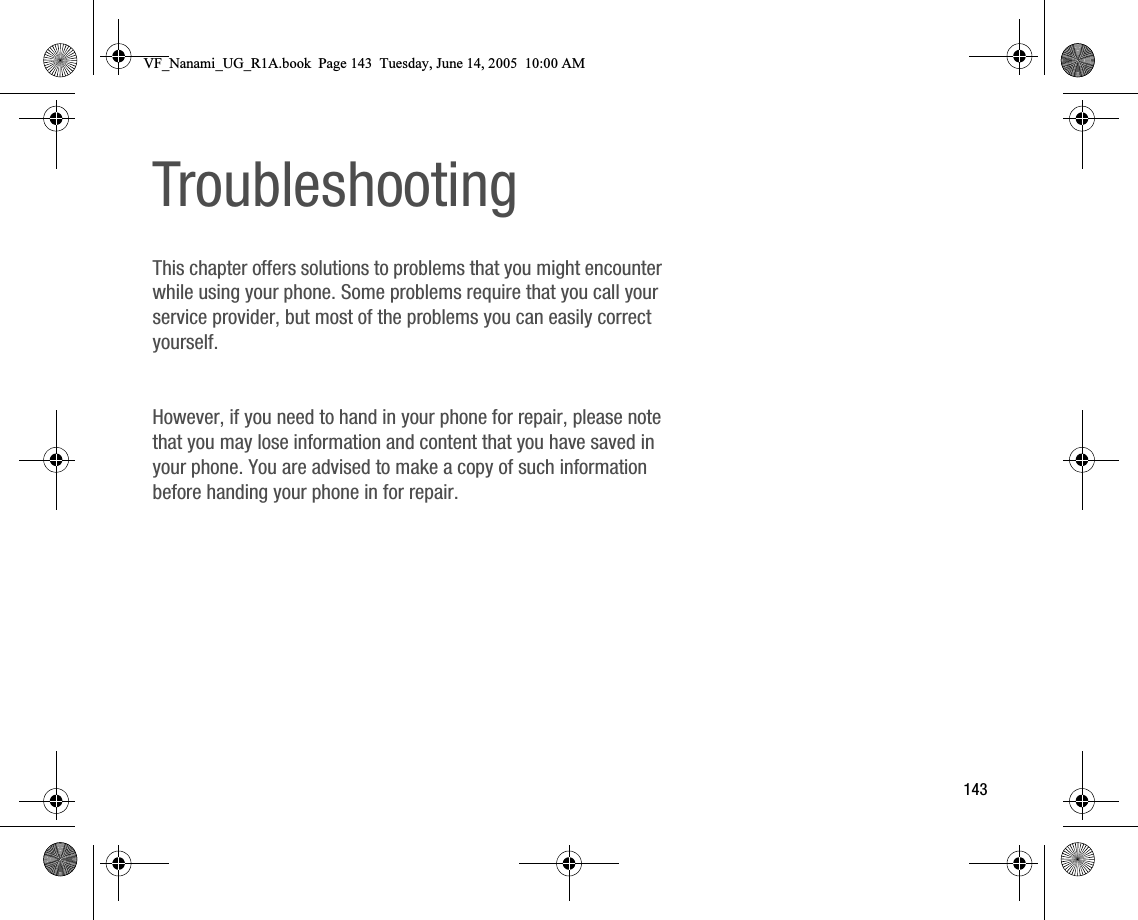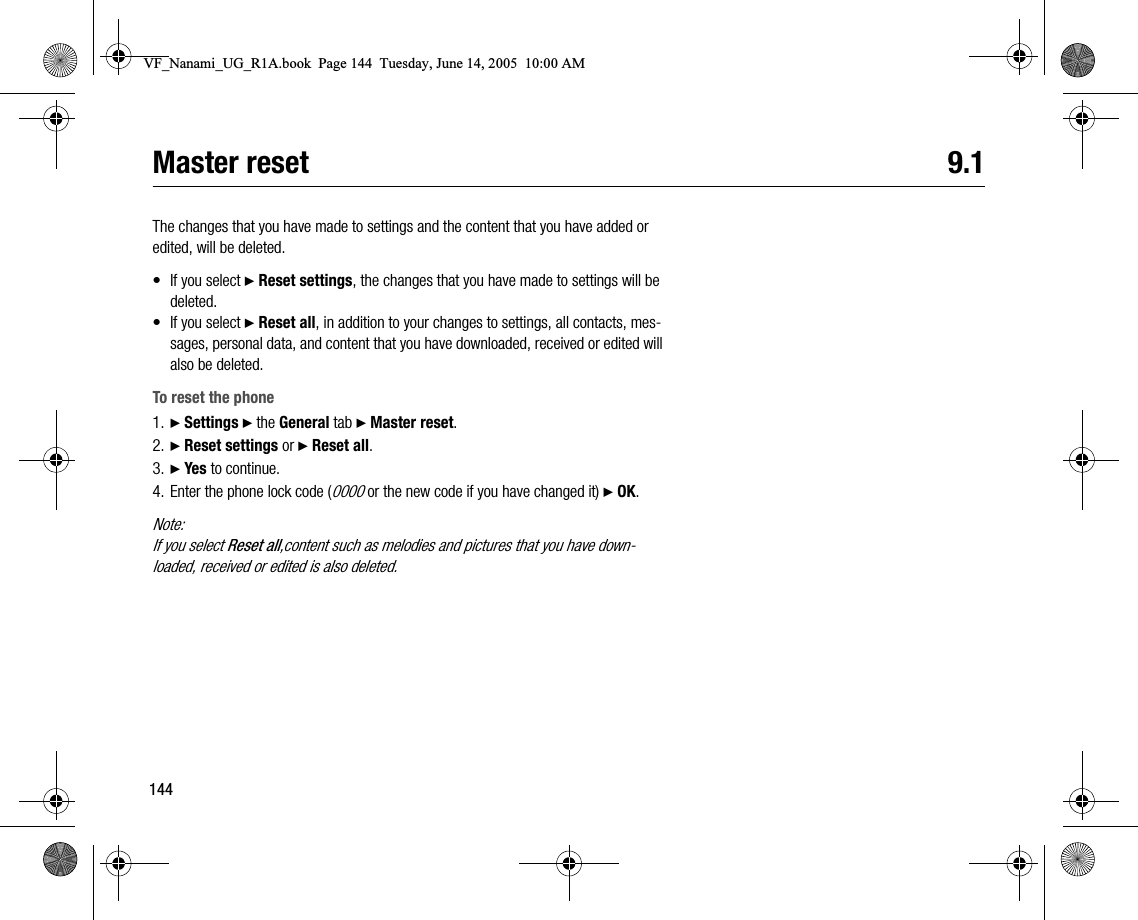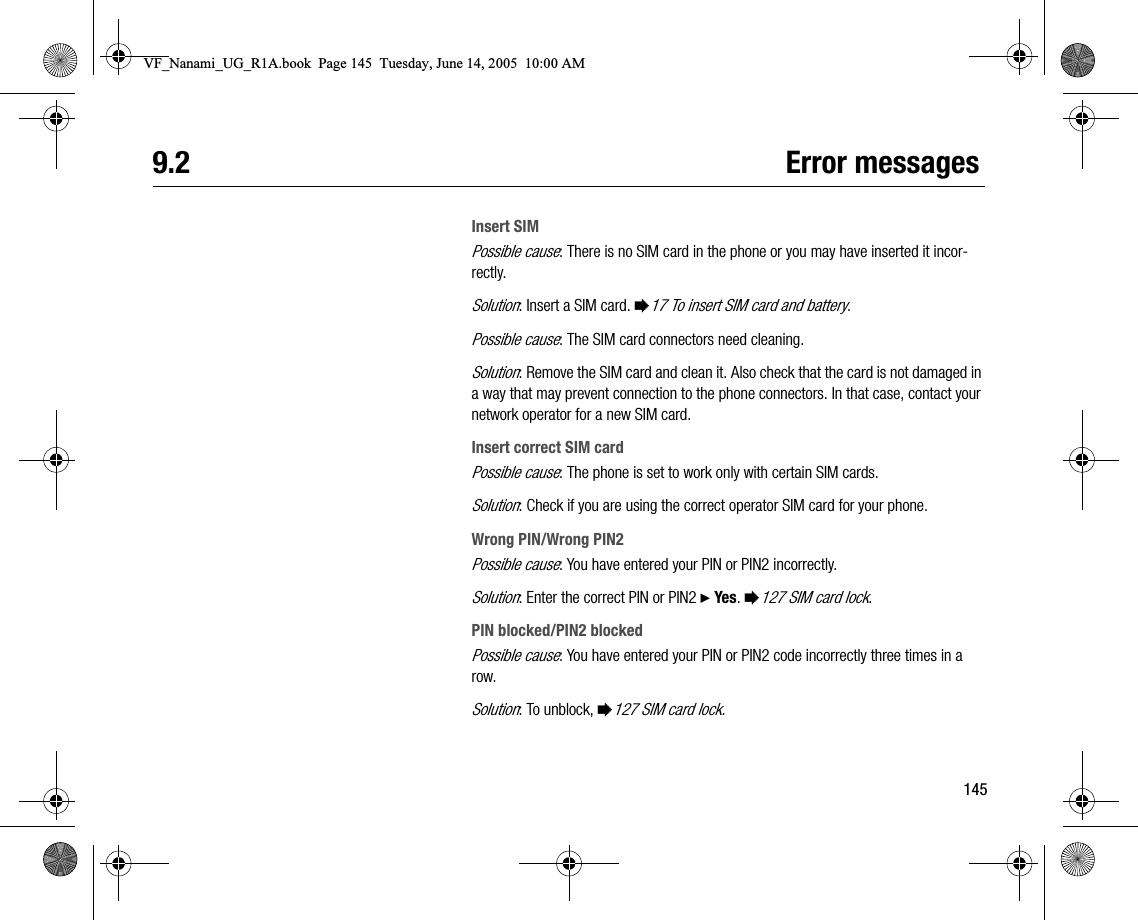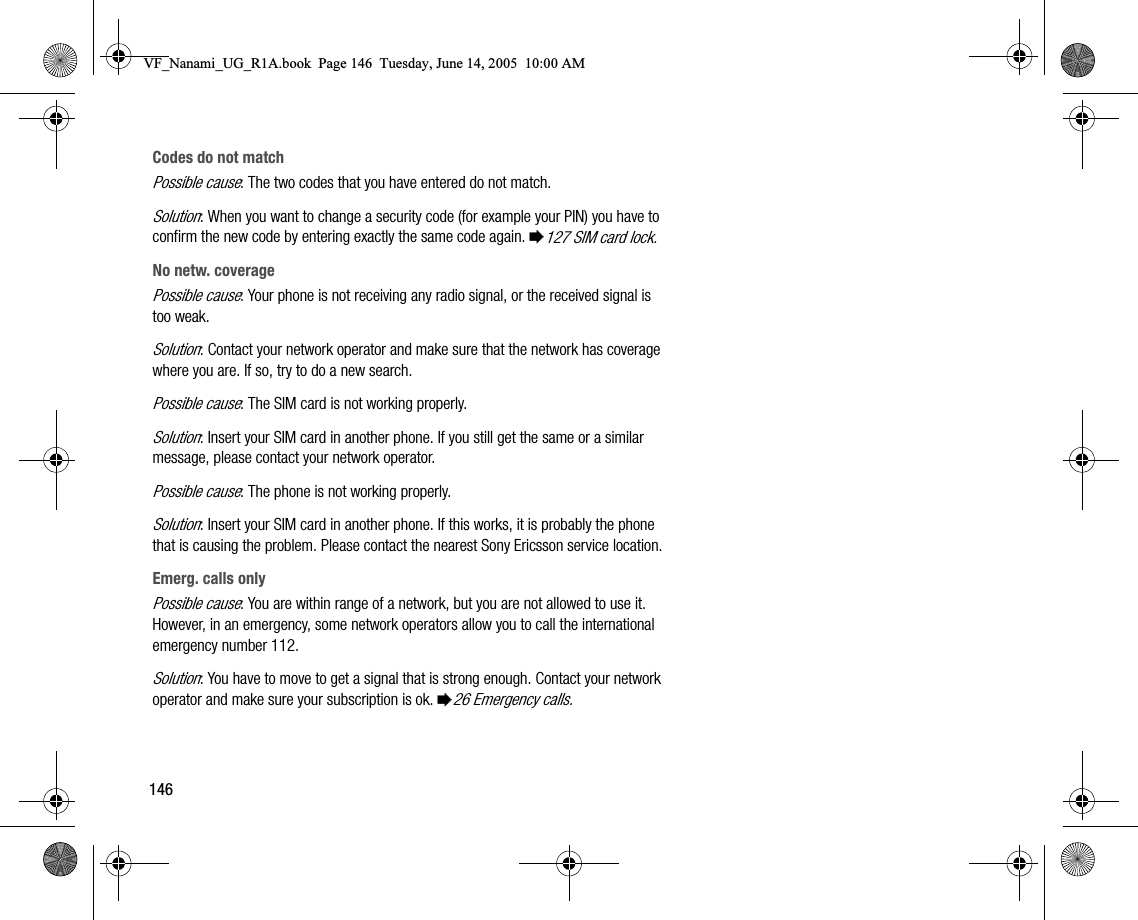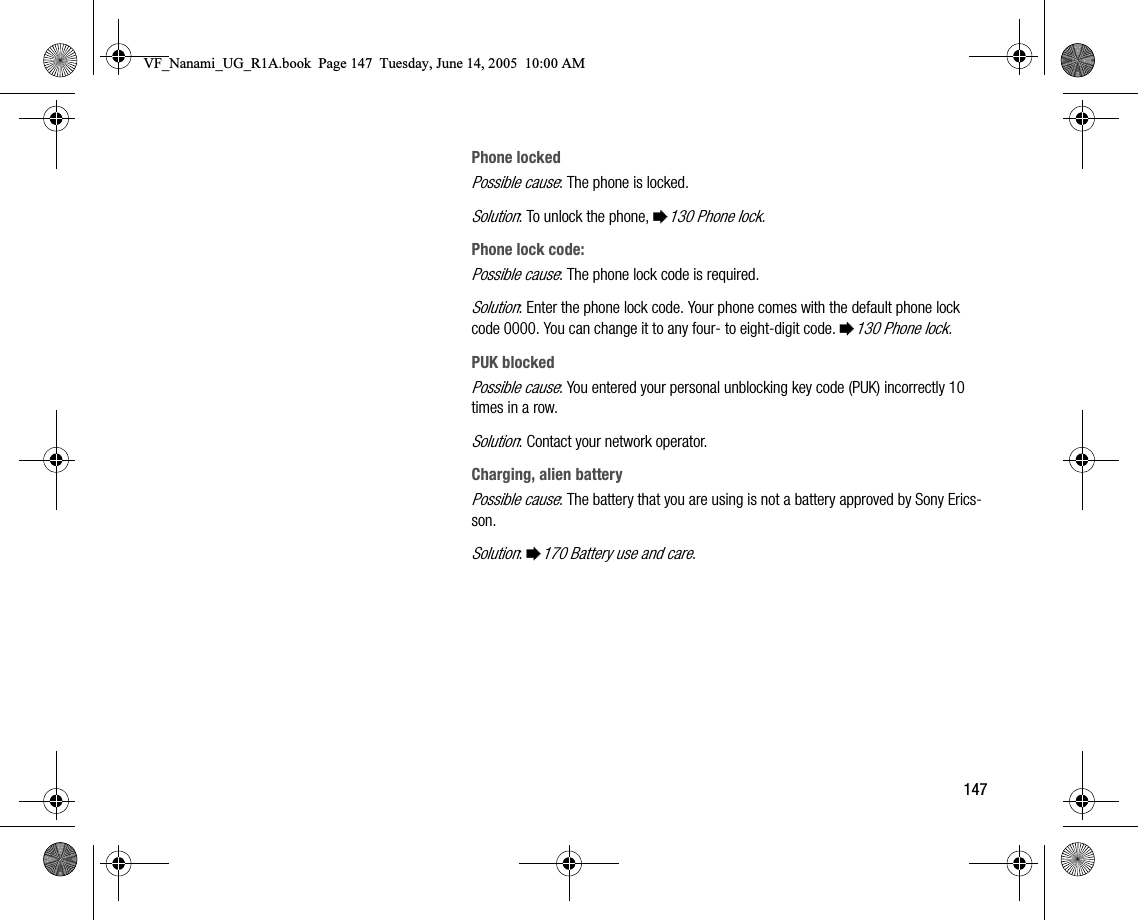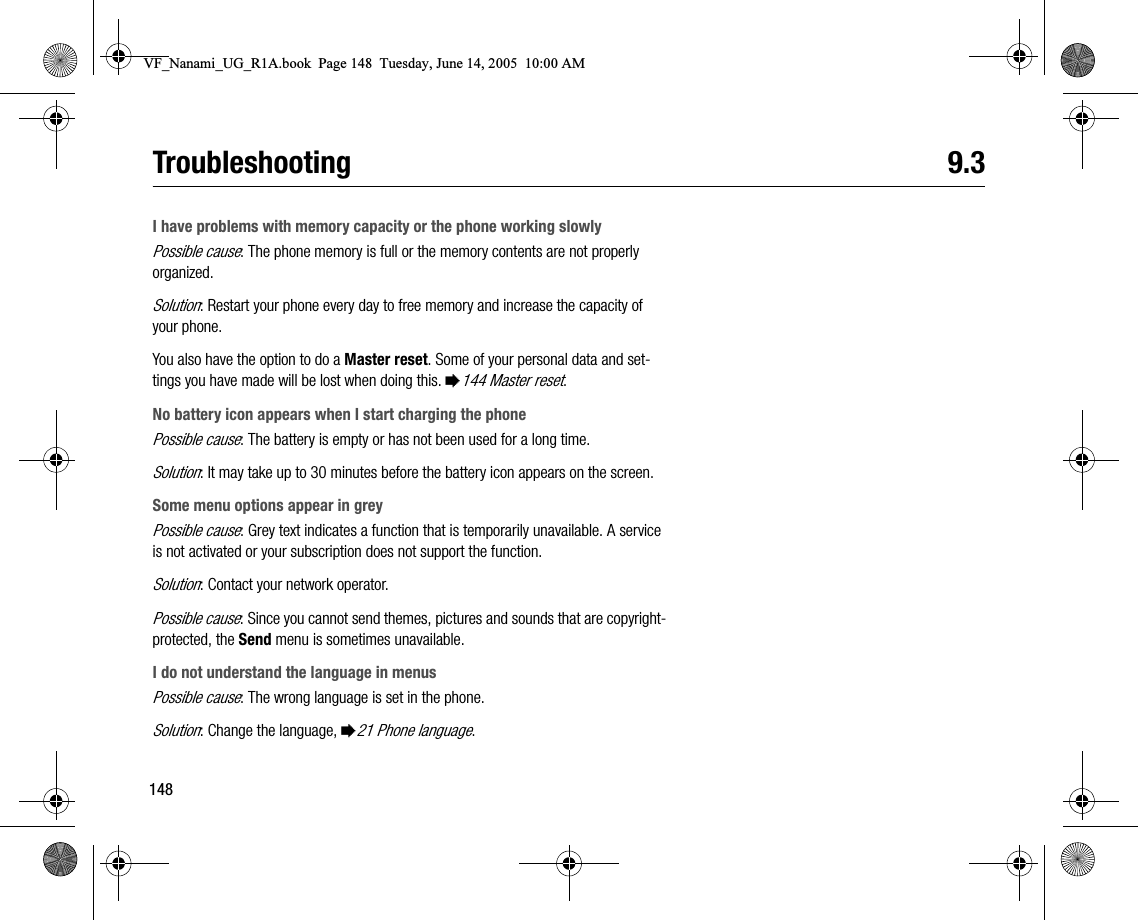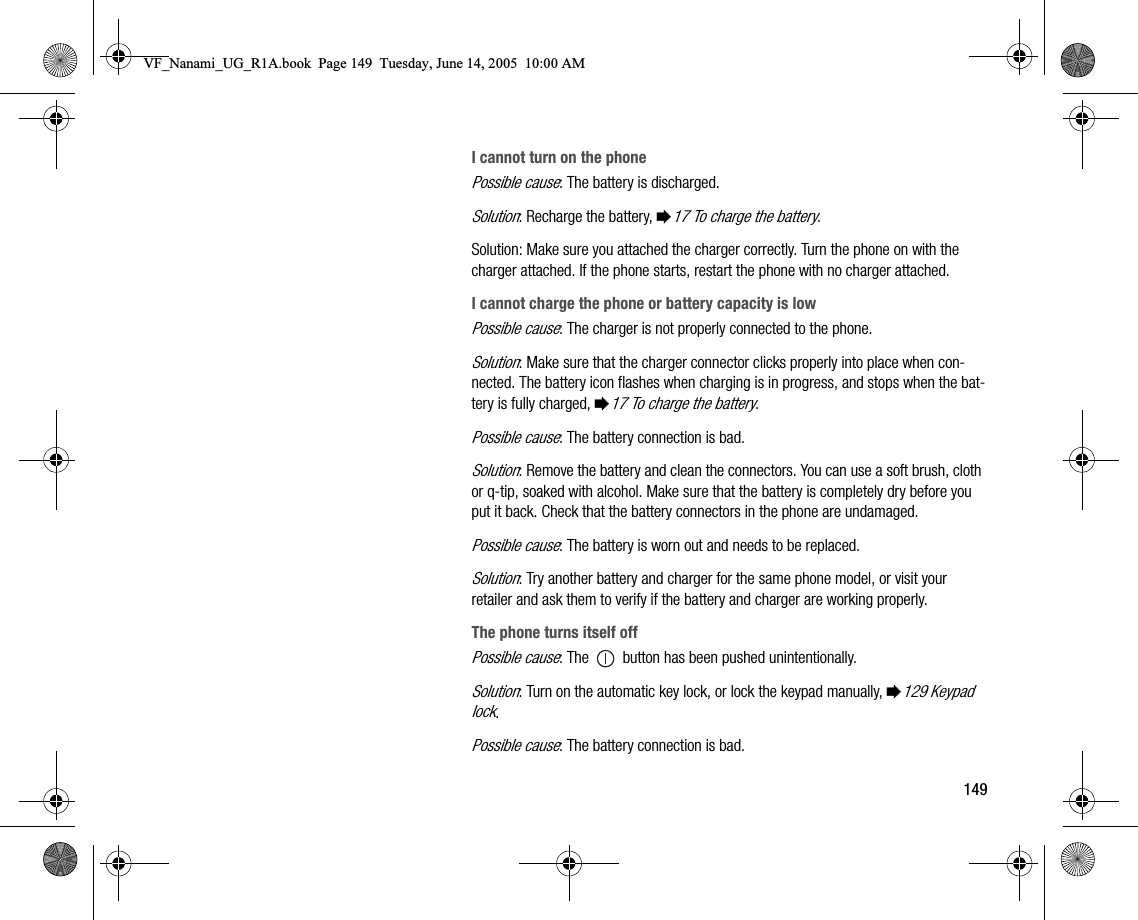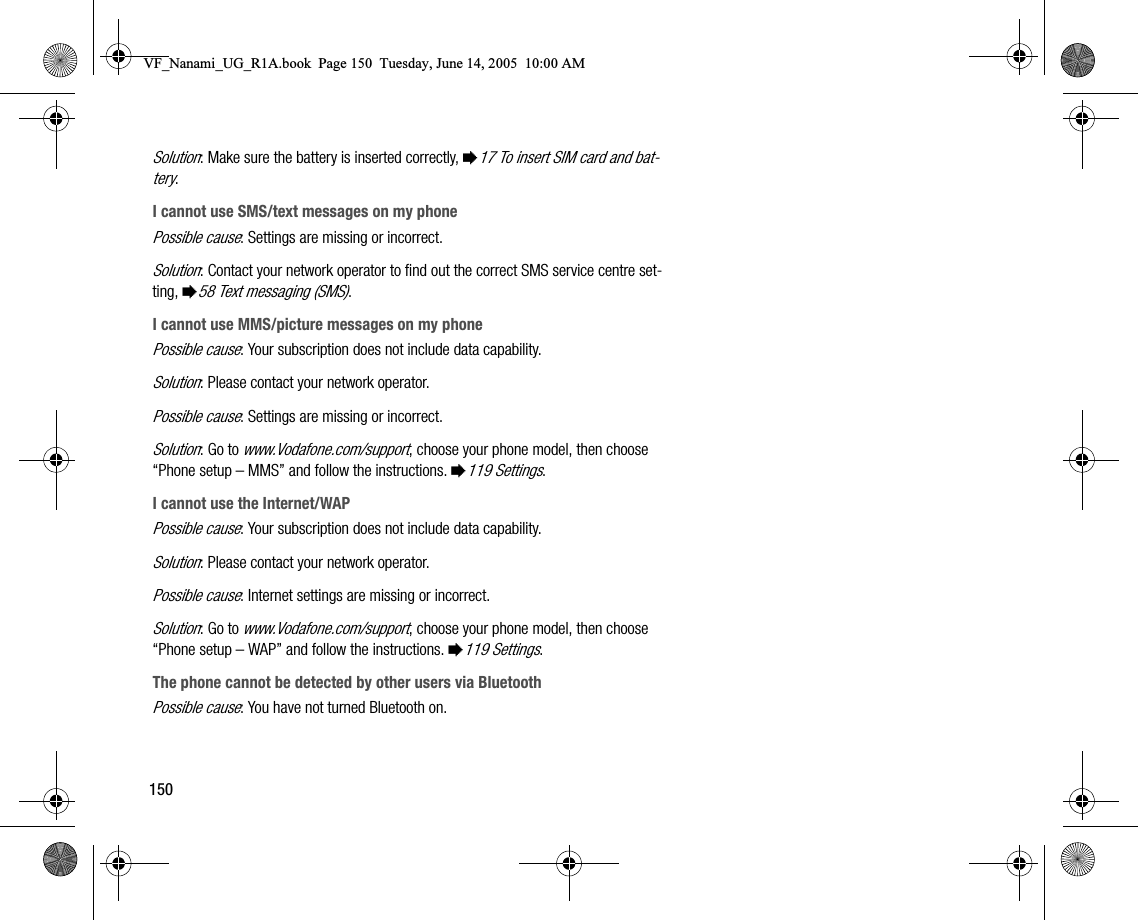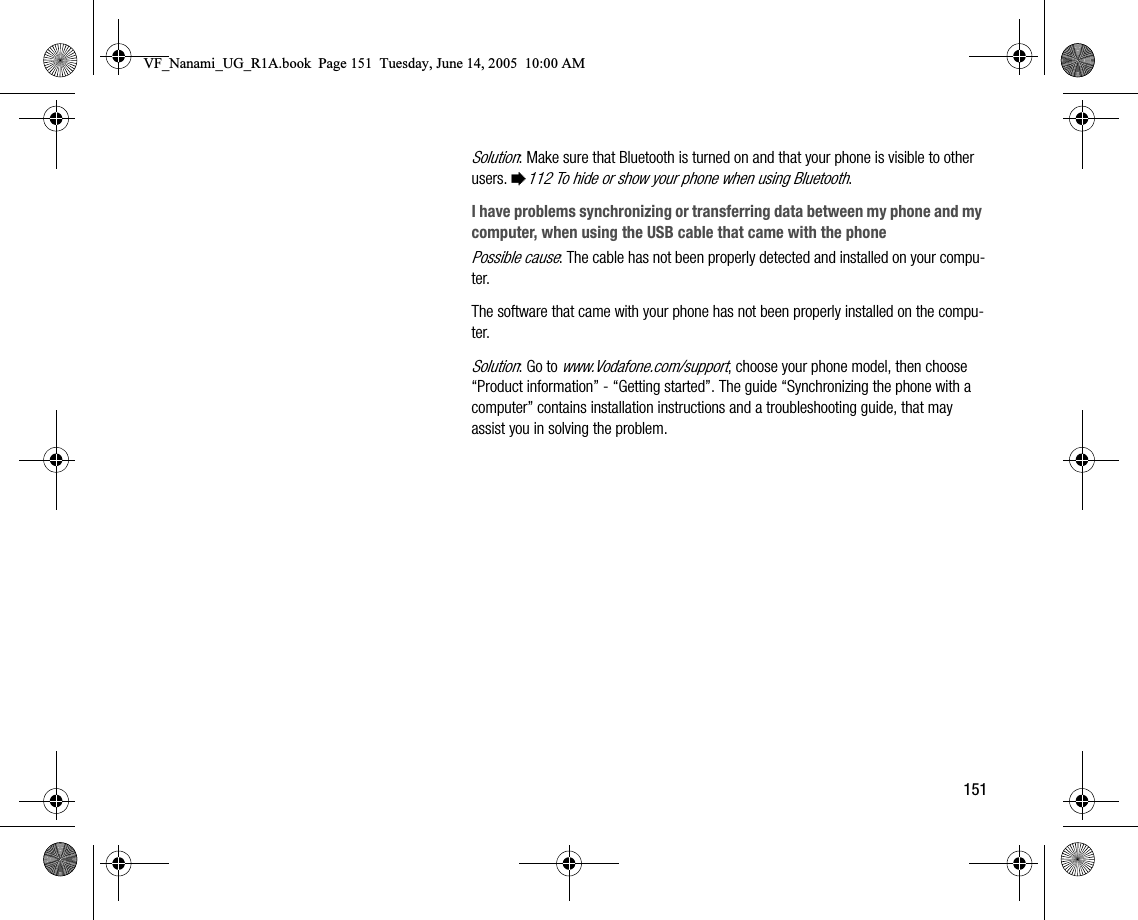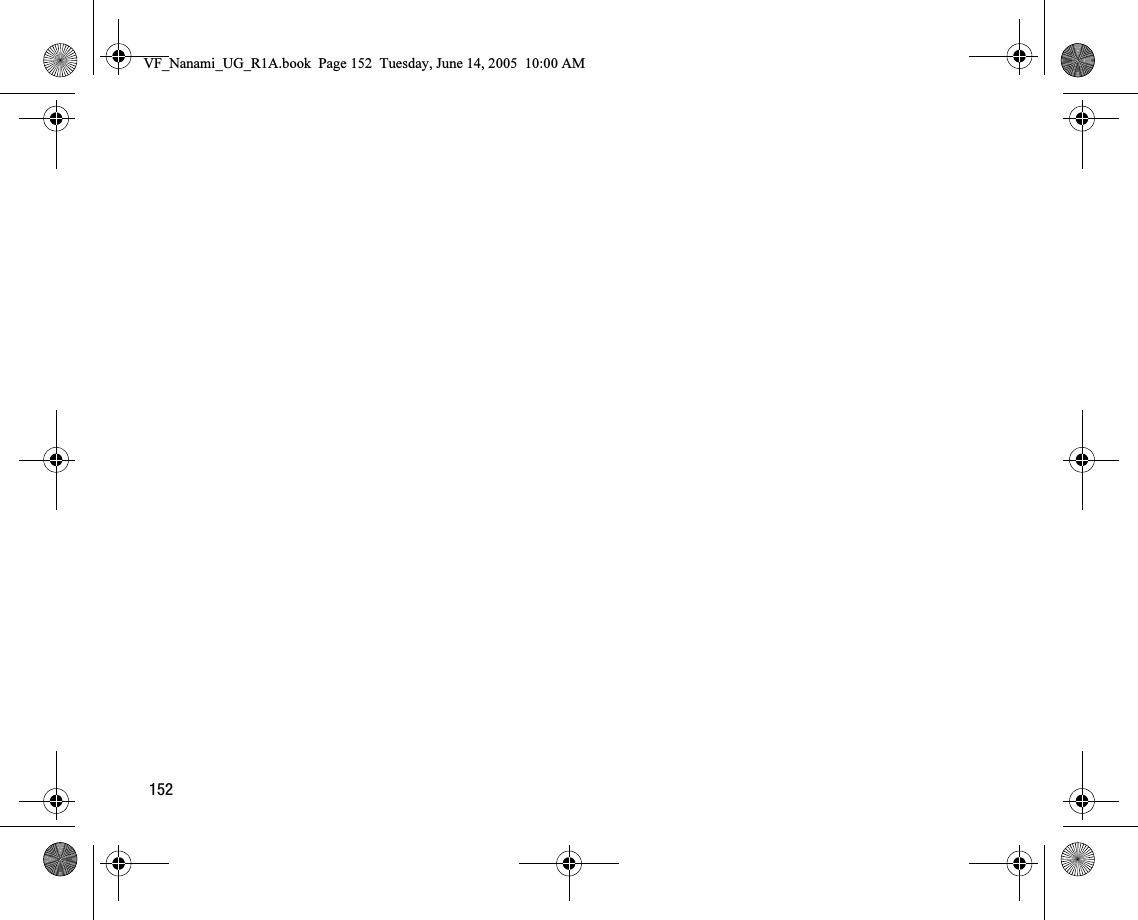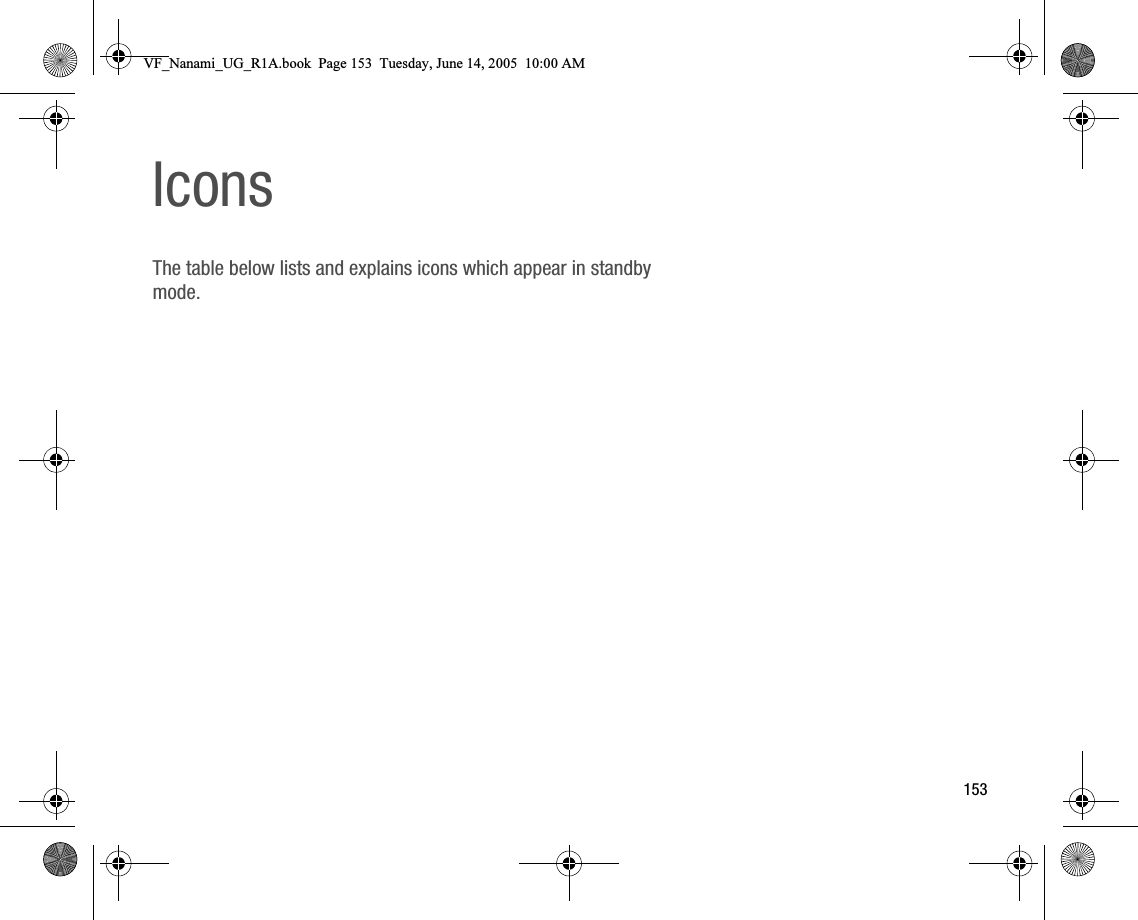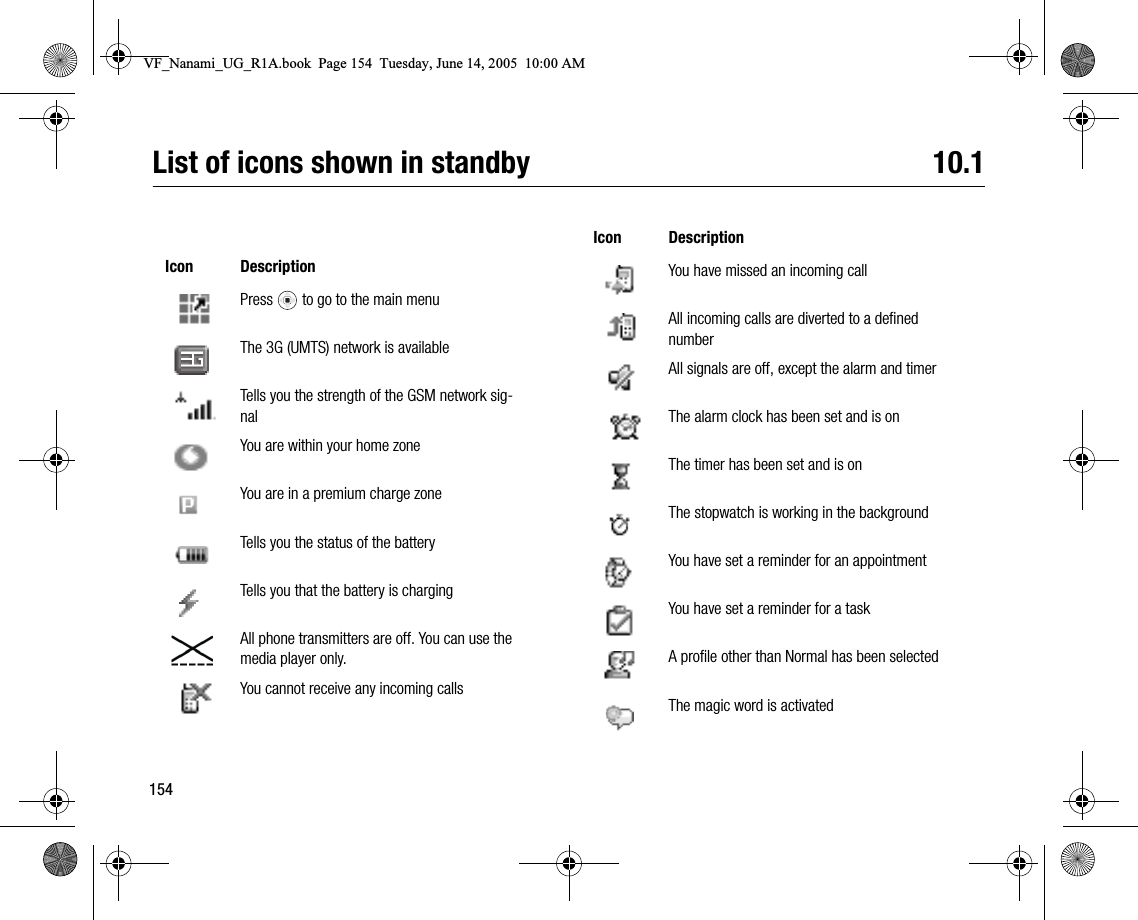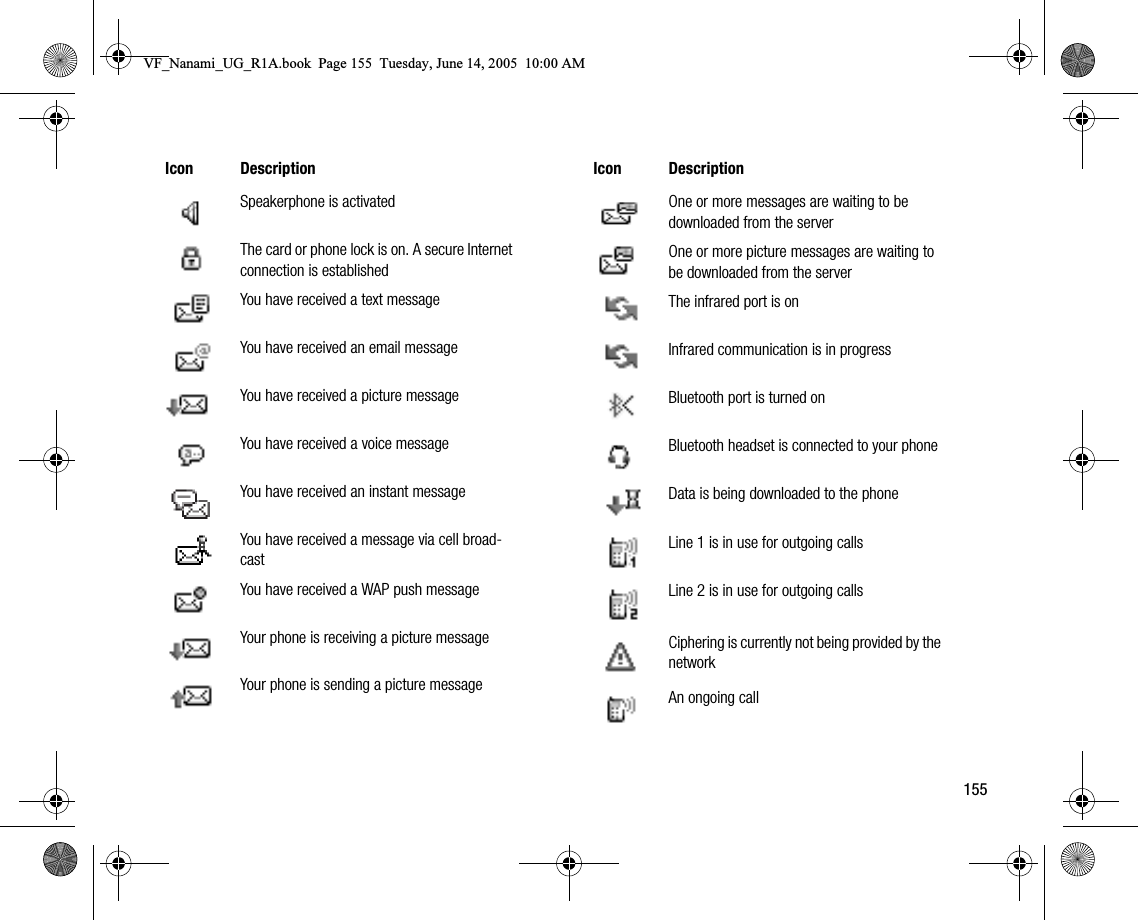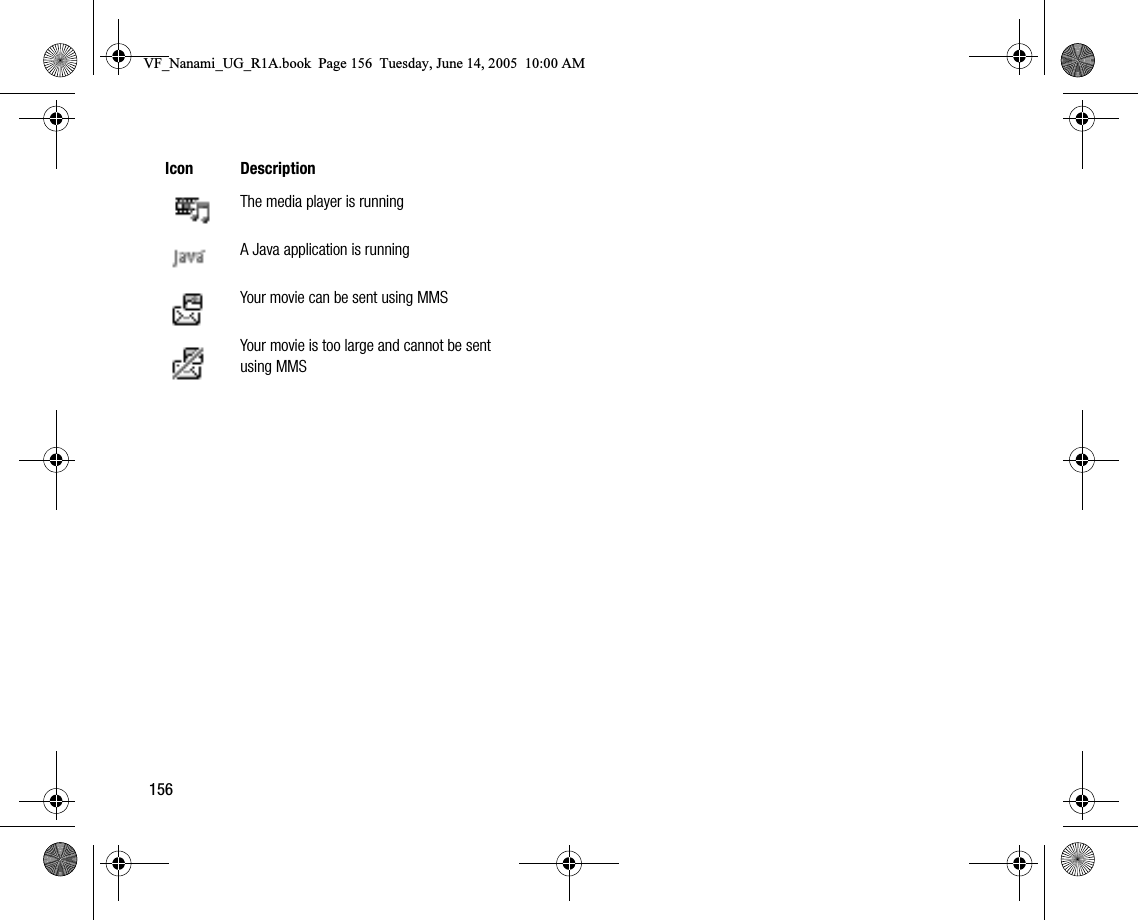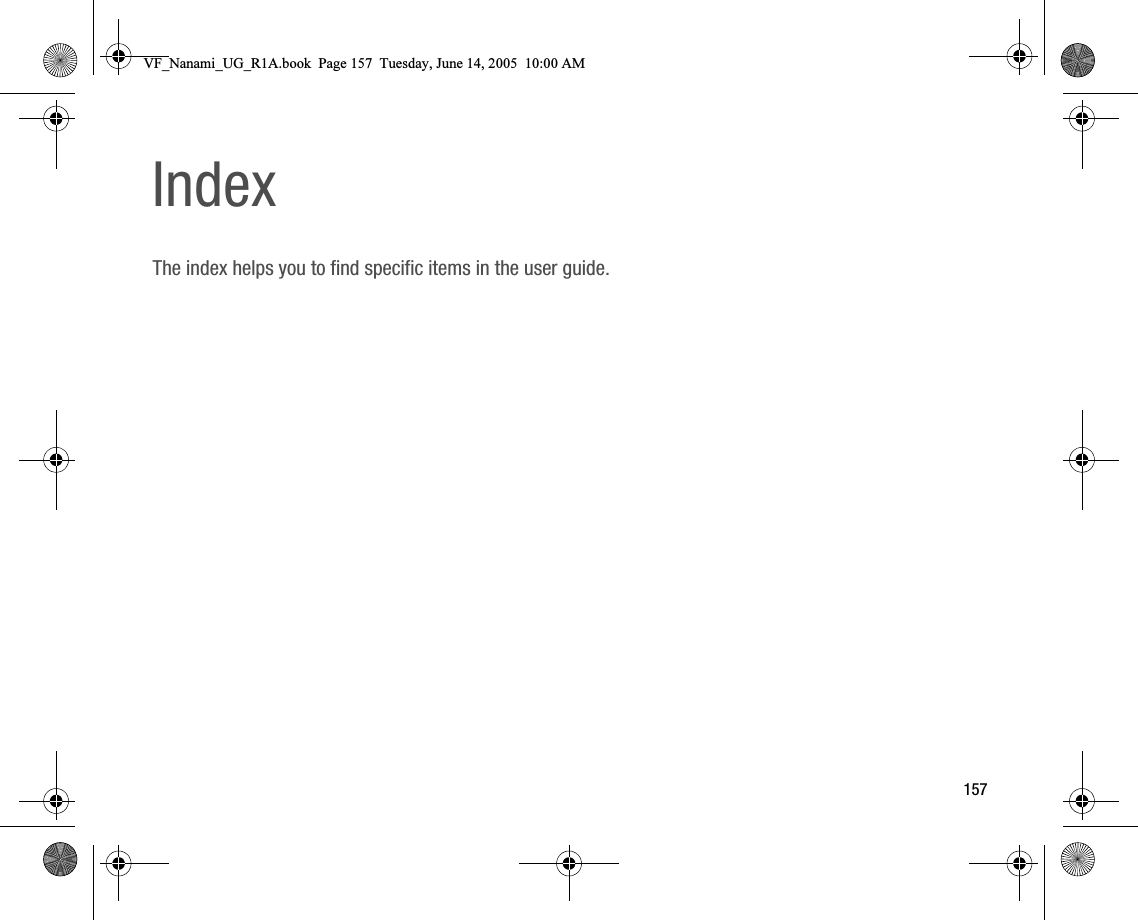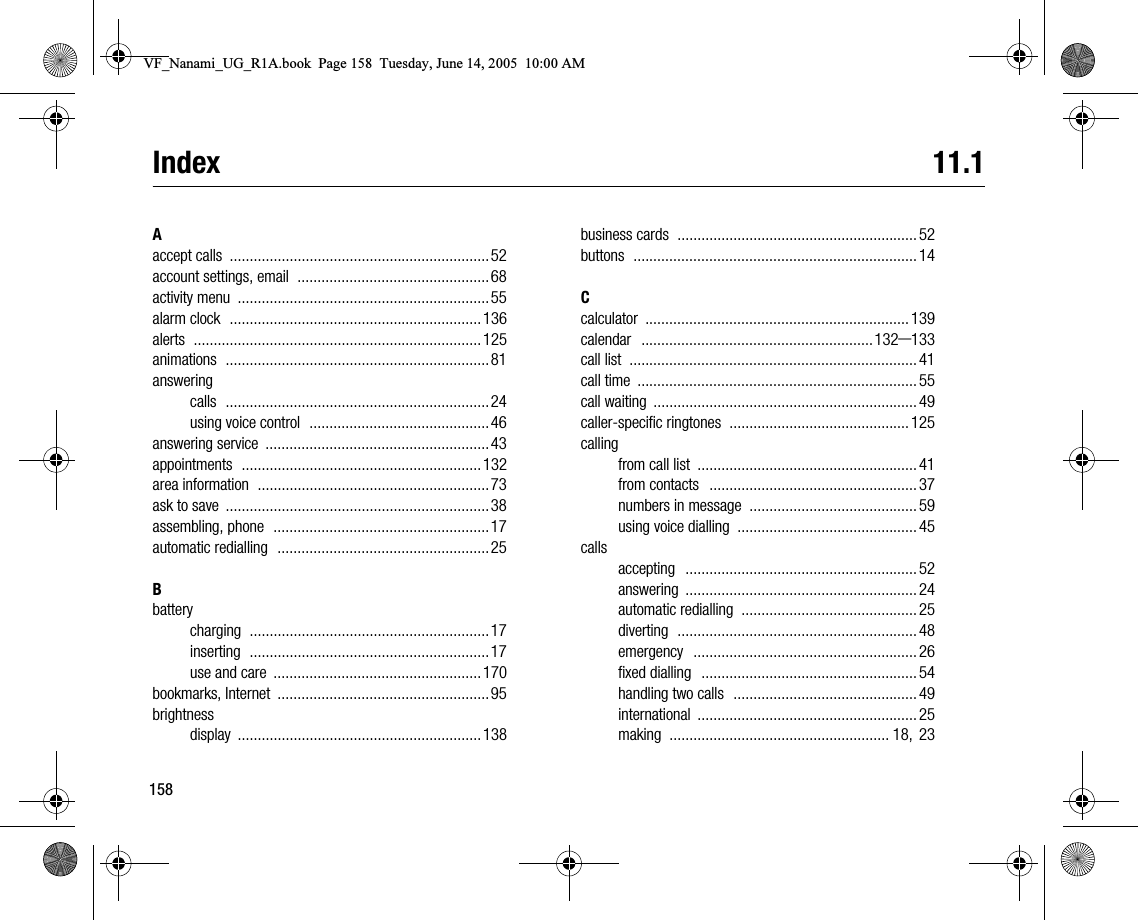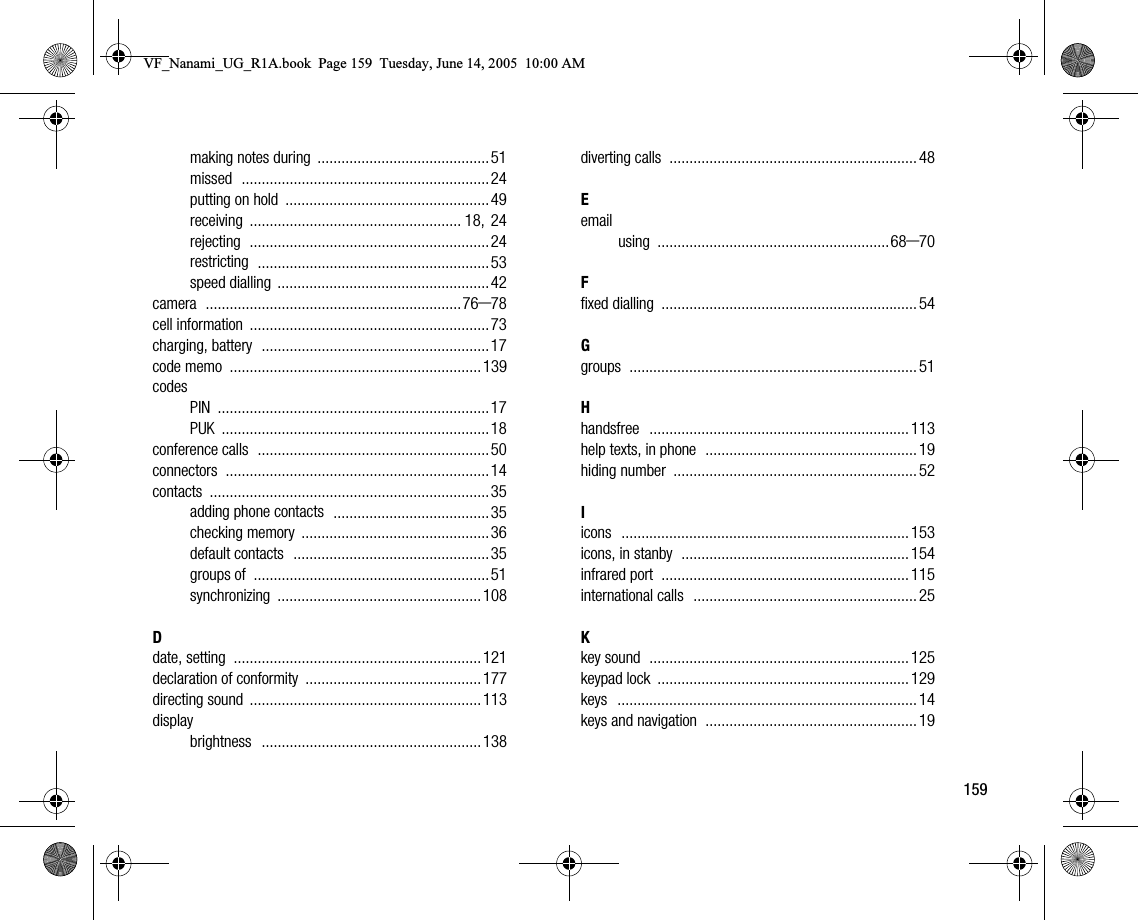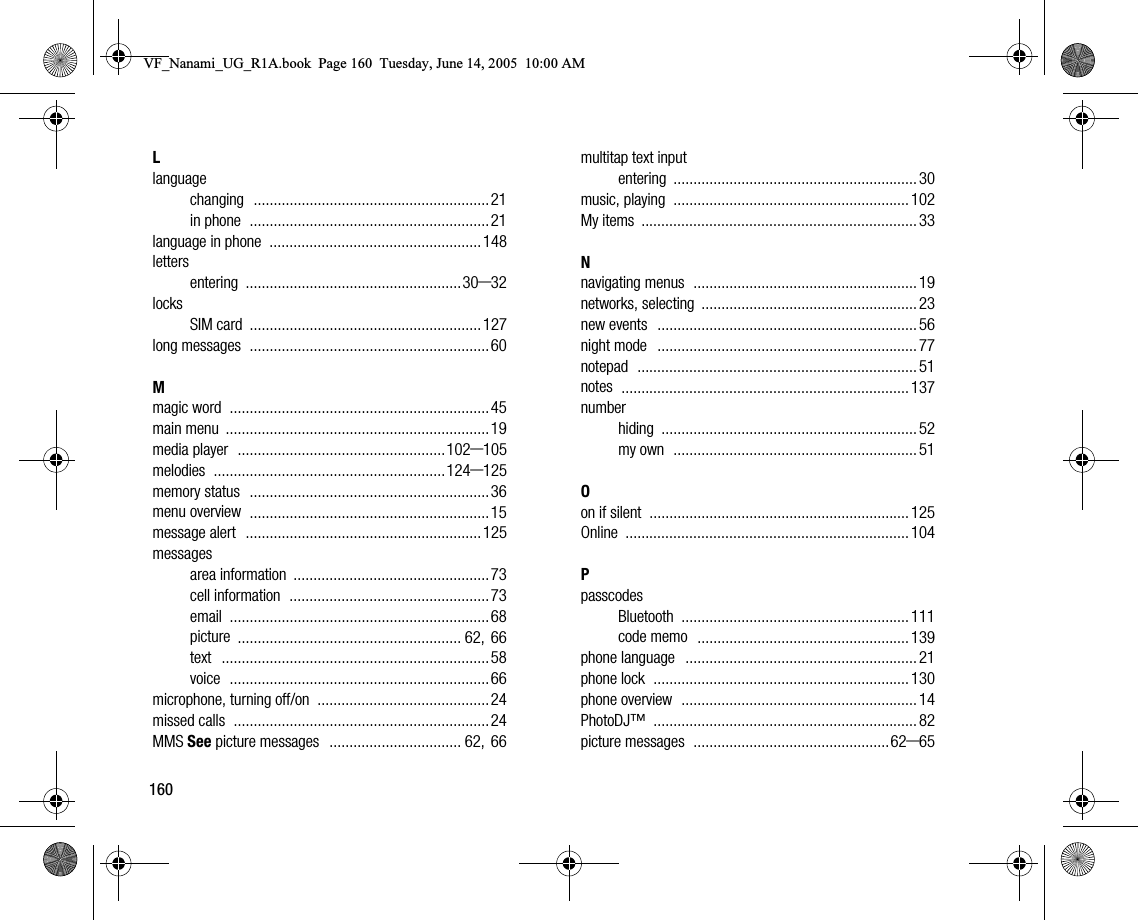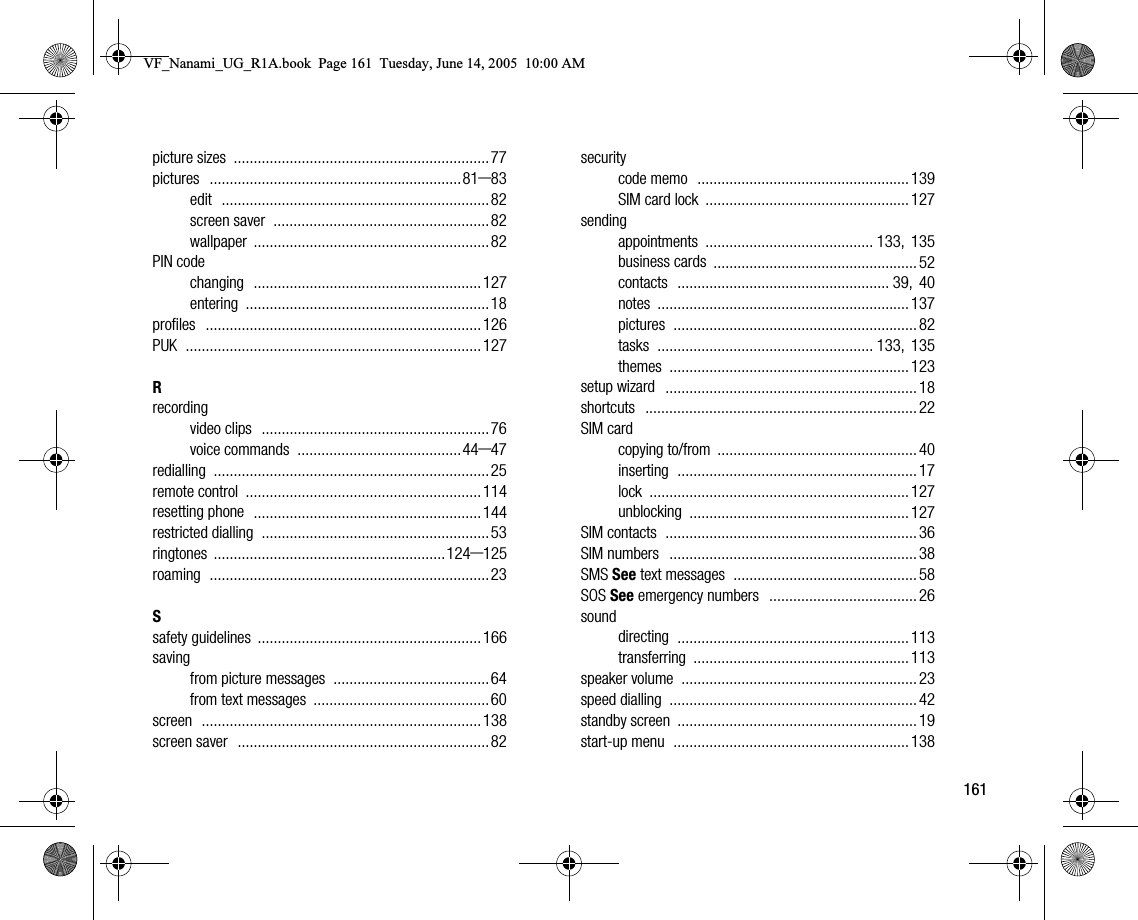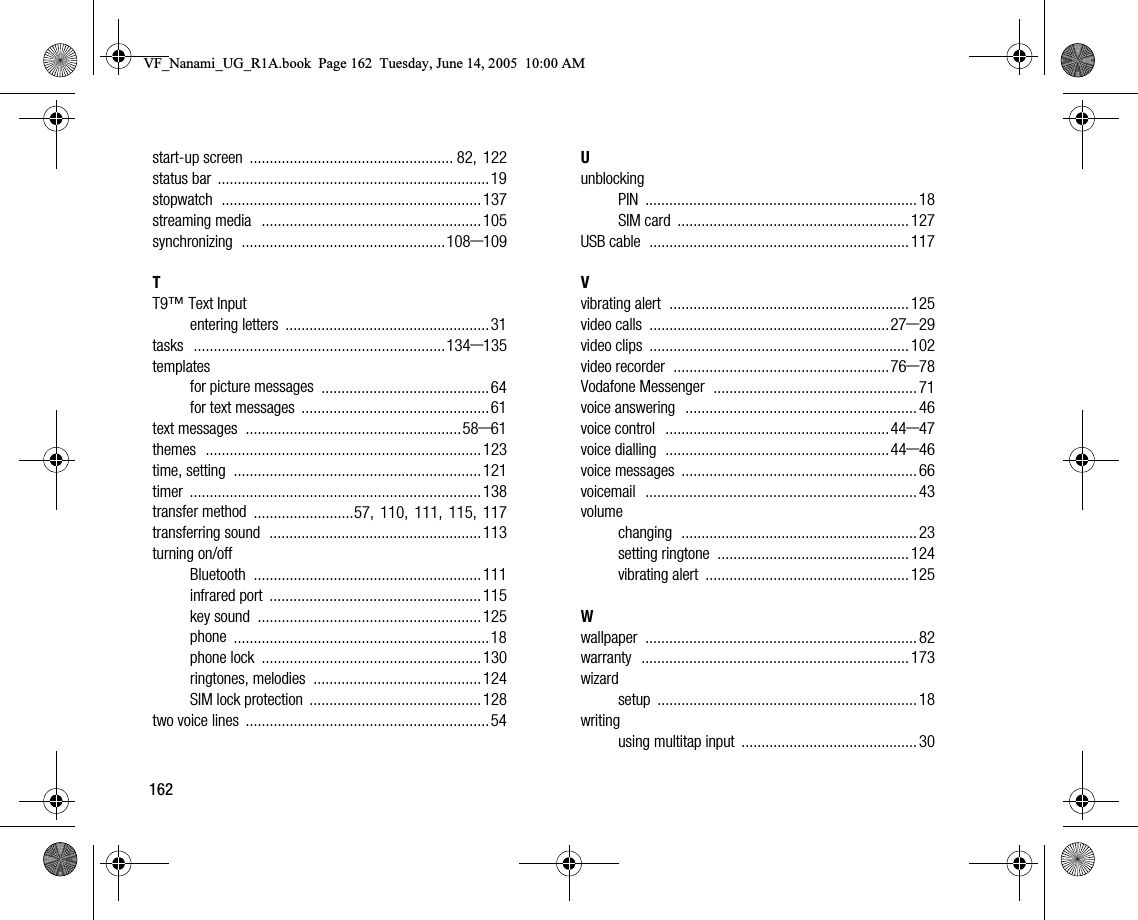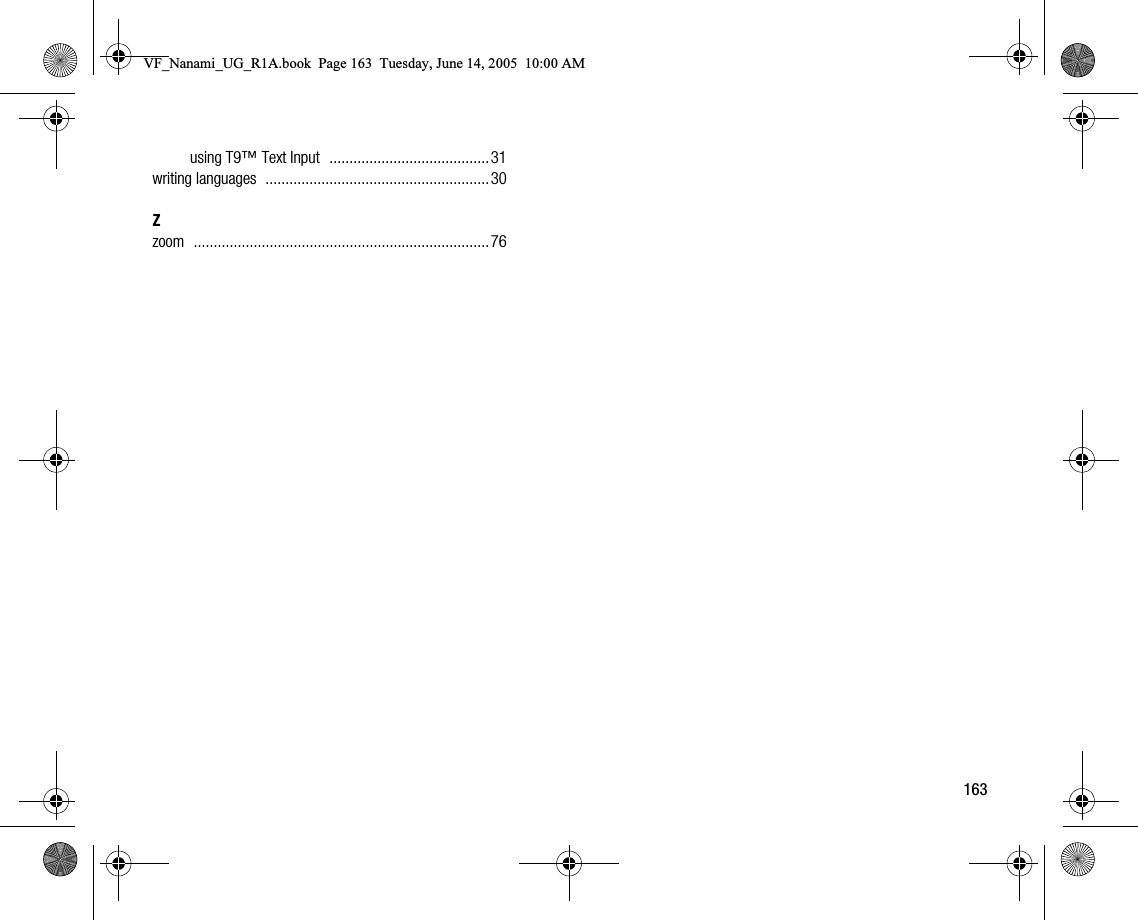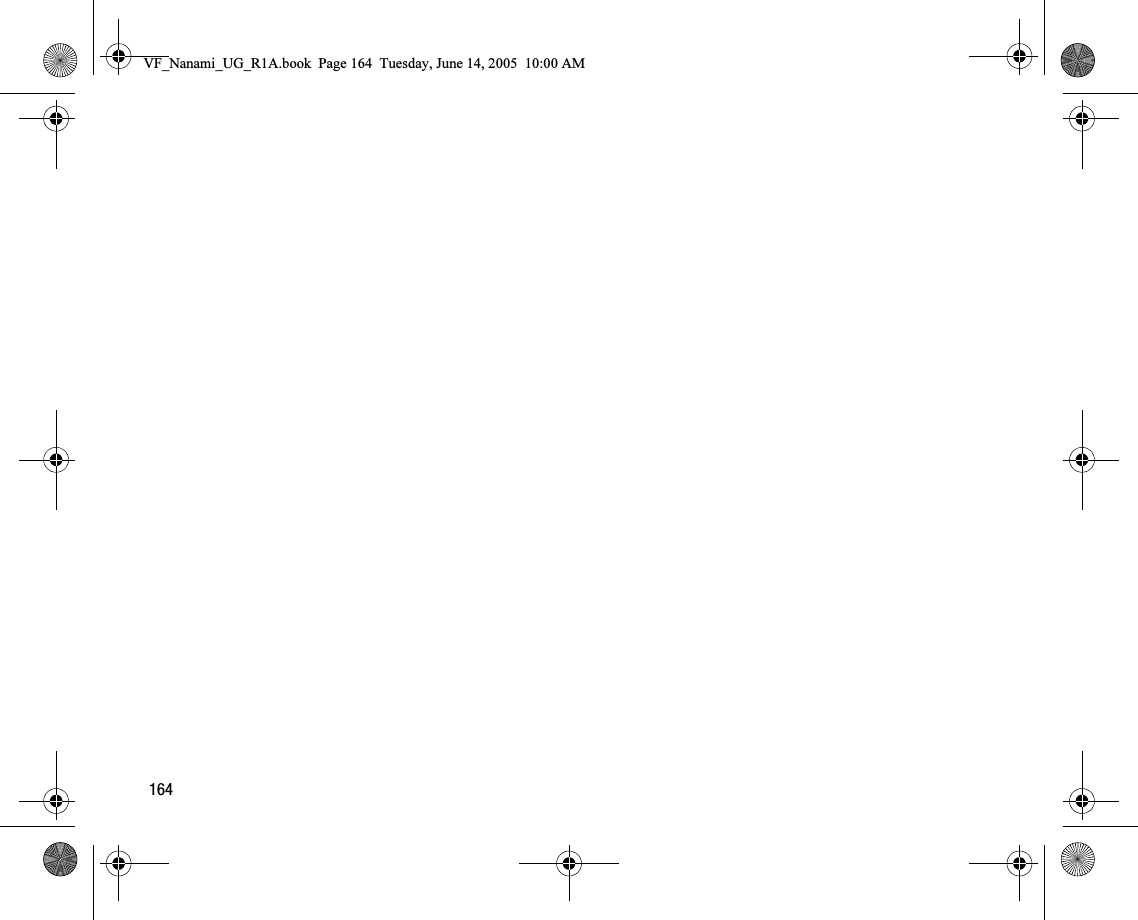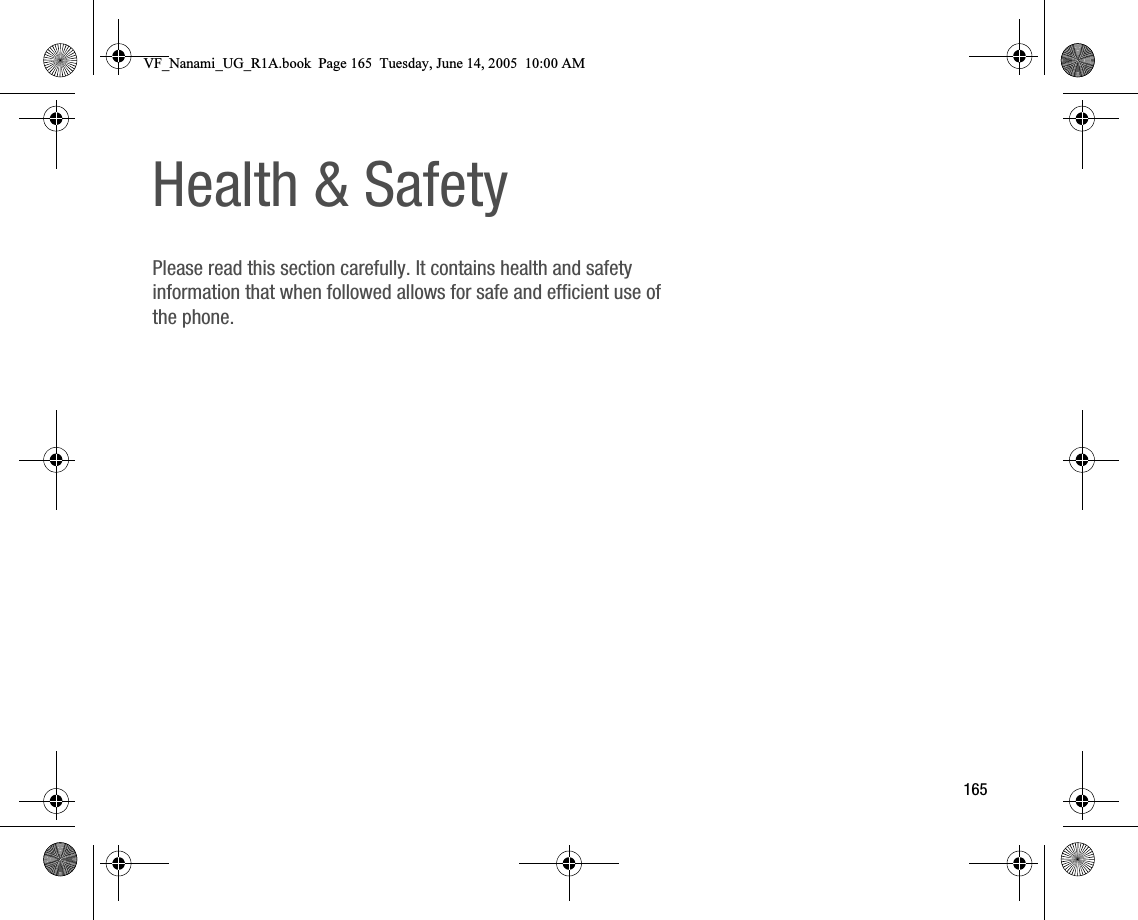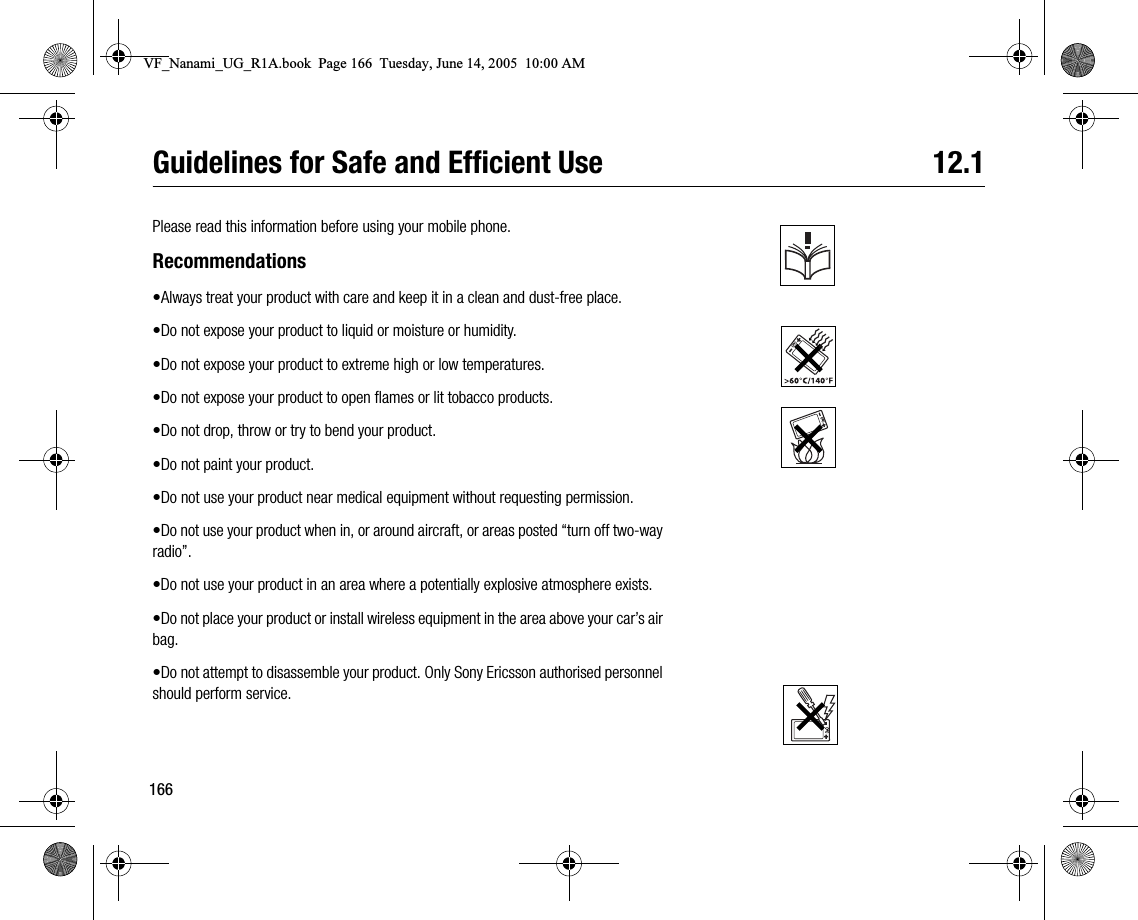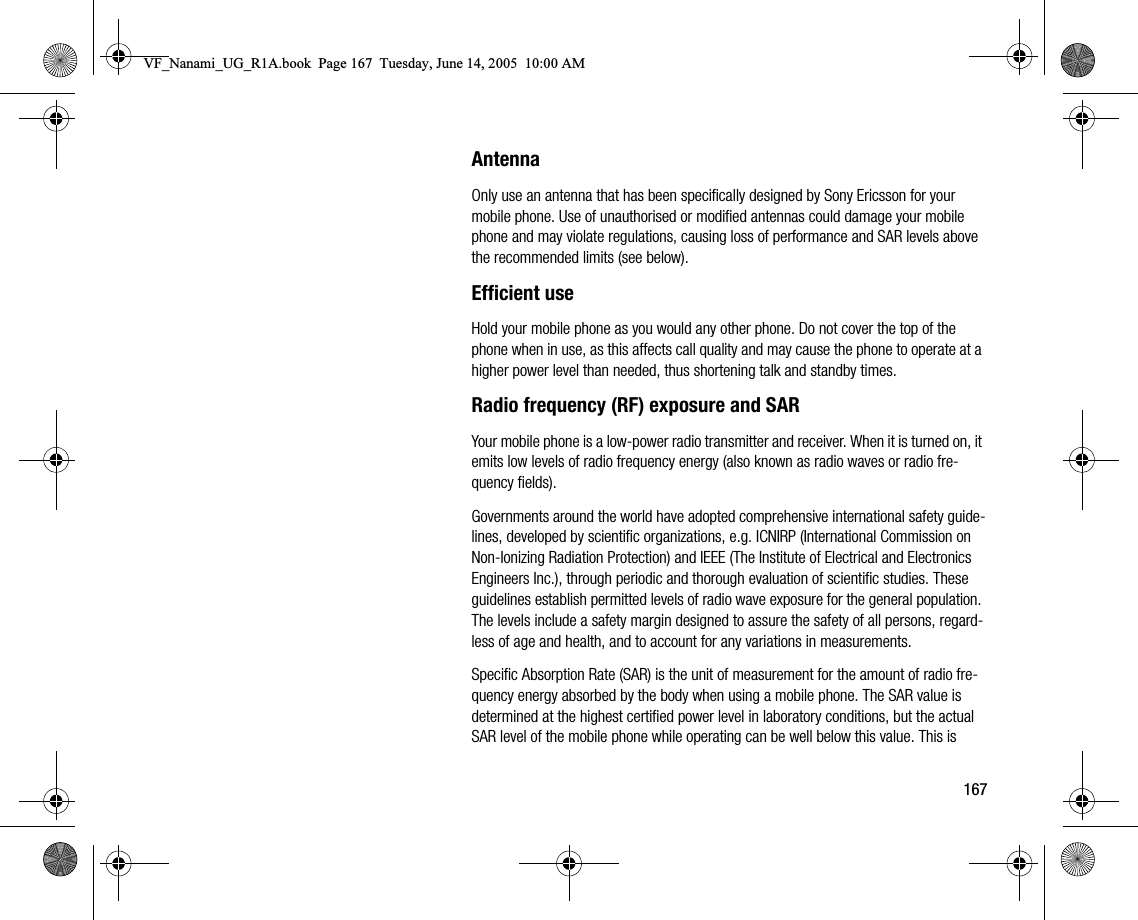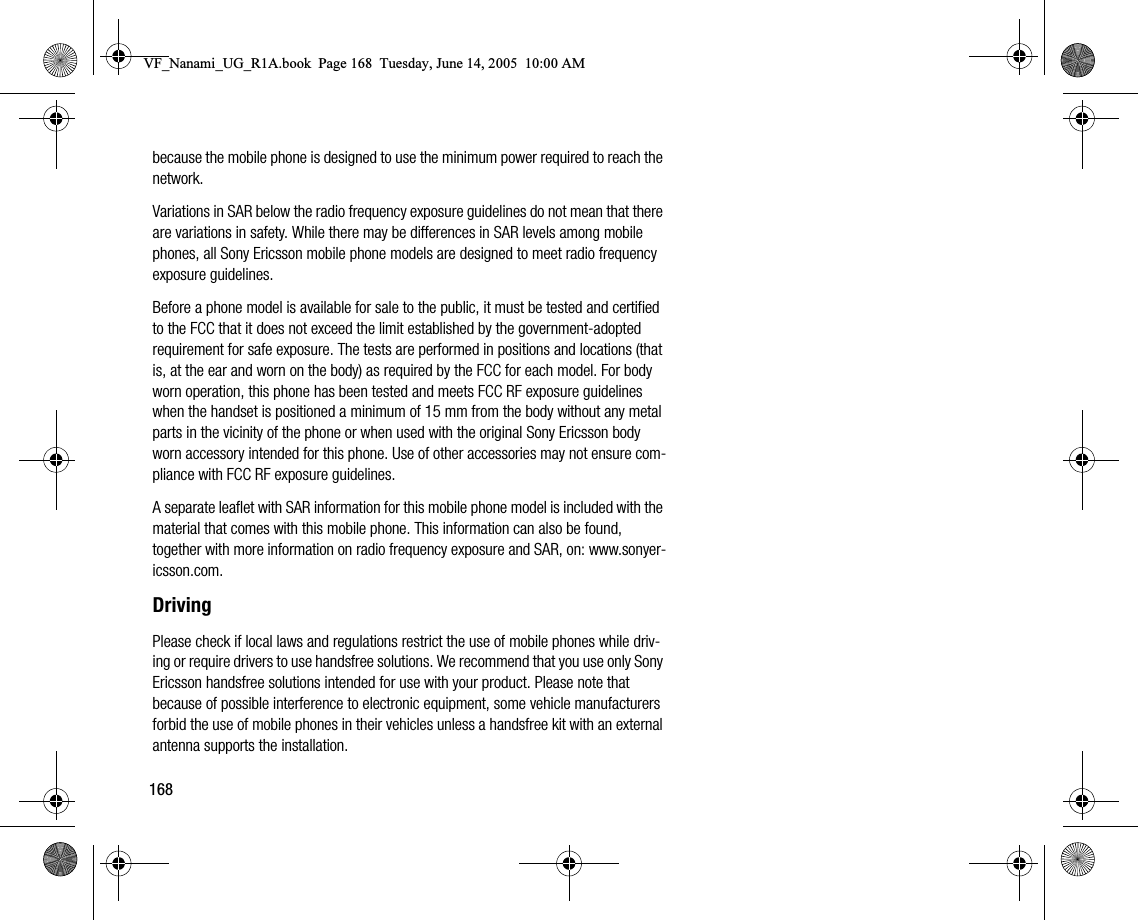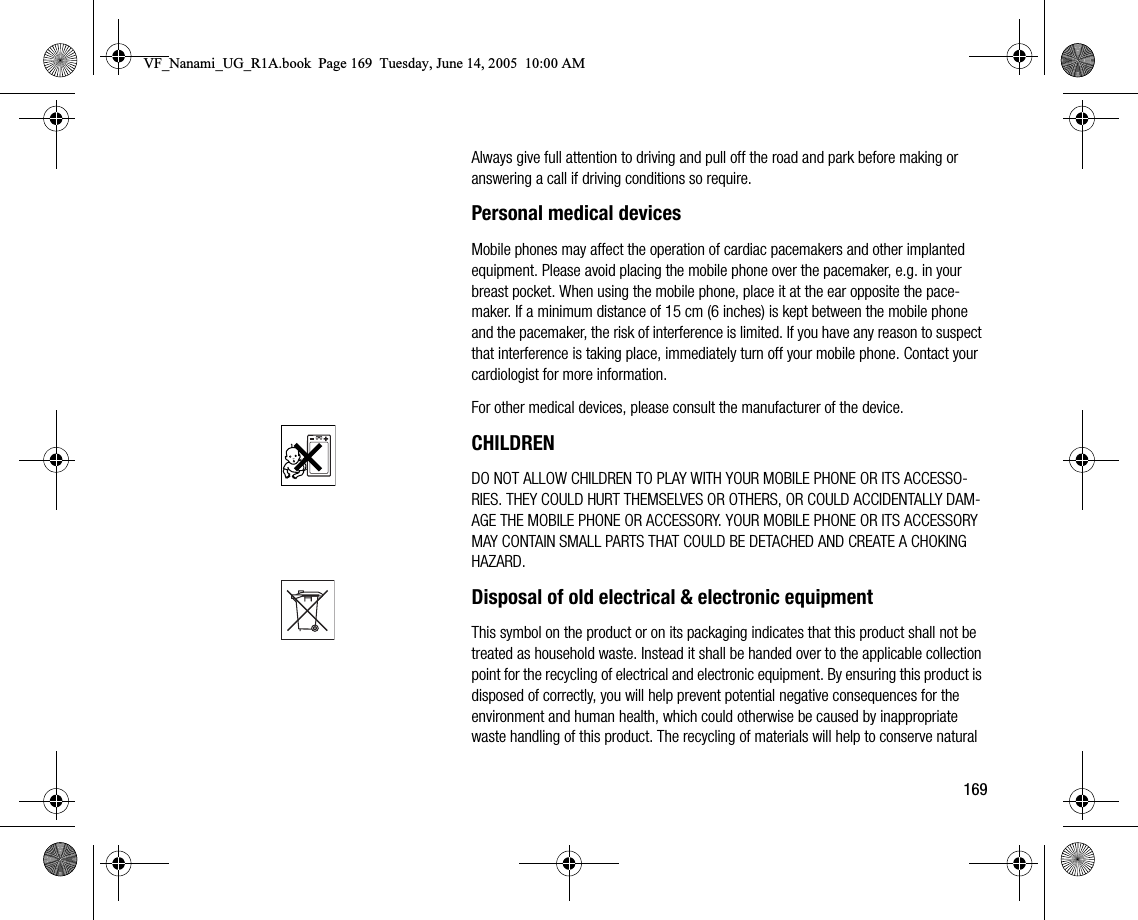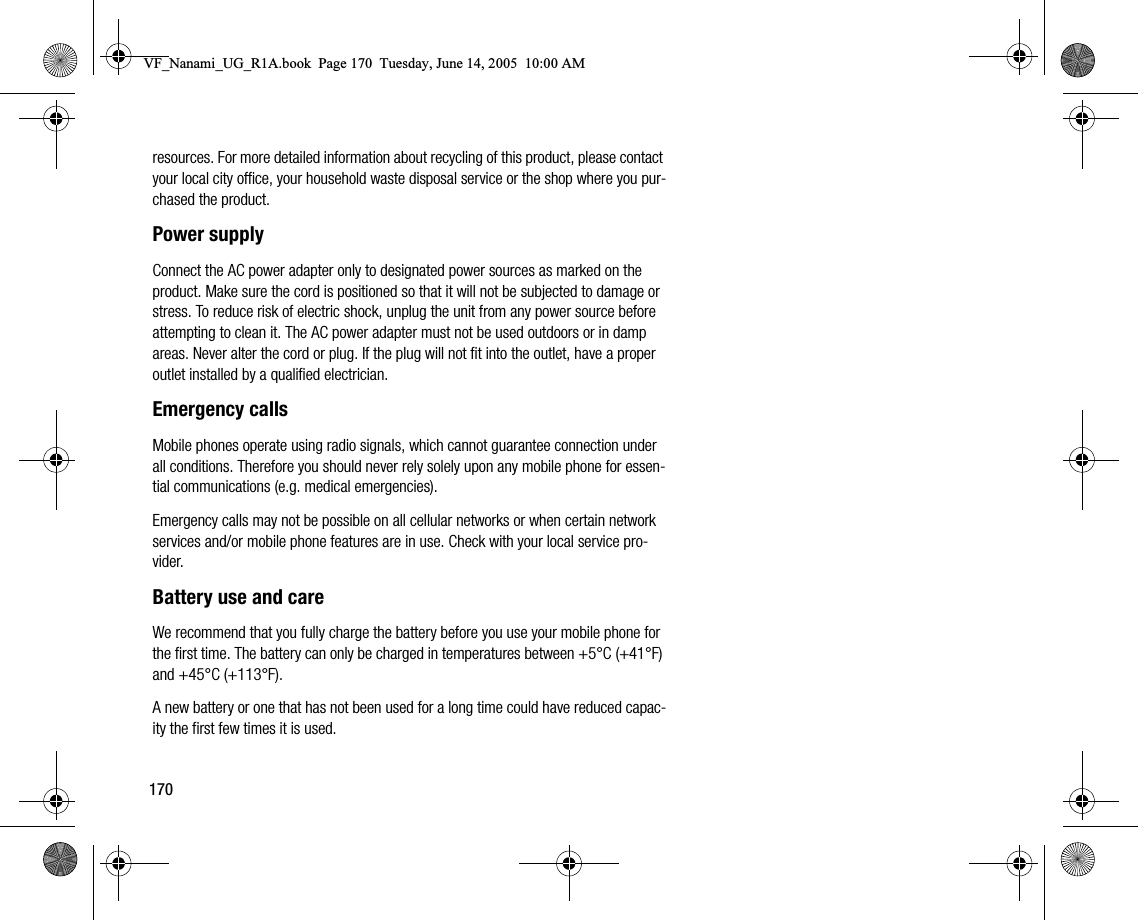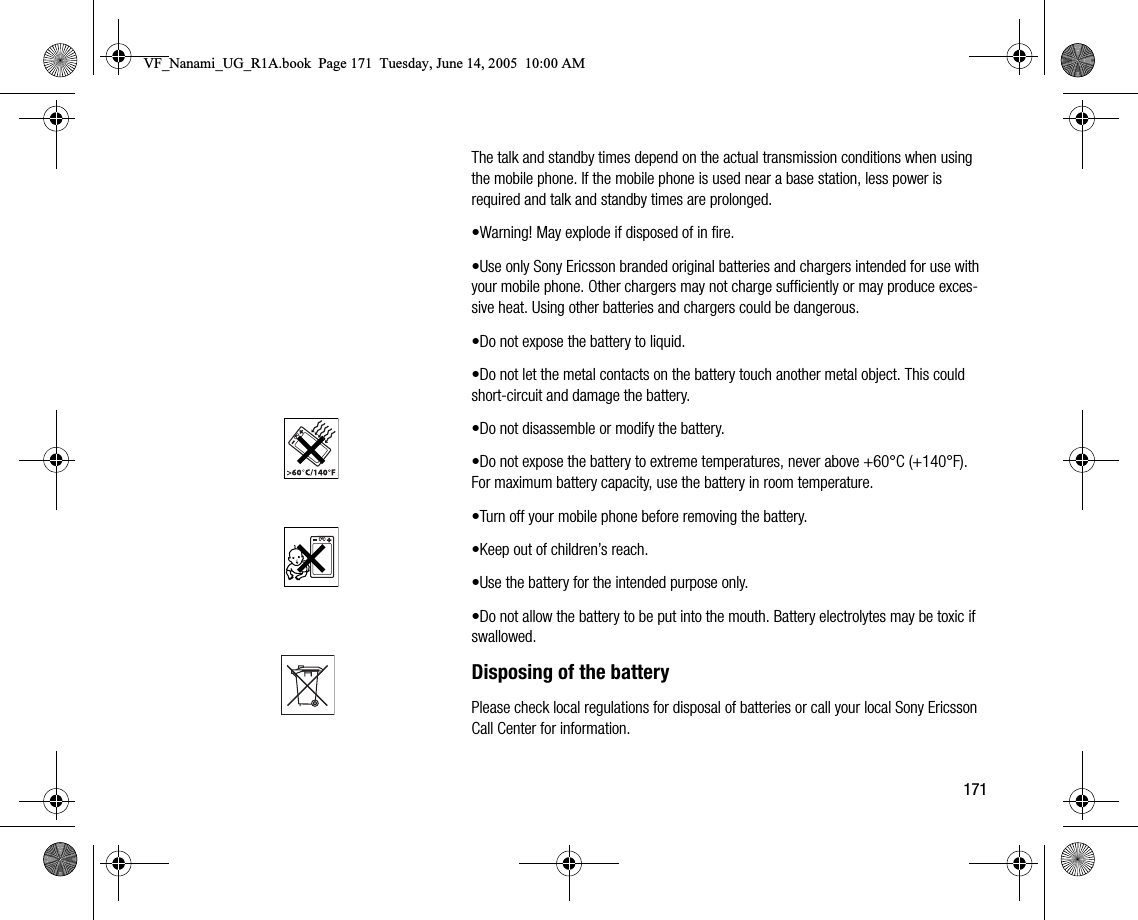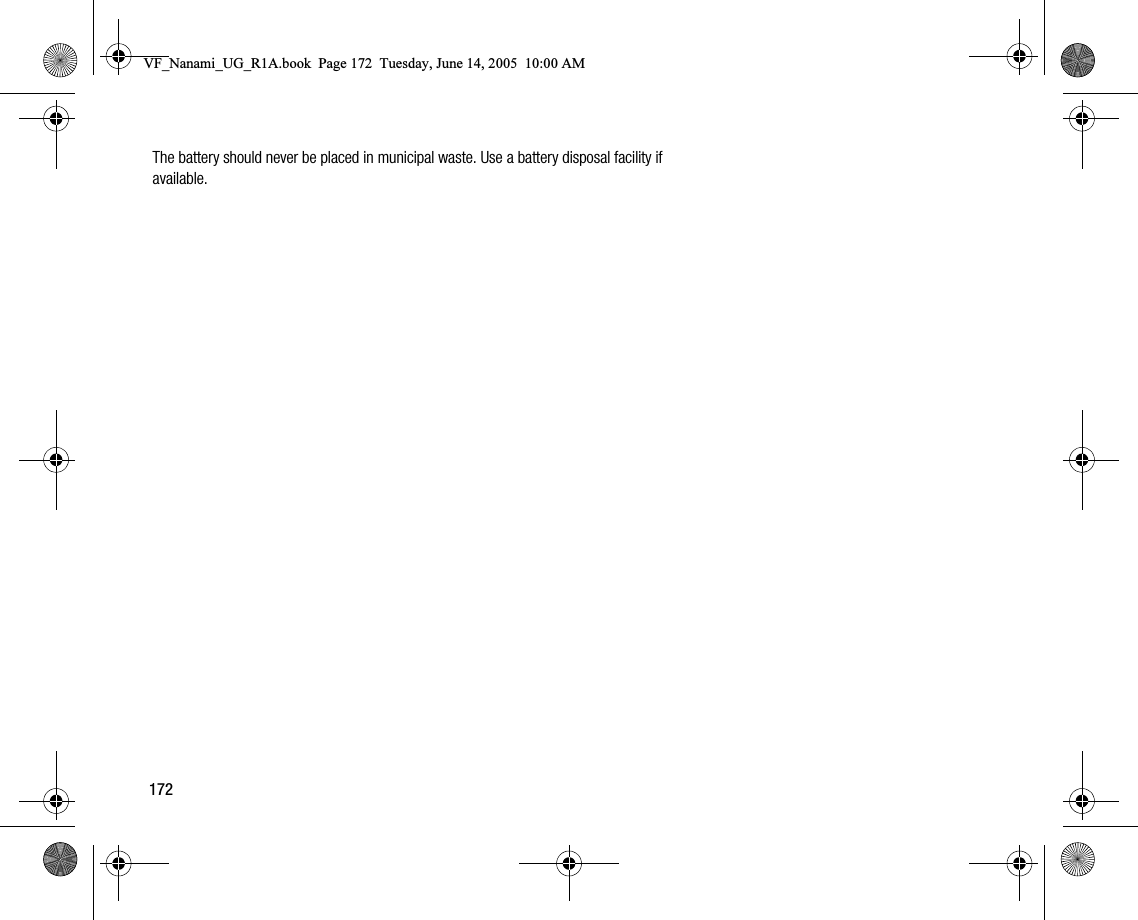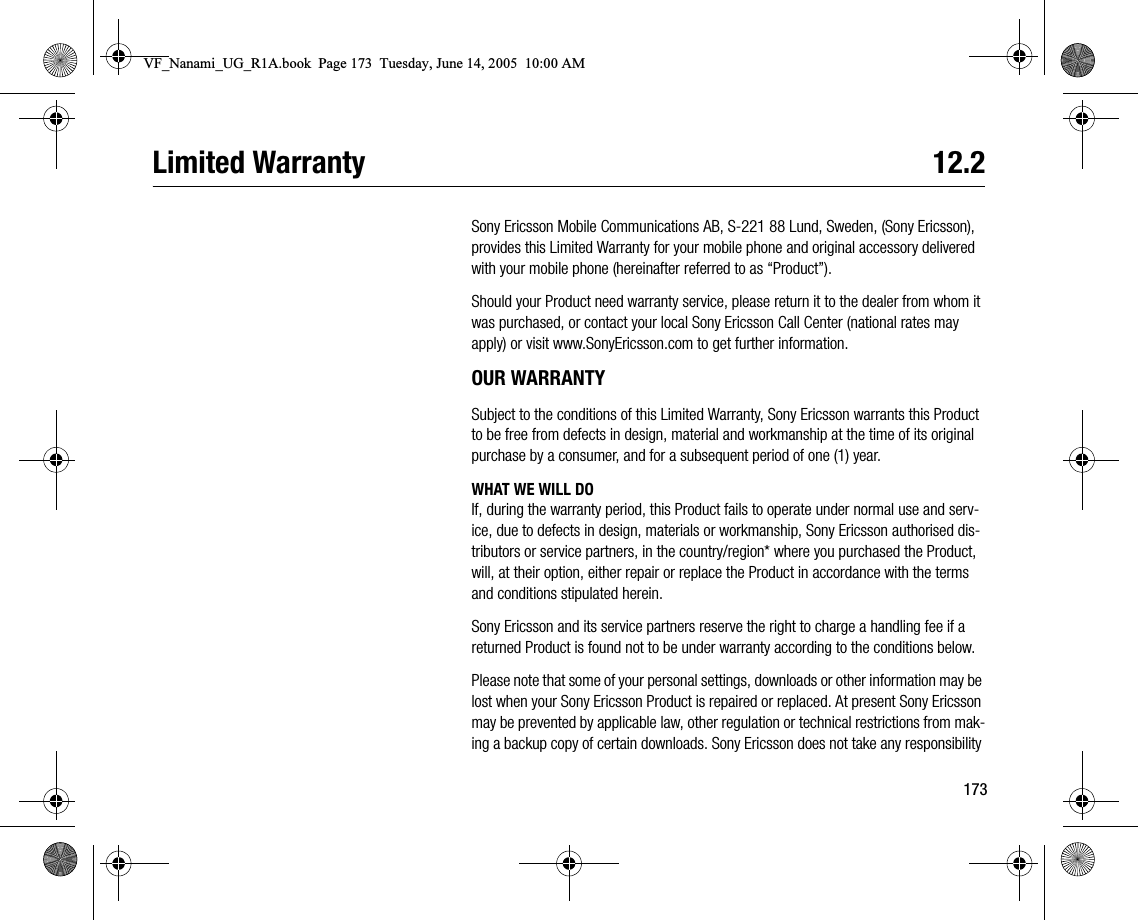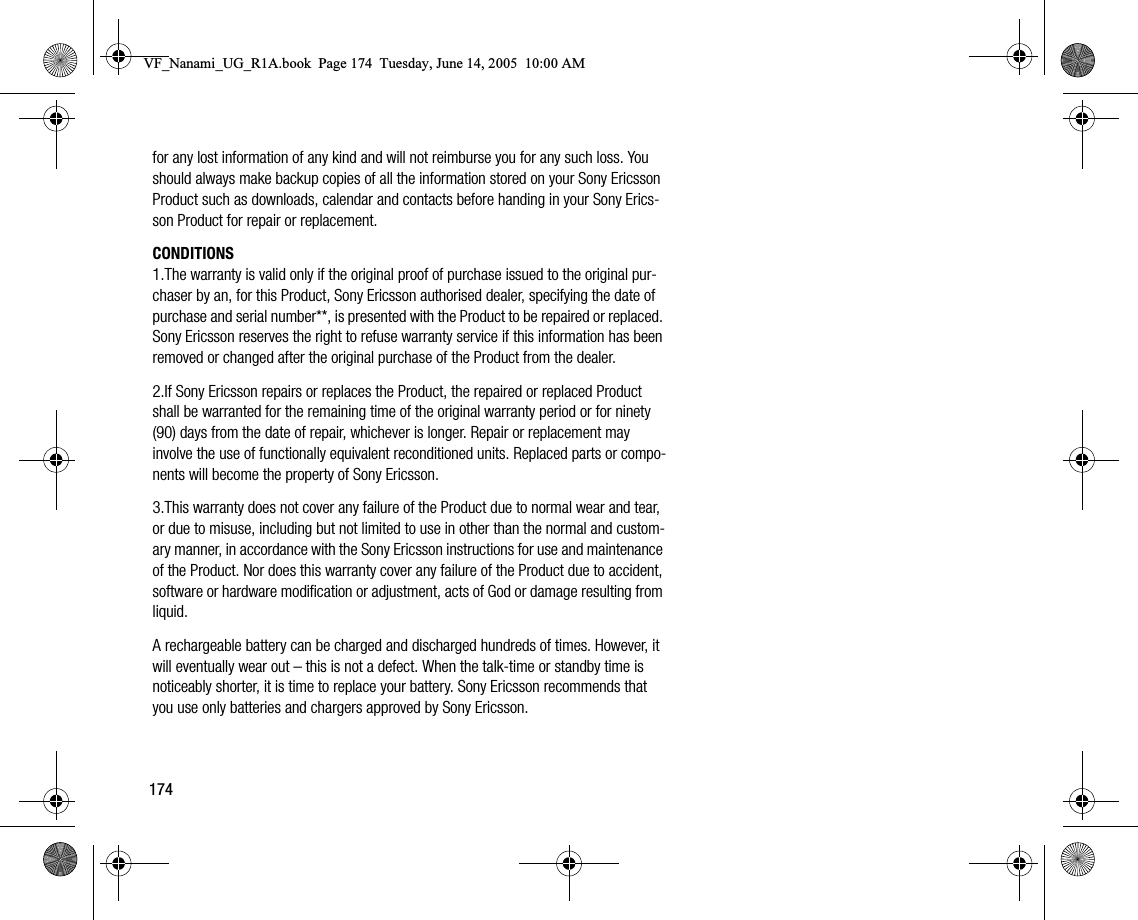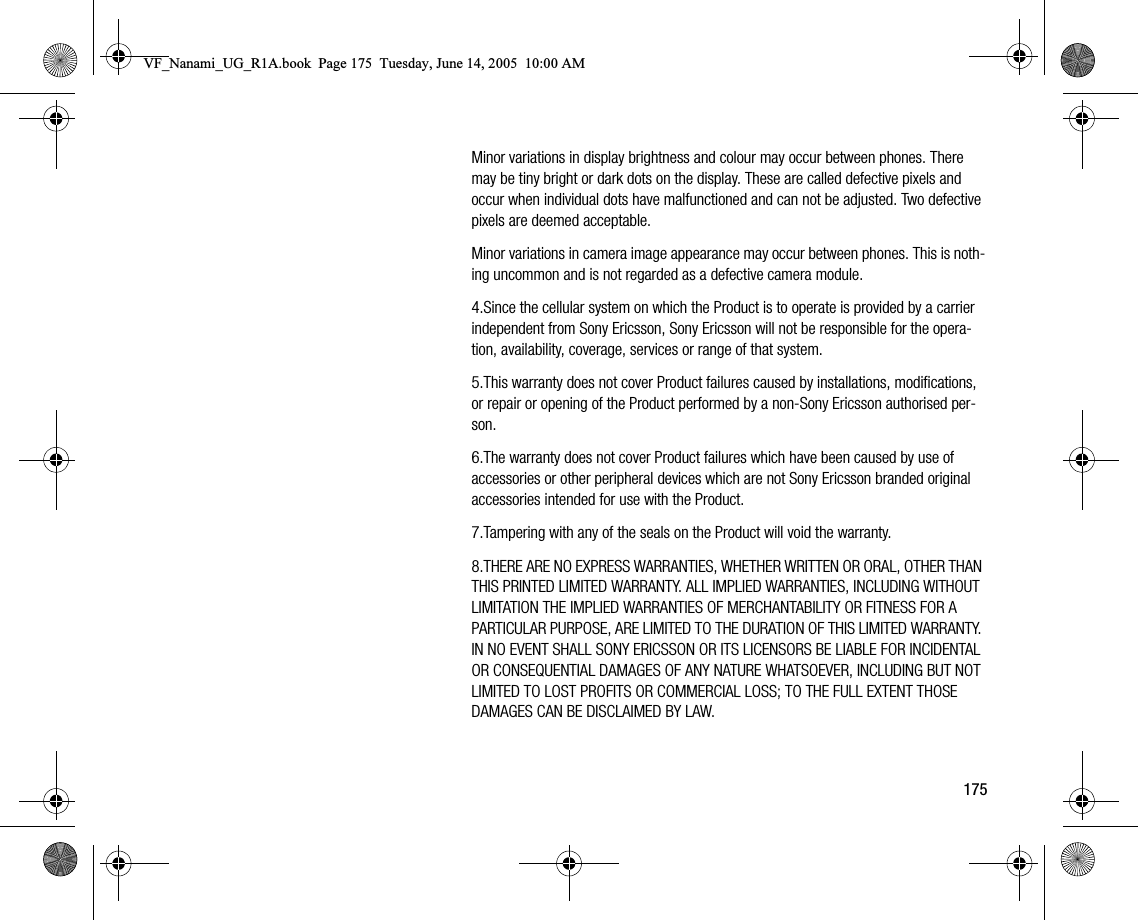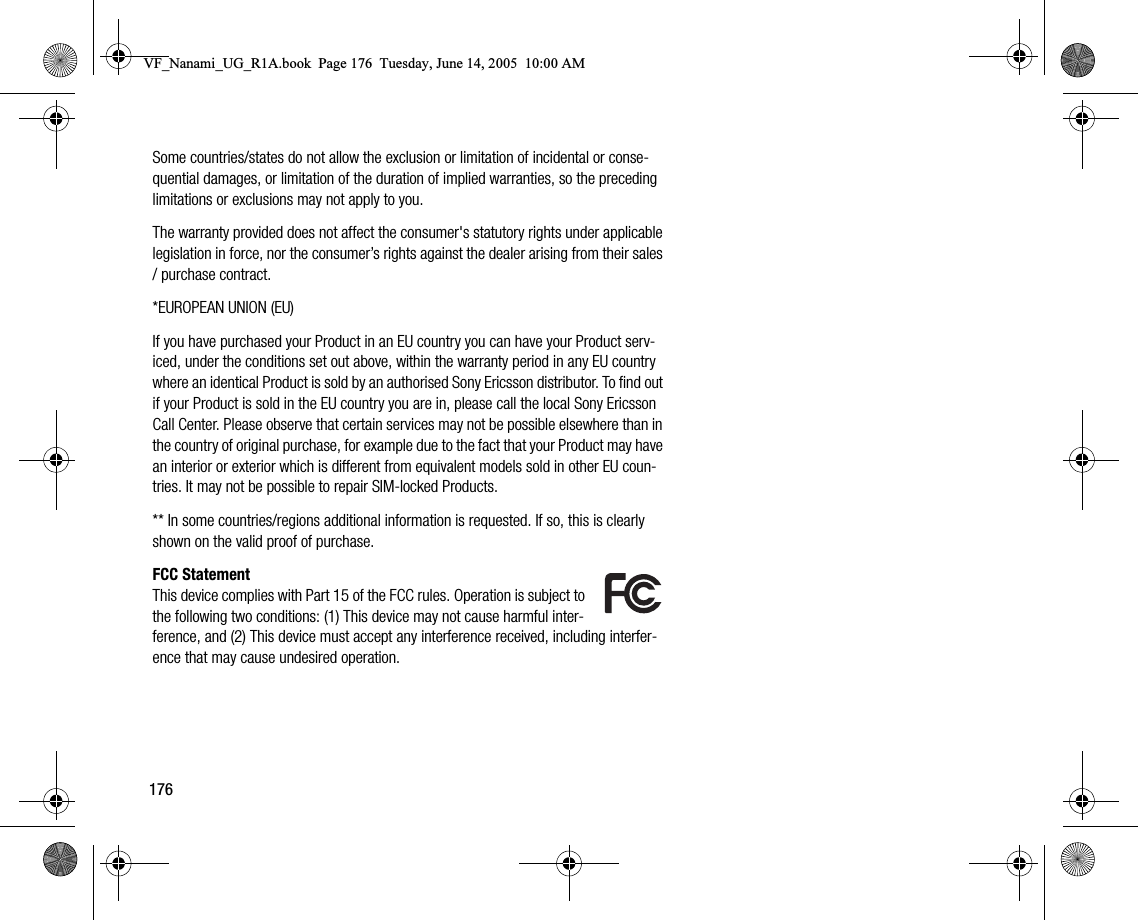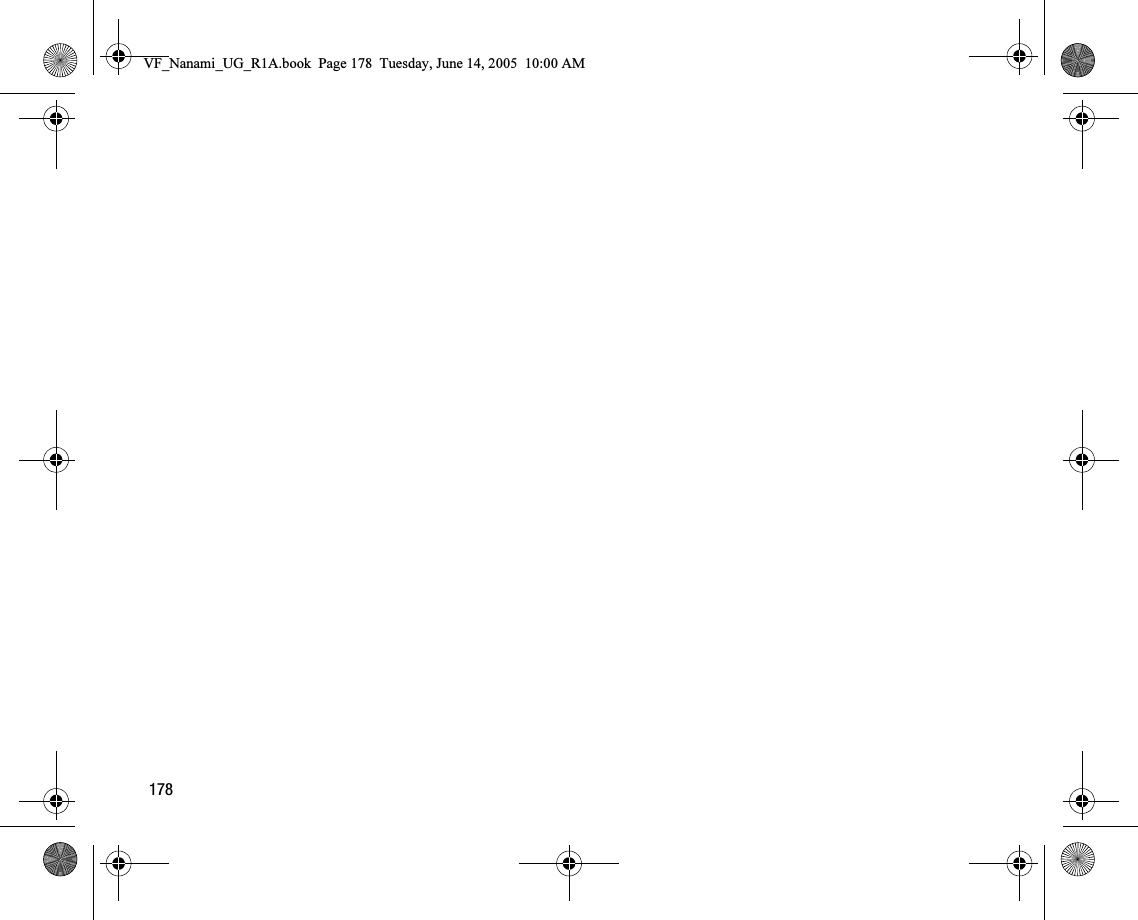Sony AD021022 Licensed Transmitter User Manual VF Nanami UG R1A
Sony Mobile Communications Inc Licensed Transmitter VF Nanami UG R1A
Sony >
Contents
- 1. Exhibit 8 User Manual part 1
- 2. Exhibit 8 User Manual Part 2
- 3. Exhibit 8 user manual part 1
- 4. Exhibit 8 user manual 2
Exhibit 8 user manual 2