Sony AD021022 Licensed Transmitter User Manual VF Nanami UG R1A
Sony Mobile Communications Inc Licensed Transmitter VF Nanami UG R1A
Sony >
Contents
- 1. Exhibit 8 User Manual part 1
- 2. Exhibit 8 User Manual Part 2
- 3. Exhibit 8 user manual part 1
- 4. Exhibit 8 user manual 2
Exhibit 8 user manual 2
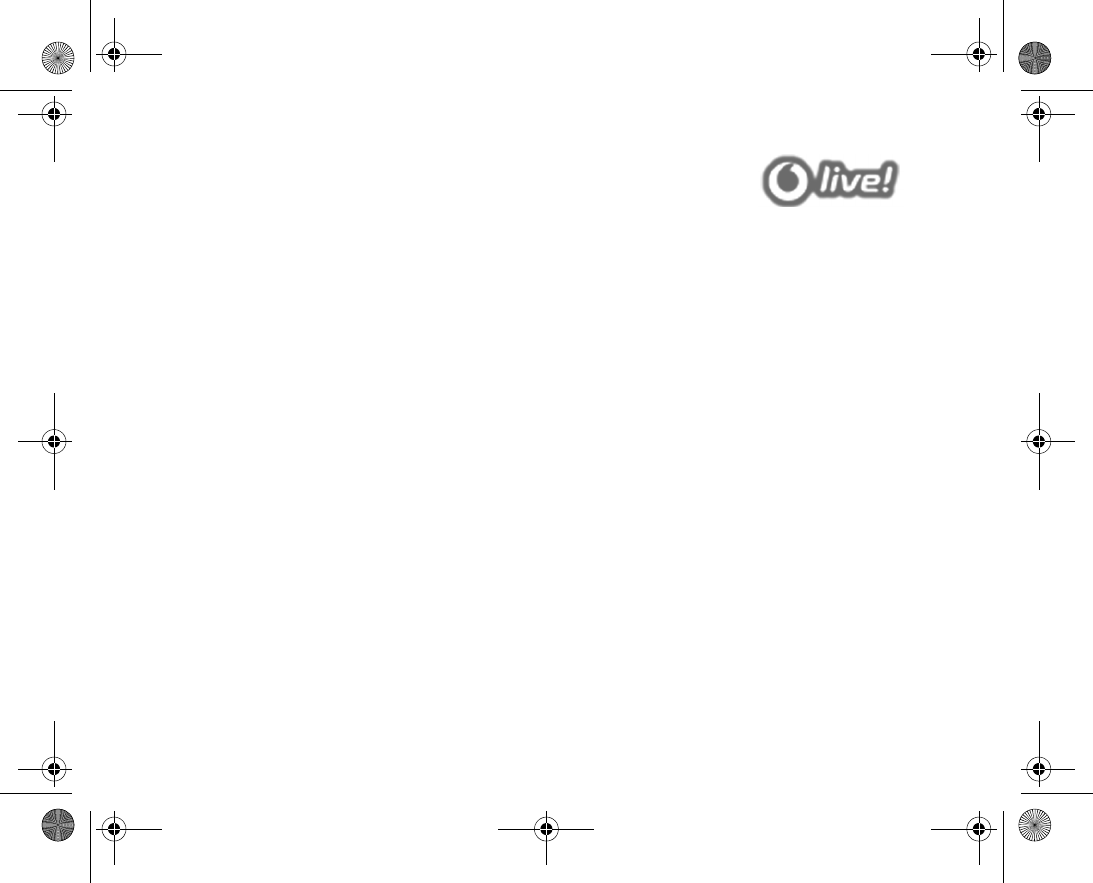
91
Vodafone live! and Internet
Vodafone live! offers pictures, video clips, ringtones and games all
of which can be easily downloaded with the Internet browser.
Use the media player to stream video and sound to your phone,
and play and organize your video and sound files.
VF_Nanami_UG_R1A.book Page 91 Tuesday, June 14, 2005 10:00 AM
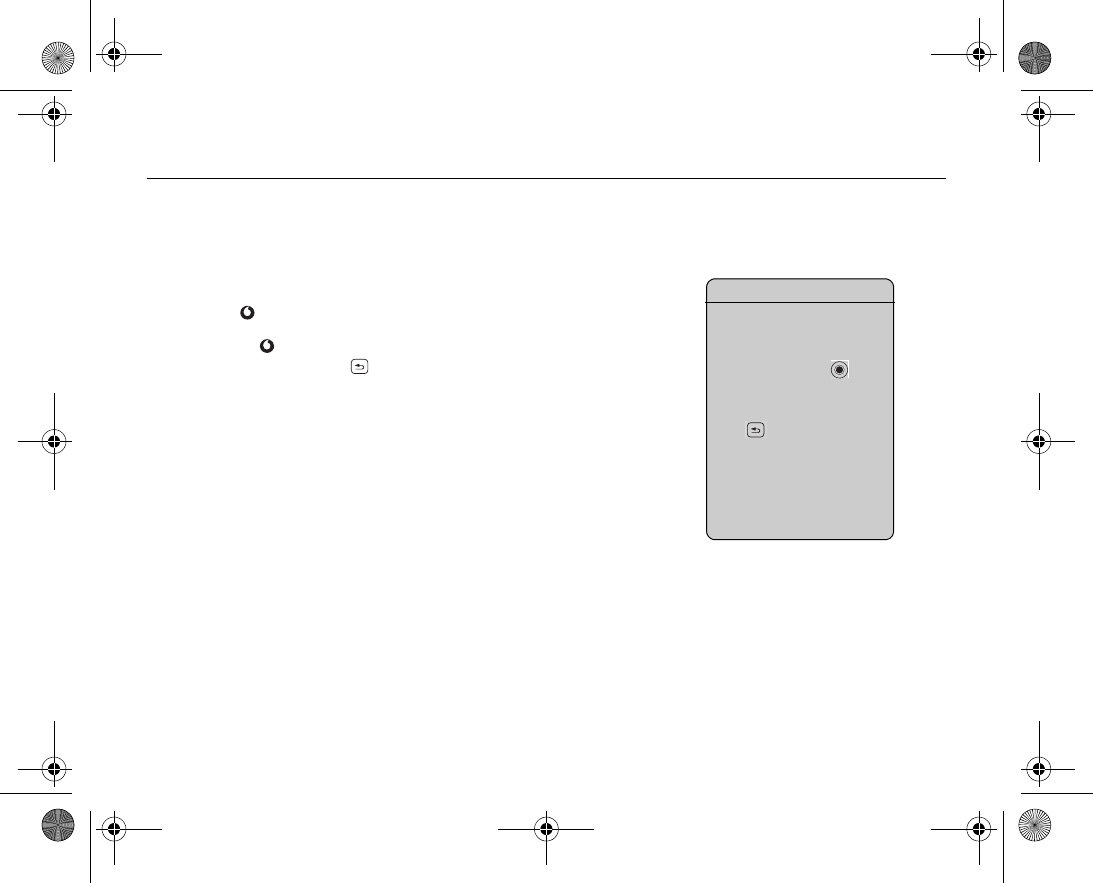
92
Vodafone live! 5.1
Vodafone live! has everything you need, full of information downloads, games, music
and services. It is easy to use, and because the GPRS or even faster 3G connection can
be “always on” there is no wait for dialling up. You pay only for data you send or receive,
not for how long you are connected.
Connect to Vodafone live!
Press and hold the Vodafone live! key (in standby) to connect to the Vodafone live!
main menu. To exit, press and hold .
You can also go to the Vodafone live! offline Web page }Vodafone live!. This menu is
offline, so you will not be connected until you choose a link. The following describes
some of the services you can choose:
Vodafone live! services
• More sounds – download sounds and ringtones.
• More pictures – download pictures, animations and wallpaper.
• More games – download new games to your phone.
• Video & Audio – download or stream video and music clips.
• New themes – download a new look for your phone’s menus.
• Media Album – online storage for your pictures and sounds.
• Vodafone Mail – a single mailbox for all your email messages, voicemail and faxes.
• Vodafone Messenger – Instant messaging on your mobile.
• News – get the latest news reports and weather forecasts.
• Sport – news, results, and latest scores.
• Search – find what you need in Vodafone live!.
Browsing
Simply use the navigation key
to highlight the item you want
to select, then press to
open that page.
Press to go back a page. }
More to view more browsing
options.
VF_Nanami_UG_R1A.book Page 92 Tuesday, June 14, 2005 10:00 AM
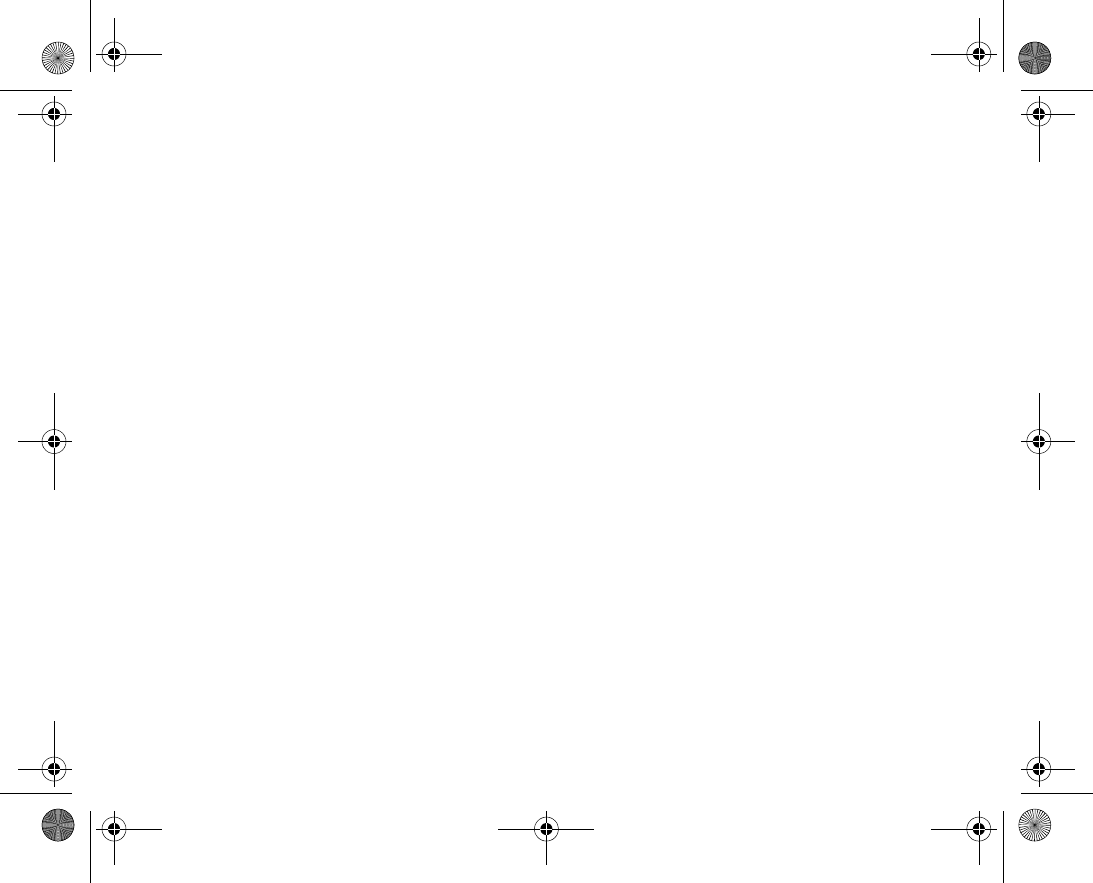
93
Tip! Vodafone live! is growing and changing all the time, so these options may vary.
Keep checking it out to see what´s new.
Note:
Questions about Vodafone! live products and services should be directed to Vodafone
Customer Services.
VF_Nanami_UG_R1A.book Page 93 Tuesday, June 14, 2005 10:00 AM
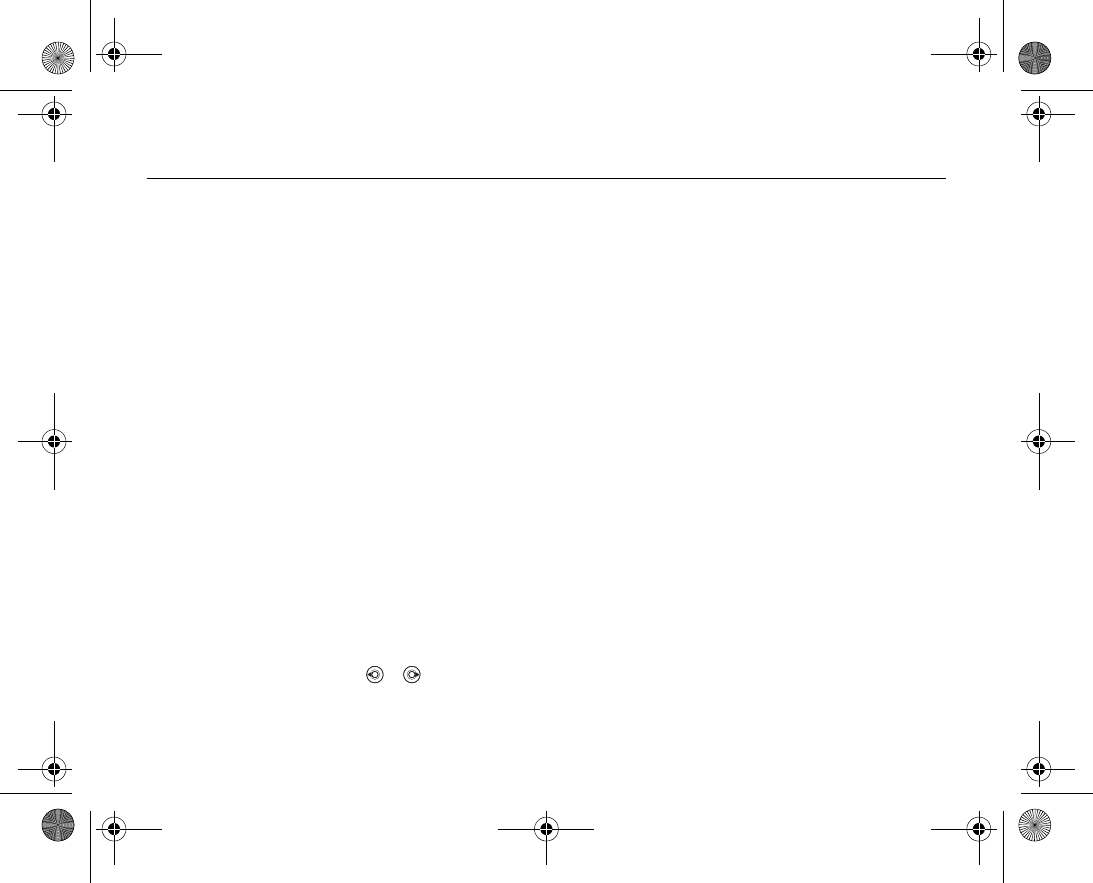
94
Internet 5.2
Settings
Before you start using Internet or messenger, settings are required in your phone.
In order to use the Internet, and send and receive picture and email messages or Mes
senger, you need the following:
• A phone subscription that supports data transmission.
• Settings entered in your phone.
• You may also have to register as an Internet and email user with Vodafone Customer
Care.
However, your phone has already been customized to give access to Vodafone live! –
Vodafone’s mobile Internet portal. You should already be registered, and do not need to
change or configure any settings. If you have problems connecting to Vodafone live!, the
Internet or using email, please contact your local Vodafone Customer Services or visit
www.vodafone.com/
.
Using Internet
Your phone has a browser that uses WAP (Wireless Application Protocol) or HTTP (Hyper
Text Transfer Protocol) to access the Internet.
To select an Internet profile
} Settings } the Connectivity tab } Internet settings } Internet profiles and
select the profile you want to use. Use or to scroll between the tabs.
VF_Nanami_UG_R1A.book Page 94 Tuesday, June 14, 2005 10:00 AM
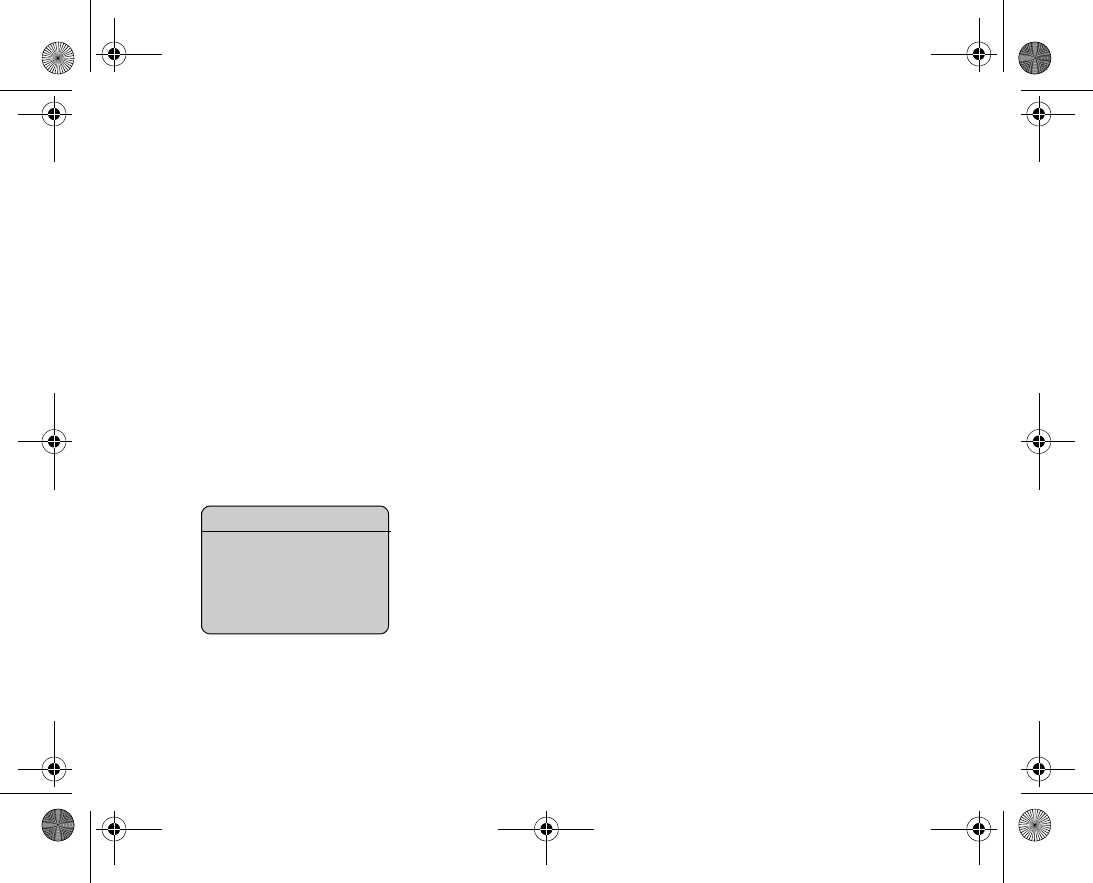
95
To start browsing
} Vodafone live! and select a service or } Vodafone live! } More and select an
option.
To stop browsing
} More } Exit browser.
Options when browsing
} More to view different browsing options. The options may vary depending on which
site you are visiting.
Note:
If you select an email address when browsing a Web site, you can send a text message
to that address.
The options menu always contains the following:
•Exit browser – disconnect and go to standby.
• Go to the homepage set for the current Internet profile, for example, Sony Ericsson.
•Bookmarks – add the site you are currently browsing to your list of bookmarks, or
view the list of bookmarks. A list of ongoing or suspended downloads may be shown.
•Enter address – enter the Web page address of a site you want to visit. } New
address to enter a new Web page address or select one of the 10 latest entered
addresses. When you enter a Web page address, the normal http:// prefix is not
needed.
•History – list of previously visited sites.
•Refresh page – refresh the contents of the Web page.
•Save – save the Web page or a picture from the current Web page.
•Send link – send a link to the current site to another phone.
•Appearance – select to play the sounds or show the pictures on visited pages.
•Clear cache – clear all temporary stored Internet files saved in the phone.
Send a message
If you highlight an email
address when browsing a Web
site, you can send a text mes
sage to that address.
VF_Nanami_UG_R1A.book Page 95 Tuesday, June 14, 2005 10:00 AM
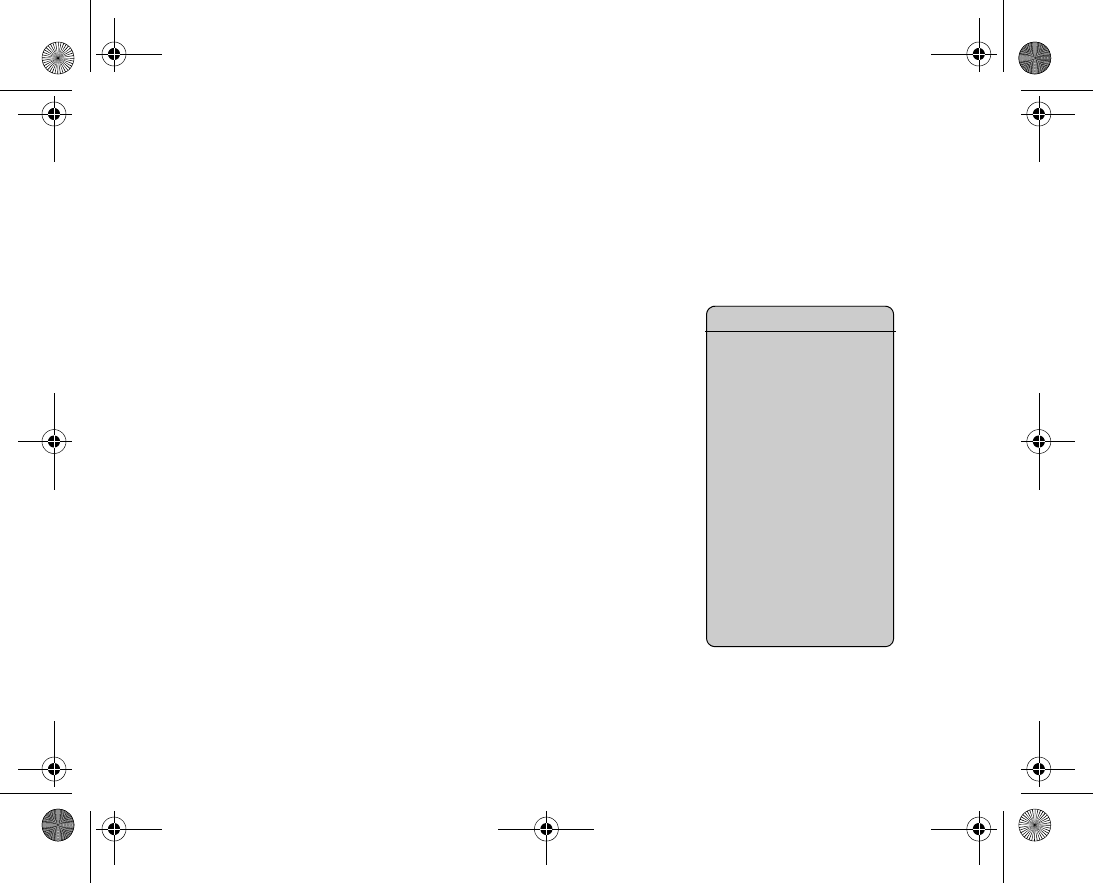
96
•Status – display current status information, for example, profile, access type, secu
rity, address.
•Make a call – if your subscription supports it, you can make a call while browsing
the Internet. } More } End call to end the call and continue browsing.
Using bookmarks
You use bookmarks in your mobile phone just as you do with a computer Internet
browser. You can create and edit bookmarks.
To work with bookmarks
1. } Vodafone live! } More } Bookmarks and select a bookmark } More.
2. Select an option.
Downloading
You can download, for example, pictures, themes, games and ringtones from Vodafone
live! directly to the My Items in your phone.
1. Press and hold the Vodafone live! key on your phone. This will connect you directly to
Vodafone live!.
2. Click on the
Downloads
link, and choose the item you want to download. Follow the
instructions to start downloading.
3. Your phone will automatically guide you through the process of installing your down
loaded items.
Stored information
When browsing, you can save information in your phone.
Note:
It is advisable to clear any sensitive information about previously visited Internet serv
ices. This is to avoid a security risk if your phone is misplaced, lost or stolen.
More download options
You can also download via My
Items } Pictures or Sounds.
Selecting More Pictures will
connect you directly to the
Image Download section of
Vodafone live! (for wallpapers,
etc.). More Sounds connects
you to the Sound Download
section (for ringtones, etc.). You
can download games via
Games } More games. This
connects you to the Games
Download section.
VF_Nanami_UG_R1A.book Page 96 Tuesday, June 14, 2005 10:00 AM
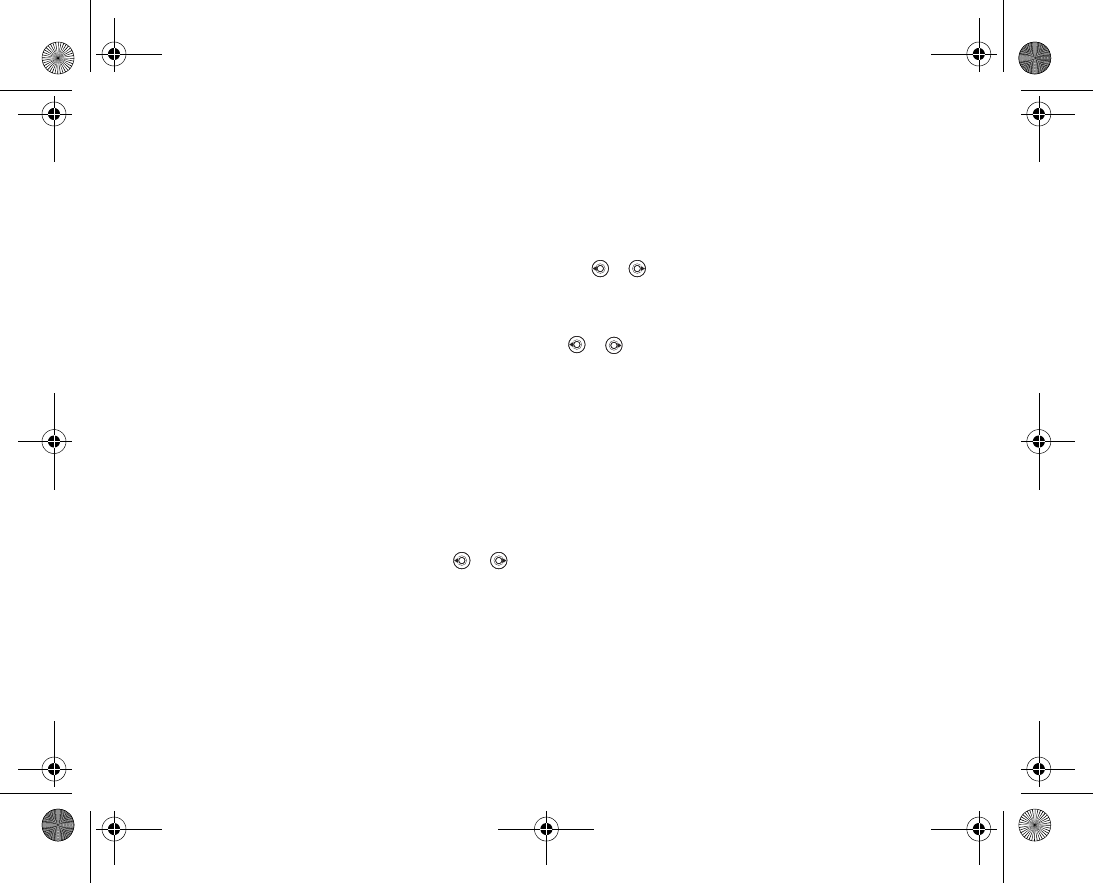
97
The following information can be saved:
• Cookies – improve site access efficiency.
• Passwords – improve server access efficiency.
To allow or clear cookies in your phone
} Settings } the Connectivity tab } Internet settings } Cookies and select an
option and confirm. Use or to scroll between the tabs.
To clear the password list
} Settings } the Connectivity tab } Internet settings } Clear passwords and }
Yes to confirm. Use or to scroll between the tabs.
Internet profile for Java™ applications
Some Java™ applications need to connect to the Internet to receive information, for
example, games that download new levels from a game server.
You need an HTTP Internet profile to allow Java™ applications to connect to the Inter
net. Please contact your network operator or service provider for the correct settings.
To select a profile for Java™
} Settings } the Connectivity tab } Settings for Java™ } Internet profiles. Use
or to scroll between the tabs.
Select the HTTP profile you want to use Java™ applications
You can run Java™ applications on your phone. Games and other Java applications
can be downloaded to your phone from the Internet.
Java application security
Java applications are automatically installed as "Trusted" or "Untrusted". Trusted appli
cations are allowed to, for example, connect to networks, send messages or use the
camera without asking for permission. Untrusted applications, however, must always
VF_Nanami_UG_R1A.book Page 97 Tuesday, June 14, 2005 10:00 AM
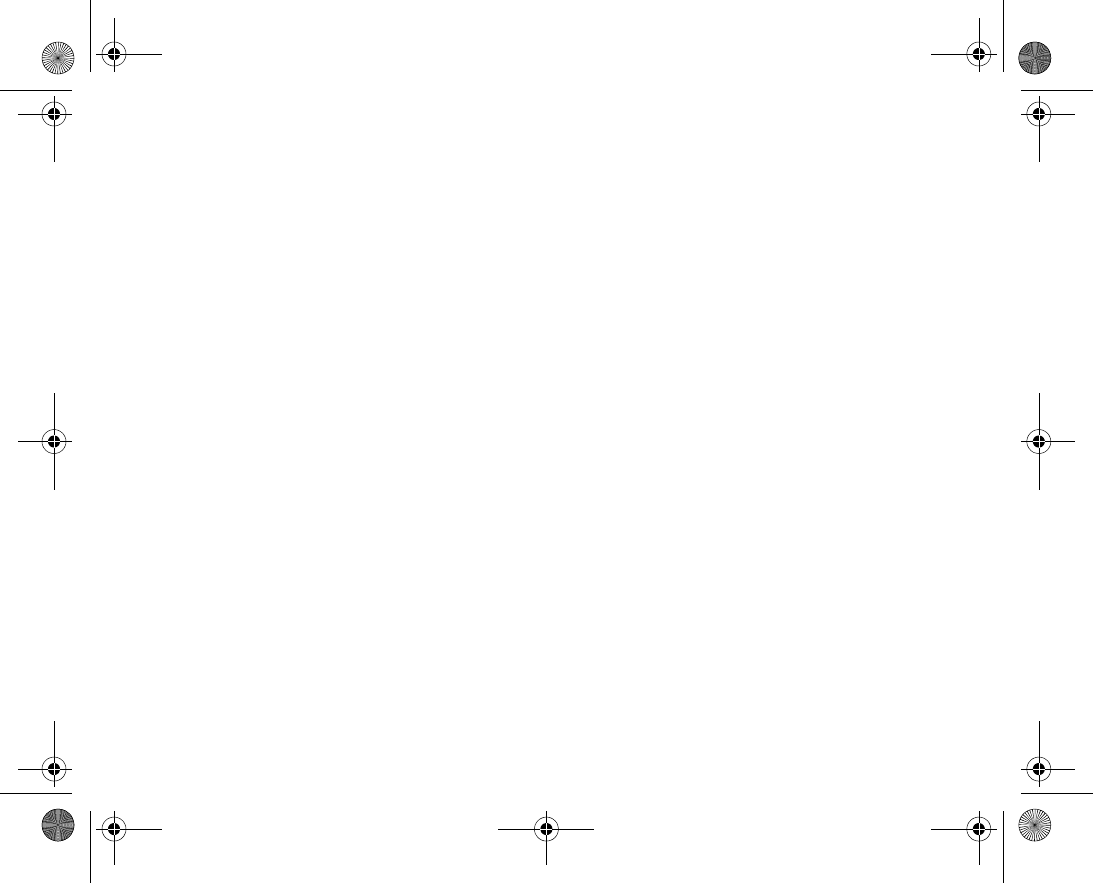
98
confirm such actions with you first. You can set different permission levels for your Java
applications.
To set permissions for a Java™ application
1. } My Items } Applications or } Games.
2. Select an application or a game } More } Permissions.
3. Select permission option.
4. } No, Always ask or Ask once to set the permission level you want for the selcted
application.
Java application screen size
Some Java applications are designed for a specific screen size. In some cases, applica
tions may not be able to start because the phone cannot adapt the application to the
screen. Contact the application vendor to find out what screen size the application is
designed for, and change the screen settings for the application in the phone.
To set the screen size for a Java application
1. } My Items } Applications or } Games.
2. Select an application or a game } More } Screen size.
3. Select one of the listed options. If you selected User defined you can edit the
Width: and Height: values.
Internet security
Your phone has support for both WAP and HTTP secure browsing. To activate a secure
connection to the WAP gateway, you need to turn on security in your Internet profile. If
your Internet profile is an HTTP profile, the connection will be secure if the URL starts
with https://. The security setting is therefore not available for HTTP profiles.
VF_Nanami_UG_R1A.book Page 98 Tuesday, June 14, 2005 10:00 AM
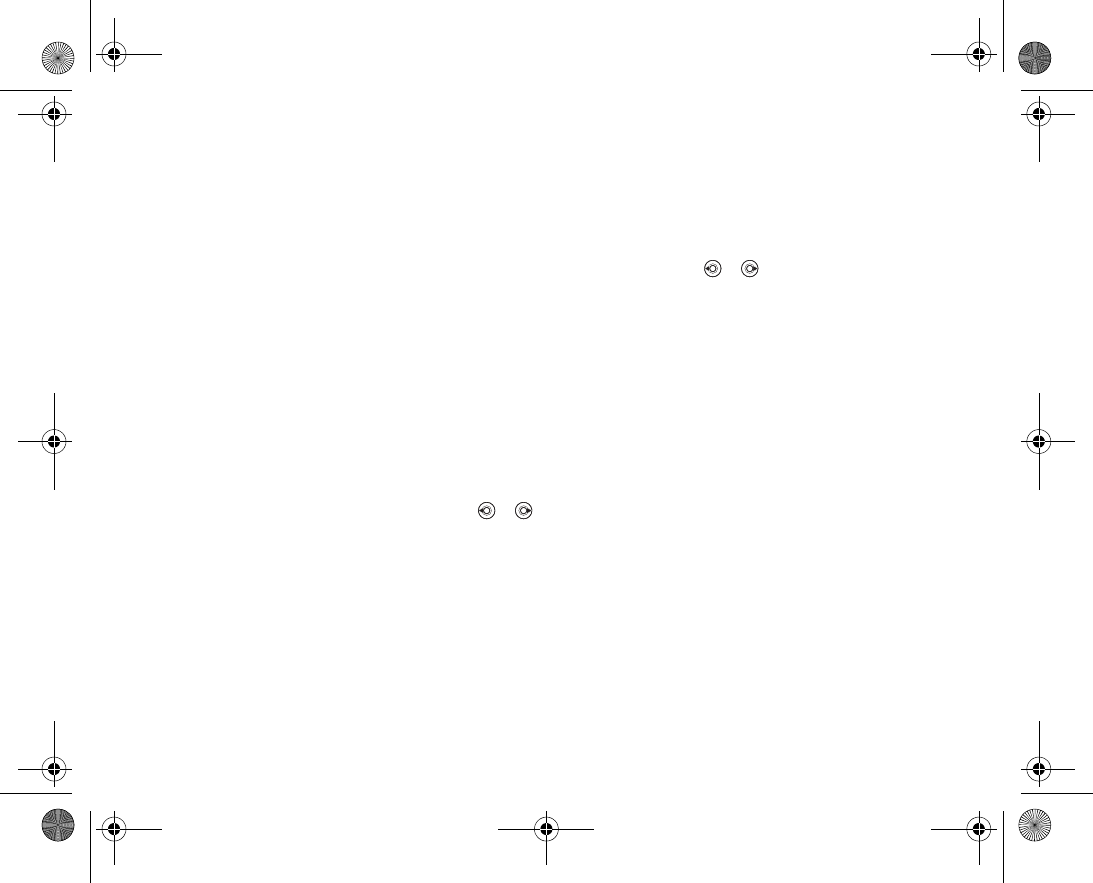
99
Note:
Security for a connection between a WAP gateway and a WAP service provider is the
responsibility of the WAP service provider.
To turn on a secure connection (WAP)
1. } Settings } the Connectivity tab } Internet settings } Internet profiles and
select a profile } More } Settings. Use or to scroll between the tabs.
2. Turn on security.
Trusted certificates
To establish a secure connection when using certain Internet services, for example,
banking, you need certificates in your phone.
Trusted certificates are used to verify the WAP gateway or the HTTP server that you are
connecting to. Your phone may already contain trusted certificates when you buy it. You
can also download new certificates using the browser.
To check the certificates in your phone
} Settings } the Connectivity tab } Internet settings } Security } Trusted cert.
Use or to scroll between the tabs.
VF_Nanami_UG_R1A.book Page 99 Tuesday, June 14, 2005 10:00 AM
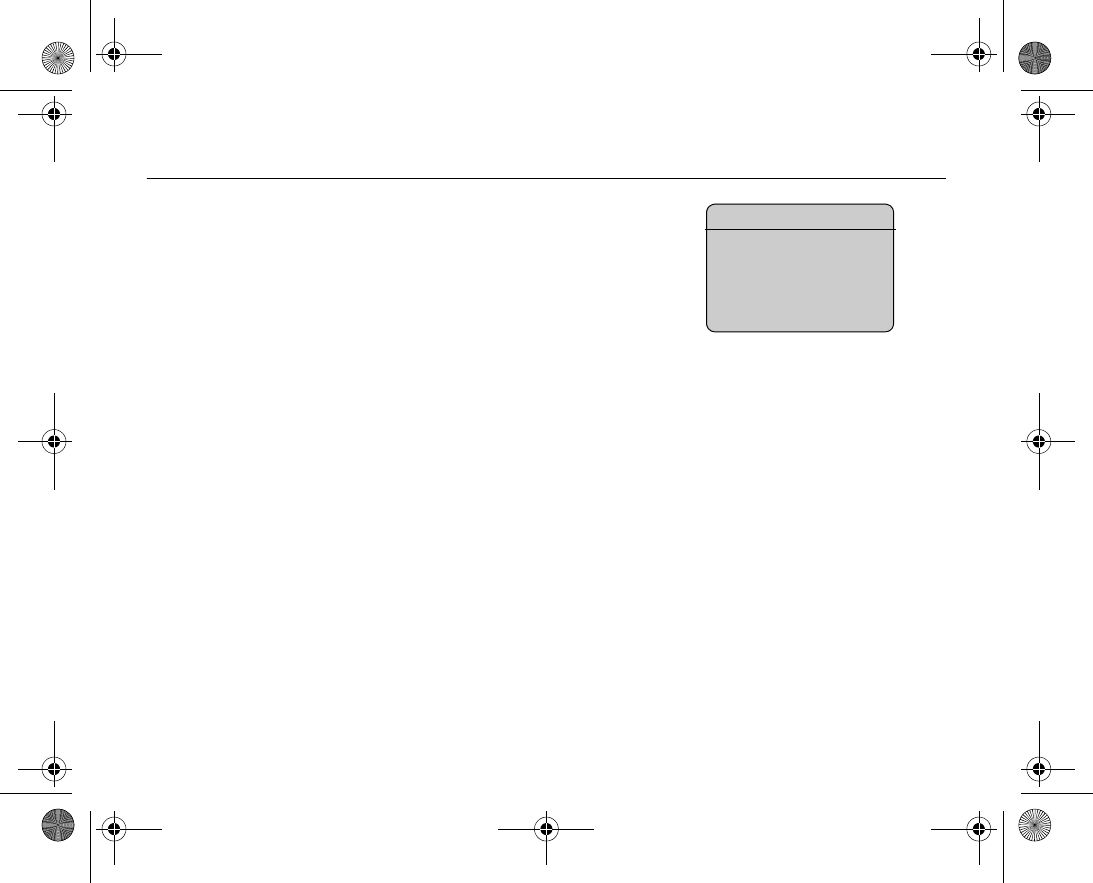
100
Downloading 5.3
Change your phone whenever you want by downloading new polyphonic ringtones, vid
eos, games and applications from Vodafone live!.
To download games
1. } Entertainment } Games } More games.
2. Follow the instructions on the screen.
3G downloading
When the 3G icon is displayed,
you will notice an immediate
difference downloads are sig
nificantly faster.
VF_Nanami_UG_R1A.book Page 100 Tuesday, June 14, 2005 10:00 AM
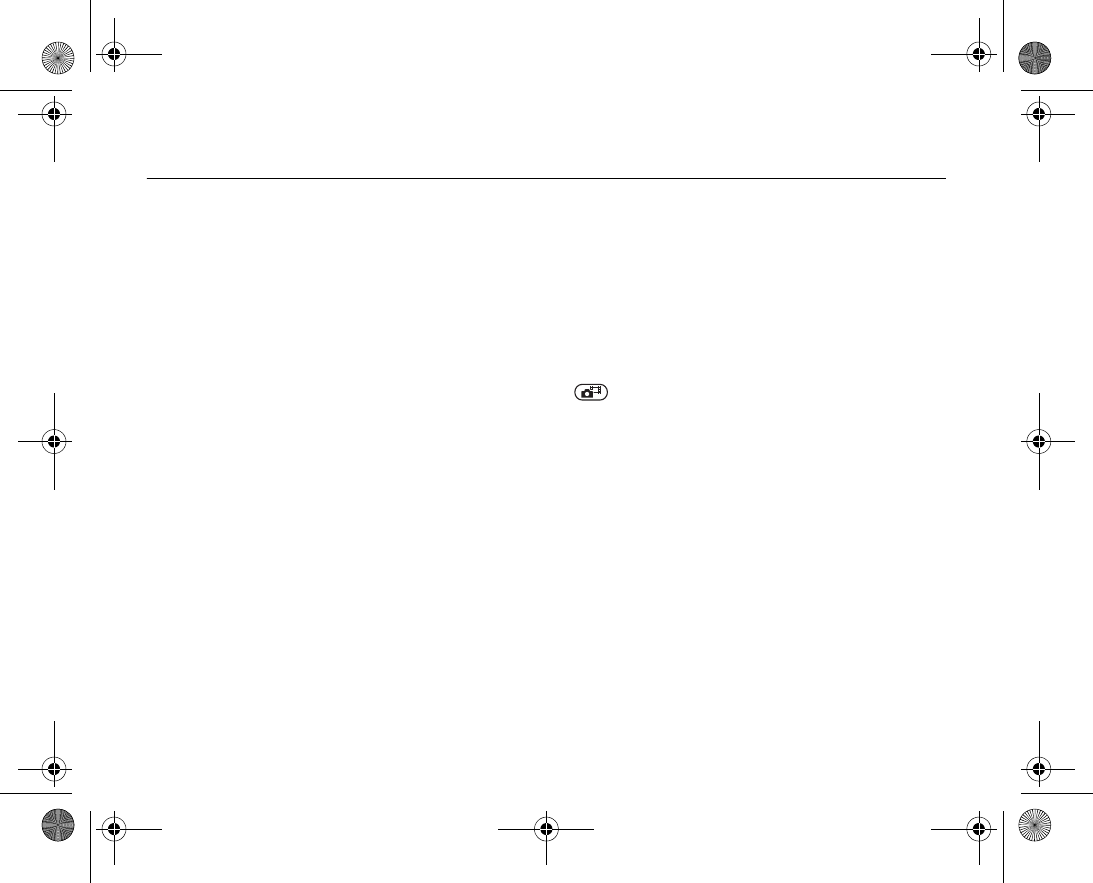
101
5.4 live! Studio
Picture upload
With Vodafone live! you can save pictures in a Webbased album. This is useful if you
are running out of phone memory, or if you wish to share your pictures with friends in a
virtual album that they (and you) can access on the Web. You can upload a picture in
three ways.
To upload a picture
•} My Items } Pictures, select a picture, More } Send } live! Studio.
•From the camera, } Send } live! Studio
• You can also upload a message by selecting a folder in Messages, highlight a mes
sage, More } live! Studio.
To download a picture
1. } My Items } Pictures } More Pictures.
2. If settings are not already in your phone %
119 Settings
.
Note:
Visit www.vodafone.com for details. This service is not available in all countries.
VF_Nanami_UG_R1A.book Page 101 Tuesday, June 14, 2005 10:00 AM
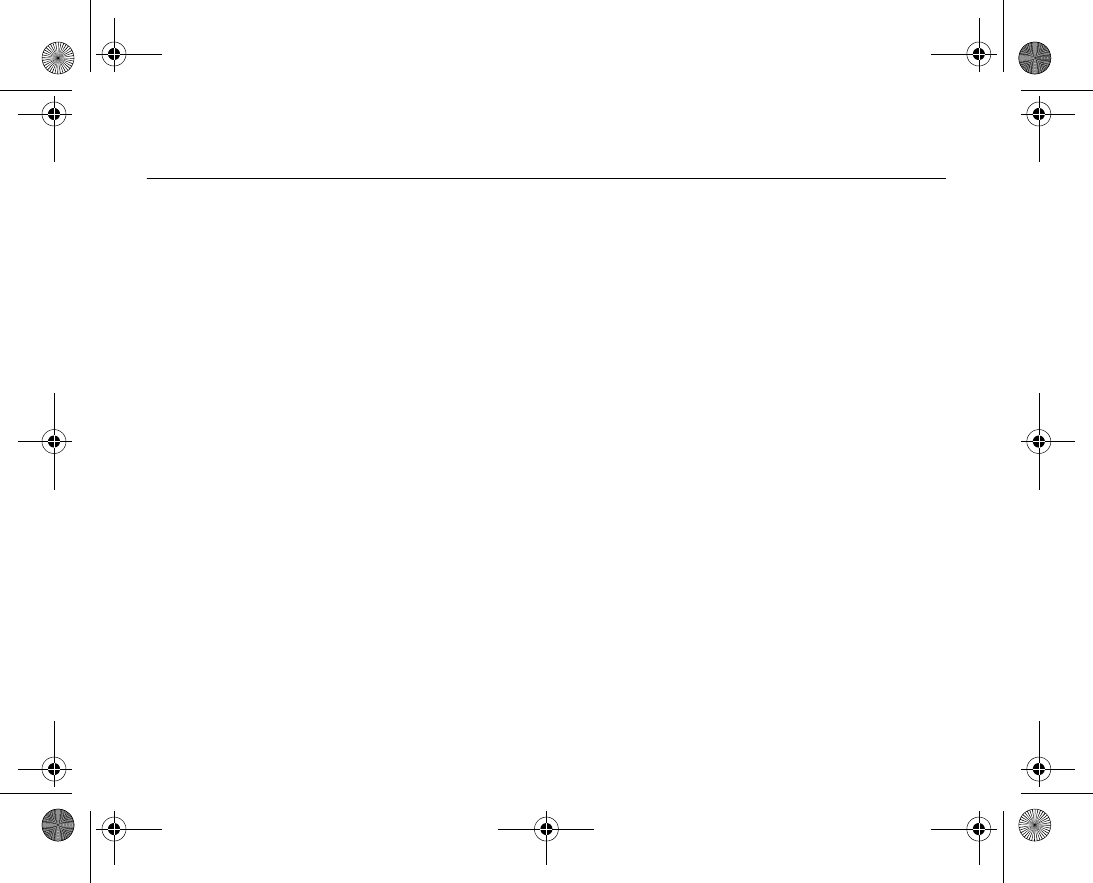
102
5.5 Media Player
The media player works as a music player and video player all in one. You can play
music and video clips that you receive in a picture message, or that you download to
your phone. The following file types are supported by the media player: MP3, MP4, 3GP,
AAC, AMR, MIDI, WAV (with 16 kHz as maximum sample rate) and Real®8. You can
also stream music and videos from Web sites.
Playlists
To organize the media files that are stored in the My Items you can create playlists. A
playlist can contain music as well as video clips. Files in a playlist can be sorted by art
ist, title or by the order in which the files were added to the playlist. You can add a file to
more than one playlist.
The playlists All music and All videos are automatically generated and contain all
music and video files that are saved in the phone memory. You cannot delete or rename
these playlists.
Note:
When you delete a playlist or a file from the playlist, it is not deleted permanently from
the phone memory. You can add the file to another playlist.
To create a playlist
1. } Media Player } New playlist enter the name of the playlist } OK.
2. Select among the files that are available in My Items. You can add several files at a
time and you also add folders. All files in the selected folders will be added to the
playlist.
VF_Nanami_UG_R1A.book Page 102 Tuesday, June 14, 2005 10:00 AM
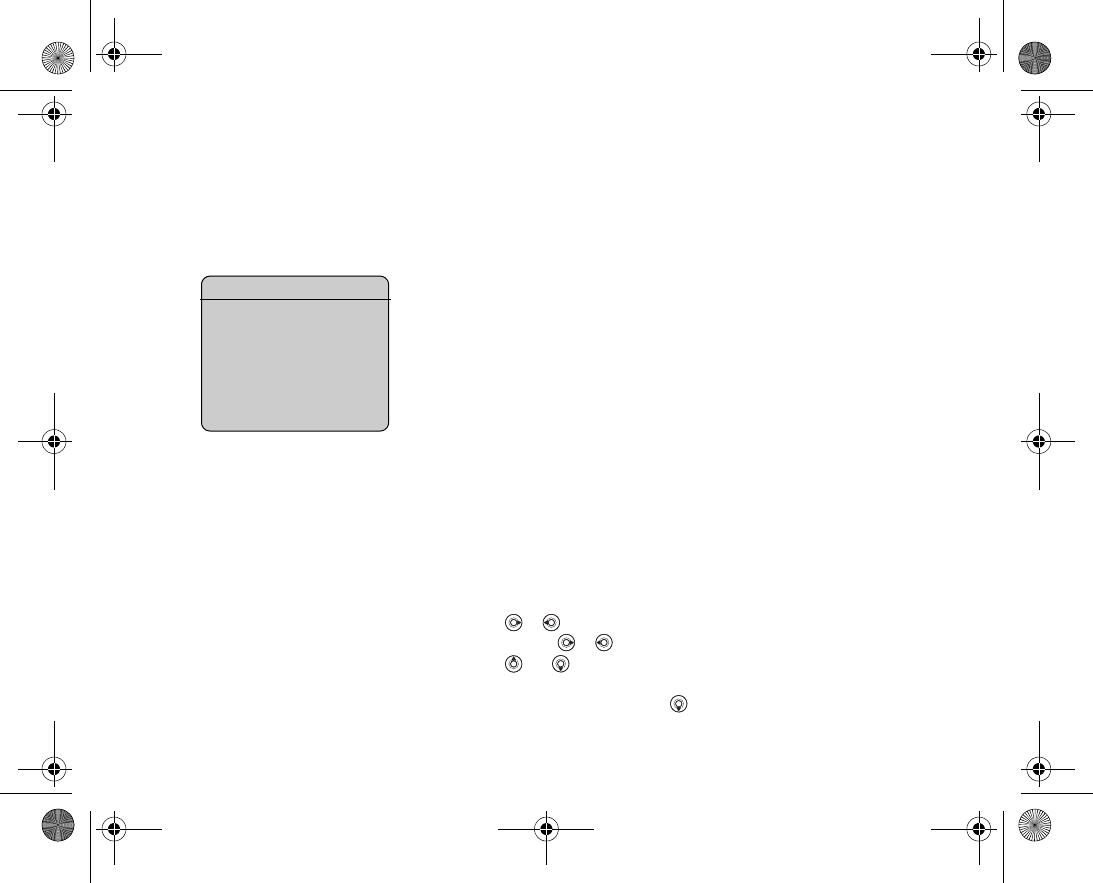
103
To add files to a playlist
1. } Media Player select a playlist } Open } More } Add media.
2. Select among the files that are available in My Items.
To remove files from a playlist
} Media Player select a playlist } Open. Select the file } More } Delete.
To delete playlists
} Media Player select a playlist } More } Delete playlist.
Music and video clips
To play music and videos
} Media Player and select a playlist } Open } Play. The playlist keeps on playing
until you } Pause or } Stop.
To change play mode
} Media Player } More } Play mode. Select Shuffle on to play the playlist files in
random order, or Loop on to restart the playlist when the last file has been played.
Note:
You can also change the play mode from within the playlists.
Media player control
•} Pause to pause the playback.
• Press or to go forward or back to the next music track or video clip.
• Press and hold or to fast forward or rewind.
• Press and to scroll through the playlist during playback. Files that are high
lighted will not be selected until you press } Stop } Play.
• When a video clip is paused, press to play the video clip one frame at a time.
Play media files
You can also play individual
media files from the Sounds
folder in My Items. However,
you can only play playlists from
the media player application.
VF_Nanami_UG_R1A.book Page 103 Tuesday, June 14, 2005 10:00 AM
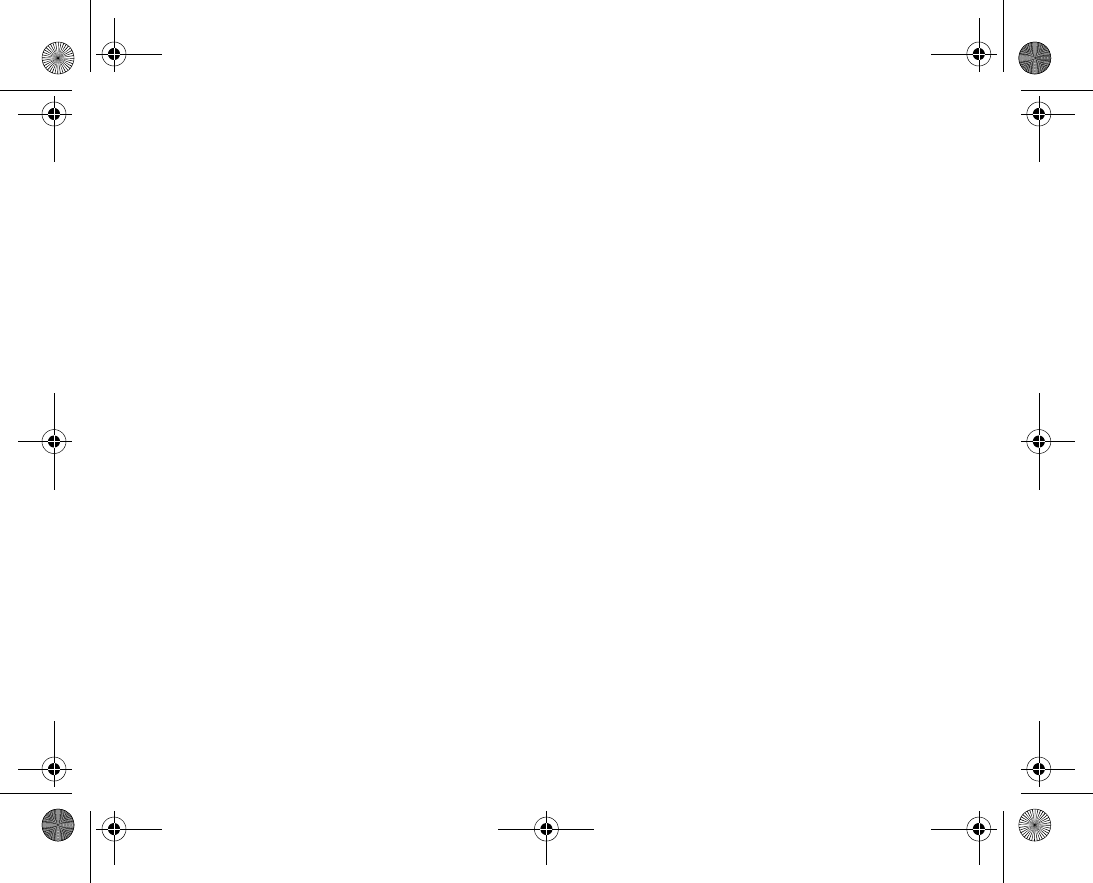
104
Media player options
•} More to view the following options:
•Play mode – change the playback order of songs and videos. Select Loop or Shuf
fle.
•Equalizer – change the settings of the treble and bass when playing music.
•Rename – rename the playlist. You can only rename usercreated playlists.
•Delete playlist – delete the playlist. Only the playlist is deleted; the files are still
listed in the My Items. You can only delete usercreated playlists.
Media options
When you have opened a playlist, } More to view the following options:
•Information – view information about the current track or video.
•Add media – add files or folders to the playlist.
•Minimize – minimize the media player and return to standby. The music or video
continues to play and you can use other applications and functions in the phone.
•Play mode – change the playback order of songs and videos.
•Equalizer – change the settings of the treble and bass when playing music.
•Sort – sort the playlist by artist, title or by the order in which files were added to the
playlist.
•Send – send a sound or video file.
•Delete – remove the file from the playlist.
•Fullscreen – play the video clip in full screen and in horizontal mode.
•Capture frame – capture a picture from the video clip.
Online music and videos
You can view videos and listen to music that you find on a Web site by streaming them
to your phone. When browsing and when you have found a link for streaming, the
media player will open automatically when the link is selected.
VF_Nanami_UG_R1A.book Page 104 Tuesday, June 14, 2005 10:00 AM
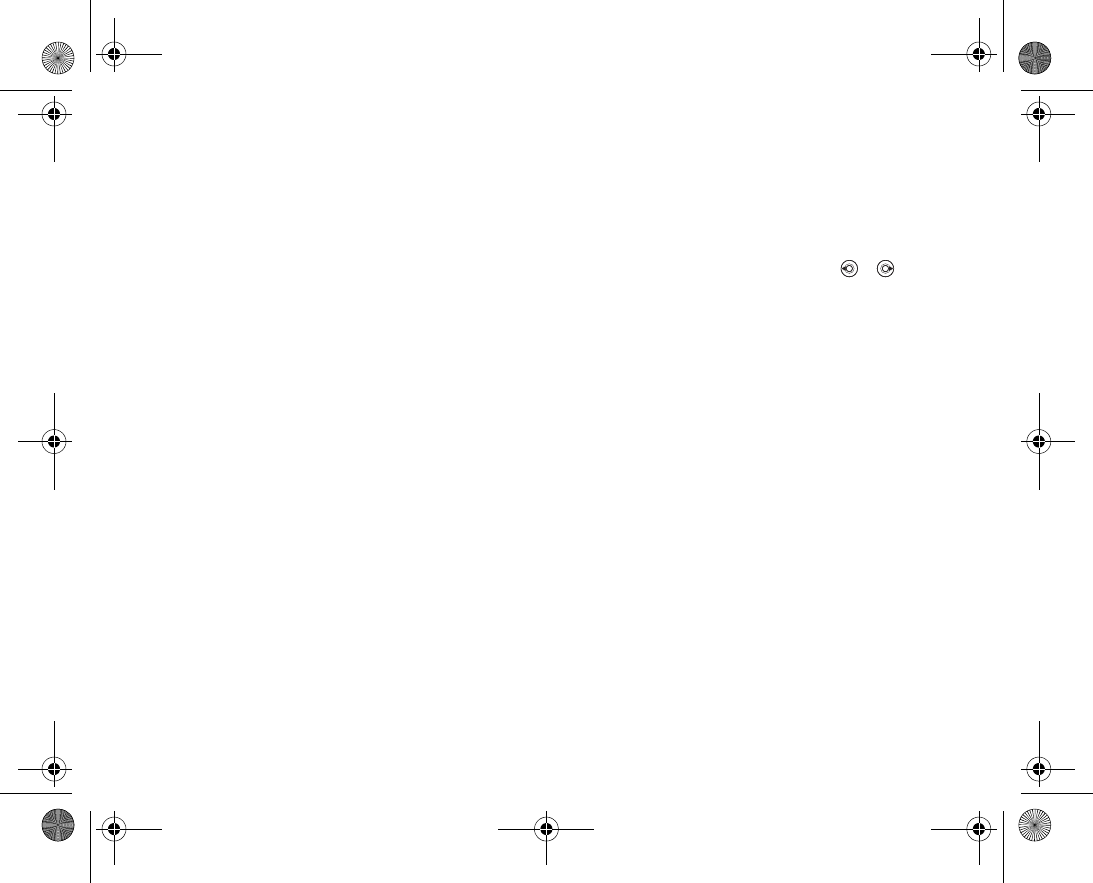
105
In order to stream you must have a data account and the links have to be 3GPP™ (3rd
Generation Partnership Project) compatible. Your phone may be preconfigured with a
data account. If it is not, please contact Vodafone or visit
www.Vodafone.com/support
%
119 Settings
.
To select a data account
1. } Settings } the Connectivity tab } Streaming settings. Use or to scroll
between the tabs.
2. Select the data account you want to use.
To stream video and audio
1. } Vodafone live! } More } Enter address.
2. Enter or choose the address to a site and select a link to stream from.
To stream saved music and videos
1. } Vodafone live! } More } Bookmarks.
2. Select a link to stream. The media player will open and play the streamed music or
video.
VF_Nanami_UG_R1A.book Page 105 Tuesday, June 14, 2005 10:00 AM
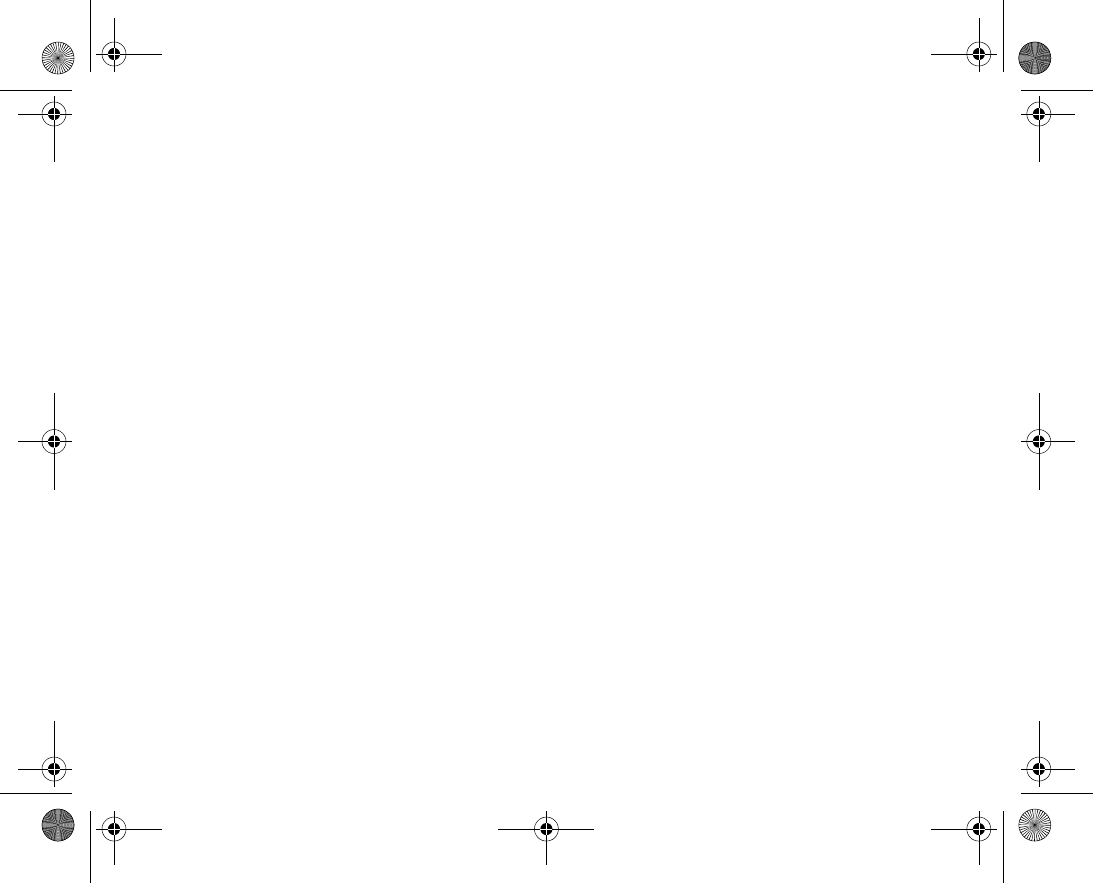
106
VF_Nanami_UG_R1A.book Page 106 Tuesday, June 14, 2005 10:00 AM
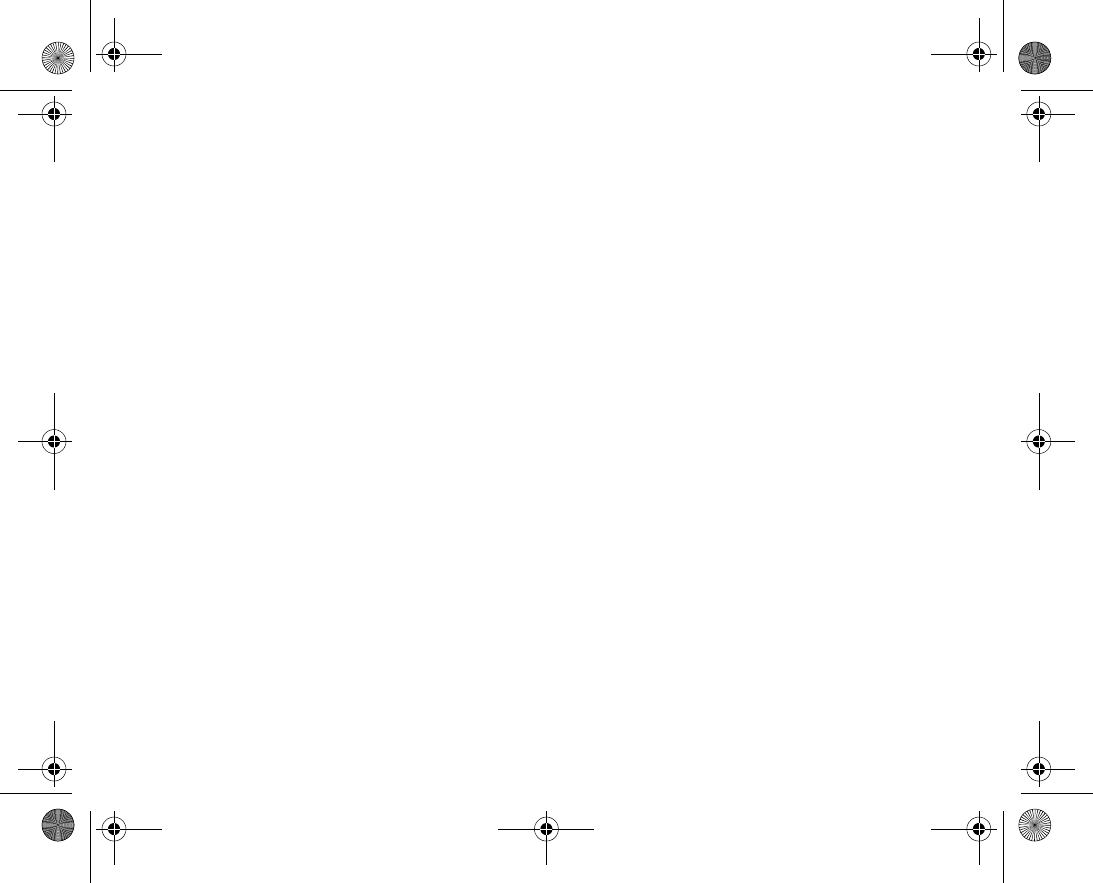
107
Connectivity
You can connect your phone using Bluetooth™ wireless technol
ogy, the infrared port or by using the USB cable that comes with
the phone.
When your phone is connected to another device, for example a PC
or another phone, you can synchronize contacts and calendar
items, or transfer content between the phone and the PC or
between the phones.
You can use Bluetooth wireless technology to connect accessories
to your phone, for example portable handsfree equipment.
VF_Nanami_UG_R1A.book Page 107 Tuesday, June 14, 2005 10:00 AM
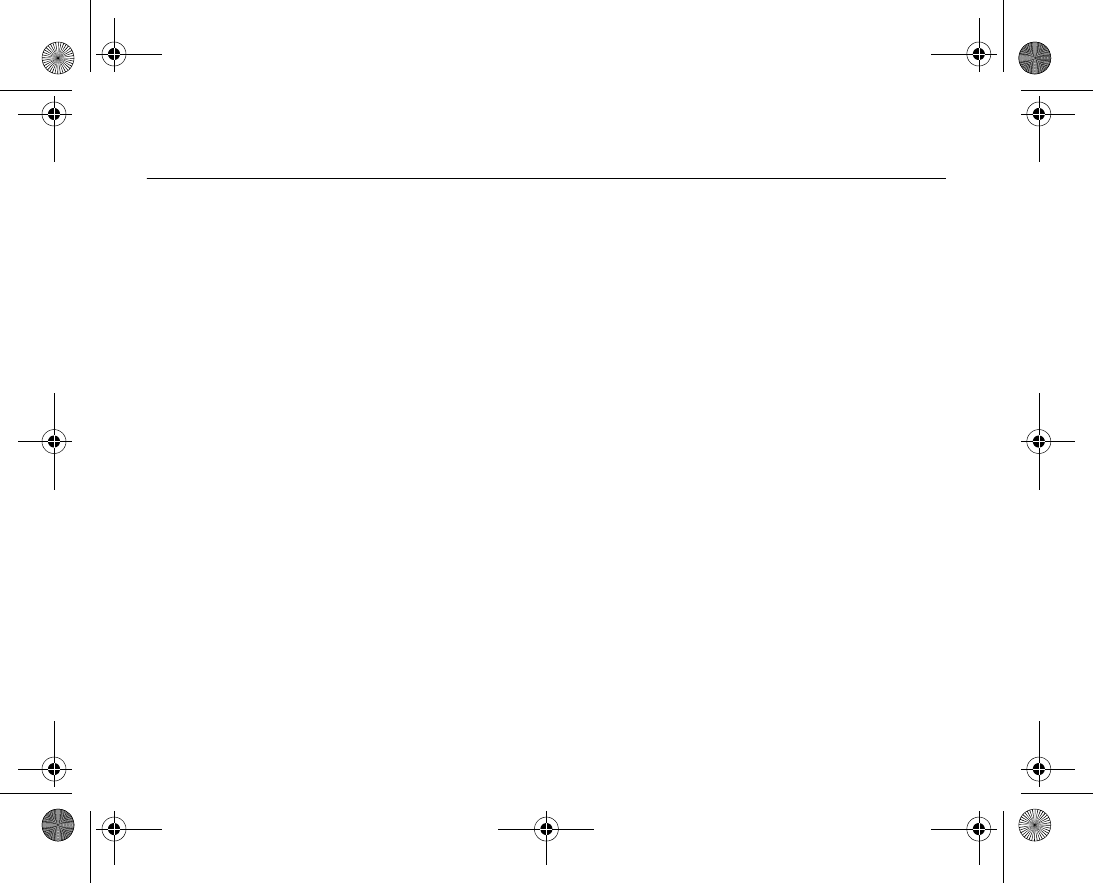
108
Synchronizing 6.1
You can synchronize your phone contacts, appointments, tasks and notes with similar
programs in, for example, a computer or mobile phone using Bluetooth, the infrared
port or the USB cable (synchronization with nearby devices). Synchronization software
for your computer is available on the CD that comes with the phone, or you can down
load it from
www.Vodafone.com/support.
You can also synchronize with programs on the Internet using WAP or HTTP (remote
synchronization with Internet services).
Note:
When using USB, make sure you only use the USB cable that comes with the phone.
To select sync order for names
} Contacts } Options } Advanced } Sync. order to select the order in which first
and last name appear in the phone when you synchronize contacts.
Synchronization with nearby devices
Install the computer synchronization software from the CD that comes with your phone
or download it from
www.Vodafone.com/support
. For detailed information, please refer
to the computer synchronization software help.
Remote synchronization with Internet programs
Contact your network operator for more information about the programs on the Internet
with which you can synchronize, and to receive username, password and addresses for
the different programs. You must also have an Internet profile set in your mobile phone
%
119 Settings
.
VF_Nanami_UG_R1A.book Page 108 Tuesday, June 14, 2005 10:00 AM

109
To enter the remote synchronization settings
1. } Organiser & Tools } Synchronization } New account. If you do not have an
account, you will be asked if you want to create an account. } Yes to create a new
account.
2. Enter a name for the new account } Continue. A list of items to enter will appear.
Add the server address of the synchronization server, a server username and a
server password. } OK when you have entered each setting.
3. } Connection and select the WAP or HTTP profile that you want to use for the syn
chronization.
4. } Remote initiation to set whether to allow the synchronization server or other
device to initiate a synchronization or not. You can also choose to always be asked.
5. } Sync. interval to set how often you want the phone to automatically connect to
the server and start syncronization.
6. } Applications and select the applications that you want to synchronize, for exam
ple, Contacts } OK.
7. } App. settings and select an application. Enter the name of the database and, if
required, your username and password } OK.
8. Press } Save to save your new account.
To start the remote synchronization
} Organiser & Tools } Synchronization and select a remote account } Start.
VF_Nanami_UG_R1A.book Page 109 Tuesday, June 14, 2005 10:00 AM
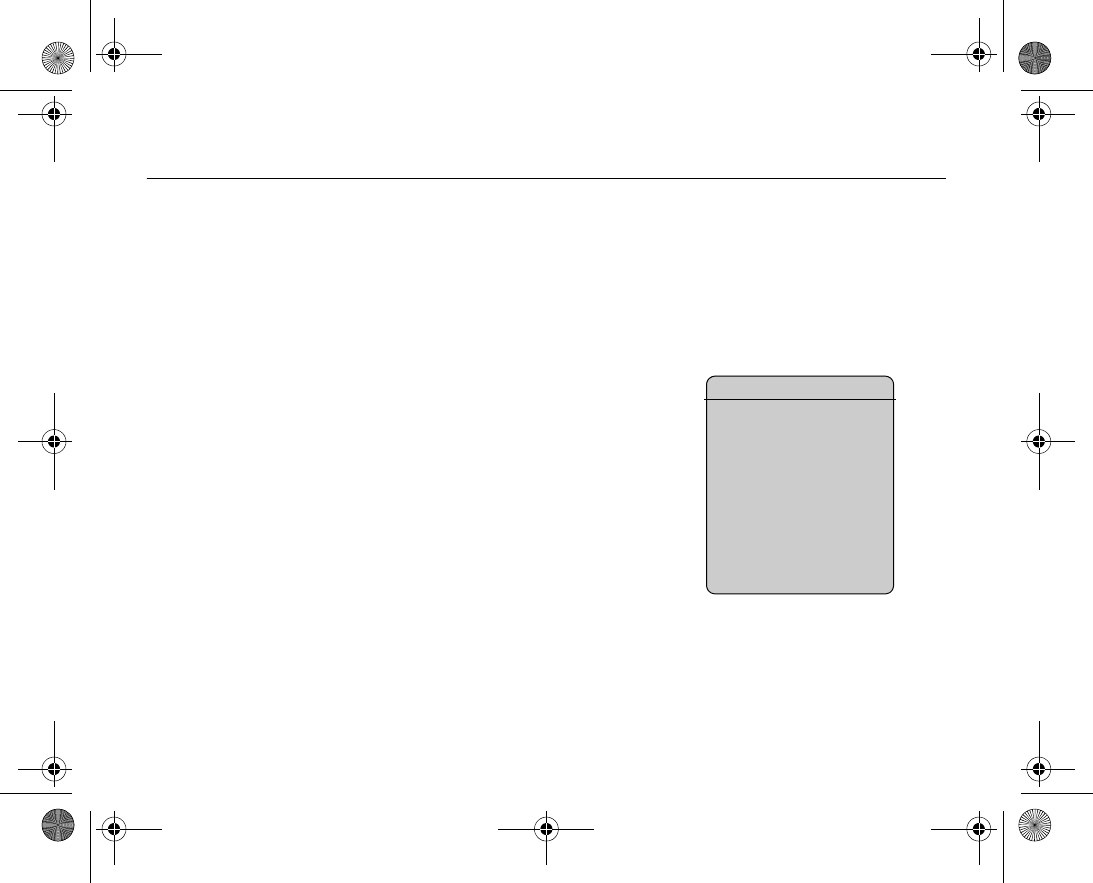
110
Bluetooth™ wireless technology 6.2
Your phone has builtin Bluetooth which makes it possible for you to connect your
phone wirelessly to other Bluetooth devices. You are able to be connected to several
Bluetooth devices at the same time. You can automatically synchronize information in
your phone and your computer and use the remote control functionality to control appli
cations on your computer. You can also exchange, for example, business cards, calen
dar items and pictures.
Note:
We recommend that your phone and the Bluetooth device you are communicating with
are within a range of 10 metres. The connection may be improved if there are no solid
objects between your phone and the other Bluetooth device.
Before you start
To communicate with another Bluetooth device, you first need to turn Bluetooth on. You
then need to add the device to the list of devices in your phone. You can exchange
items, use a remote screen and play games without adding the device to the list. To
synchronize with your computer and browse the Internet, you also need to install soft
ware on your computer from the CD that comes with your phone, or download it from
www.Vodafone.com/support
. %
108 Synchronizing
.
Note:
Please check if local laws or regulations restrict the use of Bluetooth. If Bluetooth is not
allowed, you must ensure that the Bluetooth function is turned off. The maximum
allowed Bluetooth radio output power in the phone is automatically adjusted according
to possible local restrictions. This means that the range may vary.
Bluetooth range
Your phone can communicate
with other Bluetooth devices
within a range of up to 10 to 20
metres. The connection may be
improved if there are no solid
objects in between your phone
and the other Bluetooth device.
VF_Nanami_UG_R1A.book Page 110 Tuesday, June 14, 2005 10:00 AM
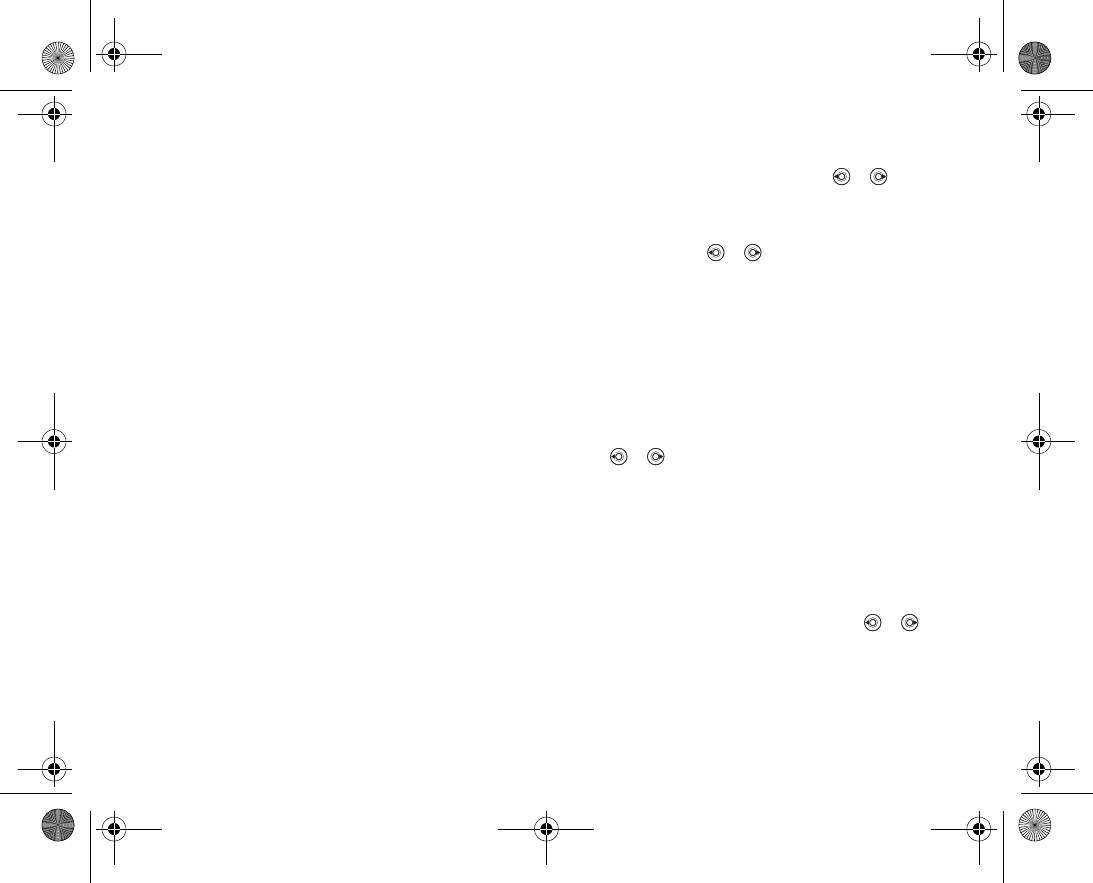
111
To turn Bluetooth on
} Settings } the Connectivity tab } Bluetooth } Turn on. Use or to scroll
between the tabs.
To add a device to your phone
1. } Settings } the Connectivity tab. Use or to scroll between the tabs.
2. } Bluetooth } My devices } New device. The Bluetooth function of the other
device must also be on and not hidden.
3. } Add and your phone will search for all types of available Bluetooth devices.
4. A list of available devices is displayed. Select a device.
5. If the device you are adding to your phone has its own passcode, enter this passcode
in your phone. If not, create a passcode of digits yourself and enter it in both devices.
To organize your list of devices
1. } Settings } the Connectivity tab } Bluetooth } My devices and select a
device from the list. Use or to scroll between the tabs.
2. } More to view a list of options.
Phone name
Choose a unique name for your phone. This name is shown in other devices when your
phone is found.
To enter a phone name
} Settings } the Connectivity tab } Bluetooth } Phone name. Use or to
scroll between the tabs.
VF_Nanami_UG_R1A.book Page 111 Tuesday, June 14, 2005 10:00 AM
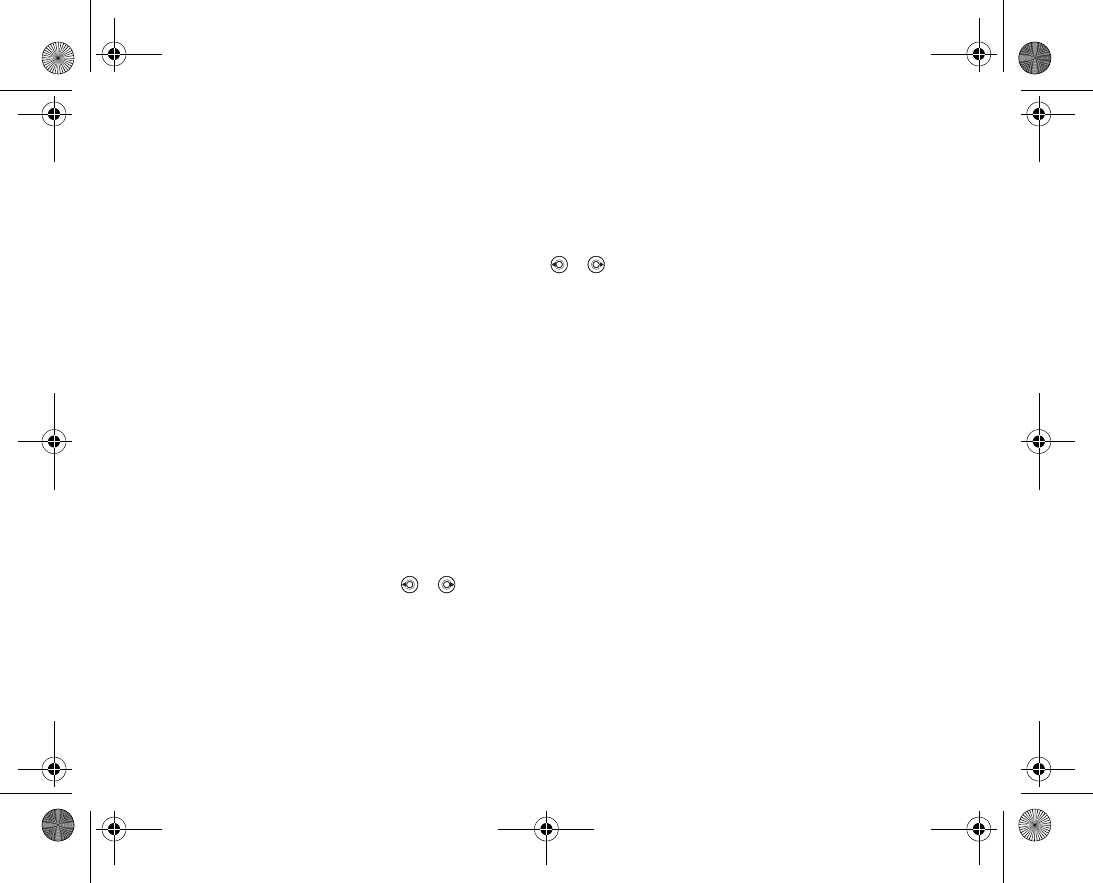
112
Visibility
In order for your phone to be found when searched for by other Bluetooth devices, you
must make sure that Bluetooth is turned on and your phone is visible to other devices.
To hide or show your phone when using Bluetooth
1. } Settings } the Connectivity tab } Bluetooth } Visibility. Use or to
scroll between the tabs.
2. } Show phone or Hide phone.
Sending and receiving
To send or receive an item using Bluetooth, you need to make sure that the devices are
within range.
After you select Bluetooth as the transfer method for sending, a list of possible receiving
devices is presented.
To send an item (example: a contact)
1. } Contacts and select a contact, } More } Send contact } Via Bluetooth. The
phone searches for devices.
2. Select the device you want to send the item to } Select.
To receive an item
1. } Settings } the Connectivity tab. Use or to scroll between the tabs.
2. } Bluetooth } Turn on.
3. Make sure that your phone is visible to other devices Bluetooth } Visibility }
Show phone. When you receive the item, follow the instructions that appear on the
screen.
VF_Nanami_UG_R1A.book Page 112 Tuesday, June 14, 2005 10:00 AM
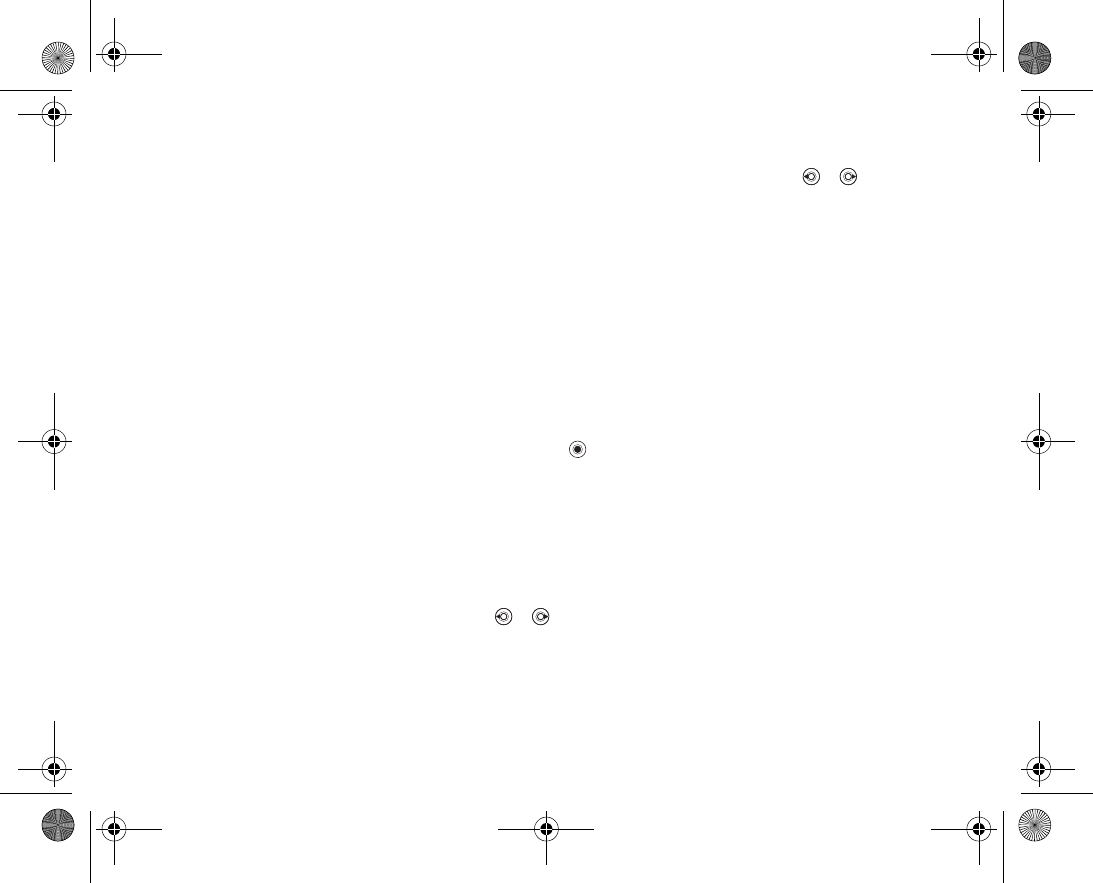
113
To add a Bluetooth handsfree to your phone
1. } Settings } the Connectivity tab } Bluetooth } . Use or to scroll
between the tabs.
2. The first time you add a handsfree, Add a handsfree device to use with the
phone? is displayed } Yes.
3. If you already have a handsfree in your list of devices, } Settings } the Connectiv
ity tab } Bluetooth }
Handsfree } My handsfree }
New handsfree } Add.
You should ensure that your Bluetooth handsfree is in pairing mode.
Transferring sound
When you are using a Bluetooth handsfree with your phone, you can choose to transfer
the sound either to the phone or to another handsfree device that has been added to
your phone.
To transfer sound when using a handsfree
During a call, press } Transfer sound.
Directing sound
You can select where the sound should be handled when answering an incoming call
with the keypad on the phone. If you use the button on the handsfree, the sound will
always be in the handsfree.
To direct sound when answering a call with a handsfree
1. } Settings } the Connectivity tab } Bluetooth } Handsfree } Incoming call.
Use or to scroll between the tabs.
2. } In phone if you always want to have the sound in the phone or In handsfree if
you want to direct the sound to the handsfree.
VF_Nanami_UG_R1A.book Page 113 Tuesday, June 14, 2005 10:00 AM
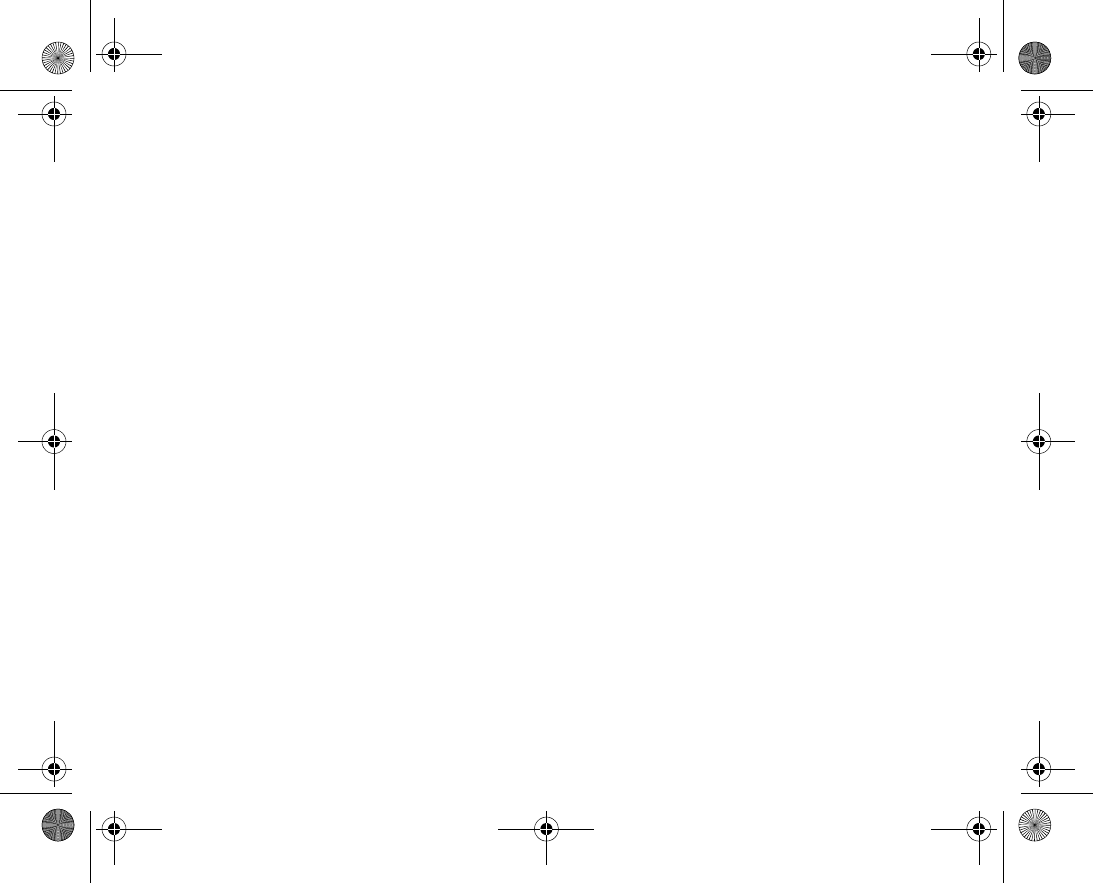
114
Remote control
You can use your phone as a remote control device to control computer applications
such as a media player or Microsoft® PowerPoint® presentations. Your computer must
support the Bluetooth HID Profile.
To select remote control
1. } Entertainment } Remote control.
2. Select the application you want to use and the computer you want to connect to.
File transfer using Bluetooth
You can use a computer to view and transfer content in My Items. Install the My Items
software using the CD that comes with your phone, or download the software from
www.Vodafone.com/support
. You can use the draganddrop function of your computer
to:
• Transfer files between your phone and the computer.
• Delete files.
Note:
Your computer needs to have one of the following operating systems to be able to use
this feature: Windows® 2000, Windows ME, Windows XP and Mac OS X.
VF_Nanami_UG_R1A.book Page 114 Tuesday, June 14, 2005 10:00 AM
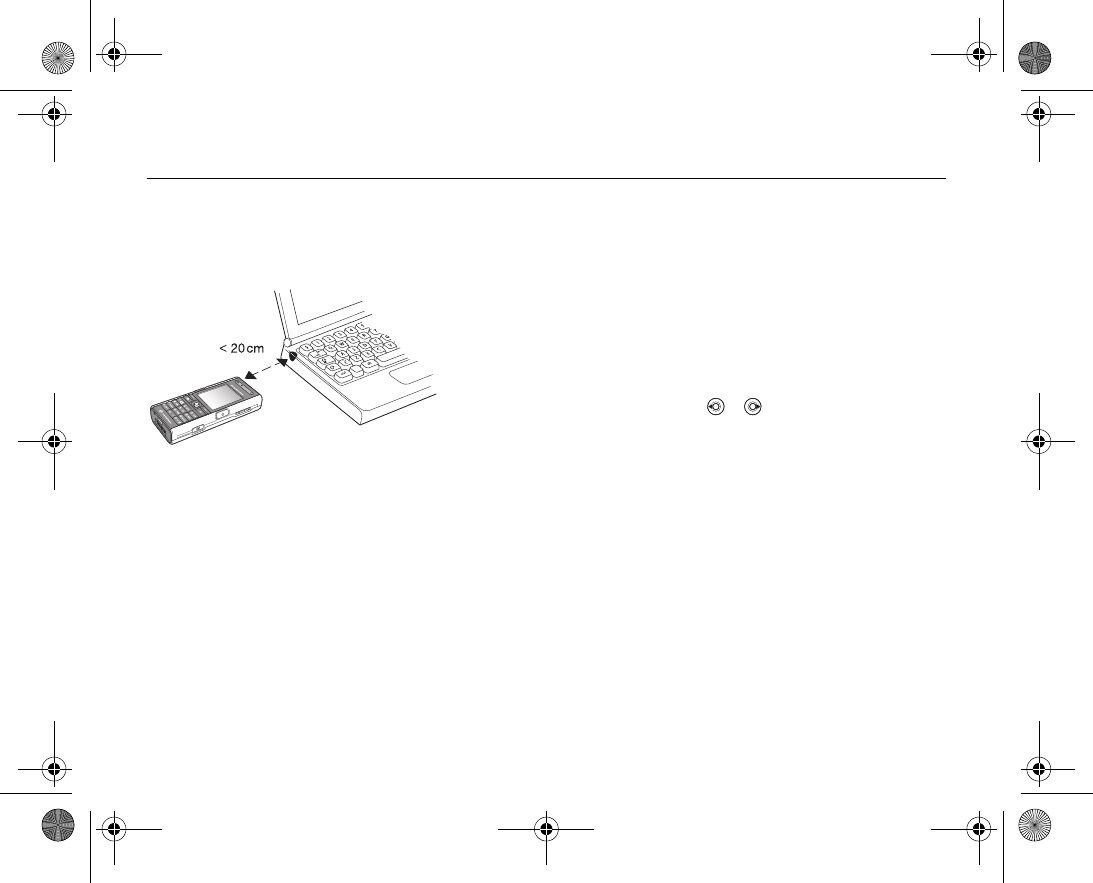
115
6.3 Infrared port
You can use the infrared port to transfer files between your phone and a computer or
another device equipped with an infrared port. You can, for example, synchronize calen
dar items, %
108 Synchronizing
, transfer files between your phone and a computer, and
send items such as pictures and contacts.
Note:
If you are connecting to a computer, please refer to its user documentation. Make sure
that the infrared speed in the computer is set to 115200 bps.
To turn the infrared port on
1. } Settings } the Connectivity tab. Use or to scroll between the tabs.
2. } Infrared port } On or } 10 minutes to turn on infrared for 10 minutes only.
To connect two devices
1. Turn on the infrared port of both devices.
2. Make sure that the infrared port on your phone faces the infrared port on the other
device.
3. Your phone now establishes contact with the other device.
To send an item using the infrared port (example: a contact)
1. Make sure that the infrared ports of both devices are on. } Contacts and select a
contact.
2. } More } Send contact } Via infrared.
File transfer using the infrared port
You can use a computer to view and transfer content in My Items. Install the My Items
software using the CD that comes with your phone, or download the software from
VF_Nanami_UG_R1A.book Page 115 Tuesday, June 14, 2005 10:00 AM
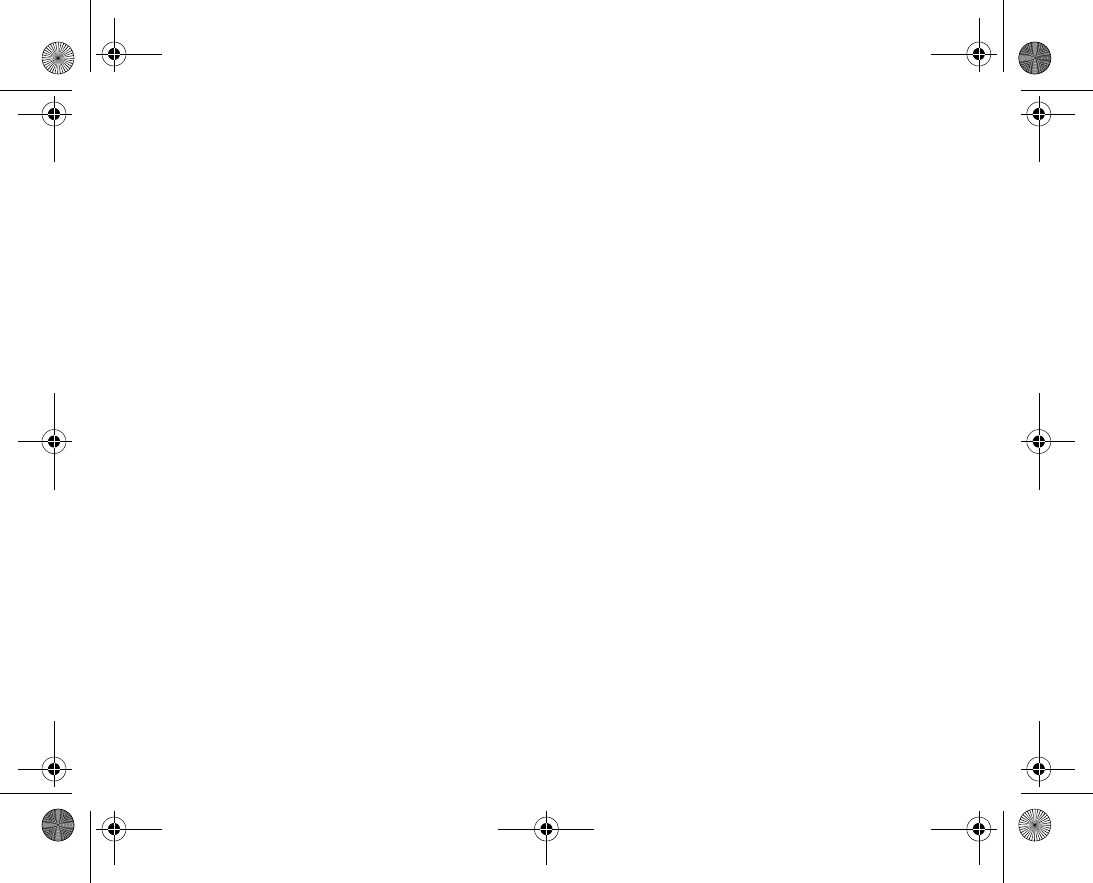
116
www.Vodafone.com/support
. You can use the draganddrop function of your computer
to:
• Transfer files between your phone and the computer.
• Delete files.
Note:
Your computer needs to have one of the following operating systems to be able to use
this feature: Windows® 2000, Windows ME, Windows XP and Mac OS X.
To synchronize your phone with nearby devices %
108 Synchronizing
.
VF_Nanami_UG_R1A.book Page 116 Tuesday, June 14, 2005 10:00 AM
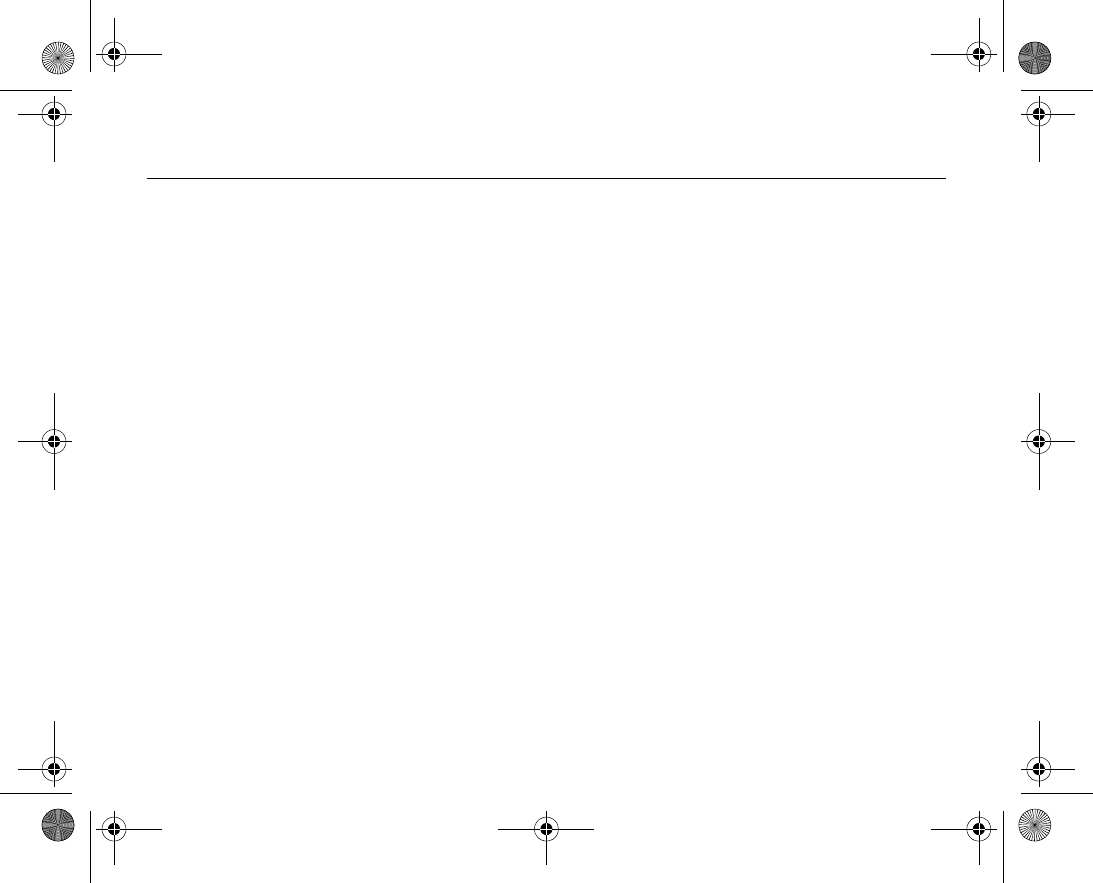
117
6.4 Transferring files using the USB cable
You can connect your phone to a computer using the USB cable. Install the USB cable
software using the CD that comes with your phone, or download the drivers from
www.Vodafone.com/support
.
Note:
Make sure you use only the USB cable that comes with the phone, and that you connect
the USB cable direct to your computer.
File transfer using the USB cable
You can use a computer to view and transfer content in My Items. Install the My items
software using the CD that comes with your phone, or download the software from
www.Vodafone.com/support
. You can use the draganddrop functionality in your com
puter to:
• Transfer files between your phone and the computer.
• Delete files.
Note:
Your computer needs to have one of the following operating systems to be able to use
this feature: Windows® 2000, Windows ME and Windows XP
To synchronize your phone with nearby devices %
108 Synchronizing
.
VF_Nanami_UG_R1A.book Page 117 Tuesday, June 14, 2005 10:00 AM
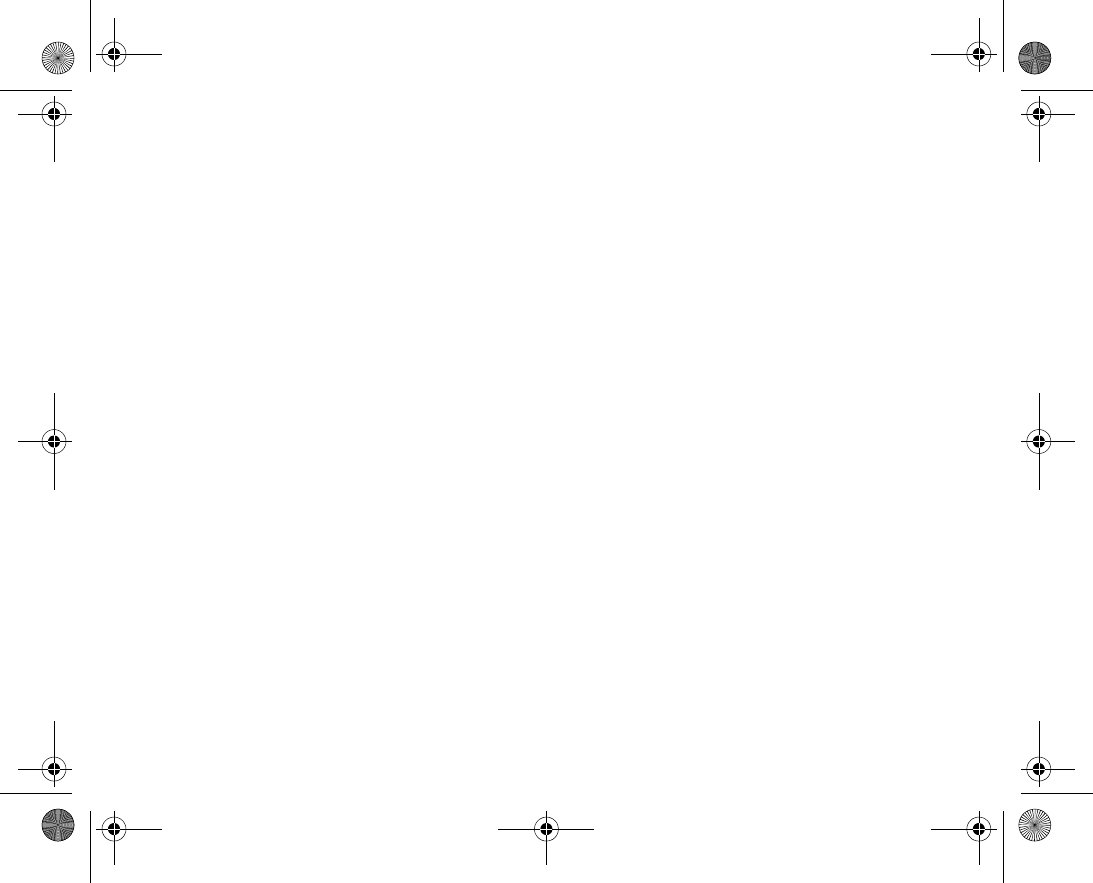
118
VF_Nanami_UG_R1A.book Page 118 Tuesday, June 14, 2005 10:00 AM
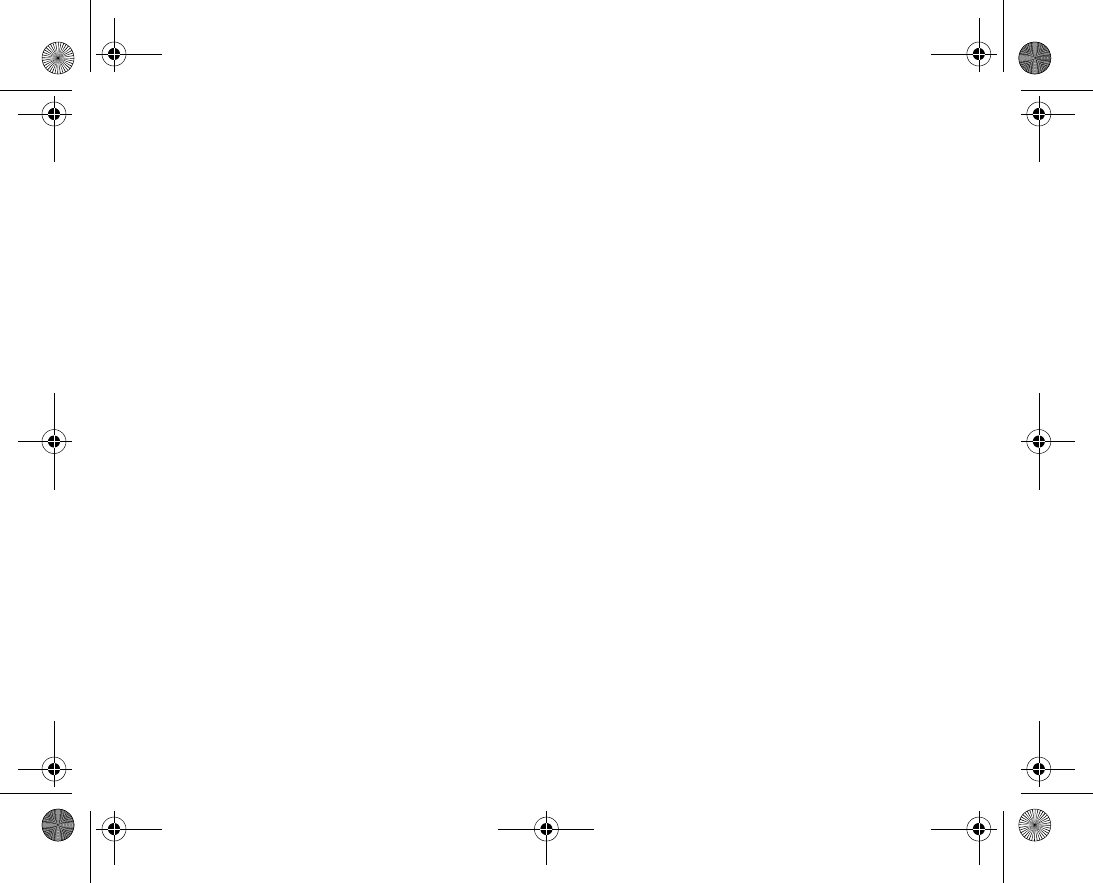
119
Settings
You can use settings to personalize your phone by changing the
appearance of the screen and changing the ringtone.
You can also use settings to protect your phone from unauthorized
use. Use the SIM card or phone lock features.
VF_Nanami_UG_R1A.book Page 119 Tuesday, June 14, 2005 10:00 AM
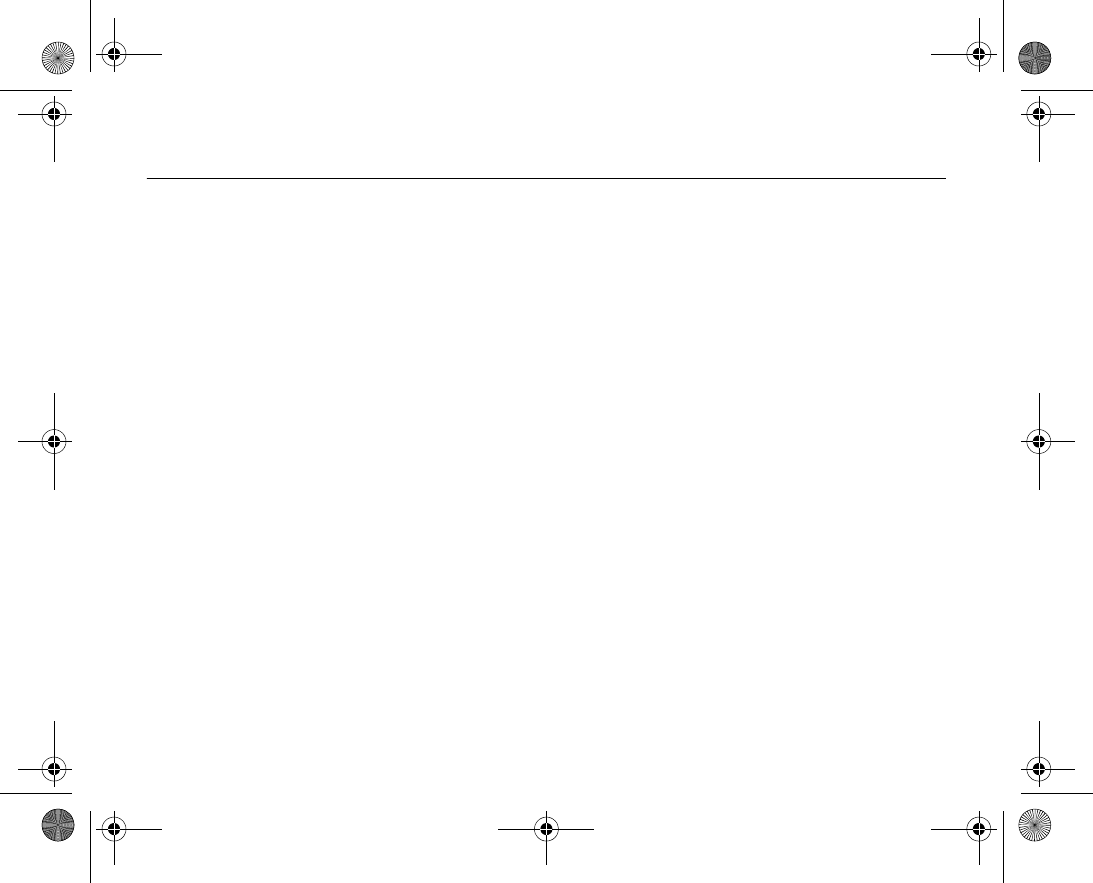
120
Setup wizard 7.1
You can use the setup wizard to help you get started with the basic settings in your
phone. If you do not want help the first time you turn on your phone, you can choose to
use the wizard later. You can also select to start the wizard from the menu system at
any time. The wizard gives you tips on how to use the keypad and guides you through
some basic settings.
To start the setup wizard from the menu system
1. } Settings } the General tab } Setup wizard.
2. Select language for your phone.
3. To use the wizard } Yes and follow the instructions that appear to complete the
setup.
VF_Nanami_UG_R1A.book Page 120 Tuesday, June 14, 2005 10:00 AM
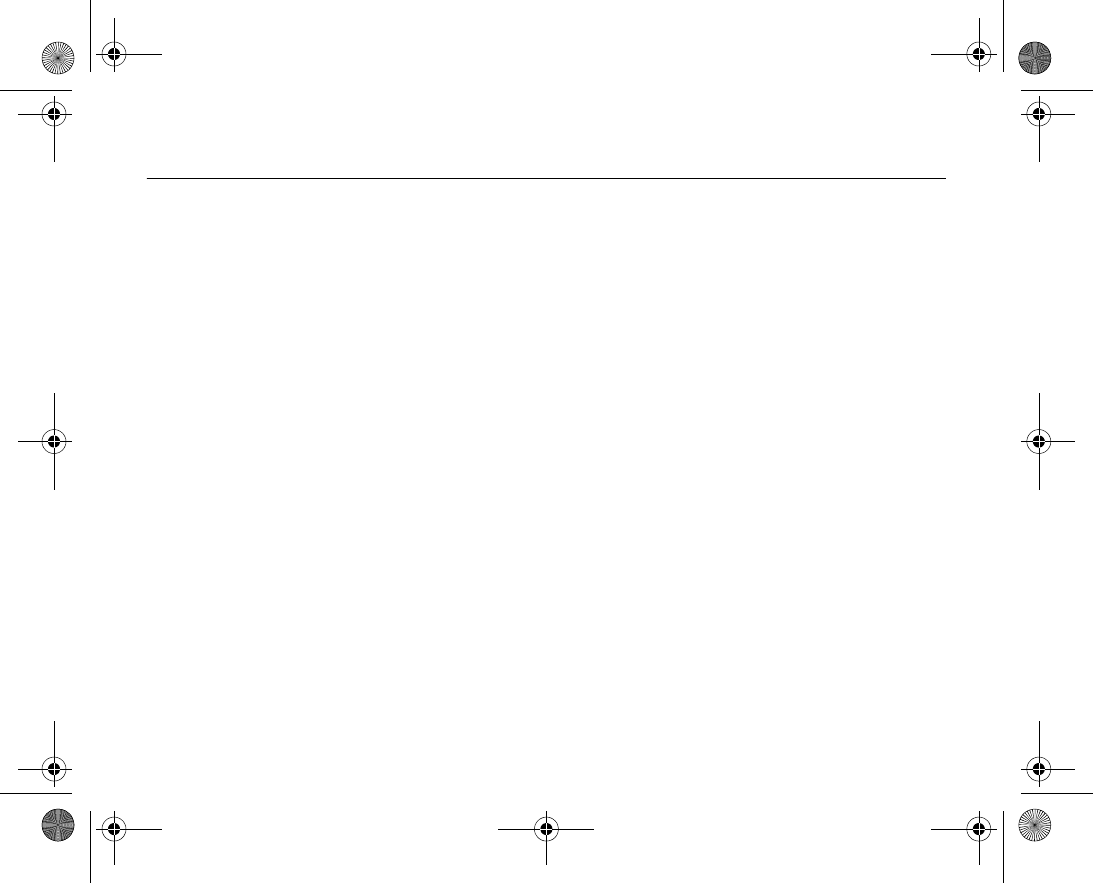
121
7.2 Time and date
The time is always displayed in standby.
To set the time and date
•} Settings } the General tab } Time & date } Time. Enter the time } Save.
• To set the time format (12hour or 24hour clock) } Format and select an option.
• You can set the date and date format in } Settings } the General tab } Time &
date } Date.
VF_Nanami_UG_R1A.book Page 121 Tuesday, June 14, 2005 10:00 AM
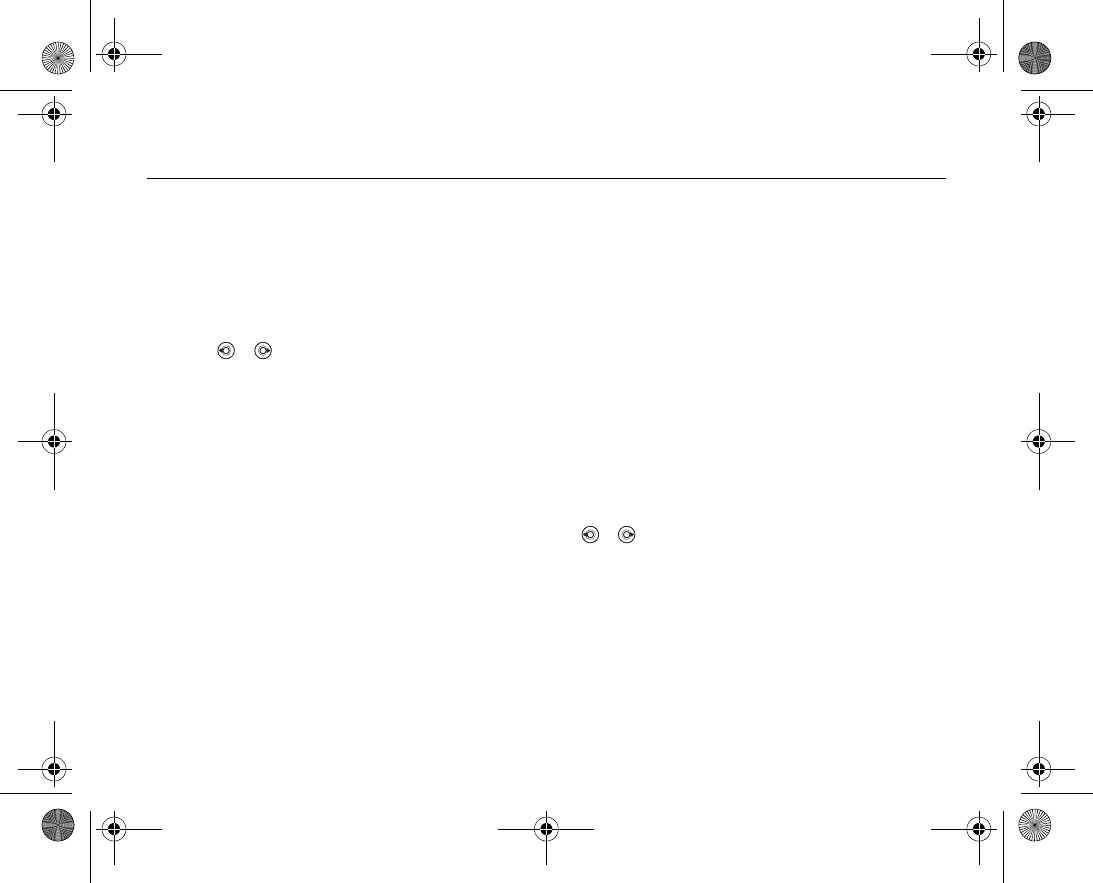
122
7.3 Startup screen and power save
Startup screen
When you turn your phone on, the startup screen appears. You can also set your own
startup screen.
To select a startup screen
} Settings } the Display tab } Startup screen and select an option for the startup
screen. Use or to scroll between the tabs.
Power save
You can choose to turn this feature on or off if you do not want to use several Bluetooth
functions at the same time. If you turn it on, the phone will save power and it will pre
vent other devices from connecting to your phone when you are already connected to
one.
To save power
} Settings } the Connectivity tab } Bluetooth } Power save } On. Use or
to scroll between the tabs.
VF_Nanami_UG_R1A.book Page 122 Tuesday, June 14, 2005 10:00 AM
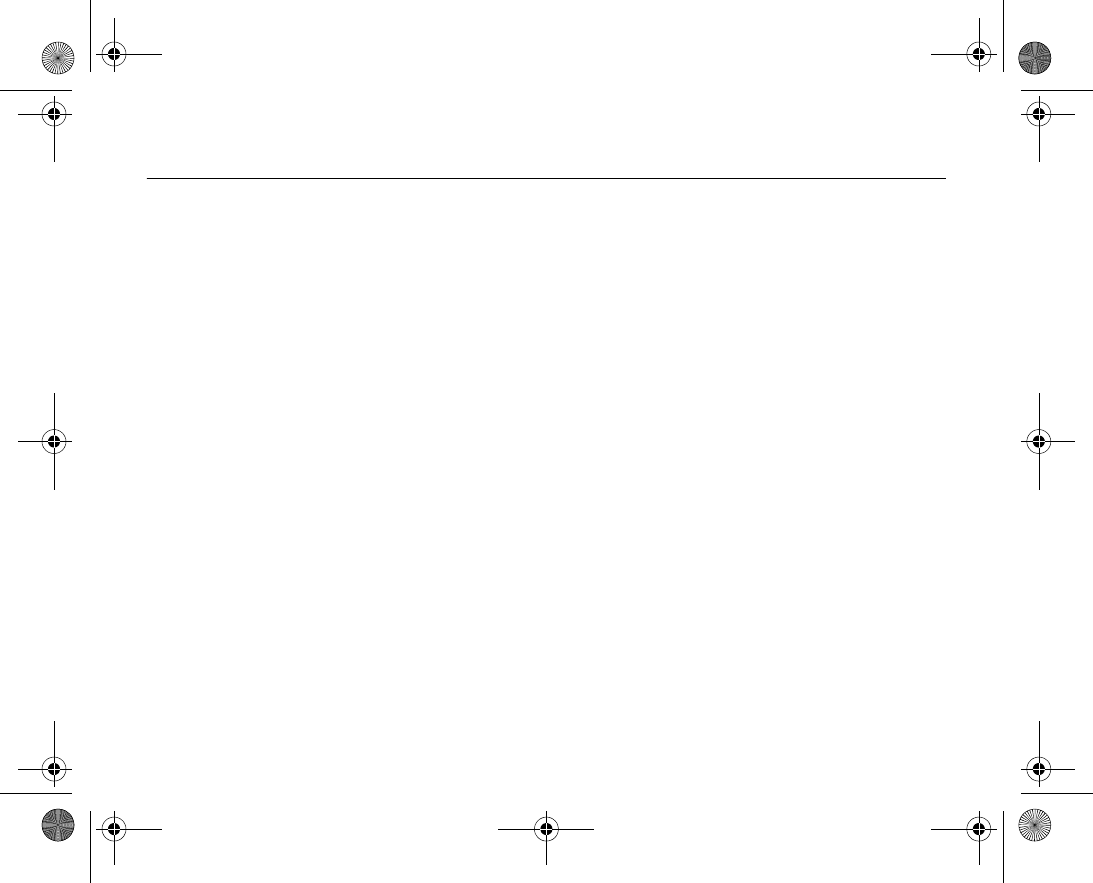
123
Themes 7.4
You can change the appearance of the screen, for example, the colours and wallpaper,
by using themes. Your phone comes with some predefined themes. You cannot delete
these, but you can download new themes from Vodafone live!.
To select or change a theme
} My Items } Themes and select a theme.
Exchanging themes
You can exchange themes using one of the available transfer methods.
To send a theme
1. } My Items } Themes and select a theme.
2. } More } Send and select a transfer method.
To download a theme
1. } My Items } Themes } More themes.
2. Follow the instructions on the screen.
To receive and save a theme
1. Open the message you received the theme in, or turn on Bluetooth or the infrared
port if these transfer methods are being used to send the theme.
2. When you receive the item, follow the instructions that appear on the screen.
VF_Nanami_UG_R1A.book Page 123 Tuesday, June 14, 2005 10:00 AM
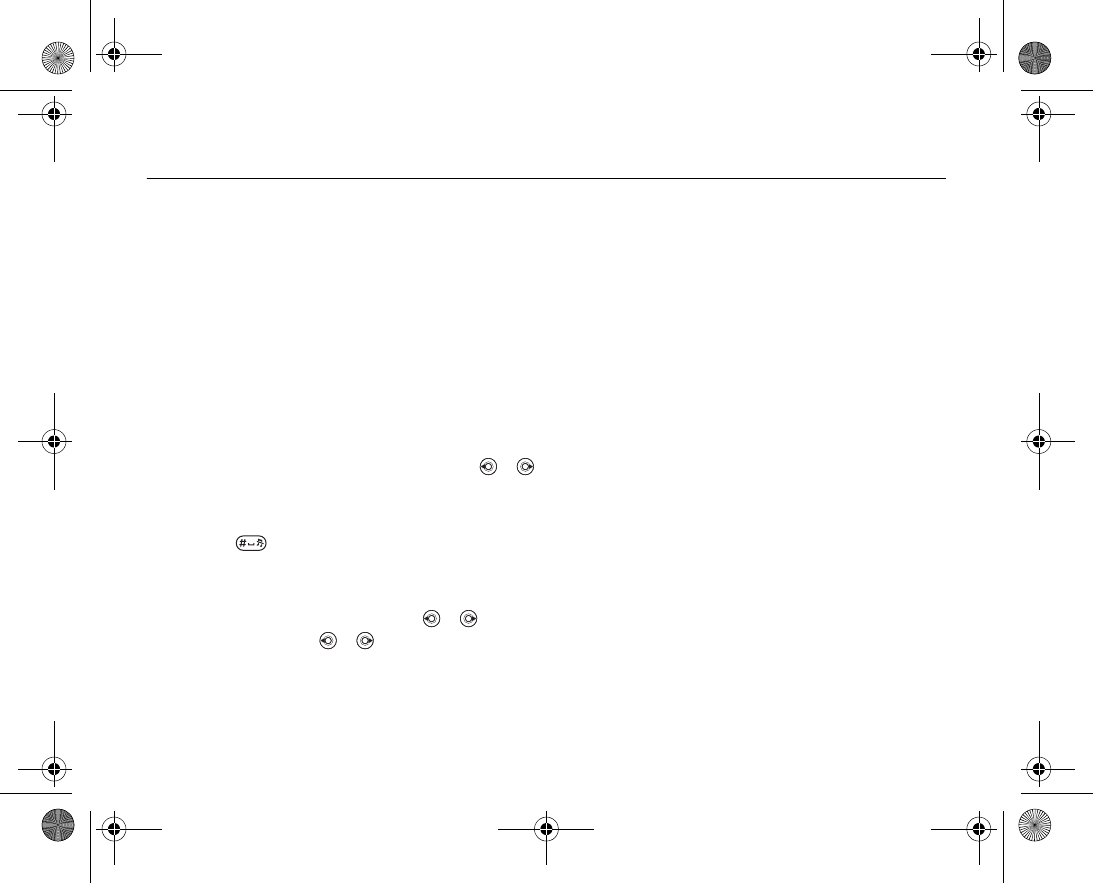
124
7.5 Ringtones and melodies
Your phone comes with a number of standard and polyphonic melodies that can be
used as ringtones. You can exchange melodies using one of the available transfer meth
ods. Please note that you are not allowed to exchange copyrightprotected material. You
can also record a sound and use it as a ringtone, %
90 To start a sound recording
.
Note:
If you want to use an MP3 file as a ringtone, you can only use some copyrightprotected
files specially designed as ringtones. Please consult your network operator for more
information. If you select an MP3 file as a ringtone, you cannot use voice answering,
%
46 Voice answering. Select a file type other than MP3 to be able to use voice
answering.
To select a ringtone
} Settings } the Sounds & alerts tab } Ringtone. Use or to scroll between
the tabs.
To turn the ringtone on or off
Press and hold from standby. All signals except the alarm signal are turned on or
off.
To set the ringtone volume
1. } Settings } the Sounds & alerts tab. Use or to scroll between the tabs.
2. } Ring volume and press or to decrease or increase the volume.
3. } Save to save the setting.
To download a ringtone
1. } My Items } Sounds } More Sounds.
VF_Nanami_UG_R1A.book Page 124 Tuesday, June 14, 2005 10:00 AM
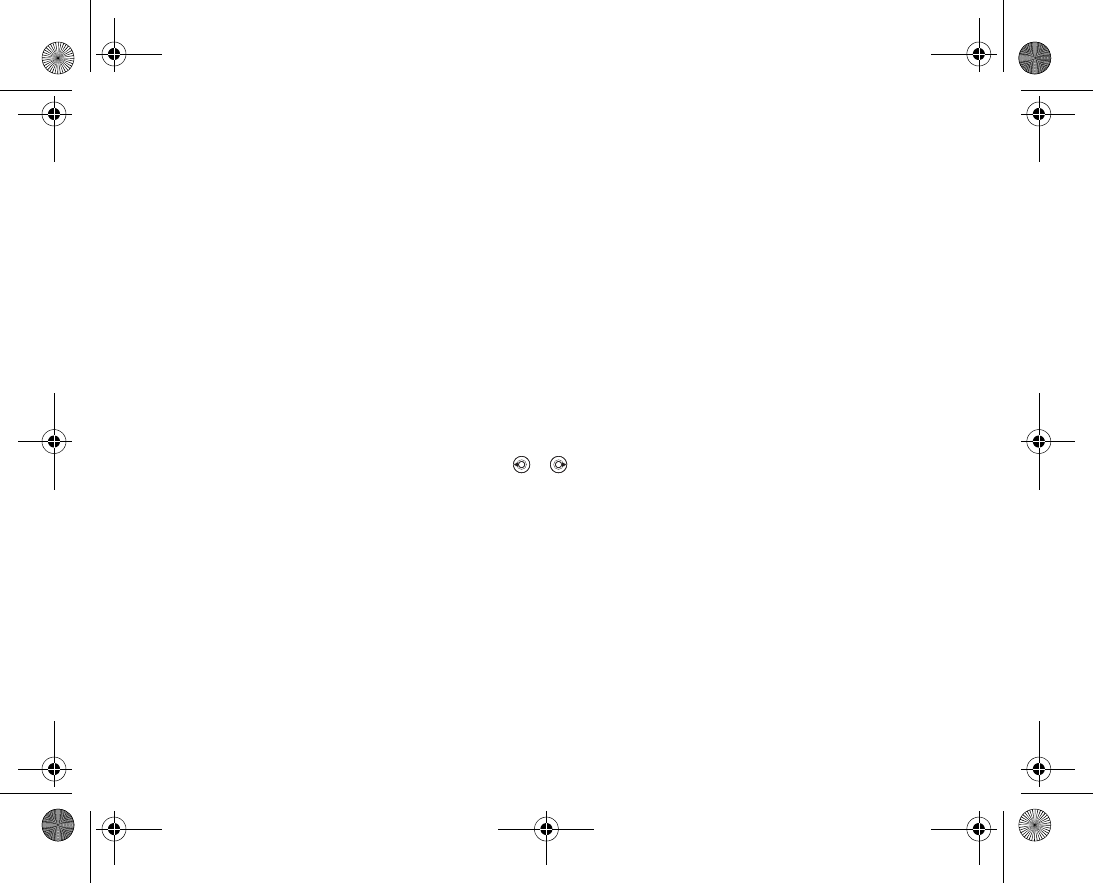
125
2. Follow the instructions on the screen.
Callerspecific ringtones
If your subscription includes the Calling Line Identification (CLI) service, you can assign
a personal ringtone to callers, %
37 To add a picture or a ringtone to a phone contact
.
Vibrating alert
You can choose to be notified of an incoming call by the buzzing of the vibrating alert.
You can set:
•On – all the time.
•On if in Silent – on when the ring volume is turned off or when you have set the
phone to silent.
•Off – all the time.
To set the vibrating alert
Settings } the Sounds & alerts tab } Vibrating alert and select the setting you
want. Use or to scroll between the tabs.
Sounds and alerts options
From Settings and the Sounds & alerts tab, you can set:
•Message alert – select how you want to be notified of an incoming message.
•Key sound – select what sound you want the keys to make when you press them.
VF_Nanami_UG_R1A.book Page 125 Tuesday, June 14, 2005 10:00 AM
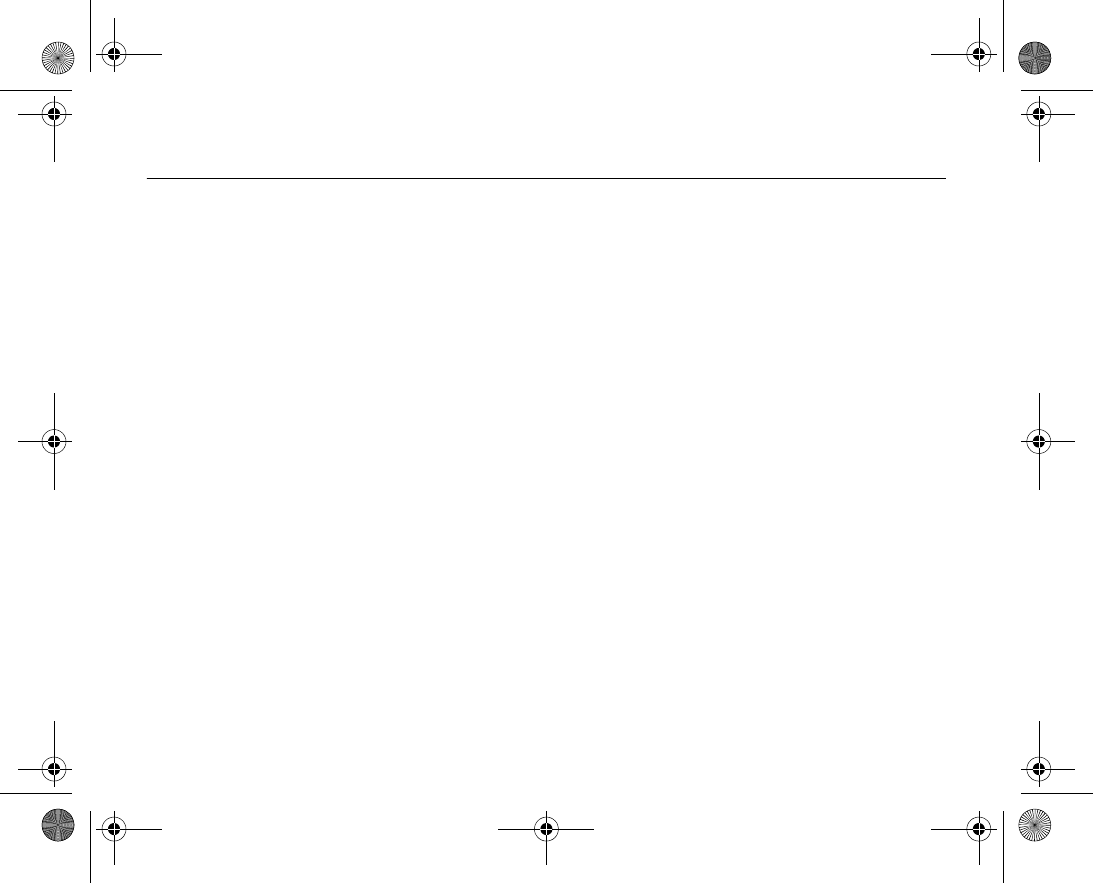
126
Profiles 7.6
Your phone has predefined profiles that are set to suit a certain environment. You can
reset all profile settings to the way they were set when you bought your phone.
To select a profile
} Settings } the General tab } Profiles } Select profile.
To change a profile setting
} Settings } the General tab } Profiles } Edit profile and select the setting that
you want to change.
To rename a profile
} Settings } the General tab } Profiles } Edit profile } Profile name. You cannot
rename the normal profile.
VF_Nanami_UG_R1A.book Page 126 Tuesday, June 14, 2005 10:00 AM
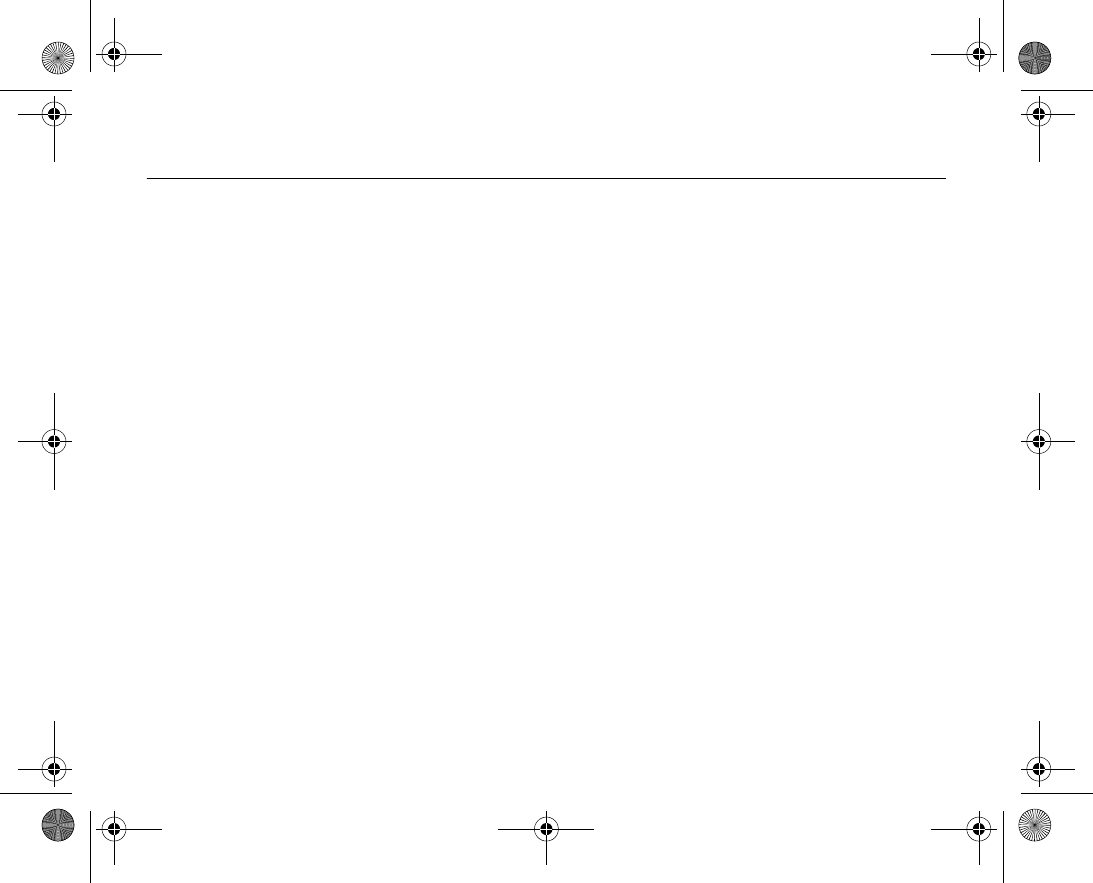
127
SIM card lock 7.7
The SIM card lock protects your subscription, but not your phone itself, from unauthor
ized use. If you change SIM cards, your phone still works with the new SIM card.
Most SIM cards are locked at the time of purchase. If the SIM card lock is on, you have
to enter a PIN (Personal Identification Number) every time you turn on your phone.
If you enter your PIN incorrectly three times in a row, the SIM card is blocked. This is
indicated by the message PIN blocked. To unblock it, you need to enter your PUK (Per
sonal Unblocking Key). Your PIN and PUK are supplied by your network operator. You
can edit your PIN and select a new four to eightdigit PIN.
Note:
If the message Codes do not match appears when you edit your PIN, you entered the
new PIN incorrectly. If the message Wrong PIN appears, followed by Old PIN:, you
entered your old PIN incorrectly.
To unblock your SIM card
1. When PIN blocked is displayed, enter your PUK } OK.
2. Enter a new four to eightdigit PIN } OK.
3. Reenter the new PIN to confirm } OK.
To edit your PIN
1. } Settings } the General tab } Locks } SIM lock } Change PIN.
2. Enter your PIN } OK.
3. Enter a new four to eightdigit PIN } OK.
4. Reenter the new PIN to confirm } OK.
VF_Nanami_UG_R1A.book Page 127 Tuesday, June 14, 2005 10:00 AM
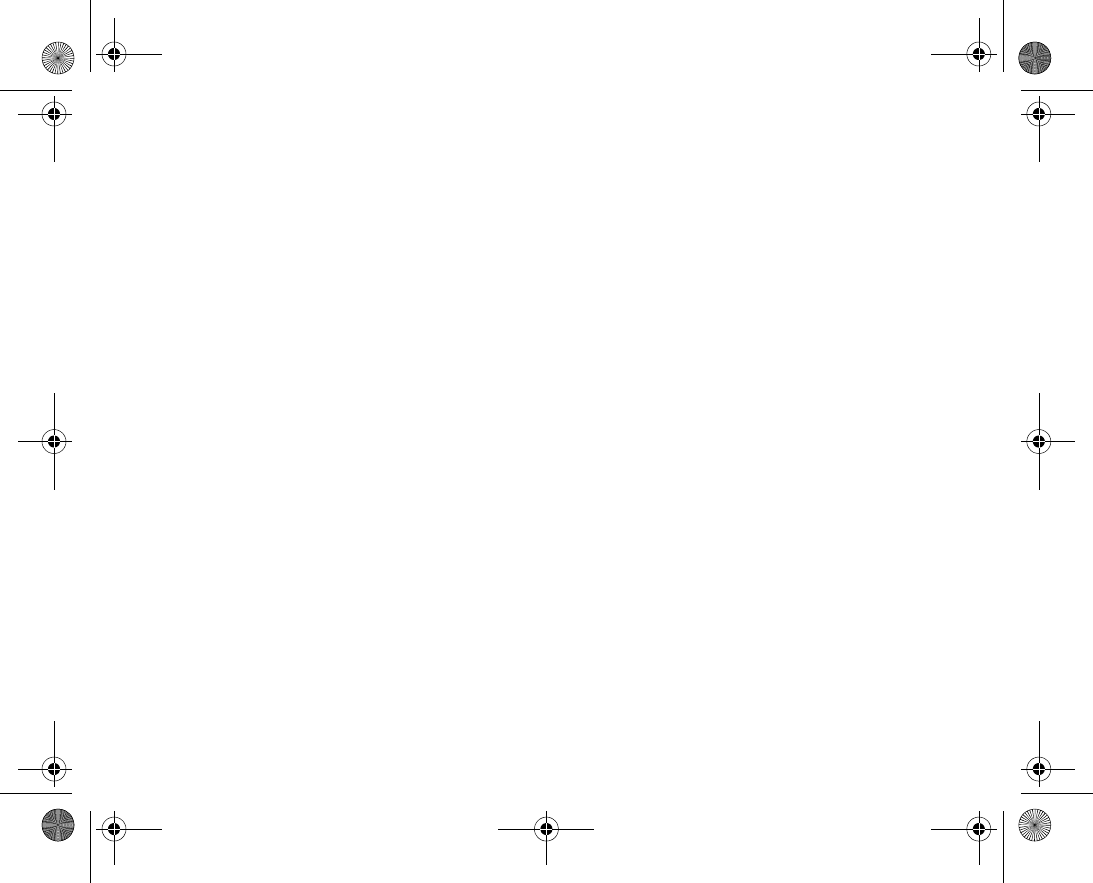
128
To turn the SIM card lock on or off
1. } Settings } the General tab } Locks } SIM lock } Protection and select On or
Off.
2. Enter your PIN } OK.
VF_Nanami_UG_R1A.book Page 128 Tuesday, June 14, 2005 10:00 AM
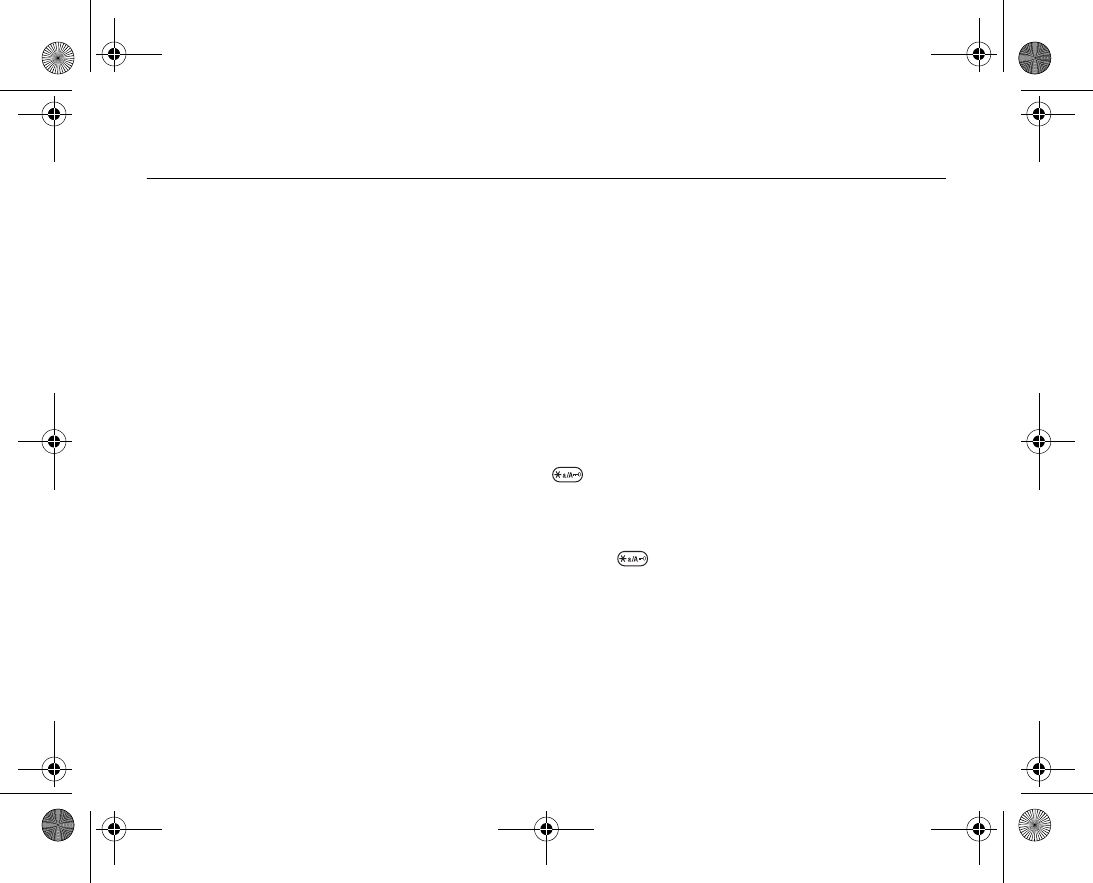
129
Keypad lock 7.8
You can lock the keypad to avoid dialling a number by accident.
Note:
Calls to the international emergency number 112 can still be made, even when the key
pad is locked.
Automatic keylock
In standby, automatic keylock means the keypad is locked a short while after you last
press a key.
To set the automatic keylock
} Settings } the General tab } Locks } Automatic keylock.
To lock the keypad manually
In standby press } Lock keys.
You can still answer an incoming call and the keypad locks again after the call. The key
pad remains locked until you unlock it manually.
To unlock the keypad, press } Unlock.
VF_Nanami_UG_R1A.book Page 129 Tuesday, June 14, 2005 10:00 AM
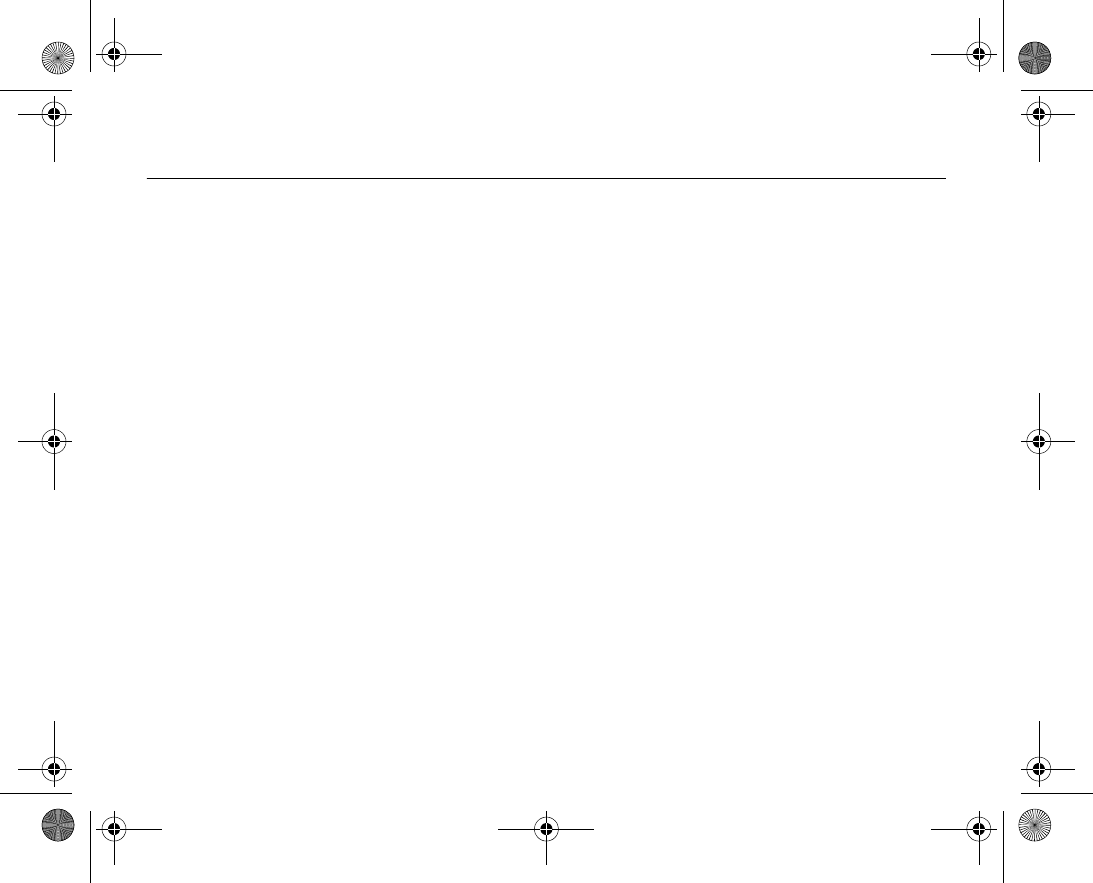
130
7.9 Phone lock
The phone lock protects your phone against unauthorized use if it is stolen and the SIM
card is exchanged. You can change the phone lock code (0000) to any four to eight
digit personal code.
Automatic phone lock
If the phone lock is set to automatic, you do not need to enter your phone lock code until
a different SIM card is inserted in the phone.
Note:
It is important that you remember your new code. If you should forget it, you have to
hand in your phone to your local Sony Ericsson retailer.
To set the phone lock
1. } Settings } the General tab } Locks } Phone lock } Protection and select an
alternative.
2. Enter the phone lock code } OK.
To unlock the phone
If the phone lock is on, enter your code } OK.
To edit your phone lock code
} Settings } the General tab } Locks } Phone lock } Change code.
VF_Nanami_UG_R1A.book Page 130 Tuesday, June 14, 2005 10:00 AM
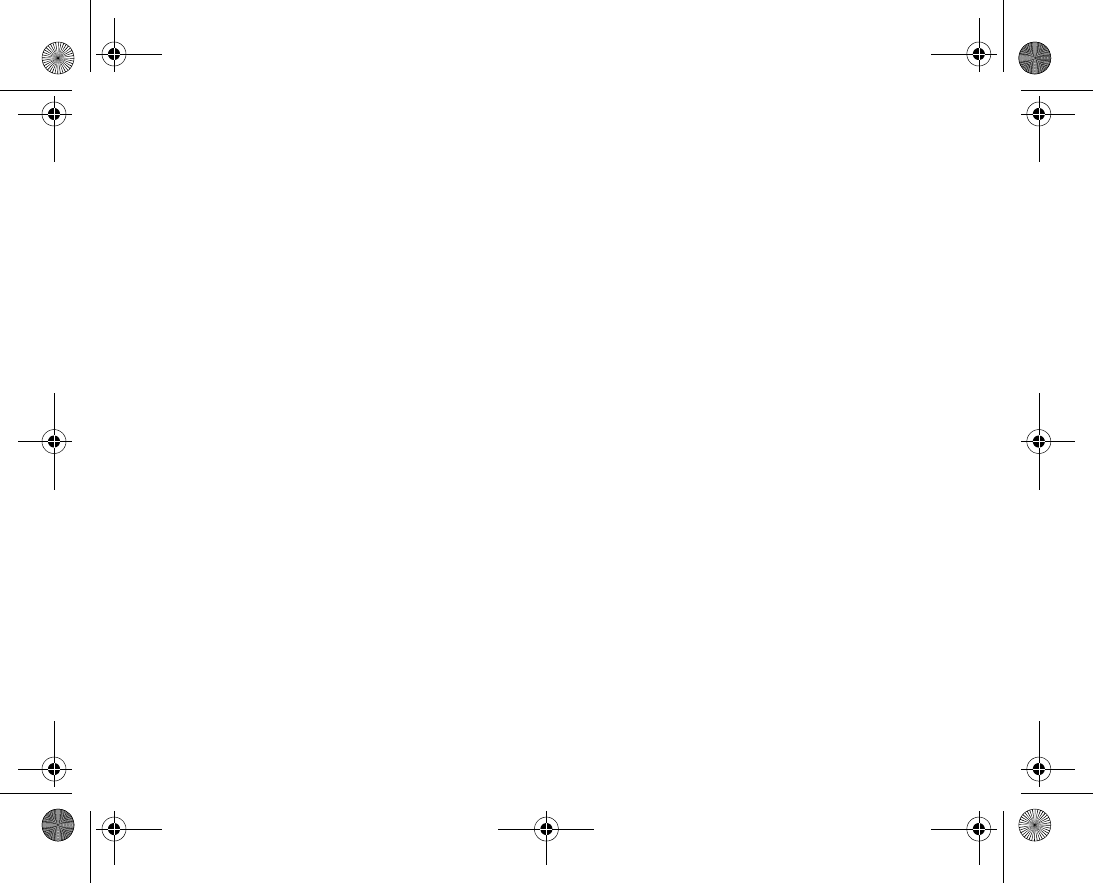
131
More features
This chapter lists a number of useful features that are available to
you. For example, learn how to use the calendar and how to use
tasks.
You will also receive instructions on how to use the timer, the
alarm clock, notes and the calculator. Included in the phone is also
a feature that allows you to remember all your codes; the code
memo.
VF_Nanami_UG_R1A.book Page 131 Tuesday, June 14, 2005 10:00 AM
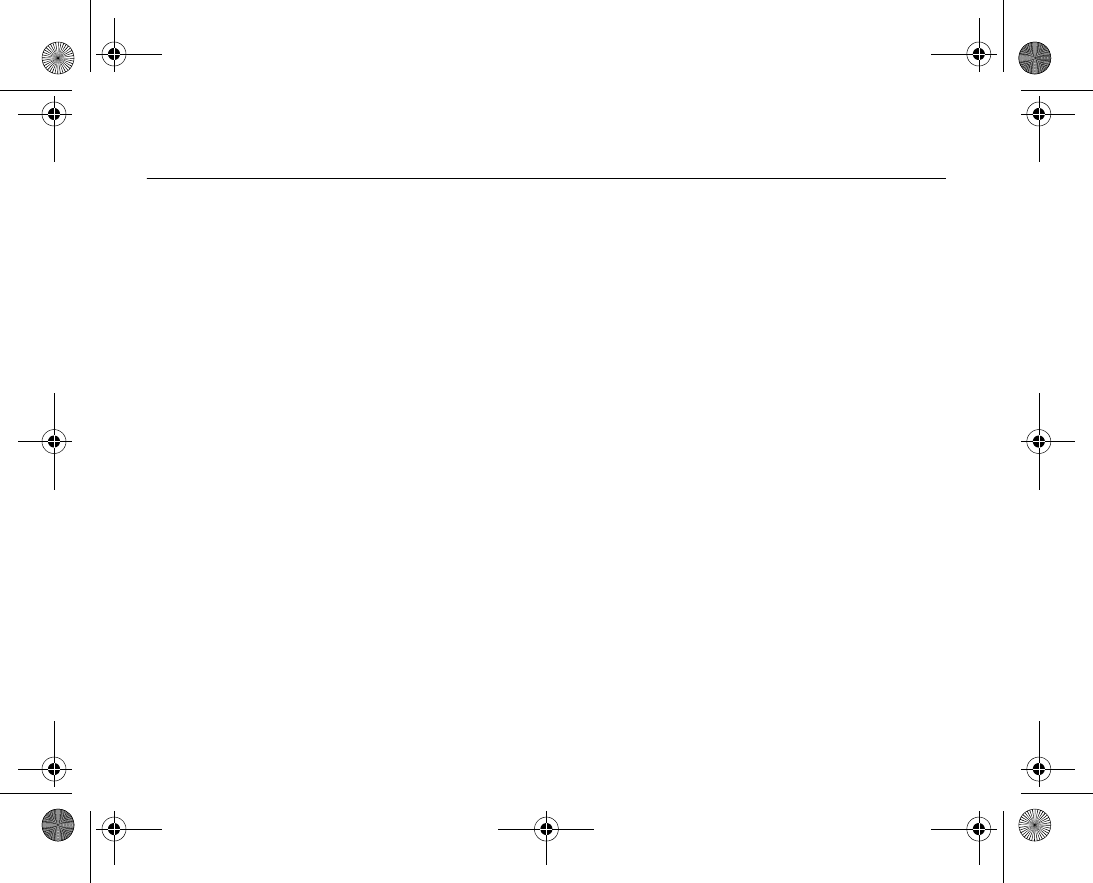
132
Calendar 8.1
You can use the calendar to keep track of important meetings. The calendar can be
synchronized with a computer calendar or with a calendar on the Web, %
108 Synchro
nizing
.
Appointments
You can choose to add a new appointment or use an old one as a template by copying
and editing it. You can also set reminders for appointments.
To add a new appointment
1. } Organiser & Tools } Calendar and highlight the date for the appointment }
Select } New appointment } Add.
2. Enter details and confirm each entry.
To view an appointment
1. } Organiser & Tools } Calendar and select a day on which you have an appoint
ment (marked in bold).
2. Scroll to the appointment } View.
To view your calendar content
} Organiser & Tools } Calendar. Days on which you have appointments are marked
in bold. } More } View week to view a certain week.
To set when reminders should sound
1. } Organiser & Tools } Calendar } More } Advanced } Reminders.
2. } Always if you want the reminder to sound even though the phone is turned off.
When the reminder sounds } Yes to read the appointment. } No to turn off the
VF_Nanami_UG_R1A.book Page 132 Tuesday, June 14, 2005 10:00 AM
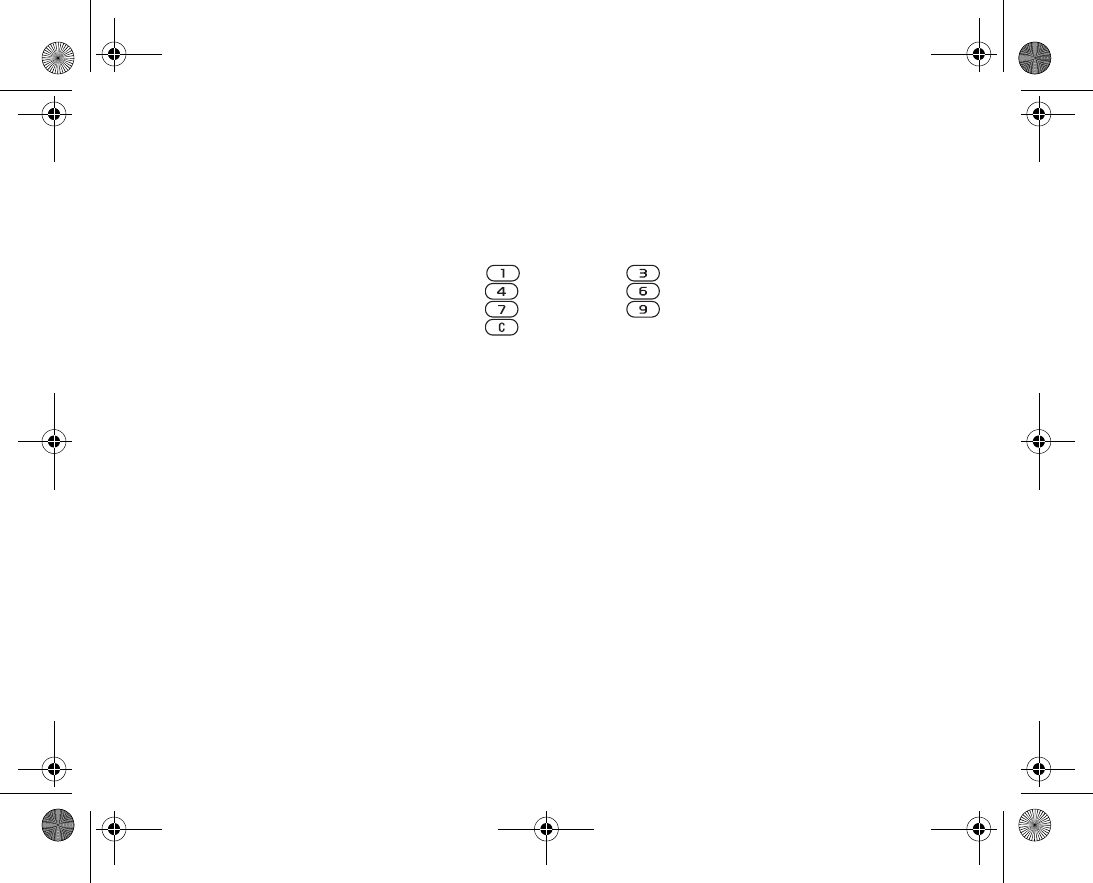
133
reminder. A reminders option set in the calendar affects a reminders option set in
tasks.
Navigating in your calendar
Use the navigation key to move between days or weeks. In the monthly and weekly
views, you can also use the keypad as follows
.
Calendar settings
} Organiser & Tools } Calendar } More and select an option.
•View week – select, add, edit or delete appointments.
•New appointment – add a new appointment.
•Change date – change the date of your calendar.
•Advanced – for options to find, delete all, set reminders or select a start day for the
week.
Exchanging appointments
You can send and receive appointments using one of the available transfer methods.
To send an appointment
In the list of appointments for a certain day, select the item you want to send } More }
Send and select a transfer method.
Back a week Next week
Back a month Next month
Back a year Next year
Today’s date
VF_Nanami_UG_R1A.book Page 133 Tuesday, June 14, 2005 10:00 AM
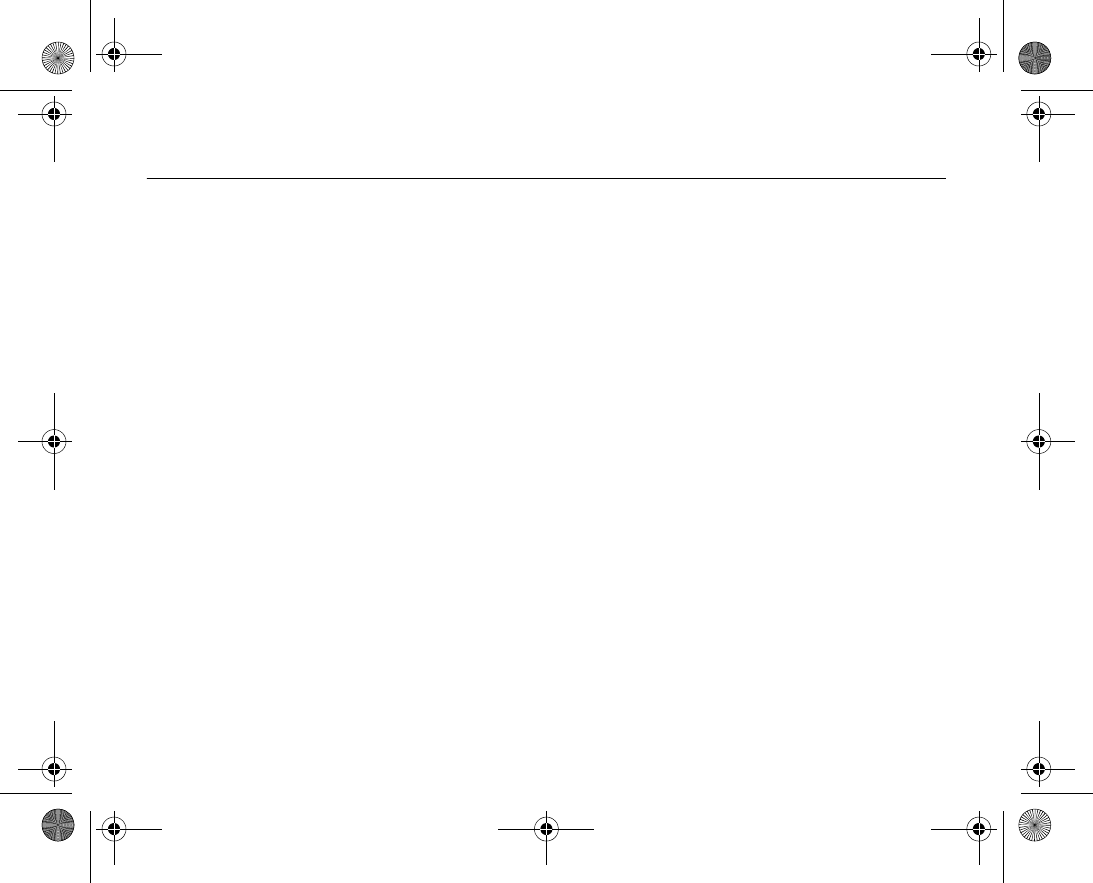
134
Tasks 8.2
You can keep track of phone calls you need to make or tasks that you need to do. You
can choose to add a new task or use an old one as a template by copying and editing it.
You can also set a reminder for a task.
To add a new task
1. } Organiser & Tools } Tasks } New task } Add.
2. Select a category. If the category is a phone call, enter the phone number } Con
tinue.
3. Enter a subject } Continue.
4. If you want to set a reminder for your task } Yes .
To view a task
} Organiser & Tools } Tasks and select a task } View.
To set when reminders should sound
1. } Organiser & Tools } Tasks and select a task } More } Reminders.
2. } Always if you want the reminder to sound even though the phone is turned off.
When the reminder sounds } Yes to read the task, or to call the phone number in a
phone task. } No to turn off the reminder. A reminders option set in tasks affects a
reminders option set in the calendar.
Exchanging tasks
You can send and receive tasks using one of the available transfer methods. You can
also synchronize tasks with a computer, %
108 Synchronizing
.
VF_Nanami_UG_R1A.book Page 134 Tuesday, June 14, 2005 10:00 AM
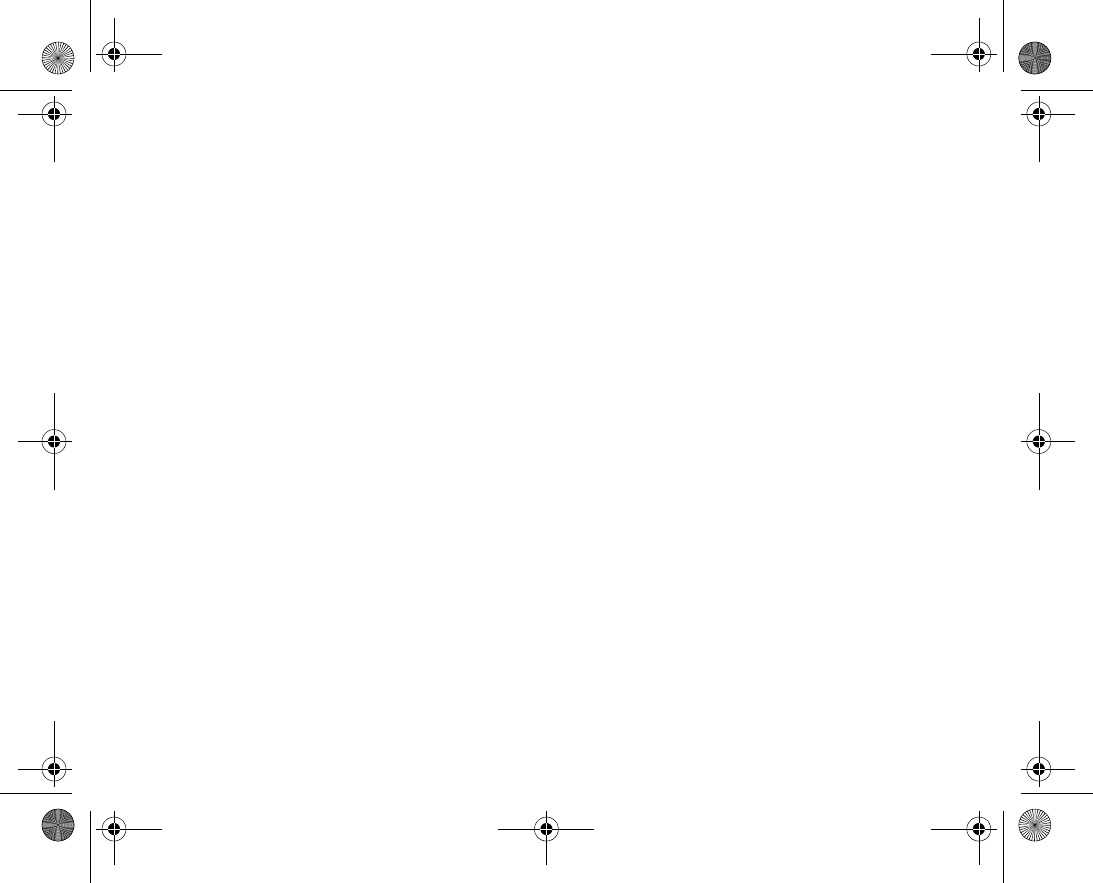
135
To send a task
1. In the list of tasks for a certain day, select the item you want to send } More }
Send.
2. Select a transfer method.
VF_Nanami_UG_R1A.book Page 135 Tuesday, June 14, 2005 10:00 AM
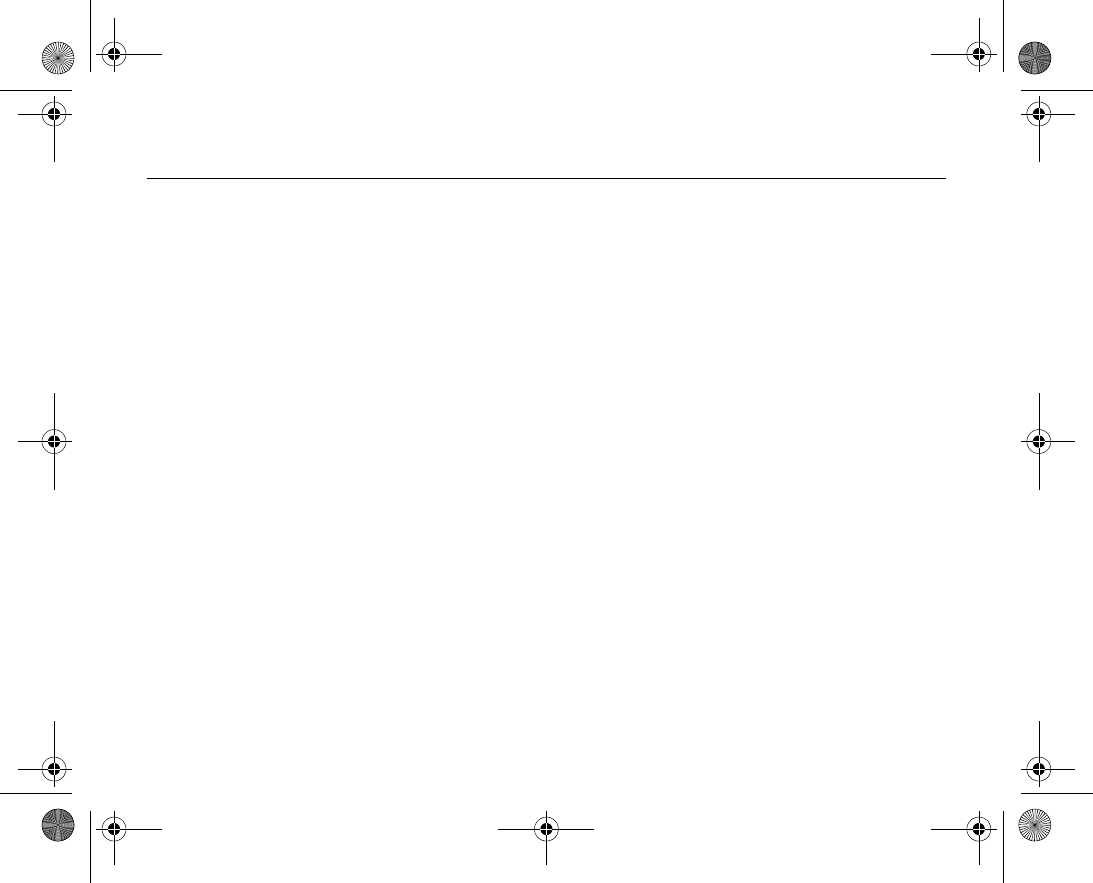
136
More useful features 8.3
Alarm clock
The alarm can be set to ring at a specific time within 24 hours, or recurrently at a spe
cific time on several days. You can have both these alarms set at the same time. The
alarm signal rings even if the phone is set to silent or turned off. The alarm can use the
radio as an alarm signal.
To set an alarm
} Organiser & Tools } Alarms } Alarm and enter the time } Save.
Using the alarm
• To change the alarm time } Organiser & Tools } Alarms } Alarm and enter a
new time.
• To turn the alarm signal off when it rings, press any key (if radio is selected as alarm
signal } Snooze). If you do not want the alarm to be repeated } Turn off.
• To cancel the alarm } Organiser & Tools } Alarms } Alarm } Turn off.
• To set a recurrent alarm } Organiser & Tools } Alarms } Recurrent alarm.
Enter the time } Continue and select the days that you want the alarm to recur on
by scrolling and pressing Mark. } Done to exit the menu.
• To select an alarm signal } Organiser & Tools } Alarms } Alarm signal. Select
Radio or Sounds.
Note:
If you choose Radio as the alarm signal, please make sure that the handsfree is con
nected to the phone.
VF_Nanami_UG_R1A.book Page 136 Tuesday, June 14, 2005 10:00 AM
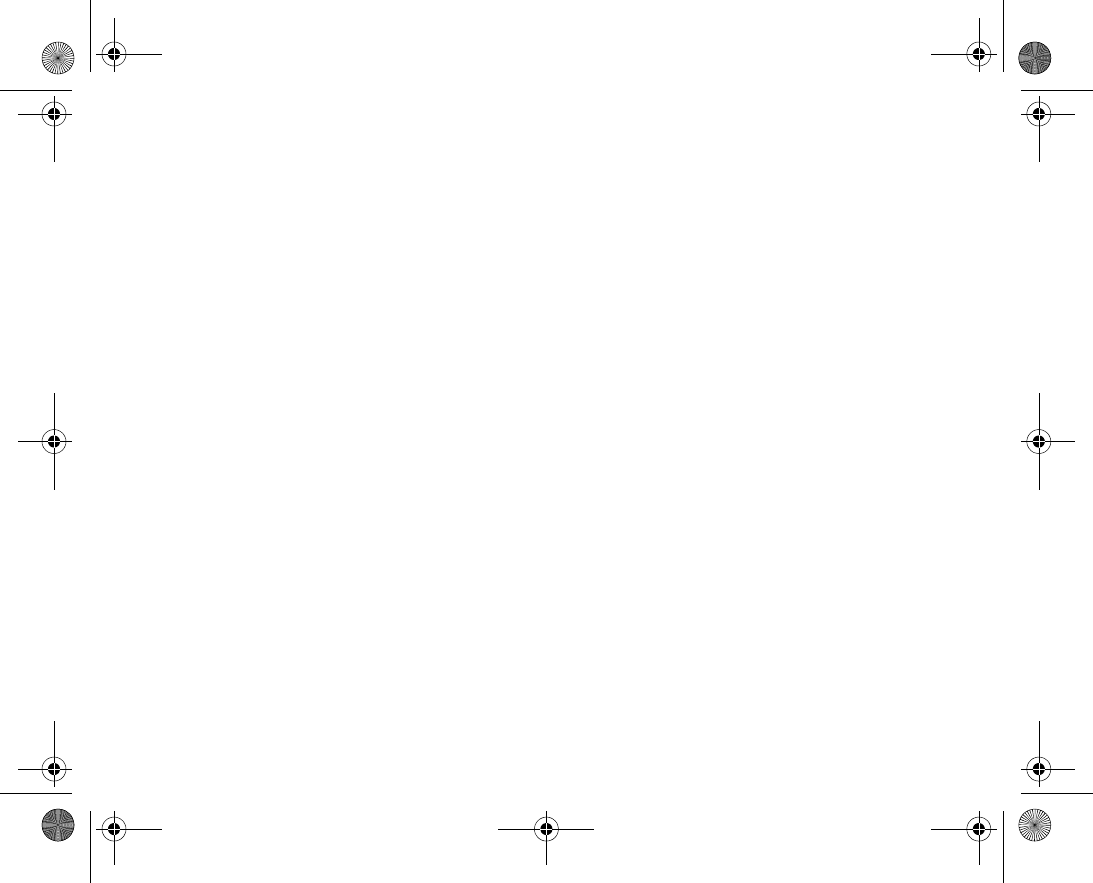
137
Notes
If you need to remember something, you can make a note of it in your phone.
To add a note
} Organiser & Tools } Notes } New note } Add and enter the note } Save.
To handle notes
1. } Organiser & Tools } Notes and a list of notes appears.
2. Select the note that you want to handle. } More to edit, show a note in standby (or
hide it), send or delete a note.
Exchanging notes
You can send and receive notes using one of the available transfer methods. You can
also synchronize notes with a computer, %
108 Synchronizing
.
To send a note
} Organiser & Tools } Notes and select the note that you want to send } More }
Send and select a transfer method.
Stopwatch
Your phone has a stopwatch that can save several laps. The stopwatch continues to run
when you answer an incoming call.
To use the stopwatch
1. } Organiser & Tools } Stopwatch } Start.
2. } Stop or } New lap if you want a lap time.
3. To reset the stopwatch } Reset.
VF_Nanami_UG_R1A.book Page 137 Tuesday, June 14, 2005 10:00 AM
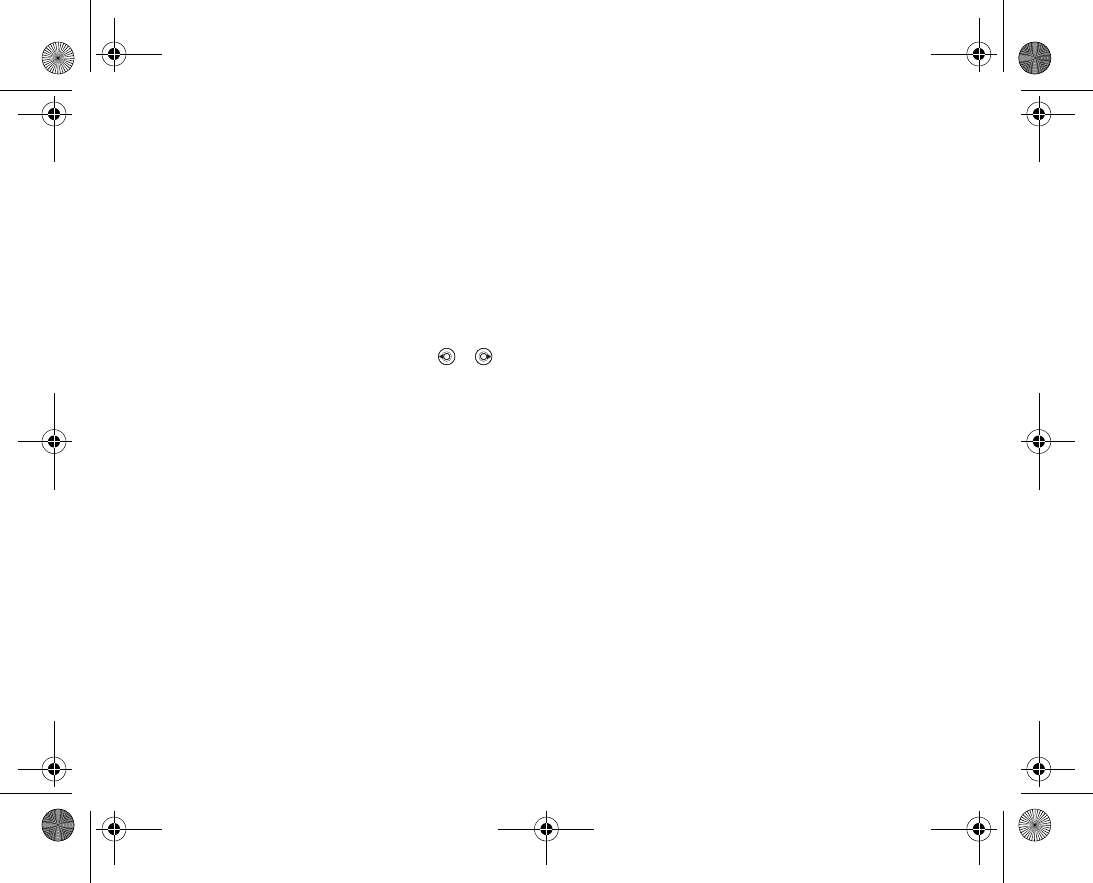
138
Timer
To set the timer
} Organiser & Tools } Timer and enter the hours, minutes and seconds after which
you want the timer to go off. When the signal rings, press any key to turn it off.
Brightness
You can adjust the brightness of the screen.
To set the brightness
} Settings } the Display tab } Brightness. Use or to scroll between the
tabs.
Startup menu
When the startup menu is activated, you can select to listen to music only instead of
using the phone with full functionality. All transmitters of the phone are then turned off
in order not to disturb sensitive equipment, for example, in an aeroplane or in a hospital.
You cannot make or receive any calls, send messages etc. You can use the media
player only.
To activate the startup menu
1. } Settings } the General tab } Startup menu.
2. Select Show.
3. Turn off the phone.
4. Turn on the phone. Two options appear.
5. Select Music only to start using the media player. If you want to use the phone with
full functionality, select Start phone.
VF_Nanami_UG_R1A.book Page 138 Tuesday, June 14, 2005 10:00 AM
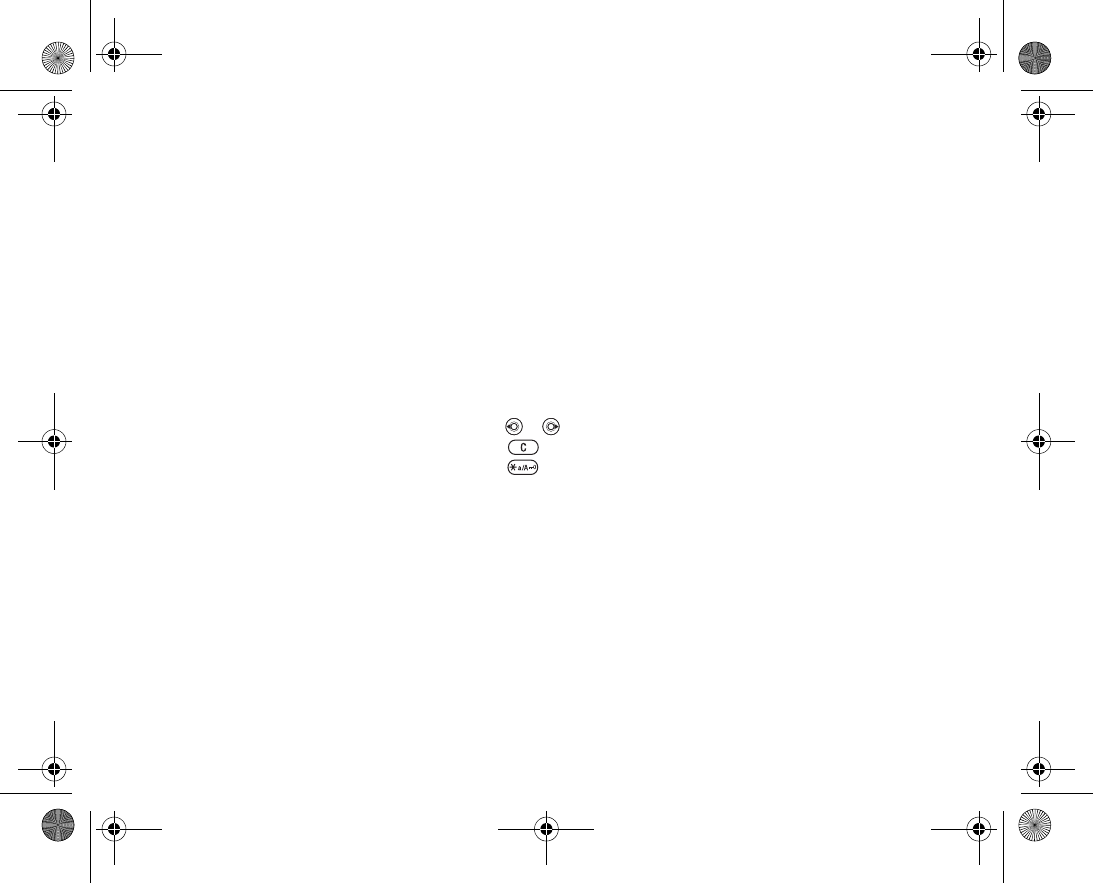
139
To deactivate the startup menu
1. } Settings } the General tab } Startup menu.
2. Select Don’t show.
Note:
If you have selected Music only, you can still receive calendar and task reminders, and
the alarm signal can still ring.
Calculator
The calculator can add, subtract, divide and multiply.
To use the calculator
} Organiser & Tools } Calculator.
• Press or to select ÷ x - + . % =.
• Press to delete the figure.
• Press to enter a decimal point.
Code memo
Instead of having to remember security codes for credit cards, for example, you can
save them in the code memo in your phone. All you need to remember is the passcode
to open the code memo.
Checkword and security
To confirm that you have entered the correct passcode for the code memo and to pre
vent unauthorized access to your codes, you must enter a checkword.
When you enter your passcode to open the code memo, the checkword is shown for a
short time. If the passcode is correct, the correct codes are shown. If you enter the
incorrect passcode, the checkword and the codes that are shown are also incorrect.
VF_Nanami_UG_R1A.book Page 139 Tuesday, June 14, 2005 10:00 AM
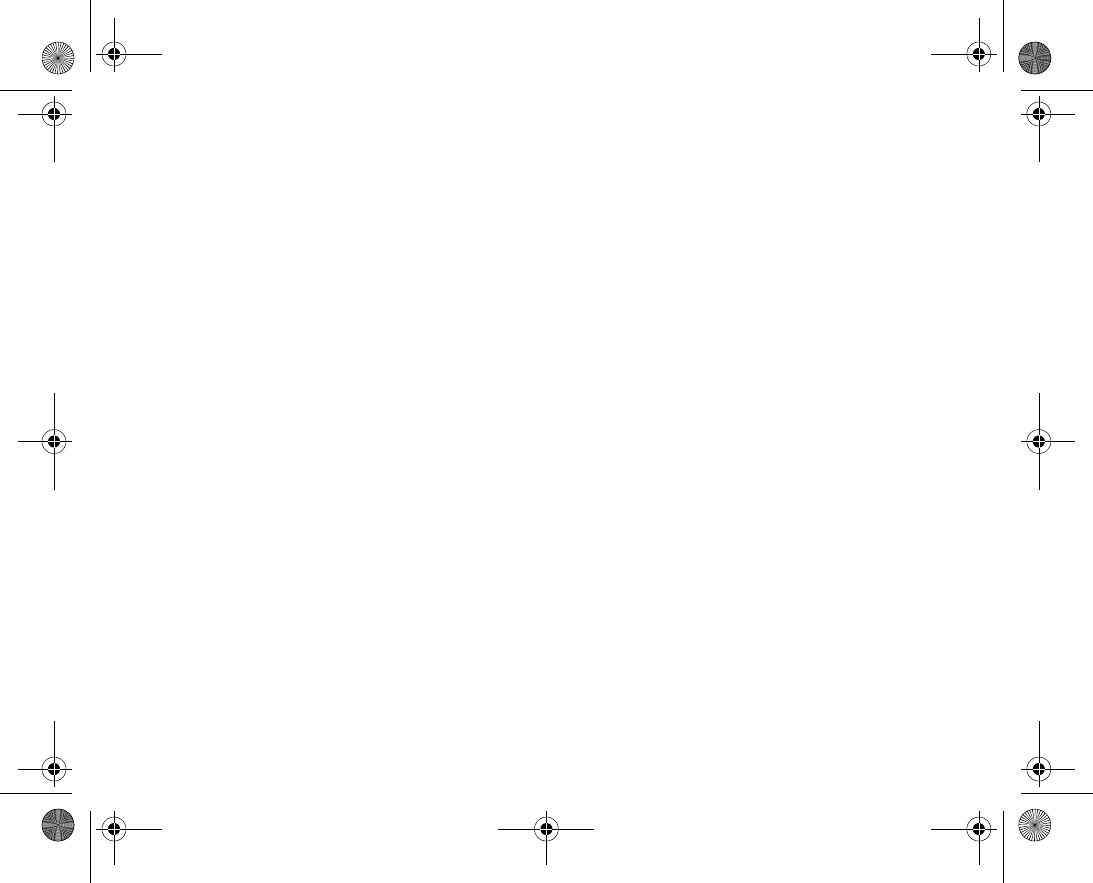
140
To open code memo for the first time
1. } Organiser & Tools } Code memo. A message with instructions is displayed }
Continue.
2. Enter a fourdigit passcode to open code memo } Continue.
3. Reenter the new passcode to confirm.
4. Enter a checkword (maximum 15 characters) } Done. The checkword can consist of
both letters and numbers.
To add a new code
1. } Organiser & Tools } Code memo and enter your passcode } New code }
Add.
2. Enter a name associated with the code, } Continue.
3. Enter the code } Done.
To change the passcode
1. } Organiser & Tools } Code memo and enter your passcode } More } Change
passcode.
2. Enter your new passcode } Continue.
3. Reenter the new passcode } Continue.
4. Enter a checkword } Done.
Forgot your passcode?
If you forget your passcode, you must reset the code memo.
To reset code memo
1. Enter any passcode to access the code memo function. The checkword and codes
that are then shown are incorrect.
2. } Organiser & Tools } Code memo } More } Reset.
VF_Nanami_UG_R1A.book Page 140 Tuesday, June 14, 2005 10:00 AM
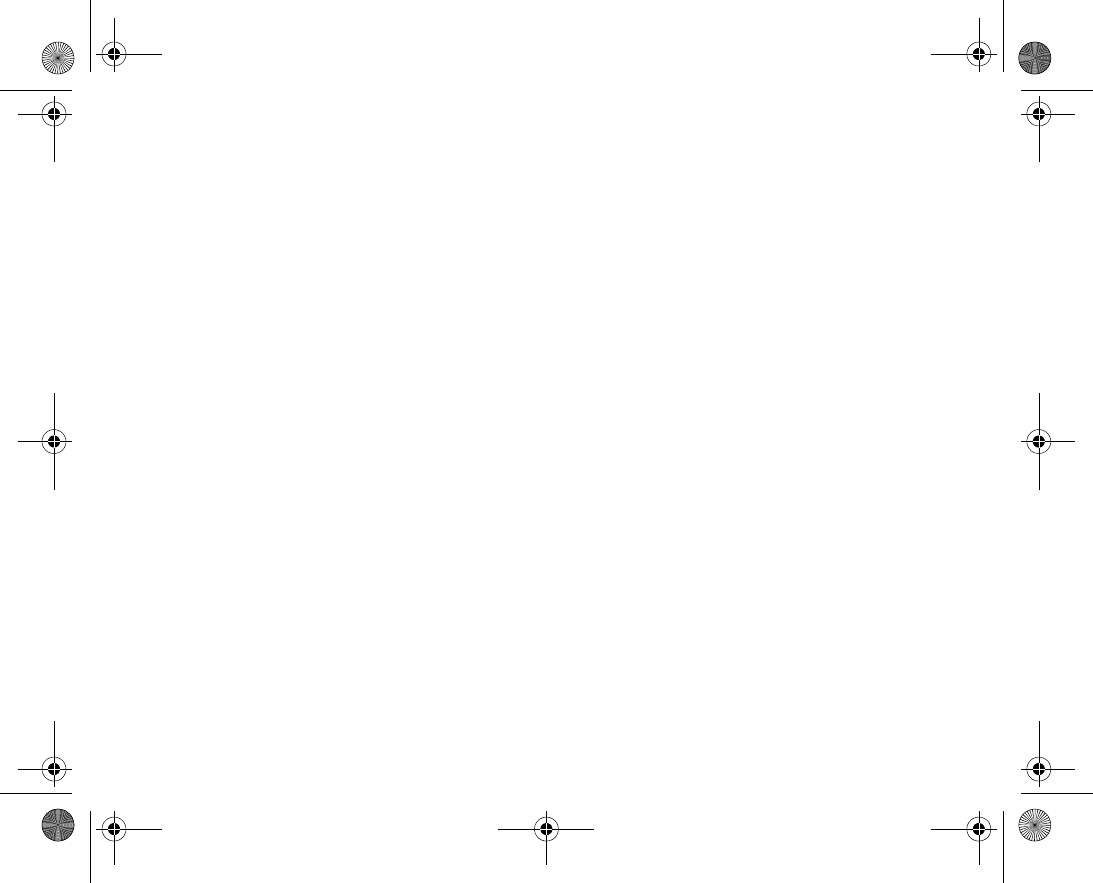
141
3. Reset code memo? is displayed } Yes. The code memo is reset and all entries are
cleared. The next time you enter the code memo, you must start by opening the code
memo for the first time.
VF_Nanami_UG_R1A.book Page 141 Tuesday, June 14, 2005 10:00 AM
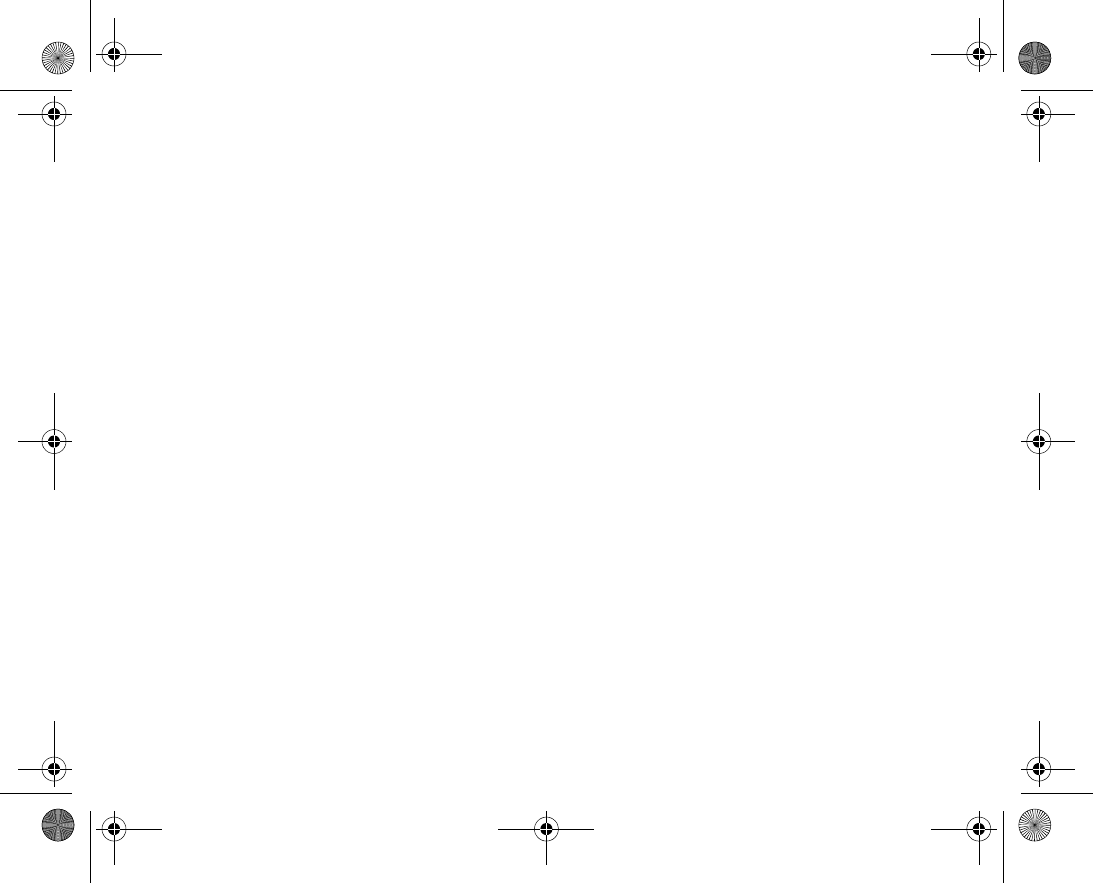
142
VF_Nanami_UG_R1A.book Page 142 Tuesday, June 14, 2005 10:00 AM
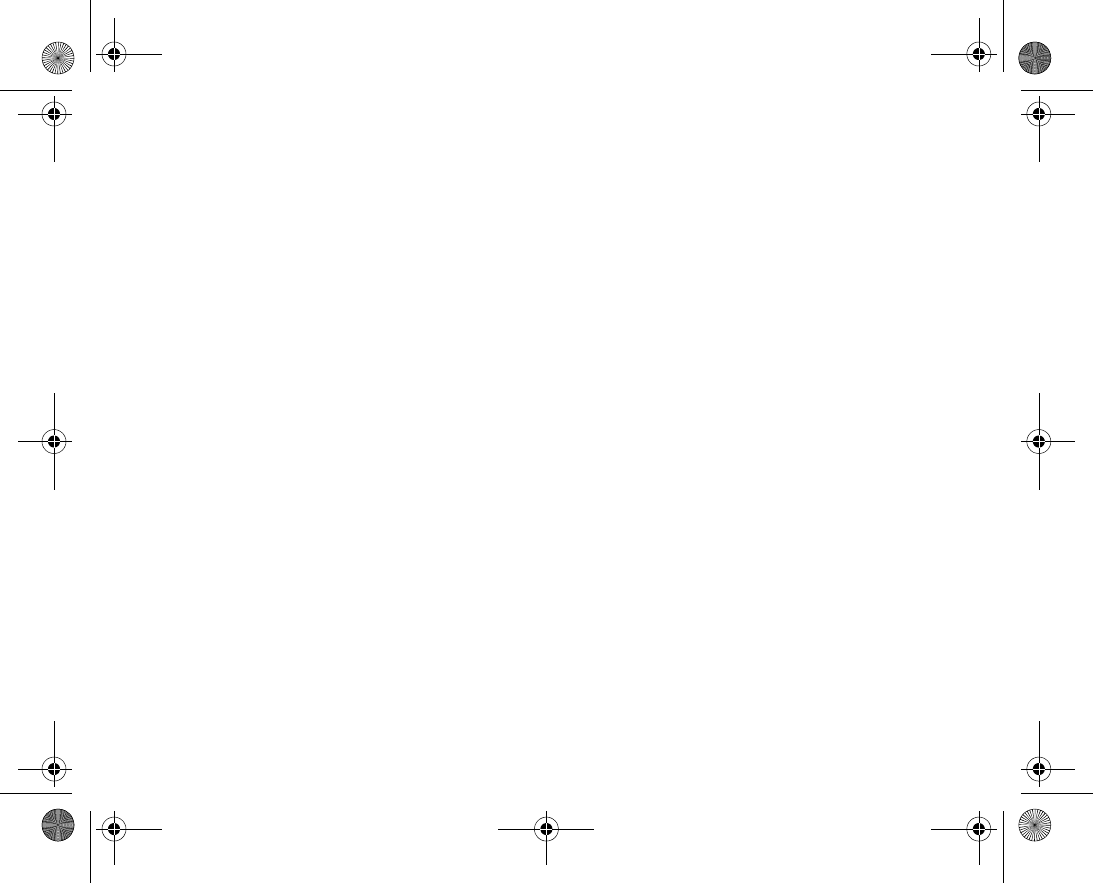
143
Troubleshooting
This chapter offers solutions to problems that you might encounter
while using your phone. Some problems require that you call your
service provider, but most of the problems you can easily correct
yourself.
However, if you need to hand in your phone for repair, please note
that you may lose information and content that you have saved in
your phone. You are advised to make a copy of such information
before handing your phone in for repair.
VF_Nanami_UG_R1A.book Page 143 Tuesday, June 14, 2005 10:00 AM
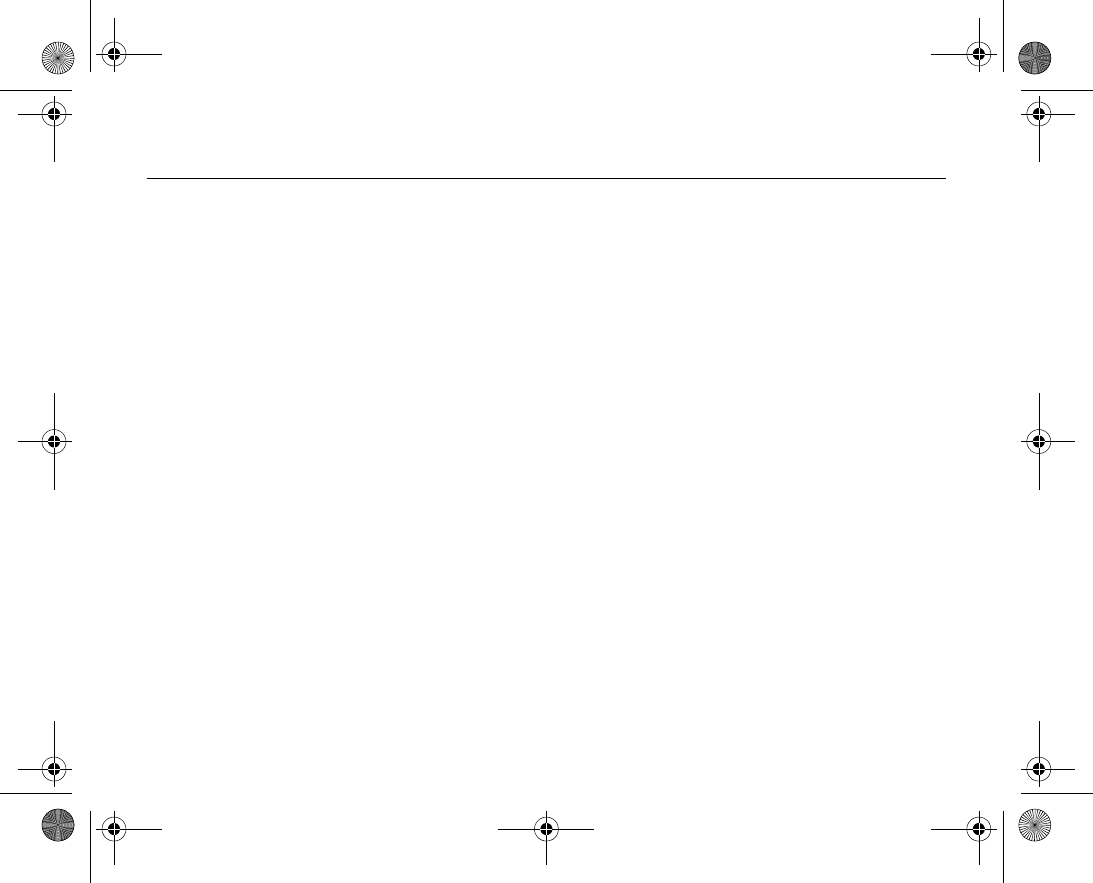
144
Master reset 9.1
The changes that you have made to settings and the content that you have added or
edited, will be deleted.
•If you select } Reset settings, the changes that you have made to settings will be
deleted.
•If you select } Reset all, in addition to your changes to settings, all contacts, mes
sages, personal data, and content that you have downloaded, received or edited will
also be deleted.
To reset the phone
1. } Settings } the General tab } Master reset.
2. } Reset settings or } Reset all.
3. } Yes to continue.
4. Enter the phone lock code (
0000
or the new code if you have changed it) } OK.
Note:
If you select Reset all,content such as melodies and pictures that you have down
loaded, received or edited is also deleted.
VF_Nanami_UG_R1A.book Page 144 Tuesday, June 14, 2005 10:00 AM
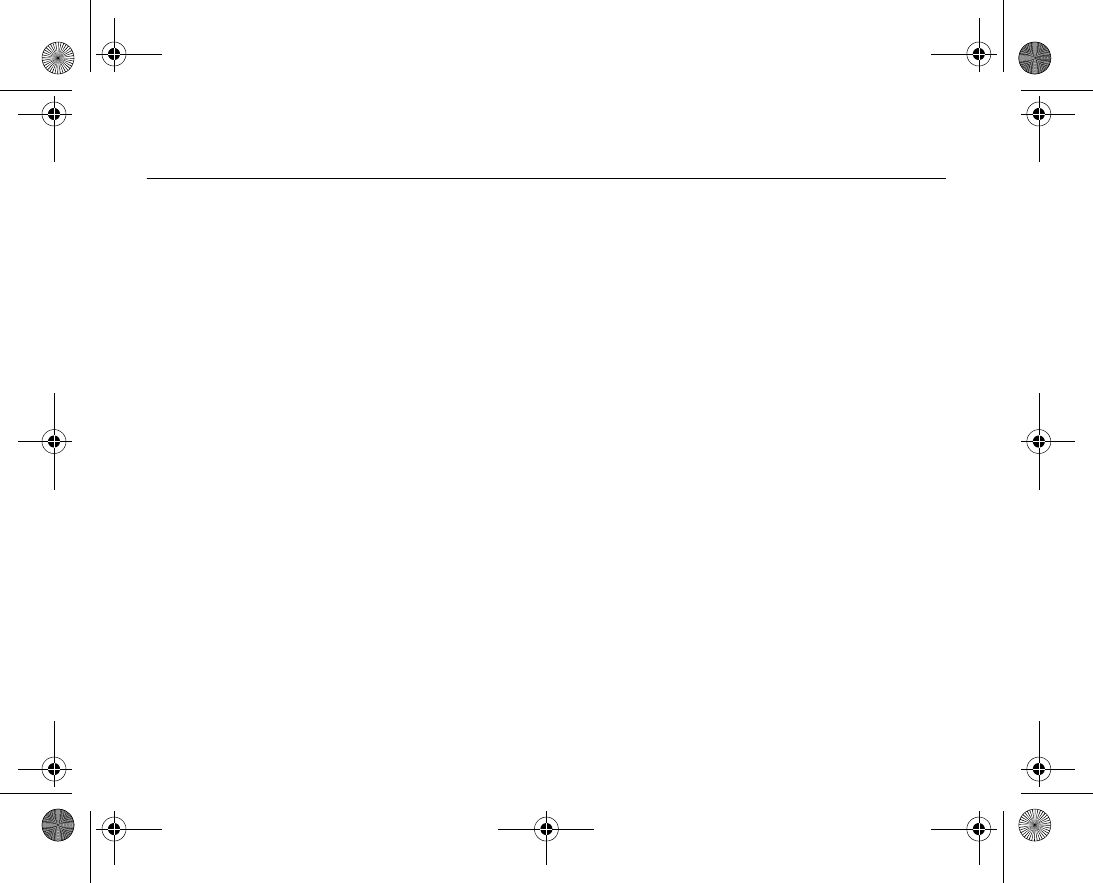
145
9.2 Error messages
Insert SIM
Possible cause
: There is no SIM card in the phone or you may have inserted it incor
rectly.
Solution
: Insert a SIM card. %
17 To insert SIM card and battery
.
Possible cause
: The SIM card connectors need cleaning.
Solution
: Remove the SIM card and clean it. Also check that the card is not damaged in
a way that may prevent connection to the phone connectors. In that case, contact your
network operator for a new SIM card.
Insert correct SIM card
Possible cause
: The phone is set to work only with certain SIM cards.
Solution
: Check if you are using the correct operator SIM card for your phone.
Wrong PIN/Wrong PIN2
Possible cause
: You have entered your PIN or PIN2 incorrectly.
Solution
: Enter the correct PIN or PIN2 } Yes. %
127 SIM card lock
.
PIN blocked/PIN2 blocked
Possible cause
: You have entered your PIN or PIN2 code incorrectly three times in a
row.
Solution
: To unblock, %
127 SIM card lock.
VF_Nanami_UG_R1A.book Page 145 Tuesday, June 14, 2005 10:00 AM
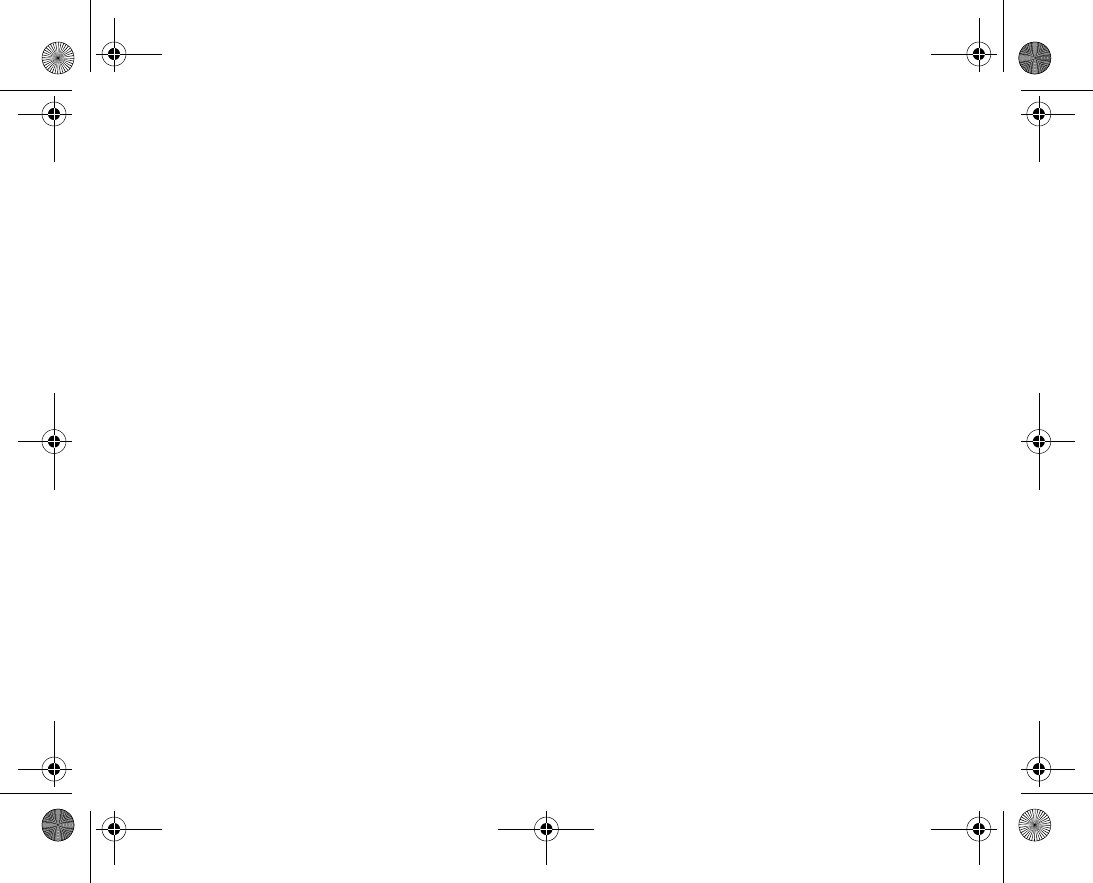
146
Codes do not match
Possible cause
: The two codes that you have entered do not match.
Solution
: When you want to change a security code (for example your PIN) you have to
confirm the new code by entering exactly the same code again. %
127 SIM card lock.
No netw. coverage
Possible cause
: Your phone is not receiving any radio signal, or the received signal is
too weak.
Solution
: Contact your network operator and make sure that the network has coverage
where you are. If so, try to do a new search.
Possible cause
: The SIM card is not working properly.
Solution
: Insert your SIM card in another phone. If you still get the same or a similar
message, please contact your network operator.
Possible cause
: The phone is not working properly.
Solution
: Insert your SIM card in another phone. If this works, it is probably the phone
that is causing the problem. Please contact the nearest Sony Ericsson service location.
Emerg. calls only
Possible cause
: You are within range of a network, but you are not allowed to use it.
However, in an emergency, some network operators allow you to call the international
emergency number 112.
Solution
: You have to move to get a signal that is strong enough. Contact your network
operator and make sure your subscription is ok. %
26 Emergency calls.
VF_Nanami_UG_R1A.book Page 146 Tuesday, June 14, 2005 10:00 AM
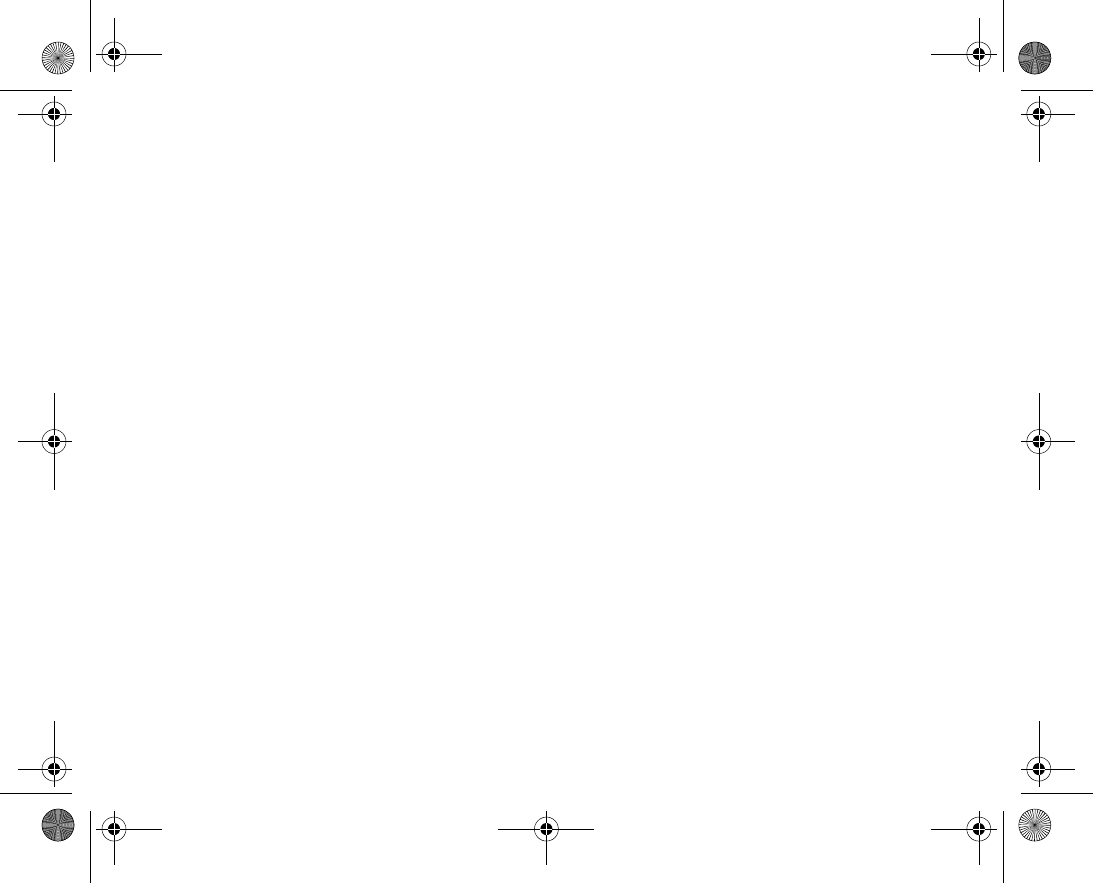
147
Phone locked
Possible cause
: The phone is locked.
Solution
: To unlock the phone, %
130 Phone lock.
Phone lock code:
Possible cause
: The phone lock code is required.
Solution
: Enter the phone lock code. Your phone comes with the default phone lock
code 0000. You can change it to any four to eightdigit code. %
130 Phone lock.
PUK blocked
Possible cause
: You entered your personal unblocking key code (PUK) incorrectly 10
times in a row.
Solution
: Contact your network operator.
Charging, alien battery
Possible cause
: The battery that you are using is not a battery approved by Sony Erics
son.
Solution
: %
170 Battery use and care
.
VF_Nanami_UG_R1A.book Page 147 Tuesday, June 14, 2005 10:00 AM
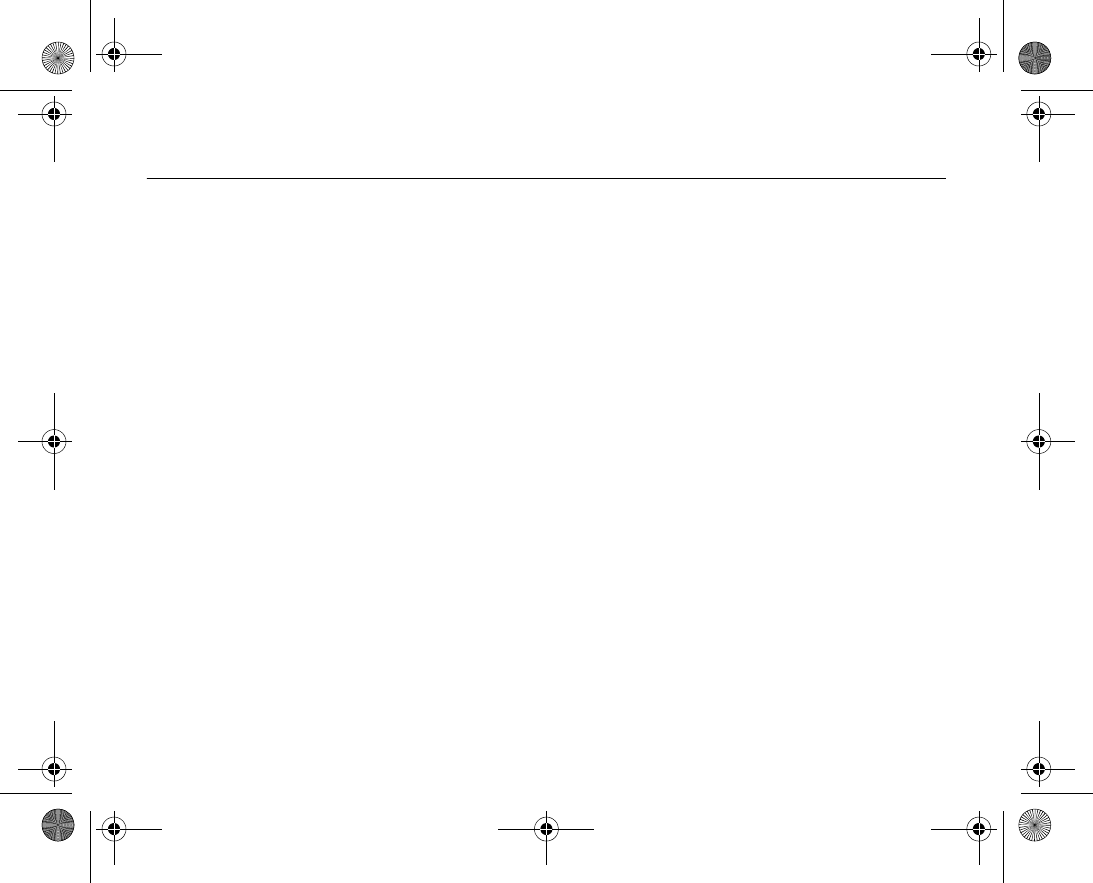
148
Troubleshooting 9.3
I have problems with memory capacity or the phone working slowly
Possible cause
: The phone memory is full or the memory contents are not properly
organized.
Solution
: Restart your phone every day to free memory and increase the capacity of
your phone.
You also have the option to do a Master reset. Some of your personal data and set
tings you have made will be lost when doing this. %
144 Master reset
.
No battery icon appears when I start charging the phone
Possible cause
: The battery is empty or has not been used for a long time.
Solution
: It may take up to 30 minutes before the battery icon appears on the screen.
Some menu options appear in grey
Possible cause
: Grey text indicates a function that is temporarily unavailable. A service
is not activated or your subscription does not support the function.
Solution
: Contact your network operator.
Possible cause
: Since you cannot send themes, pictures and sounds that are copyright
protected, the Send menu is sometimes unavailable.
I do not understand the language in menus
Possible cause
: The wrong language is set in the phone.
Solution
: Change the language, %
21 Phone language
.
VF_Nanami_UG_R1A.book Page 148 Tuesday, June 14, 2005 10:00 AM
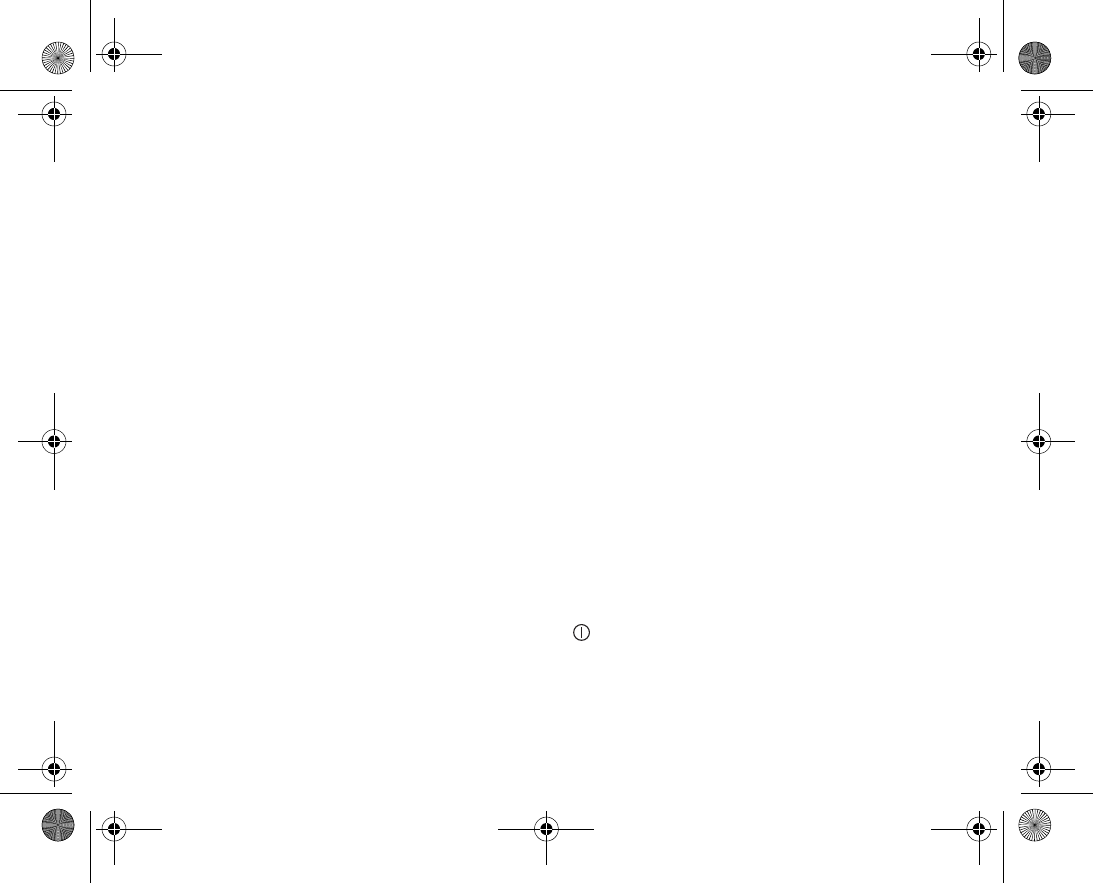
149
I cannot turn on the phone
Possible cause
: The battery is discharged.
Solution
: Recharge the battery, %
17 To charge the battery
.
Solution: Make sure you attached the charger correctly. Turn the phone on with the
charger attached. If the phone starts, restart the phone with no charger attached.
I cannot charge the phone or battery capacity is low
Possible cause
: The charger is not properly connected to the phone.
Solution
: Make sure that the charger connector clicks properly into place when con
nected. The battery icon flashes when charging is in progress, and stops when the bat
tery is fully charged, %
17 To charge the battery
.
Possible cause
: The battery connection is bad.
Solution
: Remove the battery and clean the connectors. You can use a soft brush, cloth
or qtip, soaked with alcohol. Make sure that the battery is completely dry before you
put it back. Check that the battery connectors in the phone are undamaged.
Possible cause
: The battery is worn out and needs to be replaced.
Solution
: Try another battery and charger for the same phone model, or visit your
retailer and ask them to verify if the battery and charger are working properly.
The phone turns itself off
Possible cause
: The button has been pushed unintentionally.
Solution
: Turn on the automatic key lock, or lock the keypad manually, %
129 Keypad
lock
.
Possible cause
: The battery connection is bad.
VF_Nanami_UG_R1A.book Page 149 Tuesday, June 14, 2005 10:00 AM
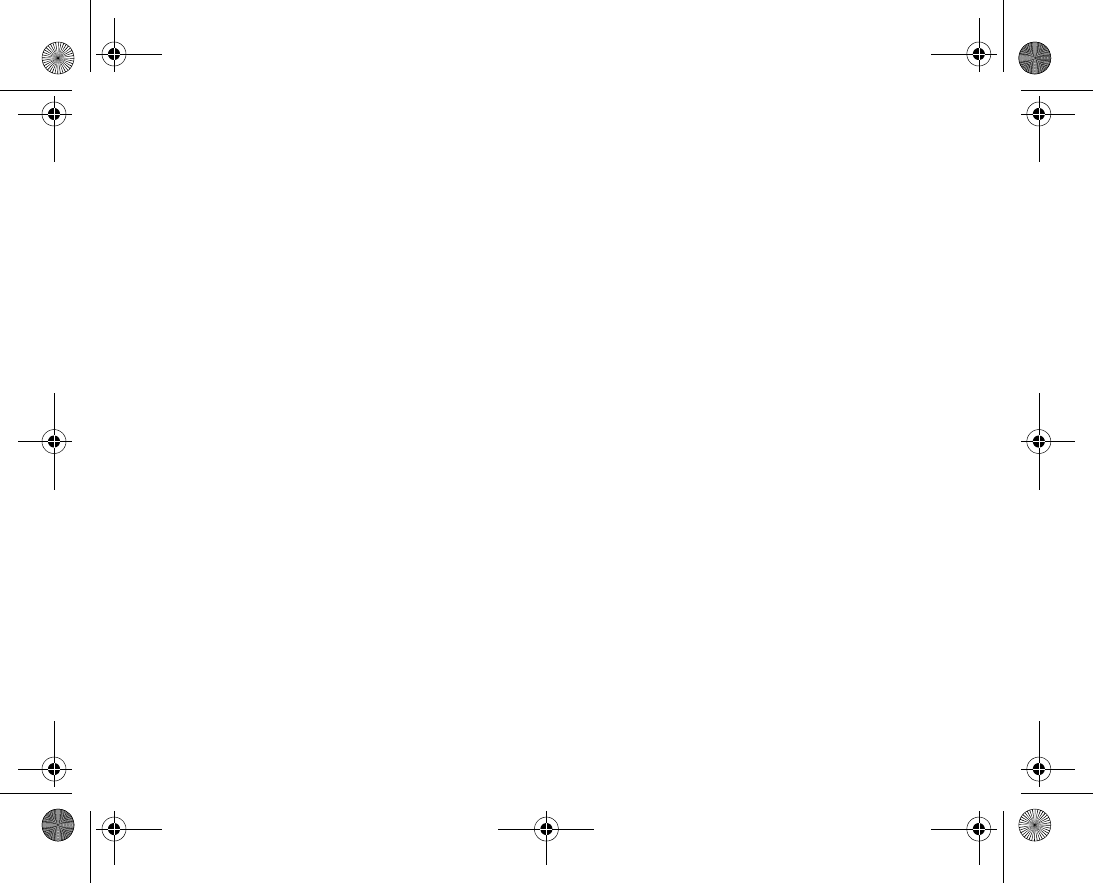
150
Solution
: Make sure the battery is inserted correctly, %
17 To insert SIM card and bat
tery
.
I cannot use SMS/text messages on my phone
Possible cause
: Settings are missing or incorrect.
Solution
: Contact your network operator to find out the correct SMS service centre set
ting, %
58 Text messaging (SMS)
.
I cannot use MMS/picture messages on my phone
Possible cause
: Your subscription does not include data capability.
Solution
: Please contact your network operator.
Possible cause
: Settings are missing or incorrect.
Solution
: Go to
www.Vodafone.com/support
, choose your phone model, then choose
“Phone setup – MMS” and follow the instructions. %
119 Settings
.
I cannot use the Internet/WAP
Possible cause
: Your subscription does not include data capability.
Solution
: Please contact your network operator.
Possible cause
: Internet settings are missing or incorrect.
Solution
: Go to
www.Vodafone.com/support
, choose your phone model, then choose
“Phone setup – WAP” and follow the instructions. %
119 Settings
.
The phone cannot be detected by other users via Bluetooth
Possible cause
: You have not turned Bluetooth on.
VF_Nanami_UG_R1A.book Page 150 Tuesday, June 14, 2005 10:00 AM
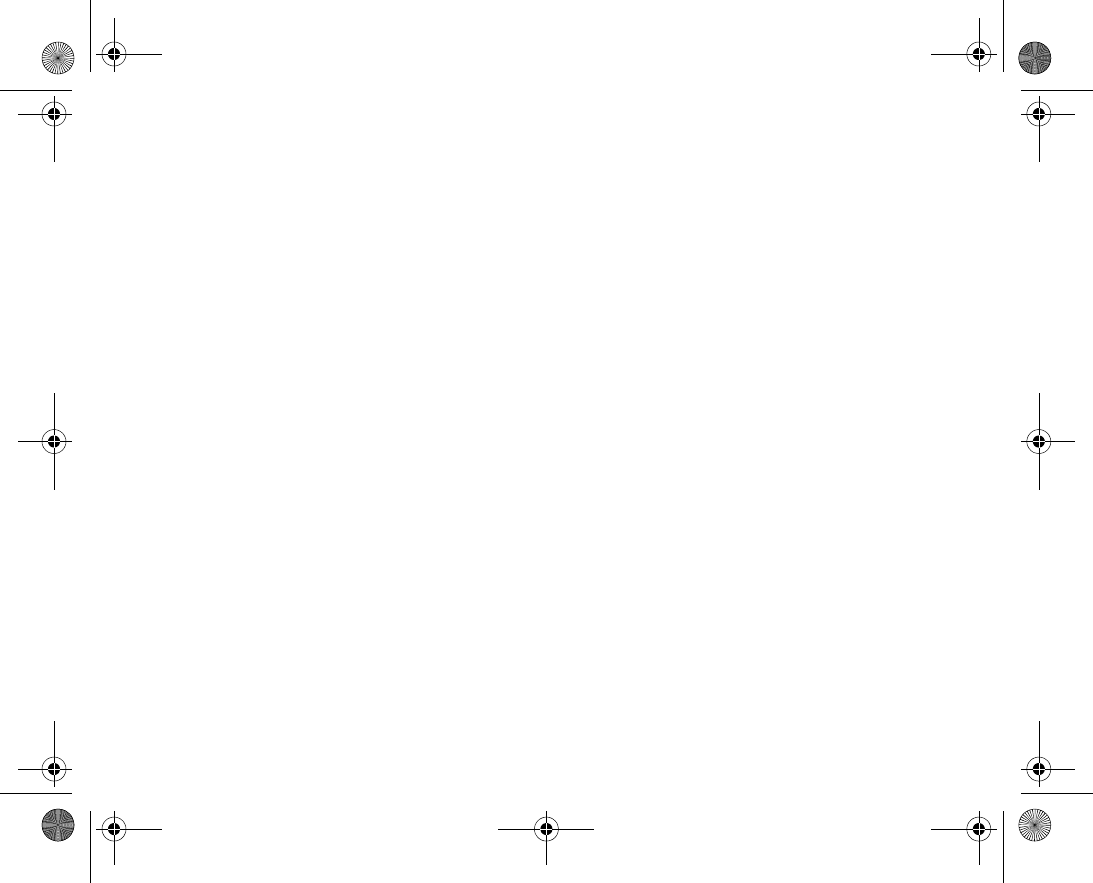
151
Solution
: Make sure that Bluetooth is turned on and that your phone is visible to other
users. %
112 To hide or show your phone when using Bluetooth
.
I have problems synchronizing or transferring data between my phone and my
computer, when using the USB cable that came with the phone
Possible cause
: The cable has not been properly detected and installed on your compu
ter.
The software that came with your phone has not been properly installed on the compu
ter.
Solution
: Go to
www.Vodafone.com/support
, choose your phone model, then choose
“Product information” “Getting started”. The guide “Synchronizing the phone with a
computer” contains installation instructions and a troubleshooting guide, that may
assist you in solving the problem.
VF_Nanami_UG_R1A.book Page 151 Tuesday, June 14, 2005 10:00 AM
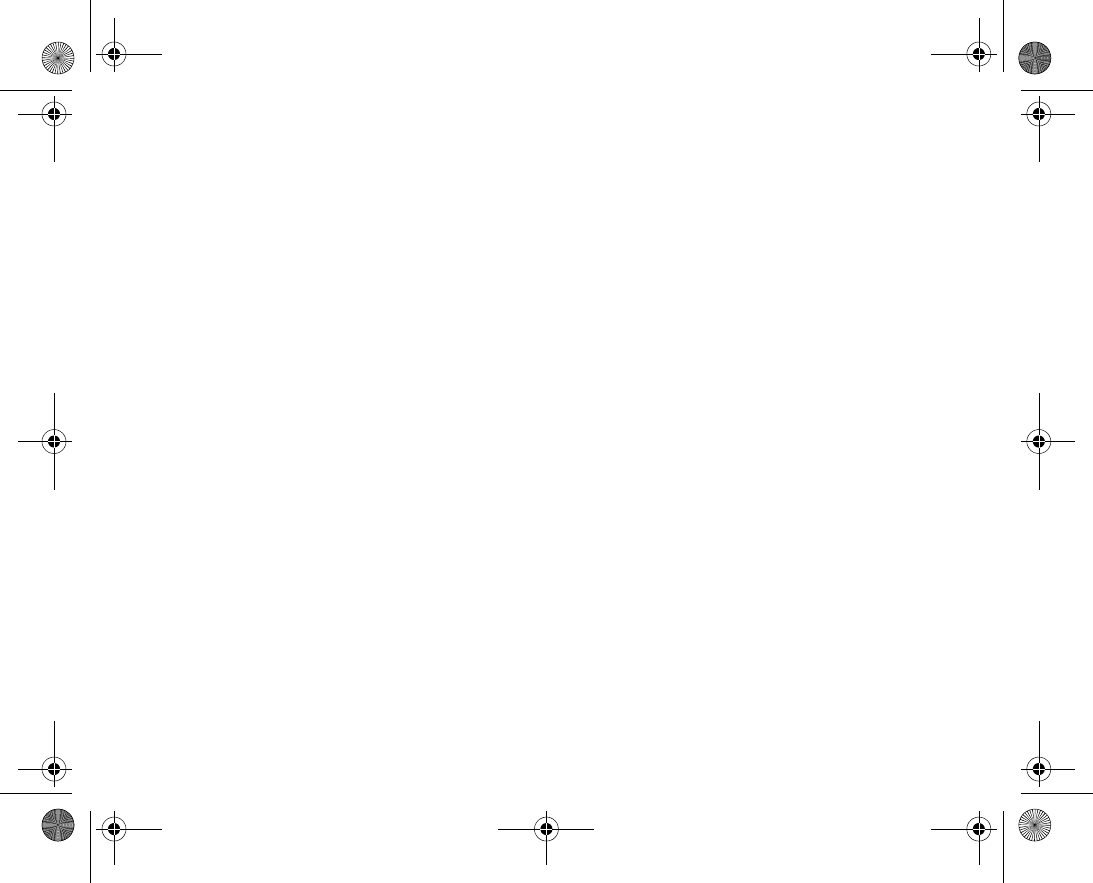
152
VF_Nanami_UG_R1A.book Page 152 Tuesday, June 14, 2005 10:00 AM
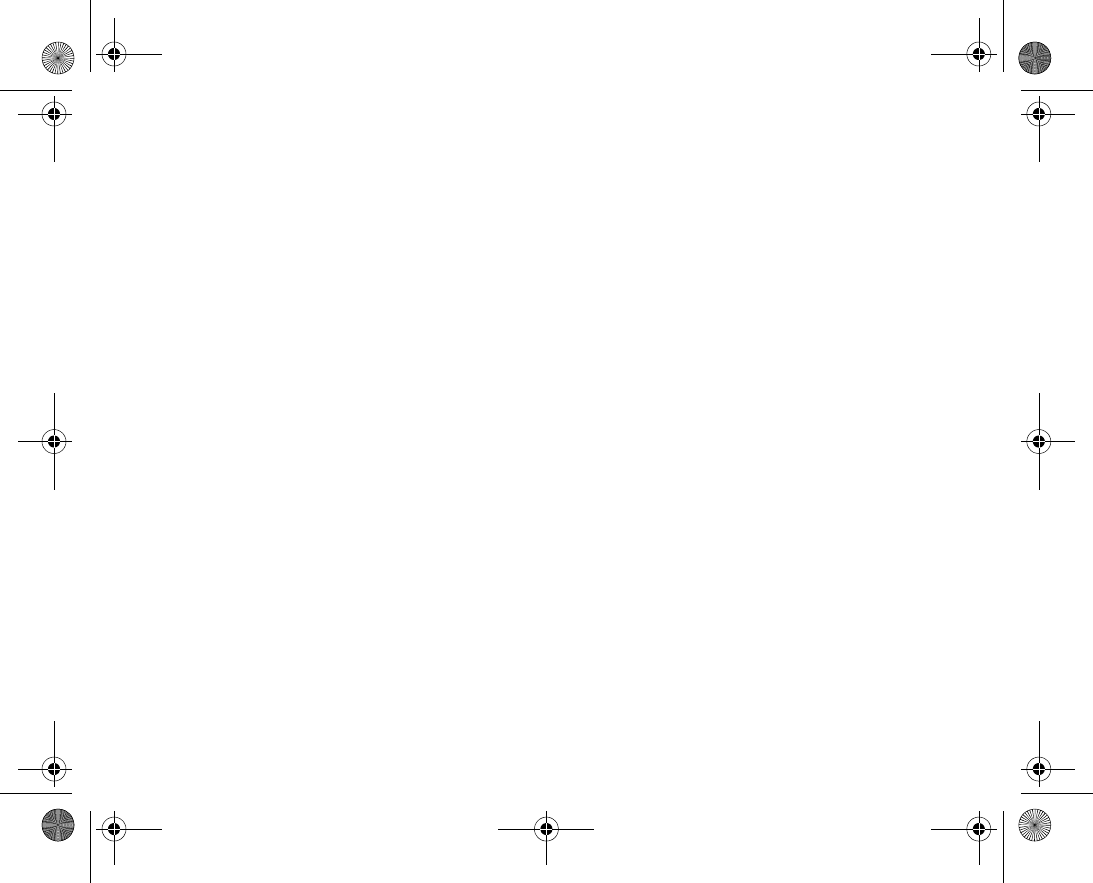
153
Icons
The table below lists and explains icons which appear in standby
mode.
VF_Nanami_UG_R1A.book Page 153 Tuesday, June 14, 2005 10:00 AM
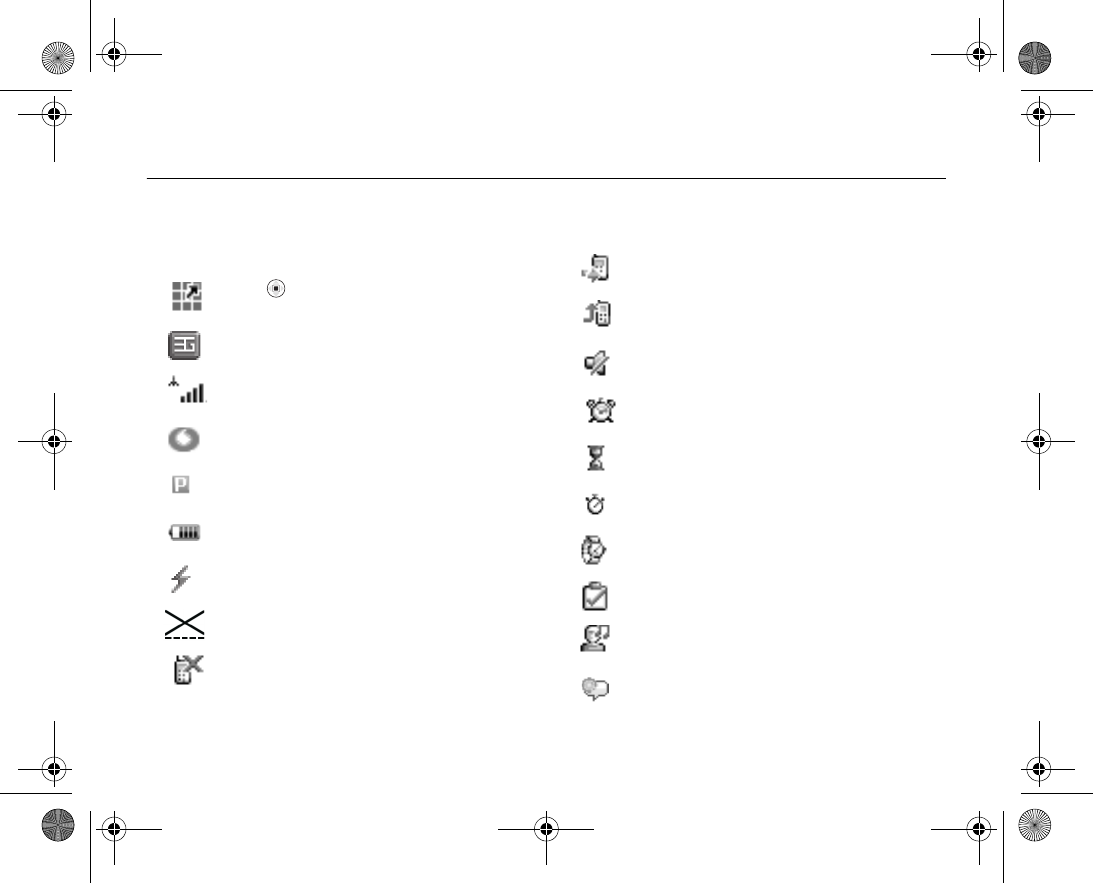
154
List of icons shown in standby 10.1
Icon Description
Press to go to the main menu
The 3G (UMTS) network is available
Tells you the strength of the GSM network sig
nal
You are within your home zone
You are in a premium charge zone
Tells you the status of the battery
Tells you that the battery is charging
All phone transmitters are off. You can use the
media player only.
You cannot receive any incoming calls
You have missed an incoming call
All incoming calls are diverted to a defined
number
All signals are off, except the alarm and timer
The alarm clock has been set and is on
The timer has been set and is on
The stopwatch is working in the background
You have set a reminder for an appointment
You have set a reminder for a task
A profile other than Normal has been selected
The magic word is activated
Icon Description
VF_Nanami_UG_R1A.book Page 154 Tuesday, June 14, 2005 10:00 AM
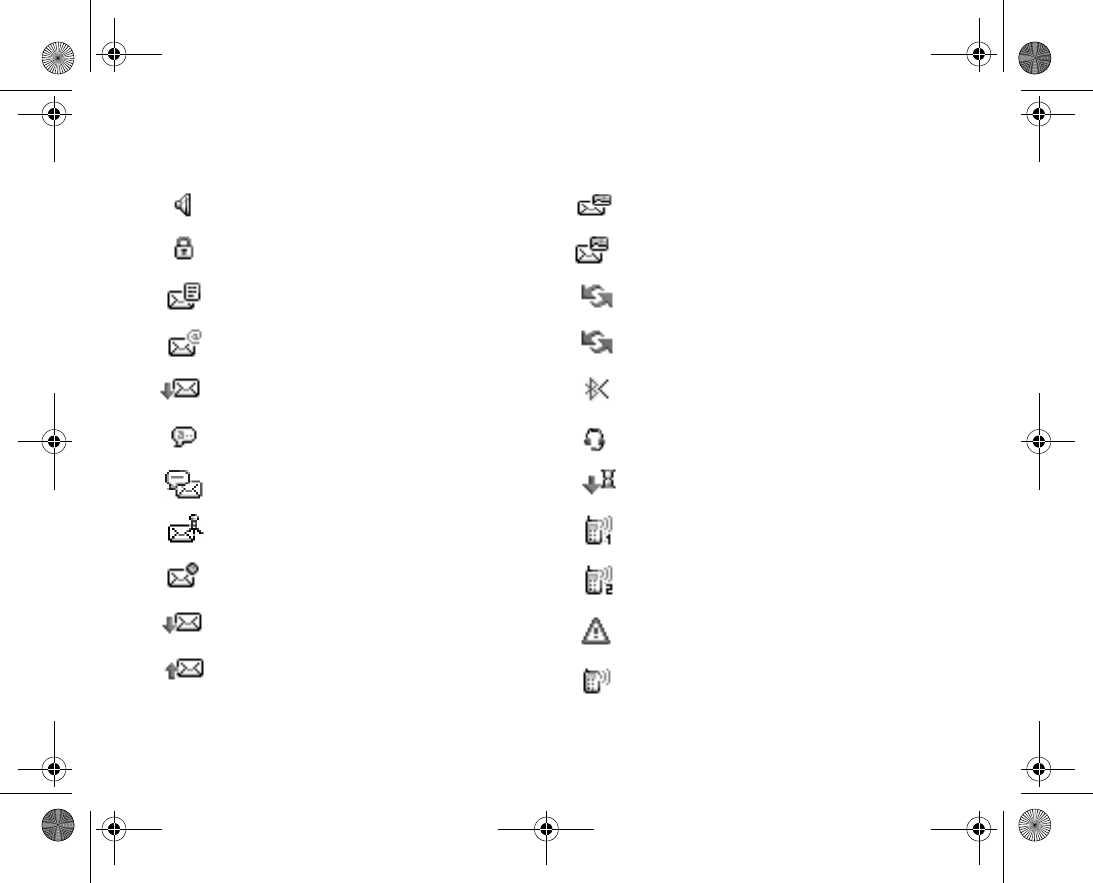
155
Speakerphone is activated
The card or phone lock is on. A secure Internet
connection is established
You have received a text message
You have received an email message
You have received a picture message
You have received a voice message
You have received an instant message
You have received a message via cell broad
cast
You have received a WAP push message
Your phone is receiving a picture message
Your phone is sending a picture message
Icon Description
One or more messages are waiting to be
downloaded from the server
One or more picture messages are waiting to
be downloaded from the server
The infrared port is on
Infrared communication is in progress
Bluetooth port is turned on
Bluetooth headset is connected to your phone
Data is being downloaded to the phone
Line 1 is in use for outgoing calls
Line 2 is in use for outgoing calls
Ciphering is currently not being provided by the
network
An ongoing call
Icon Description
VF_Nanami_UG_R1A.book Page 155 Tuesday, June 14, 2005 10:00 AM
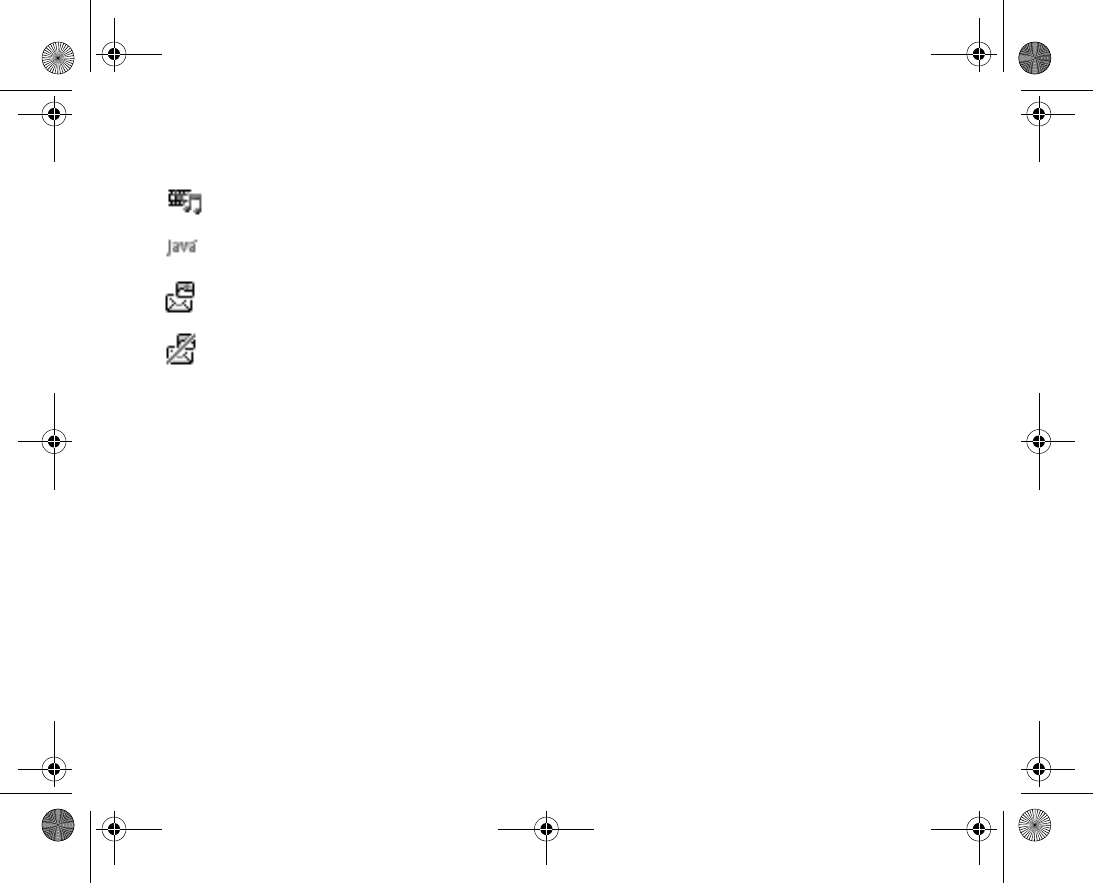
156
The media player is running
A Java application is running
Your movie can be sent using MMS
Your movie is too large and cannot be sent
using MMS
Icon Description
VF_Nanami_UG_R1A.book Page 156 Tuesday, June 14, 2005 10:00 AM
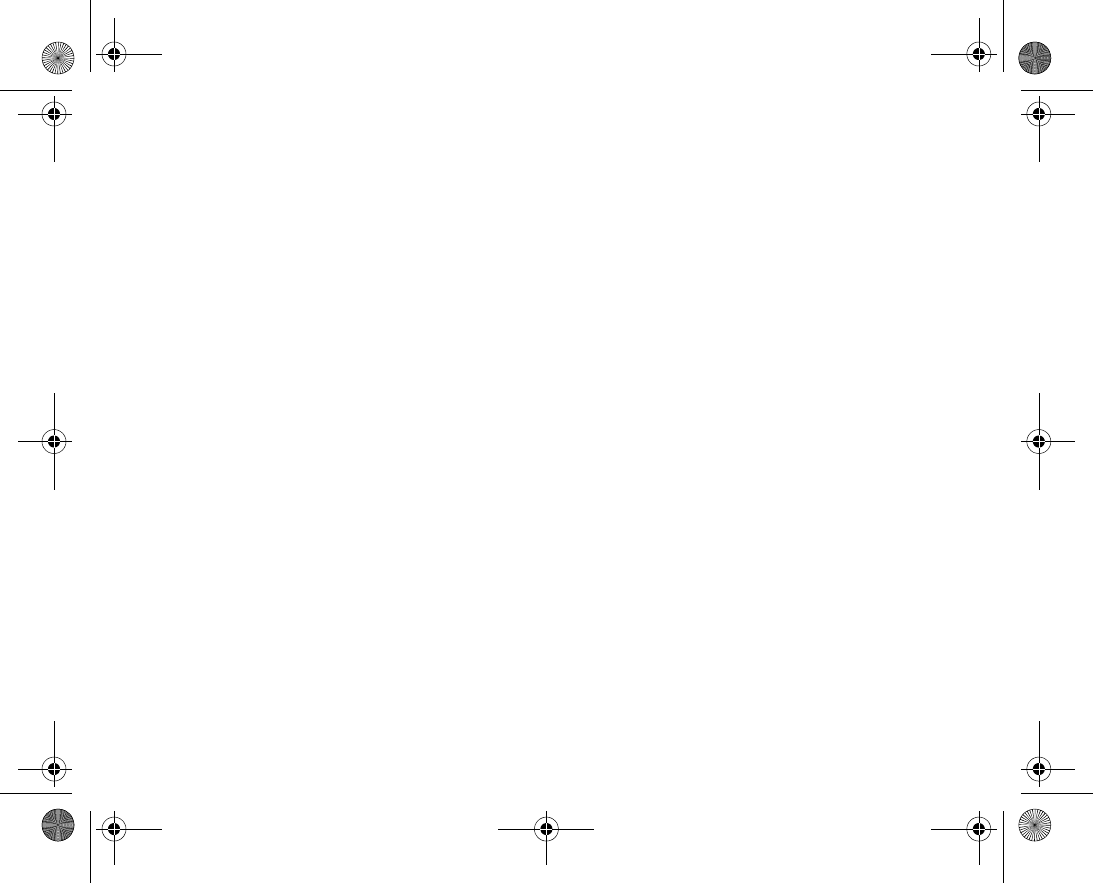
157
Index
The index helps you to find specific items in the user guide.
VF_Nanami_UG_R1A.book Page 157 Tuesday, June 14, 2005 10:00 AM
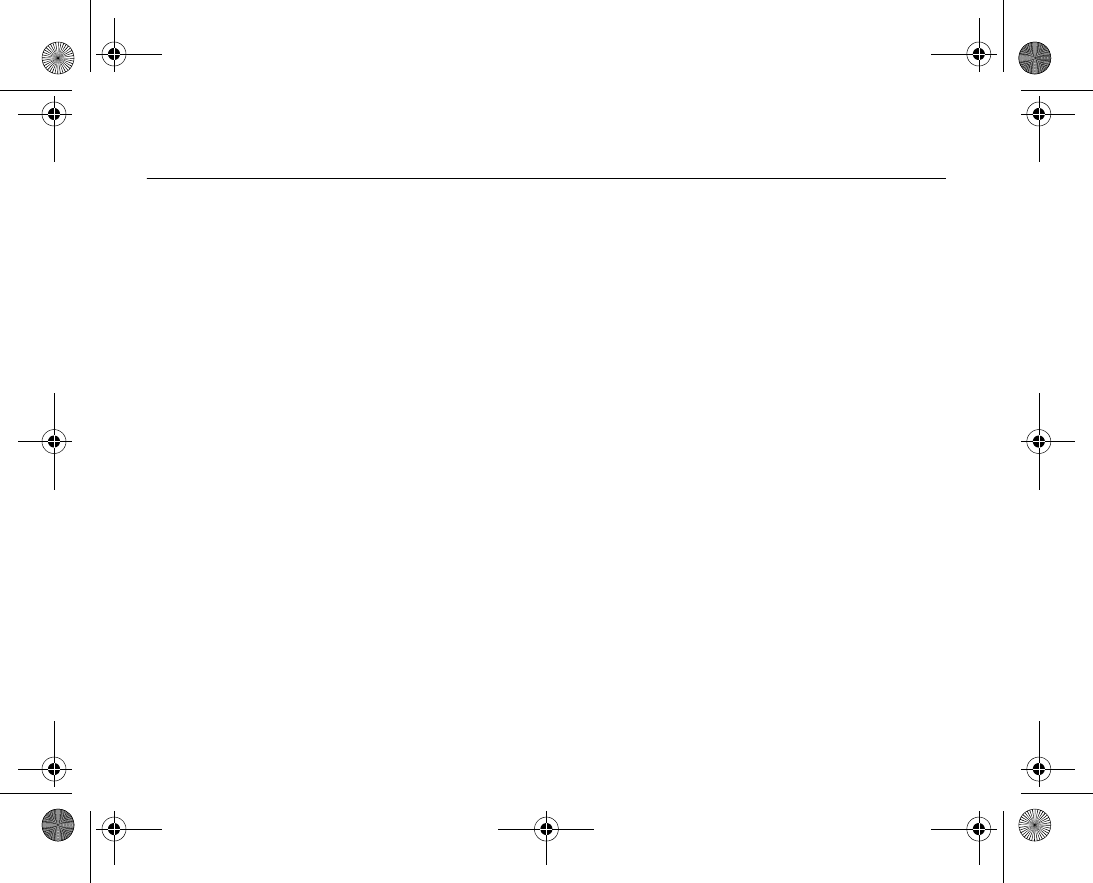
158
Index 11.1
A
accept calls .................................................................52
account settings, email ................................................68
activity menu ...............................................................55
alarm clock ...............................................................136
alerts ........................................................................125
animations ..................................................................81
answering
calls ..................................................................24
using voice control .............................................46
answering service ........................................................43
appointments ............................................................132
area information ..........................................................73
ask to save ..................................................................38
assembling, phone ......................................................17
automatic redialling .....................................................25
B
battery
charging ............................................................17
inserting ............................................................17
use and care ....................................................170
bookmarks, Internet .....................................................95
brightness
display .............................................................138
business cards ............................................................ 52
buttons ....................................................................... 14
C
calculator .................................................................. 139
calendar ..........................................................132–133
call list ........................................................................ 41
call time ...................................................................... 55
call waiting .................................................................. 49
callerspecific ringtones ............................................. 125
calling
from call list ....................................................... 41
from contacts .................................................... 37
numbers in message .......................................... 59
using voice dialling ............................................. 45
calls
accepting .......................................................... 52
answering .......................................................... 24
automatic redialling ............................................ 25
diverting ............................................................ 48
emergency ........................................................ 26
fixed dialling ...................................................... 54
handling two calls .............................................. 49
international ....................................................... 25
making ....................................................... 18, 23
VF_Nanami_UG_R1A.book Page 158 Tuesday, June 14, 2005 10:00 AM
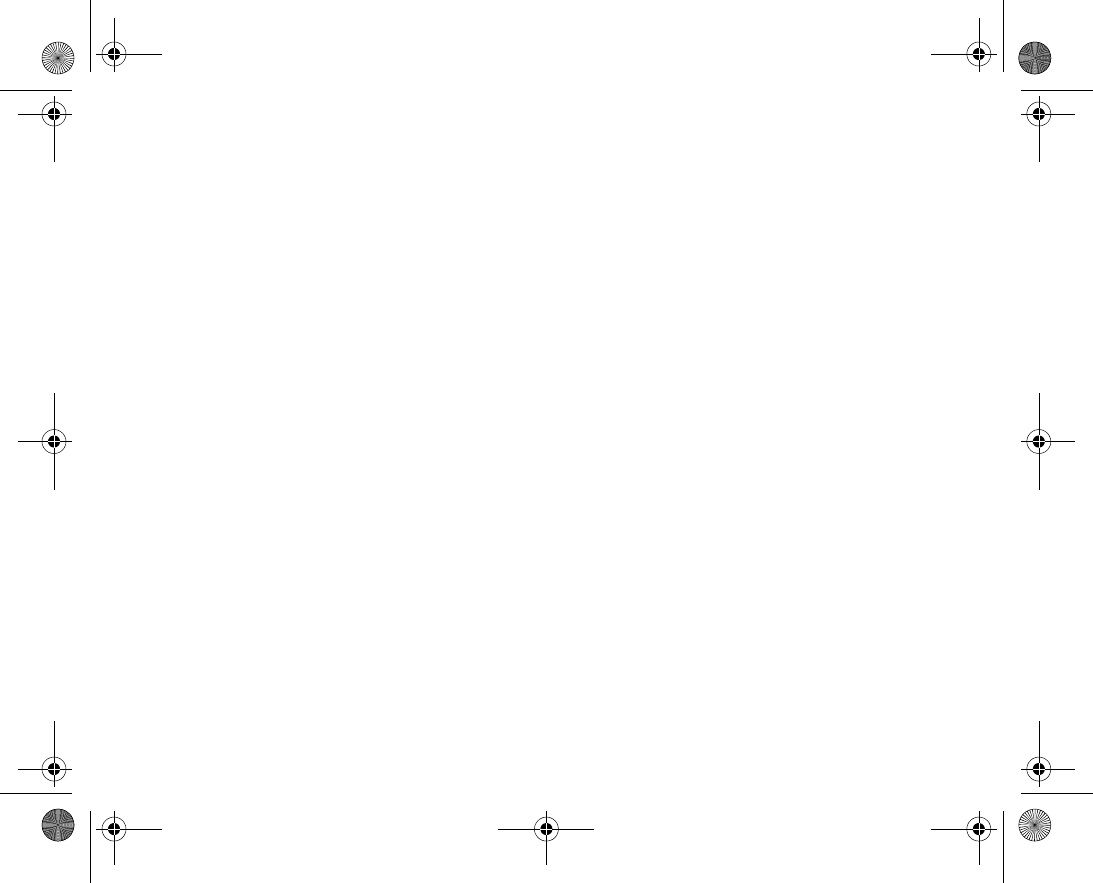
159
making notes during ...........................................51
missed ..............................................................24
putting on hold ................................................... 49
receiving ..................................................... 18, 24
rejecting ............................................................24
restricting ..........................................................53
speed dialling .....................................................42
camera ................................................................76–78
cell information ............................................................73
charging, battery .........................................................17
code memo ............................................................... 139
codes
PIN ....................................................................17
PUK ...................................................................18
conference calls ..........................................................50
connectors ..................................................................14
contacts ......................................................................35
adding phone contacts .......................................35
checking memory ............................................... 36
default contacts .................................................35
groups of ...........................................................51
synchronizing ...................................................108
D
date, setting ..............................................................121
declaration of conformity ............................................177
directing sound ..........................................................113
display
brightness .......................................................138
diverting calls .............................................................. 48
E
email
using ..........................................................68–70
F
fixed dialling ................................................................ 54
G
groups ........................................................................ 51
H
handsfree ................................................................. 113
help texts, in phone ..................................................... 19
hiding number ............................................................. 52
I
icons ........................................................................ 153
icons, in stanby ......................................................... 154
infrared port .............................................................. 115
international calls ........................................................ 25
K
key sound ................................................................. 125
keypad lock ............................................................... 129
keys ........................................................................... 14
keys and navigation ..................................................... 19
VF_Nanami_UG_R1A.book Page 159 Tuesday, June 14, 2005 10:00 AM
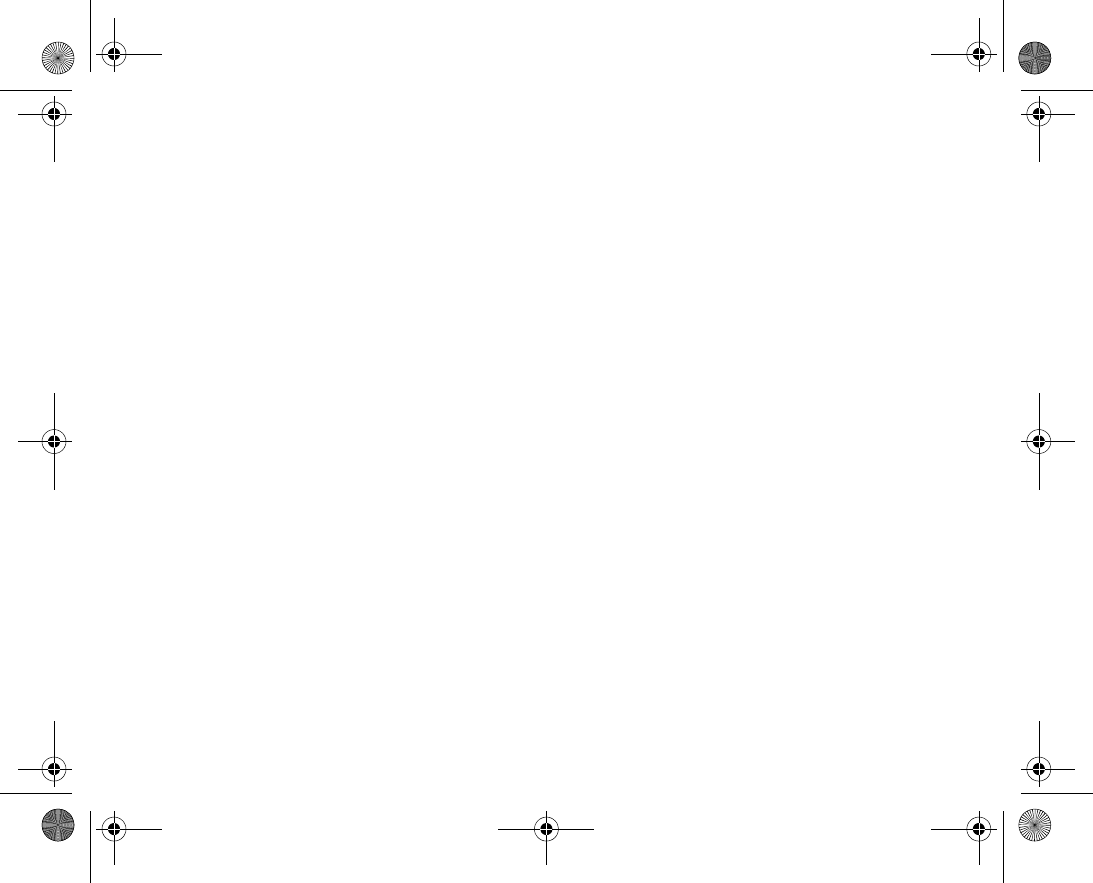
160
L
language
changing ...........................................................21
in phone ............................................................21
language in phone .....................................................148
letters
entering ......................................................30–32
locks
SIM card ..........................................................127
long messages ............................................................60
M
magic word .................................................................45
main menu ..................................................................19
media player ....................................................102–105
melodies ..........................................................124–125
memory status ............................................................36
menu overview ............................................................15
message alert ...........................................................125
messages
area information .................................................73
cell information ..................................................73
email .................................................................68
picture ........................................................ 62, 66
text ...................................................................58
voice .................................................................66
microphone, turning off/on ...........................................24
missed calls ................................................................24
MMS See picture messages ................................. 62, 66
multitap text input
entering ............................................................. 30
music, playing ........................................................... 102
My items ..................................................................... 33
N
navigating menus ........................................................ 19
networks, selecting ...................................................... 23
new events ................................................................. 56
night mode ................................................................. 77
notepad ...................................................................... 51
notes ........................................................................ 137
number
hiding ................................................................ 52
my own ............................................................. 51
O
on if silent ................................................................. 125
Online ....................................................................... 104
P
passcodes
Bluetooth ......................................................... 111
code memo ..................................................... 139
phone language .......................................................... 21
phone lock ................................................................ 130
phone overview ........................................................... 14
PhotoDJ™ .................................................................. 82
picture messages .................................................62–65
VF_Nanami_UG_R1A.book Page 160 Tuesday, June 14, 2005 10:00 AM
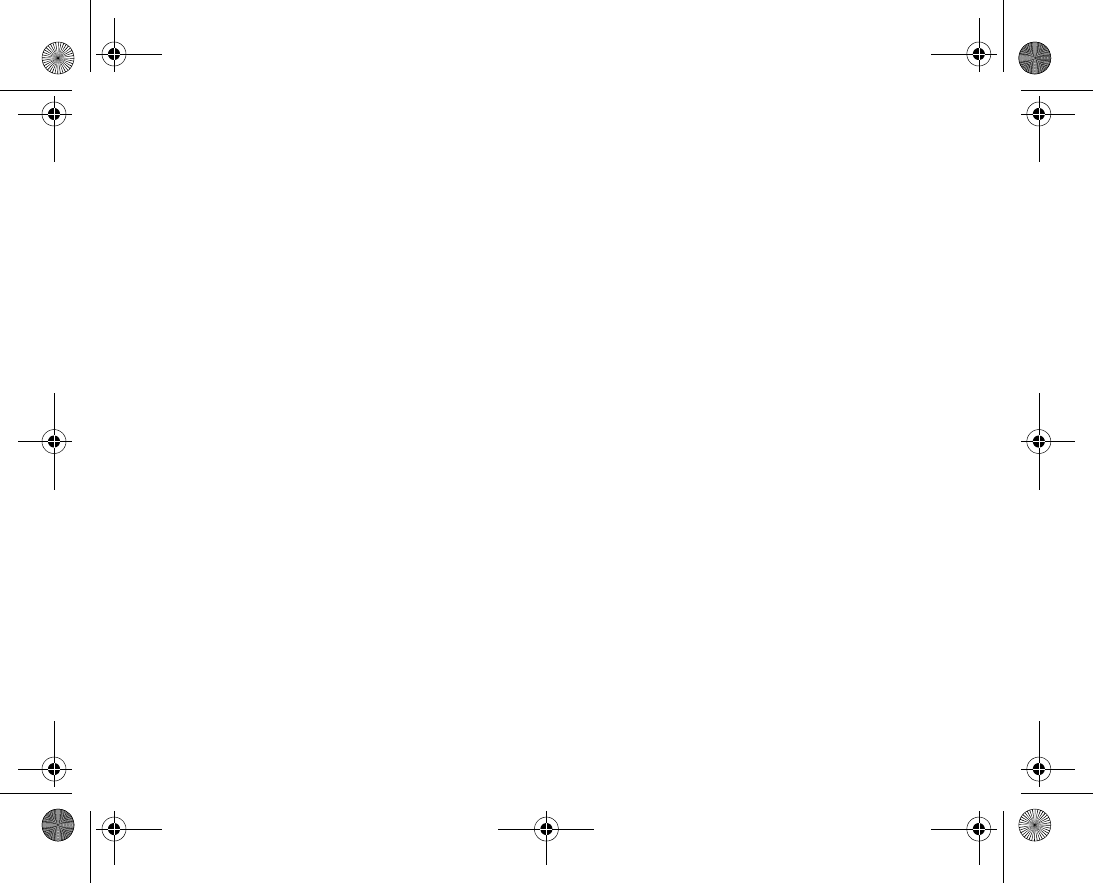
161
picture sizes ................................................................77
pictures ...............................................................81–83
edit ...................................................................82
screen saver ......................................................82
wallpaper ...........................................................82
PIN code
changing .........................................................127
entering .............................................................18
profiles .....................................................................126
PUK ..........................................................................127
R
recording
video clips .........................................................76
voice commands .........................................44–47
redialling .....................................................................25
remote control ...........................................................114
resetting phone .........................................................144
restricted dialling .........................................................53
ringtones ..........................................................124–125
roaming ......................................................................23
S
safety guidelines ........................................................166
saving
from picture messages .......................................64
from text messages ............................................60
screen ......................................................................138
screen saver ...............................................................82
security
code memo ..................................................... 139
SIM card lock ................................................... 127
sending
appointments .......................................... 133, 135
business cards ................................................... 52
contacts ..................................................... 39, 40
notes ............................................................... 137
pictures ............................................................. 82
tasks ...................................................... 133, 135
themes ............................................................ 123
setup wizard ............................................................... 18
shortcuts .................................................................... 22
SIM card
copying to/from .................................................. 40
inserting ............................................................ 17
lock ................................................................. 127
unblocking ....................................................... 127
SIM contacts ............................................................... 36
SIM numbers .............................................................. 38
SMS See text messages .............................................. 58
SOS See emergency numbers ..................................... 26
sound
directing .......................................................... 113
transferring ...................................................... 113
speaker volume ........................................................... 23
speed dialling .............................................................. 42
standby screen ............................................................ 19
startup menu ........................................................... 138
VF_Nanami_UG_R1A.book Page 161 Tuesday, June 14, 2005 10:00 AM
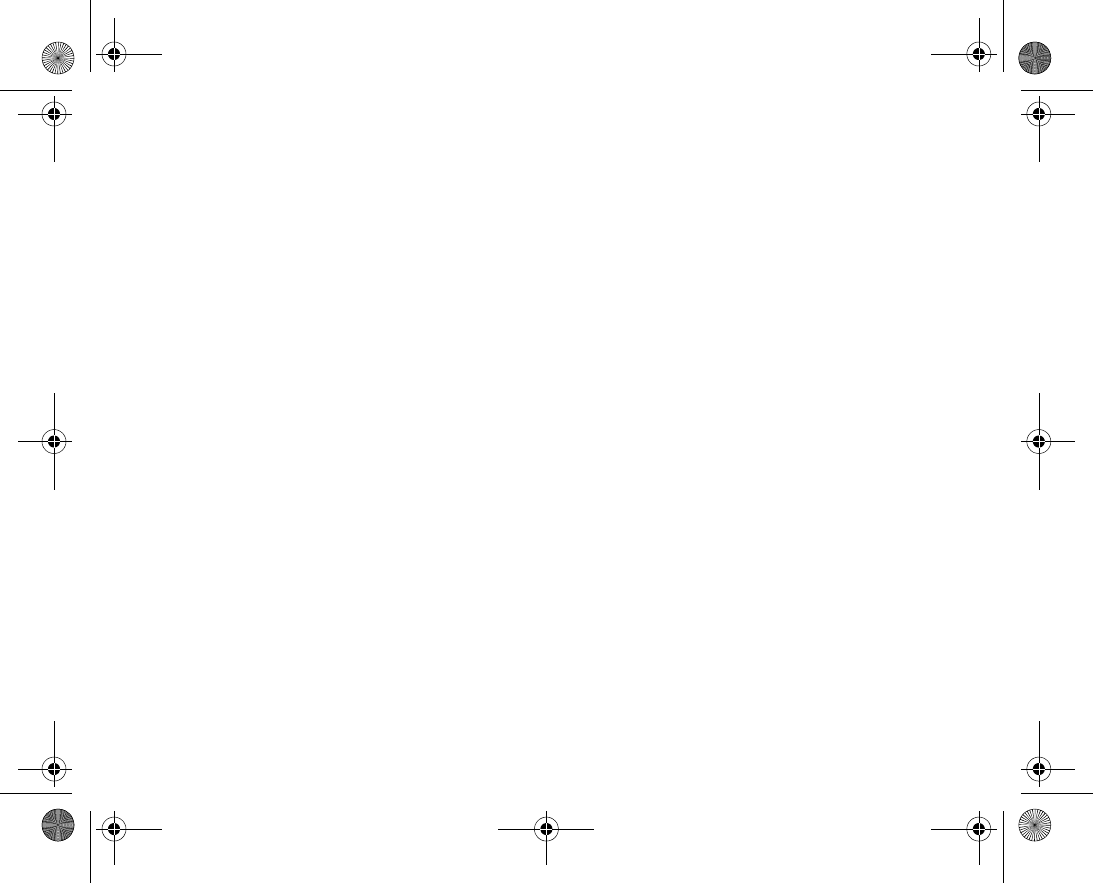
162
startup screen ................................................... 82, 122
status bar ....................................................................19
stopwatch .................................................................137
streaming media .......................................................105
synchronizing ...................................................108–109
T
T9™ Text Input
entering letters ...................................................31
tasks ...............................................................134–135
templates
for picture messages ..........................................64
for text messages ...............................................61
text messages ......................................................58–61
themes .....................................................................123
time, setting ..............................................................121
timer .........................................................................138
transfer method .........................57, 110, 111, 115, 117
transferring sound .....................................................113
turning on/off
Bluetooth .........................................................111
infrared port .....................................................115
key sound ........................................................125
phone ................................................................18
phone lock .......................................................130
ringtones, melodies ..........................................124
SIM lock protection ...........................................128
two voice lines .............................................................54
U
unblocking
PIN .................................................................... 18
SIM card .......................................................... 127
USB cable ................................................................. 117
V
vibrating alert ............................................................ 125
video calls ............................................................27–29
video clips ................................................................. 102
video recorder ......................................................76–78
Vodafone Messenger ................................................... 71
voice answering .......................................................... 46
voice control ........................................................44–47
voice dialling ........................................................44–46
voice messages ........................................................... 66
voicemail .................................................................... 43
volume
changing ........................................................... 23
setting ringtone ................................................ 124
vibrating alert ................................................... 125
W
wallpaper .................................................................... 82
warranty ................................................................... 173
wizard
setup ................................................................. 18
writing
using multitap input ............................................ 30
VF_Nanami_UG_R1A.book Page 162 Tuesday, June 14, 2005 10:00 AM
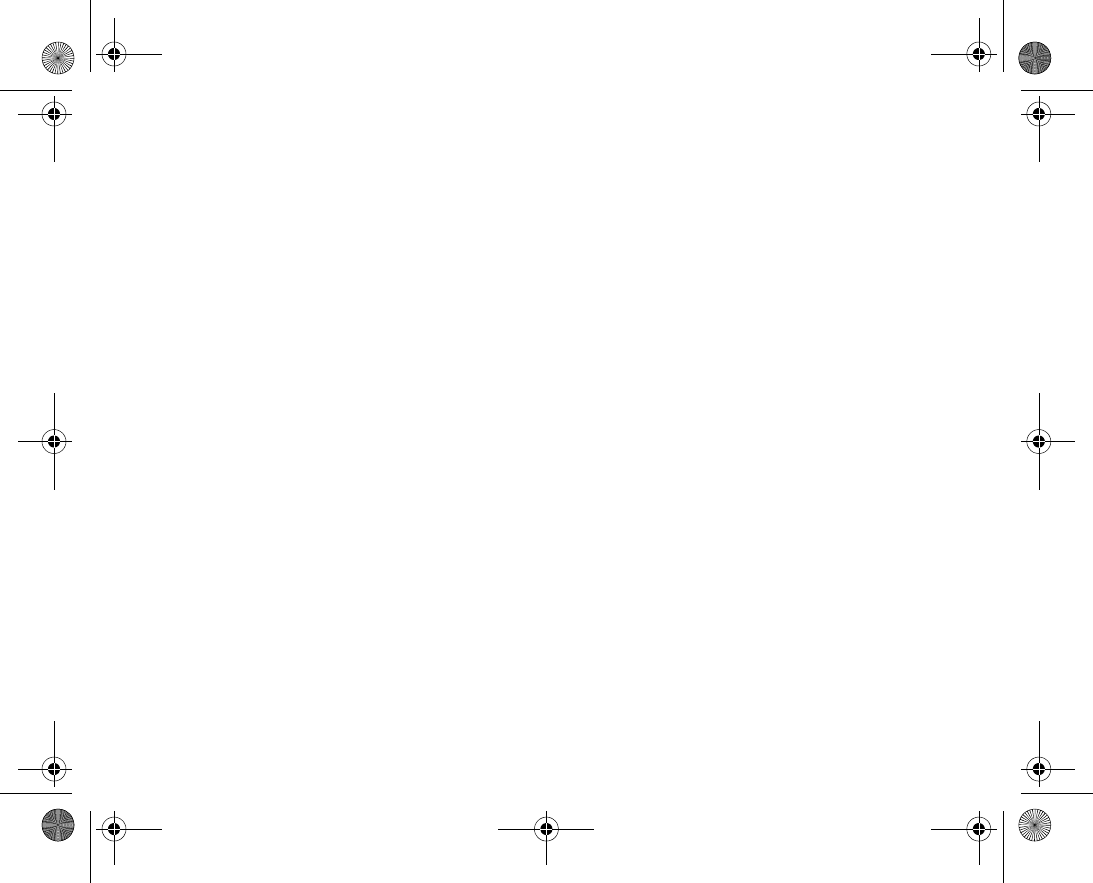
163
using T9™ Text Input ........................................31
writing languages ........................................................30
Z
zoom ..........................................................................76
VF_Nanami_UG_R1A.book Page 163 Tuesday, June 14, 2005 10:00 AM
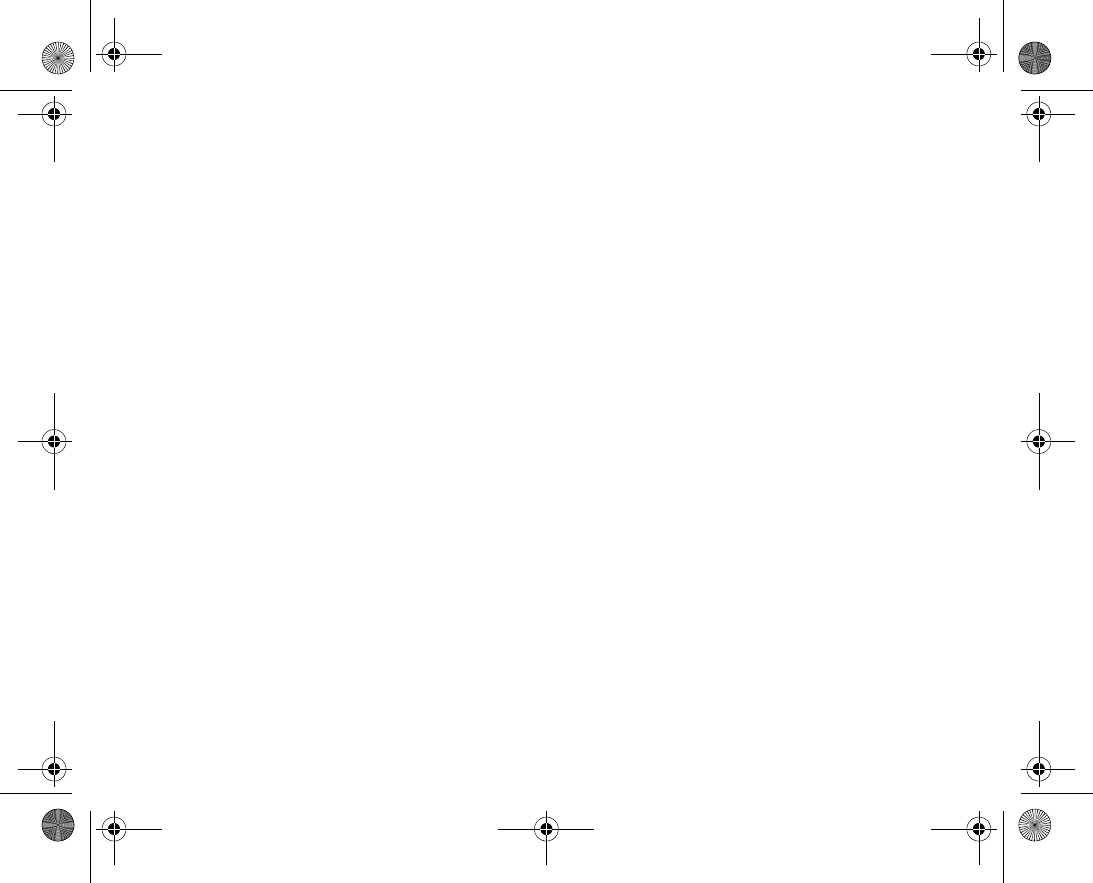
164
VF_Nanami_UG_R1A.book Page 164 Tuesday, June 14, 2005 10:00 AM
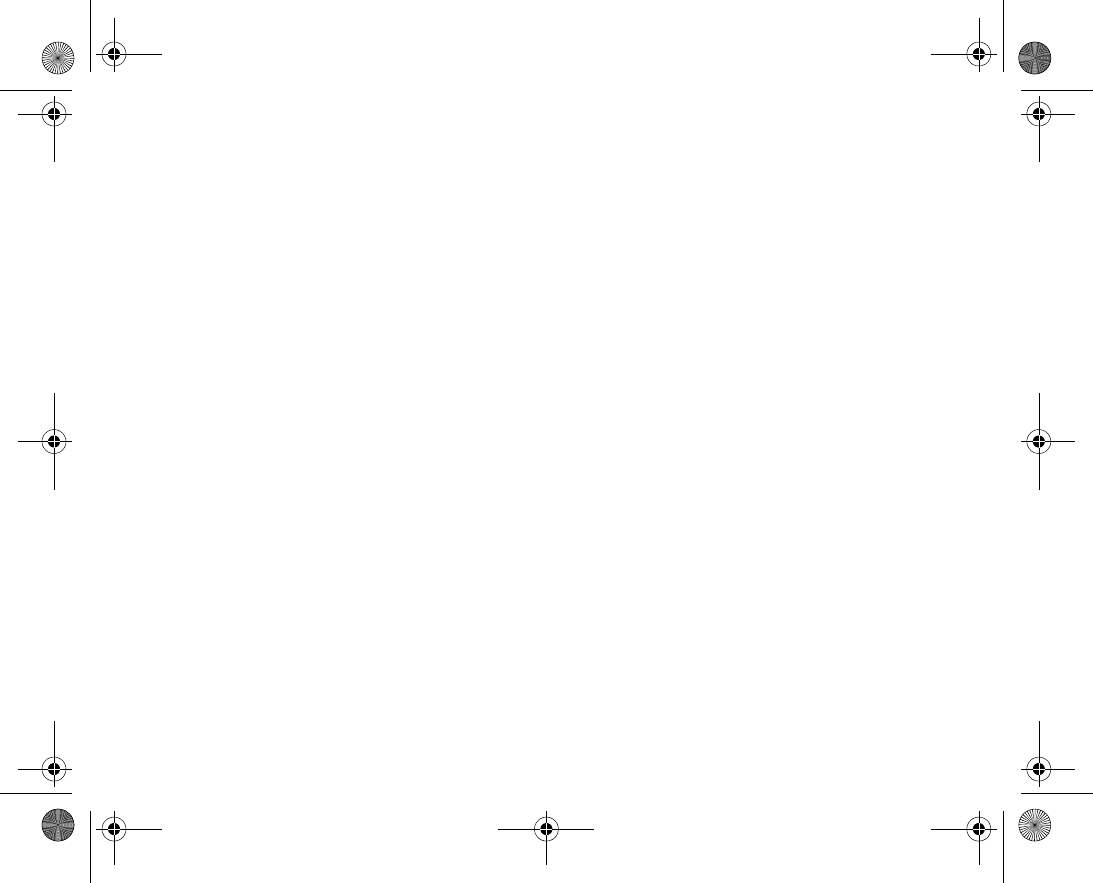
165
Health & Safety
Please read this section carefully. It contains health and safety
information that when followed allows for safe and efficient use of
the phone.
VF_Nanami_UG_R1A.book Page 165 Tuesday, June 14, 2005 10:00 AM
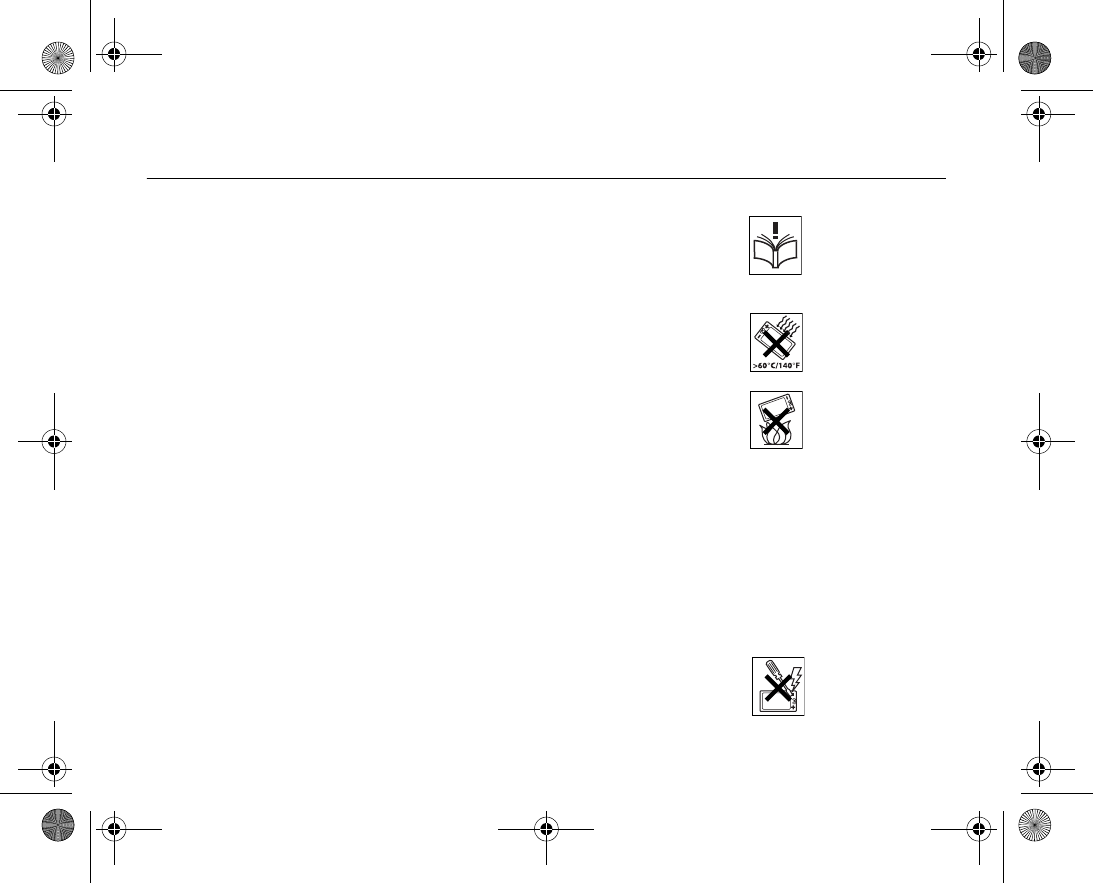
166
Guidelines for Safe and Efficient Use 12.1
Please read this information before using your mobile phone.
Recommendations
•Always treat your product with care and keep it in a clean and dustfree place.
•Do not expose your product to liquid or moisture or humidity.
•Do not expose your product to extreme high or low temperatures.
•Do not expose your product to open flames or lit tobacco products.
•Do not drop, throw or try to bend your product.
•Do not paint your product.
•Do not use your product near medical equipment without requesting permission.
•Do not use your product when in, or around aircraft, or areas posted “turn off twoway
radio”.
•Do not use your product in an area where a potentially explosive atmosphere exists.
•Do not place your product or install wireless equipment in the area above your car’s air
bag.
•Do not attempt to disassemble your product. Only Sony Ericsson authorised personnel
should perform service.
VF_Nanami_UG_R1A.book Page 166 Tuesday, June 14, 2005 10:00 AM
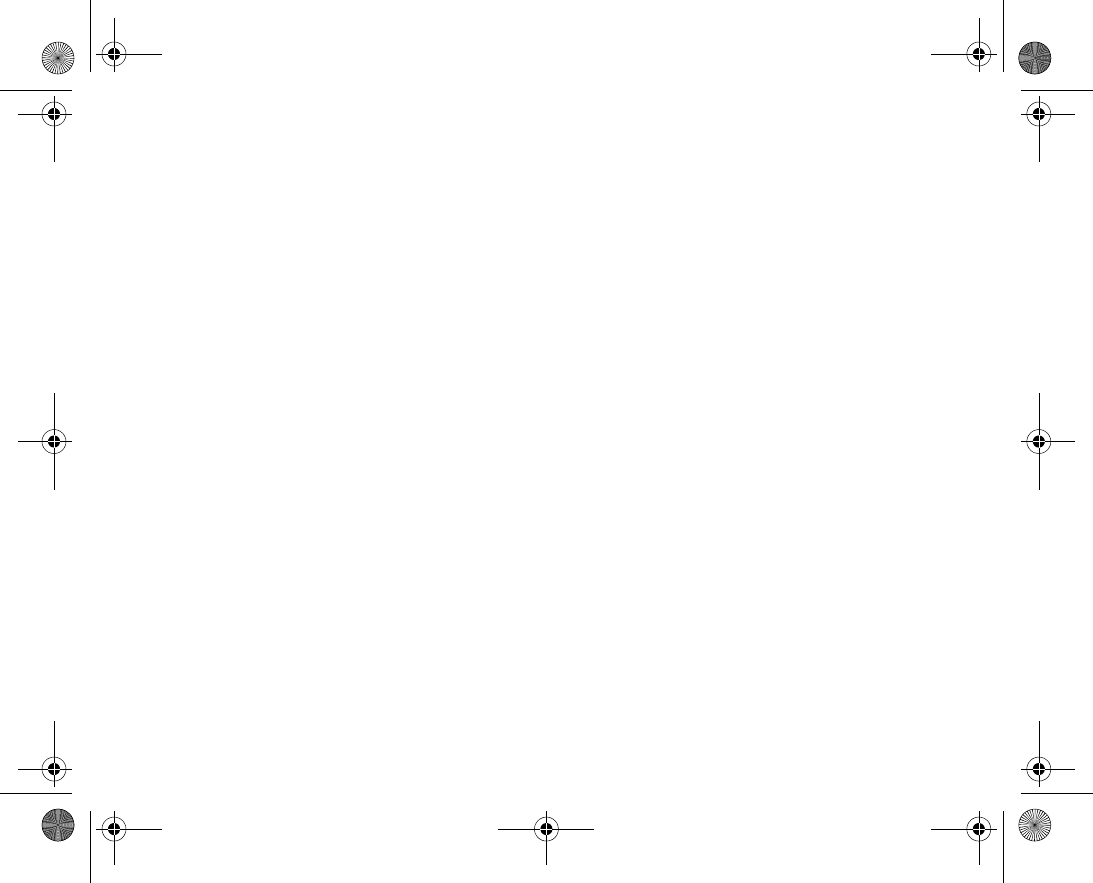
167
Antenna
Only use an antenna that has been specifically designed by Sony Ericsson for your
mobile phone. Use of unauthorised or modified antennas could damage your mobile
phone and may violate regulations, causing loss of performance and SAR levels above
the recommended limits (see below).
Efficient use
Hold your mobile phone as you would any other phone. Do not cover the top of the
phone when in use, as this affects call quality and may cause the phone to operate at a
higher power level than needed, thus shortening talk and standby times.
Radio frequency (RF) exposure and SAR
Your mobile phone is a lowpower radio transmitter and receiver. When it is turned on, it
emits low levels of radio frequency energy (also known as radio waves or radio fre
quency fields).
Governments around the world have adopted comprehensive international safety guide
lines, developed by scientific organizations, e.g. ICNIRP (International Commission on
NonIonizing Radiation Protection) and IEEE (The Institute of Electrical and Electronics
Engineers Inc.), through periodic and thorough evaluation of scientific studies. These
guidelines establish permitted levels of radio wave exposure for the general population.
The levels include a safety margin designed to assure the safety of all persons, regard
less of age and health, and to account for any variations in measurements.
Specific Absorption Rate (SAR) is the unit of measurement for the amount of radio fre
quency energy absorbed by the body when using a mobile phone. The SAR value is
determined at the highest certified power level in laboratory conditions, but the actual
SAR level of the mobile phone while operating can be well below this value. This is
VF_Nanami_UG_R1A.book Page 167 Tuesday, June 14, 2005 10:00 AM
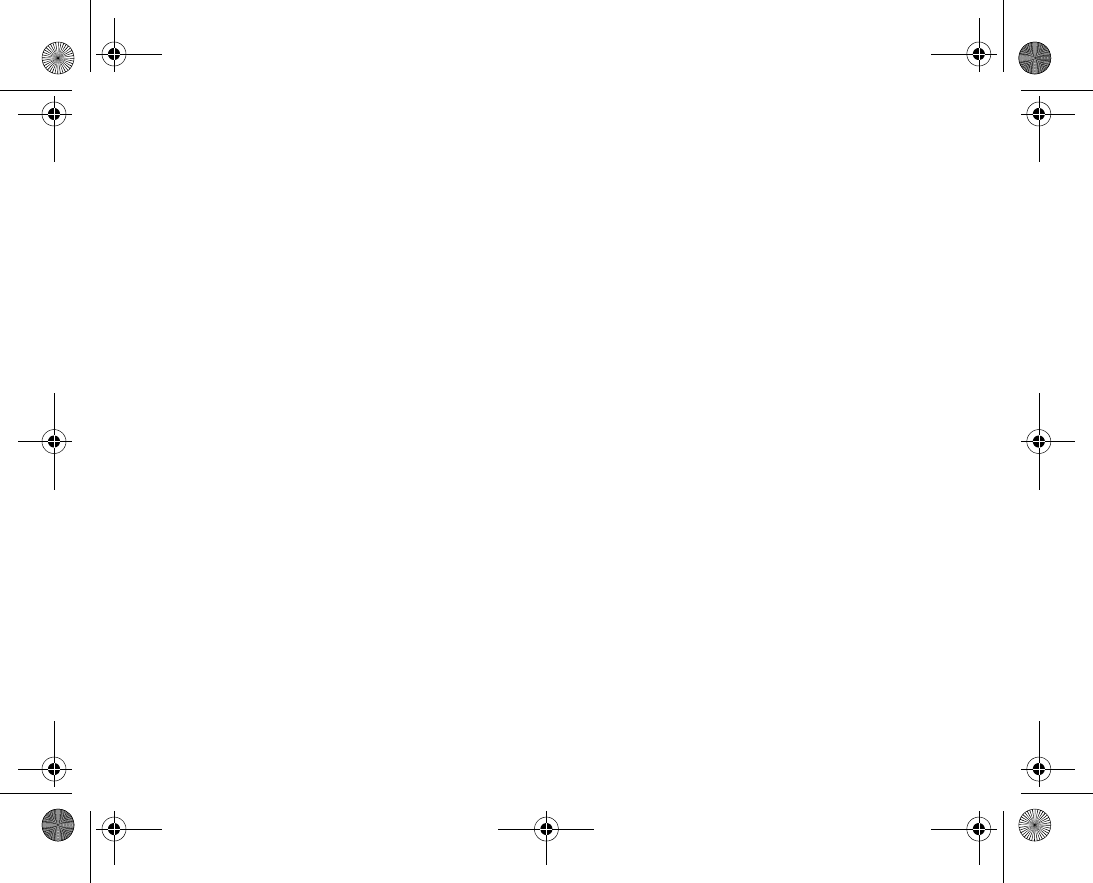
168
because the mobile phone is designed to use the minimum power required to reach the
network.
Variations in SAR below the radio frequency exposure guidelines do not mean that there
are variations in safety. While there may be differences in SAR levels among mobile
phones, all Sony Ericsson mobile phone models are designed to meet radio frequency
exposure guidelines.
Before a phone model is available for sale to the public, it must be tested and certified
to the FCC that it does not exceed the limit established by the governmentadopted
requirement for safe exposure. The tests are performed in positions and locations (that
is, at the ear and worn on the body) as required by the FCC for each model. For body
worn operation, this phone has been tested and meets FCC RF exposure guidelines
when the handset is positioned a minimum of 15 mm from the body without any metal
parts in the vicinity of the phone or when used with the original Sony Ericsson body
worn accessory intended for this phone. Use of other accessories may not ensure com
pliance with FCC RF exposure guidelines.
A separate leaflet with SAR information for this mobile phone model is included with the
material that comes with this mobile phone. This information can also be found,
together with more information on radio frequency exposure and SAR, on: www.sonyer
icsson.com.
Driving
Please check if local laws and regulations restrict the use of mobile phones while driv
ing or require drivers to use handsfree solutions. We recommend that you use only Sony
Ericsson handsfree solutions intended for use with your product. Please note that
because of possible interference to electronic equipment, some vehicle manufacturers
forbid the use of mobile phones in their vehicles unless a handsfree kit with an external
antenna supports the installation.
VF_Nanami_UG_R1A.book Page 168 Tuesday, June 14, 2005 10:00 AM
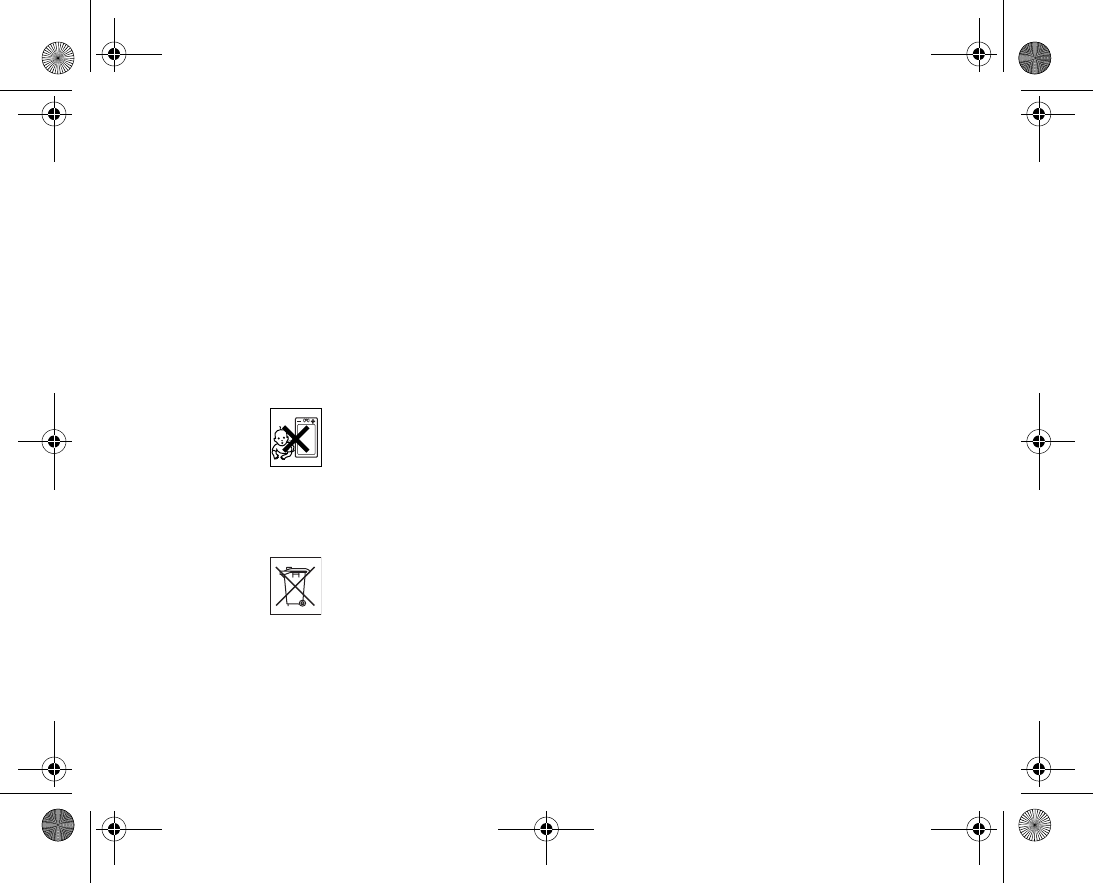
169
Always give full attention to driving and pull off the road and park before making or
answering a call if driving conditions so require.
Personal medical devices
Mobile phones may affect the operation of cardiac pacemakers and other implanted
equipment. Please avoid placing the mobile phone over the pacemaker, e.g. in your
breast pocket. When using the mobile phone, place it at the ear opposite the pace
maker. If a minimum distance of 15 cm (6 inches) is kept between the mobile phone
and the pacemaker, the risk of interference is limited. If you have any reason to suspect
that interference is taking place, immediately turn off your mobile phone. Contact your
cardiologist for more information.
For other medical devices, please consult the manufacturer of the device.
CHILDREN
DO NOT ALLOW CHILDREN TO PLAY WITH YOUR MOBILE PHONE OR ITS ACCESSO
RIES. THEY COULD HURT THEMSELVES OR OTHERS, OR COULD ACCIDENTALLY DAM
AGE THE MOBILE PHONE OR ACCESSORY. YOUR MOBILE PHONE OR ITS ACCESSORY
MAY CONTAIN SMALL PARTS THAT COULD BE DETACHED AND CREATE A CHOKING
HAZARD.
Disposal of old electrical & electronic equipment
This symbol on the product or on its packaging indicates that this product shall not be
treated as household waste. Instead it shall be handed over to the applicable collection
point for the recycling of electrical and electronic equipment. By ensuring this product is
disposed of correctly, you will help prevent potential negative consequences for the
environment and human health, which could otherwise be caused by inappropriate
waste handling of this product. The recycling of materials will help to conserve natural
VF_Nanami_UG_R1A.book Page 169 Tuesday, June 14, 2005 10:00 AM
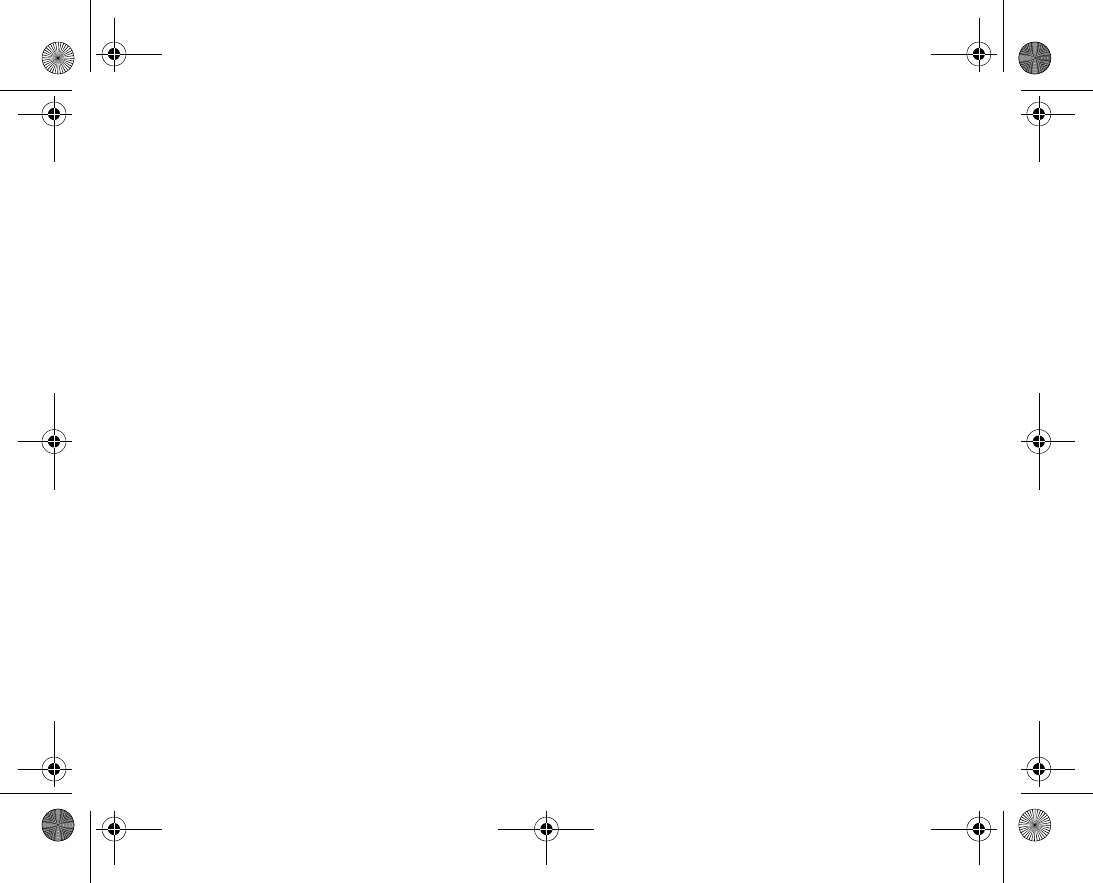
170
resources. For more detailed information about recycling of this product, please contact
your local city office, your household waste disposal service or the shop where you pur
chased the product.
Power supply
Connect the AC power adapter only to designated power sources as marked on the
product. Make sure the cord is positioned so that it will not be subjected to damage or
stress. To reduce risk of electric shock, unplug the unit from any power source before
attempting to clean it. The AC power adapter must not be used outdoors or in damp
areas. Never alter the cord or plug. If the plug will not fit into the outlet, have a proper
outlet installed by a qualified electrician.
Emergency calls
Mobile phones operate using radio signals, which cannot guarantee connection under
all conditions. Therefore you should never rely solely upon any mobile phone for essen
tial communications (e.g. medical emergencies).
Emergency calls may not be possible on all cellular networks or when certain network
services and/or mobile phone features are in use. Check with your local service pro
vider.
Battery use and care
We recommend that you fully charge the battery before you use your mobile phone for
the first time. The battery can only be charged in temperatures between +5°C (+41°F)
and +45°C (+113°F).
A new battery or one that has not been used for a long time could have reduced capac
ity the first few times it is used.
VF_Nanami_UG_R1A.book Page 170 Tuesday, June 14, 2005 10:00 AM
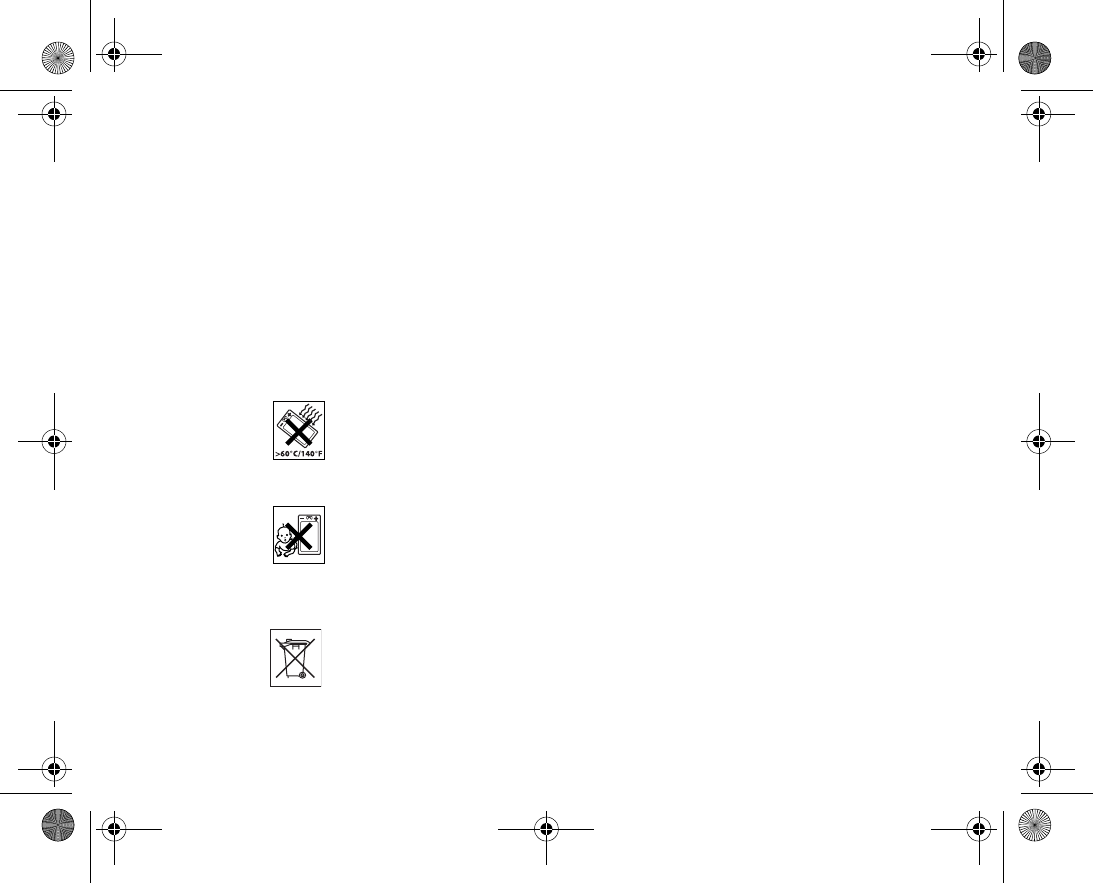
171
The talk and standby times depend on the actual transmission conditions when using
the mobile phone. If the mobile phone is used near a base station, less power is
required and talk and standby times are prolonged.
•Warning! May explode if disposed of in fire.
•Use only Sony Ericsson branded original batteries and chargers intended for use with
your mobile phone. Other chargers may not charge sufficiently or may produce exces
sive heat. Using other batteries and chargers could be dangerous.
•Do not expose the battery to liquid.
•Do not let the metal contacts on the battery touch another metal object. This could
shortcircuit and damage the battery.
•Do not disassemble or modify the battery.
•Do not expose the battery to extreme temperatures, never above +60°C (+140°F).
For maximum battery capacity, use the battery in room temperature.
•Turn off your mobile phone before removing the battery.
•Keep out of children’s reach.
•Use the battery for the intended purpose only.
•Do not allow the battery to be put into the mouth. Battery electrolytes may be toxic if
swallowed.
Disposing of the battery
Please check local regulations for disposal of batteries or call your local Sony Ericsson
Call Center for information.
VF_Nanami_UG_R1A.book Page 171 Tuesday, June 14, 2005 10:00 AM
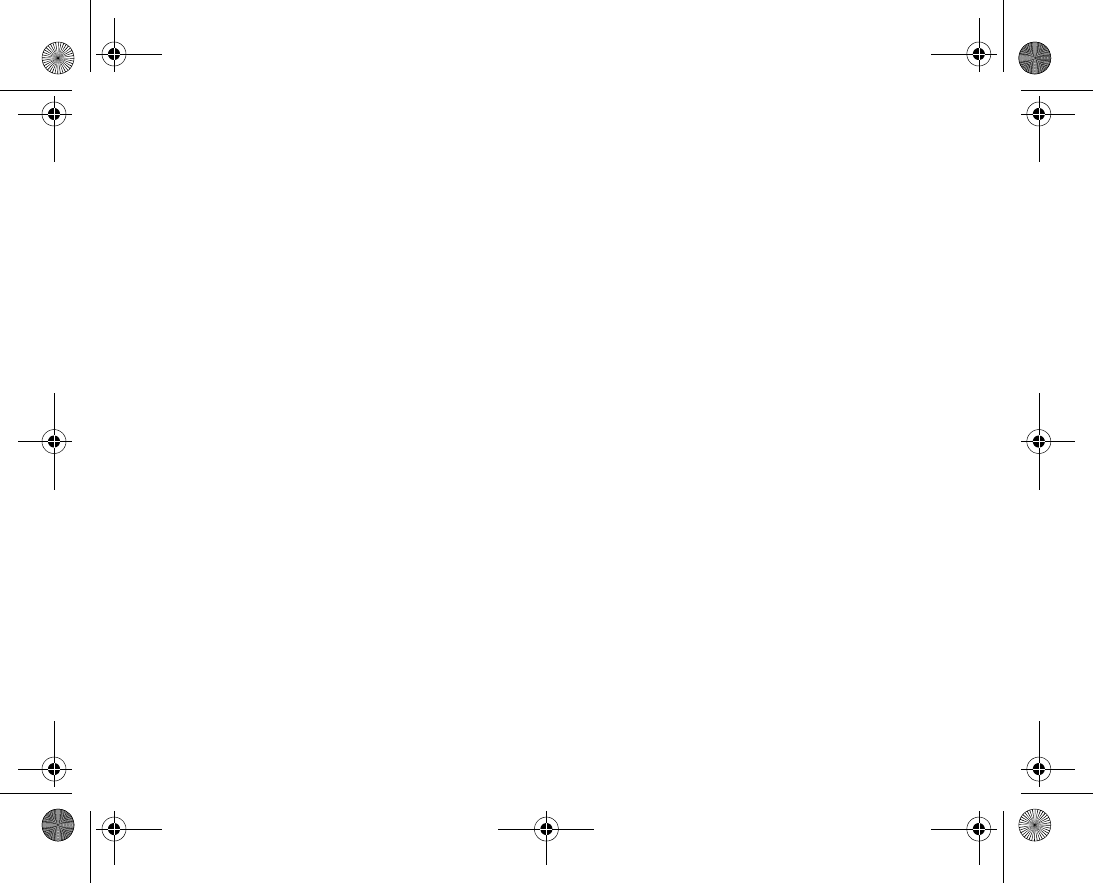
172
The battery should never be placed in municipal waste. Use a battery disposal facility if
available.
VF_Nanami_UG_R1A.book Page 172 Tuesday, June 14, 2005 10:00 AM
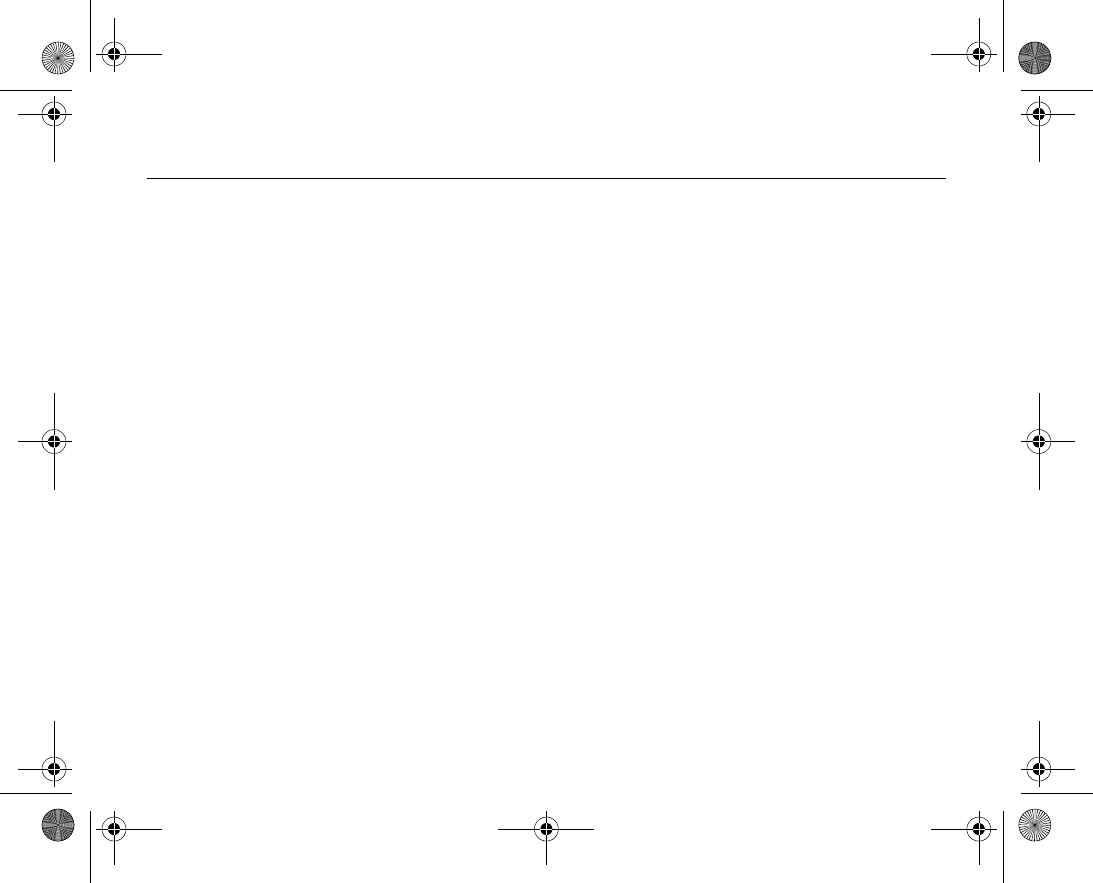
173
Limited Warranty 12.2
Sony Ericsson Mobile Communications AB, S221 88 Lund, Sweden, (Sony Ericsson),
provides this Limited Warranty for your mobile phone and original accessory delivered
with your mobile phone (hereinafter referred to as “Product”).
Should your Product need warranty service, please return it to the dealer from whom it
was purchased, or contact your local Sony Ericsson Call Center (national rates may
apply) or visit www.SonyEricsson.com to get further information.
OUR WARRANTY
Subject to the conditions of this Limited Warranty, Sony Ericsson warrants this Product
to be free from defects in design, material and workmanship at the time of its original
purchase by a consumer, and for a subsequent period of one (1) year.
WHAT WE WILL DO
If, during the warranty period, this Product fails to operate under normal use and serv
ice, due to defects in design, materials or workmanship, Sony Ericsson authorised dis
tributors or service partners, in the country/region* where you purchased the Product,
will, at their option, either repair or replace the Product in accordance with the terms
and conditions stipulated herein.
Sony Ericsson and its service partners reserve the right to charge a handling fee if a
returned Product is found not to be under warranty according to the conditions below.
Please note that some of your personal settings, downloads or other information may be
lost when your Sony Ericsson Product is repaired or replaced. At present Sony Ericsson
may be prevented by applicable law, other regulation or technical restrictions from mak
ing a backup copy of certain downloads. Sony Ericsson does not take any responsibility
VF_Nanami_UG_R1A.book Page 173 Tuesday, June 14, 2005 10:00 AM
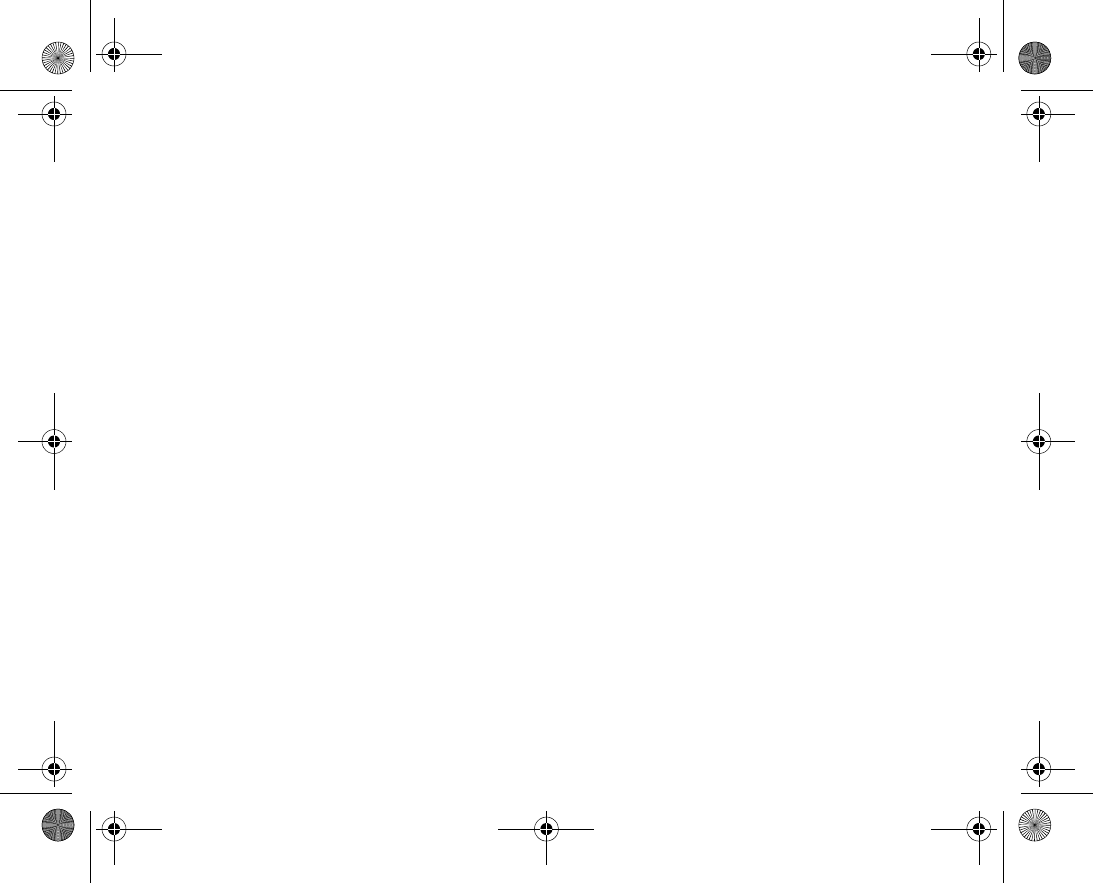
174
for any lost information of any kind and will not reimburse you for any such loss. You
should always make backup copies of all the information stored on your Sony Ericsson
Product such as downloads, calendar and contacts before handing in your Sony Erics
son Product for repair or replacement.
CONDITIONS
1.The warranty is valid only if the original proof of purchase issued to the original pur
chaser by an, for this Product, Sony Ericsson authorised dealer, specifying the date of
purchase and serial number**, is presented with the Product to be repaired or replaced.
Sony Ericsson reserves the right to refuse warranty service if this information has been
removed or changed after the original purchase of the Product from the dealer.
2.If Sony Ericsson repairs or replaces the Product, the repaired or replaced Product
shall be warranted for the remaining time of the original warranty period or for ninety
(90) days from the date of repair, whichever is longer. Repair or replacement may
involve the use of functionally equivalent reconditioned units. Replaced parts or compo
nents will become the property of Sony Ericsson.
3.This warranty does not cover any failure of the Product due to normal wear and tear,
or due to misuse, including but not limited to use in other than the normal and custom
ary manner, in accordance with the Sony Ericsson instructions for use and maintenance
of the Product. Nor does this warranty cover any failure of the Product due to accident,
software or hardware modification or adjustment, acts of God or damage resulting from
liquid.
A rechargeable battery can be charged and discharged hundreds of times. However, it
will eventually wear out – this is not a defect. When the talktime or standby time is
noticeably shorter, it is time to replace your battery. Sony Ericsson recommends that
you use only batteries and chargers approved by Sony Ericsson.
VF_Nanami_UG_R1A.book Page 174 Tuesday, June 14, 2005 10:00 AM
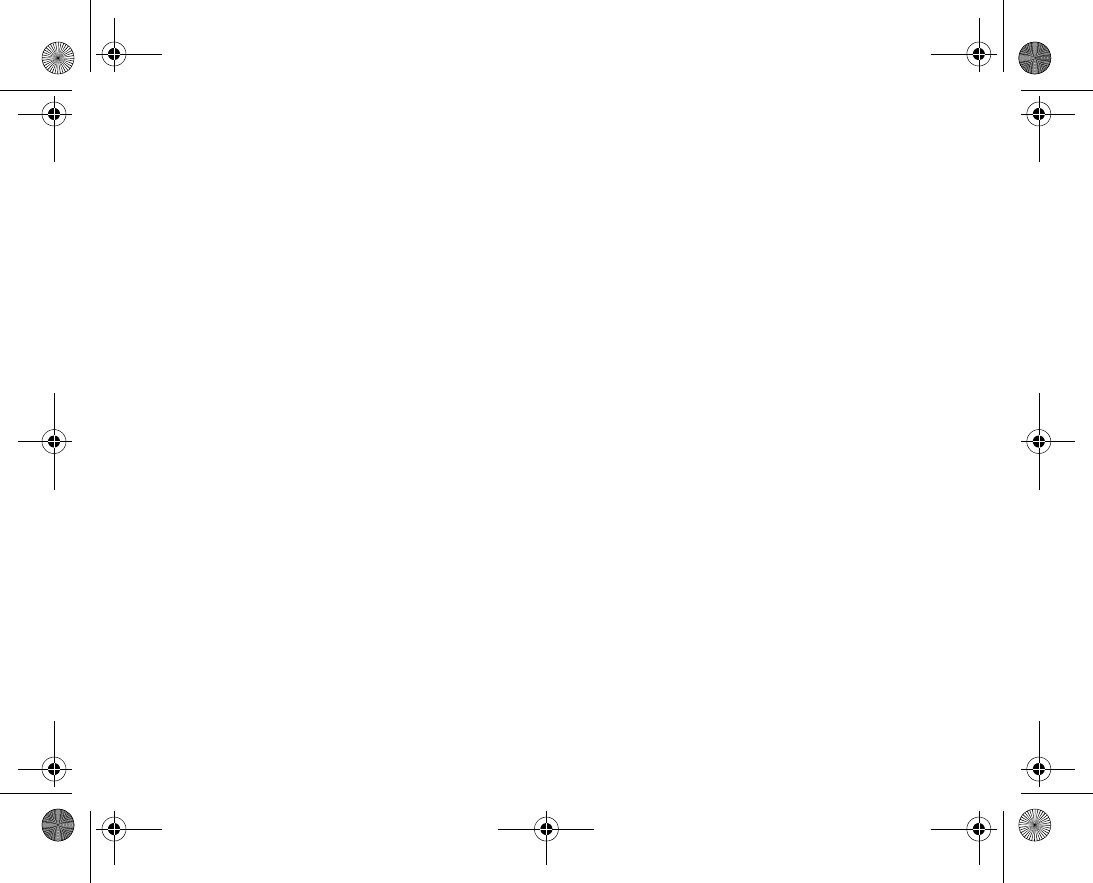
175
Minor variations in display brightness and colour may occur between phones. There
may be tiny bright or dark dots on the display. These are called defective pixels and
occur when individual dots have malfunctioned and can not be adjusted. Two defective
pixels are deemed acceptable.
Minor variations in camera image appearance may occur between phones. This is noth
ing uncommon and is not regarded as a defective camera module.
4.Since the cellular system on which the Product is to operate is provided by a carrier
independent from Sony Ericsson, Sony Ericsson will not be responsible for the opera
tion, availability, coverage, services or range of that system.
5.This warranty does not cover Product failures caused by installations, modifications,
or repair or opening of the Product performed by a nonSony Ericsson authorised per
son.
6.The warranty does not cover Product failures which have been caused by use of
accessories or other peripheral devices which are not Sony Ericsson branded original
accessories intended for use with the Product.
7.Tampering with any of the seals on the Product will void the warranty.
8.THERE ARE NO EXPRESS WARRANTIES, WHETHER WRITTEN OR ORAL, OTHER THAN
THIS PRINTED LIMITED WARRANTY. ALL IMPLIED WARRANTIES, INCLUDING WITHOUT
LIMITATION THE IMPLIED WARRANTIES OF MERCHANTABILITY OR FITNESS FOR A
PARTICULAR PURPOSE, ARE LIMITED TO THE DURATION OF THIS LIMITED WARRANTY.
IN NO EVENT SHALL SONY ERICSSON OR ITS LICENSORS BE LIABLE FOR INCIDENTAL
OR CONSEQUENTIAL DAMAGES OF ANY NATURE WHATSOEVER, INCLUDING BUT NOT
LIMITED TO LOST PROFITS OR COMMERCIAL LOSS; TO THE FULL EXTENT THOSE
DAMAGES CAN BE DISCLAIMED BY LAW.
VF_Nanami_UG_R1A.book Page 175 Tuesday, June 14, 2005 10:00 AM
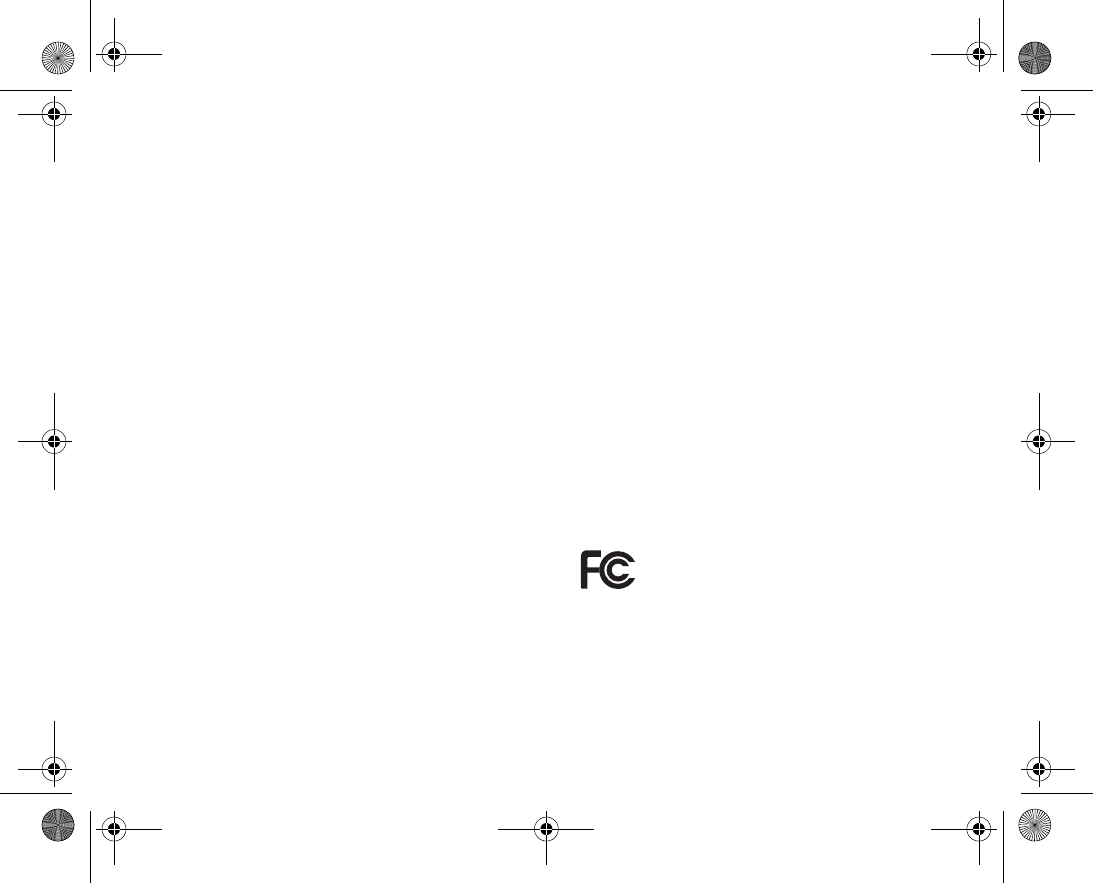
176
Some countries/states do not allow the exclusion or limitation of incidental or conse
quential damages, or limitation of the duration of implied warranties, so the preceding
limitations or exclusions may not apply to you.
The warranty provided does not affect the consumer's statutory rights under applicable
legislation in force, nor the consumer’s rights against the dealer arising from their sales
/ purchase contract.
*EUROPEAN UNION (EU)
If you have purchased your Product in an EU country you can have your Product serv
iced, under the conditions set out above, within the warranty period in any EU country
where an identical Product is sold by an authorised Sony Ericsson distributor. To find out
if your Product is sold in the EU country you are in, please call the local Sony Ericsson
Call Center. Please observe that certain services may not be possible elsewhere than in
the country of original purchase, for example due to the fact that your Product may have
an interior or exterior which is different from equivalent models sold in other EU coun
tries. It may not be possible to repair SIMlocked Products.
** In some countries/regions additional information is requested. If so, this is clearly
shown on the valid proof of purchase.
FCC Statement
This device complies with Part 15 of the FCC rules. Operation is subject to
the following two conditions: (1) This device may not cause harmful inter
ference, and (2) This device must accept any interference received, including interfer
ence that may cause undesired operation.
VF_Nanami_UG_R1A.book Page 176 Tuesday, June 14, 2005 10:00 AM
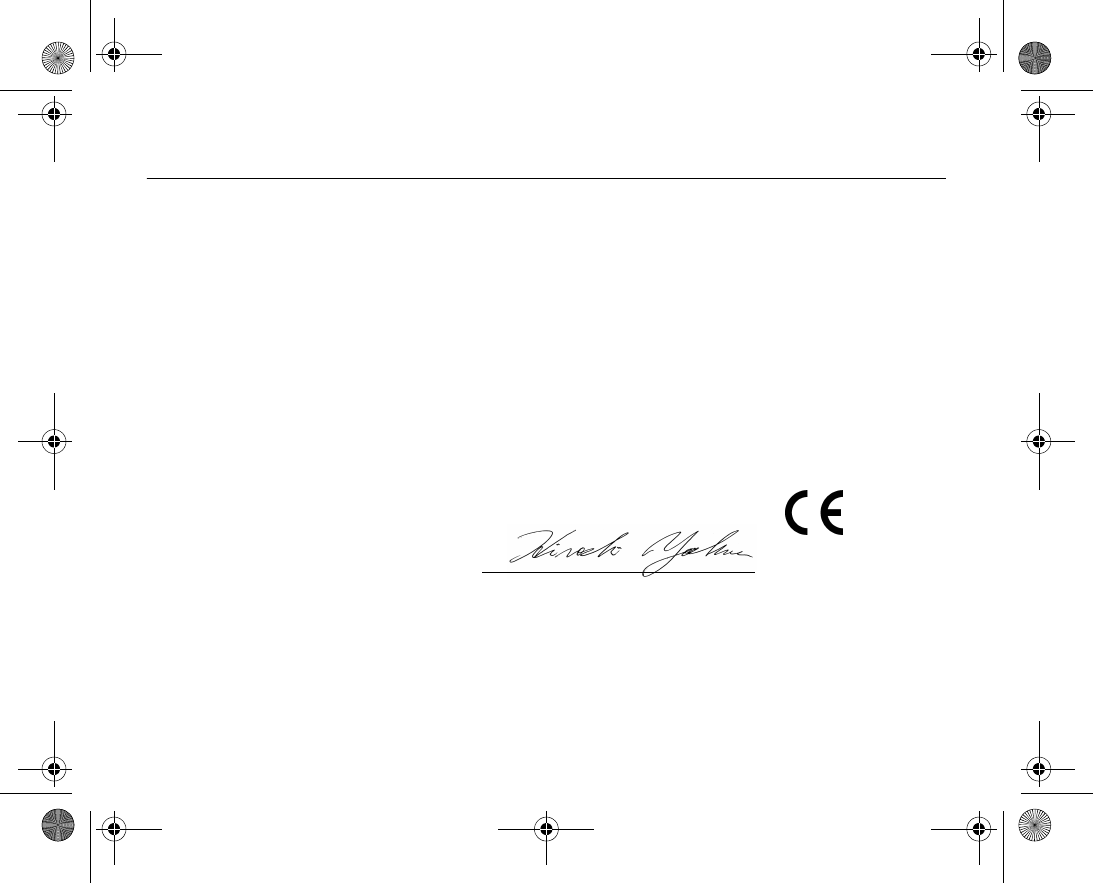
177
Declaration of Conformity 12.3
We, Sony Ericsson Mobile Communications AB of
Nya Vattentornet
S221 88 Lund, Sweden
declare under our sole responsibility that our product
Sony Ericsson type AAD3021022BV
and in combination with our accessories, to which this declaration relates is in
conformity with the appropriate standards 3GPP TS 51.0101, 3GPP TS 34.121,
EN 3014897, EN 30148924, EN 300328, EN 30148917 and EN 60950,
following the provisions of Radio Equipment and Telecommunication Terminal Equip
ment directive 99/5/EC with requirements covering EMC directive 89/336/EEC, and
Low Voltage directive 73/23/EEC.
We fulfil the requirements of the R&TTE Directive (99/5/EC).
Lund, April 2005
Hiroshi Yoshioka, Head of Product Business Unit GSM/UMTS
0682
VF_Nanami_UG_R1A.book Page 177 Tuesday, June 14, 2005 10:00 AM
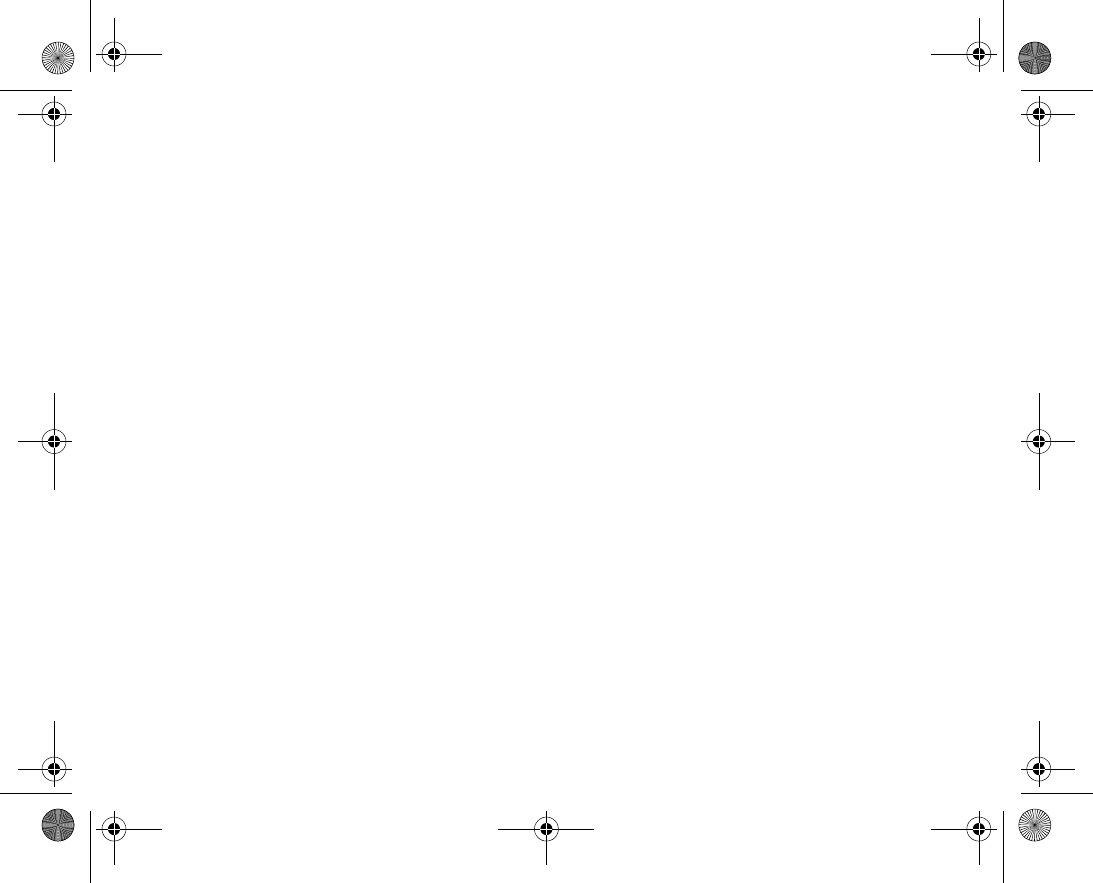
178
VF_Nanami_UG_R1A.book Page 178 Tuesday, June 14, 2005 10:00 AM