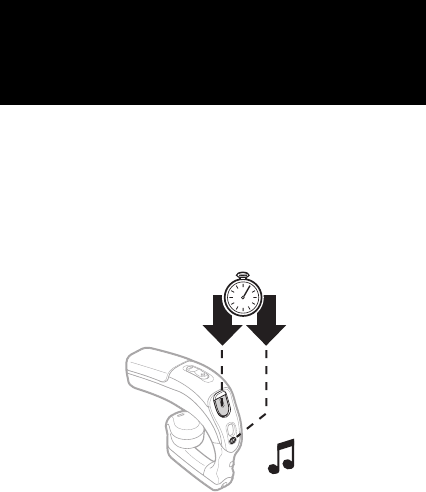Sony DDA-2013 Bluetooth headset User Manual Grover HBH GV435a HBH products folded
Sony Mobile Communications Inc Bluetooth headset Grover HBH GV435a HBH products folded
Sony >
08 user manual
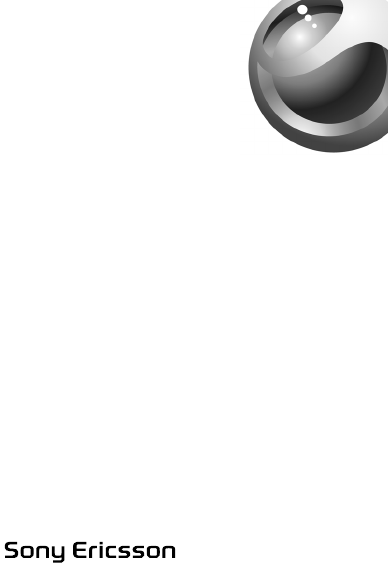
Bluetooth™
Headset
HBH-GV435a
English
Language
Language
Language
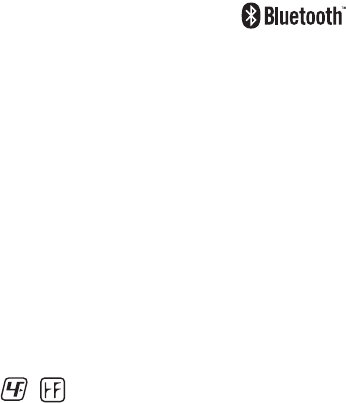
O
Bluetooth™
Headset
HBH-GV435a
User Guide
User Guide
User Guide
User Guide
Sony Ericsson HBH-GV435a
This manual is published by Sony Ericsson Mobile Communications
AB, without any warranty. Improvements and changes to this manual
necessitated by typographical errors, inaccuracies of current
information, or improvements to programs and/or equipment, may be
made by Sony Ericsson Mobile Communications AB at any time and
without notice. Such changes will, however, be incorporated into new
editions of this manual. All rights reserved.
©Sony Ericsson Mobile Communications AB, 2007
Publication number: 1202-4342.P1C
Some of the services in this manual are not supported by all networks.
This also applies to the GSM International Emergency Number 112.
Contact your network operator or service provider if you are in doubt
whether you can use a particular service or not.
The Bluetooth word mark and logos are owned by the Bluetooth SIG,
Inc. and any use of such marks by Sony Ericsson is under license.
This product is leadfree and halogenfree.
P
Introduction
Introduction
Introduction
Introduction
Bluetooth™ Headset HBH-GV435a
The Bluetooth™ Headset HBH-GV435a can be
connected to any device with Bluetooth wireless
technology that supports the handsfree or headset profile.
This user guide focuses on usage with a Sony Ericsson
mobile phone.
Bluetooth™ Headset HBH-GV435a
The Bluetooth™ Headset HBH-GV435a can be
connected to any device with Bluetooth wireless
technology that supports the handsfree or headset profile.
This user guide focuses on usage with a Sony Ericsson
mobile phone.
Bluetooth™ Headset HBH-GV435a
The Bluetooth™ Headset HBH-GV435a can be
connected to any device with Bluetooth wireless
technology that supports the handsfree or headset profile.
This user guide focuses on usage with a Sony Ericsson
mobile phone.
Bluetooth™ Headset HBH-GV435a
The Bluetooth™ Headset HBH-GV435a can be
connected to any device with Bluetooth wireless
technology that supports the handsfree or headset profile.
This user guide focuses on usage with a Sony Ericsson
mobile phone.
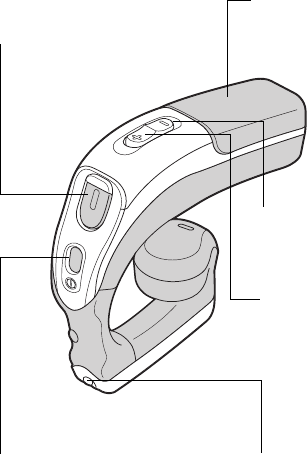
Q
Increase volume
Increase volume
Increase volume
Increase volume
Call handling button
Call handling button
Call handling button
Call handling button
Decrease volume
Decrease volume
Decrease volume
Decrease volume
Indicator light (LED)
Indicator light (LED)
Indicator light (LED)
Indicator light (LED)
Microphone
Microphone
Microphone
Microphone
Power button
Power button
Power button
Power button
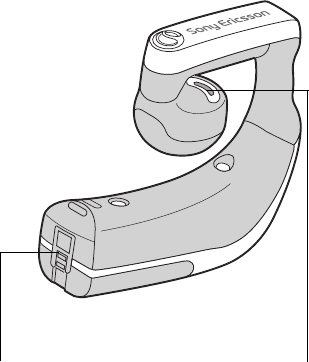
R
Speaker
Speaker
Speaker
Speaker
Charging connector
Charging connector
Charging connector
Charging connector
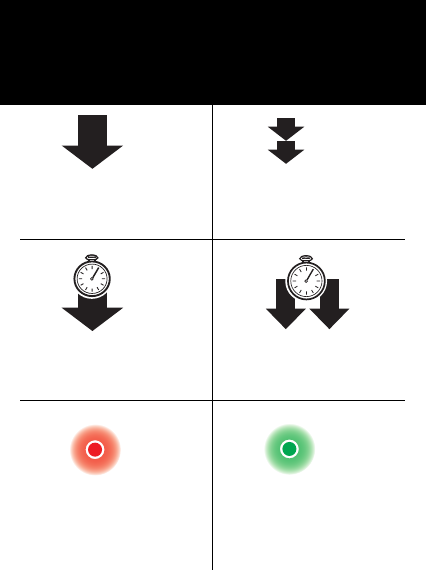
S
User Guide symbols
User Guide symbols
User Guide symbols
User Guide symbols
Press and release
Press and release
Press and release
Press and release
Press twice within 1/2 second
Press twice within 1/2 second
Press twice within 1/2 second
Press twice within 1/2 second
Press and hold
Press and hold
Press and hold
Press and hold
Press and hold simultaneously
Press and hold simultaneously
Press and hold simultaneously
Press and hold simultaneously
Steady red light
Steady red light
Steady red light
Steady red light
Steady green light
Steady green light
Steady green light
Steady green light
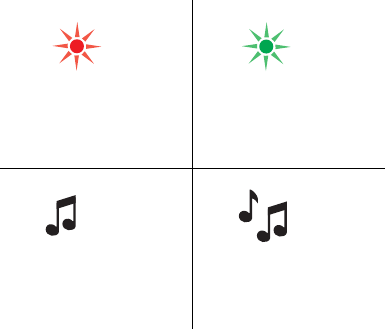
T
User Guide symbols (continued)
User Guide symbols (continued)
User Guide symbols (continued)
User Guide symbols (continued)
First time use: Charge until the LED turns green.
First time use: Charge until the LED turns green.
First time use: Charge until the LED turns green.
First time use: Charge until the LED turns green.
Red flash
Red flash
Red flash
Red flash
Green flash
Green flash
Green flash
Green flash
Beep tone
Beep tone
Beep tone
Beep tone
Ring signal
Ring signal
Ring signal
Ring signal
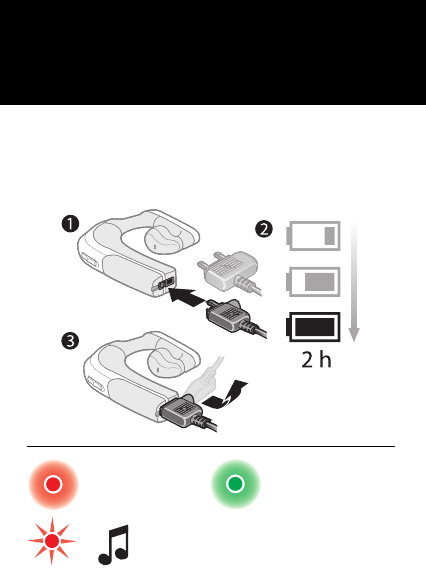
U
Getting started
Getting started
Getting started
Getting started
Charging
Charging
Charging
Charging
Fully charged
Fully charged
Fully charged
Fully charged
Charging
Charging
Charging
Charging
Battery needs charging
Battery needs charging
Battery needs charging
Battery needs charging
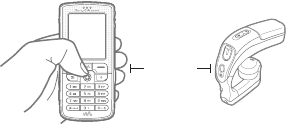
V
Adding the headset to the phone
Adding the headset to the phone
Adding the headset to the phone
Adding the headset to the phone
Before you can use your Bluetooth headset with your
phone it has to be added once to the phone. Follow the
instructions from the phone user guide on how to turn on
Bluetooth in your phone.
1. Turn on Bluetooth in your phone.
2. Turn on Bluetooth visibility in your phone. This makes
your phone visible to other Bluetooth devices.
3. Prepare your headset according to page 14.
4. If your phone supports auto pairing, press YES when
Add device? appears in your phone to complete the
procedure. If not, continue with step 5.
20 cm
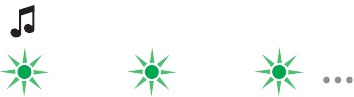
NM
5. Prepare your phone according to the phone user
guide on how to add a Bluetooth device. Please
note that for some phones you may need to enter a
passcode. The headset passcode is 0000.
After you have added the headset to the phone, it will
automatically connect to the phone as soon as it is turned
on and within range.
Before you can use your Bluetooth headset with your
phone it has to be added once to the phone. Follow the
instructions from the phone user guide on how to turn on
Bluetooth in your phone.
1. Turn on Bluetooth in your phone.
2. Turn on Bluetooth visibility in your phone. This makes
your phone visible to other Bluetooth devices.
3. Prepare your headset according to page 14.
The headset beeps and flashes green when successfully added
The headset beeps and flashes green when successfully added
The headset beeps and flashes green when successfully added
The headset beeps and flashes green when successfully added
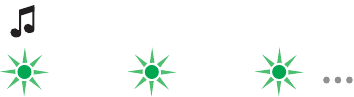
NN
4. If your phone supports auto pairing, press YES
when Add device? appears in your phone to
complete the procedure. If not, continue with step
5.
5. Prepare your phone according to the phone user guide
on how to add a Bluetooth device. Please note that for
some phones you may need to enter a passcode. The
headset passcode is 0000.
After you have added the headset to the phone, it will
automatically connect to the phone as soon as it is turned
on and within range.
Before you can use your Bluetooth headset with your
phone it has to be added once to the phone. Follow the
instructions from the phone user guide on how to turn on
Bluetooth in your phone.
1. Turn on Bluetooth in your phone.
2. Turn on Bluetooth visibility in your phone. This makes
your phone visible to other Bluetooth devices.
The headset beeps and flashes green when successfully added
The headset beeps and flashes green when successfully added
The headset beeps and flashes green when successfully added
The headset beeps and flashes green when successfully added
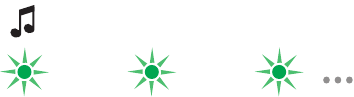
NO
3. Prepare your headset according to page 14.
4. If your phone supports auto pairing, press YES
when Add device? appears in your phone to complete
the procedure. If not, continue with step 5.
5. Prepare your phone according to the phone user guide
on how to add a Bluetooth device. Please note that for
some phones you may need to enter a passcode. The
headset passcode is 0000.
After you have added the headset to the phone, it will
automatically connect to the phone as soon as it is turned
on and within range.
Before you can use your Bluetooth headset with your
phone it has to be added once to the phone. Follow the
The headset beeps and flashes green when successfully added
The headset beeps and flashes green when successfully added
The headset beeps and flashes green when successfully added
The headset beeps and flashes green when successfully added
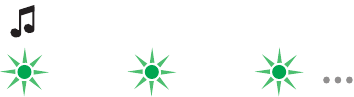
NP
instructions from the phone user guide on how to
turn on Bluetooth in your phone.
1. Turn on Bluetooth in your phone.
2. Turn on Bluetooth visibility in your phone. This makes
your phone visible to other Bluetooth devices.
3. Prepare your headset according to page 14.
4. If your phone supports auto pairing, press YES when
Add device? appears in your phone to complete the
procedure. If not, continue with step 5.
5. Prepare your phone according to the phone user guide
on how to add a Bluetooth device. Please note that for
some phones you may need to enter a passcode. The
headset passcode is 0000.
After you have added the headset to the phone, it will
automatically connect to the phone as soon as it is turned
on and within range.
The headset beeps and flashes green when successfully added
The headset beeps and flashes green when successfully added
The headset beeps and flashes green when successfully added
The headset beeps and flashes green when successfully added
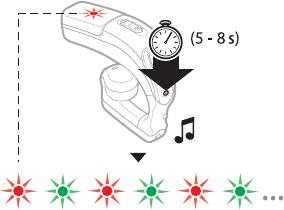
NQ
Prepare the headset
Prepare the headset
Prepare the headset
Prepare the headset
Make sure the headset is turned off (see page 17).
Make sure the headset is turned off (see page 17).
Make sure the headset is turned off (see page 17).
Make sure the headset is turned off (see page 17).
Make sure the indicator light flashes red and green
Make sure the indicator light flashes red and green
Make sure the indicator light flashes red and green
Make sure the indicator light flashes red and green
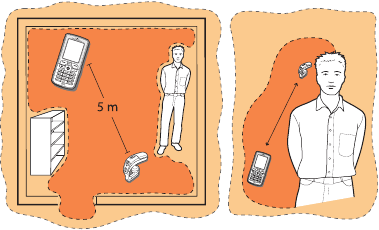
NR
Optimal range and wearing
Optimal range and wearing
Optimal range and wearing
Optimal range and wearing
Objects, walls and a greater distance than 5 m can effect the sound.
Wear your headset on the same side of your body as your phone for
best performance.
Objects, walls and a greater distance than 5 m can effect the sound.
Wear your headset on the same side of your body as your phone for
best performance.
Objects, walls and a greater distance than 5 m can effect the sound.
Wear your headset on the same side of your body as your phone for
best performance.
Objects, walls and a greater distance than 5 m can effect the sound.
Wear your headset on the same side of your body as your phone for
best performance.
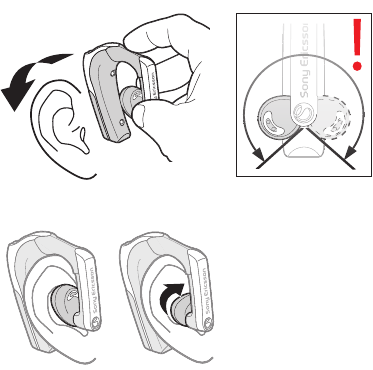
NS
Putting the headset on
Putting the headset on
Putting the headset on
Putting the headset on
Make sure you twist the speaker round into your ear.
Make sure you twist the speaker round into your ear.
Make sure you twist the speaker round into your ear.
Make sure you twist the speaker round into your ear.
Left and right ear use
Left and right ear use
Left and right ear use
Left and right ear use
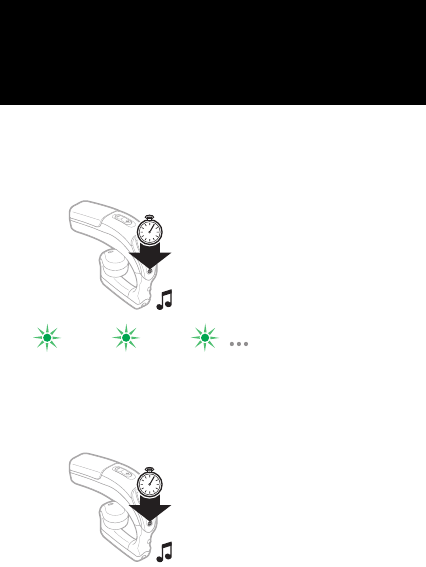
NT
Calling
Calling
Calling
Calling
Turning the headset on
Turning the headset on
Turning the headset on
Turning the headset on
Turning the headset off
Turning the headset off
Turning the headset off
Turning the headset off
(5 s)
(2
S
)
(5 s)
(2
S
)
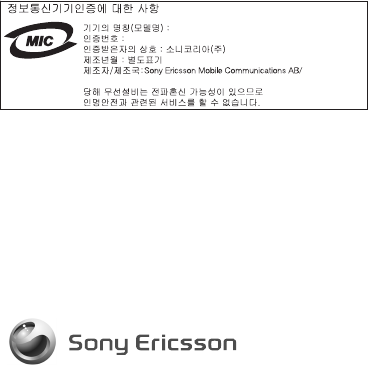
pçåó=bêáÅëëçå=jçÄáäÉ=`çããìåáÅ~íáçåë=^_
pbJOON=UU=iìåÇI=pïÉÇÉå
ïïïKëçåóÉêáÅëëçåKÅçã
e_eJdsQPR~
e_eJdsQPR~
NOMOJQPQO=mN`
mêáåíÉÇ=áå=uuuu
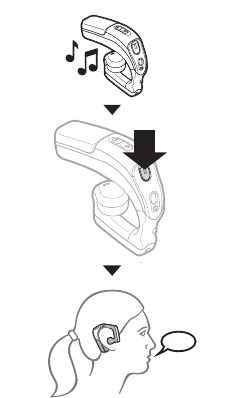
NV
Answering a call
Answering a call
Answering a call
Answering a call
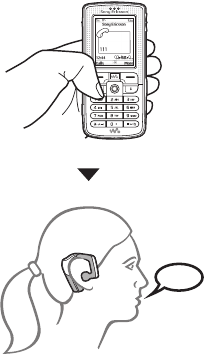
OM
Making a call
Making a call
Making a call
Making a call
ON
Using voice commands
Using voice commands
Using voice commands
Using voice commands
Voice commands, such as dial, redial, answer and reject,
can be very useful when you are using the headset. For
more information on voice commands, and if your phone
supports it, refer to the phone user guide.
Voice commands, such as dial, redial, answer and reject,
can be very useful when you are using the headset. For
more information on voice commands, and if your phone
supports it, refer to the phone user guide.
Voice commands, such as dial, redial, answer and reject,
can be very useful when you are using the headset. For
more information on voice commands, and if your phone
supports it, refer to the phone user guide.
Voice commands, such as dial, redial, answer and reject,
can be very useful when you are using the headset. For
more information on voice commands, and if your phone
supports it, refer to the phone user guide.
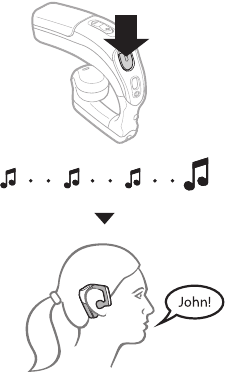
OO
Making a call using voice commands
Making a call using voice commands
Making a call using voice commands
Making a call using voice commands
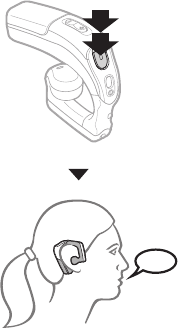
OP
Redialling
Redialling
Redialling
Redialling
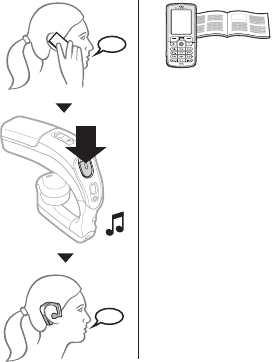
OQ
Transferring sound
Transferring sound
Transferring sound
Transferring sound
To transfer from headset
to phone, refer to the
phone user guide.
To transfer from headset
to phone, refer to the
phone user guide.
To transfer from headset
to phone, refer to the
phone user guide.
To transfer from headset
to phone, refer to the
phone user guide.
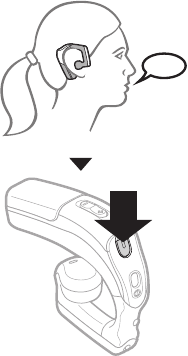
OR
Ending a call
Ending a call
Ending a call
Ending a call
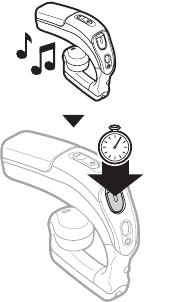
OS
Rejecting a call
Rejecting a call
Rejecting a call
Rejecting a call
(5
S
)
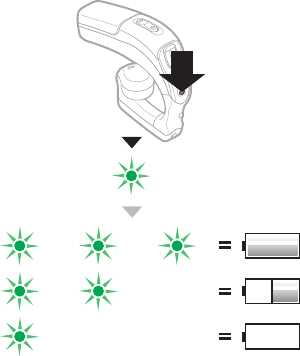
OT
Battery status
Battery status
Battery status
Battery status
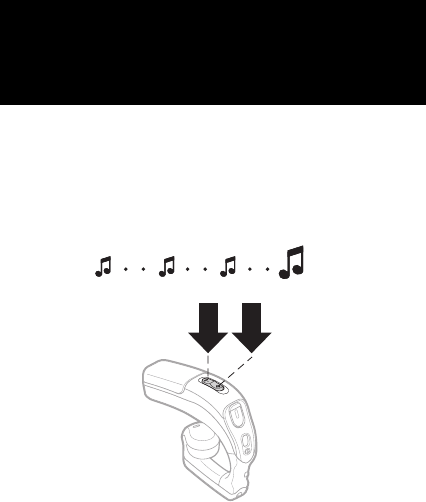
OU
Turning the microphone off (and on)
Turning the microphone off (and on)
Turning the microphone off (and on)
Turning the microphone off (and on)
Muting the microphone
Muting the microphone
Muting the microphone
Muting the microphone
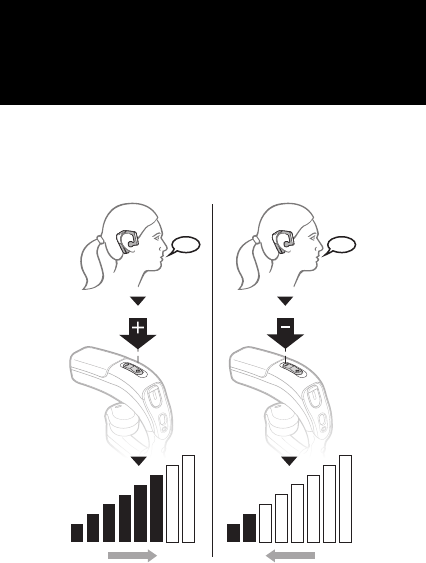
OV
Settings
Settings
Settings
Settings
Adjusting the speaker volume
Adjusting the speaker volume
Adjusting the speaker volume
Adjusting the speaker volume
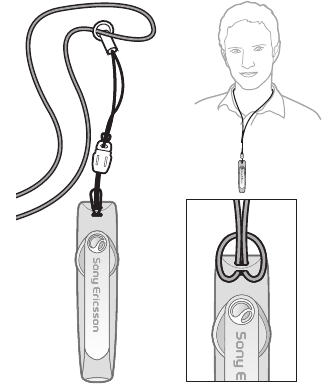
PN
Attaching the strap
Attaching the strap
Attaching the strap
Attaching the strap
PO
Troubleshooting
Troubleshooting
Troubleshooting
Troubleshooting
No connection between headset and phone
Make sure the headset is charged and within range of the
phone. Check or redo the Bluetooth settings in the
phone. Try to pair the headset again (see page 9).
For more information on Bluetooth and pairing, go to
ïïïKëçåóÉêáÅëëçåKÅçãLäÉ~êå~Äçìí
The headset is automatically switched off
•The battery is too low. The indicator light on the headset
flashes red and you hear a low beep.
•The headset switches off if you do not add it to the phone
within 10 minutes.
Unexpected behaviour
Reset the headset (see page 30).
Battery capacity
A battery that has been infrequently used, or a new one,
could have reduced capacity. It may need to be recharged
a number of times.
Redial does not work
If the call list in the phone is empty you cannot use the
redial function.
PP
Voice commands
Make sure that voice commands are enabled and
recorded in your phone before you start using them.
No connection between headset and phone
Make sure the headset is charged and within range of the
phone. Check or redo the Bluetooth settings in the
phone.Try to pair the headset again (see page 9).
For more information on Bluetooth and pairing, go to
ïïïKëçåóÉêáÅëëçåKÅçãLäÉ~êå~Äçìí
The headset is automatically switched off
•The battery is too low. The indicator light on the headset
flashes red and you hear a low beep.
•The headset switches off if you do not add it to the phone
within 10 minutes.
Unexpected behaviour
Reset the headset (see page 30).
Battery capacity
A battery that has been infrequently used, or a new one,
could have reduced capacity. It may need to be recharged
a number of times.
Redial does not work
If the call list in the phone is empty you cannot use the
redial function.
Voice commands
Make sure that voice commands are enabled and
recorded in your phone before you start using them.
PQ
No connection between headset and phone
Make sure the headset is charged and within range
of the phone. Check or redo the Bluetooth settings
in the phone. Try to pair the headset again (see page 9).
For more information on Bluetooth and pairing, go to
ïïïKëçåóÉêáÅëëçåKÅçãLäÉ~êå~Äçìí
The headset is automatically switched off
•The battery is too low. The indicator light on the headset
flashes red and you hear a low beep.
•The headset switches off if you do not add it to the phone
within 10 minutes.
Unexpected behaviour
Reset the headset (see page 30).
Battery capacity
A battery that has been infrequently used, or a new one,
could have reduced capacity. It may need to be recharged
a number of times.
Redial does not work
If the call list in the phone is empty you cannot use the
redial function.
Voice commands
Make sure that voice commands are enabled and
recorded in your phone before you start using them.
PR
No connection between headset and phone
Make sure the headset is charged and within range
of the phone. Check or redo the Bluetooth settings
in the phone. Try to pair the headset again (see page 9).
For more information on Bluetooth and pairing, go to
ïïïKëçåóÉêáÅëëçåKÅçãLäÉ~êå~Äçìí
The headset is automatically switched off
•The battery is too low. The indicator light on the headset
flashes red and you hear a low beep.
•The headset switches off if you do not add it to the phone
within 10 minutes.
Unexpected behaviour
Reset the headset (see page 30).
Battery capacity
A battery that has been infrequently used, or a new one,
could have reduced capacity. It may need to be recharged
a number of times.
Redial does not work
If the call list in the phone is empty you cannot use the
redial function.
Voice commands
Make sure that voice commands are enabled and
recorded in your phone before you start using them.
=ïïïKëçåóÉêáÅëëçåKÅçãLëìééçêíL
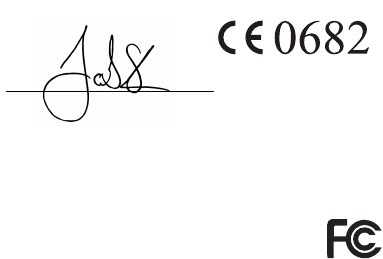
PS
Declaration of conformity for
HBH-GV435a
We, Sony Ericsson Mobile Communications AB of
Nya Vattentornet
SE-221 88 Lund, Sweden
declare under our sole responsibility that our product
Sony Ericsson type DDA-0002013
and in combination with our accessories, to which this declaration
relates is in conformity with the appropriate standards EN 300 328, EN
301 489-17, EN 301 489-7 and EN 60950 following the provisions of
Radio Equipment and Telecommunication Terminal Equipment
directive 99/5/EC with requirements covering
EMC directive 89/336/EEC and Low Voltage directive 73/23/EEC.
Lund, July 2007
Jacob Sten, Head of Product Business Unit Accessories
We fulfill the R&TTE Directive (99/5/EC).
We fulfill the R&TTE Directive (99/5/EC).
We fulfill the R&TTE Directive (99/5/EC).
We fulfill the R&TTE Directive (99/5/EC).
FCC statement
This device complies with part 15 of the FCC rules.
Operation is subject to the following two conditions: (1)
This device may not cause harmful interference, and (2)
This device must accept any interference received,
including interference that may cause undesired operation.