Sony F3022018 Licensed transmitter User Manual Josephine SHUG
Sony Mobile Communications Inc Licensed transmitter Josephine SHUG
Sony >
Contents
- 1. 08 user guide part 1
- 2. 08 user guide part 2
- 3. 08 user guide part 3
08 user guide part 2
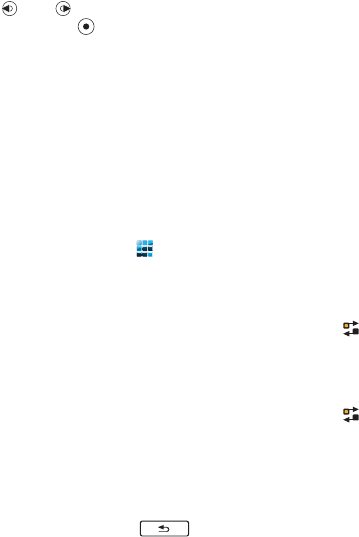
15Getting to know the phone
To use panels
•Use and to scroll through the
panels. Press to select a panel.
To add additional panels
1From Standby select More >
Settings.
2Mark the panels you want and
select Save.
Main menu
All applications in your phone can
be found in Main menu.
To access Main menu
•From Standby select or Menu
depending on what Standby
application is active.
To change the view of Main
menu
1From Standby select Main menu.
2Select More.
3Select an option.
Using the applications
To start an application
•Select the application.
To close an application
•Press and hold down .
To switch to another application
•Switch to another application
using Task manager.
For more information see Task
manager on page 15.
Task manager
Task manager helps you switch
between applications. Leaving an
application via Task manager
rather than closing it, lets you
return to the the application in the
state that you left it. This is useful,
for example, when cutting and
pasting text from one application
to another.
To switch to another application
1Select in the status.
2Scroll to the wanted application
and select Switch.
To end an application
1Select in the status.
2Scroll to the wanted application
and select End.

16 Getting to know the phone
Connecting accessories
To connect an accessory
•Connect the accessory to the side
of your phone.
Updating software
When an improved software
version for your phone is
available, you can update the
phone using the Sony Ericsson
update Service on
www.sonyericsson.com/support.
Tilt the plug upwards when you
disconnect the accessory.
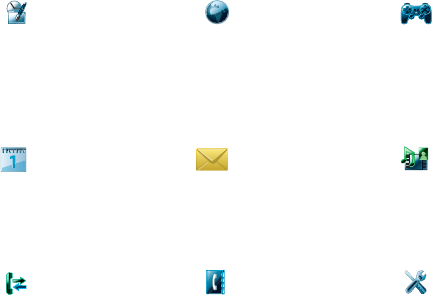
17Getting to know the phone
Main menu overview*
Organizer Internet Entertainment
File manager, Tasks,
Notes, Quickoffice™,
Time & alarms, Torch,
Calculator, Converter
and more
Internet browser Camera, Music
applications, TrackID™,
RSS feeds, radio, games,
and more
Calendar Messaging Media
Touch calendar Messaging application Media application, where
you can handle all your
media files, such as
music, videos, and more
Calls Contacts Settings
Call log Your contacts Email wizard and various
settings
* Some menus are operator-, network-, and subscription-dependent.
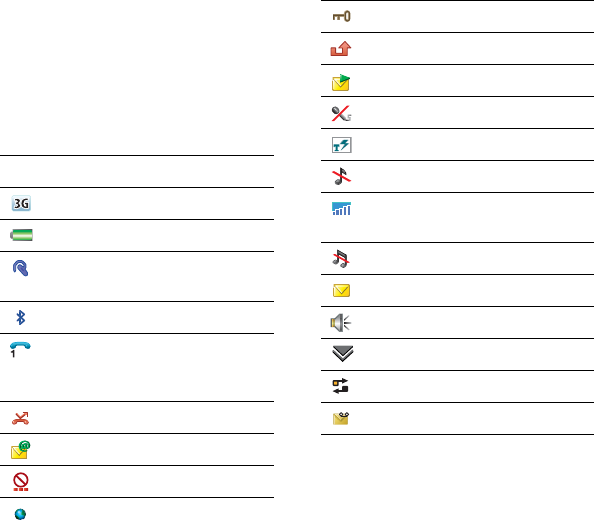
18 Getting to know the phone
Status bar
Status bar icons
You can select an icon to get
more information or to start an
application. Below is a short
description of the most common
icons appearing in the status bar.
Status bar menu
You can use the status bar menu
to quickly access extra settings:
•New call, SMS, MMS and more.
•Connections.
•Volume, time and keylock.
Icon Function
3G available
Battery strength
Bluetooth headset
connected
Bluetooth activated
Current line selection
(Alternative Line Service
available on the SIM card)
All calls diverted
Email message received
Flight mode
Internet connection
activated (flashes when
data is transferred)
Keylock activated
Missed incoming call
Picture message received
Muted microphone
Predictive text activated
Ring volume set to zero
Signal strength in phone
mode
Silent mode
Text message received
Speakerphone activated
Status bar menu
Task manager
Voicemail received