Sony PM-0050 GSM/GPRS/EDGE/UMTS/HSPA/LTE mobile phone with Bluetooth, Bluetooth LE, WLAN 802.11abgn, GPS/A-GPS, RFID and FM Rx User Manual 08 manual
Sony Mobile Communications Inc GSM/GPRS/EDGE/UMTS/HSPA/LTE mobile phone with Bluetooth, Bluetooth LE, WLAN 802.11abgn, GPS/A-GPS, RFID and FM Rx 08 manual
Sony >
Contents
- 1. 08 manual
- 2. 08 user guides
08 manual
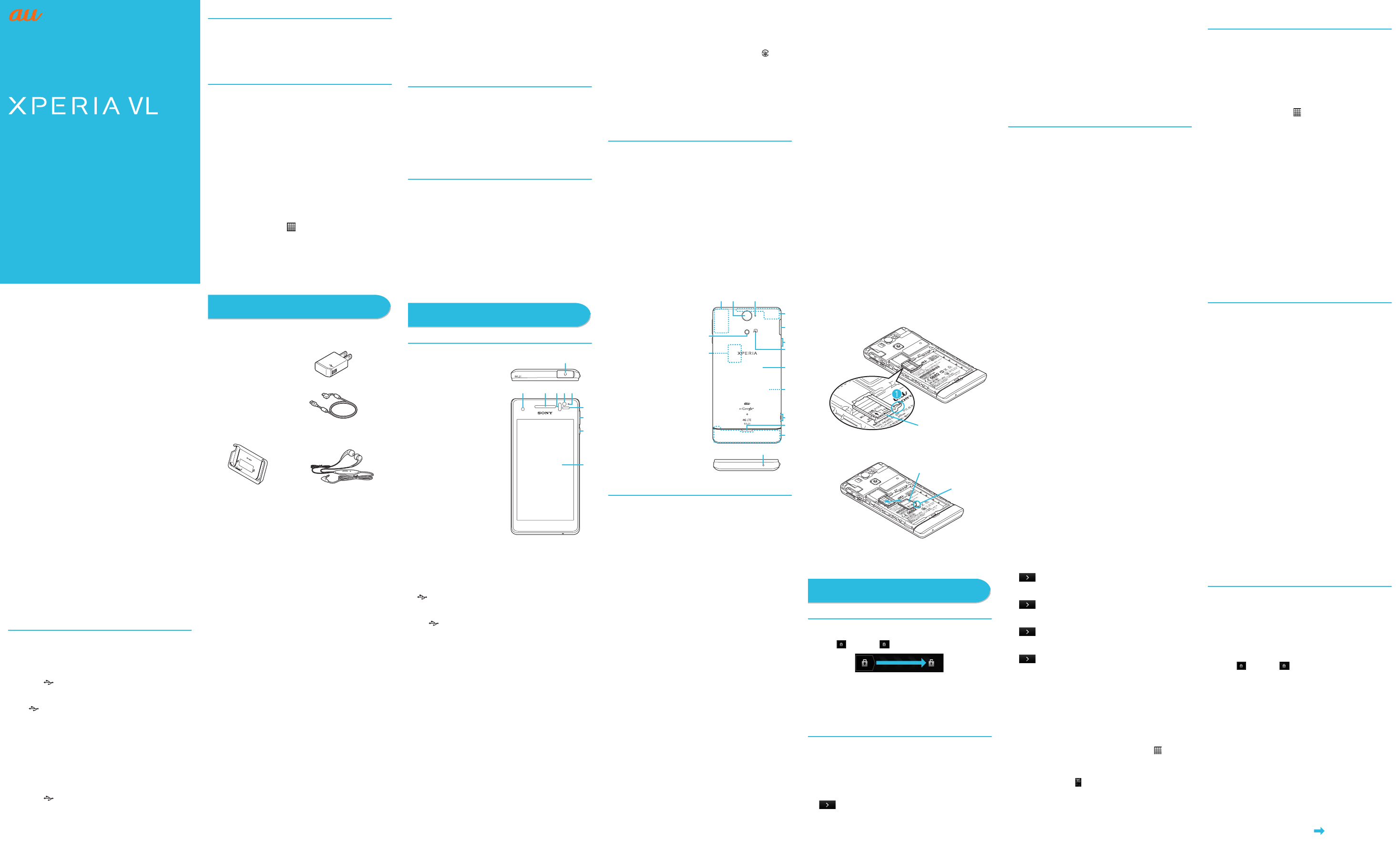
Tsubasa_Anna/KDDI/Start guide/E/
Start Guide
Preface
Thank you for purchasing "XPERIA VL SOL21" (simply called
"the SOL21" or "this product" from here on). Before using your
terminal, read "Start Guide" (this manual) and "取扱説明書詳細
版 (Full Instruction Manual)" (Japanese) to ensure safe use
and handling.
About manuals
■"Start Guide" (this manual)
Basic operations of major functions of the SOL21 are
described.
For detailed descriptions on various functions, refer to the
"Manual SOL21" application installed on the SOL21 or "取扱説
明書詳細版 (Full Instruction Manual)" (Japanese) available on
the au homepage.
http://www.au.kddi.com/torisetsu/index.html
・Company names, system name and product names
generally referred to in this manual are trademarks or
registered trademarks of respective companies. The TM,®
marks may be omitted in this manual.
■"Manual SOL21" application:
The SOL21 provides you with preinstalled "Manual SOL21"
application for detailed descriptions.
You can activate some functions from the instructions.
From the Home screen, [ ]X[Manual SOL21]
・When you activate for the first time, follow the onscreen
instructions to download and install application.
■For Those Requiring an English Instruction
Manual
You can download the English version of manuals from the au
website (available from approximately one month after the
product is released).
Download URL: http://www.au.kddi.com/torisetsu/index.
html
Safety precautions
Before you start using the SOL21, make sure to read the
"Cautions on using SOL21" to ensure correct use.
Before you assume that the product is malfunctioning, check
for possible remedies in the following au Customer Support
site of au homepage:
http://www.kddi.com/customer/service/au/trouble/kosho/
index.html
Electronic certificate and certification
number for this product
To refer to details (including certification numbers) on
authorization and compliance mark particular to the this
product, perform the following operation.
■To check authorization and compliance mark
1From the Home screen, tX[Settings]X[About
phone]X[Legal information]X[Certificates]
This product has acquired the certification of conformity with
technical regulations for the specified radio station based on
the Radio Law, and the "Technical Conformity Mark " is
checked on the product as a certificate.
Please refer to the Regulatory in the SOL21 for certification.
If the screws of the product are removed and modifications
are made to the internal components, the certification of
conformity with technical regulations will become invalid.
Never use the product without the valid certification. Doing so
violates the Radio Law.
When using the product
・Communication is not possible even inside the service area
in places where the signal does not reach (e.g. tunnels and
basements). Also, communication is sometimes not
possible in poor reception areas. Communication is
sometimes interrupted if you move into a poor reception
areas during communications.
・A feature of digital communications used on the product is that
consistent, high communications quality continues to be
maintained even under the weak signal down to a limit.
Accordingly, communication is sometimes interrupted if this
limit is reached and exceeded during communications.
・Since this product uses radio waves, the possibility of
communication intercepts by third parties cannot be
eliminated. (Though CDMA/GSM system has highly secure
confidential communication features.)
・This product is compatible with the international roaming
service. Each network service described in this manual varies
depending on the area and service content. For details, refer
to the "Manual SOL21" application installed on the SOL21 or
"取扱説明書詳細版 (Full Instruction Manual)" (Japanese)
available on the au homepage.
・Since this product is a radio station under the Radio Law, you
may be asked to temporarily submit the product for inspection
in accordance with the Radio Law.
・When the au IC-Card is inserted in your cell phone, the
product number of the cell phone is automatically sent to
KDDI CORPORATION for maintenance and monitoring
operational status of your cell phone.
・Take care not to inconvenience people around you when
you use the product in a public place.
・When the product is used by a child, parents or guardians
should thoroughly read the "Start Guide" (this manual) and
teach the child how to use it.
■Use of the product is not allowed in the
following places!
・Do not use a cell phone while driving a car or riding a
motorbike or bicycle. It may cause a traffic accident. Use of
a cell phone while driving a car or motorbike is prohibited by
law. Use of a cell phone while riding a bicycle may be
punishable by some regulations.
・Do not use this product while you are aboard an airplane.
Use of electric devices transmitting radio waves in airplane
is prohibited by law. Some airline companies, however,
allow their passengers to use cell phones. For details,
contact the airline company you use.
■Notes for overseas usage
If you do not make E-mail (∼@ezweb.ne.jp) initial settings in
Japan, you cannot perform data communication overseas.
Even if you do not use E-mail (∼@ezweb.ne.jp), make sure to
set E-mail (∼@ezweb.ne.jp) before leaving Japan.
For detail on E-mail (∼@ezweb.ne.jp) initial settings, refer to
"Setting Guide" available on au homepage.
Regarding notations used in this document
・In this manual, keys are represented by simplified
illustrations such as x, y, t.
・Operations of tapping menu items/icons/buttons on the
screen etc. are indicated as [(name of the item etc.)].
・Screen illustrations shown in this manual may look different
from the actual screens. In some cases, minor details or a
part of a screen may be omitted.
・In this manual, "microSD™ memory card" and
"microSDHC™ memory card" are abbreviated as "microSD
memory card" or "microSD".
・"The Company" as appears on the product refers to the
following companies:
Sold by: KDDI CORPORATION, OKINAWA CELLULAR
TELEPHONE COMPANY
Manufactured by: Sony Mobile Communication Japan, Inc.
Using au災害対策
(au Disaster Countermeasure)
This is an application in which you can use Disaster Message
Board and Early warning mail (earthquake early warnings and
disaster/evacuation information).
The emergency early warning mail is a service that distributes
emergency earthquake information or disaster evacuation
information to all au cell phones in specified areas
simultaneously. When you receive emergency earthquake
information, ensure your safety and take proper action
according to the situation around you.
1From the Home screen, [ ]→[au災害対策 (au Disaster
Countermeasure)].
❖Information
・Reception of emergency early warning mail is notified by a
special warning tone. It is not possible to change the warning
tone.
・Emergency earthquake information is sent to areas where
strong quakes (over 4 degrees) are expected when the
earthquake whose the maximum seismic intensity 5 lower is
anticipated occurs.
・Immediately after an earthquake occurs, quakes (P waves
and initial tremors) near the epicenter are detected and
position, scale, and expected strength are automatically
calculated and notification is sent as soon as possible within
a few seconds to tens of seconds before the strong quakes
(S waves and major tremors) caused by the earthquake start.
・Emergency earthquake information may not arrive before
strong tremors in arrears near the epicenter.
・Disaster evacuation information is a service that distributes
bulletins concerning residents' safety including evacuation
advisories, evacuation orders and other warnings issued by
the national and local governments.
・The service is available only in Japan (it cannot be used
overseas).
・No information fee or communication charge is required for
receiving emergency early warning mail.
・KDDI is not liable for damages suffered by customers
resulting from the service's information, lack or delay in the
information caused by transmission or system breakdowns,
or other events that are outside the responsibility of KDDI.
・Refer to the Japan Meteorological Agency web page for
details about distribution of emergency earthquake
information.
http://www.jma.go.jp/
・You cannot receive emergency early warning mail when your
cell phone is turned off or during a call.
・Emergency early warning mail may not be received when
your cell phone is communicating such as while sending/
receiving SMS (C-mail)/e-mail or using the browser, or if you
are in a place where signal does not reach even in the service
area (e.g. in a tunnel, basement) or in a place with a poor
reception.
・You cannot receive the emergency early warning mail that the
reception is failed.
・This delivery system is different from emergency earthquake
information provided through TV, radio, or other
communication procedures, which means that the time the
emergency earthquake information arrives may vary.
・Information from someplace other than your current location
may be received.
Do you have everything?
Before you start using this product, make sure that you have
all the following.
・スタートガイド (Start Guide) (Japanese)
・SOL21のご利用にあたっての注意事項 (Cautions on using
SOL21) (Japanese)
・
携帯電話機の比吸収率などについて
(Radio Frequency (RF) exposure
and Specific Absorption Rate (SAR))
(Japanese)
・設定ガイド (Setting Guide) (Japanese)
*1 Including warranty
The following items are not included in the package.
・microSD memory card
Getting ready
Names and functions of parts
aHeadset connection terminal
bFront camera
cEarpiece
dInfrared data port
eLight sensor: Auto-control for
display brightness
fNotification LED: Notifies
charging status, missed calls,
mail reception.
gProximity sensor: Switches
touch panel on and off to
prevent from erroneous
operation during a call.
hVolume key/Zoom key:
m
iPower key/Screen lock key:
p
jDisplay (touch panel)
kGPS antenna*1
lCamera
mSecond microphone:
Reduces noise to make easy
to listen.
nFlash/Photo light
oau Micro IC Card(LTE)/
microSD memory card slot
pBuilt-in antenna /
Bluetooth®/Wi-Fi®antenna*1
qmicroUSB connection
terminal
rDesktop Holder connection
terminal
sFeliCa™ mark
tBattery pack cover
uBattery pack
vStrap hole
wSpeaker
xBuilt-in antenna*1
yMicrophone
*1 The antenna is built in the
SOL21. Covering around
antenna may affect the
communication quality.
Attaching/Removing the au IC-Card
Before inserting/removing the au IC-Card, make sure to turn
the power off.
■Attaching the au IC-Card
1Open the au IC-Card slot cover , and put your fingernail
under the back side of the tray to pull it out to the
position shown.
Do not pull the tray away from the SOL21.
2Set the au IC-Card with the IC (metal) side down
checking its orientation and inset the tray straight all the
way into the slot.
3Close the au IC-Card slot cover and make sure that there
are not any space between the cover and body.
■Removing the au IC-Card
1Open the au IC-Card slot cover to pull out the tray. Pinch
the opposite side of au IC-Card notch, and pull it out
lifting up a little.
Do not pull the tray away from the SOL21.
2Close the au IC-Card slot cover and make sure that there
are not any space between the cover and body.
❖Information
・Note the following points, which may cause malfunction or
damage, when handling the au IC-Card.
・Do not touch the IC (metal) part of the au IC-Card or the IC
card terminal inside the SOL21.
・Insert the au IC-Card in the correct direction.
・Do not use force to attach or remove the au IC-Card.
・Do not lose the au IC-Card after it has been removed.
・Do not insert a micro au IC-Card attached to the conversion
adapter. Doing so might cause a fault.
Attaching/Removing a microSD memory card
■Attaching a microSD memory card
1Open the microSD memory card slot cover, and insert
the microSD memory card with the terminal side facing
up straight and slowly into the slot until it clicks.
2Close the microSD memory card slot cover and make
sure that there are not any space between the cover and
body.
❖Information
・Make sure that the top and bottom of the microSD memory
card are facing correctly. Trying to force a wrongly oriented
card into the slot could make it impossible to remove the card
and result in damage.
■Removing a microSD memory card
Make sure to unmount a microSD memory card before removing.
1From the Home screen,tX[Settings]X[Storage]
X[Unmount SD card].
2Open the microSD memory card slot and insert the
memory card slowly and straight into the slot until it
clicks.
・SOL21*1
・Stereo Headset with Microphone
(Sample)
・Sony Ericsson AC adapter 04 (EP800A)*1
<AC adapter>
<microUSB cable>
・Desktop Holder (DK25)*1
d e f
g
h
i
a
bc
j
o
k
p
q
y
x
u
v
r
w
s
t
lm
n
Tray
Notch
au Micro IC Card(LTE)
3Pull out the microSD memory card slowly.
4Close the microSD memory card slot cover and make
sure that there are not any space between the cover and
body.
Charging
When you purchase the SOL21, the battery pack is not fully
charged. Be sure to charge the battery pack before use.
■Charging with the AC adapter
1Open the microUSB connection terminal cover and
insert the microUSB plug of the microUSB cable straight
with the printed side down into the microUSB
connection terminal of the SOL21.
2Insert the USB plug of the microUSB cable straight with
the printed side facing up into the microUSB
connection terminal of the AC adapter. Then plug it into
the wall outlet.
3When charging is finished, remove the microUSB plug of
the microUSB cable from the SOL21 and close the
microUSB connection terminal cover.
4Remove the AC adapter from the outlet.
■Charging with a PC
1Open the microUSB connection terminal cover and
insert the microUSB plug of the microUSB cable straight
with the printed side down into the microUSB
connection terminal of the SOL21.
2Insert the USB plug of the microUSB cable into the USB
port of a PC.
When a confirmation screen for installation of PC
Companion software appears on the SOL21, tap "Skip".
When a screen for new hardware detection etc. appears on
the PC, select "Cancel".
3When charging is finished, remove the microUSB plug of
the microUSB cable from the SOL21 and close the
microUSB connection terminal cover.
4Remove the USB plug of the microUSB cable from the
USB port of the PC.
* You cannot charge the SOL21 using the AC adapter and a PC at
the same time.
■Charging with the Desktop Holder
1Insert the microUSB plug of the microUSB cable with the
printed side up into the microUSB connection
terminal of the Desktop Holder straight.
2Insert the USB plug of the microUSB cable straight with
the printed side facing up into the microUSB
connection terminal of the AC adapter. Then plug it into
the wall outlet.
3Insert the SOL21 into the Desktop Holder.
4When charging is finished, remove the SOL21 from the
Desktop Holder.
* You cannot charge the SOL21 using the Desktop Holder
connected to a PC.
❖Information
・Use the SOL21 with the back cover attached. Charging does
not start without the back cover.
・When the charging starts, notification LED turns in red/
orange/green according to the battery level. Green LED
indicates that the battery charge reaches 90 percent or more.
To check the battery level, from the Home screen, tX
[Settings]X[About phone]X[Status] and see "Battery level".
When charging is finished, "100%" is shown.
・When you start charging the battery with the SOL21 powered
off, the power turns on even though you cannot operate the
au phone. Do not charge the battery in a place where the use
is prohibited such as in airplane or hospital.
・Charging with a PC or while using the camera may take
longer.
Turning the SOL21 on (Initial settings)
Turning the SOL21 on
1p (over 1 sec.)
The key unlock screen appears.
2Drag " " (left) to " " (right).
■Turning the SOL21 off
1p (over 1 sec.)
The Phone options screen appears.
2[Power off]X[OK]
Initial settings
The first time the SOL21 turns on, the initial setting screen
appears automatically. After setting the display language,
"Setup guide" appears. Follow the onscreen instructions to set
each function. For details, refer to the supplied "Setting Guide".
1[English (United States)]X[Done]
"ようこそ" screen appears. You can set up the main
function.
2[]
A setting screen for Internet connection appears.Tap
"Mobile network and Wi-Fi" or "Wi-Fi only".
3[]
A setting screen of wireless network appears. Tap "Search
for networks" to set up connection of Wi-Fi® network.
4[]
A setting screen for services appears. You can set up
online services.
5[]
A setting screen for auto-update appears. Tap
"Synchronize automatically" or "No thank you".
6[]X[Finish]
A security screen of SOL21 appears. Set up "3LM Security".
Subscribe "Anshin Security Pack" and for using "3LM
Security", tap "Start now".
When you do not use "3LM Security", tap "Skip" to finish the
initial settings.
7[I Accept]X[Activate]XtX[Quit]
The Home screen appears.
❖Information
・Set up items can be set or change later as required. To
make the settings later, from the Home screen, [ ]X[Setup
guide] or from the Home screen, tX[Settings] and set
each item.
・To set online service, make sure that data communication is
enabled. Check that is displayed on the status bar.
・You can use the SOL21 without setting your Google account,
the Google services such as Google Talk, Gmail, Android
Market, etc. are not available.
Setting key lock
When the key lock is set, the screen light turns off to avoid the
keys or touch screen from false operations.
・The screen light turns off and keys of the SOL21 are locked
when the specified time elapses.
1While the screen is displayed, p
■Unlocking the keys
The key unlocking screen appears when turning the power on
or the backlight on by pressing p.
1Drag " " (left) to " " (right).
bcdef
ijklmgh
pqrstno
a
Continued on next page

For inquiries, call: Customer Service Center
For general information and charges (toll free)
For loss, theft or damage and operation information (toll free)
In case above numbers are not available, (toll free)
0120-977-033 (except Okinawa)
0120-977-699 (Okinawa)
From au cell phones:
113
without area code
From fixed-line phones:
0077-7-113
From fixed-line phones:
0077-7-111
From au cell phones:
157
without area code
Sold by: KDDI CORPORATION,
OKINAWA CELLULAR TELEPHONE COMPANY
Manufactured by: Sony Mobile Communications Japan, Inc
February 2012, 1st Edition
1261-5912.1
Cell phone and PHS operators collect and recycle unused telephones,
batteries and battery chargers at stores bearing the logo regardless
of brand and manufacturer to protect the environment and reuse
valuable resources.
Tsubasa_Anna/KDDI/Start guide/E/ 初
校
Basic operation
Key operation
The followings are the main functions of x, y, t
keys located under the screen.
Using the touch panel
The display on the SOL21 is a touch panel operated by
touching it with your finger.
■Tap/Double-tap
Lightly touch and release your finger. Double-tap: Tap the
same position twice.
■Long-touch
Keep touching an item etc.
■Slide
Lightly touch and trace to the desired direction.
■Flick
Quickly move (flicking) your finger up, down, right, or left.
■Pinch
Touch the screen with two fingers and widen (pinch-out)/
narrow (pinch-in) the fingers' distance.
■Drag
Keep touching an item or icon, trace it to the desired direction.
Home screen
The Home screen consists of five screens, the center screen
and two for each side. The center screen is the default screen
to operate the SOL21. Tapping y returns to the Home
screen at any time.
aHome screen position
Indicates which screen of the
five home screens you are in.
bWidgets
cWallpapers
dApplication key
eMedia folders (Gallery, Music,
FM radio, Camera)
fShortcuts (Applications)
■Switching the Home
screen
Slide or flick the Home screen to move to adjacent home
screens.
■Adding shortcuts and widgets on the Home
screen
You can change wallpaper or theme of the Home screen and
add, delete, move shortcuts of applications, widgets or
folders on the Home screen.
1From the Home screen, tX[Add]
❖Information
・Long-touch shortcut, widget, or folder icon to move.
■Deleting shortcuts/widgets/folders
1From the Home screen, long-touch icon to be deleted.
appears at the bottom of the screen.
2Drag the icon to " " then release your finger.
Using the Applications screen
You can call up functions from the Applications screen.
Application icons installed to the SOL21 are also displayed.
■Activating an application
When you tap an application icon to use function,
communication fees may be charged depending on the
function.
1From the Home screen, [ ].
The Applications screen appears. Slide/Flick left or right to
switch the Applications screen.
2Tap an icon of application to use.
❖Information
・Main applications preinstalled by default
■Downloading applications
You can download applications such as convenient tools and
games from the Android market and install them to use on the
SOL21.
・To use Android Market, you need to set a Google account.
For details, refer to the "Setting Guide".
■Deleting (uninstalling) applications
Before deleting installed applications, back up contents
related to the application that you want to save including data
saved in the application.
❖Information
・Some applications cannot be deleted.
Viewing the status of the SOL21
■Status bar
The status bar is located at the top of the SOL21 screen.
Notification icons which inform missed calls, new mail,
operations in progress, etc. appear on the left of the status
bar, and status icons which indicate the status of the SOL21
appear on the right.
❖Information
・Main icons displayed on the status bar
■Notification panel
If any notification icons are displayed, slide down the status
bar to open the Notification panel. You can check details of
notification icons or start corresponding applications.
■Notification LED
Notification LED informs charging prompt, battery level while
charging, missed calls, mail arrival, etc. by turning on or
flashing.
x
Back
Return to the previous screen. Close a dialog box,
menu, or the Notification panel.
y
Home
Display the Home screen.
Long-touch to open an application window
recently closed.
t
Menu
Display options menu available on the current
screen or application.
When entering characters, long-touch to show/
hide the software keyboard.
From the Home screen, long-touch to show the
QWERTY keyboard and tap any key to activate
Google Search.
2 Widgets Select widget to add.
a
b
e f
c
d
Applications Add a shortcut of application.
Folder Add a folder.
Shortcuts Add a shortcut of contact you call or send
mail frequently, etc.
Wallpapers Select wallpaper from Gallery/Live
wallpapers/Xperia™ wallpapers to
replace.
Themes Set background image for the Home
screen or settings screen.
, Phone, Contacts Market
, E-mail,
SMS (C-mail)
, Alarm and Clock,
Calendar
Browser Maps
Settings Google Search
, Camera, Gallery Manual SOL21
Notification icon Status icon
New Gmail message USB is connected.
New PC mail
message
Receiving/
Downloading data
New Email message , Signal level, Out of
service area
New SMS (C-mail) , Battery level,
Charging
Calling Silent mode set
Missed call Airplane mode is set.
Green Heart energy
saving icon (Remove
the AC adapter from
the power outlet.)
Status Description
Red The battery is charging when the
remaining battery level is 10% or lower.
Orange The battery is charging when the
remaining battery level is 11%−89%.
Green The battery is charging when the
remaining battery level is 90% or higher.
Flashing red The battery level is not enough for
activating the cell phone when turning on.
Flashing green New Email, new Gmail are notified while
backlight is off.
Flashing blue Missed calls, new PC mail, new SMS
(C-mail) messages are notified while the
backlight is off.
■Checking own phone number
1From the Home screen, tX[Settings].
2[About phone]X[Status].
Your phone number is shown under "My phone number".
■Setting the Silent mode
Set the ringtone volume to "0". Setting the Silent mode on the
SOL21 mutes the ringtone, operation tone, notification tones.
However, the playback sound of videos and music, alarm
sound, etc. are not muted.
1From the Home screen, tX[Settings]X[Sound].
2Mark "Silent mode".
❖Information
・Alternatively, p (over 1 sec.)→[Silent mode] to switch the
Silent mode on or off.
■Setting Airplane mode
When airplane mode is set, all wireless functions (phone,
packet communication, Wi-Fi®, Bluetooth® function) are
turned off.
1From the Home screen, tX[Settings]X[Wireless &
networks].
2Mark "Airplane mode".
❖Information
・Alternatively, p (over 1 sec.)→[Airplane mode] to switch
the Airplane mode on or off.
Entering characters
When entering characters, use the software keyboard
displayed when tapping a character input box for adding
contacts, creating a message, etc.
■Switching keyboard
To input Japanese, use "Xperia™ Japanese keyboard"
switching four input types of "Phonepad", "QWERTY
keyboard", "Japanese syllabary", "Handwriting".
1Tap a character input box.
2Long-touch " " X[]/[]/[]/[].
The keyboard switches to Phonepad/QWERTY keyboard/
Japanese syllabary/Handwriting.
❖Information
・Word suggestions or direct conversion candidates for the
entered characters appear. Tap a word to enter.
・Tap " " to delete the character before the cursor.
・Long-touch " " to enter pictograms (only for SMS (C-mail)),
symbols (single byte/double byte), face marks from the
displayed list.
・Flick up/down/left/right to enter characters in each column of
kana syllabary on the Phonepad. Characters can be entered
without repeatedly tapping the key (flick input).
・Tap x to stop entering characters and return to the
previous screen.
Support
Peripheral devices
For details, refer to the instruction manual for each device.
・Sony Ericsson AC adapter 04 (EP800A)
・Desktop Holder (DK25)
❖Information
・For the latest information on peripheral devices, visit the au
homepage (http://www.au.kddi.com/) or contact the
Customer Service Center.
・The peripheral devices introduced on the page can be
purchased on the au Online Shop.
http://auonlineshop.kddi.com/
Troubleshooting
Before you assume that the product is malfunctioning, check
the following:
For more details, visit au Customer Support site of au homepage.
http://www.kddi.com/customer/service/au/trouble/kosho/
index.html
Attaching the back cover
If the back cover is removed, attach the cover in the following steps.
1Check the orientation of the back cover and attach it to
fit the SOL21 body. Push each tab to close firmly.
Rebooting/Force-quitting the SOL21
The battery of the SOL21 is built in and cannot be removed.
To reboot the SOL21, perform the following steps.
■Rebooting the SOL21
1Press p and upper of m at the same time for
approximately 5 seconds, and release your finger after
the SOL21 vibrates once.
■Force-quitting the SOL21
1Press p and upper of m at the same time for
approximately 10 seconds, and release your finger after
the SOL21 vibrates 3 times.
<QWERTY keyboard>
<Phonepad>
<Japanese syllabary> <Handwriting>
Symptom What you should check
Cannot turn on
power.
Is the SOL21 charged? Is p
pressed for over 1 second?
The power turns off
unintentionally.
Is the battery empty?
The power turns off
while activation
screen is displayed.
Is the battery empty?
(out of range)
appears.
Are you out of the service area or in an
area with poor signal strength?
Is the built-in antenna covered with
your finger, etc.?
Cannot charge the
battery.
Is the power plug of the AC adapter
surely inserted into the outlet?
Is the microUSB plug of the microUSB
cable surely inserted into the SOL21?
Is the temperature of the SOL21
raised or very low?
Cannot operate
touch panel as
intended.
Are you operating with gloved hands?
Are you operating with a fingernail or
foreign object on the screen?
Cannot operate key/
touch panel.
Is the key lock set?
Is "Screen lock" set?
Turn off the power and then turn it on
again.
The screen reacts
slowly when the
screen is tapped or
a key is pressed.
When large amount of data is saved in
the SOL21 or transferring large-size
data between the SOL21 and microSD
memory card, the reactions on the
screen may be delayed.
A warning to charge
appears.
The battery is almost empty.
Symptom What you should check
Battery usage time
is short.
Is the SOL21 charged enough?
Charge the SOL21 until the
notification LED turns green.
Is the built-in battery end-of-life?
Is the SOL21 left in a place where
(out of range) appears for a long
period?
The display
backlight turns off
in a short while.
Is set "Screen timeout" period too
short?
Display is dark. Is "Brightness" set to dark?
Is the proximity sensor covered by
sticker?
The screen is
frozen. Cannot turn
the power off.
Try to "Reboot" or "Force-quit".
Cannot recognize a
microSD memory
card.
Is the microSD memory card inserted
properly?
Is the microSD memory card
unmounted?
Symptom What you should check
Updating software
You can update the SOL21 to the most recent software for
optimal performance and to get the latest enhancements.
・You are charged for data communication when connecting
to the Internet from the SOL21 by using packet
communication.
・You are recommended to back up your data before
updating software.
・For details, visit http://www.sonymobile.co.jp/support/ or
refer to the "Manual SOL21" application or "取扱説明書詳細
版 (Full instruction manual)" (Japanese) available on au
homepage.
■Downloading and updating software
Update files can be downloaded from the Internet web site via
wireless communication into the SOL21 directly.
・To download software updates only via Wi-Fi®, from the Home
screen, [ ]X[Update center]XtX[Settings]X[Allow
automatic update:] and select "Via Wi-Fi only". If you set to "Via
3G/Wi-Fi" for updating, note that if Wi-Fi® communication
becomes unstable, packet communication may take over
place automatically, which applies communication fees.
1From the Home screen, [ ]X[Update center].
2[System]XtX[Refresh].
■Connecting to a PC for updating software
You can update software using PC Companion which can be
installed from the SOL21.
・Install PC Companion to your PC beforehand.
After-sales service
■When asking for repair
For repair, contact Secure cell phone support center.
❖Information
・Before handing in the product for repair, make a backup of
the contents of memory since they may disappear during
repair. Note that the Company shall not be liable for any
damages and loss of income should the contents of memory
be altered or lost.
・Recycled parts that meet the Company's quality standards
are sometimes used for repair.
・Collected au cell phones by Replacement cell phone delivery
service which you used before are recycled to cell phones for
replacement after repairs. Also replaced parts by au after-
sales service are collected and recycled by KDDI. They are
not returned to customers.
■Performance parts for repair
The Company retains performance parts for repair of the
SOL21 main unit and its peripherals for six years after
discontinuation of production. "Performance parts for repair"
refers to parts required for maintaining the functions of the
product.
■Warranty card
At the store of purchase, thoroughly check and read the name of
the retailer, date of purchase and other necessary details filled in
on the warranty card, and be sure to keep it in a safe place.
■Secure cell phone support plus
An after-sales service membership program on a monthly
basis called "Secure cell phone support plus" (monthly fee:
399 yen including tax) is available for using your au cell
phone for a long time without worries. This service expands
coverage for many troubles including malfunction, theft and
loss. For details of this service, refer to au homepage or
contact Secure cell phone support center.
❖Information
・You can apply for membership only at the time of purchasing
your au cell phone.
・Once you cancel the membership, you cannot reapply for it
until you purchase an au cell phone next time.
・Note that when changing the model or purchasing an extra
cell phone, this service only covers the most recently
purchased au cell phone.
・When an au cell phone is handed over to you or someone
else, the Secure cell phone suport plus membership is also
handed over to the successor of the cell phone.
・When you get a new au cell phone by changing the model or
purchasing an extra cell phone, the "Secure cell phone
support plus" membership for the old au cell phone is
automatically canceled.
・Service contents are subject to change without notice.
■au IC-Card
The au IC-Card is lent to you by au. In case of loss or damage, the
card will be replaced at your expense. When malfunction is
suspected, or in case of theft or loss, contact an au shop or PiPit.
■After-sales service
If you are unsure about anything regarding after-sales service,
contact the following service contact.
Customer Service Center
(for service canceling procedure or operation in case of
loss or theft)
From a land-line phone, 0077-7-113 (toll-free)
From an au cell phone, 113 without area code (toll free)
Secure cell phone support center (for loss, theft, damage)
From a land-line phone/From an au cell phone,
0120-925-919 (toll-free)
Business hours 9:00−21:00 (7 days a week)
■au after-sales service information
Replacement cell phone delivery service
Secure cell phone support plus members
Non-Secure cell phone support plus member
* Charge amounts are all tax-included.
Holding over and repair
Secure cell phone support plus members
Non-Secure cell phone support members
* Charge amounts are all tax-included.
❖Information
Replacement cell phone delivery service
・When you have trouble with your au cell phone,
replacement cell phone (same model, same color, including
new battery) is delivered to the specified place by calling to.
Return your damaged cell phone within 14 days after
replacement cell phone is delivered.
・Available up to twice in a year from the day you use this
service as a start day. If you do not use this service in the
past year at the subscription to this service, it will be 1st and
if you use, it will be 2nd.
* For details, refer to au homepage.
Holding over and repair
・Repairs due to water soak and irreparable damage are not
covered by this service.
・Damages and malfunctions intentionally caused by the
customer as well as those due to modification (e.g.
disassembly, change of parts, painting, etc.) by the customer
are not covered by this service.
・You cannot receive a refund for replacement of the outer casing
due to stains, scratches, paint removal, etc. on the outer casing.
Main specifications
❖Information
・The continuous talk time and continuous standby time may
drop to less than half depending on the battery charging
status, usage environment such as temperature, reception
condition at the location where the product is used, and the
function settings.
During the
warranty
period
Repairs will be done based on the terms of
services of the free-of-charge repair warranty
described on the warranty card.
Outside the
warranty
period
We shall repair the product for a charge as
requested by the customer if repair renders it
usable.
Spontaneous failure 1st year Free of charge
Spontaneous failure after
2nd year
Customer charge
1st: 5,250 yen
2nd: 8,400 yen
Partially damage, water
soak, irreparable damage,
theft or loss
Spontaneous failure 1st year No recompense
Spontaneous failure after
2nd year
Partially damage, water
soak, irreparable damage,
theft or loss
Spontaneous failure 1st year Free of charge
Spontaneous failure after
2nd year
Free of charge (three-year
warranty)
Partially damage Customer charge
Upper limit: 5,250 yen
Water soak, irreparable
damage
No recompense
Theft, loss
Spontaneous failure 1st year Free of charge
Spontaneous failure after
2nd year
Actual cost
Partially damage
Water soak, irreparable
damage
No recompense
(model change)
Theft, loss
Display Approx. 4.3 inches TFT 16,777,216
colors
720 ×1,280 dots
Weight Approx. 149 g (with internal battery)
Dimension (W x H x T) Approx. 66 mm×126 mm ×11.9 mm
Continuous
call time In Japan Approx. 570 minutes
Overseas
(GSM)
Approx. 490 minutes
Continuous
stand-by
time
In Japan Approx. 330 hours (3G)
Approx. 230 hours (3G and
Wireless LAN (Wi-Fi®) function)
Overseas
(GSM)
Approx. 440 hours
wxyzA
DEFGHBC
JKLMN
uv
I
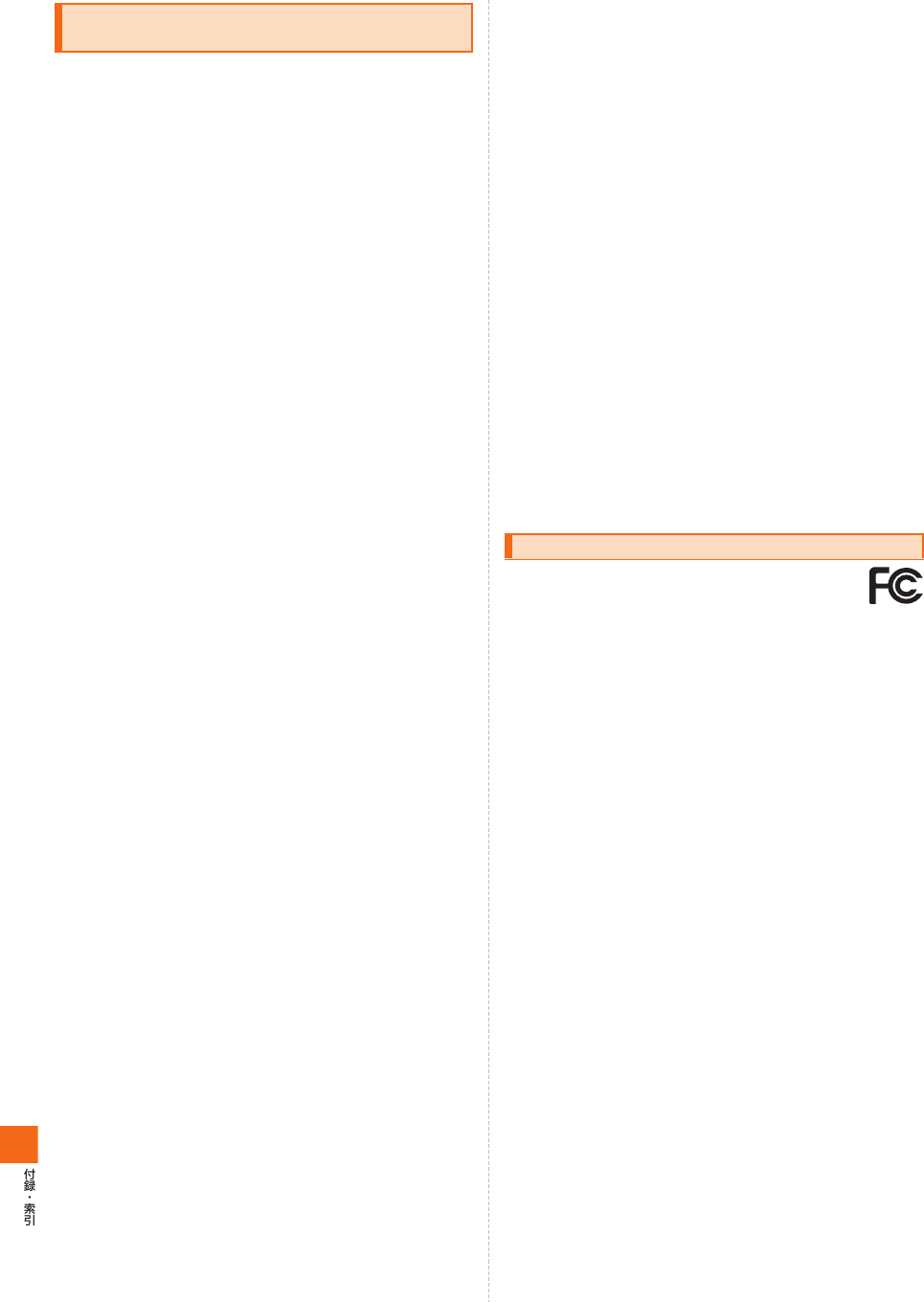
133
★Mobile Phone GSM/GPRS/EDGE 850/900/1800/1900&UMTS/HSPA
Bands1/2/5<E Bands11/18
■United States
THIS PHONE MODEL HAS BEEN CERTIFIED IN COMPLIANCE
WITH THE GOVERNMENT'S REQUIREMENTS FOR EXPOSURE TO
RADIO WAVES.
The CDMA SOL21 mobile phones have been designed to comply with
applicable safety requirements for exposure to radio waves. Your
wireless phone is a radio transmitter and receiver. It is designed to not
exceed the limits* of exposure to radio frequency (RF) energy set by
governmental authorities. These limits establish permitted levels of RF
energy for the general population. The guidelines are based on
standards that were developed by international scientific organizations
through periodic and thorough evaluation of scientific studies. The
standards include a safety margin designed to assure the safety of all
individuals, regardless of age and health.
The radio wave exposure guidelines employ a unit of measurement
known as the Specific Absorption Rate (SAR). Tests for SAR are
conducted using standardized methods with the phone transmitting at
its highest certified power level in all used frequency bands. While
there may be differences between the SAR levels of various phone
models, they are all designed to meet the relevant guidelines for
exposure to radio waves. For more information on SAR, please refer to
the safe and efficient use chapter in the User Guide.
The highest SAR value as reported to the authorities for this phone
model when tested for use by the ear is 0.93 W/kg*, and when worn on
the body is 0.71 W/kg* for speech and 1.08 W/kg* for data calls. For
body-worn operation, the phone has been tested when positioned a
minimum of 15 mm from the body without any metal parts in the vicinity
of the phone or when properly used with an appropriate Sony Mobile
Communications AB accessory and worn on the body.For devices
which include "WiFi hotspot" functionality, SAR measurements for the
device operating in WiFi hotspot mode were taken using a separation
distance of 10 mm. Use of third-party accessories may result in
different SAR levels than those reported.
** Before a phone model is available for sale to the public in the US, it
must be tested and certified by the Federal Communications
Commission (FCC) that it does not exceed the limit established by
the government-adopted requirement for safe exposure*. The tests
are performed in positions and locations (i.e., by the ear and worn on
the body) as required by the FCC for each model. The FCC has
granted an Equipment Authorization for this phone model with all
reported SAR levels evaluated as in compliance with the FCC RF
exposure guidelines. While there may be differences between the
SAR levels of various phones, all mobile phones granted an FCC
equipment authorization meet the government requirement for safe
exposure. SAR information on this phone model is on file at the FCC
and can be found under the Display Grant section of http://
www.fcc.gov/oet/ea/fccid/ after searching on FCC ID PY7PM-0050.
Additional information on SAR can be found on the Cellular
Telecommunications & Internet Association (CTIA) website at http://
www.ctia.org/.
* In the United States and Canada, the SAR limit for mobile phones
used by the public is 1.6 watts/kilogram (W/kg) averaged over one
gram of tissue. The standard incorporates a margin of safety to give
additional protection for the public and to account for any variations
in measurements.
** This paragraph is only applicable to authorities and customers in the
United States.
■Europe
This mobile phone model CDMA SOL21 has been designed to comply
with applicable safety requirements for exposure to radio waves.
These requirements are based on scientific guidelines that include
safety margins designed to assure the safety of all persons, regardless
of age and health.
The radio wave exposure guidelines employ a unit of measurement
known as the Specific Absorption Rate, or SAR. Tests for SAR are
conducted using standardized methods with the phone transmitting at
its highest certified power level in all used frequency bands.
While there may be differences between the SAR levels of various
phone models, they are all designed to meet the relevant guidelines for
exposure to radio waves.
For more information on SAR, please refer to the safety chapter in the
User's Guide.
SAR data information for residents in countries that have adopted the
SAR limit recommended by the International Commission of Non-
lonizing Radiation Protection (ICNIRP), which is 2 W/kg averaged over
ten (10) gram of tissue (for example European Union, Japan, Brazil
and New Zealand):
The highest SAR value for this model phone tested by Sony Mobile
Communications AB for use at the ear is 0.73 W/kg (10g).
This device complies with Part 15 of the FCC rules.
Operation is subject to the following two conditions:
(1) This device may not cause harmful interference, and
(2) This device must accept any interference received, including
interference that may cause undesired operation.
Any change or modification not expressly approved by Sony Mobile
Communications AB may void the user's authority to operate the
equipment.
This equipment has been tested and found to comply with the limits for
a Class B digital device, pursuant to Part 15 of the FCC Rules. These
limits are designed to provide reasonable protection against harmful
interference in a residential installation. This equipment generates,
uses and can radiate radio frequency energy and, if not installed and
used in accordance with the instructions, may cause harmful
interference to radio communications. However, there is no guarantee
that interference will not occur in a particular installation.
If this equipment does cause harmful interference to radio or television
reception, which can be determined by turning the equipment off and
on, the user is encouraged to try to correct the interference by one or
more of the following measures:
- Reorient or relocate the receiving antenna.
- Increase the separation between the equipment and receiver.
- Connect the equipment into an outlet on a circuit different from that to
which the receiver is connected.
- Consult the dealer or an experienced radio/TV technician for help.
Radio Wave Exposure and Specific
Absorption Rate (SAR) Information
FCC Statement for the USA
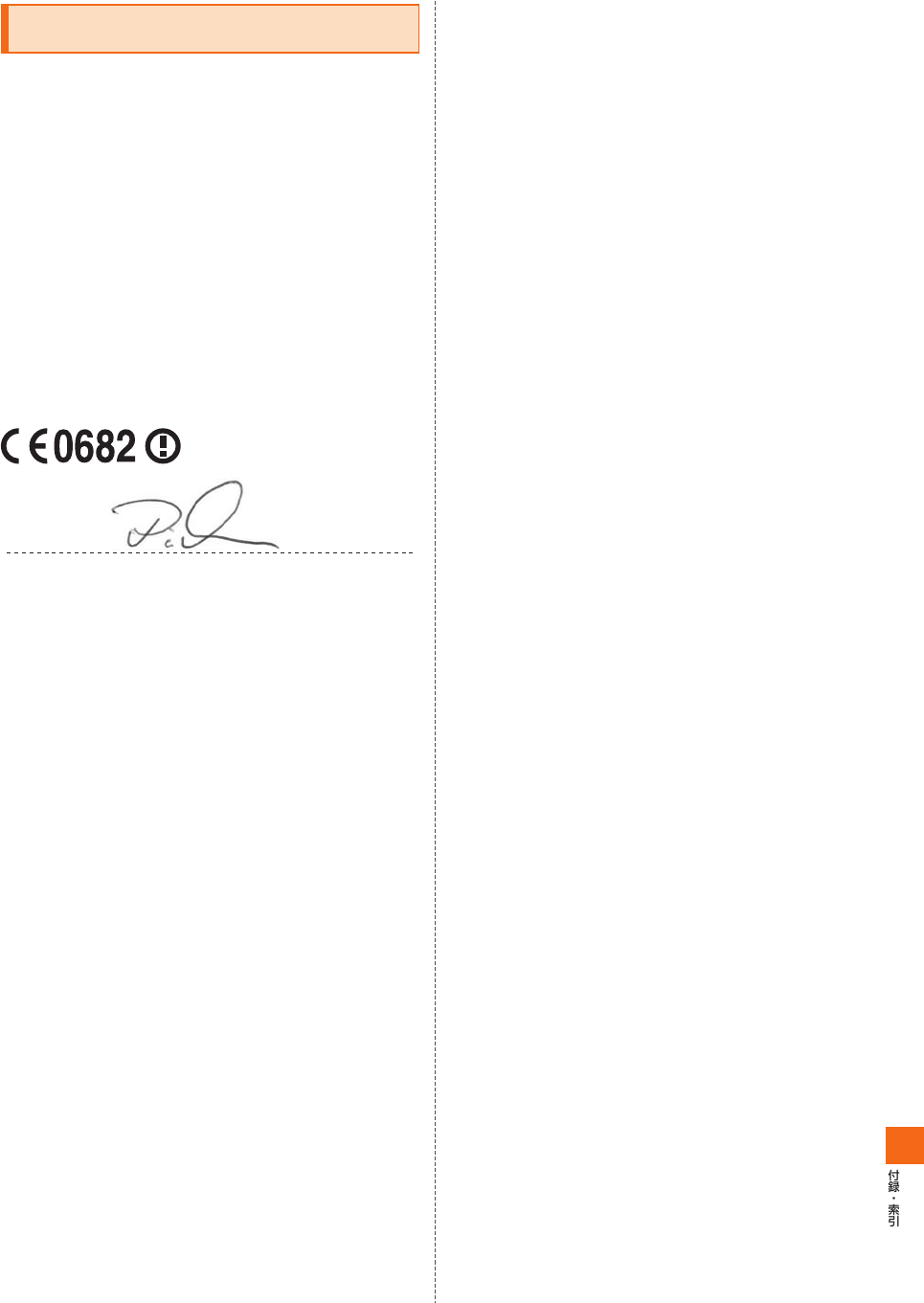
134
We, Sony Mobile Communications AB of
Nya Vattentornet
SE-221 88 Lund, Sweden
declare under our sole responsibility that our product
Sony type PM-0050-BV
and in combination with our accessories, to which this declaration
relates is in conformity with the appropriate standards
EN 301 511:V9.0.2, EN 301 489-7:V1.3.1, EN 301 908-1:V5.2.1, EN
301 908-2:V5.2.1, EN 301 908-13:V5.2.1, EN 301 893:V1.6.1, EN 301
489-24:V1.5.1, EN 300 440-2:V1.4.1, EN 301 489-3:V1.4.1, EN 300
328:V1.7.1, EN 301 489-17:V2.1.1, EN 302 291-2:V1.1.1, EN 62209-
1:2006 and EN 60950-1:2006+A11:2009+A1:2010+A12:2011,
following the provisions of Radio Equipment and Telecommunication
Terminal Equipment Directive 1999/5/EC
Lund, September 2012
Pär Thuresson
Quality Officer, Head of Quality & Validation
われわれはR&TTE指令の要求事項を満たしています(1999/5/EC)
We fulfill the requirements of the R&TTE Directive (1999/5/EC)
DECLARATION OF CONFORMITY for
CDMA SOL21
Signature
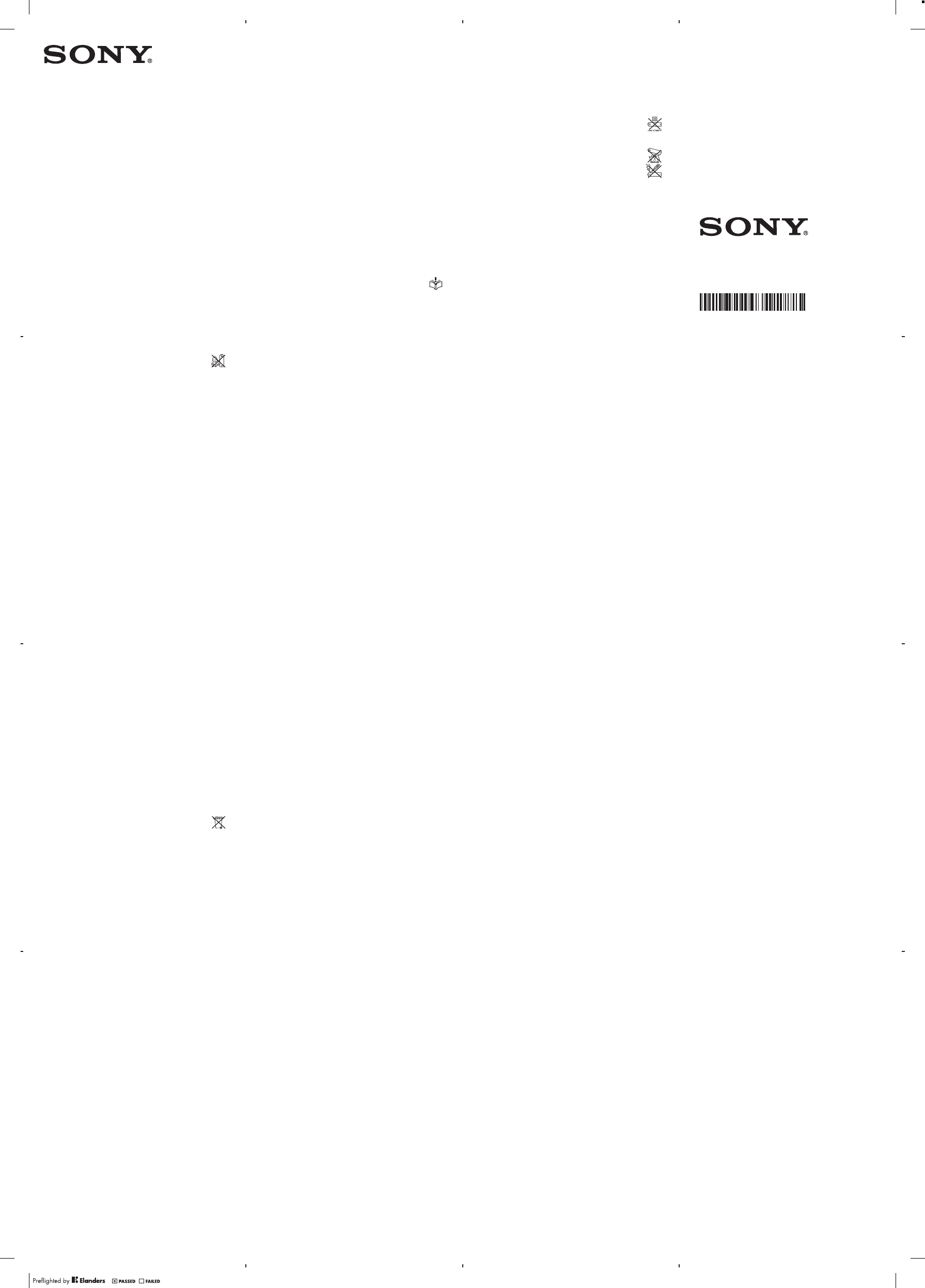
Important information
Sony Consumer Web site
At www.sonymobile.com/support there is a support
section where help and tips are only a few clicks away.
Here you will find the latest computer software updates
and tips on how to use your product more efficiently.
Service and support
You have access to a portfolio of exclusive service
advantages such as:
•Global and local Web sites providing support.
•A global network of Contact Centers.
•An extensive network of Sony service partners.
•A warranty period. Learn more about the warranty
conditions in theLimited warrantysection.
At www.sonymobile.com/support, you can find the latest
support tools and information. For operator-specific
services and features, please contact your network
operator.
You can also contact our Contact Centers. If your
country/region is not represented in the list below, please
contact your local dealer. (Calls are charged according to
national rates, including local taxes, unless the phone
number is a toll-free number.)
If your product needs service, please contact the dealer
from whom it was purchased, or one of our service
partners. For warranty claims, save proof of purchase.
Guidelines for Safe and Efficient Use
Please follow these guidelines. Failure to do so might
entail a potential health risk or product malfunction. If
in doubt as to its proper function, have the product
2
checked by a certified service partner before charging or
using it.
Recommendations for care and safe use of our
products
•Handle with care and keep in a clean and dust-free
place.
•Warning! May explode if disposed of in fire.
•Do not expose to liquid or moisture or excess humidity.
•For optimum performance, the product should not
be operated in temperatures below -10°C(+14°F)
or above +45°C(+113°F). Do not expose the
battery to temperatures above +60°C(+140°F).
•Do not expose to flames or lit tobacco products.
•Do not drop, throw or try to bend the product.
•Do not paint or attempt to disassemble or modify
the product. Only Sony authorised personnel
should perform service.
•Consult with authorised medical staff and the instructions
of the medical device manufacturer before using the
product near pacemakers or other medical devices or
equipment.
•Discontinue use of electronic devices, or disable the radio
transmitting functionality of the device, where required or
requested to do so.
•Do not use where a potentially explosive atmosphere
exists.
•Do not place the product, or install wireless equipment, in
the area above an air bag in a car.
•Caution: Cracked or broken displays may create sharp
edges or splinters that could be harmful upon contact.
•Do not use the Bluetooth Headset in positions where it is
uncomfortable or will be subject to pressure.
3
www.sonymobile.com
Sony Mobile Communications AB
SE-221 88 Lund, Sweden
1222-9266.9
Children
Warning! Keep out of the reach of children. Do not
allow children to play with mobile phones or accessories.
They could hurt themselves or others. Products may
contain small parts that could become detached and
create a choking hazard.
Power supply (Charger)
Connect the charger to power sources as marked on the
product. Do not use outdoors or in damp areas. Do not
alter or subject the cord to damage or stress. Unplug the
unit before cleaning it. Never alter the plug. If it does not fit
into the outlet, have a proper outlet installed by an
electrician. When a power supply is connected there is a
small drain of power. To avoid this small energy waste,
disconnect the power supply when the product is fully
charged. Use of charging devices that are not Sony
branded may pose increased safety risks.
Battery
New or idle batteries can have short-term reduced
capacity. Fully charge the battery before initial use. Use for
the intended purpose only. Charge the battery in
temperatures between +5°C(+41°F) and +45°C(+113°F).
Do not put the battery into your mouth. Do not let the
battery contacts touch another metal object. Turn off the
product before removing the battery. Performance
depends on temperatures, signal strength, usage patterns,
features selected and voice or data transmissions. Only
Sony service partners should remove or replace built-in
batteries. Use of batteries that are not Sony branded may
pose increased safety risks. Replace the battery only with
another Sony battery that has been qualified with the
product per the standard IEEE-1725. Use of an unqualified
4
battery may present a risk of fire, explosion, leakage or
other hazard.
Personal medical devices
Mobile phones may affect implanted medical equipment.
Reduce risk of interference by keeping a minimum distance
of 15 cm(6 inches) between the phone and the device. Use
the phone at your right ear. Do not carry the phone in your
breast pocket. Turn off the phone if you suspect
interference. For use in proximity to personal medical
devices, please consult a physician and the device
manufacturer.
Driving
Some vehicle manufacturers forbid the use of phones in
their vehicles unless a handsfree kit with an external
antenna supports the installation. Check with the vehicle
manufacturer's representative to be sure that the mobile
phone or Bluetooth handsfree will not affect the electronic
systems in the vehicle. Full attention should be given to
driving at all times and local laws and regulations restricting
the use of wireless devices while driving must be observed.
GPS/Location based functions
Some products provide GPS/Location based functions.
Location determining functionality is provided “As is” and
“With all faults”. Sony does not make any representation or
warranty as to the accuracy of such location information.
Use of location-based information by the device may not
be uninterrupted or error free and may additionally be
dependent on network service availability. Please note that
functionality may be reduced or prevented in certain
environments such as building interiors or areas adjacent
to buildings.
5
Caution: Do not use GPS functionality in a manner which
causes distraction from driving.
Emergency calls
Calls cannot be guaranteed under all conditions. Never rely
solely upon mobile phones for essential communication.
Calls may not be possible in all areas, on all networks, or
when certain network services and/or phone features are
used.
Antenna
Use of antenna devices not marketed by Sony could
damage the phone, reduce performance, and produce
SAR levels above the established limits. Do not cover the
antenna with your hand as this affects call quality, power
levels and can shorten talk and standby times.
Radio Frequency (RF) exposure and Specific
Absorption Rate (SAR)
When the phone or Bluetooth handsfree is turned on, it
emits low levels of radio frequency energy. International
safety guidelines have been developed through periodic
and thorough evaluation of scientific studies. These
guidelines establish permitted levels of radio wave
exposure. The guidelines include a safety margin designed
to assure the safety of all persons and to account for any
variations in measurements.
Specific Absorption Rate (SAR) is used to measure radio
frequency energy absorbed by the body when using a
mobile phone. The SAR value is determined at the highest
certified power level in laboratory conditions, but because
the phone is designed to use the minimum power
necessary to access the chosen network, the actual SAR
6
level can be well below this value. There is no proof of
difference in safety based on difference in SAR value.
Products with radio transmitters sold in the US must be
certified by the Federal Communications Commission
(FCC). When required, tests are performed when the
phone is placed at the ear and when worn on the body.
For body-worn operation, the phone has been tested
when positioned a minimum of 15 mm from the body
without any metal parts in the vicinity of the phone or when
properly used with an appropriate Sony accessory and
worn on the body. When operating with “Hotspot”
functionality engaged, a separation distance of 10mm was
used.
For more information about SAR and radio frequency
exposure, go to: www.sonymobile.com/health.
Flight mode
Bluetooth and WLAN functionality, if available in the device,
can be enabled in Flight mode but may be prohibited
onboard aircraft or in other areas where radio
transmissions are prohibited. In such environments, please
seek proper authorisation before enabling Bluetooth or
WLAN functionality even in Flight mode.
Malware
Malware (short for malicious software) is software that can
harm the mobile phone or other computers. Malware or
harmful applications can include viruses, worms, spyware,
and other unwanted programs. While the device does
employ security measures to resist such efforts, Sony does
not warrant or represent that the device will be impervious
to the introduction of malware. You can however reduce
the risk of malware attacks by using care when
downloading content or accepting applications, refraining
7
from opening or responding to messages from unknown
sources, using trustworthy services to access the Internet,
and only downloading content to the mobile phone from
known, reliable sources.
Accessories
Use only Sony branded original accessories and certified
service partners. Sony does not test third-party
accessories. Accessories may influence RF exposure,
radio performance, loudness, electric safety and other
areas. Third-party accessories and parts may pose a risk
to your health or safety or decrease performance.
Accessible Solutions/Special Needs
In the US, compatible Sony Xperia phones may offer
compatibility with TTY terminals (with use of necessary
accessory). For more information call the Sony Special
Needs Center on 877 878 1996 (TTY) or 877 207 2056
(voice), or go to www.sonyericsson-snc.com.
Disposal of old electrical and electronic
equipment and batteries
The crossed-out bin symbol on batteries and electronic
equipment means that electronic equipment and batteries
should not be disposed of with household waste but
should be left at an appropriate collection point for
recycling. By recycling our products you will help to
prevent potential negative consequences for the
environment and human health. Check local regulations
and the location of collection points for used electronic
equipment and batteries by contacting your local city
office, your household waste disposal service, the shop
where you purchased the product, by calling a Sony
Contact Center or at www.sonymobile .com/recycling. Do
8
not attempt to remove internal batteries. Internal batteries
shall be removed only by a waste treatment facility or
trained service professional.
Memory card
If the product comes complete with a removable memory
card, it is generally compatible with the handset purchased
but may not be compatible with other devices or the
capabilities of their memory cards. Check other devices for
compatibility before purchase or use. If the product is
equipped with a memory card reader, check memory card
compatibility before purchase or use.
Memory cards are generally formatted prior to shipping.
To reformat the memory card, use a compatible device. Do
not use the standard operating system format when
formatting the memory card on a PC. For details, refer to
the operating instructions of the device or contact
customer support.
SIM card
If your phone is equipped with a standard-sized SIM card
slot, inserting an incompatible SIM card (for example, a
micro SIM card, a micro SIM card with a non-Sony
adapter, or a standard SIM card cut into a micro SIM card
size) in the SIM card slot may damage your SIM card or
your phone permanently. Sony does not warrant and will
not be responsible for any damage caused by use of
incompatible or modified SIM cards.
For Devices Supporting 3D Viewing capabilities
In viewing 3D images shot with this phone on a 3D-
compatible monitor, you may experience discomfort in the
form of eye strain, fatigue, or nausea. To prevent these
symptoms, we recommend that you take regular breaks.
9
However, you need to determine for yourself the length
and frequency of breaks you require, as they vary
according to the individual. If you experience any type of
discomfort, stop viewing the 3D images until you feel
better, and consult a physician as necessary. Also refer to
the operating instructions supplied with the device or
software you have connected or are using with this phone.
Note that a child’s eyesight is still at the development
stage (particularly children below the age of 6). Consult a
pediatrician or ophthalmologist before letting your child
view 3D images, and make sure he/she observes the
above precautions when viewing such images.
Warning!
If the device requires an adapter for insertion into the
handset or another device, do not insert the card directly
without the required adapter.
Precautions on memory card use
•Do not expose the memory card to moisture.
•Do not touch terminal connections with your hand or any
metal object.
•Do not strike, bend, or drop the memory card.
•Do not attempt to disassemble or modify the memory
card.
•Do not use or store the memory card in humid or
corrosive locations or in excessive heat such as a closed
car in summer, in direct sunlight or near a heater, etc.
•Do not press or bend the end of the memory card
adapter with excessive force.
•Do not let dirt, dust, or foreign objects get into the insert
port of any memory card adapter.
•Check you have inserted the memory card correctly.
10
•Insert the memory card as far as it will go into any
memory card adapter needed. The memory card may not
operate properly unless fully inserted.
•We recommend that you make a backup copy of
important data. We are not responsible for any loss or
damage to content you store on the memory card.
•Recorded data may be damaged or lost when you
remove the memory card or memory card adapter, turn
off the power while formatting, reading or writing data, or
use the memory card in locations subject to static
electricity or high electrical field emissions.
Protection of personal information
Erase personal data before disposing of the product. To
delete data, perform a master reset. Deleting data from the
phone memory does not ensure that it cannot be
recovered. Sony does not warrant against recovery of
information and does not assume responsibility for
disclosure of any information even after a master reset.
Loudness warning!
Avoid volume levels that may be harmful to your hearing.
End User Licence Agreement
Software delivered with this device and its media is owned
by Sony Mobile Communications AB, and/or its affiliated
companies and its suppliers and licensors.
Sony grants you a non-exclusive limited licence to use
the Software solely in conjunction with the Device on which
it is installed or delivered. Ownership of the Software is not
sold, transferred or otherwise conveyed.
Do not use any means to discover the source code or
any component of the Software, reproduce and distribute
11
the Software, or modify the Software. You are entitled to
transfer rights and obligations to the Software to a third
party, solely together with the Device with which you
received the Software, provided the third party agrees in
writing to be bound by the terms of this Licence.
This licence exists throughout the useful life of this
Device. It can be terminated by transferring your rights to
the Device to a third party in writing.
Failure to comply with any of these terms and conditions
will terminate the licence immediately.
Sony and its third party suppliers and licensors retain all
rights, title and interest in and to the Software. To the
extent that the Software contains material or code of a
third party, such third parties shall be beneficiaries of these
terms.
This licence is governed by the laws of Sweden. When
applicable, the foregoing applies to statutory consumer
rights.
In the event Software accompanying or provided in
conjunction with your device is provided with additional
terms and conditions, such provisions shall also govern
your possession and usage of the Software.
Export regulations
Export regulations: Goods delivered under this Agreement
may be the subject to import and export regulations of the
European Union, the United States and other countries.
Purchaser will comply with these applicable laws and
regulations and will obtain and maintain any export and
import license required for the delivery of goods to
Purchaser under this Agreement. Without limiting the
foregoing, and as an example, Purchaser will not
knowingly export or re-export goods to destinations
12
identified pursuant to Articles in Chapter II of European
Council Regulation (EC) 428/2009 and specifically, and
without limitation, Purchaser will also comply with U.S.
government Export Administration Regulations (“EAR”, 15
C.F.R. §§ 730-774, http://www.bis.doc.gov/) administered
by Department of Commerce, Bureau of Industry and
Security and economic sanctions regulations (30 C.F.R. §§
500 et. seq., http://www.treas.gov/offices/enforcement/
ofac/) administered by the U.S. Department of Treasury,
Office of Foreign Assets Control.
Limited Warranty
Sony Mobile Communications AB, SE-221 88 Lund,
Sweden, (Sony) or its local affiliated company, provides
this Limited Warranty for your mobile phone, original
accessory delivered with your mobile phone, and/or your
mobile computing product (hereinafter referred to as
“Product”).
Should your Product need warranty service, please
return it to the dealer from whom it was purchased, or
contact your local Sony Contact Center (national rates may
apply) or visit www.sonymobile.com to get further
information.
Our warranty
Subject to the conditions of this Limited Warranty, Sony
warrants this Product to be free from defects in design,
material and workmanship at the time of its original
purchase by a consumer. This Limited Warranty will last for
a period of one (1) year as from the original date of
purchase of the Product.
13
What we will do
If, during the warranty period, this Product fails to operate
under normal use and service, due to defects in design,
materials or workmanship, Sony authorised distributors or
service partners, in the country/region* where you
purchased the Product, will, at their option, either repair or
replace the Product in accordance with the terms and
conditions stipulated herein.
Sony and its service partners reserve the right to charge
a handling fee if a returned Product is found not to be
under warranty according to the conditions below.
Please note that some of your personal settings,
downloads and other information may be lost when your
Sony Product is repaired or replaced. At present, Sony
may be prevented by applicable law, other regulation or
technical restrictions from making a backup copy of certain
downloads. Sony does not take any responsibility for any
lost information of any kind and will not reimburse you for
any such loss. You should always make backup copies of
all the information stored on your Sony Product such as
downloads, calendar and contacts before handing in your
Sony Product for repair or replacement.
Conditions
1. This Limited Warranty is valid only if the original proof of
purchase for this Product issued by a Sony authorised
dealer specifying the date of purchase and serial
number**, is presented with the Product to be repaired or
replaced. Sony reserves the right to refuse warranty
service if this information has been removed or changed
after the original purchase of the Product from the dealer.
2. If Sony repairs or replaces the Product, the repair for the
defect concerned, or the replaced Product shall be
warranted for the remaining time of the original warranty
14
period or for ninety (90) days from the date of repair,
whichever is longer. Repair or replacement may involve
the use of functionally equivalent reconditioned units.
Replaced parts or components will become the property
of Sony.
3. This warranty does not cover any failure of the Product
due to normal wear and tear, or due to misuse, including
but not limited to use in other than the normal and
customary manner, in accordance with the Sony
instructions for use and maintenance of the Product. Nor
does this warranty cover any failure of the Product due to
accident, software or hardware modification or
adjustment, acts of God or damage resulting from liquid.
A rechargeable battery can be charged and discharged
more than a hundred times. However, it will eventually
wear out – this is not a defect and corresponds to normal
wear and tear. When the talk-time or standby time is
noticeably shorter, it is time to replace the battery. Sony
recommends that you use only batteries and chargers
approved by Sony.
Minor variations in display brightness and colour may
occur between phones. There may be tiny bright or dark
dots on the display. It occurs when individual dots have
malfunctioned and can not be adjusted. Two defective
pixels are deemed acceptable.
Minor variations in camera image appearance may
occur between phones. This is nothing uncommon and is
not regarded as a defective camera module.
4. Since the cellular system on which the Product is to
operate is provided by a carrier independent from Sony,
Sony will not be responsible for the operation, availability,
coverage, services or range of that system.
15
March 19, 2012 13:36:13
Legal-Leaflets---Generic_EN(12M)_1222-9266.9.pdf 1 of 2
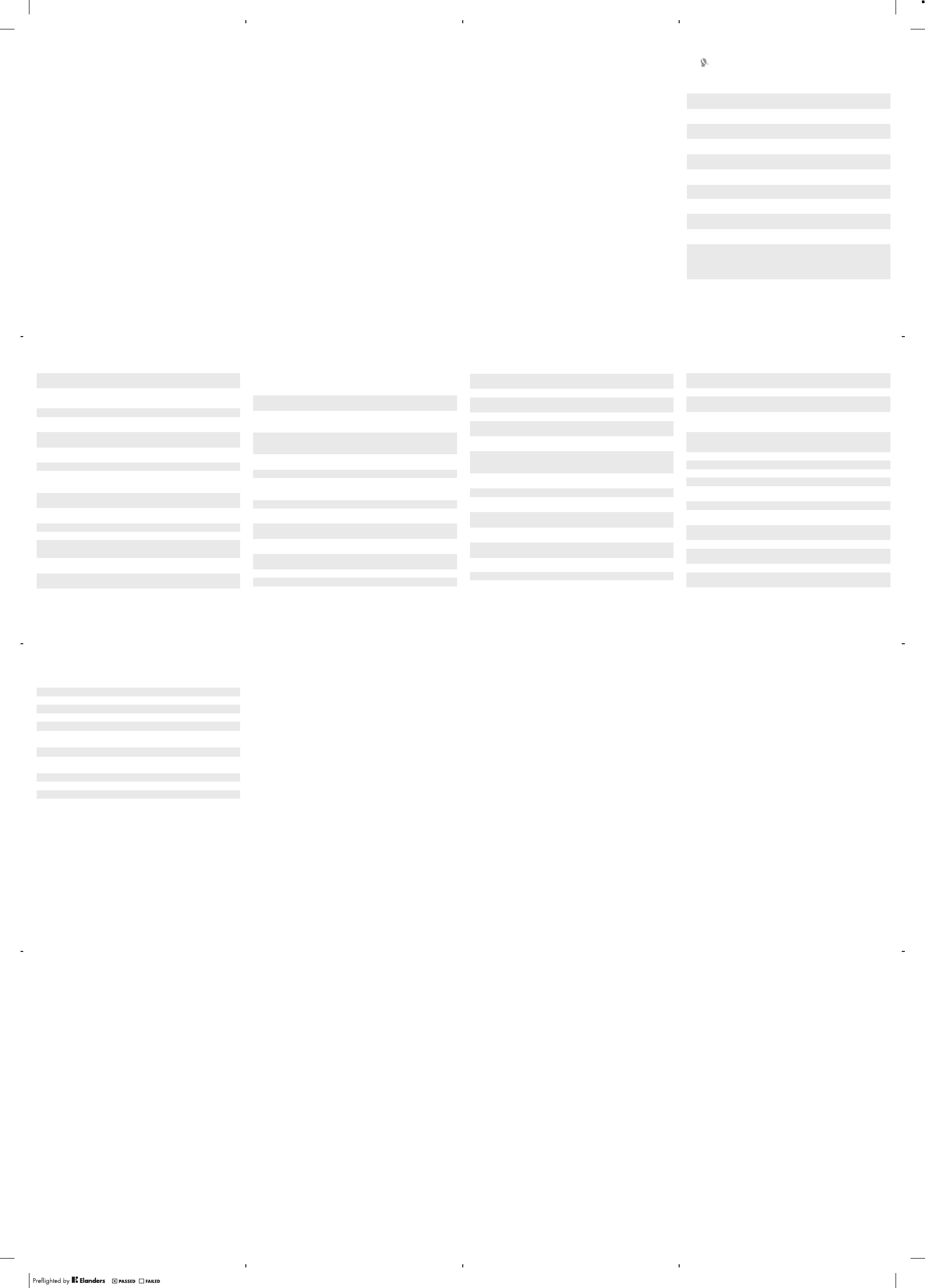
5. This warranty does not cover Product failures caused by
installations, modifications, or repair or opening of the
Product performed by a non-Sony authorised person.
6. The warranty does not cover Product failures which have
been caused by use of accessories or other peripheral
devices which are not Sony branded original accessories
intended for use with the Product.
7. Tampering with any of the seals on the Product will void
the warranty.
8. THERE ARE NO EXPRESS WARRANTIES, WHETHER
WRITTEN OR ORAL, OTHER THAN THIS PRINTED
LIMITED WARRANTY. ALL IMPLIED WARRANTIES,
INCLUDING WITHOUT LIMITATION THE IMPLIED
WARRANTIES OF MERCHANTABILITY OR FITNESS
FOR A PARTICULAR PURPOSE, ARE LIMITED TO THE
DURATION OF THIS LIMITED WARRANTY. IN NO
EVENT SHALL SONY OR ITS LICENSORS BE LIABLE
FOR INCIDENTAL OR CONSEQUENTIAL DAMAGES OF
ANY NATURE WHATSOEVER, INCLUDING BUT NOT
LIMITED TO LOST PROFITS OR COMMERCIAL LOSS
TO THE FULL EXTENT THOSE DAMAGES CAN BE
DISCLAIMED BY LAW.
Some countries/states do not allow the exclusion or
limitation of incidental or consequential damages, or
limitation of the duration of implied warranties, so the
preceding limitations or exclusions may not apply to you.
The warranty provided does not affect the consumer’s
statutory rights under applicable legislation in force, nor the
consumer’s rights against the dealer arising from their
sales / purchase contract.
*Geographical scope of the warranty
If you have purchased your Product in a country member
of the European Economic Area (EEA) or in Switzerland or
16
the Republic of Turkey, and such Product was intended for
sale in the EEA or in Switzerland or in Turkey, you can have
your Product serviced in any EEA country or in Switzerland
or in Turkey, under the warranty conditions prevailing in the
country in which you require servicing, provided that an
identical Product is sold in such country by an authorised
Sony distributor. To find out if your Product is sold in the
country you are in, please call the local Sony Contact
Center. Please observe that certain services may not be
available outside the country of original purchase, for
example, due to the fact that your Product may have an
interior or exterior which is different from equivalent models
sold in other countries. Please note in addition that it may
sometimes not be possible to repair SIM-locked Products.
Our goods come with guarantees that cannot be
excluded under the Australian Consumer Law. If you
purchased your product in Australia, you are entitled to a
replacement or refund for a major failure and
compensation for any other reasonably foreseeable loss or
damage. You are also entitled to have the goods repaired
or replaced if the goods fail to be of acceptable quality and
the failure does not amount to a major failure. For warranty
service in Australia, please contact 1300 650 050 or Sony
Service Centre, 320 Princes Hwy, ROCKDALE NSW 2216.
** In some countries/regions additional information (such
as a valid warranty card) may be requested.
Trademarks and acknowledgements
The Liquid Identity logo and Xperia are trademarks or
registered trademarks of Sony Mobile Communications
AB.
Sony is a trademark or a registered trademark of Sony
Corporation.
17
Ericsson is a trademark or registered trademark of
Telefonaktiebolaget LM Ericsson.
Bluetooth is a trademark or a registered trademark of
Bluetooth SIG Inc. and any use of such mark by Sony is
under license.
Other product and company names mentioned herein
may be the trademarks of their respective owners.
Any rights not expressly granted herein are reserved.
18
Anguilla 1-800-080-9518 (Toll
Free) questions.CO@support.sonymobile.com
Antigua and
Barbuda 1-800-081-9518 (Toll
Free) questions.CO@support.sonymobile.com
Argentina 0800-333-7427
(número gratuito) questions.CO@support.sonymobile.com
Australia 1300 650-050 (Toll
Free) questions.AU@support.sonymobile.com
The Bahamas 1-800-205-6062 (Toll
Free) questions.CO@support.sonymobile.com
Barbados 1-800-082-9518 (Toll
Free) questions.CO@support.sonymobile.com
Belgique/
België 02-0745 1611 questions.BE@support.sonymobile.com
Belize AN 815, PIN 5597
(Toll Free) questions.CO@support.sonymobile.com
Bermuda 1-800-083-9518 (Toll
Free) questions.CO@support.sonymobile.com
Bolivia 800-100-542
(número gratuito) questions.CO@support.sonymobile.com
Brasil 4001-0444 (Capitais
e regiões
metropolitanas)
0800 884 0444
(Demais regiões)
questions.BR@support.sonymobile.com
Canada 1 866 766 9374 (Toll
Free / sans frais)
questions.CA@support.sonymobile.com
19
Cayman
Islands 1-800-084-9518 (Toll
Free) questions.CO@support.sonymobile.com
Central and
Southern
Africa
+27 11 506 0123 questions.CF@support.sonymobile.com
Česká republika 844 550 055 questions.CZ@support.sonymobile.com
Chile 800-646-425
(número gratuito) questions.CO@support.sonymobile.com
Colombia 01800-0966-080
(número gratuito) questions.CO@support.sonymobile.com
Costa Rica 0 800 011 0400
(número gratuito) questions.CO@support.sonymobile.com
Danmark 3331 2828 questions.DK@support.sonymobile.com
Deutschland 0180 534 2020
(ortsübliche
Gebühren)
questions.DE@support.sonymobile.com
Dominica 1-800-085-9518 (Toll
Free) questions.CO@support.sonymobile.com
Ecuador 1-800-0102-50
(número gratuito) questions.CO@support.sonymobile.com
Eesti 06 032 032 questions.EE@support.sonymobile.com
Egypt/رصم 16727 questions.EG@support.sonymobile.com
Ελλάδα 801 11 810 810
+30 210 899 19 19 (από κινητό
τηλέφωνο)
questions.GR@support.sonymobile.com
El Salvador 800-6323 (número
gratuito) questions.CO@support.sonymobile.com
España 902 180 576 (tarifa
local) questions.ES@support.sonymobile.com
20
France 09 69 32 21 21
09 69 32 21 22
(Xperia™ uniquement)
questions.FR@support.sonymobile.com
Guatemala 1-800-300-0057
(número gratuito) questions.CO@support.sonymobile.com
Haïti/Ayiti AN 193, PIN 5598
(numéro gratuit /
nimewo gratis)
questions.CO@support.sonymobile.com
Honduras AN 8000122, PIN
5599 (número
gratuito)
questions.CO@support.sonymobile.com
Hong Kong/香
港
+852 8203 8863 questions.HK@support.sonymobile.com
Hrvatska 062 000 000 questions.HR@support.sonymobile.com
India/भारत 1800 11 1800 (Toll
Free)
+91 (011) 39011111
questions.IN@support.sonymobile.com
Indonesia 021 2701388 questions.ID@support.sonymobile.com
Ireland 1850 545 888 (Local
rate) questions.IE@support.sonymobile.com
Italia 06 48895206 (tariffa
locale) questions.IT@support.sonymobile.com
Jamaica 1-800-442-3471 (Toll
Free) questions.CO@support.sonymobile.com
Κύπρος/
Kıbrıs
0800 90 909 questions.CY@support.sonymobile.com
Latvija 67 21 43 01 questions.LV@support.sonymobile.com
Lietuva 8 700 55030 questions.LT@support.sonymobile.com
Magyarország 01 880 47 47 questions.HU@support.sonymobile.com
21
Malaysia 1800-88-9900 (Toll
Free / bebas tol) questions.MY@support.sonymobile.com
Maroc/ +212 2 2958 344 questions.MA@support.sonymobile.com
México 0 1800 000 4722
(número gratuito) questions.MX@support.sonymobile.com
Nederland 0900 8998318 questions.NL@support.sonymobile.com
Nederlandse
Antillen 001-866-509-8660
(gratis nummer) questions.CO@support.sonymobile.com
New Zealand 0800-100-150 (Toll
Free) questions.NZ@support.sonymobile.com
Nicaragua AN 1800-0166, PIN
5600 (número
gratuito)
questions.CO@support.sonymobile.com
Norge 815 00 840
(lokaltakst) questions.NO@support.sonymobile.com
Österreich 0810 200 245 questions.AT@support.sonymobile.com
Pakistan/
021 - 111 22 55 73 questions.PK@support.sonymobile.com
Panamá 00800-787-0009
(número gratuito) questions.CO@support.sonymobile.com
Paraguay 009 800 54 20032
(número gratuito) questions.CO@support.sonymobile.com
Perú 0800-532-38
(número gratuito) questions.CO@support.sonymobile.com
Philippines/
Pilipinas +63 2 7891860 questions.PH@support.sonymobile.com
Polska +48 22 22 77 444 questions.PL@support.sonymobile.com
Portugal 808 204 466
(chamada local) questions.PT@support.sonymobile.com
22
República
Dominicana 1-800-751-3370
(número gratuito) questions.CO@support.sonymobile.com
România +40 21 401 0401 questions.RO@support.sonymobile.com
Saint Kitts
and Nevis 1-800-087-9518 (Toll
Free) questions.CO@support.sonymobile.com
Saint Vincent
and the
Grenadines
1-800-088-9518 (Toll
Free) questions.CO@support.sonymobile.com
Schweiz/
Suisse/
Svizzera
0848 824 040 questions.CH@support.sonymobile .com
Singapore +65 6744 0733 questions.SG@support.sonymobile.com
Slovenia 01 600 5000 questions.SI@support.sonymobile.com
Slovensko 02 5443 6443 questions.SK@support.sonymobile.com
South Africa 0861 632222 questions.ZA@support.sonymobile.com
South Κorea/
대한민국
(+82) 1588 4170 questions.KO@support.sonymobile.com
Suomi 09 299 2000 questions.FI@support.sonymobile.com
Sverige 013 24 45 00 (lokal
taxa) questions.SE@support.sonymobile.com
Trinidad and
Tobago 1-800-080-9521 (Toll
Free) questions.CO@support.sonymobile.com
Türkiye +90 212 473 77 77 questions.TR@support.sonymobile.com
United
Kingdom 08705 237 237 (Local
rate) questions.GB@support.sonymobile.com
United States 1 866 766 9374 questions.US@support.sonymobile.com
Uruguay 000-401-787-013
(número gratuito) questions.CO@support.sonymobile.com
23
Venezuela 0-800-1-00-2250
(número gratuito) questions.CO@support.sonymobile.com
Việt Nam 1900 1525 (miễn phí) questions.VN@support.sonymobile .com
България 0800 1 8778 questions.BG@support.sonymobile.com
Россия 8-800-1008022 questions.RU@support.sonymobile.com
Україна +38 044 590 1515 questions.UA@support.sonymobile.com
+971 4 3919 880 questions.JO@support.sonymobile.com
+971 4 3919 880
(UAE) questions.AE@support.sonymobile.com
+971 4 3919 880 questions.KW@support.sonymobile.com
800-8200-727 questions.SA@support.sonymobile.com
中国 +86 400 810 0000 questions.CN@sonymobile.com
台灣 +886 2 25625511 questions.TW@support.sonymobile.com
ไทย 02 2483 030 questions.TH@support.sonymobile.com
24
November 15, 2010 10:55:47
November 16, 2010 10:52:39
November 16, 2010 10:52:39
November 15, 2010 10:55:47
November 15, 2010 10:55:47
November 15, 2010 10:55:47
November 15, 2010 10:55:47
March 19, 2012 13:36:13
Legal-Leaflets---Generic_EN(12M)_1222-9266.9.pdf 2 of 2