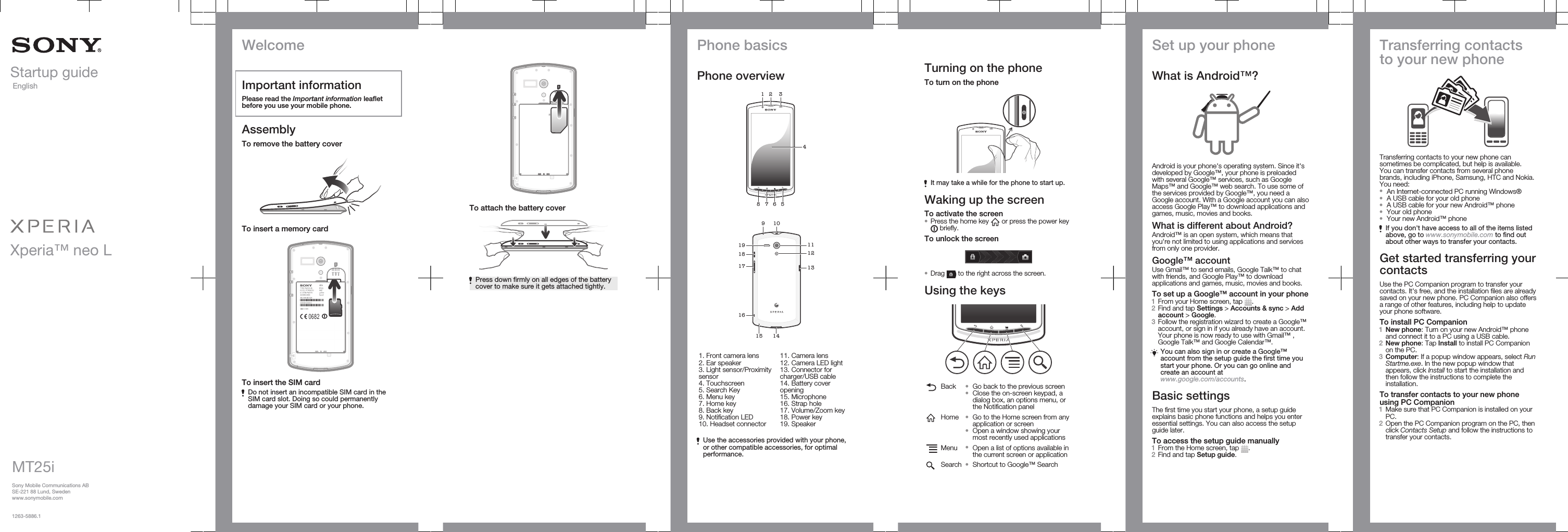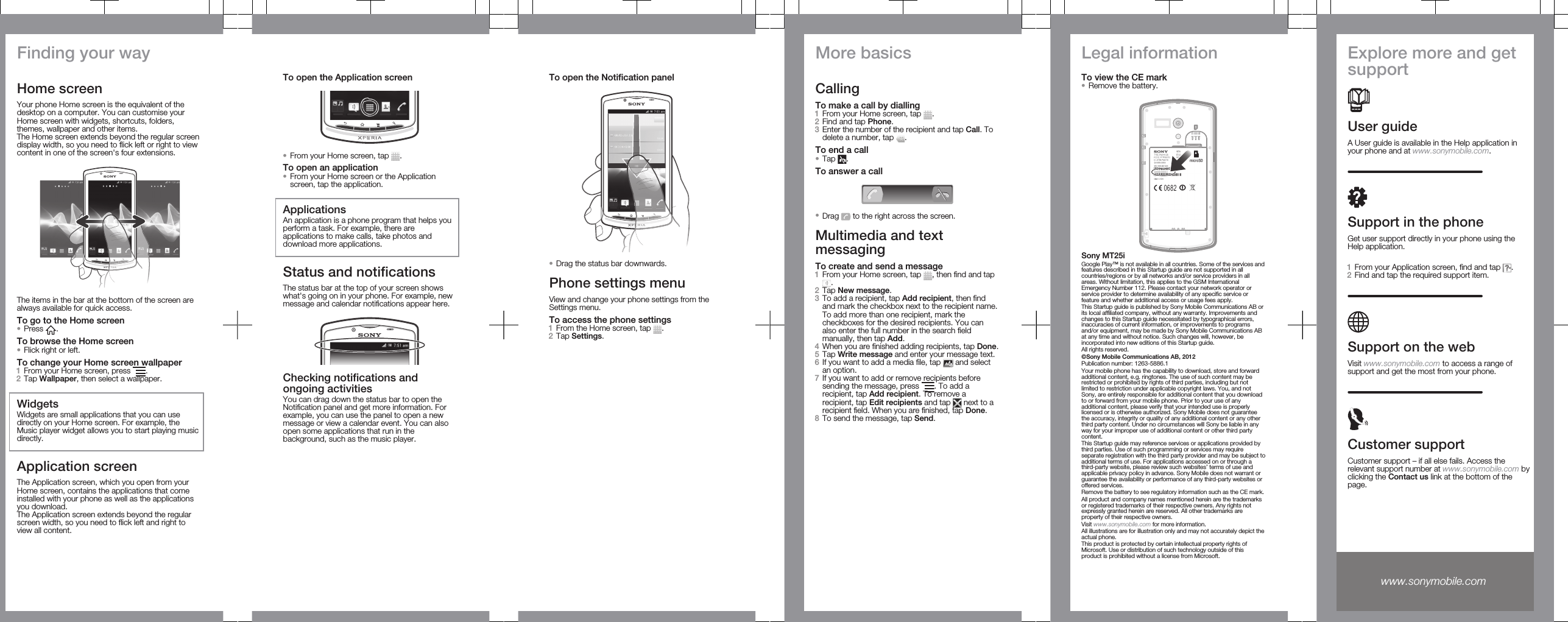Sony PM-0110 Mobile phone with Bluetooth, WLAN 802.11bgn, GPS/A-GPS User Manual Sony Ericsson Mobile Communications AB
Sony Mobile Communications Inc Mobile phone with Bluetooth, WLAN 802.11bgn, GPS/A-GPS Sony Ericsson Mobile Communications AB
Sony >
Contents
- 1. User Manual 1
- 2. User Manual 2
- 3. User Manual 3
User Manual 1