Sony PM-0110 Mobile phone with Bluetooth, WLAN 802.11bgn, GPS/A-GPS User Manual Sony Ericsson Mobile Communications AB
Sony Mobile Communications Inc Mobile phone with Bluetooth, WLAN 802.11bgn, GPS/A-GPS Sony Ericsson Mobile Communications AB
Sony >
Contents
- 1. User Manual 1
- 2. User Manual 2
- 3. User Manual 3
User Manual 1
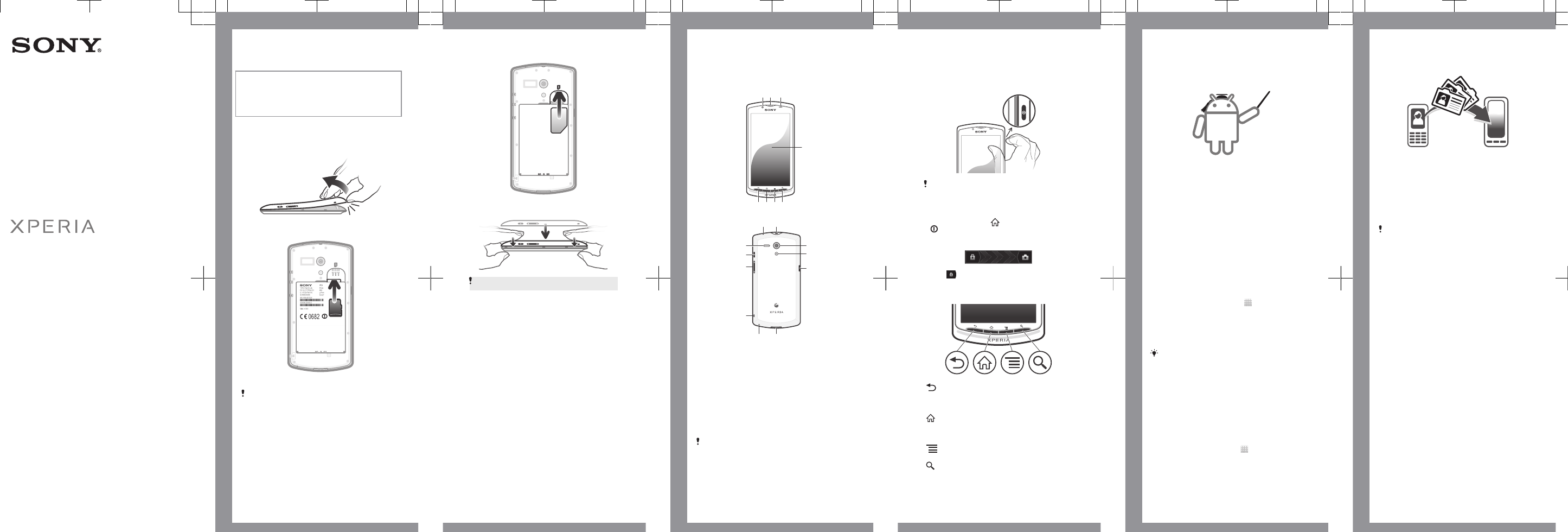
Startup guide
English
Xperia™ neo L
MT25i
Sony Mobile Communications AB
SE-221 88 Lund, Sweden
www.sonymobile.com
1263-5886.1
Welcome
Important information
Please read the Important information leaflet
before you use your mobile phone.
Assembly
To remove the battery cover
To insert a memory card
To insert the SIM card
Do not insert an incompatible SIM card in the
SIM card slot. Doing so could permanently
damage your SIM card or your phone.
microSD
To attach the battery cover
Press down firmly on all edges of the battery
cover to make sure it gets attached tightly.
Phone basics
Phone overview
4
5
1 2 3
678
9 10
1415
11
12
13
16
17
18
19
1. Front camera lens
2. Ear speaker
3. Light sensor/Proximity
sensor
4. Touchscreen
5. Search Key
6. Menu key
7. Home key
8. Back key
9. Notification LED
10. Headset connector
11. Camera lens
12. Camera LED light
13. Connector for
charger/USB cable
14. Battery cover
opening
15. Microphone
16. Strap hole
17. Volume/Zoom key
18. Power key
19. Speaker
Use the accessories provided with your phone,
or other compatible accessories, for optimal
performance.
Turning on the phone
To turn on the phone
It may take a while for the phone to start up.
Waking up the screen
To activate the screen
•Press the home key or press the power key
briefly.
To unlock the screen
•Drag to the right across the screen.
Using the keys
Back •Go back to the previous screen
•Close the on-screen keypad, a
dialog box, an options menu, or
the Notification panel
Home •Go to the Home screen from any
application or screen
•Open a window showing your
most recently used applications
Menu •Open a list of options available in
the current screen or application
Search •Shortcut to Google™ Search
Set up your phone
What is Android™?
Android is your phone's operating system. Since it's
developed by Google™, your phone is preloaded
with several Google™ services, such as Google
Maps™ and Google™ web search. To use some of
the services provided by Google™, you need a
Google account. With a Google account you can also
access Google Play™ to download applications and
games, music, movies and books.
What is different about Android?
Android™ is an open system, which means that
you're not limited to using applications and services
from only one provider.
Google™ account
Use Gmail™ to send emails, Google Talk™ to chat
with friends, and Google Play™ to download
applications and games, music, movies and books.
To set up a Google™ account in your phone
1From your Home screen, tap .
2Find and tap Settings > Accounts & sync > Add
account > Google.
3Follow the registration wizard to create a Google™
account, or sign in if you already have an account.
Your phone is now ready to use with Gmail™ ,
Google Talk™ and Google Calendar™.
You can also sign in or create a Google™
account from the setup guide the first time you
start your phone. Or you can go online and
create an account at
www.google.com/accounts.
Basic settings
The first time you start your phone, a setup guide
explains basic phone functions and helps you enter
essential settings. You can also access the setup
guide later.
To access the setup guide manually
1From the Home screen, tap .
2Find and tap Setup guide.
Transferring contacts
to your new phone
Transferring contacts to your new phone can
sometimes be complicated, but help is available.
You can transfer contacts from several phone
brands, including iPhone, Samsung, HTC and Nokia.
You need:
•An Internet-connected PC running Windows®
•A USB cable for your old phone
•A USB cable for your new Android™ phone
•Your old phone
•Your new Android™ phone
If you don't have access to all of the items listed
above, go to www.sonymobile.com to find out
about other ways to transfer your contacts.
Get started transferring your
contacts
Use the PC Companion program to transfer your
contacts. It's free, and the installation files are already
saved on your new phone. PC Companion also offers
a range of other features, including help to update
your phone software.
To install PC Companion
1New phone: Turn on your new Android™ phone
and connect it to a PC using a USB cable.
2New phone: Tap Install to install PC Companion
on the PC.
3Computer: If a popup window appears, select Run
Startme.exe. In the new popup window that
appears, click Install to start the installation and
then follow the instructions to complete the
installation.
To transfer contacts to your new phone
using PC Companion
1Make sure that PC Companion is installed on your
PC.
2Open the PC Companion program on the PC, then
click Contacts Setup and follow the instructions to
transfer your contacts.
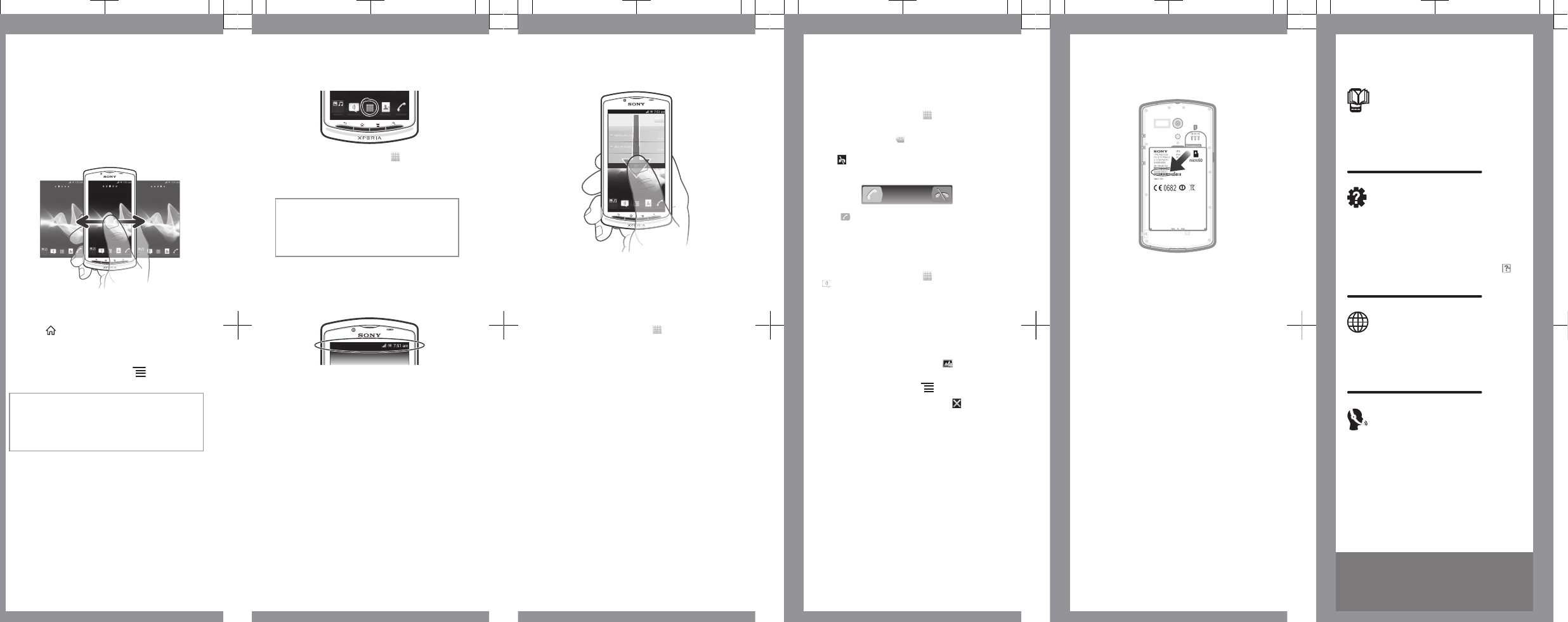
Finding your way
Home screen
Your phone Home screen is the equivalent of the
desktop on a computer. You can customise your
Home screen with widgets, shortcuts, folders,
themes, wallpaper and other items.
The Home screen extends beyond the regular screen
display width, so you need to flick left or right to view
content in one of the screen's four extensions.
The items in the bar at the bottom of the screen are
always available for quick access.
To go to the Home screen
•Press .
To browse the Home screen
•Flick right or left.
To change your Home screen wallpaper
1From your Home screen, press .
2Tap Wallpaper, then select a wallpaper.
Widgets
Widgets are small applications that you can use
directly on your Home screen. For example, the
Music player widget allows you to start playing music
directly.
Application screen
The Application screen, which you open from your
Home screen, contains the applications that come
installed with your phone as well as the applications
you download.
The Application screen extends beyond the regular
screen width, so you need to flick left and right to
view all content.
To open the Application screen
•From your Home screen, tap .
To open an application
•From your Home screen or the Application
screen, tap the application.
Applications
An application is a phone program that helps you
perform a task. For example, there are
applications to make calls, take photos and
download more applications.
Status and notifications
The status bar at the top of your screen shows
what's going on in your phone. For example, new
message and calendar notifications appear here.
Checking notifications and
ongoing activities
You can drag down the status bar to open the
Notification panel and get more information. For
example, you can use the panel to open a new
message or view a calendar event. You can also
open some applications that run in the
background, such as the music player.
To open the Notification panel
•Drag the status bar downwards.
Phone settings menu
View and change your phone settings from the
Settings menu.
To access the phone settings
1From the Home screen, tap .
2Tap Settings.
More basics
Calling
To make a call by dialling
1From your Home screen, tap .
2Find and tap Phone.
3Enter the number of the recipient and tap Call. To
delete a number, tap .
To end a call
•Tap .
To answer a call
•Drag to the right across the screen.
Multimedia and text
messaging
To create and send a message
1From your Home screen, tap , then find and tap
.
2Tap New message.
3To add a recipient, tap Add recipient, then find
and mark the checkbox next to the recipient name.
To add more than one recipient, mark the
checkboxes for the desired recipients. You can
also enter the full number in the search field
manually, then tap Add.
4When you are finished adding recipients, tap Done.
5Tap Write message and enter your message text.
6If you want to add a media file, tap and select
an option.
7If you want to add or remove recipients before
sending the message, press . To add a
recipient, tap Add recipient. To remove a
recipient, tap Edit recipients and tap next to a
recipient field. When you are finished, tap Done.
8To send the message, tap Send.
Legal information
To view the CE mark
•Remove the battery.
Sony MT25i
Google Play™ is not available in all countries. Some of the services and
features described in this Startup guide are not supported in all
countries/regions or by all networks and/or service providers in all
areas. Without limitation, this applies to the GSM International
Emergency Number 112. Please contact your network operator or
service provider to determine availability of any specific service or
feature and whether additional access or usage fees apply.
This Startup guide is published by Sony Mobile Communications AB or
its local affiliated company, without any warranty. Improvements and
changes to this Startup guide necessitated by typographical errors,
inaccuracies of current information, or improvements to programs
and/or equipment, may be made by Sony Mobile Communications AB
at any time and without notice. Such changes will, however, be
incorporated into new editions of this Startup guide.
All rights reserved.
©Sony Mobile Communications AB, 2012
Publication number: 1263-5886.1
Your mobile phone has the capability to download, store and forward
additional content, e.g. ringtones. The use of such content may be
restricted or prohibited by rights of third parties, including but not
limited to restriction under applicable copyright laws. You, and not
Sony, are entirely responsible for additional content that you download
to or forward from your mobile phone. Prior to your use of any
additional content, please verify that your intended use is properly
licensed or is otherwise authorized. Sony Mobile does not guarantee
the accuracy, integrity or quality of any additional content or any other
third party content. Under no circumstances will Sony be liable in any
way for your improper use of additional content or other third party
content.
This Startup guide may reference services or applications provided by
third parties. Use of such programming or services may require
separate registration with the third party provider and may be subject to
additional terms of use. For applications accessed on or through a
third-party website, please review such websites’ terms of use and
applicable privacy policy in advance. Sony Mobile does not warrant or
guarantee the availability or performance of any third-party websites or
offered services.
Remove the battery to see regulatory information such as the CE mark.
All product and company names mentioned herein are the trademarks
or registered trademarks of their respective owners. Any rights not
expressly granted herein are reserved. All other trademarks are
property of their respective owners.
Visit www.sonymobile.com for more information.
All illustrations are for illustration only and may not accurately depict the
actual phone.
This product is protected by certain intellectual property rights of
Microsoft. Use or distribution of such technology outside of this
product is prohibited without a license from Microsoft.
Explore more and get
support
User guide
A User guide is available in the Help application in
your phone and at www.sonymobile.com.
Support in the phone
Get user support directly in your phone using the
Help application.
To access the Help application
1From your Application screen, find and tap .
2Find and tap the required support item.
Support on the web
Visit www.sonymobile.com to access a range of
support and get the most from your phone.
Customer support
Customer support – if all else fails. Access the
relevant support number at www.sonymobile.com by
clicking the Contact us link at the bottom of the
page.
www.sonymobile.com