Sony PM-0480 PDA Phone User Manual Sony Ericsson Mobile Communications AB
Sony Mobile Communications Inc PDA Phone Sony Ericsson Mobile Communications AB
Sony >
Contents
- 1. [Short-term confidential]userguide_EN_[PRODUCT NAME]_[PART NUMBER]_Android4.0
- 2. HAC leaflet.pdf
- 3. Nicki-SS-a1245_SAR-FCC-DoC-leaflet---America (draft)_20130611
- 4. HAC leaflet
[Short-term confidential]userguide_EN_[PRODUCT NAME]_[PART NUMBER]_Android4.0

Draft
User guide
Product name variable is
missing in the XML[COVER
PRODUCT VARIABLE MISSING IN XML]

Contents
Xperia™ V User guide....................................................................6
Getting started...............................................................................8
What is Android™?............................................................................8
Overview............................................................................................8
Assembly...........................................................................................9
Turning the device on and off .........................................................12
Screen lock......................................................................................13
Setup guide......................................................................................13
Accounts and services.....................................................................14
Getting to know your phone.........................................................16
Using the keys.................................................................................16
Battery..............................................................................................16
Using the touchscreen.....................................................................21
Using the lockscreen.......................................................................25
Home screen....................................................................................26
Accessing and using applications...................................................30
Status and notifications...................................................................36
Phone settings menu.......................................................................39
Typing text.......................................................................................39
Customising your device.................................................................48
Enhancing the sound output............................................................53
Memory............................................................................................54
Using a headset ..............................................................................55
Internet and messaging settings......................................................56
Controlling data usage.....................................................................58
Mobile network settings...................................................................59
Google Play™..............................................................................62
Getting started with Google Play™.................................................62
Downloading from Google Play™....................................................62
Clearing your application data.........................................................63
Permissions......................................................................................64
Installing applications not from Google Play™ ...............................65
Calling..........................................................................................66
Emergency calls...............................................................................66
Making and receiving calls...............................................................66
Rejecting calls..................................................................................69
Recent calls.....................................................................................70
Voicemail..........................................................................................71
Multiple calls....................................................................................72
This is a draft publication for internal use only.
2
This is an Internet version of this publication. © Print only for private use.

Setting up a conference call............................................................73
Call settings.....................................................................................74
Contacts ......................................................................................77
Getting contacts into your device....................................................77
Adding and editing contacts............................................................80
Searching and viewing contacts......................................................82
Favourites and groups.....................................................................84
Sending contact information............................................................85
Backing up contacts........................................................................86
Messaging....................................................................................88
Using text and multimedia messaging.............................................88
Text and multimedia message options............................................91
Google Talk™ .................................................................................92
Email.............................................................................................94
Getting started with Email................................................................94
Using email......................................................................................96
"WALKMAN" application ...........................................................102
About Music...................................................................................102
Transferring media files to your device .........................................103
Using the "WALKMAN" application ..............................................103
Getting more information about a track or artist...........................106
Using My music to organise your tracks ......................................107
Managing playlists.........................................................................109
"WALKMAN" application widget ..................................................111
Protecting your hearing..................................................................111
TrackID technology........................................................................112
FM radio.....................................................................................116
About the FM radio........................................................................116
Using your favourite radio channels..............................................118
Sound settings...............................................................................119
Identifying radio tracks using TrackID™........................................120
Camera.......................................................................................121
About the camera..........................................................................121
Using the still camera....................................................................122
Face detection...............................................................................124
Using Smile Shutter™ to capture smiling faces............................125
Adding the geographical position to your photos.........................125
Using still camera settings.............................................................126
Using the video camera.................................................................133
Album.........................................................................................141
About Album..................................................................................141
Viewing photos and videos in the Pictures tab .............................142
This is a draft publication for internal use only.
3
This is an Internet version of this publication. © Print only for private use.

Viewing photos and videos in the My albums tab ........................143
Viewing your photos on a map......................................................152
Viewing online albums...................................................................155
Movies........................................................................................157
About Movies.................................................................................157
Using Movies.................................................................................158
Video Unlimited..........................................................................161
About Video Unlimited...................................................................161
Renting or buying a video..............................................................163
Watching a video from Video Unlimited........................................165
Web browser..............................................................................167
About the web browser..................................................................167
Connectivity...............................................................................168
Connecting to wireless networks...................................................168
Sharing content with DLNA Certified™ devices............................174
NFC................................................................................................179
Bluetooth™ wireless technology...................................................183
Connecting your device to a computer.........................................186
Scanning barcodes with the NeoReader™ application.................191
Smart Connect...............................................................................194
Synchronising data on your phone............................................196
About synchronising data on your device.....................................196
Synchronising with Google™........................................................196
Synchronising your corporate email, calendar and contacts........197
Synchronising with Facebook™....................................................198
Maps and locations....................................................................200
About location services..................................................................200
Using GPS.....................................................................................200
Google Maps™..............................................................................201
Using Google Maps™ to get directions.........................................202
Calendar and alarm clock..........................................................203
Calendar.........................................................................................203
Alarm clock....................................................................................204
Support and maintenance..........................................................209
Updating your device.....................................................................209
Backing up and restoring phone content......................................211
Resetting your device....................................................................212
Locking and protecting your device..............................................212
Support application.......................................................................218
Recycling your phone....................................................................218
This is a draft publication for internal use only.
4
This is an Internet version of this publication. © Print only for private use.

Reference...................................................................................219
Settings overview...........................................................................219
Status and notification icons overview..........................................220
Application overview......................................................................226
Important information.................................................................231
Important information leaflet..........................................................231
Limitations to services and features..............................................231
Legal information...........................................................................231
Index...........................................................................................233
This is a draft publication for internal use only.
5
This is an Internet version of this publication. © Print only for private use.
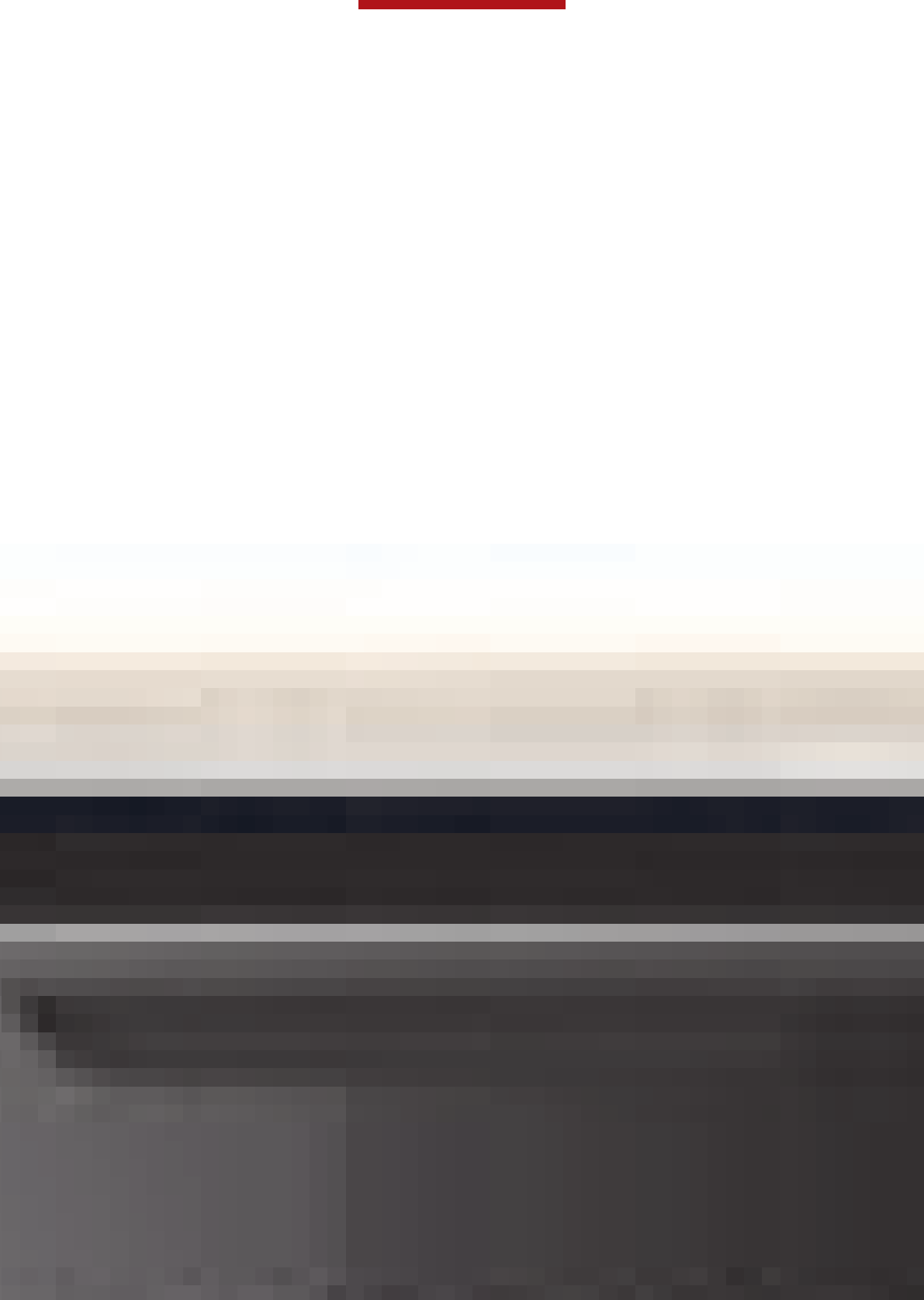
Xperia™ V [] User guide
This is a draft publication for internal use only.
6
This is an Internet version of this publication. © Print only for private use.
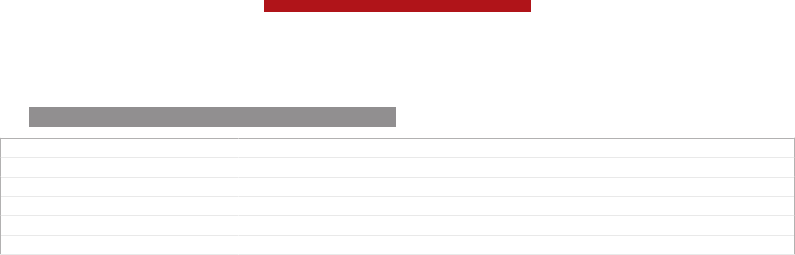
ID: SCR-SONY-12NU-HTML-UG-FRONT
GUID GUID-E6E8CB91-86CA-4D8B-962F-F345E3A3EC1C
Title User guide - Front page
Changes Front page for XPERIA Care HTML UG
Version 1
Author AnnE
Status Released
This is a draft publication for internal use only.
7
This is an Internet version of this publication. © Print only for private use.
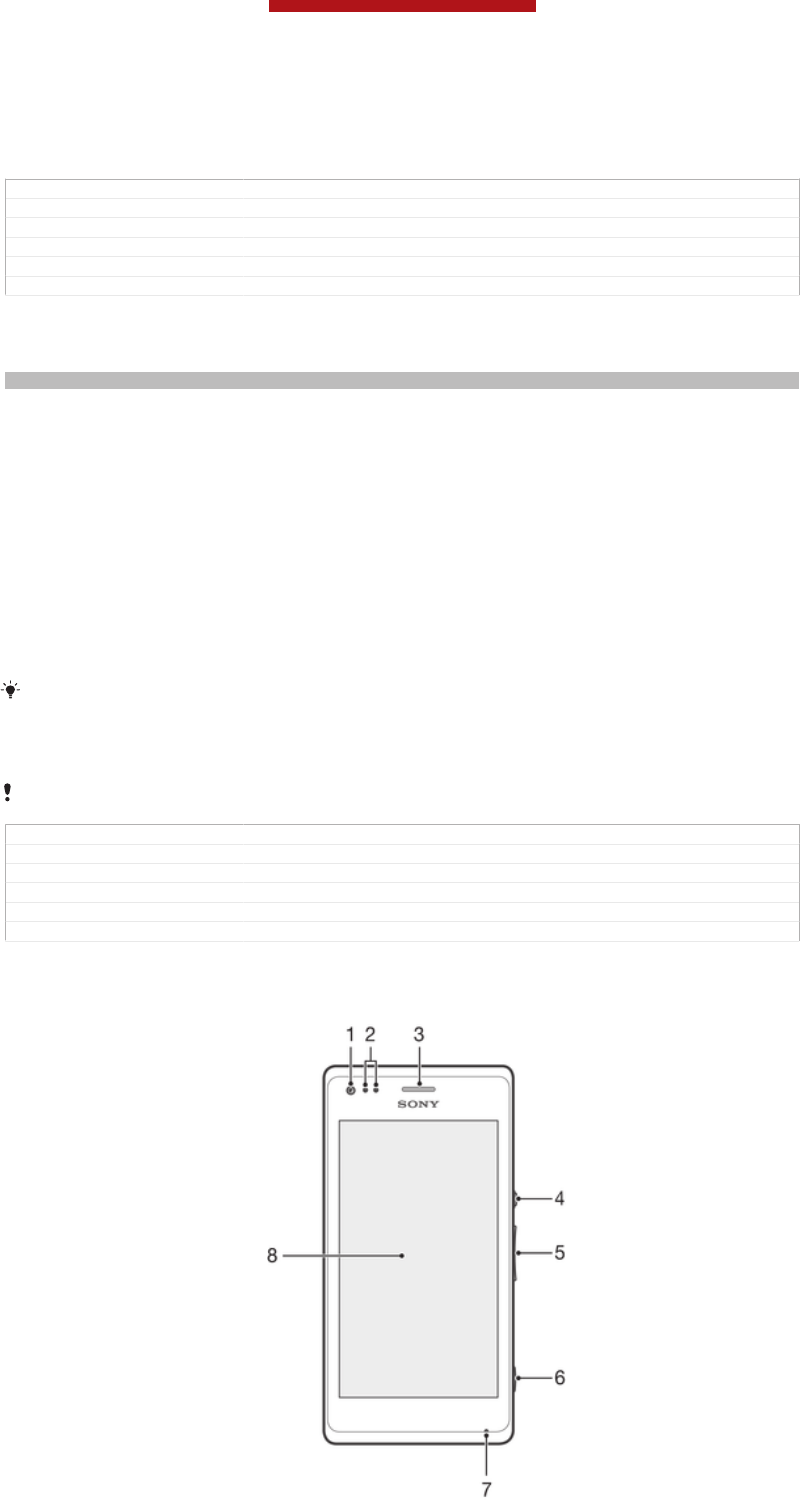
Getting started
GUID GUID-939577FB-1BE0-4C23-9106-0910EFDEC761
Title Getting started - heading only
Changes From Robyn RTL. Valid for eDream 3.0 - Home screen label changed.
Version 2
Author KomalL
Status Released
What is Android™?
Indexterm: "Android™"
Your Xperia smartphone from Sony runs on the Android platform. Android phones
can perform many of the same functions as a computer and you can customise them
to your own needs. For example, you can add and delete applications, or enhance
existing applications to improve functionality. On Google Play™ you can download a
range of applications and games from a constantly growing collection. You can also
integrate applications on your Android™ phone with other applications and with
online services that you use. For example, you can back up your phone contacts,
access your different email accounts and calendars from one place, keep track of
your appointments, and engage in social networking.
Android™ phones are constantly evolving. When a new software version is available
and your phone supports this new software, you can update your phone to get new
features and the latest improvements.
Your Android™ phone is pre-loaded with Google™ services. To get the most out of the
provided Google™ services, you should have a Google™ account and sign in to it when you
first start your phone. You also need to have Internet access to use many of the features in
Android™.
New software releases may not be compatible with all phones.
GUID GUID-F3EE4549-8847-4A4D-AA20-28FBC7647298
Title What is Android?
Changes
Version 1
Author JorgenL
Status Released
Overview
This is a draft publication for internal use only.
8
This is an Internet version of this publication. © Print only for private use.
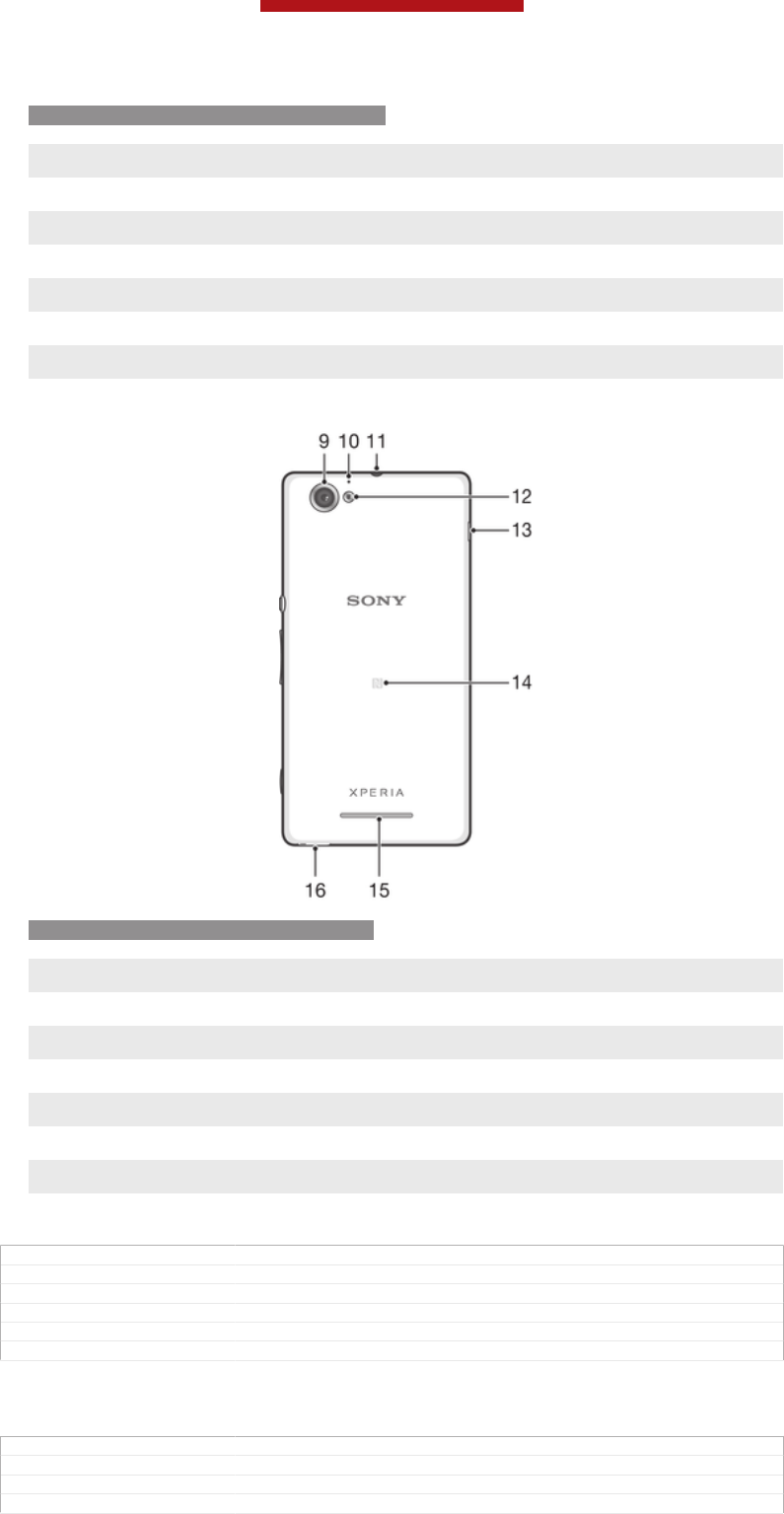
ID: ILL-SONY-13NY-FRONT-OVERVIEW
1 Front camera lens
2 Proximity/Light sensor
3 Ear speaker
4 Power key
5 Volume/Zoom key
6 Camera key
7 Microphone 1
8 Touchscreen
ID: ILL-SONY-13NY-BACK-OVERVIEW
9Main camera lens
10 Microphone 2
11 Headset jack
12 Camera light
13 Port for charger/USB cable
14 NFC™ detection area
15 Speaker
16 Strap hole
GUID GUID-5CE66CCE-D5DA-422E-9290-40E257A0082E
Title Phone overview - Nicki
Changes Only for Nicki html guide - adjust the topic structure; no content change
Version 1.1.1
Author WangT
Status Draft
Assembly
GUID GUID-A00623F6-271A-44C6-BACC-F441DAA2AB8C
Title Assembly - heading
Changes Generic
Version 1
This is a draft publication for internal use only.
9
This is an Internet version of this publication. © Print only for private use.
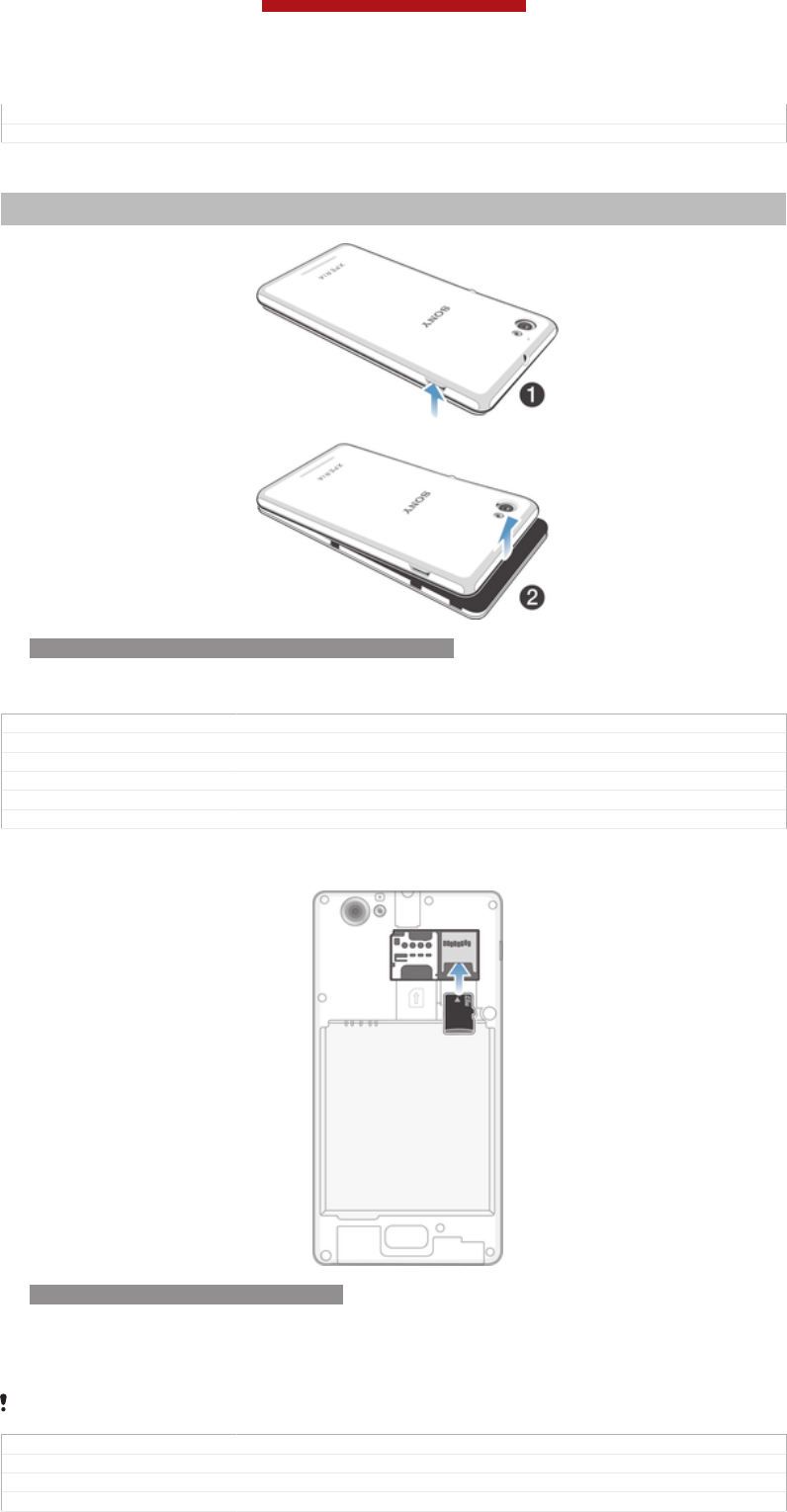
Author CarlosG
Status Released
To remove the back cover
Indexterm: "back cover"
Sub-indexterm: "removing"
ID: ILL-SONY-13NY-REMOVING-BACK-COVER
•Insert a thumbnail into the gap between the back cover and one side of your
device, then lift up the cover.
GUID GUID-512F5C21-6B2C-44AA-B2C3-E1B9C6CB9BBB
Title To remove the back cover
Changes Term change from "phone" to "device"
Version 4
Author WangT
Status Released*
To insert the memory card
ID: ILL-SONY-13NY-INSERTSD-SS
1Remove the back cover.
2Insert the memory card into the memory card slot, with the gold-coloured
contacts facing down.
The memory card may not be included at purchase in all markets.
GUID GUID-481057C3-65CD-4FFD-B582-46EA6F8AA9B0
Title To insert the memory card
Changes Update for Nicki - add condition on the illus to differentiate SS and DS
Version 7.1.1
This is a draft publication for internal use only.
10
This is an Internet version of this publication. © Print only for private use.
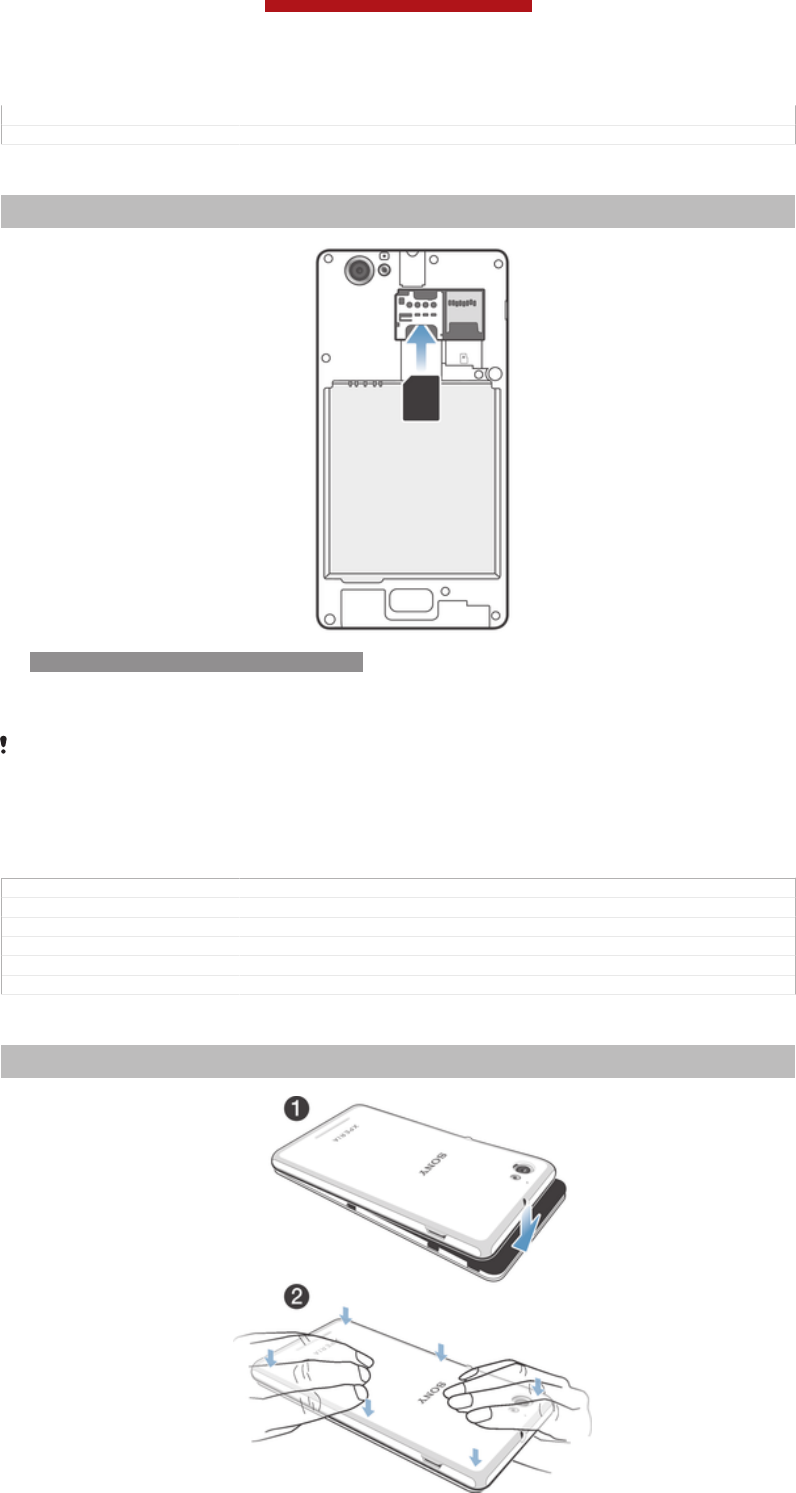
Author WangT
Status Released
To insert the micro SIM card
Indexterm: "micro SIM card"
Sub-indexterm: "inserting"
ID: ILL-SONY-13NY-INSERT-SIM-SS
•Remove the battery cover, then insert the micro SIM card into its slot with the
gold-coloured contacts facing down.
You must use a micro SIM card for your phone to work correctly. Some standard-sized SIM
cards allow you to detach an integrated micro SIM card. Once you detach the micro SIM card
from the standard-sized SIM card, you cannot reattach it and use the standard-sized SIM card
again. If you do not have a micro SIM card, or if your current SIM card does not contain a
detachable micro SIM card, contact your network operator for information on how to collect or
exchange your SIM card.
GUID GUID-E44925B5-53C5-401B-A805-846F0EB0D296
Title To insert the SIM card
Changes
Version 1
Author VikkiL
Status Released*
To attach the back cover
Indexterm: "back cover"
Sub-indexterm: "attaching"
This is a draft publication for internal use only.
11
This is an Internet version of this publication. © Print only for private use.
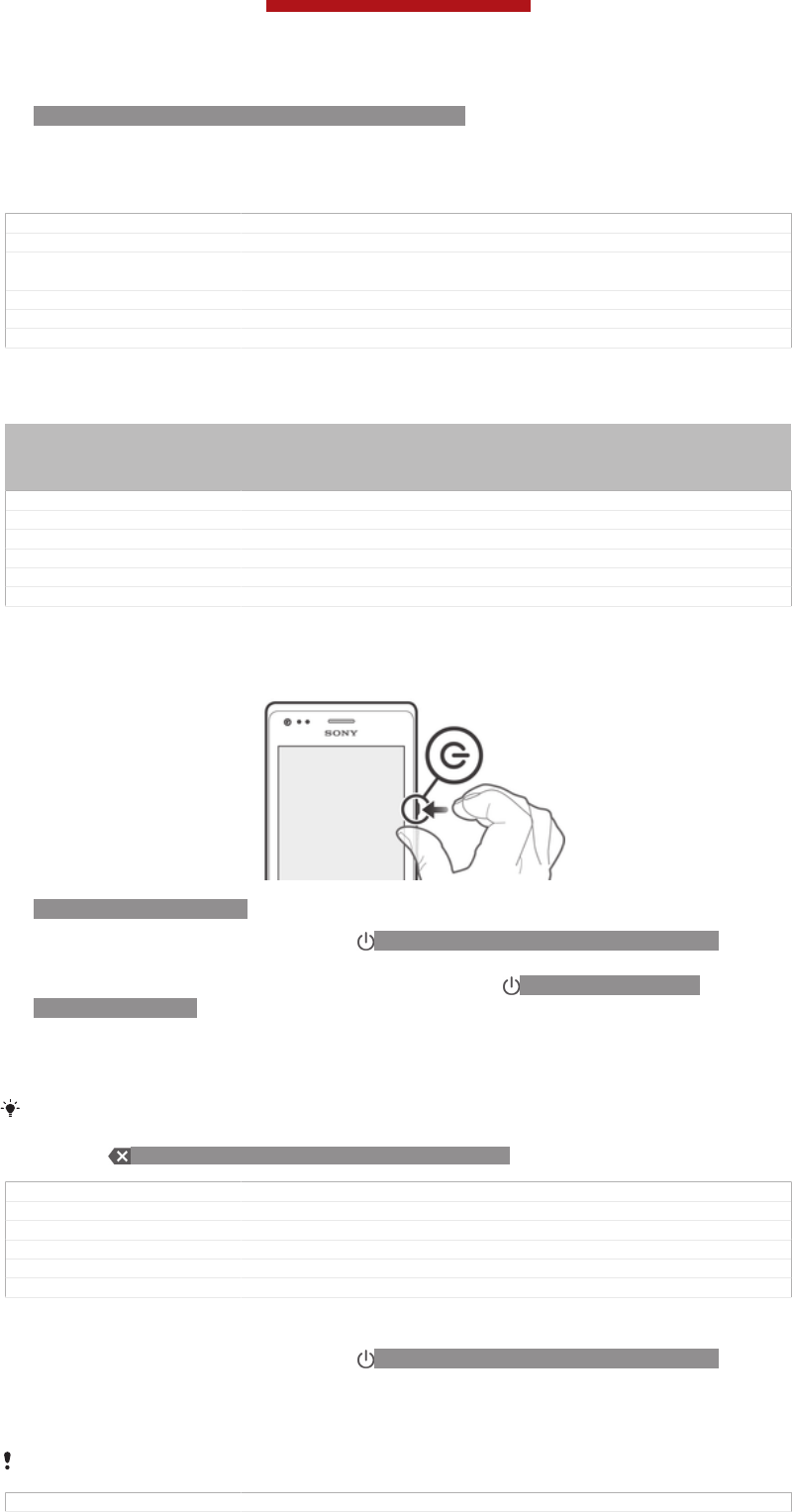
ID: ILL-SONY-13NY-ATTACHING-BACK-COVER
1Place the back cover over the back of the device from the bottom side.
2Moving from bottom to top, press down the sides of the cover until you hear
clicking noises as they lock into place.
GUID GUID-F642FE56-9AA2-4E63-8B4F-8172A84F30F2
Title To attach the back cover
Changes The direction to attach the back cover changed - first attach at the bottom
and then press dowm from bottom to top - like Nicki
Version 5
Author WangT
Status Draft
Turning the device on and off
Indexterm: "powering on"
Indexterm: "powering off"
Indexterm: "turning on"
Indexterm: "turning off"
GUID GUID-F3910263-29C3-4AC1-974D-7A25AA32A88F
Title Turning on or off the device - heading only
Changes device term change
Version 7
Author QianWang
Status Released
To turn on the device
ID: ILL-SONY-13NY-ON
1Press and hold down the power key ID: ICN-SONY-KEY-AND-POWER-K90
until the device vibrates.
2If your screen goes dark, briefly press the power key ID: ICN-SONY-KEY-
AND-POWER-K90 to activate the screen.
3To unlock the screen, swipe up or down on the screen.
4Enter your SIM card PIN when requested, then select OK [sim_enter_ok] .
5Wait a while for the device to start.
Your SIM card PIN is initially supplied by your network operator, but you can change it later
from the Settings [settings_label] menu. To correct a mistake made while entering your SIM card
PIN, tap ID: ICN-SONY-DELETE-PHONE-NUMBER-BLK.
GUID GUID-69945514-1C19-44BC-A4B6-16499F44D9BB
Title To turn on the device
Changes For Togari; text changed; only change "drag" to "swipe" in step3.
Version 18
Author Tan Nellie
Status Draft
To turn off the device
1Press and hold down the power key ID: ICN-SONY-KEY-AND-POWER-K90
until the options menu opens.
2In the options menu, tap Power off [global_action_power_off] .
3Tap OK [button_ok] .
It may take a while for the device to shut down.
GUID GUID-18CE50BE-7FF2-40F4-B93F-8CBB76E4AF3C
This is a draft publication for internal use only.
12
This is an Internet version of this publication. © Print only for private use.

Title To turn off the device
Changes changed a label id only no need ed review
Version 7
Author MikeCao
Status Released
Screen lock
Indexterm: "locks"
Sub-indexterm: "locking the screen"
Sub-indexterm: "activating the screen"
Sub-indexterm: "screen lock"
When your phone is on and left idle for a set period of time, the screen darkens to
save battery power, and locks automatically. This lock prevents unwanted actions on
the touch screen when you are not using it.
GUID GUID-257D8ADA-2FAB-46AB-AC65-0351FE70EC94
Title Screen lock
Changes Valid from 2.1. Valid for eDream 3.0.
Version 3
Author HannaB
Status Released*
To activate the screen
•Briefly press the power key ID: ICN-SONY-KEY-AND-POWER-K90.
GUID GUID-0C3A14A1-C558-4C86-B6E1-45351B7F553D
Title To activate the screen
Changes From eDream6.0: updated based on editorial comments.
Version 7
Author VikkiL
Status Released*
To unlock the screen
ID: ILL-SONY-EDREAM-SCREEN-LOCK
•Drag ID: ICN-SONY-EDREAM3-ANDROID-LOCK-UP up or drag ID: ICN-
SONY-EDREAM3-ANDROID-LOCK-DOWN down.
GUID GUID-5F698464-1BEC-40EC-976F-FED186599B31
Title To unlock the screen
Changes Valid from Odin and Yuga (chagned the way to unlock the screen)
Version 5
Author PengLeon
Status Released*
To lock the screen manually
•When the screen is active, briefly press the power key ID: ICN-SONY-KEY-
AND-POWER-K90.
GUID GUID-229DFA2D-0E19-4782-B952-ACEBB0E8C755
Title To lock the screen manually
Changes From eDream6.0: updated as per editor's comments
Version 5
Author VikkiL
Status Released
Setup guide
Indexterm: "setup guide"
The first time you start your device, a setup guide opens to explain basic functions
and help you enter essential settings. This is a good time to configure the device to
your specific needs. You can also access the setup guide later from the settings
menu.
GUID GUID-C9CE16A0-5953-4C4B-B27D-E546F04377B5
Title Setup guide
Changes For JellyBean. Changed "the application screen" to "the settings menu". No
other text update.
This is a draft publication for internal use only.
13
This is an Internet version of this publication. © Print only for private use.
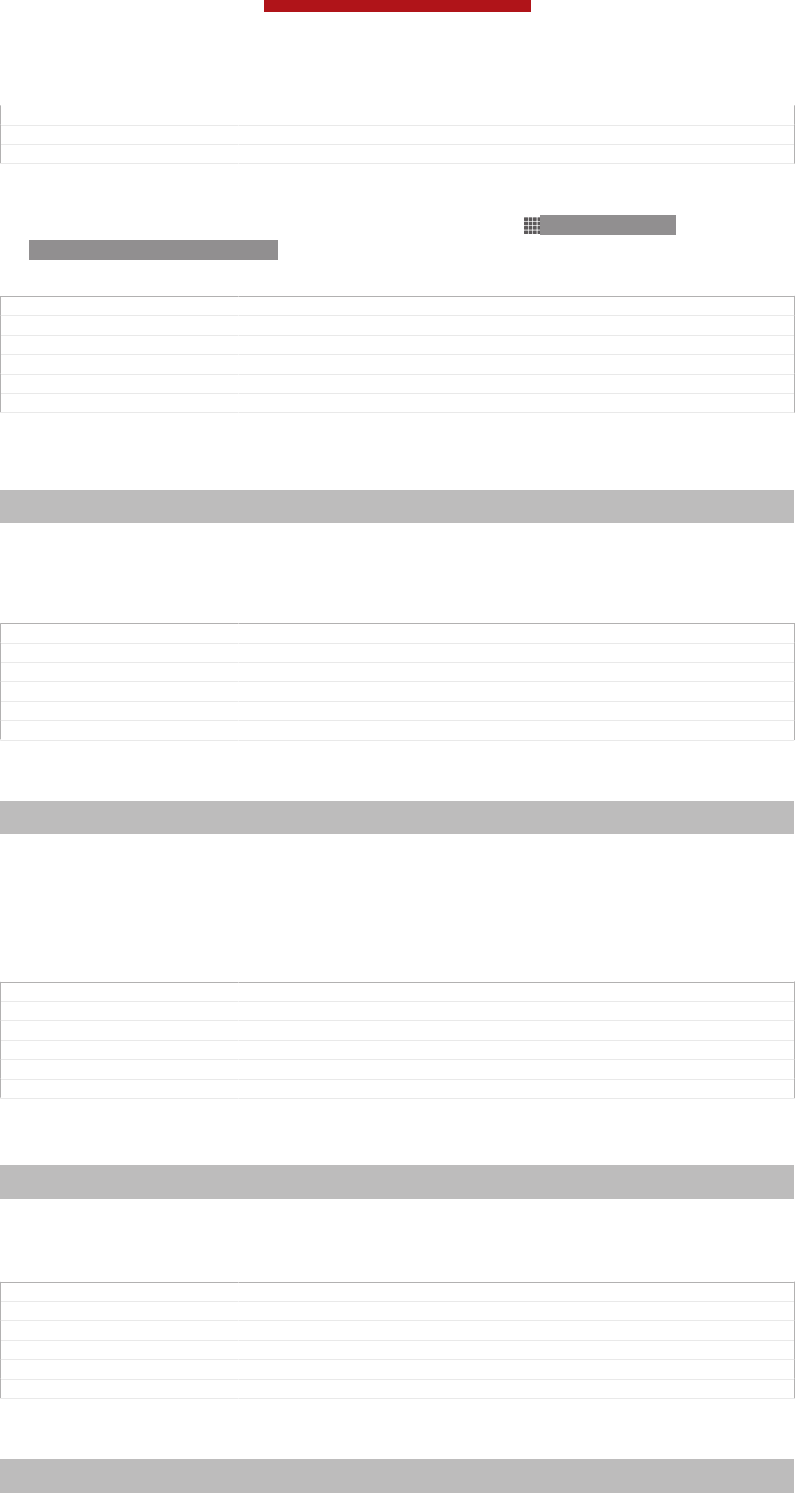
Version 12
Author QianWang
Status Released
To access the setup guide manually
1From the Home screen [homescreen_strings_application_name_txt] , tap ID: ICN-SONY-
HOME-APPTRAY-NORMAL.
2Tap Settings [settings_label] > Setup guide [setupguide_settings_title] .
GUID GUID-45BAC9AF-99A4-4D6C-979B-E6E88255911E
Title To access the setup guide manually
Changes For Jelly Bean projects. Steps changed.
Version 7
Author QianWang
Status Released
Accounts and services
Indexterm: "accounts"
Indexterm: "services"
Sign in to your online service accounts from your device to get easy access when
you're on the move. For example, you can integrate contacts from your Google™
account into your Contacts, so you have everything in one place. You can sign up to
new online services from your device as well as from a computer.
GUID GUID-59021D9A-ABD0-412C-A582-5DA4E43841EE
Title Services
Changes change phonebook to Contacts
Version 4
Author LuLinda
Status Released
Google™ account
Indexterm: "accounts"
Sub-indexterm: "Google™"
Having a Google™ account is key to using a range of applications and services with
your Android device. You need a Google™ account, for example, to use the Gmail™
[GOOGLE-GMAIL-PLAIN] application in your device, to chat with friends using Google Talk™,
and to synchronise the calendar application on your device with your Google
Calendar™. You also need a Google™ account to download applications and games,
music, movies and books from Google Play™.
GUID GUID-887CAF1C-9BBE-477E-B164-01220815B2AC
Title Google account
Changes Update for Term change from phone to device
Version 5
Author PanL
Status Released
Microsoft® Exchange ActiveSync® account
Indexterm: "accounts"
Sub-indexterm: "Exchange Active Sync®"
Synchronise your device with your corporate Microsoft® Exchange ActiveSync®
account. This way, you keep your work email, contacts and calendar events with you
at all times.
GUID GUID-80919EF6-5273-4790-AEF0-EE09B4D8CD50
Title Exchange Active Sync account
Changes Update for Term change from phone to device
Version 5
Author PanL
Status Released
Facebook™ account
Indexterm: "accounts"
Sub-indexterm: "Facebook™"
This is a draft publication for internal use only.
14
This is an Internet version of this publication. © Print only for private use.
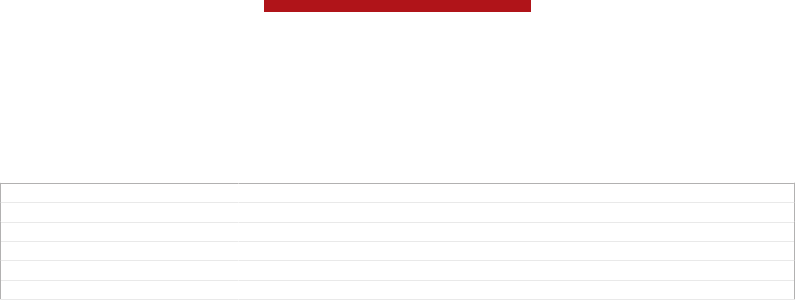
Facebook™ is a social networking service that connects you with friends, family and
colleagues around the world. Set up Facebook to work on your device so that you
can stay in touch from anywhere.
GUID GUID-63DB6971-BA62-4881-96C7-583E78F463F2
Title Facebook account
Changes Update for Term change from phone to device
Version 3
Author PanL
Status Released
This is a draft publication for internal use only.
15
This is an Internet version of this publication. © Print only for private use.
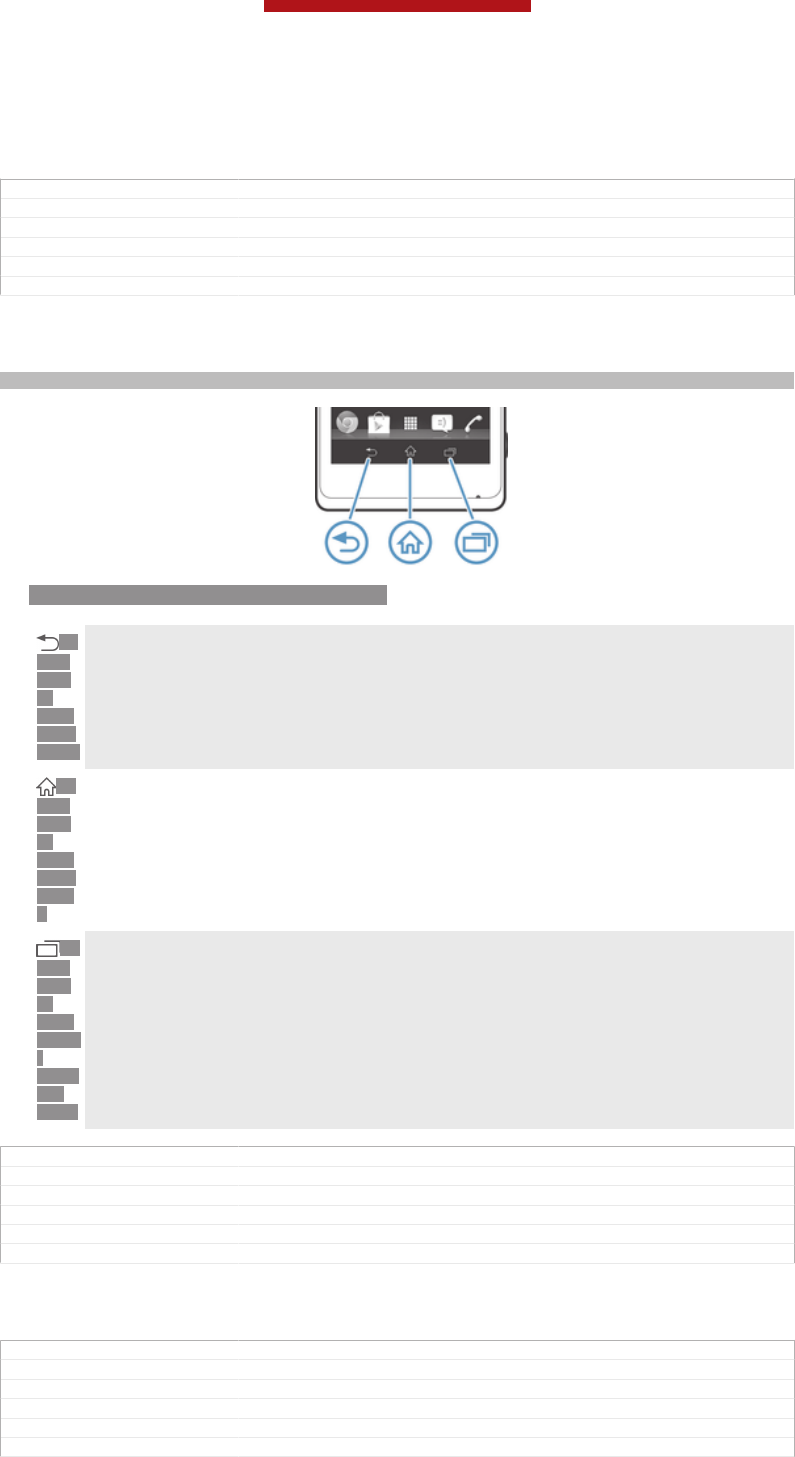
Getting to know your phone
GUID GUID-AA4FF55E-CC16-4F0C-8A77-A735D267BF46
Title Getting to know your phone - heading only
Changes Generic
Version 1
Author JorgenL
Status Released*
Using the keys
Indexterm: "keys"
ID: ILL-SONY-13NY-HARDWARE-KEYS
ID:
ICN-
SON
Y-
KEY-
AND-
BACK
Back
•Go back to the previous screen
•Close the on-screen keypad, a dialog box, an options menu, or the Notification panel
ID:
ICN-
SON
Y-
KEY-
AND-
HOM
E
Home
•Go to the Home screen [homescreen_strings_application_name_txt]
ID:
ICN-
SON
Y-
KEY-
OPEN
-
RECE
NT-
APPS
Task
•Tap to open a window showing your most recently used applications and a small apps bar
GUID GUID-CA3D8D48-DDF0-40EB-8E9F-26C4BFB4D6DD
Title Using the hardware keys - Three keys
Changes Key update for Mint/Hayabusa
Version 5
Author Aiping
Status Released*
Battery
GUID GUID-08267A67-94DC-4C15-8A25-EAD0CE6D540A
Title Battery
Changes Device Term Change
Version 2
Author Gan Lu
Status Released
This is a draft publication for internal use only.
16
This is an Internet version of this publication. © Print only for private use.
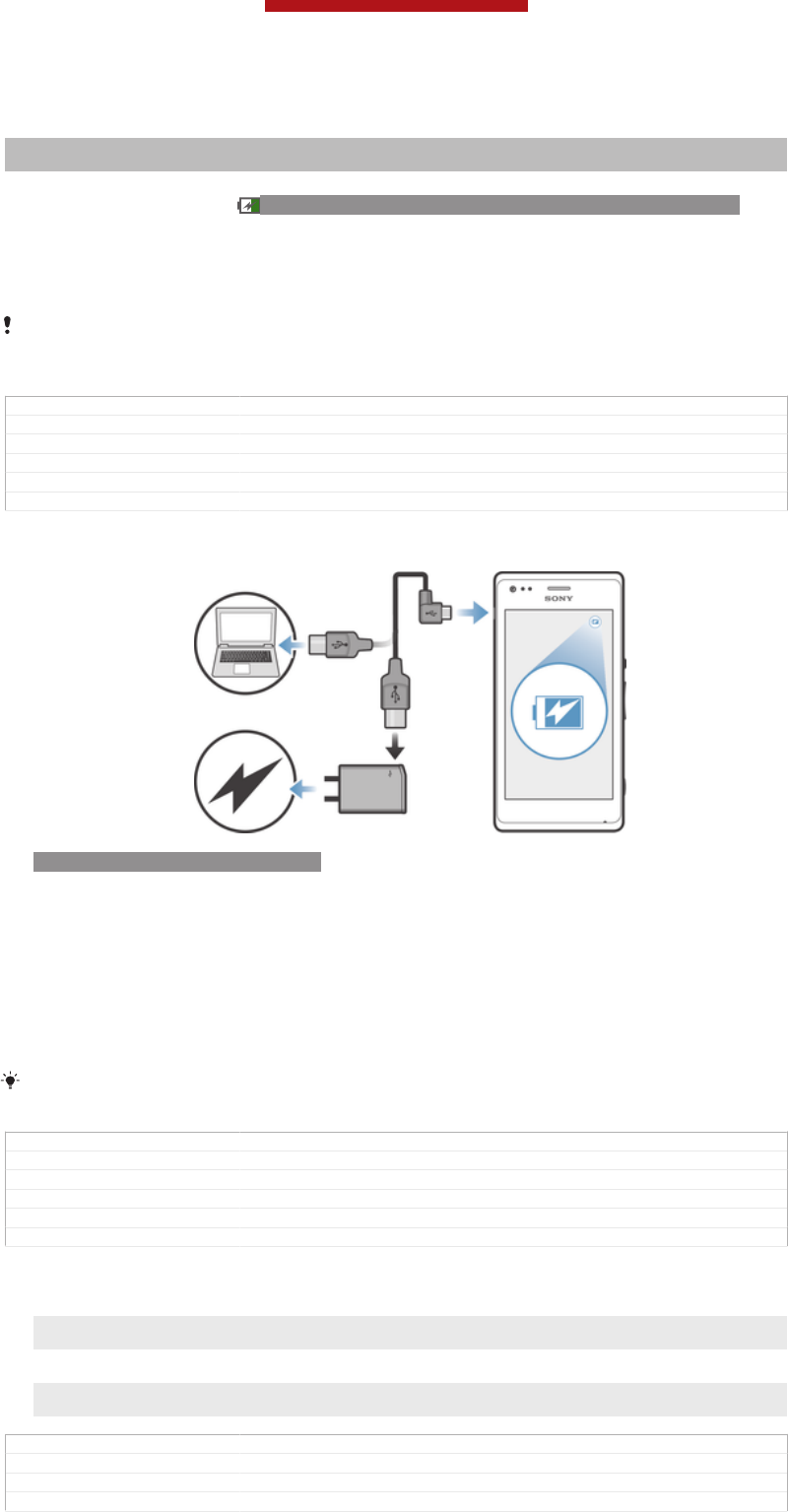
Charging the battery
Indexterm: "charging"
Indexterm: "battery"
Your battery is partly charged when you buy the device. It may take a few minutes
before the battery icon ID: ICN-SONY-STAT-SYS-BATTERY-CHARGE-ANIM3
appears on the screen when you connect the charger cable to a power source, such
as a USB port or a charger. You can still use your device while it is charging.
Charging your device over a long period of time, for example, overnight, does not
damage the battery or the device.
The battery will start to discharge a little after it is fully charged and then charges again after a
certain time when the charger is connected. This is to extend battery life and may result in the
charge status showing a level below 100 percent.
GUID GUID-391714A7-52F8-4D33-A3C0-4BB20F347FBF
Title Charging the battery
Changes Device Term Change
Version 11
Author Gan Lu
Status Released
To charge your device
ID: ILL-SONY-13NY-CHARGING
1Plug the charger into a power outlet.
2Plug one end of the USB cable into the charger (or into the USB port of a
computer).
3Plug the other end of the cable into the micro USB port on your device, with
the USB symbol facing up. The notification light lights up when charging starts.
4When the notification light is green, the device is fully charged. Disconnect the
USB cable from your device by pulling it straight outwards. Make sure not to
bend the connector when removing the cable from the device.
If the battery is completely discharged, it may take a few minutes before the notification light
lights up after you connect the charger cable to a power source.
GUID GUID-AB7653A6-94E4-487D-8E13-755BAC8DC744
Title To charge your device
Changes for Pollux html UG; remove 2 images
Version 11.1.1
Author Gan Lu
Status Released
Battery notification light status
Green The battery is fully charged
Flashing red The battery level is low
Orange The battery is charging. The battery level is between low and full
GUID GUID-15D5D981-229B-451C-9F58-DEAE6FC82CDD
Title Battery LED status
Changes for Pollux; change "Battery LED" to "Notification light"
Version 3
This is a draft publication for internal use only.
17
This is an Internet version of this publication. © Print only for private use.
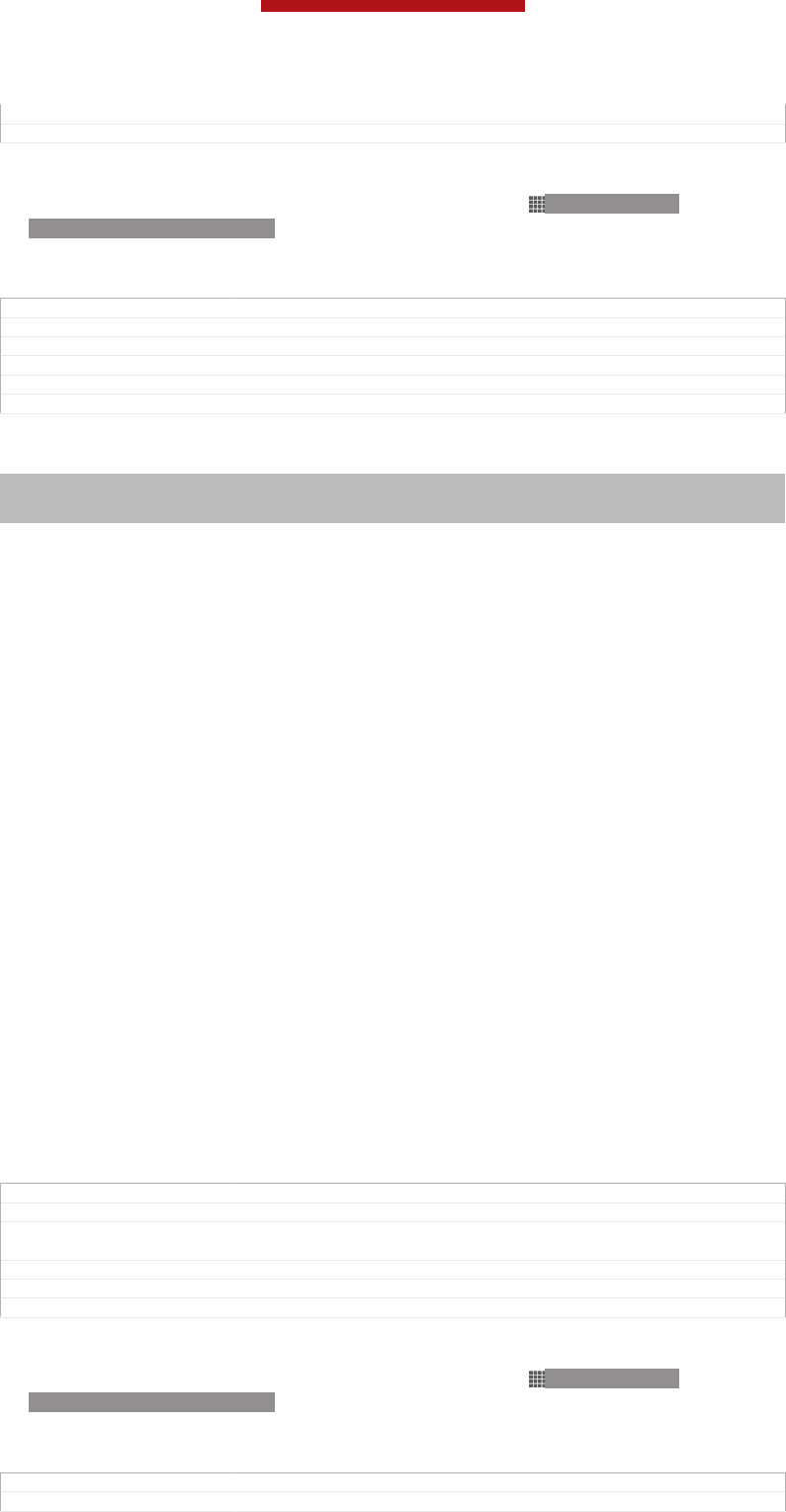
Author Gan Lu
Status Released
To check the battery level
1From your Home screen [homescreen_strings_application_name_txt] , tap ID: ICN-SONY-
HOME-APPTRAY-NORMAL .
2Find and tap Settings [settings_label_launcher] > About phone [about_settings<product="default">] >
Status [device_status] > Battery level [battery_level_title] .
GUID GUID-1769B484-1C7F-4F81-B850-45A7984995AB
Title To check the battery level
Changes For ICS update: changed the label for "About phone"
Version 4
Author VikkiL
Status Released*
Improving battery performance
Indexterm: "device"
Sub-indexterm: "battery"
Sub-indexterm: "performance"
The following tips can help you improve battery performance:
•Charge your device often. This will not affect the lifetime of the battery.
•Downloading data from the Internet is power consuming. When you're not using the
Internet, you can save power by disabling all mobile data connections from the
expanded status bar. This setting does not prevent your device from transmitting
data over other wireless networks.
•Turn off Bluetooth™ and Wi-Fi® when you don't need these features. You can turn
them on and off more easily from the expanded status bar.
•Use the STAMINA mode [extended_standby_mode_label] and Low battery mode [power_save_mode_label]
features to reduce battery consumption. You can select the power saving mode that
best suits the way you use your device. You can also customise the settings of each
power saving mode.
•Set your synchronisation applications (used to synchronise your email, calendar and
contacts) to synchronise manually. You can also synchronise automatically, but
increase the synchronisation intervals.
•Check the battery usage menu in your device to see which applications use the most
power. Your battery consumes more power when you use video and music streaming
applications, such as YouTube™. Some applications downloaded from Google
Play™ may also consume more power.
•Close and exit applications that you are not using.
•Lower the screen display brightness level.
•Turn off your device or activate the Airplane mode [airplane_mode] setting if you are in an
area with no network coverage. Otherwise, your device repeatedly scans for available
networks, and this consumes power.
•Use a Sony original handsfree device to listen to music. Handsfree devices demand
less battery power than your device's own loudspeakers.
•Keep your device in standby mode whenever possible. Standby time refers to the
time during which your device is connected to the network and is not being used.
•Disable any live wallpaper.
GUID GUID-F9A76820-0B4C-41EA-A31F-152FE937C886
Title Improving battery performance
Changes From Togari; text changed; change the way of controlling Bluetooth™ and
Wi-Fi®.
Version 22.1.1.1.2
Author Tan Nellie
Status Draft
To access the battery usage menu
1From your Home screen [homescreen_strings_application_name_txt] , tap ID: ICN-SONY-
HOME-APPTRAY-NORMAL .
2Find and tap Settings [settings_label_launcher] > Power management [power_settings_title] >
Battery usage [battery_label] .
GUID GUID-72DC8FCB-A113-4E57-88FB-5C55DCE9CFE3
Title To access the battery usage menu with eco mode
This is a draft publication for internal use only.
18
This is an Internet version of this publication. © Print only for private use.
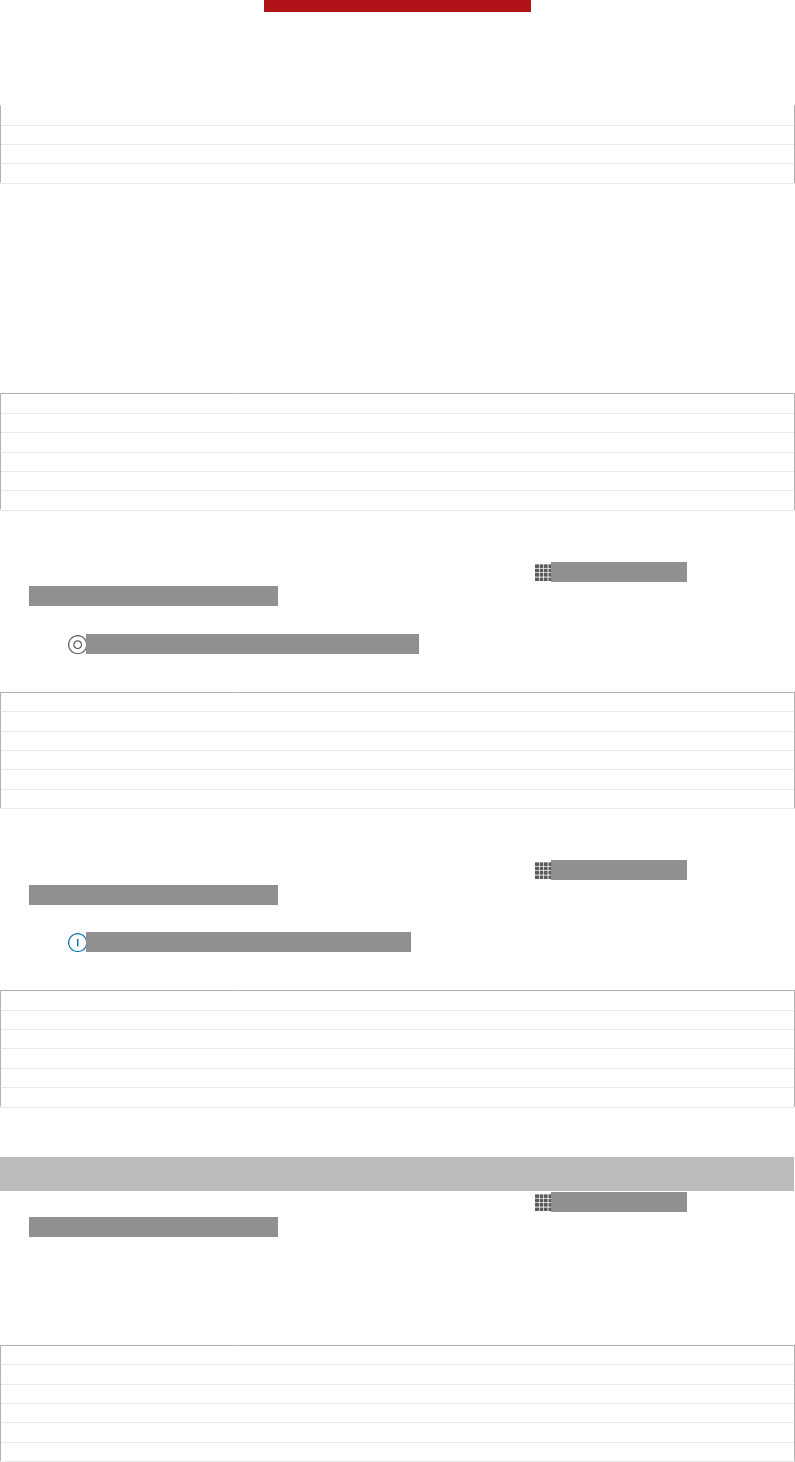
Changes for Odin & Yuga; update a label only
Version 2
Author Gan Lu
Status Released
Using STAMINA mode
Activate the STAMINA mode [extended_standby_mode_label] feature to pause your Wi-Fi®
[udoc_no_trans_wifi_wlan_plain] connection, data traffic and several power consuming
applications when your screen is inactive. When STAMINA mode is active, you can
still receive phone calls, and text and multimedia messages. You can also set up an
applications list to allow some applications to keep running when your screen is
inactive. Once the screen becomes active again, all paused functions are resumed.
GUID GUID-BAD9774F-09BB-4637-AE5C-C88606ADFD46
Title Using the STAMINA mode feature
Changes for Odin & Yuga; new feature
Version 1
Author Gan Lu
Status Released*
To activate STAMINA mode
1From your Home screen [homescreen_strings_application_name_txt] , tap ID: ICN-SONY-
HOME-APPTRAY-NORMAL .
2Find and tap Settings [settings_label_launcher] > Power management [power_settings_title] .
3Tap ID: ICN-SONY-LAGAN-SWITCH-OFF next to STAMINA mode [extended_stand-
by_mode_label] , then tap Activate [activate_txt] .
GUID GUID-18315E99-CD26-4905-ADE0-B8514A1912E8
Title To activate STAMINA mode
Changes for Odin & Yuga
Version 1
Author Gan Lu
Status Released
To deactivate STAMINA mode
1From your Home screen [homescreen_strings_application_name_txt] , tap ID: ICN-SONY-
HOME-APPTRAY-NORMAL .
2Find and tap Settings [settings_label_launcher] > Power management [power_settings_title] .
3Tap ID: ICN-SONY-LAGAN-SWITCH-ON next to STAMINA mode [extended_stand-
by_mode_label] .
GUID GUID-4A739D0C-9062-4D68-ADD9-75E89178E876
Title To deactive the STAMINA mode
Changes for Odin & Yuga
Version 1
Author Gan Lu
Status Released
To change the settings for STAMINA mode
Indexterm: "STAMINA mode"
Sub-indexterm: "changing settings"
1From your Home screen [homescreen_strings_application_name_txt] , tap ID: ICN-SONY-
HOME-APPTRAY-NORMAL.
2Find and tap Settings [settings_label_launcher] > Power management [power_settings_title] .
3To open the settings menu, tap STAMINA mode [extended_standby_mode_label] .
4Add or remove applications, as desired.
5When you're finished, tap Done [button_done] .
GUID GUID-04D506B4-63EE-426D-8D1B-BD8C18C3DBB0
Title To change the settings for STAMINA mode
Changes for Odin & Yuga
Version 1
Author Gan Lu
Status Released
This is a draft publication for internal use only.
19
This is an Internet version of this publication. © Print only for private use.
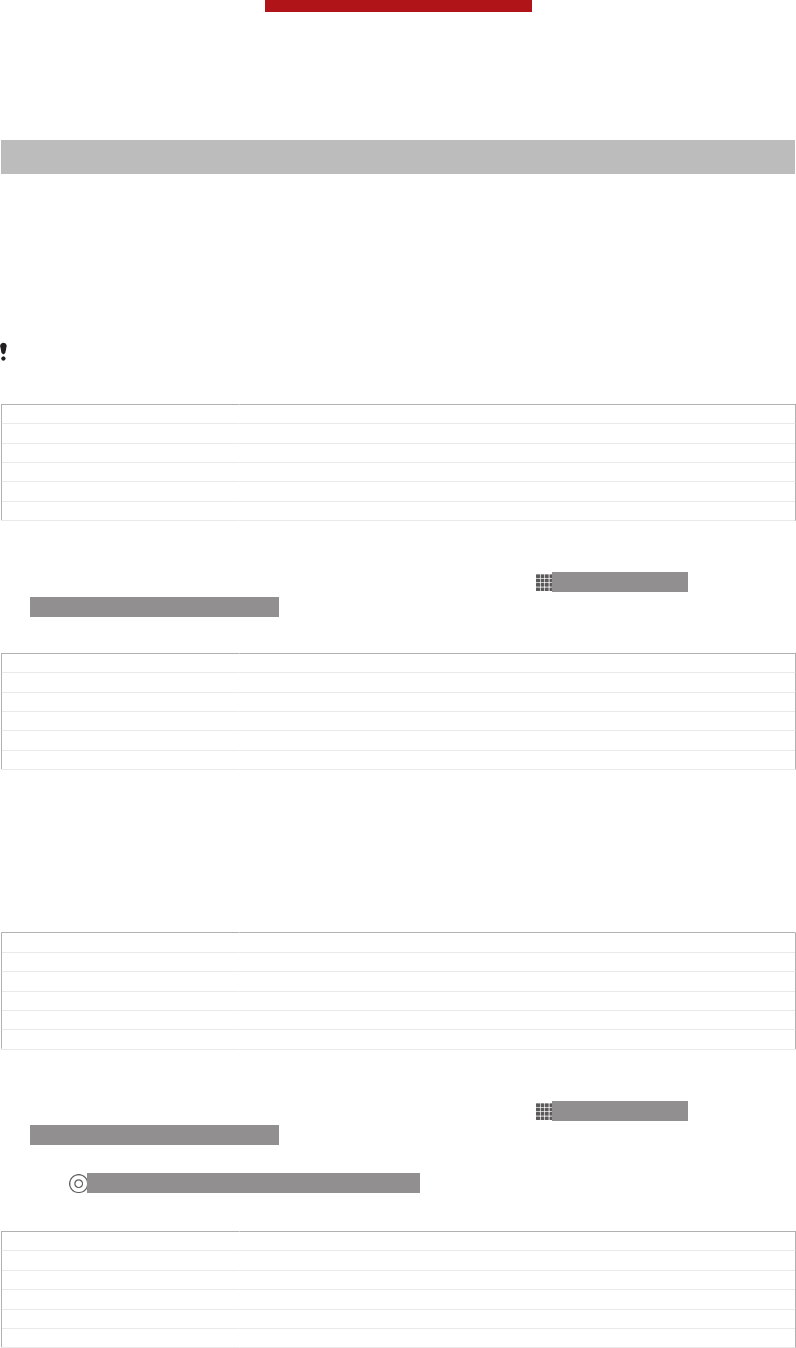
Estimating the standby time of your device
Indexterm: "standby time"
Sub-indexterm: "estimating"
Standby time refers to the amount of time the battery can last when your device is
connected to the network but is not in active use, for example, to receive or make
phone calls. STAMINA mode, when activated, continuously evaluates the remaining
standby time, which can vary depending on how you use your device. STAMINA
mode is more effective in lengthening the standby time if you keep the screen of your
device locked. If you rarely lock the screen, you may not see much improvement in
battery performance.
When you use your device for the first time, the estimated standby time may not be accurate
since there is no previous usage history to estimate from.
GUID GUID-F75634BA-0777-4510-B021-E7A5AF6EAB76
Title Viewing the estimated standby time
Changes From Lotus & Nypon JB update; add this info due to CS request.
Version 1
Author Tan Nellie
Status Released*
To view the estimated standby time
1From your Home screen [homescreen_strings_application_name_txt] , tap ID: ICN-SONY-
HOME-APPTRAY-NORMAL.
2Find and tap Settings [settings_label_launcher] > Power management [power_settings_title] .
GUID GUID-AEFF9658-539B-41D1-83FF-9BA660166F47
Title To view the standby time
Changes From Lotus & Nypon JB update
Version 1
Author Tan Nellie
Status Released
Using Low battery mode
You can activate the Low battery mode [power_save_mode_label] feature to save power when
the battery level is low. This feature helps you to adjust the settings for screen
brightness, data traffic and the vibrate function so that you can reduce battery
consumption.
GUID GUID-9276E04F-3CB5-4764-BA73-5B99161CBEBD
Title Using Low battery mode
Changes From Togari; text changed; only change the description in the 1st sentence.
Version 2
Author Tan Nellie
Status Draft
To activate Low battery mode
1From your Home screen [homescreen_strings_application_name_txt] , tap ID: ICN-SONY-
HOME-APPTRAY-NORMAL .
2Find and tap Settings [settings_label_launcher] > Power management [power_settings_title] .
3Tap ID: ICN-SONY-LAGAN-SWITCH-OFF next to Low battery mode [pow-
er_save_mode_label] , then tap Activate [activate_txt] .
GUID GUID-E2DBA1A1-C68E-471F-982B-14BCBB074753
Title To activate Low battery mode
Changes for Odin & Yuga
Version 1
Author Gan Lu
Status Released
This is a draft publication for internal use only.
20
This is an Internet version of this publication. © Print only for private use.
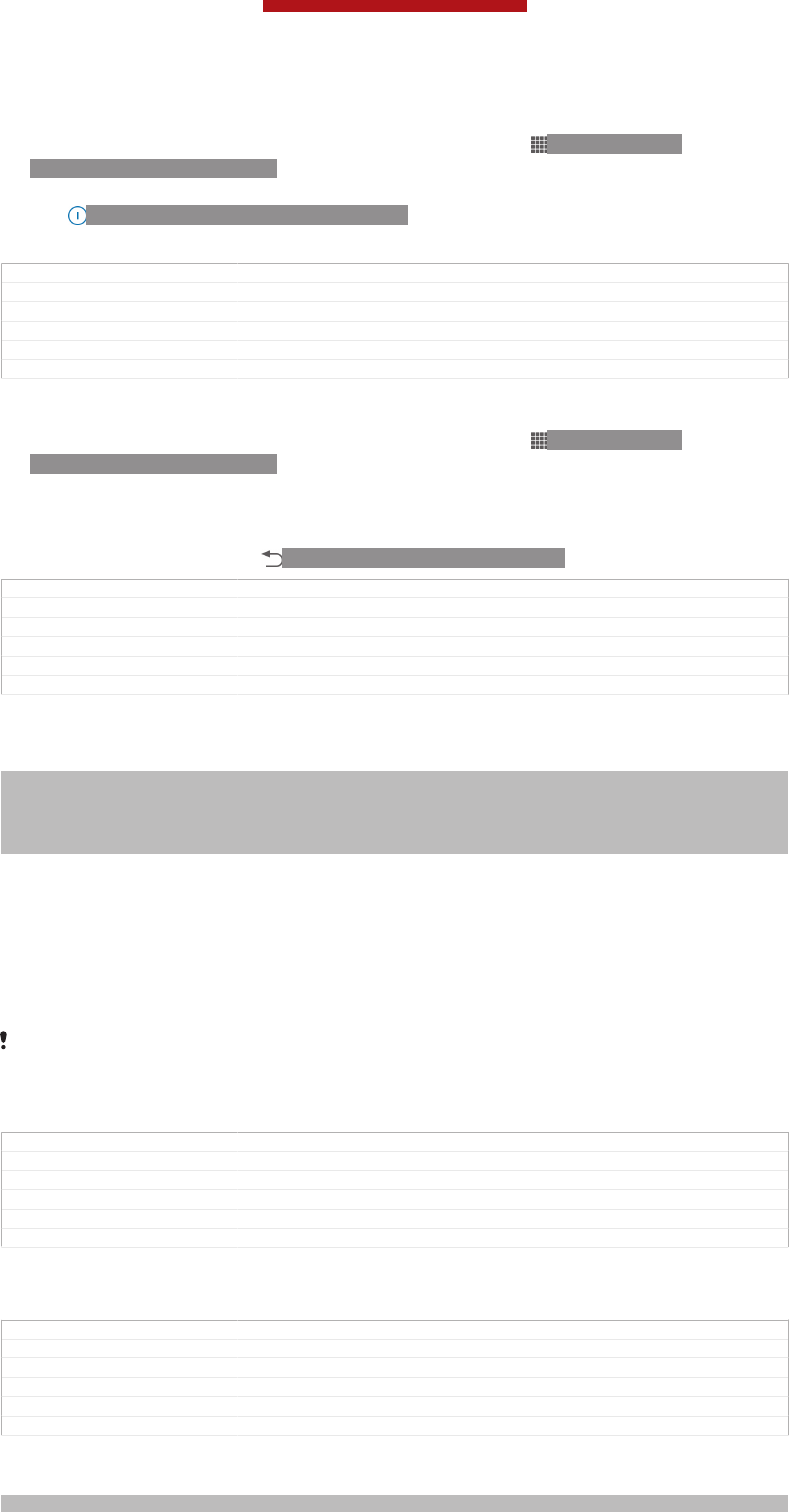
To deactivate Low battery mode
1From your Home screen [homescreen_strings_application_name_txt] , tap ID: ICN-SONY-
HOME-APPTRAY-NORMAL .
2Find and tap Settings [settings_label_launcher] > Power management [power_settings_title] .
3Tap ID: ICN-SONY-LAGAN-SWITCH-ON next to Low battery mode [pow-
er_save_mode_label] .
GUID GUID-E22485F8-EBCA-44F5-93F5-F9C449CC7A23
Title To deactivate the Low battery mode
Changes for Odin & Yuga
Version 1
Author Gan Lu
Status Released
To change the settings for Low battery mode
1From your Home screen [homescreen_strings_application_name_txt] , tap ID: ICN-SONY-
HOME-APPTRAY-NORMAL.
2Find and tap Settings [settings_label_launcher] > Power management [power_settings_title] .
3To open the settings menu, tap Low battery mode [power_save_mode_label] .
4Adjust the settings as desired.
5When you're finished, tap ID: ICN-SONY-KEY-AND-BACK.
GUID GUID-DC6395BB-6010-4667-9E56-6E99F8E0DACC
Title To change the settings for Low battery mode
Changes for Odin & Yuga
Version 1
Author Gan Lu
Status Released
Using the touchscreen
Indexterm: "screen"
Sub-indexterm: "glass"
Sub-indexterm: "cracked"
Sub-indexterm: "warranty"
Indexterm: "protective plastic sheet"
A protective plastic sheet is attached to the screen of your phone when you buy it.
You should peel off this sheet before using the touchscreen. Otherwise, the
touchscreen might not function properly.
When your phone is on and left idle for a set period of time, the screen darkens to
save battery power, and locks automatically. This lock prevents unwanted actions on
the touchscreen when you are not using it. You can also set personal locks to protect
your subscription and make sure only you can access your phone content.
Your phone screen is made from glass. Do not touch the screen if the glass is cracked or
shattered. Avoid trying to repair a damaged screen yourself. Glass screens are sensitive to
drops and mechanical shocks. Cases of negligent care are not covered by the Sony warranty
service.
GUID GUID-D59D1053-4072-417B-BFE8-E3918A3A263F
Title Using the touch screen
Changes From Nozomi and Aoba: added Sony brand condition
Version 8
Author VikkiL
Status Released*
To open or highlight an item
•Tap the item.
GUID GUID-4B6D2343-E130-4C7B-8ED3-DC492017558B
Title To open or highlight an item
Changes esheep - Rachael. Valid for eDream 3.0.
Version 1
Author CarlosG
Status Released
Marking options
Indexterm: "marking options"
This is a draft publication for internal use only.
21
This is an Internet version of this publication. © Print only for private use.
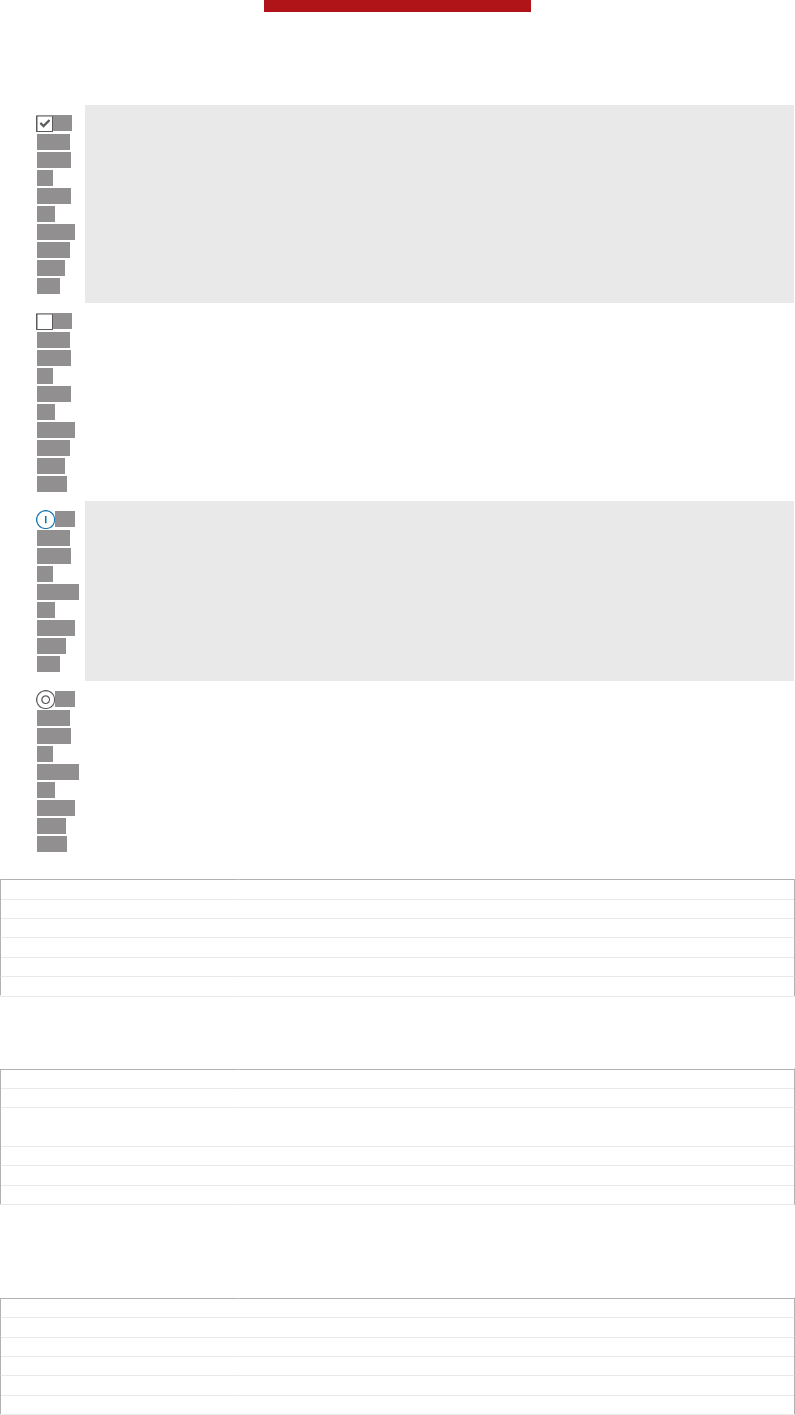
ID:
ICN-
SON
Y-
SEM
C-
BTN-
CHE
CK-
ON
Marked checkbox
ID:
ICN-
SON
Y-
SEM
C-
BTN-
CHE
CK-
OFF
Unmarked checkbox
ID:
ICN-
SON
Y-
LAGA
N-
SWIT
CH-
ON
Switched on
ID:
ICN-
SON
Y-
LAGA
N-
SWIT
CH-
OFF
Switched off
GUID GUID-05D9C0FB-AA3E-412D-98C4-9A9546F74EE9
Title Marking options
Changes
Version 1
Author JorgenL
Status Released
To mark or unmark options
•Tap the relevant checkbox or the switch beside the option name.
GUID GUID-A9C9B443-B48A-4567-9DC1-3C16D7F1316C
Title To mark or unmark options
Changes For Tsubasa html User guide. Moved table to a separate reference topic to
adjust bad table output.
Version 8.1.1
Author JorgenL
Status Released
Zooming
The zoom options available depend on the application you are using.
GUID GUID-D1209E7D-44CB-4C13-A974-59E329DA156B
Title Zooming
Changes From eDream6.0: updated as per editorial comments
Version 3
Author VikkiL
Status Released
This is a draft publication for internal use only.
22
This is an Internet version of this publication. © Print only for private use.
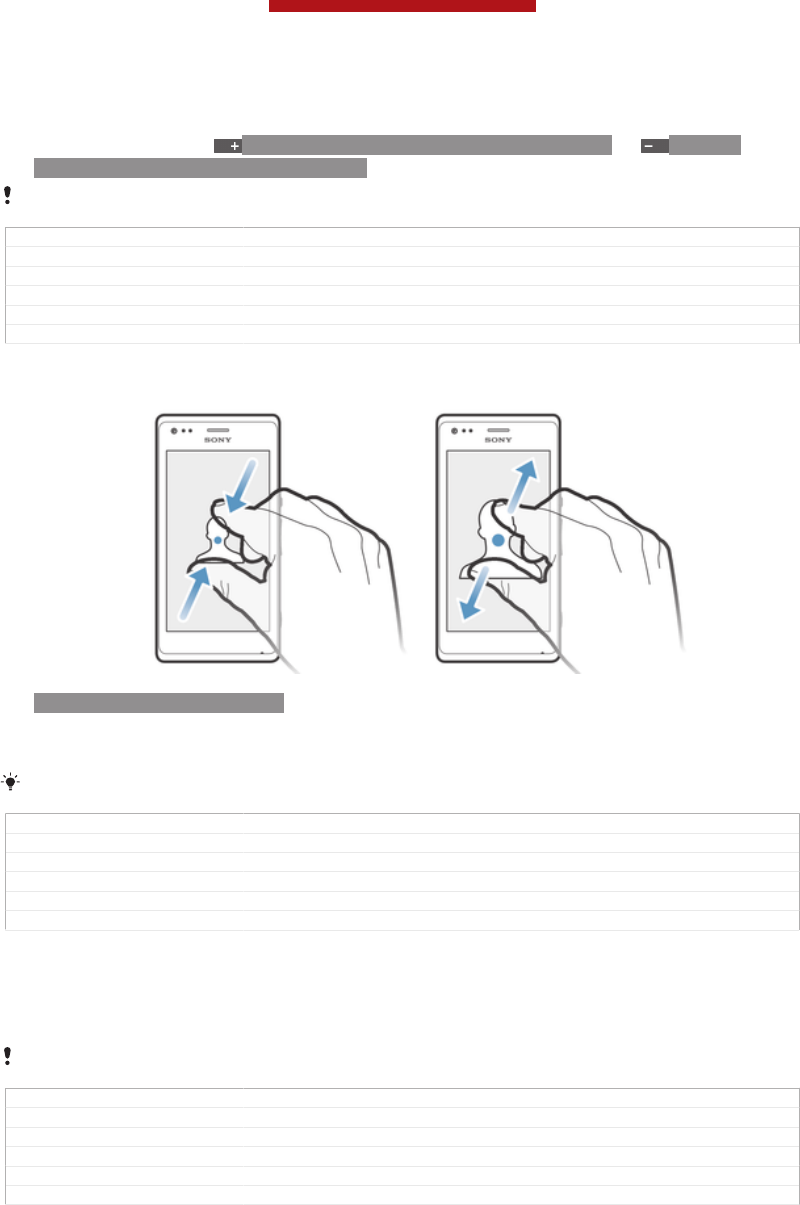
To zoom
•When available, tap ID: ICN-SONY-BTN-ZOOM-UP-NORMAL or ID: ICN-
SONY-BTN-ZOOM-DOWN-NORMAL to zoom in or out.
You may have to drag the screen (in any direction) to make the zoom icons appear.
GUID GUID-A9D127B5-9544-4829-A1DD-FBF2FE84EAA0
Title To zoom
Changes esheep - Rachael
Version 1
Author CarlosG
Status Released*
To zoom with two fingers
ID: ILL-SONY-13NY-PINCH
•Place two fingers on the screen at once and pinch them together (to zoom out)
or spread them apart (to zoom in).
Use the zoom function when viewing photos and maps, or when browsing the web.
GUID GUID-AF988EC9-7FA1-48DD-917B-95A95C0F86CE
Title To zoom with two fingers
Changes From eD4.0: added the condition to remove the note for startup guide
Version 3
Author VikkiL
Status Released*
Scrolling
Scroll by moving your finger up or down on the screen. On some web pages you can
also scroll to the sides.
Dragging or flicking will not activate anything on the screen.
GUID GUID-3E94DC18-4F0D-4A82-AC50-1175DBD96056
Title Scrolling
Changes From Teacake new tone of voice Valid for eDream 3.0
Version 2
Author VikkiL
Status Released
This is a draft publication for internal use only.
23
This is an Internet version of this publication. © Print only for private use.

To scroll
ID: ILL-SONY-13NY-SCROLL
•Drag or flick your finger in the direction you want to scroll on the screen.
To scroll more quickly, flick your finger in the direction you want to go on the screen.
GUID GUID-589997EB-983E-4E86-832D-75437CC06999
Title To scroll
Changes from eD4.0: removed the note for Startup guide
Version 5
Author VikkiL
Status Released
To flick
ID: ILL-SONY-13NY-FLICK
•To scroll more quickly, flick your finger in the direction you want to go on the
screen. You can wait for the scrolling movement to stop by itself, or you can
stop it immediately by tapping the screen.
GUID GUID-9D531CF3-373B-4C29-A83F-1DD9FFD3ED62
Title To flick
Changes Valid for eDream 3.0 Updated that you can flick in any direction. Not just up
and down.
Version 2
Author VikkiL
Status Released
Sensors
Your device has sensors that detect both light and proximity. The light sensor detects
the ambient light level and adjusts the brightness of the screen accordingly. The
proximity sensor turns the touch screen off during voice calls when your ear is close
This is a draft publication for internal use only.
24
This is an Internet version of this publication. © Print only for private use.
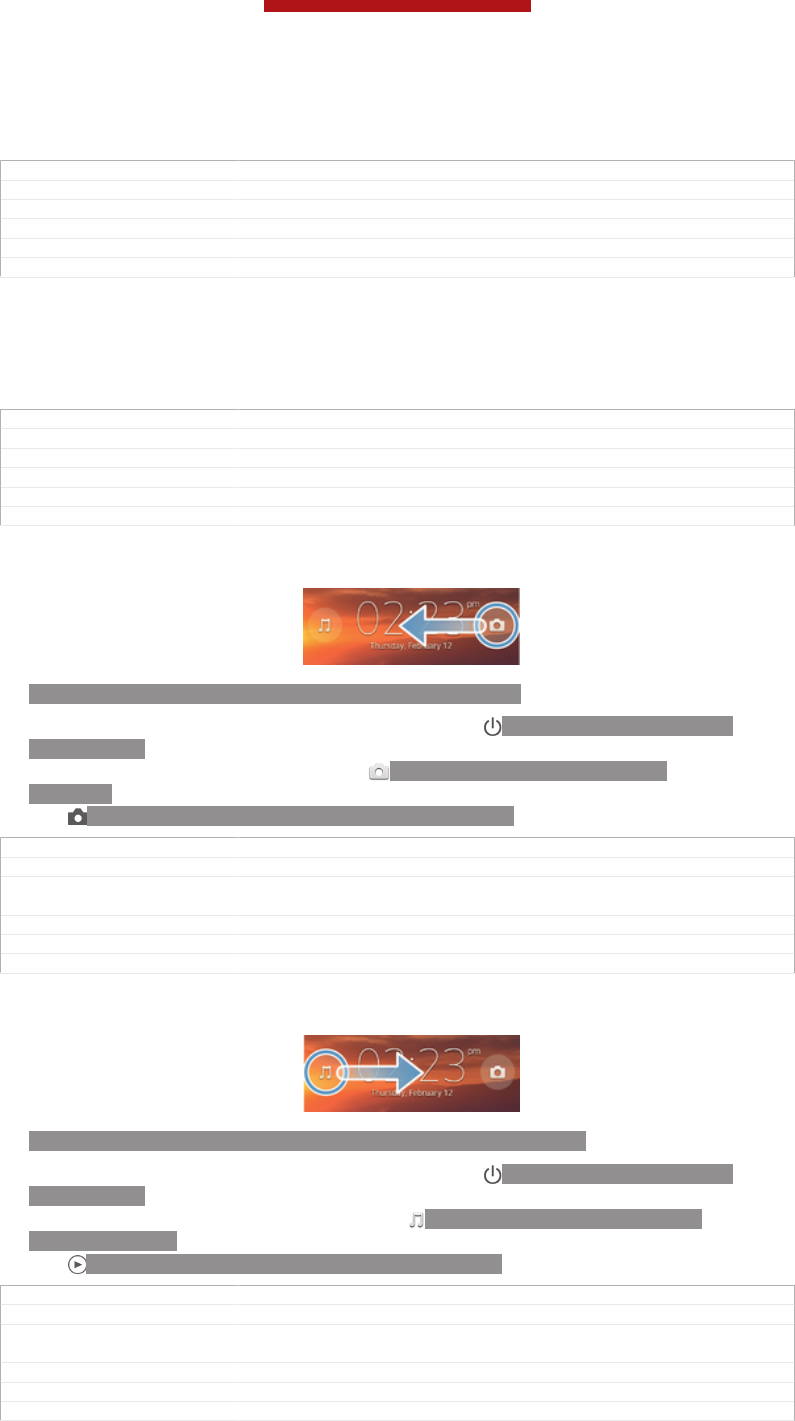
to the screen. This prevents you from unintentionally activating other functions on
your device when you are engaged in a call.
GUID GUID-CF3F851C-41A7-4353-9B04-8F57E6BA8251
Title Sensors
Changes Term change for Odin/Yuga
Version 5
Author Aiping
Status Released*
Using the lockscreen
On the lockscreen, you can play tracks, take photos and record videos without
unlocking the screen.
GUID GUID-7F914249-507B-4361-A5EA-BF223E1297D2
Title Using the lockscreen
Changes Device term change
Version 2
Author PengLeon
Status Released
To take a photo from the lockscreen
ID: ILL-SONY-ACTIVATE-CAMERA-ON-LOCKSCREEN
1To activate the screen, briefly press the power key ID: ICN-SONY-KEY-AND-
POWER-K90.
2To activate the camera controls, drag ID: ICN-SONY-LOCKSCREEN-
CAMERA to the left across the screen.
3Tap ID: ICN-SONY-CAMERA-CAP-MODE-NORMAL.
GUID GUID-981E3E0B-ED63-40BC-9450-82D67F92A373
Title To take a photo from the lockscreen
Changes Valid for Huashan (only changed the position of illustration according to Jor-
gen comments)
Version 2
Author PengLeon
Status Released
To play an audio track from the lockscreen
ID: ILL-SONY-ACTIVATE-MUSIC-PLAYER-ON-LOCKSCREEN
1To activate the screen, briefly press the power key ID: ICN-SONY-KEY-AND-
POWER-K90.
2To display the music player controls, drag ID: ICN-SONY-LOCKSCREEN-
MUSIC-PLAYER to the right across the screen.
3Tap ID: ICN-SONY-SEMC-MUSIC-PLAY-NORMAL.
GUID GUID-C213F36C-06E8-4172-B07A-EA59A7ED5ABA
Title To play an audio track from the lockscreen
Changes Valid from Huashan (only illustration position changed according ot Jorgen
comments)
Version 3
Author PengLeon
Status Released
This is a draft publication for internal use only.
25
This is an Internet version of this publication. © Print only for private use.
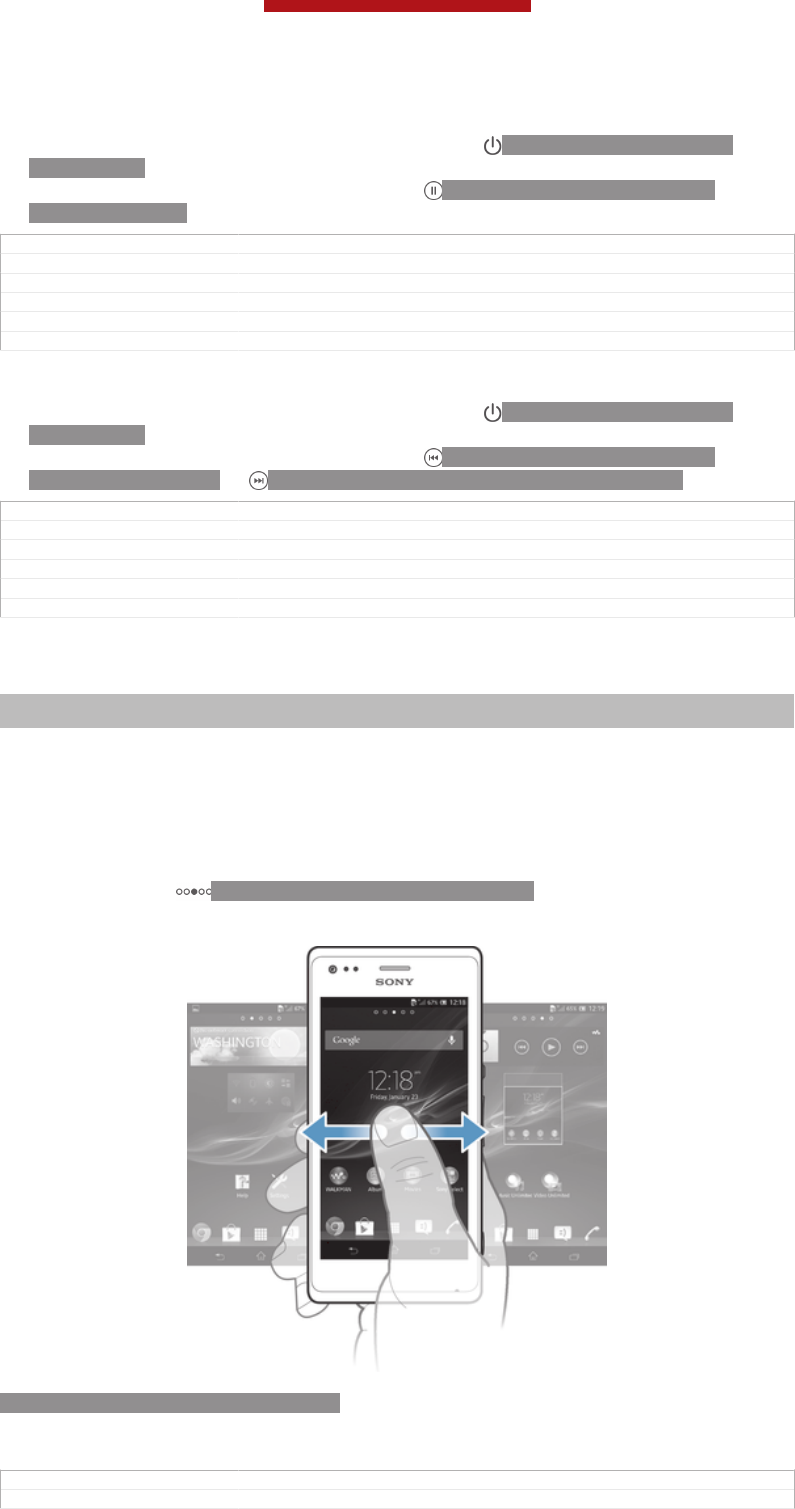
To pause an audio track from the lockscreen
1To activate the screen, briefly press the power key ID: ICN-SONY-KEY-AND-
POWER-K90.
2When the music player controls appear, tap ID: ICN-SONY-SEMC-MUSIC-
PAUSE-NORMAL.
GUID GUID-3B168A06-AFA8-4D87-8CBE-55C4F4C6B867
Title To pause a playing track from the lockscreen
Changes From ICS update: added another way of activating the screen
Version 2
Author VikkiL
Status Released
To change the currently playing audio track from the lockscreen
1To activate the screen, briefly press the power key ID: ICN-SONY-KEY-AND-
POWER-K90.
2When the music player controls appear, tap ID: ICN-SONY-SEMC-MUSIC-
PREVIOUS-NORMAL or ID: ICN-SONY-SEMC-MUSIC-NEXT-NORMAL.
GUID GUID-278C3FC9-2E03-46AC-9E1F-8F2671CBBC73
Title To change audio tracks from the lockscreen
Changes For ICS update: added one more way of activating the screen
Version 2
Author VikkiL
Status Released
Home screen
Indexterm: "Home screen"
Indexterm: "extensions"
Your phone Home screen [homescreen_strings_application_name_txt] is the equivalent of the desktop
on a computer. It's your gateway to the main features in your phone. You can
customise your Home screen [homescreen_strings_application_name_txt] with widgets, shortcuts,
folders, themes, wallpaper and other items.
The Home screen [homescreen_strings_application_name_txt] extends beyond the regular screen
display width, so you need to flick left or right to view content in one of the screen's
four extensions. ID: ICN-SONY-HOME-PAGINATION shows which part of the
Home screen [homescreen_strings_application_name_txt] you are in.
ID: SCR-SONY-13NY-HOMESCREEN
The items in the bar at the bottom of the screen are always available for quick
access.
GUID GUID-8EB25E2F-8807-407D-B459-A8E350B6D7D8
Title Home screen
This is a draft publication for internal use only.
26
This is an Internet version of this publication. © Print only for private use.
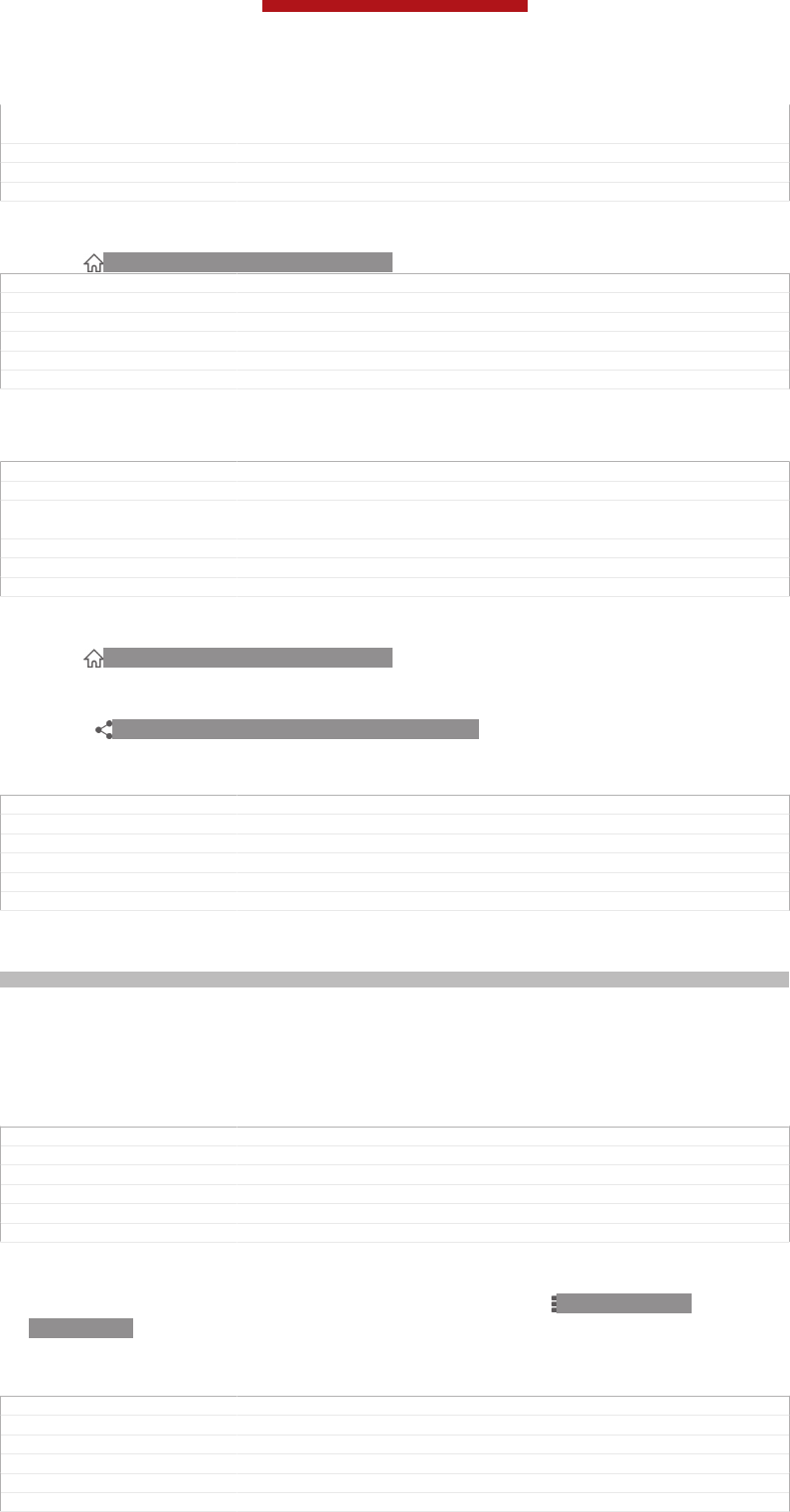
Changes From eDream 4.0 all products: added text about 4-corner UI with condition
"UI size"
Version 7
Author VikkiL
Status Released*
To go to the Home screen
•Press ID: ICN-SONY-KEY-AND-HOME.
GUID GUID-05D1C81E-123C-471F-BD70-D65BF2E49B8A
Title To go to the Home screen
Changes Valid for eDream3.0 and Gingerbread.
Version 1
Author VikkiL
Status Released
To browse the Home screen
•Flick right or left.
GUID GUID-A5C4ECEC-DED9-4FCB-B023-22DEA2CF2F2C
Title To browse the Home screen
Changes Valid for eDream3.0 and Gingerbread. Changed heading from "To view the
extended Home screen" to "To browse the Home screen"
Version 4
Author VikkiL
Status Released
To share an item from your Home screen
1Press ID: ICN-SONY-KEY-AND-HOME to open your Home screen [home-
screen_strings_application_name_txt] .
2Touch and hold an item until it magnifies and the phone vibrates, then drag the
item to ID: ICN-SONY-DETAIL-SHARE-NORMAL.
3Select an option and confirm, if necessary. You can now share the applications
and widgets you like with your friends so they can download and use them.
GUID GUID-55FD963B-6AF2-4FC0-BA37-51D2AD4727A8
Title To share an item from your Home screen
Changes
Version 1
Author VikkiL
Status Released*
Widgets
Indexterm: "widgets"
Widgets are small applications that you can use directly on your Home screen [home-
screen_strings_application_name_txt] . For example, the “WALKMAN” widget allows you to start
playing music directly.
Some widgets are resizable, so you can expand them to view more content or shrink
them to save space on your Home screen [homescreen_strings_application_name_txt] .
GUID GUID-31FA03AF-3EA8-4F67-997F-72FC7043FC88
Title Widgets
Changes For Taoshan: change music player widget to walkman widget
Version 10
Author WangT
Status Released
To add a widget to the Home screen
1From your Home screen [homescreen_strings_application_name_txt] , press ID: ICN-SONY-
KEY-MENU.
2Tap Add [home_menu_add_txt] > Widgets [home_option_add_widget_txt] .
3Tap a widget.
GUID GUID-7AA3E1DD-C7DD-47D2-8DB4-4BB05D9E7686
Title To add a widget to the Home screen
Changes From 4.0.1 Urushi: Updated labels in the topic
Version 7
Author VikkiL
Status Released*
This is a draft publication for internal use only.
27
This is an Internet version of this publication. © Print only for private use.
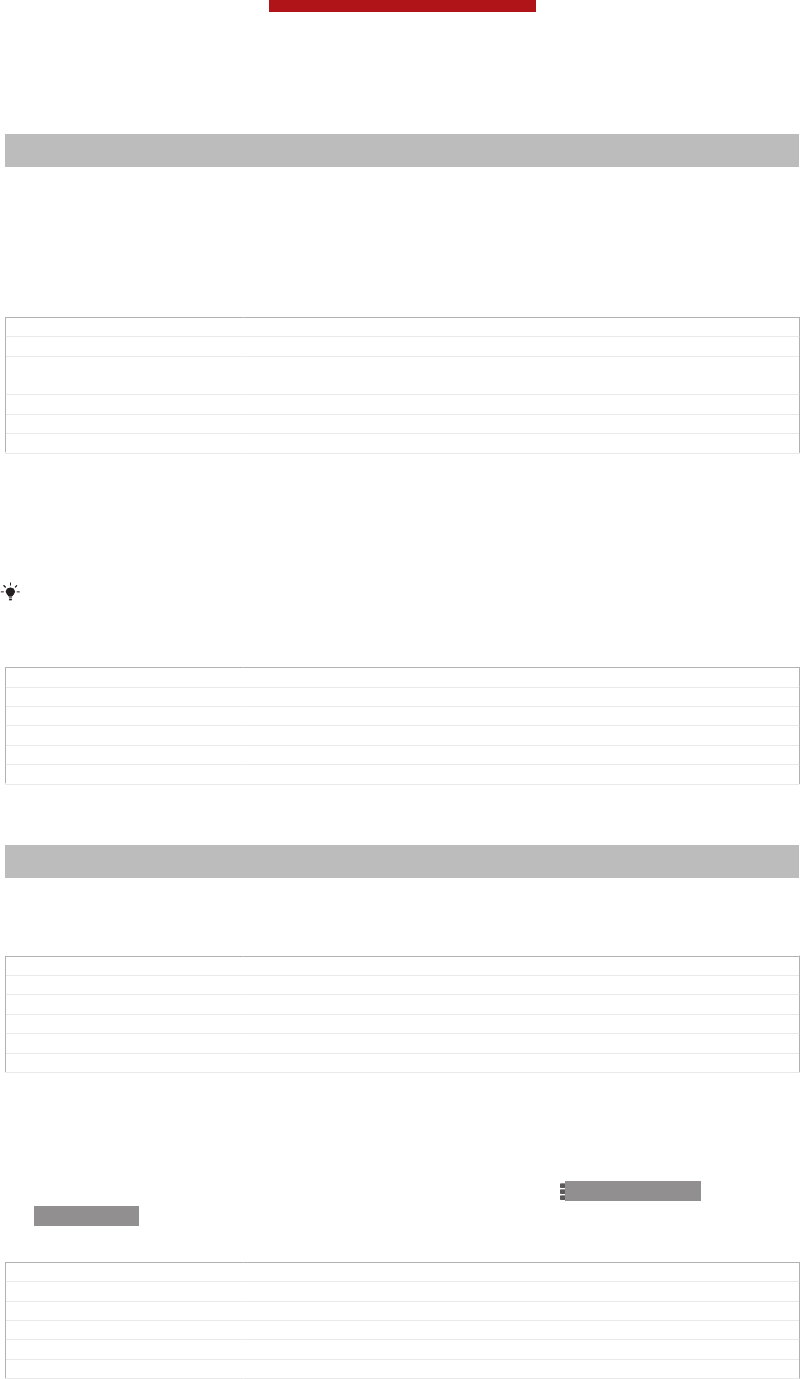
To resize a widget
Indexterm: "widgets"
Sub-indexterm: "resizing"
1Touch and hold a widget until it magnifies and the phone vibrates, then release
the widget. If the widget can be resized, for example, the Calendar widget,
then a highlighted frame and resizing dots appear.
2Drag the dots inward or outward to shrink or expand the widget.
3To confirm the new size of the widget, tap anywhere on the Home screen [home-
screen_strings_application_name_txt] .
GUID GUID-379CF5F0-A8C7-4D6F-A96C-9D06316E050B
Title To resize a widget
Changes For Mint Amy. Added an example of resizable widget in step 1 as commen-
ted by ATT.
Version 3
Author Xiaxin Li
Status Released*
To get an overview of all widgets on your Home screen
•Pinch on any area of your Home screen [homescreen_strings_application_name_txt] . All widgets
from different parts of your Home screen [homescreen_strings_application_name_txt] are now
displayed in one view.
When all Home screen [homescreen_strings_application_name_txt] widgets are combined in one view, tap
on any widget to go to the part of the Home screen [homescreen_strings_application_name_txt] containing
that widget.
GUID GUID-172CC58A-1942-4B8C-BD9E-816B85EA3BAA
Title To get an overview of the widgets on all Home screens
Changes From eDream 4.0: as per X-team comments
Version 2
Author VikkiL
Status Released
Rearranging your Home screen
Indexterm: "Home screen"
Sub-indexterm: "customising"
Customise the appearance of your Home screen and change the features that you
can access from it. Change the screen background, move items around, create
folders, and add shortcuts to contacts.
GUID GUID-F0E2EDDE-9A6D-4354-BCE5-D2FFE325FC77
Title Rearranging your Home screen
Changes From eDream4.0: added UI size condition
Version 2
Author VikkiL
Status Released*
To open the options menu of your Home screen
You can open the Home screen [homescreen_strings_application_name_txt] options menu in two
ways:
•From your Home screen [homescreen_strings_application_name_txt] , press ID: ICN-SONY-
KEY-MENU.
•Touch and hold on any part of your Home screen [homescreen_strings_application_name_txt] .
GUID GUID-006FEB36-CD2E-4B2A-B429-E6FF72753075
Title To open the options menu of your Home screen
Changes
Version 1
Author VikkiL
Status Released*
This is a draft publication for internal use only.
28
This is an Internet version of this publication. © Print only for private use.
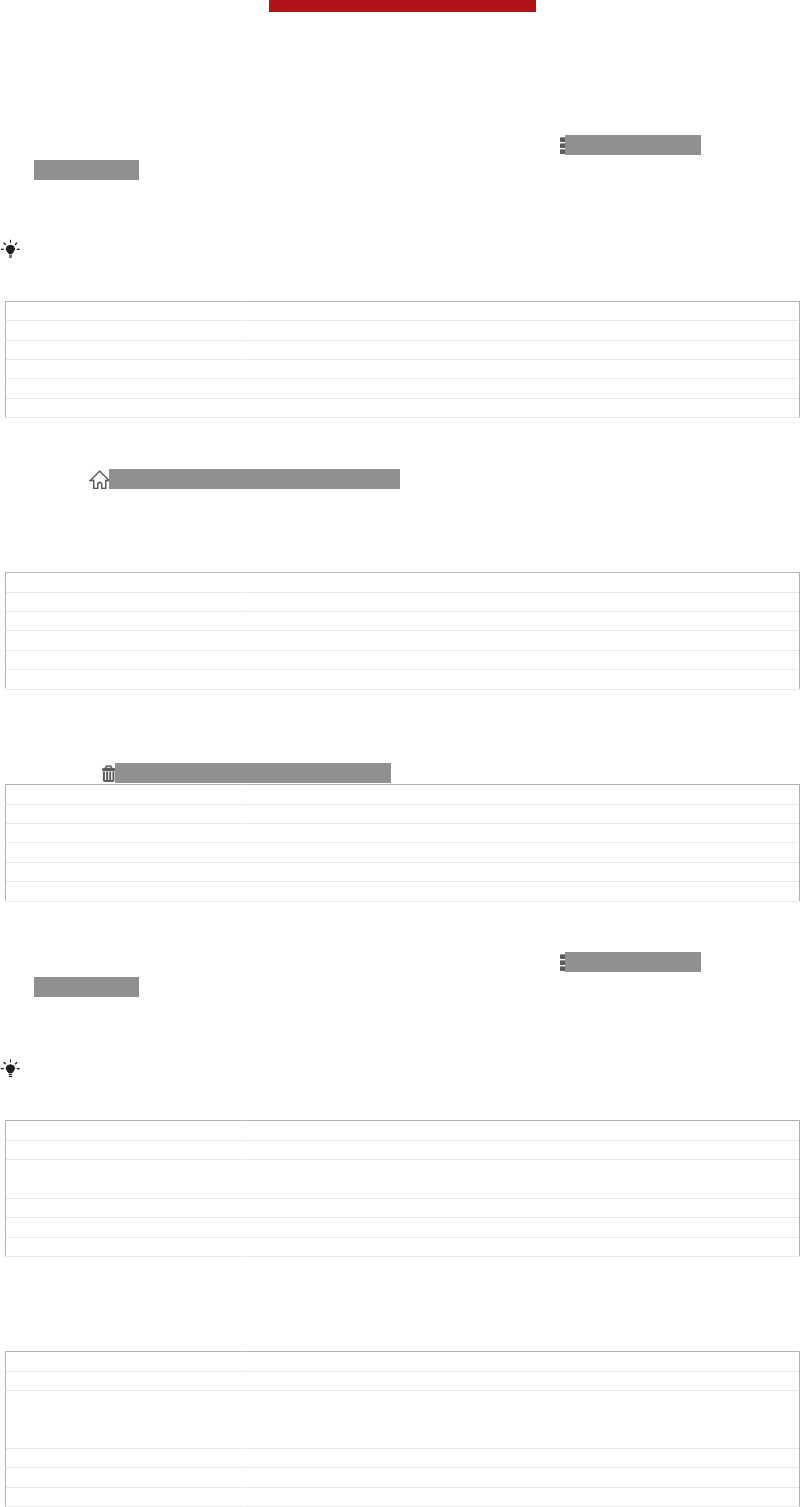
To add a shortcut to the Home screen
1From your Home screen [homescreen_strings_application_name_txt] , press ID: ICN-SONY-
KEY-MENU.
2Tap Add [home_menu_add_txt] > Shortcuts [home_option_add_shortcut_txt] .
3Find and select a shortcut.
Add an application shortcut directly from the Application screen by touching and holding the
application.
GUID GUID-846B78FE-AD6C-47FE-9BF8-715A3CBB7B61
Title To add a shortcut to the Home screen
Changes From 4.0.1 Urushi: updated labels
Version 2
Author VikkiL
Status Released*
To move an item on the Home screen
1Press ID: ICN-SONY-KEY-AND-HOME to open your Home screen [home-
screen_strings_application_name_txt] .
2Touch and hold an item until it magnifies and the phone vibrates, then drag the
item to the new location.
GUID GUID-E0065909-6DCC-4137-BC73-976CB447E526
Title To move an item on the Home screen
Changes from edream4.0: moved the tip to "To add a folder to your home screen"
Version 2
Author VikkiL
Status Released*
To delete an item from the Home screen
•Touch and hold an item until it magnifies and the phone vibrates, then drag the
item to ID: ICN-SONY-MENU-DELETE.
GUID GUID-B9D51246-2767-4FC7-B6A9-7F3A98343A35
Title To delete an item on the Home screen
Changes Created for eDream3.0
Version 1
Author VikkiL
Status Released*
To add a folder to the Home screen
1From your Home screen [homescreen_strings_application_name_txt] , press ID: ICN-SONY-
KEY-MENU.
2Tap Add [home_menu_add_txt] > Folder [home_option_add_folder_txt] .
3Enter a name for the folder and tap Done [gui_done_txt] .
Drag and drop an item on top of another item on your Home screen to create a folder
automatically.
GUID GUID-B4485B5D-75F7-46E8-A35F-7833E55CF1DC
Title To create a folder on the Home screen
Changes From 4.0.1 SZ and UG for coming products: functional change on folder cre-
ation on HS
Version 6
Author VikkiL
Status Released*
To add items to a folder
•Touch and hold an item until it magnifies and the phone vibrates, then drag the
item to the folder.
GUID GUID-59731CD1-AB4A-40AE-BCCC-5D64928E2B5E
Title To add items to a folder
Changes Valid for eDream3.0 and Gingerbread. Updated instruction text so it says
"item" instead of "application icon" to make more generic and align with the
heading.
Version 2
Author VikkiL
Status Released*
This is a draft publication for internal use only.
29
This is an Internet version of this publication. © Print only for private use.
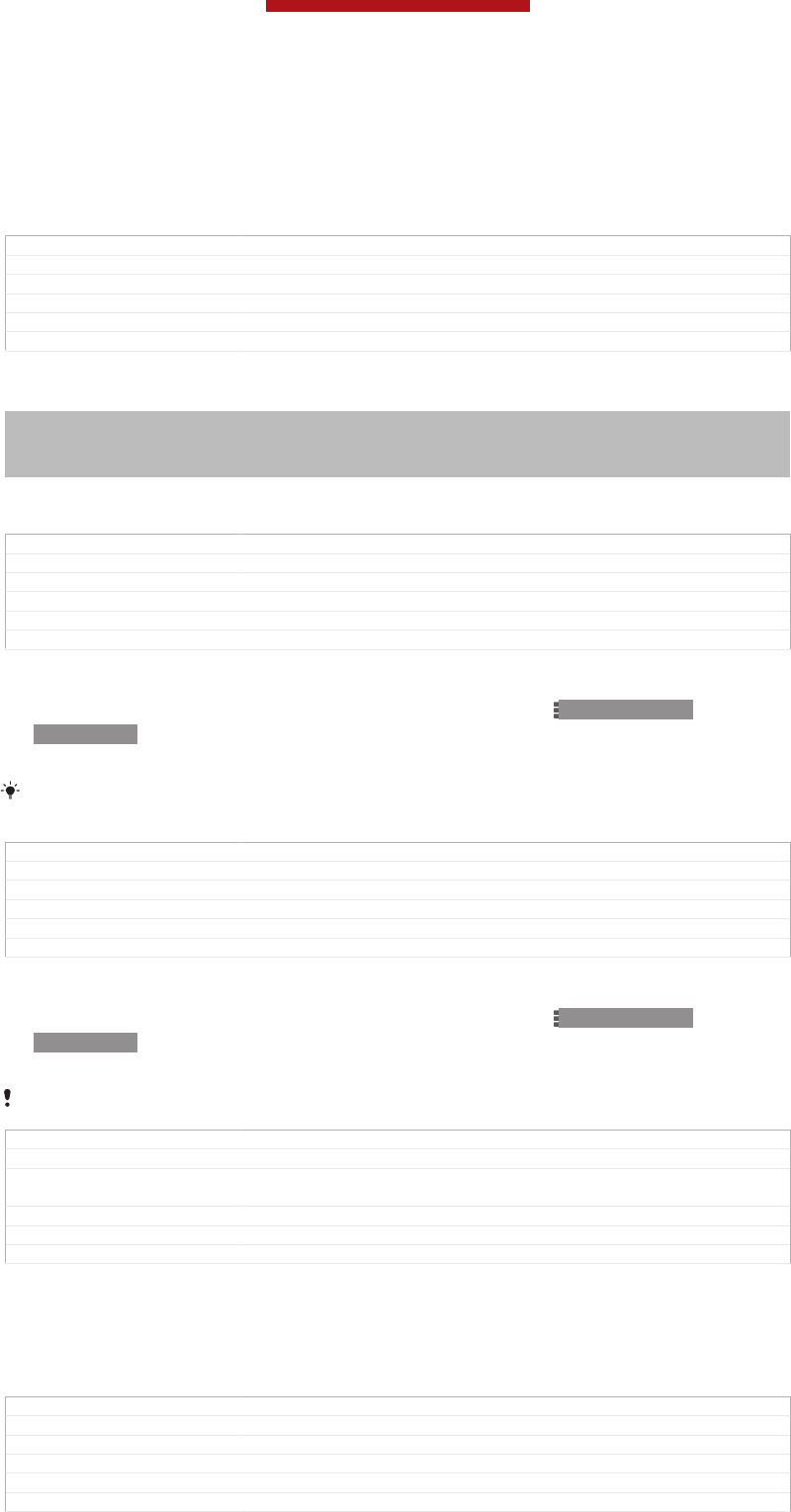
To rename a folder
1Tap the folder to open it.
2Touch the folder's title bar to show the Folder name [home_folder_dialog_folder_name_txt]
field.
3Enter the new folder name and tap Done [gui_done_txt] .
GUID GUID-D78DB4F3-D3D1-495D-B904-21104B8F19CA
Title To rename a folder
Changes From 4.0.1 Urushi: updated labels
Version 4
Author VikkiL
Status Released*
Changing the background of your Home screen
Indexterm: "animated wallpaper"
Indexterm: "live wallpaper"
Indexterm: "wallpaper"
Indexterm: "themes"
Adapt the Home screen [homescreen_strings_application_name_txt] to your own style using
wallpapers and different themes.
GUID GUID-ABAA5C9B-0C1F-41EE-8456-EDAF70D2BB98
Title Changing the background of your Home screen
Changes From eDr4.0.1.1: changed index term from "theme" to "themes"
Version 5
Author VikkiL
Status Released
To change your Home screen wallpaper
1From your Home screen [homescreen_strings_application_name_txt] , press ID: ICN-SONY-
KEY-MENU.
2Tap Wallpaper [home_menu_wallpaper_txt] , then select a wallpaper.
You can use a photo you have taken, or an animation. Go to Google Play™ and other sources
to download, for example, live wallpapers that change with the changing hours of the day.
GUID GUID-19E276DF-4D6A-44AF-8D86-5CAAFFD4BFDD
Title To change your Home screen wallpaper
Changes change Android Market™ to Google Play™ based on legal requirement
Version 7.1.1
Author WangT
Status Released
To set a theme
1From your Home screen [homescreen_strings_application_name_txt] , press ID: ICN-SONY-
KEY-MENU.
2Tap Theme [home_menu_theme_txt] , then select a theme.
When you change a theme, the background also changes in some applications.
GUID GUID-506DA76F-B990-4363-A85D-2F100F4C36A7
Title To set a theme
Changes From eDream4.0.1 Urushi: Changing theme is applicable and affects more
than just Home screen - so update the topic accordingly
Version 3
Author VikkiL
Status Released*
Accessing and using applications
Open applications from shortcuts on your Home screen [homescreen_strings_application_name_txt] or
from the Application screen.
GUID GUID-935DE265-ADC5-4C4D-8BD5-D097758DA59C
Title Accessing and using applications
Changes Created for eDream3.0
Version 1
Author VikkiL
Status Released
This is a draft publication for internal use only.
30
This is an Internet version of this publication. © Print only for private use.
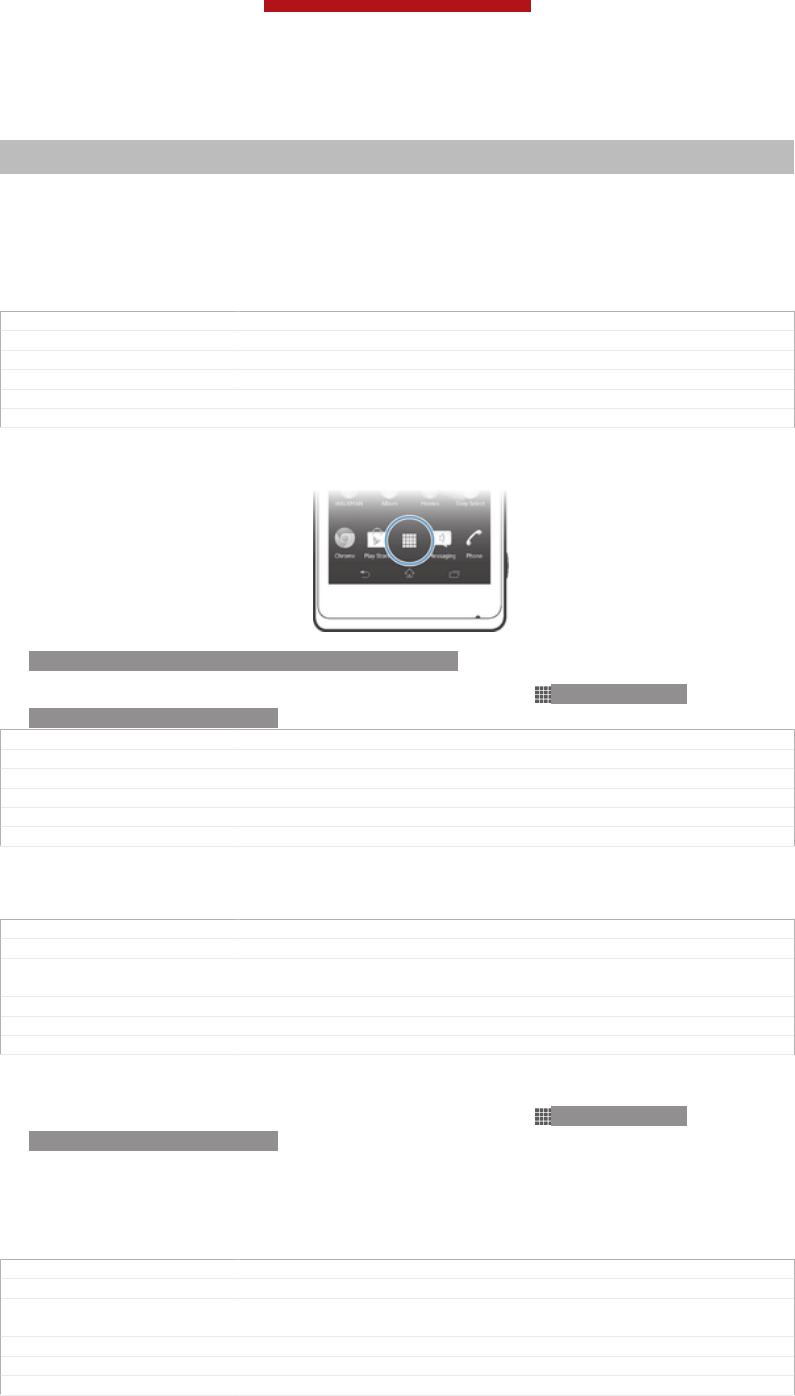
Application screen
Indexterm: "applications"
Sub-indexterm: "screen"
The Application screen, which you open from your Home screen [homescreen_strings_applica-
tion_name_txt] , contains the applications that come pre-installed on your device as well as
the applications you download.
The Application screen extends beyond the regular screen width, so you need to flick
left and right to view all content.
GUID GUID-F02CAFC3-E592-4B0D-AA00-E5631B4A9301
Title Application screen
Changes Device Term Change
Version 3
Author XuCindy
Status Released
To open the Application screen
ID: SCR-SONY-13NY-APPLICATIONS-SCREEN
•From your Home screen [homescreen_strings_application_name_txt] , tap ID: ICN-SONY-
HOME-APPTRAY-NORMAL.
GUID GUID-A798DDA3-C3C7-49D5-975F-0D42DA2CB916
Title To open the Application screen
Changes Valid from eDream3.0. Index term removed.
Version 3
Author WangT
Status Released
To browse the Application screen
•From the Application screen, flick right or left.
GUID GUID-76BB630C-11CA-44CF-A042-92465E3899FA
Title To browse the application screens
Changes The content is same as version 3. Just changed "application" to "Applica-
tion".
Version 4
Author WangHerman
Status Released
To create a shortcut to an application on the Home screen
1From your Home screen [homescreen_strings_application_name_txt] , tap ID: ICN-SONY-
HOME-APPTRAY-NORMAL .
2Touch and hold an application icon until the screen vibrates, then drag the icon
to the top of the screen. The Home screen [homescreen_strings_application_name_txt] opens.
3Drag the icon to the desired location on the Home screen [homescreen_strings_applica-
tion_name_txt] , then release your finger.
GUID GUID-1CB2F7C4-2E83-4EAB-AFFB-0957648C639D
Title To create a shortcut to an application on the Home screen
Changes Updated from version 3. Step 2 description changes because of Odin and
Yuga's UI changes.
Version 4
Author Vera Qu
Status Released*
This is a draft publication for internal use only.
31
This is an Internet version of this publication. © Print only for private use.
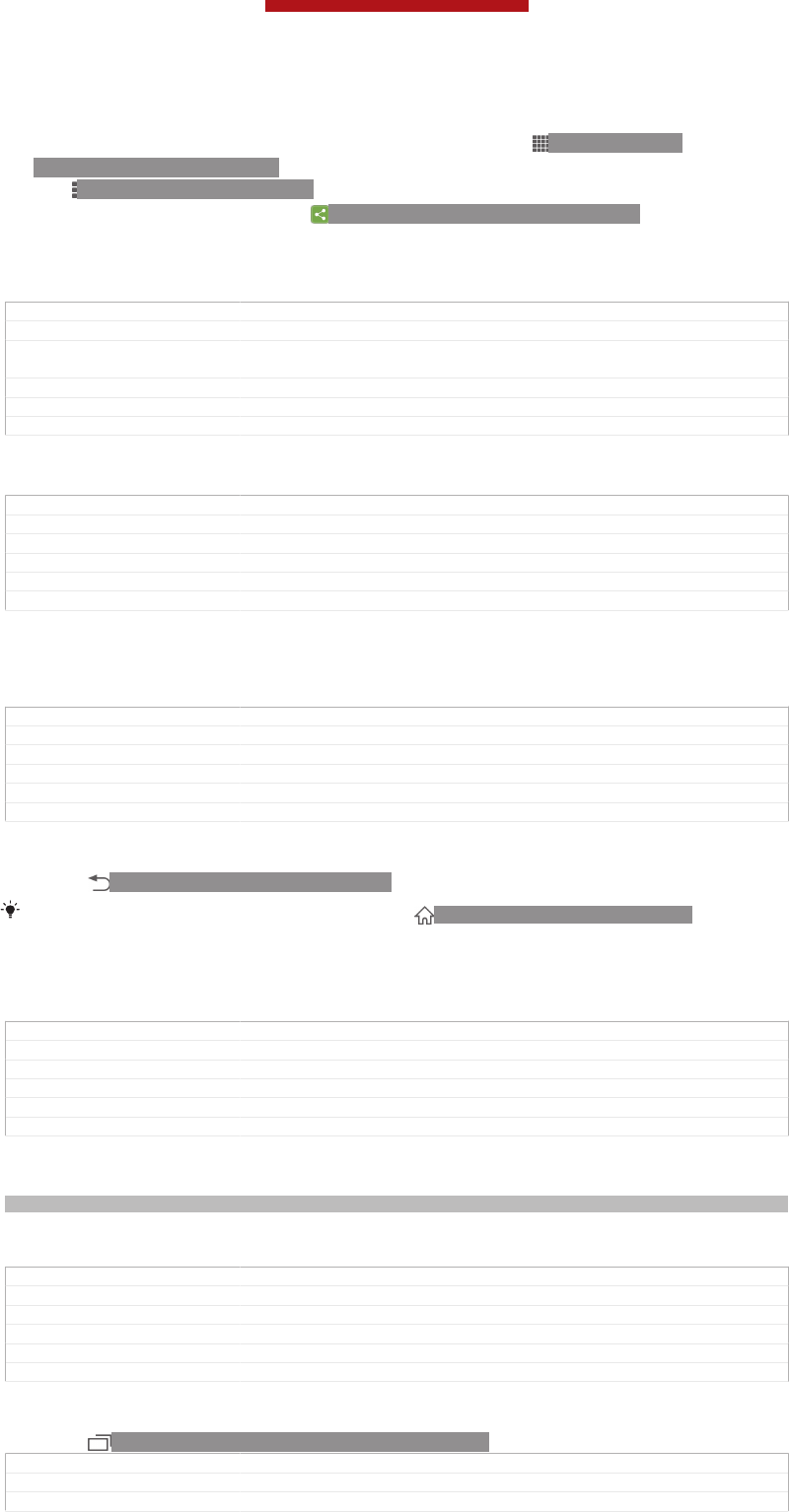
To share an application from your Application screen
1From your Home screen [homescreen_strings_application_name_txt] , tap ID: ICN-SONY-
HOME-APPTRAY-NORMAL.
2Tap ID: ICN-SONY-KEY-MENU , then tap Share [share] . All applications which
can be shared are indicated by ID: ICN-SONY-HOME-APP-SHARE .
3Tap the application that you want to share, then select an option and confirm,
if necessary. A link to a download of the application is sent to the people you
have selected.
GUID GUID-3626E628-C31A-4C0E-BCEC-07EB17CF2C3F
Title To share an application from your Application screen
Changes Updated from version1. Step 2 changes due to UI's change for Odin and Yu-
ga.
Version 2
Author Vera Qu
Status Released*
Opening and closing applications
GUID GUID-C41A794C-3079-4816-A08C-45D4DBEC5234
Title Opening and closing applications
Changes Valid for eDream3.0 and Gingerbread.
Version 1
Author VikkiL
Status Released
To open an application
•From your Home screen [homescreen_strings_application_name_txt] or the Application screen,
tap the application.
GUID GUID-A38931CB-ACFB-42B2-B95E-852ABB09E511
Title To open an application
Changes Created for eDream3.0
Version 1
Author VikkiL
Status Released
To close an application
•Press ID: ICN-SONY-KEY-AND-BACK.
Some applications are paused when you press ID: ICN-SONY-KEY-AND-HOME to exit,
while other applications may continue to run in the background. In the first case, the next time
you open the application, you can continue where you left off. Remember that some
applications may cause data connection charges when they are running in the background,
for example, social networking services.
GUID GUID-370B9F32-5544-4DA2-8DF2-414E9A7F69BA
Title To close an application
Changes From eDream6.0: added text about data usage for paused applications
Version 2
Author VikkiL
Status Released
Recently used applications window
Indexterm: "recently used applications window"
You can switch between recently used applications from this window. You can also
open small apps.
GUID GUID-4E475135-9A16-4587-AB71-F73F430BE6A9
Title Recently used applications window
Changes From Blue 1.0: text changes made - added description about small apps
Version 2
Author VikkiL
Status Released
To open the recently used applications window
•Press ID: ICN-SONY-KEY-OPEN-RECENT-APPS .
GUID GUID-A60AC121-B7D1-4A48-859B-F8CA4DC4C077
Title To open the recently used applications window
Changes writing style update - delete the last sentence based on minimalism
This is a draft publication for internal use only.
32
This is an Internet version of this publication. © Print only for private use.
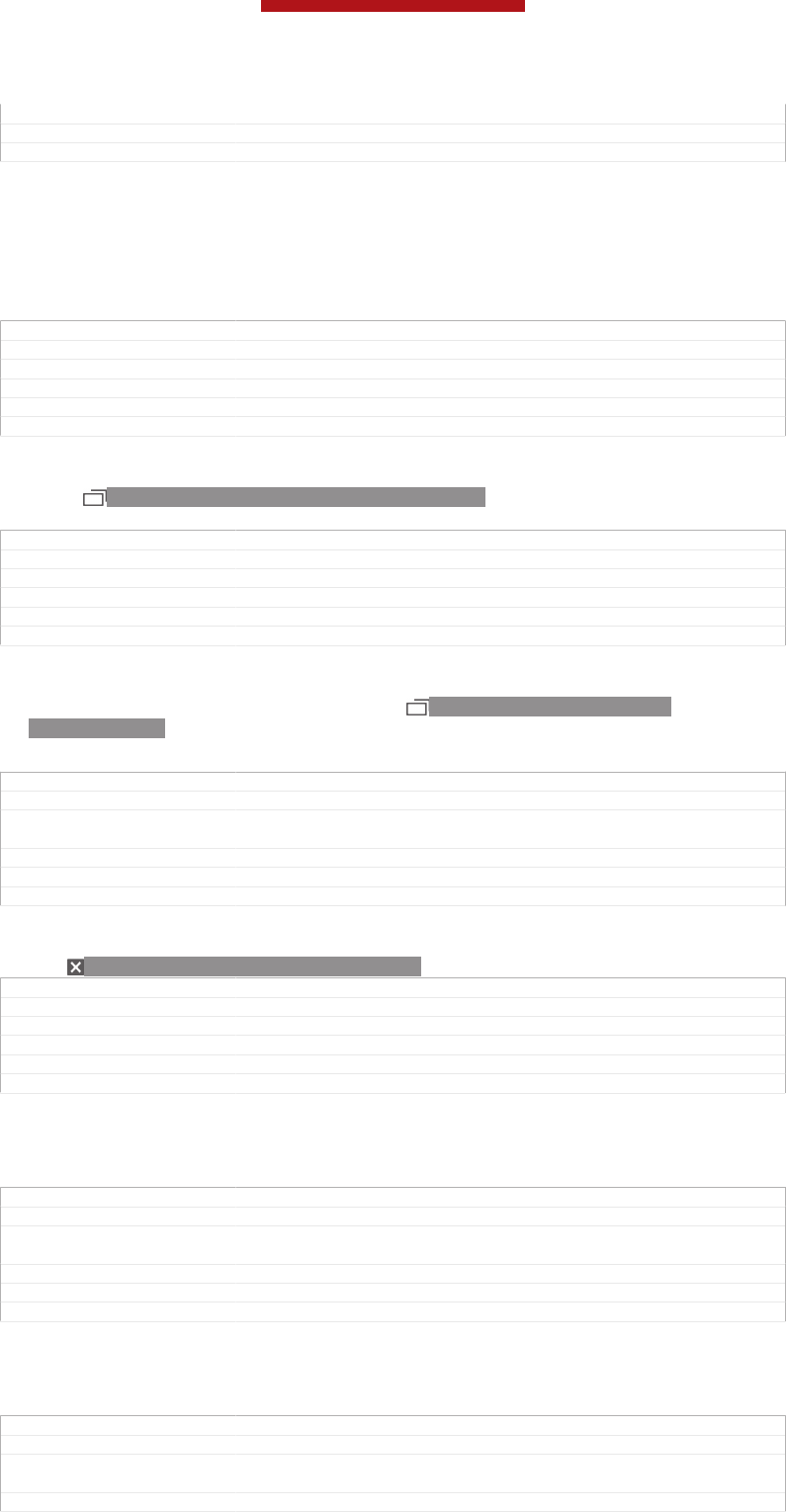
Version 5
Author WangT
Status Released*
Using small apps
From the recently used applications window, you can get quick access to several
small apps at any time using the small apps bar. A small app only takes up a small
area of your screen. So you can interact with a small app and another application at
the same time on the same screen.
GUID GUID-2764F528-7A9A-401F-8523-DBB180E8235A
Title Using small apps
Changes
Version 1
Author VikkiL
Status Released*
To open the small apps bar
•Press ID: ICN-SONY-KEY-OPEN-RECENT-APPS. The small apps bar
appears at the bottom of the screen.
GUID GUID-C4580F48-66EB-4E34-AB54-977834E6926B
Title To open the small apps bar
Changes For nxtstp UG
Version 4
Author JorgenL
Status Draft
To open a small app
1To make the small apps bar appear, press ID: ICN-SONY-KEY-OPEN-
RECENT-APPS .
2Tap the small app that you want to open. A small app window appears.
GUID GUID-53383553-C8C3-4EA0-8F4E-DA9CB7757BAE
Title To open a small app
Changes update for FAQ: add a condition for icon issue; add a small app bar image
due to ed comments (no effect for UG); no other change
Version 2
Author Vera Qu
Status Released*
To close a small app
•Tap ID: ICN-SONY-BTN-CLOSE-NORMAL on the small app window.
GUID GUID-99100D9A-1CCC-4DD4-ABC8-2B58F09F39AE
Title To close a small app
Changes
Version 1
Author VikkiL
Status Released
To move a small app
•When the small app is open, touch and hold the top left corner of the small
app, then move it to the desired location.
GUID GUID-E71EDE79-D34F-41C1-9300-ABE639400C0F
Title To move a small app
Changes Updated from version 2. Change the icon to "the name field of the small app"
for Odin & Yuga.
Version 3
Author Vera Qu
Status Released
To minimise a small app
•When the small app is open, touch and hold the top left corner of the small
app, then drag it to the right edge or to the bottom edge of the screen.
GUID GUID-3FA301BE-1DE5-4200-A944-FD66851191D2
Title To minimise a small app
Changes Updated from version 2. Change the icon to "the name field of the small app"
for Odin & Yuga.
Version 3
This is a draft publication for internal use only.
33
This is an Internet version of this publication. © Print only for private use.
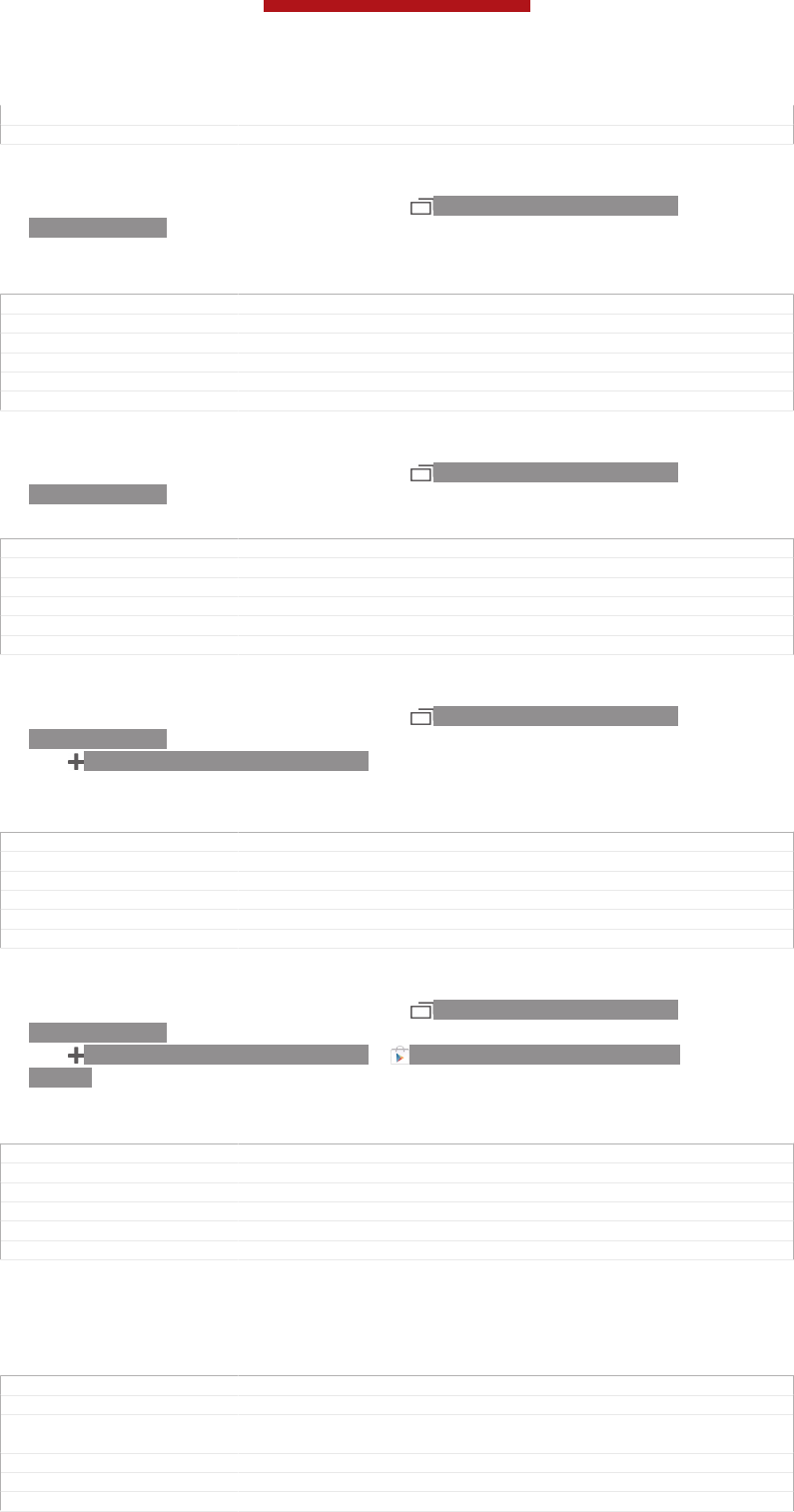
Author Vera Qu
Status Released
To rearrange your small apps
1To make the small apps bar appear, press ID: ICN-SONY-KEY-OPEN-
RECENT-APPS.
2Touch and hold a small app and drag it to the desired position in the small
apps bar.
GUID GUID-3830D3E3-63FD-4C72-A393-E6F5E8D58EA5
Title To arrange your small apps
Changes
Version 1
Author VikkiL
Status Released*
To remove a small app from the small apps bar
1To make the small apps bar appear, press ID: ICN-SONY-KEY-OPEN-
RECENT-APPS.
2Touch and hold a small app icon and drag it away from the small apps bar.
GUID GUID-BF1EE6E5-D398-49CC-89A9-CCE7426CFF47
Title To remove a small app from the recently used applications window
Changes
Version 1
Author VikkiL
Status Released*
To restore a previously removed small app
1To make the small apps bar appear, press ID: ICN-SONY-KEY-OPEN-
RECENT-APPS.
2Tap ID: ICN-SONY-BROWSER-ADD > Installed small apps [dialog_add_app_installed_ti-
tle] .
3Select the small app that you want to restore.
GUID GUID-1B077C5F-3405-4E30-BC25-453CECB522D9
Title To restore a previously removed small app
Changes
Version 1
Author VikkiL
Status Released*
To download a small app
1To make the small apps bar appear, press ID: ICN-SONY-KEY-OPEN-
RECENT-APPS.
2Tap ID: ICN-SONY-BROWSER-ADD > ID: ICN-SONY-APP-MARKET-
PLACE.
3Find a small app that you want to download, then follow the instructions to
complete the installation.
GUID GUID-AE4A69D2-7CB5-44EF-BF20-90B0B35793CB
Title To download a small app from Play Store
Changes
Version 1
Author VikkiL
Status Released*
Application menu
You can open a menu at any time when you are using an application. The menu will
look different depending on which application you are using.
GUID GUID-7ECF296C-1511-432D-A846-7C99F6F65764
Title Application menu
Changes From Blue: for phones without the menu key - no text change and removed
the illustration only
Version 2
Author VikkiL
Status Released
This is a draft publication for internal use only.
34
This is an Internet version of this publication. © Print only for private use.
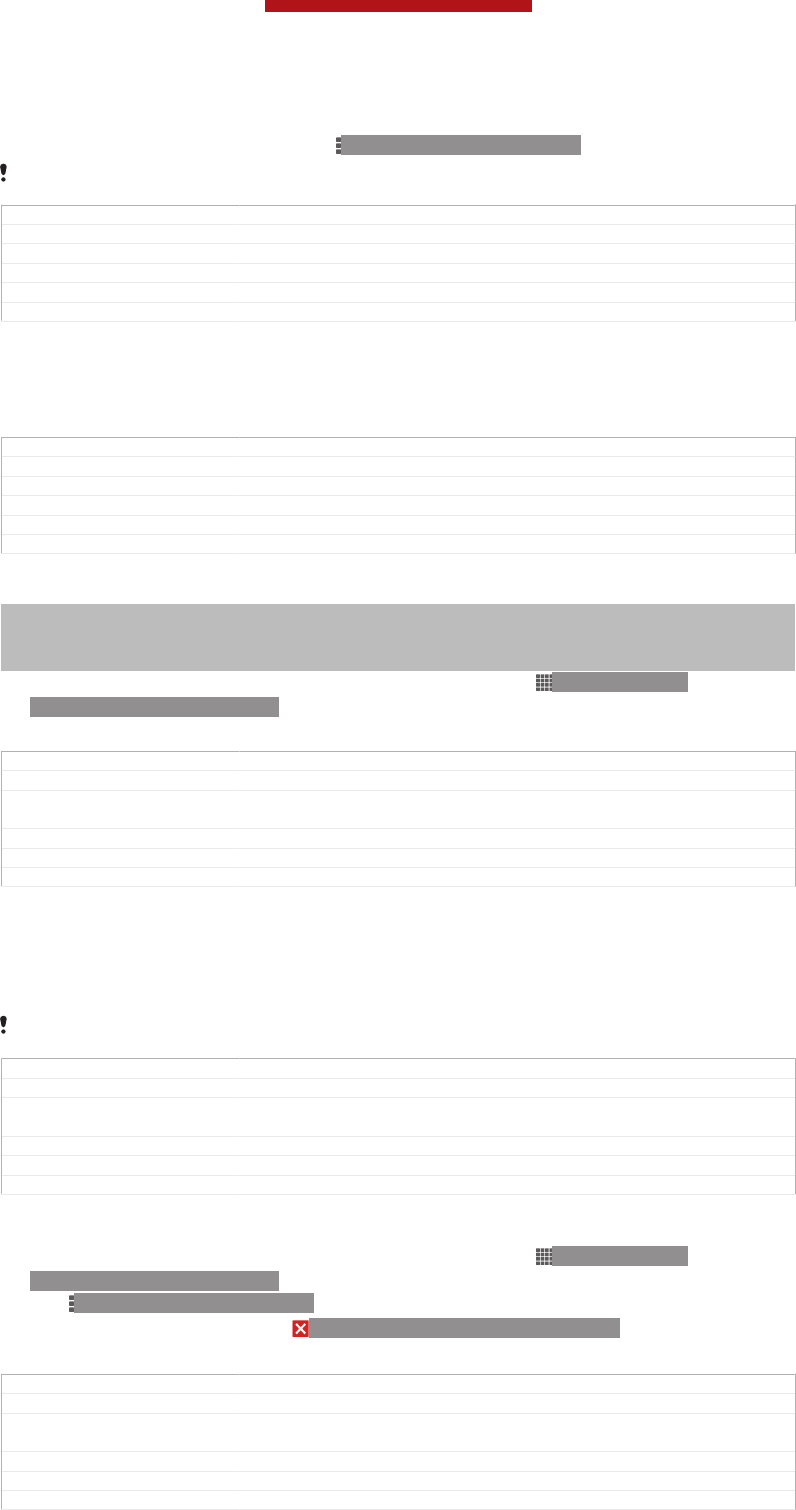
To open a menu in an application
•While using the application, press ID: ICN-SONY-KEY-MENU.
A menu is not available in all applications.
GUID GUID-C5E4E280-0AA6-4076-B7F6-8777FD219744
Title To open a menu in an application
Changes From Shakira
Version 1
Author AnnE
Status Released*
Rearranging your Application screen
Move the applications around on the Application screen according to your
preferences.
GUID GUID-3809890F-C0C3-438A-BA16-A3C7F978256A
Title Rearranging your Application screen
Changes Valid for eDream3.0
Version 1
Author VikkiL
Status Released
To arrange applications on the Application screen
Indexterm: "applications"
Sub-indexterm: "arranging"
Indexterm: "applications"
Sub-indexterm: "sorting"
1From your Home screen [homescreen_strings_application_name_txt] , tap ID: ICN-SONY-
HOME-APPTRAY-NORMAL to go to the Application screen.
2Tap the drop-down list on the top left of the screen and select an option.
GUID GUID-115D9148-D5DC-49BA-8428-A1AD178487AF
Title To arrange your applications on the Application screen
Changes Updated from version 6. Step 2 changes for Odin & Yuga because the icon is
not be used.
Version 7
Author Vera Qu
Status Released
To move an application on the Application screen
1Open the Application screen.
2Touch and hold an item until it magnifies and the device vibrates, then drag the
item to the new location.
You can only move your applications when Own order [home_action_bar_option_free_sort_txt] is selected.
GUID GUID-EE508701-3826-449B-BD0F-61BABEEA74C3
Title To move an application on the Application screen
Changes Updated from version 5. Description changes due to UI changes. For Odin &
Yuga.
Version 6
Author Vera Qu
Status Released
To uninstall an application from the Application screen
1From your Home screen [homescreen_strings_application_name_txt] , tap ID: ICN-SONY-
HOME-APPTRAY-NORMAL .
2Tap ID: ICN-SONY-KEY-MENU , then tap Uninstall [uninstall_text] . All uninstallable
applications are indicated by ID: ICN-SONY-HOME-UNINSTALL .
3Tap the application that you want to uninstall, then tap Uninstall [uninstall_text] .
GUID GUID-553D1225-BF53-4ED7-A71D-7D887D7F3D2B
Title To uninstall an application from the Application screen
Changes Updated from version 2. Step 2 and step 3 description changes due to Odin
& Yuga's UI changes.
Version 3
Author Vera Qu
Status Released*
This is a draft publication for internal use only.
35
This is an Internet version of this publication. © Print only for private use.
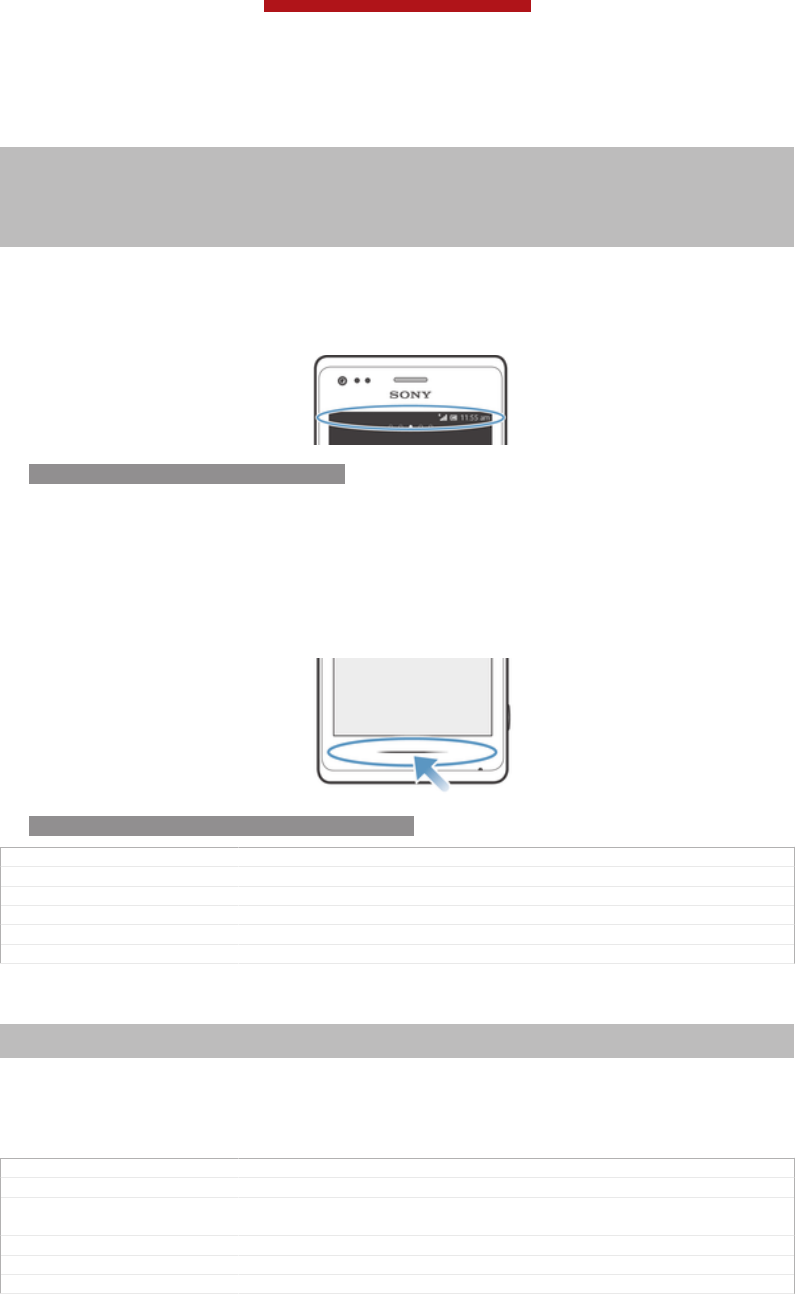
Status and notifications
Indexterm: "status"
Sub-indexterm: "bar"
Indexterm: "notification"
Sub-indexterm: "light"
Indexterm: "settings"
Sub-indexterm: "quick settings"
The status bar at the top of your screen shows what's going on in your phone. To the
left you get notifications when there is something new or ongoing. For example, new
message and calendar notifications appear here. The right side shows the signal
strength, battery status, and other information.
ID: SCR-SONY-13NY-STATUSBAR
The status bar allows you to adjust basic settings on your phone, for example,
Wi-Fi®, Bluetooth™, data traffic, and sound. You can also open the settings menu
from the Notification panel to change other settings.
A notification light also gives you battery status information and some notifications.
For example, a flashing blue light means there is a new message or a missed call.
The notification light may not work when the battery level is low.
ID: ILL-SONY-13NY-NOTIFICATION-LAMP
GUID GUID-065ACA94-7931-42F2-AEB8-381F304937E1
Title Status and notifications
Changes For Tsubasa html User guide. Fixed bad image view by adding a p tag.
Version 6.1.1
Author JorgenL
Status Released
Checking notifications and ongoing activities
Indexterm: "notification"
Sub-indexterm: "panel"
You can drag down the status bar to open the Notification panel and get more
information. For example, you can use the panel to open a new message or view a
calendar event. You can also open some applications that run in the background,
such as the music player.
GUID GUID-50D94BC7-3149-444A-88A6-86D400E5A76B
Title Checking notifications and ongoing activities
Changes Changed "running applications" to "some applications that run in the back-
ground" according to TID's comments
Version 4
Author PengLeon
Status Released
This is a draft publication for internal use only.
36
This is an Internet version of this publication. © Print only for private use.
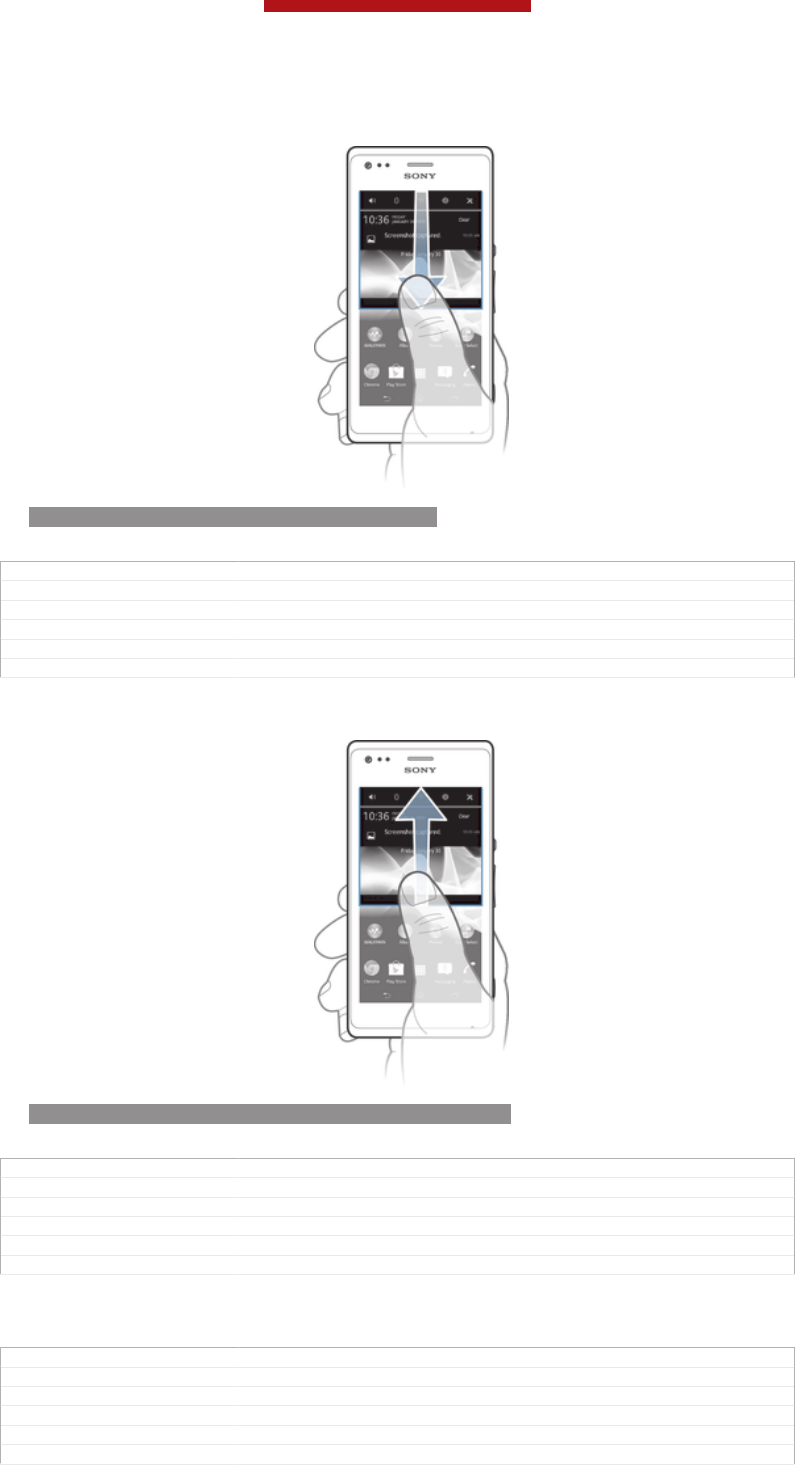
To open the Notification panel
ID: SCR-SONY-13NY-NOTIFICATION-PANEL
•Drag the status bar downwards.
GUID GUID-8560FF8D-B09C-4CDE-9A2D-79856DE785EC
Title To open the Notifications panel
Changes From Robyn - Removed the tip
Version 2
Author KomalL
Status Released
To close the Notification panel
ID: SCR-SONY-13NY-NOTIFICATION-PANEL-CLOSE
•Drag the tab at the bottom of the Notification panel upwards.
GUID GUID-91179B0D-7B4D-48B3-B591-10D1868C3561
Title To close the Notification panel
Changes Valid for eDream3.0 and Gingerbread.
Version 3
Author VikkiL
Status Released
To open a running application from the Notification panel
•Tap the icon for the running application to open it.
GUID GUID-1CC3ECCB-2344-4CC1-8764-29BD69172A3D
Title To open a running application from the Notification panel
Changes ICS update: editorial review comments - minimalism
Version 3
Author VikkiL
Status Released
This is a draft publication for internal use only.
37
This is an Internet version of this publication. © Print only for private use.
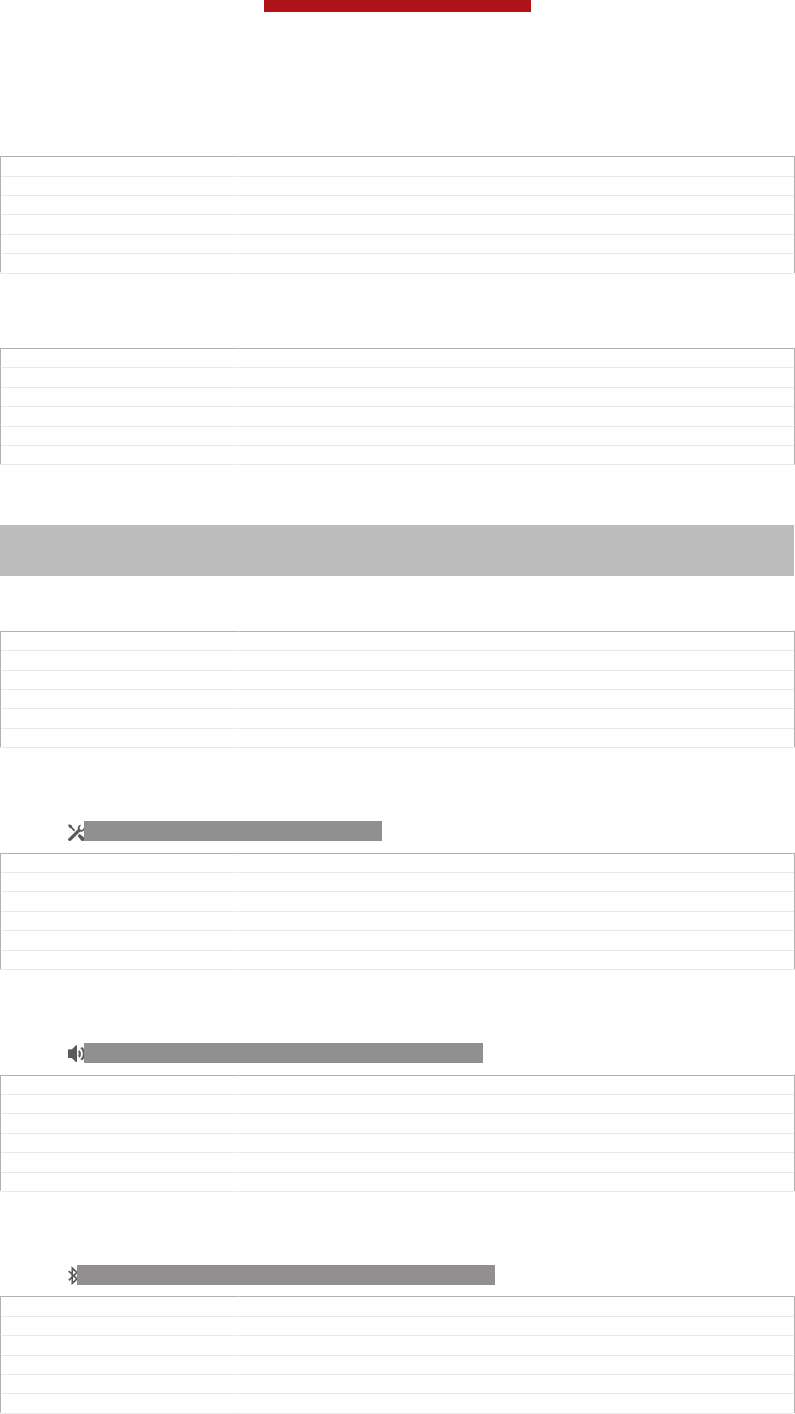
To dismiss a notification from the Notification panel
•Place your finger on a notification and flick left or right.
GUID GUID-967CAF72-88E4-4B35-ADD1-2B0EA7CF61A4
Title To dismiss a notification from the Notification panel
Changes
Version 1
Author VikkiL
Status Released
To clear the Notification panel
•From the Notification panel, tap Clear [status_bar_clear_all_button] .
GUID GUID-DA62F1FF-BE58-4F3B-B236-8F2F85655D4F
Title To clear the Notification panel
Changes Valid for Rrobyn/Mimmi (change in label)
Version 2
Author KomalL
Status Released*
Setting your phone from the Notification panel
Indexterm: "notification"
Sub-indexterm: "panel"
Sub-indexterm: "setting"
You can open the settings menu from the Notification panel to adjust basic phone
settings. For example, you can turn on Wi-Fi®.
GUID GUID-001BB4C3-E0FB-4953-8605-57D48285C63C
Title Setting your device from the Notification panel
Changes
Version 1
Author PengLeon
Status Released*
To open the phone settings menu from the Notification panel
1Drag the status bar downwards.
2Tap ID: ICN-SONY-MENU-SETTINGS .
GUID GUID-DEDF9332-F8E7-4B61-BF9C-C58055553DBA
Title To open settings menu from the notification panel
Changes Valid from Mint (only Step 1 added)
Version 3
Author PengLeon
Status Released*
To adjust sound settings from the Notification panel
1Drag the status bar downwards.
2Tap ID: ICN-SONY-STAT-SYS-SPEAKERPHONE.
GUID GUID-379AC15A-BC4F-4496-A74F-090064D224AA
Title To adjust your sound settings from the Notification panel
Changes
Version 1
Author PengLeon
Status Released
To control the Bluetooth™ function from the Notification panel
1Drag the status bar downwards.
2Tap ID: ICN-SONY-STAT-SYS-DATA-BLUETOOTH.
GUID GUID-76B8B30E-0F68-45DE-A79C-2F11B0F0604A
Title To turn on or off the Bluetooth™ function from the Notification panel
Changes
Version 1
Author PengLeon
Status Released
This is a draft publication for internal use only.
38
This is an Internet version of this publication. © Print only for private use.
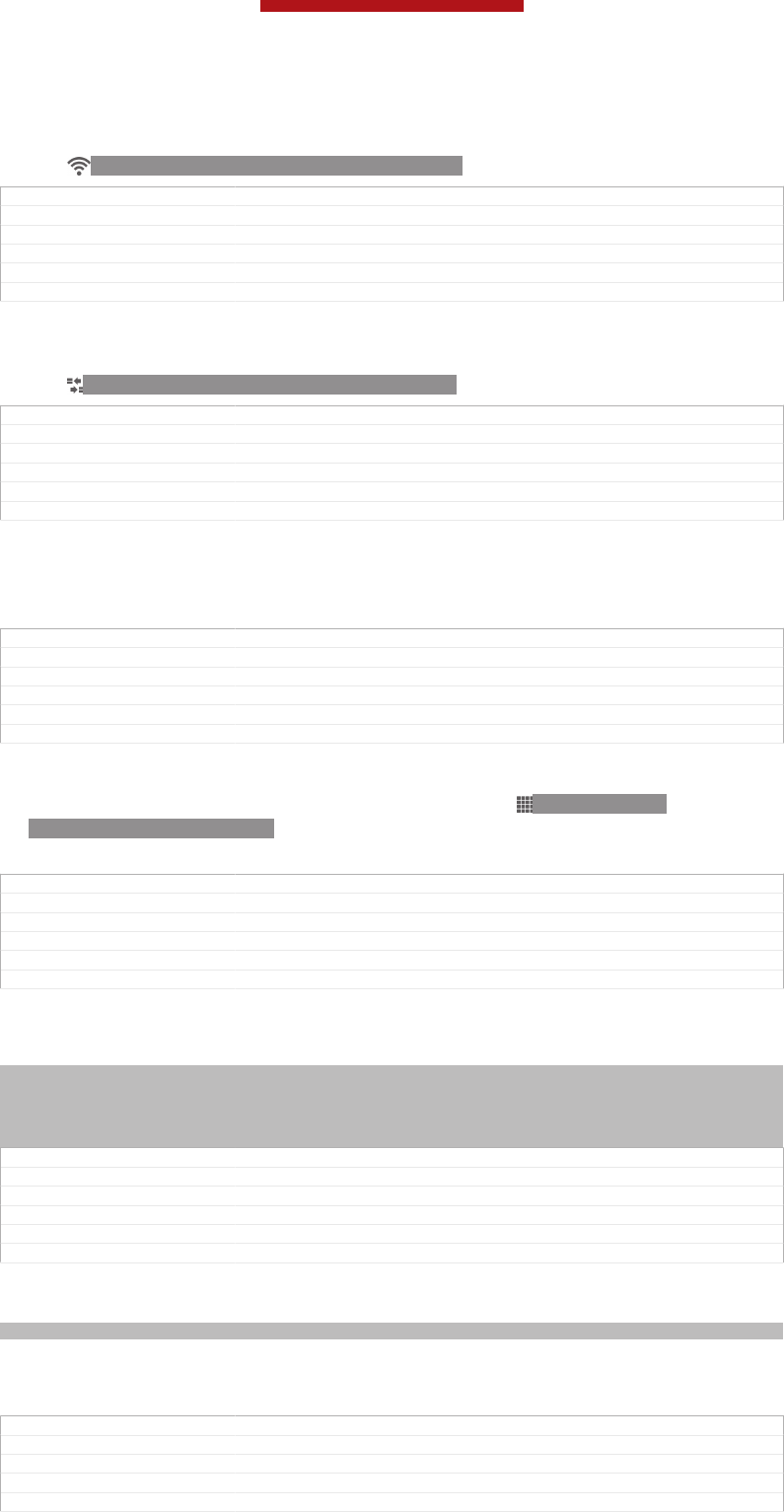
To control the Wi-Fi® function from the Notification panel
1Drag the status bar downwards.
2Tap ID: ICN-SONY-STAT-SYS-WIFI-SIGNAL-4.
GUID GUID-0E0F12AA-C120-4B5F-9977-A81FC38FC4D7
Title To turn on or off Wi-Fi® from the Notification panel
Changes
Version 1
Author PengLeon
Status Released*
To enable or disable data traffic from the Notification panel
1Drag the status bar downwards.
2Tap ID: ICN-SONY-STAT-SYS-DATA-TRAFFIC.
GUID GUID-2E74E4DD-6C24-4177-9238-032630E89AAF
Title To enable or disable data traffic from the Notification panel
Changes
Version 1
Author PengLeon
Status Released*
Phone settings menu
View and change your phone settings from the Settings menu.
GUID GUID-99D19D2C-0BF8-4893-A15F-7CD052D96170
Title Phone settings menu
Changes Valid for eDream 3.0
Version 1
Author JessicaL
Status Released*
To access the phone settings
1From the Home screen [homescreen_strings_application_name_txt] , tap ID: ICN-SONY-
HOME-APPTRAY-NORMAL.
2Tap Settings [settings_label] .
GUID GUID-A9F73FEB-FB36-4722-BF69-5ABA7B7B020B
Title To access the phone settings
Changes Valid for Rachael/Robyn/Mimmi eDream 2.0. Valid for eDream 3.0.
Version 4
Author KomalL
Status Released*
Typing text
Indexterm: "keyboard"
Indexterm: "Phonepad"
Indexterm: "text input method"
Indexterm: "symbols"
Indexterm: "caps lock"
GUID GUID-5EF956D7-B1A6-46E3-BE7A-206DBA9DAF00
Title Typing text - keyboard and keypad
Changes Valid from eDream 4.0.
Version 5
Author RongrongZ
Status Released*
On-screen keyboard
Indexterm: "on-screen keyboard"
Tap the keys of the on-screen QWERTY keyboard to enter text conveniently. Some
applications open the on-screen keyboard automatically. You can also open this
keyboard by touching a text field.
GUID GUID-047240C9-CBE3-4076-B626-8838F1999489
Title On-screen keyboard
Changes Valid from eDream 4.0.
Version 1
Author RongrongZ
This is a draft publication for internal use only.
39
This is an Internet version of this publication. © Print only for private use.
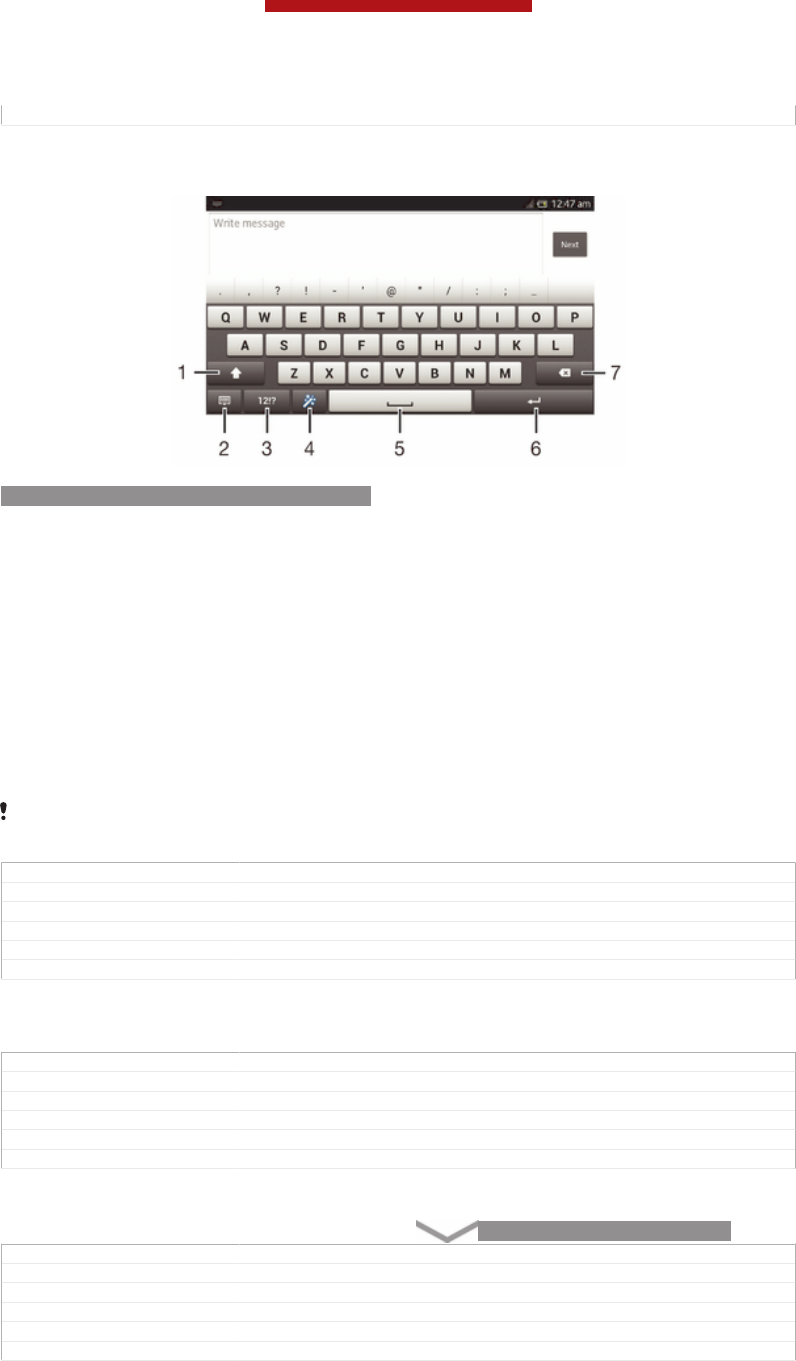
Status Released
Using the on-screen keyboard
ID: SCR-10AU-ON-SCREEN-KEYBOARD
1Change the character case and turn on the caps lock. For some languages, this key is used to access
extra characters in the language.
2 Close the on-screen keyboard view. Note that this icon does not appear in portrait mode.
3 Display numbers and symbols.
4 Personalise your keyboard. This key disappears after the keyboard is personalised.
5 Enter a space.
6 Enter a carriage return or confirm text input.
7 Delete a character before the cursor.
All illustrations are for illustration purposes only and may not accurately depict the actual
device.
GUID GUID-C82BF299-B2B7-4FFE-911E-D0FC3A0B529E
Title Using on-screen keyboard
Changes Device term change
Version 8
Author Gan Lu
Status Released*
To display the on-screen keyboard to enter text
•Tap a text entry field.
GUID GUID-D53410B6-16DD-4BE2-8862-B460B3A8643F
Title To display the keypad/keyboard to enter text
Changes Valid from eDream 4.0. Updated condition on keyboard-keypad.
Version 5
Author RongrongZ
Status Released
To hide the on-screen keyboard
•When the on-screen keyboard is open, tap ID: KEY-TEXT-INPUT-BACK.
GUID GUID-B60C1834-DDC9-421A-8F96-2E9038A514BE
Title To hide the on-screen keyboard/Phonepad
Changes for Odin; change a key
Version 5
Author Gan Lu
Status Released
This is a draft publication for internal use only.
40
This is an Internet version of this publication. © Print only for private use.
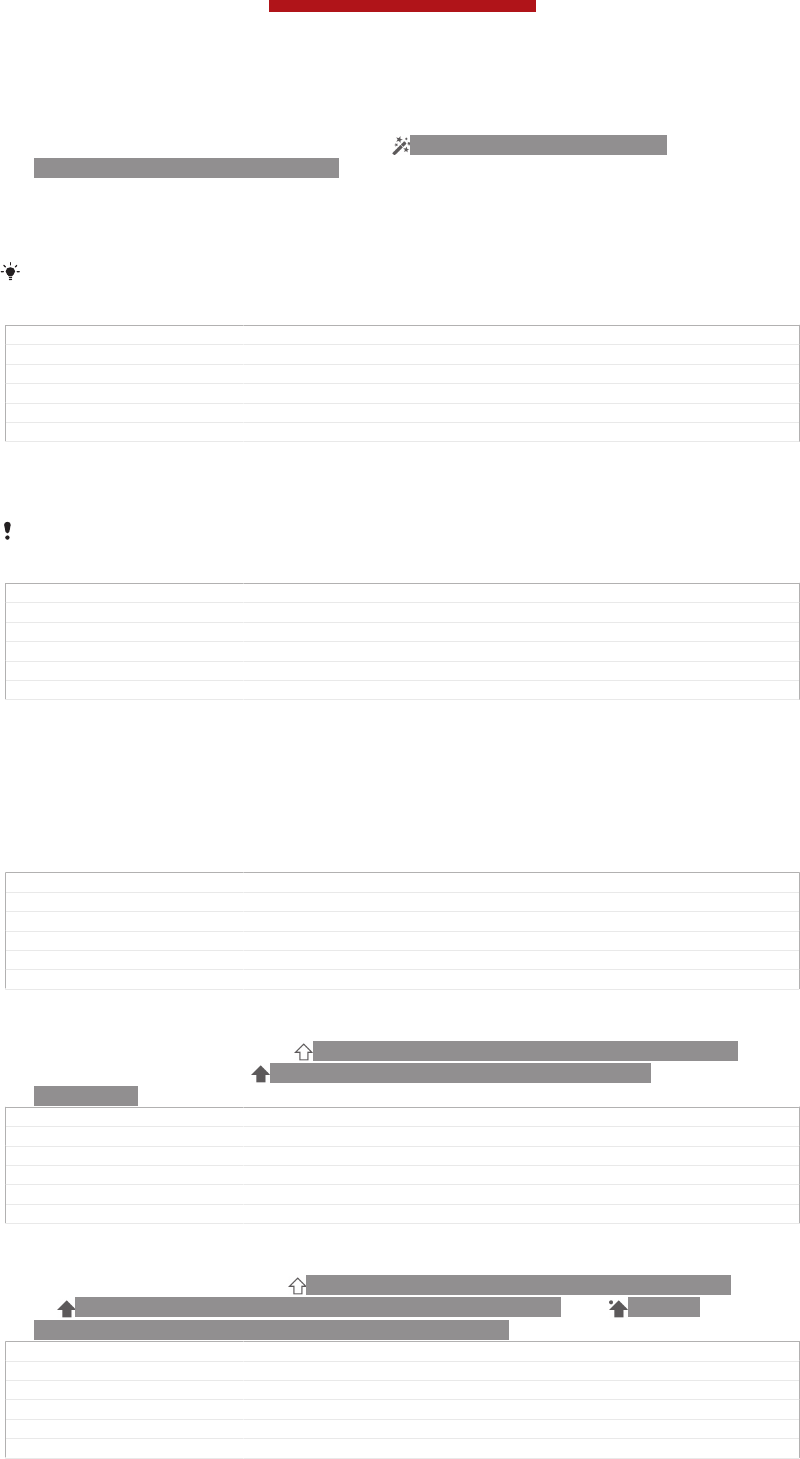
To personalise the on-screen keyboard
1Open the on-screen keyboard, then tap ID: ICN-SONY-TEXT-INPUT-
SETUPGUIDE-WAND-FEEDBACK .
2Follow the instructions to personalise your on-screen keyboard, for example,
mark the Smiley key [textinput_strings_settings_show_smiley] and Gesture input [textinput_strings_set-
tings_trace_input] checkboxes.
If you don't mark the Smiley key [textinput_strings_settings_show_smiley] checkbox when you personalise
the on-screen keyboard, the smiley icon will not appear.
GUID GUID-1833FEDD-7B56-4FD2-B800-187FF06AB7D9
Title To personalise the keyboard
Changes for pollux; add "gesture input" to step 2
Version 3
Author Gan Lu
Status Draft
To use the on-screen keyboard in landscape orientation
•When you enter text, turn the device sideways.
For the keyboard to support this feature, landscape mode must be supported by the
application you are using, and your screen orientation settings must be set to automatic.
GUID GUID-E3D818B3-9DFF-4DDC-B279-5CD46A966698
Title To use the on-screen keyboard/keypad in landscape orientation
Changes Device Term Change
Version 5
Author Gan Lu
Status Released
To enter text using the on-screen keyboard
1To enter a character visible on the keyboard, tap the character.
2To enter a character variant, touch and hold a regular keyboard character to
get a list of available options, then select from the list. For example, to enter
"é", touch and hold "e" until other options appear, then, while keeping your
finger pressed on the keyboard, drag to and select "é".
GUID GUID-AD062D73-DE09-468F-8DCB-3F17D5A83CE9
Title To enter text using the on-screen keyboard
Changes Valid from eDream 4.0. Specified for on-screen keyboard.
Version 3
Author RongrongZ
Status Released
To shift between upper-case and lower-case letters
•Before you enter a letter, tap ID: ICN-SONY-TEXT-INPUT-SHIFT-FEEDBACK
to switch to upper-case ID: ICN-SONY-TEXT-INPUT-SHIFT-CAPS-
FEEDBACK, or vice versa.
GUID GUID-E5ADF539-526B-4CA6-BFB2-F17AECB73C5A
Title To shift between upper-case and lower-case letters
Changes Updated as per FG comment. Valid for all eDream 2.1 products
Version 3
Author JuliaZ
Status Released
To turn on the caps lock
•Before you type a word, tap ID: ICN-SONY-TEXT-INPUT-SHIFT-FEEDBACK
or ID: ICN-SONY-TEXT-INPUT-SHIFT-CAPS-FEEDBACK until ID: ICN-
SONY-TEXT-INPUT-SHIFT-CAPS-LOCK-FEEDBACK appears.
GUID GUID-CA02935F-2636-481C-8064-DC00F523D22D
Title To turn on the Caps lock
Changes Updated as per FG review comments. Valid for all eDream 2.1 products
Version 3
Author JuliaZ
Status Released*
This is a draft publication for internal use only.
41
This is an Internet version of this publication. © Print only for private use.
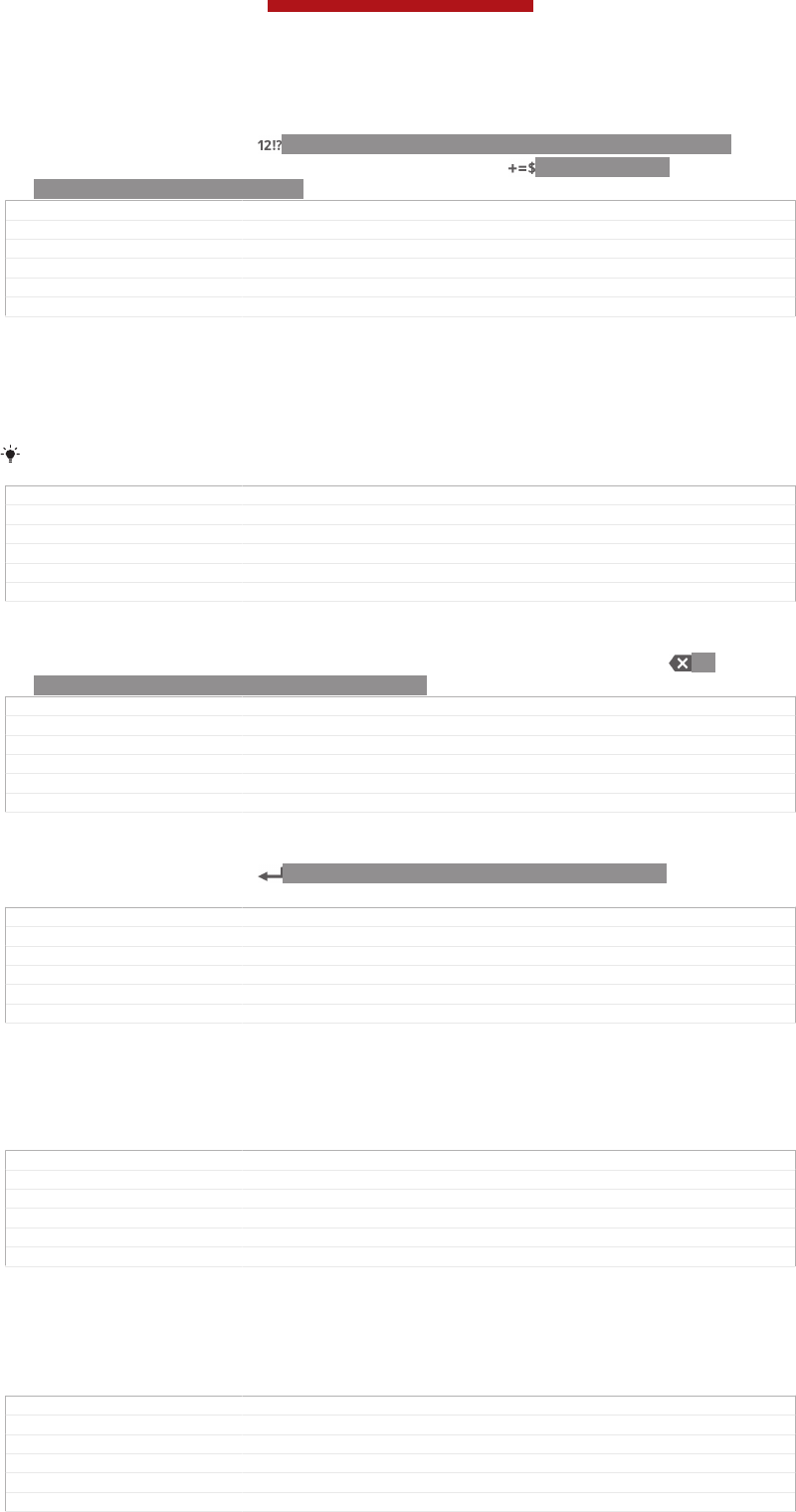
To enter numbers or symbols
•When you enter text, tap ID: ICN-SONY-TEXTINPUT-NUMBERS-SYMBOLS.
A keyboard with numbers and symbols appears. Tap ID: ICN-SONY-
TEXTINPUT-SYMBOL-PAGES to view more options.
GUID GUID-829C61AB-3536-4122-80EF-E4D3C174FE52
Title To enter numbers or symbols using the keyboard/keypad
Changes Valid from eDream4.0. Added the page icon info.
Version 2
Author RongrongZ
Status Released
To enter common punctuation marks
1When you finish entering a word, tap the space bar.
2Select a punctuation mark from the candidate bar. The selected mark is
inserted before the space.
To quickly enter a full stop, tap the space bar twice when you finish entering a word.
GUID GUID-6589FC1E-1265-4100-93E5-7006D5DD1E0E
Title To enter common punctuations
Changes Valid from eDream 6.0.
Version 1
Author RongrongZ
Status Released
To delete characters
•Tap to place the cursor after the character you want to delete, then tap ID:
ICN-SONY-DELETE-PHONE-NUMBER-BLK.
GUID GUID-A3C39984-81D4-419A-9F01-63DC364540FB
Title To delete characters
Changes
Version 1
Author JuliaZ
Status Released
To enter a carriage return
•When you enter text, tap ID: ICN-SONY-TEXT-INPUT-LIGHT-ENTER to
enter a carriage return.
GUID GUID-83E45AEE-6F56-4817-8260-CE9E7E139097
Title To turn to the next line in text
Changes Valid for eDream 3.0
Version 1
Author RongrongZ
Status Released
To select text
1Enter some text, then tap and hold the text. The word you tap gets highlighted
by tabs on both sides.
2Drag the tabs left or right to select more text.
GUID GUID-AE2DF08C-CE44-4038-A35A-347DBD2C5903
Title To select text
Changes for Nanhu; change "double-tap" to "tap and hold"
Version 5
Author Gan Lu
Status Released
To edit text in landscape orientation
1Enter some text, then double-tap the entered text.
2Select the text you want to work with, then tap Edit... [extract_edit_menu_button] and
select an option.
GUID GUID-E5B2A668-8E68-4FC8-948B-CB0BCFA0F634
Title To edit text in landscape orientation
Changes For Aoba Amy. Removed the note per editorial comment.
Version 3.1.1
Author QianWang
Status Released
This is a draft publication for internal use only.
42
This is an Internet version of this publication. © Print only for private use.
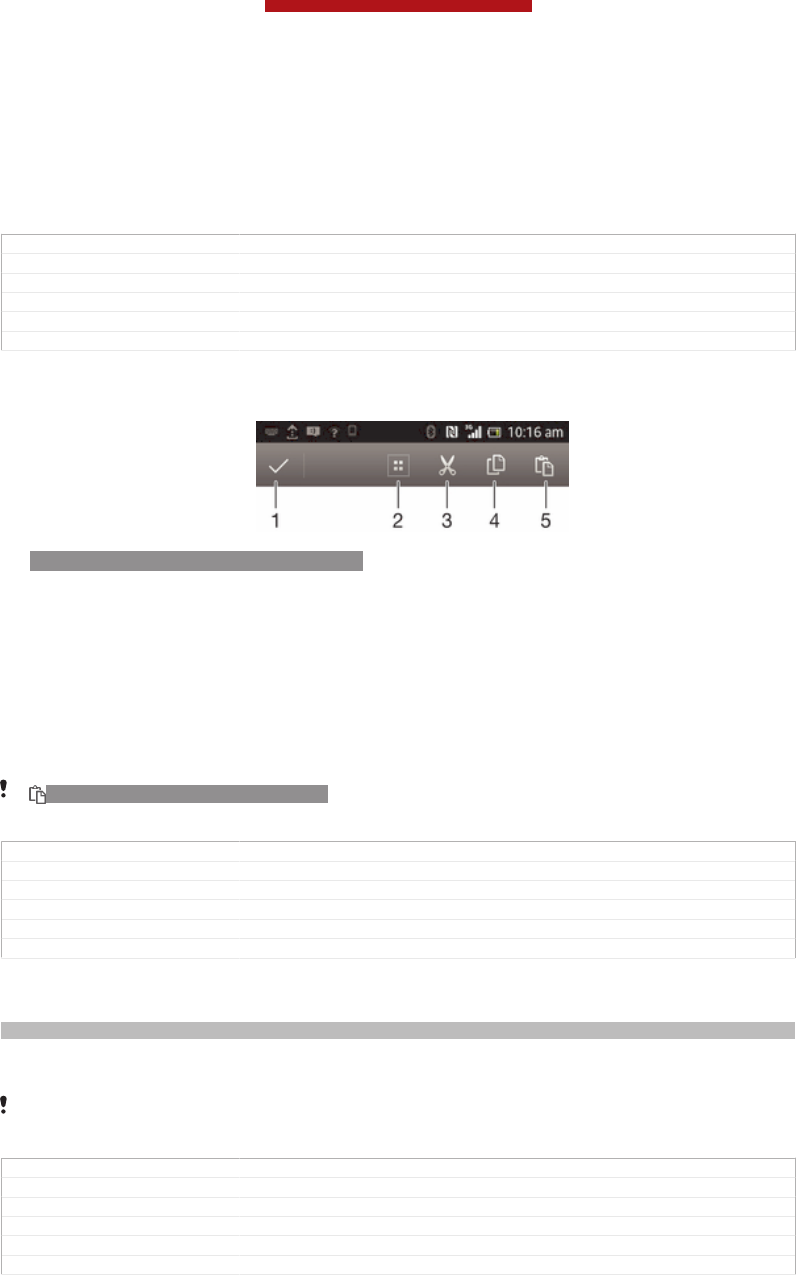
To edit text in portrait orientation
1Enter some text, then double-tap the entered text to make the application bar
appear.
2Select the text you want to edit, then use the application bar to make your
desired changes.
GUID GUID-570FACF3-512A-4631-82C7-DE1CC414CE8C
Title To edit text in portrait orientation
Changes For Aoba Amy ICS. Removed the note per editor's comment
Version 3.1.1
Author QianWang
Status Released
Application bar
ID: SCR-11ICS-TOOLBAR-EDITTEXT
1Close the application bar
2 Select all text
3 Cut text
4 Copy text
5 Paste text
ID: ICN-SONY-MAGNIFIER-PASTE only appears when you have text stored on the
clipboard.
GUID GUID-3773B154-CF41-471F-9469-DC7CD5560CCB
Title Application bar
Changes
Version 1
Author Vera Qu
Status Released*
Using the Gesture input [textinput_strings_settings_trace_input] function to write words
Indexterm: "gesture input"
You can input text by sliding your finger from letter to letter on the on-screen
keyboard.
Gesture input [textinput_strings_settings_trace_input] is only available when you use the on-screen
keyboard.
GUID GUID-0D50805D-88A7-417D-BF39-293347812DD9
Title Gesture input
Changes Device Term Change
Version 4
Author Gan Lu
Status Released*
This is a draft publication for internal use only.
43
This is an Internet version of this publication. © Print only for private use.
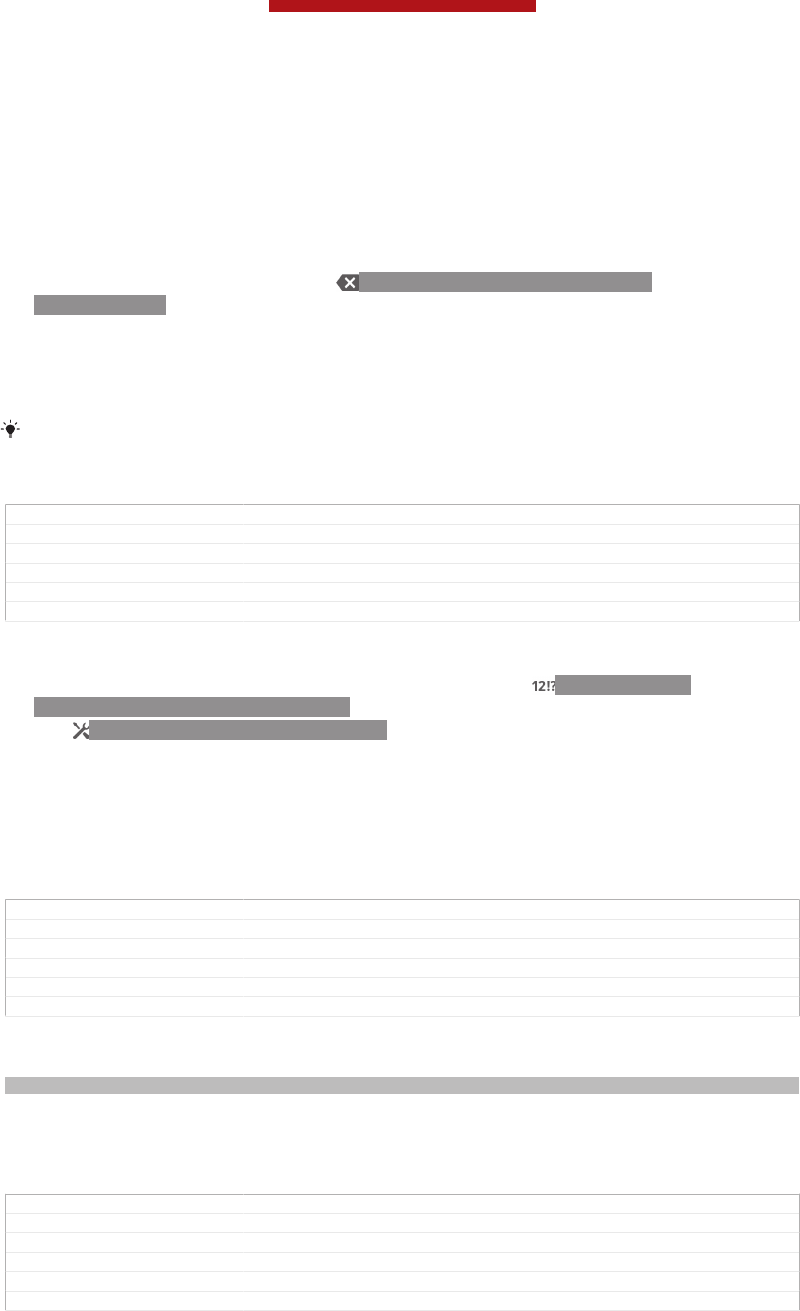
To enter text using the Gesture input [textinput_strings_settings_trace_input] function
1When you enter text using the on-screen keyboard, slide your finger from letter
to letter to trace the word you want to write.
2Lift up your finger when you’ve finished entering a word. A word is suggested
based on the letters you have traced. If necessary, select the correct word in
the candidate bar.
3To view more options, scroll right or left in the word candidate bar. If you
cannot find the desired word, tap ID: ICN-SONY-DELETE-PHONE-
NUMBER-BLK once to delete the entire word. Then try again to trace the word
using the Gesture input function, or tap each letter to enter the word.
4If the Space between gestures [textinput_strings_settings_trace_auto_accept] setting is activated,
trace the next word that you want to enter. If not, tap the space bar and then
trace the next word you want to enter.
To enter joined compound words when the Space between gestures [textinput_strings_settings_trace_au-
to_accept] setting is activated, you may need to slide to enter the first part of the word, then tap
each letter to enter the rest of the word.
GUID GUID-70F1F614-D699-4D32-98AF-4E0CBE268385
Title To enter text using the Gesture input function
Changes Device Term Change
Version 5
Author Gan Lu
Status Released
To change the Gesture input [textinput_strings_settings_trace_input] settings
1When you enter text using the on-screen keyboard, tap ID: ICN-SONY-
TEXTINPUT-NUMBERS-SYMBOLS.
2Tap ID: ICN-SONY-MENU-SETTINGS, then tap Keyboard settings [textin-
put_strings_input_options_menu_item_personalize] .
3Tap Text input settings [textinput_strings_settings_quick_text] .
4Mark or unmark the Gesture input [textinput_strings_settings_trace_input] checkbox.
5If you want to automatically add a space between gestures without having to
tap the space bar each time, mark the Space between gestures [textinput_strings_set-
tings_trace_auto_accept] checkbox.
GUID GUID-3C41CA62-030A-483B-8C09-E1CB01CAF541
Title To change the Gesture input settings
Changes Valid for Nozomi ICS; text changes made; operation steps changed
Version 4
Author WangT
Status Released*
Phonepad
Indexterm: "Phonepad"
The Phonepad is similar to a standard 12-key telephone keypad. It gives you
predictive text and multi-tap input options. You can activate the Phonepad text input
method via the keyboard settings. The Phonepad is only available in portrait
orientation.
GUID GUID-9D94BF81-E127-4971-B769-92AF75781DAE
Title Phonepad
Changes Valid from eDream 4.0.
Version 1
Author RongrongZ
Status Released
This is a draft publication for internal use only.
44
This is an Internet version of this publication. © Print only for private use.
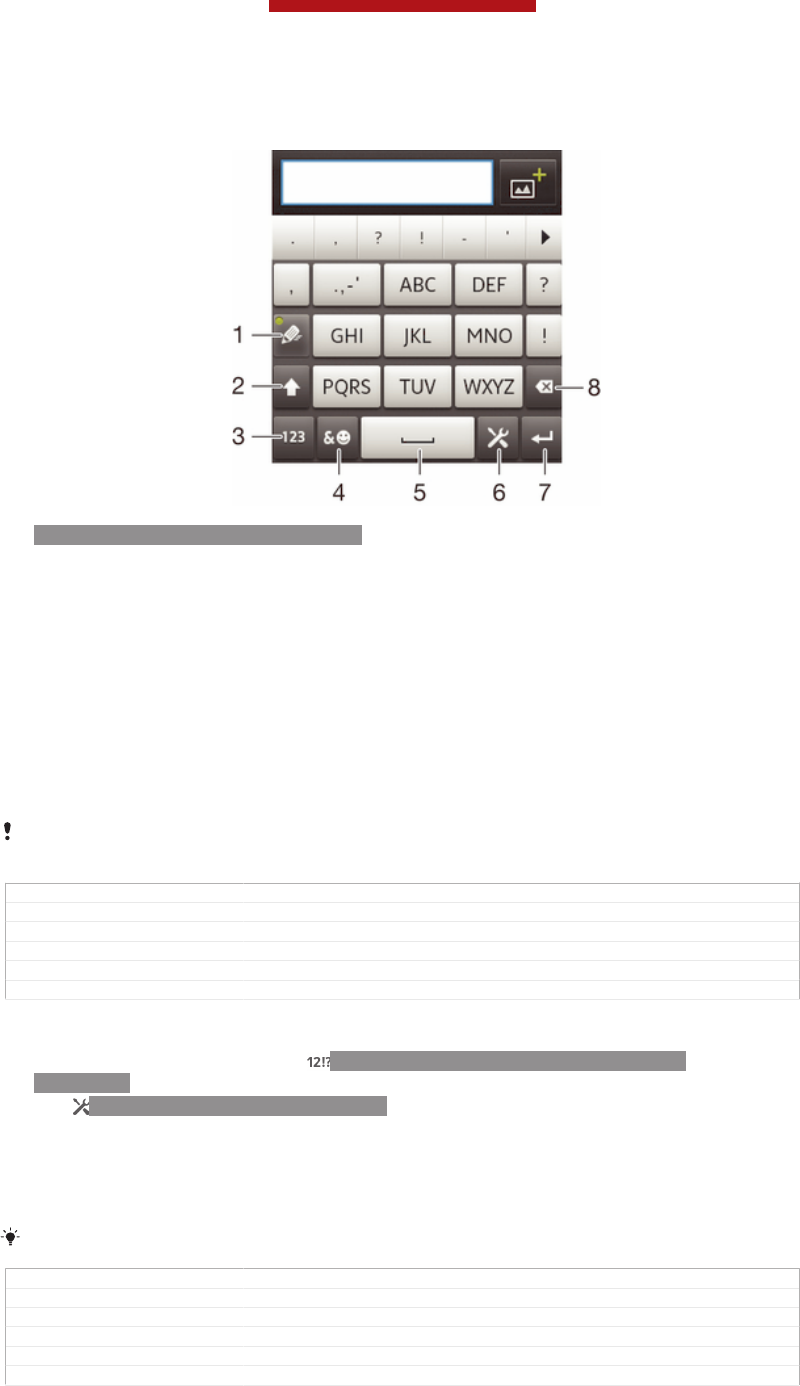
Using the Phonepad
ID: SCR-11-PHONEPAD-OVERVIEW
1Choose a text input option
2 Change the character case and turn on the caps lock
3 Display numbers
4 Display symbols and smileys
5 Enter a space
6 Enter a carriage return or confirm text input
7 Delete a character before the cursor
All illustrations are for illustration purposes only and may not accurately depict the actual
device.
GUID GUID-CF8AE6C3-3225-46D4-8632-18F2F4FD71EF
Title Using the Phonepad
Changes Device Term Change
Version 5
Author Gan Lu
Status Released
To open the Phonepad for the first time
1Tap a text entry field, then tap ID: ICN-SONY-TEXTINPUT-NUMBERS-
SYMBOLS.
2Tap ID: ICN-SONY-MENU-SETTINGS, then tap Keyboard settings [textin-
put_strings_input_options_menu_item_personalize] .
3Tap Keyboard appearance [textinput_strings_settings_keyboard_appearance] > Keyboard layout
[textinput_strings_settings_keyboard_layout_title] .
4Select the Phonepad.
The Phonepad can only be used in portrait mode.
GUID GUID-63194001-9DA2-43FD-98FC-B549C9D81580
Title To open the Phonepad for the first time
Changes Valid for Hikari: change an icon on step 1
Version 4
Author Gan Lu
Status Released*
This is a draft publication for internal use only.
45
This is an Internet version of this publication. © Print only for private use.
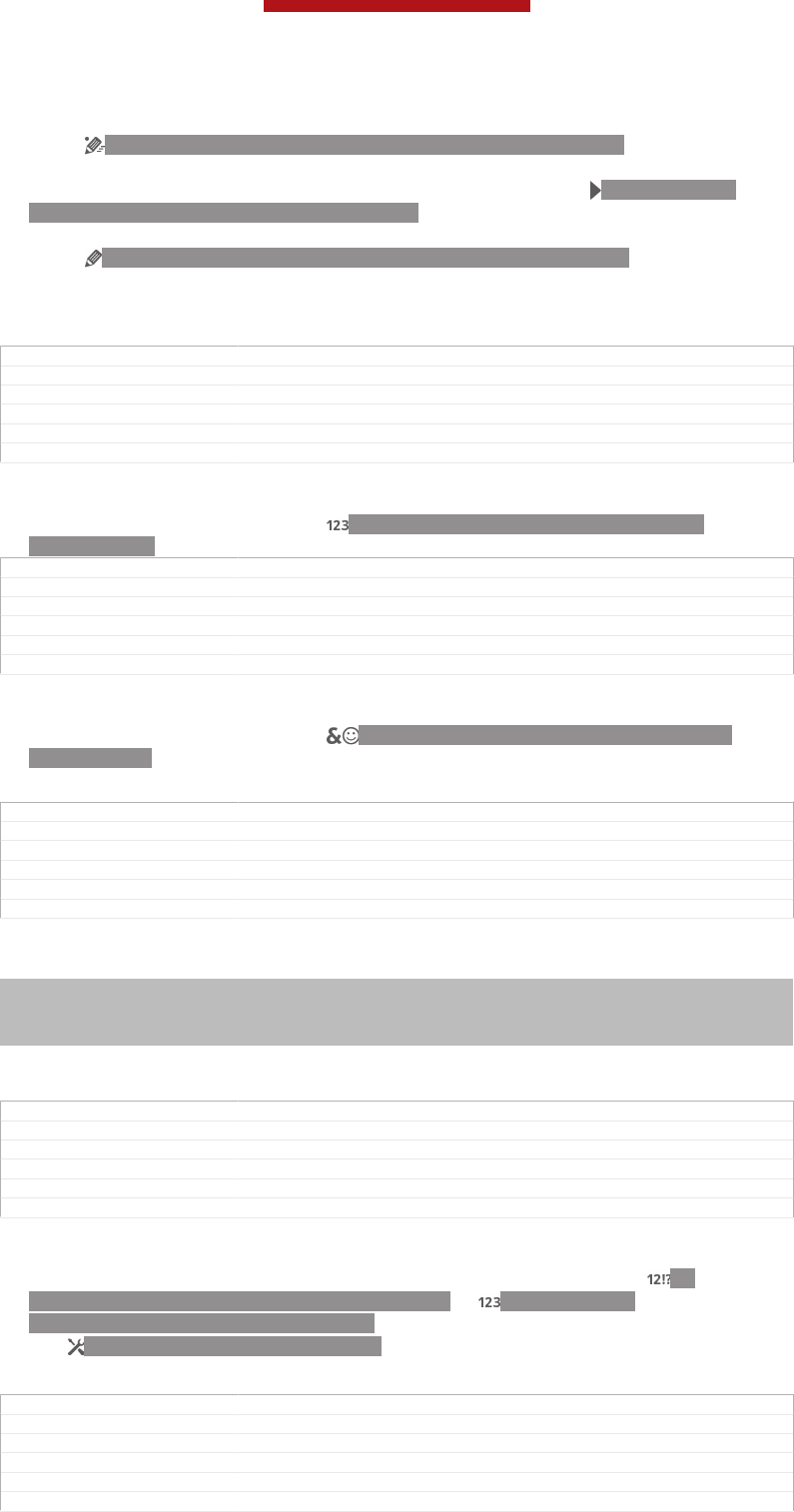
To enter text using the Phonepad
•When ID: ICN-SONY-TEXT-INPUT-PHONEPAD-SINGLETAP-ON appears in
the Phonepad, tap each character key only once, even if the letter you want is
not the first letter on the key. Tap the word that appears or tap ID: ICN-SONY-
TEXT-INPUT-PREDICTION-ARROW-RIGHT to view more word suggestions
and select a word from the list.
•When ID: ICN-SONY-TEXT-INPUT-PHONEPAD-SINGLETAP-OFF appears in
the Phonepad, tap the on-screen key for the character you want to enter. Keep
pressing this key until the desired character is selected. Then do the same for
the next character you want to enter, and so on.
GUID GUID-25EC71FC-8474-4FEB-99F5-ED0485C15922
Title To enter text using the on-screen keypad
Changes Remove incorrect usage of the context tag
Version 2
Author RongrongZ
Status Released
To enter numbers using the Phonepad
•When the Phonepad is open, tap ID: ICN-SONY-TEXTINPUT-NUMBERS-
HORIZONTAL. A Phonepad with numbers appears.
GUID GUID-99C92908-9500-4C3A-B3C1-FDC17779AE84
Title To enter numbers using the virtual keypad/keyboard
Changes Valid from eDream4.0 Smultron. On-screen keypad.
Version 4
Author RongrongZ
Status Released
To insert symbols and smileys using the Phonepad
1When the Phonepad is open, tap ID: ICN-SONY-TEXT-INPUT-PHONEPAD-
SYM-SMILEY. A grid with symbols and smileys appears.
2Scroll up or down to view more options. Tap a symbol or smiley to select it.
GUID GUID-A9123BFE-979A-40FB-9E68-904BDE6FF860
Title To insert symbols and smileys using the keypad
Changes Valid from eDream4.0 Smultron - On-screen keypad.
Version 2
Author RongrongZ
Status Released*
Keyboard and Phonepad settings
Indexterm: "keyboard"
Sub-indexterm: "settings"
Indexterm: "language"
Sub-indexterm: "writing"
You can select settings for the on-screen keyboard and the Phonepad, such as
writing language and automatic correction.
GUID GUID-3F81FB45-0DDC-4DE9-A7C4-8028057256A6
Title Keyboard/keypad settings
Changes Valid from eDream 4.0.
Version 2
Author RongrongZ
Status Released*
To access the on-screen keyboard and Phonepad settings
1When you enter text using the on-screen keyboard or Phonepad, tap ID:
ICN-SONY-TEXTINPUT-NUMBERS-SYMBOLS or ID: ICN-SONY-
TEXTINPUT-NUMBERS-HORIZONTAL.
2Tap ID: ICN-SONY-MENU-SETTINGS, then tap Keyboard settings [textin-
put_strings_input_options_menu_item_personalize] .
GUID GUID-5AA8DA1C-44F4-4634-AF38-A2945CA7C238
Title To access the on-screen keyboard and Phonepad settings
Changes Valid for Nozomi ICS; operation steps changes; text changes made
Version 4
Author WangT
Status Released*
This is a draft publication for internal use only.
46
This is an Internet version of this publication. © Print only for private use.
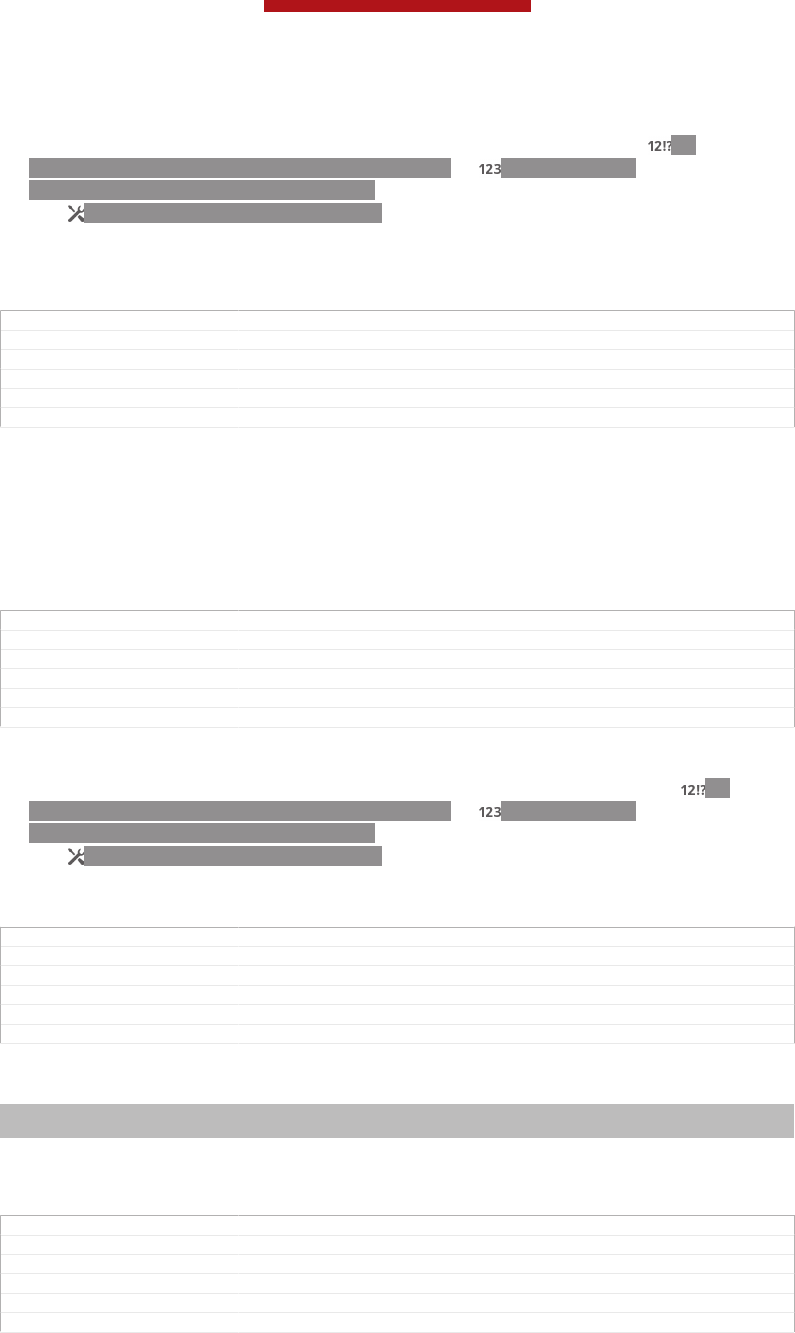
To add a writing language for text input
1When you enter text using the on-screen keyboard or Phonepad, tap ID:
ICN-SONY-TEXTINPUT-NUMBERS-SYMBOLS or ID: ICN-SONY-
TEXTINPUT-NUMBERS-HORIZONTAL .
2Tap ID: ICN-SONY-MENU-SETTINGS , then tap Keyboard settings [textin-
put_strings_input_options_menu_item_personalize] .
3Tap Languages [textinput_strings_settings_language_options] > Writing languages [textinput_strings_set-
tings_language] and mark the relevant checkboxes. Tap OK [button_ok] to confirm.
GUID GUID-5EBAE597-1B8B-43E5-95D0-C1C8ABC27F9C
Title To add a writing language to the on-screen keyboard or the Phonepad
Changes for Nicki SS; change a label only; no text change
Version 13.1.1
Author Gan Lu
Status Draft
Text input settings
When entering text using the on-screen keyboard or the Phonepad, you can access a
text input settings menu that helps you set options for text prediction, automatic
spacing and quick fixes. For example, you can decide how word options are
presented and how words get corrected as you type. You can also set the text input
application to remember new words that you write.
GUID GUID-2FCD6D60-C03C-4055-90C7-97DC630B64B0
Title Text input settings
Changes Device term change
Version 5
Author Gan Lu
Status Released
To change the text input settings
1When you enter text using the on-screen keyboard or the Phonepad, tap ID:
ICN-SONY-TEXTINPUT-NUMBERS-SYMBOLS or ID: ICN-SONY-
TEXTINPUT-NUMBERS-HORIZONTAL.
2Tap ID: ICN-SONY-MENU-SETTINGS, then tap Keyboard settings [textin-
put_strings_input_options_menu_item_personalize] > Text input settings [textinput_strings_settings_quick_text]
and select the relevant settings.
GUID GUID-B505E8A0-AD82-4568-90AD-EC857B2CCDB0
Title To change text input settings
Changes for Hayabusa; add an icon on step 2
Version 5
Author Gan Lu
Status Released*
Entering text using voice input
Indexterm: "voice input"
Indexterm: "voice recognition"
When you enter text, you can use the voice input function instead of typing the
words. Just speak the words that you want to enter. Voice input is an experimental
technology from Google™, and is available for a number of languages and regions.
GUID GUID-3948A877-17B6-4759-9BFC-0EFCA283BC8B
Title Entering text using voice input
Changes for Taoshan; remove the note
Version 2
Author Gan Lu
Status Released
This is a draft publication for internal use only.
47
This is an Internet version of this publication. © Print only for private use.
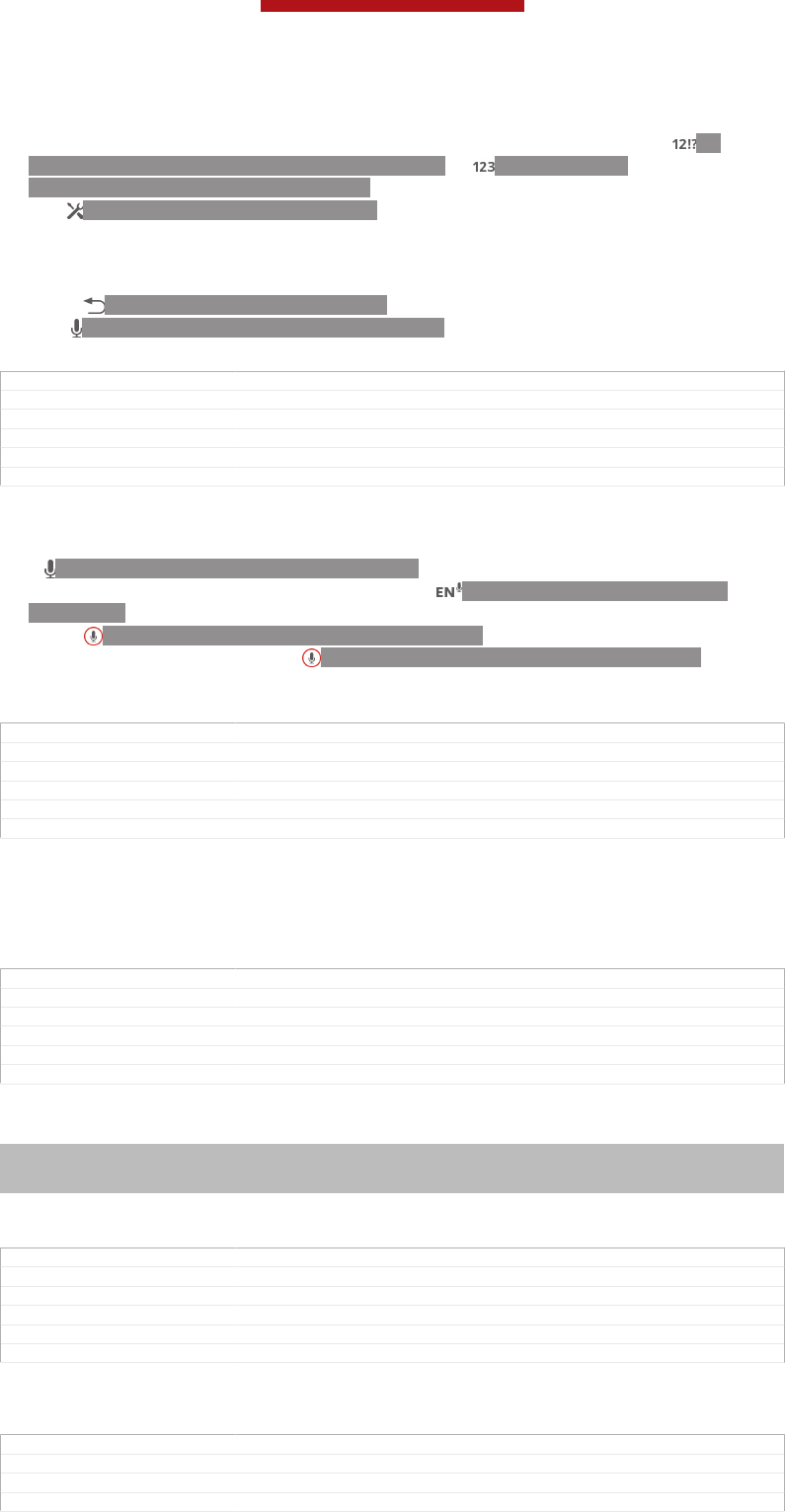
To enable voice input
1When you enter text using the on-screen keyboard or the Phonepad, tap ID:
ICN-SONY-TEXTINPUT-NUMBERS-SYMBOLS or ID: ICN-SONY-
TEXTINPUT-NUMBERS-HORIZONTAL .
2Tap ID: ICN-SONY-MENU-SETTINGS , then tap Keyboard settings [textin-
put_strings_input_options_menu_item_personalize] .
3Mark the Google voice typing key [textinput_strings_settings_voice_input_start_from_keyboard]
checkbox.
4Press ID: ICN-SONY-KEY-AND-BACK to save your settings. A microphone
icon ID: ICN-SONY-VOICE-INPUT-MIC-ONLY appears on your on-screen
keyboard or Phonepad.
GUID GUID-60824615-DA86-4535-89BA-E47AAEC235A1
Title To enable voice input
Changes update for FAQs: add a conditon for icon; no other changes;
Version 3.1.1
Author Vera Qu
Status Released
To enter text using voice input
1Open the on-screen keyboard or the Phonepad.
2If ID: ICN-SONY-VOICE-INPUT-MIC-ONLY is available, tap it. If not, touch
and hold the input language key, for example, ID: ICN-SONY-VOICE-INPUT-
LANG-MIC.
3When ID: ICN-SONY-VOICE-INPUT-MIC-CIRCLE appears, speak to enter
text. When you're finished, tap ID: ICN-SONY-VOICE-INPUT-MIC-CIRCLE
again. The suggested text appears.
4Edit the text manually if necessary.
GUID GUID-4D762661-CFA9-4D74-9134-B58D18FEECFC
Title To enter text using voice input
Changes for Taoshan; remove step 1
Version 5
Author Gan Lu
Status Released*
Customising your device
You can adjust several device settings to suit your own needs. For example, you can
change the language, add a personal ringtone, or change the screen brightness.
GUID GUID-D9CF5557-AC85-4B4C-BEF7-A7B1BF31128F
Title Customising your phone
Changes Device Term Change
Version 2
Author LisaY
Status Released*
Adjusting the volume
Indexterm: "volume"
Sub-indexterm: "key"
Indexterm: "silent mode"
You can adjust the ringtone volume for incoming calls and notifications as well as for
music and video playback.
GUID GUID-96B4FB24-5A76-42F9-9F7C-3804DF486237
Title Adjusting the volume
Changes Device Term Change from Odin
Version 2
Author LisaY
Status Released*
To adjust the ring volume with the volume key
•Press the volume key up or down.
GUID GUID-56F76480-7BEC-4AEA-A7A0-D5C62695A7F4
Title To adjust the ring volume with the volume key
Changes Valid for Robyn & Mimmi. Valid for eDream 3.0.
Version 2
This is a draft publication for internal use only.
48
This is an Internet version of this publication. © Print only for private use.
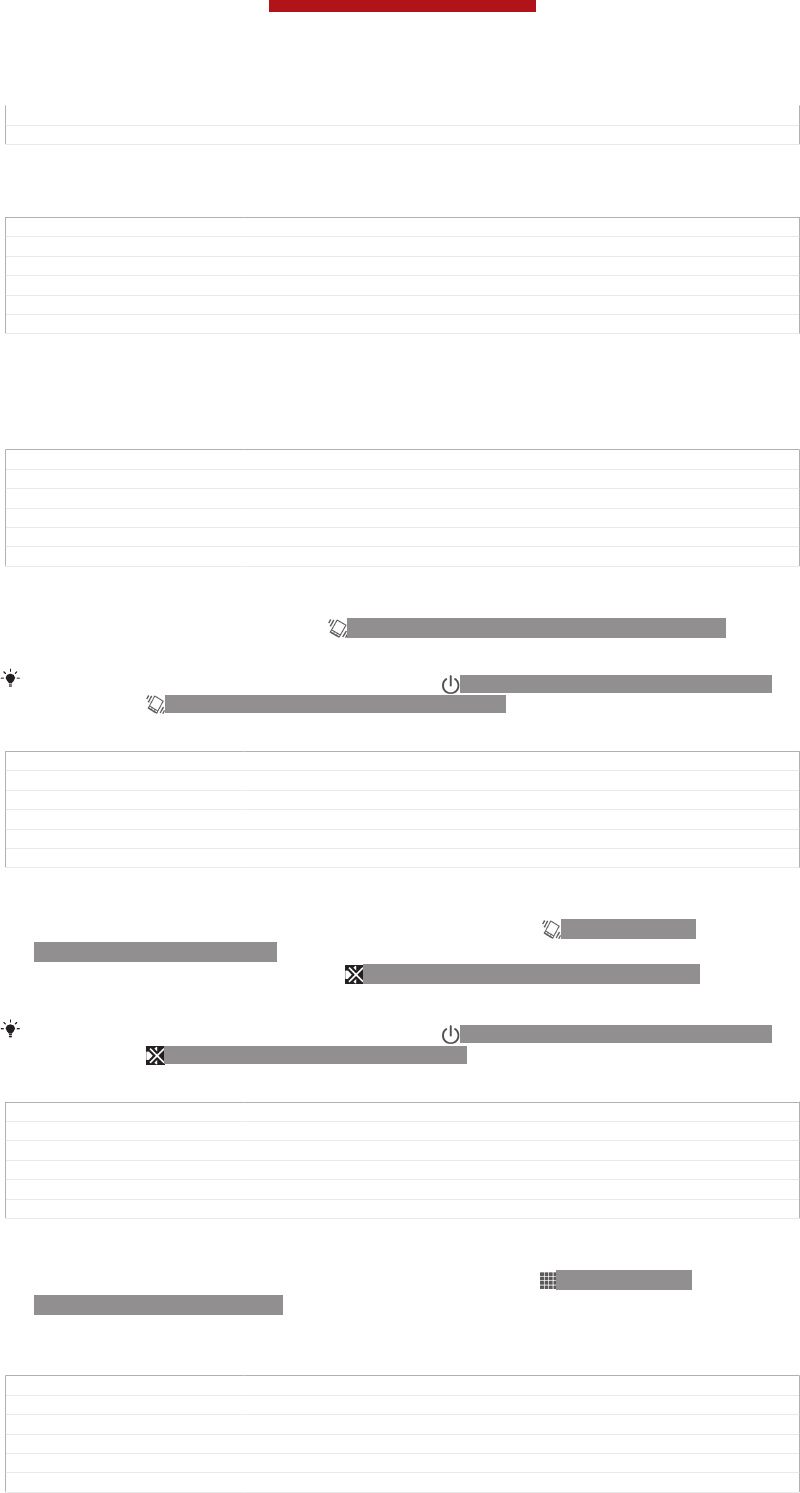
Author KomalL
Status Released
To adjust the media playing volume with the volume key
•When playing music or watching video, press the volume key up or down.
GUID GUID-B0DBCBEE-A5CE-42D1-A138-9B6E57FA84B9
Title To adjust the media playing volume with the volume keys
Changes Valid for Android Rachael. Valid for eDream 3.0.
Version 1
Author SophieJ
Status Released
Adjusting the sound settings
You can adjust several sound settings. For example, you can set your device to silent
mode so that it doesn't ring when you're in a meeting.
GUID GUID-F97936DD-6D15-45A6-B517-7635755366D5
Title Adjusting the sound settings
Changes Device Term Change
Version 2
Author LisaY
Status Released*
To set your device to vibrate mode
•Press the volume key down until ID: ICN-SONY-STATUSBAR-VIBRATE-ON
appears in the status bar.
You can also press and hold down the power key ID: ICN-SONY-KEY-AND-POWER-K90
and then tap ID: ICN-SONY-STATUSBAR-VIBRATE-ON in the menu that opens to set your
device to vibrate mode.
GUID GUID-3030B405-90E5-45F2-A0F7-30F1B3C9937D
Title To set the phone to vibrate mode
Changes Device Term Change and steps change for Odin
Version 3
Author LisaY
Status Released
To set your device to silent mode
1Press the volume key down until the device vibrates and ID: ICN-SONY-
STATUSBAR-VIBRATE-ON appears in the status bar.
2Press the volume key down again. ID: ICN-SONY-ICS-SOUND-SILENCT
appears in the status bar.
You can also press and hold down the power key ID: ICN-SONY-KEY-AND-POWER-K90
and then tap ID: ICN-SONY-ICS-SOUND-SILENCT in the menu that opens to set your
device to silent mode.
GUID GUID-DFB6F5BB-15B2-49A2-B023-828A4852DD0A
Title To set the phone to silent and vibrating mode
Changes steps change for huashan
Version 11
Author LisaY
Status Released*
To set your device to vibrate and ring mode
1From your Home screen [homescreen_strings_application_name_txt] , tap ID: ICN-SONY-
HOME-APPTRAY-NORMAL.
2Find and tap Settings [settings_label_launcher] > Sound [sound_settings] .
3Mark the Vibrate when ringing [vibrate_when_ringing_title] checkbox.
GUID GUID-238E06D2-6988-439A-8711-90ED73016194
Title To set the phone to vibrate and ring mode
Changes Device Term Change and one label name change
Version 2
Author LisaY
Status Released
This is a draft publication for internal use only.
49
This is an Internet version of this publication. © Print only for private use.
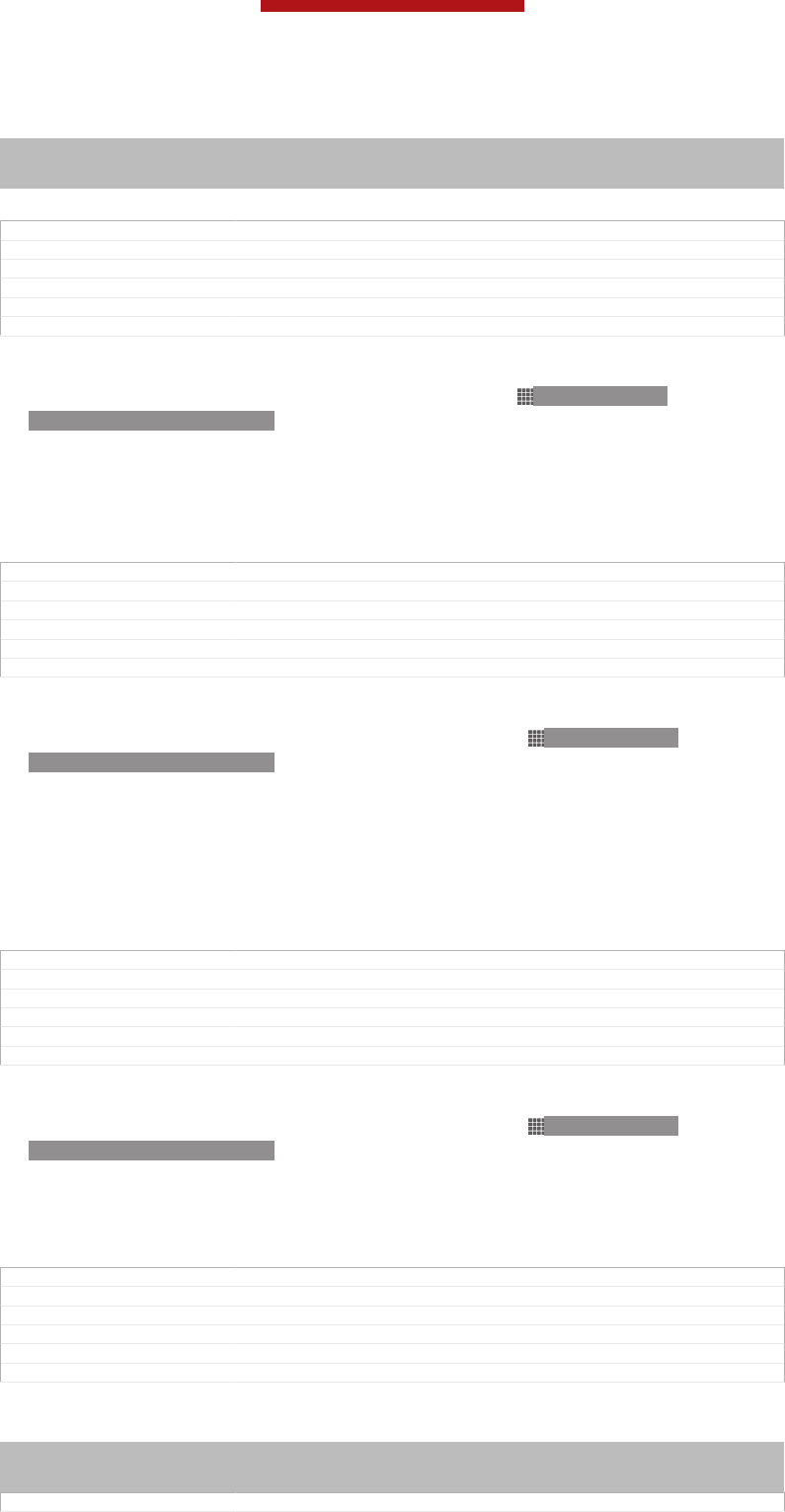
Time and date
Indexterm: "time"
Indexterm: "date"
Sub-indexterm: "format"
You can change the time and date on your device.
GUID GUID-D9FE3D48-1528-4315-BFF7-BFB227CAB4C0
Title Time and date
Changes Device Term Change
Version 2
Author LisaY
Status Released
To set the date manually
1From the Home screen [homescreen_strings_application_name_txt] , tap ID: ICN-SONY-
HOME-APPTRAY-NORMAL .
2Find and tap Settings [settings_label_launcher] > Date & time [date_and_time_settings_title] .
3Unmark the Automatic date & time [date_time_auto] checkbox, if it is marked.
4Tap Set date [date_time_set_date] .
5Adjust the date by scrolling up and down.
6Tap Done [date_time_done] .
GUID GUID-813CD57B-7A26-4E14-BBED-243BEC6F048F
Title To set the date manually
Changes only one label changed for Odin
Version 9
Author LisaY
Status Released*
To set the time manually
1From your Home screen [homescreen_strings_application_name_txt] , tap ID: ICN-SONY-
HOME-APPTRAY-NORMAL .
2Find and tap Settings [settings_label_launcher] > Date & time [date_and_time_settings_title] .
3Unmark the Automatic date & time [date_time_auto] checkbox if it is marked.
4Tap Set time [date_time_set_time] .
5Scroll up or down to adjust the hour and minute.
6If applicable, scroll up to change am [udoc_trans_set_time_am ] to pm [udoc_trans_set_time_pm ] ,
or vice versa.
7Tap Done [date_time_done] .
GUID GUID-E9572FB8-BB60-4430-84D8-3F19D899681E
Title To set the time manually
Changes only one label changed for Odin
Version 13
Author LisaY
Status Released*
To set the time zone
1From your Home screen [homescreen_strings_application_name_txt] , tap ID: ICN-SONY-
HOME-APPTRAY-NORMAL.
2Find and tap Settings [settings_label_launcher] > Date & time [date_and_time_settings_title] .
3Unmark the Automatic time zone [zone_auto] checkbox, if it is marked.
4Tap Select time zone [date_time_set_timezone] .
5Select an option.
GUID GUID-0C804200-55DD-4779-BB20-7445141EC74C
Title To set the time zone
Changes ICS update
Version 5
Author Xiaxin Li
Status Released*
Ringtone settings
Indexterm: "notification"
Sub-indexterm: "ringtone"
Indexterm: "vibration"
GUID GUID-36AE80F9-AAA9-408B-A8AE-5E58014B7377
This is a draft publication for internal use only.
50
This is an Internet version of this publication. © Print only for private use.
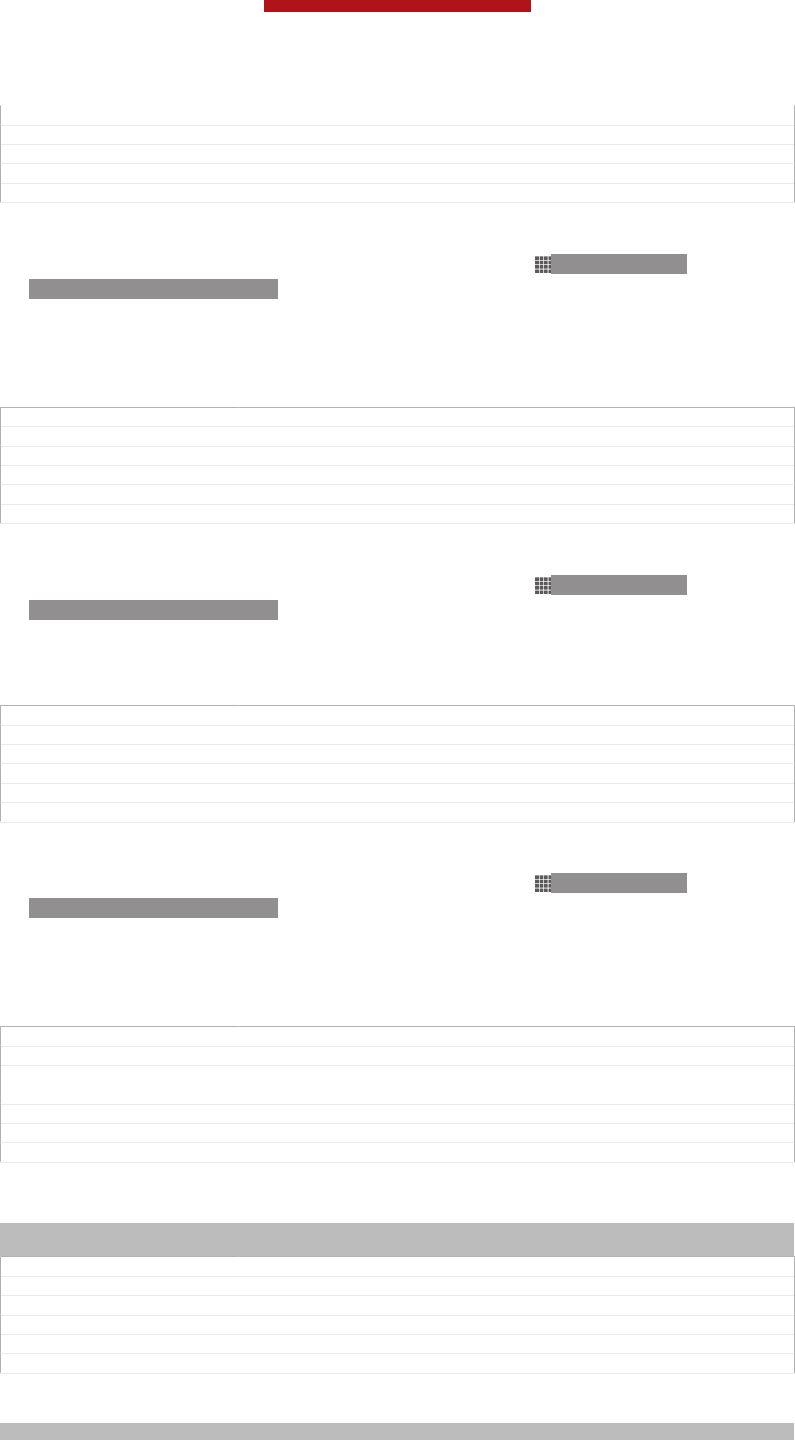
Title Ringtone settings - heading
Changes Valid for Robyn & Mimmi. Valid for eDream 3.0
Version 2
Author KomalL
Status Released
To set a ringtone
1From your Home screen [homescreen_strings_application_name_txt] , tap ID: ICN-SONY-
HOME-APPTRAY-NORMAL.
2Find and tap Settings [settings_label_launcher] > Sound [sound_settings] > Phone ringtone [ring-
tone_title] .
3Select a ringtone.
4Tap Done [gui_done_txt] .
GUID GUID-2EB51A75-25CA-45E2-8D75-C0A2C484EC07
Title To set a phone ringtone
Changes Device Term Change
Version 9
Author LisaY
Status Released
To enable touch tones
1From your Home screen [homescreen_strings_application_name_txt] , tap ID: ICN-SONY-
HOME-APPTRAY-NORMAL.
2Find and tap Settings [settings_label_launcher] > Sound [sound_settings] .
3Mark the Dial pad touch tones [dtmf_tone_enable_title] and Touch sounds [sound_effects_ena-
ble_title] checkboxes.
GUID GUID-8D4FF0B8-3A81-46F0-AE74-031B501F394E
Title To enable touch tones
Changes update the label Sound
Version 7
Author Xiaxin Li
Status Released*
To select the notification sound
1From your Home screen [homescreen_strings_application_name_txt] , tap ID: ICN-SONY-
HOME-APPTRAY-NORMAL.
2Find and tap Settings [settings_label_launcher] > Sound [sound_settings] > Default notification
[notification_sound_title] .
3Select the sound to be played when notifications arrive.
4Tap Done [gui_done_txt] .
GUID GUID-2DC47BDA-6F13-480C-A3C6-10F11ADDE021
Title To select a notification ringtone
Changes for Odin Yuga titile updated according to label changed to "Notification
sound"
Version 10
Author LisaY
Status Released*
Screen settings
Indexterm: "brightness"
Indexterm: "screen"
GUID GUID-EF960369-662D-46B3-9190-3ACD92FFE448
Title Screen settings - heading
Changes Valid for Robyn. Valid for eDream 3.0. Changed index marker
Version 2
Author KomalL
Status Released
To adjust the screen brightness
Indexterm: "LCD backlight control"
This is a draft publication for internal use only.
51
This is an Internet version of this publication. © Print only for private use.
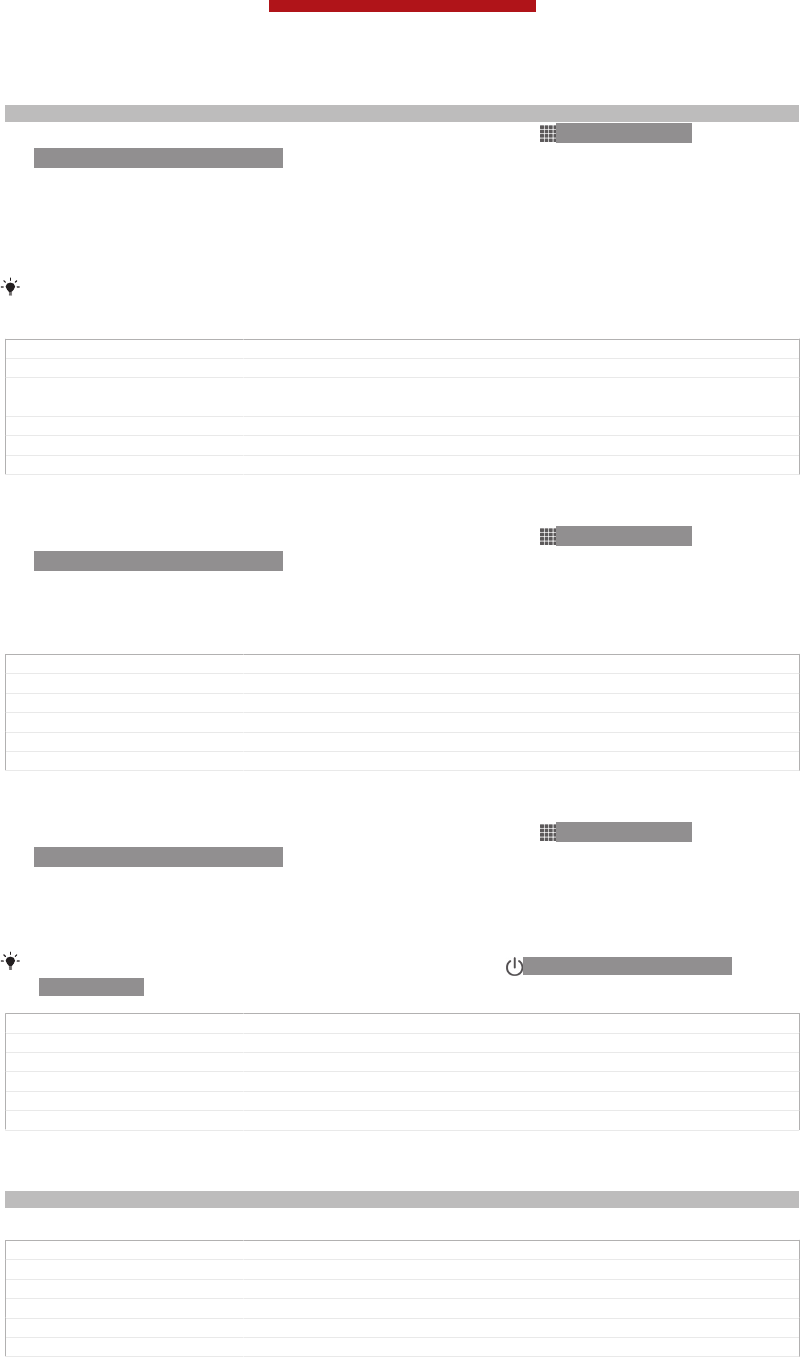
Indexterm: "brightness"
1From your Home screen [homescreen_strings_application_name_txt] , tap ID: ICN-SONY-
HOME-APPTRAY-NORMAL.
2Find and tap Settings [settings_label_launcher] > Display [display_settings_title] > Brightness [bright-
ness] .
3Drag the slider to adjust the brightness.
4Tap OK [ok] .
The brightness level affects your battery performance. For tips on how to improve battery
performance, see Improving battery performance.
GUID GUID-6B929979-C7E3-45FB-85E0-C4A4BB05388A
Title To adjust the screen brightness
Changes for Odin Yuga Xperia Care removing the cross reference only no other text
change
Version 8.1.1
Author LisaY
Status Released
To set the screen to vibrate
1From your Home screen [homescreen_strings_application_name_txt] , tap ID: ICN-SONY-
HOME-APPTRAY-NORMAL.
2Find and tap Settings [settings_label_launcher] > Sound [sound_settings] .
3Mark the Vibrate on touch [haptic_feedback_enable_title] checkbox. The screen now
vibrates when you tap soft keys and certain applications.
GUID GUID-C6A8795B-B37A-4FD6-8AE9-1CE841DFA98E
Title To set the screen to vibrate
Changes update the label Sound
Version 5
Author Xiaxin Li
Status Released
To adjust the idle time before the screen turns off
1From your Home screen [homescreen_strings_application_name_txt] , tap ID: ICN-SONY-
HOME-APPTRAY-NORMAL.
2Find and tap Settings [settings_label_launcher] > Display [display_settings_title] > Sleep [screen_time-
out] .
3Select an option.
To turn off the screen quickly, briefly press the power key ID: ICN-SONY-KEY-AND-
POWER-K90.
GUID GUID-76BAB77B-B3AF-421C-8D41-F7F3D7CEBFA6
Title To adjust the idle time before the screen turns off
Changes ICS update
Version 6
Author Xiaxin Li
Status Released
Language settings
Indexterm: "language"
You can select a default language for your device and change it again at a later time.
GUID GUID-E1D54EB1-8E02-4EA8-B64D-F1D56D4EF18B
Title Phone language
Changes Device Term Change
Version 2
Author LisaY
Status Released
This is a draft publication for internal use only.
52
This is an Internet version of this publication. © Print only for private use.
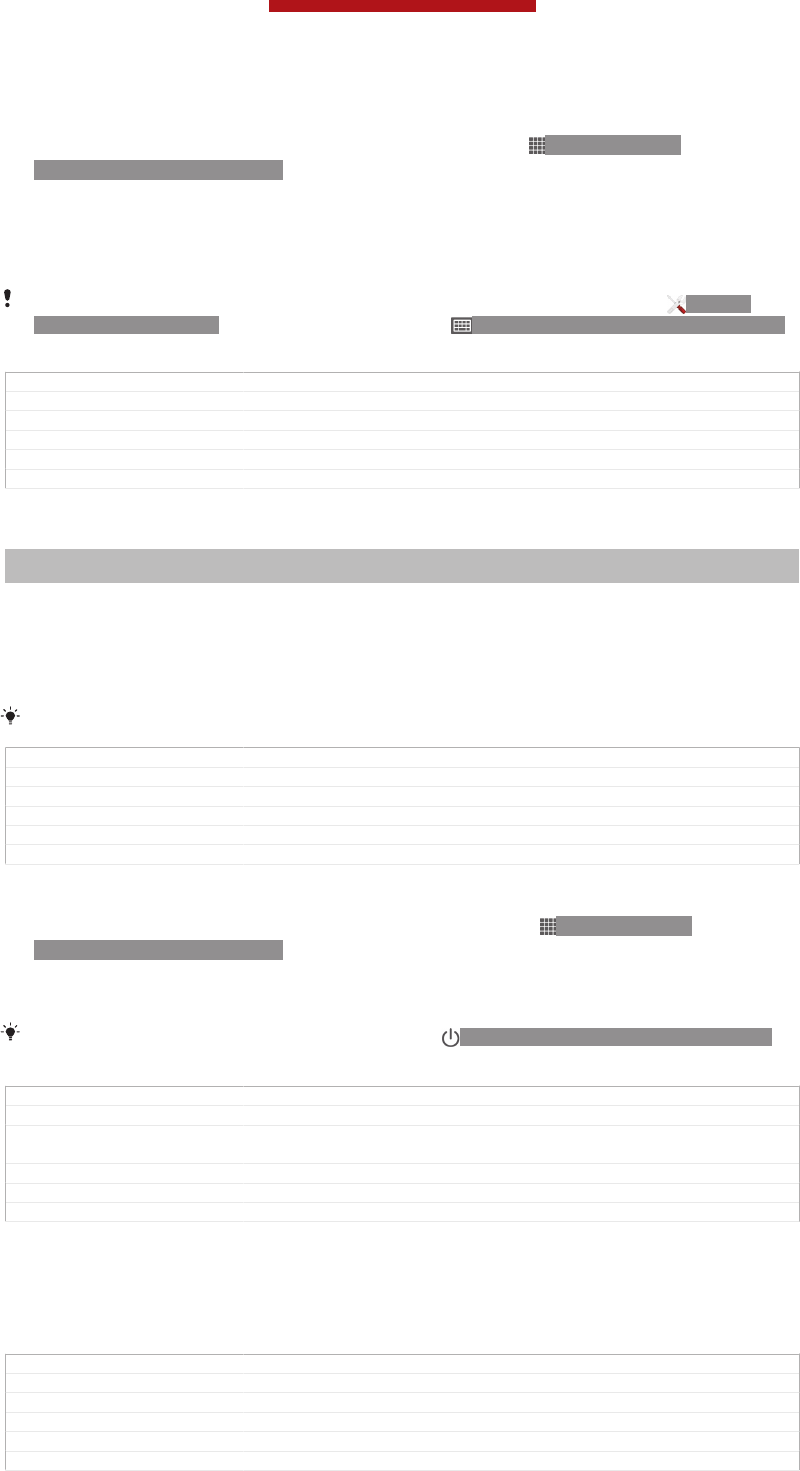
To change the language
1From the Home screen [homescreen_strings_application_name_txt] , tap ID: ICN-SONY-
HOME-APPTRAY-NORMAL.
2Find and tap Settings [settings_label_launcher] > Language & input [language_settings] >
Language [language_picker_title] .
3Select an option.
4Tap OK [button_ok] .
If you select the wrong language and cannot read the menu texts, find and tap ID: ICN-
SONY-APP-SETTINGS. Then select the text beside ID: ICN-SONY-SETTINGS-LANGUAGE
and select the first entry in the menu that opens. You can then select the language you want.
GUID GUID-78FDB03D-5A9A-4DD3-B1EB-554524E573A7
Title To change the phone language
Changes Device Term Change
Version 11
Author LisaY
Status Released
Airplane mode
Indexterm: "Airplane mode"
Indexterm: "Flight mode - See Airplane mode"
In Airplane mode, the network and radio transceivers are turned off to prevent
disturbance to sensitive equipment. However, you can still play games, listen to
music, watch videos and other content, as long as all this content is saved on your
memory card or internal storage. You can also be notified by alarms, if alarms are
activated.
Turning on Airplane mode reduces battery consumption.
GUID GUID-4592770A-6B42-477E-9A27-8326386B4FC0
Title Airplane mode
Changes Device Term Change
Version 5
Author LisaY
Status Released
To turn on Airplane mode
1From your Home screen [homescreen_strings_application_name_txt] , tap ID: ICN-SONY-
HOME-APPTRAY-NORMAL .
2Find and tap Settings [settings_label_launcher] > More… [radio_controls_title] .
3Mark the Airplane mode [airplane_mode] checkbox.
You can also press and hold down the power key ID: ICN-SONY-KEY-AND-POWER-K90
and then select Airplane mode [airplane_mode] in the menu that opens.
GUID GUID-0D75D33F-E108-41F8-B61A-F27882DA3E55
Title To turn on Flight mode
Changes Device Term Change and rewrite the tip to avoid using the "phone options"
label
Version 10
Author LisaY
Status Released
Enhancing the sound output
You can enhance the sound output that comes from the speakers in your device
using features such as Clear Phase™ and xLOUD™ technology.
GUID GUID-91BE04C9-56A8-4A40-A15A-348947A469C8
Title Enhancing the sound quality
Changes
Version 1
Author LisaY
Status Released
This is a draft publication for internal use only.
53
This is an Internet version of this publication. © Print only for private use.
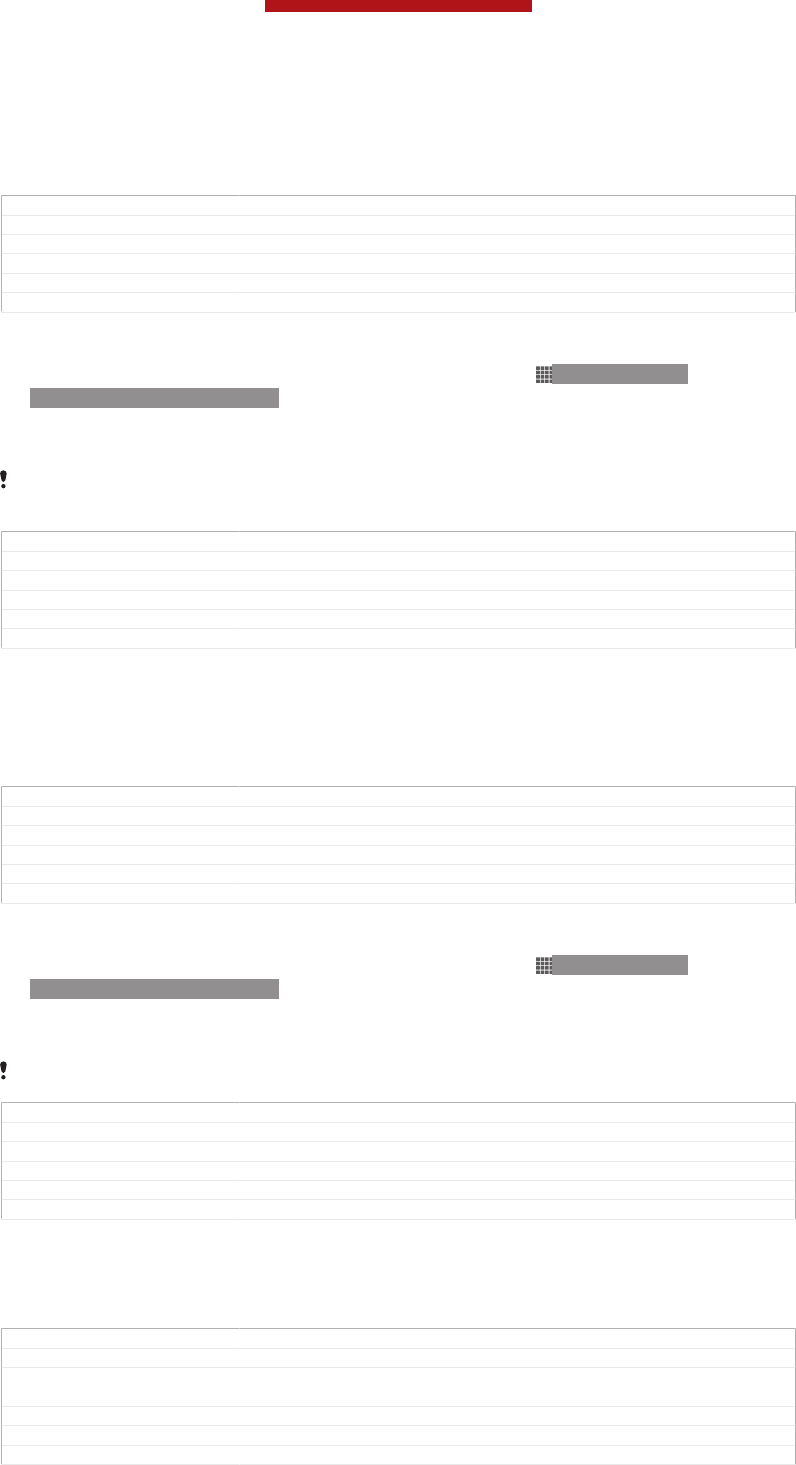
Using Clear Phase™ technology
Use Clear Phase™ technology from Sony to automatically adjust the sound quality
coming from your device's internal speakers and get a cleaner, more natural sound.
GUID GUID-48A17031-9A20-4C8C-9A02-0ACA60316D37
Title Using Clear Phase™ technology
Changes
Version 1
Author LisaY
Status Released
To enhance the speaker sound quality using Clear Phase™
1From your Home screen [homescreen_strings_application_name_txt] , tap ID: ICN-SONY-
HOME-APPTRAY-NORMAL.
2Find and tap Settings [settings_label_launcher] > Sound [sound_settings] .
3Mark the Clear Phase™ [udoc_no_trans_clear_phase] checkbox.
The activation of the Clear Phase™ feature has no effect on voice communication
applications.
GUID GUID-DA49322A-6A65-4A9F-BCD3-C4E5F450AEDF
Title To enhance the sound quality of the speaker using Clear Phase™
Changes remove "For example... voice call" in the tip for pollux windy
Version 3
Author LisaY
Status Released
Using xLOUD™ technology
Use xLOUD™ audio filter technology from Sony to enhance the speaker volume
without sacrificing quality. Get a more dynamic sound as you listen to your favourite
songs.
GUID GUID-9BE06EDA-D4B0-41CC-9562-D89EBDDA4B01
Title Using xLOUD™ technology
Changes
Version 1
Author LisaY
Status Released
To enhance the speaker volume using xLOUD™
1From your Home screen [homescreen_strings_application_name_txt] , tap ID: ICN-SONY-
HOME-APPTRAY-NORMAL.
2Find and tap Settings [settings_label_launcher] > Sound [sound_settings] .
3Mark the xLOUD™ [XLOUD] checkbox.
The activation of the xLOUD™ feature has no effect on voice communication applications.
GUID GUID-DADE3E84-AFBD-453C-A218-747C2077F534
Title To enhance the speaker loudness using xLOUD™
Changes remove "For example... voice call" in the tip for pollux windy
Version 5
Author LisaY
Status Released
Memory
You can save content to your device's internal storage and to a memory card.
GUID GUID-22B2F18B-DFF0-4F4E-9917-D71E95288CE9
Title Memory
Changes From Odin and Yuga: remove application memory; only keep internal memo-
ry and memory card
Version 6
Author WangT
Status Released
This is a draft publication for internal use only.
54
This is an Internet version of this publication. © Print only for private use.
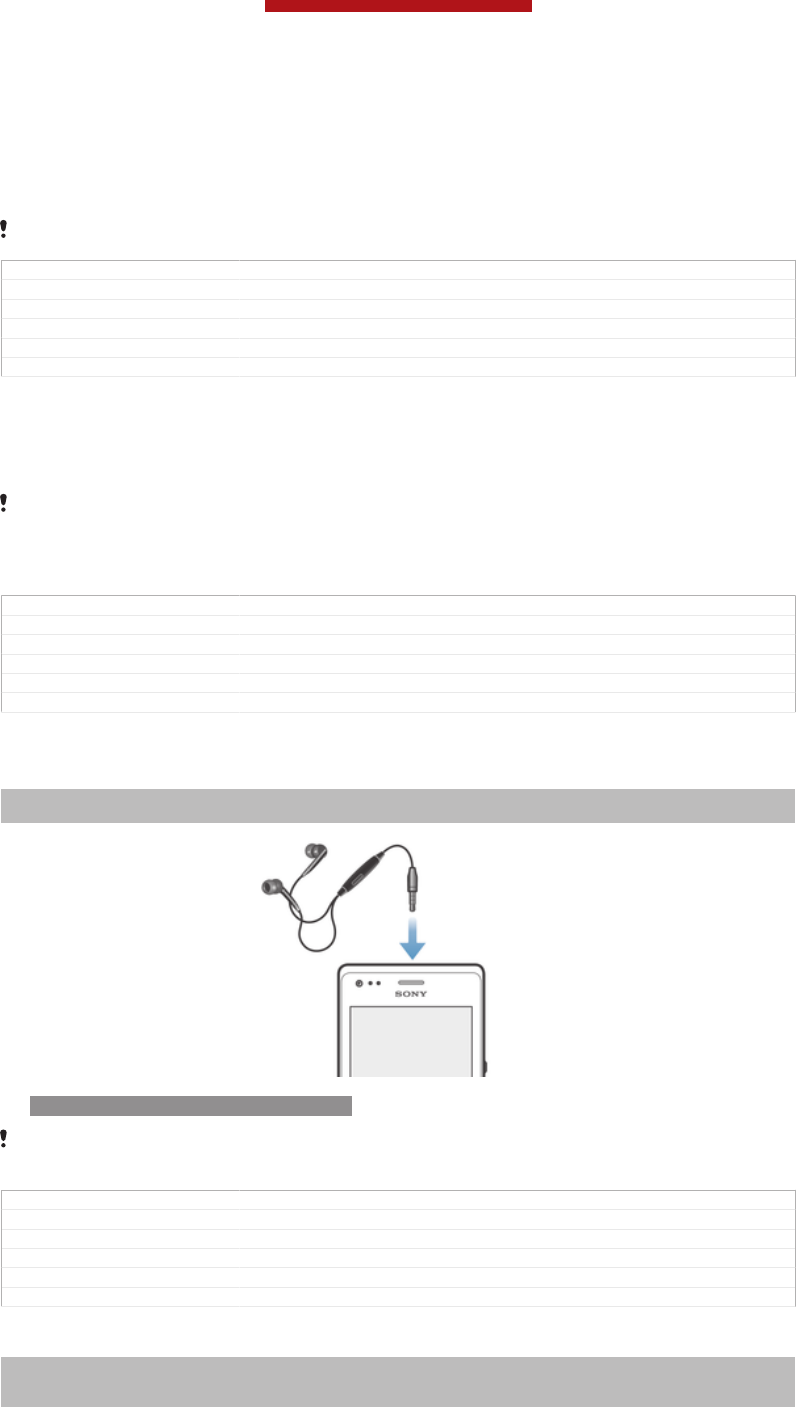
Memory card
Your device supports a microSD™ memory card, which is used for storing content.
This type of card can also be used as a portable memory card with other compatible
devices.
You may have to purchase a memory card separately.
GUID GUID-82618BF1-CEB4-4D17-9849-F6DC73B15314
Title Memory card
Changes For Odin and Yuga: remove the note
Version 5
Author WangT
Status Released
Formatting the memory card
You can format the memory card in your device, for example, to free up memory.
This means that you erase all data on the card.
All content on the memory card gets erased when you format it. Make sure you make backups
of everything you want to save before formatting the memory card. To back up your content,
you can copy it to your computer. For more information, refer to the chapter Connecting your
device to a computer on page 186.
GUID GUID-27E17DFC-86F3-4FAE-AC9E-3C1E0009971A
Title Formatting the memory card
Changes Created only for termchange
Version 3
Author CynthiaH
Status Released
Using a headset
Indexterm: "headset"
Indexterm: "music"
ID: ILL-SONY-13NY-HEADPHONES
Use the accessories provided with your device, or other compatible accessories, for optimal
performance.
GUID GUID-2815B6DC-4B35-4D59-AB4C-5200E6AFD31C
Title Stereo portable handsfree
Changes Created for termchange only
Version 6
Author WangT
Status Released
To use a headset
Indexterm: "headset"
Sub-indexterm: "using"
Indexterm: "music"
This is a draft publication for internal use only.
55
This is an Internet version of this publication. © Print only for private use.
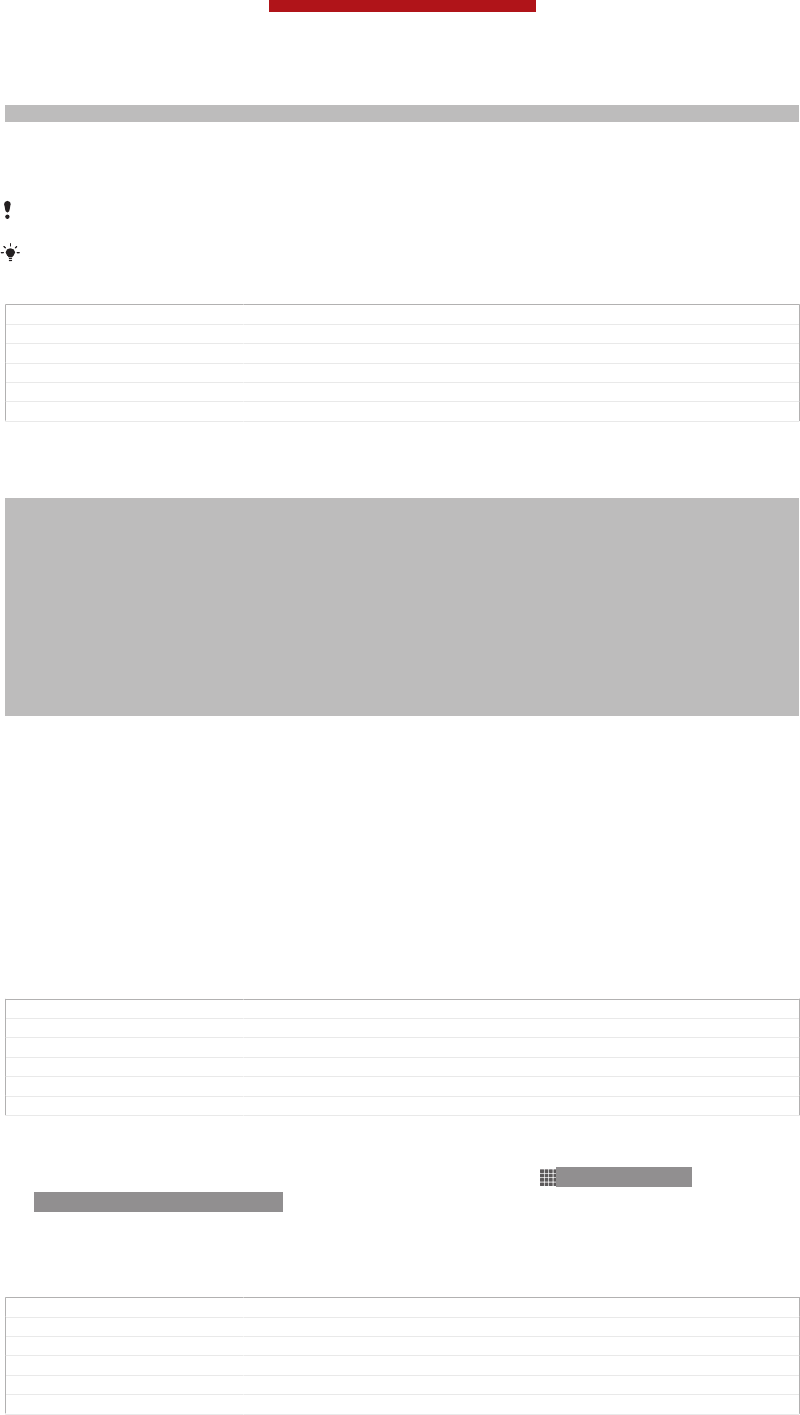
Sub-indexterm: "using a headset"
1Connect the headset to your device.
2To answer a call, press the call handling key.
3To end the call, press the call handling key.
If a headset is not included with the device, you may purchase one separately.
If you are listening to music, the music stops when you answer a call and resumes after you
end the call.
GUID GUID-804D9F4A-FDEA-40BE-BC7D-C6C3CE8DF02B
Title To use a handsfree
Changes Created for termchange only
Version 6
Author CynthiaH
Status Released
Internet and messaging settings
Indexterm: "Internet"
Sub-indexterm: "settings"
Indexterm: "settings"
Sub-indexterm: "Internet"
Indexterm: "settings"
Sub-indexterm: "messaging"
Sub-indexterm: "MMS"
Indexterm: "messages"
Sub-indexterm: "settings"
Indexterm: "Multimedia Messaging Service (MMS)"
Sub-indexterm: "settings"
Indexterm: "download"
Sub-indexterm: "Internet settings"
To send text and multimedia messages and to access the Internet, you must have a
mobile data connection and the correct settings. There are different ways to get
these settings:
•For most mobile networks and operators, Internet and messaging settings come
preinstalled on your device. You can then start using the Internet and send messages
right away.
•In some cases you will get the option to download Internet and messaging settings
the first time you turn on your device. It is also possible to download these settings
later from the Settings [settings_label_launcher] menu.
•You can manually add and change Internet and network settings on your device at
any time. Contact your network operator for detailed information about Internet and
messaging settings.
GUID GUID-E108490D-17EF-4989-95D0-DB1F6F93AD07
Title Internet and messaging settings
Changes Update for Term change from phone to device
Version 7
Author PanL
Status Released
To download Internet and messaging settings
1From your Home screen [homescreen_strings_application_name_txt] , tap ID: ICN-SONY-
HOME-APPTRAY-NORMAL.
2Find and tap Settings [settings_label_launcher] > Xperia™ [sonyericsson_settings_title] > Internet
settings [r2r_settings_download_title_txt] .
3Tap Accept [r2r_strings_cost_button_accept_txt] .
GUID GUID-86823E16-0E31-4A88-AD3F-6BAFB84C490E
Title To download Internet and messaging settings
Changes added the last step based on v5 for Odin and Yuga
Version 8
Author MikeCao
Status Released
This is a draft publication for internal use only.
56
This is an Internet version of this publication. © Print only for private use.
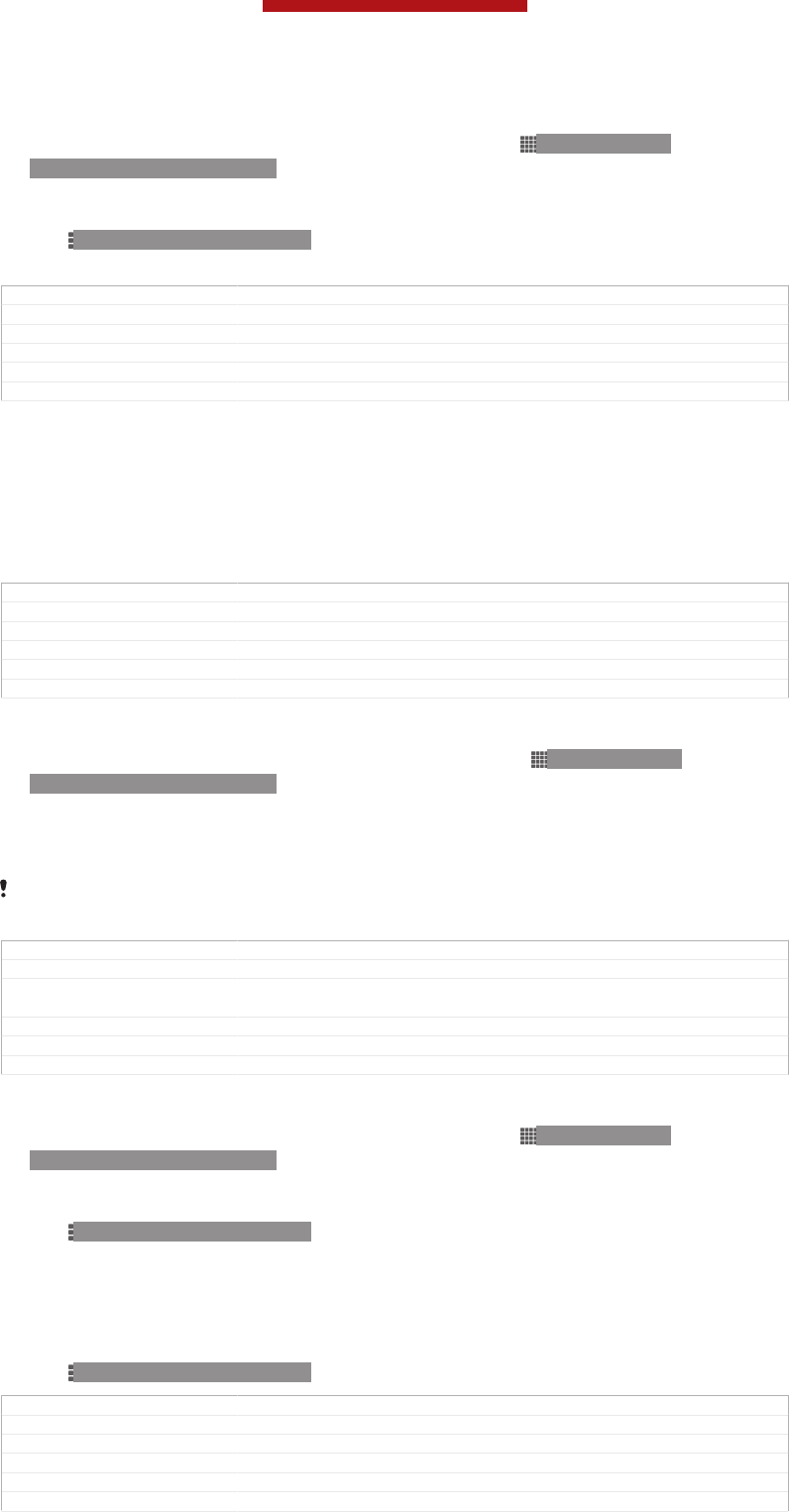
To reset the default Internet settings
1From the Home screen [homescreen_strings_application_name_txt] , tap ID: ICN-SONY-
HOME-APPTRAY-NORMAL.
2Tap Settings [settings_label_launcher] > More… [radio_controls_title] > Mobile networks [network_set-
tings_title] > Access Point Names [ph_apn_settings] .
3Tap ID: ICN-SONY-KEY-MENU.
4Tap Reset to default [menu_restore] .
GUID GUID-C806ACFF-830E-4A1B-8232-CA132C88AE40
Title To reset to the default Internet settings
Changes only changed the word press to tap for OdinYuga
Version 7
Author MikeCao
Status Released
Access Point Names (APNs)
An APN is used to establish data connections between your device and the Internet.
The APN defines which type of IP address to use, which security methods to invoke,
and which fixed-end connections to use. Checking the APN is useful when you
cannot access the Internet, have no data connection, or cannot send or receive
multimedia messages.
GUID GUID-31CA14E0-F62F-48B1-AC9C-5E907E30A153
Title Access Point Names (APNs)
Changes Update for Term Change phone to device
Version 2
Author PanL
Status Released
To view the current APN
1From your Home screen [homescreen_strings_application_name_txt] , tap ID: ICN-SONY-
HOME-APPTRAY-NORMAL.
2Find and tap Settings [settings_label_launcher] > More… [radio_controls_title] > Mobile networks
[network_settings_title] .
3Tap Access Point Names [apn_settings] .
If you have several available connections, the active network connection is indicated by a
marked button.
GUID GUID-D3CA1D1D-9D77-409E-B090-A9F34E50E7C4
Title To view the current Access Point Name (APN)
Changes From Mesona; only update the heading to use the acronym because a con-
cept topic about APN is added.
Version 6
Author Tan Nellie
Status Released
To add Internet settings manually
1From the Home screen [homescreen_strings_application_name_txt] , tap ID: ICN-SONY-
HOME-APPTRAY-NORMAL .
2Find and tap Settings [settings_label_launcher] > More… [radio_controls_title] > Mobile networks
[network_settings_title] > Access Point Names [apn_settings] .
3Tap ID: ICN-SONY-KEY-MENU .
4Tap New APN [menu_new] .
5Tap Name [apn_name] and enter the name of the network profile that you want to
create.
6Tap APN [apn_apn] and enter the access point name.
7Enter all other information required by your network operator.
8Tap ID: ICN-SONY-KEY-MENU , then tap Save [menu_save] .
GUID GUID-32B23CC9-D90A-4769-AC96-E84045CC67B5
Title To configure Internet settings manually
Changes removed an icon based on v9 for Odin and Yuga
Version 12
Author MikeCao
Status Released
This is a draft publication for internal use only.
57
This is an Internet version of this publication. © Print only for private use.
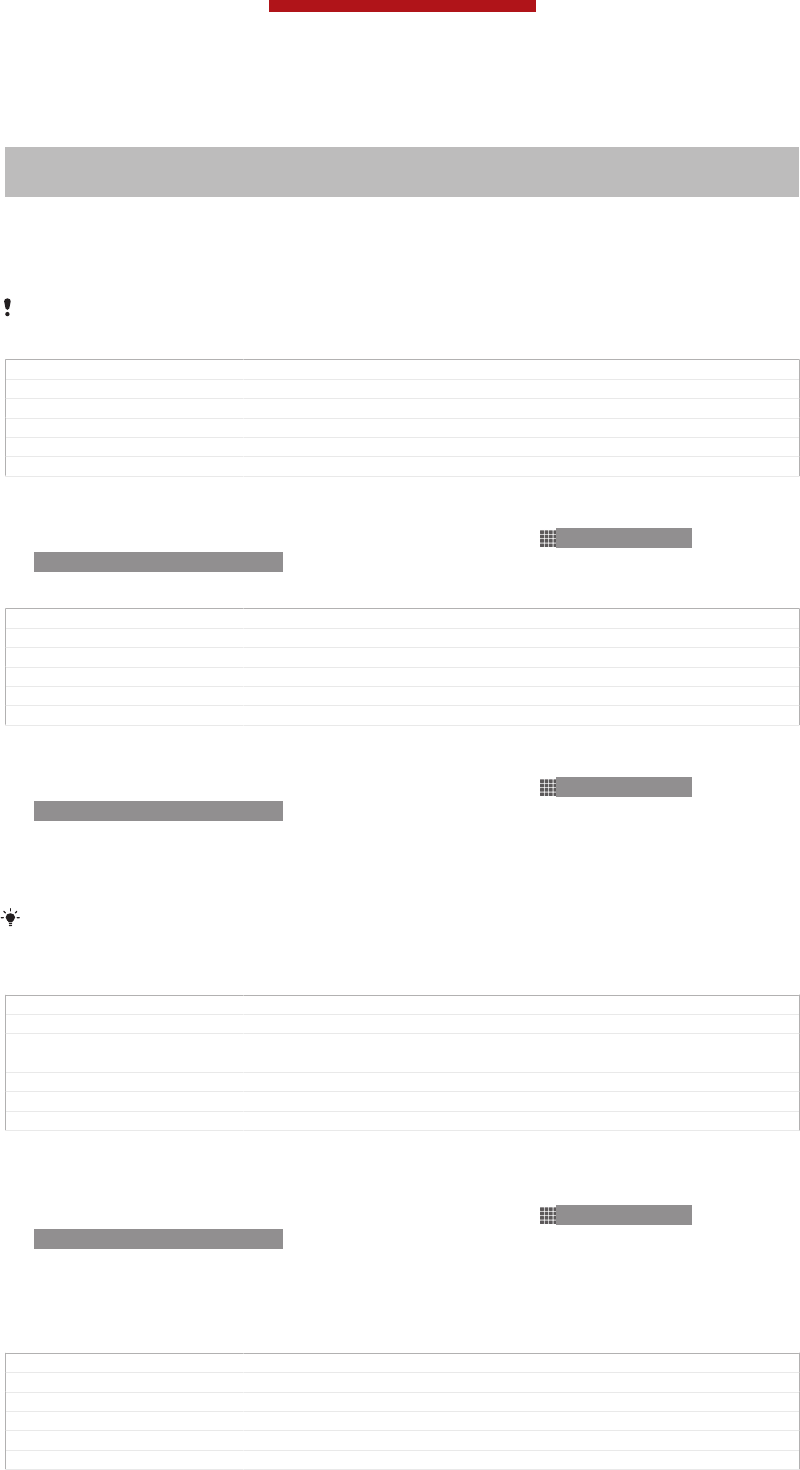
Controlling data usage
Indexterm: "settings"
Sub-indexterm: "data usage"
Indexterm: "data traffic"
Keep track of and control the amount of data transferred to and from your device
during a given period. For example, you can set data usage warnings and limits for
your device to avoid additional charges. You can also limit the amount of data used
by individual applications.
Adjusting data usage settings can help you keep greater control over data usage but cannot
guarantee the prevention of additional charges.
GUID GUID-C0566A1E-7656-4AA0-83CF-B16974F69C4C
Title Optimising data usage
Changes Update for Term change from phone to device
Version 3
Author PanL
Status Released
To access data usage settings
1From your Home screen [homescreen_strings_application_name_txt] , tap ID: ICN-SONY-
HOME-APPTRAY-NORMAL.
2Find and tap Settings [settings_label_launcher] > Data usage [account_settings_data_usage] .
GUID GUID-4AA02A5A-A8F4-4BD6-B3B2-4065096178D2
Title To access data usage settings
Changes For Tapioca; For newly added data usage feature
Version 1
Author Tan Nellie
Status Released
To turn data traffic on or off
1From your Home screen [homescreen_strings_application_name_txt] , tap ID: ICN-SONY-
HOME-APPTRAY-NORMAL.
2Find and tap Settings [settings_label_launcher] > Data usage [account_settings_data_usage] .
3To turn data traffic on or off, tap the on-off switch beside Mobile data [data_us-
age_enable_mobile] accordingly.
You can also turn data traffic on or off by marking or unmarking the Mobile data traffic [data_en-
abled] checkbox under Settings [settings_label_launcher] > More… [radio_controls_title] > Mobile networks [net-
work_settings_title] .
GUID GUID-AF0FB16B-F83D-452C-B097-C0BB9FC06865
Title To enable mobile data
Changes Nypon JB TRS update from version 2 (note added with a condition for UG
use only)
Version 3
Author Aiping
Status Released
To set a data usage warning
1Make sure that you have turned on data traffic.
2From your Home screen [homescreen_strings_application_name_txt] , tap ID: ICN-SONY-
HOME-APPTRAY-NORMAL.
3Find and tap Settings [settings_label_launcher] > Data usage [account_settings_data_usage] .
4To set the warning level, drag the lines to the desired values. You receive a
warning notification when the amount of data traffic approaches the level you
set.
GUID GUID-E984931A-1304-4ADC-93A5-1CA4FAB17CBE
Title To set a level for data usage warning
Changes For Tapioca; for the newly added data usage feature.
Version 1
Author Tan Nellie
Status Released
This is a draft publication for internal use only.
58
This is an Internet version of this publication. © Print only for private use.
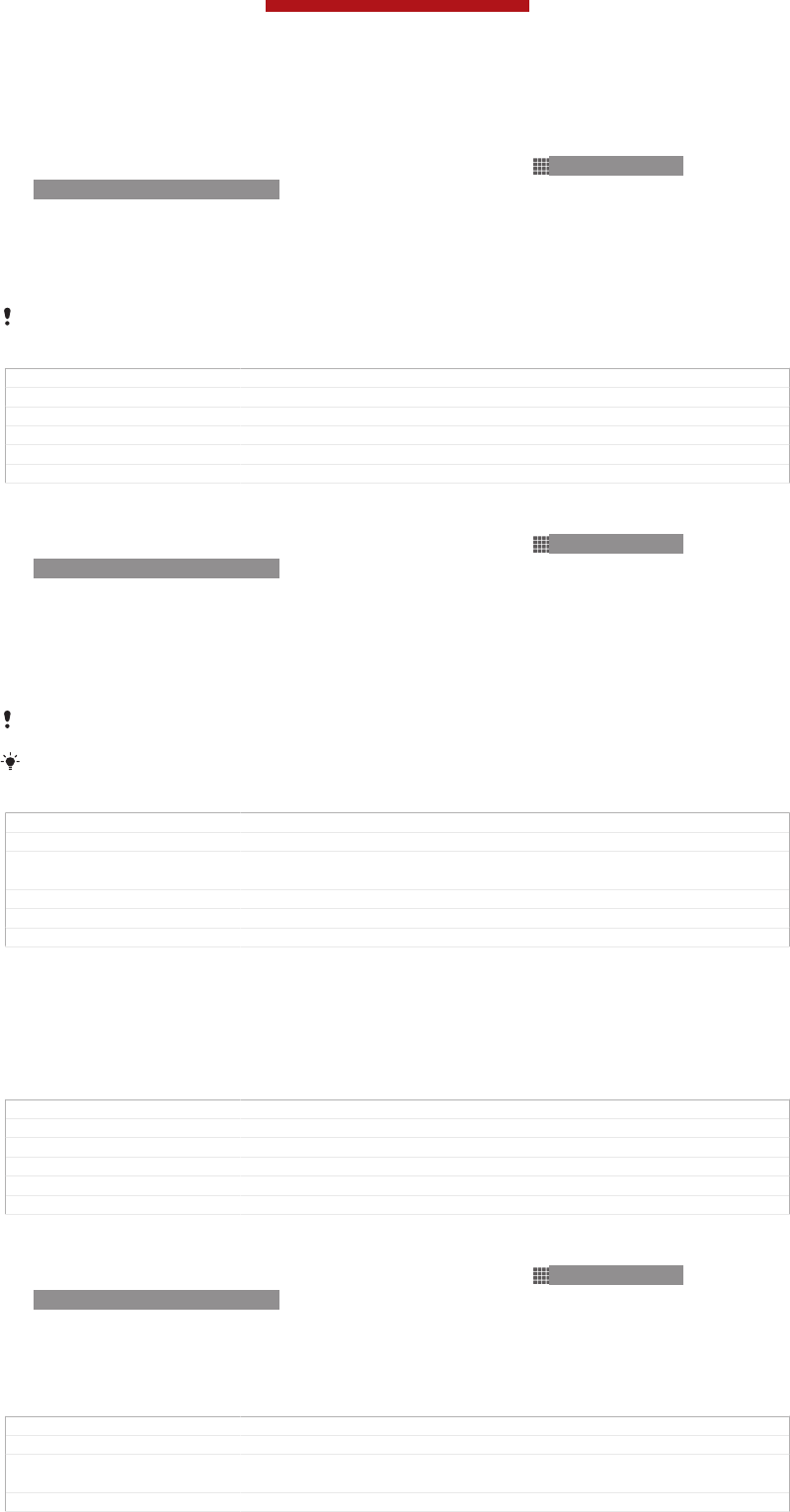
To set a data usage limit
1Make sure that you have turned on data traffic.
2From your Home screen [homescreen_strings_application_name_txt] , tap ID: ICN-SONY-
HOME-APPTRAY-NORMAL.
3Find and tap Settings [settings_label_launcher] > Data usage [account_settings_data_usage] .
4Mark the Set mobile data limit [data_usage_disable_mobile_limit] checkbox if it is not
marked, then tap OK [button_ok] .
5To set the data usage limit, drag the lines to the desired values.
Once your data usage reaches the set limit, data traffic on your device will be turned off
automatically.
GUID GUID-387685B1-AC66-41E5-91FD-BAB3268E5AAF
Title To set data usage limit
Changes Update for Term change from phone to device
Version 2
Author PanL
Status Released
To control the data usage of individual applications
1From your Home screen [homescreen_strings_application_name_txt] , tap ID: ICN-SONY-
HOME-APPTRAY-NORMAL.
2Find and tap Settings [settings_label_launcher] > Data usage [account_settings_data_usage] .
3Find and tap the desired application.
4Mark the Restrict background data [data_usage_app_restrict_background] checkbox.
5To access more specific settings for the application, tap View app settings [da-
ta_usage_app_settings] and make the desired changes.
Specific settings for an application may not always be accessible.
The performance of individual applications may be affected if you change the related data
usage settings.
GUID GUID-16A3F307-2E86-443A-A431-7F192F049F2D
Title To change data usage settings by application
Changes removed description about changing the "data usage limit" or "restrict all da-
ta traffic" from Taoshan
Version 2
Author MikeCao
Status Released
Mobile network settings
Your device automatically switches between mobile networks depending on what
mobile networks are available in different areas. You can also manually set your
device to use a particular mobile network mode, for example, WCDMA or GSM.
GUID GUID-03604570-8FDB-4743-A698-1DD36415FCED
Title Network settings
Changes Update for Term change from phone to device
Version 6
Author PanL
Status Released*
To select a network type
1From your Home screen [homescreen_strings_application_name_txt] , tap ID: ICN-SONY-
HOME-APPTRAY-NORMAL.
2Find and tap Settings [settings_label_launcher] > More… [radio_controls_title] > Mobile networks
[network_settings_title] .
3Tap Network Mode [preferred_network_mode_title] .
4Select a network type.
GUID GUID-D26F6D09-E741-4272-A36B-876F5D93772A
Title To select network mode
Changes For Tapioca DSDS; text changed; change the function-related description in
the note
Version 3.1.1
This is a draft publication for internal use only.
59
This is an Internet version of this publication. © Print only for private use.
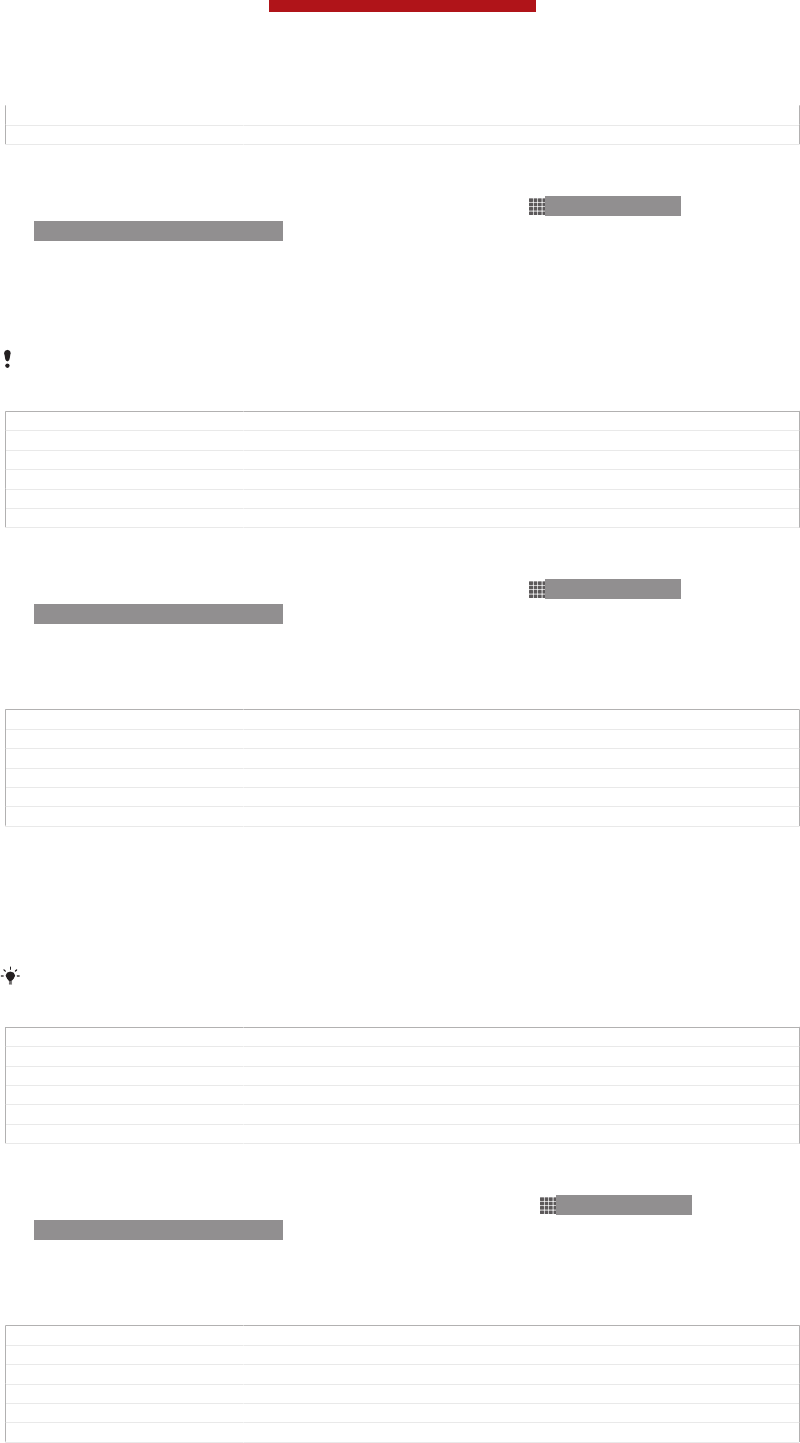
Author Tan Nellie
Status Released
To select another network manually
1From the Home screen [homescreen_strings_application_name_txt] , tap ID: ICN-SONY-
HOME-APPTRAY-NORMAL.
2Find and tap Settings [settings_label_launcher] > More… [radio_controls_title] > Mobile networks
[network_settings_title] > Service providers [networks] .
3Tap Search mode [clh_settings_search_mode] > Manual [clh_settings_manual_selection] .
4Select a network.
If you select a network manually, your device will not search for other networks, even if you
move out of range of the manually selected network.
GUID GUID-D7ED045F-09E8-437A-B0FA-7F20B36A7B9E
Title To select another network manually
Changes Update for Term change from phone to device
Version 10
Author PanL
Status Released
To activate automatic network selection
1From the Home screen [homescreen_strings_application_name_txt] , tap ID: ICN-SONY-
HOME-APPTRAY-NORMAL.
2Find and tap Settings [settings_label_launcher] > More… [radio_controls_title] > Mobile networks
[network_settings_title] > Service providers [networks] .
3Tap Search mode [clh_settings_search_mode] > Automatic [select_automatically] .
GUID GUID-9A348BA0-79C7-43D2-B4D1-CD1673E55076
Title To activate automatic network selection
Changes From Togari; no text changed; only merge the last two step into one step.
Version 7
Author Tan Nellie
Status Draft
Turning off data traffic
You can disable all data connections over mobile networks to avoid any unwanted
data downloads and synchronisations. Contact your network operator if you need
detailed information about your subscription plan and data traffic charges.
When data traffic is turned off, you can still use Wi-Fi® and Bluetooth™ connections. You can
also send and receive multimedia messages.
GUID GUID-742544F3-883A-46CC-AEB8-A348267E78B6
Title Turning off data traffic
Changes Update for Term change from phone to device
Version 6
Author PanL
Status Released
To turn off all data traffic
1From your Home screen [homescreen_strings_application_name_txt] , tap ID: ICN-SONY-
HOME-APPTRAY-NORMAL.
2Find and tap Settings [settings_label_launcher] > More… [radio_controls_title] > Mobile networks
[network_settings_title] .
3Unmark the Mobile data traffic [data_enabled] checkbox.
GUID GUID-CC611F89-1392-4026-8612-ED7FF9CE6536
Title To turn off all data traffic
Changes Label changed
Version 5
Author PengLeon
Status Released
This is a draft publication for internal use only.
60
This is an Internet version of this publication. © Print only for private use.
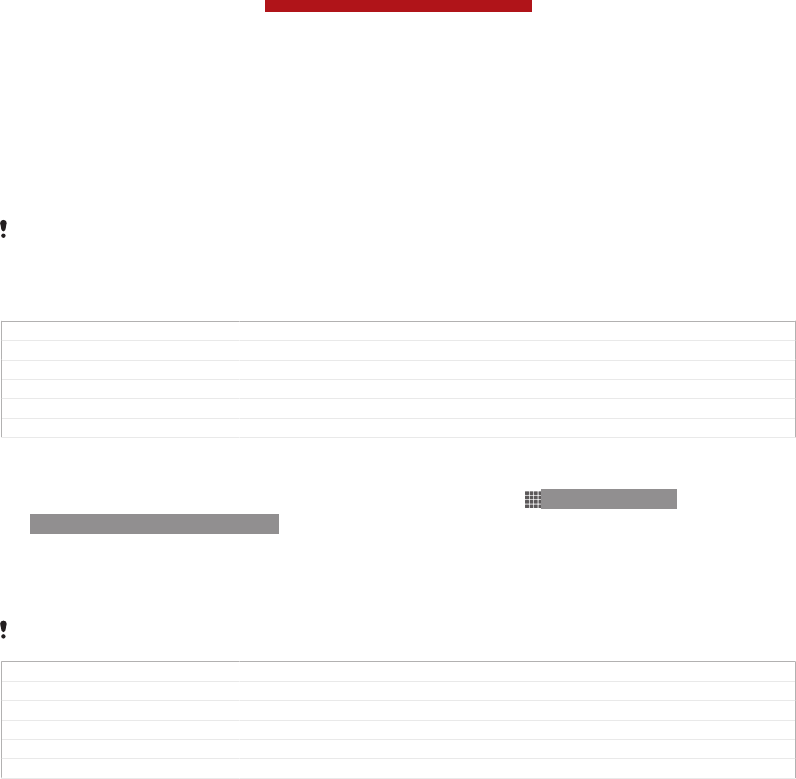
Data roaming
Some network operators allow mobile data connections via mobile networks when
you are outside of your home network (roaming). Note that data transmission charges
may apply. Contact your network operator for more information.
Applications may sometimes use the Internet connection in your home network without any
notification, for example, when sending search and synchronisation requests. Additional
charges may apply when such Internet connections are established while you are roaming.
Consult your network operator for more information.
GUID GUID-73201F09-74A4-4501-8A3D-A733BDC1C923
Title Data roaming
Changes Update from Tsubasa Gina LTE network description is rewritten
Version 5
Author PanL
Status Released
To activate data roaming
1From the Home screen [homescreen_strings_application_name_txt] , tap ID: ICN-SONY-
HOME-APPTRAY-NORMAL .
2Find and tap Settings [settings_label_launcher] > More… [radio_controls_title] > Mobile networks
[network_settings_title] .
3Mark the Data roaming [roaming] checkbox.
You can’t activate data roaming when data connections have been deactivated.
GUID GUID-C60097AE-0FB1-41C4-B18F-1FA5C7A7B8CC
Title To activate data roaming
Changes Add conditions for FAQ
Version 7
Author Vera Qu
Status Released
This is a draft publication for internal use only.
61
This is an Internet version of this publication. © Print only for private use.
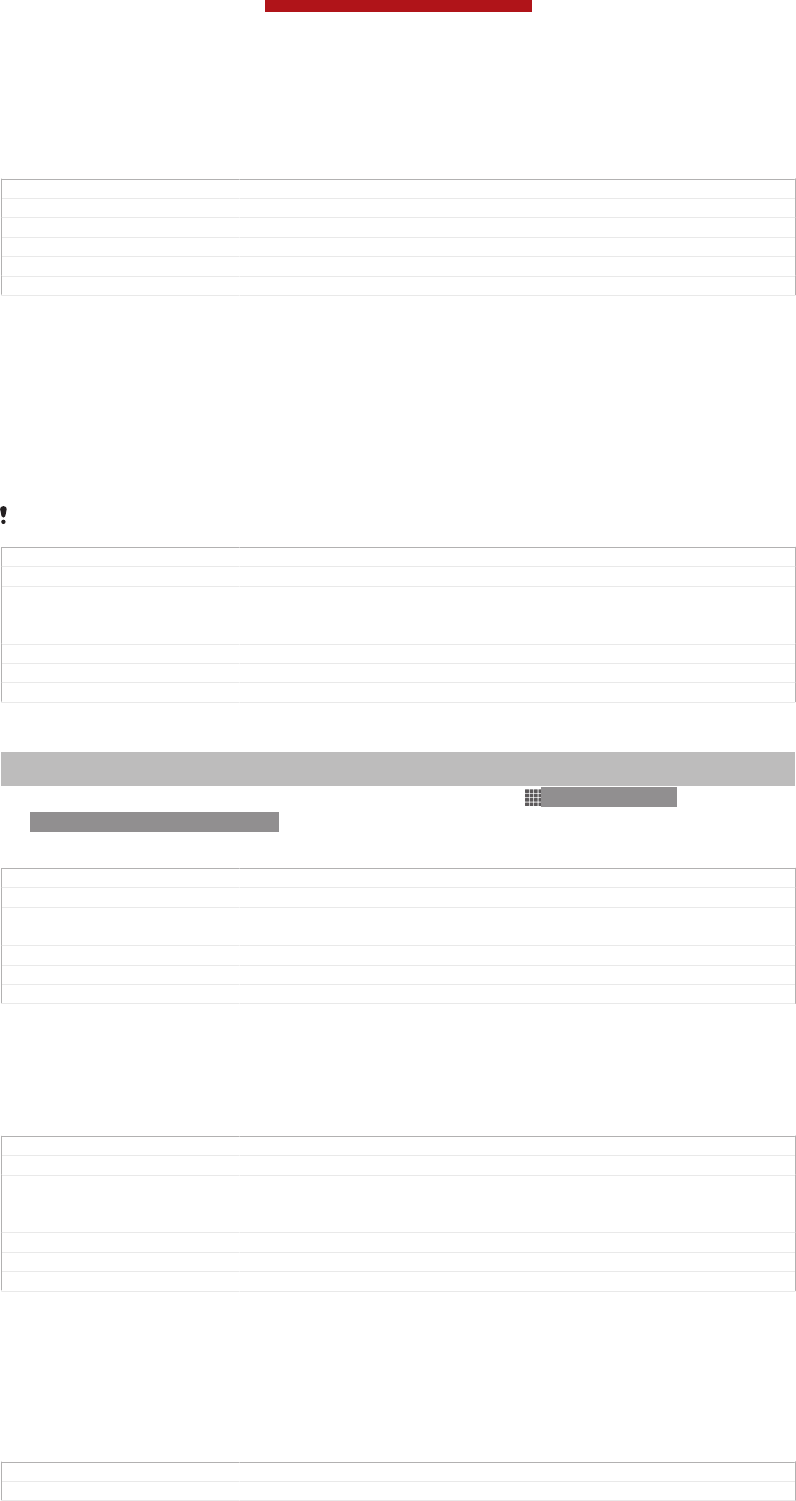
Google Play™
GUID GUID-C30DF276-0F47-43A3-98AB-5696A071AD32
Title Google Play - heading only
Changes
Version 1
Author JorgenL
Status Released
Getting started with Google Play™
Open Google Play™ and enter a world of applications and games. You can browse
these applications and games through different categories. You can also rate an
application or game and send feedback on it.
To use Google Play™, you need to have a Google™ account. See To set up a
Google™ account in your phone on page 96.
Google Play™ may not be available in all countries or regions
GUID GUID-948C2660-2BA8-4007-BE93-4192F4B8B60A
Title Getting started with Google Play™
Changes Valid for Tapioca Phoenix eDream 6.0 Aoba ROW Nozomi ICS and onwards
Label updated and plain text Android Market changed to Google Play only
No text change and no need review
Version 9
Author WangHerman
Status Released
To open Google Play™
Indexterm: "Android Market™ - See Google Play™"
Indexterm: "Google Play™"
1From the Home screen [homescreen_strings_application_name_txt] , tap ID: ICN-SONY-
HOME-APPTRAY-NORMAL.
2Find and tap Play Store [android-market-market] .
GUID GUID-A6466E9C-56BD-433F-BFEC-33CBCD2B6725
Title To open Google Play
Changes Valid for Tapioca Phoenix eDream 6.0 Aoba ROW 6 Nozomi ICS and on-
wards Index updated only No need review
Version 7
Author WangHerman
Status Released
Downloading from Google Play™
You can download all kinds of applications from Google Play™, including free
applications.
GUID GUID-49F15983-B569-4F3D-925B-068E32B35056
Title Downloading from Android™ Market
Changes Valid for Tapioca Phoenix eDream 6.0 Aoba ROW 6.0 STE Nypon Kumquat
Pepper Nozomi ICS and onwards Plain text Android Market changed to Play
Shop only No text change and no need review
Version 5
Author WangHerman
Status Released
Before you download applications
Before you start downloading from Google Play™, make sure that you have a
working Internet connection.
Also, remember that you might incur data traffic charges when you download content
to your phone. Contact your operator for more information.
GUID GUID-03BC5C4C-F4A2-43E2-841B-112DBE3EE81B
Title Before you download applications
This is a draft publication for internal use only.
62
This is an Internet version of this publication. © Print only for private use.
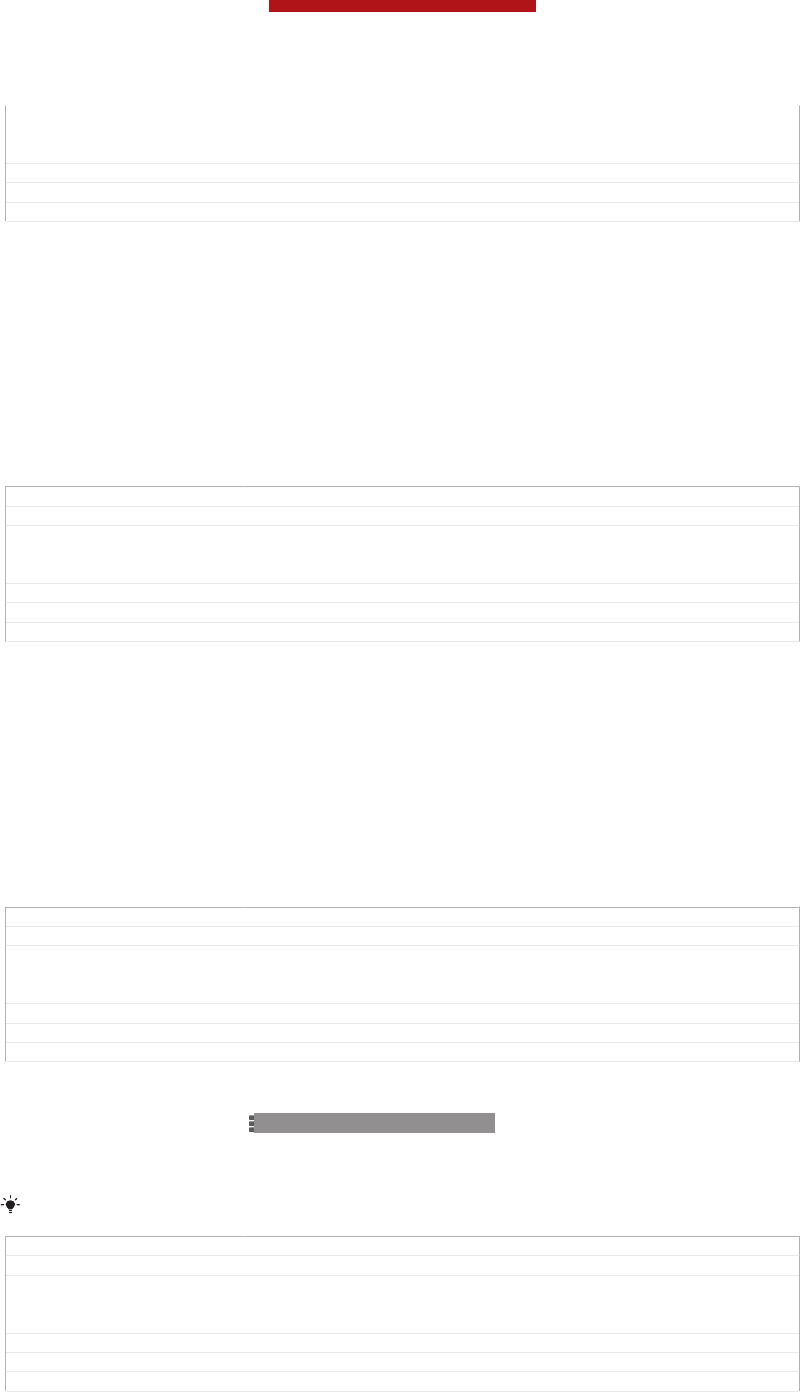
Changes Valid for Tapioca Phoenix eDream 6.0 Aoba ROW Nozomi ICS and onwards
Plain text Android Market changed to Google Play only No text change and
no need review
Version 2
Author WangHerman
Status Released*
To download a free application
1In Google Play™, find an item you wish to download by browsing categories,
or by using the search function.
2Tap the item to view its details, and follow the instructions to complete the
installation.
3If the application you want to download requires access to your data or control
of any functions on your phone, an additional screen appears with details.
Read this screen carefully because the functionality of your phone may be
seriously affected if you proceed. Tap OK [ph_ok] if you agree, or Cancel [cancel] if
you wish to cancel the download.
GUID GUID-7F1229FC-3D9E-4AD7-B551-601E0A4FA6D0
Title To download a free application
Changes Valid for Tapioca Phoenix eDream 6.0 Aoba ROW Nozomi ICS and onwards
Plain text Android Market changed to Google Play only No text change and
no need review
Version 5
Author WangHerman
Status Released*
To download a paid application
1In Google Play™, find an item you wish to download by browsing categories,
or by using the search function.
2Tap the item to view its details, and follow the instructions in your phone to
complete your purchase.
3If the application you want to download requires access to your data or control
of any functions on your phone, an additional screen appears with details.
Read this screen carefully because the functionality of your phone may be
seriously affected if you proceed. Tap OK [ph_ok] if you agree, or Cancel [cancel] if
you wish to cancel the download.
GUID GUID-177043C5-8E5C-422D-9FFA-F6589DA0B947
Title To download a paid application
Changes Valid for Tapioca Phoenix eDream 6.0 Aoba ROW Nozomi ICS and onwards
Plain text Android Market changed to Google Play only No text change and
no need review
Version 6
Author WangHerman
Status Released*
To open a downloaded application
1In Google Play™, press ID: ICN-SONY-KEY-MENU, then tap My Apps [android-mar-
ket-my-apps] .
2Tap the downloaded application.
You can also access downloaded applications from the Application screen.
GUID GUID-EBFE0735-60B3-4E17-BE7F-C03345392F0F
Title To open a downloaded application
Changes Valid for Tapioca Phoenix eDream 6.0 Aoba ROW Nozomi ICS and onwards
Plain text Android Market changed to Google Play only No text change and
no need review
Version 5
Author WangHerman
Status Released
Clearing your application data
You may sometimes need to clear data for an application. This might happen if, for
example, the application memory becomes full, or you want to clear high scores for a
This is a draft publication for internal use only.
63
This is an Internet version of this publication. © Print only for private use.
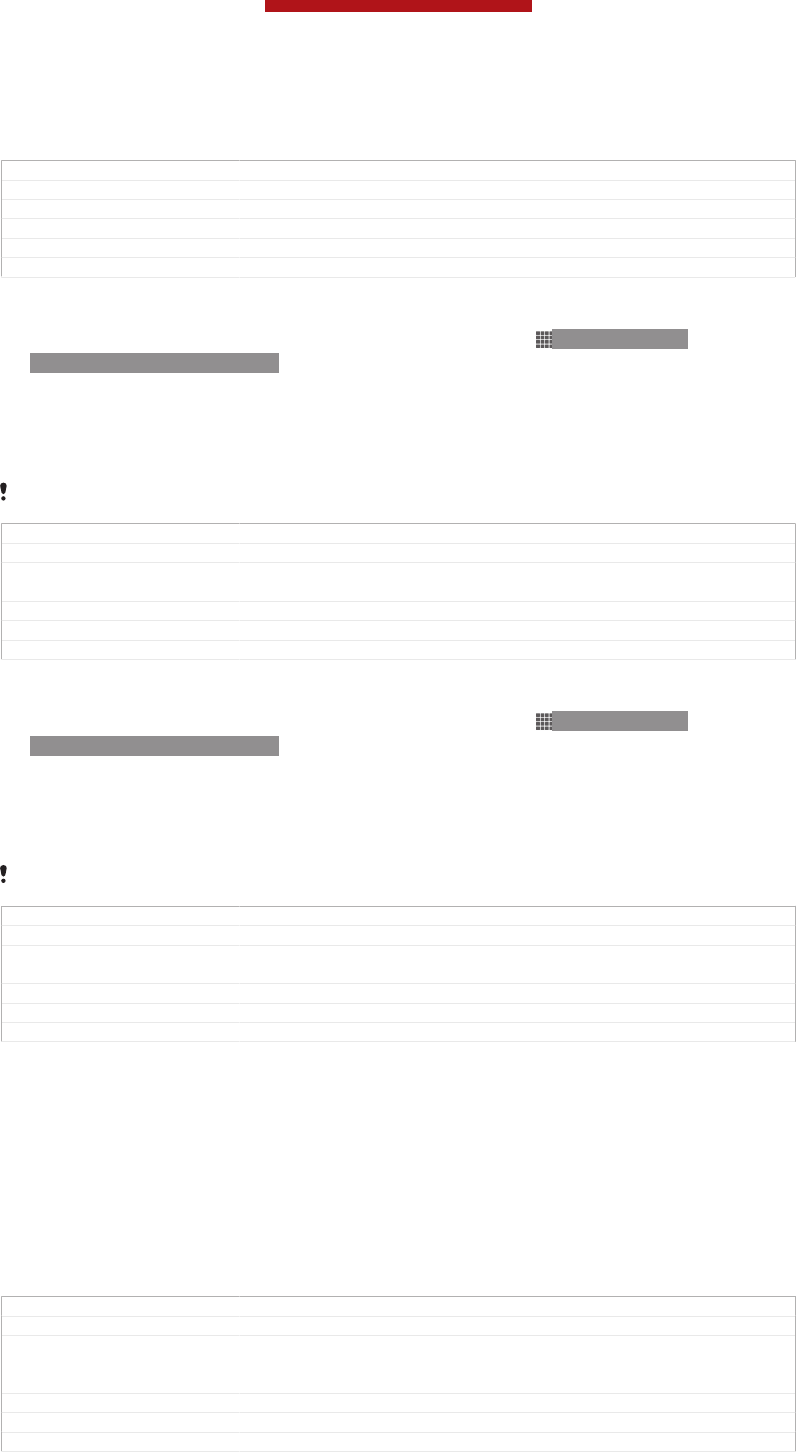
game. You might also want to erase incoming email, text and multimedia messages
in some applications.
GUID GUID-EAF62666-1ACE-41A8-B75E-0BA17DE3F88D
Title Clearing your application data
Changes For Shakira and onwards
Version 1
Author AnnE
Status Released
To clear all cache for an application
1From your Home screen [homescreen_strings_application_name_txt] , tap ID: ICN-SONY-
HOME-APPTRAY-NORMAL.
2Find and tap Settings [settings_label_launcher] .
3Tap Apps [applications_settings] .
4Tap the application for which you want to clear all cache.
5Tap Clear cache [clear_cache_btn_text] .
It is not possible to clear the cache for some applications.
GUID GUID-223FC104-FDE6-4850-B2BD-9B392F63ABAB
Title To clear all data for an application
Changes Valid for eDream 4.1 ICS update Urushi Ayame Haida. Step 3 "Applications"
changed to "Apps" and removed "Manage applications"
Version 7
Author WangHerman
Status Released*
To delete an installed application
1From your Home screen [homescreen_strings_application_name_txt] , tap ID: ICN-SONY-
HOME-APPTRAY-NORMAL.
2Find and tap Settings [settings_label] .
3Tap Apps [applications_settings] .
4Select the application that you want to delete.
5Tap Uninstall [uninstall_text] .
It is not possible to delete some preinstalled applications.
GUID GUID-9CD7AFD4-1CA6-4816-9333-D43825F06633
Title To delete an installed application
Changes Valid for eDream 4.1 ICS update Urushi Ayame Haida. Step 3 "Applications"
changed to "Apps" and removed "Manage applications"
Version 5
Author WangHerman
Status Released*
Permissions
Some applications may need to access data, settings and various functions on your
device in order to work properly. If so, then they need the relevant permissions from
you. For example, a navigation application needs permissions to send and receive
data traffic, and access your location.
Some applications might misuse their permissions by stealing or deleting data, or by
reporting your location. Make sure you only install and give permissions to
applications you trust.
GUID GUID-66ABAE3F-553A-4CC4-8ACA-88C9B976FF77
Title Permissions
Changes Updated from Togari and valid for all projects onwards Breaked the whole
paragraph into two paragraphs according to concept team's request No text
change NO NEED REVIEW
Version 3
Author WangHerman
Status Draft
This is a draft publication for internal use only.
64
This is an Internet version of this publication. © Print only for private use.
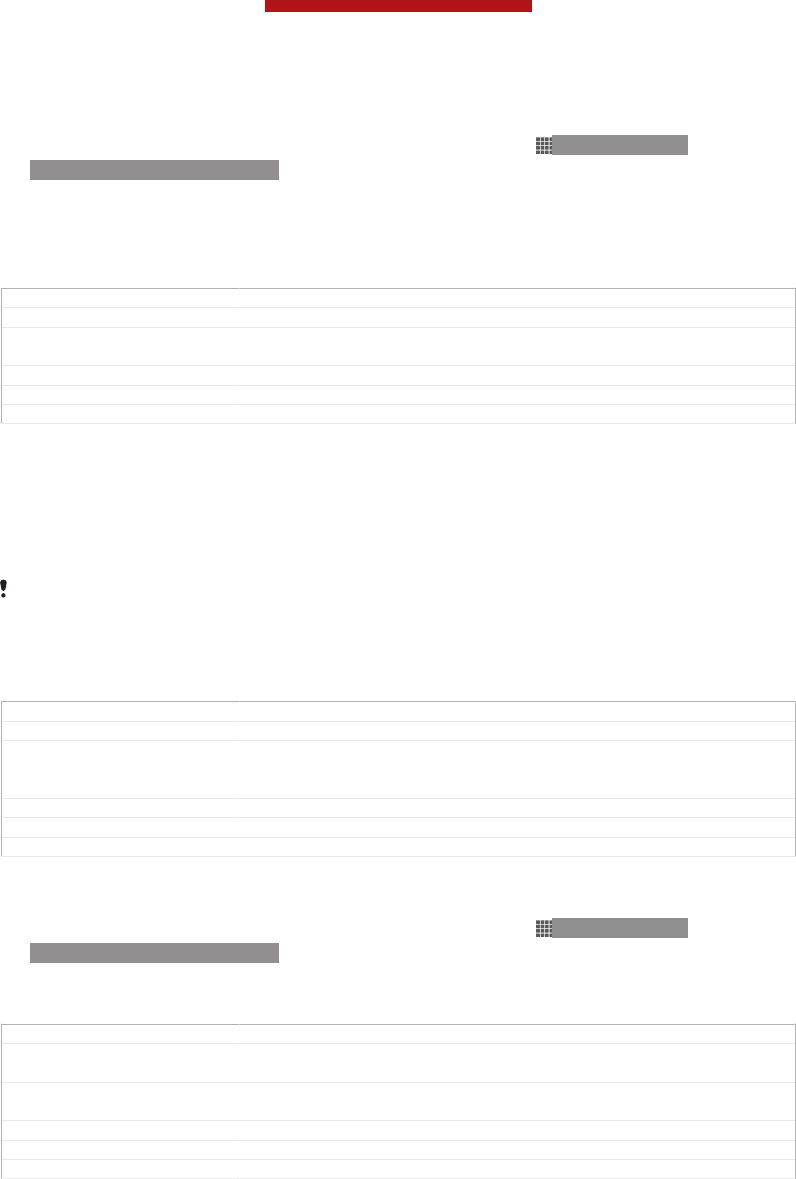
To view permissions of an application
1From your Home screen [homescreen_strings_application_name_txt] , tap ID: ICN-SONY-
HOME-APPTRAY-NORMAL.
2Find and tap Settings [settings_label] .
3Tap Apps [applications_settings] .
4Tap the desired application.
5Scroll down to view the relevant details under Permissions [permissions_label] .
GUID GUID-5CA82138-A0F8-465B-B505-E2EDD4879535
Title To view permissions of an application
Changes Valid for eDream 4.1 ICS update Urushi Ayame Haida. Step 3 "Applications"
changed to "Apps" and removed "Manage applications"
Version 5
Author WangHerman
Status Released
Installing applications not from Google Play™
Installing applications of unknown or unreliable origin can damage your phone. By
default, your phone is set to block such installations. However, you can change this
setting and allow installations from unknown sources.
Sony does not warrant or guarantee the performance of any third-party applications or content
transferred via download or other interface to your phone. Similarly, Sony is not responsible for
any damage or reduced performance of your phone attributable to the transfer of third-party
content. Only use content from reliable sources. Contact the content provider if you have any
questions or concerns.
GUID GUID-4658ED14-9236-4B4B-80D8-EFB84089B731
Title Allowing applications from sources other than Google Play™
Changes Valid for Tapioca Phoenix eDream 6.0 Aoba ROW Nozomi ICS and onwards
Plain text Android Market changed to Google Play only No text change and
no need review
Version 9
Author WangHerman
Status Released*
To allow the installation of applications not from Google Play™
1From your Home screen [homescreen_strings_application_name_txt] , tap ID: ICN-SONY-
HOME-APPTRAY-NORMAL.
2Find and tap Settings [settings_label] > Security [security_settings_title] .
3Mark the Unknown sources [install_applications] checkbox.
GUID GUID-1931F6D3-8F6E-4208-9D9E-C78CA2753904
Title To allow the installation of applications from sources other than Google
Play™
Changes Valid for Tapioca Phoenix Nozomi ICS and onwards Plain text Android Mar-
ket changed to Play Store only No text change and no need review
Version 8
Author WangHerman
Status Released*
This is a draft publication for internal use only.
65
This is an Internet version of this publication. © Print only for private use.
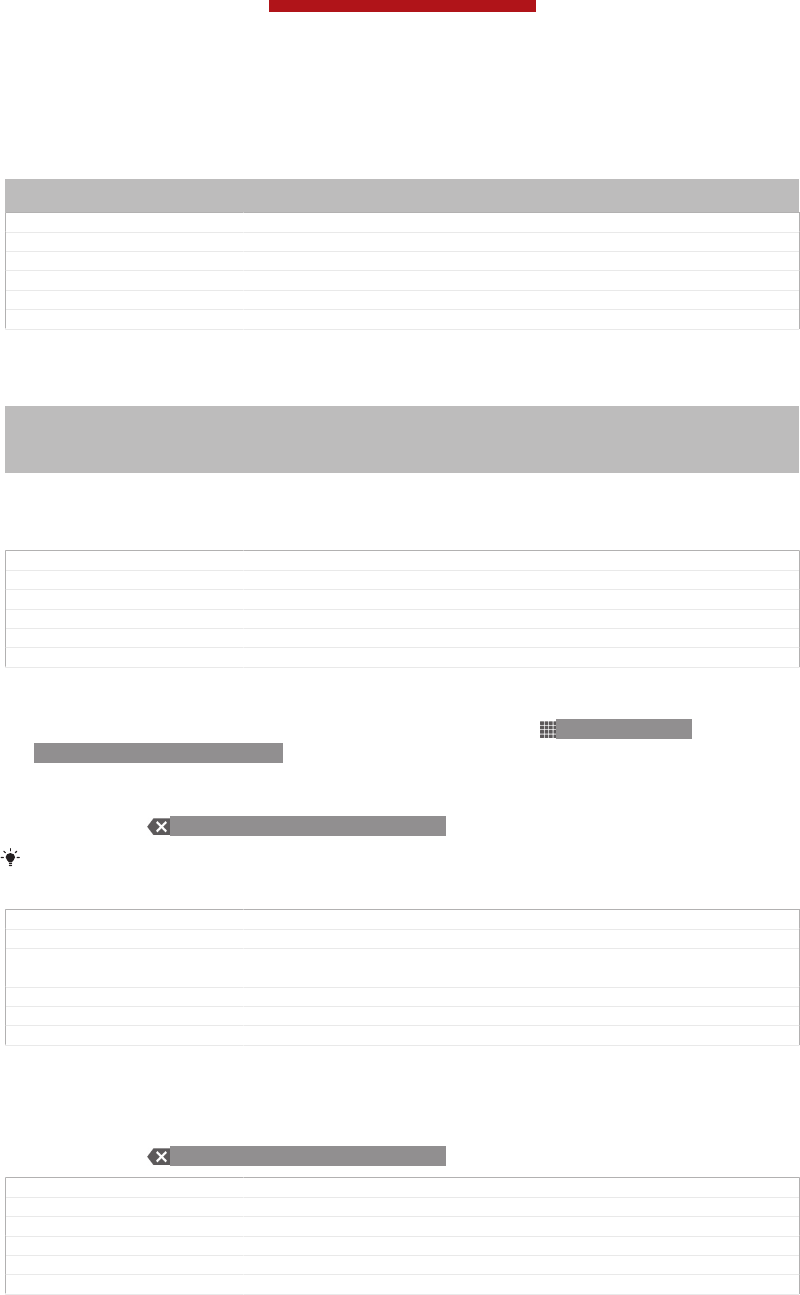
Calling
Indexterm: "telephony - See calls"
Indexterm: "calls"
GUID GUID-71EA3573-EAE2-4B15-A2CF-DCED46EE7587
Title Calling - heading only
Changes Valid from Nypon ICS (justed remove the italics form of index terms)
Version 4
Author PengLeon
Status Released
Emergency calls
Indexterm: "calls"
Sub-indexterm: "emergency"
Indexterm: "SOS - See emergency numbers"
Indexterm: "emergency numbers"
Your device supports international emergency numbers, for example, 112 or 911.
You can normally use these numbers to make emergency calls in any country, with or
without the SIM card inserted if you are within range of a network.
GUID GUID-95D14376-6C16-4B4E-9B0D-8F78EFF123E6
Title Emergency calls
Changes Device term change
Version 6
Author PengLeon
Status Released
To make an emergency call
1From your Home screen [homescreen_strings_application_name_txt] , tap ID: ICN-SONY-
HOME-APPTRAY-NORMAL.
2Find and Tap Phone [launcherDialer] .
3Enter the emergency number and tap Call [spb_strings_dialer_call_txt] . To delete a
number, tap ID: ICN-SONY-INPUT-DELETE.
You can make emergency calls when no SIM card is inserted or when outgoing calls are
barred.
GUID GUID-1C4DC7B4-8DD8-4046-82B6-4DB57A2FBB93
Title To make an emergency call
Changes Changed "You can make emergency calls when no SIM card is inserted or all
outgoing calls are barred"
Version 7
Author PengLeon
Status Released
To make an emergency call while the SIM card is locked
1Tap Emergency call [clh_emergency_enable_radio_dialog_title_txt] .
2Enter the emergency number and tap Call [spb_strings_dialer_call_txt] . To delete a
number, tap ID: ICN-SONY-INPUT-DELETE.
GUID GUID-D5A8FEA8-E9B6-4234-8D05-ADDA04F5BC2B
Title To make an emergency call while the SIM card is locked
Changes Modify lable
Version 3
Author MaLijia
Status Released
Making and receiving calls
You can make a call by manually dialling a phone number, by tapping a number
saved in your contact list, or by tapping the phone number in your call log view. You
can also use the smart dial feature to quickly find numbers from your contact list and
call logs.
This is a draft publication for internal use only.
66
This is an Internet version of this publication. © Print only for private use.
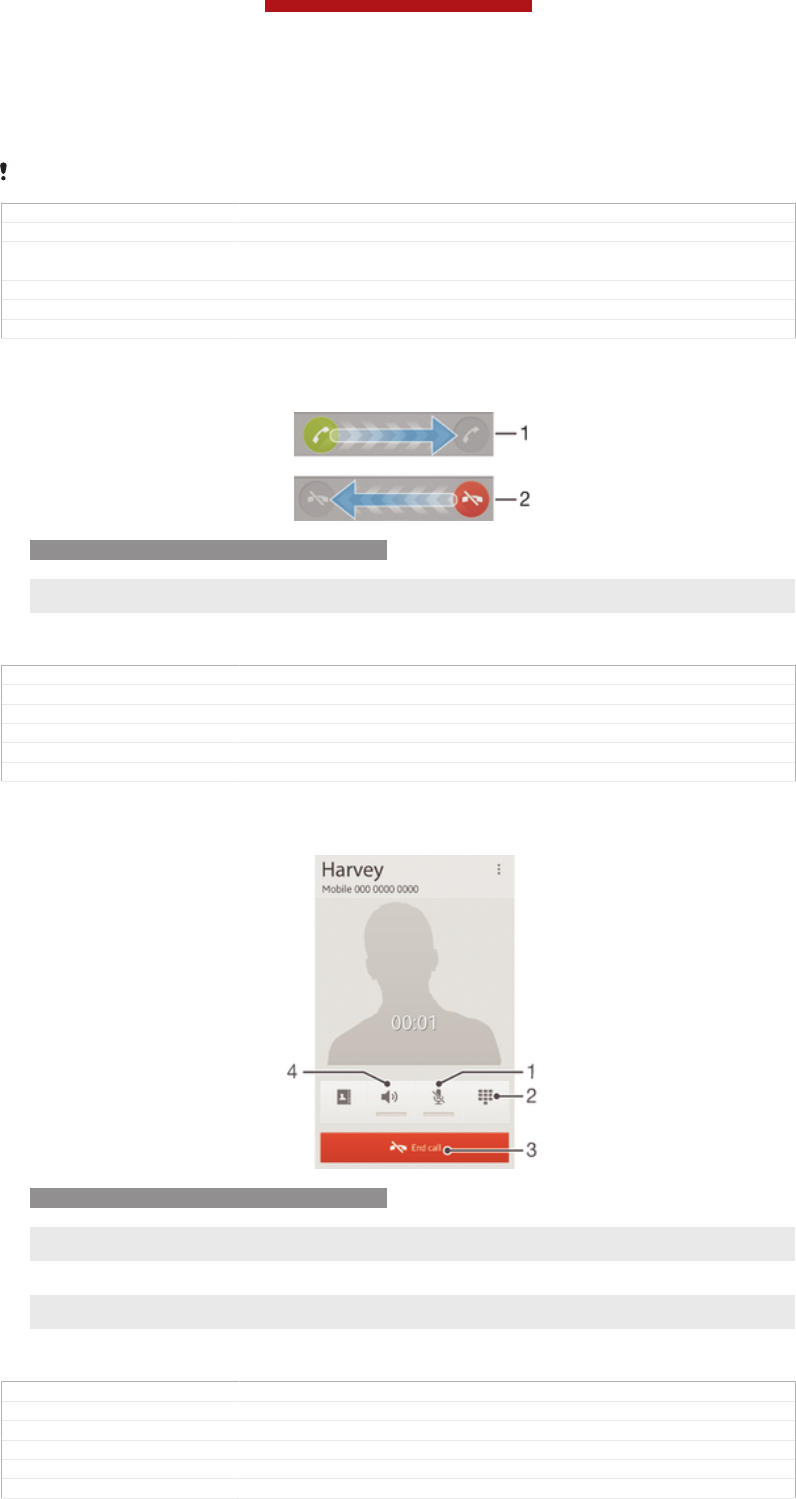
When you make a call, your device's main microphone works together with the
second microphone to suppress noise and background sound.
Do not cover the second microphone while you make a call.
GUID GUID-73E2425E-2DE6-4B9F-BC0A-F9473A8208B4
Title Call handling - heading
Changes Changed the healing only no extra text changed due to comments from con-
cept team
Version 7
Author CynthiaH
Status Draft
Contacts [contactsList] Ongoing call handling overview
ID: SCR-SONY-13TI-CALL HANDLING1
1Answer a call
2 Decline a call
GUID GUID-5E4AF474-9E9F-4344-8156-2C7B64C59E0F
Title Ongoing call handling overview
Changes
Version 1
Author CynthiaH
Status Draft
Contacts [contactsList] Incoming call handling overview
ID: SCR-SONY-13TI-CALL HANDLING2
1Mute the microphone during a call
2 Enter numbers during a call
3 End a call
4 Turn on the loudspeaker during a call
GUID GUID-D912EDDE-EAC1-4B36-BC45-CC568D8E32AC
Title Incoming call handling overview
Changes
Version 1
Author CynthiaH
Status Draft
This is a draft publication for internal use only.
67
This is an Internet version of this publication. © Print only for private use.
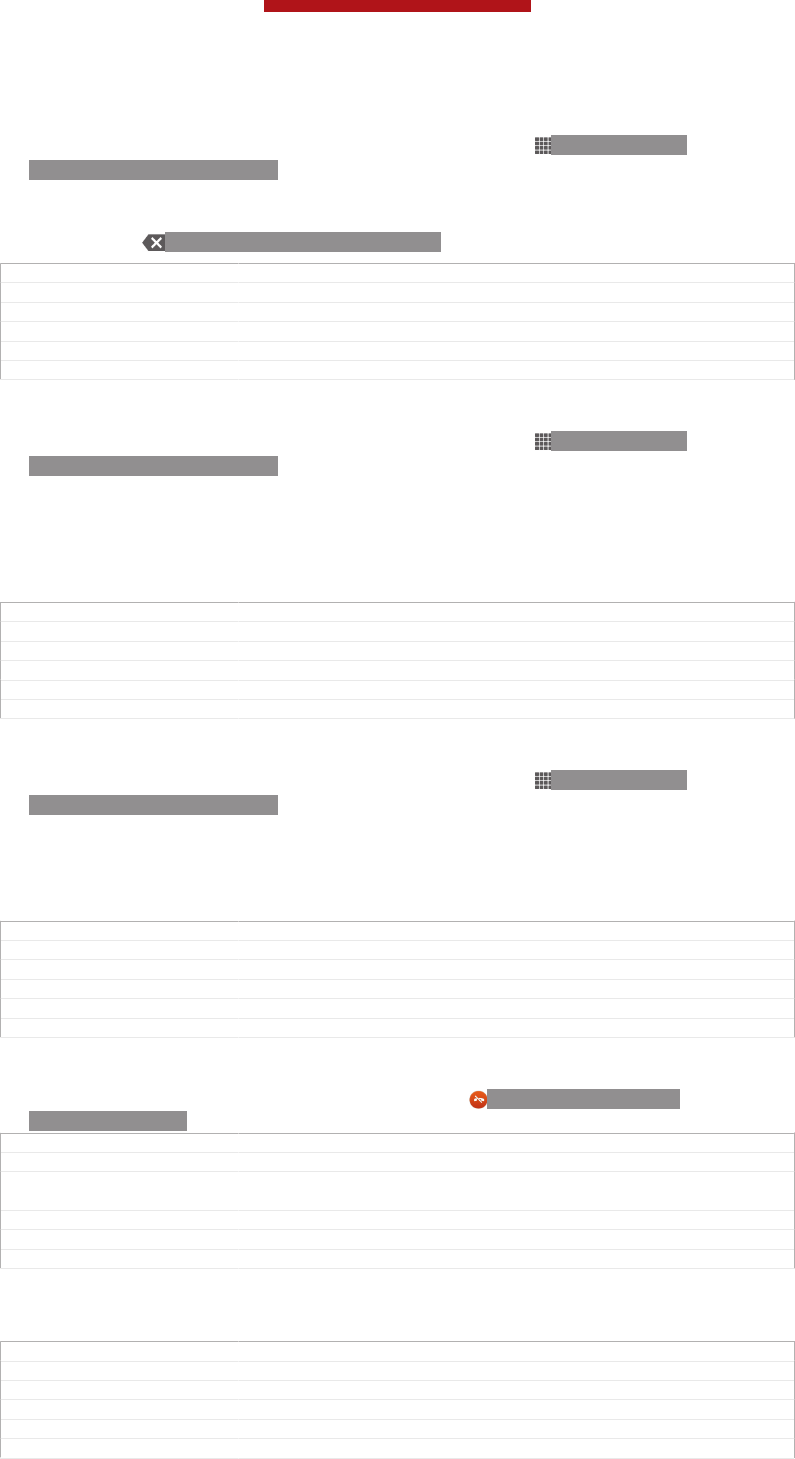
To make a call by dialling
1From your Home screen [homescreen_strings_application_name_txt] , tap ID: ICN-SONY-
HOME-APPTRAY-NORMAL.
2Find and tap Phone [launcherDialer] .
3Enter the number of the recipient and tap Call [spb_strings_dialer_call_txt] . To delete a
number, tap ID: ICN-SONY-INPUT-DELETE.
GUID GUID-4FE375CD-48B9-4D81-8DA9-730361EE3AEC
Title To make a call
Changes For eDream 4.0
Version 6
Author PengLeon
Status Released*
To make a call using smart dial
1From your Home screen [homescreen_strings_application_name_txt] , tap ID: ICN-SONY-
HOME-APPTRAY-NORMAL.
2Find and tap Phone [launcherDialer] .
3Use the dialpad to enter letters or numbers that correspond to the contact you
want to call. As you enter each letter or number, a list of possible matches
appears.
4Tap the contact you want to call.
GUID GUID-7A25E697-13EE-481C-89D0-229396708D57
Title To make a call using smart dial
Changes
Version 1
Author PengLeon
Status Released
To make an international call
1From your Home screen [homescreen_strings_application_name_txt] , tap ID: ICN-SONY-
HOME-APPTRAY-NORMAL.
2Find and tap Phone [launcherDialer] .
3Touch and hold 0 until a “+” sign appears.
4Enter the country code, area code (without the first 0) and phone number, then
tap Call [spb_strings_dialer_call_txt] .
GUID GUID-AFD0943A-BF5A-4F5D-8FF0-0A30C3B98669
Title To make an international call
Changes for eDream 4.0.1 (The number" 0" is changed after discussion
Version 6
Author PengLeon
Status Released
To reject a second call
•When you hear repeated beeps during a call, tap ID: ICN-SONY-CALL-
SLIDER-DISMISS.
GUID GUID-20A61740-AB60-4D3D-BBF6-8191B6FEC058
Title To reject a second call
Changes Comments from TID. From Huashan,changed drag into tap also changed the
icon.
Version 4
Author CynthiaH
Status Released
To change the ear speaker volume during a call
•Press the volume key up or down.
GUID GUID-E0A64910-7B0A-4319-8169-9E7E9630ED50
Title To change the ear speaker volume during a call
Changes eSheep Rachael
Version 1
Author OskarW
Status Released
This is a draft publication for internal use only.
68
This is an Internet version of this publication. © Print only for private use.
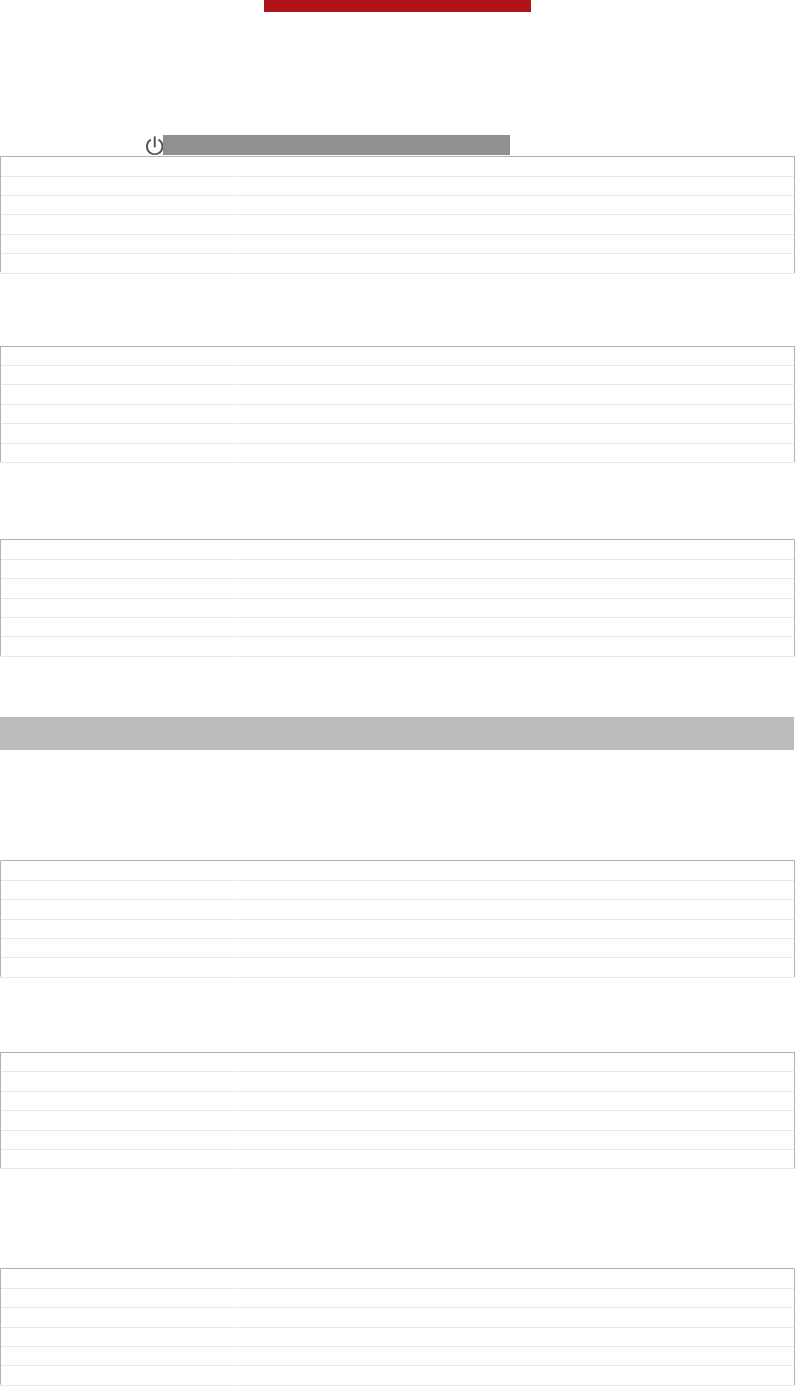
To activate the screen during a call
•Briefly press ID: ICN-SONY-KEY-AND-POWER-K90.
GUID GUID-9CB25B9D-B1B8-4A2C-B6B7-76163D97AB11
Title To activate the screen during a call
Changes Changed due to Ed comments just be more accurate
Version 4
Author CynthiaH
Status Released
To mute the ringtone for an incoming call
•When you receive the call, press the volume key.
GUID GUID-166E8451-D0EE-4A20-8D11-A7DC0BBA7027
Title To mute the ringtone for an incoming call
Changes eSheep Rachael
Version 1
Author OskarW
Status Released*
Rejecting calls
GUID GUID-9CC9879B-B661-4EA1-A066-DA2827D97592
Title Rejecting calls
Changes Created it out due to comments from concept team
Version 1
Author CynthiaH
Status Draft
Rejecting a call with a message
Indexterm: "calls"
Sub-indexterm: "reject"
You can reject a call with a predefined message. When you reject a call with such a
message, the message is automatically sent to the caller and saved on your device.
Six messages are predefined on your device. You can select from these predefined
messages, which can also be edited if necessary.
GUID GUID-07BBFB8F-49E0-4484-B2DC-E4BCD9CD758F
Title Rejecting a call with a message
Changes Device term change
Version 2
Author PengLeon
Status Released
To reject a call with a predefined message
•Drag Reject with message [call_reject_call_with_message] upward, then select a message.
GUID GUID-CAB1C7B1-044E-4072-BBAF-709C1E0FD0C3
Title To reject a call with a message
Changes
Version 1
Author PengLeon
Status Released
To reject a second call with a predefined message
•When you hear repeated beeps during a call, drag Reject with message [call_re-
ject_call_with_message] upward, then select a message.
GUID GUID-C7B2AAC2-90FE-4C43-A847-EDD862442B84
Title To reject a second call with a message
Changes
Version 2
Author PengLeon
Status Released
This is a draft publication for internal use only.
69
This is an Internet version of this publication. © Print only for private use.
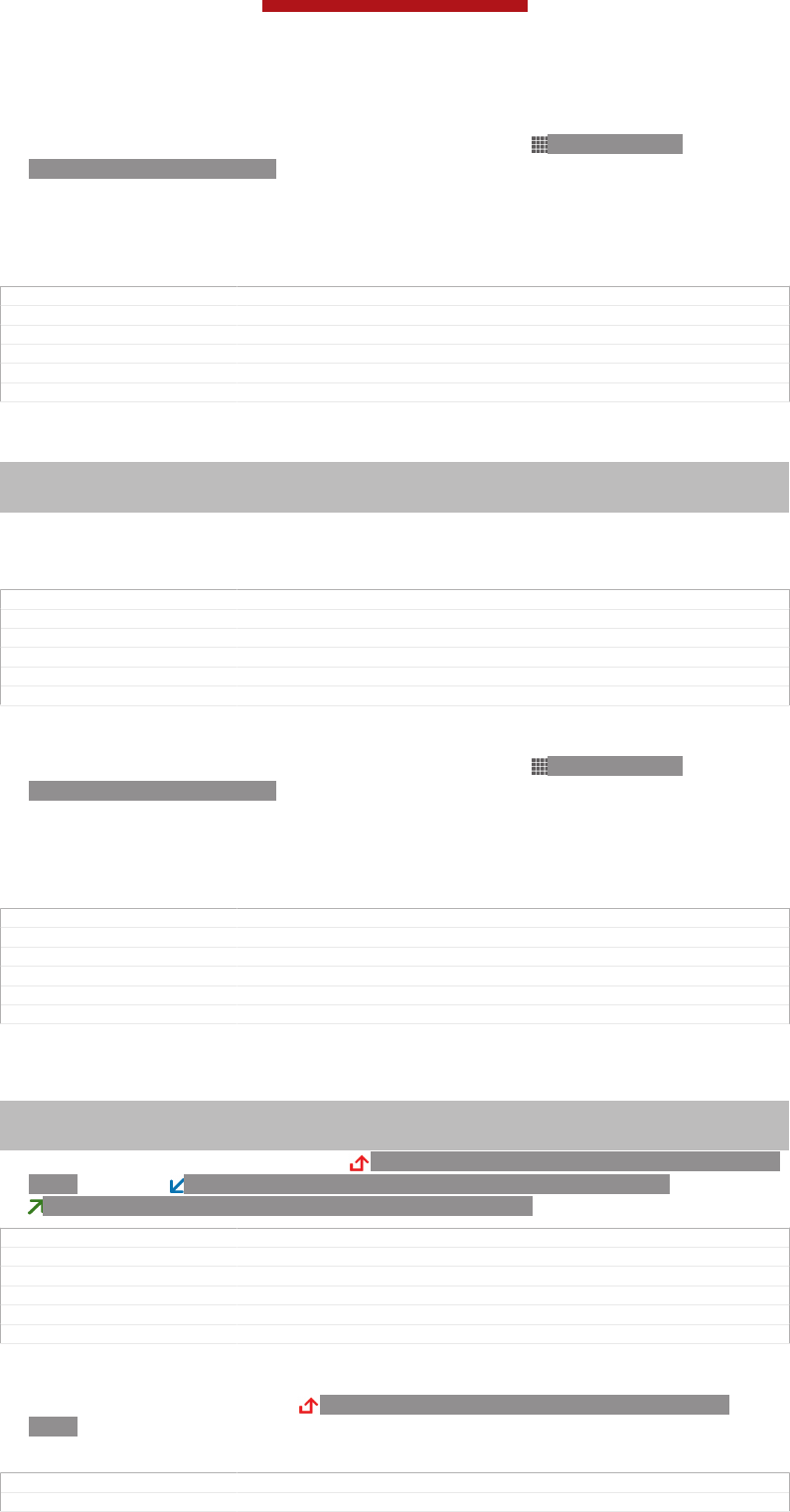
To edit the message used to reject a call
1From your Home screen [homescreen_strings_application_name_txt] , tap ID: ICN-SONY-
HOME-APPTRAY-NORMAL .
2Find and tap Settings [settings_label_launcher] > Call settings [call_settings_title] > Reject call
with message [call_settings_reject_call_with_message] .
3Tap the message you want to edit, then make the necessary changes.
4When you're done, tap OK [button_ok] .
GUID GUID-BD89ACAE-CE3B-4176-9AB1-961828375848
Title To edit the message used to reject a call
Changes changed a label id no need ed review
Version 3
Author MikeCao
Status Released
Barring calls
Indexterm: "calls"
Sub-indexterm: "diverting"
Sub-indexterm: "barring"
You can bar all or certain categories of incoming and outgoing calls. When you use
call barring for the first time, you need to enter your PUK (Personal Unblocking Key)
and then a new password to activate the call barring function.
GUID GUID-B96C42F8-041D-4CA5-9C24-FAB3231F9BF6
Title Barring calls
Changes
Version 1
Author PengLeon
Status Released
To bar incoming or outgoing calls
1From your Home screen [homescreen_strings_application_name_txt] , tap ID: ICN-SONY-
HOME-APPTRAY-NORMAL.
2Find and tap Settings [settings_label_launcher] > Call settings [call_settings_title] > Call blocking
[labelCallBarring] .
3Select an option.
4Enter the password and tap Enable [enable] .
GUID GUID-7004AA90-417E-4304-85B9-6EB502561939
Title To bar incoming or outgoing calls
Changes
Version 1
Author PengLeon
Status Released*
Recent calls
Indexterm: "calls"
Sub-indexterm: "log"
Sub-indexterm: "missed"
In the call log, you can view missed ID: ICN-SONY-CALL-LOG-HEADER-MISSED-
CALL, received ID: ICN-SONY-CALL-LOG-HEADER-INCOMING-CALL and dialled
ID: ICN-SONY-CALL-LOG-HEADER-OUTGOING-CALL calls.
GUID GUID-40E5841D-C7A4-4B25-AC8D-3531B9D52AFC
Title Recent calls
Changes Comments from TID changed an icon only for huashan
Version 3
Author CynthiaH
Status Released
To view your missed calls
1When you have missed a call, ID: ICN-SONY-CALL-LOG-HEADER-MISSED-
CALL appears in the status bar. Drag the status bar downwards.
2Tap Missed call [notification_missedCallTitle] .
GUID GUID-590BA208-6CD8-42C2-9D38-C05755E3917B
Title To view missed calls
This is a draft publication for internal use only.
70
This is an Internet version of this publication. © Print only for private use.
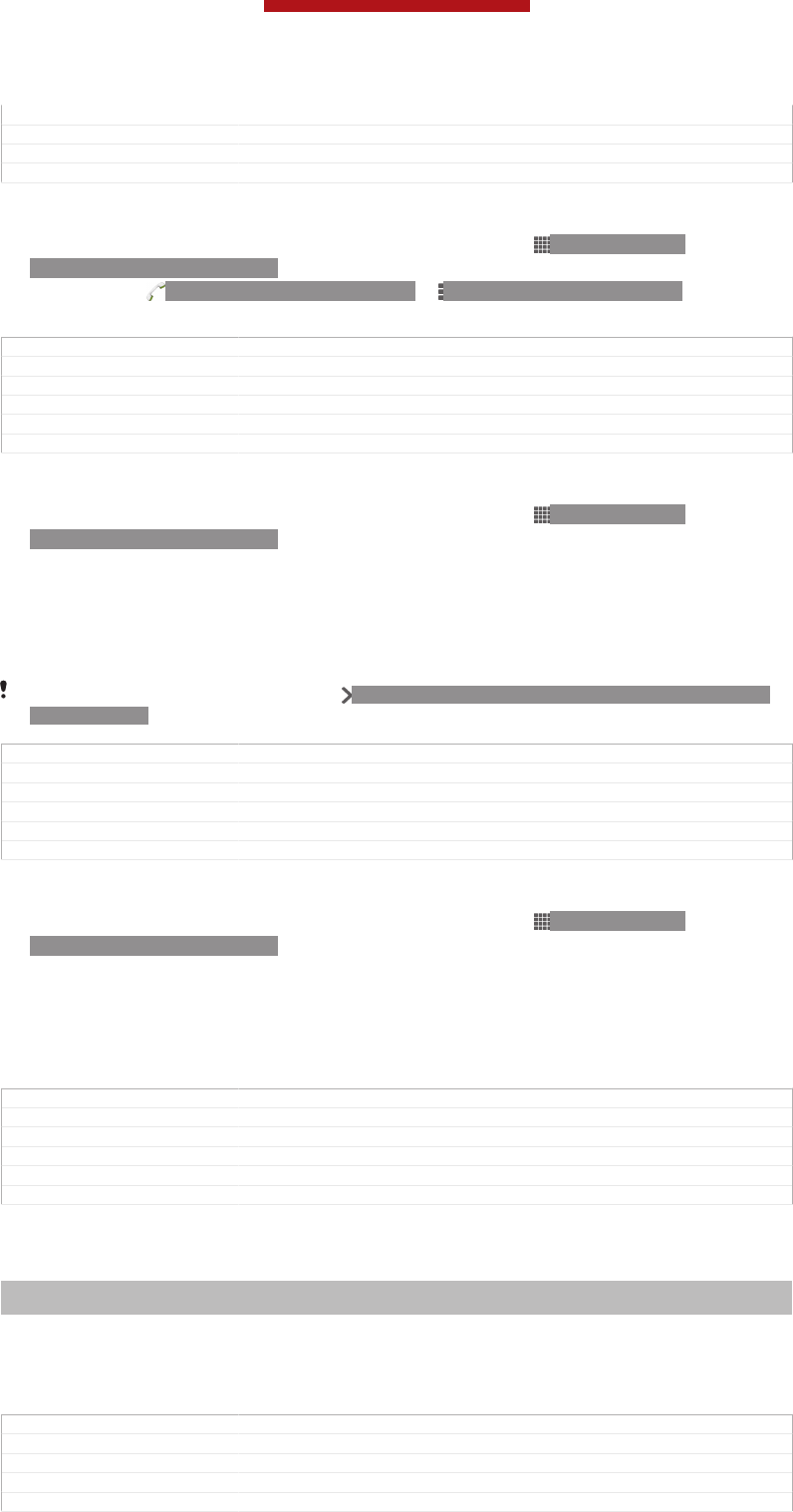
Changes Changed the varid for an icon only
Version 7
Author CynthiaH
Status Released
To show the call log
1From your Home screen [homescreen_strings_application_name_txt] , tap ID: ICN-SONY-
HOME-APPTRAY-NORMAL.
2Find and tap ID: ICN-SONY-APP-DIALER > ID: ICN-SONY-KEY-MENU.
3Tap Show call log [spb_strings_show_call_log_txt] .
GUID GUID-ADDBBB5C-9B83-4C04-98D8-48FE46F95C39
Title To show the call log
Changes
Version 1
Author PengLeon
Status Released
To call a number from your call log
1From your Home screen [homescreen_strings_application_name_txt] , tap ID: ICN-SONY-
HOME-APPTRAY-NORMAL.
2Find and tap Phone [launcherDialer] .The call log view appears on the upper part of
the screen.
3To call a number directly, tap the number. To edit a number before calling,
touch and hold the number, then tap Edit number before call [recentCalls_editNumberBe-
foreCall] .
You can also call a number by tapping ID: ICN-SONY-SMARTSEARCH-CALLLOG-DETAIL-
BTN-NORMAL > Call back [callBack] .
GUID GUID-06B252C0-D4D0-476C-ABA4-5D809E1F1615
Title To call a number from the call log
Changes for ICS Wave2 update (Changed the way to call the number)
Version 8
Author PengLeon
Status Released
To add a number from the call log to your contacts
1From your Home screen [homescreen_strings_application_name_txt] , tap ID: ICN-SONY-
HOME-APPTRAY-NORMAL.
2Find and tap Phone [launcherDialer] .The call log view appears on the upper part of
the screen.
3Touch and hold the number, then tap Add to Contacts [recentCalls_addToContact] .
4Tap the desired contact, or tap Create new contact [pickerNewContactHeader] .
5Edit the contact details and tap Done [menu_done] .
GUID GUID-3511CFE2-B8CC-4CF9-93AC-53529E89BC56
Title To add a number from the call log to your contacts
Changes for ICS Wave 2 update (changed the way to view call log)
Version 7
Author PengLeon
Status Released
Voicemail
Indexterm: "voicemail"
Indexterm: "answering service"
If your subscription includes a voicemail service, callers can leave voice messages for
you when you can't answer calls. Your voicemail service number is normally saved on
your SIM card. If not, you can get the number from your service provider and enter it
manually.
GUID GUID-C0B45CA8-3035-4A41-AF12-46F45200B8AA
Title Voicemail
Changes Valid for R800x(CDMA condition added)
Version 5
Author PengLeon
This is a draft publication for internal use only.
71
This is an Internet version of this publication. © Print only for private use.
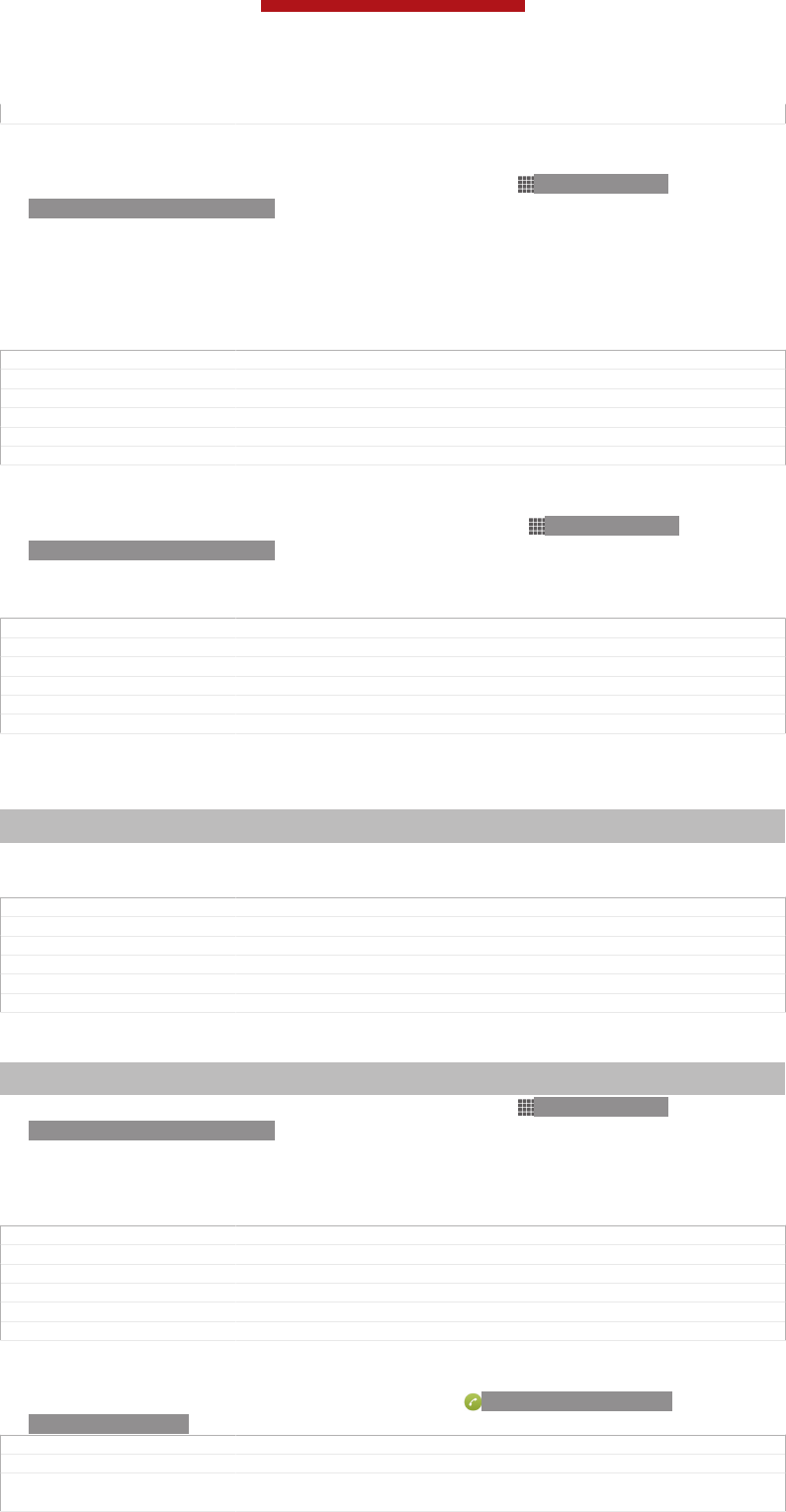
Status Released
To enter your voicemail number
1From the Home screen [homescreen_strings_application_name_txt] , tap ID: ICN-SONY-
HOME-APPTRAY-NORMAL.
2Find and tap Settings [settings_label_launcher] > Call settings [call_settings_title] > Voicemail [gen-
eral_dialpad_voicemail_txt] >Voicemail settings [voicemail_settings] > Voicemail number [voicemail_set-
tings_number_label] .
3Enter your voicemail number.
4Tap OK [ok] .
GUID GUID-C89C34FD-27BE-4E69-A928-F67A90805CC9
Title To enter your voicemail number
Changes comments from TID added only one step in 2 no text changed
Version 5.1.1
Author CynthiaH
Status Released
To call your voicemail service
1From your Home screen [homescreen_strings_application_name_txt] , tap ID: ICN-SONY-
HOME-APPTRAY-NORMAL.
2Find and tap Phone [launcherDialer] .
3Touch and hold 1.
GUID GUID-0C8C71F8-F089-4C9F-8CB4-AF024258D381
Title To call your voicemail service
Changes Remove incorrect usage of tag <b>
Version 7
Author PengLeon
Status Released
Multiple calls
Indexterm: "calls"
Sub-indexterm: "multiple"
If you have activated call waiting, you can handle multiple calls at the same time.
When it is activated, you will be notified by a beep if you receive another call.
GUID GUID-BFBB9A5A-25E5-4E72-9841-247169DEEB7A
Title Multiple calls
Changes Changed title from More than one call to Multiple calls - From Robyn
Version 2
Author OisinF
Status Released
To activate or deactivate call waiting
Indexterm: "calls"
Sub-indexterm: "waiting"
1From the Home screen [homescreen_strings_application_name_txt] , tap ID: ICN-SONY-
HOME-APPTRAY-NORMAL.
2Find and tap Settings [settings_label] > Call settings [call_settings_title] > Additional settings
[additional_gsm_call_settings] .
3To activate or deactivate call waiting, tap Call waiting [labelCW] .
GUID GUID-1A9F7171-AD1D-443F-B906-7C346F87C151
Title To activate or deactivate call waiting
Changes eDream 2.0 Robyn/Mimmi & Rachael
Version 3
Author UlrikaK
Status Released*
To answer a second call and put the ongoing call on hold
•When you hear repeated beeps during a call, tap ID: ICN-SONY-CALL-
SLIDER-ANSWER.
GUID GUID-7C422C9D-1720-407E-A0C8-6D8B8EB6B19F
Title To answer a second call and put the ongoing call on hold
Changes Comments from TID. From Huashan,changed drag into tap also changed the
icon.
This is a draft publication for internal use only.
72
This is an Internet version of this publication. © Print only for private use.
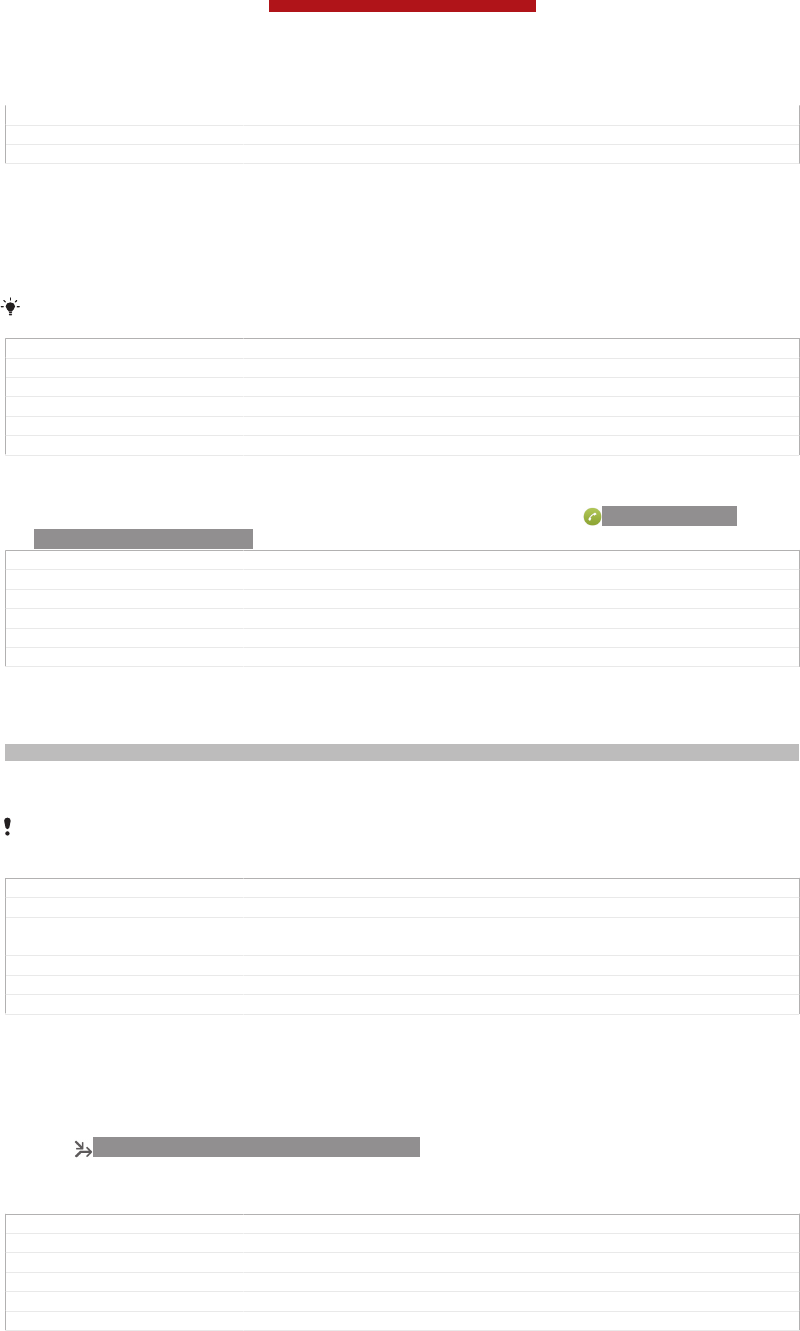
Version 4
Author CynthiaH
Status Released
To make a second call
1During an ongoing call, tap Dialpad [clh_large_icbp_dialpad_txt] .
2Enter the number of the recipient and tap Call [spb_strings_dialer_call_txt] .
3The first call is put on hold.
The same procedure applies to subsequent calls.
GUID GUID-0CE0A4D3-CA04-4D27-B17F-8973082C4EF3
Title To make a second call
Changes label changed
Version 6
Author PengLeon
Status Released
To switch between multiple calls
•To switch to another call and put the current call on hold, tap ID: ICN-SONY-
CALL-SLIDER-ANSWER.
GUID GUID-1309D844-C17A-4A36-8E37-26A09CD358A2
Title To switch between multiple calls
Changes comments from TID for Huashan changed an icon only no extra text changed
Version 4
Author CynthiaH
Status Released
Setting up a conference call
Indexterm: "conference calls"
With a conference or multiparty call, you can have a joint conversation with two or
more persons.
For details on the number of participants you can add to a conference call, contact your
network operator.
GUID GUID-ED3A4BD7-2AAD-4A22-9486-AFBF100F1F0F
Title Setting up a conference call
Changes Created it out only changed the name no extra text changed due to com-
ments from concept team
Version 4
Author CynthiaH
Status Draft
To make a conference call
1During an ongoing call, tap Dialpad [clh_large_icbp_dialpad_txt] .
2Dial the number of the second participant and tap Call [spb_strings_dialer_call_txt] . After
the second participant answers, the first participant is put on hold.
3Tap ID: ICN-SONY-CALL-CONFERENCE to add the second participant to
the conference call.
4Repeat steps 1 to 3 to add more call participants.
GUID GUID-29B1365F-B898-4DD3-A624-19FFCDE9FC4B
Title To make a conference call
Changes label changed
Version 7
Author PengLeon
Status Released
This is a draft publication for internal use only.
73
This is an Internet version of this publication. © Print only for private use.
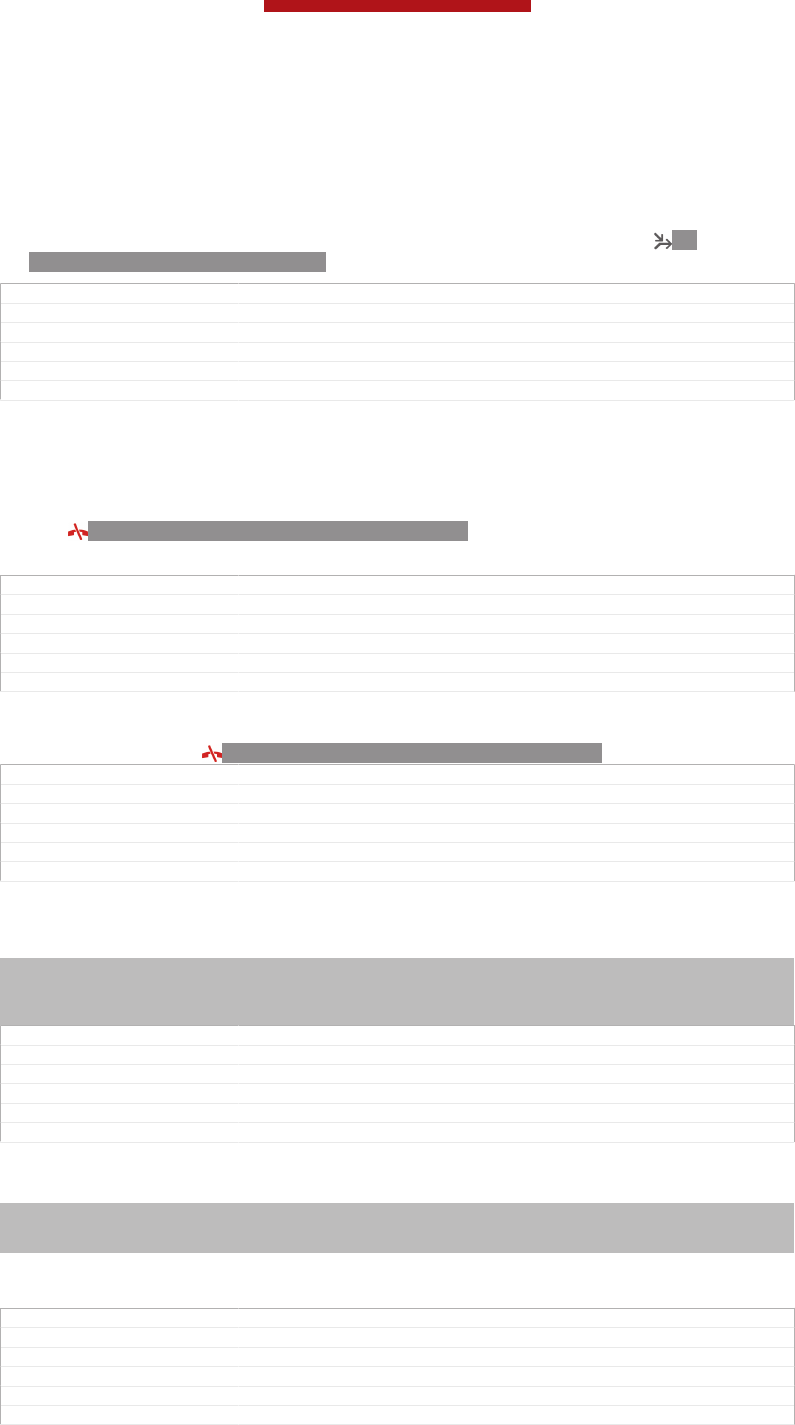
To have a private conversation with a conference call participant
1During an ongoing conference call, tap {0} participants [clh_large_conference_call_partici-
pants] .
2Tap the telephone number of the participant with whom you want to talk
privately.
3To end the private conversation and return to the conference call, tap ID:
ICN-SONY-CALL-CONFERENCE.
GUID GUID-7FEE24C8-B5B3-4172-8A13-343441E63304
Title To have a private conversation with a participant
Changes Changed due to Ed comments only.so that things are as clear as possible.
Version 8
Author CynthiaH
Status Released
To release a participant from a conference call
1During an ongoing conference call, tap the button showing the number of
participants. For example, tap 3 participants [3_participants] if there are three
participants.
2Tap ID: ICN-SONY-CALL-ONGOING-HANGUP next to the participant you
want to release.
GUID GUID-317CBA11-E778-4F0B-B2F6-16BE76B17DAE
Title To release a participant
Changes For eDream 4.0 (End call icon changed)
Version 4
Author PengLeon
Status Released
To end a conference call
•During the call, tap ID: ICN-SONY-CALL-ONGOING-HANGUP.
GUID GUID-B7DE81B4-2DAB-4D55-9A3B-EAACC2C86A9F
Title To end a conference call
Changes From Robyn
Version 2
Author OisinF
Status Released*
Call settings
Indexterm: "calls"
Sub-indexterm: "settings"
Indexterm: "settings"
Sub-indexterm: "call"
GUID GUID-25809A0F-E933-4AFD-ACC1-43091E006C84
Title Call settings - heading
Changes Generic
Version 1
Author OskarW
Status Released
Forwarding calls
Indexterm: "calls"
Sub-indexterm: "diverting"
Sub-indexterm: "forwarding"
You can forward calls, for example, to another phone number, or to an answering
service.
GUID GUID-E1430643-8DEE-443C-8FD5-6DF310320AD0
Title Forwarding calls
Changes eSheep Rachael
Version 1
Author OskarW
Status Released
This is a draft publication for internal use only.
74
This is an Internet version of this publication. © Print only for private use.
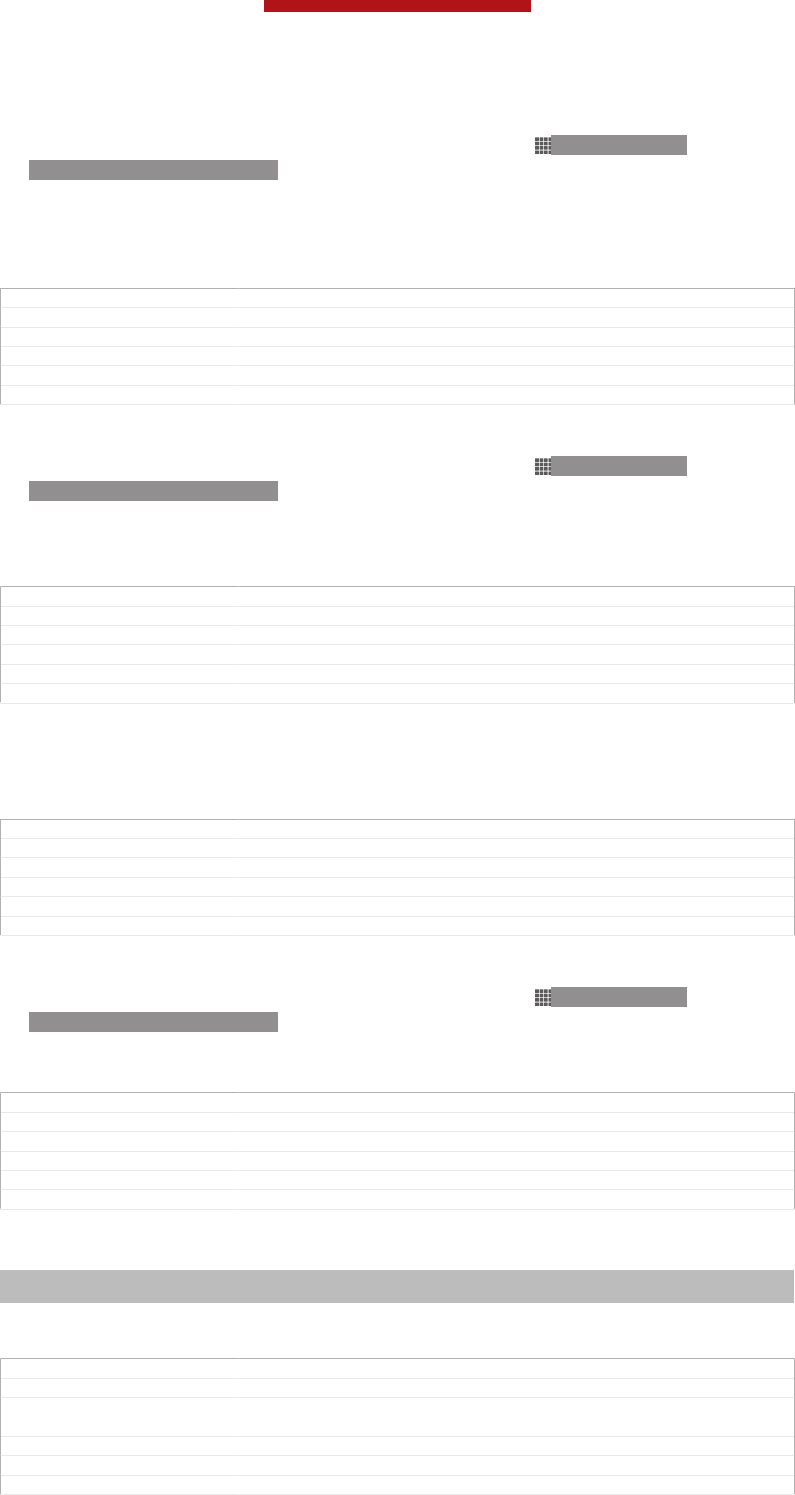
To forward calls
1From your Home screen [homescreen_strings_application_name_txt] , tap ID: ICN-SONY-
HOME-APPTRAY-NORMAL.
2Find and tap Settings [settings_label_launcher] > Call settings [call_settings_title] > Call
forwarding [labelCF] .
3Select an option.
4Enter the number you want to forward the calls to, then tap Enable [enable] .
GUID GUID-24FD3201-10EA-418F-9B73-240458B3EEC2
Title To forward calls
Changes label changed
Version 4
Author PengLeon
Status Released*
To turn off call forwarding
1From your Home screen [homescreen_strings_application_name_txt] , tap ID: ICN-SONY-
HOME-APPTRAY-NORMAL.
2Find and tap Settings [settings_label_launcher] > Call settings [call_settings_title] > Call
forwarding [labelCF] .
3Select an option, then tap Disable [disable] .
GUID GUID-89805283-2629-4D50-B89E-914E3EE2BCEA
Title To turn off call forwarding
Changes label changed
Version 4
Author PengLeon
Status Released*
Showing or hiding your phone number
You can select to show or hide your phone number on call recipients' devices when
you call them.
GUID GUID-32174486-684C-45E8-9877-5C21C6024A57
Title Showing or hiding your phone number
Changes From Robyn
Version 2
Author OisinF
Status Released*
To show or hide your phone number
1From your Home screen [homescreen_strings_application_name_txt] , tap ID: ICN-SONY-
HOME-APPTRAY-NORMAL.
2Find and tap Settings [settings_label_launcher] > Call settings [call_settings_title] > Additional
settings [additional_gsm_call_settings] > Caller ID [labelCallerId] .
GUID GUID-A0B707E1-2F16-4FCC-8188-E5DEC180AF5C
Title To show or hide your phone number
Changes Valid for 4.0.1.1 ("Select an option" removed for it is not allowed to modify)
Version 6
Author PengLeon
Status Released*
Restricting outgoing calls
Indexterm: "calls"
Indexterm: "fixed dialling"
If you have received a PIN2 code from your service provider, you can use a list of
Fixed Dialling Numbers (FDN) to restrict outgoing calls.
GUID GUID-F19CDD47-158A-4E2A-B3A7-F9857F389BAB
Title Restricting outgoing calls
Changes Created it out only named changed no extra text changed due to comments
from concept team
Version 6
Author CynthiaH
Status Draft
This is a draft publication for internal use only.
75
This is an Internet version of this publication. © Print only for private use.
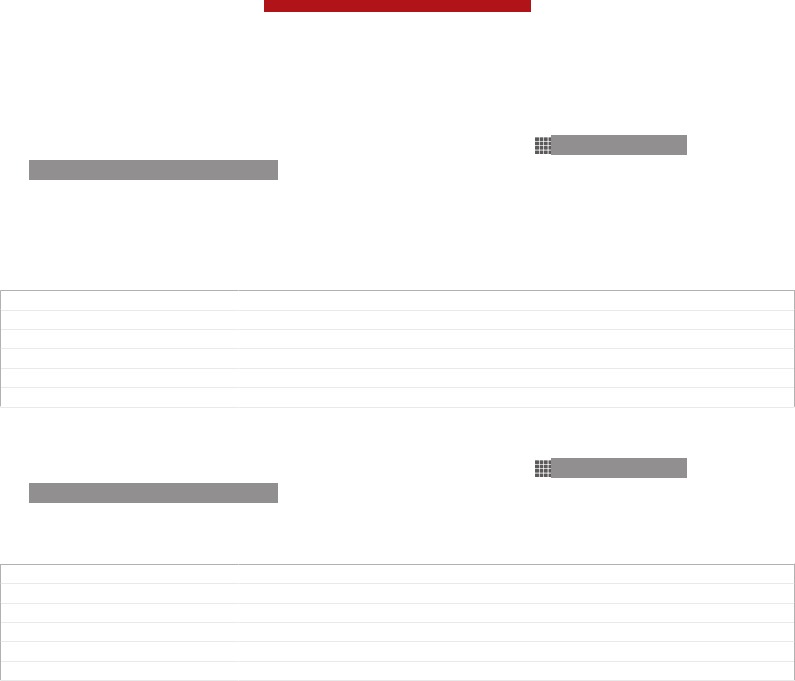
To enable or disable fixed dialling
1From your Home screen [homescreen_strings_application_name_txt] , tap ID: ICN-SONY-
HOME-APPTRAY-NORMAL.
2Find and tap Settings [settings_label_launcher] > Call settings [call_settings_title] > Fixed dialing
numbers [fdn] .
3Tap Activate fixed dialing [disable_fdn_ok] or Deactivate fixed dialing [enable_fdn_ok] .
4Enter your PIN2 and tap OK [ok] .
GUID GUID-FCE85A8E-BBDA-4A95-9B47-320B4293A4AB
Title To enable or disable fixed dialing
Changes label changed
Version 4
Author PengLeon
Status Released*
To access the list of accepted call recipients
1From your Home screen [homescreen_strings_application_name_txt] , tap ID: ICN-SONY-
HOME-APPTRAY-NORMAL.
2Find and tap Settings [settings_label_launcher] > Call settings [call_settings_title] > Fixed dialing
numbers [fdn] > Fixed dialing numbers [fdn] .
GUID GUID-9D6DE3C9-13A8-4BEE-B25F-E0B467FF8F29
Title To access the list of accepted call recipients
Changes label changed
Version 5
Author PengLeon
Status Released*
This is a draft publication for internal use only.
76
This is an Internet version of this publication. © Print only for private use.
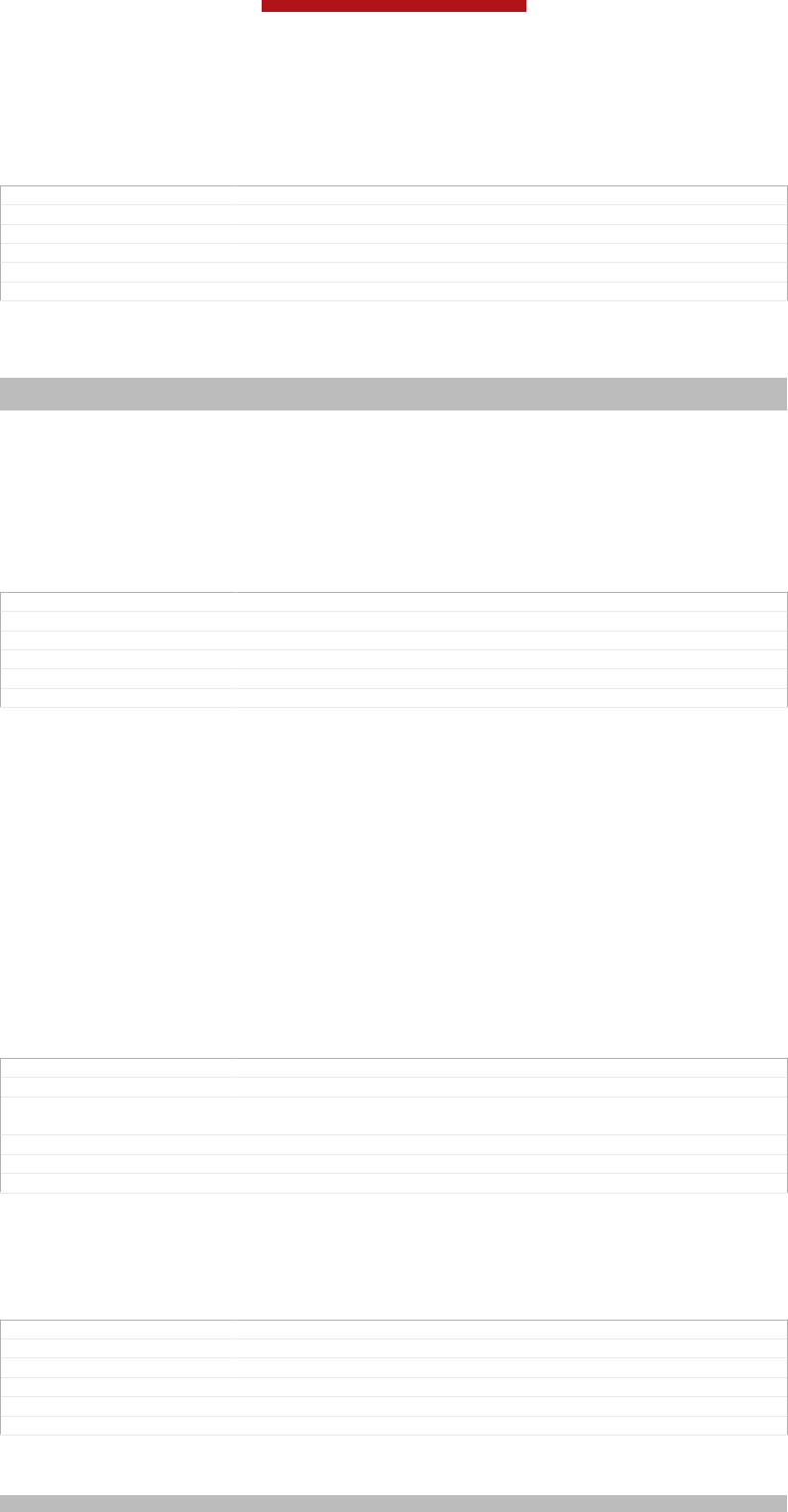
Contacts [contactsList]
GUID GUID-116B5259-4FA2-46CC-A2EB-6B8073E1EDAD
Title Contacts - heading only
Changes
Version 1
Author JorgenL
Status Released
Getting contacts into your device
Indexterm: "contacts"
Indexterm: "personal information"
Use the Contacts application to store and manage all your numbers, email
addresses, and other contact data in one place.
You can add new contacts in your device and synchronise them with contacts saved
in your Google™ account, Microsoft® Exchange ActiveSync® account, or other
accounts that support synchronisation. The Contacts application automatically
creates new entries and also helps you match data such as email addresses with
existing entries.
GUID GUID-3BC3BC83-899E-4120-A755-E0E716E36061
Title Getting contacts into your device
Changes Updated from Togari based on concept team's request Title changed
Version 4
Author WangHerman
Status Draft
Transferring contacts using a PC
If you are transferring contacts using a PC, use the PC Companion program. It's free,
and the installation files are already saved on your new device. PC Companion also
offers a range of other features, including help to update your device software. You
can use a PC to transfer contacts from several device brands, including iPhone,
Samsung, HTC and Nokia.
You need:
•An Internet-connected PC running Windows®
•A USB cable for your old device
•A USB cable for your new Android™ device
•Your old device
•Your new Android™ device
GUID GUID-591E6477-5FDD-482B-BF11-A419FBCAE182
Title Transferring contacts using a PC
Changes Updated from Togari and valid for all project onwards Combined "using the
pc companion program to transfer contacts" into this topic
Version 5
Author WangHerman
Status Draft
To transfer contacts to your new device using PC Companion
1Make sure that PC Companion is installed on your PC.
2Open the PC Companion program on the PC, then click Contacts Setup and
follow the instructions to transfer your contacts.
GUID GUID-27563B9B-6733-47AF-92B4-72F4B3A72B19
Title To transfer contacts to your new Sony Ericsson Android™ phone
Changes Device Term Change
Version 2
Author WangHerman
Status Released
Transferring contacts using an Apple® Mac® computer
Indexterm: "contacts"
This is a draft publication for internal use only.
77
This is an Internet version of this publication. © Print only for private use.
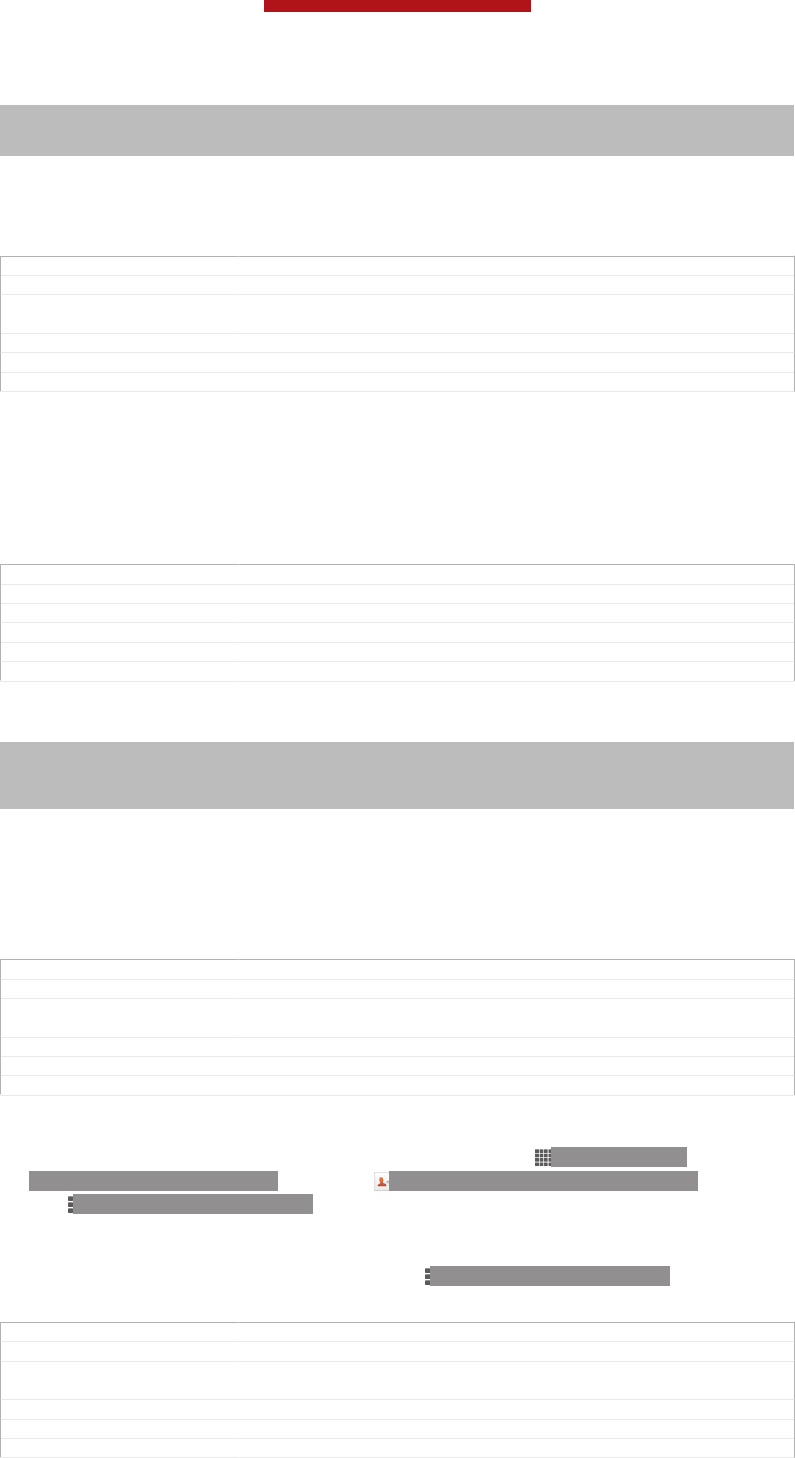
Sub-indexterm: "transferring"
Indexterm: "transferring"
Sub-indexterm: "contacts"
If you are transferring contacts using an Apple® Mac® computer, use the Sony™
Bridge for Mac program. It's free and downloadable from Bridge for Mac. For detailed
instructions on how to use an Apple Mac computer to transfer contacts from your old
device, go to Transfer your contacts.
GUID GUID-FA1412DB-AA24-4B07-9646-FEF4F5BF258E
Title Transferring contacts using an Apple® Mac® computer
Changes Updated from Togari and valid for all projects onwards Added info about
bridge for mac
Version 5
Author WangHerman
Status Draft
To transfer contacts to your new device using Sony™ Bridge for Mac
1Make sure the Sony™ Bridge for Mac application is installed on your Apple®
Mac® computer.
2Open the Sony™ Bridge for Mac application on your Apple® Mac® computer.
3Double-click the Sony™ Bridge for Mac icon in the Applications folder, then
follow the instructions to transfer your contacts.
GUID GUID-19A42BE7-8125-4DBB-98D0-883E3F8AEE3F
Title To transfer contacts to your new device using Sony™ Bridge for Mac
Changes Created from Togari and valid for all project onwards
Version 1
Author WangHerman
Status Released
Transferring contacts using synchronisation accounts
Indexterm: "contacts"
Sub-indexterm: "transferring"
Indexterm: "transferring"
Sub-indexterm: "contacts"
Your device works with popular online synchronisation accounts such as Google
Sync™, Microsoft® Exchange ActiveSync®or Facebook™. If you have synced the
contacts in your old device or your computer with an online account, you can transfer
your contacts to your new device using that account. For more detailed information
about synchronisation, see Synchronising your corporate email, calendar and
contacts on page 197.
GUID GUID-CF308157-311E-475A-8477-81F42609A3C2
Title Transferring contacts using synchronization accounts
Changes Updated from Odin Yuga HTML UG and valid for all projects onwards Device
term updated only No need review
Version 2.1.1.1.2
Author WangHerman
Status Released
To synchronise contacts on your device with a synchronisation account
1From your Home screen [homescreen_strings_application_name_txt] , tap ID: ICN-SONY-
HOME-APPTRAY-NORMAL , then tap ID: ICN-SONY-APP-PHONEBOOK .
2Tap ID: ICN-SONY-KEY-MENU , then tap Settings [spb_strings_gen_settings_txt] >
Accounts & sync [spb_strings_settings_accounts_and_sync_main_txt] .
3If you have already set up a synchronisation account and you want to sync
with that account, tap the account, then tap ID: ICN-SONY-KEY-MENU , and
tap Sync now [sync_menu_sync_now] .
GUID GUID-6252CC57-4654-44CA-8F5C-44B27DC1C425
Title To synchronise your phone contacts with an account
Changes Device Term Change Also removed the first sentence in step3 Valid for Odin
and Yuga onwards
Version 8
Author WangHerman
Status Released
This is a draft publication for internal use only.
78
This is an Internet version of this publication. © Print only for private use.
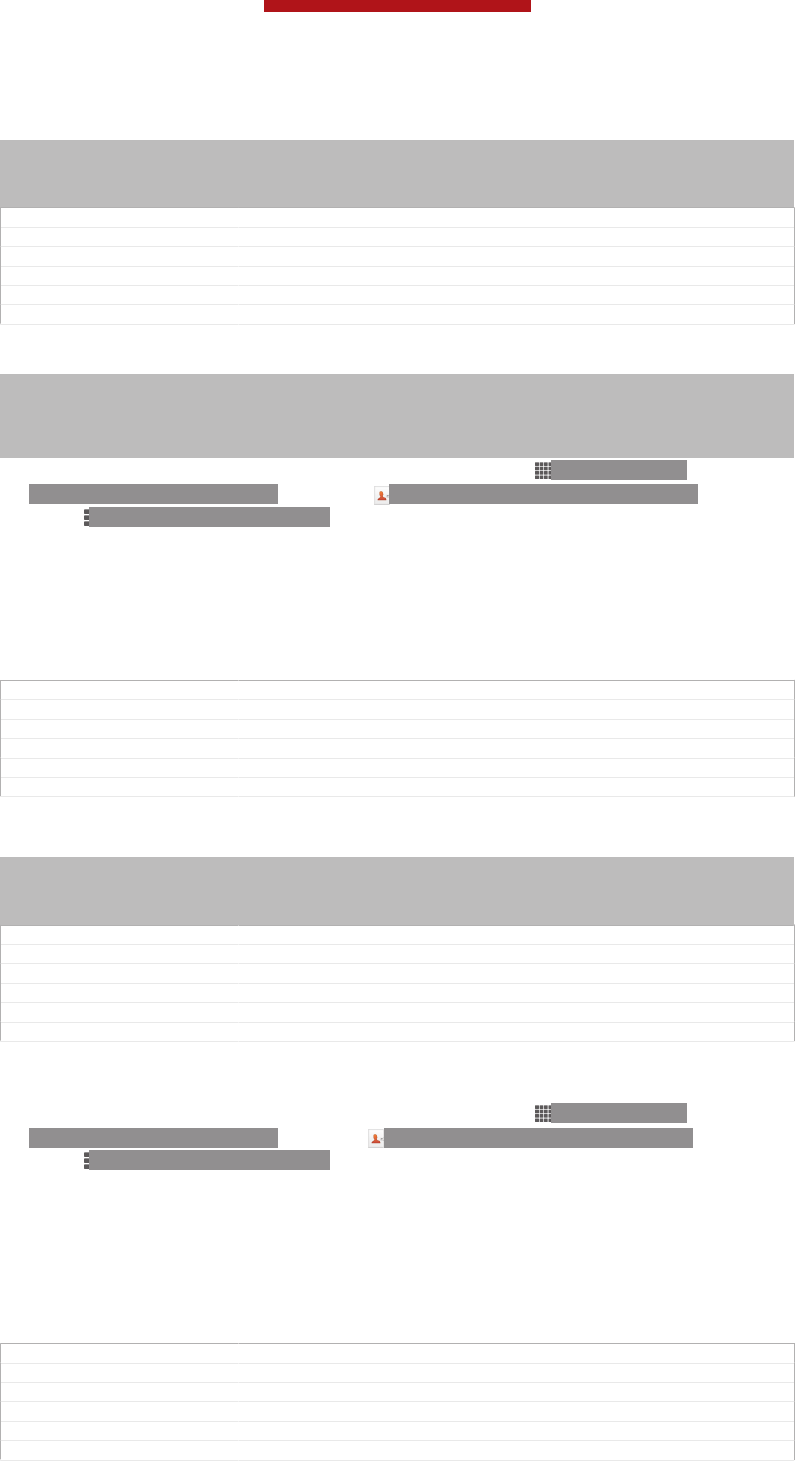
Transferring contacts from a SIM card
Indexterm: "contacts"
Sub-indexterm: "transferring"
Indexterm: "transferring"
Sub-indexterm: "contacts"
GUID GUID-0B73987A-CFD6-4F26-805F-BCE6C92BCB9A
Title Transferring contacts from the SIM card - heading only
Changes Heading only Updated from Mint Hayabsa and valid for all ongoing projects
Version 1
Author WangHerman
Status Released
To import contacts from a SIM card
Indexterm: "SIM card"
Sub-indexterm: "importing contacts from"
Indexterm: "importing SIM contacts"
Indexterm: "contacts"
Sub-indexterm: "importing from SIM card"
1From your Home screen [homescreen_strings_application_name_txt] , tap ID: ICN-SONY-
HOME-APPTRAY-NORMAL , then tap ID: ICN-SONY-APP-PHONEBOOK .
2Press ID: ICN-SONY-KEY-MENU , then tap Import contacts [spb_strings_contacts_im-
port_txt] > SIM card [spb_strings_gen_sim_txt] .
3If you have set up a synchronisation account, you can choose to add the SIM
card contacts under that account. Or you can choose to only use these
contacts on your device. Select your desired option.
4To import an individual contact, find and tap the contact. To import all
contacts, tap Import all [spb_strings_import_all_txt] .
GUID GUID-18318225-441A-4DE5-8329-F7ED19BC1B61
Title To import contacts from the SIM card
Changes Device Term Change
Version 12
Author WangHerman
Status Released*
Transferring contacts from a memory card
Indexterm: "contacts"
Sub-indexterm: "transferring"
Indexterm: "transferring"
Sub-indexterm: "contacts"
GUID GUID-CEF617F7-395C-42BC-A841-1D43A977B424
Title Transferring contacts from the memory card - heading only
Changes
Version 1
Author WangHerman
Status Released
To import contacts from a memory card
1From your Home screen [homescreen_strings_application_name_txt] , tap ID: ICN-SONY-
HOME-APPTRAY-NORMAL, then tap ID: ICN-SONY-APP-PHONEBOOK.
2Press ID: ICN-SONY-KEY-MENU, then tap Import contacts [spb_strings_contacts_im-
port_txt] > SD card [spb_strings_gen_sd_card_txt] .
3If you have set up a synchronisation account, you can add the imported
memory card contacts under that account. Or you can choose to only use the
imported contacts on your device. Select your desired option.
4If you have more than one vCard file on the SD card, a list appears showing
different batches of contacts saved on your device, with the corresponding
dates for when they were created. Select the batch that you want to import.
GUID GUID-CAFBA77B-691C-4AF1-9F60-B24534C33AA2
Title To import contacts from the memory card
Changes Device Term Change
Version 8.1.1
Author WangHerman
Status Released
This is a draft publication for internal use only.
79
This is an Internet version of this publication. © Print only for private use.
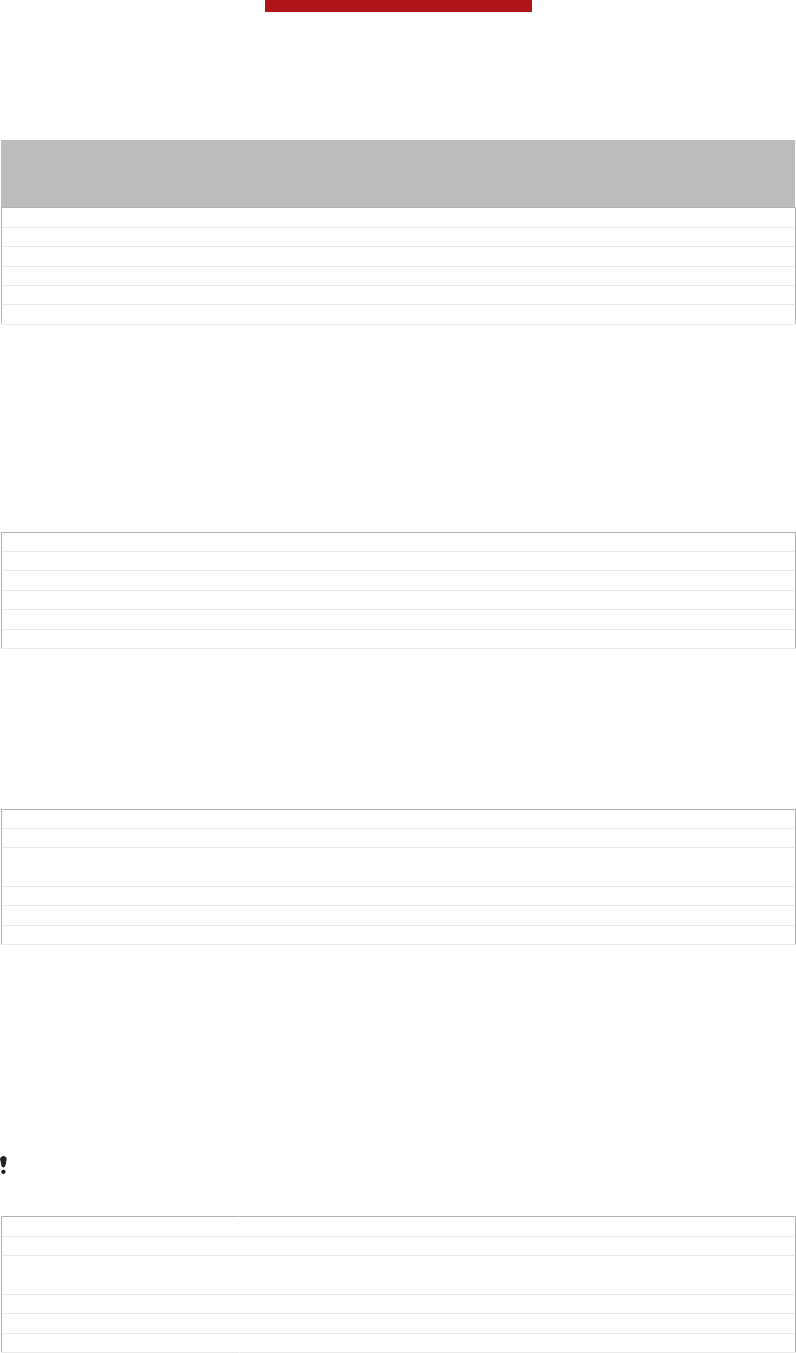
Receiving contacts from other devices
Indexterm: "contacts"
Sub-indexterm: "transferring"
Indexterm: "transferring"
Sub-indexterm: "contacts"
GUID GUID-4012D9CB-D077-4966-A56D-B14DF8B3976F
Title Receiving contacts from other devices - heading only
Changes Heading only Updated from Mint Hayabusa and valid for all ongoing projects
Version 1
Author WangHerman
Status Released
To receive contact data sent using Bluetooth™ technology
1Make sure you have the Bluetooth™ function turned on and your phone set to
visible. If not, then you cannot receive data from other devices.
2When you are asked to confirm whether you want to receive the file, tap
Accept [incoming_file_confirm_ok] .
3Drag down the Notification panel and tap the file you received to import the
contact data.
GUID GUID-23A7741C-808A-4745-84AB-82CEB7F6CD75
Title To receive contacts from another Bluetooth device
Changes Valid for eDream 3.0 and Zeus Verizon.
Version 3
Author RongrongZ
Status Released*
To receive contacts sent using a messaging service
1When you receive a new text message, multimedia message, or email
message, open the message.
2The received contact data appears as a vCard attachment. Tap, or touch and
hold the vCard file to open a menu so you can save the contact data.
GUID GUID-4F2EE42C-BEA9-4F05-BA58-D1AACB381FBB
Title To receive contacts sent using a messaging service
Changes Valid for eDream 2.1 Robyn Mimmi Shakira and Rachael. Moved note to main
concept.
Version 2
Author AnnaB
Status Released
Adding and editing contacts
You can create, edit and synchronise your contacts in a few simple steps. You can
select contacts saved in different accounts and manage how you display them on
your device.
If you synchronise your contacts with more than one account, you can join contacts
on your device to avoid duplicates.
Some synchronisation services, for example, some social networking services, do not allow
you to edit contact details.
GUID GUID-D26AD4BF-CF50-4F48-A4E2-CB55941BB492
Title Adding and editing contacts
Changes Updated from Togari and valid for all projects onwards Title changed only
based on concept team's request No other text change
Version 4
Author WangHerman
Status Draft
This is a draft publication for internal use only.
80
This is an Internet version of this publication. © Print only for private use.
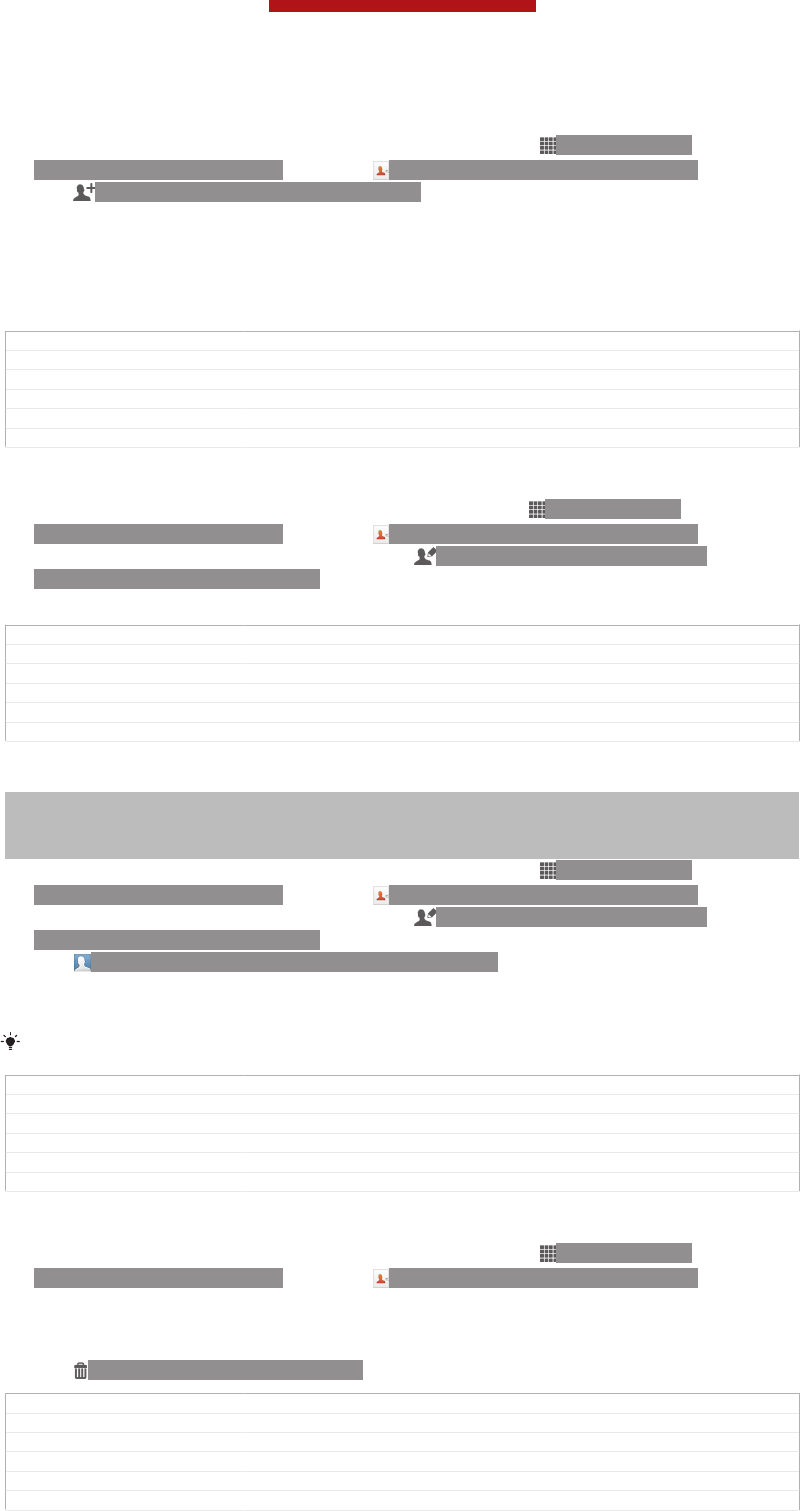
To add a contact
1From your Home screen [homescreen_strings_application_name_txt] , tap ID: ICN-SONY-
HOME-APPTRAY-NORMAL, then tap ID: ICN-SONY-APP-PHONEBOOK.
2Tap ID: ICN-SONY-BTN-ADD-CONTACT.
3If you have synchronised your contacts with one or more accounts, select the
account to which you want to add the contact, or tap Local contact [account_phone]
if you want to keep the contact's information only on your device.
4Enter or select the desired information for the contact.
5When you are finished, tap Done [menu_done] .
GUID GUID-CE4A9D46-2505-4EAA-818C-FD7B9BDEB825
Title To add a contact
Changes Valid for Pollux Label updated only No need review
Version 11.1.1
Author WangHerman
Status Released
To edit a contact
1From the Home screen [homescreen_strings_application_name_txt] , tap ID: ICN-SONY-
HOME-APPTRAY-NORMAL, then tap ID: ICN-SONY-APP-PHONEBOOK.
2Tap the contact you want to edit, then tap ID: ICN-SONY-INFINITEVIEW-
OPTIONMENU-EDIT-CONTACT.
3Edit the desired information. When you are finished, tap Done [menu_done] .
GUID GUID-04C4AA81-EF48-47E7-8F7A-4EF3A3D03F4A
Title To edit a contact
Changes Valid for Tusbasa Gina Step2 updated due to SW change
Version 7
Author WangHerman
Status Released
To associate a picture with a contact
Indexterm: "contacts"
Sub-indexterm: "picture"
Indexterm: "photos"
Sub-indexterm: "associating with a contact"
1From your Home screen [homescreen_strings_application_name_txt] , tap ID: ICN-SONY-
HOME-APPTRAY-NORMAL, then tap ID: ICN-SONY-APP-PHONEBOOK.
2Tap the contact you want to edit, then tap ID: ICN-SONY-INFINITEVIEW-
OPTIONMENU-EDIT-CONTACT.
3Tap ID: ICN-SONY-CONTACT-EDIT-ADD-PHOTO and select the desired
method for adding the contact picture.
4When you have added the picture, tap Done [menu_done] .
You can also add a picture to a contact directly from the Album [album_app_name_txt] application.
GUID GUID-D8B5006C-48F5-4730-87AE-2730F0693F7E
Title To add a contact picture
Changes Valid for Tusbasa Gina Step2 updated due to SW change
Version 9
Author WangHerman
Status Released
To delete contacts
1From your Home screen [homescreen_strings_application_name_txt] , tap ID: ICN-SONY-
HOME-APPTRAY-NORMAL, then tap ID: ICN-SONY-APP-PHONEBOOK.
2Touch and hold the contact that you want to delete.
3To delete all contacts, tap the downwards arrow to open the drop down menu,
then select Mark all [spb_strings_gen_mark_all_txt] .
4Tap ID: ICN-SONY-MENU-DELETE, then tap OK [spb_strings_gen_ok_txt] .
GUID GUID-BF4AB0BA-7D03-4A81-B9B5-1F422A254EB0
Title To delete contacts
Changes Updated for Pollux Gina Rewrote step3 only No other text change
Version 7
Author WangHerman
Status Released
This is a draft publication for internal use only.
81
This is an Internet version of this publication. © Print only for private use.
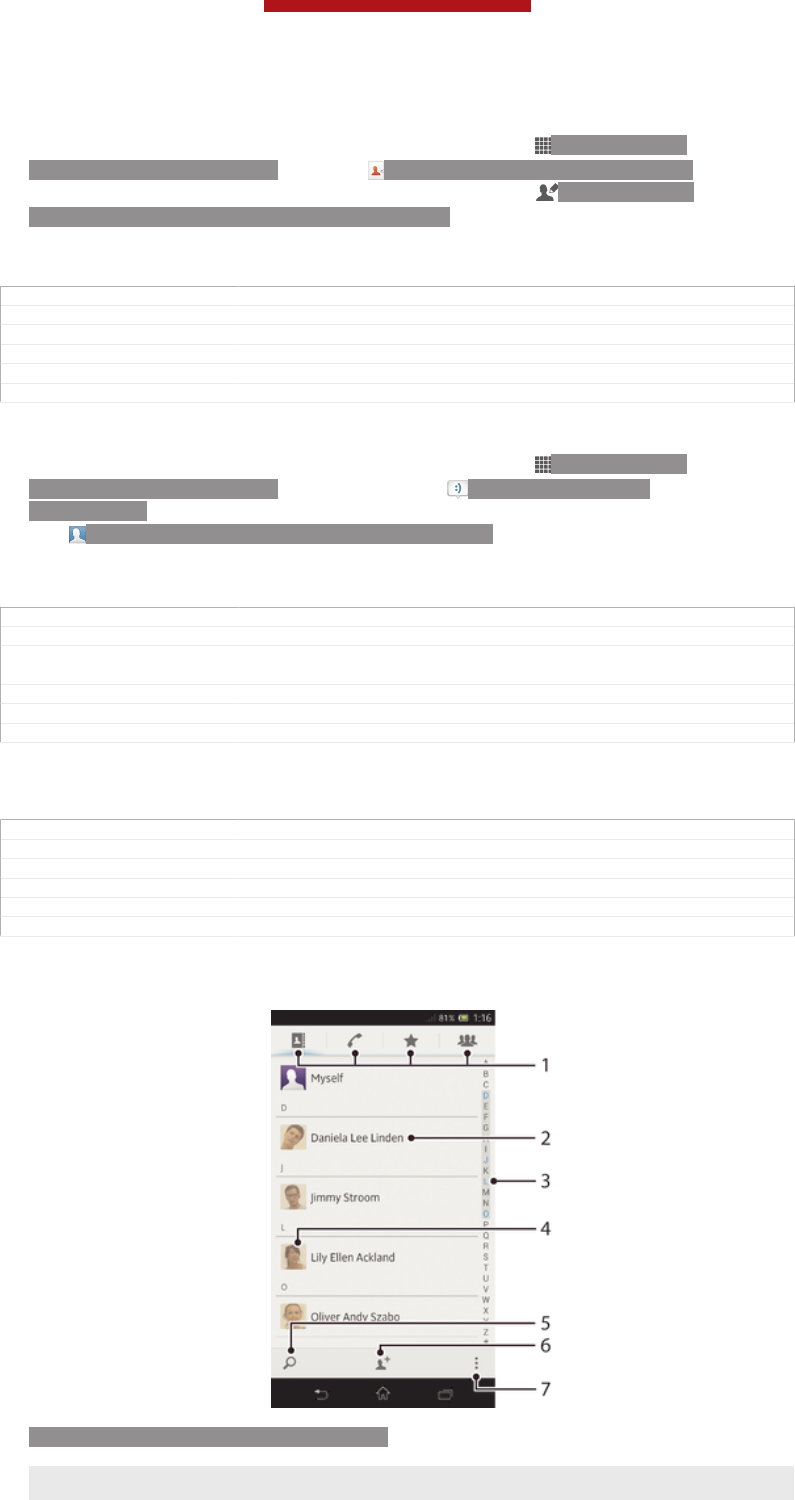
To edit contact information about yourself
1From your Home screen [homescreen_strings_application_name_txt] , tap ID: ICN-SONY-
HOME-APPTRAY-NORMAL, then tap ID: ICN-SONY-APP-PHONEBOOK.
2Tap Myself [spb_strings_contacts_long_press_option_title_myself_txt] , then tap ID: ICN-SONY-
INFINITEVIEW-OPTIONMENU-EDIT-CONTACT.
3Enter the new information or make the changes you want.
4When you are done, tap Done [menu_done] .
GUID GUID-B75E995D-3011-4ADA-9C38-647947BFA18C
Title To edit contact information about yourself
Changes Valid for Tusbasa Gina Step2 updated due to SW change
Version 6
Author WangHerman
Status Released
To create a new contact from a message
1From your Home screen [homescreen_strings_application_name_txt] , tap ID: ICN-SONY-
HOME-APPTRAY-NORMAL, then find and tap ID: ICN-SONY-APP-
MESSAGING.
2Tap ID: ICN-SONY-CONTACT-EDIT-ADD-PHOTO > Save [gui_save_txt] .
3Select an existing contact, or tap Create new contact [pickerNewContactHeader] .
4Edit the contact information and tap Done [menu_done] .
GUID GUID-8AD5B8FF-018E-4A1E-A547-577913797FDA
Title To create a new contact from a message
Changes Updated from Togari and valid for all project onwards Title changed only
based on concept team's request No other text change
Version 14
Author WangHerman
Status Draft
Searching and viewing contacts
GUID GUID-01145D46-615D-4A67-943F-2197103D4F57
Title Searching and viewing contacts
Changes
Version 1
Author WangHerman
Status Draft
Contacts [contactsList] screen overview
ID: SCR-SONY-EDREAM-PHONEBOOK
1Shortcut tabs
2 Tap a contact to view its details
This is a draft publication for internal use only.
82
This is an Internet version of this publication. © Print only for private use.
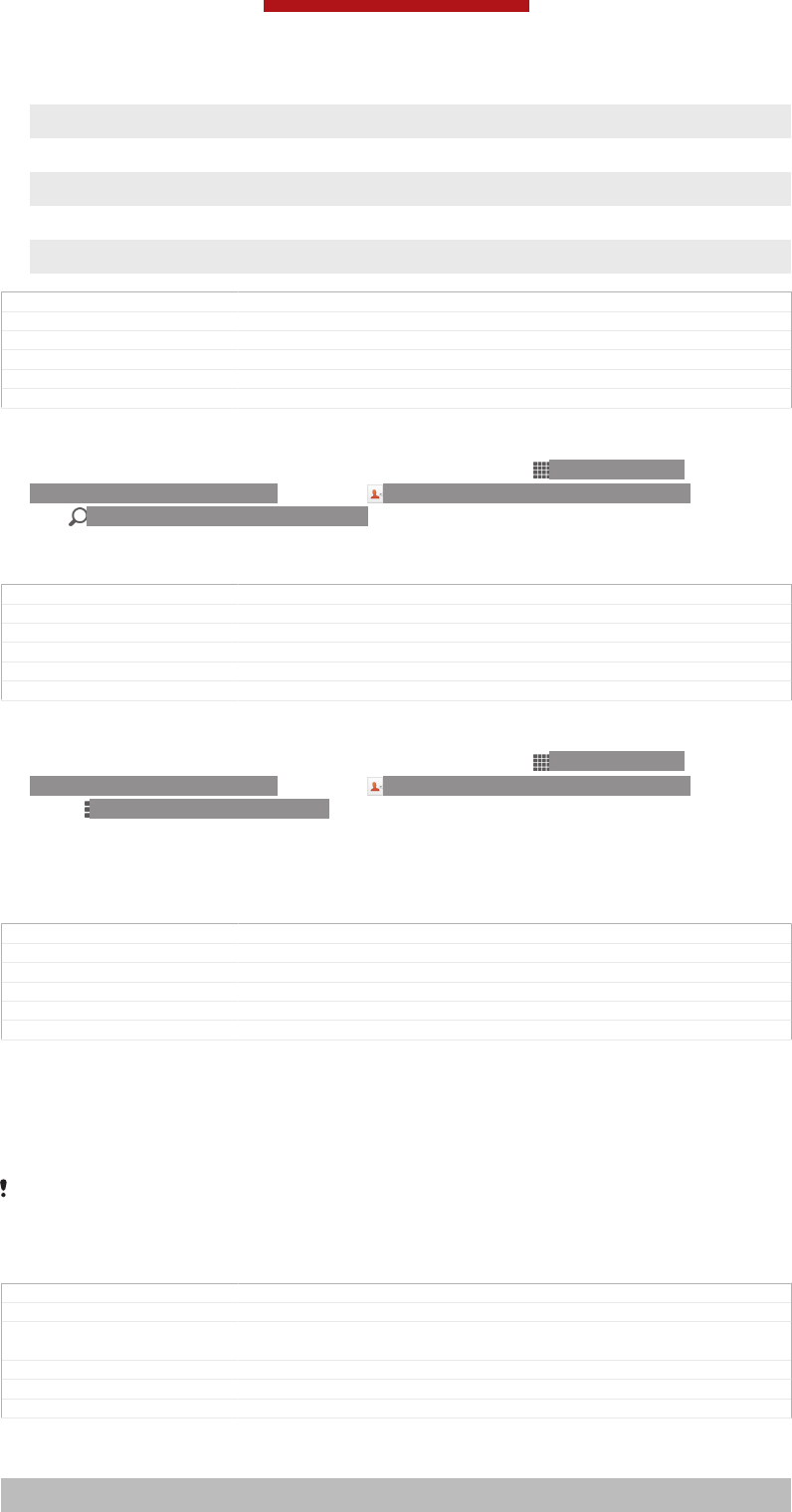
3 Alphabetical index for browsing contacts
4 Tap a contact thumbnail to access the quick contact menu
5 Search for contacts
6 Create a contact
7 Open more options
GUID GUID-32585317-AD2B-4698-BAC3-DE5353ECF92D
Title Contacts screen overview
Changes Valid for Mint Hayabusa Added bullet 7 only
Version 8
Author WangHerman
Status Released*
To search for a contact
1From your Home screen [homescreen_strings_application_name_txt] , tap ID: ICN-SONY-
HOME-APPTRAY-NORMAL, then tap ID: ICN-SONY-APP-PHONEBOOK.
2Tap ID: ICN-SONY-MENU-SEARCH and enter the first few letters of the
contact name in the Search contacts [searchHint] field. All contacts beginning with
those letters appear.
GUID GUID-EB8B497D-7462-4B6E-B63F-A5AC8DE42983
Title To search for a contact
Changes Valid for Tusbasa Gina Label updated only No text change No need review
Version 8
Author WangHerman
Status Released
To select which contacts to display in the Contacts application
1From your Home screen [homescreen_strings_application_name_txt] , tap ID: ICN-SONY-
HOME-APPTRAY-NORMAL, then tap ID: ICN-SONY-APP-PHONEBOOK.
2Press ID: ICN-SONY-KEY-MENU, then tap Filter [spb_strings_contacts_list_filter_txt] .
3In the list that appears, mark and unmark the desired options. If you have
synchronised your contacts with a synchronisation account, that account
appears in the list. To further expand the list of options, tap the account.
4When you are finished, tap OK [spb_strings_gen_ok_txt] .
GUID GUID-7A65E1EE-85E9-4A76-8BFE-9CA005A82543
Title To select which contacts to display
Changes Valid for eDream 6.0 Aoba Nozomi. Only removed one step no need review
Version 9
Author WangHerman
Status Released
The quick contact menu
Tap a contact's thumbnail to view quick communication options for a particular
contact. Options include calling the contact, sending a text or multimedia message,
and starting a chat using the Google Talk™ application.
For an application to appear as an option in the quick contact menu, you may need to set up
the application in your device and be logged in to the application. For example, you need to
start the Gmail™ [GOOGLE-GMAIL-PLAIN] application and enter your login details before you can use
Gmail™ [GOOGLE-GMAIL-PLAIN] from the quick contact menu.
GUID GUID-A234170B-D4D1-4781-A7D3-C237647047BF
Title The quick contact menu
Changes Updated from Taoshan and valid for all HTML UG Device term change only
NO NEED REVIEW
Version 7.1.2
Author WangHerman
Status Released
Avoiding duplicate entries in the Contacts application
Indexterm: "contacts"
Sub-indexterm: "joining contact information"
This is a draft publication for internal use only.
83
This is an Internet version of this publication. © Print only for private use.
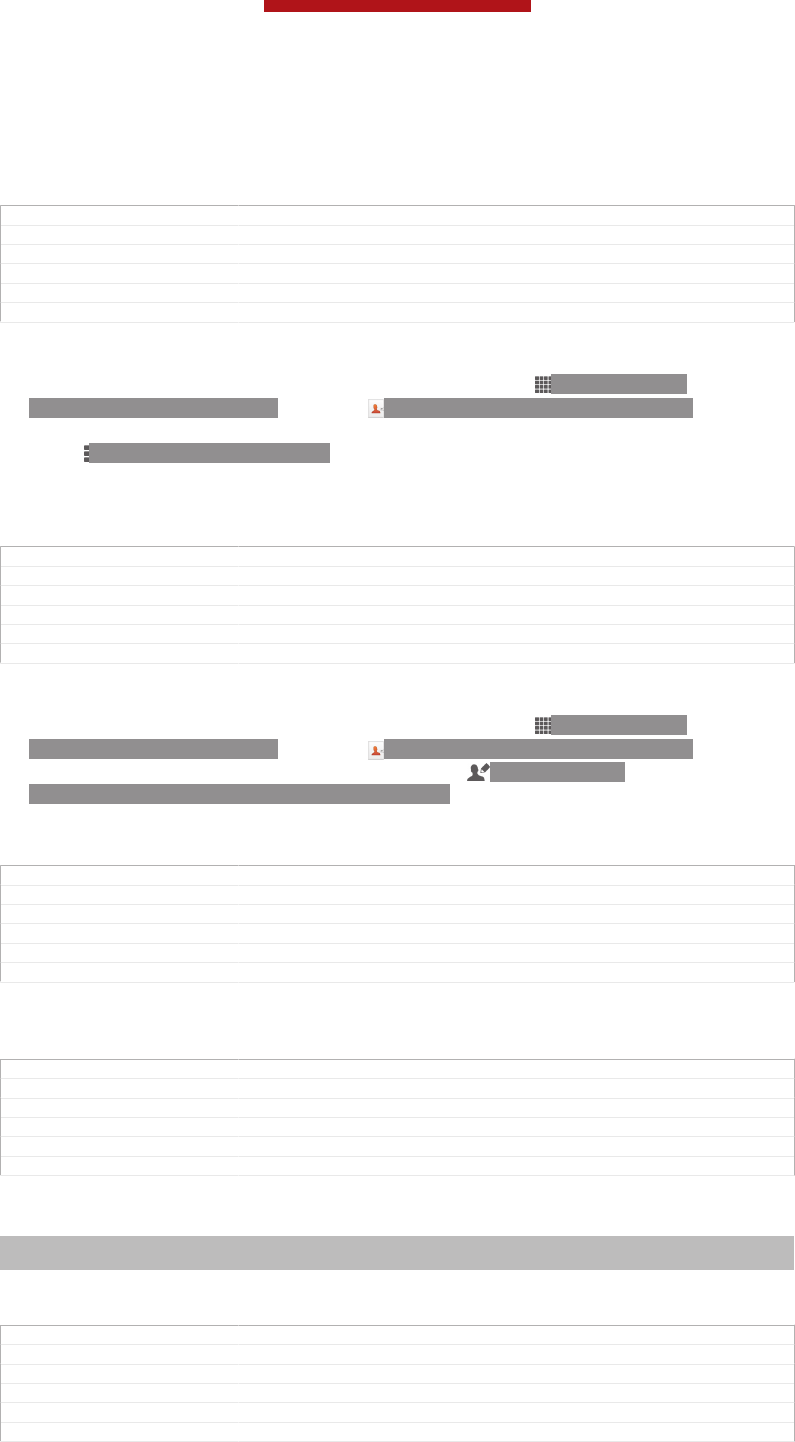
If you synchronise your contacts with a new account or import contact information in
other ways, you could end up with duplicate entries in the Contacts application. If this
happens, you can join such duplicates to create a single entry. And if you join entries
by mistake, you can separate them again later.
GUID GUID-FBC8BADE-40C7-48D2-ADF4-8C47C01F47DF
Title Join contact information
Changes Valid for eDream 4.0.1.1. Ayame Coconut Satsuma.
Version 3
Author WangHerman
Status Released
To link contacts
1From your Home screen [homescreen_strings_application_name_txt] , tap ID: ICN-SONY-
HOME-APPTRAY-NORMAL, then tap ID: ICN-SONY-APP-PHONEBOOK.
2Tap the contact you want to link with another contact.
3Press ID: ICN-SONY-KEY-MENU, then tap Link contact [spb_strings_edit_link_to_other_txt] .
4Tap the contact whose information you want to join with the first contact, then
tap OK [ok] to confirm. The information from the first contact is merged with the
second contact, and the first contact is no longer displayed in the Contacts list.
GUID GUID-01136C21-4A7D-4E9B-93AA-1E74783486F3
Title To link contacts
Changes Valid for Tusbasa Gina Step2 updated due to SW change
Version 9
Author WangHerman
Status Released
To separate linked contacts
1From your Home screen [homescreen_strings_application_name_txt] , tap ID: ICN-SONY-
HOME-APPTRAY-NORMAL, then tap ID: ICN-SONY-APP-PHONEBOOK.
2Tap the linked contact you want to edit, then tap ID: ICN-SONY-
INFINITEVIEW-OPTIONMENU-EDIT-CONTACT.
3Tap Unlink contact [spb_strings_edit_unlink_field_txt] .
4Tap OK [ok] .
GUID GUID-740EA2F6-AFDC-4B00-93A9-4800C7DB325F
Title To separate linked contacts
Changes Valid for Tusbasa Gina Step2 updated due to SW change
Version 9
Author WangHerman
Status Released
Favourites and groups
GUID GUID-731CD283-B219-4557-A6C9-D42EE59AEEFF
Title Favourites and groups - heading only
Changes
Version 1
Author WangHerman
Status Draft
Favourites
Indexterm: "contacts"
Sub-indexterm: "favourite"
You can mark contacts as favourites so that you can get quick access to them from
the Contacts application.
GUID GUID-2F920924-BA47-4976-B2B6-66B670B3C210
Title Favourites
Changes Valid for ICS update. Only removed "tab" no need review
Version 6
Author WangHerman
Status Released
This is a draft publication for internal use only.
84
This is an Internet version of this publication. © Print only for private use.
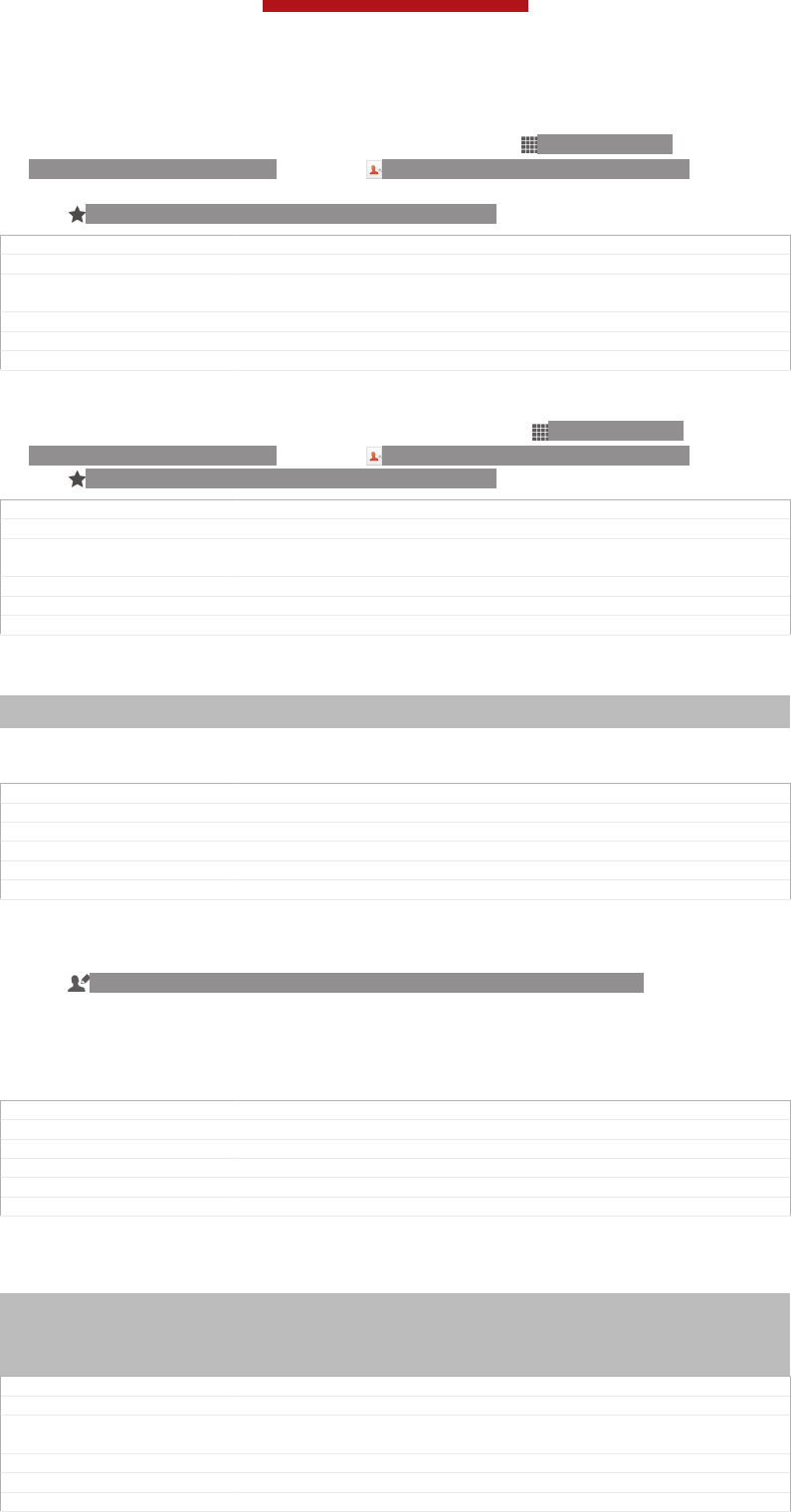
To mark or unmark a contact as a favourite
1From the Home screen [homescreen_strings_application_name_txt] , tap ID: ICN-SONY-
HOME-APPTRAY-NORMAL, then tap ID: ICN-SONY-APP-PHONEBOOK.
2Tap the contact you want to add to or remove from your favourites.
3Tap ID: ICN-SONY-INFINITEVIEW-FAVORITE-BTN.
GUID GUID-E489EC2C-B886-4AF4-9A8E-49F9279D3DCE
Title To mark or unmark a contact as a favourite
Changes Valid for eDream 3.0 Anzu Hallon Zeus and eDream 4.0 Iyokan Mango Smul-
tron. Changing the Contacts label to the Contacts icon.
Version 5
Author WangHerman
Status Released
To view your favourite contacts
1From your Home screen [homescreen_strings_application_name_txt] , tap ID: ICN-SONY-
HOME-APPTRAY-NORMAL, then tap ID: ICN-SONY-APP-PHONEBOOK.
2Tap ID: ICN-SONY-INFINITEVIEW-FAVORITE-BTN.
GUID GUID-C33D067B-1E80-4FA2-83FD-5F70E4CFC561
Title To view your favourite contacts
Changes Update from Aoba Rita and valid for all ongoing project Remove one label
only in step 2 No other text changes No need review
Version 2
Author WangHerman
Status Released
Groups
Indexterm: "contacts"
Sub-indexterm: "groups"
You can assign contacts to groups to get quicker access to them from within the
Contacts application.
GUID GUID-49883222-009C-43A5-86FB-3E645982B0EC
Title Groups
Changes Valid for ICS wave 1 and 2 Also for Phoenix and Tapioca onwards
Version 1
Author WangHerman
Status Released
To assign a contact to a group
1In the Contacts application, tap the contact that you want to assign to a group.
2Tap ID: ICN-SONY-INFINITEVIEW-OPTIONMENU-EDIT-CONTACT, then tap
the bar directly under Assign to group [spb_strings_assign_group] .
3Mark the checkboxes for the groups to which you want to add the contact,
then tap Done [done] .
4Tap Done [done] .
GUID GUID-D97D0B85-FDA0-4486-AE31-1273993A1514
Title To assign a contact to a group
Changes Valid for Tusbasa Gina Step1&2 updated due to SW change
Version 3
Author WangHerman
Status Released
Sending contact information
Indexterm: "contacts"
Sub-indexterm: "sending"
Sub-indexterm: "sharing"
Indexterm: "sending"
Sub-indexterm: "contacts"
GUID GUID-0A30E687-263E-4A63-A5F9-7D7583BBF0FE
Title Sending contact information - heading only
Changes Created from Togari and valid for all projects onwards Title changed only
based on concept team's request
Version 2
Author WangHerman
Status Draft
This is a draft publication for internal use only.
85
This is an Internet version of this publication. © Print only for private use.
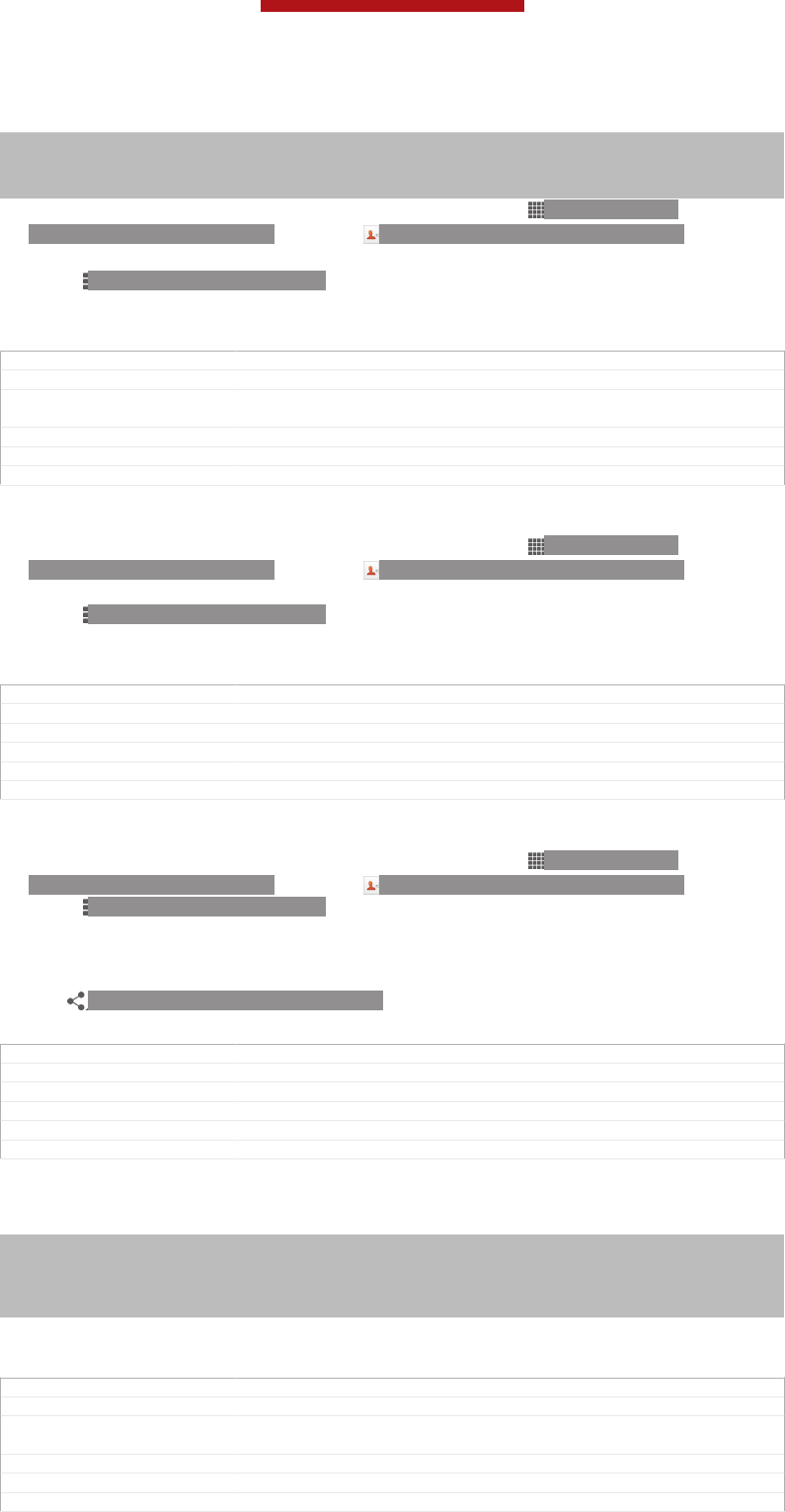
To send your business card
Indexterm: "sending"
Sub-indexterm: "business cards"
Indexterm: "business cards"
Sub-indexterm: "sending"
1From your Home screen [homescreen_strings_application_name_txt] , tap ID: ICN-SONY-
HOME-APPTRAY-NORMAL, then tap ID: ICN-SONY-APP-PHONEBOOK.
2Tap Myself [spb_strings_contacts_long_press_option_title_myself_txt] .
3Press ID: ICN-SONY-KEY-MENU, then tap Send contact [infiniteview_menu_send_con-
tact_txt] > OK [spb_strings_gen_ok_txt] .
4Select an available transfer method and follow the on-screen instructions.
GUID GUID-CB7E8C2B-D712-4088-A4AE-42D483C91B78
Title To send your business card
Changes Valid for eDream 6.0 Nozomi Aoba. Changed "myself" to "my info" in step 2
for Aoba.
Version 6
Author WangHerman
Status Released
To send a contact
1From your Home screen [homescreen_strings_application_name_txt] , tap ID: ICN-SONY-
HOME-APPTRAY-NORMAL, then tap ID: ICN-SONY-APP-PHONEBOOK.
2Tap the contact whose details you want to send.
3Press ID: ICN-SONY-KEY-MENU, then tap Send contact [infiniteview_menu_send_con-
tact_txt] > OK [spb_strings_gen_ok_txt] .
4Select an available transfer method and follow the on-screen instructions.
GUID GUID-B0257474-7B98-40F3-877B-13576B9911C7
Title To send a contact
Changes Valid for eDream 4.0.1 Urushi. Label updated only.
Version 5
Author WangHerman
Status Released
To send several contacts at once
1From your Home screen [homescreen_strings_application_name_txt] , tap ID: ICN-SONY-
HOME-APPTRAY-NORMAL, then tap ID: ICN-SONY-APP-PHONEBOOK.
2Press ID: ICN-SONY-KEY-MENU, then tap Mark several [spb_strings_con-
tacts_list_menu_mark_mode_txt] .
3Mark the contacts you want to send, or select all if you want to send all
contacts.
4Tap ID: ICN-SONY-GALLERY-SHARE, then select an available transfer
method and follow the on-screen instructions.
GUID GUID-28D36493-2518-4620-B2E6-C045B077CF22
Title To select contacts to send
Changes Valid for Tusbasa Gina Label updated only No need review
Version 5
Author WangHerman
Status Released
Backing up contacts
Indexterm: "contacts"
Sub-indexterm: "backing up"
Sub-indexterm: "copying"
Indexterm: "backing up"
Sub-indexterm: "contacts"
You can use a memory card, a SIM card or an online synchronisation tool such as
Microsoft® Exchange ActiveSync® to back up contacts.
GUID GUID-26F5D5F6-B693-490B-8EBE-3ED78954583B
Title Backing up contacts
Changes Changed from Tapioca Phoenix and valid for all projects onwards Index term
updated onty No need review
Version 5
Author WangHerman
Status Released
This is a draft publication for internal use only.
86
This is an Internet version of this publication. © Print only for private use.
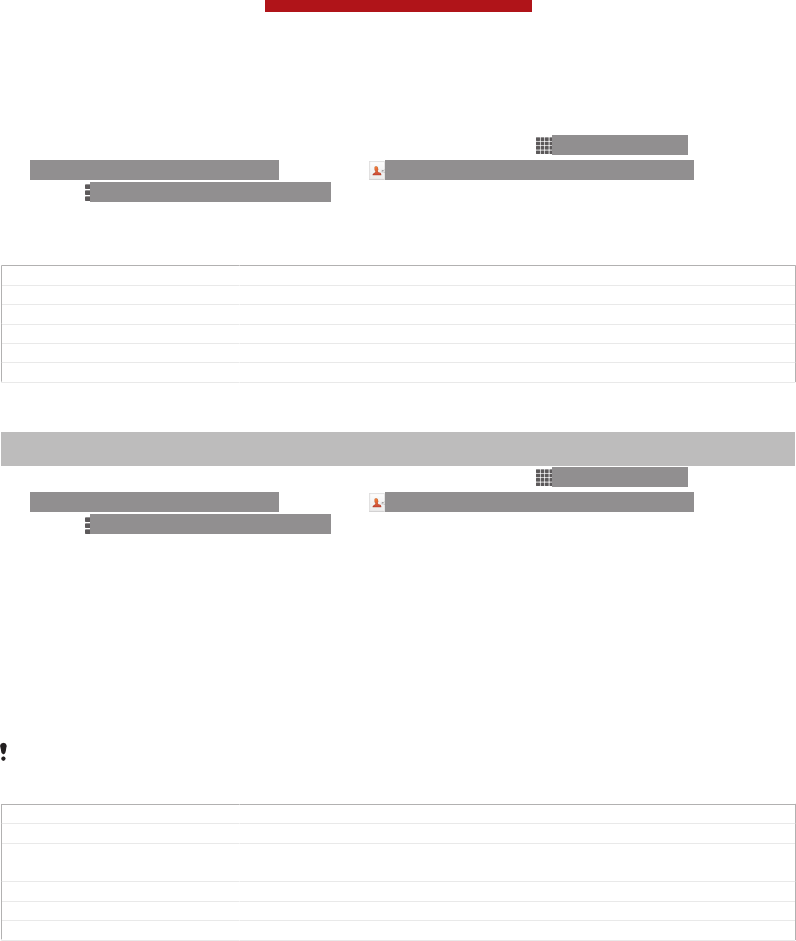
To export all contacts to a memory card
1From your Home screen [homescreen_strings_application_name_txt] , tap ID: ICN-SONY-
HOME-APPTRAY-NORMAL, then tap ID: ICN-SONY-APP-PHONEBOOK.
2Press ID: ICN-SONY-KEY-MENU, then tap Back up contacts [spb_strings_con-
tacts_list_menu_export_contacts_txt] > Memory Card [memory-card] .
3Tap OK [spb_strings_gen_ok_txt] .
GUID GUID-A7D7643A-284D-4901-B031-AE32503C69F7
Title To export all contacts to the memory card
Changes Valid for Tapioca DS Changed SIM card to Memory card
Version 11
Author WangHerman
Status Released
To export contacts to a SIM card
Indexterm: "SIM card"
Sub-indexterm: "exporting contacts to"
1From your Home screen [homescreen_strings_application_name_txt] , tap ID: ICN-SONY-
HOME-APPTRAY-NORMAL, then tap ID: ICN-SONY-APP-PHONEBOOK.
2Press ID: ICN-SONY-KEY-MENU, then tap Back up contacts [spb_strings_con-
tacts_list_menu_export_contacts_txt] > SIM card [spb_strings_gen_sim_txt] .
3Mark the contacts you want to export, or tap Mark all [spb_strings_gen_mark_all_txt] if you
want to export all your contacts.
4Tap Back up [spb_strings_gen_export_txt] .
5Select Add contacts [spb_strings_gen_add_contacts_txt] if you want to add the contacts to
existing contacts on your SIM card, or select Replace all contacts
[spb_strings_gen_replace_contacts_txt] if you want to replace the existing contacts on your
SIM card.
When you export contacts to a SIM card, not all information may get exported. This is due to
memory limitations on SIM cards.
GUID GUID-A6A460E6-AB1C-4F0D-80C4-675CA7DC8CD9
Title To export contacts to the SIM card
Changes Valid for eDream 3.0 Anzu Hallon Zeus and eDream 4.0 Iyokan Mango Smul-
tron. Changing the Contacts label to the Contacts icon.
Version 7
Author WangHerman
Status Released
This is a draft publication for internal use only.
87
This is an Internet version of this publication. © Print only for private use.
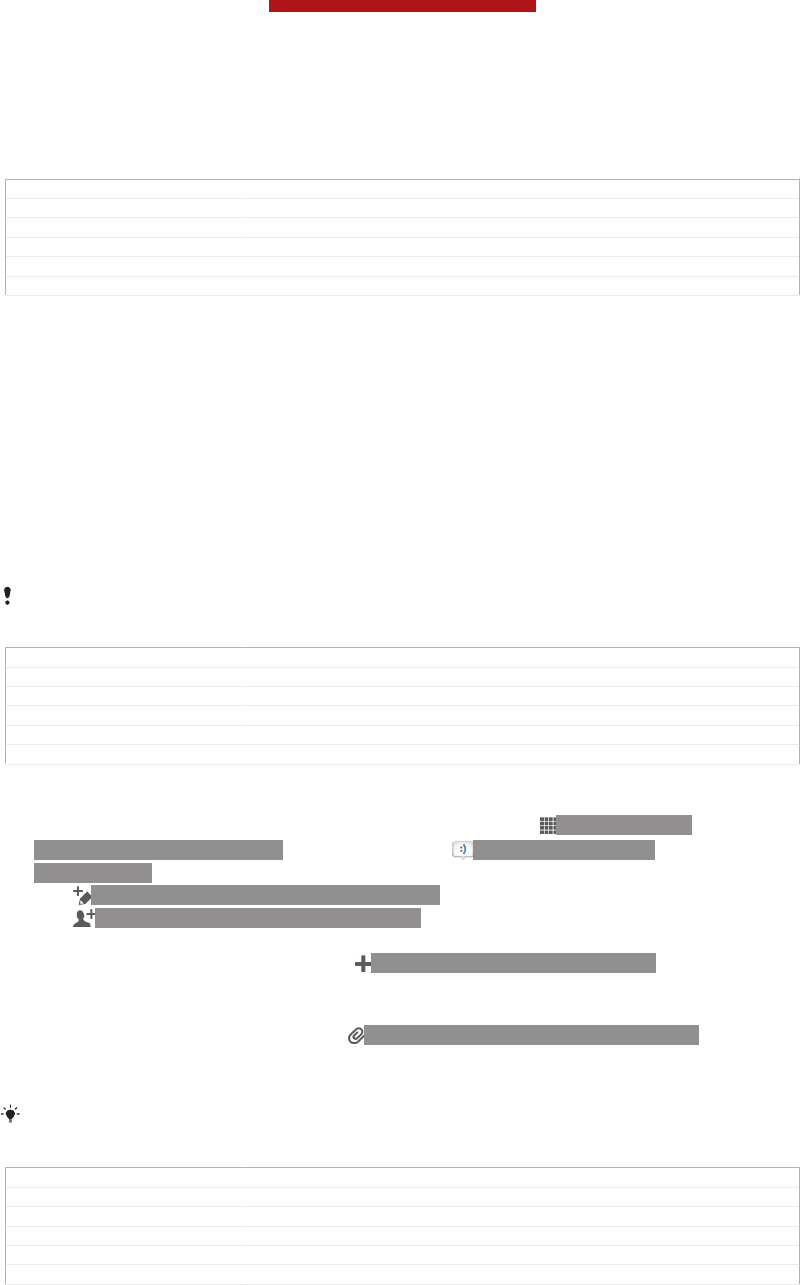
Messaging
GUID GUID-72D9B8E4-2AF0-4F04-9FCE-FBF5487484F5
Title Messaging - heading only
Changes Generic
Version 1
Author OskarW
Status Released*
Using text and multimedia messaging
You can send and receive text messages from your device using SMS (Short
Message Service). If your subscription includes MMS (Multimedia Messaging
Service), you can also send and receive messages that contain media files, for
example, pictures and videos. The number of characters you can send in a single text
message varies depending on the operator and the language you use. If you exceed
the character limit, then all your single messages are linked together and sent as one
message. You are charged for each single text message you send. When you view
your messages, they appear as conversations, which means that all messages to and
from a particular person are grouped together.
To send multimedia messages, you need the correct MMS settings on your device. See
Internet and messaging settings.
GUID GUID-74DA81D5-2211-43F7-B8C7-31CADCECBE9C
Title Using text and multimedia messaging
Changes Device Term Change
Version 7
Author MikeCao
Status Released
To create and send a message
1From your Home screen [homescreen_strings_application_name_txt] , tap ID: ICN-SONY-
HOME-APPTRAY-NORMAL, then find and tap ID: ICN-SONY-APP-
MESSAGING.
2Tap ID: ICN-SONY-CONV-NEW-MESSAGE.
3Tap ID: ICN-SONY-BTN-ADD-CONTACT, then select the desired recipients
from the Contacts list. If the recipient is not listed as a contact, enter the
contact's number manually and tap ID: ICN-SONY-BROWSER-ADD.
4When you are finished adding recipients, tap Done [spb_strings_select_done_txt] .
5Tap Write message [conversations_strings_text_input_hint_txt] and enter your message text.
6If you want to add a media file, tap ID: ICN-SONY-MENU-ATTACHMENT and
select an option.
7To send the message, tap Send [gui_send_txt] .
If you exit a message before sending, it gets saved as a draft. The conversation gets tagged
with the word Draft: [conversations_strings_conversationlist_conversation_snippet_draftprefix_txt] .
GUID GUID-A6C2B682-0F30-475D-9682-33A737581FE9
Title To create and send a message
Changes update step 3 to immplement concept team's comment for Mint
Version 16
Author MikeCao
Status Released
This is a draft publication for internal use only.
88
This is an Internet version of this publication. © Print only for private use.
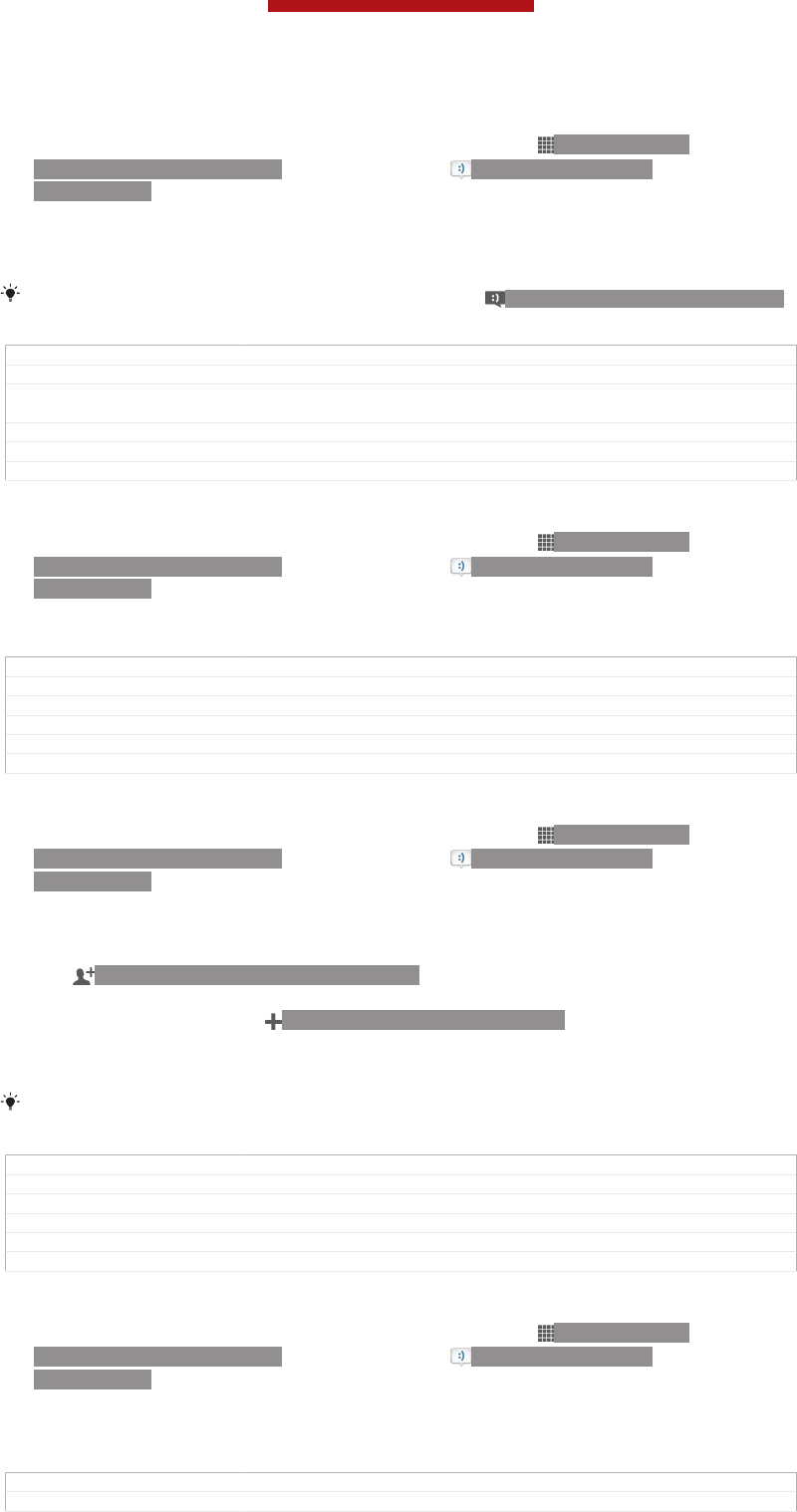
To read a received message
1From your Home screen [homescreen_strings_application_name_txt] , tap ID: ICN-SONY-
HOME-APPTRAY-NORMAL, then find and tap ID: ICN-SONY-APP-
MESSAGING.
2Tap the desired conversation.
3If the message is not yet downloaded, tap and hold the message, then tap
Download message [conversations_strings_action_message_download_txt] .
You can also open messages from the status bar when ID: ICN-SONY-SYM-ACTION-SMS
appears there. Just drag down the bar and tap the message.
GUID GUID-5343B3D0-3140-41FE-BF7A-424395B15F40
Title To read a received message
Changes Valid from eDream 6.0. Changed the label to icon. Changed the wording of
the tip.
Version 7
Author RongrongZ
Status Released
To reply to a message
1From your Home screen [homescreen_strings_application_name_txt] , tap ID: ICN-SONY-
HOME-APPTRAY-NORMAL, then find and tap ID: ICN-SONY-APP-
MESSAGING.
2Tap the conversation containing the message.
3Enter your reply and tap Send [gui_send_txt] .
GUID GUID-B3F3CD74-24A7-4F3C-A344-9A3DA916D207
Title To reply to a message
Changes Valid from eDream 6.0. Only replaced a label with an icon.
Version 4
Author RongrongZ
Status Released
To forward a message
1From your Home screen [homescreen_strings_application_name_txt] , tap ID: ICN-SONY-
HOME-APPTRAY-NORMAL, then find and tap ID: ICN-SONY-APP-
MESSAGING.
2Tap the conversation containing the message you want to forward.
3Touch and hold the message you want to forward, then tap Forward message
[conversations_strings_action_message_forward_txt] .
4Tap ID: ICN-SONY-BTN-ADD-CONTACT, then select a recipient from the
Contacts list. If the recipient is not listed as a contact, enter the contact's
number manually and tap ID: ICN-SONY-BROWSER-ADD.
5When you are finished adding recipients, tap Done [spb_strings_select_done_txt] .
6Edit the message, if necessary, and tap Send [gui_send_txt] .
In step 4, you can also tap To [message_compose_to_hint] and enter the recipient's phone number
manually.
GUID GUID-05F0456B-06EA-4A96-B35E-B114ADFDD14C
Title To forward a message
Changes valid for Nozomi 2 updated step 4
Version 7
Author MikeCao
Status Released
To delete a message
1From your Home screen [homescreen_strings_application_name_txt] , tap ID: ICN-SONY-
HOME-APPTRAY-NORMAL, then find and tap ID: ICN-SONY-APP-
MESSAGING.
2Tap the conversation containing the message you want to delete.
3Touch and hold the message you want to delete, then tap Delete message [con-
versations_strings_action_message_delete_txt] > Delete [gui_delete_txt] .
GUID GUID-18644181-BE89-4B64-A303-91754CC902E4
Title To delete a message
This is a draft publication for internal use only.
89
This is an Internet version of this publication. © Print only for private use.
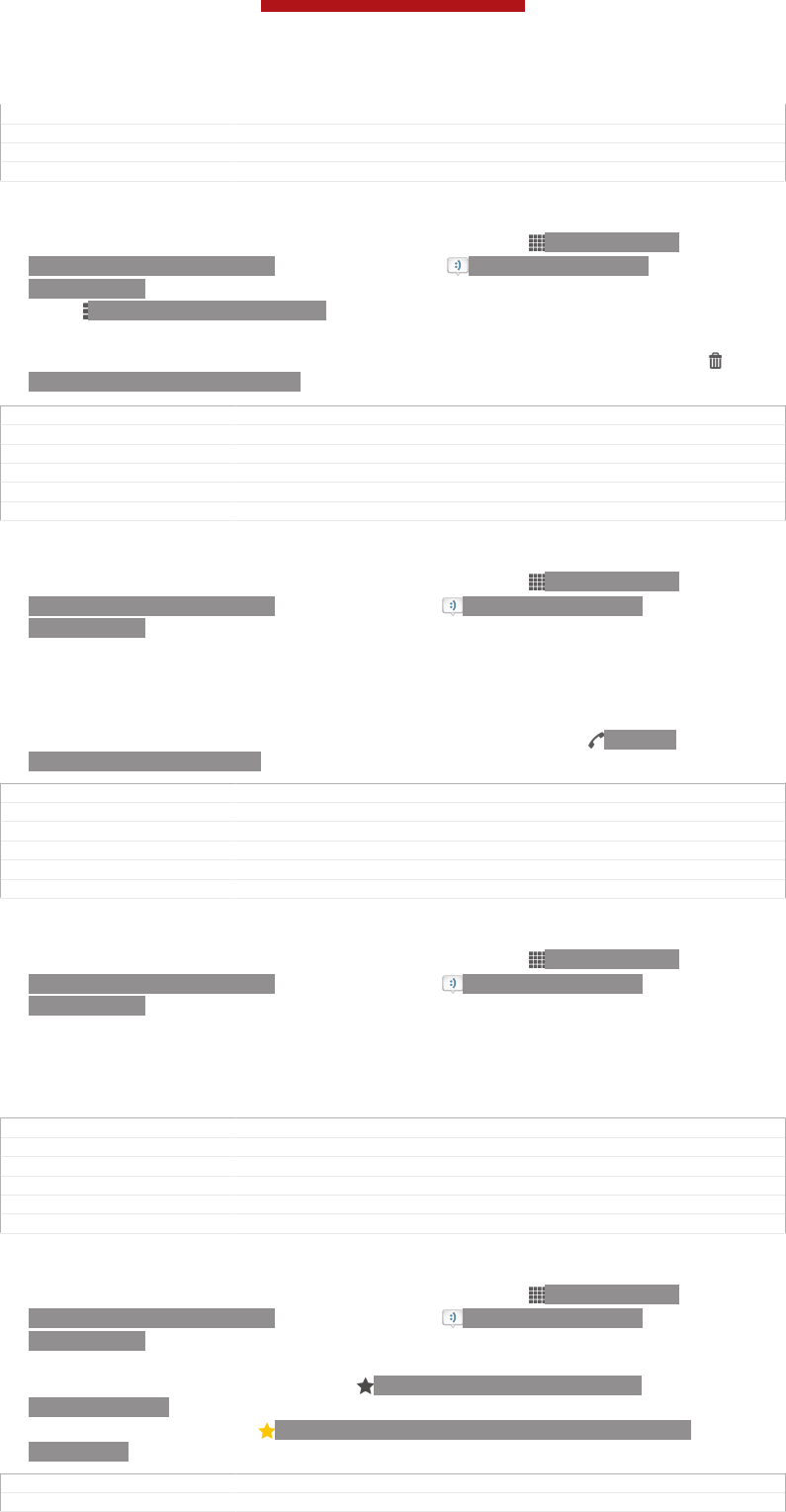
Changes only changed a label for Mint/Hayabusa
Version 7
Author MikeCao
Status Released*
To delete conversations
1From your Home screen [homescreen_strings_application_name_txt] , tap ID: ICN-SONY-
HOME-APPTRAY-NORMAL , then find and tap ID: ICN-SONY-APP-
MESSAGING .
2Press ID: ICN-SONY-KEY-MENU , then tap Delete conversations [conversa-
tions_strings_conversationlist_menu_deleteconversations_txt] .
3Mark the checkboxes for the conversations that you want to delete, then tap
ID: ICN-SONY-MENU-DELETE > Delete [gui_delete_txt] .
GUID GUID-C3195918-C699-4A90-BEEE-730CA2F20750
Title To delete conversations
Changes update step3 based on v9 for Tubasa Gina
Version 11
Author MikeCao
Status Released*
To call a message sender
1From your Home screen [homescreen_strings_application_name_txt] , tap ID: ICN-SONY-
HOME-APPTRAY-NORMAL, then find and tap ID: ICN-SONY-APP-
MESSAGING.
2Tap a conversation.
3Tap the recipient name or number at the top of the screen, then select the
recipient name or number from the list that appears.
4If the recipient is saved in your contacts, tap the phone number that you want
to call. If you have not saved the recipient in your contacts, tap ID: ICN-
SONY-BTN-DETAIL-CALL.
GUID GUID-FE0F8257-CF1E-4EFA-90FA-2362196AE2C4
Title To call a message sender
Changes Valid from eDream 6.0. One step added.
Version 5
Author RongrongZ
Status Released
To save a file contained in a message you receive
1From your Home screen [homescreen_strings_application_name_txt] , tap ID: ICN-SONY-
HOME-APPTRAY-NORMAL, then find and tap ID: ICN-SONY-APP-
MESSAGING.
2Tap the conversation you want to open.
3If the message has not been downloaded yet, tap and hold the message, then
tap Download message [conversations_strings_action_message_download_txt] .
4Touch and hold the file you want to save, then select the desired option.
GUID GUID-5F89D8FF-F03C-4F3C-9A7A-48170CF67FA1
Title To save a file contained in a message you receive
Changes Valid from eDream 6.0. Only replaced one label with an icon.
Version 4
Author RongrongZ
Status Released
To star a message
1From your Home screen [homescreen_strings_application_name_txt] , tap ID: ICN-SONY-
HOME-APPTRAY-NORMAL, then find and tap ID: ICN-SONY-APP-
MESSAGING.
2Tap the conversation you want to open.
3In the message you want to star, tap ID: ICN-SONY-INFINITEVIEW-
FAVORITE-BTN.
4To unstar a message, tap ID: ICN-SONY-INFINITEVIEW-FAVORITE-BTN-
SELECTED.
GUID GUID-4FC74355-8CC4-455B-ABFA-23DBA7F58E36
Title To star a message
This is a draft publication for internal use only.
90
This is an Internet version of this publication. © Print only for private use.
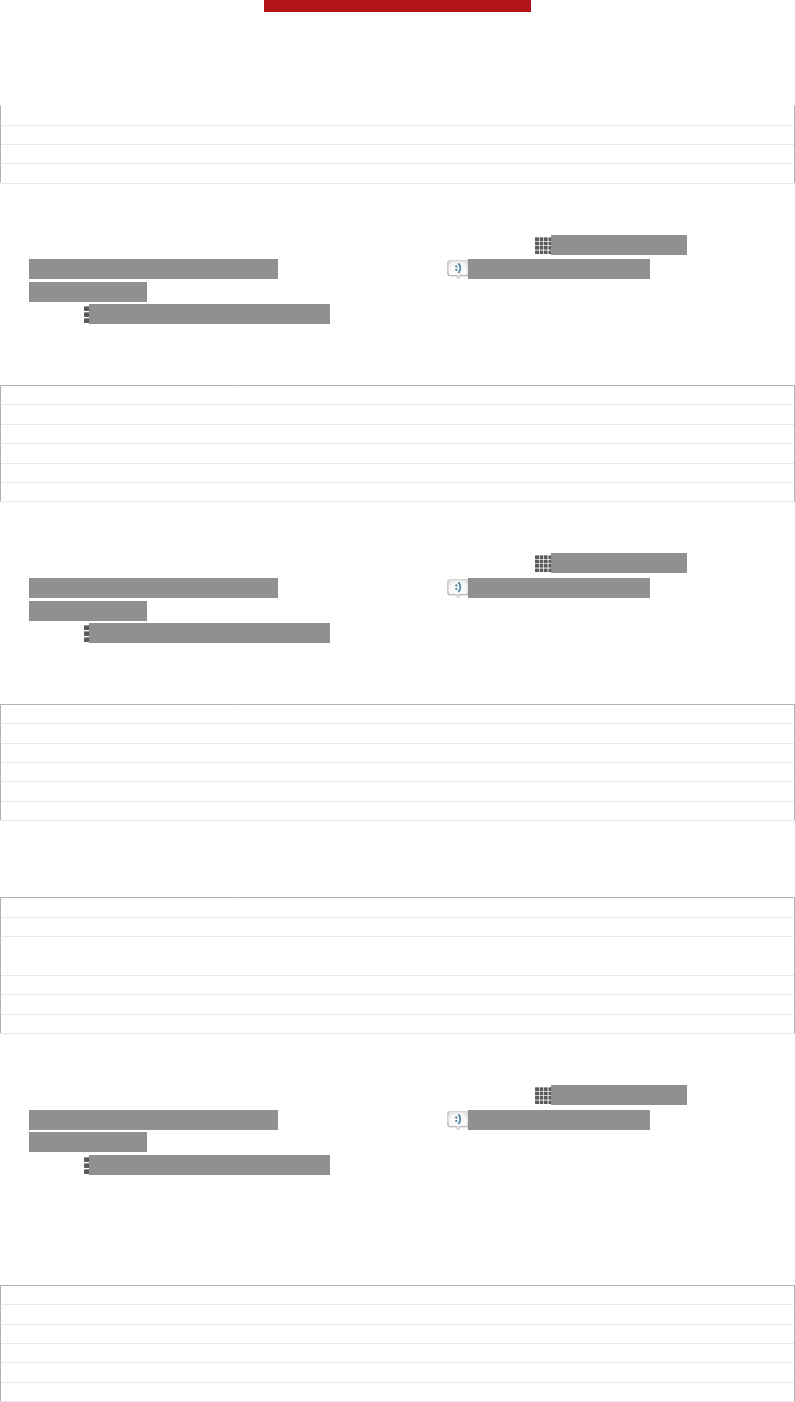
Changes Valid from eDream 6.0.
Version 1
Author RongrongZ
Status Released
To view starred messages
1From your Home screen [homescreen_strings_application_name_txt] , tap ID: ICN-SONY-
HOME-APPTRAY-NORMAL, then find and tap ID: ICN-SONY-APP-
MESSAGING.
2Press ID: ICN-SONY-KEY-MENU, then tap Starred messages [conversa-
tions_strings_conversationlist_menu_starredmessage_txt] .
3All starred messages appear in a list.
GUID GUID-950B1757-1EF2-4C8B-B38F-824EFFB7087D
Title To view starred messages
Changes Valid from eDream 6.0.
Version 1
Author RongrongZ
Status Released*
To search for messages
1From your Home screen [homescreen_strings_application_name_txt] , tap ID: ICN-SONY-
HOME-APPTRAY-NORMAL, then find and tap ID: ICN-SONY-APP-
MESSAGING.
2Press ID: ICN-SONY-KEY-MENU, then tap Search [conversations_strings_conversation-
list_menu_search_txt] .
3Enter your search keywords, then tap the confirm key.
GUID GUID-E70395B9-7B95-4170-B892-B843B89205C7
Title To search for messages
Changes delete a step
Version 3
Author MikeCao
Status Released*
Text and multimedia message options
GUID GUID-DE7D5E9D-9544-491A-9E63-86DFAA4136D1
Title Text and multimedia message options - Heading
Changes eDream 2.1 Robyn/Mimmi/Shakira & Rachael. Valid for eDream 3.0.
(Changed topic name to be in line with heading.)
Version 3
Author UlrikaK
Status Released
To change your message notification settings
1From your Home screen [homescreen_strings_application_name_txt] , tap ID: ICN-SONY-
HOME-APPTRAY-NORMAL, then find and tap ID: ICN-SONY-APP-
MESSAGING.
2Press ID: ICN-SONY-KEY-MENU, then tap Settings [conversations_strings_conversation-
list_menu_settings_txt] .
3To set a notification sound, tap Notification tone [conversations_strings_settings_notification_ring-
tone_txt] and select an option.
4For other notification settings, check or uncheck the relevant checkboxes.
GUID GUID-F5A156A0-322D-4AD0-AF78-BA71783F50AE
Title To change your message notification settings
Changes Valid from eDream 6.0. Only replaced one label with an icon.
Version 5
Author RongrongZ
Status Released*
This is a draft publication for internal use only.
91
This is an Internet version of this publication. © Print only for private use.
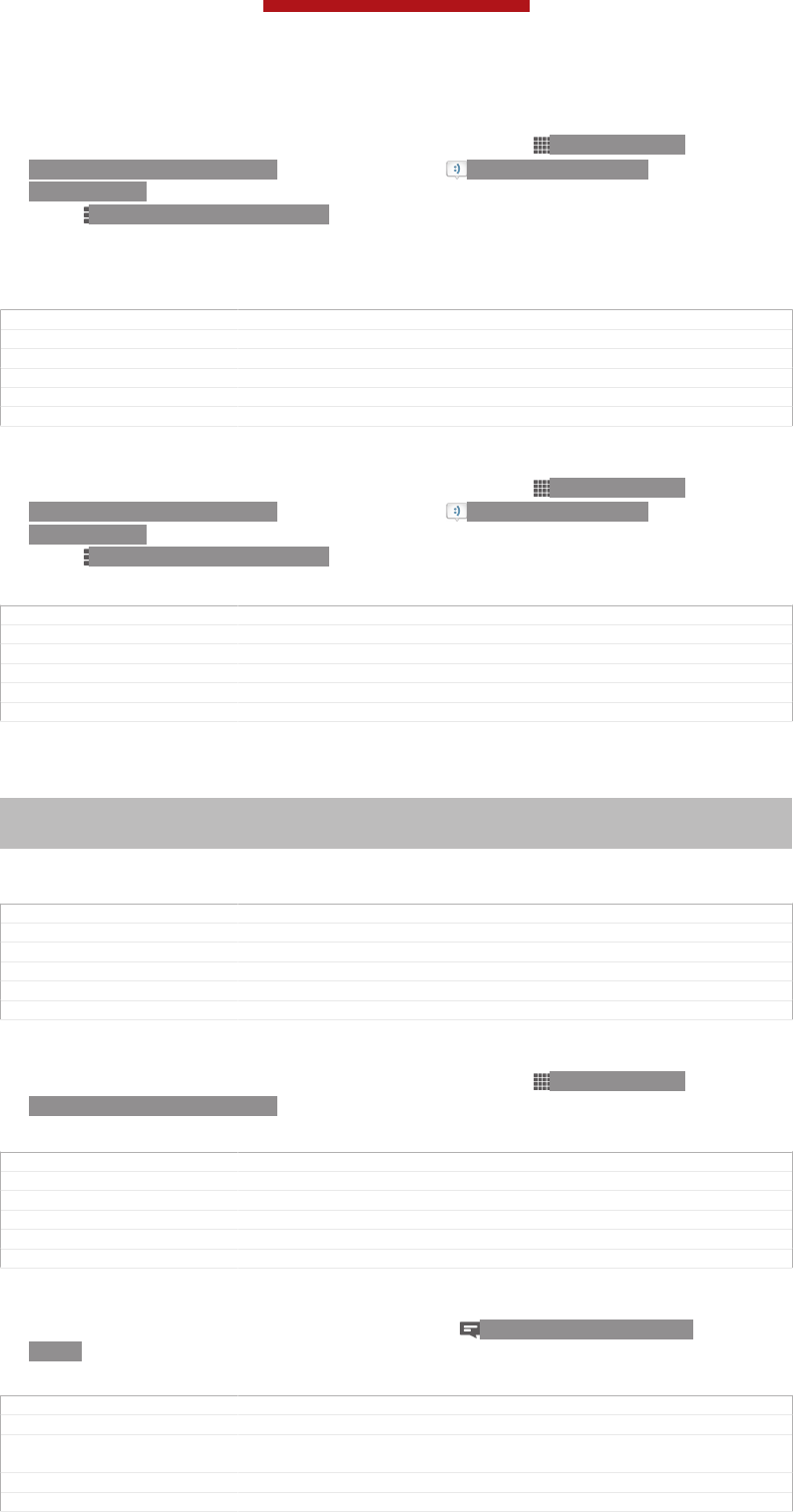
To change the delivery report settings for outgoing messages
1From your Home screen [homescreen_strings_application_name_txt] , tap ID: ICN-SONY-
HOME-APPTRAY-NORMAL, then find and tap ID: ICN-SONY-APP-
MESSAGING.
2Press ID: ICN-SONY-KEY-MENU, then tap Settings [conversations_strings_conversation-
list_menu_settings_txt] .
3Tap Delivery report [conversations_strings_settings_delivery_report_txt] to activate or deactivate
delivery reports.
GUID GUID-2EAC8C35-A3F3-49C0-9A88-B52E29082E5F
Title To change the delivery report settings for outgoing messages
Changes delete a note for Lotus
Version 5
Author MikeCao
Status Released*
To view messages saved on the SIM card
1From your Home screen [homescreen_strings_application_name_txt] , tap ID: ICN-SONY-
HOME-APPTRAY-NORMAL, then find and tap ID: ICN-SONY-APP-
MESSAGING.
2Press ID: ICN-SONY-KEY-MENU, then tap Settings [conversations_strings_conversation-
list_menu_settings_txt] > SIM messages [conversations_strings_settings_sim_messages_txt] .
GUID GUID-C5D5AE02-B914-4668-97D7-478A77D77AB2
Title To view messages saved on the SIM card
Changes Valid from eDream 6.0. Only replaced a label with an icon.
Version 4
Author RongrongZ
Status Released*
Google Talk™
Indexterm: "chat"
Indexterm: "instant messaging"
Indexterm: "Google Talk™"
You can use the Google Talk™ instant messaging application on your device to chat
with friends who also use this application.
GUID GUID-1E9CFE8C-50B8-49B1-94FC-29AD426BC9E6
Title Google Talk
Changes Device Term Change.
Version 4
Author Xiaxin Li
Status Released*
To start Google Talk™
1From your Home screen [homescreen_strings_application_name_txt] , tap ID: ICN-SONY-
HOME-APPTRAY-NORMAL.
2Find and tap Talk [GOOGLE-TALK-CLIENT] .
GUID GUID-39156C72-B0A6-4488-9F61-198A160ED9F1
Title To start Google Talk
Changes Valid for eDream 3.0
Version 4
Author RongrongZ
Status Released*
To reply to an instant message with Google Talk™
1When someone contacts you on Google Talk™, ID: ICN-SONY-NOTIFY-
CHAT appears in the status bar.
2Drag the status bar downwards, then tap the message and begin to chat.
GUID GUID-52935D59-02B4-4CD1-8B46-9EB6ACF6D202
Title To reply to an instant message with Google Talk
Changes Add condition only for FAQ. Change Talk to Google Talk™ for editor's com-
ments.
Version 3
Author Vera Qu
This is a draft publication for internal use only.
92
This is an Internet version of this publication. © Print only for private use.

Status Released
This is a draft publication for internal use only.
93
This is an Internet version of this publication. © Print only for private use.
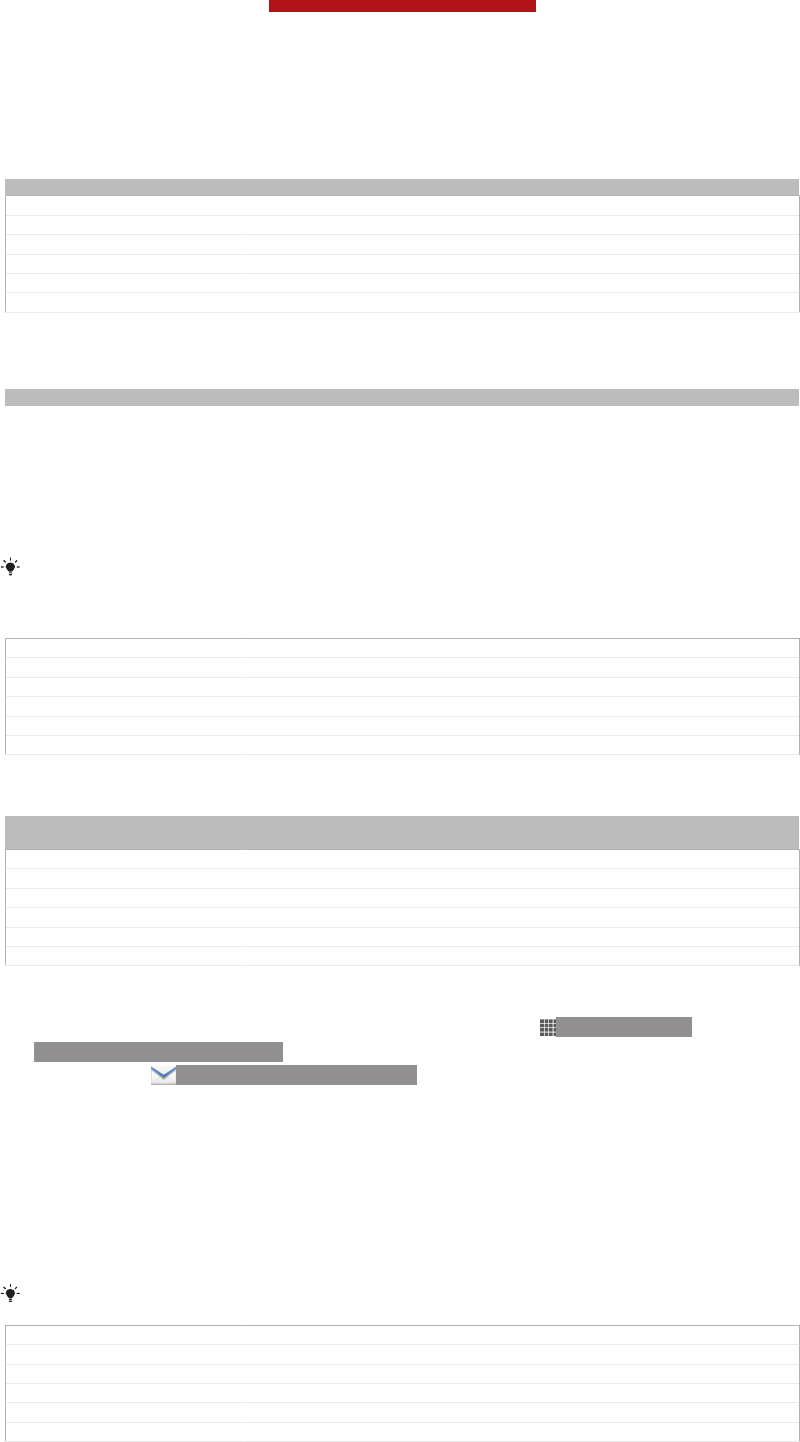
Email
Indexterm: "email"
GUID GUID-F40849F4-44EB-4AFE-BFB7-387364E8AE14
Title Email - heading only
Changes
Version 1
Author JorgenL
Status Released
Getting started with Email
Indexterm: "email"
Use the Email application in your phone to send and receive emails through your
regular email account or through your corporate account. Or you can do both. Your
phone can handle several email accounts at the same time. You can set up these
accounts to run through one combined inbox, or through separate inboxes. Note that
emails you receive to your Gmail™ [GOOGLE-GMAIL-PLAIN] account can be accessed in the
phone from both the Email and the Gmail™ [GOOGLE-GMAIL-PLAIN] applications.
Your corporate Microsoft® Outlook® email messages have to be stored on a
Microsoft® Exchange server for the functionality described above to work. See Synchronising
your corporate email, calendar and contacts on page 197 for more information.
GUID GUID-08D874D0-85C7-406B-95B1-EEB0903FCB6F
Title Getting started with Email
Changes
Version 1
Author JorgenL
Status Released*
Using email accounts
Indexterm: "email"
Sub-indexterm: "more than one account"
GUID GUID-83C8D331-63FE-4FD8-8DD8-BA39AEF13F88
Title Using email accounts - heading
Changes eDream 2.1 Robyn/Mimmi/Shakira & Rachael
Version 2
Author UlrikaK
Status Released
To set up an email account in your phone
1From your Home screen [homescreen_strings_application_name_txt] , tap ID: ICN-SONY-
HOME-APPTRAY-NORMAL.
2Find and tap ID: ICN-SONY-APP-EMAIL.
3Enter your email address and password, then tap Next [next_action] .
4If the settings for the email account cannot be downloaded automatically,
complete the setup manually. If necessary, contact your email service provider
for detailed settings. For corporate email setup on your phone, select
Exchange Active Sync [account_setup_account_type_exchange_action] as the account type.
5When you are prompted, enter a name for your email account, so that it is
easily identifiable. The same name shows in the emails you send from this
account. When you are finished, tap Next [next_action] .
You can set up more than one email account.
GUID GUID-6D8E1793-757A-4533-9EEE-EB05ED33EEFA
Title To set up an email account on your device
Changes For Tsubasas html User guide. Removed lnik.
Version 12.1.1
Author JorgenL
Status Released
This is a draft publication for internal use only.
94
This is an Internet version of this publication. © Print only for private use.
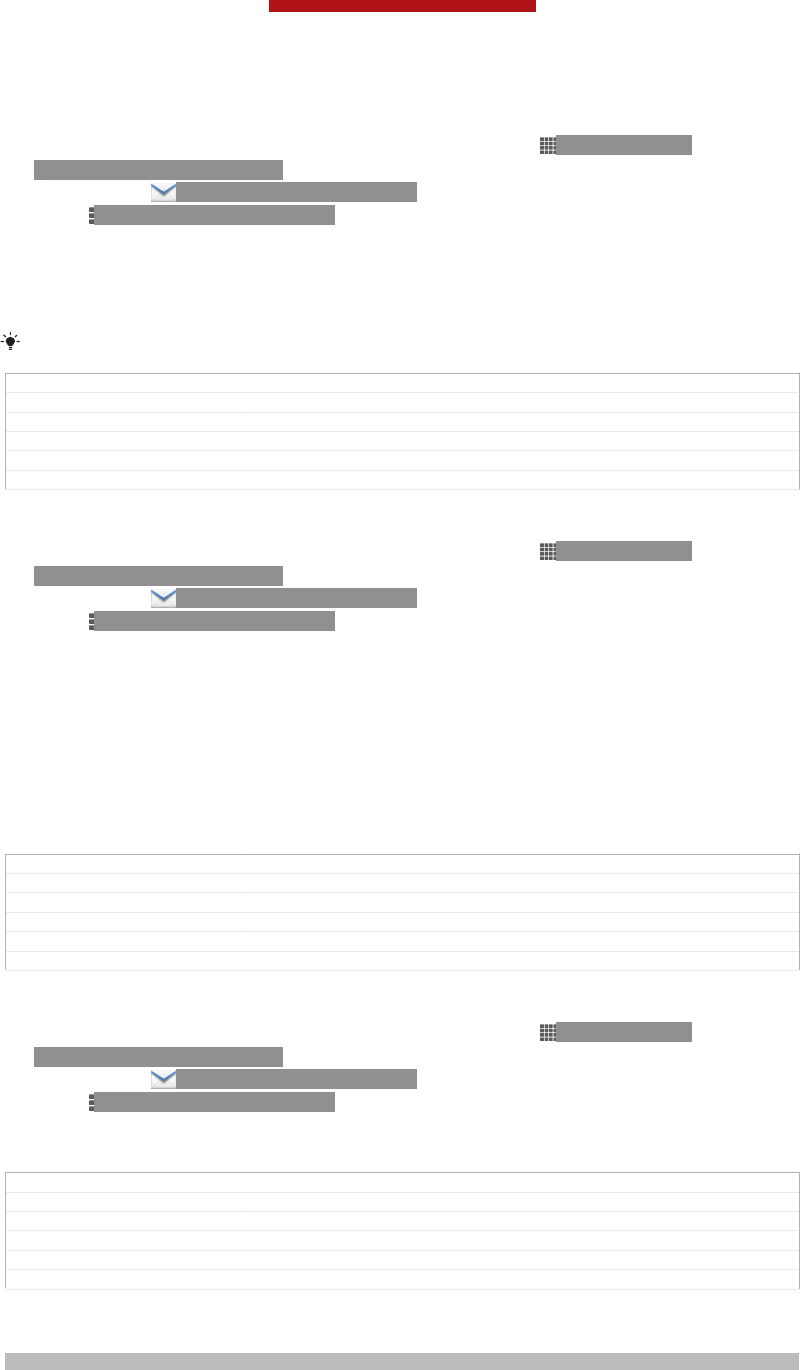
To set an email account as your default account
1From your Home screen [homescreen_strings_application_name_txt] , tap ID: ICN-SONY-
HOME-APPTRAY-NORMAL.
2Find and tap ID: ICN-SONY-APP-EMAIL.
3Press ID: ICN-SONY-KEY-MENU, then tap Settings [settings_action] .
4Tap the account you want to use as the default account for composing and
sending emails.
5Mark the Default account [account_settings_default_label] checkbox. The inbox of the
default account appears every time you open the Email application.
If you only have one email account, this account is automatically the default account.
GUID GUID-B96CB0AB-5A56-4EC7-84C7-E0760681D683
Title To set an email account as your default account
Changes For eD4.1 ICS update.
Version 6
Author RongrongZ
Status Released*
To add an extra email account in your phone
1From your Home screen [homescreen_strings_application_name_txt] , tap ID: ICN-SONY-
HOME-APPTRAY-NORMAL.
2Find and tap ID: ICN-SONY-APP-EMAIL.
3Press ID: ICN-SONY-KEY-MENU, then tap Settings [settings_action] .
4Tap Add account [add_account_action] .
5Enter the email address and password, then tap Next [next_action] .
6If the settings for the email account cannot be downloaded automatically,
complete the setup manually. If necessary, contact your email service provider
for detailed settings.
7When prompted, enter a name for your email account so that it is easily
identifiable. The same name shows in the emails that you send from this
account.
8When you are finished, tap Next [next_action] .
GUID GUID-74CB7D9A-D8E7-415A-B56A-6FF254D6705A
Title To add an extra email account on your device
Changes For eD4.1 ICS update.
Version 10
Author RongrongZ
Status Released*
To remove an email account from your phone
1From your Home screen [homescreen_strings_application_name_txt] , tap ID: ICN-SONY-
HOME-APPTRAY-NORMAL.
2Find and tap ID: ICN-SONY-APP-EMAIL.
3Press ID: ICN-SONY-KEY-MENU, then tap Settings [settings_action] .
4Tap the account you want to remove.
5Find and tap Remove account [account_settings_delete_account_label] > OK [okay_action] .
GUID GUID-869BE5E7-A9F0-491E-B98C-0C9F2A2E36D3
Title To remove an email account from your device
Changes For eD4.1 ICS update.
Version 9
Author RongrongZ
Status Released*
Gmail™ [GOOGLE-GMAIL] and other Google™ services
Indexterm: "Gmail™"
If you have a Google™ account, you can use the Gmail™ [GOOGLE-GMAIL-PLAIN] application
in your phone to read, write and organise email messages. After you set up your
Google™ account to work in the phone, you can also chat to friends using the
This is a draft publication for internal use only.
95
This is an Internet version of this publication. © Print only for private use.
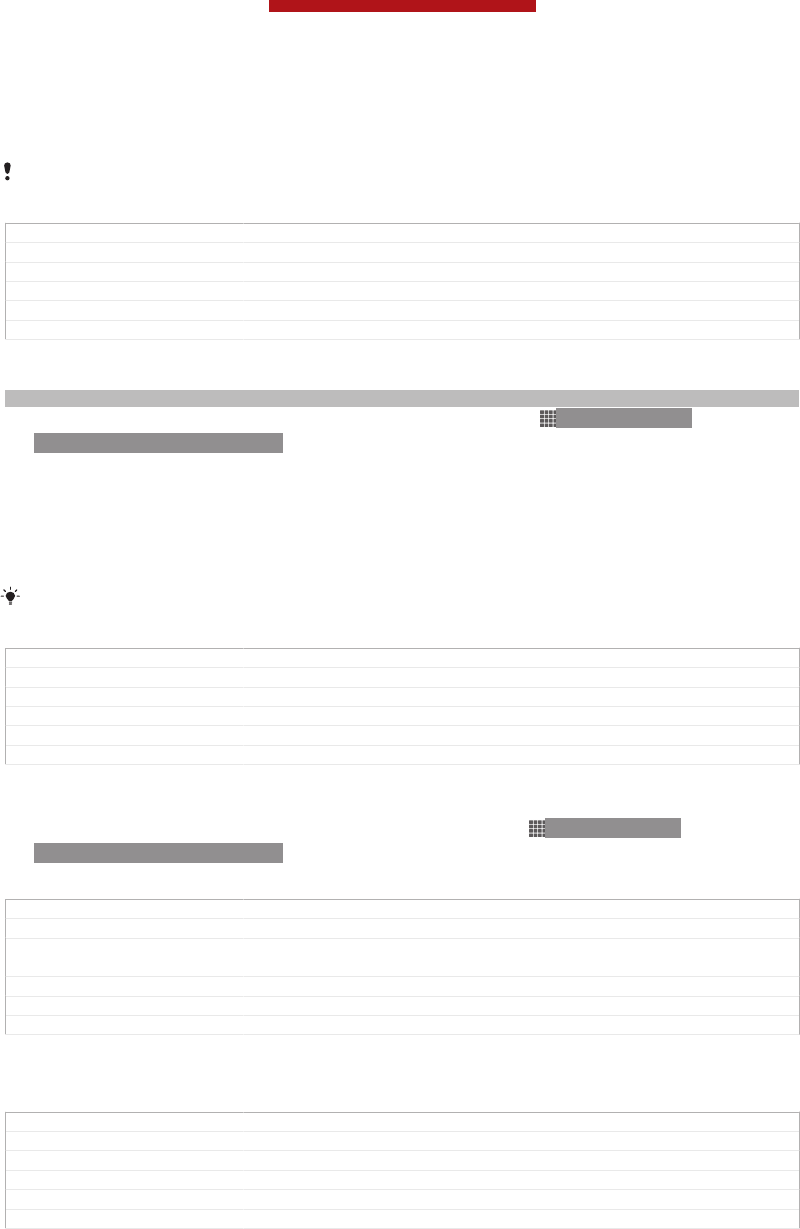
Google Talk™ application, synchronise your phone calendar application with your
Google Calendar™, and download applications and games from Google Play™.
The services and features described in this chapter may not be supported in all countries or
regions, or by all networks and/or service providers in all areas.
GUID GUID-7F044258-0B66-4E0E-95C6-A0946A3F377C
Title Google Mail/Gmail and other Google services
Changes Change from Phoenix Android Market changed
Version 10
Author CynthiaH
Status Released*
To set up a Google™ account in your phone
Indexterm: "Google™ account setup"
1From your Home screen [homescreen_strings_application_name_txt] , tap ID: ICN-SONY-
HOME-APPTRAY-NORMAL.
2Find and tap Settings [settings_label_launcher] > Accounts & sync [sync_settings] > Add
account [add_account_label] > Google [SYNC-ACCOUNTS-GOOGLE-TM] .
3Follow the registration wizard to create a Google™ account, or sign in if you
already have an account. Your phone is now ready to use with Gmail™ [GOOGLE-
GMAIL-PLAIN] , Google Talk™ and Google Calendar™.
You can also sign in or create a Google™ account from the setup guide the first time you start
your phone. Or you can go online and create an account at www.google.com/accounts.
GUID GUID-BF97C658-8B71-43CE-B8CF-47DD6D0FC9A6
Title To set up a Google™ account on your device
Changes Only replaced "Gmail" with a new label.
Version 8
Author RongrongZ
Status Released*
To open the Gmail™ [GOOGLE-GMAIL] application
1From the Home screen [homescreen_strings_application_name_txt] , tap ID: ICN-SONY-
HOME-APPTRAY-NORMAL.
2Find and tap Gmail [GOOGLE-GMAIL-NO-TM] .
GUID GUID-3E791330-5603-4425-BBC9-4EDDF20DE362
Title To open Gmail/Google Mail
Changes label with varid GOOGLE-MAIL is replaced with label with varid GOOGLE-
GMAIL-NO-TM
Version 4
Author Xiaxin Li
Status Released*
Using email
GUID GUID-9B3A7116-6682-4D17-97B1-952D5D094A4B
Title Using email - heading only
Changes Generic
Version 1
Author OskarW
Status Released
This is a draft publication for internal use only.
96
This is an Internet version of this publication. © Print only for private use.
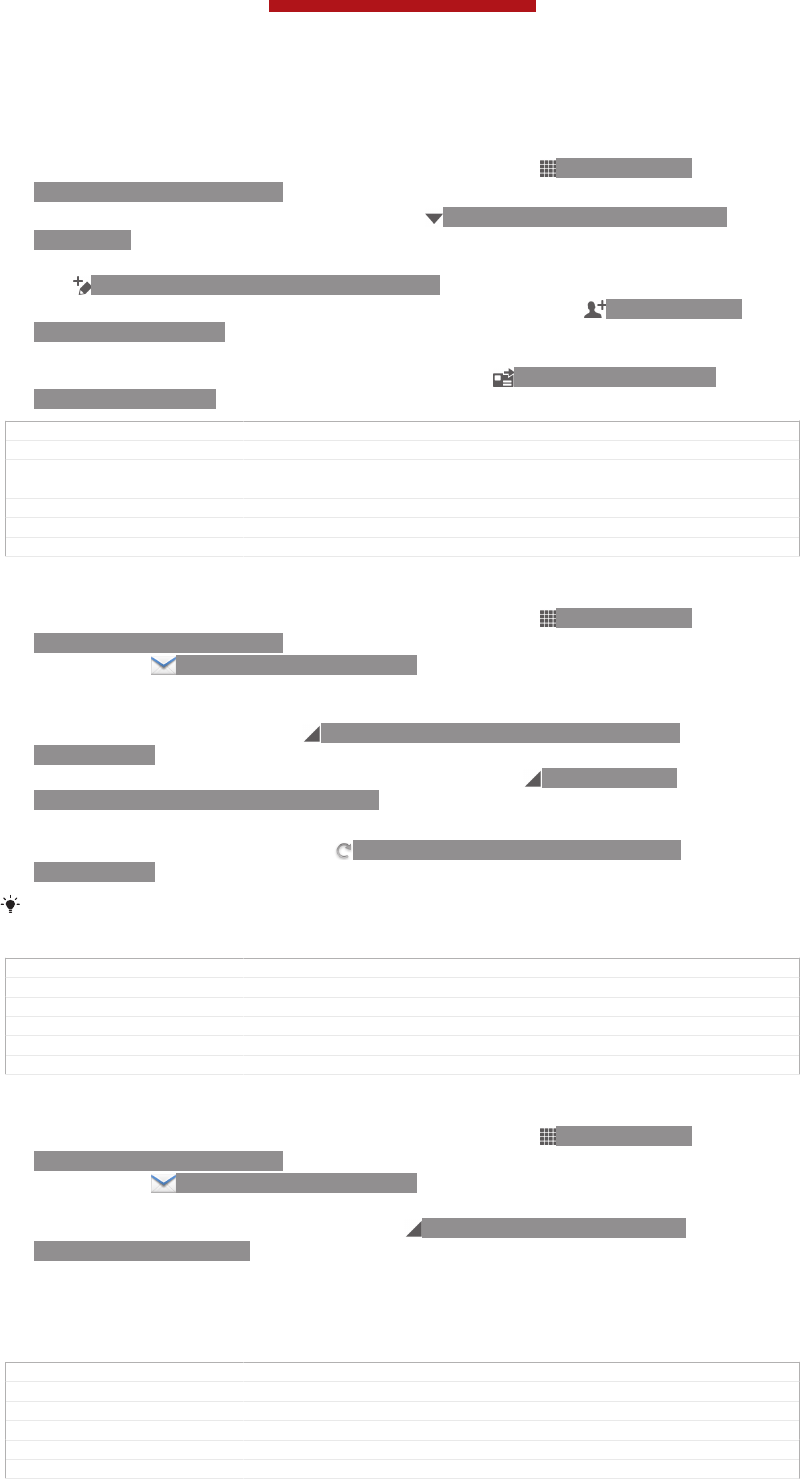
To create and send an email message
1Make sure that you have set up an email account.
2From your Home screen [homescreen_strings_application_name_txt] , tap ID: ICN-SONY-
HOME-APPTRAY-NORMAL, then find and tap Email [em_app_name] .
3If you are using several email accounts, tap ID: ICN-SONY-EMAIL-SELECT-
ACCOUNT at the top of the screen and select the account that you want to
use.
4Tap ID: ICN-SONY-CONV-NEW-MESSAGE, then tap To [message_compose_to_hint]
and start typing the recipient's name or email address, or tap ID: ICN-SONY-
BTN-ADD-CONTACT and select one or more recipients from your Contacts
list.
5Enter the email subject and message text, then tap ID: ICN-SONY-MENU-
SEND-HOLO-LIGHT.
GUID GUID-F0395077-1D6B-4C89-99DB-78251B848973
Title To create and send an email message
Changes As per the request from Henrik. Changed from verion 12 into a shorter ver-
sion resembling version 14.
Version 15
Author Xiaxin Li
Status Released
To receive email messages
1From your Home screen [homescreen_strings_application_name_txt] , tap ID: ICN-SONY-
HOME-APPTRAY-NORMAL.
2Find and tap ID: ICN-SONY-APP-EMAIL. The inbox of your default email
account appears.
3If you want to check another email account that you have set up on your
phone, tap the bar containing ID: ICN-SONY-SPINNER-AB-DEFAULT-
HOLO-LIGHT, then select the account you want to check. If you want to check
all your email accounts at once, tap the bar containing ID: ICN-SONY-
SPINNER-AB-DEFAULT-HOLO-LIGHT, then tap Combined view [mailbox_list_ac-
count_selector_combined_view] .
4To download new messages, tap ID: ICN-SONY-IC-MENU-REFRESH-
HOLO-LIGHT.
If you have set up a corporate email account, you can set the check frequency to Automatic
(Push) [account_setup_options_mail_check_frequency_push] .
GUID GUID-02C2D920-6923-4830-96DE-028806F248A8
Title To receive email messages
Changes For eD4.1 ICS update.
Version 8
Author RongrongZ
Status Released*
To read your email messages
1From your Home screen [homescreen_strings_application_name_txt] , tap ID: ICN-SONY-
HOME-APPTRAY-NORMAL.
2Find and tap ID: ICN-SONY-APP-EMAIL. The inbox of your default email
account appears. If you want to check another email account that you have set
up on your phone, tap the bar containing ID: ICN-SONY-SPINNER-AB-
DEFAULT-HOLO-LIGHT, and select the account you want to check.
3In the email inbox, scroll up or down and tap the email you want to read.
4In the body text field, spread two fingers apart, or pinch them together, to
zoom in or out.
5Use the forward and backward arrows to read your next or previous message.
GUID GUID-FD9F4939-113D-4787-883B-F276208977B9
Title To read your email messages
Changes For eD4.1 ICS update.
Version 4
Author RongrongZ
Status Released*
This is a draft publication for internal use only.
97
This is an Internet version of this publication. © Print only for private use.
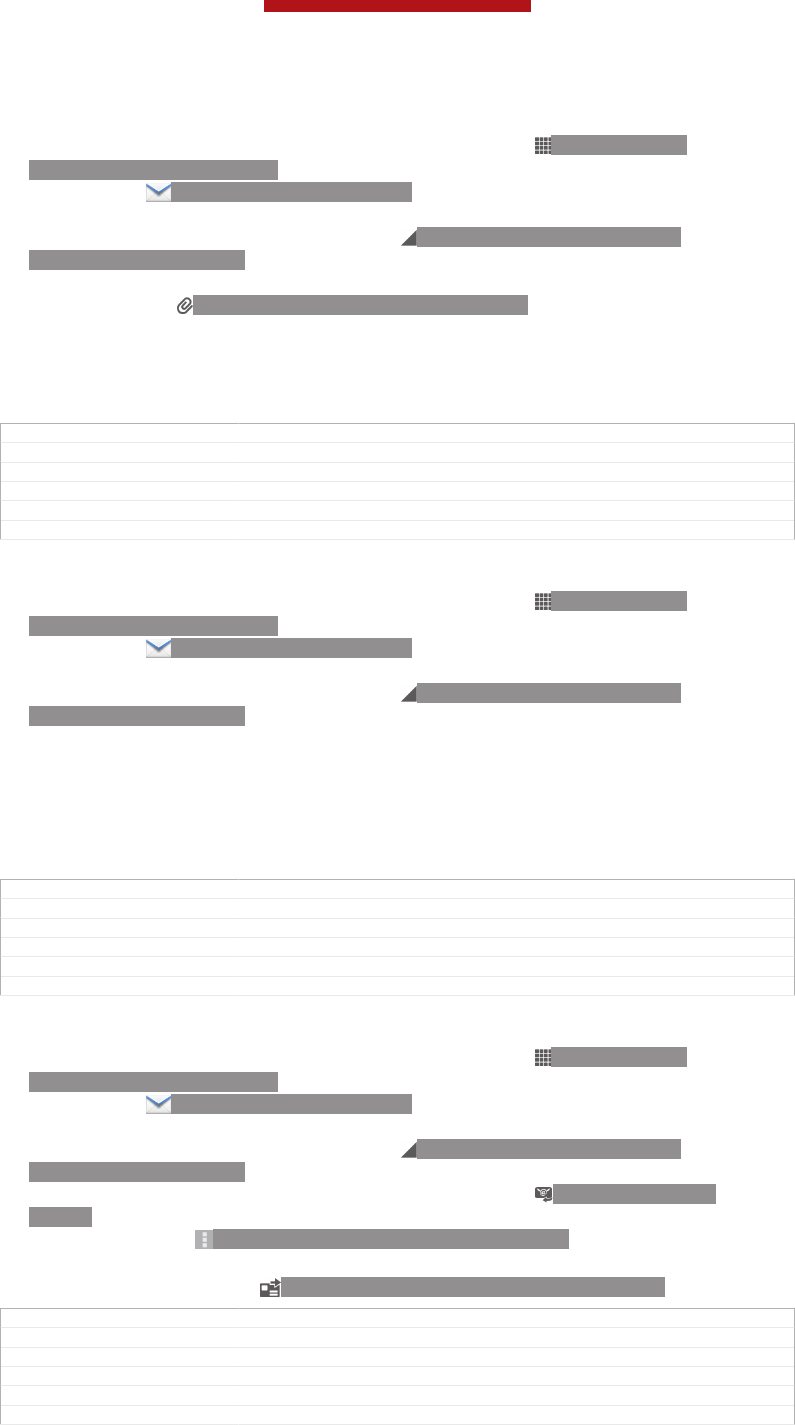
To view an email message attachment
1From your Home screen [homescreen_strings_application_name_txt] , tap ID: ICN-SONY-
HOME-APPTRAY-NORMAL.
2Find and tap ID: ICN-SONY-APP-EMAIL. The inbox of your default email
account appears. If you want to check another email account that you have set
up on your phone, tap the bar containing ID: ICN-SONY-SPINNER-AB-
DEFAULT-HOLO-LIGHT, then select the account you want to check.
3Find and tap the desired message in your email inbox. Emails with attachments
are identified by ID: ICN-SONY-MENU-ATTACHMENT.
4Tap the attachment tab in the email body. All attachments appear in a list.
5Tap Load [message_view_attachment_load_action] below an attachment item.
6When the attachment is downloaded, tap View [message_view_attachment_view_action] or
Save [message_view_attachment_save_action] .
GUID GUID-6F871E93-8365-4B52-A027-F547C8999D86
Title To view an email message attachment
Changes For eD4.1 ICS update.
Version 6
Author RongrongZ
Status Released*
To save a sender's email address to your contacts
1From your Home screen [homescreen_strings_application_name_txt] , tap ID: ICN-SONY-
HOME-APPTRAY-NORMAL.
2Find and tap ID: ICN-SONY-APP-EMAIL. The inbox of your default email
account appears. If you want to check another email account that you have set
up on your phone, tap the bar containing ID: ICN-SONY-SPINNER-AB-
DEFAULT-HOLO-LIGHT, then select the account you want to check.
3Find and tap the desired message in your email inbox.
4Tap the name of the sender.
5Tap OK [ok] when you are prompted to add the name to your contacts.
6Select an existing contact, or tap Create new contact [pickerNewContactHeader] if you
want to create a new contact.
7Edit the contact information and tap Done [menu_done] .
GUID GUID-2E75631A-CAE2-4121-AF6C-6EE69F5AF6B0
Title To save a sender's email address to your contacts
Changes For eD4.1 ICS update.
Version 8
Author RongrongZ
Status Released*
To reply to an email message
1From your Home screen [homescreen_strings_application_name_txt] , tap ID: ICN-SONY-
HOME-APPTRAY-NORMAL.
2Find and tap ID: ICN-SONY-APP-EMAIL. The inbox of your default email
account appears. If you want to check another email account that you have set
up on your phone, tap the bar containing ID: ICN-SONY-SPINNER-AB-
DEFAULT-HOLO-LIGHT, then select the account you want to check.
3Find and tap the message you want to reply to, then tap ID: ICN-SONY-IC-
REPLY.
4To reply to all, tap ID: ICN-SONY-MORE-ACTIONS-EMAIL, then tap Reply
all [reply_all_action] .
5Enter your reply, then tap ID: ICN-SONY-MENU-SEND-HOLO-LIGHT.
GUID GUID-004FD0FF-8AF0-4E74-855D-533F78929BB1
Title To reply to an email message
Changes For eD4.1 ICS update.
Version 8
Author RongrongZ
Status Released*
This is a draft publication for internal use only.
98
This is an Internet version of this publication. © Print only for private use.
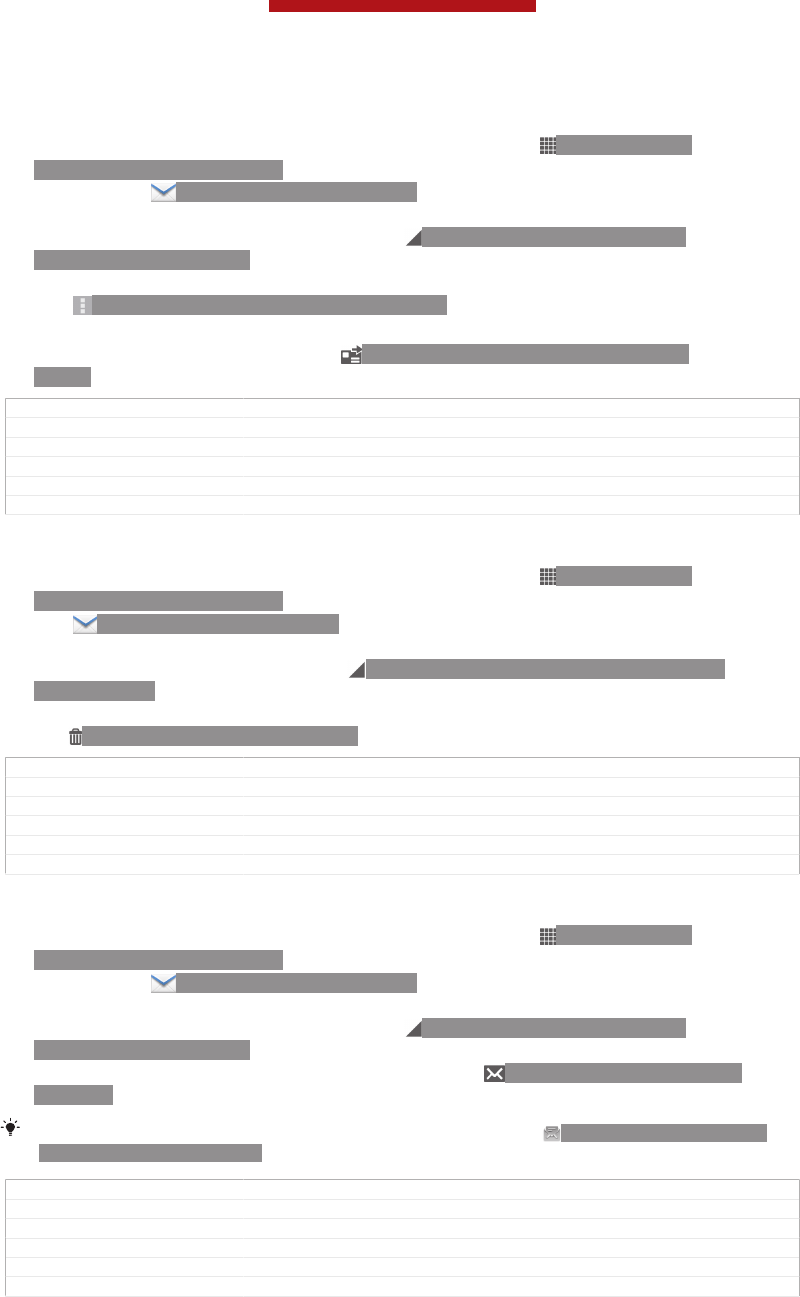
To forward an email message
1From your Home screen [homescreen_strings_application_name_txt] , tap ID: ICN-SONY-
HOME-APPTRAY-NORMAL.
2Find and tap ID: ICN-SONY-APP-EMAIL. The inbox of your default email
account appears. If you want to check another email account that you have set
up on your phone, tap the bar containing ID: ICN-SONY-SPINNER-AB-
DEFAULT-HOLO-LIGHT, then select the account you want to check.
3Find and tap the message you want to forward.
4Tap ID: ICN-SONY-MORE-ACTIONS-EMAIL, then tap Forward [forward_action] .
5Tap To [message_compose_to_hint] and enter the recipient's address.
6Enter your message text, then tap ID: ICN-SONY-MENU-SEND-HOLO-
LIGHT.
GUID GUID-887997C5-464E-4EC1-8783-06B4402A4008
Title To forward an email message
Changes For eD4.1 ICS update.
Version 9
Author RongrongZ
Status Released*
To delete an email message
1From your Home screen [homescreen_strings_application_name_txt] , tap ID: ICN-SONY-
HOME-APPTRAY-NORMAL.
2Tap ID: ICN-SONY-APP-EMAIL. The inbox of your default email account
appears. If you want to check another email account that you have set up on
your phone, tap the bar containing ID: ICN-SONY-SPINNER-AB-DEFAULT-
HOLO-LIGHT, then select the account you want to check.
3In your email inbox, mark the checkbox for the email you want to delete, then
tap ID: ICN-SONY-MENU-DELETE.
GUID GUID-730E5EA9-179D-443E-9A68-6608AA6E4712
Title To delete an email message
Changes For eD4.1 ICS update.
Version 7
Author RongrongZ
Status Released*
To mark a read email as unread
1From your Home screen [homescreen_strings_application_name_txt] , tap ID: ICN-SONY-
HOME-APPTRAY-NORMAL.
2Find and tap ID: ICN-SONY-APP-EMAIL. The inbox of your default email
account appears. If you want to check another email account that you have set
up on your phone, tap the bar containing ID: ICN-SONY-SPINNER-AB-
DEFAULT-HOLO-LIGHT, then select the account you want to check.
3Mark the checkbox for the desired email, then tap ID: ICN-SONY-SUPPORT-
MAIL-SE.
To mark an unread email as read, mark its checkbox, then tap ID: ICN-SONY-IC-MENU-
MARK-READ-HOLO-LIGHT.
GUID GUID-401CA411-0A1F-4A0E-9B2B-453A37EF0DDA
Title To mark a read email as unread
Changes From eD4.1 ICS update.
Version 1
Author RongrongZ
Status Released
This is a draft publication for internal use only.
99
This is an Internet version of this publication. © Print only for private use.
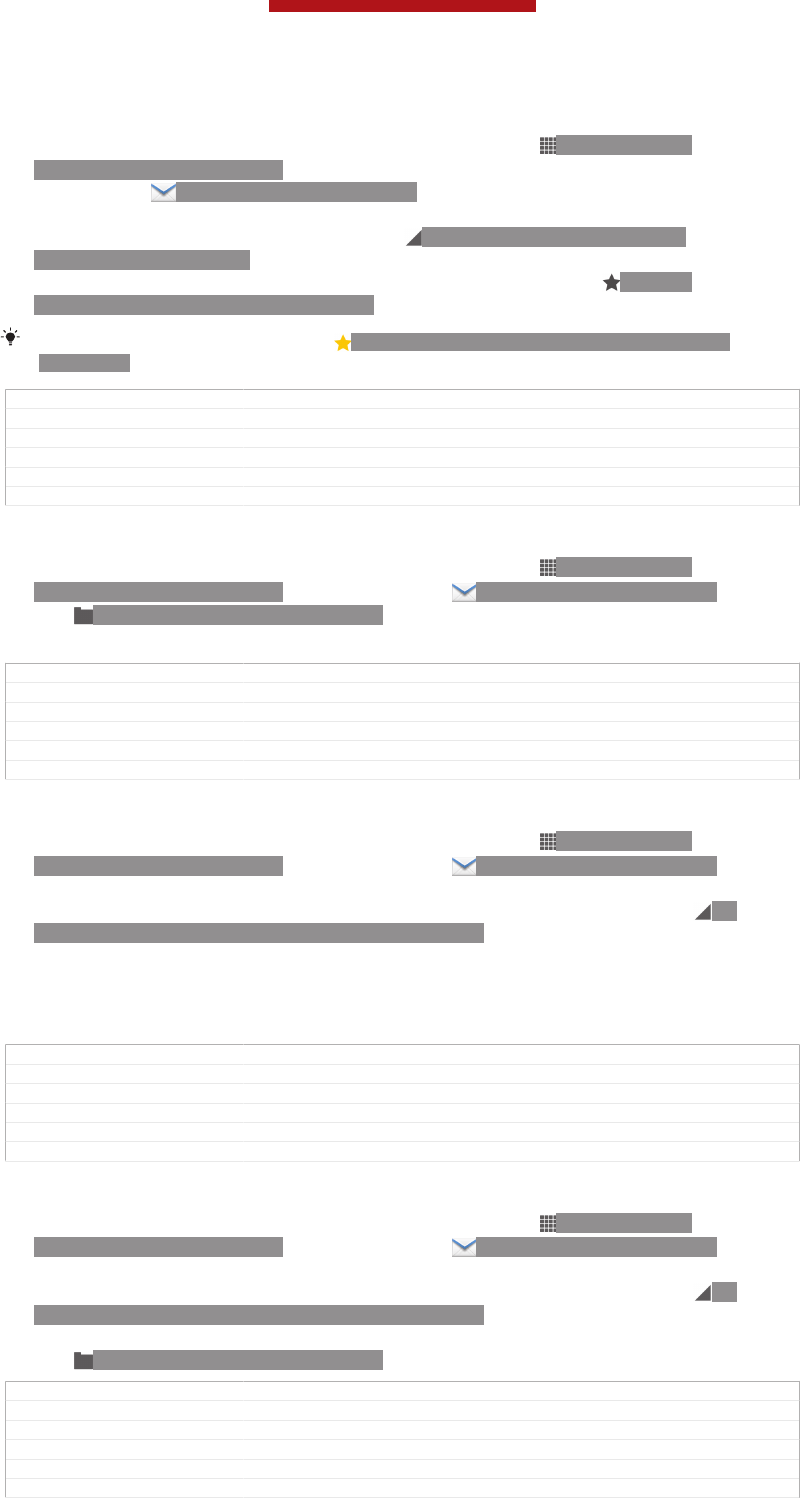
To star an email
1From your Home screen [homescreen_strings_application_name_txt] , tap ID: ICN-SONY-
HOME-APPTRAY-NORMAL.
2Find and tap ID: ICN-SONY-APP-EMAIL. The inbox of your default email
account appears. If you want to check another email account that you have set
up on your phone, tap the bar containing ID: ICN-SONY-SPINNER-AB-
DEFAULT-HOLO-LIGHT, then select the account you want to check.
3Mark the checkbox for the email that you want to star, then tap ID: ICN-
SONY-INFINITEVIEW-FAVORITE-BTN.
To unstar an email, mark it, then tap ID: ICN-SONY-INFINITEVIEW-FAVORITE-BTN-
SELECTED.
GUID GUID-7B44517D-C6F1-4D09-AB34-6F9B97705CCE
Title To star an email
Changes For eD4.1 ICS update.
Version 1
Author RongrongZ
Status Released
To view all starred emails
1From your Home screen [homescreen_strings_application_name_txt] , tap ID: ICN-SONY-
HOME-APPTRAY-NORMAL, then find and tap ID: ICN-SONY-APP-EMAIL.
2Tap ID: ICN-SONY-IC-LIST-FOLDER, then tap Starred [account_folder_list_summary_star-
red] . Starred emails from all your accounts appear in a list.
GUID GUID-70E72EE5-C600-4C03-8DEC-E8144982DB37
Title To view all starred emails
Changes For eD4.1 ICS update.
Version 1
Author RongrongZ
Status Released
To manage your email in batches
1From your Home screen [homescreen_strings_application_name_txt] , tap ID: ICN-SONY-
HOME-APPTRAY-NORMAL, then find and tap ID: ICN-SONY-APP-EMAIL.
The inbox of your default email account appears. If you want to check another
email account that you have set up on your phone, tap the bar containing ID:
ICN-SONY-SPINNER-AB-DEFAULT-HOLO-LIGHT, then select the account you
want to check.
2Mark the checkboxes for the emails you want to select.
3When you are finished, tap one of the icons in the tool bar to, for example,
move the selected emails to another folder.
GUID GUID-5AC2F609-65C5-4B19-A063-ED590A5935FF
Title To manage your email in batches
Changes For eD4.1 ICS update.
Version 2
Author RongrongZ
Status Released*
To view all folders for one email account
1From your Home screen [homescreen_strings_application_name_txt] , tap ID: ICN-SONY-
HOME-APPTRAY-NORMAL, then find and tap ID: ICN-SONY-APP-EMAIL.
The inbox of your default email account appears. If you want to check another
email account that you have set up on your phone, tap the bar containing ID:
ICN-SONY-SPINNER-AB-DEFAULT-HOLO-LIGHT, then select the account you
want to check.
2Tap ID: ICN-SONY-IC-LIST-FOLDER to view all the folders in the account.
GUID GUID-2C45BDBB-3267-4D66-826E-073CEBD6F135
Title To view all folders for one email account
Changes For eD4.1 ICS update.
Version 2
Author RongrongZ
Status Released*
This is a draft publication for internal use only.
100
This is an Internet version of this publication. © Print only for private use.
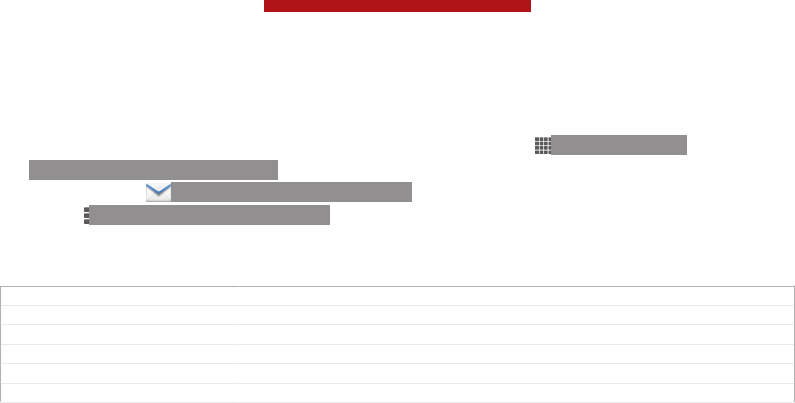
To change the inbox check frequency
1From your Home screen [homescreen_strings_application_name_txt] , tap ID: ICN-SONY-
HOME-APPTRAY-NORMAL.
2Find and tap ID: ICN-SONY-APP-EMAIL.
3Press ID: ICN-SONY-KEY-MENU, then tap Settings [settings_action] .
4If you are using several email accounts, tap the account you want to adjust.
5Tap Inbox check frequency [account_settings_mail_check_frequency_label] and select an option.
GUID GUID-B32A113B-DDD8-467D-AA6A-FB03C67FDF7B
Title To change the email check frequency
Changes For eD4.1 ICS update.
Version 5
Author RongrongZ
Status Released*
This is a draft publication for internal use only.
101
This is an Internet version of this publication. © Print only for private use.
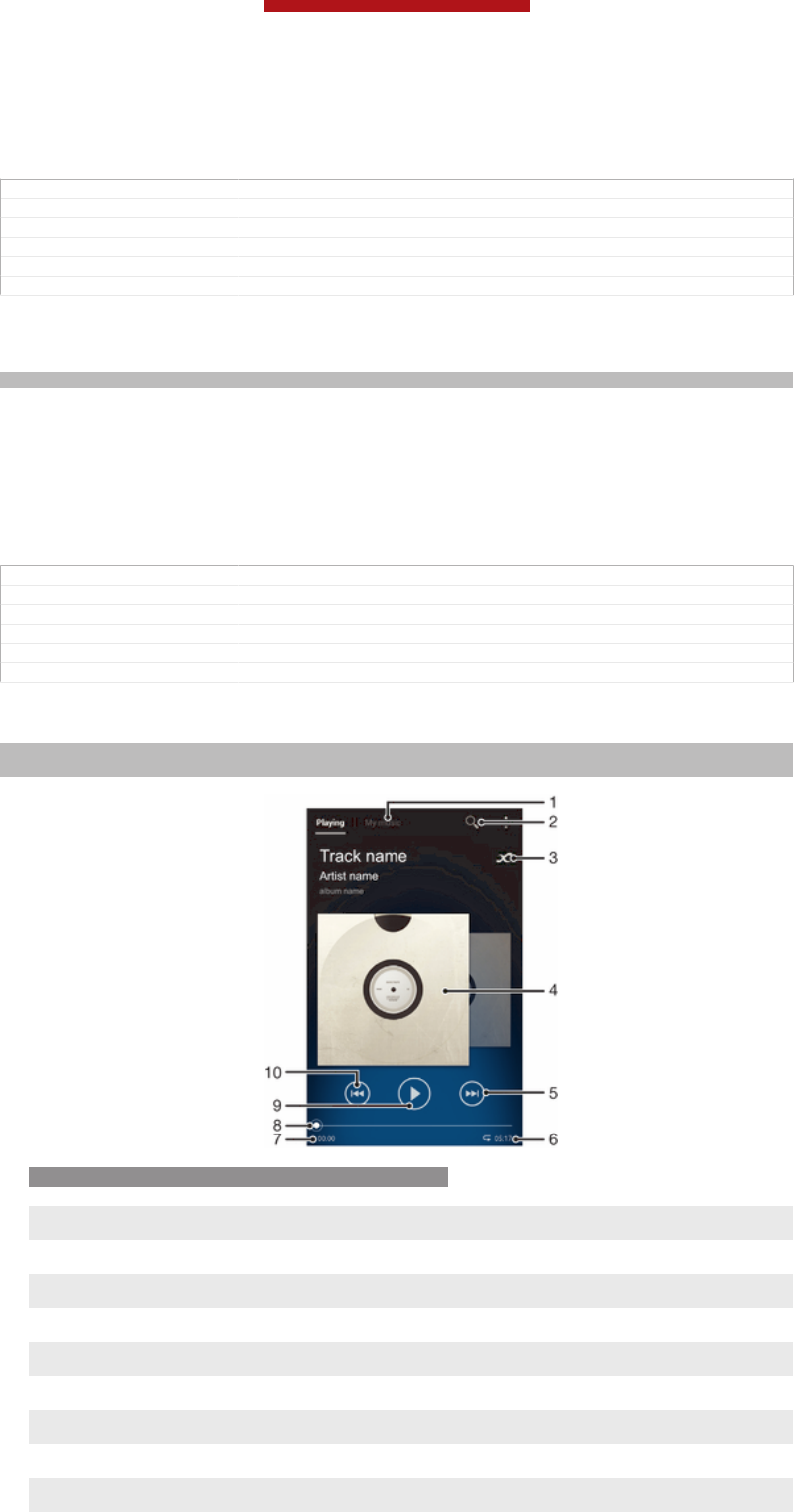
"WALKMAN" application
GUID GUID-623A32D5-8827-4BC1-BB12-BED06D37C97B
Title Music player - heading only
Changes
Version 1
Author JorgenL
Status Released
About Music
Indexterm: "music"
Get the most out of your Walkman™ player. Listen to and organise music, audio
books and podcasts that you have transferred to your memory card from a computer,
or purchased and downloaded from online stores.
To make content easily available to the music player, you can use the Media Go™
application. Media Go™ helps transfer music content between a computer and a
phone. For more information, see Connecting your device to a computer
on page 186.
GUID GUID-A8C39D26-E150-4F69-BAA7-51F47E3DF81E
Title About Music
Changes For Nanhu DS html User guide.
Version 1
Author JorgenL
Status Released
"WALKMAN" application overview
Indexterm: ""WALKMAN" application"
Sub-indexterm: "overview"
ID: SCR-11NI-AA-MUSIC-PLAYER-OVERVIEW
1Browse your music
2 Search all tracks saved on your device
3 Tap the infinite button to find related information online and plug-ins on Google Play™
4 Album art (if available)
5 Go to the next track in the current play queue, or fast forward
6 Total time length of the track
7 Elapsed time of current track
8 Progress indicator – drag the indicator or tap along the line to fast forward or rewind
9 Play/Pause button
This is a draft publication for internal use only.
102
This is an Internet version of this publication. © Print only for private use.
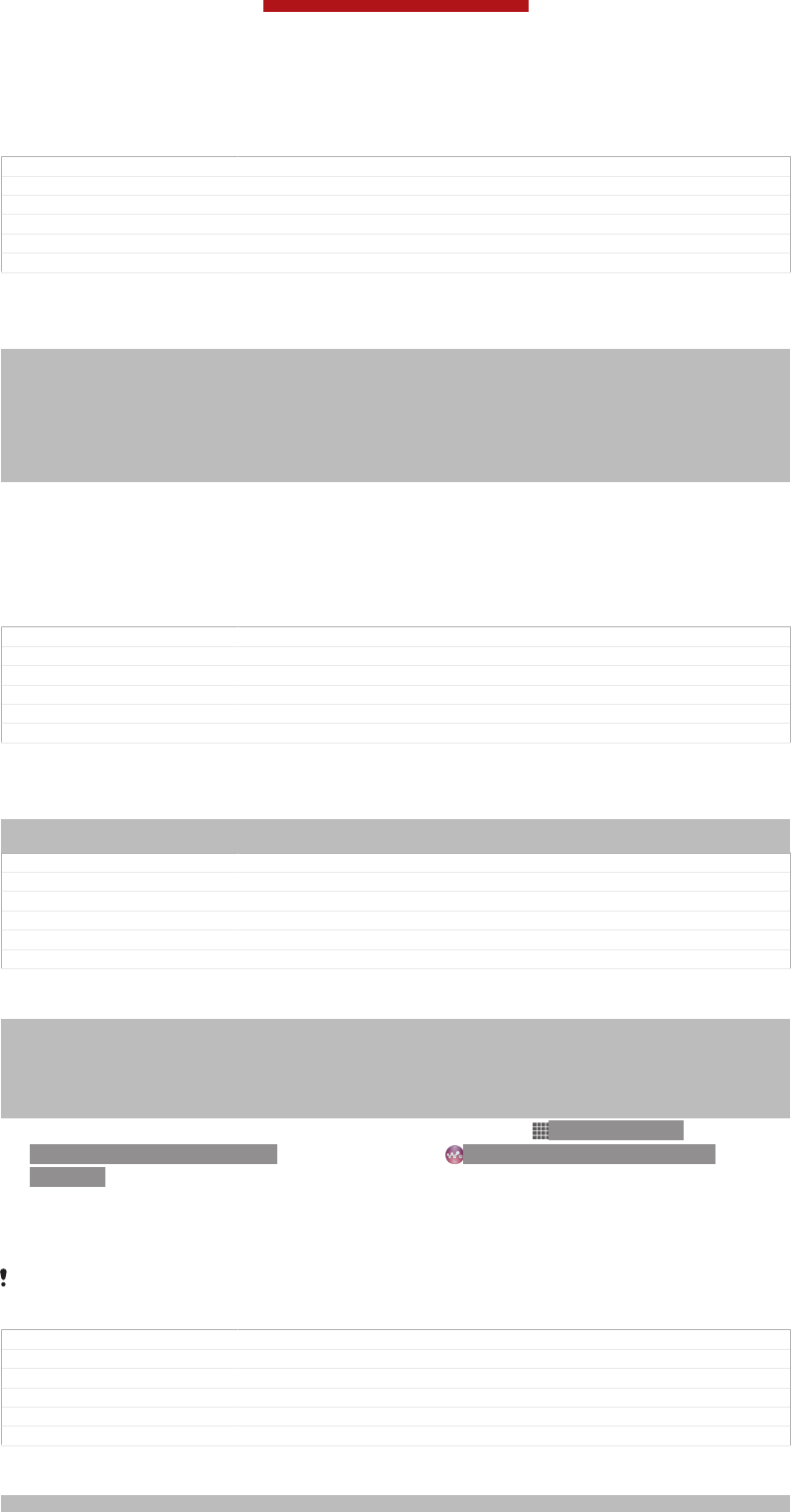
10 Go to the previous track in the current play queue, or rewind
GUID GUID-F3DF136D-A738-4BA8-817C-D323DE096CD4
Title Music player overview
Changes Created it out only for leaving more space. no extra text changed
Version 15
Author CynthiaH
Status Released
Transferring media files to your device
Indexterm: "music"
Sub-indexterm: "transferring to your device"
Indexterm: "music"
Sub-indexterm: "transferring to/from a computer"
Indexterm: "photos"
Sub-indexterm: "transferring to/from a computer"
Indexterm: "videos"
Sub-indexterm: "transferring to/from a computer"
Before using the "WALKMAN" application, it's a good idea to transfer all your
favourite media content from a computer to your device and then play or view this
content on your device. Media content can include music, photos and videos. The
easiest way to transfer files is with a USB cable. After you connect your device and
the computer using the USB cable, you can use the file manager application on the
computer or the Media Go™ application to transfer the files.
GUID GUID-B3D6A559-577A-49F9-A2DD-413B05741F63
Title Copying media files to your memory card
Changes Created it only for Xperia Care removed the cross reference
Version 10.1.1
Author CynthiaH
Status Released
Using the "WALKMAN" application
Indexterm: ""WALKMAN" application"
Sub-indexterm: "using"
GUID GUID-CED067CC-9C0E-4FFE-92A0-D1A9A7D11999
Title Using the music player - heading
Changes Changed due to index only added two index
Version 6
Author CynthiaH
Status Released
To play audio content
Indexterm: "music"
Sub-indexterm: "playing"
Indexterm: "playing"
Sub-indexterm: "music"
Indexterm: "audio"
Sub-indexterm: "playing"
1From your Home screen [homescreen_strings_application_name_txt] , tap ID: ICN-SONY-
HOME-APPTRAY-NORMAL, then find and tap ID: ICN-SONY-APP-MUSIC-
PLAYER.
2In My music [music_tab_mymusic_ics] , select a music category and browse to the track
that you want to open.
3Tap a track to play it.
You might not be able to play copyright-protected items. Please verify that you have
necessary rights in material that you intend to share.
GUID GUID-00E786D8-33B6-4A64-91FD-800EEC4D7017
Title To play audio content
Changes Changed for Tablet due to the access changed also added a tip
Version 12
Author CynthiaH
Status Released
To change tracks
Indexterm: "music"
This is a draft publication for internal use only.
103
This is an Internet version of this publication. © Print only for private use.
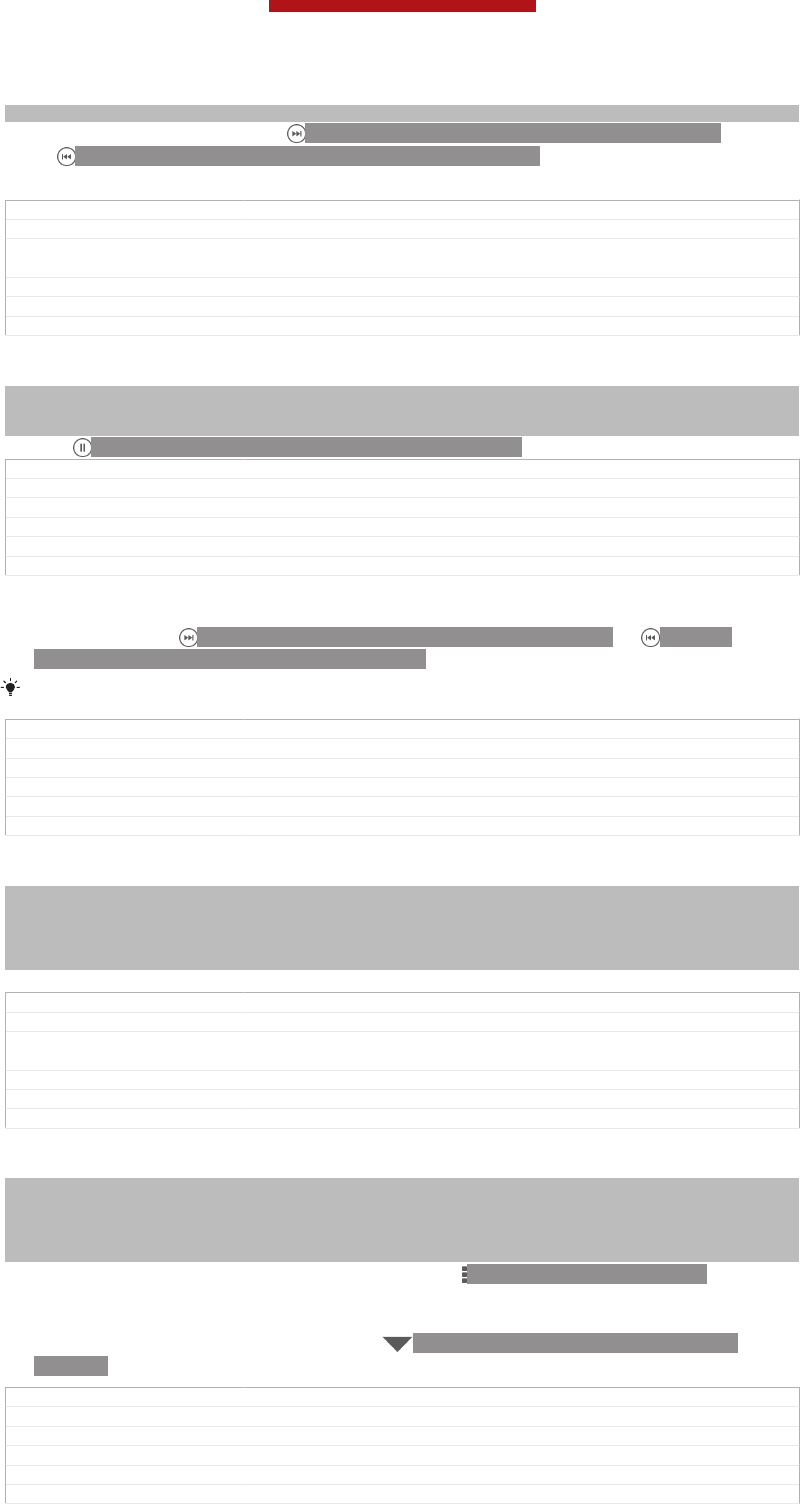
Sub-indexterm: "changing tracks"
•When a track is playing, tap ID: ICN-SONY-SEMC-MUSIC-NEXT-NORMAL
or ID: ICN-SONY-SEMC-MUSIC-PREVIOUS-NORMAL.
•When a track is playing, swipe the album art left or right.
GUID GUID-7A4E3960-E486-40B9-A360-A3C3CA0E7006
Title To change tracks
Changes No content changed only fixed an index this change will start from Hikari
comments from Ed
Version 4
Author CynthiaH
Status Released
To pause a track
Indexterm: "music"
Sub-indexterm: "pausing a track"
Indexterm: "pausing a track"
•Tap ID: ICN-SONY-SEMC-MUSIC-PAUSE-NORMAL.
GUID GUID-AC80B728-6644-4705-A066-F133C752F665
Title To pause a track
Changes Changed from Tablet using "WALKMAN" application
Version 5
Author CynthiaH
Status Released
To fast forward and rewind music
•Touch and hold ID: ICN-SONY-SEMC-MUSIC-NEXT-NORMAL or ID: ICN-
SONY-SEMC-MUSIC-PREVIOUS-NORMAL.
You can also drag the progress indicator marker right or left.
GUID GUID-8D2FC9AE-1F1E-4426-AF2A-041D10DEE2F1
Title To fast forward and rewind tracks
Changes Changed from Tablet using "WALKMAN" application
Version 9
Author CynthiaH
Status Released
To adjust the audio volume
Indexterm: "music"
Sub-indexterm: "adjusting volume"
Indexterm: "adjusting volume"
Indexterm: "audio"
Sub-indexterm: "adjusting volume"
•Press the volume key.
GUID GUID-4403F052-3019-49AC-9359-660176677C22
Title To adjust the volume of a track
Changes Changed only for Tablet using "WALKMAN" application. Due to the com-
ments from sony removed the first half sentence
Version 8
Author CynthiaH
Status Released
To improve the sound quality using the equaliser
Indexterm: ""WALKMAN" application"
Sub-indexterm: "using the equaliser"
Indexterm: "equaliser"
Indexterm: "equaliser"
Indexterm: "using the equaliser"
1When the "WALKMAN" application is open, tap ID: ICN-SONY-KEY-MENU.
2Tap Settings [settings_label_launcher] > Sound enhancements [menu_equalizer_ics] .
3To adjust the sound manually, drag the frequency band buttons up or down.
To adjust the sound automatically, tap ID: ICN-SONY-MUSIC-EQUALIZER-
SELECT and select a style.
GUID GUID-EDE19486-44A8-4A55-81A9-99F891AC94ED
Title To improve the sound with the equalizer
Changes Created it out due to functional review for odin and yuga. added a step
Version 10
Author CynthiaH
Status Released
This is a draft publication for internal use only.
104
This is an Internet version of this publication. © Print only for private use.

To turn on the surround sound feature
Indexterm: ""WALKMAN" application"
Sub-indexterm: "using the equaliser"
Indexterm: "surround sound feature"
Indexterm: "equaliser"
1When the "WALKMAN" application is open, tap ID: ICN-SONY-KEY-MENU.
2Tap Settings [settings_label_launcher] > Sound enhancements [menu_equalizer_ics] > Surround
sound (VPT) [sound_enhance_strings_setting_virtual_surround_txt] .
3Select a setting, then tap OK [okay_action] to confirm.
GUID GUID-904DB65B-22FA-4C19-992C-A703E77DF344
Title To surround sound
Changes Created it due to OMV test for Pollux. only changed one step.removed a la-
bel no text changed
Version 8
Author CynthiaH
Status Released*
To view the current play queue
•While a track is playing in the "WALKMAN" application, tap ID: ICN-SONY-
MUSIC-PLAY-QUEUE.
GUID GUID-8E79652E-4E0C-4EB4-8C95-0DAA260BD4AE
Title To view the current play queue
Changes Created it due to comments from OMV removed a label used an icon instead
Version 7
Author CynthiaH
Status Released
To minimise the "WALKMAN" application
Indexterm: ""WALKMAN" application"
Sub-indexterm: "minimising"
•When the "WALKMAN" application is playing, tap ID: ICN-SONY-KEY-AND-
BACK to go to the previous screen, or tap ID: ICN-SONY-KEY-AND-HOME
to go to the Home screen [homescreen_strings_application_name_txt] . The "WALKMAN"
application stays playing in the background.
GUID GUID-B8E944E8-3D03-4080-BBAD-83FC95105859
Title To minimise the music player
Changes Changed from Tablet using "WALKMAN" application
Version 6
Author CynthiaH
Status Released
To open the "WALKMAN" application when it is playing in the background
1While a track is playing in the background, tap the ID: ICN-SONY-KEY-
OPEN-RECENT-APPS to open the Notification panel.
2Tap the track title to open the "WALKMAN" application.
GUID GUID-4A52061B-5BEA-4F74-84A3-60DD425EBBAE
Title To return to the music player when used in the background
Changes Created it due to OMV test remove step 1 no status bar here
Version 10
Author CynthiaH
Status Released*
To delete a track
Indexterm: "deleting"
Sub-indexterm: "tracks"
Indexterm: ""WALKMAN" application"
Sub-indexterm: "deleting tracks"
Indexterm: "deleting"
1In My music [music_tab_mymusic_ics] , browse to the track that you want to delete.
2Touch and hold the track title, then tap Delete [gui_delete_txt] .
You can also delete albums this way.
GUID GUID-22F57582-7488-484D-B95E-28258A48B894
Title To delete a track
Changes Changed from Tablet using "WALKMAN" application
Version 9
Author CynthiaH
This is a draft publication for internal use only.
105
This is an Internet version of this publication. © Print only for private use.
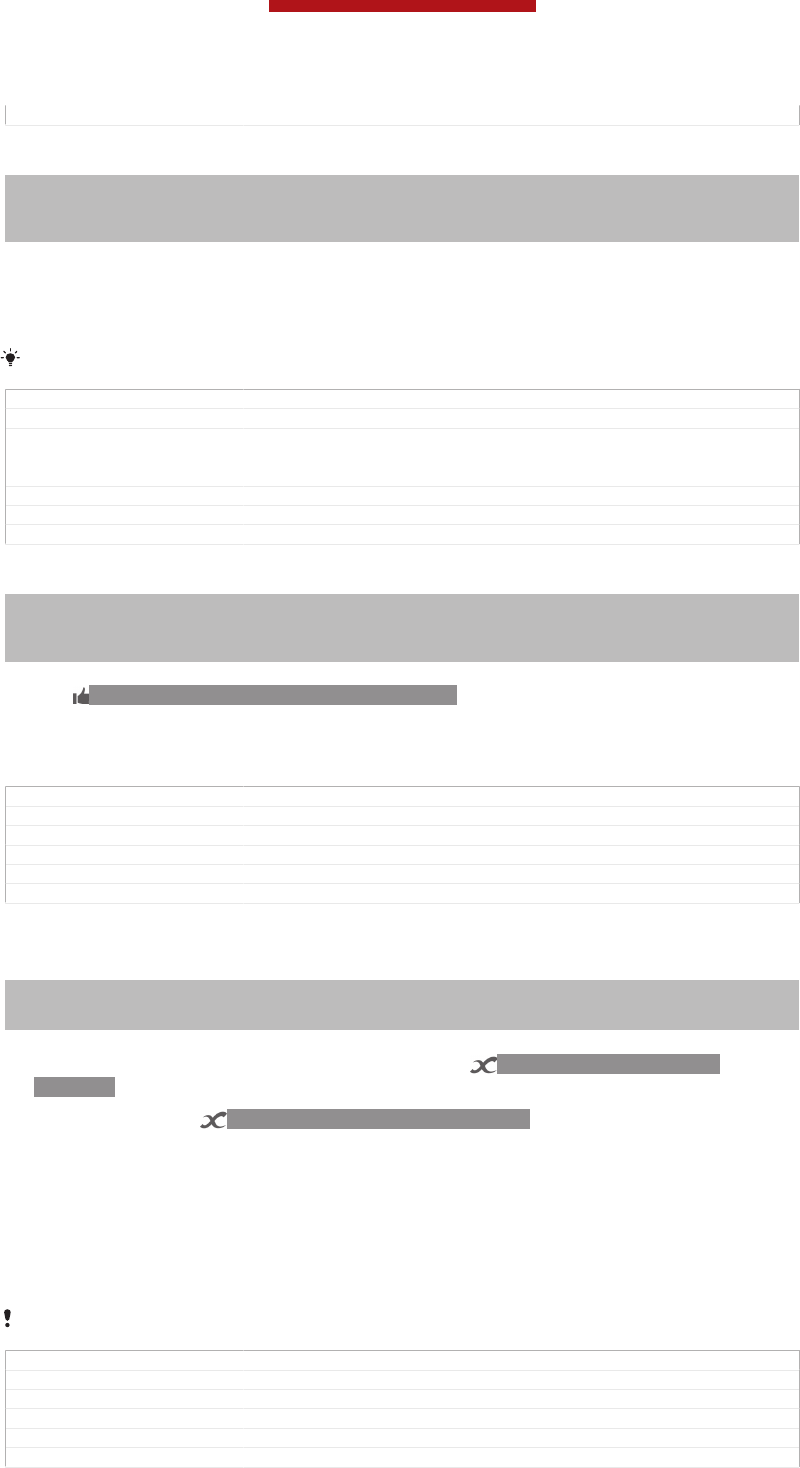
Status Released
To send a track
Indexterm: "music"
Sub-indexterm: "sending"
Indexterm: "sending"
Sub-indexterm: "music"
1In My music [music_tab_mymusic_ics] , when browsing your tracks , touch and hold a
track title.
2Tap Send [gui_send_txt] .
3Select an application from the list, and follow the on-screen instructions.
You can also send albums and playlists in the same way.
GUID GUID-EDC6EF4F-65A2-4936-BD17-63E11FF9215E
Title To share a track
Changes Changed only forTablet using "WALKMAN" application also due to the com-
ments from sony. Changed"share"into "send"and also changed the text in
step 3 to avoid the expresion which looks like Sony's recommending piracy.
Version 7
Author CynthiaH
Status Released
To "Like" a track on Facebook™
Indexterm: "recommending music"
Indexterm: ""Like" a track on Facebook™"
Indexterm: "Facebook™"
Sub-indexterm: ""Like" a track on Facebook™"
1While the track is playing in the "WALKMAN" application, tap the album art.
2Tap ID: ICN-SONY-ACTIONLAYER-LIKE-OFF to show that you "Like" the
track on Facebook™. If desired, add a comment in the comments field.
3Tap Share [music_like_share_button] to send the track to Facebook™. If the track is
received successfully, you will get a confirmation message from Facebook™.
GUID GUID-20AC8CF4-0C6B-4930-AB1B-BFBAD84F84A9
Title To recommend a track on Facebook™
Changes Changed due to Ed comments just removed a label
Version 10
Author CynthiaH
Status Released
Getting more information about a track or artist
Indexterm: "infinite button"
Indexterm: "audio content"
Sub-indexterm: "related content"
In the "WALKMAN" application, you can get more information about the artist that
you are listening to by tapping the infinite button ID: ICN-SONY-INFINITE-
BUTTON.
The infinite button ID: ICN-SONY-INFINITE-BUTTON also gives you access to
related content such as:
•Music videos on YouTube™
•Artist info on Wikipedia
•Lyrics on Google
•Karaoke videos on YouTube™
•Extension searches on the web
•Content from the PlayNow™ service
The accuracy of search results may vary.
GUID GUID-60343300-62FE-497C-AC6D-38BF1A5FAC89
Title Searching for related content with the infinite button
Changes Changed due to Ed comments
Version 8
Author CynthiaH
Status Released
This is a draft publication for internal use only.
106
This is an Internet version of this publication. © Print only for private use.
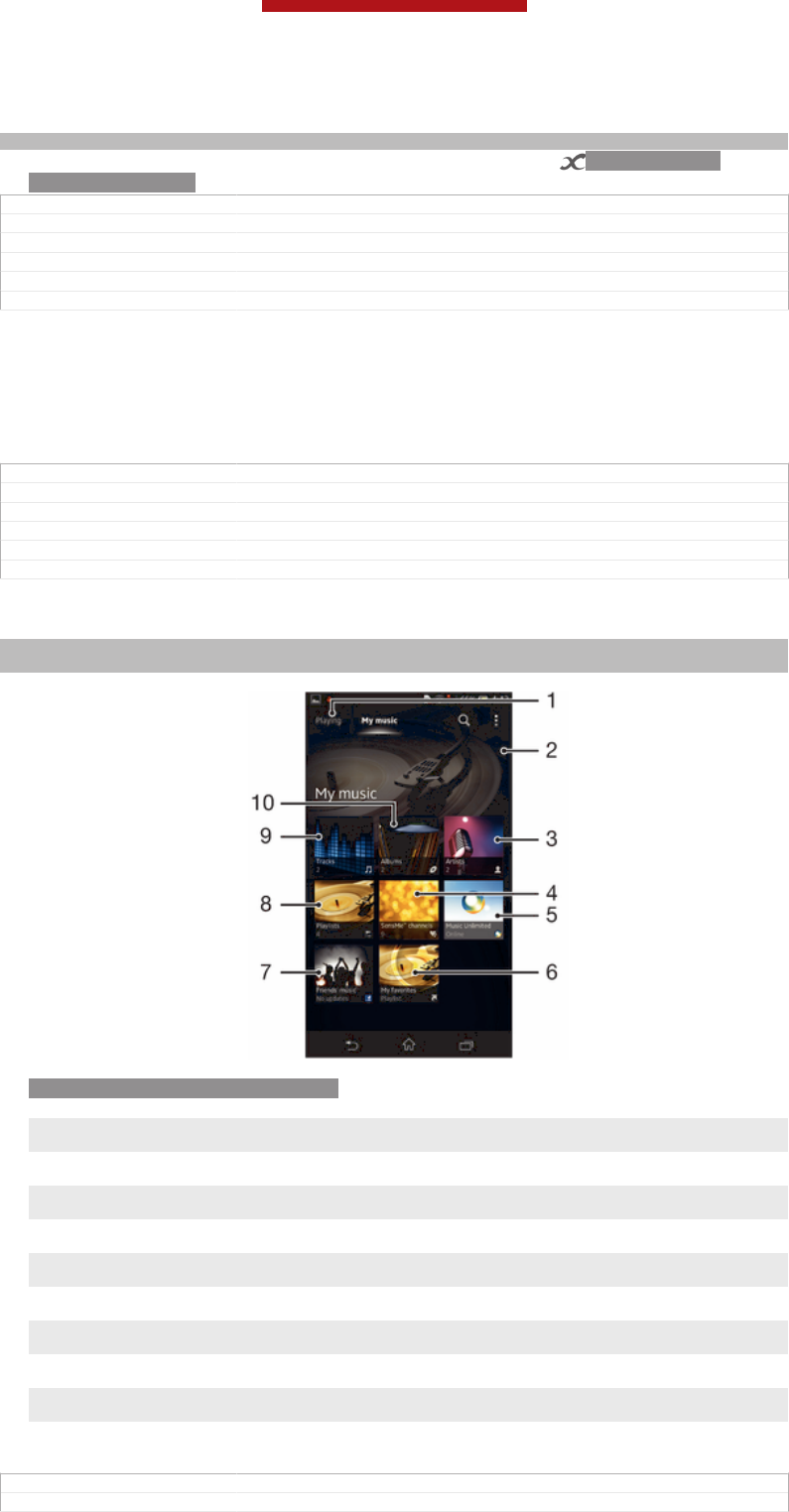
To get more information about an artist or track
Indexterm: "infinite button"
•When a track is playing in the "WALKMAN" application, tap ID: ICN-SONY-
INFINITE-BUTTON.
GUID GUID-D82BD4D9-626C-4BED-9AEC-21FD1769A11B
Title To search for related content using the infinite button
Changes Changed from Tablet using "WALKMAN" application
Version 4
Author CynthiaH
Status Released
Using My music to organise your tracks
Tap the My music tab in the "WALKMAN" application to get an overview of all the
tracks that are available from your device. In My music, you can manage your albums
and playlists, create shortcuts, and arrange your music by mood and tempo.
GUID GUID-D9CE57C5-B9B0-451E-A430-1C9B527FF2DA
Title Using My music to organise your tracks
Changes Device Term Change
Version 5
Author CynthiaH
Status Released
Overview of My music
Indexterm: "My music"
Indexterm: "overview"
ID: SCR-11NI-AA-MUSIC-PORTAL
1Go back to the current track
2 Picture of the currently playing artist (if available)
3 Browse your music by artist
4 Categorise your music using SensMe™ channels
5 Manage and edit your music using Music Unlimited™
6 Browse your favourite playlists
7 Collect links to music and related content that you and friends have shared using online services
8 Browse all playlists
9 Browse audio by track
10 Browse by album
GUID GUID-1EBBF6F9-6E7A-4EC7-8666-E5AA022452CF
Title Overview of My music
This is a draft publication for internal use only.
107
This is an Internet version of this publication. © Print only for private use.
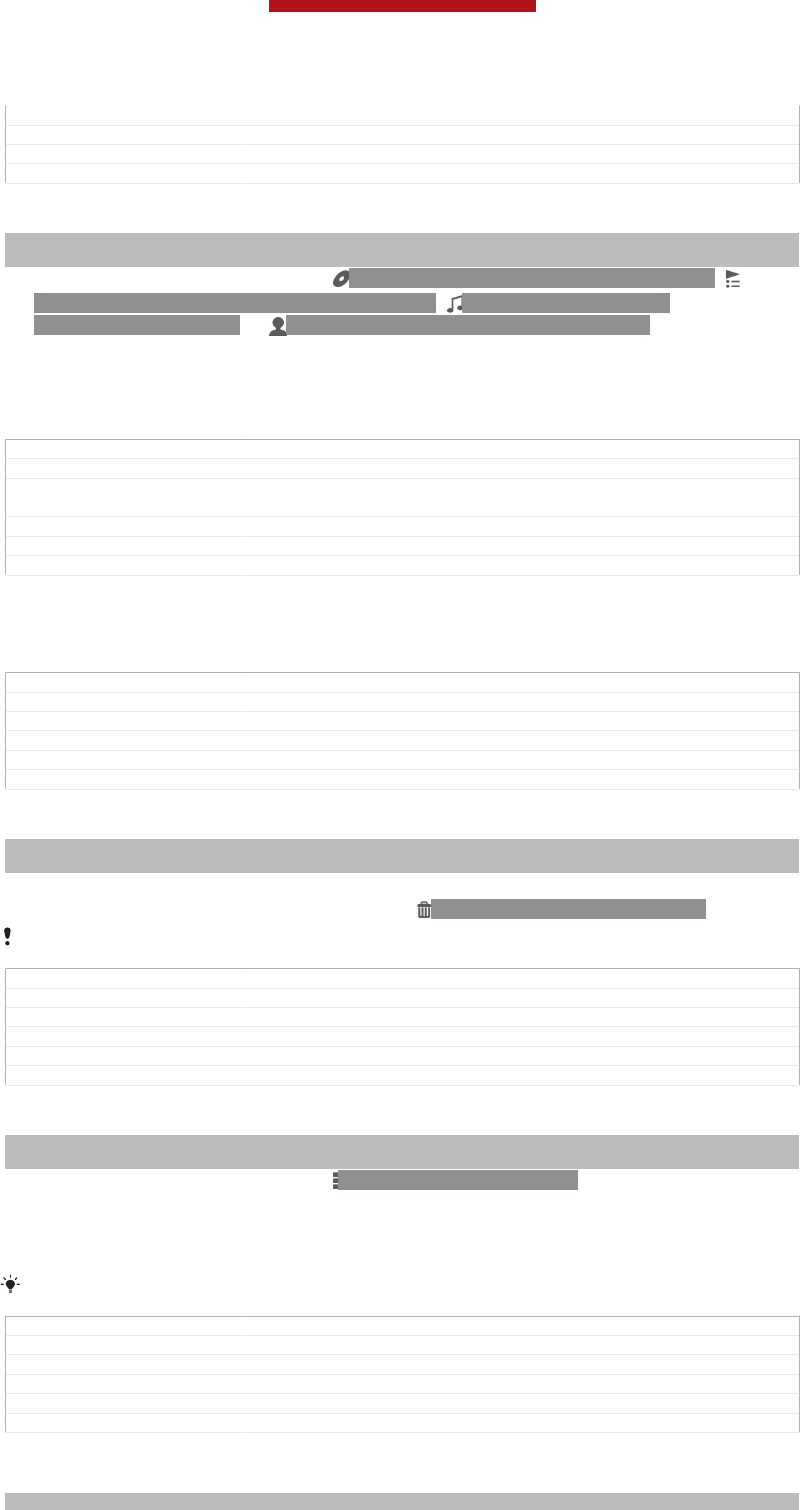
Changes Created it out only for leaving more space. no extra text changed
Version 7
Author CynthiaH
Status Released
To add a shortcut to a track
Indexterm: "music"
Sub-indexterm: "shortcuts"
1In My music [music_tab_mymusic_ics] , tap ID: ICN-SONY-MUSIC-SEARCH-ALBUM,
ID: ICN-SONY-MUSIC-LIBRARY-PLAYLISTS, ID: ICN-SONY-MUSIC-
LIBRARY-TRACKS-BG or ID: ICN-SONY-MUSIC-SEARCH-ARTIST, then
browse to the track for which you want to create a shortcut.
2Touch and hold the track title.
3Tap Add as shortcut [music_library_add_portal_shortcut_txt] . The shortcut now appears in the
My music main view.
GUID GUID-5681CA4D-407C-4B04-A817-64096B1B2216
Title To add a music track as a shortcut
Changes Changed from Tablet using "WALKMAN" application also changed the ac-
cess due to dual diaplay
Version 5
Author CynthiaH
Status Released
To rearrange shortcuts
•In My music [music_tab_mymusic_ics] , touch and hold a shortcut until it magnifies and
your device vibrates, then drag the item to a new location.
GUID GUID-6EC5B302-1B42-4486-8972-7FA79B29BE46
Title To rearrange shortcuts
Changes Device Term Change
Version 5
Author CynthiaH
Status Released
To delete a shortcut
Indexterm: "music"
Sub-indexterm: "shortcuts"
•In My music [music_tab_mymusic_ics] , touch and hold a shortcut until it magnifies and
your device vibrates, then drag the item to ID: ICN-SONY-MENU-DELETE.
You can only delete shortcuts that you create yourself.
GUID GUID-C2DD45A8-3E12-4254-B1F0-CA022001D51E
Title To delete a shortcut
Changes Created it out due to Ed review comments keeping minimalism
Version 10
Author CynthiaH
Status Released*
To update your music with the latest information
Indexterm: "music"
Sub-indexterm: "downloading music information"
1In My music [music_tab_mymusic_ics] , tap ID: ICN-SONY-KEY-MENU.
2Tap Download music info [mc_download_music_info_ics] > Start [mc_strings_start] . Your device
searches online and downloads the latest available album art and track
information for your music.
The SensMe™ channels application is activated when you download music information.
GUID GUID-3195FACE-36F1-409A-A913-BD7B086D97EF
Title To update your music with the latest information
Changes Device Term Change
Version 6
Author CynthiaH
Status Released
Categorising your music using SensMe™ channels
Indexterm: "SensMe™ channels"
This is a draft publication for internal use only.
108
This is an Internet version of this publication. © Print only for private use.
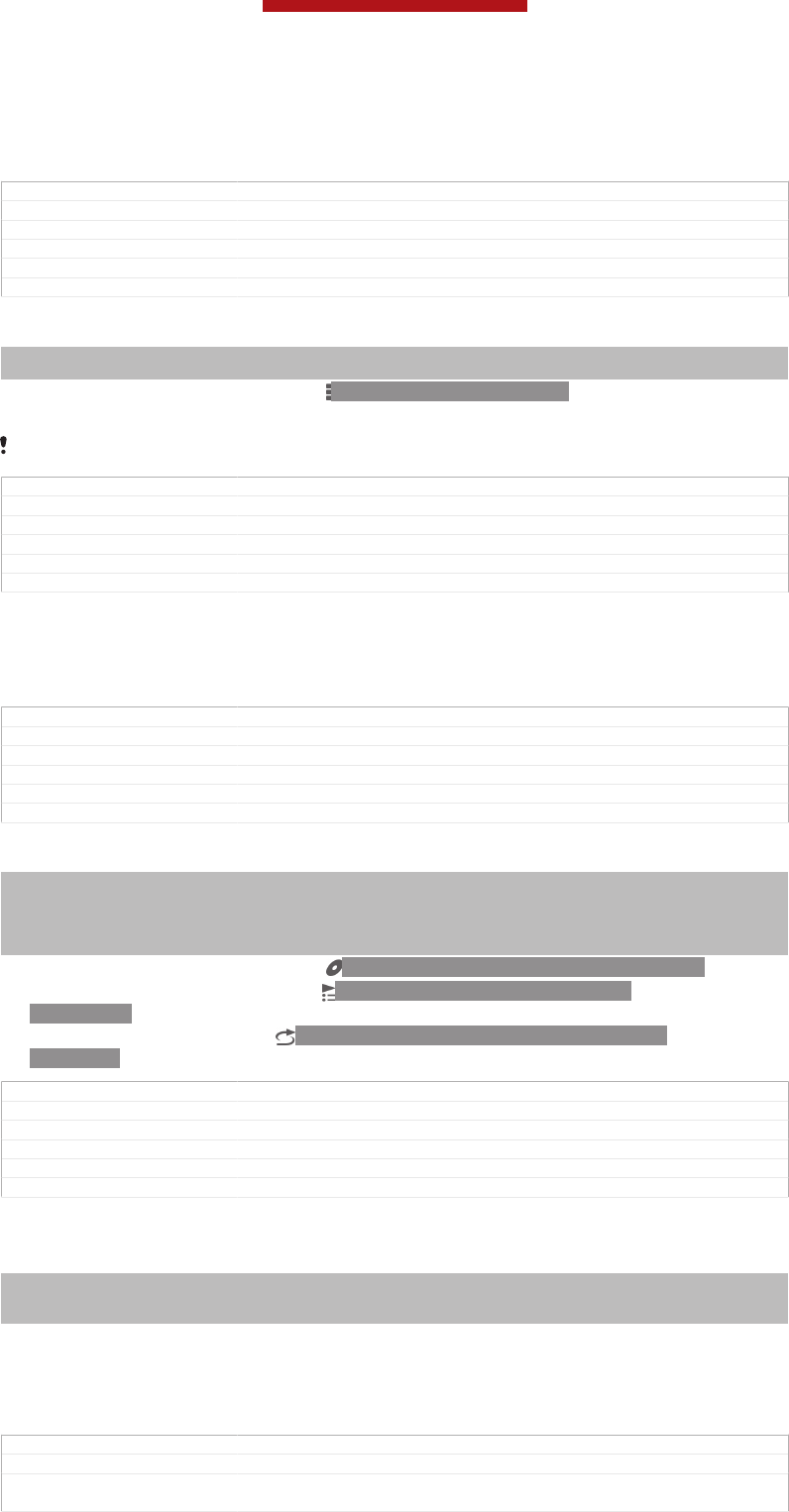
The SensMe™ channels application helps you arrange your music by mood and
tempo. SensMe™ groups all your tracks into several categories, or channels, so you
can select music that matches your mood or suits the time of day.
GUID GUID-67E8AAFA-80A6-46FC-8109-B7903972EF94
Title SensMe™ channels
Changes Changed only due to index no extra text changed
Version 5
Author CynthiaH
Status Released
To enable the SensMe™ channels application
Indexterm: "audio"
Indexterm: "SensMe™ channels"
•In My music [music_tab_mymusic_ics] , tap ID: ICN-SONY-KEY-MENU, then tap
Download music info [mc_download_music_info_ics] .
This application requires a mobile or Wi-Fi® network connection.
GUID GUID-C266C1CA-6744-4DD0-BFAF-84B326099827
Title To enable the SensMe™ channels
Changes Changed due to index only no extra text changed
Version 6
Author CynthiaH
Status Released
Playing music in random order
You can play tracks in playlists in random order. A playlist can be, for example, a
playlist you have created yourself or an album.
GUID GUID-C3CD30B3-5405-46BF-BD8C-358C628CDFE1
Title Playing music in random order
Changes ver 1. Created for Rachael
Version 1
Author PeterC
Status Released
To play tracks in random order
Indexterm: ""WALKMAN" application"
Sub-indexterm: "playing tracks in random order"
Indexterm: "audio"
Sub-indexterm: "playing tracks in random order"
Indexterm: "shuffle music"
1In My music [music_tab_mymusic_ics] , tap ID: ICN-SONY-MUSIC-SEARCH-ALBUM
and navigate to an album, or tap ID: ICN-SONY-MUSIC-LIBRARY-
PLAYLISTS and browse to a playlist.
2Tap the album art, then tap ID: ICN-SONY-ACTIONLAYER-SHUFFLE-
PRESSED to turn on Shuffle mode [music_shuffle_menu_option_ics] .
GUID GUID-37CE98F9-7B76-4219-890D-5469799D15E9
Title To play tracks in random order
Changes Changed a label only no extra text changed
Version 11
Author CynthiaH
Status Released
Managing playlists
Indexterm: ""WALKMAN" application"
Sub-indexterm: "playlists"
Indexterm: "playlists"
In My music [music_tab_mymusic_ics] , you can create your own playlists from the music that is
saved on your device. In addition, you can install the Media Go™ application on a
computer and use it to copy playlists from the computer to your device.
For more information, see Connecting your device to a computer on page 186.
GUID GUID-22626158-D739-4968-953F-803D81E125B1
Title Playlists
Changes Changed due to comments from concept team deleted a space All text in
one paragraph instead
This is a draft publication for internal use only.
109
This is an Internet version of this publication. © Print only for private use.
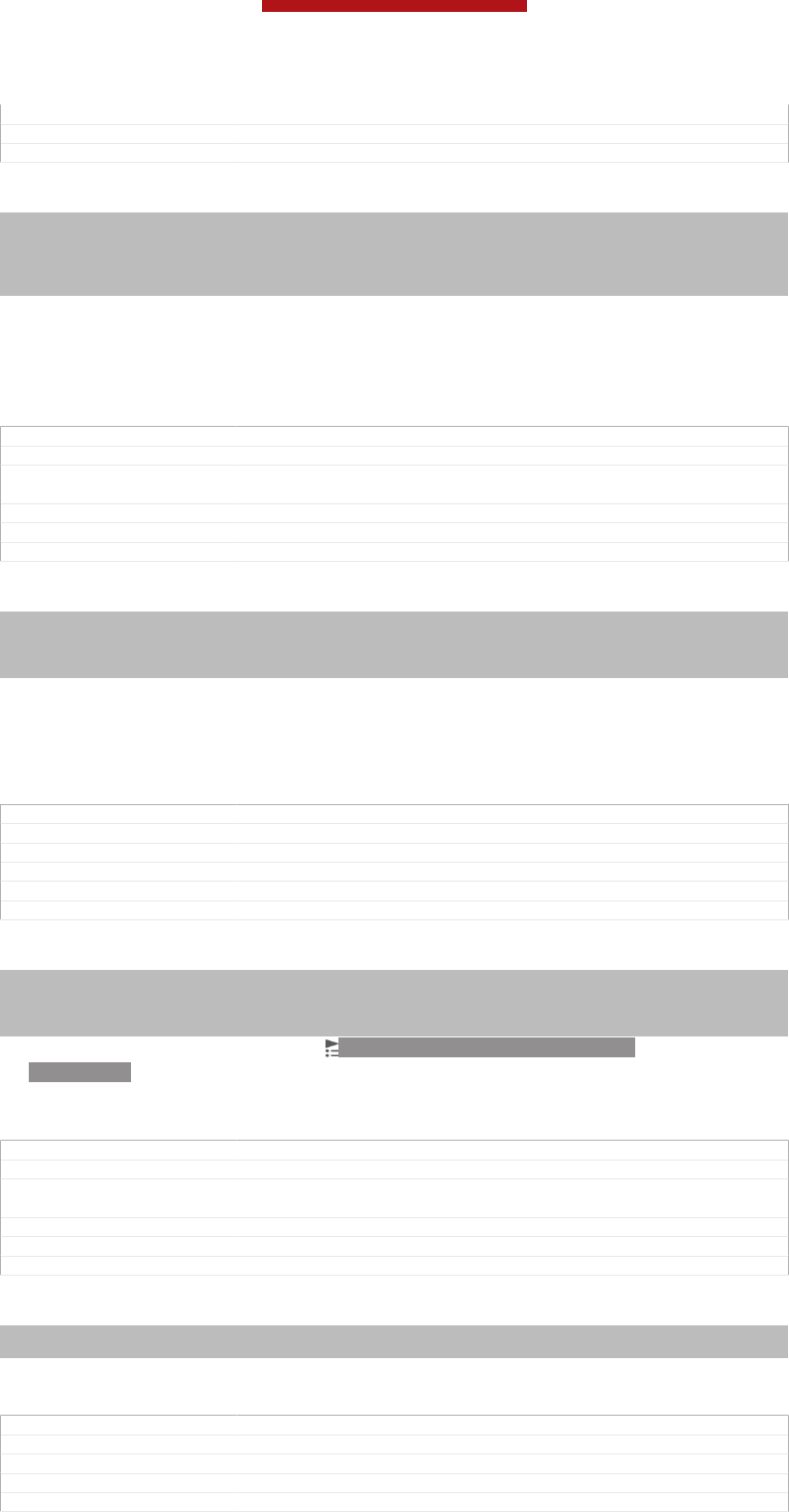
Version 13
Author CynthiaH
Status Released
To create your own playlists
Indexterm: ""WALKMAN" application"
Sub-indexterm: "creating playlists"
Sub-indexterm: "creating playlists"
Indexterm: "playlists"
Sub-indexterm: "creating"
1In My music [music_tab_mymusic_ics] , to add an artist, album or a track to a playlist,
touch and hold the name of the artist or the title of the album or track.
2In the menu that opens, tap Add to playlist [music_playlist_addto] > Create new playlist
[music_playlist_new_playlist_txt] .
3Enter a name for the playlist and tap OK [gui_ok_txt] .
GUID GUID-C3B20171-8719-4A88-B615-8CCE50EF62FB
Title To create your own playlists
Changes Changed from Tablet using "WALKMAN" application also changed the ac-
cess due to dual display
Version 11
Author CynthiaH
Status Released*
To add tracks to a playlist
Indexterm: "playlists"
Sub-indexterm: "adding a track"
Indexterm: ""WALKMAN" application"
Sub-indexterm: "adding tracks to playlists"
1In My music [music_tab_mymusic_ics] , when browsing your tracks, touch and hold the
name of the artist or the title of the album or track that you want to add.
2Tap Add to playlist [music_playlist_addto] .
3Tap the name of the playlist to which you want to add the artist, album or
track. The artist, album or track is added to the playlist.
GUID GUID-39684E97-C6CE-4845-A001-9CED3D261997
Title To add tracks to a playlist
Changes Changed from Tablet using "WALKMAN" application
Version 5
Author CynthiaH
Status Released
To play your own playlists
Indexterm: "playlists"
Sub-indexterm: "playing your own"
Indexterm: "music"
Sub-indexterm: "My playlists"
1In My music [music_tab_mymusic_ics] , tap ID: ICN-SONY-MUSIC-LIBRARY-
PLAYLISTS.
2Under Playlists [tile_playlists] , tap a playlist.
3Tap a track to play it.
GUID GUID-DB3FBE14-71FD-4B1F-ABC1-B79E84860C1C
Title To play your own playlists
Changes Changed from Tablet using "WALKMAN" application also changed access
due to dual display
Version 8
Author CynthiaH
Status Released
To remove a track from a playlist
Indexterm: "playlists"
Sub-indexterm: "removing tracks"
1In a playlist, touch and hold the title of the track you want to delete.
2Tap Delete from playlist [music_playlist_removefrom] from the list that appears.
GUID GUID-EEB44D8E-B5E5-4CD5-8218-92D2EA4D722A
Title To remove a track from a playlist
Changes Changed from tablet. add a few text into step 2 to be more clearly
Version 4
Author CynthiaH
This is a draft publication for internal use only.
110
This is an Internet version of this publication. © Print only for private use.
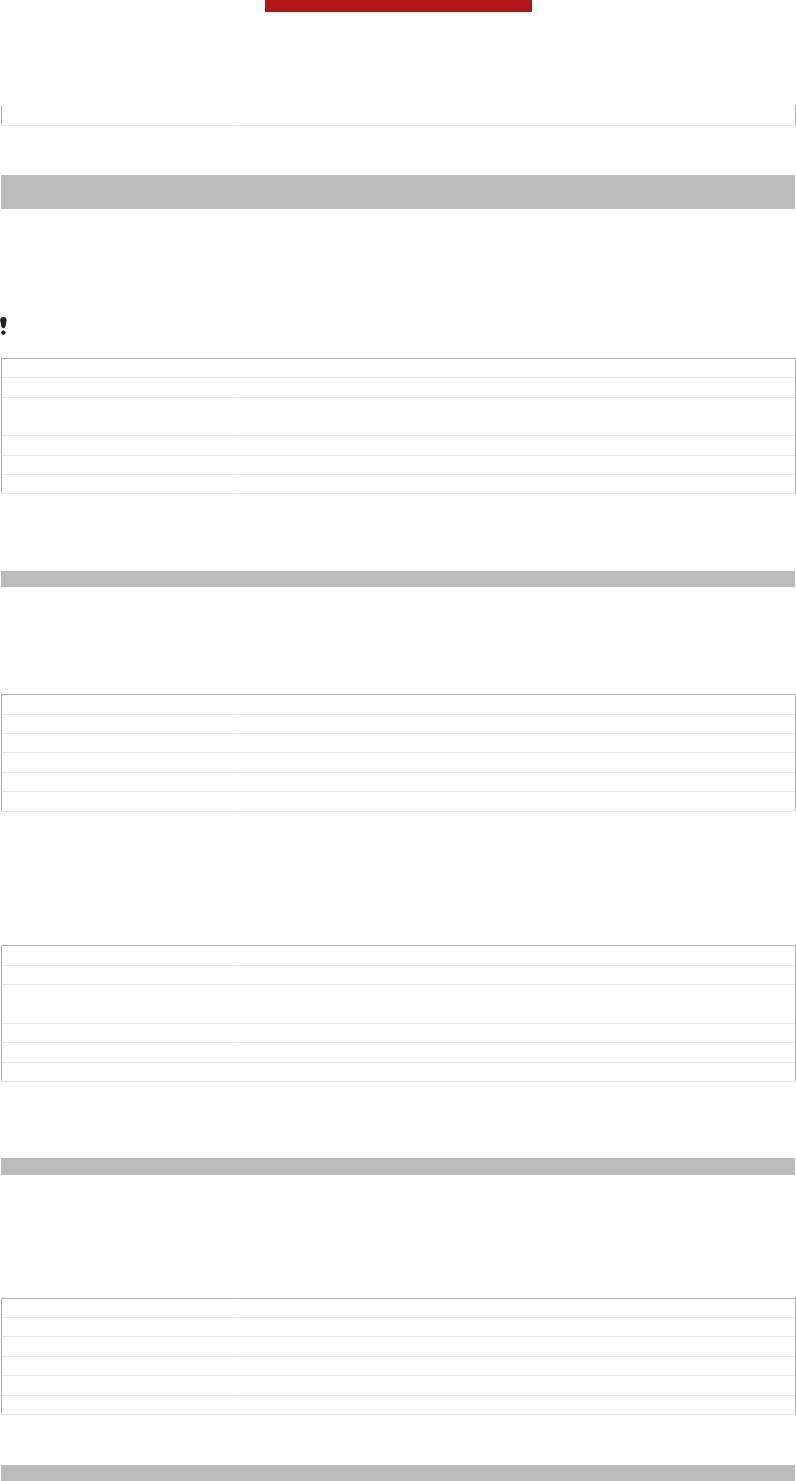
Status Released
To delete a playlist
Indexterm: "playlists"
Sub-indexterm: "deleting"
1In My music [music_tab_mymusic_ics] , then select Playlists [tile_playlists] .
2Touch and hold the playlist you want to delete.
3Tap Delete [gui_delete_txt] .
4Tap Delete [gui_delete_txt] again to confirm.
You cannot delete default playlists.
GUID GUID-7D9C6392-3EF2-4E7A-878B-26A541EE5B7E
Title To delete a playlist
Changes Changed from Tablet using "WALKMAN" application also changed the ac-
cess due to dual display
Version 11
Author CynthiaH
Status Released
"WALKMAN" application widget
Indexterm: ""WALKMAN" application widget"
The "WALKMAN" application widget is a miniature application that gives you direct
access to the "WALKMAN" application from your Home screen [homescreen_strings_applica-
tion_name_txt] . You need to add this widget to your Home screen [homescreen_strings_applica-
tion_name_txt] before you can use it.
GUID GUID-DCDC7539-3C70-43E4-A6DB-1717EB2FE4DA
Title Music player widget
Changes Changed from Tablet using "WALKMAN" application
Version 5
Author CynthiaH
Status Released
To add the "WALKMAN" application widget to your Home screen
1Tap an empty area on your Home screen [homescreen_strings_application_name_txt] , then tap
Widgets [home_cui_menu_widgets_txt] .
2Find and tap WALKMAN [udoc_no_trans_app_walkman] .
GUID GUID-BD0DBCF8-67B3-4E14-BF99-5253E114FF48
Title To add the music player widget to your Home screen
Changes Created it out due to functional review comments for odin and yuga.
changed a step only
Version 8
Author CynthiaH
Status Released
Protecting your hearing
Indexterm: "music"
Listening to the "WALKMAN" application or other media players at excessive volume
or for a prolonged period of time can damage your hearing, even when the volume is
at a moderate level. To alert you to such risks, a volume level warning appears when
the volume is too high, and after the "WALKMAN" application is used for over 20
hours.
GUID GUID-0134A3D9-E3C4-41B3-807C-BD82B9697B2E
Title Protecting your hearing
Changes Changed from Tablet using "WALKMAN" application
Version 4
Author CynthiaH
Status Released
To turn off the volume level warning
Indexterm: "music"
This is a draft publication for internal use only.
111
This is an Internet version of this publication. © Print only for private use.
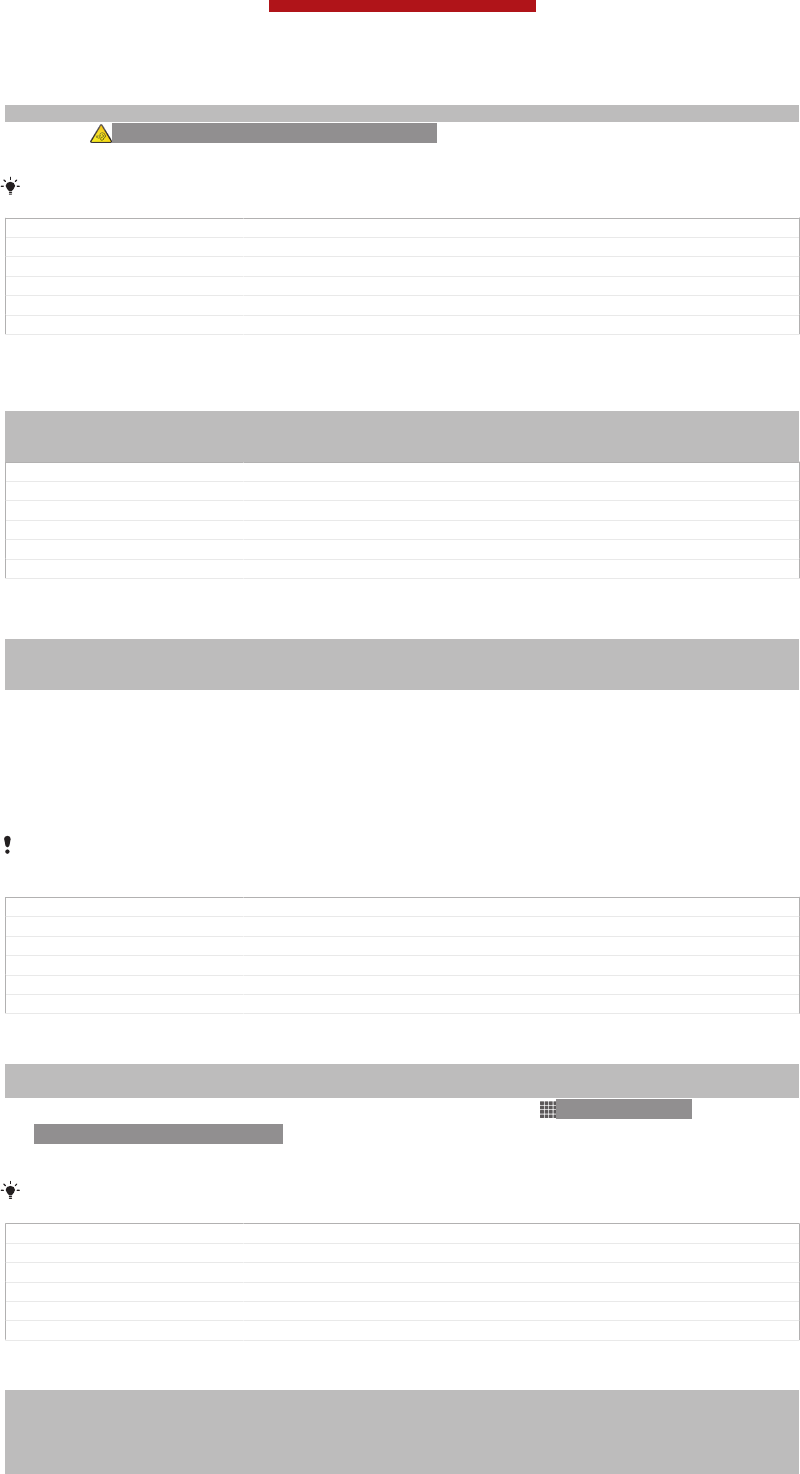
Sub-indexterm: "hearing protection"
•When ID: ICN-SONY-LOUD-MUSIC-HVGA appears, tap OK [music_rri_ok_button_txt]
to dismiss the warning.
Every time you restart your device, the media volume is automatically set to a moderate level.
GUID GUID-E246B5D4-C66C-4CF2-9D96-CD41E2FBE40A
Title To turn off the volume level warning
Changes Device Term Change
Version 3
Author CynthiaH
Status Released
TrackID technology
Indexterm: "TrackID™ technology"
Indexterm: "searching"
Sub-indexterm: "track information"
GUID GUID-35468A67-04FE-4B42-A1D9-2A88481C8CD5
Title TrackID technology - heading only
Changes
Version 1
Author JorgenL
Status Released*
Identifying music using TrackID™ technology
Indexterm: "TrackID™ technology"
Indexterm: "searching"
Sub-indexterm: "track information"
Use the TrackID™ music recognition service to identify a music track you hear
playing in your surroundings. Just record a short sample of the song and you’ll get
artist, title and album info within seconds. You can purchase tracks identified by
TrackID™ and you can view TrackID™ charts to see what TrackID™ users around
the globe are searching for. For best results, use TrackID™ technology in a quiet
area.
The TrackID™ application and the TrackID™ service are not supported in all countries/regions,
or by all networks and/or service providers in all areas.
GUID GUID-D1B43D3C-7EEF-4158-8400-C2F30C3ECDE6
Title TrackID™ technology
Changes add trade mark "TM" for TrackID only no other text change for Dogo
Version 6.1.2
Author LisaY
Status Released
To open the TrackID™ application
Indexterm: "TrackID™ technology"
Sub-indexterm: "opening"
1From your Home screen [homescreen_strings_application_name_txt] , tap ID: ICN-SONY-
HOME-APPTRAY-NORMAL .
2Find and tap TrackID™ [ti_application_name_txt] .
You can also use the TrackID™ widget to open the TrackID™ [ti_application_name_txt] application.
GUID GUID-C81DD308-62BE-4BBD-A682-CB41B327C1E0
Title To open the TrackID™ application
Changes Remove the trackID icon in step 2.
Version 7
Author JessyD
Status Released
To search for track information using TrackID™
Indexterm: "TrackID™ technology"
Sub-indexterm: "searching for track information"
Indexterm: "searching"
Sub-indexterm: "music using TrackID™"
Indexterm: "music"
This is a draft publication for internal use only.
112
This is an Internet version of this publication. © Print only for private use.
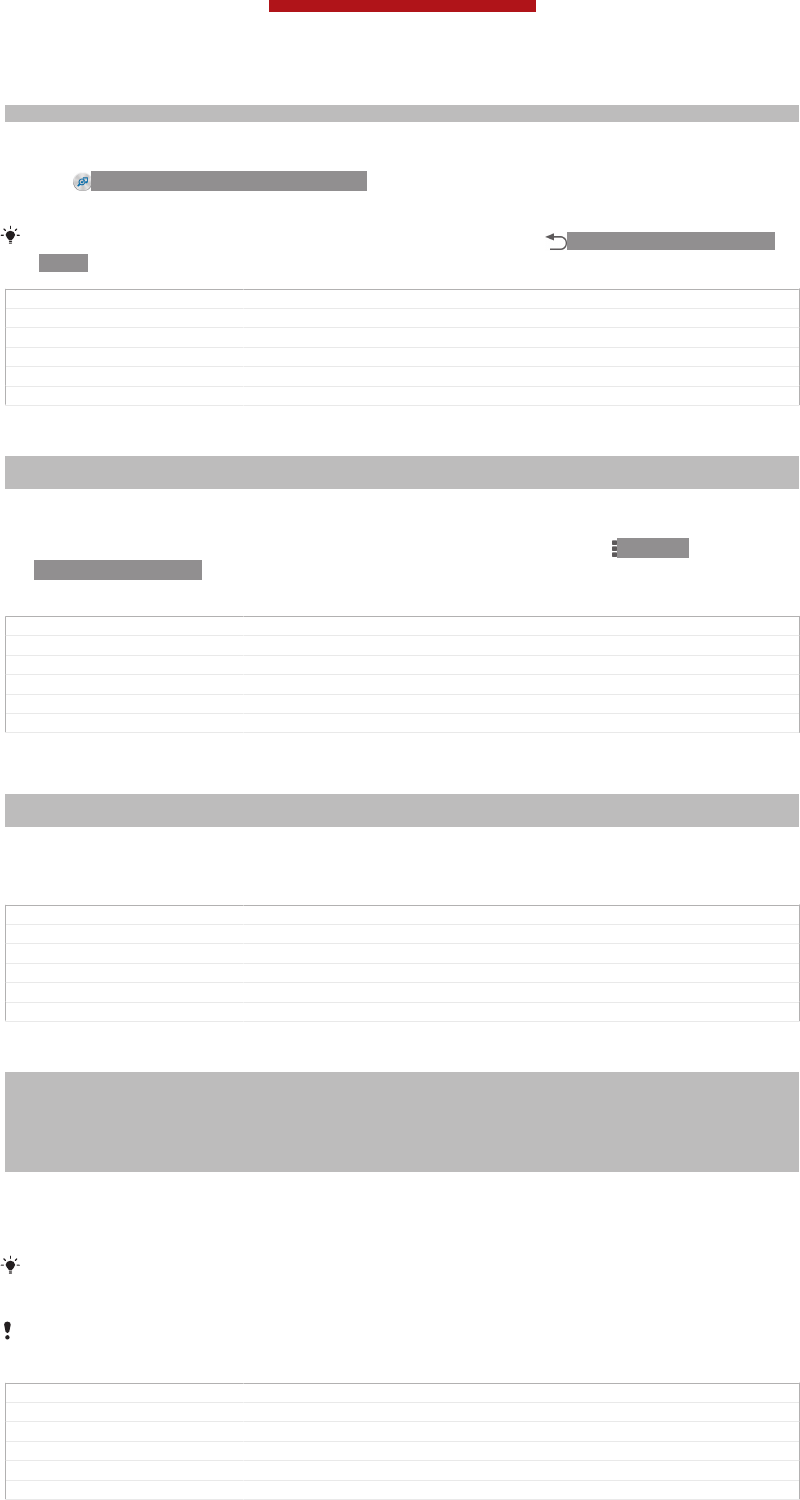
Sub-indexterm: "searching using TrackID™"
1Open the TrackID™ [ti_application_name_txt] application, then hold your device towards
the music source.
2Tap ID: ICN-SONY-APP-TRACK-ID. If the track is recognised by the
TrackID™ service, the results appear on the screen.
To return to the TrackID™ [ti_application_name_txt] start screen, press ID: ICN-SONY-KEY-AND-
BACK.
GUID GUID-E0CB0974-D670-45CF-A0B5-3A8D4B7CD1C8
Title To search for track information
Changes update based on editorial review comment for Huashan
Version 10
Author LisaY
Status Released
To view TrackID™ charts
Indexterm: "TrackID™ technology"
Sub-indexterm: "viewing charts"
1Open the TrackID™ [ti_application_name_txt] application, then tap Charts [ti_tab_charts_txt] .
The first time you view a chart, it is set to your own region.
2To see charts of the most popular searches in other regions, tap ID: ICN-
SONY-KEY-MENU > Regions [ti_options_menu_region_txt] .
3Select a country or region.
GUID GUID-DE4BBE03-E523-459E-A100-616D351C1CC7
Title To view charts in TrackID
Changes update based on editorial review comment for Huashan
Version 5
Author LisaY
Status Released
Using TrackID™ technology results
Indexterm: "TrackID™ technology"
Sub-indexterm: "using results"
Track information appears when the TrackID™ application recognises a track. You
can select to purchase the track or share it using email, SMS or a social networking
service. You can also get more information about the track's artist.
GUID GUID-430D27D9-86A8-40F1-AF6F-B98085921378
Title Using TrackID™ technology results
Changes add "a social network service" based on TID comments for Huashan
Version 10
Author LisaY
Status Released*
To buy a track recognised by the TrackID™ application
Indexterm: "TrackID™ technology"
Sub-indexterm: "buying a track"
Indexterm: "purchasing"
Sub-indexterm: "music"
Indexterm: "music"
Sub-indexterm: "purchasing"
1After a track has been recognised by the TrackID™ [ti_application_name_txt] application,
tap Download [ti_list_download_txt] .
2Follow the instructions on your device to complete your purchase.
You can also select a track to buy by opening the History [ti_tab_history_txt] or Charts [ti_tab_charts_txt]
tabs from the TrackID™ [ti_application_name_txt] start screen.
The track purchase feature may not be supported in all countries/regions, or by all networks
and/or service providers in all areas.
GUID GUID-142FF661-9B11-4566-BD41-37638DD70719
Title To buy a track using TrackID™ technology
Changes update step one from Huashan
Version 9
Author LisaY
Status Released
This is a draft publication for internal use only.
113
This is an Internet version of this publication. © Print only for private use.
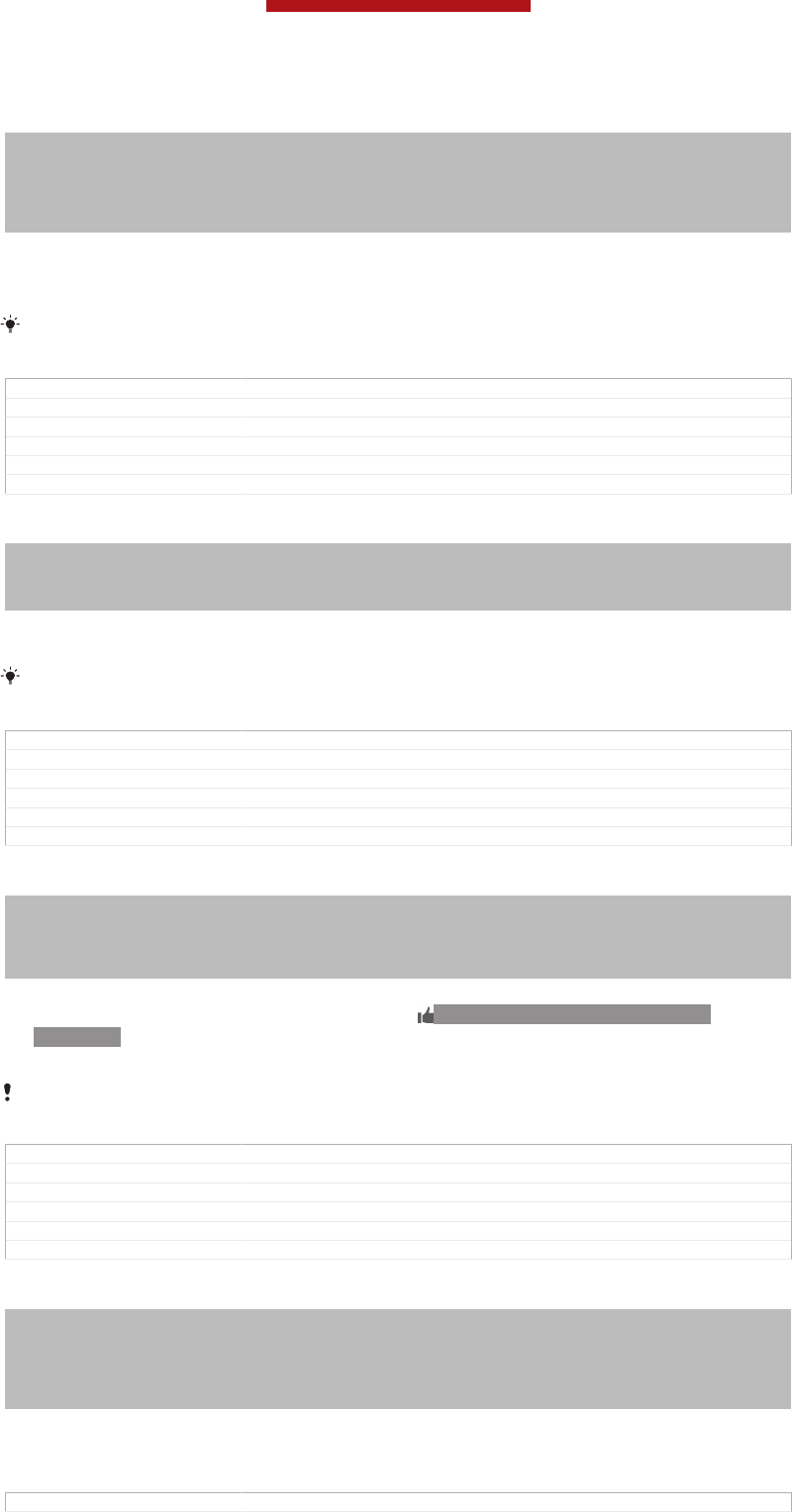
To share a track
Indexterm: "TrackID™ technology"
Sub-indexterm: "sharing a track"
Indexterm: "sharing"
Sub-indexterm: "music"
Indexterm: "music"
Sub-indexterm: "sharing"
1After a track has been recognised by the TrackID™ [ti_application_name_txt] application,
tap Share [ti_share_button_txt] , then select a sharing method.
2Follow the instructions on your device to complete the procedure.
You can also select a track to share by opening the History [ti_tab_history_txt] or Charts [ti_tab_charts_txt]
tabs from the TrackID™ [ti_application_name_txt] start screen.
GUID GUID-C7FE7DFE-9EF2-483D-A7B2-8A7AFEB7AF60
Title To share a track
Changes text change on step1 from huashan
Version 5
Author LisaY
Status Released
To view the artist information for a track
Indexterm: "TrackID™ technology"
Sub-indexterm: "viewing artist info"
Indexterm: "music"
Sub-indexterm: "viewing artist info"
•After a track has been recognised by the TrackID™ [ti_application_name_txt] application,
tap Artist info [ti_button_artist_txt] .
You can also view the artist information for a track by opening the History [ti_tab_history_txt] or
Charts [ti_tab_charts_txt] tabs from the TrackID™ [ti_application_name_txt] start screen.
GUID GUID-6A2E01ED-08A0-4A9D-BAEB-F20954FD50B1
Title To view the artist information of a track
Changes text change on step 1 for Huashan
Version 4
Author LisaY
Status Released
To recommend a track on Facebook™
Indexterm: "TrackID™ technology"
Sub-indexterm: "recommending a track"
Indexterm: "recommending music"
Indexterm: "music"
Sub-indexterm: "recommending"
1When the TrackID™ [ti_application_name_txt] application is open, tap a track title.
2In the track information screen, wait for the ID: ICN-SONY-ACTIONLAYER-
LIKE-OFF tab to appear, then tap this tab.
3Log in to Facebook™ [Facebook™] and recommend the track.
The feature may not be supported in all countries/regions, or by all networks and/or service
providers in all areas.
GUID GUID-98DF18AC-6871-48D1-A9AE-9EA38E711FE0
Title To recommend a track on Facebook
Changes update Facebook label name only from Odin Yuga
Version 2
Author LisaY
Status Released*
To delete a track from the track history
Indexterm: "TrackID™ technology"
Sub-indexterm: "deleting a track"
Indexterm: "deleting"
Sub-indexterm: "music"
Indexterm: "music"
Sub-indexterm: "deleting"
1Open the TrackID™ [ti_application_name_txt] application, then tap History [ti_tab_history_txt] .
2Tap a track title, then tap Delete [ti_button_delete_txt] .
3Tap Yes [gui_yes_txt] to confirm.
GUID GUID-20DBCF02-36FD-4981-932B-2A7F0F707A00
This is a draft publication for internal use only.
114
This is an Internet version of this publication. © Print only for private use.
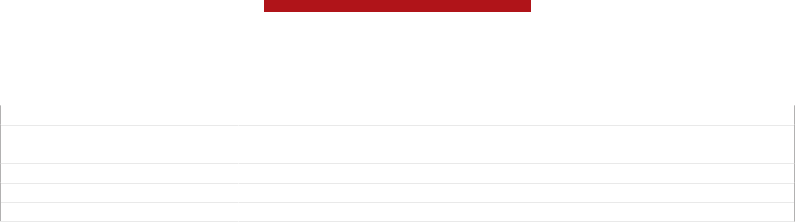
Title To delete a track from history list
Changes update based on editorial review comment for Huashan update from ver-
sion4
Version 6
Author LisaY
Status Released
This is a draft publication for internal use only.
115
This is an Internet version of this publication. © Print only for private use.
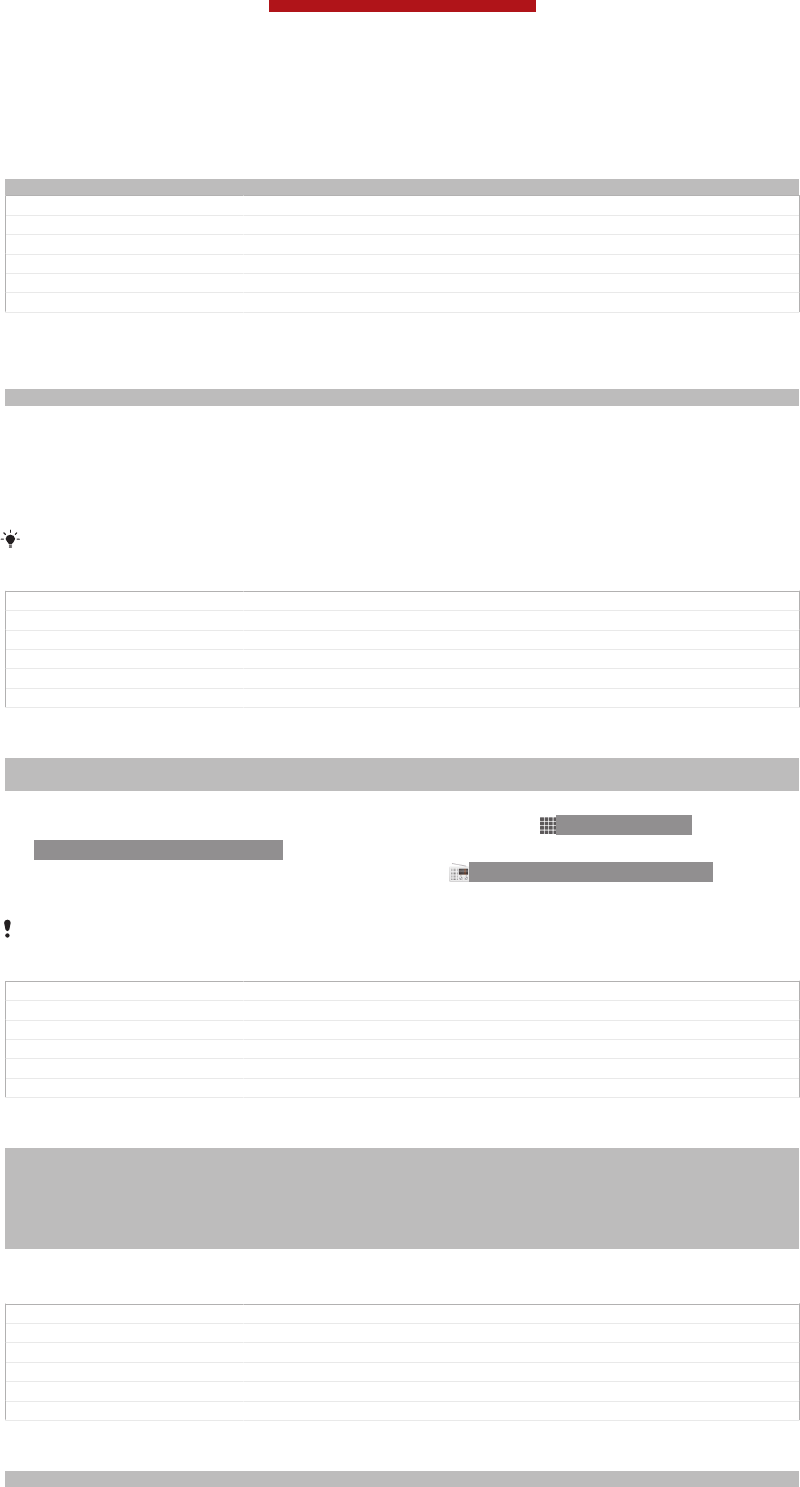
FM radio
Indexterm: "radio"
GUID GUID-50B65AF5-0E4E-4C2E-95F9-1EEBF8FE2B3B
Title FM radio - heading only
Changes
Version 1
Author JorgenL
Status Released
About the FM radio
Indexterm: "radio"
The FM radio in your device works like any FM radio. For example, you can browse
and listen to FM radio stations and save them as favourites. You must connect a
wired headset or headphones to your device before you can use the radio. This is
because the headset or headphones act as an antenna. After one of these devices is
connected, you can then switch the radio sound to the speaker, if desired.
When you open the FM radio, available channels appear automatically. If a channel has RDS
information, it appears a few seconds after you start listening to the channel.
GUID GUID-BBBAD591-4F98-4597-B54A-EBB6D1DA402D
Title About the FM radio
Changes Device term change
Version 2
Author XuCindy
Status Released
To start the FM radio
Indexterm: "radio"
Sub-indexterm: "opening"
1Connect a headset or a set of headphones to your device.
2From your Home screen [homescreen_strings_application_name_txt] , tap ID: ICN-SONY-
HOME-APPTRAY-NORMAL .
3Find and tap FM radio [fmradio_strings_application_name_txt] ID: ICN-SONY-APP-RADIO .
The available channels appear as you scroll through the frequency band.
When you start the FM radio, available channels appear automatically. If a channel has RDS
information, it appears a few seconds after you start listening to the channel.
GUID GUID-3898AB21-BAB7-40B6-8858-8BA79137E5ED
Title To open the FM radio
Changes Device Term Change
Version 4
Author XuCindy
Status Released
To move between radio channels
Indexterm: "radio"
Sub-indexterm: "selecting a channel"
Indexterm: "FM radio"
Sub-indexterm: "selecting a channel"
Indexterm: "radio"
Sub-indexterm: "moving between channels"
•Flick your finger left or right along the frequency band.
•Drag the tuning dial right or left.
GUID GUID-CBBF7274-CC1C-4267-8C7F-F36E2362D7BC
Title To move between radio channels
Changes For Nozomi ICS: add 'a' in index
Version 3
Author XuCindy
Status Released*
To select the radio region
Indexterm: "radio"
This is a draft publication for internal use only.
116
This is an Internet version of this publication. © Print only for private use.
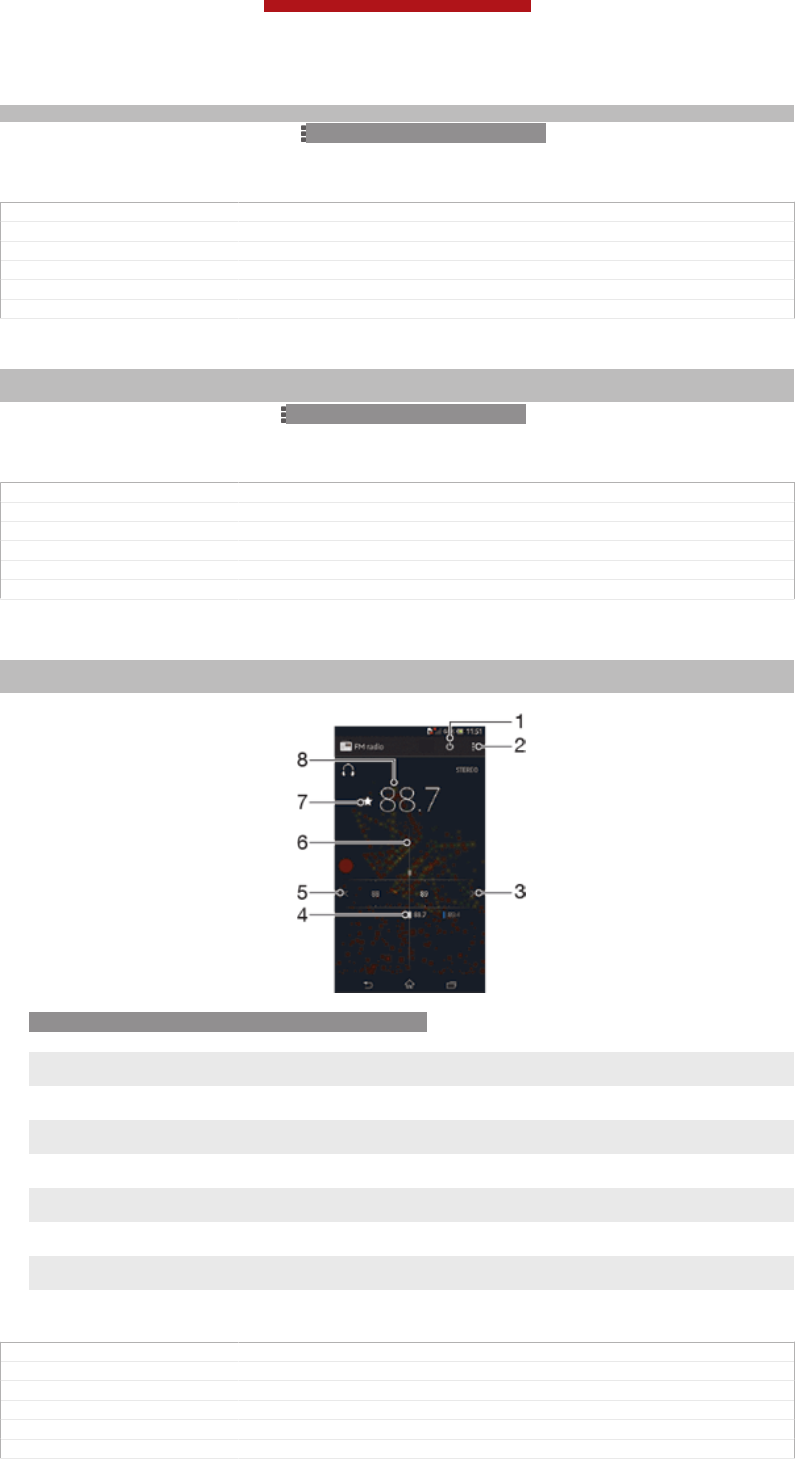
Sub-indexterm: "radio region"
1When the radio is open, press ID: ICN-SONY-KEY-MENU.
2Tap Set radio region [fmradio_strings_dialog_title_set_radio_region_txt] .
3Select an option.
GUID GUID-C4C8BAA2-3545-46E9-BA22-591362850F6D
Title To select the radio region
Changes For Odin & Yuga
Version 1
Author XuCindy
Status Released
To adjust the visualiser
Indexterm: "radio"
Sub-indexterm: "visualiser"
1When the radio is open, tap ID: ICN-SONY-KEY-MENU.
2Tap Visualizer [fmradio_strings_menu_visualizer_txt] .
3Select an option.
GUID GUID-3DB80072-63E2-4F94-AF7A-7638362DB9AF
Title To adjust the visualizer
Changes For Togari HTML: changed from 'visualizer' to 'visualiser'.
Version 2
Author XuCindy
Status Draft
FM radio overview
Indexterm: "radio"
Sub-indexterm: ""
ID: SCR-SONY-EDREAM-RADIO-PORTRAIT
1Radio on/off button
2 View menu options
3 Move up the frequency band to search for a channel
4 A saved favourite channel
5 Move down the frequency band to search for a channel
6 Tuning dial
7 Save or remove a channel as a favourite
8 Tuned frequency
GUID GUID-37879EDC-C7EC-40D4-A861-001E14183BB5
Title FM radio overview
Changes For taoshan: delete one setting
Version 9
Author XuCindy
Status Released*
This is a draft publication for internal use only.
117
This is an Internet version of this publication. © Print only for private use.
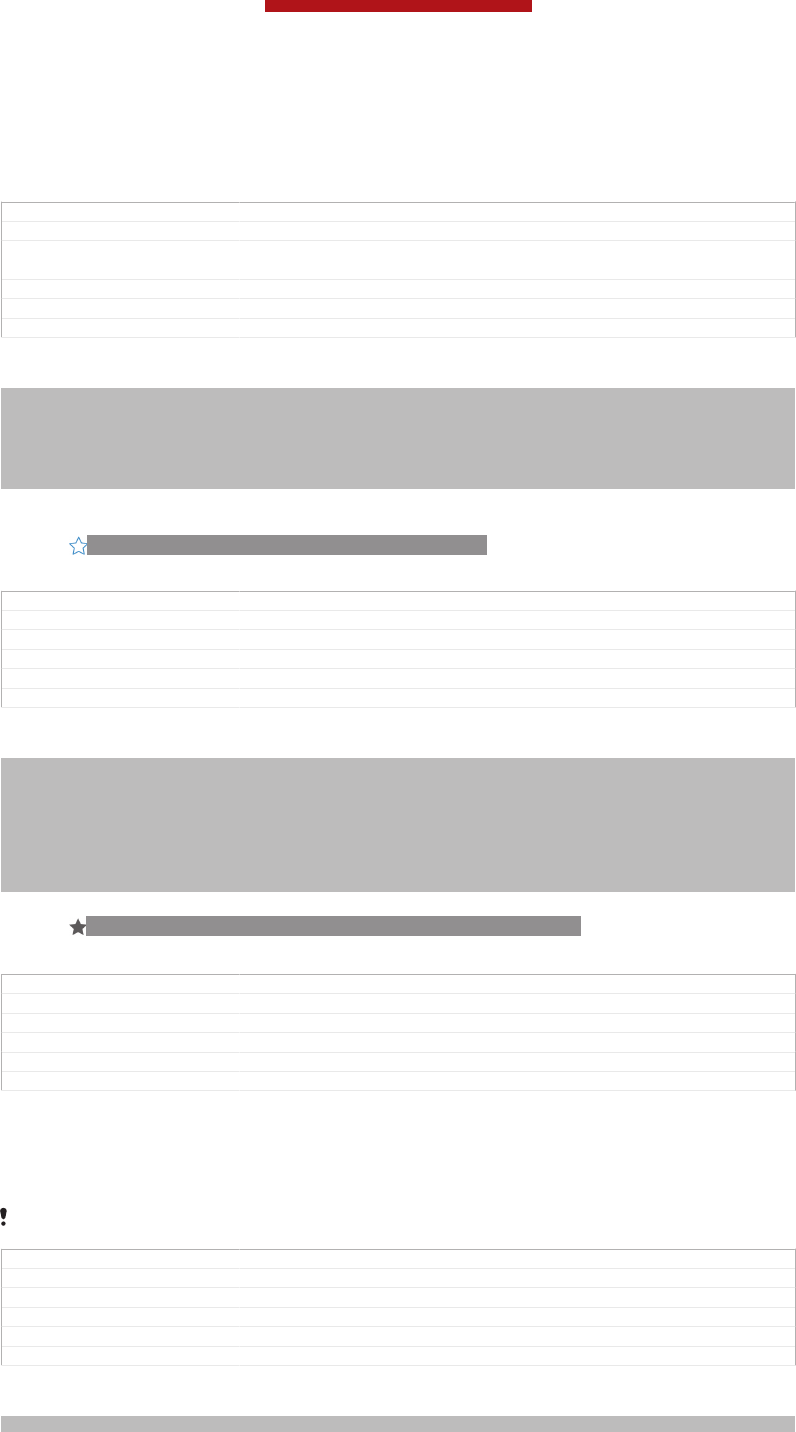
Using your favourite radio channels
You can save the radio channels you most frequently listen to as favourites. By using
favourites you can quickly return to a radio channel.
GUID GUID-BBAC5D23-766F-42C3-94D1-6785FFEB7932
Title Using favourite radio channels
Changes Valid for eDream 2.1 Robyn/Mimmi/Sharkira and onwards. Changed the title
according to editor's comment.
Version 2
Author PeterC
Status Released
To save a channel as a favourite
Indexterm: "radio"
Sub-indexterm: "favourites"
Indexterm: "favourites"
Sub-indexterm: "saving radio channels as"
Indexterm: "presets"
Sub-indexterm: "saving radio channels as"
1When the radio is open, navigate to the channel that you want to save as a
favourite.
2Tap ID: ICN-SONY-AND-RADIO-FAVOURITE-ON.
3Enter a name and select a colour for the channel, then press Save [save_label] .
GUID GUID-E43E695E-5D0D-4A62-8D48-1CC6F1866CC3
Title To save a channel as a favourite
Changes For Taoshan: no text change; changed an icon
Version 4
Author XuCindy
Status Released
To remove a channel as a favourite
Indexterm: "radio"
Sub-indexterm: "favourites"
Indexterm: "FM radio"
Sub-indexterm: "favourites"
Indexterm: "favourites"
Sub-indexterm: "removing radio channels as"
Indexterm: "presets"
Sub-indexterm: "removing radio channels as"
1When the radio is open, navigate to the channel that you want to remove.
2Tap ID: ICN-SONY-INFINITEVIEW-FAVORITE-ACTION-BTN, then tap Delete
[gui_delete_txt] .
GUID GUID-57C07E91-6EAB-4D54-905F-A6BE087320A9
Title To remove a channel as a favourite
Changes For Taoshan: no text change; changed an icon
Version 7
Author XuCindy
Status Released
Making a new search for radio channels
If you have moved to a new location or the reception has improved in your current
location, you can start a new scan for radio channels.
Any favourites you have saved are not affected by a new scan.
GUID GUID-7F9E2B72-3E39-4E37-86C0-28B03075A5E6
Title Making a new search for radio channels
Changes ver.1 Created for Robyn/Mimmi RTL
Version 1
Author PeterC
Status Released
To start a new search for radio channels
Indexterm: "radio"
This is a draft publication for internal use only.
118
This is an Internet version of this publication. © Print only for private use.
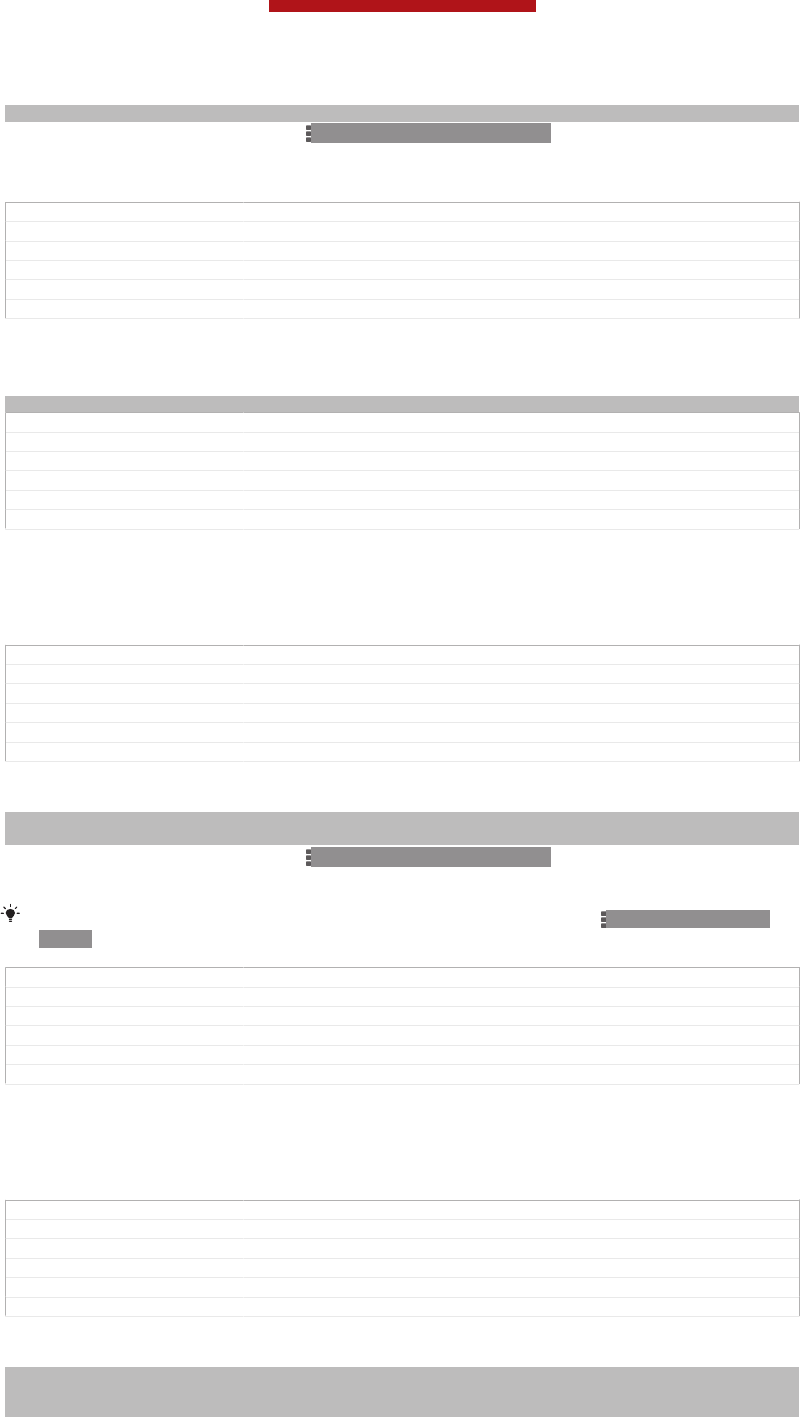
Sub-indexterm: "searching for channels"
1When the radio is open, press ID: ICN-SONY-KEY-MENU.
2Tap Search for channels [fmradio_strings_rescan_radio_stations_txt] . The radio scans the whole
frequency band, and all available channels are displayed.
GUID GUID-68ADA9D8-FE98-42F5-85DF-5A0060B85ED6
Title To starta new search for channels
Changes ver. 2 Valid from eDream 3.0 Used in Anzu Hallon + Zeus Global
Version 2
Author WangT
Status Released
Sound settings
Indexterm: "radio sound"
GUID GUID-FB9045F8-AC19-4401-9A4B-4838EB6B5B3C
Title Sound settings - heading only
Changes
Version 1
Author JorgenL
Status Released
Switching the radio sound between devices
You can listen to the radio through a wired headset or through wired headphones.
Once either device is connected, you can switch the sound to the speaker, if desired.
GUID GUID-A7C4F5DA-CB55-4560-B2CE-FDA843730C49
Title Switching between the speaker and the handsfree
Changes Device Term Change
Version 3
Author XuCindy
Status Released
To switch the radio sound to the speaker
Indexterm: "radio"
Sub-indexterm: "listening to with the speaker"
1When the radio is open, press ID: ICN-SONY-KEY-MENU.
2Tap Play in speaker [fmradio_strings_play_in_loadspeaker_txt] .
To switch the sound back to the wired headset or headphones, press ID: ICN-SONY-KEY-
MENU and tap Play in headphones [fmradio_strings_menu_play_in_headphones_txt] .
GUID GUID-B9A08CE9-BA43-4C99-85FF-9B796DA9CCFB
Title To switch between the speaker and handsfree
Changes Device Term Change
Version 4
Author Gan Lu
Status Released
Switching between mono and stereo sound mode
You can listen to your FM radio in either mono or stereo mode. In some situations,
switching to mono mode can reduce noise and improve sound quality.
GUID GUID-F811B111-325A-4DE0-A5CB-A2212EF4DE3B
Title Switching between the stereo sound and the mono sound
Changes Correct the misspelling of stereo
Version 2
Author JessyD
Status Released
To switch between mono and stereo sound mode
Indexterm: "radio"
Sub-indexterm: "mono sound"
Indexterm: "radio"
This is a draft publication for internal use only.
119
This is an Internet version of this publication. © Print only for private use.
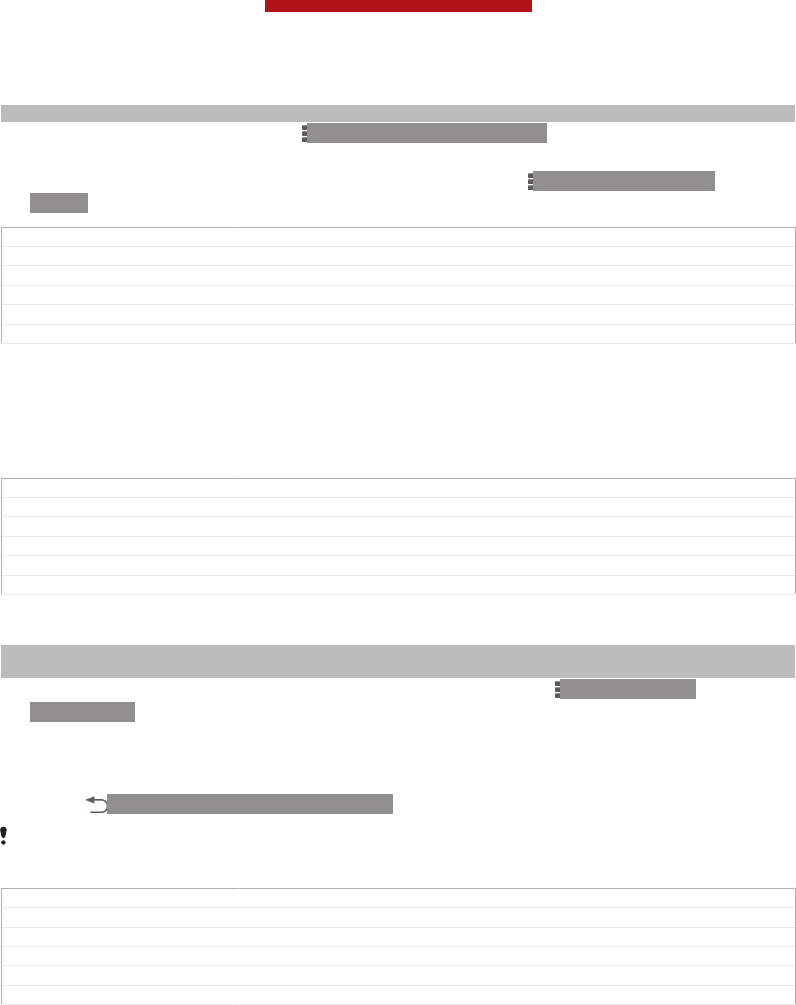
Sub-indexterm: "stereo sound"
1When the radio is open, press ID: ICN-SONY-KEY-MENU.
2Tap Enable stereo sound [fmradio_strings_menu_play_in_stereo_txt] .
3To listen to the radio in mono sound mode again, press ID: ICN-SONY-KEY-
MENU and tap Force mono sound [fmradio_strings_menu_play_in_mono_txt] .
GUID GUID-3FBD4FE8-230A-4F5E-9823-984B1F29EB2D
Title To switch between the mono sound and stereo sound
Changes For eD6.0
Version 1
Author XuCindy
Status Released
Identifying radio tracks using TrackID™
Use TrackID™ [ti_application_name_txt] technology to identify music tracks as they play on
your device's FM radio.
GUID GUID-819ED68C-5940-440C-AA23-CD4827FD3F34
Title Identifying your music in TrackID
Changes Device Term Change
Version 2
Author Gan Lu
Status Released
To identify a song on the FM radio using TrackID™
Indexterm: "TrackID™ technology"
Sub-indexterm: "using with the FM Radio"
1While the song is playing on your device's FM radio, press ID: ICN-SONY-
KEY-MENU, then select TrackID™ [ti_application_name_txt] .
2A progress indicator appears while the TrackID™ application samples the
song. If successful, you are presented with a track result, or a list of possible
tracks.
3Press ID: ICN-SONY-KEY-AND-BACK to return the FM Radio.
The TrackID™ application and the TrackID™ service are not supported in all countries/regions,
or by all networks and/or service providers in all areas.
GUID GUID-1931C6CE-DD54-4358-89BE-377610C41914
Title To identify the music your are listening using TrackID
Changes For Togari HTML: TrackID text loop. No text changes.
Version 7
Author XuCindy
Status Draft
This is a draft publication for internal use only.
120
This is an Internet version of this publication. © Print only for private use.
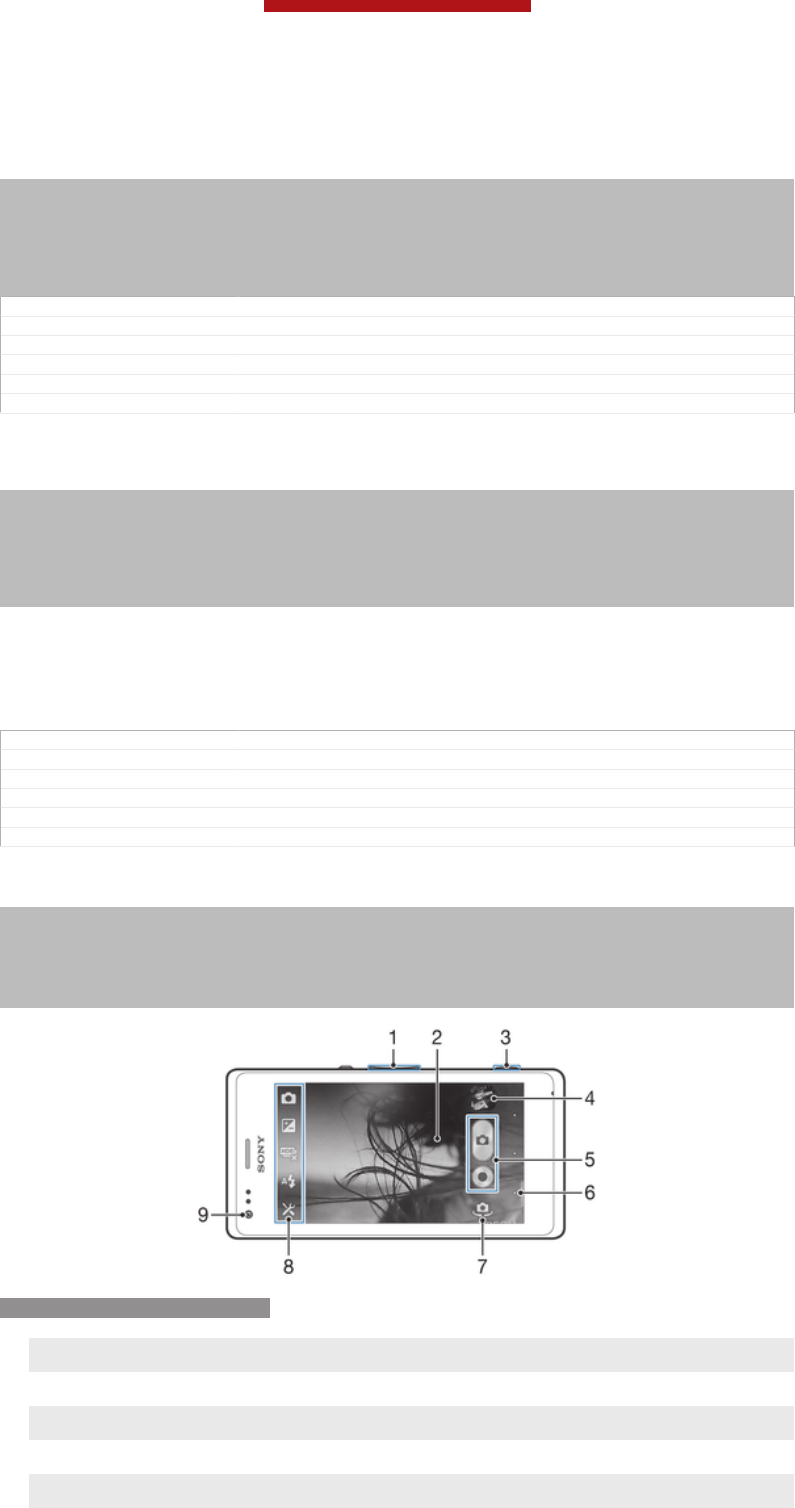
Camera
Indexterm: "camera"
Indexterm: "video camera"
Indexterm: "still camera"
Indexterm: "taking photos"
Indexterm: "recording videos"
Indexterm: "front camera"
Indexterm: "self-portrait"
GUID GUID-E4470E6D-79A2-4CE2-AE2C-002C9F139F1A
Title Camera - heading only
Changes
Version 1
Author JorgenL
Status Released
About the camera
Indexterm: "camera"
Indexterm: "video camera"
Indexterm: "still camera"
Indexterm: "taking photos"
Indexterm: "recording videos"
Indexterm: "front camera"
Indexterm: "self-portrait"
The camera in your device is equipped with the highly sensitive Exmor R sensor,
which helps you capture sharp photos and videos even in low lighting conditions.
From the camera, you can, for example, send your photos and videos to friends as
messages, or upload them to a web service. Your device also has a front camera,
which is useful for self-portraits.
GUID GUID-A3159162-1C34-4872-987B-581FC59096EB
Title About the camera
Changes Device term change
Version 3
Author XuCindy
Status Released
Camera controls overview
Indexterm: "camera"
Sub-indexterm: "overview"
Indexterm: "camera"
Sub-indexterm: "screen"
Indexterm: "camera"
Sub-indexterm: "controls"
ID: ILL-SONY-13NY-CAMERA
1Zoom in or out
2 Main camera screen
3 Camera key – Activate the camera/Take photos/Record videos
4 View photos and videos
5 Take photos or record video clips
This is a draft publication for internal use only.
121
This is an Internet version of this publication. © Print only for private use.
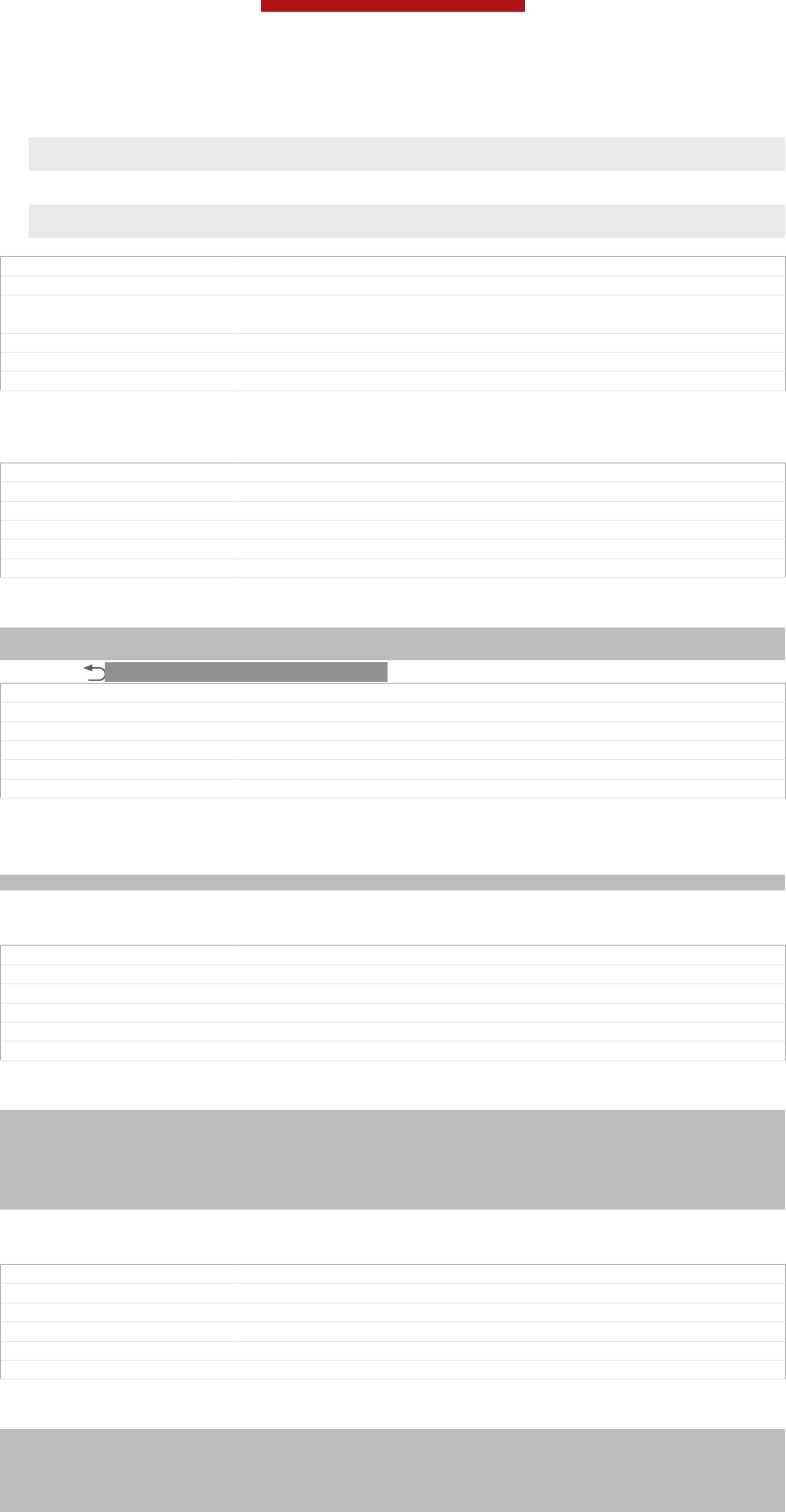
6 Go back a step or exit the camera
7 Switch between front and main camera
8 Camera setting icons
9 Front camera
GUID GUID-6E27C077-E3B0-4F89-B463-8F1BC8016007
Title Camera controls overview
Changes For Huashan and Taoshan: no text changes made; updated according to
Huashan camera UI design
Version 7.1.1
Author XuCindy
Status Released
To open the camera
•When the screen is active, press and hold down the camera key.
GUID GUID-D2317AC7-ACCD-42E1-B05F-3B3D94DD9B2C
Title To activate the camera
Changes ICS1,add a condition
Version 4
Author XuCindy
Status Released*
To close the camera
Indexterm: "camera"
Sub-indexterm: "closing"
•Press ID: ICN-SONY-KEY-AND-BACK from the main camera screen.
GUID GUID-72228233-A66D-48CC-90B2-1A216EB6D41B
Title To close the camera
Changes add 'from the main camera screen'
Version 2
Author XuCindy
Status Released
Using the still camera
Indexterm: "still camera"
There are three ways to take photos with the still camera. You can press the camera
key, tap the on-screen camera button, or touch a spot on the screen.
GUID GUID-81D1BCB4-5421-4999-947E-87B78BA38C54
Title Using the still camera - heading
Changes ICS 1,add a condition
Version 3
Author XuCindy
Status Released
To take a photo using the camera key
Indexterm: "taking photos"
Sub-indexterm: "using the camera key"
Indexterm: "camera"
Sub-indexterm: "taking photos"
Indexterm: "photos"
Sub-indexterm: "taking"
1Activate the camera.
2Press the camera key fully down.
GUID GUID-962E2F79-7647-42C7-9A15-B076E0898AB3
Title To take a photo using the camera key
Changes For Odin&Yuga: Detele step 2.
Version 5
Author XuCindy
Status Released
To take a photo by tapping the on-screen camera button
Indexterm: "taking photos"
Sub-indexterm: "by tapping"
Indexterm: "camera"
Sub-indexterm: "taking photos"
Indexterm: "photos"
This is a draft publication for internal use only.
122
This is an Internet version of this publication. © Print only for private use.
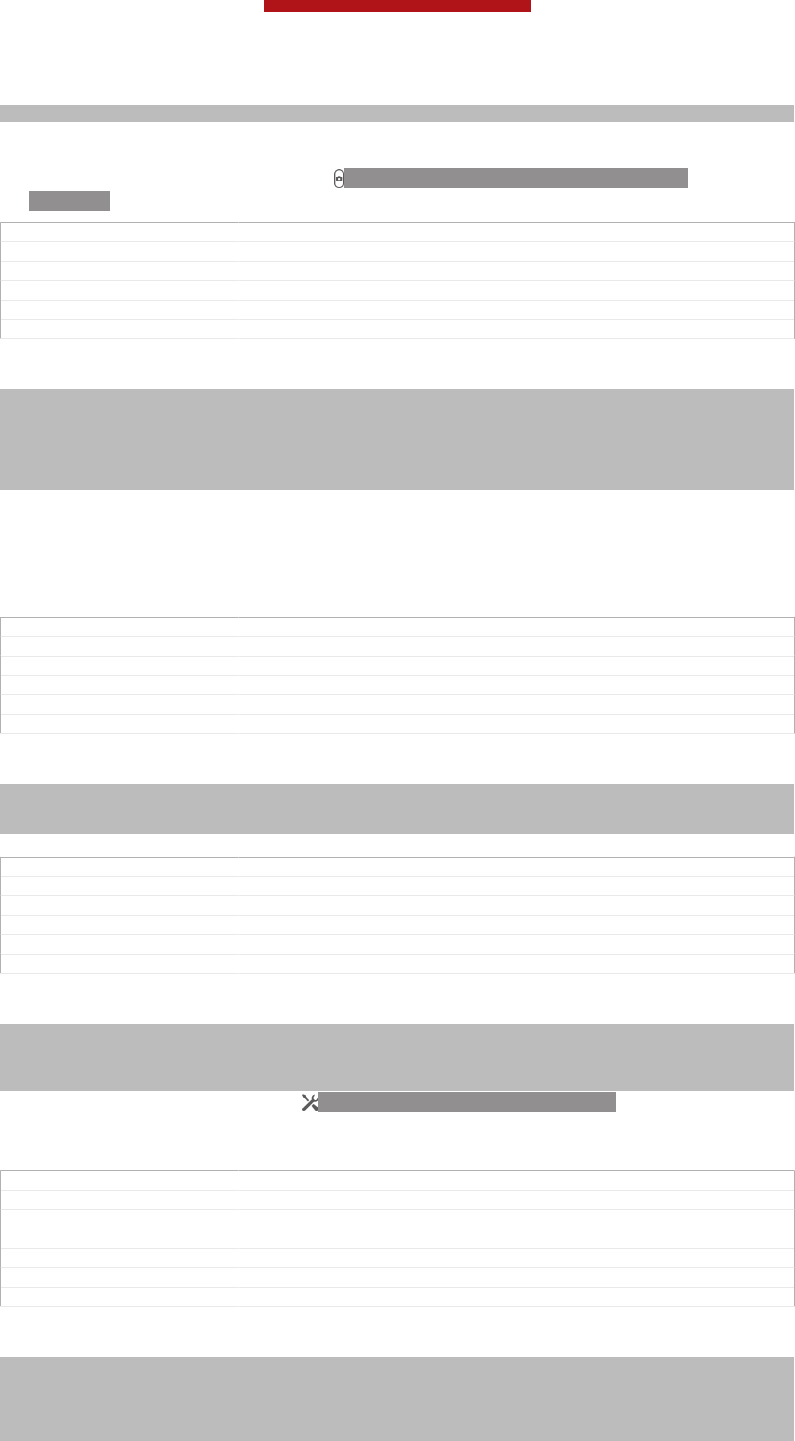
Sub-indexterm: "taking"
1Activate the camera.
2Point the camera towards the subject.
3Tap the on-screen camera button ID: ICN-SONY-CAMERA-ONSCREEN-
BUTTON. The photo is taken as soon as you release your finger.
GUID GUID-4622B323-F548-476E-8173-532072C9BCB0
Title To take a photo by tapping the on-screen button
Changes For Odin&Yuga:Delete step 2,3,4.
Version 3
Author XuCindy
Status Released
To take a self-portrait using the front camera
Indexterm: "taking photos"
Sub-indexterm: "self-portraits"
Indexterm: "camera"
Sub-indexterm: "self-portraits"
Indexterm: "photos"
Sub-indexterm: "taking"
1Activate the camera.
2Tap the icon on the top left of the screen, then find and select Front camera
[cam_strings_capturing_mode_front_camera_txt] .
3To take the photo, press the camera key. The photo is taken as soon as you
release your finger.
GUID GUID-8BA01D91-C162-4CA5-8799-3DFD5099BA0C
Title To take a self-portrait
Changes For Odin & Yuga: Delete step 2-4.
Version 9
Author XuCindy
Status Released
To use the zoom function
Indexterm: "zoom"
Indexterm: "camera"
Sub-indexterm: "zoom"
•When the camera is open, press the volume key up or down to zoom in or out.
GUID GUID-8EB812FD-8599-4290-ACF7-7AB15082F0DC
Title To use zoom
Changes Changed for eDream 4.0
Version 3
Author XuCindy
Status Released
To use the still camera flash
Indexterm: "camera"
Sub-indexterm: "using the flash"
Indexterm: "flash"
Sub-indexterm: "using when taking photos"
1When the camera is open, tap ID: ICN-SONY-MENU-SETTINGS.
2Tap Flash [cam_strings_advanced_setting_flash_txt] , and select your desired flash setting.
3Take the photo.
GUID GUID-6075BDDE-DDAA-43BC-8CBB-12AF5C8109DB
Title To use the still camera flash
Changes for Mint; text changes made; changed press to tap and changed tags of an
icon
Version 5
Author JessicaL
Status Released
To view your photos and videos
Indexterm: "camera"
Sub-indexterm: "viewing photos"
Indexterm: "viewing"
Sub-indexterm: "photos"
Indexterm: "photos"
This is a draft publication for internal use only.
123
This is an Internet version of this publication. © Print only for private use.
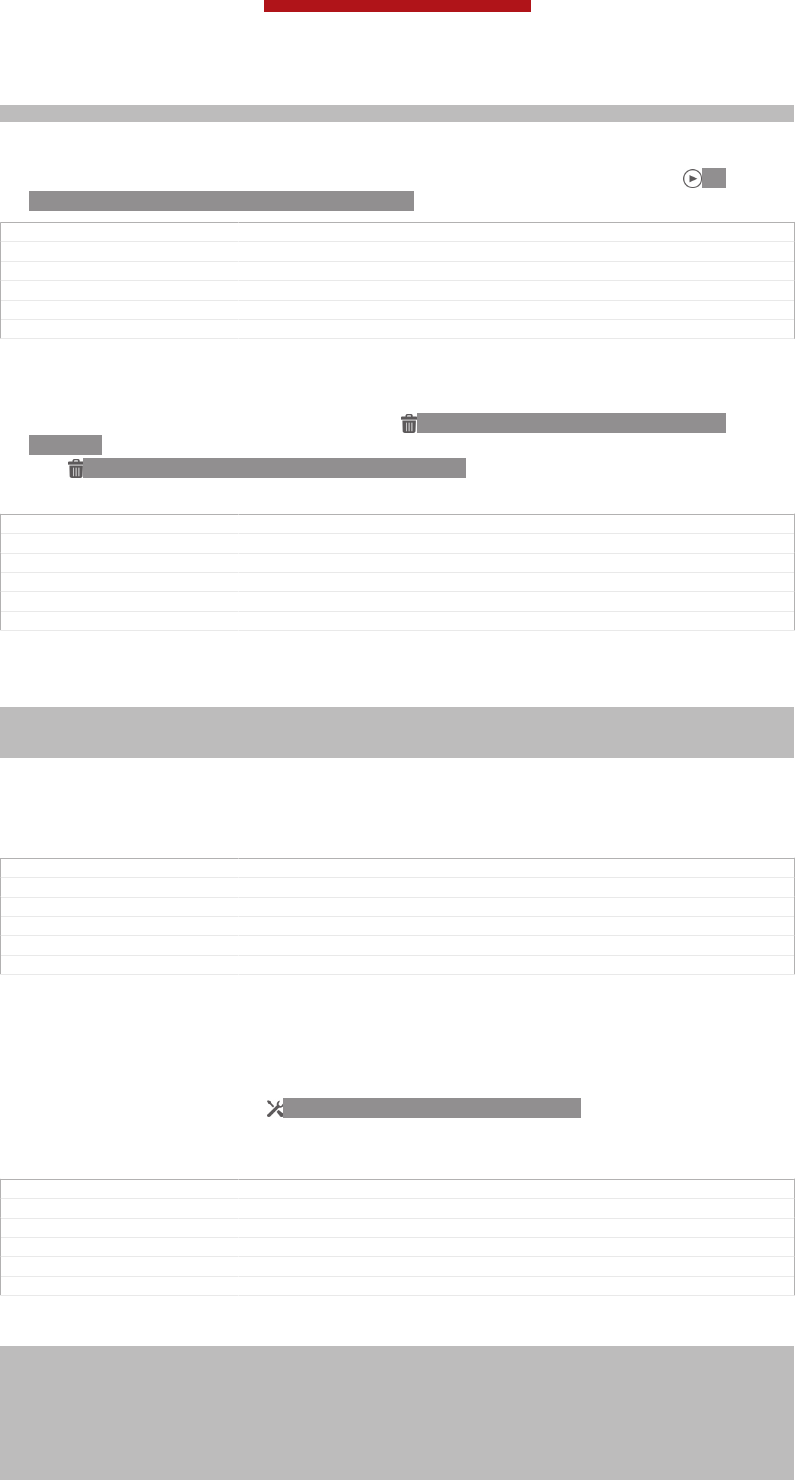
Sub-indexterm: "viewing"
1Open the camera, then tap a thumbnail at the top right of the screen to open a
photo or video.
2Flick left or right to view your photos and videos. Videos are identified by ID:
ICN-SONY-SEMC-MUSIC-PLAY-NORMAL.
GUID GUID-239B38C4-A380-4C4D-99D0-920BADC8FC12
Title To view your photos
Changes For Odin and Yuga: delete a note
Version 8
Author XuCindy
Status Released
To delete a photo
1Open the photo that you want to delete.
2Tap an empty area of the screen to make ID: ICN-SONY-CAMERA-REVIEW-
DELETE appear.
3Tap ID: ICN-SONY-CAMERA-REVIEW-DELETE.
4Tap Delete [video_strings_delete_txt] to confirm.
GUID GUID-D9349D8E-79C5-4E25-96EC-96911F82C141
Title To delete a photo
Changes For Taoshan: change from 'ok' to 'delete'.
Version 8
Author XuCindy
Status Released
Face detection
Indexterm: "face detection"
Indexterm: "camera"
Sub-indexterm: "face detection"
You can use face detection to bring an off-centre face into focus. The camera
automatically detects up to five faces, indicated by white frames. A yellow frame
shows which face has been selected for focus. Focus is set to the face closest to the
camera. You can also tap one of the frames to select which face should be in focus.
GUID GUID-63D9E56D-F38F-4859-BBDB-87F159FC263F
Title Face detection
Changes valid for Anzu/Hallon - changed green to yellow
Version 2
Author JessicaL
Status Released
To turn on face detection
1Activate the camera.
2Tap the icon on the top left of the screen, then select Normal [cam_strings_captur-
ing_mode_normal_txt] .
3To display all settings, tap ID: ICN-SONY-MENU-SETTINGS.
4Tap Focus mode [cam_strings_focus_mode_txt] > Face detection [cam_strings_focus_mode_face_detec-
tion_txt] .
GUID GUID-5A0ADE83-3ACE-4509-8387-91471C221D56
Title To set face detection
Changes For Pollux: no text changes; changed label string of 'Normal'.
Version 8
Author XuCindy
Status Released*
To take a photo using face detection
Indexterm: "taking photos"
Sub-indexterm: "using face detection"
Indexterm: "camera"
Sub-indexterm: "taking photos"
Indexterm: "photos"
Sub-indexterm: "taking"
Indexterm: "face detection"
Indexterm: "camera"
This is a draft publication for internal use only.
124
This is an Internet version of this publication. © Print only for private use.
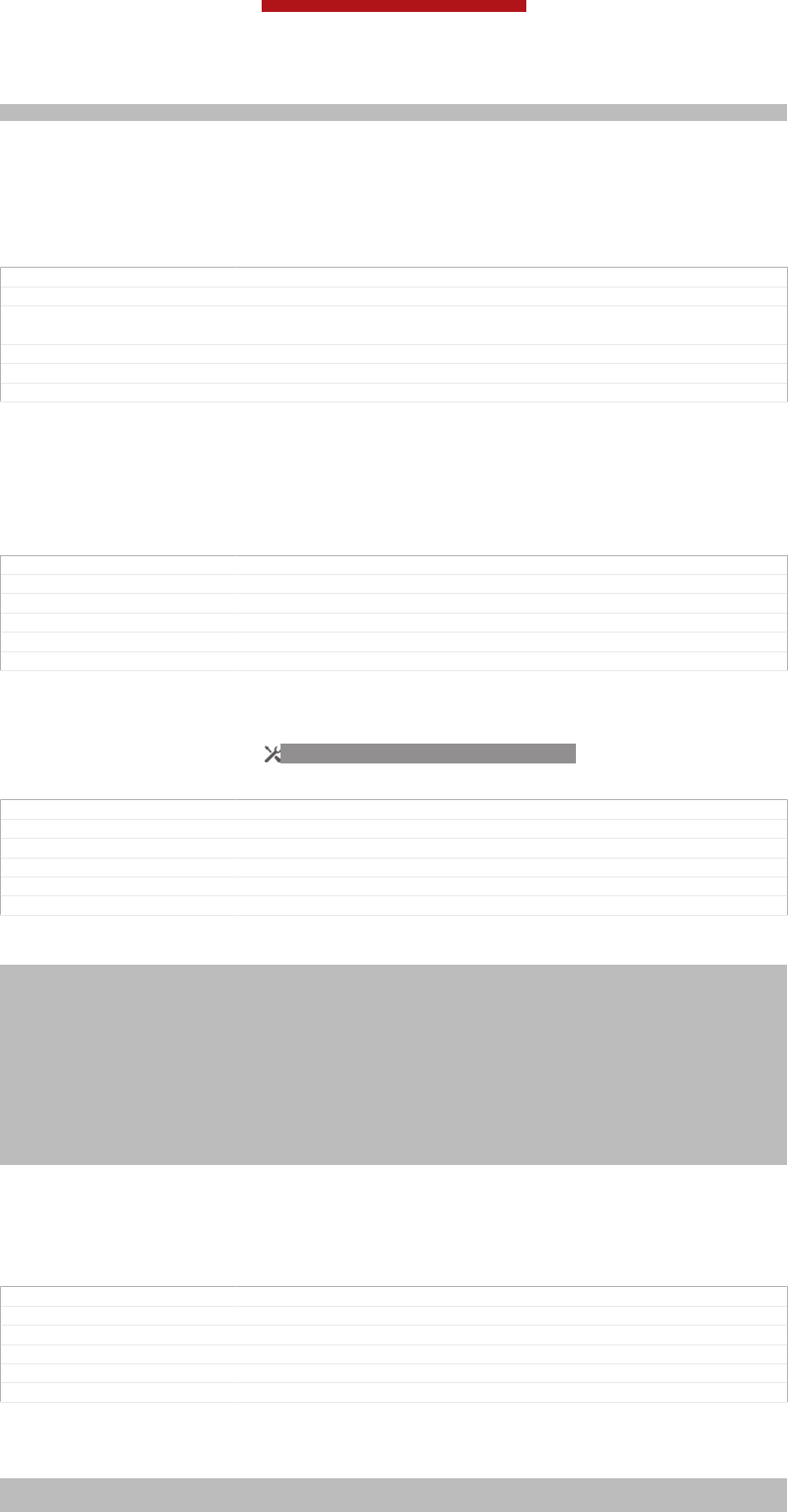
Sub-indexterm: "face detection"
1When the camera is open and Face detection [cam_strings_focus_mode_face_detection_txt]
turned on, point the camera at your subject. Up to five faces can be detected,
and each detected face is framed.
2Press the camera key halfway down. A yellow frame shows which face is in
focus.
3To take the photo, press the camera key fully down.
GUID GUID-EFCD189A-01A1-4B22-A685-F15358A3C14A
Title To take a photo using face detection
Changes for Tsubasa; text changes made; changed the frame colour from green to
yellow according to camera software design
Version 6
Author JessicaL
Status Released
Using Smile Shutter™ to capture smiling faces
Use Smile Shutter™ technology to photograph a face just as it smiles. The camera
detects up to five faces and selects one face for smile detection and auto focus.
When the selected face smiles, the camera automatically takes a photo.
GUID GUID-77C6CF85-B277-4D09-995B-C19F88AC0FBE
Title Smile detection
Changes old 6.0 version
Version 3
Author XuCindy
Status Released
To turn on Smile Shutter™
1Activate the camera.
2To display all settings, tap ID: ICN-SONY-MENU-SETTINGS.
3Tap Smile Shutter [cam_strings_smile_shutter_cy_txt] and select a smile level.
GUID GUID-65983621-42FC-4F42-8CF8-06C2A05ABBE4
Title To set smile detection
Changes For Odin&Yuga: Delete step 2.
Version 9
Author XuCindy
Status Released*
To take a photo using Smile Shutter™
Indexterm: "taking photos"
Sub-indexterm: "using smile detection"
Sub-indexterm: "using Smile Shutter™"
Indexterm: "camera"
Sub-indexterm: "taking photos"
Indexterm: "photos"
Sub-indexterm: "taking"
Indexterm: "camera"
Sub-indexterm: "smile detection"
Sub-indexterm: "Smile Shutter™"
Indexterm: "smile detection"
Indexterm: "Smile Shutter™"
1When the camera is open and Smile Shutter is turned on, point the camera at
your subject. The camera selects which face to focus on.
2The face selected appears inside a green frame and the photo is taken
automatically.
3If no smile is detected, press the camera key to take the photo manually.
GUID GUID-4AFCD885-96FC-408B-BE91-7BAA76C90ADD
Title To take a photo using smile detection
Changes For Pollux: change index name
Version 9
Author XuCindy
Status Released
Adding the geographical position to your photos
Indexterm: "geotagging"
Sub-indexterm: "of photos"
This is a draft publication for internal use only.
125
This is an Internet version of this publication. © Print only for private use.
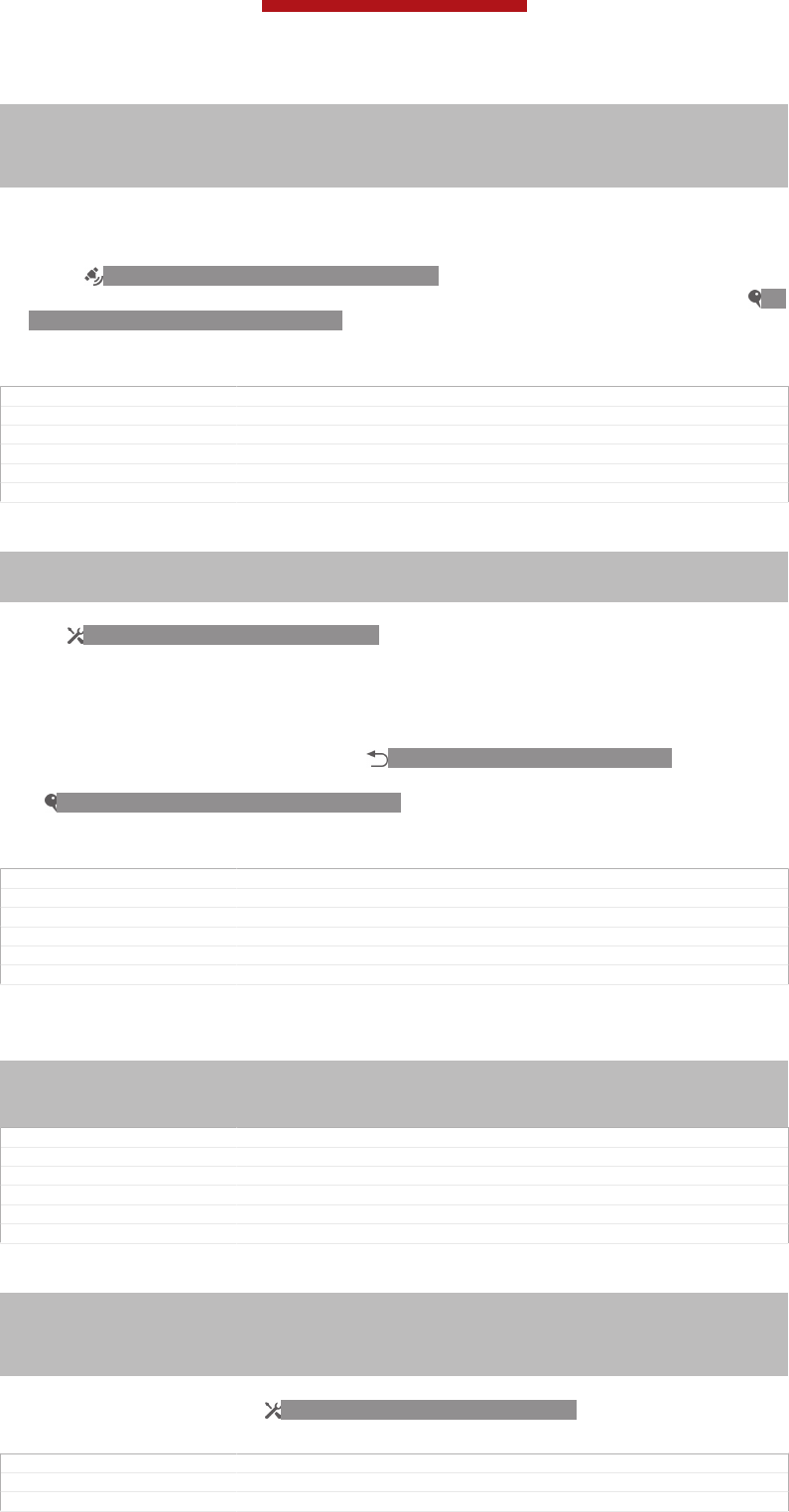
Indexterm: "photos"
Sub-indexterm: "adding the geographical position"
Indexterm: "camera"
Indexterm: "camera"
Sub-indexterm: "geotagging"
Turn on geotagging to add the approximate geographical location (a geotag) to
photos when you take them. The geographical location is determined either by
wireless networks (mobile or Wi-Fi® networks) or GPS technology.
When ID: ICN-SONY-STATUSBAR-GPS-ON appears on the camera screen,
geotagging is turned on but the geographical position has not been found. When ID:
ICN-SONY-CAMERA-GEOTAG-ON appears, geotagging is turned on and the
geographical location is available, so your photo can get geotagged. When neither of
these two symbols appears, geotagging is turned off.
GUID GUID-DBEA8510-B4CD-4F62-8720-DA299E7B3EC8
Title Adding the geographical position to your photos
Changes Changed for eDream 4.0
Version 5
Author XuCindy
Status Released
To turn on geotagging
Indexterm: "photos"
Sub-indexterm: "viewing same location"
Indexterm: "location"
1Activate the camera.
2Tap ID: ICN-SONY-MENU-SETTINGS, then tap Geotagging [cam_strings_advanced_set-
ting_geo_tag_txt] > On [cam_strings_advanced_setting_on_txt] .
3Tap OK [gui_ok_txt] to agree to enable GPS and/or wireless networks.
4Check the options that you want to select under Location services [location_set-
tings_title] .
5After you confirm your settings, press ID: ICN-SONY-KEY-AND-BACK to
return to the camera screen.
6If ID: ICN-SONY-CAMERA-GEOTAG-ON appears on the camera screen, your
location is available and your photo can get geotagged. If not, check your GPS
and/or wireless network connection.
GUID GUID-1DF05979-1001-4B28-B041-BFB6FFDFA30A
Title To turn on geotagging
Changes For Odin&Yuga: Delete Step 2.
Version 9
Author XuCindy
Status Released*
Using still camera settings
Indexterm: "settings"
Sub-indexterm: "still camera "
Indexterm: "camera"
Sub-indexterm: "settings"
GUID GUID-2D0BFF4E-8F39-4AD6-9126-43093042FC18
Title Using still camera settings - heading
Changes Valid from e-dream 3.0.
Version 2
Author JessicaL
Status Released
To adjust the still camera settings
Indexterm: "camera"
Indexterm: "settings"
Sub-indexterm: "camera"
Indexterm: "still camera"
Sub-indexterm: "settings"
1Activate the camera.
2To display all settings, tap ID: ICN-SONY-MENU-SETTINGS.
3Select the setting that you want to adjust, then edit as desired.
GUID GUID-FD8232A8-DD3A-4B07-9782-F50929353DFB
Title To select still camera settings
Changes For Odin&Yuga: Delete step 2; changed in step 3
This is a draft publication for internal use only.
126
This is an Internet version of this publication. © Print only for private use.
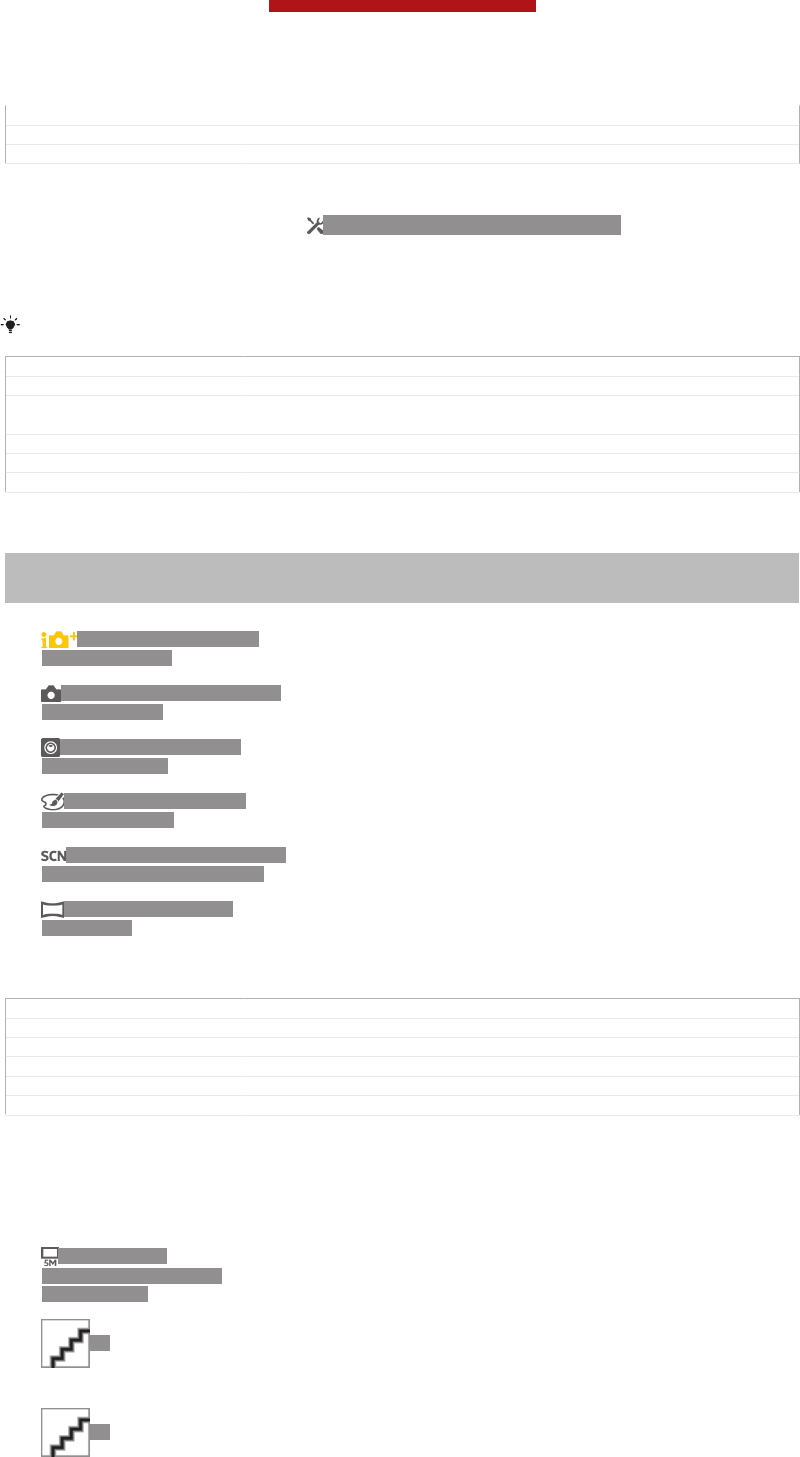
Version 4
Author XuCindy
Status Released
To customise the still camera settings panel
1When the camera is open, tap ID: ICN-SONY-MENU-SETTINGS to display all
settings.
2Touch and hold the setting you want to move and drag it to the desired
position.
If you drag the setting outside of the settings panel, the change is cancelled.
GUID GUID-55ABBAD7-0AEB-4CCD-ABB0-75A1EE05973C
Title To customise the still camera settings panel
Changes for Mint; text changes made; changed press to tap and changed tags of an
icon
Version 2
Author JessicaL
Status Released*
Still camera settings overview
Indexterm: "camera"
Sub-indexterm: "settings"
Indexterm: "still camera"
ID: ICN-SONY-CAMERA-
SUPERIOR-AUTO
Superior auto [cam_strings_capturing_mode_superior_auto_cy_txt]
Optimise your settings to suit any scene.
ID: ICN-SONY-CAMERA-CAP-
MODE-NORMAL
Normal [cam_strings_capturing_mode_normal_txt]
ID: ICN-SONY-CAMERA-
FRONT-CAMERA
Front camera [cam_strings_capturing_mode_front_camera_txt]
Select the front camera if you want to take self-portrait photos.
ID: ICN-SONY-CAMERA-
PICTURE-EFFECT
Picture effect [cam_strings_capturing_mode_pic_effect_cy_txt]
Apply effects to photos.
ID: ICN-SONY-CAMERA-CAP-
MODE-SCENE-RECOGNITION
Scene selection [cam_strings_capturing_mode_scene_selection_cy_txt]
ID: ICN-SONY-SWEEP-
PANORAMA
Sweep Panorama [cam_3d_strings_sweep_panorama_short_txt]
Use this setting to take wide-angle, panoramic photos. Just press
the camera key and move the camera steadily from one side to the
other.
GUID GUID-D8AFAD06-81E4-446A-B2B8-5F965BC263AB
Title Still camera settings overview - separated from Still camera settings
Changes for Tsubasa; added new settings such as Superior Auto and Picture effect
Version 3.1.1.1.1
Author JessicaL
Status Released*
Resolution
Choose between several picture sizes and aspect ratios before taking a photo. A
photo with a higher resolution requires more memory.
ID: ICN-SONY-
CAMERA-RESOLUTION-
SETTING-5MP
5MP 4:3 [cam_strings_resolution_5mp_txt]
5 megapixel picture size with 4:3 aspect ratio. Suitable for photos you want
to view on non-widescreen displays or print in high resolution.
ID: 3MP 16:9 [cam_strings_resolution_3mp_txt]
3 megapixel picture size with 16:9 aspect ratio. A high resolution widescreen
format. Has a higher resolution than full HD. Suitable for photos you want to
view on widescreen displays.
ID: 2MP 4:3 [cam_strings_resolution_2mp_txt]
2 megapixel picture size with 4:3 aspect ratio. Suitable for photos you want
to view on non-widescreen displays.
This is a draft publication for internal use only.
127
This is an Internet version of this publication. © Print only for private use.
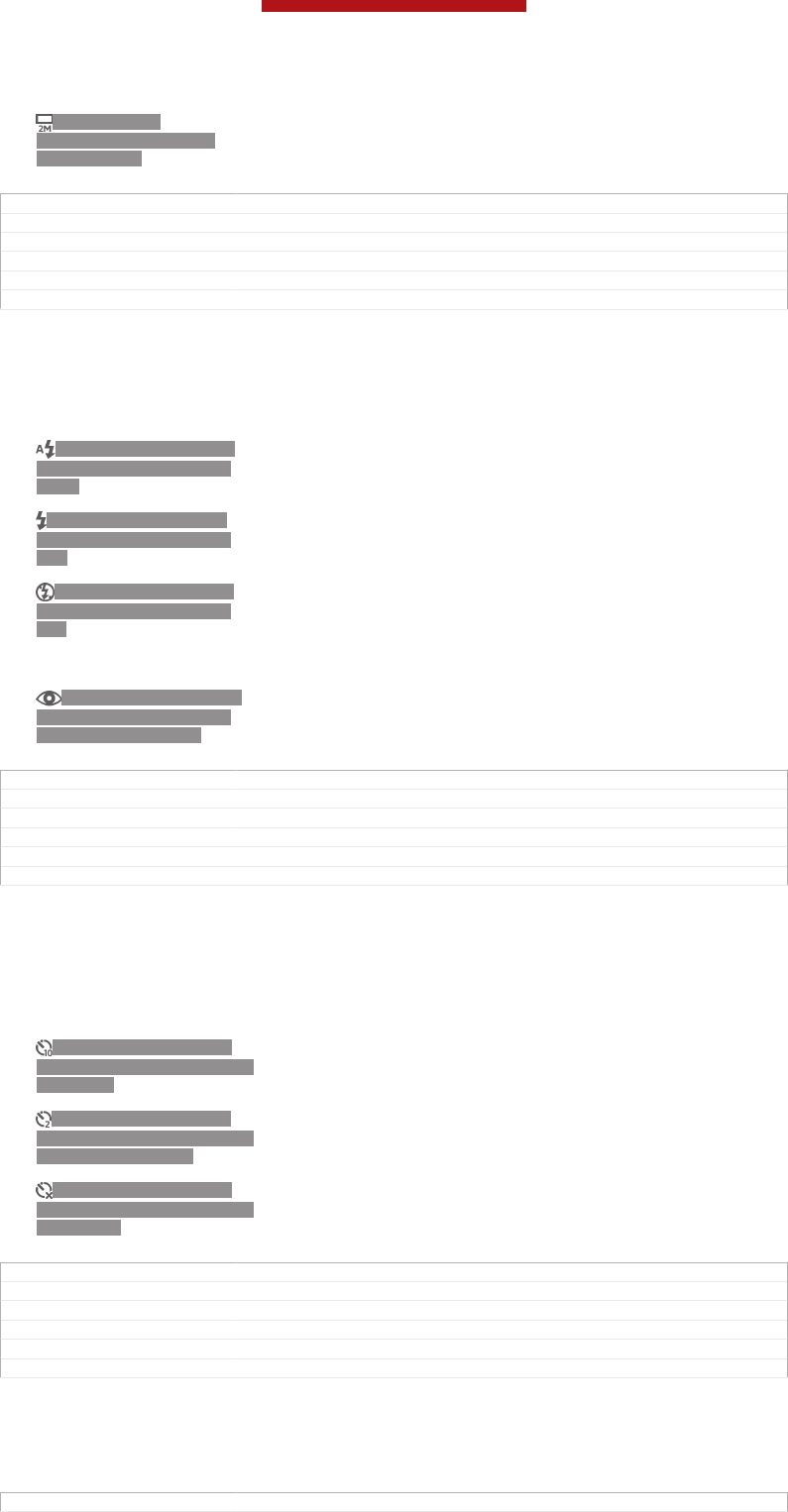
ID: ICN-SONY-
CAMERA-RESOLUTION-
SETTING-2MP
2MP 16:9 [cam_strings_resolution_full_hd_txt]
2 megapixel picture size with 16:9 aspect ratio. Suitable for photos you want
to view on widescreen displays.
GUID GUID-50E3A0A3-30F1-419A-95F5-8E31E958B605
Title Resolution - separated from Still camera settings
Changes no text change; separated Resolution from Still camera settings
Version 1
Author JessicaL
Status Released*
Flash
Use the flash to take photos when lighting conditions are poor or when there is a
backlight.
ID: ICN-SONY-CAMERA-
QUICK-SETTINGS-FLASH-
AUTO
Auto [cam_strings_advanced_setting_auto_txt]
The camera automatically determines if the lighting conditions require
the use of a flash.
ID: ICN-SONY-CAMERA-
QUICK-SETTINGS-FLASH-
FILL
Fill flash [cam_strings_advanced_setting_flash_fill_flash_txt]
Use this setting when the background is brighter than the subject. This
removes unwanted dark shadows.
ID: ICN-SONY-CAMERA-
QUICK-SETTINGS-FLASH-
OFF
Off [cam_strings_advanced_setting_off_txt]
The flash is turned off. Sometimes photo quality can be better without
the flash, even if lighting conditions are poor. Taking a good photo
without using the flash requires a steady hand. Use the self-timer to
avoid blurred photos.
ID: ICN-SONY-CAMERA-
QUICK-SETTINGS-FLASH-
RED-EYE-REDUCTION
Red-eye reduction [cam_strings_advanced_setting_flash_red_eye_reduc_txt]
Reduces the red colour of eyes when taking a photo.
GUID GUID-53732C87-D236-4E9D-A3DB-419A332ADCAA
Title Flash - separated from Still camera settings
Changes no text change; separated the Flash part from Still camera settings
Version 1
Author JessicaL
Status Released
Self-timer
With the self-timer you can take a photo without holding the device. Use this function
to take self-portraits, or group photos where everyone can be in the photo. You can
also use the self-timer to avoid shaking the camera when taking photos.
ID: ICN-SONY-CAMERA-
ADVANCED-SETTINGS-SELF-
TIMER-ON
On (10 sec.) [cam_strings_advanced_setting_selftimer_duration_txt]
Set a 10-second delay from when you tap the camera screen until
the photo is taken.
ID: ICN-SONY-CAMERA-
ADVANCED-SETTINGS-SELF-
TIMER-ON-TWO-SEC
On (2 sec.) [cam_strings_advanced_setting_self_timer_two_sec_txt]
Set a 2-second delay from when you tap the camera screen until
the photo is taken.
ID: ICN-SONY-CAMERA-
ADVANCED-SETTINGS-SELF-
TIMER-OFF
Off [cam_strings_advanced_setting_off_txt]
The photo is taken as soon as you tap the camera screen.
GUID GUID-F58EF0AC-D869-4017-ACFA-0D971DC83DCE
Title Self-timer - separated from Still camera overview
Changes For Pollux HTML: change two labels.
Version 3
Author XuCindy
Status Released
Smile Shutter™
Use the smile shutter function to determine what kind of smile the camera reacts to
before taking a photo.
GUID GUID-D65717B3-5AB0-4C82-A1BE-8F0996B7FB5B
This is a draft publication for internal use only.
128
This is an Internet version of this publication. © Print only for private use.
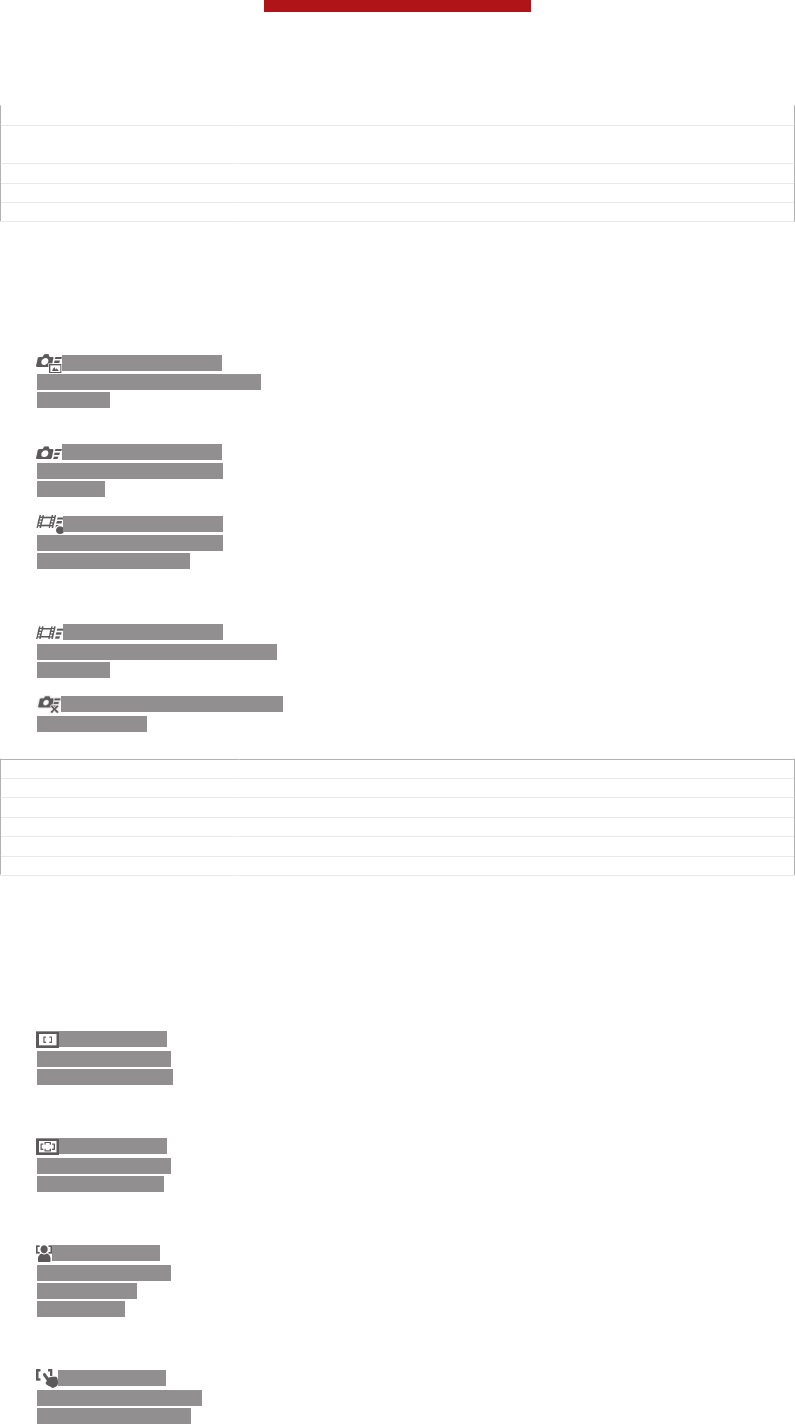
Title Smile detection - separated from Still camera settings
Changes for Tsubasa; text changes made; changed Smile detection to Smile Shutter
to align with Sony camera products
Version 2
Author JessicaL
Status Released
Quick launch
Use Quick launch settings to launch the camera from the lock screen. If the device is
in sleep mode of camera, press the camera key.
ID: ICN-SONY-SEMC-
SLIDING-TAB-FASTCAPTURE-
PRESSED
Launch and capture [cam_strings_fast_capturing_launch_and_capture_photo_txt]
By pressing and holding down the camera key, the first photo is
captured immediately after the camera is launched from sleep
mode.
ID: ICN-SONY-SEMC-
SLIDING-TAB-FASTCAM-
NORMAL
Launch only (still camera) [cam_strings_fast_capturing_launch_only_photo_txt]
By pressing and holding down the camera key, the still camera is
launched from sleep mode.
ID: ICN-SONY-SEMC-
SLIDING-TAB-FASTCAM-
VIDEOREC-NORMAL
Launch and record video [cam_strings_fast_capturing_launch_and_capture_vid-
eo_txt]
By pressing and holding down the camera key, the first video is shot
immediately after the camera video camera is launched from sleep
mode.
ID: ICN-SONY-SEMC-
SLIDING-TAB-FASTCAM-VIDEO-
PRESSED
Launch only (video camera) [cam_strings_fast_capturing_launch_only_video_txt]
By pressing and holding down the camera key, the video camera is
launched from sleep mode.
ID: ICN-SONY-CAM-LAUNCH-
CAPTURE-OFF
Off [cam_strings_advanced_setting_off_txt]
GUID GUID-A3E21A95-B04C-455D-95F0-7A70EAA0EF9D
Title Quick launch
Changes For Odin and Yuga: modify the description of quick launch
Version 4
Author XuCindy
Status Released*
Focus mode
The focus function controls which part of a photo should be sharp. When continuous
autofocus is on, the camera keeps adjusting focus so that the area within the yellow
focus frame stays sharp.
ID: ICN-SONY-
CAMERA-FOCUS-
MODE-SINGLE-AF
Single autofocus [cam_strings_focus_mode_single_af_txt]
The camera automatically focuses on the selected subject. Continuous
autofocus is on. Touch and hold the camera screen until the yellow focus frame
turns blue, indicating that the focus is set. The photo is taken when you release
your finger.
ID: ICN-SONY-
CAMERA-FOCUS-
MODE-MULTI-AF
Multi autofocus [cam_strings_focus_mode_multi_af_txt]
The focus is automatically set on several areas of the image. Touch and hold the
camera screen until the yellow focus frame turns blue, indicating that the focus
is set. The photo is taken when you release your finger. Continuous autofocus is
off.
ID: ICN-SONY-
CAMERA-FOCUS-
MODE-FACE-
DETECTION
Face detection [cam_strings_focus_mode_face_detection_txt]
The camera automatically detects up to five human faces, indicated by frames
on the screen. The camera automatically focuses on the nearest face. You can
also select which face to focus on by tapping it on the screen. When you tap the
camera screen, a blue frame shows which face is selected and in focus. Face
detection cannot be used for all scene types. Continuous autofocus is on.
ID: ICN-SONY-
CAMERA-CAP-MODE-
TOUCH-CAPTURING
Touch focus [cam_strings_focus_mode_touch_focus_txt]
Touch a specific area on the camera screen to set the area of focus. Continuous
autofocus is off. Touch and hold the camera screen until the yellow focus frame
turns blue, indicating that the focus is set. The photo is taken when you release
your finger.
This is a draft publication for internal use only.
129
This is an Internet version of this publication. © Print only for private use.
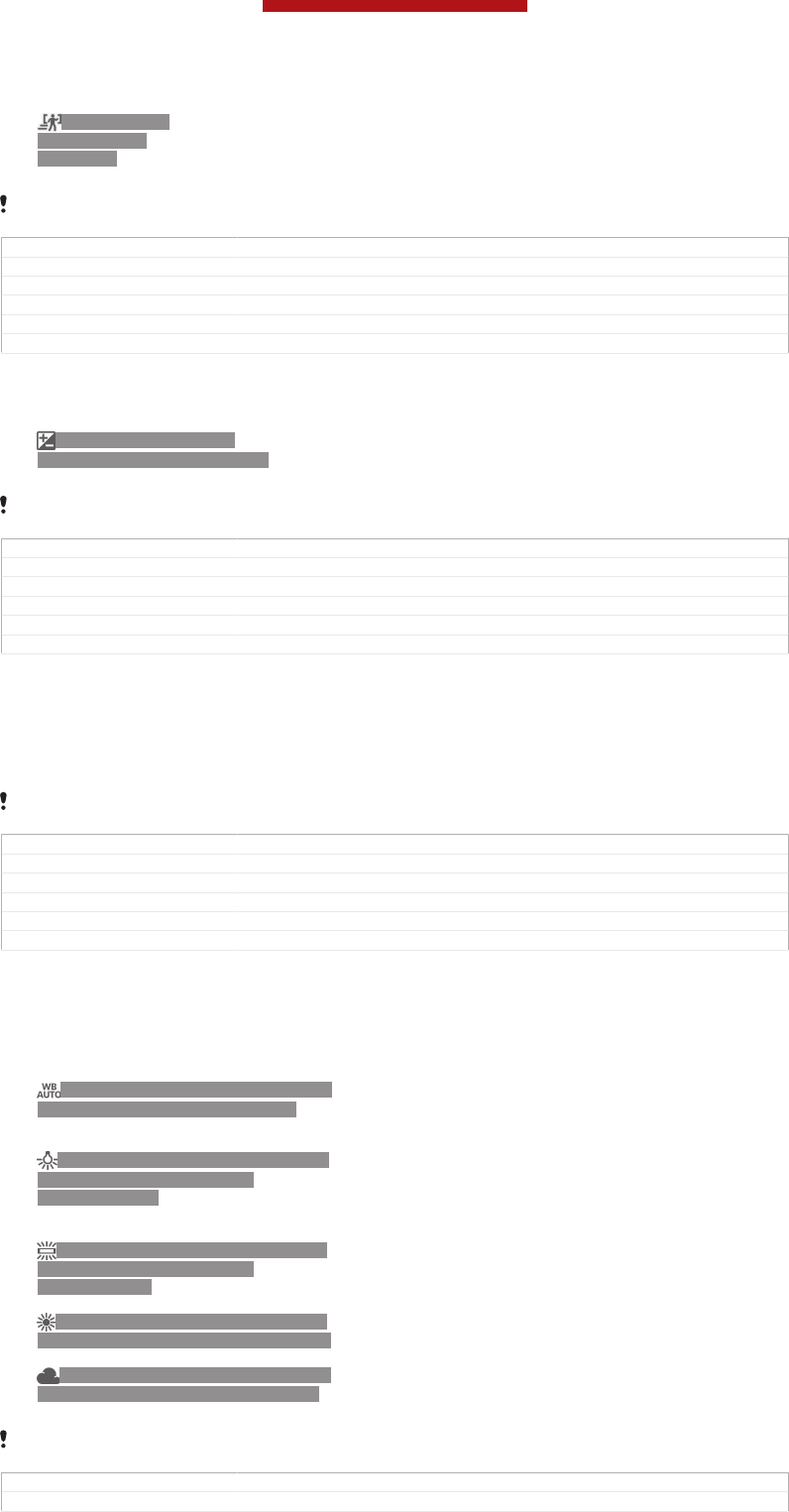
ID: ICN-SONY-
CAM-OBJECT-
TRACKING
Object tracking [cam_strings_focus_mode_object_tracking_txt]
When you select an object by touching it in the viewfinder, the camera tracks it
for you.
This setting is only available in Normal [cam_strings_capturing_mode_normal_txt] capturing mode.
GUID GUID-9554F8D4-BDAB-4479-8A03-C5041ECA6385
Title Focus mode - separated from Still camera settings
Changes For Pollux: no text changes; changed label string of 'Normal'.
Version 5.3.1
Author XuCindy
Status Released*
Exposure value
ID: ICN-SONY-CAMERA-
QUICK-EXPOSURE-LEVEL-TCH
Determine the amount of light in the photo you want to take. A
higher value indicates an increased amount of light.
This setting is only available in Normal [cam_strings_capturing_mode_normal_txt] capturing mode.
GUID GUID-91AEAD7C-18FA-4B92-AAB0-7C10B6678961
Title Exposure value - separated from Still camera settings
Changes For Tsubasa html User guide. Removed lines tag.
Version 2.1.1
Author JorgenL
Status Released
HDR
Use the HDR (High Dynamic Range) setting to take a photo against strong back light
or in conditions where the contrast is sharp. HDR compensates for the loss of detail
and produces a picture that is representative of both dark and bright areas.
This setting is only available in Normal [cam_strings_capturing_mode_normal_txt] capturing mode.
GUID GUID-BA0E0681-02F9-43FD-90AC-C6766538D74E
Title HDR - camera
Changes For Odin and Yuga: add a note
Version 2
Author XuCindy
Status Released
White balance
The white balance setting adjusts the colour balance according to the lighting
conditions.
ID: ICN-SONY-CAMERA-ADVANCED-
SETTINGS-WHITE-BALANCE-AUTO
Auto [cam_strings_advanced_setting_white_balance_auto_txt]
Adjusts the colour balance automatically to suit the lighting
conditions.
ID: ICN-SONY-CAMERA-ADVANCED-
SETTINGS-WHITE-BALANCE-
INCANDESCENT
Incandescent [cam_strings_advanced_setting_white_balance_incandes-
cent_txt]
Adjusts the colour balance for warm lighting conditions,
such as under light bulbs.
ID: ICN-SONY-CAMERA-ADVANCED-
SETTINGS-WHITE-BALANCE-
FLUORESCENT
Fluorescent [cam_strings_advanced_setting_white_balance_fluores-
cent_txt]
Adjusts the colour balance for fluorescent lighting.
ID: ICN-SONY-CAMERA-ADVANCED-
SETTINGS-WHITE-BALANCE-DAYLIGHT
Daylight [cam_strings_advanced_setting_white_balance_day_light_txt]
Adjusts the colour balance for sunny outdoor conditions.
ID: ICN-SONY-CAMERA-ADVANCED-
SETTINGS-WHITE-BALANCE-CLOUDY
Cloudy [cam_strings_advanced_setting_white_balance_cloudy_txt]
Adjusts the colour balance for a cloudy sky.
This setting is only available in Normal [cam_strings_capturing_mode_normal_txt] capturing mode.
GUID GUID-CCD95519-AFAE-4267-9515-C7C64AEF3A86
Title White balance - separated from Still camera settings
This is a draft publication for internal use only.
130
This is an Internet version of this publication. © Print only for private use.

Changes for Tsubasa; no text changes made; changed a label
Version 3
Author JessicaL
Status Released
ISO
You can reduce image blurring caused by dark conditions or moving subjects by
increasing the ISO sensitivity.
ID: ICN-SONY-CAMERA-ISO-AUTO Auto [cam_strings_settings_auto_txt]
Sets the ISO sensitivity automatically.
ID: ICN-SONY-CAMERA-ISO-100 100 [cam_strings_iso_100_txt]
Sets the ISO sensitivity to 100.
ID: ICN-SONY-CAMERA-ISO-200 200 [cam_strings_iso_200_txt]
Sets the ISO sensitivity to 200.
ID: ICN-SONY-CAMERA-ISO-400 400 [cam_strings_iso_400_txt]
Sets the ISO sensitivity to 400.
ID: ICN-SONY-CAMERA-ISO-800 800 [cam_strings_iso_800_txt]
Sets the ISO sensitivity to 800.
This setting is only available in Normal [cam_strings_capturing_mode_normal_txt] capturing mode.
GUID GUID-EBC172A1-DE26-4D17-84F4-89DFB71D3277
Title ISO - separated from Still camera settings
Changes For Taoshan: delete one setting iso1600
Version 3
Author XuCindy
Status Released
Metering
This function automatically determines a well-balanced exposure by measuring the
amount of light striking the image you want to capture.
ID: ICN-SONY-CAMERA-
ADVANCED-SETTINGS-
METERING-CENTER
Center [cam_strings_advanced_setting_photometry_center_txt]
Adjusts the exposure to the centre of the image.
ID: ICN-SONY-CAMERA-
ADVANCED-SETTINGS-
METERING-AVERAGE
Average [cam_strings_advanced_setting_photometry_average_txt]
Calculates the exposure based on the amount of light striking the
whole image.
ID: ICN-SONY-CAMERA-
ADVANCED-SETTINGS-
METERING-SPOT
Spot [cam_strings_advanced_setting_photometry_spot_txt]
Adjusts the exposure in a very small part of the image that you want
to capture.
This setting is only available in Normal [cam_strings_capturing_mode_normal_txt] capturing mode.
GUID GUID-37A6CA5A-3FEC-4530-B7BA-56B28971279D
Title Metering - separated from Still camera settings
Changes For Dogo: changed on the words accoridng to ed. review.
Version 4
Author XuCindy
Status Released
Image stabiliser
When taking a photo, it can be difficult to hold the device steady. The stabiliser helps
you by compensating for small movements of the hand.
GUID GUID-5C247A77-68D8-43C5-B54C-F7AC962C69E7
Title Image stabiliser - separated from Still camera settings
Changes for Pollux; term change made
Version 2
Author JessicaL
Status Released
This is a draft publication for internal use only.
131
This is an Internet version of this publication. © Print only for private use.
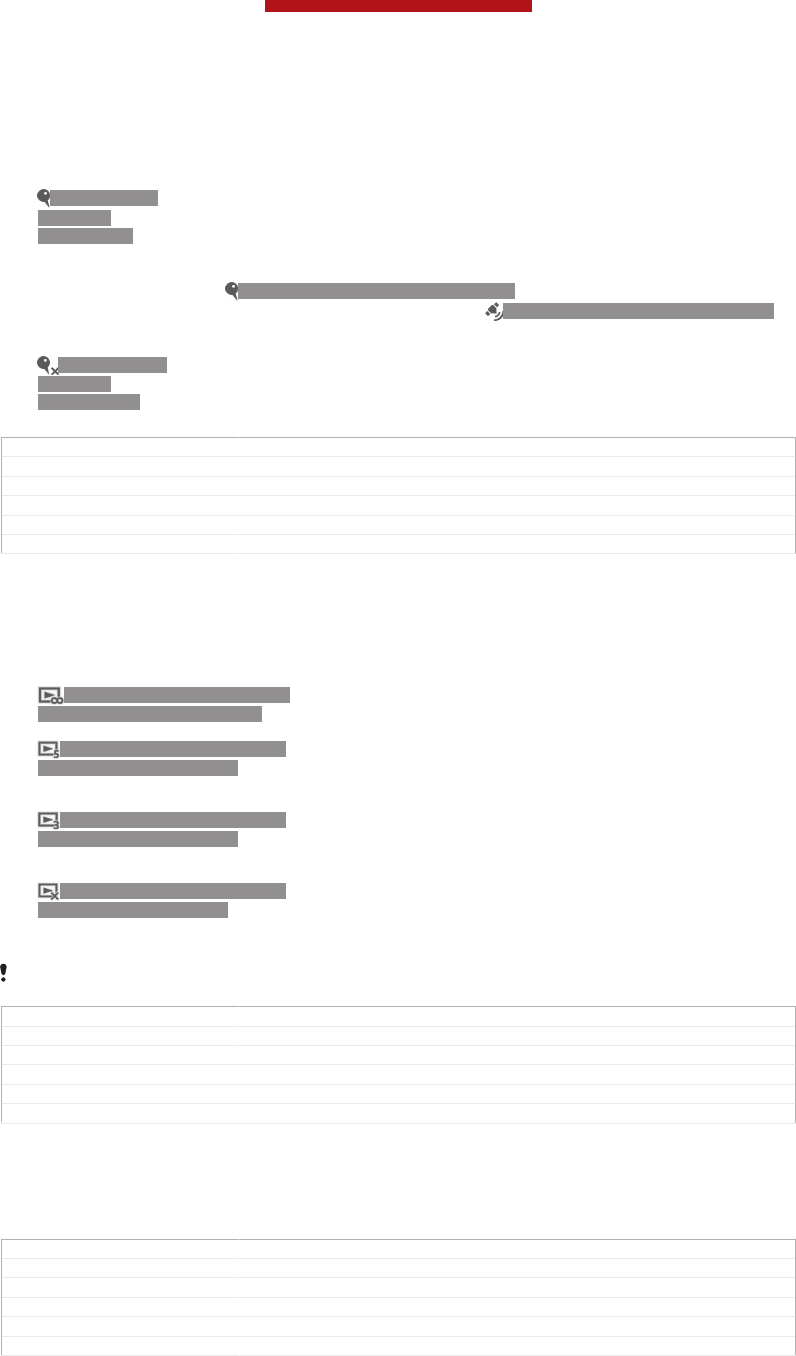
Geotagging
Tag photos with details of where you took them.
ID: ICN-SONY-
CAMERA-
GEOTAG-ON
On [cam_strings_advanced_setting_on_txt]
When geotagging is turned on, the approximate geographical location is added to
photos when you take them. To use geotagging, you must enable location features
from the Settings [settings_label] menu. For geotags to be added to a photo, the
location must be determined before you take the photo. Your location is determined
when ID: ICN-SONY-CAMERA-GEOTAG-ON appears on the camera screen. When
your device is searching for your position, ID: ICN-SONY-STATUSBAR-GPS-ON
appears.
ID: ICN-SONY-
CAMERA-
GEOTAG-OFF
Off [cam_strings_advanced_setting_off_txt]
When geotagging is turned off, you cannot view the location where you took a
photo.
GUID GUID-7CA8028F-3C9B-47C4-82E6-EBECC45818EF
Title Geotagging - separated from Still camera settings
Changes For Odin HTML: remove cross reference
Version 4
Author XuCindy
Status Released
Preview
You can choose to preview the photo just after you have taken or the video you have
recorded.
ID: ICN-SONY-CAM-PREVIEW-
DURATION-SETTING-NOLIMIT
Unlimited [cam_strings_preview_duration_unlimited_txt]
The preview of the photo or video appears after you have taken.
ID: ICN-SONY-CAM-PREVIEW-
DURATION-SETTING-5SEC
5 seconds [cam_strings_preview_duration_5sec_txt]
The preview of the photo or video apears for 5 seconds after you
have taken.
ID: ICN-SONY-CAM-PREVIEW-
DURATION-SETTING-3SEC
3 seconds [cam_strings_preview_duration_3sec_txt]
The preview of the photo or video appears for 3 seconds after you
have taken.
ID: ICN-SONY-CAM-PREVIEW-
DURATION-SETTING-OFF
Off [cam_strings_advanced_setting_off_txt]
The photo or video has been saved after you have taken, no
preview appears.
This setting is only available in Normal [cam_strings_capturing_mode_normal_txt] capturing mode.
GUID GUID-B371194F-AA5E-412A-BB97-412E22A9118C
Title Preview - separated from still camera settings
Changes changed 'normal' label strings: valid for all.
Version 2
Author XuCindy
Status Released
Auto upload
Automatically upload updates to photos to a pre-selected social networking service
(SNS).
GUID GUID-50B64185-716A-4532-AEC5-335636BAB190
Title Auto upload - separated from Still camera settings
Changes
Version 1
Author XuCindy
Status Released
Touch capture
Identify a particular focus area by touching the camera screen with your finger. The
photo is taken as soon as you release your finger. This setting is only available when
focus mode is set to touch focus.
This is a draft publication for internal use only.
132
This is an Internet version of this publication. © Print only for private use.
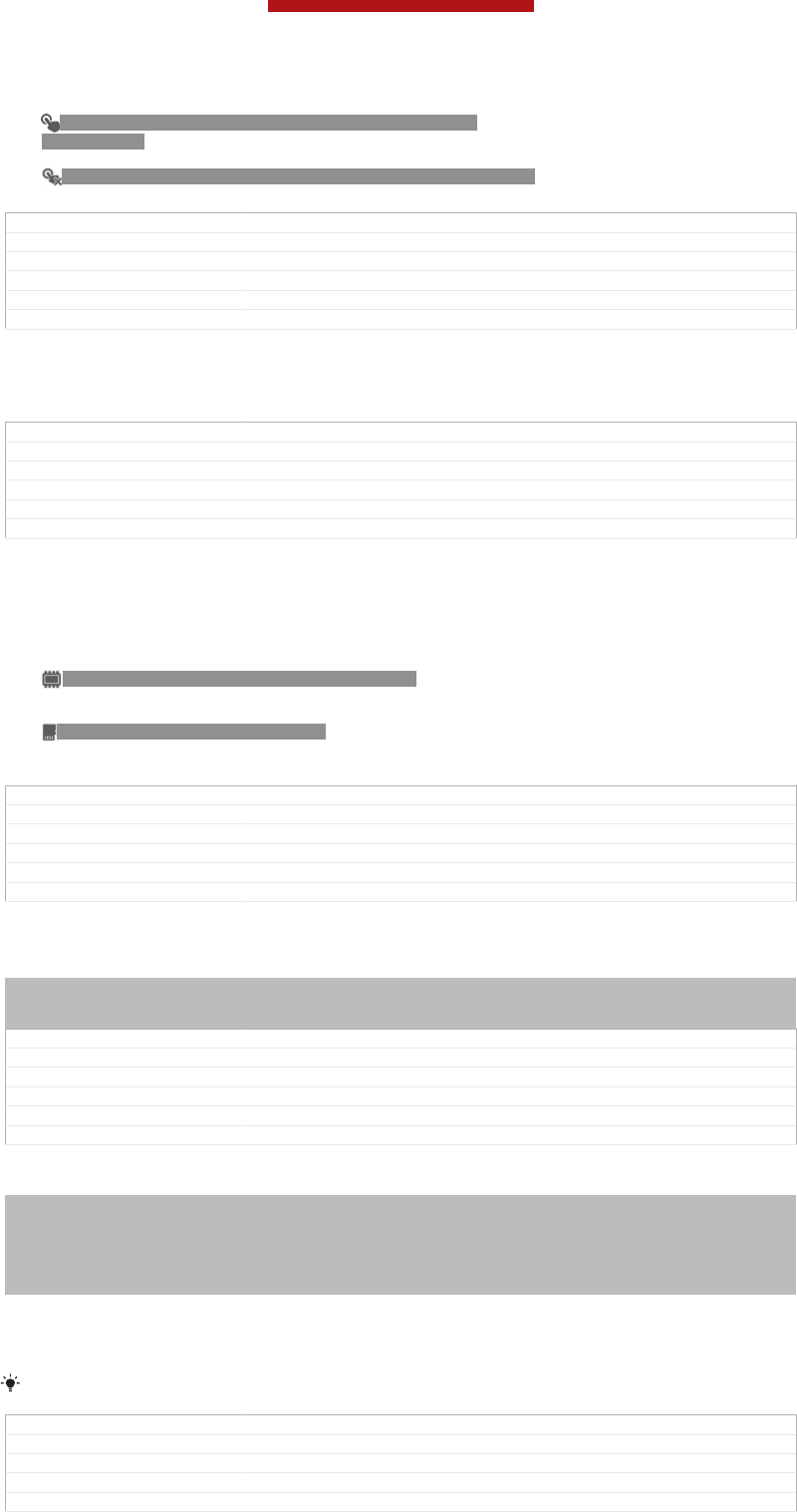
ID: ICN-SONY-CAMERA-ADVANCED-SETTINGS-TOUCH-
CAPTURE-ON
On [cam_strings_advanced_setting_on_txt]
ID: ICN-SONY-EDREAM-CAM-ADV-SETTINGS-TOUCH-CAP-OFF Off [cam_strings_advanced_setting_off_txt]
GUID GUID-6F453966-3773-4C86-8B4D-7BA72FEDC47E
Title Touch capture - for both Still and video camera settings
Changes
Version 1
Author XuCindy
Status Released
Shutter sound
Choose to turn on or turn off the shutter sound when you record a video.
GUID GUID-41F4BDE1-4227-4DD9-ADA6-CB37D174758C
Title Shutter sound - separated from Video camera settings
Changes For Tapioca; no text change; separated from Video camera settings
Version 1
Author JessicaL
Status Released
Data storage
You can choose to save your data either to a removable SD card or to your device's
internal storage.
ID: ICN-SONY-CAM-DATA-INTERNAL-STORAGE Internal storage [spb_strings_gen_emmc_txt]
Photos or videos are saved on the device memory.
ID: ICN-SONY-CAM-DATA-SD-CARD SD card [spb_strings_gen_sd_card_txt]
Photos or videos are saved on the SD card.
GUID GUID-86D0BE1A-D724-4F2A-A75F-87BD85ADF4D6
Title Data storage - separated from both Still and Video camera settings
Changes
Version 1
Author XuCindy
Status Released
Using the video camera
Indexterm: "video camera"
Indexterm: "camera"
Sub-indexterm: "video"
GUID GUID-90BE8273-E40F-403A-A176-CB6A64CFAE44
Title Using the video camera - heading
Changes Generic
Version 1
Author PeterC
Status Released
To record a video using the camera key
Indexterm: "recording videos"
Sub-indexterm: "using the camera key"
Indexterm: "camera"
Sub-indexterm: "recording videos"
Indexterm: "videos"
Sub-indexterm: "recording"
1Activate the camera.
2To start recording a video, press the camera key.
3To stop recording, press the camera key again.
Shoot your videos in landscape orientation to get the best results.
GUID GUID-77DC2CA9-B6A6-447C-8FFB-42EA365E6169
Title To record a video using the shutter key
Changes For Odin and Yuga: delete step 2.
Version 5
Author XuCindy
This is a draft publication for internal use only.
133
This is an Internet version of this publication. © Print only for private use.
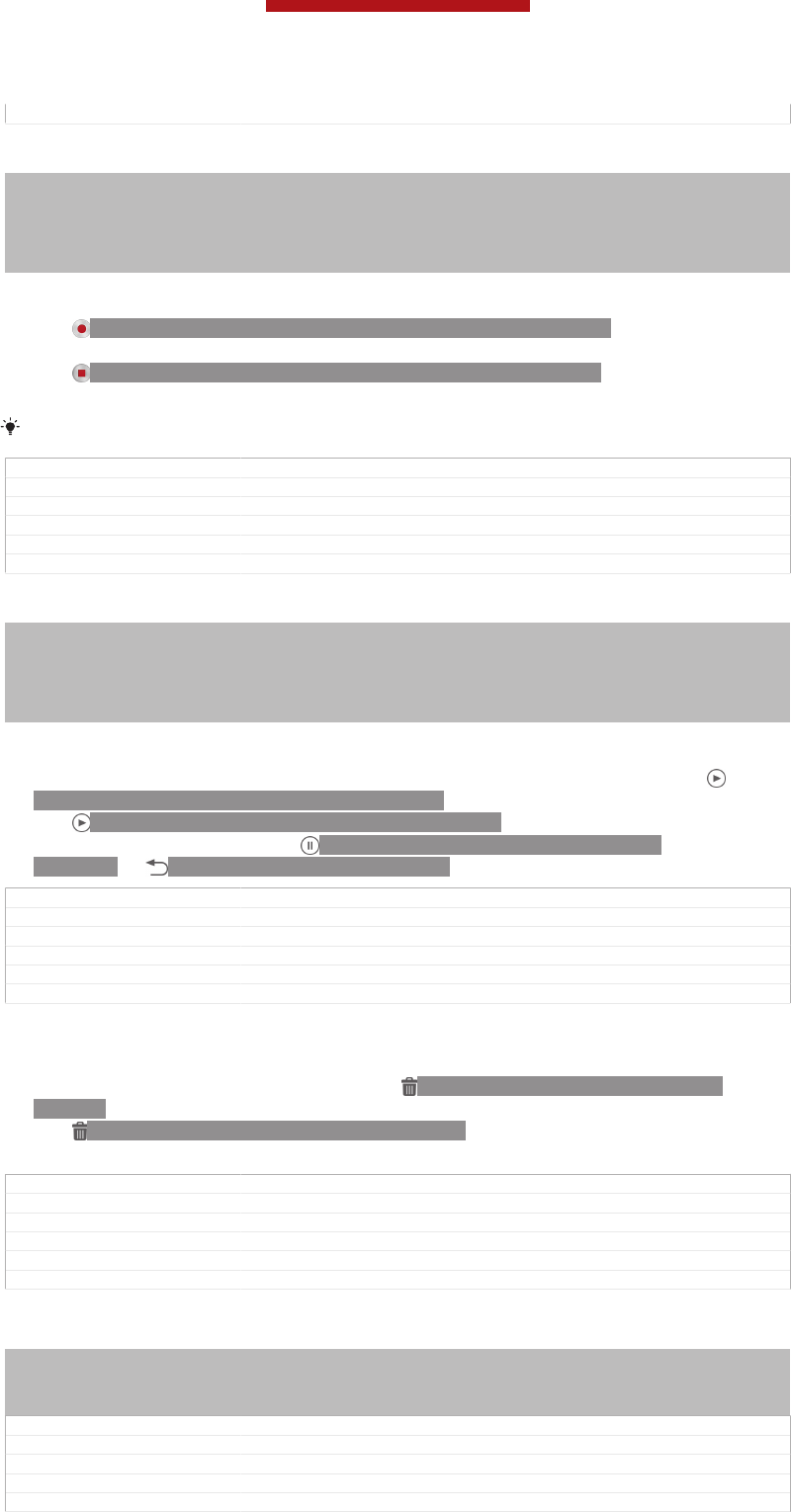
Status Released
To record a video by tapping the screen
Indexterm: "camera"
Sub-indexterm: "recording videos"
Indexterm: "videos"
Sub-indexterm: "recording"
Indexterm: "video camera"
Sub-indexterm: "recording videos"
1Activate the camera.
2Point the camera towards the subject.
3Tap ID: ICN-SONY-GINGERBREAD-CAM-START-RECORDING to start
recording.
4Tap ID: ICN-SONY-GINGERBREAD-CAM-STOP-RECORDING to stop
recording.
Shoot your videos in landscape orientation to get the best results.
GUID GUID-02644258-588E-4C5E-8826-2638BE96058B
Title To record a video by tapping the on-screen button
Changes JB update 3 Nozomi: no text change; changed icn name only.
Version 4
Author XuCindy
Status Released*
To play recorded videos
Indexterm: "camera"
Sub-indexterm: "viewing videos"
Indexterm: "viewing"
Sub-indexterm: "videos recorded using the camera"
Indexterm: "videos"
Sub-indexterm: "viewing"
1Activate the camera.
2Tap the thumbnails at the top right of the screen.
3Flick left or right to browse all photo and video files. Videos are identified by
ID: ICN-SONY-SEMC-MUSIC-PLAY-NORMAL.
4Tap ID: ICN-SONY-SEMC-MUSIC-PLAY-NORMAL to play a video.
5To stop playing the video, tap ID: ICN-SONY-SEMC-MUSIC-PAUSE-
NORMAL or ID: ICN-SONY-KEY-AND-BACK.
GUID GUID-9F3A0F88-1945-4F2C-8DB3-A91268BEC4EE
Title To play recorded videos
Changes For Odin&Yuga: Delete step 2 and note
Version 8
Author XuCindy
Status Released
To delete a recorded video
1Browse to the video that you want to delete.
2Tap an empty area of the screen to make ID: ICN-SONY-CAMERA-REVIEW-
DELETE appear.
3Tap ID: ICN-SONY-CAMERA-REVIEW-DELETE.
4Tap OK to confirm.
GUID GUID-AC37F567-3419-42A0-A489-D8EEE0DD20AD
Title To delete a recorded video
Changes For Odin&Yuga: Added a step.
Version 6
Author XuCindy
Status Released*
Using the video camera settings
Indexterm: "settings"
Sub-indexterm: "video camera "
Indexterm: "camera"
Sub-indexterm: "settings"
GUID GUID-8751CE92-CEAD-4007-A5DC-7AF323A30E5E
Title Using video camera settings - heading
Changes Using the video camera settings according to Odin 2nd editor review
Version 2.1.1
Author XuCindy
This is a draft publication for internal use only.
134
This is an Internet version of this publication. © Print only for private use.
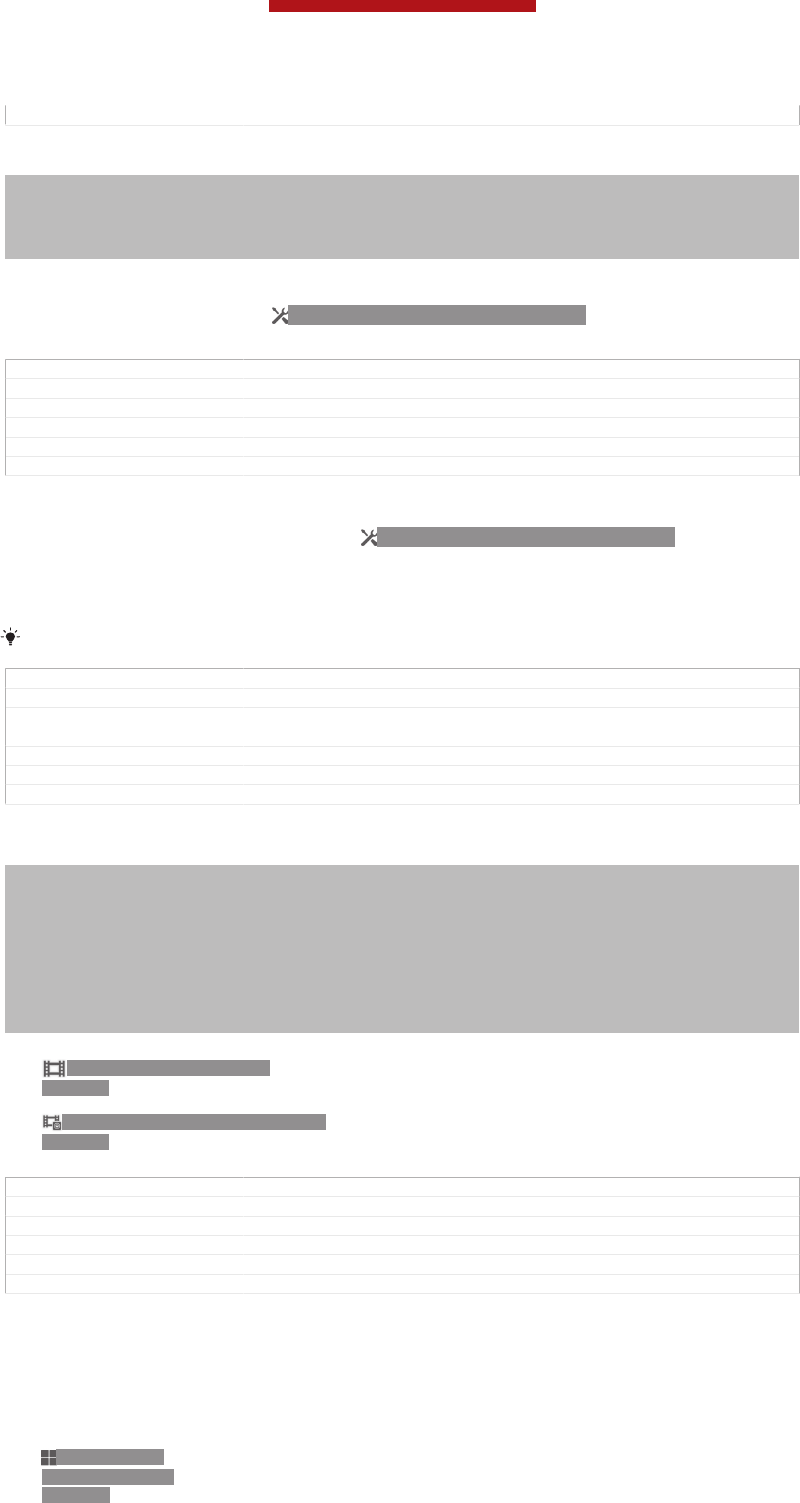
Status Released
To adjust the video camera settings
Indexterm: "camera"
Indexterm: "settings"
Sub-indexterm: "camera"
Indexterm: "video camera"
Sub-indexterm: "settings"
1Activate the camera.
2Tap one of the settings icons on the screen.
3To display all settings, tap ID: ICN-SONY-MENU-SETTINGS.
4Select the setting that you want to adjust, then make your changes.
GUID GUID-D55F26C3-5C2A-4588-9439-7D6642398DC5
Title To select video camera settings
Changes For Pollux: changed grammar
Version 5
Author XuCindy
Status Released*
To customise the video camera settings panel
1When the video camera is open, tap ID: ICN-SONY-MENU-SETTINGS to
display all settings.
2Touch and hold the setting that you want to move, then drag it to the desired
position.
If you drag the setting outside of the settings panel, the change is cancelled.
GUID GUID-F4D69895-0C2F-451C-9467-0D140C207B11
Title To customize the video camera settings panel
Changes for Mint; text changes made; changed press to tap and changed tags of an
icon
Version 3
Author JessicaL
Status Released
Video camera settings overview
Indexterm: "camera"
Sub-indexterm: "icons"
Indexterm: "camera"
Sub-indexterm: "settings"
Indexterm: "video camera"
Sub-indexterm: "settings"
Indexterm: "icons"
Sub-indexterm: "in the camera"
Indexterm: "camera"
Indexterm: ""
ID: ICN-SONY-CAM-VIDEO-
CAMERA
Video camera [cam_strings_capturing_mode_video_camera_short_txt]
Select the video camera if you want to record videos.
ID: ICN-SONY-CAM-FRONT-VIDEO-
CAMERA
Front video [cam_strings_capturing_mode_front_video_short_txt]
Select the front video if you want to record self-portrait videos.
GUID GUID-890099DB-D0D0-43C9-97DB-8036F9450CE1
Title Video camera settings overview
Changes For Togari HTML: no text change; changed icon strings.
Version 3
Author XuCindy
Status Draft
Scenes
The Scenes feature helps you to quickly set up the camera for common situations
using pre-programmed scenes. The camera determines a number of settings for you
to fit the selected scene, ensuring the best possible video.
ID: ICN-SONY-
CAMERA-SCENE-
NORMAL
Off [cam_strings_advanced_setting_off_txt]
The Scenes feature is off and you can shoot videos manually.
This is a draft publication for internal use only.
135
This is an Internet version of this publication. © Print only for private use.
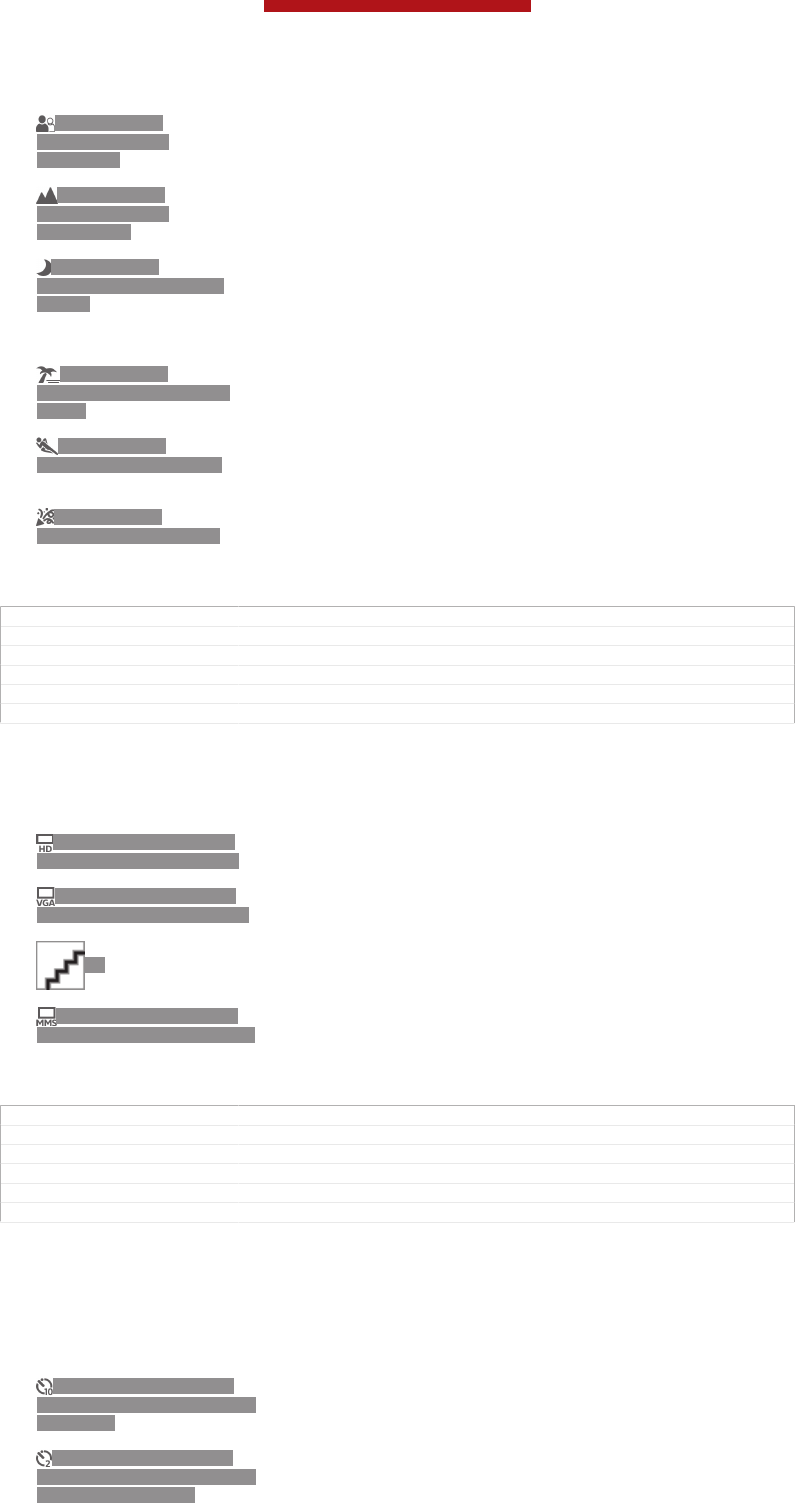
ID: ICN-SONY-
CAMERA-SCENE-
SOFTSNAP
Soft snap [cam_strings_scenes_soft_snap_cy_txt]
Use for shooting videos against soft backgrounds.
ID: ICN-SONY-
CAMERA-SCENE-
LANDSCAPE
Landscape [cam_strings_scenes_landscape_txt]
Use for videos of landscapes. The camera focuses on distant objects.
ID: ICN-SONY-
CAMERA-SCENE-NIGHT-
SCENE
Night [cam_strings_scenes_nightmode_txt]
When turned on, light sensitivity is increased. Use in poorly lit environments.
Videos of fast-moving objects may get blurred. Hold your hand steady, or
use a support. Turn off night mode when lighting conditions are good, to
improve the video quality.
ID: ICN-SONY-
CAMERA-SCENE-BEACH-
SNOW
Beach and snow [cam_strings_scenes_beachsnow_txt]
Use in bright environments to avoid underexposed videos.
ID: ICN-SONY-
CAMERA-SCENE-SPORT
Sports [cam_strings_scenes_sports_txt]
Use for videos of fast-moving objects. Short exposure time minimises
motion blurring.
ID: ICN-SONY-
CAMERA-SCENE-PARTY
Party [cam_strings_scenes_party_txt]
Use for indoor videos in poorly lit environments. This scene picks up indoor
background lighting or candlelight. Videos of fast-moving objects may get
blurred. Hold your hand steady, or use a support.
GUID GUID-5EDE7E57-7ED0-4F23-B63E-07FFE0EDB131
Title Scenes - separated from Video camera settings
Changes for Tusbasa; text changes made; added the Soft Snap setting
Version 5
Author JessicaL
Status Released*
Video resolution
Adjust the video resolution for different formats.
ID: ICN-SONY-CAMERA-
RESOLUTION-SETTING-HD
1280×720(16:9) [cam_strings_video_resolution_1280]
HD (High Definition) format with 16:9 aspect ratio. 1280×720 pixels.
ID: ICN-SONY-CAMERA-
RESOLUTION-SETTING-VGA
640×480(4:3) [cam_strings_video_resolution_vga]
VGA format with 4:3 aspect ratio. 640x480 pixels.
ID: 320×240(4:3) [cam_strings_video_resolution_320_240]
Quarter VGA format with 4:3 aspect ratio. 320x240 pixels.
ID: ICN-SONY-CAMERA-
RESOLUTION-SETTING-MMS
176×144(11:9) [cam_strings_video_resolution_mms]
Record videos suitable for sending in multimedia messages. The
recording time of this video format is limited to fit in a multimedia
message.
GUID GUID-7E69C4F2-7B4D-46FF-8C9B-7026429FB366
Title Video size - separated from Video camera settings
Changes For JB update 3: Lotus.not in use.
Version 1.1.2
Author XuCindy
Status Draft
Self-timer
With the self-timer you can record a video without holding the device. Use it to record
group videos where everyone can be in the video. You can also use the self-timer to
avoid shaking the camera when recording videos.
ID: ICN-SONY-CAMERA-
ADVANCED-SETTINGS-SELF-
TIMER-ON
On (10 sec.) [cam_strings_advanced_setting_selftimer_duration_txt]
Set a 10-second delay from when you tap the camera screen until
the video begins to record.
ID: ICN-SONY-CAMERA-
ADVANCED-SETTINGS-SELF-
TIMER-ON-TWO-SEC
On (2 sec.) [cam_strings_advanced_setting_self_timer_two_sec_txt]
Set a 2-second delay from when you tap the camera screen until
the video begins to record.
This is a draft publication for internal use only.
136
This is an Internet version of this publication. © Print only for private use.
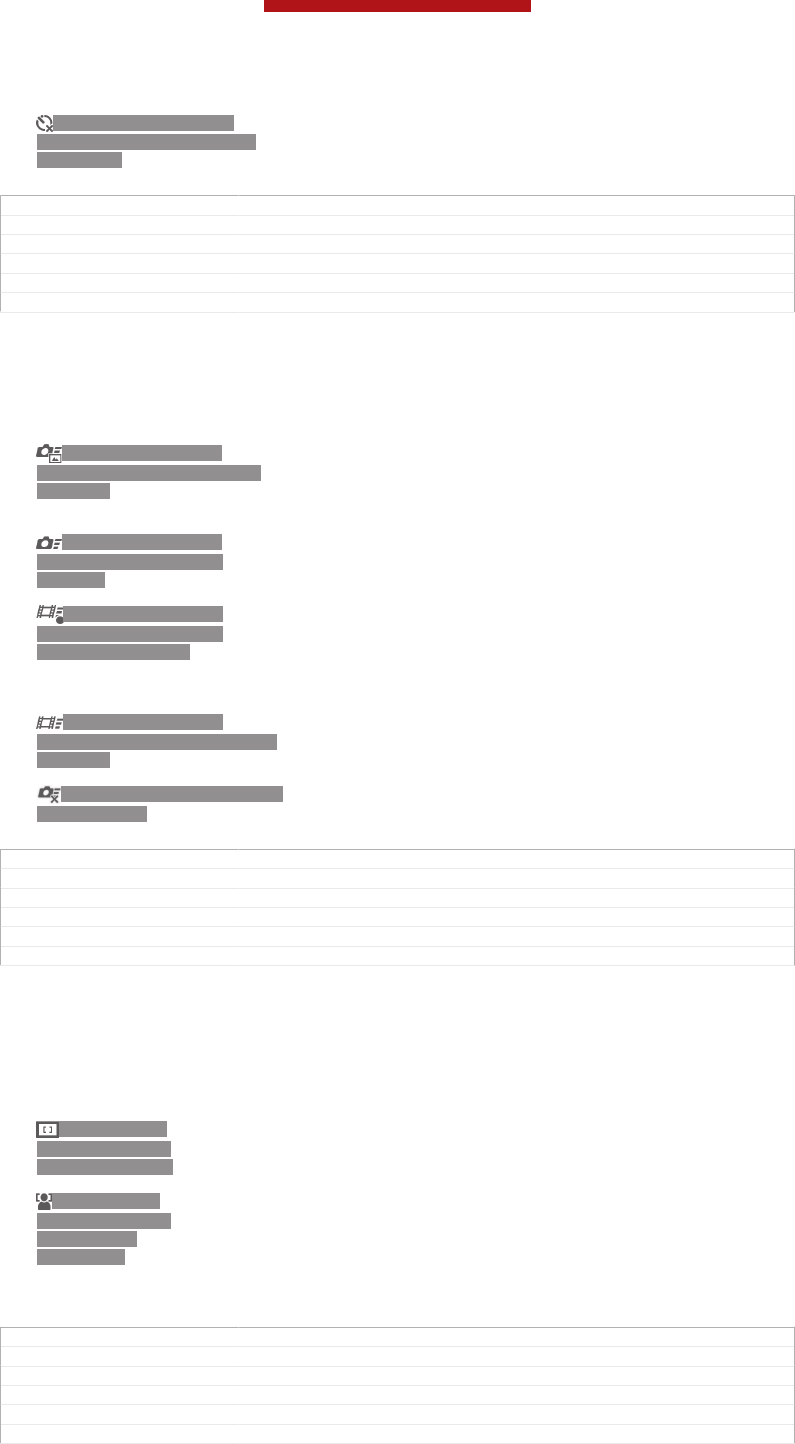
ID: ICN-SONY-CAMERA-
ADVANCED-SETTINGS-SELF-
TIMER-OFF
Off [cam_strings_advanced_setting_off_txt]
The video begins to record as soon as you tap the camera screen.
GUID GUID-D819F98C-8A85-44F0-90E5-2478C221D341
Title Self-timer - separated from Video camera settings
Changes for Pollux; term change made
Version 2
Author XuCindy
Status Released
Quick launch
Use Quick launch settings to launch the camera from the lock screen. If the device is
in sleep mode of camera, press the camera key.
ID: ICN-SONY-SEMC-
SLIDING-TAB-FASTCAPTURE-
PRESSED
Launch and capture [cam_strings_fast_capturing_launch_and_capture_photo_txt]
By pressing and holding down the camera key, the first photo is
captured immediately after the camera is launched from sleep
mode.
ID: ICN-SONY-SEMC-
SLIDING-TAB-FASTCAM-
NORMAL
Launch only (still camera) [cam_strings_fast_capturing_launch_only_photo_txt]
By pressing and holding down the camera key, the still camera is
launched from sleep mode.
ID: ICN-SONY-SEMC-
SLIDING-TAB-FASTCAM-
VIDEOREC-NORMAL
Launch and record video [cam_strings_fast_capturing_launch_and_capture_vid-
eo_txt]
By pressing and holding down the camera key, the first video is shot
immediately after the camera video camera is launched from sleep
mode.
ID: ICN-SONY-SEMC-
SLIDING-TAB-FASTCAM-VIDEO-
PRESSED
Launch only (video camera) [cam_strings_fast_capturing_launch_only_video_txt]
By pressing and holding down the camera key, the video camera is
launched from sleep mode.
ID: ICN-SONY-CAM-LAUNCH-
CAPTURE-OFF
Off [cam_strings_advanced_setting_off_txt]
GUID GUID-A3E21A95-B04C-455D-95F0-7A70EAA0EF9D
Title Quick launch
Changes For Odin and Yuga: modify the description of quick launch
Version 4
Author XuCindy
Status Released*
Focus mode
The focus setting controls which part of a video should be sharp. When continuous
autofocus is on, the camera keeps adjusting focus so that the area within the white
focus frame stays sharp.
ID: ICN-SONY-
CAMERA-FOCUS-
MODE-SINGLE-AF
Single autofocus [cam_strings_focus_mode_single_af_txt]
The camera automatically focuses on the selected subject. Continuous
autofocus is on.
ID: ICN-SONY-
CAMERA-FOCUS-
MODE-FACE-
DETECTION
Face detection [cam_strings_focus_mode_face_detection_txt]
The camera automatically detects up to five human faces, indicated by frames
on the screen. The camera automatically focuses on the nearest face. You can
also select which face to focus on by tapping it on the screen. When you tap
the camera screen, a green frame shows which face is selected and in focus.
Face detection cannot be used for all scene types. Continuous autofocus is on.
GUID GUID-A90913F5-D710-413B-8710-073469C04CB2
Title Focus mode - separated from Video camera settings
Changes for Mint; no text changes made; removed the infinity setting
Version 3
Author JessicaL
Status Released*
This is a draft publication for internal use only.
137
This is an Internet version of this publication. © Print only for private use.
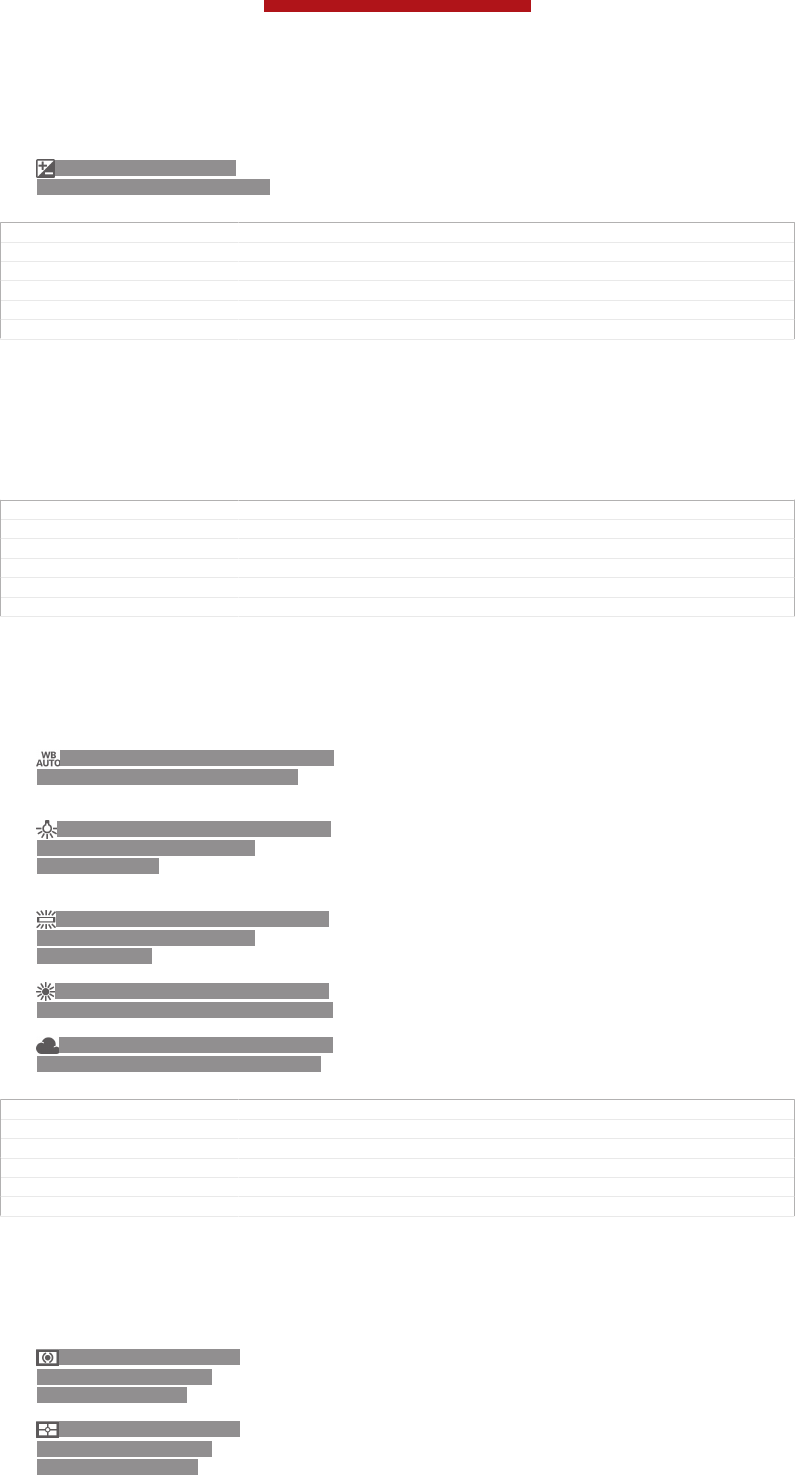
Exposure value
ID: ICN-SONY-CAMERA-
QUICK-EXPOSURE-LEVEL-TCH
This setting allows you to determine the amount of light in the image
you capture. A higher value indicates an increased amount of light.
GUID GUID-069267FB-9F1C-485A-BE7D-67237399139D
Title Exposure value - separated from Video camera settings
Changes For Tsubasa html User guide. Removed not working lines tag.
Version 1.1.1
Author JorgenL
Status Released
Video HDR
Use the video HDR (High-Dynamic Range) setting to record a video against strong
back light or in conditions where the contrast is sharp. Video HDR compensates for
the loss of detail and produces a picture that is representative of both dark and bright
areas.
GUID GUID-65A1A984-7995-4588-A86F-07C76DD284C8
Title Video HDR - video
Changes
Version 1
Author XuCindy
Status Released
White balance
The white balance setting adjusts the colour balance according to the lighting
conditions.
ID: ICN-SONY-CAMERA-ADVANCED-
SETTINGS-WHITE-BALANCE-AUTO
Auto [cam_strings_advanced_setting_white_balance_auto_txt]
Adjust the colour balance automatically to the lighting
conditions.
ID: ICN-SONY-CAMERA-ADVANCED-
SETTINGS-WHITE-BALANCE-
INCANDESCENT
Incandescent [cam_strings_advanced_setting_white_balance_incandes-
cent_txt]
Adjusts the colour balance for warm lighting conditions,
such as under light bulbs.
ID: ICN-SONY-CAMERA-ADVANCED-
SETTINGS-WHITE-BALANCE-
FLUORESCENT
Fluorescent [cam_strings_advanced_setting_white_balance_fluores-
cent_txt]
Adjust the colour balance for fluorescent lighting.
ID: ICN-SONY-CAMERA-ADVANCED-
SETTINGS-WHITE-BALANCE-DAYLIGHT
Daylight [cam_strings_advanced_setting_white_balance_day_light_txt]
Adjust the colour balance for sunny outdoor conditions.
ID: ICN-SONY-CAMERA-ADVANCED-
SETTINGS-WHITE-BALANCE-CLOUDY
Cloudy [cam_strings_advanced_setting_white_balance_cloudy_txt]
Adjust the colour balance for a cloudy sky.
GUID GUID-893AE629-E040-473B-A646-DDD824381DCC
Title White balance - separated from Video camera settings
Changes for Tapioca; no text change; separated from Video camera settings
Version 1
Author JessicaL
Status Released
Metering
This function automatically determines a well-balanced exposure by measuring the
amount of light striking the image that you want to capture.
ID: ICN-SONY-CAMERA-
ADVANCED-SETTINGS-
METERING-CENTER
Center [cam_strings_advanced_setting_photometry_center_txt]
Adjust the exposure to the centre of the image.
ID: ICN-SONY-CAMERA-
ADVANCED-SETTINGS-
METERING-AVERAGE
Average [cam_strings_advanced_setting_photometry_average_txt]
Calculate the exposure based on the amount of light striking the
whole image.
This is a draft publication for internal use only.
138
This is an Internet version of this publication. © Print only for private use.
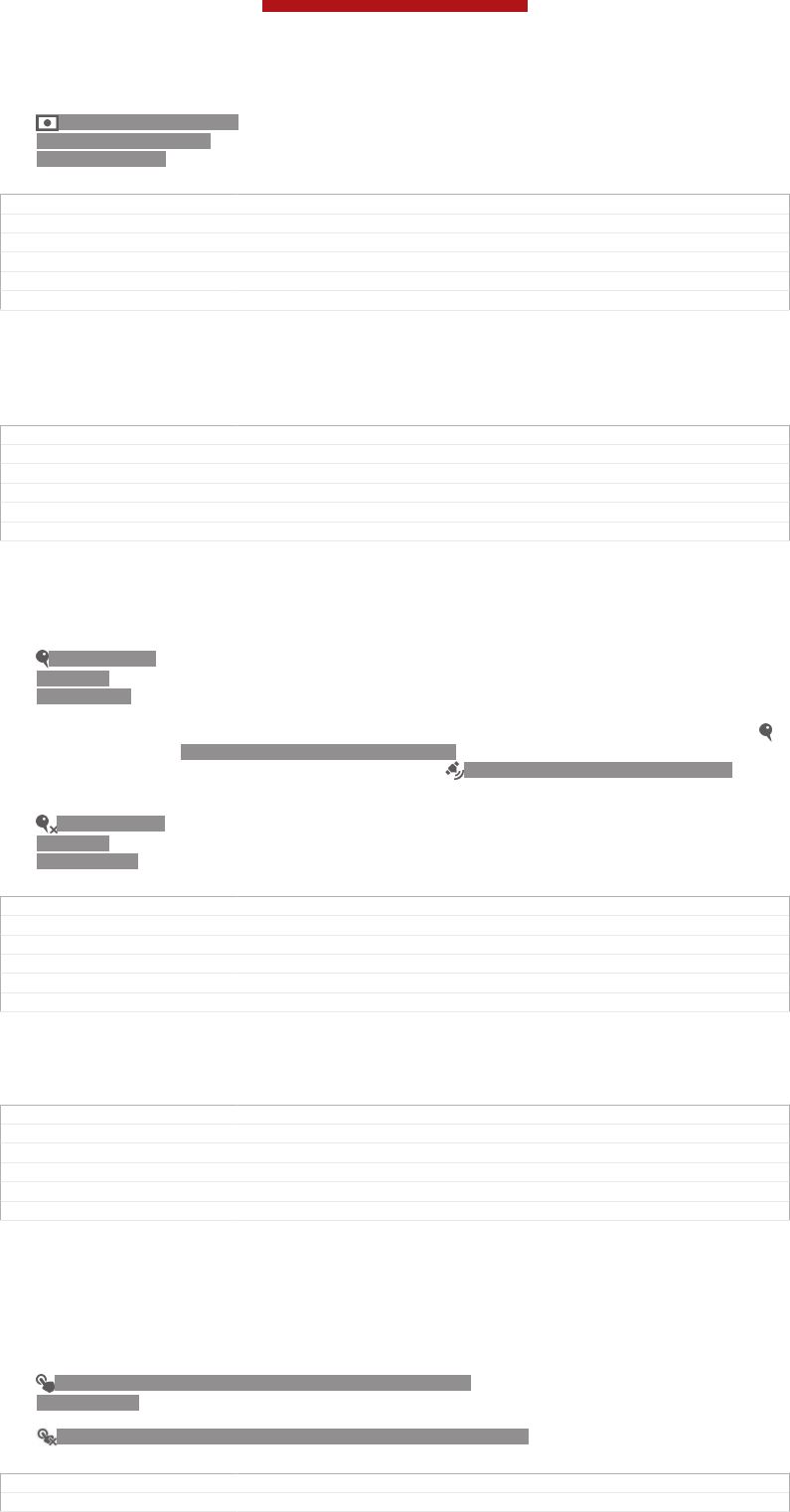
ID: ICN-SONY-CAMERA-
ADVANCED-SETTINGS-
METERING-SPOT
Spot [cam_strings_advanced_setting_photometry_spot_txt]
Adjust the exposure in a very small part of the image that you want
to capture.
GUID GUID-16EA22DD-0E21-451B-9654-5C1DE476B434
Title Metering - separated from Video camera settings
Changes For Pollux: delete a note
Version 2
Author XuCindy
Status Released
Image stabiliser
When recording a video, it can be difficult to hold the device steady. The stabiliser
helps you by compensating for small movements of the hand.
GUID GUID-BA0386BA-84CF-43F3-8E8E-C2FB51CED9F2
Title Image stabiliser - separated from Video camera settings
Changes for Pollux; term change made
Version 2
Author XuCindy
Status Released
Geotagging
Tag videoss with details of where you took them.
ID: ICN-SONY-
CAMERA-
GEOTAG-ON
On [cam_strings_advanced_setting_on_txt]
When geotagging is turned on, the approximate geographical location is added to
videos when you take them. To use geotagging, you must enable location features
from the Settings [settings_label] menu. For geotags to be added to a video, the location
must be determined before you take the video. Your location is determined when
ID: ICN-SONY-CAMERA-GEOTAG-ON appears on the camera screen. When your
device is searching for your position, ID: ICN-SONY-STATUSBAR-GPS-ON
appears.
ID: ICN-SONY-
CAMERA-
GEOTAG-OFF
Off [cam_strings_advanced_setting_off_txt]
When geotagging is turned off, you cannot view the location where you took a video.
GUID GUID-B4018131-CF65-4509-819D-BC177282DA8E
Title Geotagging - separated from video camera settings
Changes JB update 3
Version 1
Author XuCindy
Status Released
Microphone
Select whether to pick up the surrounding sound when recording videos.
GUID GUID-D1755DC3-3516-47EA-8FCB-919814BC27EB
Title Microphone - separated from Video camera settings
Changes for Tapioca; no text change; separated from Video camera settings
Version 1
Author JessicaL
Status Released
Touch capture
Identify a particular focus area by touching the camera screen with your finger. The
photo is taken as soon as you release your finger. This setting is only available when
focus mode is set to touch focus.
ID: ICN-SONY-CAMERA-ADVANCED-SETTINGS-TOUCH-
CAPTURE-ON
On [cam_strings_advanced_setting_on_txt]
ID: ICN-SONY-EDREAM-CAM-ADV-SETTINGS-TOUCH-CAP-OFF Off [cam_strings_advanced_setting_off_txt]
GUID GUID-6F453966-3773-4C86-8B4D-7BA72FEDC47E
Title Touch capture - for both Still and video camera settings
This is a draft publication for internal use only.
139
This is an Internet version of this publication. © Print only for private use.
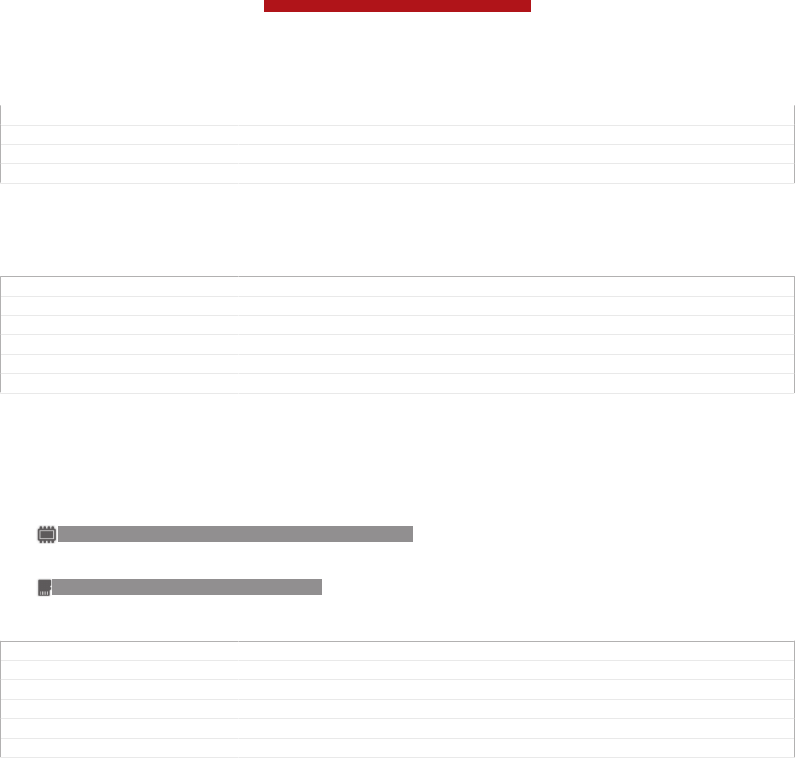
Changes
Version 1
Author XuCindy
Status Released
Shutter sound
Choose to turn on or turn off the shutter sound when you record a video.
GUID GUID-41F4BDE1-4227-4DD9-ADA6-CB37D174758C
Title Shutter sound - separated from Video camera settings
Changes For Tapioca; no text change; separated from Video camera settings
Version 1
Author JessicaL
Status Released
Data storage
You can choose to save your data either to a removable SD card or to your device's
internal storage.
ID: ICN-SONY-CAM-DATA-INTERNAL-STORAGE Internal storage [spb_strings_gen_emmc_txt]
Photos or videos are saved on the device memory.
ID: ICN-SONY-CAM-DATA-SD-CARD SD card [spb_strings_gen_sd_card_txt]
Photos or videos are saved on the SD card.
GUID GUID-86D0BE1A-D724-4F2A-A75F-87BD85ADF4D6
Title Data storage - separated from both Still and Video camera settings
Changes
Version 1
Author XuCindy
Status Released
This is a draft publication for internal use only.
140
This is an Internet version of this publication. © Print only for private use.
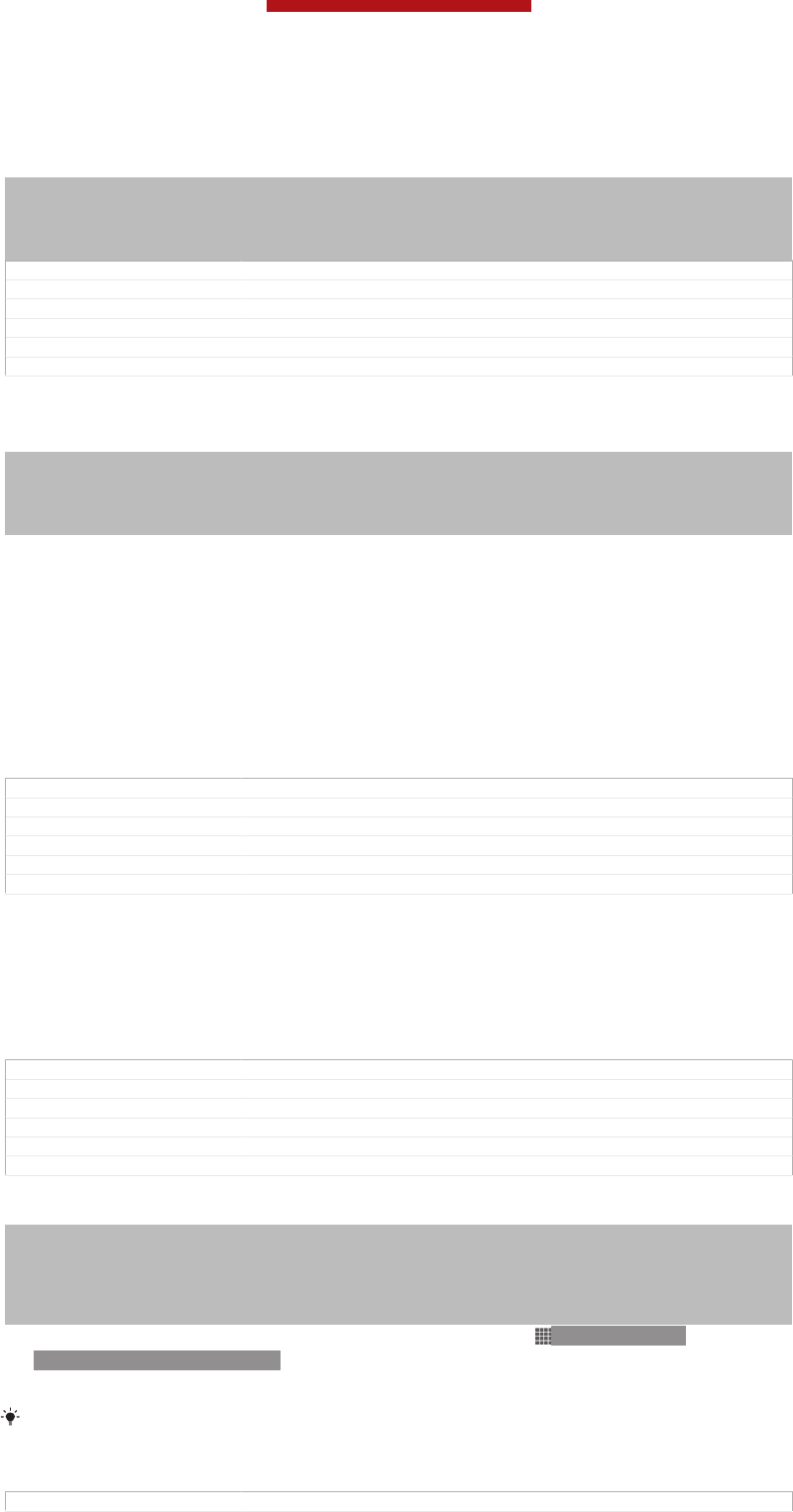
Album
Indexterm: "Album"
Indexterm: "photos"
Sub-indexterm: "viewing"
Indexterm: "videos"
Sub-indexterm: "viewing"
GUID GUID-C9C9DC20-84F0-433F-9E0C-58124EC6DC3F
Title Album - heading only
Changes
Version 1
Author JorgenL
Status Released
About Album
Indexterm: "Album"
Indexterm: "photos"
Sub-indexterm: "viewing"
Indexterm: "videos"
Sub-indexterm: "viewing"
Use Album to view photos and play videos that you’ve taken with your camera, or to
view similar content that you've saved to your device. You can add geotags to your
photos and videos, and then view them on a world map. In Album, you can also view
photos and videos that you've uploaded to an online service, for example, to a
Picasa™ web album.
From Album, you can share your favourite photos and videos with friends via
Bluetooth™ wireless technology, email, messaging and various online services. You
can also perform basic editing tasks on photos and set them as wallpaper or contact
pictures. For more information, see Connecting your device to a computer
on page 186.
GUID GUID-0C711360-DD0E-4CB8-ACA5-9A658EE68F7D
Title About Album
Changes
Version 1
Author PengLeon
Status Released*
Album tab overview
The following tabs are available in Album:
•Pictures [album_tab_pictures_txt] – view all photos and videos saved to the memory card.
•Maps [album_tab_places_txt] – view your geotagged photos and video clips on a world map.
•Online [album_tab_online_txt] – view your online albums.
GUID GUID-CB4D15AC-CB5D-4CD6-8A9F-615E6C43ACB9
Title Album tab overview
Changes For Nozoimi ICS. only changed a label from Camera to Pictures.
Version 1.1.1
Author RongrongZ
Status Released
To open Album
Indexterm: "photo albums"
Sub-indexterm: "viewing"
Indexterm: "video albums"
Sub-indexterm: "viewing"
Indexterm: "Album"
Sub-indexterm: "opening"
1From your Home screen [homescreen_strings_application_name_txt] , tap ID: ICN-SONY-
HOME-APPTRAY-NORMAL.
2Find and tap Album [album_app_name_txt] .
If the screen orientation does not change automatically when you turn your device sideways,
mark the Auto-rotate screen [accelerometer_title] checkbox under Settings [settings_label_launcher] >
Display [display_settings_title] .
GUID GUID-70F2F687-424C-4551-884F-DE2FADD2DCF3
This is a draft publication for internal use only.
141
This is an Internet version of this publication. © Print only for private use.
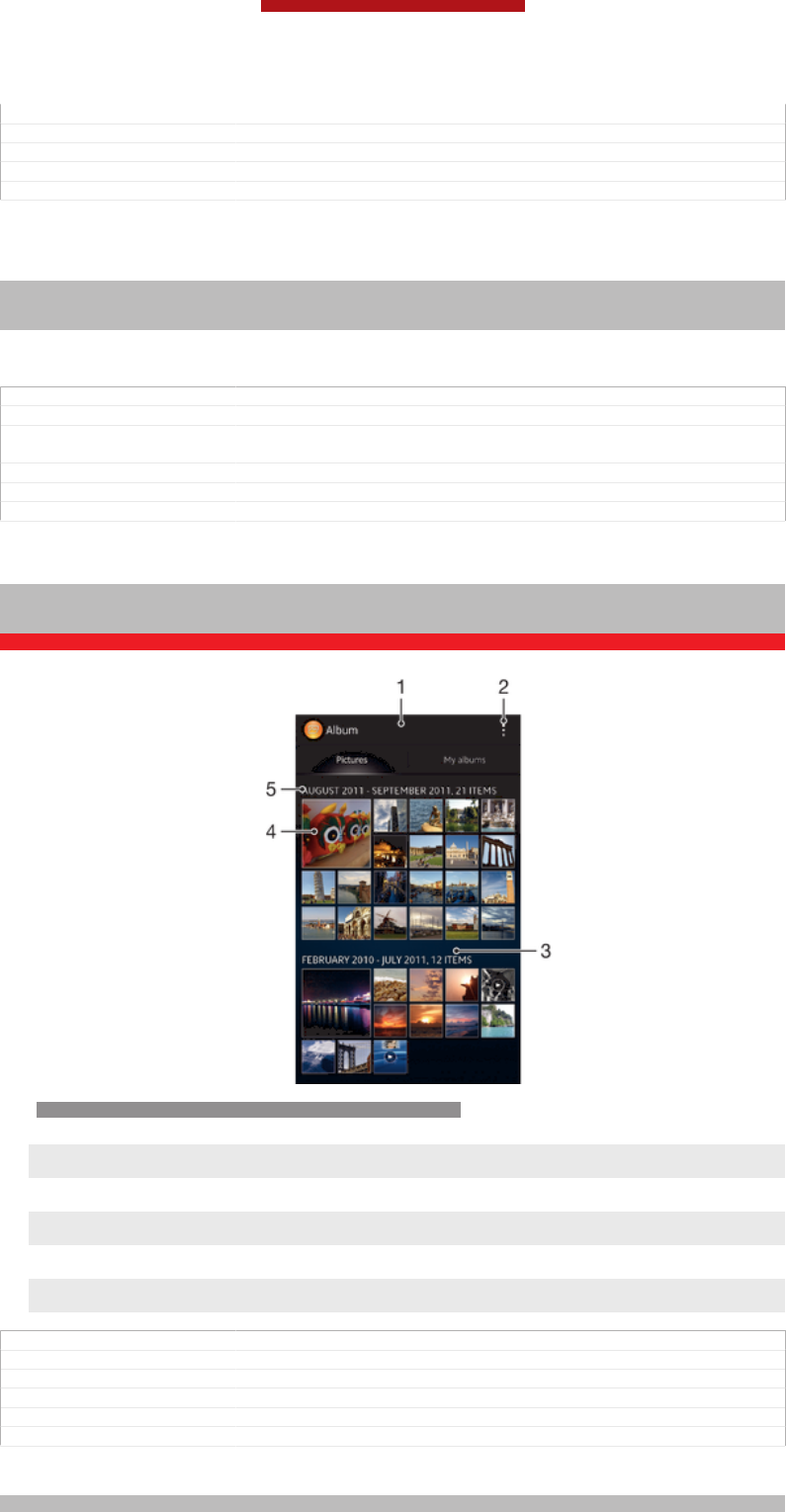
Title To open Album
Changes Valid from Pollux only Device condition added
Version 4
Author PengLeon
Status Released
Viewing photos and videos in the Pictures [album_tab_pictures_txt] tab
Indexterm: "Album"
Indexterm: "Album"
Sub-indexterm: "viewing local content"
In the Pictures [album_tab_pictures_txt] tab in Album, you can view your photos and videos in
thumbnails in a grid view.
GUID GUID-7CFC5610-3AFB-4143-A0DD-256EAF1AA6FF
Title Viewing your photos and videos in Pictures tab
Changes Device Term Change Valid from Odin and Yuga (List view related contents
removed)
Version 5
Author PengLeon
Status Released
Overview of Pictures [album_tab_pictures_txt] tab
Indexterm: "Album"
Sub-indexterm: "pictures"
Sub-indexterm: "viewing"
Sub-sub indexterm: "photos and videos"
ID: SCR-SONY-ALBUM-PICTURE-GRID-OVERVIEW-WVGA
1Grid view of photos and videos.
2 View menu options.
3 Scroll up or down to view content.
4 Tap a photo or video to view it.
5 The date and number of items in the group below.
GUID GUID-E6EC185C-6CDA-42FF-B58C-7FA96CDD8695
Title Overview of Picture tab
Changes Device Term Change.
Version 7
Author RongrongZ
Status Released*
To view photos and videos in grid view
Indexterm: "photos"
This is a draft publication for internal use only.
142
This is an Internet version of this publication. © Print only for private use.
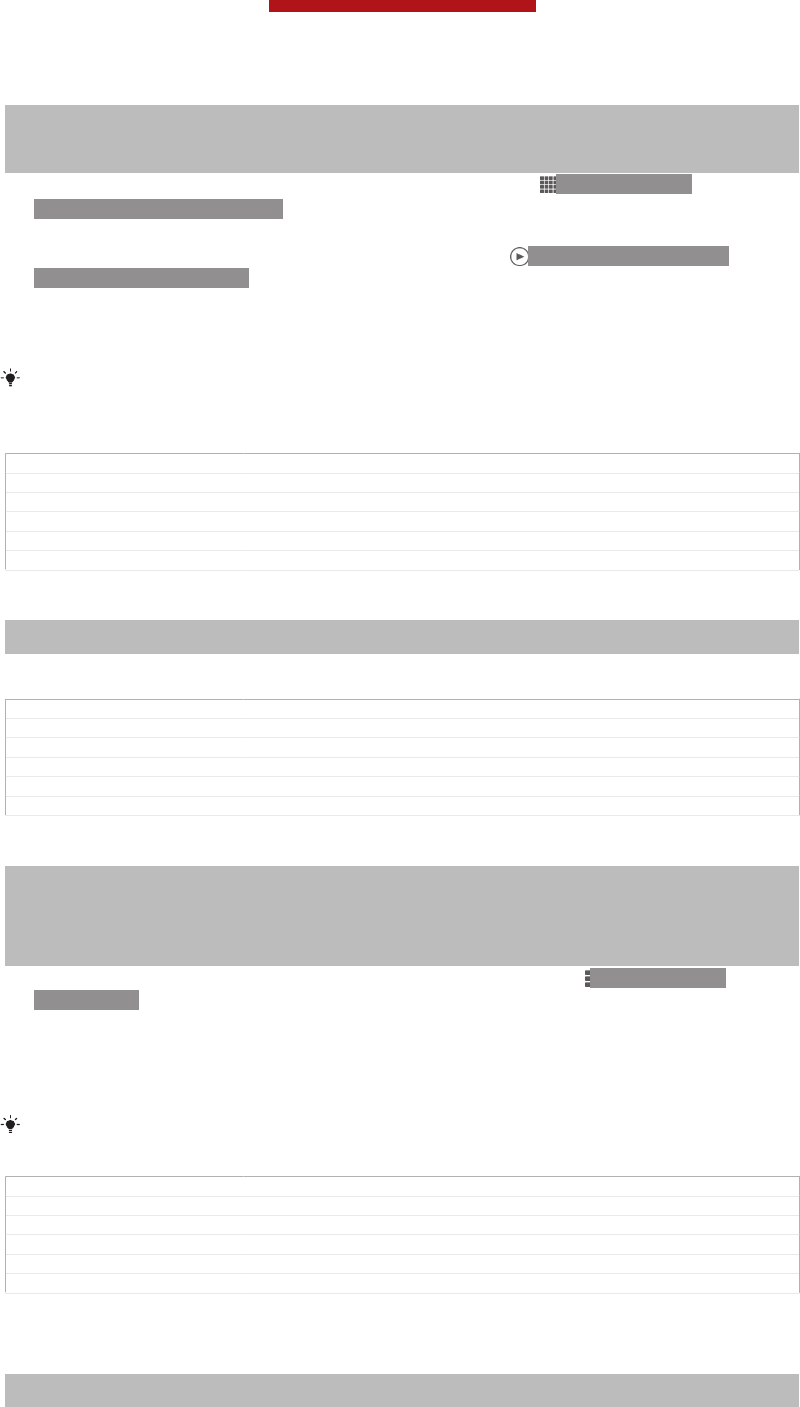
Sub-indexterm: "viewing"
Sub-indexterm: "photo viewer"
Indexterm: "videos"
Sub-indexterm: "viewing"
1From your Home screen [homescreen_strings_application_name_txt] , tap ID: ICN-SONY-
HOME-APPTRAY-NORMAL.
2Find and tap Album [album_app_name_txt] . All photos and videos are displayed in a
chronologically ordered grid. Videos are indicated by ID: ICN-SONY-SEMC-
MUSIC-PLAY-NORMAL.
3Tap a photo or video to view it.
4Flick left to view the next photo or video. Flick right to view the previous photo
or video.
If the screen orientation does not change automatically when you turn your device sideways,
mark the Auto-rotate screen [accelerometer_title] checkbox under Settings [settings_label_launcher] >
Display [display_settings_title] .
GUID GUID-9E9154B9-0E5F-460C-9ED7-78C88771BEC4
Title To view photos and videos in grid view
Changes Valid from Pollux only Device condition added
Version 11
Author PengLeon
Status Released
To change the size of the thumbnails in Album
Indexterm: "Album"
Sub-indexterm: "thumbnail size"
•When viewing thumbnails of photos and videos in Album, spread two fingers
apart to zoom in, or pinch two fingers together to zoom out.
GUID GUID-CEAF453F-B0F8-41B0-822B-CA2B33FDC1FF
Title To change the size of the photo and video thumbnails in Album
Changes From Nozomi ICS (edream 6.0). Text changed.
Version 3
Author RongrongZ
Status Released
To work with batches of photos or videos in Album
Indexterm: "photos"
Sub-indexterm: "viewing"
Sub-indexterm: "selecting"
Indexterm: "videos"
Sub-indexterm: "viewing"
Sub-indexterm: "selecting"
1When viewing thumbnails of photos and videos in Album, tap ID: ICN-SONY-
KEY-MENU, then tap Select items [album_options_mark_mode_txt] .
2Tap the items you want to work with. Selected items are indicated by a blue
frame.
3Use the tools in the toolbar at the top of the screen to work with your selected
items.
To activate selection mode, you can also touch and hold an item until its frame turns blue.
Then you can tap other items to select them.
GUID GUID-5199D8F4-B9B0-4E8C-89D7-56DB01A9A010
Title To work with batches of photos or videos
Changes From Nozomi ICS (edream 6.1). Text changed.
Version 6
Author RongrongZ
Status Released
Viewing photos and videos in the My albums [album_tab_my_albums_txt] tab
Indexterm: "Album"
Indexterm: "Album"
The following tiles are available in My albums:
•Camera albums [album_divider_camera_albums_txt] – view all photos and videos taken with your
device’s camera.
This is a draft publication for internal use only.
143
This is an Internet version of this publication. © Print only for private use.
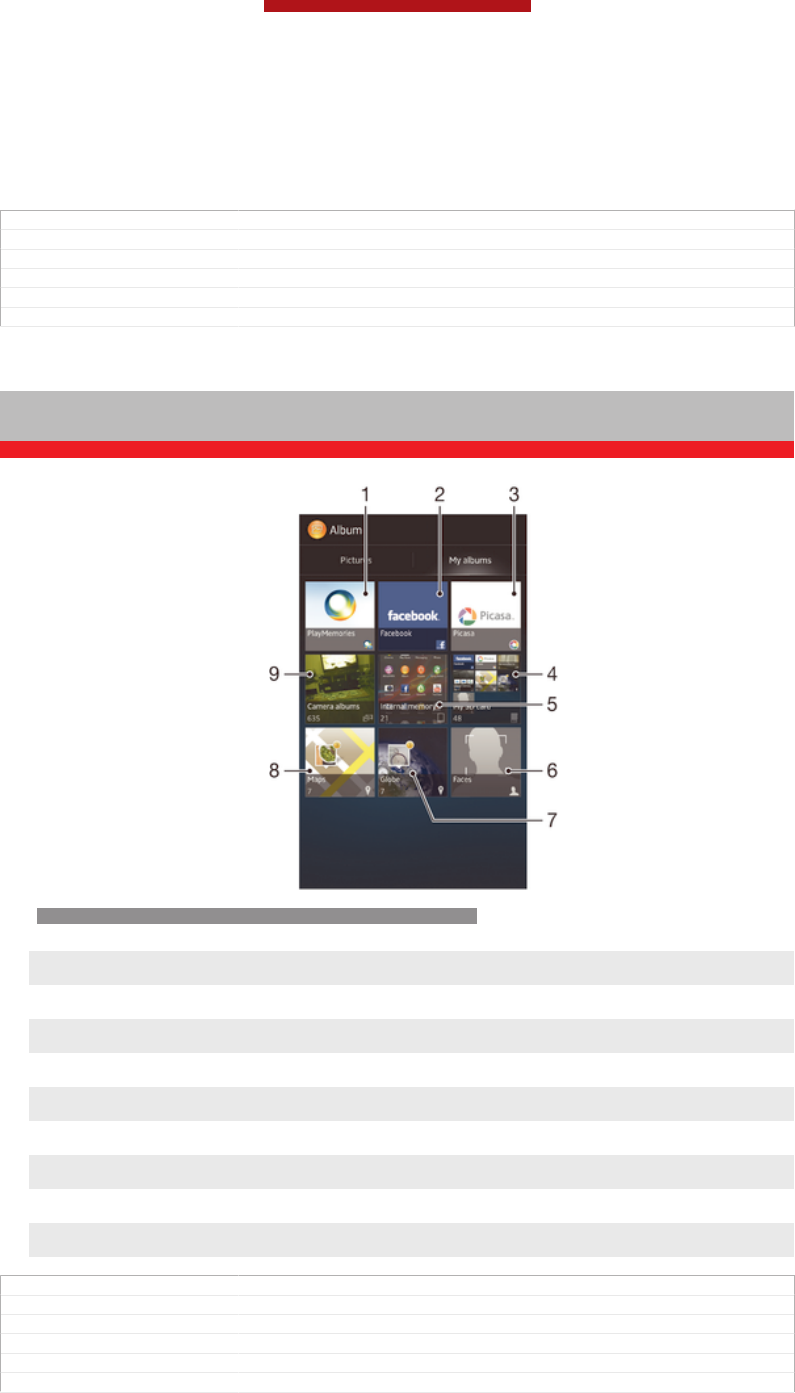
•Internal memory [album_divider_internalmemory_albums_txt] – view all photos and videos saved to
your device's internal storage.
•My SD card [album_divider_memorycard_albums_txt] – view all photos and videos saved to a
removable memory card in your device.
GUID GUID-E2F2FDE5-56BD-41EF-8054-92E5AEB1ABDA
Title Viewing photos and videos in My albums tab
Changes Valid from Huashan (only changed Tab to Tile according to TID comments)
Version 2
Author PengLeon
Status Released*
Overview of My albums [album_tab_my_albums_txt] tab
Indexterm: "Album"
Sub-indexterm: "My albums"
Sub-indexterm: "viewing"
Sub-sub indexterm: "photos and videos"
ID: SCR-SONY-ALBUM-MY ALBUM-LIST-OVERVIEW-WVGA
1View photos and videos using the PlayMemories online service.
2 View photos and videos on Facebook™.
3 View photos and videos in Picasa™.
4 View all photos and videos saved to the removable memory card.
5 View all photos and videos saved to your device's internal storage.
6 View all photos with faces.
7 View your photos in globe mode.
8 View your photos on a map.
9 View all photos and videos taken with your device’s camera.
GUID GUID-6D2E2C78-45CA-4F7E-9EE9-3E0A8E7A2B3D
Title Overview of My albums tab
Changes valid from Togari only the Face feature description added
Version 5
Author PengLeon
Status Released
This is a draft publication for internal use only.
144
This is an Internet version of this publication. © Print only for private use.
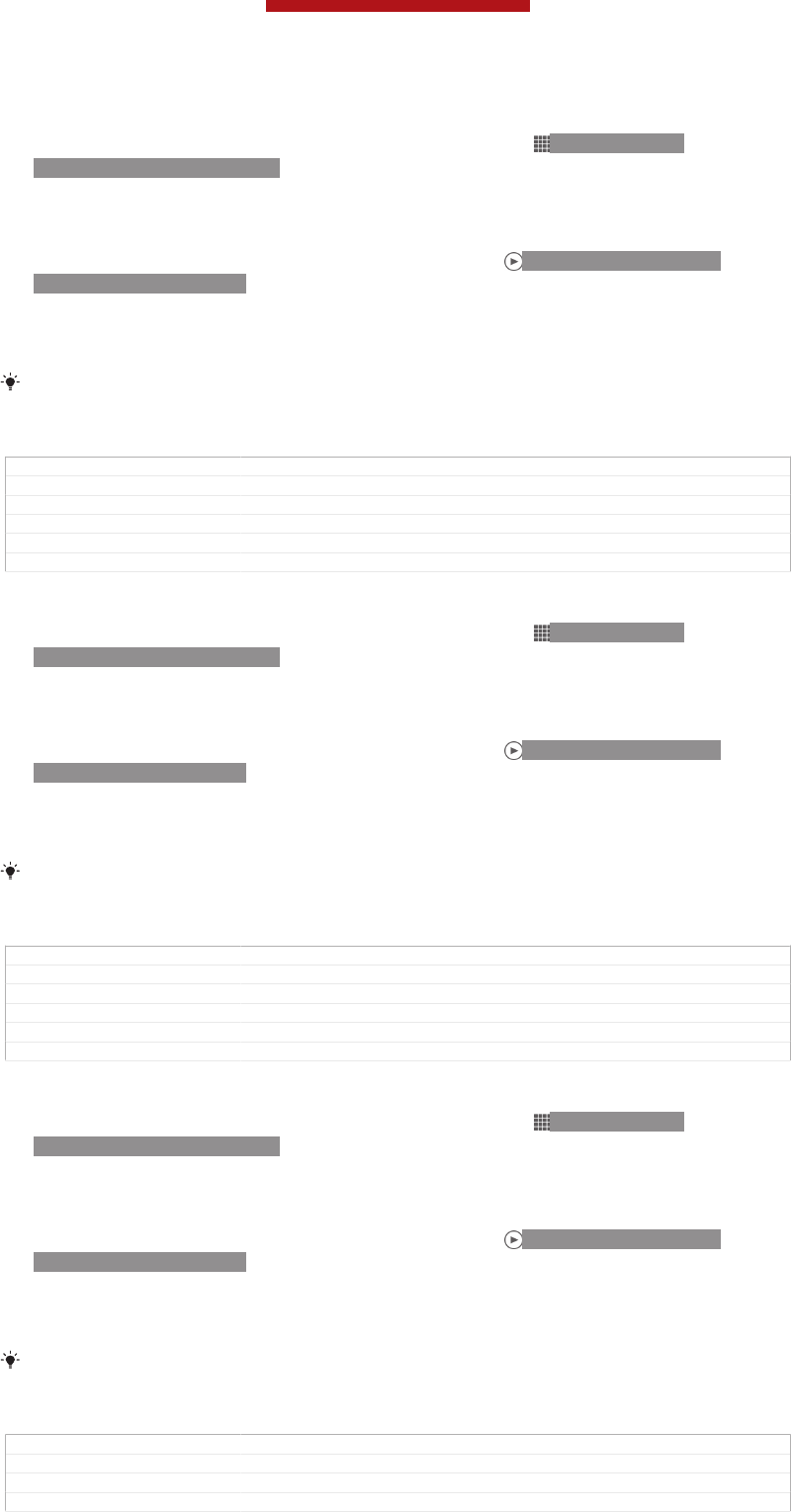
To view content in list view in the Camera albums tile
1From your Home screen [homescreen_strings_application_name_txt] , tap ID: ICN-SONY-
HOME-APPTRAY-NORMAL.
2Find and tap Album [album_app_name_txt] > My albums [album_tab_my_albums_txt] > Camera
albums [album_divider_camera_albums_txt] .
3Tap a folder that you want to open. The folder's content appears in a
chronologically ordered grid. Videos are indicated by ID: ICN-SONY-SEMC-
MUSIC-PLAY-NORMAL.
4Tap a photo or video to view it.
5Flick left to view the next photo or video. Flick right to view the previous photo
or video.
If the screen orientation does not change automatically when you turn your device sideways,
mark the Auto-rotate screen [accelerometer_title] checkbox under Settings [settings_label_launcher] >
Display [display_settings_title] .
GUID GUID-ED17CFDD-41FA-443C-9995-B8DCAA048F5F
Title To view content in list view in the Camera albums tile
Changes Valid from Pollux only Device condition added
Version 3
Author PengLeon
Status Released
To view content in list view in the Internal memory tile
1From your Home screen [homescreen_strings_application_name_txt] , tap ID: ICN-SONY-
HOME-APPTRAY-NORMAL.
2Find and tap Album [album_app_name_txt] > My albums [album_tab_my_albums_txt] > Internal
memory [album_divider_internalmemory_albums_txt] .
3Tap a folder that you want to open. The folder's content appears in a
chronologically ordered grid. Videos are indicated by ID: ICN-SONY-SEMC-
MUSIC-PLAY-NORMAL.
4Tap a photo or video to view it.
5Flick left to view the next photo or video. Flick right to view the previous photo
or video.
If the screen orientation does not change automatically when you turn your device sideways,
mark the Auto-rotate screen [accelerometer_title] checkbox under Settings [settings_label_launcher] >
Display [display_settings_title] .
GUID GUID-CEB86E94-D783-4941-BDE0-DCF7022825D3
Title To view content in list view in the Internal memory tile
Changes Valid from Pollux only Device condition added
Version 3
Author PengLeon
Status Released
To view content in list view in the My SD card tile
1From your Home screen [homescreen_strings_application_name_txt] , tap ID: ICN-SONY-
HOME-APPTRAY-NORMAL.
2Find and tap Album [album_app_name_txt] > My albums [album_tab_my_albums_txt] > My SD card
[album_divider_memorycard_albums_txt] .
3Tap a folder that you want to open. The folder's content appears in a
chronologically ordered grid. Videos are indicated by ID: ICN-SONY-SEMC-
MUSIC-PLAY-NORMAL.
4Tap a photo or video to view it.
5Flick left to view the next photo or video. Flick right to view the previous photo
or video.
If the screen orientation does not change automatically when you turn your device sideways,
mark the Auto-rotate screen [accelerometer_title] checkbox under Settings [settings_label_launcher] >
Display [display_settings_title] .
GUID GUID-39256779-538C-4305-9C60-D8A86F2E8398
Title To view content in list view in the My SD card tile
Changes Valid from Pollux only Device condition added
Version 3
This is a draft publication for internal use only.
145
This is an Internet version of this publication. © Print only for private use.
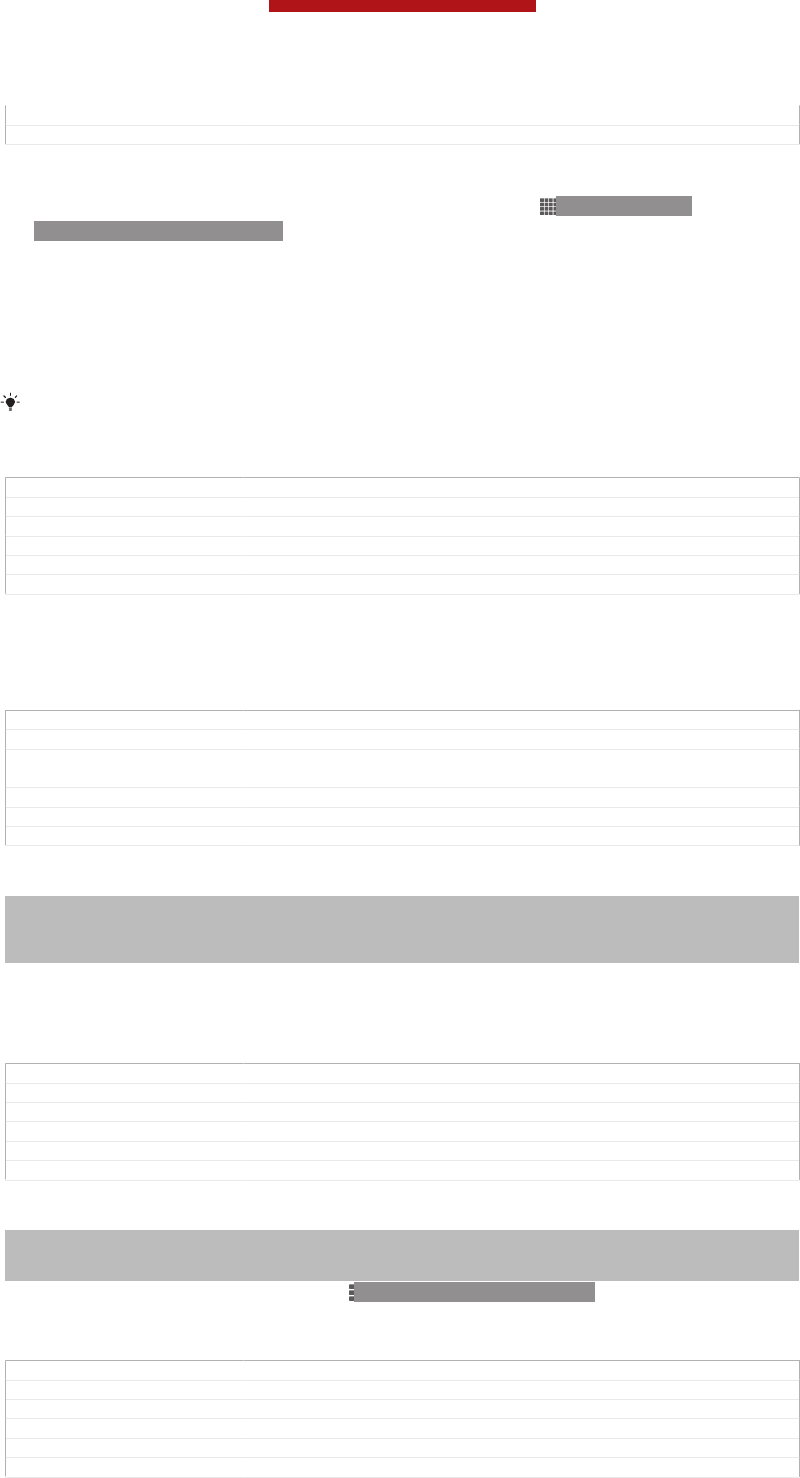
Author PengLeon
Status Released
To view photos with faces in list view in the Faces tile
1From your Home screen [homescreen_strings_application_name_txt] , tap ID: ICN-SONY-
HOME-APPTRAY-NORMAL.
2Find and tap Album [album_app_name_txt] > My albums [album_tab_my_albums_txt] > Faces [al-
bum_dashboard_tile_faces_txt] .
3Tap a folder that you want to open. The folder's content appears in a
chronologically ordered grid.
4Tap a photo to view it.
5Flick left to view the next photo. Flick right to view the previous photo.
If the screen orientation does not change automatically when you turn your device sideways,
mark the Auto-rotate screen [accelerometer_title] checkbox under Settings [settings_label_launcher] >
Display [display_settings_title] .
GUID GUID-3D1914BE-78F3-43BB-9C54-1668AFC9D076
Title To view photos with faces in list view in the Face tile
Changes Valid from Pollux only Device condition added
Version 2
Author PengLeon
Status Released
Working with photos in Album
You can edit photos in Album. For example, you can crop photos, associate them
with contacts, or use them as wallpaper.
GUID GUID-ADC46697-50D7-4C66-978F-F384F4DA0D8D
Title Working with photos in Album
Changes From Nozomi ICS (eDream 6.1). No text change. Only changed app's name
from Gallery to Album.
Version 4
Author RongrongZ
Status Released
To zoom a photo
Indexterm: "photos"
Sub-indexterm: "zooming"
Indexterm: "zooming"
Sub-indexterm: "photos"
•When you are viewing a photo, double-tap the screen to zoom in. Double-tap again
to zoom out.
•When you are viewing a photo, spread two fingers apart to zoom in, or pinch two
fingers together to zoom out.
GUID GUID-FA6FB193-0FB8-4C87-9768-B43CEFBA44A0
Title To zoom a photo
Changes Changed from edream 6.0
Version 6
Author CynthiaH
Status Released
To watch a slideshow of your photos
Indexterm: "slideshow"
Indexterm: "photos"
Sub-indexterm: "slideshow"
1When you are viewing a photo, tap ID: ICN-SONY-KEY-MENU, then tap
Slideshow [album_option_slideshow_txt] to start playing all the photos in an album.
2Tap a photo to end the slideshow.
GUID GUID-ED692E31-B1E1-4A66-BA4A-3E41B1CAC491
Title To watch a slideshow of your photos
Changes From Nozomi ICS (eDream 6.1). Text changed in step 1.
Version 5
Author RongrongZ
Status Released*
This is a draft publication for internal use only.
146
This is an Internet version of this publication. © Print only for private use.
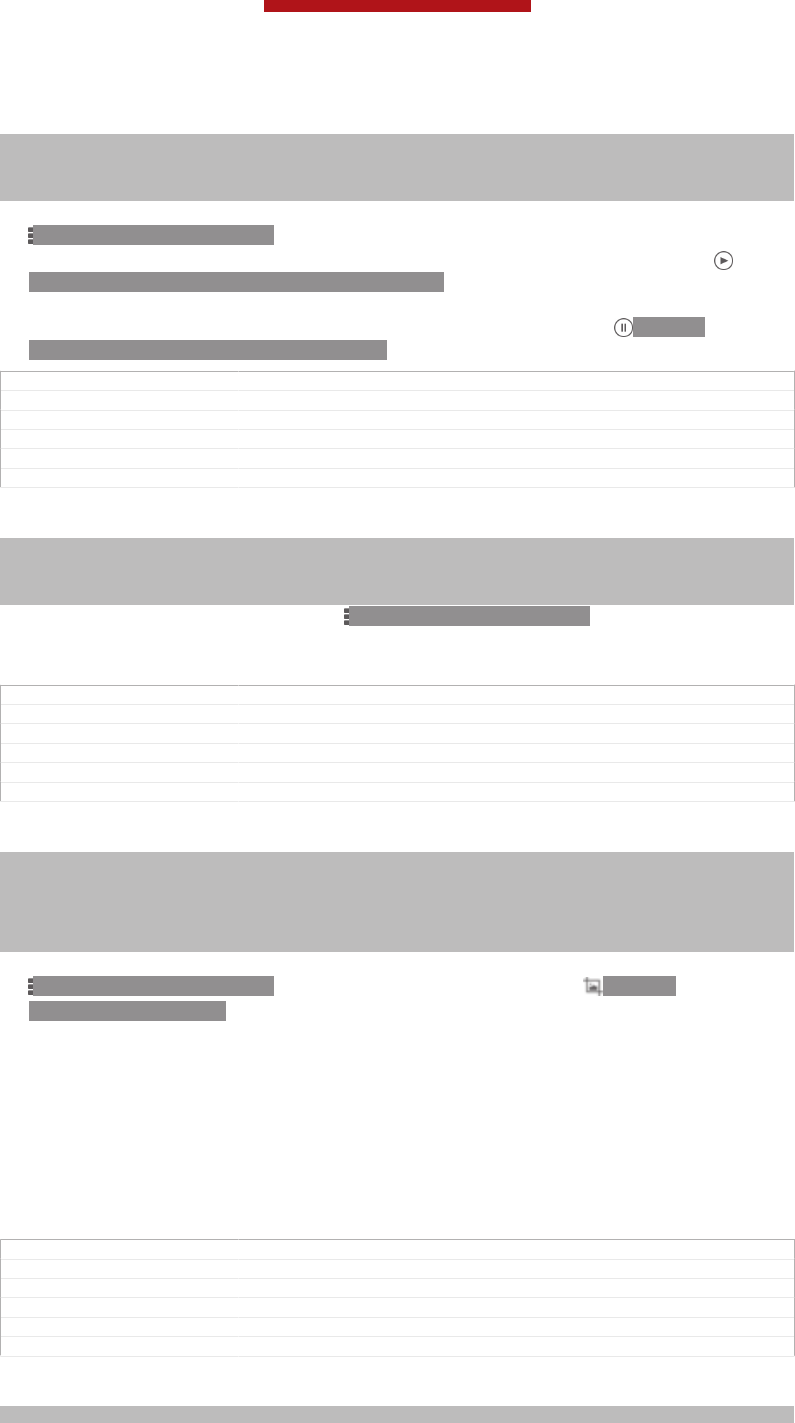
To watch a slideshow of your photos with music
Indexterm: "Album"
Sub-indexterm: "SensMe™ slideshow"
Indexterm: "photos"
Sub-indexterm: "SensMe™ slideshow"
1When you are viewing a photo, tap the screen to display the toolbars, then tap
ID: ICN-SONY-KEY-MENU > SensMe™ slideshow [album_options_sensme_pictures_txt] .
2Select the music and theme that you want to use for the slideshow, then tap
ID: ICN-SONY-SEMC-MUSIC-PLAY-NORMAL. The Album application
analyses your photos and uses SensMe™ music data to play a slideshow.
3To pause playing, tap the screen to display the controls, then tap ID: ICN-
SONY-SEMC-MUSIC-PAUSE-NORMAL.
GUID GUID-909BEA45-DC15-4EC4-AB19-328F878A9060
Title To watch a slideshow of your photos with music
Changes Valid for Xperia Care
Version 1.1.1
Author PengLeon
Status Released
To rotate a photo
Indexterm: "rotating"
Sub-indexterm: "photos"
Indexterm: "photos"
Sub-indexterm: "rotating"
1When you are viewing a photo, tap ID: ICN-SONY-KEY-MENU.
2Select Rotate left [album_option_rotate_left_txt] or Rotate right [album_option_rotate_right_txt] . The
photo is saved in the new orientation.
GUID GUID-FC0207B6-9145-4A5C-87BC-01B5969CC3D1
Title To rotate a photo
Changes From Nozomi ICS (edream 6.1). Tex reused from released topics.
Version 5
Author RongrongZ
Status Released*
To crop a photo
Indexterm: "photos"
Sub-indexterm: "cropping"
Indexterm: "cropping"
Sub-indexterm: "photos"
Indexterm: "resizing"
Sub-indexterm: "photos"
1When you are viewing a photo, tap the screen to display the toolbars, then tap
ID: ICN-SONY-KEY-MENU > Edit photo [album_options_edit_photo_txt] > ID: ICN-
SONY-ALBUM-CROP > Crop [album_option_crop_txt] .
2To adjust the crop frame, touch and hold the edge of the crop frame. When the
squares at the edges disappear, drag inward or outward to resize the frame.
3To resize all sides of the crop frame at the same time, touch and hold one of
the four corners to make the squares at the edges disappear, then drag the
corner accordingly.
4To move the crop frame to another area of the photo, touch and hold inside the
frame, then drag it to the desired position.
5To save a copy of the photo as you cropped it, tap Save [album_options_save_txt] . The
original uncropped version remains on your device.
GUID GUID-C8189FB3-D445-4117-B326-AEDB6E254373
Title To crop a photo
Changes Valid from Pollux only changed the way to open Crop
Version 12
Author PengLeon
Status Released
To use a photo
Indexterm: "photos"
This is a draft publication for internal use only.
147
This is an Internet version of this publication. © Print only for private use.
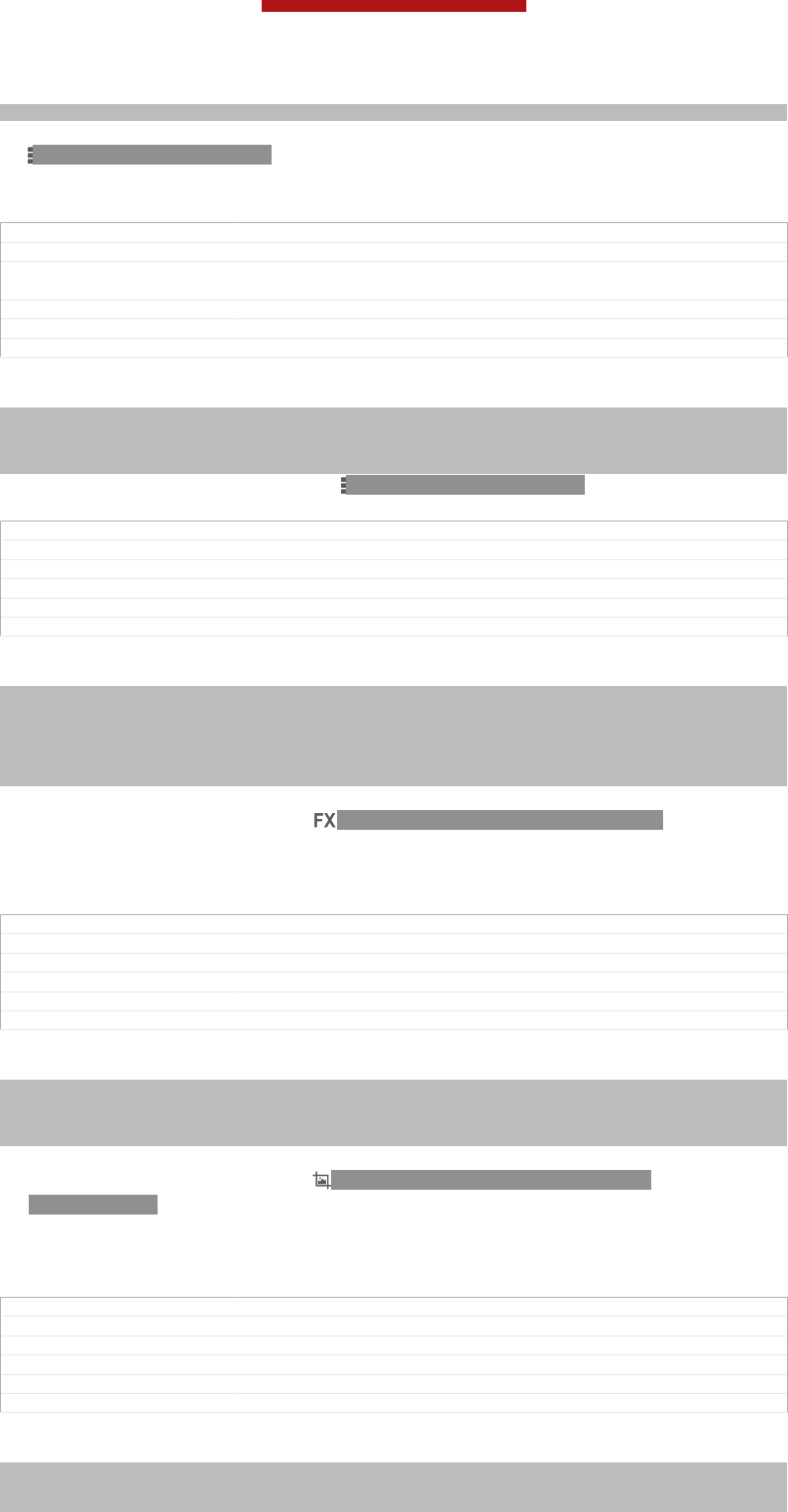
Sub-indexterm: "using as"
1When you are viewing a photo, tap the screen to display the toolbars, then tap
ID: ICN-SONY-KEY-MENU > Use as [album_options_use_as_txt] .
2Select an option from the list that appears.
3Follow the relevant steps to use the photo.
GUID GUID-1EF627DD-3E4B-49E7-8AF0-E8133D8D4248
Title To use a photo - for Sony Tablet and Walkman
Changes For Tablet and Walkman only. Because in Tablet and Walkman devices it's
"Contact photo" instead of "Contact picture.
Version 1
Author RongrongZ
Status Released
To edit a photo
Indexterm: "photos"
Sub-indexterm: "editing"
Indexterm: "editing"
Sub-indexterm: "photos"
•When you are viewing a photo, tap ID: ICN-SONY-KEY-MENU, then tap Edit
photo [album_options_edit_photo_txt] .
GUID GUID-3256B4EF-EC78-4F73-BB9F-2574825B4B99
Title To edit a photo
Changes From Nozomi ICS (edream 6.1).
Version 1
Author RongrongZ
Status Released*
To apply a picture effect to a photo
Indexterm: "photos"
Sub-indexterm: "cropping"
Indexterm: "cropping"
Sub-indexterm: "photos"
Indexterm: "resizing"
Sub-indexterm: "photos"
1When you are viewing a photo, tap the screen to display the toolbars, then tap
Edit photo [album_options_edit_photo_txt] > ID: ICN-SONY-ALBUM-EDIT-FILTER.
2Select an option.
3To save a copy of the photo that you applied the effect to, tap Save [album_op-
tions_save_txt] . The original unchaged version remains on your device.
GUID GUID-1D6C2B88-4A95-4AAE-AA9E-16AECFCCD042
Title To apply a picture effect to a photo
Changes
Version 1
Author PengLeon
Status Draft
To make a photo more beautiful with advanced settings
Indexterm: "photos"
Sub-indexterm: "editing"
Indexterm: "editing"
Sub-indexterm: "photos"
1When you are viewing a photo, tap the screen to display the toolbars, then tap
Edit photo [album_options_edit_photo_txt] > ID: ICN-SONY-ALBUM-EDIT-FACE-
CORRECTION.
2Select an option.
3To save a copy of the photo that you applied the setting to, tap Save [album_op-
tions_save_txt] . The original unchanged version remains on your device.
GUID GUID-07A7F9DD-010A-403E-9F86-A9576C8AA734
Title To make a photo more beautiful
Changes
Version 1
Author PengLeon
Status Draft
To set the light amount of colours in a photo
Indexterm: "photos"
Sub-indexterm: "editing"
Indexterm: "setting"
This is a draft publication for internal use only.
148
This is an Internet version of this publication. © Print only for private use.
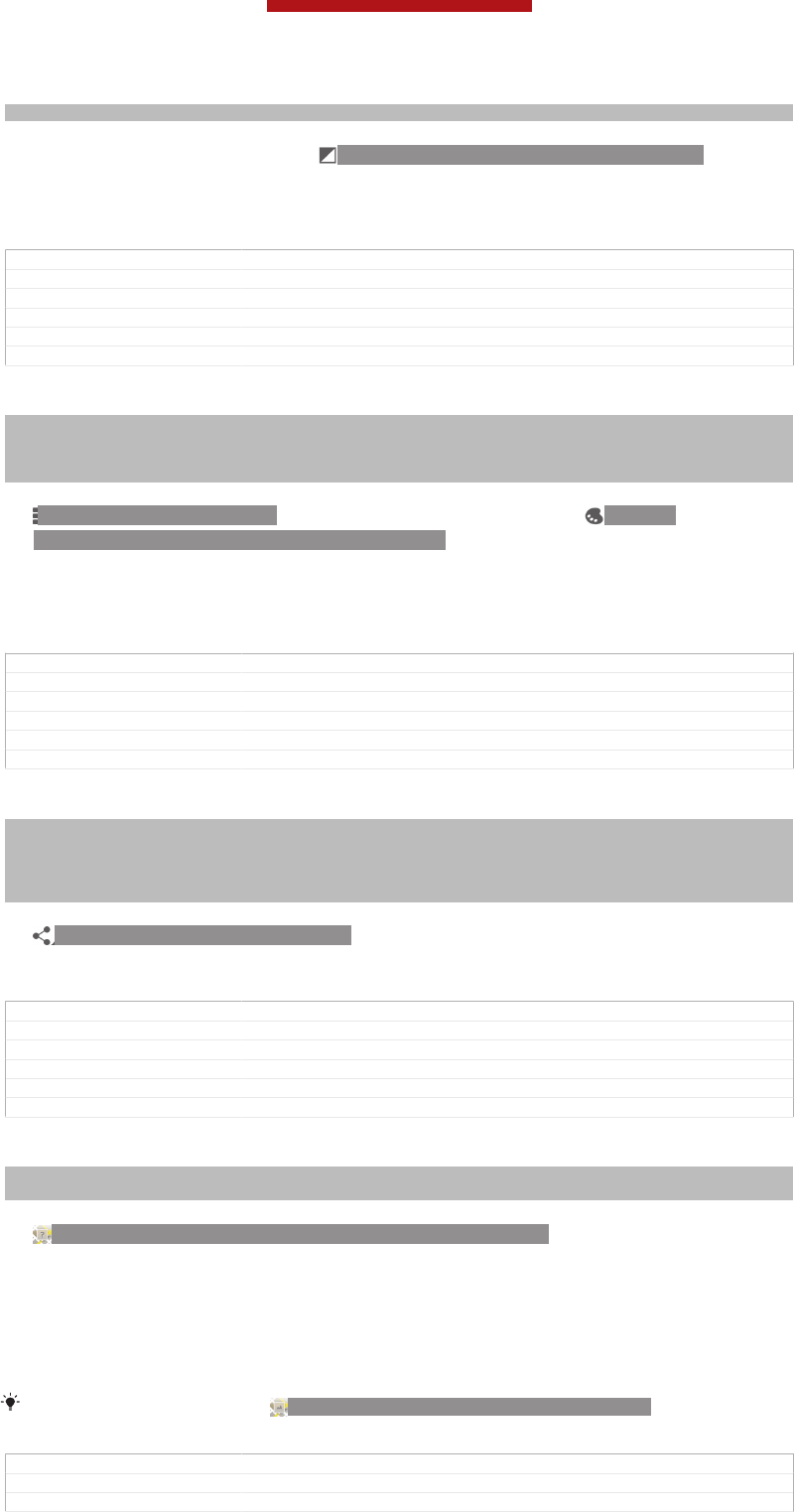
Sub-indexterm: "light amount"
1When you are viewing a photo, tap the screen to display the toolbars, then tap
Edit photo [album_options_edit_photo_txt] > ID: ICN-SONY-ALBUM-EDIT-EXPOSURE.
2Select an option.
3To save a copy of the photo that you applied the light setting to, tap Save [al-
bum_options_save_txt] . The original unchaged version remains on your device.
GUID GUID-686F7515-649E-421F-B93B-97C5B2523497
Title To set the light amout of colors in a photo
Changes
Version 1
Author PengLeon
Status Draft
To set the saturation level of colours in a photo
Indexterm: "photos"
Sub-indexterm: "saturation level"
Indexterm: "setting"
Sub-indexterm: "photos"
1When you are viewing a photo, tap the screen to display the toolbars, then tap
ID: ICN-SONY-KEY-MENU > Edit photo [album_options_edit_photo_txt] > ID: ICN-
SONY-ALBUM-EDIT-COLOUR-ADJUSTMENT.
2Select an option.
3To save a copy of the photo in which you set the saturation level of colours,
tap Save [album_options_save_txt] . The original uncropped version remains on your
device.
GUID GUID-252B51B6-E5F7-4224-91A1-B97F7DA007B4
Title To set the saturation level of colors in a photo
Changes
Version 1
Author PengLeon
Status Draft
To share a photo
Indexterm: "photos"
Sub-indexterm: "sharing"
Indexterm: "photos"
Indexterm: "sharing"
Sub-indexterm: "photos"
1When you are viewing a photo, tap the screen to display the toolbars, then tap
ID: ICN-SONY-GALLERY-SHARE.
2In the menu that opens, tap the application that you want to use to share the
photo, then follow the steps to send it.
GUID GUID-8FD74D8D-4AAA-41BA-B121-428EEABE725B
Title To share a photo
Changes From Nozomi ICS (edream 6.1). Text changed .
Version 7
Author RongrongZ
Status Released
To add a geotag to a photo
Indexterm: "photos"
Sub-indexterm: "adding a geotag"
1When you are viewing a photo, tap the screen to display the toolbars, then tap
ID: ICN-SONY-ACTION-LAYER-GEOTAG-PREVIEW-BG to open the map
screen.
2Find and tap the desired location to put the photo on the map.
3To adjust the location of the photo, tap the location on the map to where you
want to move the photo.
4When you are finished, tap OK [gui_ok_txt] to save the geotag and return to the
photo viewer.
When a photo is geotagged, ID: ICN-SONY-ACTION-LAYER-GEOTAG-BG appears along
with location information. You can tap this icon to view the photo on a map.
GUID GUID-94B6D803-A114-4058-AF8D-CB219961DD33
Title To add a geotag when viewing a photo
Changes From Nozomi ICS (edream 6.1).
This is a draft publication for internal use only.
149
This is an Internet version of this publication. © Print only for private use.
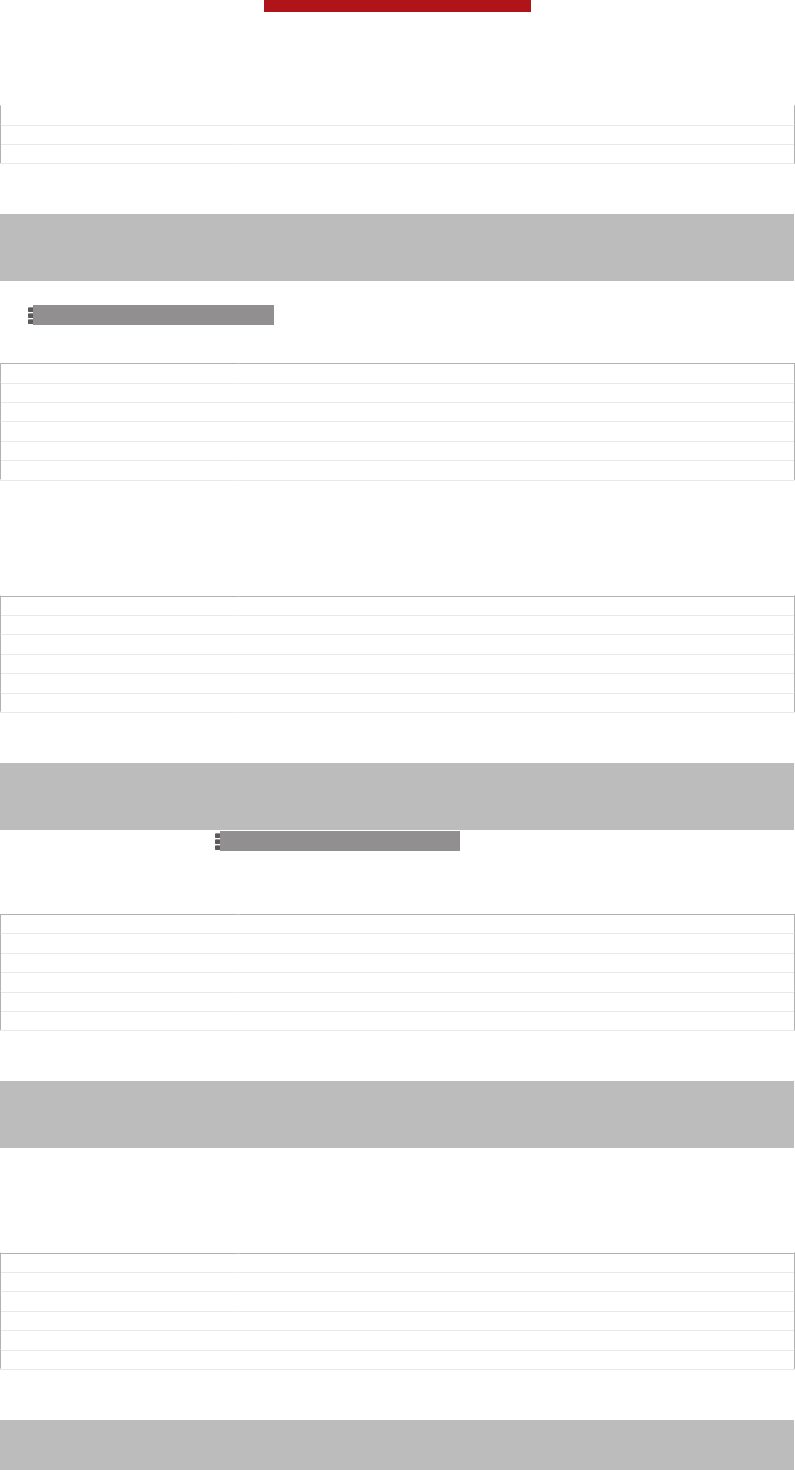
Version 1
Author RongrongZ
Status Released
To delete a photo
Indexterm: "photos"
Sub-indexterm: "deleting"
Indexterm: "deleting"
Sub-indexterm: "photos"
1When you are viewing a photo, tap the screen to display the toolbars, then tap
ID: ICN-SONY-KEY-MENU > Delete [album_options_delete_txt] .
2Tap OK [gui_ok_txt] .
GUID GUID-1EECE26E-E89A-4E66-8B11-9441E0D8B89D
Title To delete a photo
Changes Valid from Taoshan changed the way to delete photo
Version 5
Author PengLeon
Status Released
Analysing photos with faces in Album
You can analyse photos with faces saved to your devices. For example, you can add
and edit names for faces.
GUID GUID-CAF912E8-705E-4454-9B93-1DA407255083
Title Analysing photos with faces
Changes
Version 1
Author PengLeon
Status Released
To analyse photos with faces
Indexterm: "photos"
Sub-indexterm: "analysing"
Indexterm: "analysing"
Sub-indexterm: "photos"
1In the Faces tile, tap ID: ICN-SONY-KEY-MENU > Photo analysis [mslide-
show_strings_show_op_photo_analysis_setting_txt] .
2Tap Activate [gui_activate_txt] .
GUID GUID-7AC9032C-AD11-470E-9D87-D3C3FF9458EF
Title To analyse photos with faces
Changes Valid from Togari only label changed no text updated
Version 2
Author PengLeon
Status Draft
To name a face
Indexterm: "faces"
Sub-indexterm: "editing"
Indexterm: "editing"
Sub-indexterm: "faces"
1In the Faces tile, find and tap the face you want to name in the Unnamed faces
folder.
2Tap Add name [face_strings_faceitem_btn_write_name_txt] .
3Type a name, then tap OK [okay_action] .
GUID GUID-09F1ED28-4A6C-48CC-875F-EBA88F566193
Title To name a face
Changes
Version 1
Author PengLeon
Status Released
To edit a face name
Indexterm: "faces"
Sub-indexterm: "editing"
Indexterm: "editing"
This is a draft publication for internal use only.
150
This is an Internet version of this publication. © Print only for private use.
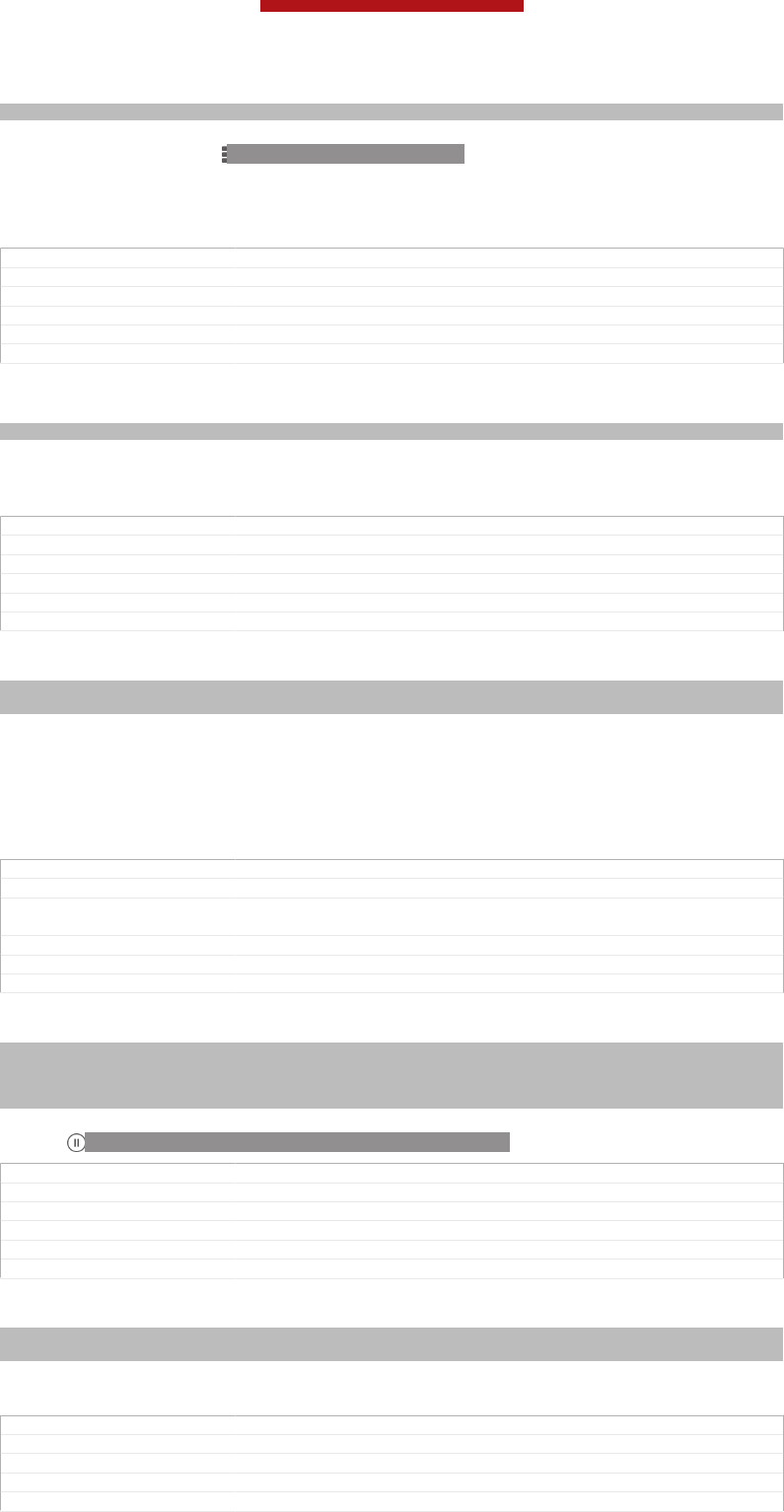
Sub-indexterm: "faces"
1When you are viewing a face in the full screen view, tap the screen to display
the toolbars, then tap ID: ICN-SONY-KEY-MENU > Edit name tags [face_strings_al-
bum_op_edit_tag_txt] .
2Tap the face name to edit the name.
3Type a name, then tap OK [okay_action] .
GUID GUID-5F513671-8DE9-4A62-982F-8CAF8EB3D9AB
Title To edit a face name
Changes
Version 1
Author PengLeon
Status Released
Working with videos in Album
Indexterm: "videos"
Use Album to watch videos that you’ve taken with the camera, downloaded, or
copied to your device. You can also share your videos with friends, for example, by
uploading them to online services.
GUID GUID-51F5D9E3-4BEA-4803-9717-36F071DC30A0
Title Working with videos
Changes Device Term Change.
Version 6
Author RongrongZ
Status Released
To play a video
Indexterm: "videos"
Sub-indexterm: "playing"
1Open the Pictures [album_tab_pictures_txt] tab or the My albums [album_tab_my_albums_txt] tab in
Album.
2Using grid view or list view, locate the video that you want to open.
3Tap the video to play it.
4If the playback controls are not displayed, tap the screen to display them. To
hide the controls, tap the screen again.
GUID GUID-F785DB32-33A8-44C6-AD5C-001BC1E7C4A7
Title To play a video
Changes Valid for Odin and Yuga (Changed Step 1 "Open the picture and My albums"
tab
Version 9
Author PengLeon
Status Released*
To pause a video
Indexterm: "videos"
Sub-indexterm: "pausing"
Indexterm: "video player"
Sub-indexterm: "pausing a video"
1When a video is playing, tap the screen to display the controls.
2Tap ID: ICN-SONY-SEMC-MUSIC-PAUSE-NORMAL.
GUID GUID-2F1D89FD-3370-4BD6-872E-6628B924E265
Title To pause a video
Changes ver. 1 Created for Robyn/Mimmi RTL
Version 1
Author PeterC
Status Released*
To fast forward and rewind a video
Indexterm: "videos"
Sub-indexterm: "fast forwarding and rewinding"
1When a video is playing, tap the screen to display the controls.
2Drag the progress bar marker left to rewind, or right to fast forward.
GUID GUID-A785999B-662F-4020-8B3F-69AAF7D57C5E
Title To fast forward and rewind a video
Changes From Nozomi ICS (edream 6.1). No text change. Only removed the tip.
Version 3
Author RongrongZ
This is a draft publication for internal use only.
151
This is an Internet version of this publication. © Print only for private use.
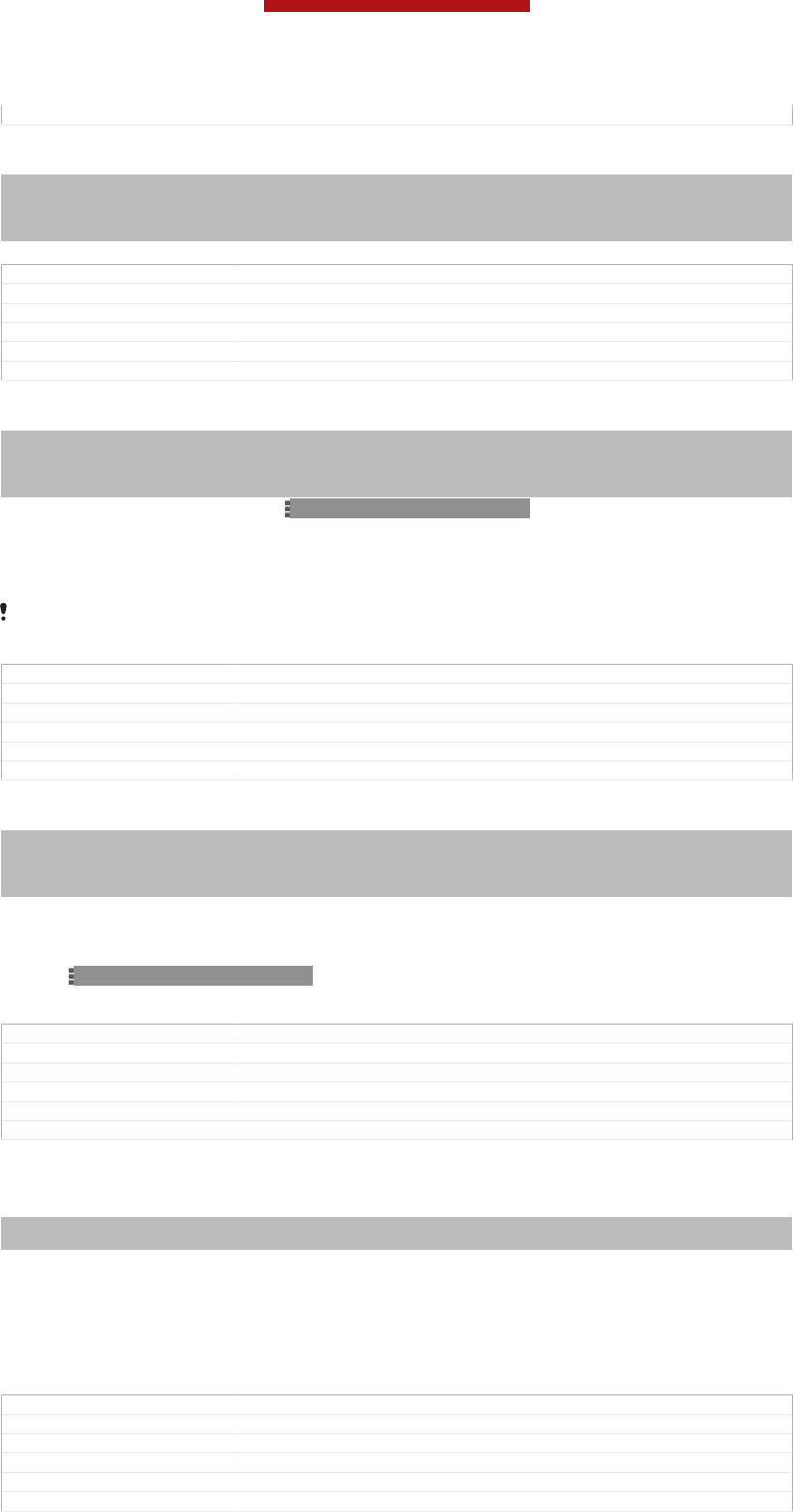
Status Released
To adjust the volume of a video
Indexterm: "videos"
Sub-indexterm: "adjusting volume"
Indexterm: "volume"
Sub-indexterm: "adjusting video"
•Press the volume key.
GUID GUID-27C5332E-2A2B-47EE-AB0C-18F12067FDB8
Title To adjust the volume of a video
Changes ver. 2 Created for Robyn/Mimmi RTL
Version 2
Author PeterC
Status Released*
To share a video
Indexterm: "videos"
Sub-indexterm: "sharing"
Indexterm: "videos"
Sub-indexterm: "sending"
1When a video is playing, tap ID: ICN-SONY-KEY-MENU, then tap Share [al-
bum_options_share_txt] .
2In the menu that opens, tap the application that you want to use to share the
selected video, then follow the relevant steps to send it.
You might not be able to copy, send or transfer copyright-protected items. Also, some items
may not send if the file size is too large.
GUID GUID-5930D392-F898-40B7-9FF0-39EF4F7F23FD
Title To share a video
Changes From Nozomi ICS (edream 6.1). Text changed in step 1.
Version 7
Author RongrongZ
Status Released*
To delete a video
Indexterm: "videos"
Sub-indexterm: "deleting"
Indexterm: "deleting"
Sub-indexterm: "videos"
1In Album, find the video you want to delete.
2Touch and hold the video to activate selection mode. The frame of the video
thumbnail turns blue when it is selected.
3Tap ID: ICN-SONY-KEY-MENU > Delete [album_options_delete_txt] , then tap OK
[gui_ok_txt] .
GUID GUID-CF190C14-1CF7-499E-84C3-A49C86003422
Title To delete a video
Changes Valid from Taoshan changed the way to delete video
Version 8
Author PengLeon
Status Released
Viewing your photos on a map
Indexterm: "photos"
Sub-indexterm: "viewing on a map"
If you enable location detection when taking photos, you can use the information
gathered at a later stage. For example, you can view your photos on a map and show
friends and family where you were when you took the photo. Adding location
information is also referred to as geotagging. When you enable location detection,
you can select to use either GPS satellites or wireless networks, or both, to find your
position.
GUID GUID-5F3D09DC-6D63-40EB-AE7D-A1D4B8B0ABE3
Title Viewing your photos on a map
Changes Valid from JB Update HTML User Guide only X-ef removed
Version 8.1.2
Author PengLeon
Status Released
This is a draft publication for internal use only.
152
This is an Internet version of this publication. © Print only for private use.
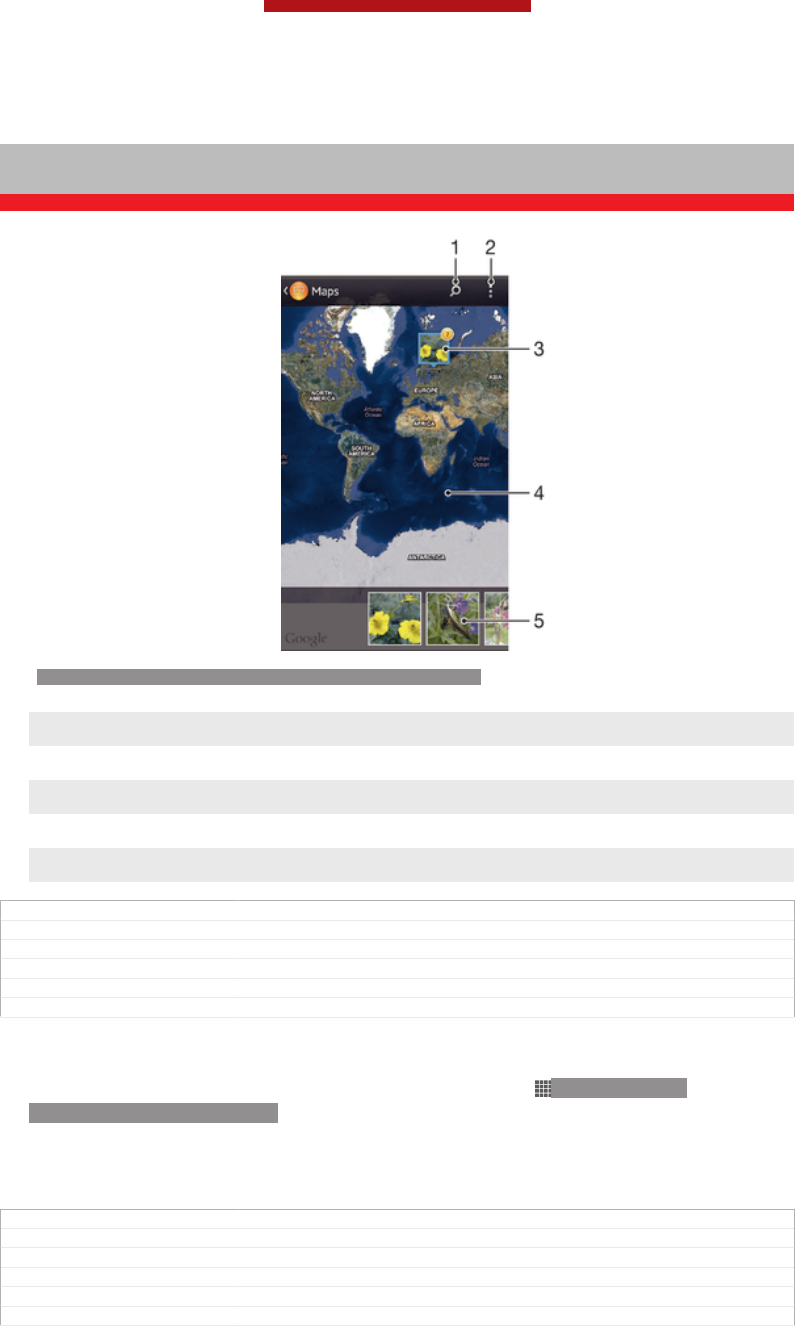
Overview of Maps [album_tab_places_txt] tile
Indexterm: "Album"
Sub-indexterm: "map"
Sub-indexterm: "viewing"
Sub-sub indexterm: "photos and videos"
ID: SCR-SONY-ALBUM-MAP-OVERVIEW-WVGA-WITHMENU
1Search a location on the map.
2 View menu options.
3 A group of photos and/or videos geotagged with the same location.
4 Double tap to zoom in. Pinch to zoom out. Drag to view different parts of the map.
5 Thumbnails of the selected group of photos and/or videos. Tap an item to view it in full screen.
GUID GUID-D8B29D35-3D56-45A2-8132-19F5EAB3D57C
Title Overview of Map tile
Changes Valid from Huashan (only changed Tab to Tile according to TID comments)
Version 6
Author PengLeon
Status Released*
To enable location detection
1From your Home screen [homescreen_strings_application_name_txt] , tap ID: ICN-SONY-
HOME-APPTRAY-NORMAL.
2Find and tap Settings [settings_label_launcher] > Location services [location_settings_title] .
3Mark the GPS satellites [location_gps] and/or Google's location service [location_net-
work_based] checkboxes.
GUID GUID-97BCD6C5-2465-4164-953E-72EE4716155D
Title To enable location detectionc
Changes From Nozomi ICS (eDream 6.1). Text changed in step 1 and 2.
Version 4
Author RongrongZ
Status Released
This is a draft publication for internal use only.
153
This is an Internet version of this publication. © Print only for private use.
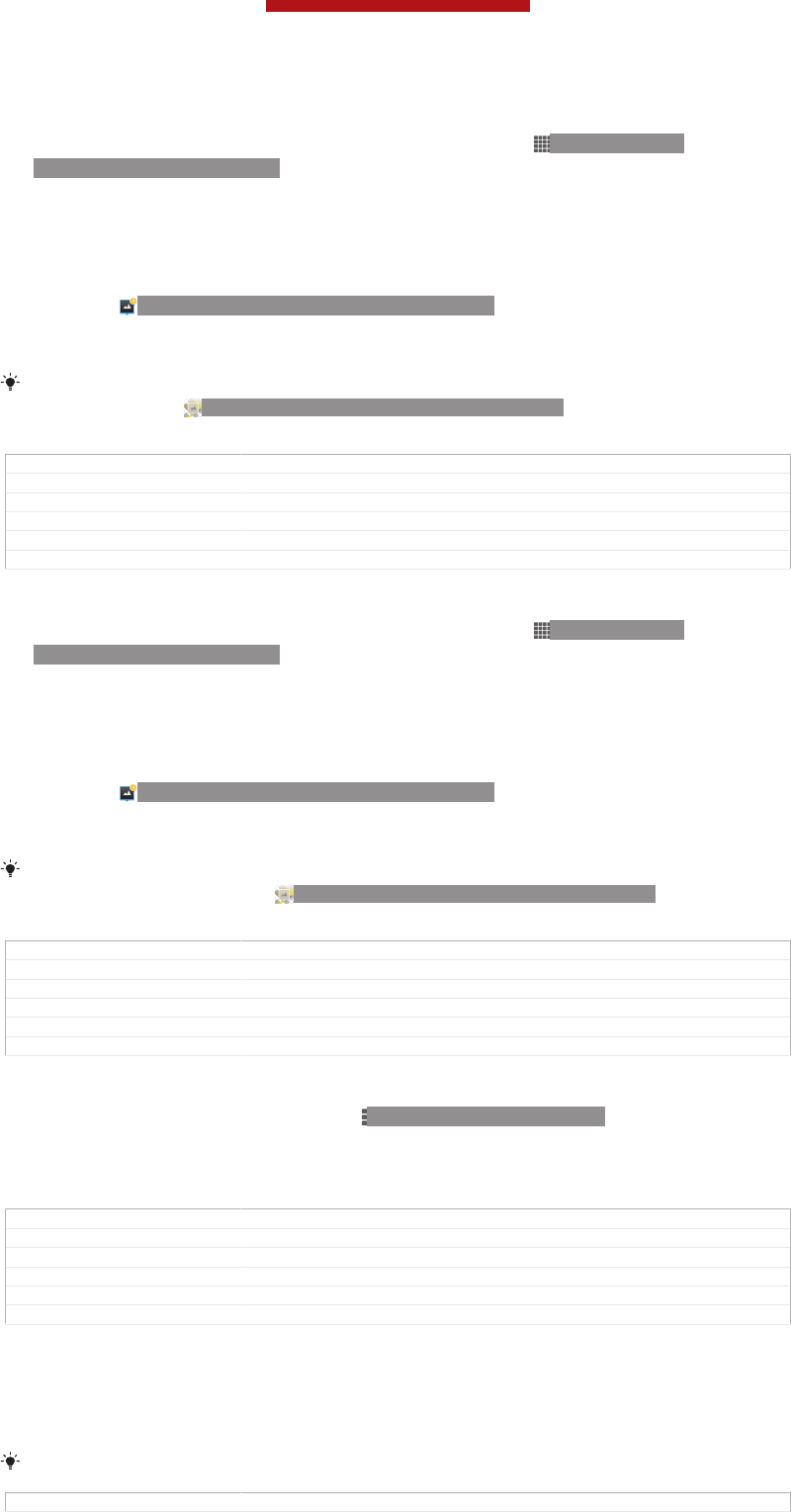
To view geotagged photos on a map in Album
1From your Home screen [homescreen_strings_application_name_txt] , tap ID: ICN-SONY-
HOME-APPTRAY-NORMAL.
2Find and tap Album [album_app_name_txt] > My albums [album_tab_my_albums_txt] > Maps [al-
bum_tab_places_txt] .
3Tap a photo to view it in full screen.
4If several photos were taken at the same location, only one of them appears on
the map. The total number of photos appears in the top right corner, for
example, ID: ICN-SONY-ALBUM-PHOTO-GROUP. To view these photos,
tap the cover photo and then tap one of the thumbnails at the bottom of the
screen.
When viewing a geotagged photo in the photo viewer, you can touch the screen to display the
toolbars, then tap ID: ICN-SONY-ACTION-LAYER-GEOTAG-BG to view the photo on the
map.
GUID GUID-6ED5D2BE-F4C3-4957-B8EE-544F2EB007F2
Title To view geotagged photos on a map in Album
Changes Valid from Odin and Yuga (The path to open Maps changed)
Version 7
Author PengLeon
Status Released
To view geotagged photos on a globe in Album
1From your Home screen [homescreen_strings_application_name_txt] , tap ID: ICN-SONY-
HOME-APPTRAY-NORMAL.
2Find and tap Album [album_app_name_txt] > My albums [album_tab_my_albums_txt] > Globe [al-
bum_dashboard_tile_globe_txt] .
3Tap a photo to view it in full screen.
4If several photos were taken at the same location, only one of them appears on
the map. The total number of photos appears in the top right corner, for
example, ID: ICN-SONY-ALBUM-PHOTO-GROUP. To view these photos,
tap the cover photo and then tap one of the thumbnails at the bottom of the
screen.
When viewing a geotagged photo from the camera application, you can touch the screen to
display the toolbars, then tap ID: ICN-SONY-ACTION-LAYER-GEOTAG-BG to view the
photo on the map.
GUID GUID-058FF9EC-CDBF-414A-AC0B-2C89C9791CE0
Title To view geotagged photos in globe view
Changes
Version 1
Author PengLeon
Status Released
To add a geotag when viewing the map in Album
1When viewing the map in Album, tap ID: ICN-SONY-KEY-MENU, then tap Add
geotag [album_options_add_geotag_txt] .
2Find and tap the photo to which you want to add the geotag.
3Tap the desired location on the map to set the geotag, then tap OK [gui_ok_txt] .
GUID GUID-FFCB4D26-20C3-4693-90EF-C62E7FBE98F7
Title To add a geotag when viewing the map in Album
Changes From Nozomi ICS (edream6.1).
Version 1
Author RongrongZ
Status Released
To edit the geotag of a photo in Album
1When viewing a photo on the map in Album, touch and hold the photo until its
frame turns blue.
2Drag the photo to the new location.
You can also tap the desired location on the map instead of dragging.
GUID GUID-C563C5E8-4E10-4BD9-A348-08F1A4A400DB
This is a draft publication for internal use only.
154
This is an Internet version of this publication. © Print only for private use.

Title To edit the geotag of a photo in Album
Changes From Nozomi ICS (edream 6.1).
Version 1
Author RongrongZ
Status Released
To change the map view in Album
•When viewing the map in Album, tap ID: ICN-SONY-KEY-MENU, then select Classic
view [album_options_map_view_classic_txt] or Satellite view [album_options_map_view_satellite_txt] .
GUID GUID-000937D7-8E92-43F6-9EBD-157D5D4D21EB
Title To change the map view in Album
Changes Valid from Sony United only Globe view removed
Version 3
Author PengLeon
Status Released
Viewing online albums
In Album, view the photos and videos that you and your friends have uploaded to
online services, such as Picasa™ and Facebook™. You can view comments from
your friends and add your own comments as well.
GUID GUID-B00667D1-883A-41A7-A178-D8B55B1E6021
Title Viewing your online albums
Changes Valid from Odin and Yuga (Updated according to functional review com-
ments)
Version 2
Author PengLeon
Status Released*
Overview of online services
Indexterm: "Album"
Sub-indexterm: "online albums"
Sub-indexterm: "viewing"
Sub-sub indexterm: "photos and videos"
ID: SCR-SONY-ALBUM-ONLINE-OVERVIEW-WVGA-WITHMENU
1Active online service.
2 Name of online album.
3 Number of items in the online album.
4 Refresh.
5 View menu options.
GUID GUID-9DBECC44-0C94-4D50-B44F-B155BBF20D59
Title Overview of online tab
Changes Valid from Odin and Yuga (Only Title changed)
This is a draft publication for internal use only.
155
This is an Internet version of this publication. © Print only for private use.
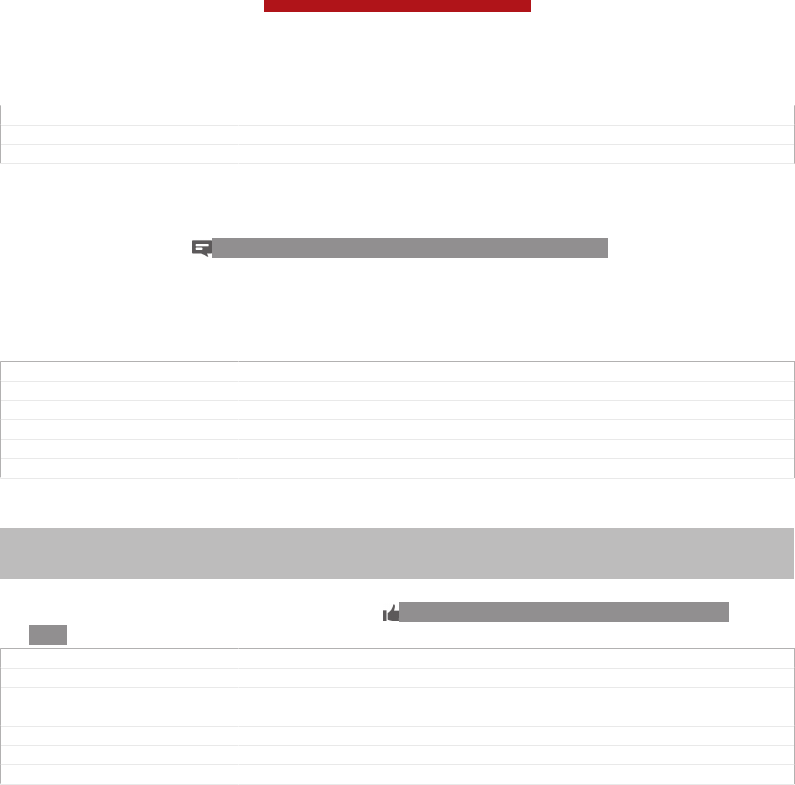
Version 4
Author PengLeon
Status Released*
To view and add comments to online album content
1When viewing a photo from an online album, tap the screen to display the
toolbars, then tap ID: ICN-SONY-ALBUM-ONLINE-COMMENT to view the
comments.
2To view more comments, scroll down the screen.
3To add your own comments, enter your comments at the bottom of the screen,
then tap Post [album_online_add_comment_hint_txt] .
GUID GUID-EB349C86-E7AC-4B9E-A8C4-E8276B331929
Title To view and add comments to online album content
Changes From Nozomi ICS (edream 6.1).
Version 1
Author RongrongZ
Status Released
To recommend a photo or video on Facebook™
Indexterm: ""Like" a photo on Facebook™"
Indexterm: ""Like" a video on Facebook™"
Indexterm: "recommending photos and videos"
•While viewing a photo or video from one of your Facebook™ albums, tap the
screen to display the toolbars, then tap ID: ICN-SONY-ACTIONLAYER-LIKE-
OFF to show that you "Like" the item on Facebook™ [Facebook™] .
GUID GUID-34B7D433-85CD-4664-A3AE-951412CE0161
Title To recommend a photo on Facebook™
Changes From Nozomi2. Updated index by removing Xperia with Facebook. Replaced
"it" with "the item" according to editor's comments.
Version 4
Author RongrongZ
Status Released*
This is a draft publication for internal use only.
156
This is an Internet version of this publication. © Print only for private use.
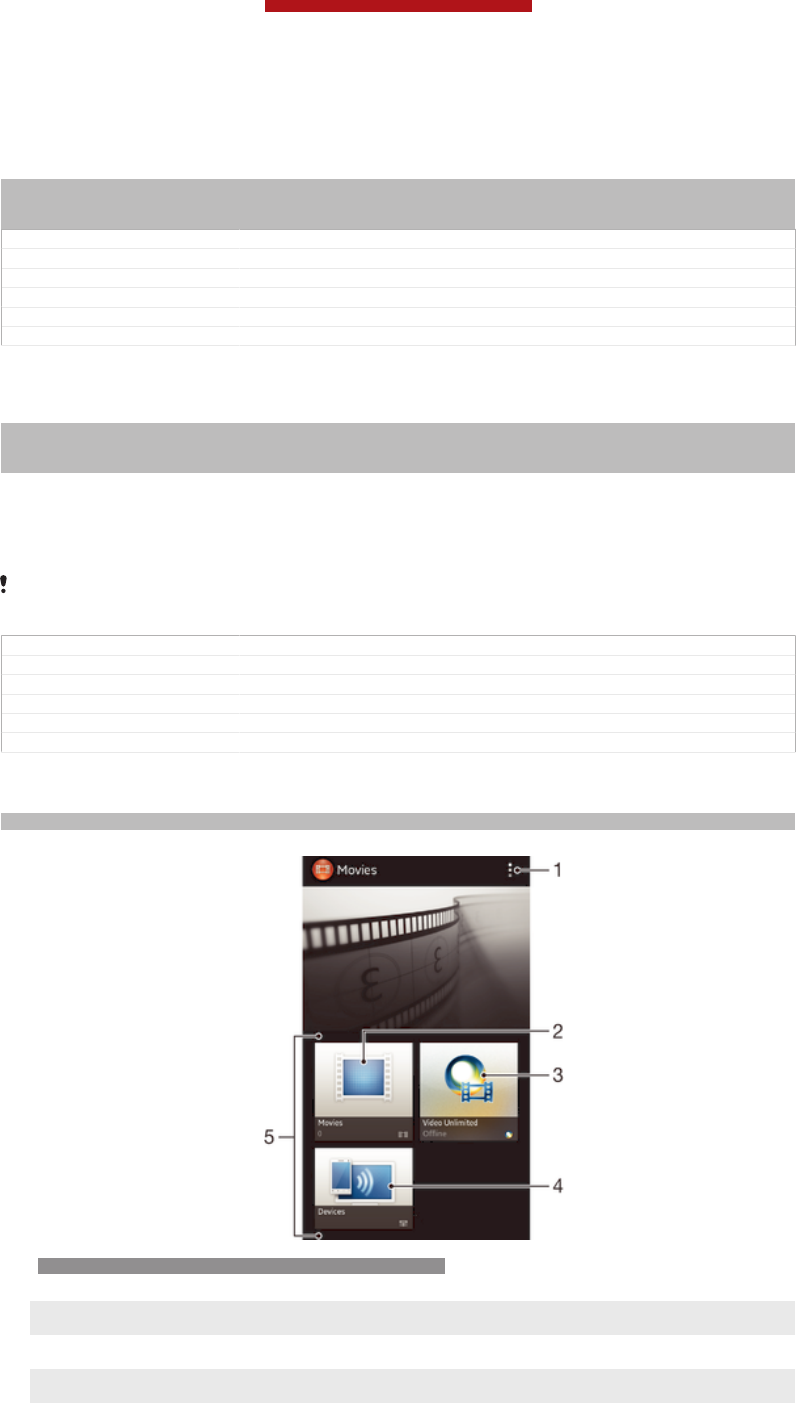
Movies
Indexterm: "movies"
Indexterm: "viewing"
Sub-indexterm: "movies"
GUID GUID-3345E65F-E378-4D4E-A118-76501D206104
Title Movies - heading only
Changes
Version 1
Author JorgenL
Status Released*
About Movies
Indexterm: "Movies"
Indexterm: "viewing"
Sub-indexterm: "Movies"
Use the Movies application to play movies and other video content that you’ve saved
on your device. The Movies application also helps you get poster art, plot summaries,
genre info and director details for each movie. You can also play your movies on
other devices that are connected to the same network.
Videos taken with your device's camera are displayed in the Album application, not in the
Movies application.
GUID GUID-34487455-EEAA-4797-A93E-9F5D3FB7F00E
Title About Movies
Changes Device term change
Version 2
Author Gan Lu
Status Released
Overview of Movies
Indexterm: "Movies"
ID: SCR-SONY-MOVIES-OVERVIEW-WVGA-WITHMENU
1View menu options
2 Browse all movies
3 Open the Video Unlimited application
4 Browse content on other connected DLNA Certified™ devices
This is a draft publication for internal use only.
157
This is an Internet version of this publication. © Print only for private use.
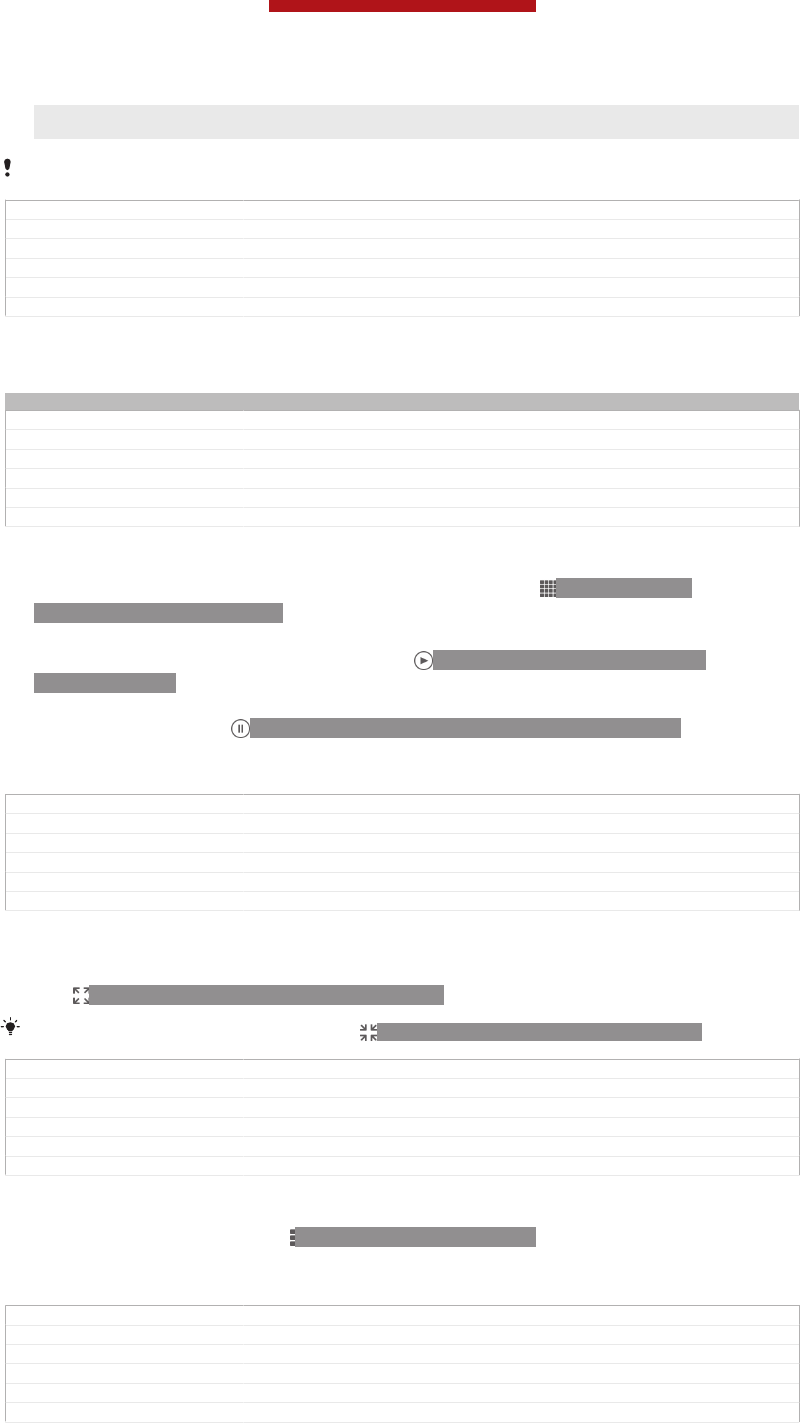
5 All video categories available on your device
Video Unlimited may not be available in all countries or regions.
GUID GUID-33B65899-D71B-4F7F-9F49-CD7D5F53E95C
Title Overview of Movies
Changes For Nicki SS; remove bullets 1&6 for Movies 3.3 (based on V5)
Version 7
Author Tan Nellie
Status Draft
Using Movies
Indexterm: "using Movies"
GUID GUID-C5D88595-AEA0-4E12-873D-48921AC9D35F
Title Using Movies - heading only
Changes for Huashan; update index term
Version 2
Author Gan Lu
Status Released
To play a video in Movies
1From your Home screen [homescreen_strings_application_name_txt] , tap ID: ICN-SONY-
HOME-APPTRAY-NORMAL, then find and tap Movies [udoc_trans_app_name_movies] .
2Select a video category and browse to the video that you want to play.
3Tap the video you want to select, then tap ID: ICN-SONY-SEMC-MUSIC-
PLAY-NORMAL to play it.
4To display or hide the controls, tap the screen.
5To pause playing, tap ID: ICN-SONY-SEMC-MUSIC-PAUSE-NORMAL.
6To rewind, drag the progress bar marker left. To fast forward, drag the
progress bar marker right.
GUID GUID-BB3F685B-DC8C-4C9A-8988-347CC7F28D2B
Title To play a video in Movies
Changes From Tablet 2012 fall. Updated due to functional change.
Version 2
Author RongrongZ
Status Released
To play a video in full screen
1When a video is playing, tap the screen to display the controls.
2Tap ID: ICN-SONY-MOVIES-FULL-SCREEN.
To play the video in its original size, tap ID: ICN-SONY-MOVIES-ORIGINAL-SIZE.
GUID GUID-51B9F0A2-1F73-4BA0-AF3D-204D8040AA98
Title To play a video in full screen
Changes For Tablet 2012 fall. Updated due to editor's comments.
Version 2
Author RongrongZ
Status Released
To share a video
1When a video is playing, tap ID: ICN-SONY-KEY-MENU, then tap Share [share] .
2In the menu that opens, tap the application that you want to use to share the
selected video, then follow the relevant steps to send it.
GUID GUID-FA1344A1-1D81-4746-8FC6-5ECD464F44E6
Title To share a video
Changes For Tablet 2012 fall. Updated according to editor's comments.
Version 2
Author RongrongZ
Status Released*
This is a draft publication for internal use only.
158
This is an Internet version of this publication. © Print only for private use.
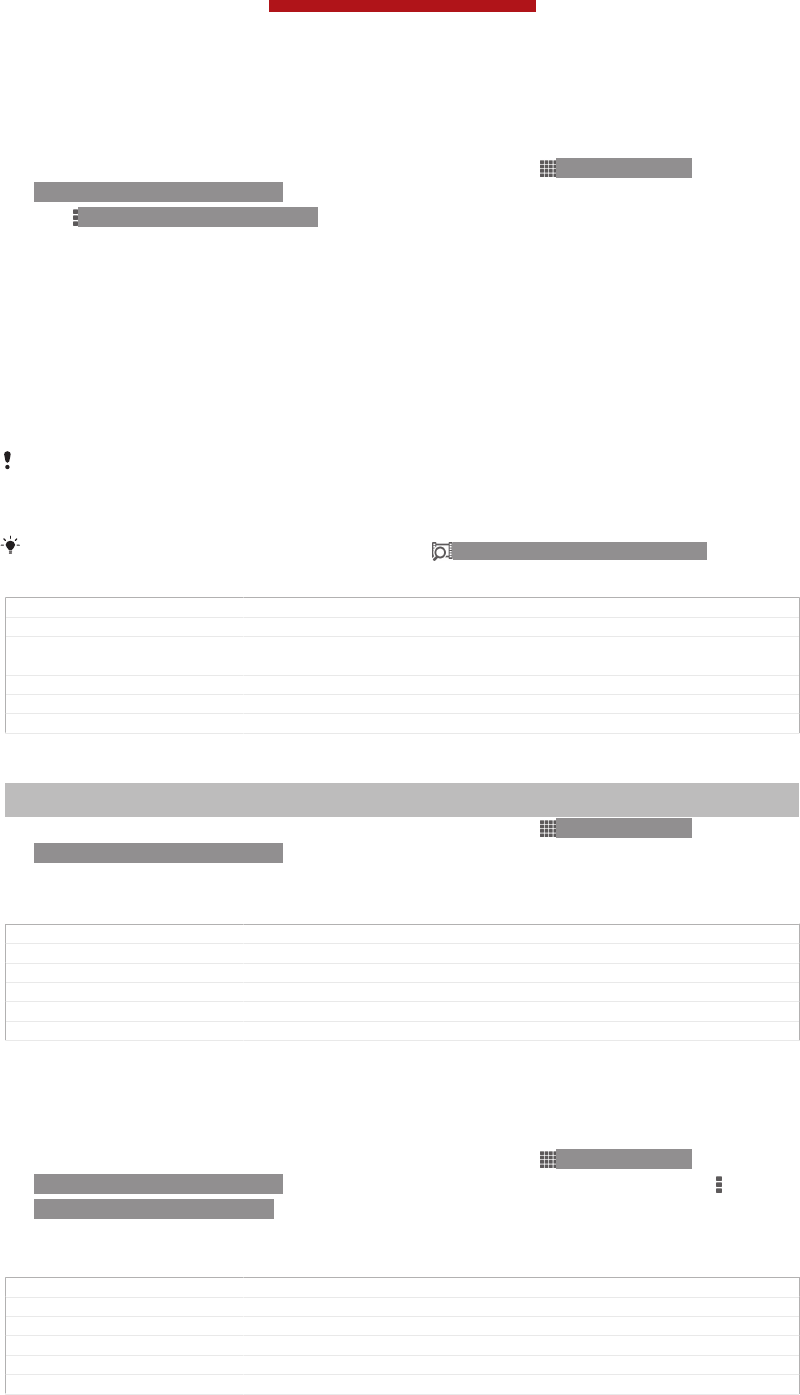
To get movie information manually
1Make sure your phone has an active data connection.
2From your Home screen [homescreen_strings_application_name_txt] , tap ID: ICN-SONY-
HOME-APPTRAY-NORMAL, then find and tap Movies [udoc_trans_app_name_movies] .
3Tap ID: ICN-SONY-KEY-MENU, then make sure that the Get video details [on-
line_mode_option_info] checkbox is marked.
4Select a video category and browse to the video for which you want to get
information.
5Touch and hold the movie for which you want to get information, then tap
Search for info [gracenote_option_lookup_info] in the list that appears.
6In the search field, enter keywords for the video, then tap the confirm key on
the keyboard. All matches are displayed in a list.
7Select a search result, then tap Done [gui_done_txt] . The download of the
information begins.
You also get information about newly added videos automatically when the Movies application
is opened and the Get video details [online_mode_option_info] checkbox is marked. Data transmission
charges may apply.
If the downloaded information is not correct, tap ID: ICN-SONY-VIDEO-DETAILS and
search again using different keywords.
GUID GUID-C90DB6C6-1213-4A7F-B71E-0EFA1B841361
Title To get movie information manually
Changes Customized for Tablet. Added condition to change "phone" to "device". Edi-
torially approved except step 6/note/tip.
Version 2
Author RongrongZ
Status Released*
To clear information about a video
Indexterm: "movies"
Sub-indexterm: "clearing video information"
1From your Home screen [homescreen_strings_application_name_txt] , tap ID: ICN-SONY-
HOME-APPTRAY-NORMAL, then find and tap Movies [udoc_trans_app_name_movies] .
2Select a video category and browse to the video that you want to edit.
3Touch and hold the video thumbnail, then tap Clear info [gracenote_option_clear_info] .
GUID GUID-7DC6C771-703A-4944-8C0F-DEE68A90FBD2
Title To clear information about a video
Changes for Odin; change step 3
Version 3
Author Gan Lu
Status Released*
To play a video on an external device
1Make sure the devices that you want to share files with are connected to the
same Wi-Fi® [udoc_no_trans_wifi_wlan_plain] network as your device.
2From your Home screen [homescreen_strings_application_name_txt] , tap ID: ICN-SONY-
HOME-APPTRAY-NORMAL, then find and tap Movies [udoc_trans_app_name_movies] >
ID: ICN-SONY-KEY-MENU.
3Tap Throw [play_on_device] , then select a device from the list.
4Select the video that you want to play.
GUID GUID-C5049CCE-C12E-4772-9E8F-1481619786BF
Title To play a video on an external device
Changes for Odin & Yuga
Version 1
Author Gan Lu
Status Released
This is a draft publication for internal use only.
159
This is an Internet version of this publication. © Print only for private use.
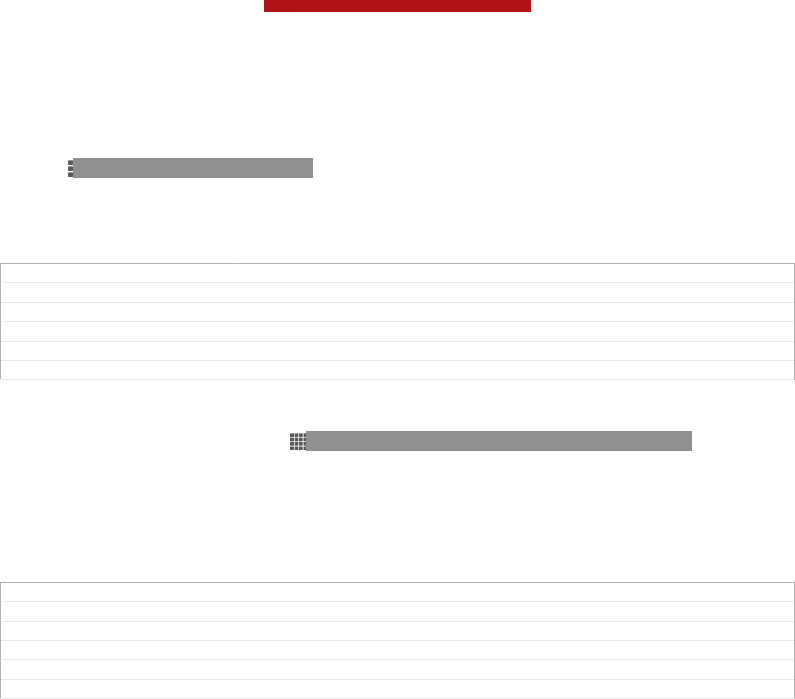
To change the sound settings while a video is playing
1While a video is playing, tap the screen to display the controls.
2Tap ID: ICN-SONY-KEY-MENU, then tap Sound settings [udoc_trans_movies_sound_set-
tings] .
3Mark the checkboxes for the sound settings that you want to activate.
4When you're finished, tap OK [gui_ok_txt] .
GUID GUID-2E2A3369-4370-493A-A9AD-8A797853C20A
Title To change the sound settings when playing a video
Changes From Tablet 2012 fall models. Movies 2.1. New topic.
Version 1
Author RongrongZ
Status Released
To delete a video
1From your Home screen, tap ID: ICN-SONY-HOME-APPTRAY-NORMAL,
then find and tap Movies [udoc_trans_app_name_movies] .
2Select a video category and browse to the video that you want to delete.
3Touch and hold the video thumbnail, then tap Delete [video_strings_delete_txt] from the
list that appears.
4Tap Delete [video_strings_delete_txt] again to confirm.
GUID GUID-FF4AE431-C65B-4F9C-9E9A-BD782D59D6A6
Title To delete a video
Changes From Tablet. Movies 2.1.
Version 1
Author RongrongZ
Status Released
This is a draft publication for internal use only.
160
This is an Internet version of this publication. © Print only for private use.
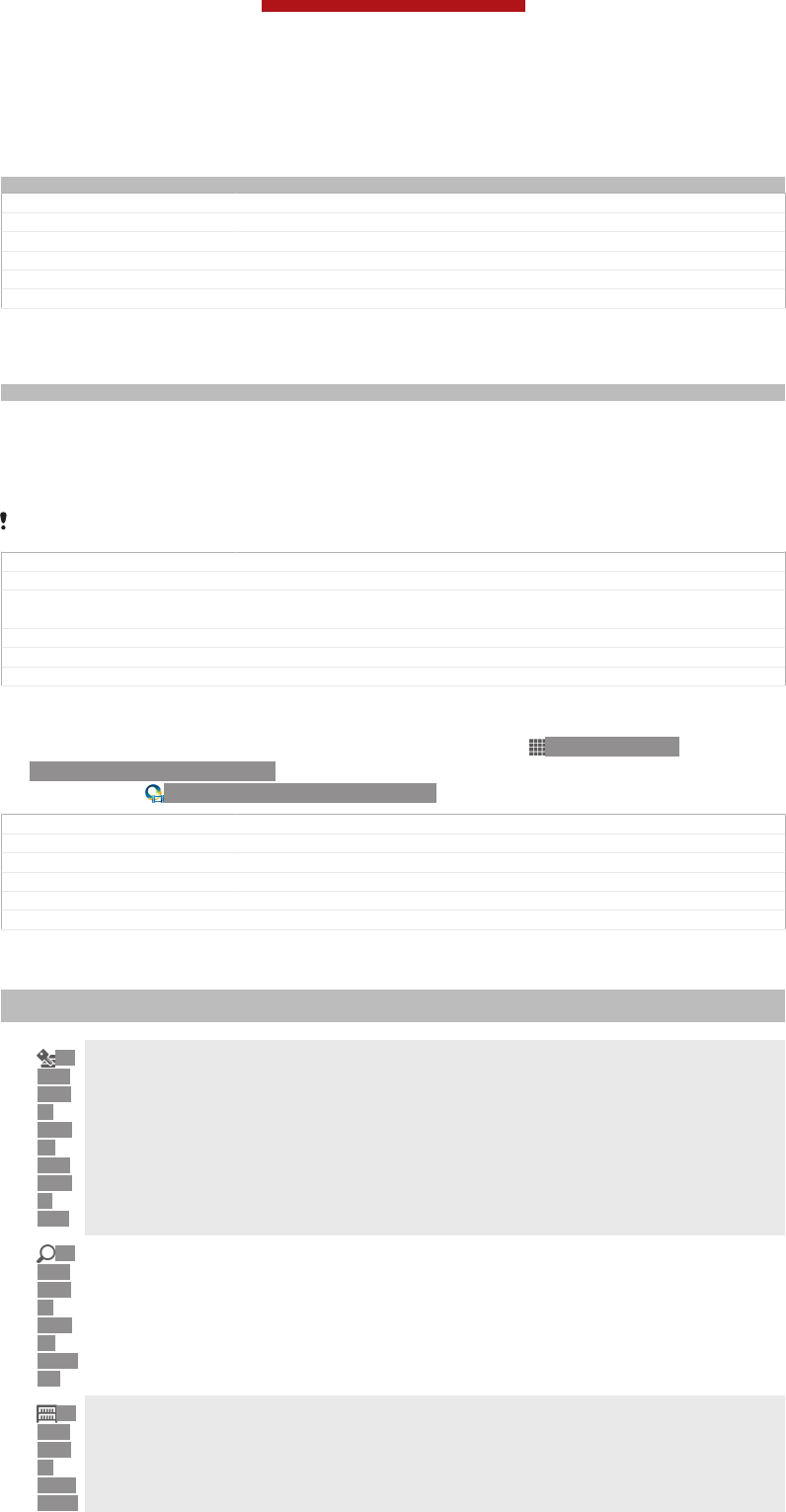
Video Unlimited
Indexterm: "Video Unlimited"
GUID GUID-D97D2EE7-6F18-4CCD-89E5-F603425C0B59
Title Video Unlimited - heading only
Changes From Togari; text changed; only remove the trademark (TM).
Version 2
Author Tan Nellie
Status Draft
About Video Unlimited
Indexterm: "Video Unlimited"
Use the Video Unlimited service to rent and purchase videos that you can view not
only on your Android device, but also on a PC, PlayStation® Portable (PSP®),
PlayStation® 3 or PlayStation® Vita. Select your pick from the latest Hollywood
releases, action movies, comedies, classics, and a range of other categories.
Video Unlimited might not be available in all countries or regions.
GUID GUID-ECD7AFE6-638C-403E-B141-21012DD658A3
Title About Video Unlimited
Changes From Togari; text changed; remove the trademark (TM) and add PlaySta-
tion® Vita.
Version 3
Author Tan Nellie
Status Draft
To open Video Unlimited
1From your Home screen [homescreen_strings_application_name_txt] , tap ID: ICN-SONY-
HOME-APPTRAY-NORMAL.
2Find and tap ID: ICN-SONY-APP-QRIOCITY.
GUID GUID-A757408D-63DB-4C20-8594-32428F18B21A
Title To open Qriocity™ Video
Changes From Togari; text changed; only remove the trademark (TM) as TID requires.
Version 4
Author Tan Nellie
Status Draft
Video Unlimited menu overview
Indexterm: "Video Unlimited"
Sub-indexterm: "menu overview"
ID:
ICN-
SON
Y-
MEN
U-
ACC
OUN
T-
LIST
View your account information
ID:
ICN-
SON
Y-
MEN
U-
SEAR
CH
Search for a video
ID:
ICN-
SON
Y-
QRIO
CITY-
View the download status for all your items
This is a draft publication for internal use only.
161
This is an Internet version of this publication. © Print only for private use.
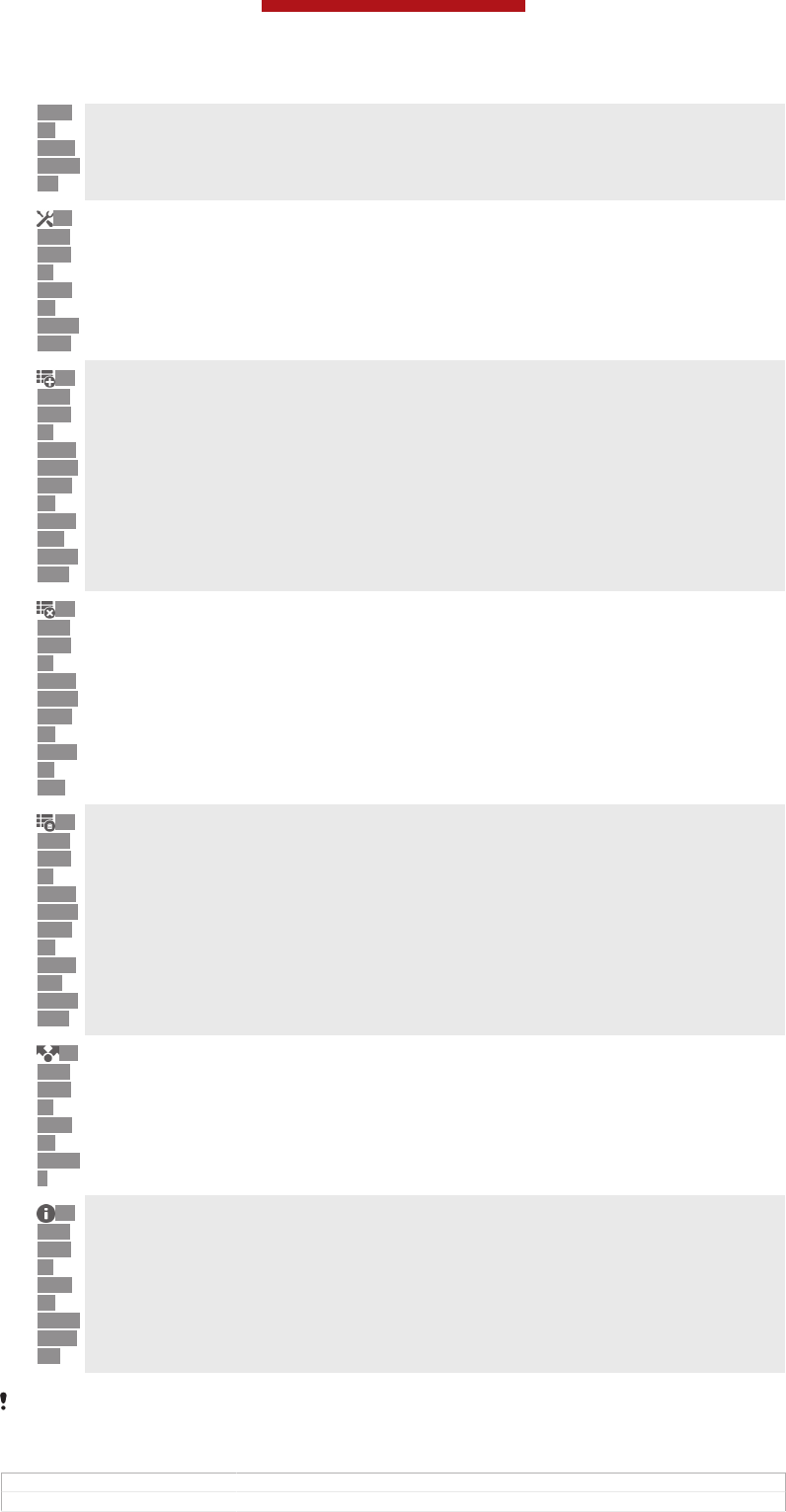
MEN
U-
DOW
NLOA
DS
ID:
ICN-
SON
Y-
MEN
U-
SETTI
NGS
View and change settings for your account, purchases, and downloads
ID:
ICN-
SON
Y-
QRIO
CITY-
MEN
U-
ADD-
TO-
WISH
LIST
Add the current video to a wish list
ID:
ICN-
SON
Y-
QRIO
CITY-
MEN
U-
CLEA
R-
ALL
Delete all items in your wish list
ID:
ICN-
SON
Y-
QRIO
CITY-
MEN
U-
DELE
TE-
WISH
LIST
Delete the video you're currently viewing from the wish list
ID:
ICN-
SON
Y-
MEN
U-
SHAR
E
Share information about the current video via a social network, email, Bluetooth or other method
ID:
ICN-
SON
Y-
MEN
U-
INFO-
DETA
ILS
View legal information
The Video Unlimited menu is dynamic, which means that all options are not always available.
For example, the option to delete all items in your wish list is only available when you are
viewing the list.
GUID GUID-A28A9886-9ED6-40A3-89D2-FDDCFD80859E
Title Qriocity menu overview
This is a draft publication for internal use only.
162
This is an Internet version of this publication. © Print only for private use.
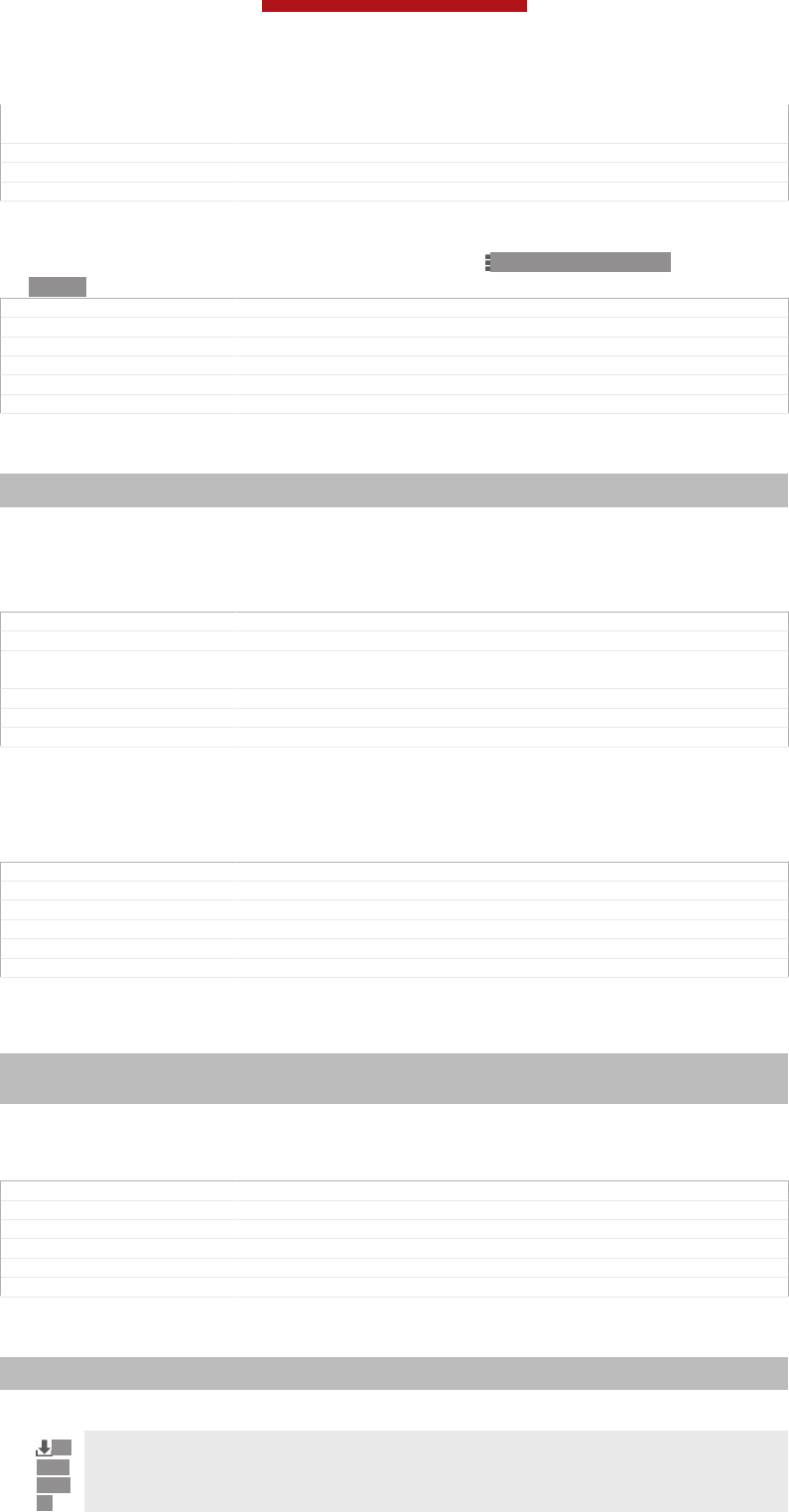
Changes From Togari; text changed; remove the trademark (TM) and all the icons as
TID requires.
Version 6
Author Tan Nellie
Status Draft
To open the Video Unlimited menu
•Open Video Unlimited [IA_APP_VIDEO_UNLIMITED] , then tap ID: ICN-SONY-KEY-
MENU.
GUID GUID-CA8B4FC3-5116-45D0-B3F4-EE8853C45850
Title To open the Qriocity menu
Changes From Togari; text changed; only remove the trademark (TM) as TID requires.
Version 5
Author Tan Nellie
Status Draft
Creating a Video Unlimited account
Indexterm: "Video Unlimited"
Sub-indexterm: "creating an account"
You need to create a Video Unlimited account if you want to buy or rent movies
through the Video Unlimited service. If you already have a PlayStation® network
account or a Sony Entertainment Network account, then you can use that account
instead.
GUID GUID-4F2540B1-5415-4BCE-B849-D61FFDA326B8
Title Creating an account
Changes From Togari; text changed; remove the trademark (TM) and add Sony Enter-
tainment Network account as TID requires.
Version 6
Author Tan Nellie
Status Draft
Exploring the Video Unlimited selection
Browse videos by category, or enter text to search for a particular item. You can also
choose to preview videos you're interested in.
GUID GUID-B42162CD-C272-454E-8512-EA332CE6C769
Title Exploring the Qriocity video selection
Changes From Togari; text changed; only remove the trademark (TM) as TID requires.
Version 5
Author Tan Nellie
Status Draft
Renting or buying a video
Indexterm: "Video Unlimited"
Sub-indexterm: "buying videos"
Sub-indexterm: "renting videos"
When you rent a video, you have a fixed amount of time in which to view it. This time
period varies from market to market. You can also choose to download a purchased
video to most Sony™ devices that are connected to your Video Unlimited account.
GUID GUID-4E75E2C5-7F58-494C-94B1-72FF82C56D64
Title Renting or buying a video
Changes From Togari; text changed; only remove the trademark (TM) as TID requires.
Version 5
Author Tan Nellie
Status Draft
Video Unlimited notifications overview
Indexterm: "Video Unlimited"
Sub-indexterm: "notifications"
When you buy or rent videos, the following notifications may appear:
ID:
ICN-
SON
Y-
Downloading of video is completed
This is a draft publication for internal use only.
163
This is an Internet version of this publication. © Print only for private use.
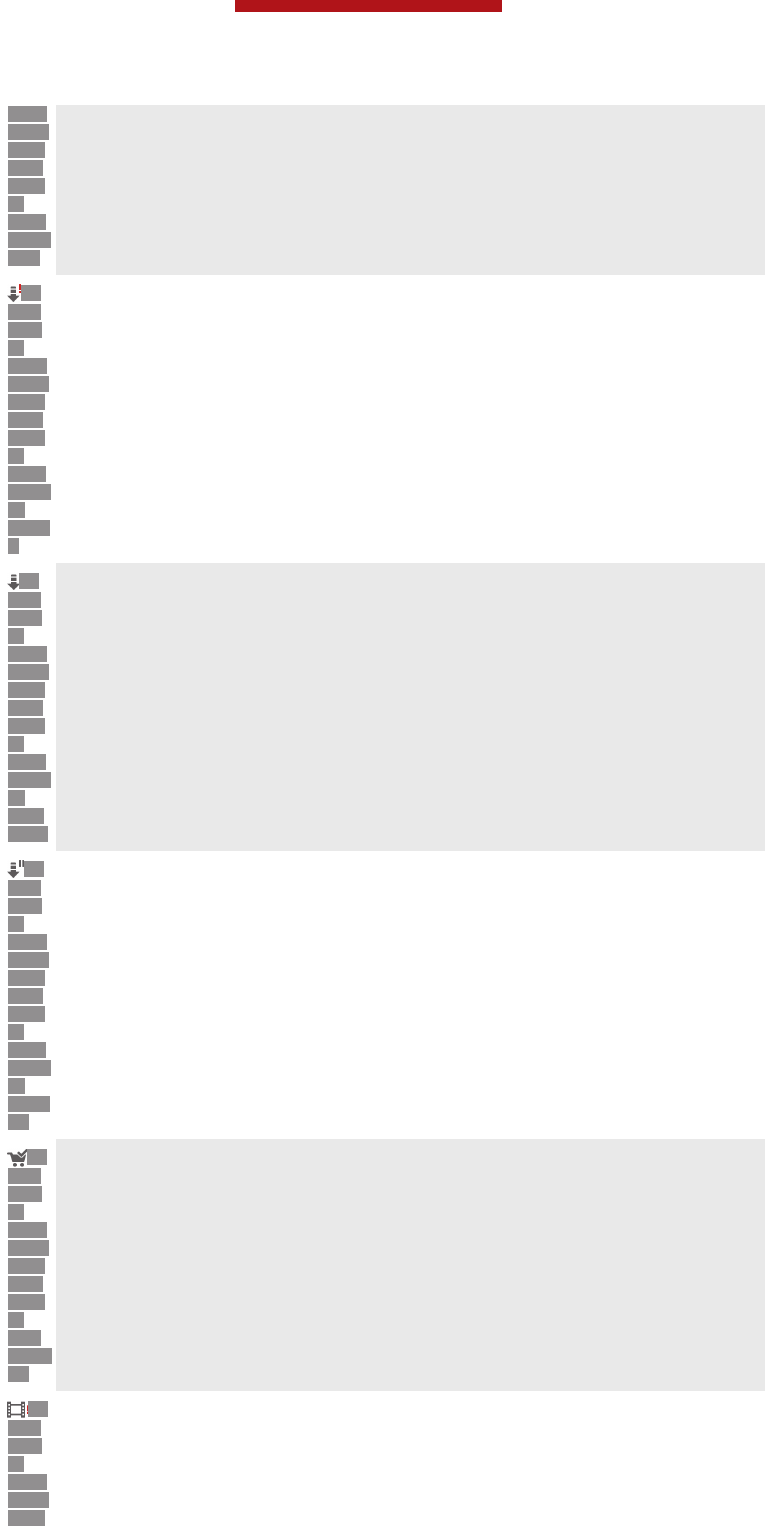
QRIO
CITY-
NOTI
FICA
TION
S-
DOW
NLOA
DED
ID:
ICN-
SON
Y-
QRIO
CITY-
NOTI
FICA
TION
S-
DOW
NLOA
D-
FAILE
D
Downloading has failed. You need to check that, for example, your device is connected to a Wi-
Fi® network, and that you have enough free space on your memory card or internal storage.
ID:
ICN-
SON
Y-
QRIO
CITY-
NOTI
FICA
TION
S-
DOW
NLOA
D-
ONG
OING
Downloading of video is ongoing
ID:
ICN-
SON
Y-
QRIO
CITY-
NOTI
FICA
TION
S-
DOW
NLOA
D-
PAUS
ED
Downloading is paused
ID:
ICN-
SON
Y-
QRIO
CITY-
NOTI
FICA
TION
S-
PUR
CHAS
ED
Confirmation of successful purchase
ID:
ICN-
SON
Y-
QRIO
CITY-
NOTI
Rental countdown period has started
This is a draft publication for internal use only.
164
This is an Internet version of this publication. © Print only for private use.
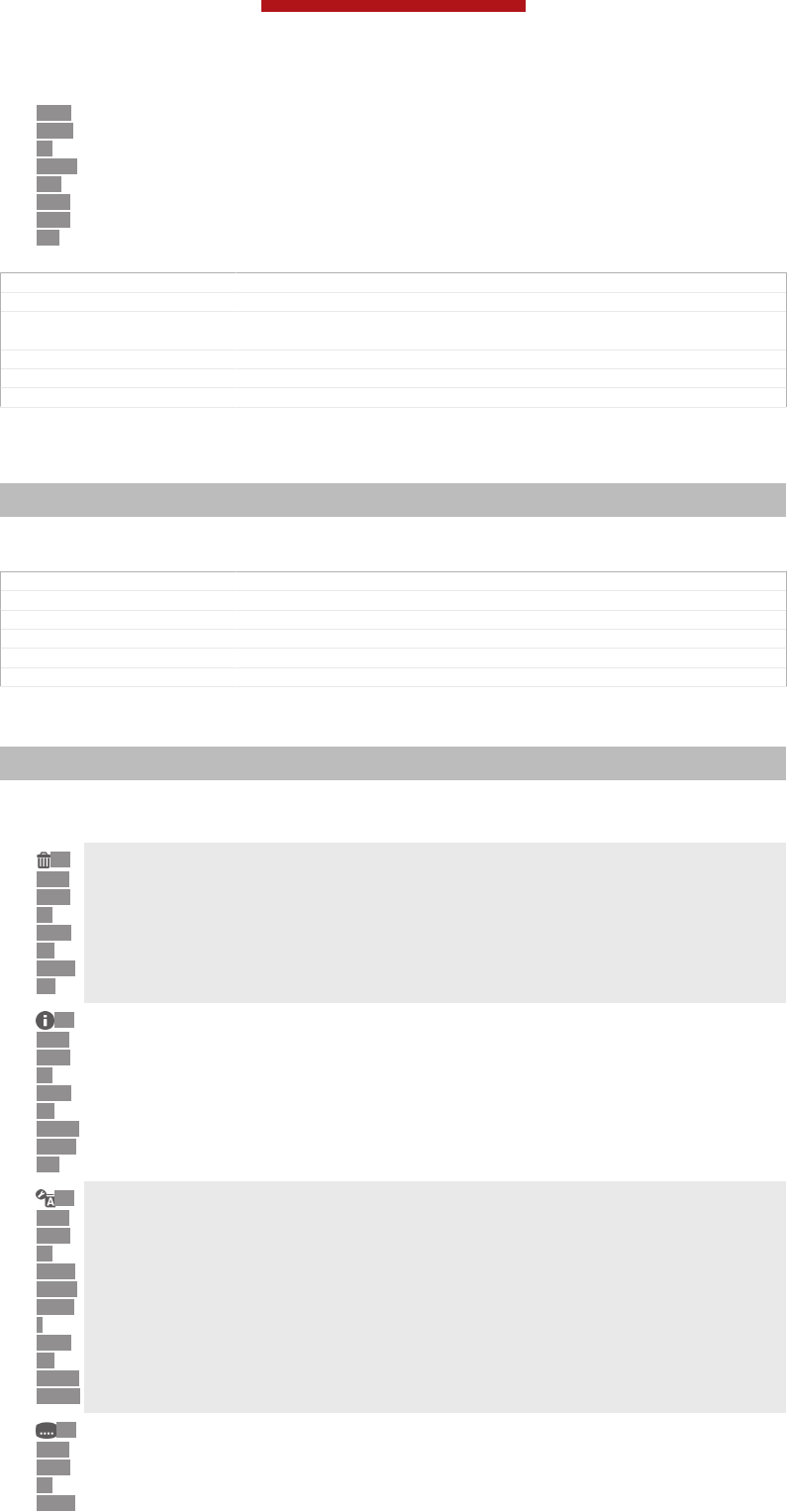
FICA
TION
S-
RENT
AL-
EXPI
RATI
ON
GUID GUID-513AECFF-28AE-4B6F-96F7-09BA135AB603
Title Qriocity notifications overview
Changes From Togari; text changed; remove the trademark (TM) and add "internal
storage" in row2 as TID requires.
Version 7
Author Tan Nellie
Status Draft
Watching a video from Video Unlimited
Indexterm: "Video Unlimited"
Sub-indexterm: "watching a video"
You can watch your rented or purchased videos on most Sony™ device that are
connected to your Video Unlimited account.
GUID GUID-D009F3D9-7D31-4303-B112-6209F5F27172
Title Watching a video
Changes From Togari; text changed; only remove the trademark (TM) as TID requires.
Version 4
Author Tan Nellie
Status Draft
Video menu overview
Indexterm: "Video Unlimited"
Sub-indexterm: "menu overview"
When you watch a video from Video Unlimited, you can open a menu to get the
following options:
ID:
ICN-
SON
Y-
MEN
U-
DELE
TE
Delete the current video
ID:
ICN-
SON
Y-
MEN
U-
INFO-
DETA
ILS
View information about the current video
ID:
ICN-
SON
Y-
QRIO
CITY-
VIEW
-
VIDE
O-
LANG
UAGE
Change the audio language
ID:
ICN-
SON
Y-
QRIO
Change the language of subtitles, or remove subtitles
This is a draft publication for internal use only.
165
This is an Internet version of this publication. © Print only for private use.
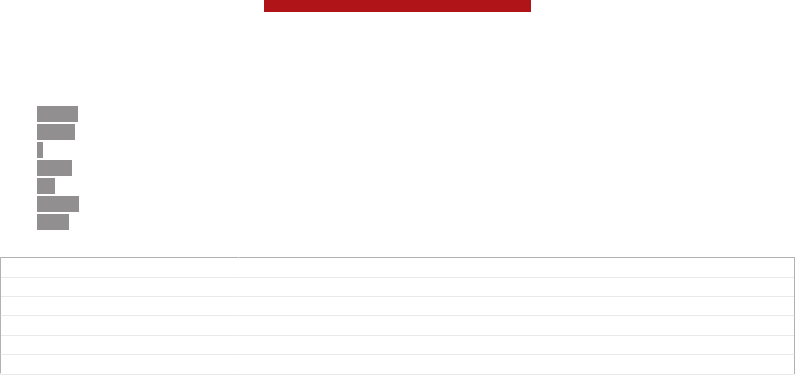
CITY-
VIEW
-
VIDE
O-
SUBT
ITLE
GUID GUID-8B523639-1294-4AA6-B0CC-5A4D33AA6A4F
Title Qriocity video menu overview
Changes From Togari; text changed; only remove the trademark (TM) as TID requires.
Version 7
Author Tan Nellie
Status Draft
This is a draft publication for internal use only.
166
This is an Internet version of this publication. © Print only for private use.
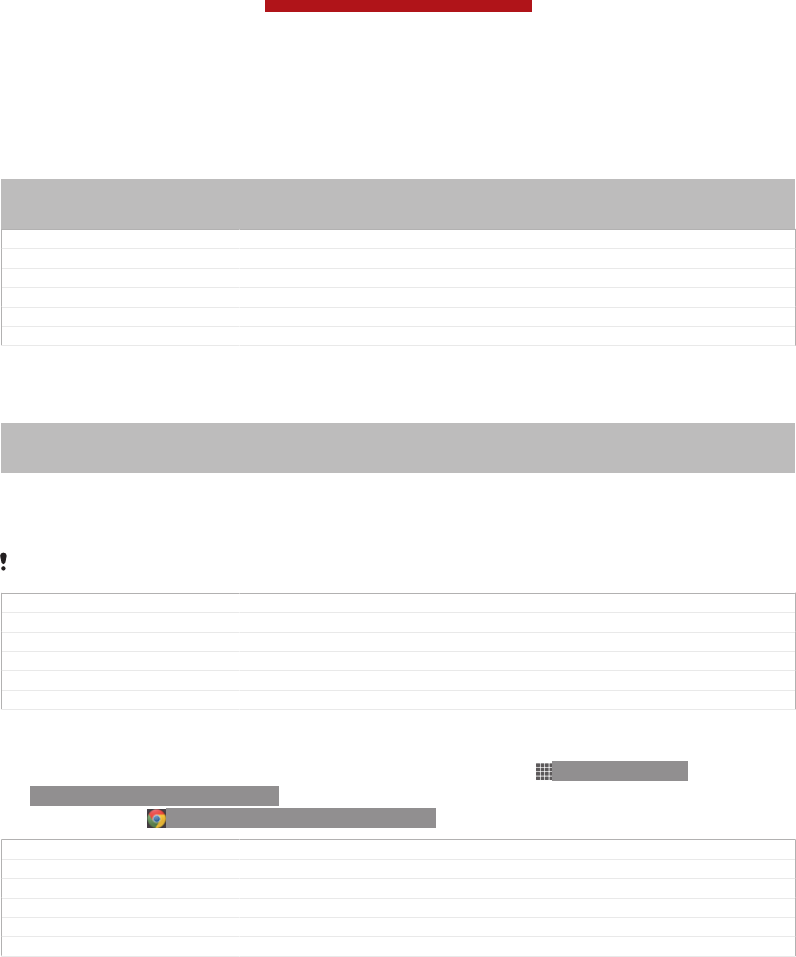
Web browser
Indexterm: "web browser"
Indexterm: "Internet"
Sub-indexterm: "web browser"
GUID GUID-C6458DD6-EE02-482B-8272-9E1E99BEF6E7
Title Web browser - heading only
Changes
Version 1
Author JorgenL
Status Released
About the web browser
Indexterm: "web browser"
Indexterm: "Internet"
Sub-indexterm: "web browser"
The Google Chrome™ web browser for Android™ devices comes pre-installed in
most markets. Go to http://support.google.com/chrome and click the "Chrome for
Mobile" link to get more detailed information about how to use this web browser.
Google Chrome™ is not available in all markets.
GUID GUID-4C8FA0B0-E32C-4AFF-98E4-F6EB2DD99BC4
Title About the web browser
Changes updated for devices which don't have web broswer but Chrome only
Version 4
Author LuLinda
Status Released
To open the web browser
1From your Home screen [homescreen_strings_application_name_txt] , tap ID: ICN-SONY-
HOME-APPTRAY-NORMAL.
2Find and tap ID: ICN-SONY-APP-CHROME.
GUID GUID-9F6D5FF1-0FE2-436C-A909-4616287CCC89
Title To open the web browser
Changes Changed for Odin/Yuga: Update the Chrome icon.
Version 7
Author GuoZhaoyun
Status Released
This is a draft publication for internal use only.
167
This is an Internet version of this publication. © Print only for private use.
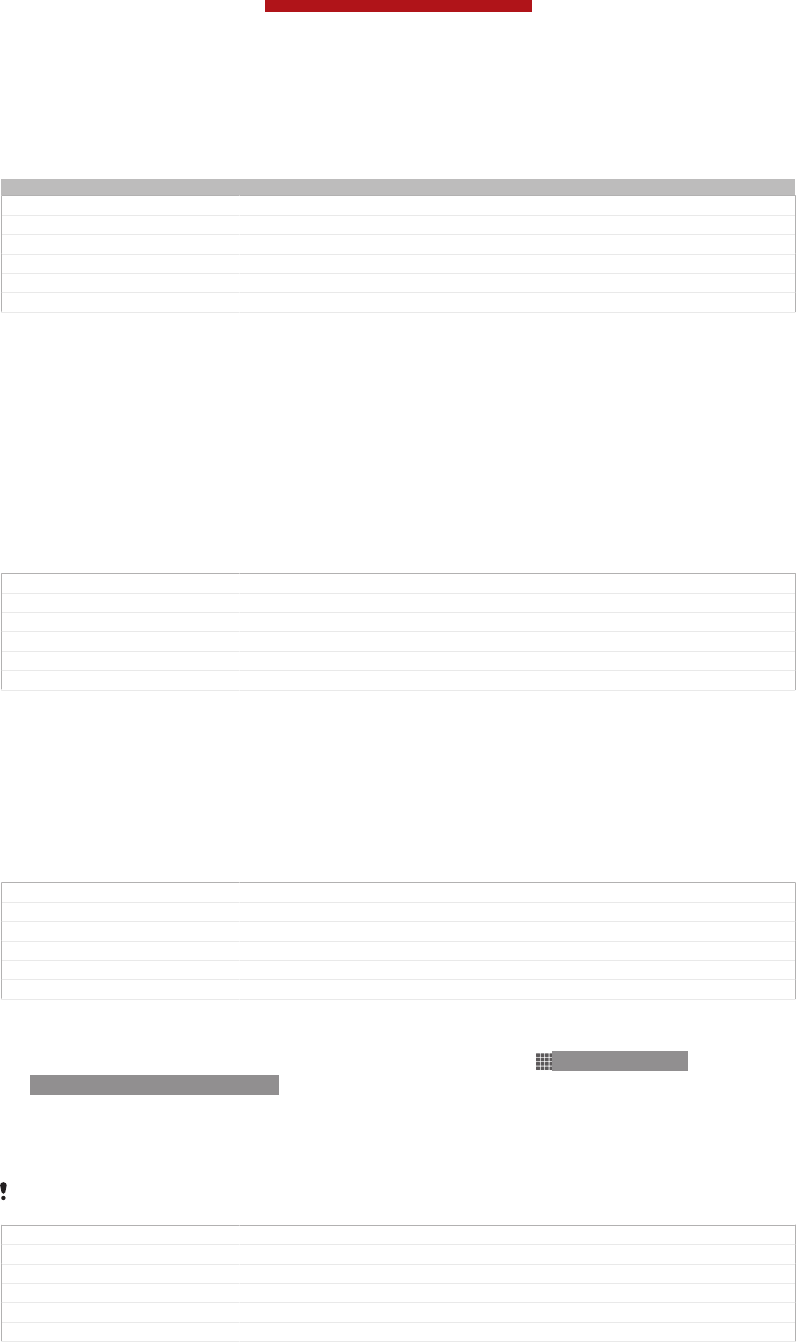
Connectivity
Indexterm: "connectivity"
GUID GUID-2DE0CED8-8C54-45E2-BBCA-EB06A8978D22
Title Connectivity - heading only
Changes
Version 1
Author JorgenL
Status Released
Connecting to wireless networks
You can access the Internet wirelessly from your device using Wi-Fi® [udoc_no_trans_wi-
fi_wlan_plain] technology. This way you can browse the web and share media files over the
same Wi-Fi® [udoc_no_trans_wifi_wlan_plain] network with other DLNA Certified™ devices, for
example, TVs and computers.
If your company or organisation has a virtual private network (VPN), you can connect
to this network using your device. You can use a VPN to access intranets and other
internal services at your company.
GUID GUID-DC584BA4-E5B9-4791-AF52-B42F72507E7F
Title Connecting to wireless networks
Changes Remove snippet image for Xperia Care
Version 8
Author LiShuo
Status Released
Before using Wi-Fi®
To browse the Internet using a Wi-Fi® [udoc_no_trans_wifi_wlan_plain] connection, you need to
search for and connect to an available Wi-Fi® [udoc_no_trans_wifi_wlan_plain] network and then
open the Internet browser. The signal strength of the Wi-Fi® [udoc_no_trans_wifi_wlan_plain]
network may differ depending on your device's location. Move closer to the Wi-Fi®
[udoc_no_trans_wifi_wlan_plain] access point to increase the signal strength.
GUID GUID-8A163681-5881-423C-B364-FBF0EF3186C4
Title Before using Wi-Fi
Changes Device Term Change
Version 6
Author LiShuo
Status Released
To turn on Wi-Fi®
1From your Home screen [homescreen_strings_application_name_txt] , tap ID: ICN-SONY-
HOME-APPTRAY-NORMAL.
2Find and tap Settings [settings_label_launcher] .
3Drag the slider beside Wi-Fi® [udoc_no_trans_wifi_wlan_plain] to the right to turn on the Wi-
Fi® [udoc_no_trans_wifi_wlan_plain] function.
It may take a few seconds before Wi-Fi® [udoc_no_trans_wifi_wlan_plain] is enabled.
GUID GUID-32D5A26E-BDE9-443A-9989-CD340E27C309
Title To turn on Wi-Fi
Changes Device term Change
Version 10
Author LiShuo
Status Released*
This is a draft publication for internal use only.
168
This is an Internet version of this publication. © Print only for private use.
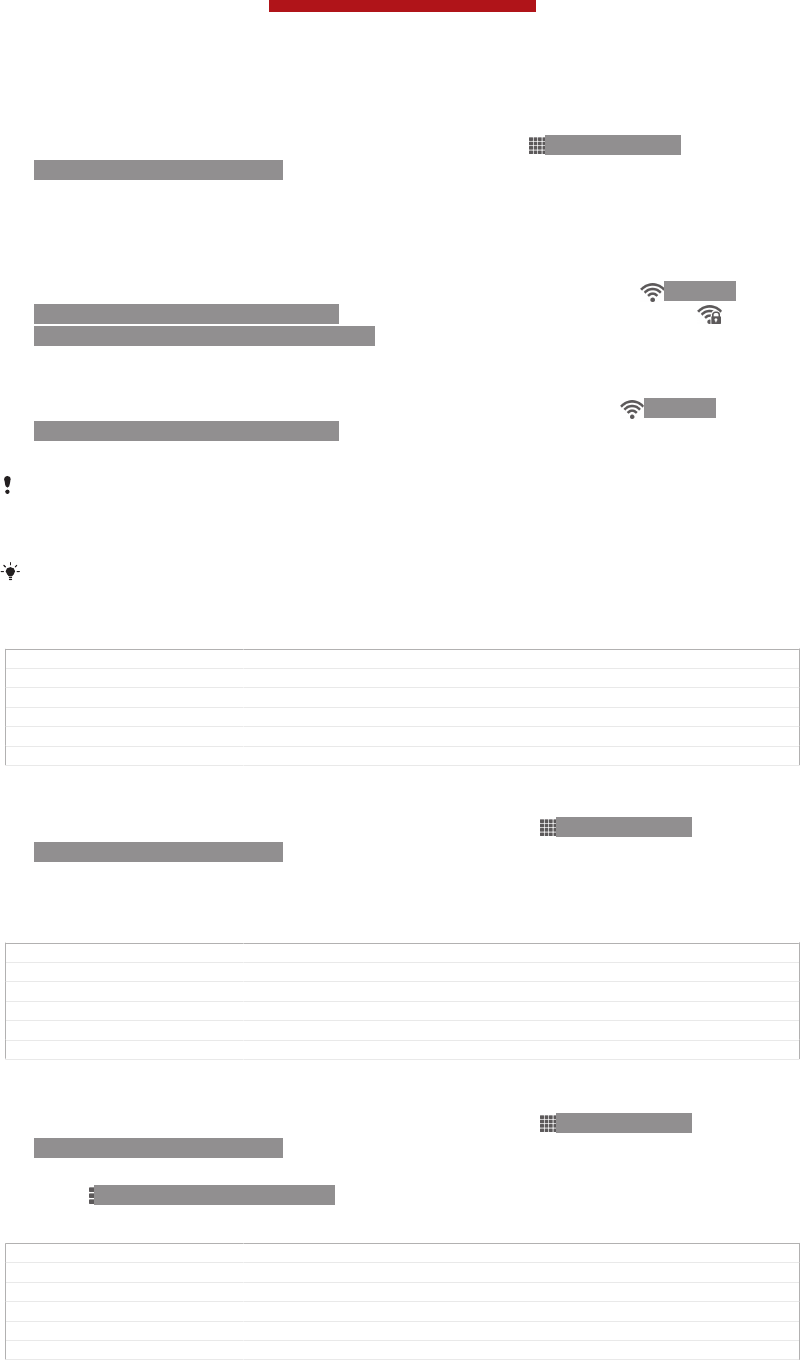
To connect to a Wi-Fi® network
1From the Home screen [homescreen_strings_application_name_txt] , tap ID: ICN-SONY-
HOME-APPTRAY-NORMAL .
2Find and tap Settings [settings_label_launcher] .
3Make sure that the Wi-Fi® [udoc_no_trans_wifi_wlan_plain] function is on. Tap Wi-Fi
[udoc_no_trans_wifi_wlan] .
4Available Wi-Fi® [udoc_no_trans_wifi_wlan_plain] networks are displayed. The available
networks may be open or secured. Open networks are indicated by ID: ICN-
SONY-STAT-SYS-WIFI-SIGNAL-4 and secured networks are indicated by
ID: ICN-SONY-STAT-SYS-WIFI-LOCK next to the Wi-Fi® [udoc_no_trans_wifi_wlan_plain]
network name.
5Tap a Wi-Fi® [udoc_no_trans_wifi_wlan_plain] network to connect to it. If you are trying to
connect to a secure network, you are asked to enter a password. ID: ICN-
SONY-STAT-SYS-WIFI-SIGNAL-4 is displayed in the status bar once you are
connected.
Your device remembers Wi-Fi® [udoc_no_trans_wifi_wlan_plain] networks you connect to. The next time
you come within reach of a previously connected Wi-Fi® [udoc_no_trans_wifi_wlan_plain] network, your
device automatically connects to it.
In some locations, open Wi-Fi® [udoc_no_trans_wifi_wlan_plain] networks require you to log in to a web
page before you can get access to the network. Contact the relevant Wi-Fi® [udoc_no_trans_wi-
fi_wlan_plain] network administrator for more information.
GUID GUID-349C27FA-BB6C-438D-A975-FBDC889BD41D
Title To connect to a Wi-Fi network
Changes Device Term Change
Version 10
Author LiShuo
Status Released
To connect to another Wi-Fi® network
1From your Home screen [homescreen_strings_application_name_txt] , tap ID: ICN-SONY-
HOME-APPTRAY-NORMAL .
2Find and tap Settings [settings_label_launcher] > Wi-Fi [wifi] . Detected Wi-Fi® networks
are displayed.
3Tap another Wi-Fi® network to connect to it.
GUID GUID-ACB344A8-EF66-450F-A3D2-77293F9DDC56
Title To connect to another Wi-Fi network
Changes updated for ICS
Version 7
Author JessicaL
Status Released
To scan for Wi-Fi® [udoc_no_trans_wifi_wlan_plain] networks manually
1From your Home screen [homescreen_strings_application_name_txt] , tap ID: ICN-SONY-
HOME-APPTRAY-NORMAL .
2Find and tap Settings [settings_label_launcher] > Wi-Fi [wifi] .
3Press ID: ICN-SONY-KEY-MENU, then tap Scan [wifi_menu_scan] .
4To connect to a Wi-Fi® [udoc_no_trans_wifi_wlan_plain] network, tap the network name.
GUID GUID-A26E7C05-6ECB-40EC-95AA-1868D0A57BCE
Title To scan for Wi-Fi networks manually
Changes Device Term Change
Version 10
Author LiShuo
Status Released*
This is a draft publication for internal use only.
169
This is an Internet version of this publication. © Print only for private use.
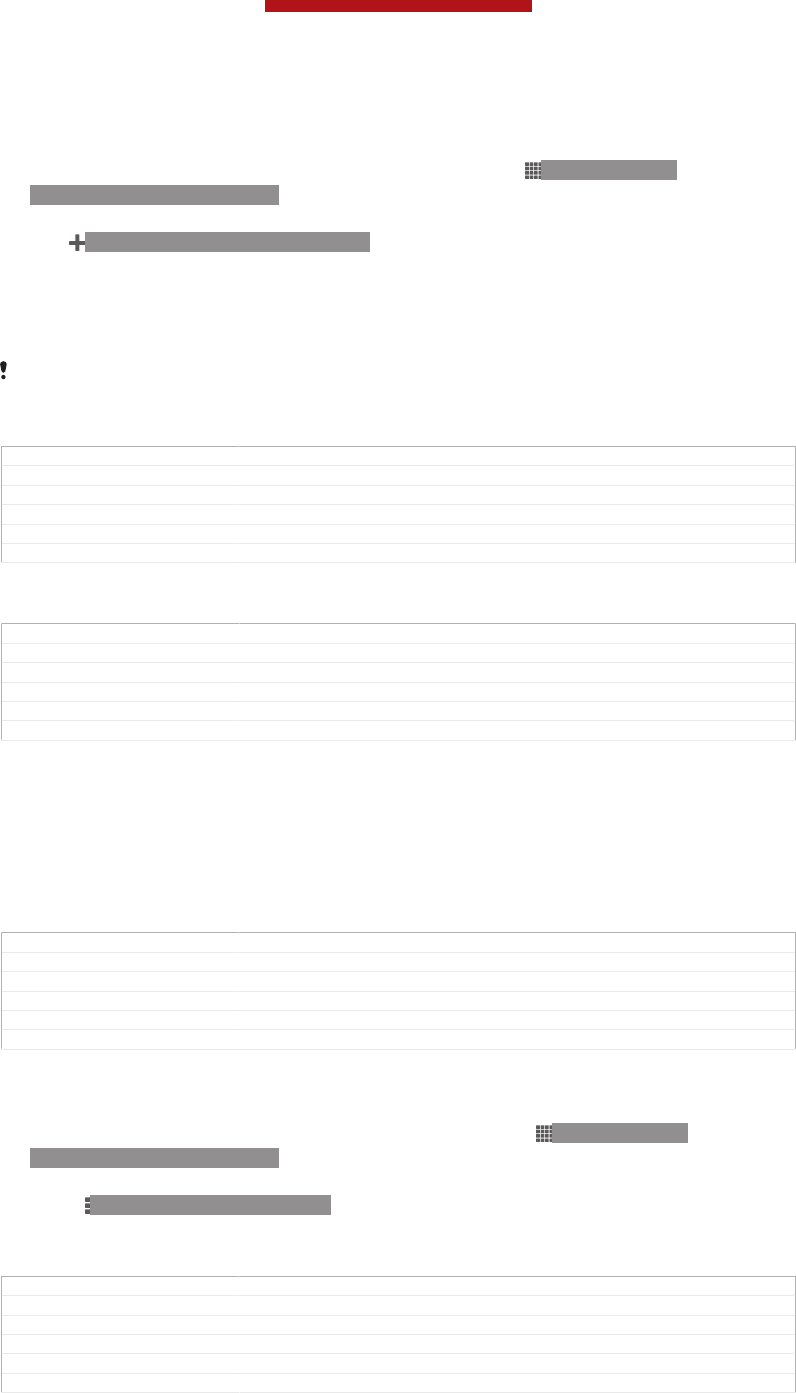
To add a Wi-Fi® network manually
1Make sure that Wi-Fi® [udoc_no_trans_wifi_wlan_plain] is turned on.
2From the Home screen [homescreen_strings_application_name_txt] , tap ID: ICN-SONY-
HOME-APPTRAY-NORMAL .
3Find and tap Settings [settings_label_launcher] > Wi-Fi [udoc_no_trans_wifi_wlan] .
4Tap ID: ICN-SONY-BROWSER-ADD.
5Enter the Network SSID [wifi_ssid] for the network.
6Tap the Security [wifi_security] field to select a security type.
7If required, enter a password.
8Tap Save [wifi_save] .
Wi-Fi® [udoc_no_trans_wifi_wlan_plain] network name is indicated as SSID, ESSID, Access Point, etc.
Contact your Wi-Fi® [udoc_no_trans_wifi_wlan_plain] network administrator to get the Network SSID
name and password.
GUID GUID-A7AE9A0F-77BC-46FA-8C4A-B90D8C3E4FAC
Title To add a Wi-Fi network manually
Changes Add one step according to edtior's comments. From odin and onwards.
Version 10
Author LiShuo
Status Released*
Advanced Wi-Fi® settings
GUID GUID-41AE41FC-BE40-45A1-9859-AC3D9604CA13
Title Advanced Wi-Fi settings
Changes Move content to another topic according to editor's comments
Version 4
Author LiShuo
Status Released
Wi-Fi® network status
When you are connected to a Wi-Fi® [udoc_no_trans_wifi_wlan_plain] network or when there are
Wi-Fi® [udoc_no_trans_wifi_wlan_plain] networks available in your vicinity, it is possible to see the
status of these Wi-Fi® [udoc_no_trans_wifi_wlan_plain] networks. You can also enable your
device to notify you whenever an open Wi-Fi® [udoc_no_trans_wifi_wlan_plain] network is
detected.
GUID GUID-2A94796D-5D9C-4582-A884-D1E458807BAF
Title Wi-Fi network status
Changes Device Term Change
Version 5
Author LiShuo
Status Released
To enable Wi-Fi® network notifications
1Turn on Wi-Fi®, if it is not already on.
2From your Home screen [homescreen_strings_application_name_txt] , tap ID: ICN-SONY-
HOME-APPTRAY-NORMAL .
3Find and tap Settings [settings_label_launcher] > Wi-Fi [wifi] .
4Press ID: ICN-SONY-KEY-MENU.
5Tap Advanced [pref_extras_title] .
6Mark the Network notification [wifi_notify_open_networks] checkbox.
GUID GUID-9F08F877-2C94-4551-8F02-965605144EEE
Title To enable Wi-Fi network notification
Changes updated for ICS
Version 8
Author JessicaL
Status Released
This is a draft publication for internal use only.
170
This is an Internet version of this publication. © Print only for private use.
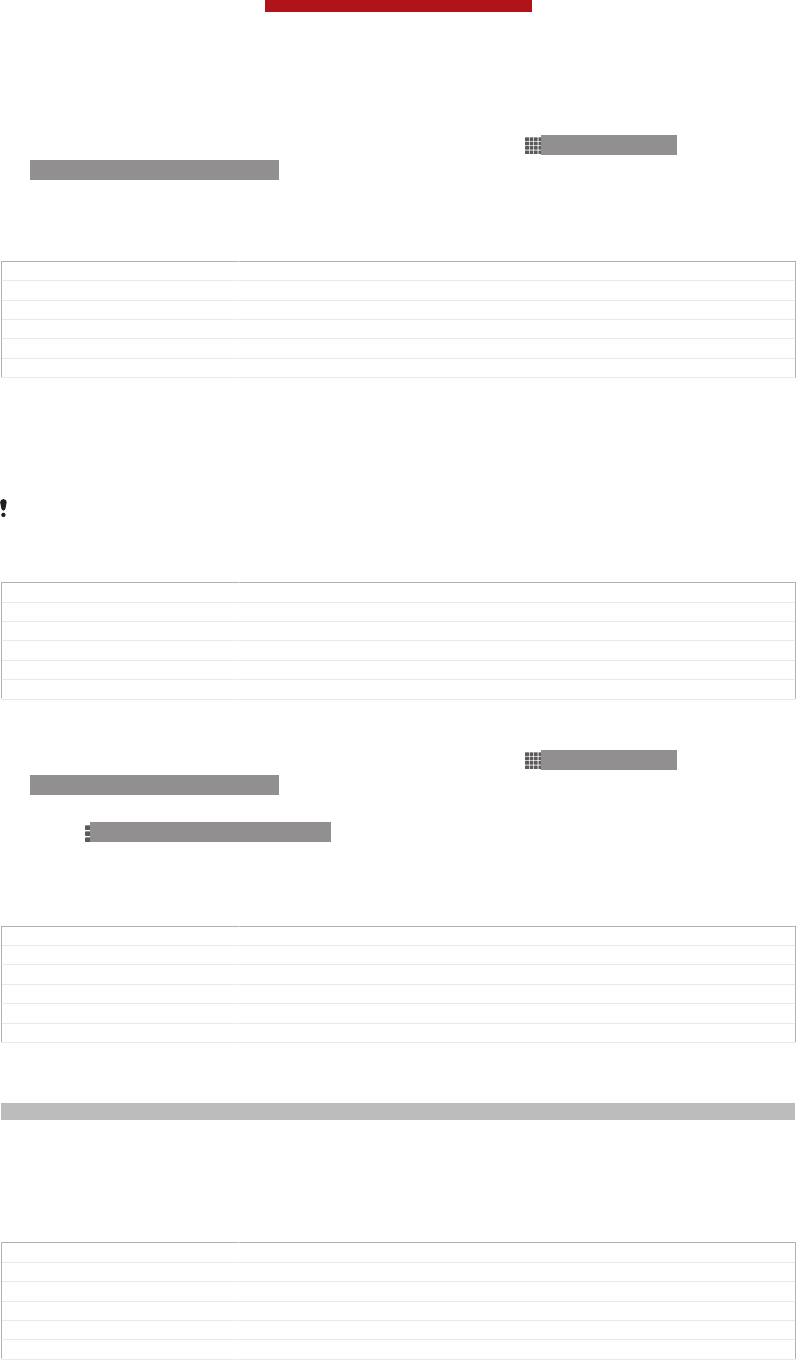
To view detailed information about a connected Wi-Fi® network
1From the Home screen [homescreen_strings_application_name_txt] , tap ID: ICN-SONY-
HOME-APPTRAY-NORMAL .
2Find and tap Settings [settings_label_launcher] > Wi-Fi [wifi] .
3Tap the Wi-Fi® network that you are currently connected to. Detailed network
information is displayed.
GUID GUID-51F6A64B-C4DB-47B6-91B1-ED742AACB692
Title To view detailed information about a connected Wi-Fi network
Changes updated for ICS
Version 7
Author JessicaL
Status Released
Wi-Fi® sleep policy
By adding a Wi-Fi® [udoc_no_trans_wifi_wlan_plain] sleep policy, you can specify when to switch
from Wi-Fi® [udoc_no_trans_wifi_wlan_plain] to mobile data.
If you are not connected to a Wi-Fi® [udoc_no_trans_wifi_wlan_plain] network, your device uses a mobile
data connection to access the Internet (if you have set up and enabled a mobile data
connection on your device).
GUID GUID-CD643BF1-D575-4F69-A82A-5A1D1773478C
Title Wi-Fi sleep policy
Changes Device Term Change
Version 6
Author LiShuo
Status Released
To add a Wi-Fi® sleep policy
1From the Home screen [homescreen_strings_application_name_txt] , tap ID: ICN-SONY-
HOME-APPTRAY-NORMAL .
2Find and tap Settings [settings_label_launcher] > Wi-Fi [wifi] .
3Press ID: ICN-SONY-KEY-MENU.
4Tap Advanced [wifi_menu_advanced] .
5Tap Keep Wi-Fi on during sleep [wifi_setting_sleep_policy_title] .
6Select an option.
GUID GUID-65A23535-7509-42F8-8825-7DB85FEC5A28
Title To add a Wi-Fi sleep policy
Changes updated for ICS
Version 7
Author JessicaL
Status Released
Wi-Fi Direct™
Indexterm: "Wi-Fi®"
Use Wi-Fi Direct™ to connect to other devices directly, without joining a traditional
home, office or hotspot network. For example, you can enable your device to be
connected directly to a computer so that you can access content from your device
on the computer. The devices that you share content with must have Wi-Fi Direct™
certification.
GUID GUID-6ADC65CD-B4F8-46F5-83B6-1A54F06FD754
Title Wi-Fi direct
Changes Device Term Change
Version 2
Author LiShuo
Status Released
This is a draft publication for internal use only.
171
This is an Internet version of this publication. © Print only for private use.
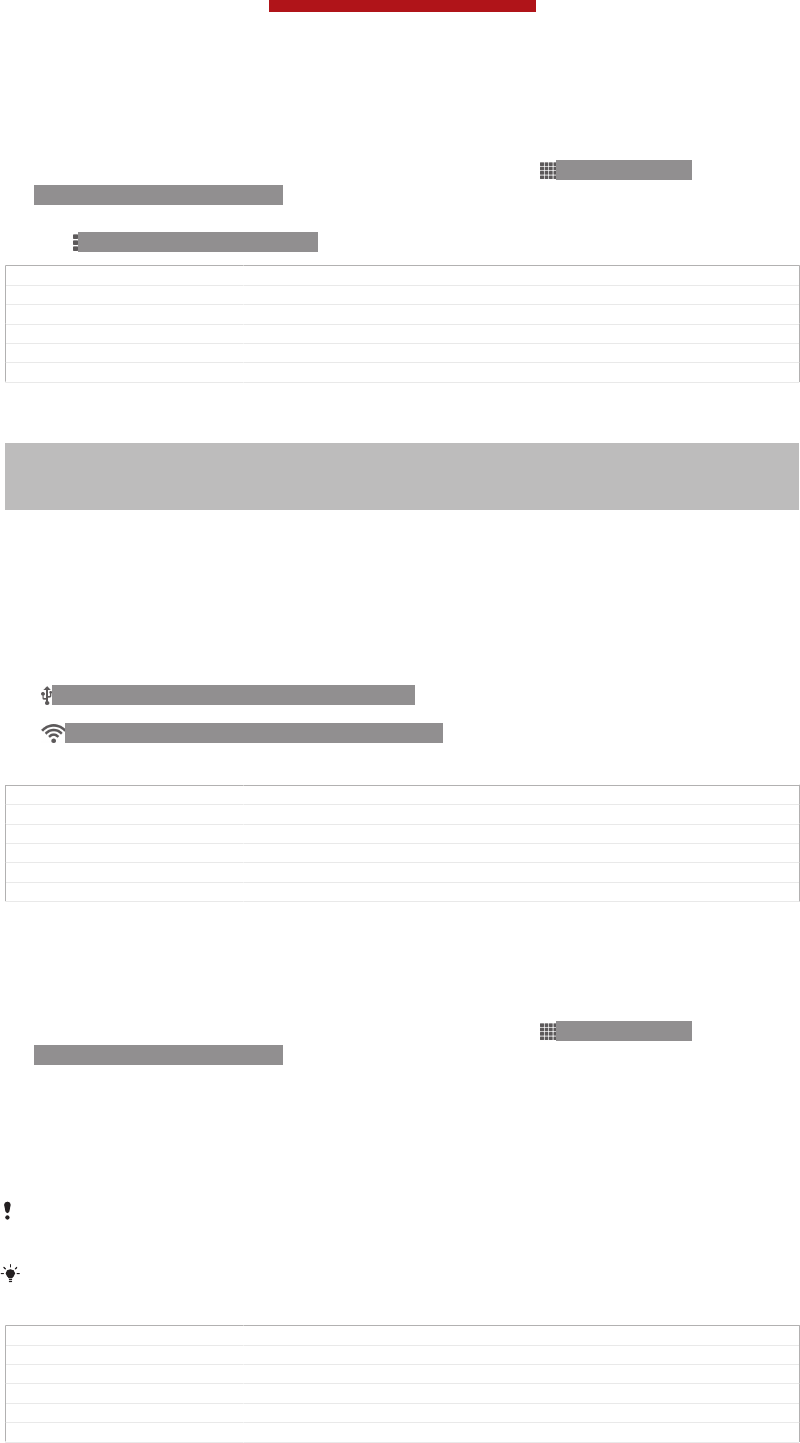
To turn on Wi-Fi Direct™
1Make sure your device has the Wi-Fi® [udoc_no_trans_wifi_wlan_plain] function turned on.
2From your Home screen [homescreen_strings_application_name_txt] , tap ID: ICN-SONY-
HOME-APPTRAY-NORMAL.
3Find and tap Settings [settings_label_launcher] > Wi-Fi [wifi] .
4Tap ID: ICN-SONY-KEY-MENU > Wi-Fi Direct [wifidir_strings_settings_direct_title_txt] .
GUID GUID-61D62CD1-0A49-4146-ABEF-644FAFBE04B7
Title To turn on Wi-Fi Direct
Changes From Odin. change the path of Wi-Fi direct according to the new UI.
Version 2
Author LiShuo
Status Released
Sharing your mobile data connection
Indexterm: "tethering"
Sub-indexterm: "USB tethering"
Indexterm: "tethering"
Sub-indexterm: "with Xperia Link™"
You can share your device's mobile data connection with a single computer using a
USB cable. This process is called USB tethering. You can also share your device's
data connection with up to eight other devices at once, by turning your device into a
portable Wi-Fi® [udoc_no_trans_wifi_wlan_plain] hotspot.
When your device is sharing its data connection, the following icons may appear in
the status bar or in the Notification panel:
ID: ICN-SONY-STAT-SYS-TETHER-USB USB tethering is active
ID: ICN-SONY-STAT-SYS-WIFI-SIGNAL-4 Portable Wi-Fi® [udoc_no_trans_wifi_wlan_plain]
hotspot is active
GUID GUID-391DC4CE-B831-4F3F-8D82-9CC4E03EA622
Title Sharing the mobile data connection of your phone
Changes Device Term Change
Version 7
Author LiShuo
Status Released
To share your data connection using a USB cable
1Deactivate all USB cable connections to your device.
2Using the USB cable that came with your device, connect your device to a
computer.
3From your Home screen [homescreen_strings_application_name_txt] , tap ID: ICN-SONY-
HOME-APPTRAY-NORMAL .
4Find and tap Settings [settings_label] > More… [radio_controls_title] > Tethering & portable
hotspot [tether_settings_title_all] .
5Mark the USB tethering [usb_tethering_button_text] checkbox.
6To stop sharing your data connection, unmark the USB tethering [usb_tethering_but-
ton_text] checkbox or disconnect the USB cable.
You cannot share your device's data connection and SD card over a USB cable at the same
time.
You may need to prepare your computer to establish a network connection via USB cable. Go
to www.android.com/tether to get the most current information.
GUID GUID-60CF569F-5B4A-43C3-B7F8-759B6C76C930
Title To share data connection of your phone via USB
Changes Device Term Change
Version 4
Author LiShuo
Status Released
This is a draft publication for internal use only.
172
This is an Internet version of this publication. © Print only for private use.
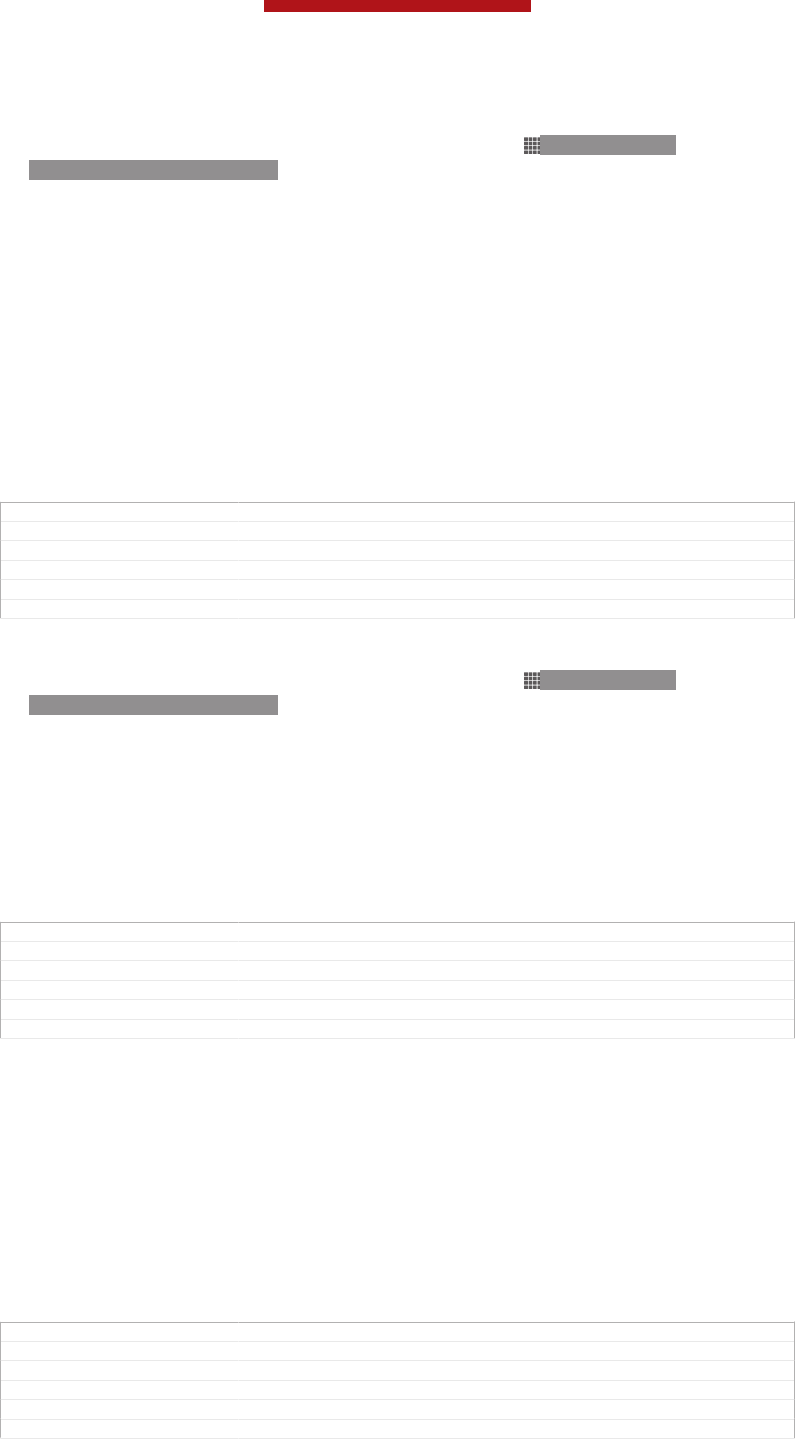
To use your device as a portable Wi-Fi® hotspot
1From the Home screen [homescreen_strings_application_name_txt] , tap ID: ICN-SONY-
HOME-APPTRAY-NORMAL .
2Find and tap Settings [settings_label] > More… [radio_controls_title] > Tethering & portable
hotspot [tether_settings_title_all] .
3Tap Portable Wi-Fi hotspot settings [wifi_tether_settings_text] > Set up Wi-Fi hotspot [wi-
fi_tether_configure_ap_text] .
4Enter the Network SSID [wifi_ssid] for the network. Tap the Security [wifi_security] field to
select a security type.
5If required, enter a password.
6Tap Save [wifi_save] .
7Mark the Portable Wi-Fi hotspot [wifi_tether_checkbox_text] checkbox. Your device starts
broadcasting its Wi-Fi network name (SSID). Up to eight computers or other
devices can now connect to this network.
8Unmark the Portable Wi-Fi hotspot [wifi_tether_checkbox_text] checkbox when you want
to stop sharing your data connection via Wi-Fi®.
GUID GUID-7B256C79-790C-43DE-9EEB-9BC8B6C70165
Title To share data connection of your phone as a portable Wi-Fi hotspot
Changes Device Term Change
Version 5.1.2
Author LiShuo
Status Released*
To rename or secure your portable hotspot
1From the Home screen [homescreen_strings_application_name_txt] , tap ID: ICN-SONY-
HOME-APPTRAY-NORMAL .
2Find and tap Settings [settings_label] > More… [radio_controls_title] > Tethering & portable
hotspot [tether_settings_title_all] .
3Tap Portable Wi-Fi hotspot settings [wifi_tether_settings_text] > Set up Wi-Fi hotspot [wi-
fi_tether_configure_ap_text] .
4Enter the Network SSID [wifi_ssid] for the network.
5To select a security type, tap the Security [wifi_security] field.
6If required, enter a password.
7Tap Save [wifi_save] .
GUID GUID-E4366CA7-0AA0-4F7A-B25B-F8BFC3BAF97A
Title To rename or secure your portable hotspot
Changes Add one step from Odin.
Version 5
Author LiShuo
Status Released
Virtual private networks (VPNs)
Use your device to connect to virtual private networks (VPNs), which allow you to
access resources inside a secured local network from outside the actual network. For
example, VPN connections are commonly used by corporations and educational
institutions for users who need to access intranets and other internal services when
they are outside of the internal network, for example, when they are travelling.
VPN connections can be set up in many ways, depending on the network. Some
networks may require you to transfer and install a security certificate in your device.
For detailed information on how to set up a connection to your virtual private
network, please contact the network administrator of your company or organisation.
GUID GUID-2F97A59E-A7B7-44AD-8205-166EA14A3A4C
Title Virtual private networks
Changes Device Term Change
Version 3
Author LiShuo
Status Released
This is a draft publication for internal use only.
173
This is an Internet version of this publication. © Print only for private use.
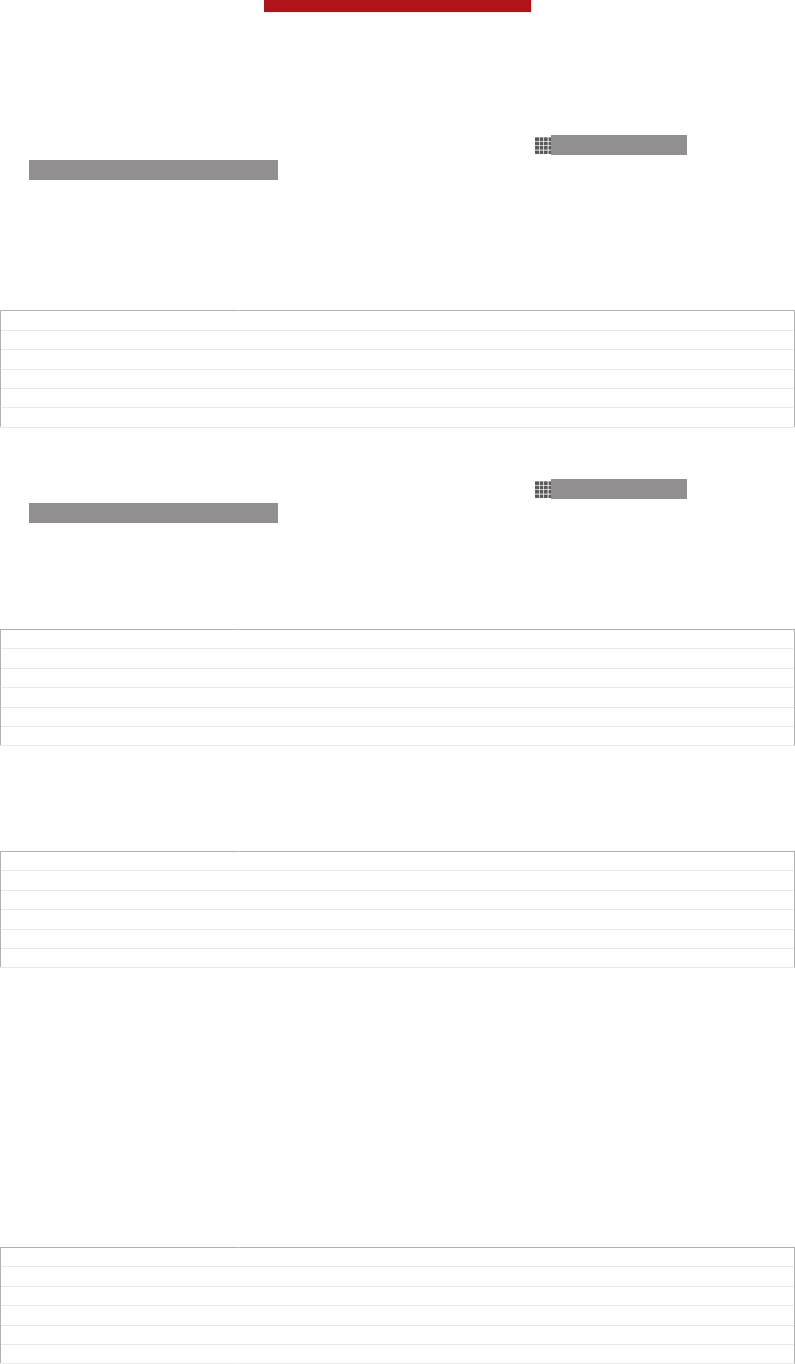
To add a virtual private network
1From your Home screen [homescreen_strings_application_name_txt] , tap ID: ICN-SONY-
HOME-APPTRAY-NORMAL.
2Find and tap Settings [settings_label_launcher] > More… [radio_controls_title] > VPN [vpn_settings_title] .
3Tap Add VPN profile [vpn_create_profile] .
4Select the type of VPN to add.
5Enter your VPN settings.
6Tap Save [vpn_save] .
GUID GUID-992DA13F-F73C-44E7-9626-6EF9060F08D2
Title To add a virtual private network
Changes Change the Icon to label for Pollux and Nicky ss in step 3 only.
Version 6
Author Vera Qu
Status Released
To connect to a virtual private network
1From your Home screen [homescreen_strings_application_name_txt] , tap ID: ICN-SONY-
HOME-APPTRAY-NORMAL.
2Find and tap Settings [settings_label_launcher] > More… [radio_controls_title] > VPN [vpn_settings_title] .
3In the list of available networks, tap the VPN that you want to connect to.
4Enter the required information.
5Tap Connect [vpn_connect] .
GUID GUID-66363089-CE64-4AB0-A2FA-A0B688FC0289
Title To connect to a virtual private network
Changes updated for ICS
Version 4
Author JessicaL
Status Released
To disconnect from a virtual private network
1Drag the status bar downwards.
2Tap the notification for the VPN connection to turn it off.
GUID GUID-659C005D-AC0A-411F-8CD7-622DF74D0C12
Title To disconnect from a virtual private network
Changes From Shakira RTL - first documentation of the feature
Version 1
Author TobiasN
Status Released*
Sharing content with DLNA Certified™ devices
You can view or play media content saved to your device on other devices such as,
for example, a TV, or a computer. Such devices must be DLNA Certified™ by the
Digital Living Network Alliance and all devices must be connected to the same Wi-
Fi® [udoc_no_trans_wifi_wlan_plain] network in order for content to be shared. You can also view
or play content from other DLNA Certified™ devices on your device.
After you set up the sharing of content between devices, you can, for example, listen
to music files stored on your home computer from your device, or view photos taken
with your device's camera on a large-screen TV.
GUID GUID-A89920CC-EDB6-4CFF-A765-A27DE555911B
Title Using the Connected devices feature to share files
Changes Device Term Change
Version 8
Author LiShuo
Status Released
Playing files from DLNA Certified™ devices on your device
When you play files from another DLNA Certified™ device on your device, this other
device acts as a server. In other words, it shares content over a network. The server
device must have its content sharing function enabled and give access permission to
This is a draft publication for internal use only.
174
This is an Internet version of this publication. © Print only for private use.
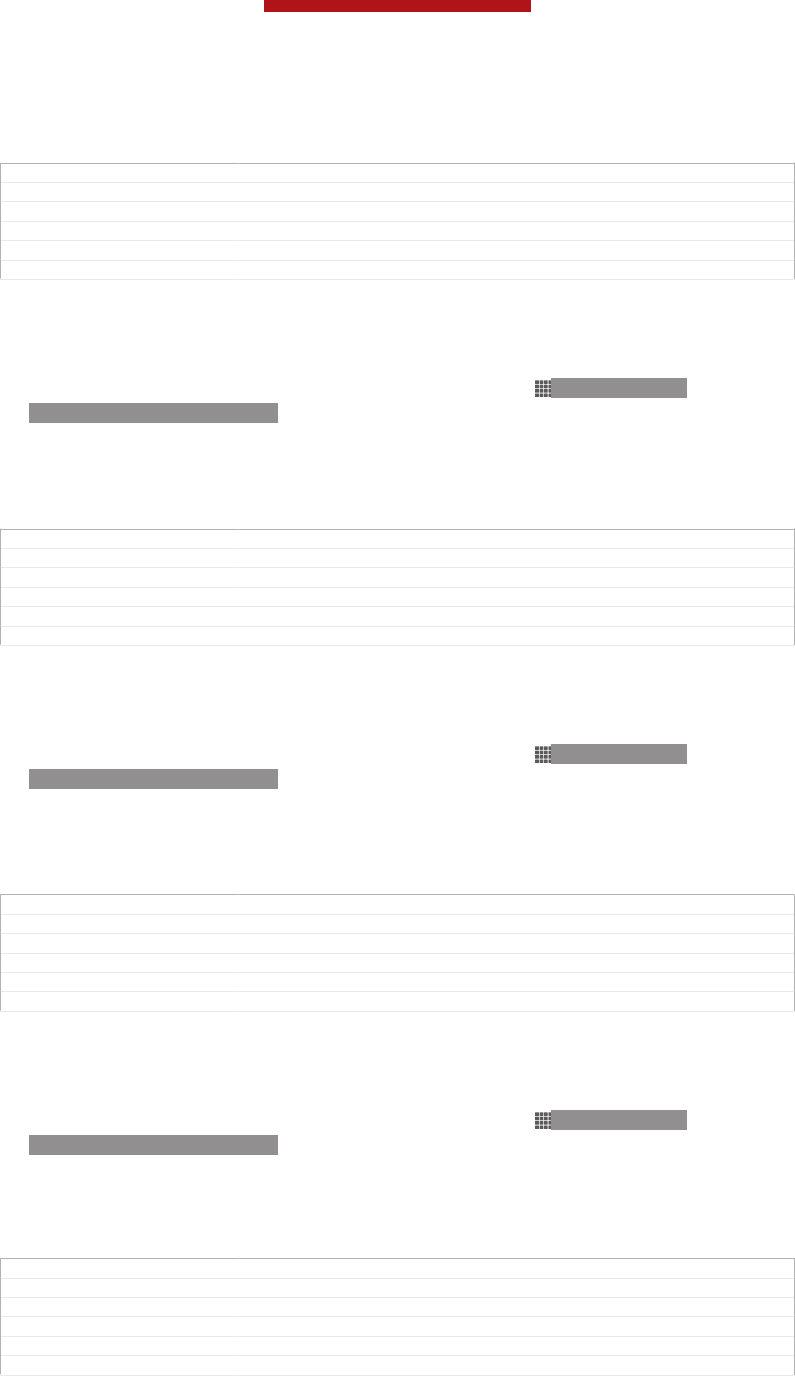
your device. It also must be connected to the same Wi-Fi® [udoc_no_trans_wifi_wlan_plain]
network as your device.
GUID GUID-00FB7F2C-AC5B-40CB-8B7A-4B9F1DAAD699
Title Playing files from other devices on your phone
Changes Device Term Change
Version 5
Author LiShuo
Status Released
To play a shared track on your device
1Make sure the devices that you want to share files with are connected to the
same Wi-Fi® [udoc_no_trans_wifi_wlan_plain] network as your device.
2From your Home screen [homescreen_strings_application_name_txt] , tap ID: ICN-SONY-
HOME-APPTRAY-NORMAL, then find and tap WALKMAN [udoc_no_trans_app_walkman] .
3Tap My music [music_tab_mymusic_ics] to open the music library.
4Select a device from the list of connected devices.
5Browse the folders of the connected device and select the track that you want
to play. The track starts playing automatically.
GUID GUID-793BA59D-C09E-4393-9935-1993AA924122
Title To play a shared track on your phone
Changes Device Term Change
Version 2
Author LiShuo
Status Released
To play a shared video on your device
1Make sure the devices that you want to share files with are connected to the
same Wi-Fi® [udoc_no_trans_wifi_wlan_plain] network as your device.
2From your Home screen [homescreen_strings_application_name_txt] , tap ID: ICN-SONY-
HOME-APPTRAY-NORMAL, then find and tap Movies [udoc_trans_app_name_movies] >
Devices [dlna_strings_new_app_name_txt] .
3Select a device from the list of connected devices.
4Browse the folders of the connected device and select the video that you want
to play.
GUID GUID-86BF0ECD-897F-4839-A3A2-6EA8BA98F236
Title To play a shared video on your phone
Changes Device Term Change
Version 2
Author LiShuo
Status Released
To view a shared photo on your device
1Make sure the devices that you want to share files with are connected to the
same Wi-Fi® [udoc_no_trans_wifi_wlan_plain] network as your device.
2From your Home screen [homescreen_strings_application_name_txt] , tap ID: ICN-SONY-
HOME-APPTRAY-NORMAL.
3Find and tap Album [album_app_name_txt] > My albums [album_tab_my_albums_txt] . All your
available online albums and connected devices are displayed.
4Select a device from the list of connected devices.
5Browse the folders of the connected device and select a photo to view it.
GUID GUID-FC9F47BE-94A5-4AC3-B206-AB1BA8BA60D9
Title To view a shared photo on your phone
Changes Device Term Change
Version 2
Author LiShuo
Status Released
Preparing to play content from your device on DLNA Certified™
devices
Before you can view or play media files from your device on other DLNA Certified™
devices, you must set up file sharing on your device. The devices that you share
content with are called client devices. For example, a TV, computer or tablet can act
This is a draft publication for internal use only.
175
This is an Internet version of this publication. © Print only for private use.
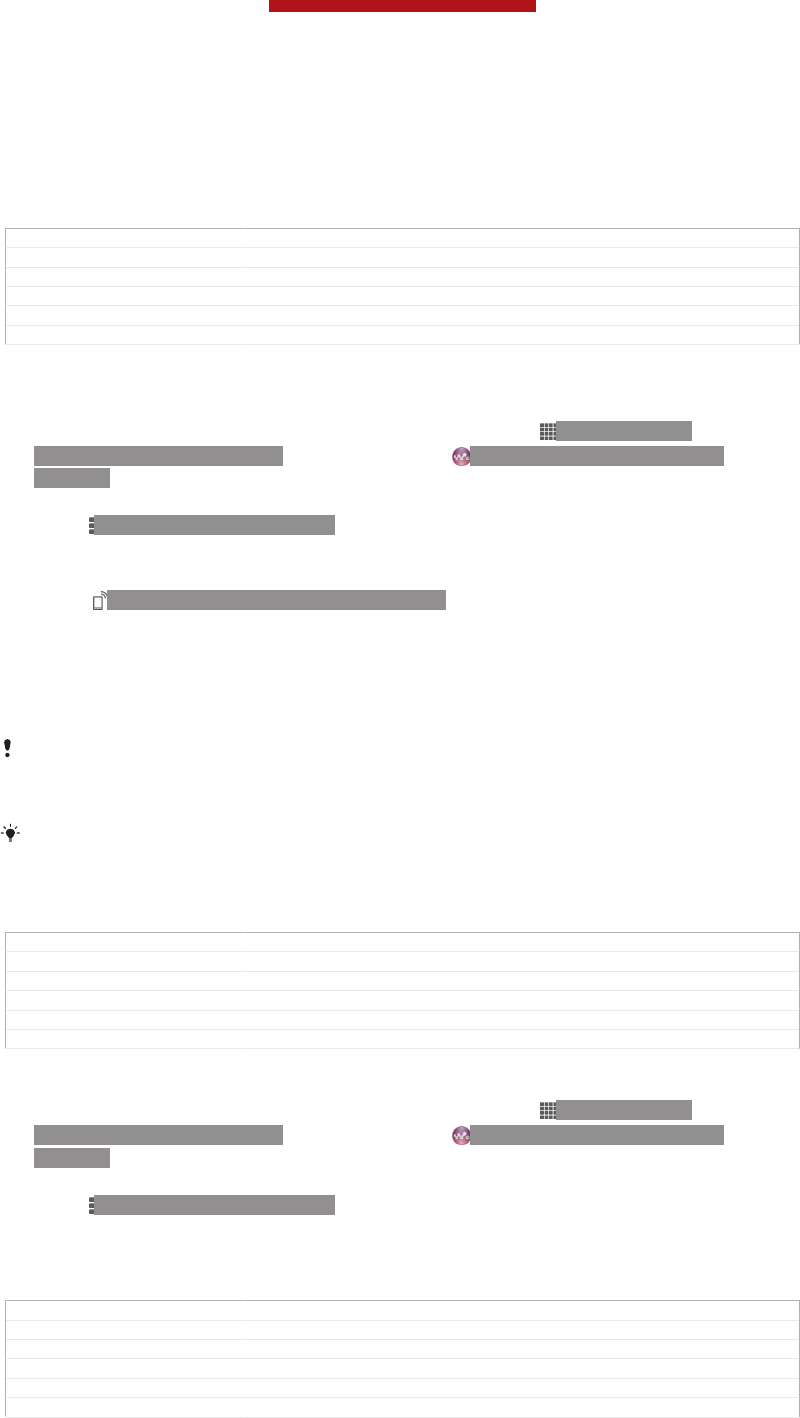
as client devices. Your device works as a media server when it makes content
available to client devices. When you set up file sharing on your device, you must
also give access permission to client devices. After you do so, such devices appear
as registered devices. Devices that are waiting for access permission are listed as
pending devices.
GUID GUID-F12966C1-E49E-47DE-9021-2F453A5A6C1A
Title Setting up the Media server
Changes Device term Change
Version 2
Author LiShuo
Status Released
To set up file sharing with other DLNA Certified™ devices
1Connect your device to a Wi-Fi® [udoc_no_trans_wifi_wlan_plain] network.
2From your Home screen [homescreen_strings_application_name_txt] , tap ID: ICN-SONY-
HOME-APPTRAY-NORMAL, then find and tap ID: ICN-SONY-APP-MUSIC-
PLAYER.
3Tap My music [music_tab_mymusic_ics] to open the music library.
4Press ID: ICN-SONY-KEY-MENU, then tap Media server [dlna_strings_home_op-
tion_menu_media_server_txt] .
5To turn on the Share content [mdms_strings_main_dms_menu_status_title_txt] function, drag the
slider. ID: ICN-SONY-MEDIA-SERVER-STAT appears in the status bar. Your
device can now work as a media server.
6Connect your computer or other devices to the same Wi-Fi® [udoc_no_trans_wi-
fi_wlan_plain] network as your device.
7A notification appears in the status bar of your device. Open the notification
and set the relevant access permissions for other devices.
The instructions described above may differ depending on the client devices used. Refer to
your client device User guide for more information. If the device cannot connect, check that
your Wi-Fi® [udoc_no_trans_wifi_wlan_plain] network is working.
You can also access the Media server [dlna_strings_home_option_menu_media_server_txt] menu under
Settings [settings_label_launcher] > More… [radio_controls_title] > Media server settings
[dlna_strings_home_my_phone_list_media_server_row1_txt] . If you close the Media server [dlna_strings_home_op-
tion_menu_media_server_txt] view, file sharing function function stays running in the background.
GUID GUID-B95EA6EC-DFEE-4D0C-808A-7EDFCA85B9DA
Title To set up file sharing using the Connected devices feature
Changes Update the note according to TID's comments
Version 9
Author LiShuo
Status Released
To stop sharing files with other DLNA Certified™ devices
1From your Home screen [homescreen_strings_application_name_txt] , tap ID: ICN-SONY-
HOME-APPTRAY-NORMAL, then find and tap ID: ICN-SONY-APP-MUSIC-
PLAYER.
2Tap My music [music_tab_mymusic_ics] to open the music library.
3Press ID: ICN-SONY-KEY-MENU, then tap Media server [dlna_strings_home_op-
tion_menu_media_server_txt] .
4Drag the slider to turn off the Share content [mdms_strings_main_dms_menu_status_title_txt]
function.
GUID GUID-2C90F93C-C384-458A-8304-A16052A200EA
Title To turn off the media server
Changes For Blue 3.0. Add one step since "Media server" menu change its position.
Version 3
Author LiShuo
Status Released
This is a draft publication for internal use only.
176
This is an Internet version of this publication. © Print only for private use.
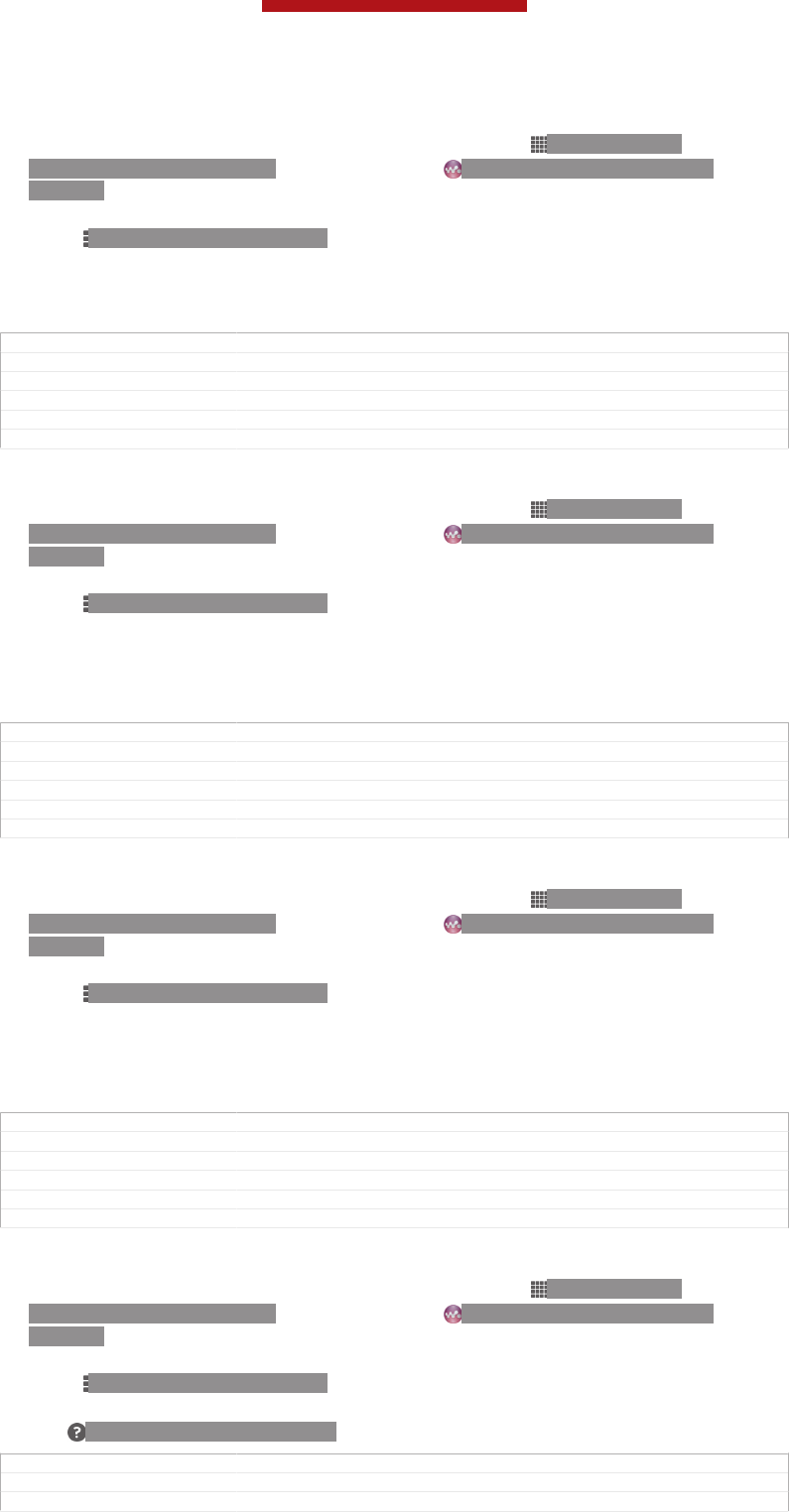
To set access permissions for a pending device
1From your Home screen [homescreen_strings_application_name_txt] , tap ID: ICN-SONY-
HOME-APPTRAY-NORMAL, then find and tap ID: ICN-SONY-APP-MUSIC-
PLAYER.
2Tap My music [music_tab_mymusic_ics] to open the music library.
3Press ID: ICN-SONY-KEY-MENU, then tap Media server [dlna_strings_home_op-
tion_menu_media_server_txt] .
4Select a device from the Pending devices [mdms_strings_main_divider_pending_list_txt] list.
5Select an access permission level.
GUID GUID-066FC9A7-DBA3-4BBA-A1E5-53443EA60BC4
Title To set the access level of a pending client device
Changes For Blue 3.0. Add one step since "Media server" change its position.
Version 3
Author LiShuo
Status Released
To change the name of a registered device
1From your Home screen [homescreen_strings_application_name_txt] , tap ID: ICN-SONY-
HOME-APPTRAY-NORMAL, then find and tap ID: ICN-SONY-APP-MUSIC-
PLAYER.
2Tap My music [music_tab_mymusic_ics] to open the music library.
3Press ID: ICN-SONY-KEY-MENU, then tap Media server [dlna_strings_home_op-
tion_menu_media_server_txt] .
4Select a device from the Registered devices [mdms_strings_main_divider_registered_list_txt] list,
then select Change name [mdms_strings_dialog_context_menu_change_client_name_txt] .
5Enter a new name for the device.
GUID GUID-DF01091D-D2BB-40F9-93BB-E0C50438DEBA
Title To change the name of a registered device
Changes For Blue 3.0
Version 4
Author LiShuo
Status Released
To change the access level of a registered device
1From your Home screen [homescreen_strings_application_name_txt] , tap ID: ICN-SONY-
HOME-APPTRAY-NORMAL, then find and tap ID: ICN-SONY-APP-MUSIC-
PLAYER.
2Tap My music [music_tab_mymusic_ics] to open the music library.
3Press ID: ICN-SONY-KEY-MENU, then tap Media server [dlna_strings_home_op-
tion_menu_media_server_txt] .
4Select a device from the Registered devices [mdms_strings_main_divider_registered_list_txt] list.
5Tap Change access level [mdms_strings_dialog_context_menu_change_permission_txt] and select an
option.
GUID GUID-8007B32F-DA74-47C8-91BB-80BED0C11249
Title To change the access level of a client device
Changes For Blue 3.0
Version 4
Author LiShuo
Status Released
To get help about sharing content with other DLNA Certified™ devices
1From your Home screen [homescreen_strings_application_name_txt] , tap ID: ICN-SONY-
HOME-APPTRAY-NORMAL, then find and tap ID: ICN-SONY-APP-MUSIC-
PLAYER.
2Tap My music [music_tab_mymusic_ics] to open the music library.
3Press ID: ICN-SONY-KEY-MENU, then tap Media server [dlna_strings_home_op-
tion_menu_media_server_txt] .
4Tap ID: ICN-SONY-MENU-HELP.
GUID GUID-A9A9ECB2-D77C-443F-B3BD-E56C08BF3C14
Title To view help information about Media server
Changes Update according to editoral review comments
This is a draft publication for internal use only.
177
This is an Internet version of this publication. © Print only for private use.
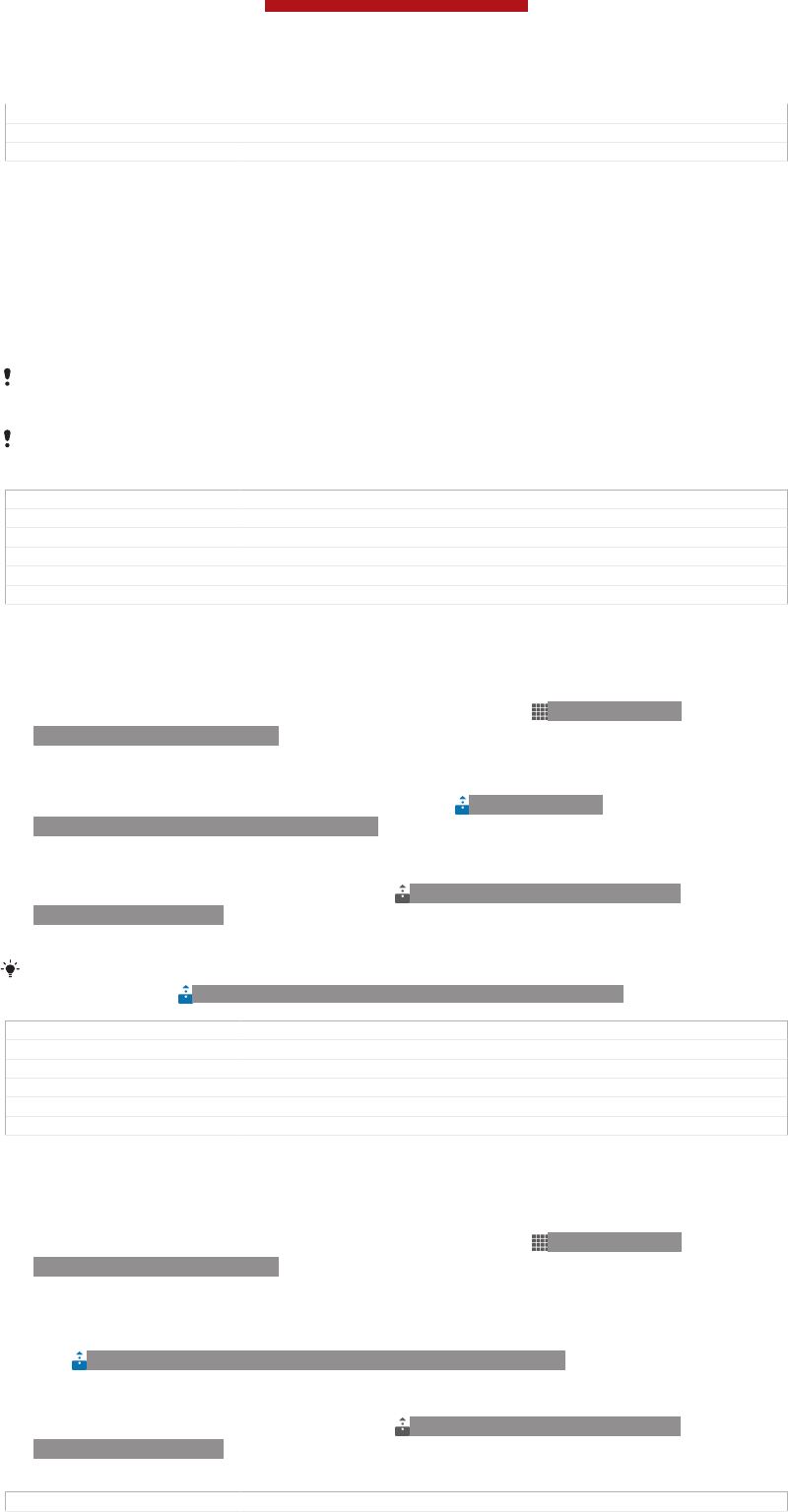
Version 7
Author LiShuo
Status Released
Playing files on a Digital Media Renderer device
Using DLNA™ technology, you can push media content saved on your device to
another device connected to the same Wi-Fi® [udoc_no_trans_wifi_wlan_plain] network. The other
device must be able to function as a Digital Media Renderer (DMR) device, which
means that it can render, or play, content received from your device. A DMR device
can be, for example, a TV with DLNA function, or a PC running Windows® 7 or
higher.
The settings for enabling the Digital Media Renderer may vary depending on the device used.
Refer to the user guide for the respective device for more detailed information.
Content with Digital Rights Management (DRM) cannot be played on a Digital Media Renderer
device using DLNA™ technology.
GUID GUID-0707E2B4-E1A5-4333-AEAE-04ED332BF637
Title Playing your videos on other devices using DLNA
Changes added a note for Sony United
Version 5
Author MikeCao
Status Released
To view photos or videos from your device on a DMR device
1Make sure that you have correctly set up the DMR device and that it is
connected to the same Wi-Fi® [udoc_no_trans_wifi_wlan_plain] network as your device.
2From your Home screen [homescreen_strings_application_name_txt] , tap ID: ICN-SONY-
HOME-APPTRAY-NORMAL.
3Find and tap Album [album_app_name_txt] .
4Browse to and open the file that you want to view.
5Tap the screen to display the toolbars, then tap ID: ICN-SONY-
ACTIONMENU-PLAYON-CONNECTED and select a DMR device to share your
content with. The selected files start playing in chronological order on the
device that you select.
6To disconnect from the DMR device, tap ID: ICN-SONY-ACTIONMENU-
PLAYON-INSTALLED and select your device. The file stops playing on the
DMR device but continues playing on your device.
You can also share a video from the Movies application on your device by tapping the video
and then tapping ID: ICN-SONY-ACTIONMENU-PLAYON-CONNECTED.
GUID GUID-3E1387B9-5D26-4A2A-A6BF-B3A245D3848B
Title To open media files from your phone on another device
Changes Updaet one label. no text change.
Version 7
Author LiShuo
Status Released
To play a music track from your device on a DMR device
1Make sure that you have correctly set up the DMR device and that it is
connected to the same Wi-Fi® [udoc_no_trans_wifi_wlan_plain] network as your device.
2From your Home screen [homescreen_strings_application_name_txt] , tap ID: ICN-SONY-
HOME-APPTRAY-NORMAL, then find and tap WALKMAN [udoc_no_trans_app_walkman] .
3Tap My music [music_tab_mymusic_ics] to open the music library.
4Select a music category and browse to the track that you want to share, then
tap the track.
5Tap ID: ICN-SONY-ACTIONMENU-PLAYON-CONNECTED and select a DMR
device to share your content with. The track plays automatically on the device
that you select.
6To disconnect from the DMR device, tap ID: ICN-SONY-ACTIONMENU-
PLAYON-INSTALLED and select your device. The track stops playing on the
DMR device but continues playing on your device.
GUID GUID-F791072F-54AE-411C-AFE2-33FFECE143DB
This is a draft publication for internal use only.
178
This is an Internet version of this publication. © Print only for private use.
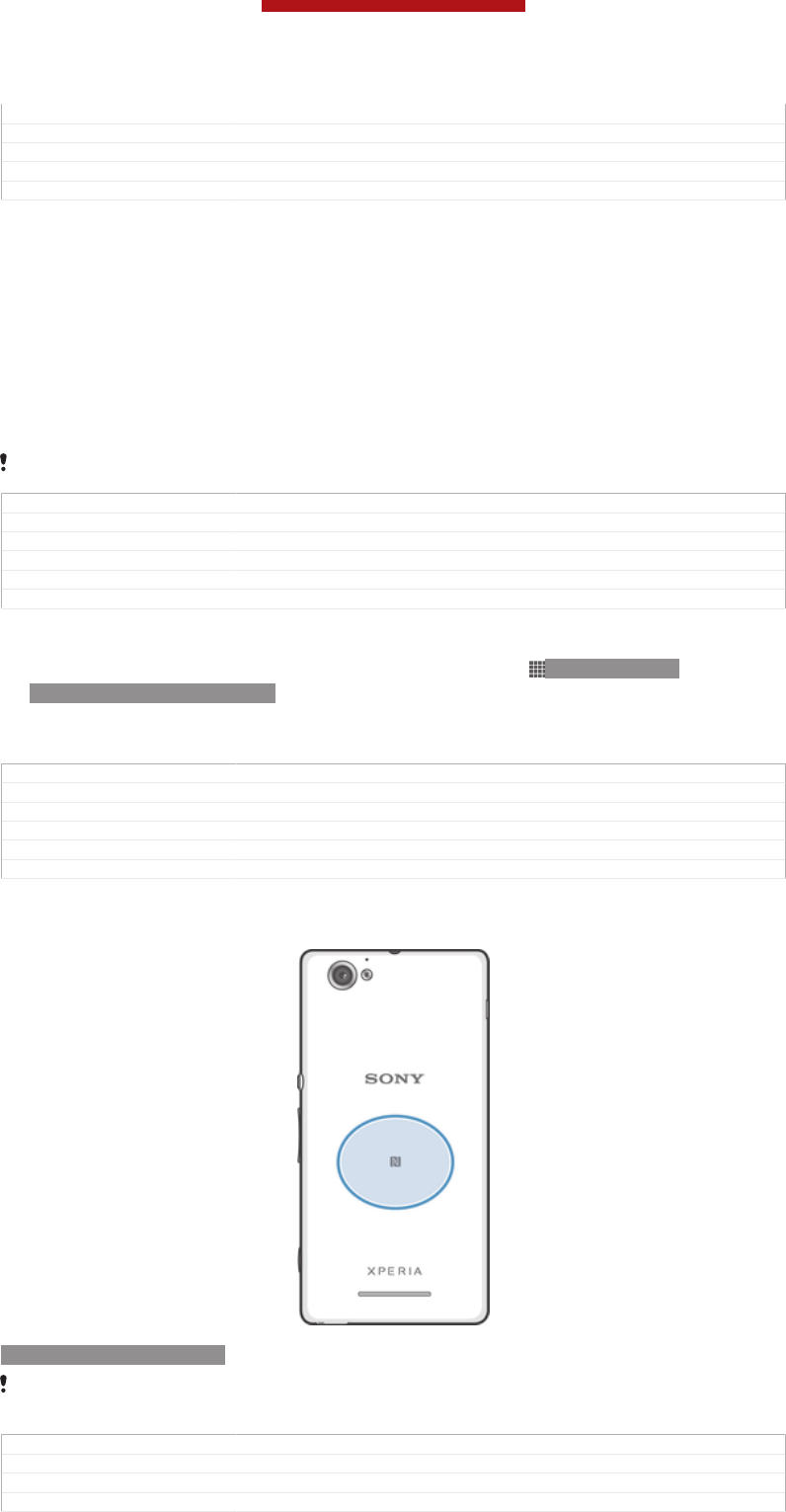
Title To play a track from your phone on another device
Changes Update a label. No text change.
Version 10
Author LiShuo
Status Released
NFC
Use Near Field Communications (NFC) to share data with other devices, such as a
video, photo, web page address, music file or contact. You can also use NFC to scan
tags that give you more information about a product or service as well as tags that
activate certain functions on your device.
NFC is a wireless technology with a maximum range of one centimetre, so the
devices sharing data must be held close to each other. Before you can use NFC, you
must first turn on the NFC function, and the device's screen must be active.
NFC may not be available in all countries and/or regions.
GUID GUID-4DA4B2B5-45C2-4A5D-B1AF-53404CCAAFC1
Title NFC
Changes For Huashan: device term change
Version 8
Author XuCindy
Status Released
To turn on the NFC function
1From your Home screen [homescreen_strings_application_name_txt] , tap ID: ICN-SONY-
HOME-APPTRAY-NORMAL.
2Find and tap Settings [settings_label] > More… [radio_controls_title] .
3Mark the NFC [nfc_quick_toggle_title] checkbox.
GUID GUID-FCB71F3A-AA5D-466D-A05D-706B9193962A
Title To turn on the NFC function
Changes
Version 1
Author JessicaL
Status Released*
NFC detection area
ID: ILL-SONY-13NY-NFC
The location of the NFC detection area is not the same on all devices. When sharing data with
another device using NFC, refer to the User guide of the other device for more information.
GUID GUID-F1D7581D-5E4B-4A2F-B69D-8BD4BD974852
Title Detection area
Changes Device Term Change
Version 2
This is a draft publication for internal use only.
179
This is an Internet version of this publication. © Print only for private use.
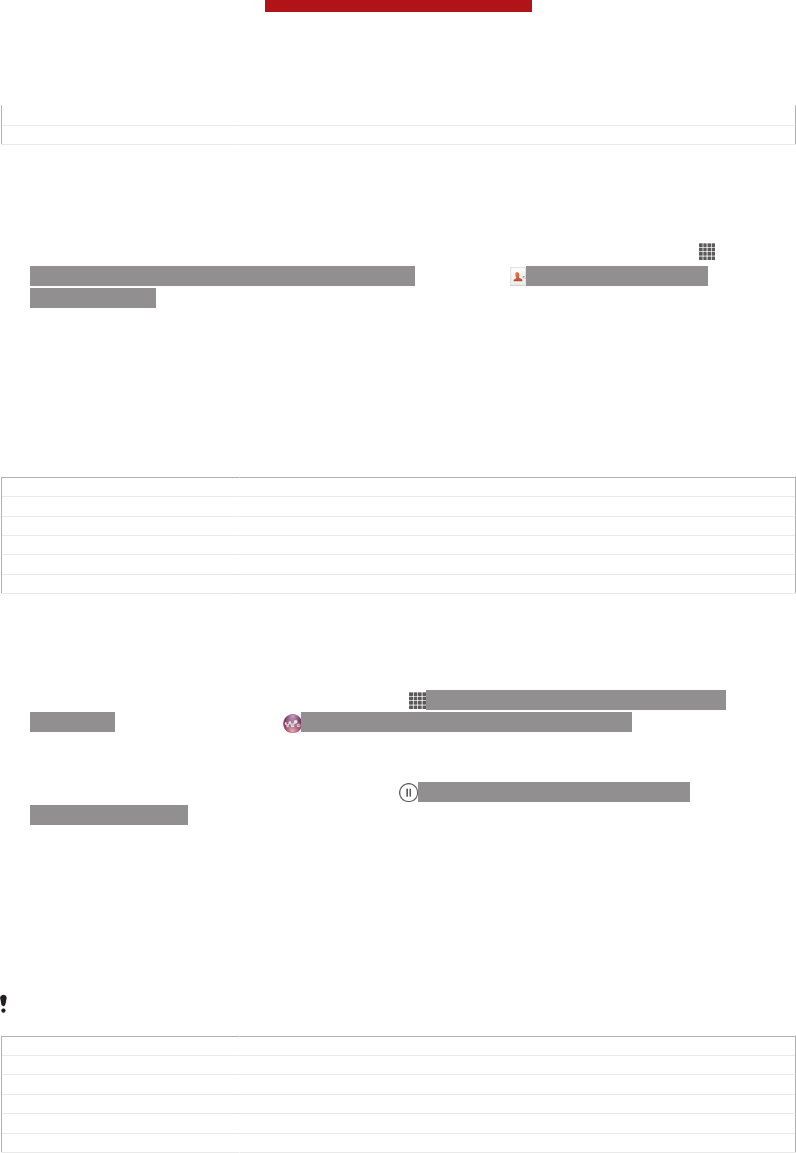
Author XuCindy
Status Released
To share a contact with another device using NFC
1Make sure that both devices have the NFC function turned on, and that both
screens are active.
2To view contacts, go to your Home screen [homescreen_strings_application_name_txt] , tap
ID: ICN-SONY-HOME-APPTRAY-NORMAL , then tap ID: ICN-SONY-APP-
PHONEBOOK .
3Tap the contact that you want to share.
4Hold your device and the receiving device back to back so that the NFC
detection areas of each device touch each other. When the devices connect,
they vibrate and play a short sound. A thumbnail of the contact appears.
5Tap the thumbnail to start the transfer.
6When the transfer is done, the contact information is displayed on the screen
of the receiving device and is also saved on the receiving device.
GUID GUID-A5FC1654-D575-4626-85E3-F27929134E72
Title To share a contact with another NFC phone
Changes Device Term Change
Version 4
Author XuCindy
Status Released
To share a music file with another device using NFC
1Make sure that both your device and the receiving device have the NFC
function turned on, and that both screens are active.
2To open the "WALKMAN" application, tap ID: ICN-SONY-HOME-APPTRAY-
NORMAL, then find and tap ID: ICN-SONY-APP-MUSIC-PLAYER.
3Tap the My music [music_tab_mymusic_ics] tab to open the music library.
4Select a music category and browse to the track you want to share.
5Tap the track to play it. You can then tap ID: ICN-SONY-SEMC-MUSIC-
PAUSE-NORMAL to pause the track. The transfer works whether the track is
playing or paused.
6Hold your device and the receiving device back to back so that the NFC
detection areas of each device touch each other. When the devices connect,
they vibrate and play a short sound. A thumbnail of the track appears.
7Tap the thumbnail to start the transfer.
8When the transfer is done, the music file plays immediately on the receiving
device. At the same time, the file is saved on the receiving device.
You might not be able to copy, send or transfer copyright-protected items.
GUID GUID-C3610A96-7DDF-4DD8-BDA2-1FF715EA0A49
Title To share a music file with another NFC phone
Changes For Pollux: change from 'walkman player' to 'walkman applications'.
Version 6
Author XuCindy
Status Released
This is a draft publication for internal use only.
180
This is an Internet version of this publication. © Print only for private use.
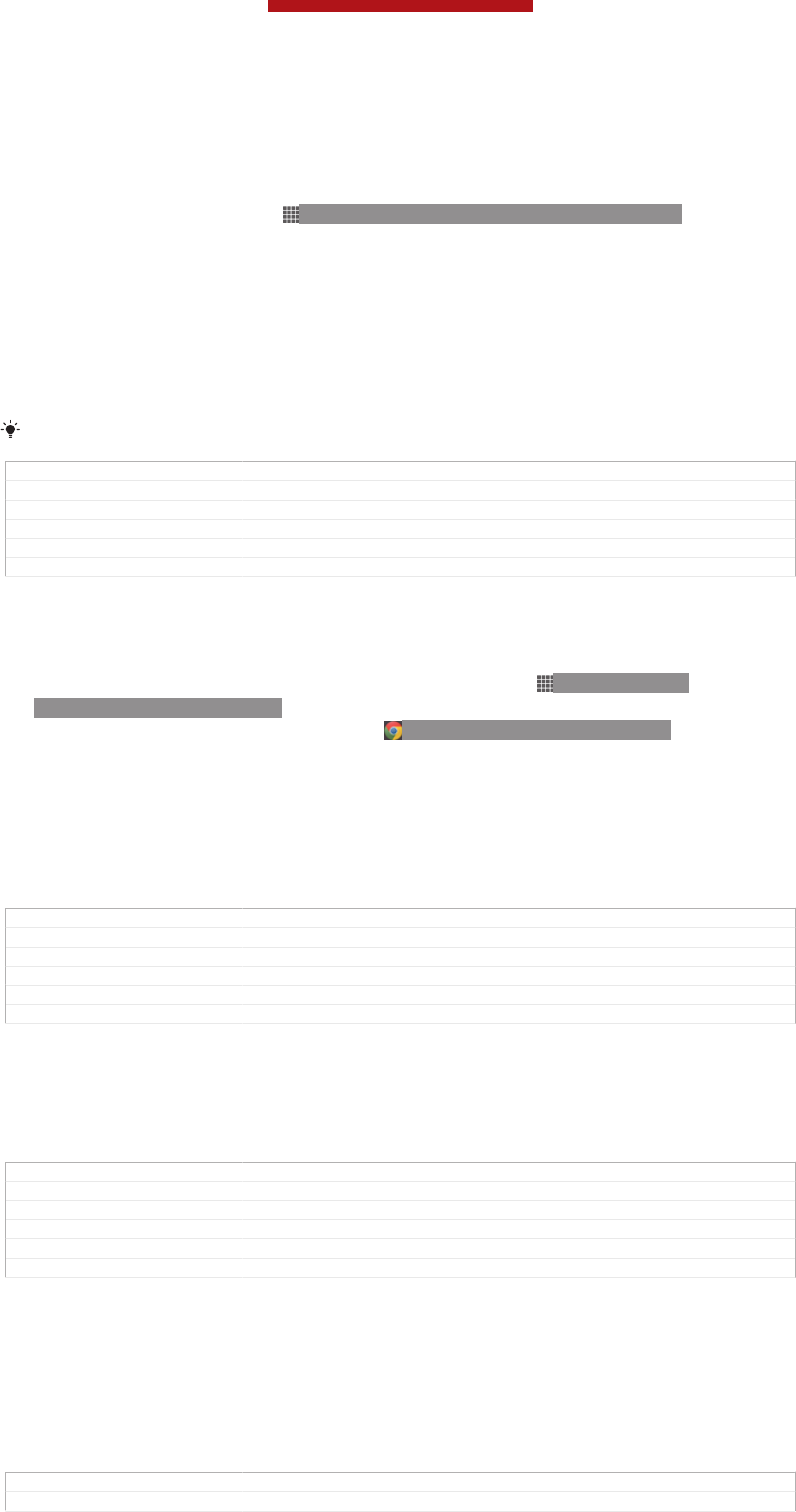
To share a photo or video with another device using NFC
1Make sure that both devices have the NFC function turned on, and that both
screens are active.
2To view photos and videos in your device, go to your Home screen [home-
screen_strings_application_name_txt] , tap ID: ICN-SONY-HOME-APPTRAY-NORMAL , then
find and tap Album [album_app_name_txt] .
3Tap the photo or video that you want to share.
4Hold your device and the receiving device back to back so that the NFC
detection areas touch each other. When the devices connect, they vibrate and
play a short sound. A thumbnail of the photo or video appears.
5Tap the thumbnail to start the transfer.
6When the transfer is done, the photo or video is displayed on the screen of the
receiving device. At the same time, the item is saved on the receiving device.
You can also use NFC to share a video from the Movies application.
GUID GUID-497460D2-9A06-40C3-BFA1-4328DF8FE10F
Title To share a photo or video with another NFC phone
Changes Term change:'phone' to 'device'; words change.
Version 6
Author XuCindy
Status Released
To share a web address with another device using NFC
1Make sure that both devices have the NFC function turned on, and that both
screens are active.
2From your Home screen [homescreen_strings_application_name_txt] , tap ID: ICN-SONY-
HOME-APPTRAY-NORMAL .
3To open the web browser, find and tap ID: ICN-SONY-APP-CHROME .
4Load the web page that you want to share.
5Hold your device and the receiving device back to back so that the NFC
detection areas touch each other. When the devices connect, they vibrate and
play a short sound. A thumbnail of the web page appears.
6Tap the thumbnail to start the transfer.
7When the transfer is done, the web page is displayed on the screen of the
receiving device.
GUID GUID-07F451E1-A723-427E-98E5-FCDB65790FFC
Title To share a website address with another phone using NFC
Changes Device Term Change
Version 3
Author XuCindy
Status Released
Scanning NFC tags
Your device can scan various kinds of NFC tags. For example, it can scan embedded
tags on a poster, on a billboard advertisement, or beside a product in a retail store.
You can receive additional information, such as a web address.
GUID GUID-ADBEF157-BCCC-408B-88D4-00FCDDD75F5D
Title Reading an NFC tag
Changes For Pollux: delete 'phone number'
Version 3
Author XuCindy
Status Released
To scan an NFC tag
1Make sure that your device has the NFC function turned on and that the screen
is active.
2Place your device over the tag so that the NFC detection area touches it. Your
device scans the tag and displays the content collected. Tap the content of the
tag to open it.
3To open the tag, tap it.
GUID GUID-2D1E1C30-8574-4E6A-9CA4-07005D115490
Title To read an NFC tag
This is a draft publication for internal use only.
181
This is an Internet version of this publication. © Print only for private use.
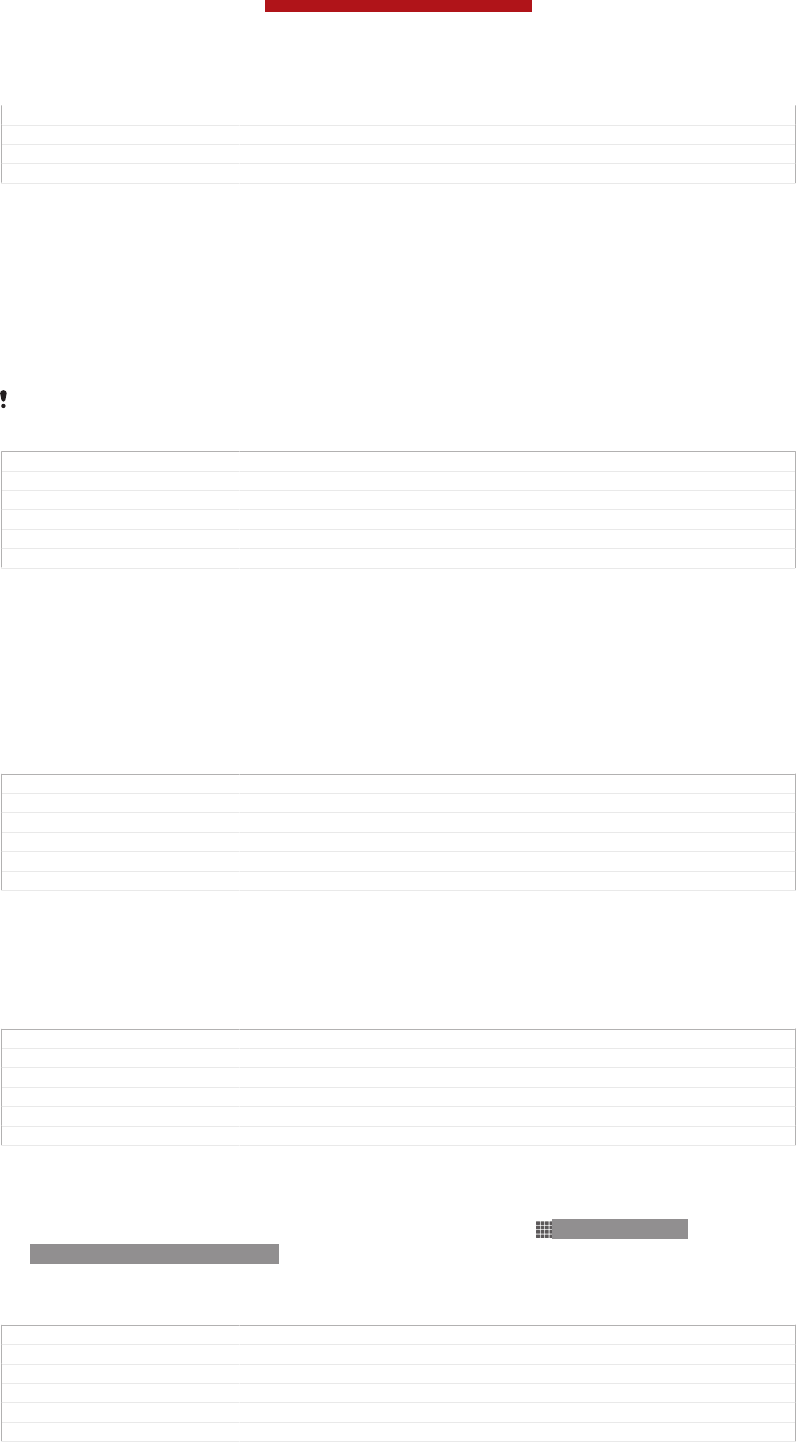
Changes Device Term Change
Version 3
Author XuCindy
Status Released
Paying for items with your device
You can use the Google Wallet™ application or the Operator wallet application on
your device to pay for items in stores that support NFC payment methods. Just tap
your device on specially enabled electronic payment pads to pay for your purchases.
Payments are backed by a credit or debit card, or by prepaid cards or vouchers. Your
payment information is stored in the payment application, so you don’t need to enter
it every time.
To use Operator wallet, your SIM card must have a secure element embedded. Contact your
network operator for more details.
GUID GUID-6AB537FB-9ADE-4D7C-8929-F15F345985A2
Title Paying with your phone
Changes Device Term change
Version 4
Author XuCindy
Status Released
Google Wallet™
Use the Google Wallet™ application to pay for goods at checkouts. If there is a
supported NFC terminal at the checkout, you can just tap your device on the terminal
to pay. Google Wallet™ stores details of your credit and debit cards as well as details
of coupons and other special offers. Most major credit card types are supported.
Security features include a PIN, encrypted storage and the ability to remotely disable
a lost wallet.
GUID GUID-F0F227BF-55A5-4CFD-AC86-008E19A5455E
Title Google Wallet
Changes Device Term Change
Version 2
Author XuCindy
Status Released
Operator wallet
The Operator wallet application lets you access a variety of services provided by your
network operator, such as the option to pay for items in underground trains and
stores. Contact your network operator for more information about such services.
GUID GUID-793427E4-4D2A-4F41-87C2-96064B45016B
Title Operator wallet
Changes for Tsubasa; created from scratch
Version 1
Author JessicaL
Status Released
To select a wallet for use on your device
1Make sure that the NFC function is on.
2From your Home screen [homescreen_strings_application_name_txt] , tap ID: ICN-SONY-
HOME-APPTRAY-NORMAL .
3Find and tap Settings [settings_label] > More… [radio_controls_title] .
4Tap Wallet [secure_elements_settings_title] and select an option.
GUID GUID-3819BC1D-56D2-4B04-A3C1-62671C259BE7
Title To select a secure element for use in your phone
Changes Device Term Change
Version 2
Author XuCindy
Status Released
This is a draft publication for internal use only.
182
This is an Internet version of this publication. © Print only for private use.
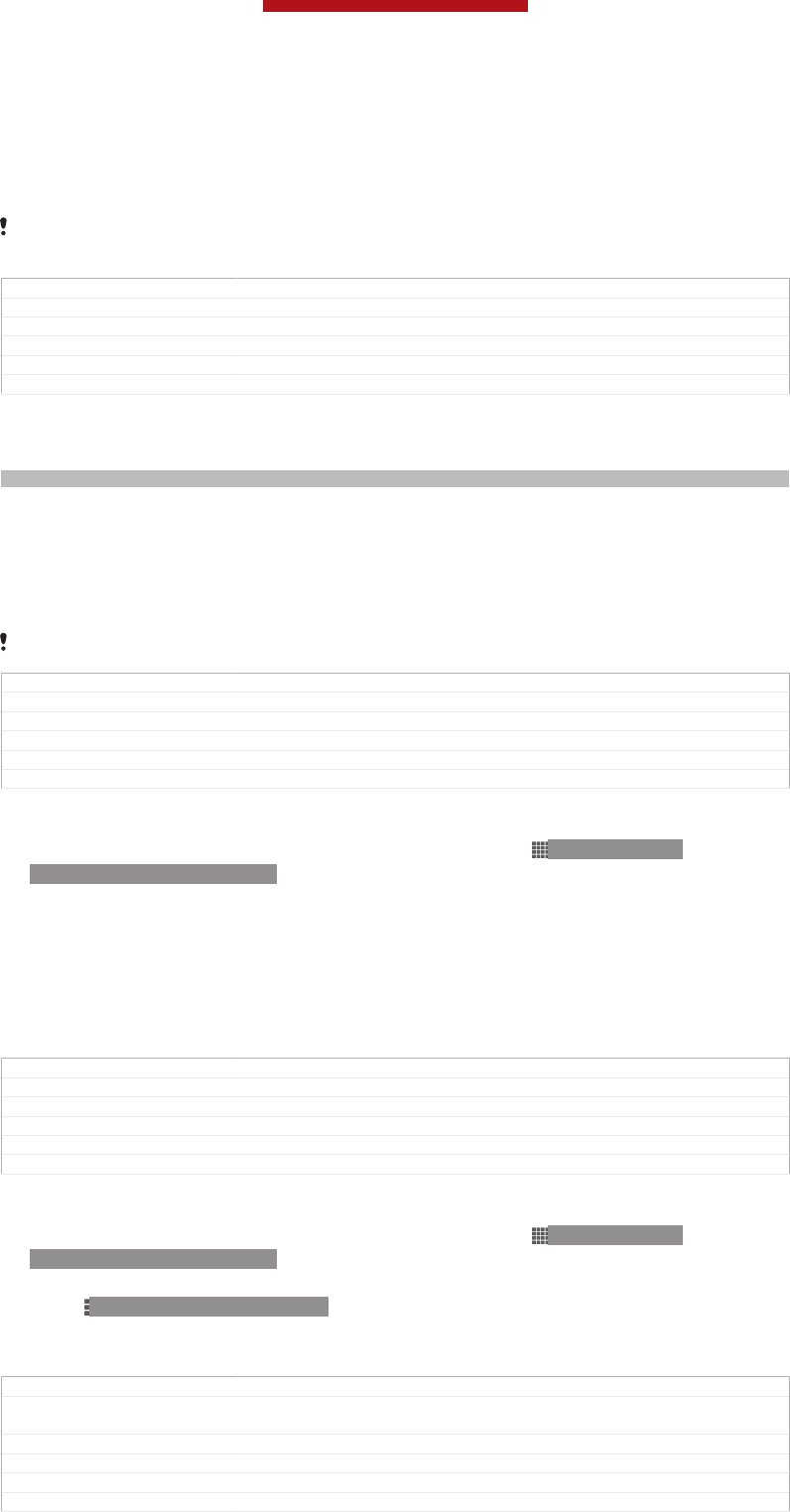
Connecting to an NFC compatible device
You can connect your device to other NFC compatible devices produced by Sony,
such as a speaker or a headphone. When establishing this kind of connection, refer
to the User guide of the compatible device for more information.
You may need to have Wi-Fi® or Bluetooth™ activated on both devices for the connection to
work.
GUID GUID-A923519B-5BA2-4369-9E94-23D64509E0EA
Title Connecting your phone to an NFC compatible accessory
Changes Device Term Change
Version 2
Author XuCindy
Status Released
Bluetooth™ wireless technology
Indexterm: "Bluetooth™ wireless technology"
Use the Bluetooth™ function to send files to other Bluetooth™ compatible devices,
or to connect to handsfree accessories. Turn on the Bluetooth™ function in your
device and create wireless connections to other Bluetooth™ compatible devices
such as computers, handsfree accessories, and phones. Bluetooth™ connections
work better within 10 metres (33 feet), with no solid objects in between. In some
cases you have to manually pair your device with other Bluetooth™ devices.
Interoperability and compatibility among Bluetooth™ devices can vary.
GUID GUID-36689AFD-B450-4570-B637-F31FB56656F0
Title Bluetooth™ wireless technology
Changes meters changed to metres
Version 7.1.1.1.1
Author LuLinda
Status Released
To turn on the Bluetooth™ function and make your device visible
1From your Home screen [homescreen_strings_application_name_txt] , tap ID: ICN-SONY-
HOME-APPTRAY-NORMAL.
2Find and tap Settings [settings_label] .
3Tap the on-off switch beside Bluetooth [bluetooth_quick_toggle_title] to turn on the
Bluetooth™ function.
4Tap Bluetooth [bluetooth_quick_toggle_title] . Your device and a list of available
Bluetooth™ devices appear.
5Tap your device name to make your device visible to other Bluetooth™
devices.
GUID GUID-A0BC4F09-CC03-43FE-BF57-9D1239FB4499
Title To turn on the Bluetooth function and make your device visible
Changes Term change for Odin/Yuga
Version 8
Author Aiping
Status Released
To adjust your device's visibility time to other Bluetooth™ devices
1From your Home screen [homescreen_strings_application_name_txt] , tap ID: ICN-SONY-
HOME-APPTRAY-NORMAL.
2Find and tap Settings [settings_label] > Bluetooth [bluetooth_quick_toggle_title] .
3Press ID: ICN-SONY-KEY-MENU and select Visibility timeout [bluetooth_visibility_time-
out] .
4Select an option.
GUID GUID-E14A820F-8572-461D-BC89-2CCB9966818B
Title To adjust the visibility time before your device becomes invisible to other
Bluetooth devices
Changes Term change for Odin/Yuga
Version 2
Author Aiping
Status Released*
This is a draft publication for internal use only.
183
This is an Internet version of this publication. © Print only for private use.
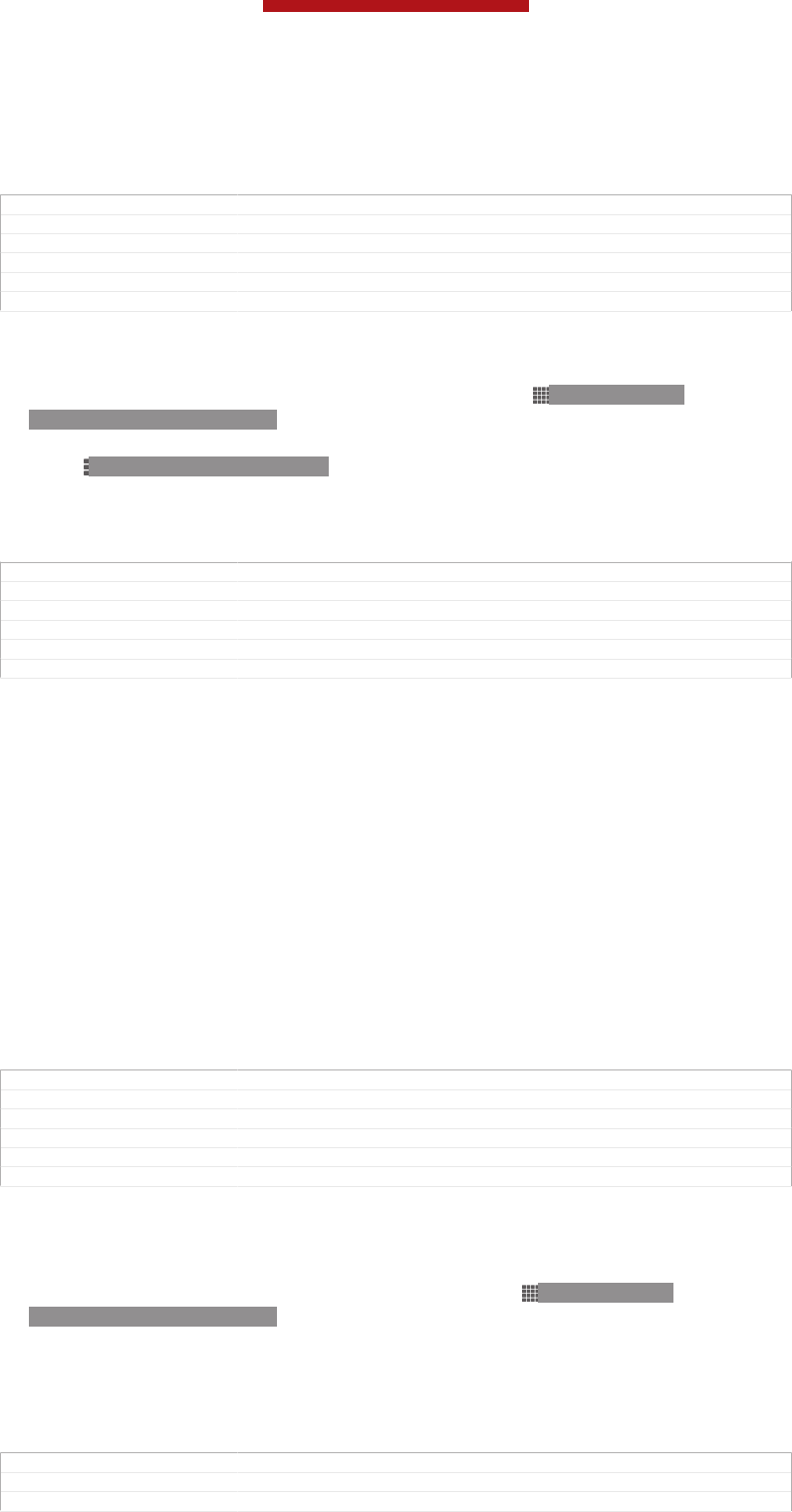
Naming your device
You can give your device a name. This name is shown to other devices after you
have turned on the Bluetooth™ function and your device is set to visible.
GUID GUID-D1C84F4D-7E49-414F-8672-7326B1002658
Title Device name
Changes Term change for Odin/Yuga
Version 4
Author Aiping
Status Released
To give your device a name
1Make sure that the Bluetooth™ function is turned on.
2From your Home screen [homescreen_strings_application_name_txt] , tap ID: ICN-SONY-
HOME-APPTRAY-NORMAL.
3Find and tap Settings [settings_label] > Bluetooth [bluetooth_quick_toggle_title] .
4Press ID: ICN-SONY-KEY-MENU and select Rename phone [bluetooth_rename_de-
vice<product="default">] .
5Enter a name for your device.
6Tap Rename [bluetooth_rename_button] .
GUID GUID-6063BF5D-7D27-470A-9C86-B630131B6B08
Title To enter a device name
Changes Term change for Odin/Yuga
Version 8
Author Aiping
Status Released*
Pairing with another Bluetooth™ device
When you pair your device with another device, you can, for example, connect your
device to a Bluetooth™ headset or a Bluetooth™ car kit and use these other devices
to make and receive calls.
Once you have paired your device with a Bluetooth™ device, your device will
remember this pairing. When pairing your device with a Bluetooth™ device, you may
need to enter a passcode. Your device will automatically try the generic passcode
0000. If this does not work, refer to the user guide for your Bluetooth™ device to get
the device passcode. You do not need to re-enter the passcode the next time you
connect to a paired Bluetooth™ device.
Some Bluetooth™ devices, for example, most Bluetooth™ headsets, require you to
both pair and connect with the other device.
You can pair your device with several Bluetooth™ devices, but you can only connect
to one Bluetooth™ profile at the same time.
GUID GUID-C4D7D6FB-1BD3-4C5E-A7FF-5BFE54EDDF0A
Title Pairing with another Bluetooth device
Changes Term change for Odin/Yuga
Version 5
Author Aiping
Status Released*
To pair your device with another Bluetooth™ device
1Make sure that the device you want to pair your device with has the
Bluetooth™ function activated and is visible to other Bluetooth™ devices.
2From the Home screen [homescreen_strings_application_name_txt] , tap ID: ICN-SONY-
HOME-APPTRAY-NORMAL.
3Find and tap Settings [settings_label] > Bluetooth [bluetooth_quick_toggle_title] . All available
Bluetooth™ devices appear in a list.
4Tap the Bluetooth™ device that you want to pair with your device.
5Enter a passcode, if required, or confirm the same passcode on both devices.
Your device and the Bluetooth™ device are now paired.
GUID GUID-226704F7-A3B0-4FE9-A592-EB43A40DAA56
Title To pair your device with another Bluetooth device
Changes Term change for Odin/Yuga
This is a draft publication for internal use only.
184
This is an Internet version of this publication. © Print only for private use.
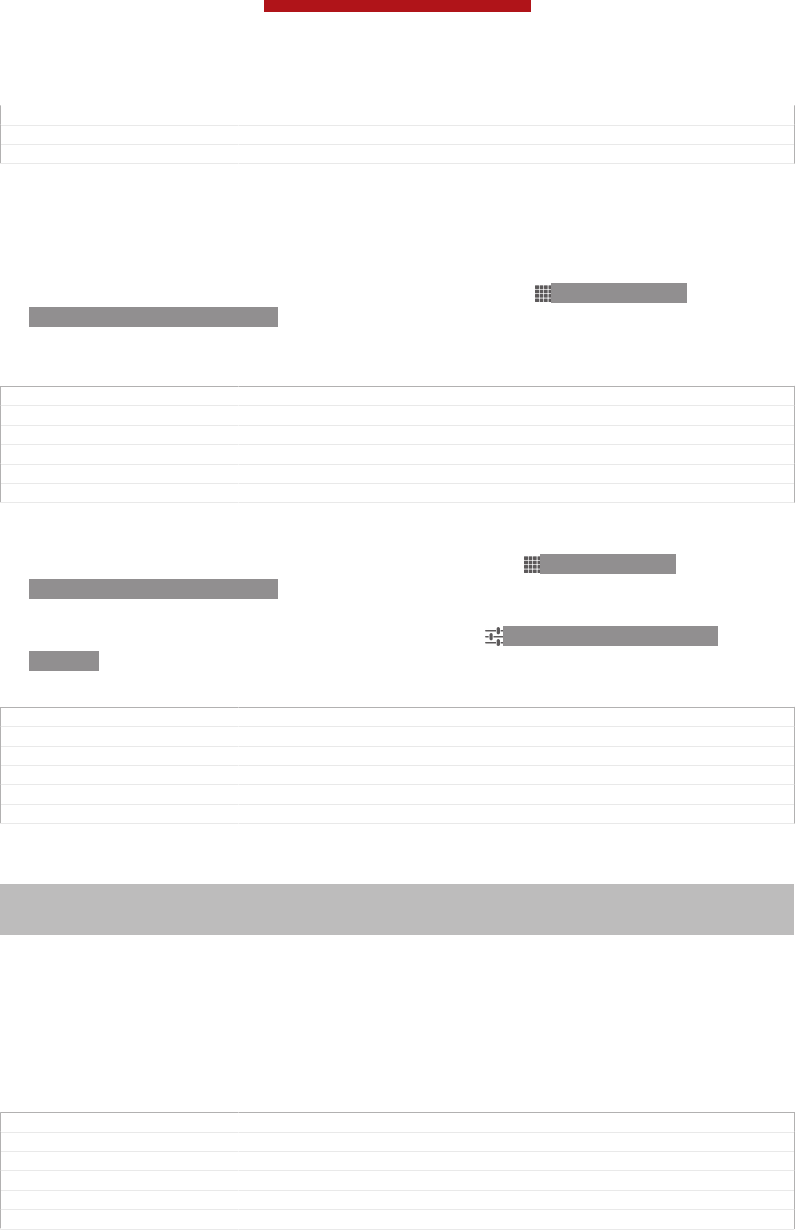
Version 8
Author Aiping
Status Released
To connect your device to another Bluetooth™ device
1If you are connecting to a Bluetooth device that requires you to first pair your
device before connecting, follow the relevant steps to pair your device with
that device.
2From your Home screen [homescreen_strings_application_name_txt] , tap ID: ICN-SONY-
HOME-APPTRAY-NORMAL.
3Find and tap Settings [settings_label] > Bluetooth [bluetooth_quick_toggle_title] .
4Tap the Bluetooth™ device to which you want to connect your device.
GUID GUID-7EB7AADF-804F-460C-A176-ACA0F5C564B6
Title To connect your device to another Bluetooth device
Changes Term change for Odin/Yuga
Version 7
Author Aiping
Status Released
To unpair a Bluetooth™ device
1From the Home screen [homescreen_strings_application_name_txt] , tap ID: ICN-SONY-
HOME-APPTRAY-NORMAL.
2Find and tap Settings [settings_label] > Bluetooth [bluetooth_quick_toggle_title] .
3Under Paired devices [bluetooth_preference_paired_devices] , tap ID: ICN-SONY-PAIRED-
DEVICE beside the name of the device that you want to unpair.
4Tap Unpair [bluetooth_device_context_unpair] .
GUID GUID-A1AA3B64-C917-412E-9A50-E12A8CAC6795
Title To unpair a Bluetooth device
Changes updated for ICS
Version 5
Author JessicaL
Status Released
Sending and receiving items using Bluetooth™ technology
Indexterm: "sending"
Sub-indexterm: "sending items using Bluetooth™"
Indexterm: "receiving items using Bluetooth™"
Share items with other Bluetooth™ compatible devices such as phones or
computers. You can send and receive several kinds of items using the Bluetooth™
function, such as:
•Photos and videos
•Music and other audio files
•Contacts
•Web pages
GUID GUID-FEABAFA3-3C43-48A6-99F7-C72423ED3745
Title Sending and receiving items using Bluetooth™ wireless technology
Changes added index term "sending"
Version 3
Author JessicaL
Status Released*
This is a draft publication for internal use only.
185
This is an Internet version of this publication. © Print only for private use.
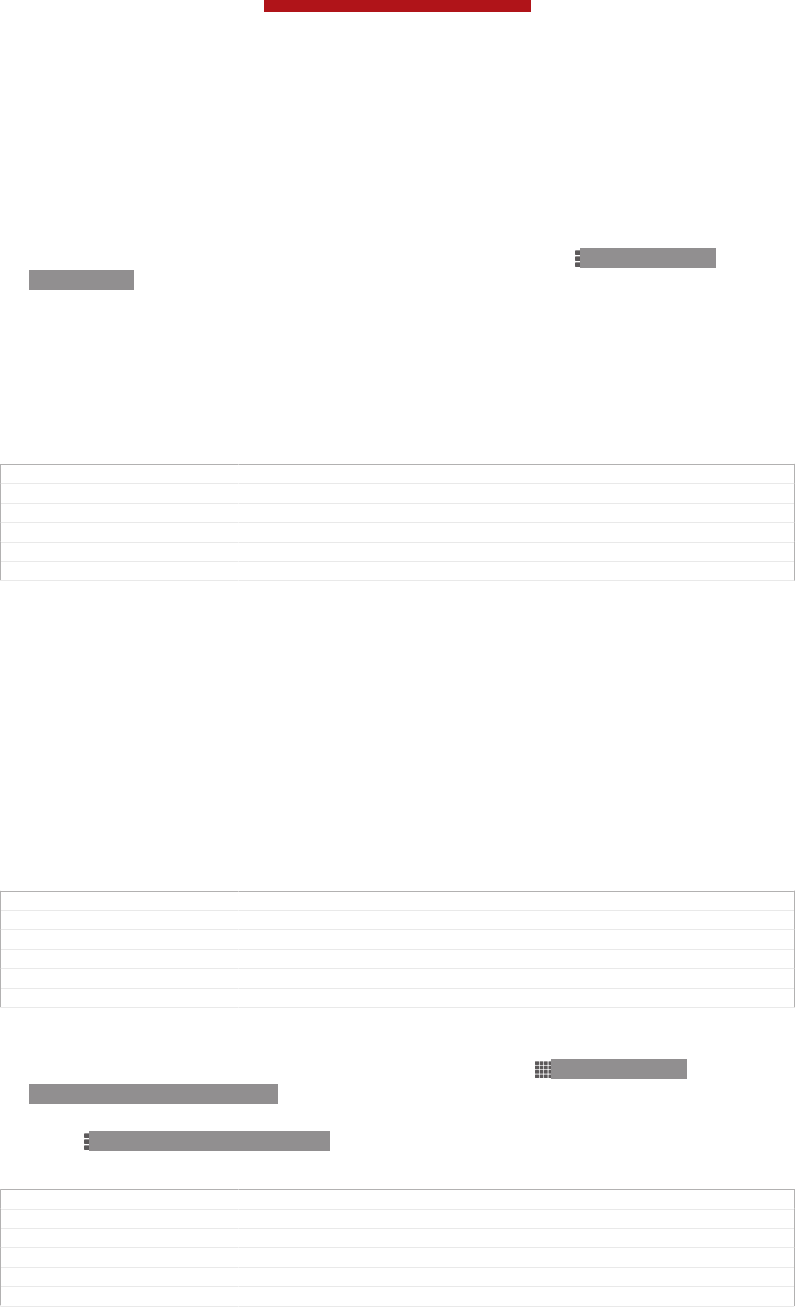
To send items using Bluetooth™
1Receiving device: Make sure the Bluetooth™ function is turned on and that
the device is visible to other Bluetooth™ devices.
2Sending device: Open the application which contains the item that you want to
send, and scroll to the item.
3Depending on the application and the item you want to send, you may need to,
for example, touch and hold the item, open the item or press ID: ICN-SONY-
KEY-MENU. Other ways to send an item may exist.
4Select Share [menu_share] or Send [gui_send_txt] .
5Select Bluetooth [bluetooth_quick_toggle_title] .
6Turn on Bluetooth™, if you are asked to do so.
7Tap the name of the receiving device.
8Receiving device: If asked, accept the connection.
9Sending device: If asked, confirm the transfer to the receiving device.
10 Receiving device: Accept the incoming item.
GUID GUID-10429839-41B9-4612-93A5-978EA3721D99
Title To send items using Bluetooth™
Changes Updated for Aoba Rita
Version 4.1.1
Author Aiping
Status Released*
To receive items using Bluetooth™
1Make sure that the Bluetooth™ function is on and is visible to other
Bluetooth™ devices.
2The sending device now starts sending data to your device.
3If prompted, enter the same passcode on both devices, or confirm the
suggested passcode.
4When you are notified of an incoming file to your device, drag the status bar
downwards and tap the notification to accept the file transfer.
5Tap Accept [incoming_file_confirm_ok] to start the file transfer.
6To view the progress of the transfer, drag the status bar downwards.
7To open a received item, drag the status bar downwards and tap the relevant
notification.
GUID GUID-7360A980-5A09-4B1A-8DB8-313C2CFF6DF4
Title To receive items using Bluetooth
Changes Term change for Odin/Yuga
Version 6.1.1
Author Aiping
Status Released*
To view files you have received using Bluetooth™
1From your Home screen [homescreen_strings_application_name_txt] , tap ID: ICN-SONY-
HOME-APPTRAY-NORMAL.
2Find and tap Settings [settings_label] > Bluetooth [bluetooth_quick_toggle_title] .
3Press ID: ICN-SONY-KEY-MENU and select Show received files [bluetooth_show_re-
ceived_files] .
GUID GUID-17AB4DD5-71F2-49BE-BDF0-EEE25085F3A8
Title To find items received using Bluetooth
Changes updated for ICS
Version 2
Author JessicaL
Status Released*
Connecting your device to a computer
Connect your device to a computer and start transferring pictures, music and other
file types. The easiest ways to connect are using a USB cable or Bluetooth wireless
technology.
When you connect your device to the computer using a USB cable, you are
prompted to install the PC Companion application on your computer. PC Companion
This is a draft publication for internal use only.
186
This is an Internet version of this publication. © Print only for private use.
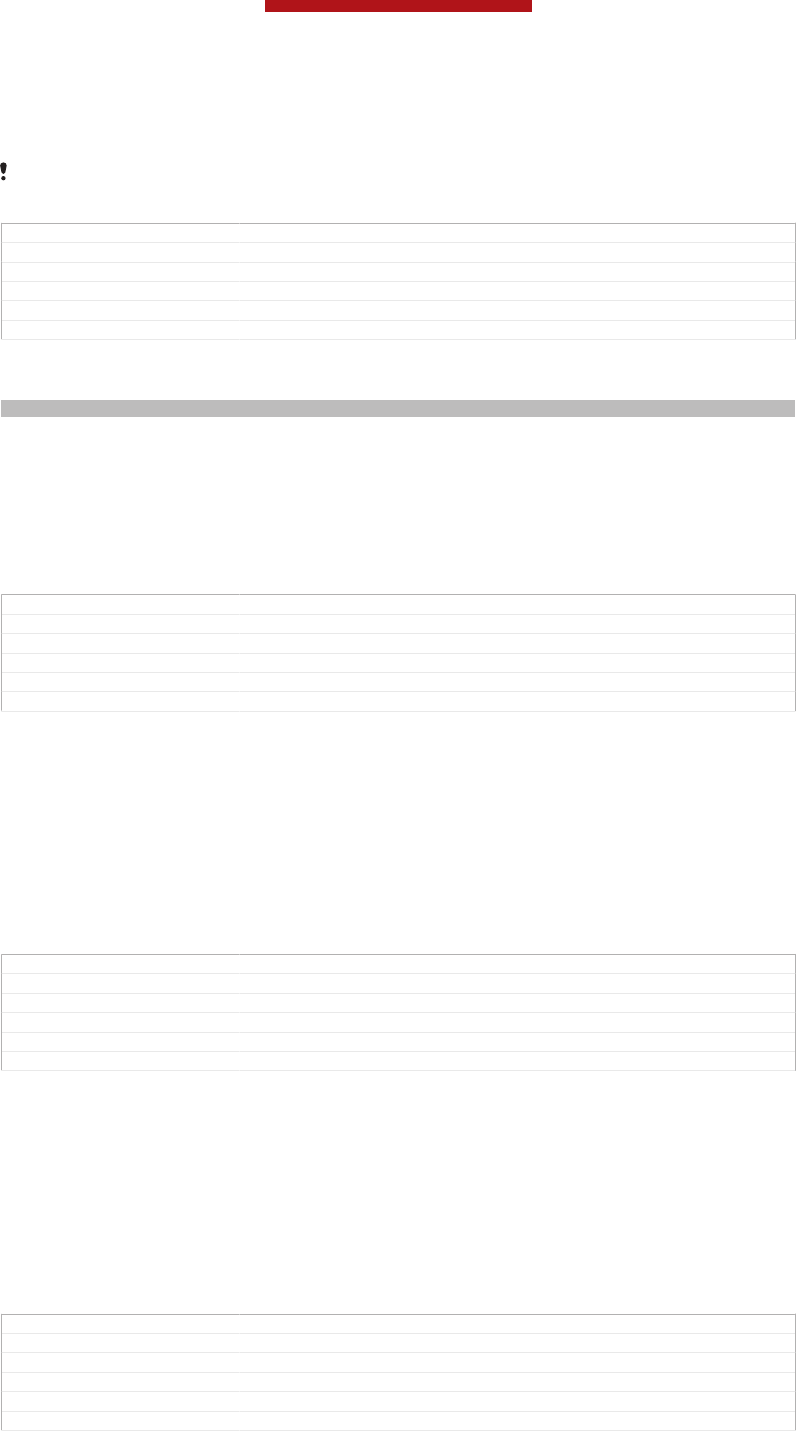
helps you access additional computer applications to transfer and organise media
files, update your device, synchronise device content, and more.
You might not be able to transfer some copyright-protected material between your device and
a computer.
GUID GUID-3D56A712-284B-4E62-84E6-B774A4E321F8
Title Connecting your phone to a computer
Changes Device term change
Version 7
Author Hu Pan
Status Released
Transferring and handling content using a USB cable
Indexterm: "USB connection"
Use a USB cable connection between a computer and your device for easy transfer
and management of your files. Once the two devices are connected, you can drag
and drop content between your device and the computer, or between your device's
internal storage and SD card, using the computer's file explorer.
If you're transferring music, video, pictures or other media files to your device, it's
best to use the Media Go™ application on your computer. Media Go™ converts
media files so that you can use them on your device.
GUID GUID-57E9CFC0-9C19-41CD-BEA6-D940CC06B54E
Title Transferring and handling content using a USB cable
Changes Device term change
Version 8
Author PengLeon
Status Released*
To transfer content between your device and computer using a USB cable
1Using a USB cable, connect your device to a computer. Internal storage & SD
card connected [usbux_ics_both_emmc_and_sd_connected_status_bar_txt] appears in the status bar
on the screen of your device.
2Computer: Open Microsoft® Windows® Explorer from the desktop and wait
until your device's internal storage and your SD card appear as external disks
in Microsoft® Windows® Explorer.
3Computer: Drag and drop the desired files between your device and the
computer.
GUID GUID-0E4C094F-CDCA-412C-8E76-45ABDCEEF413
Title To transfer content between your device and computer using a USB cable
Changes Device term change
Version 15
Author PengLeon
Status Released*
To transfer content between internal storage and an SD card via USB
1Using a USB cable, connect your device to a computer. Internal storage & SD
card connected [usbux_ics_both_emmc_and_sd_connected_status_bar_txt] appears in the status bar
on the screen of your device.
2Computer: Open Microsoft® Windows® Explorer from the desktop and wait
until your device's internal storage and your SD card appear as external disks
in Microsoft® Windows® Explorer.
3Computer: Drag and drop the desired files between the device's internal
storage and the SD card.
GUID GUID-51531B4B-77BC-442B-87AB-FC49BBB85D6F
Title To transfer content between internal storage and an SD card via USB
Changes Device term change
Version 2
Author PengLeon
Status Released
This is a draft publication for internal use only.
187
This is an Internet version of this publication. © Print only for private use.
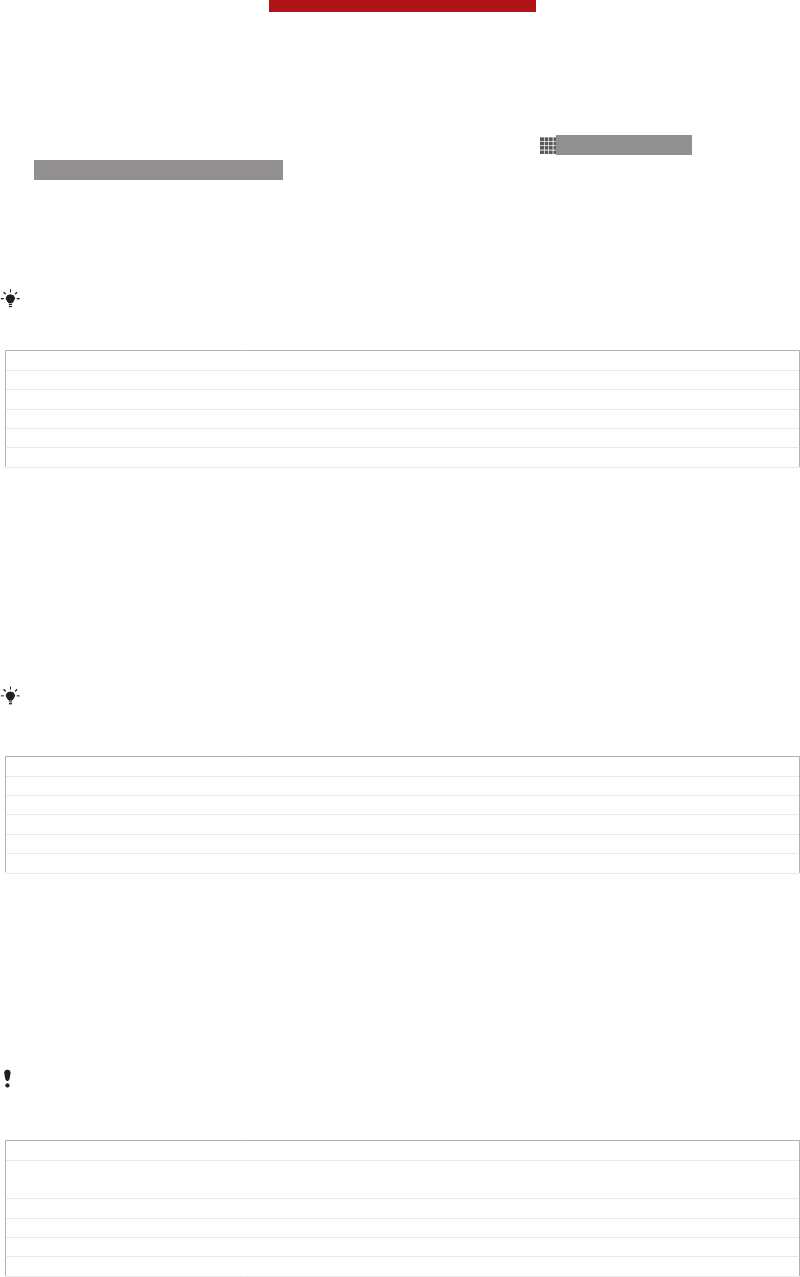
To transfer files directly from internal storage to an SD card in the device
1From your Home screen [homescreen_strings_application_name_txt] , tap ID: ICN-SONY-
HOME-APPTRAY-NORMAL.
2Find and tap Settings [settings_label_launcher] > Storage [storage_settings] > Transfer data to
SD card [transfer_data_desc_txt] .
3Mark the file types you want to transfer to the SD card.
4Tap Transfer [button_transfer_txt] .
The direct transfer method means that a USB cable connection to a computer is not
necessary.
GUID GUID-5619F3BA-2821-4D9D-B998-190802F29514
Title To transfer files from the internal storage to SD card
Changes
Version 1
Author PengLeon
Status Released
Transferring files using Media transfer mode via Wi-Fi®
You can transfer files between your device and other MTP compatible devices, such
as a computer, using a Wi-Fi® connection. Before connecting, you first need to pair
the two devices. If you're transferring music, video, pictures or other media files
between your device and a computer, it's best to use the Media Go™ application on
the computer. Media Go™ converts media files so that you can use them on your
device.
In order to use this feature, you need a Wi-Fi® enabled device that supports Media transfer,
for example, a computer running Microsoft® Windows Vista® or Windows® 7.
GUID GUID-4F7E8833-019A-4D0A-8556-9433F6C04D19
Title Transferring and handling content using Media transfer mode over Wi-Fi
Changes Device term change
Version 3
Author PengLeon
Status Released
To pair your device wirelessly with a computer using Media transfer mode
1Make sure Media transfer mode is enabled on your device. It is normally
enabled by default.
2Connect your device to the computer using a USB cable.
3Computer: Once the name of your device appears on the screen, click
Network configuration and follow the instructions to pair the computer.
4When you are finished pairing, disconnect the USB cable from both devices.
The above instructions only work if Windows® 7 is installed on your computer and the
computer is connected to a Wi-Fi® Access Point via a network cable.
GUID GUID-D08D64DB-D0EC-4B8B-8502-25924770E375
Title To pair your device with a computer for using Media transfer mode over Wi-
Fi
Changes Device term change
Version 3
Author PengLeon
Status Released
This is a draft publication for internal use only.
188
This is an Internet version of this publication. © Print only for private use.
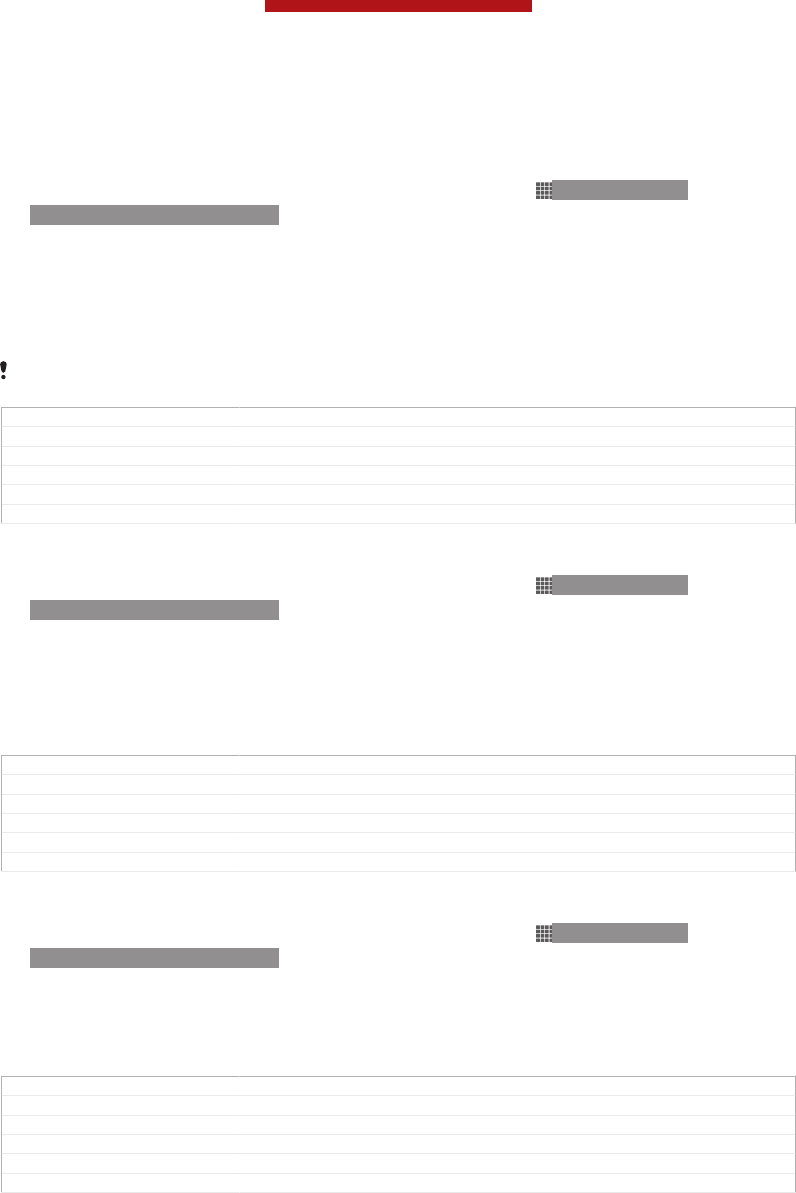
To connect paired devices wirelessly in Media transfer mode
1Make sure Media transfer mode is enabled on your device. It is normally
enabled by default.
2From your Home screen [homescreen_strings_application_name_txt] , tap ID: ICN-SONY-
HOME-APPTRAY-NORMAL.
3Find and tap Settings [settings_label_launcher] > Xperia™ [sonyericsson_settings_title] > USB
Connectivity [usbux_strings_usb_connectivity_txt] .
4Tap the paired device that you want to connect to under Trusted devices [us-
bux_strings_trusted_hosts_title_txt] .
5Tap Connect [usbux_strings_connect_txt] .
Make sure the Wi-Fi® function is turned on.
GUID GUID-CD8EA3D6-AA60-42E9-A72E-06ACE3160E0B
Title To connect paired devices wirelessly in Media transfer mode
Changes Valid from Odin and Yuga (only a label changed no text updated)
Version 4
Author PengLeon
Status Released
To disconnect a wirelessly paired device in Media transfer mode
1From your Home screen [homescreen_strings_application_name_txt] , tap ID: ICN-SONY-
HOME-APPTRAY-NORMAL.
2Find and tap Settings [settings_label_launcher] > Xperia™ [sonyericsson_settings_title] > USB
Connectivity [usbux_strings_usb_connectivity_txt] .
3Tap the paired device that you want to disconnect from under Trusted devices
[usbux_strings_trusted_hosts_title_txt] .
4Tap Disconnect [usbux_strings_disconnect_txt] .
GUID GUID-E3943642-BCA2-4EE0-ACB6-11714C1A3BBD
Title To disconnect from connected device
Changes Valid from Odin and Yuga (only a label changed no text updated)
Version 3
Author PengLeon
Status Released
To remove a pairing with another device
1From your Home screen [homescreen_strings_application_name_txt] , tap ID: ICN-SONY-
HOME-APPTRAY-NORMAL.
2Find and tap Settings [settings_label_launcher] > Xperia™ [sonyericsson_settings_title] > USB
Connectivity [usbux_strings_usb_connectivity_txt] .
3Tap the paired device that you want to remove.
4Tap Forget [usbux_strings_trusted_hosts_button_forget_txt] .
GUID GUID-257C445A-E565-4C26-932D-EE78996A0B2E
Title To remove from the paired host
Changes Valid from Odin and Yuga (Only label changed no text updated)
Version 3
Author PengLeon
Status Released
PC Companion
PC Companion is a computer application that gives you access to additional features
and services which help you transfer music, video and pictures to and from your
device. You can also use PC Companion to update your device and get the latest
software version available. The installation files for PC Companion are saved on your
device and the installation is launched from the device when you connect it to a
computer via USB cable.
You need an internet connected computer running one of the following operating
systems to use the PC Companion application:
•Microsoft® Windows® 7
•Microsoft® Windows Vista®
This is a draft publication for internal use only.
189
This is an Internet version of this publication. © Print only for private use.
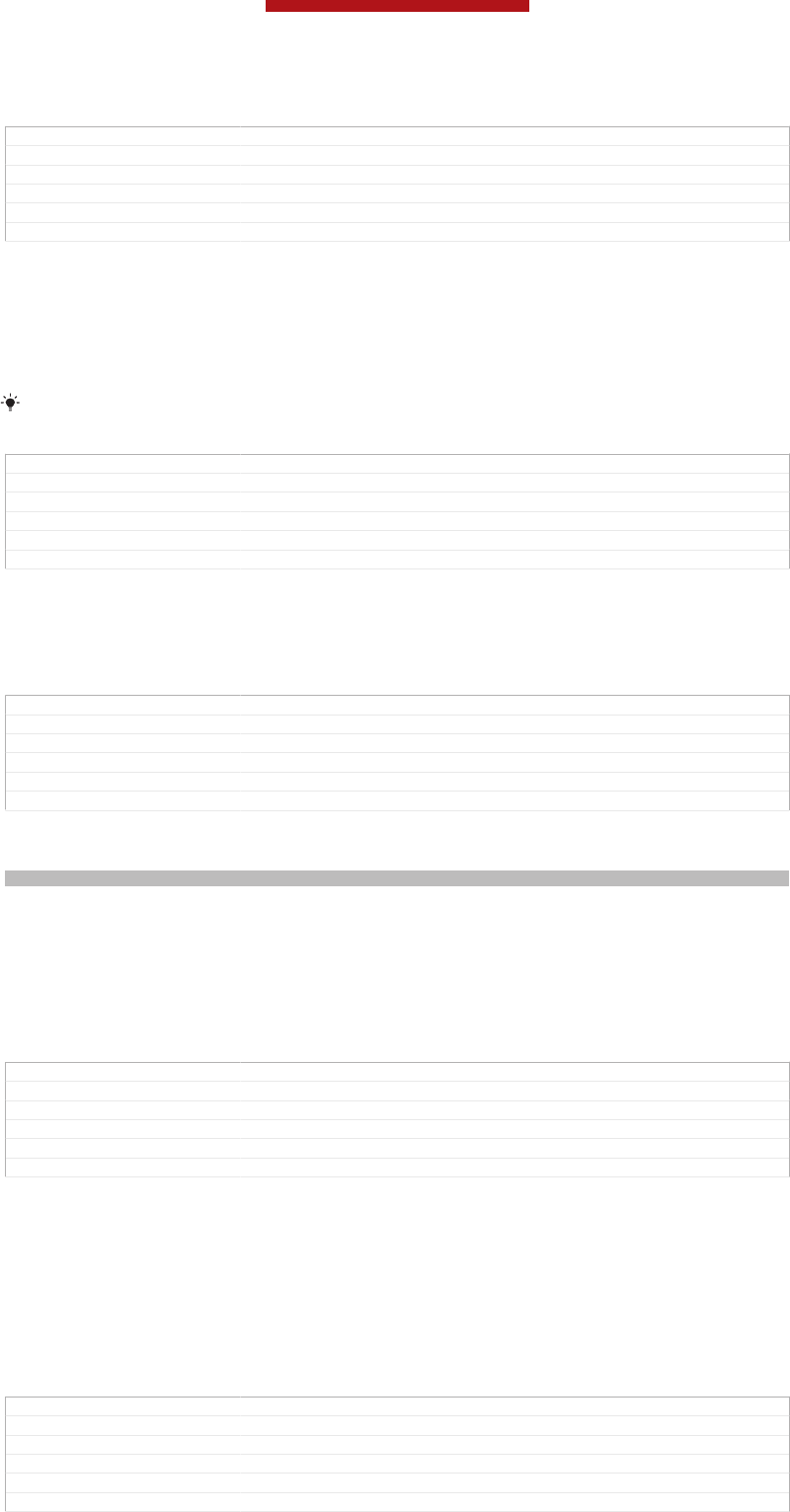
•Microsoft® Windows® XP (Service Pack 3 or higher)
GUID GUID-DBC49833-F11A-4854-B947-B9513E8A31DF
Title PC Companion
Changes Device term change
Version 7
Author PengLeon
Status Released
To install PC Companion on a computer
1Connect your device to a computer using a USB cable.
2Device: Tap Install [usbux_strings_install_txt] in the PC Companion installation window.
3Computer: PC Companion automatically starts after a few seconds. Follow the
on-screen instructions to install PC Companion.
The PC companion installer is enabled by default on your device. You can disable this option
in your device settings.
GUID GUID-E39641B8-6636-488E-B6BF-75B389585C30
Title To install PC Companion
Changes Device term change
Version 5
Author PengLeon
Status Draft
To start PC Companion
1Make sure that PC Companion is installed on your PC.
2Open the PC Companion application on the PC, then click Start to open one of
the features that you want to use.
GUID GUID-AF8F73C0-0423-4C7B-B4BD-0DC0507C9694
Title To use PC Companion
Changes Changed for ICS Update
Version 10
Author peng kiki
Status Released
Media Go™
Indexterm: "Media Go™"
The Media Go™ computer application helps you transfer and manage media content
in your device and computer. You can install and access Media Go™ from within the
PC Companion application.
You need one of these operating systems to use the Media Go™ application:
•Microsoft® Windows® 7
•Microsoft® Windows Vista®
•Microsoft® Windows® XP, Service Pack 3 or higher
GUID GUID-107B9C4F-BD96-4635-B7F5-EA775969ED11
Title Media Go™
Changes Term Chang
Version 8
Author LeonP
Status Released
To transfer content using the Media Go™ application
1Connect your device to a computer using a supported USB cable.
2Device: In the status bar, Internal storage connected [usbux_strings_internal_storage_connec-
ted_homestatus_txt] appears.
3Computer: Open the PC Companion application on the PC first. In
PC Companion, click Media Go to start the Media Go™ application. In some
cases, you may have to wait for Media Go™ to install.
4Using Media Go™, drag and drop files between your computer and device.
GUID GUID-D0BCECF1-74E8-41F9-96B0-ECA7157D85A0
Title To transfer content using Media Go™
Changes Term change
Version 8.1.1.1.1
Author LeonP
Status Released
This is a draft publication for internal use only.
190
This is an Internet version of this publication. © Print only for private use.
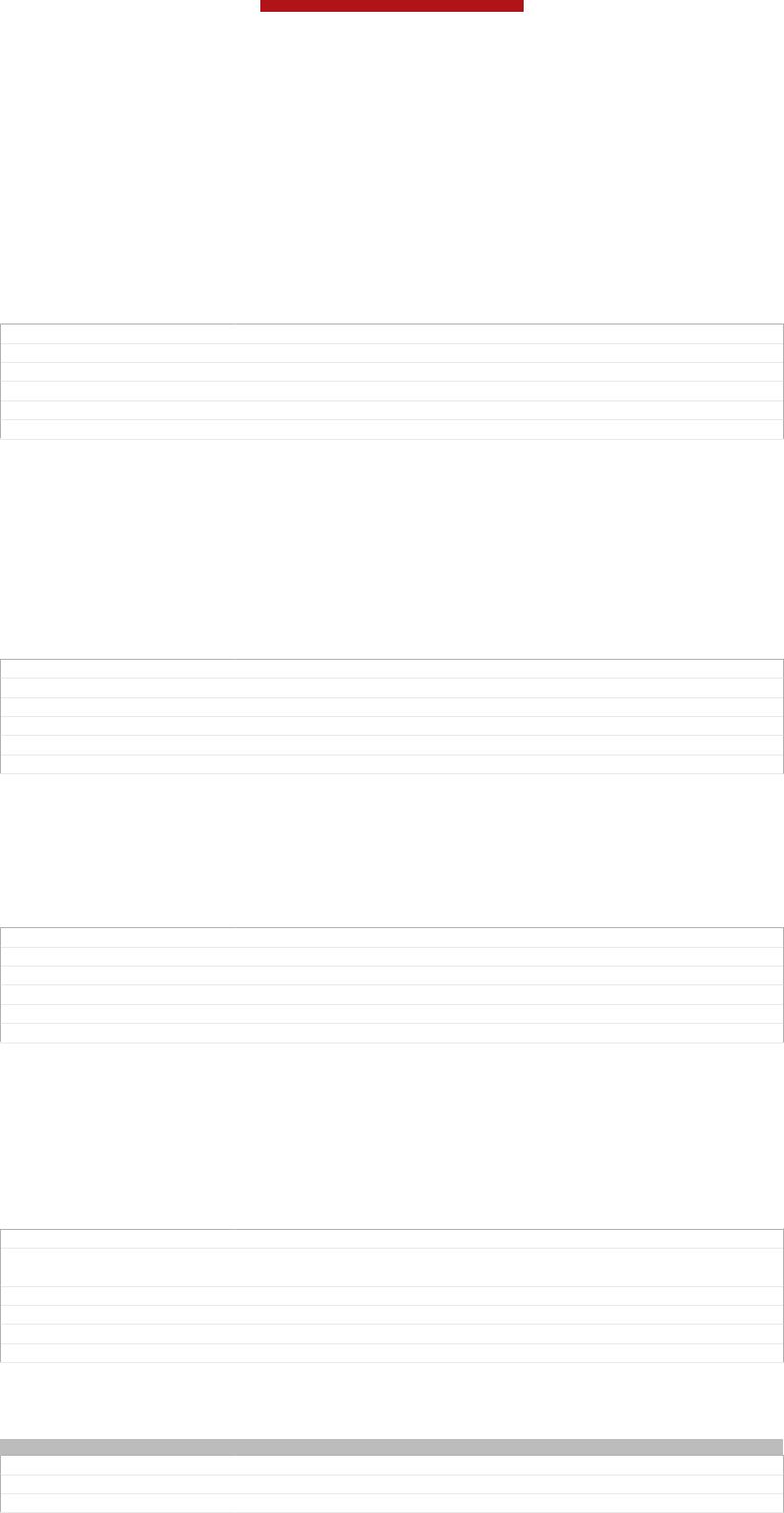
Sony™ Bridge for Mac
The Sony™ Bridge for Mac application helps you transfer music, video, pictures or
media files between your device and your Apple® Mac® computer. You can also use
the Sony™ Bridge for Mac application to manage files through a file browser, update
your device software, and backup and restore content in your device.
You need an internet connected Apple® Mac® computer running the following
operating system to use the Sony™ Bridge for Mac application:
•MacOS version 10.6 or later
GUID GUID-AB1F5339-A66A-49AF-91ED-010F343F5BC9
Title Bridge for Mac
Changes
Version 1
Author PengLeon
Status Draft
To install Sony™ Bridge for Mac
1Using your Apple Mac computer, go to www.sonymobile.com/support, then
search for and download the Sony™ Bridge for Mac application to a folder on
the computer.
2After the download is complete, open the folder and double-click the Sony
Bridge for Mac.dmg file to start the installation.
3Follow the instructions on your Apple® Mac® computer to complete the
installation.
GUID GUID-BB746E83-D693-4FF7-A787-D057F6D9AD4C
Title To install Bridge for Mac on your Apple Mac computer
Changes Valid from Togari updated according to editor's comments
Version 2
Author PengLeon
Status Released
To start Sony™ Bridge for Mac
1Make sure that the Sony™ Bridge for Mac application is installed on your
Apple® Mac® computer.
2Computer: Double-click the Sony™ Bridge for Mac application icon in
Applications folder.
GUID GUID-9FBF5F8D-4E87-423E-B579-7D1D15B10212
Title To start Sony Bridge for Mac
Changes
Version 1
Author PengLeon
Status Draft
To transfer content using Sony™ Bridge for Mac
1Using a USB cable, connect your device to an Apple® Mac® computer.
2Computer: Open the Sony™ Bridge for Mac application. After a few moments,
The Sony™ Bridge for Mac application detects your device.
3Computer: Drag and drop the desired files between your device and Apple®
Mac® computer.
GUID GUID-CB978466-6473-4929-B726-2941B5F52725
Title To transfer media content between your device and an Apple® Mac® com-
puter
Changes
Version 1
Author PengLeon
Status Draft
Scanning barcodes with the NeoReader™ application
Indexterm: "scanning barcodes"
GUID GUID-73B2ACA2-4CF0-43CC-860A-DF24AE7854EA
Title Scanning barcodes with the NeoReader™ application - heading only
Changes
This is a draft publication for internal use only.
191
This is an Internet version of this publication. © Print only for private use.
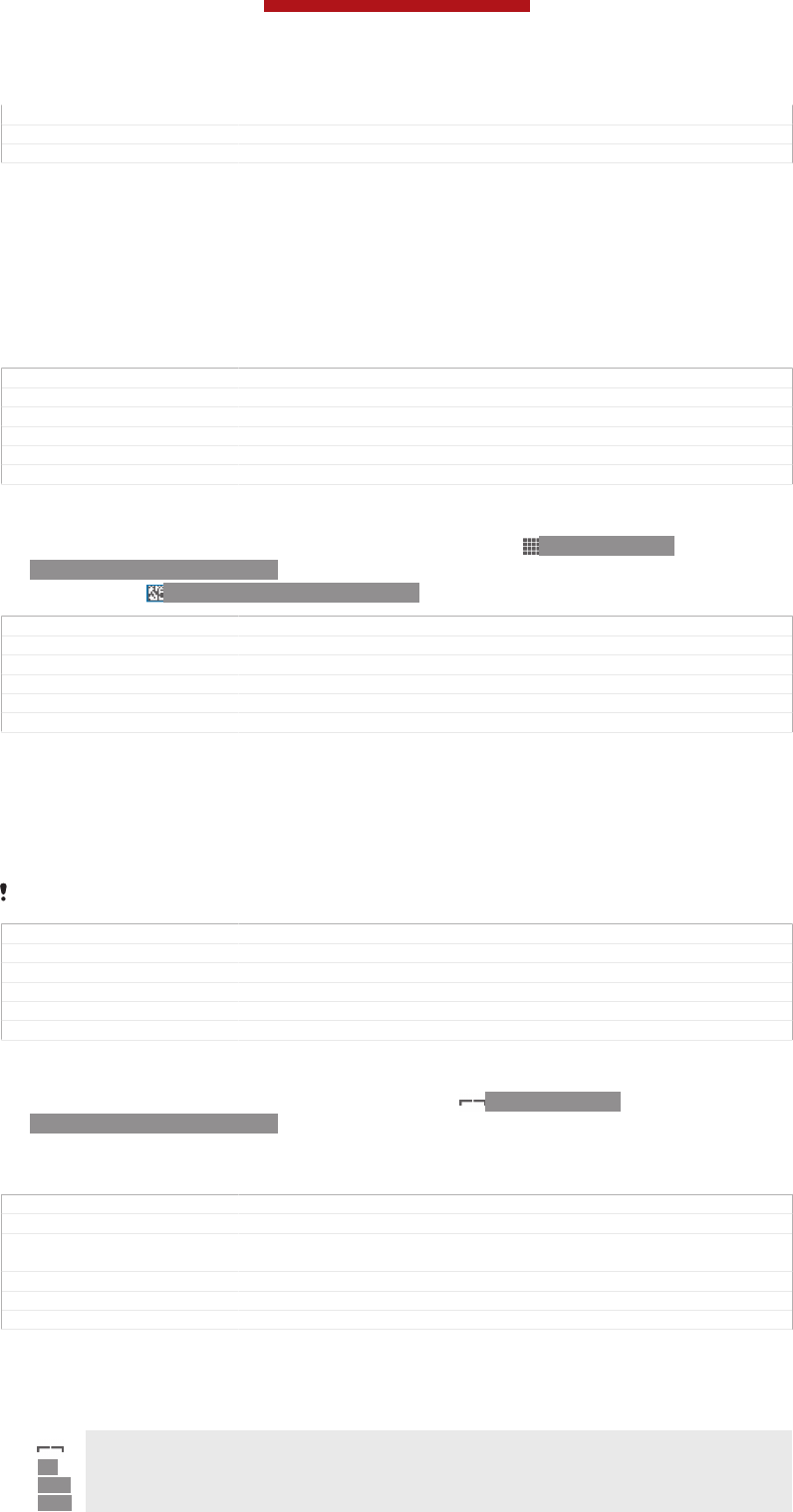
Version 1
Author JorgenL
Status Released
About scanning with the NeoReader™ application
Use your device as a barcode scanner to find out more about items you scan. For
example, you see a coat in a magazine ad and want to find the nearest retail outlet to
buy it. If the ad contains a readable barcode, the NeoReader™ application uses this
code to access mobile web content, such as a web page with more product
information or a map of nearby outlets. NeoReader™ supports most standard
barcode types.
GUID GUID-71CB1582-5806-4159-8420-F8470C3F0645
Title About scanning with the NeoReader™ application
Changes device term change
Version 2
Author QianWang
Status Released
To start the NeoReader™ application
1From the Home screen [homescreen_strings_application_name_txt] , tap ID: ICN-SONY-
HOME-APPTRAY-NORMAL.
2Find and tap ID: ICN-SONY-NEOREADER NeoReader™ [IA_APP_NeoReader] .
GUID GUID-E880B67F-34D1-4D0E-A239-83DE212029BA
Title To start the NeoReader™ application
Changes Valid for Robyn & Mimmi
Version 1
Author AnnE
Status Released
To scan a barcode
1When the NeoReader™ application is open, hold your device over the barcode
until the complete barcode is visible in the viewfinder.
2Your device automatically scans the barcode, and vibrates when the barcode
is recognised.
Some bar codes might be too small to scan.
GUID GUID-DA4F156D-4FD8-468B-ABCE-E82B147832B2
Title To scan a bar code
Changes device term change. Add a condition for tablet.
Version 4
Author QianWang
Status Released
To enter a barcode manually
1When the NeoReader™ application is open, tap ID: ICN-SONY-
NEOREADER-MENU-OPEN.
2Enter the numbers of the barcode in the text field, then tap GO! [udoc_no_trans_neoread-
er_go] .
GUID GUID-111F2AD2-F333-4A3B-B3A3-80601DE7BBA3
Title To enter bar code numbers manually
Changes Updated from Aoba Rita and valid for all ongoing projects Icon updated and
updated step2 a little bit
Version 3
Author WangHerman
Status Released
NeoReader™ application menu overview
The following menu options are available in the NeoReader™ application:
ID:
ICN-
SON
Tap to open more options
This is a draft publication for internal use only.
192
This is an Internet version of this publication. © Print only for private use.
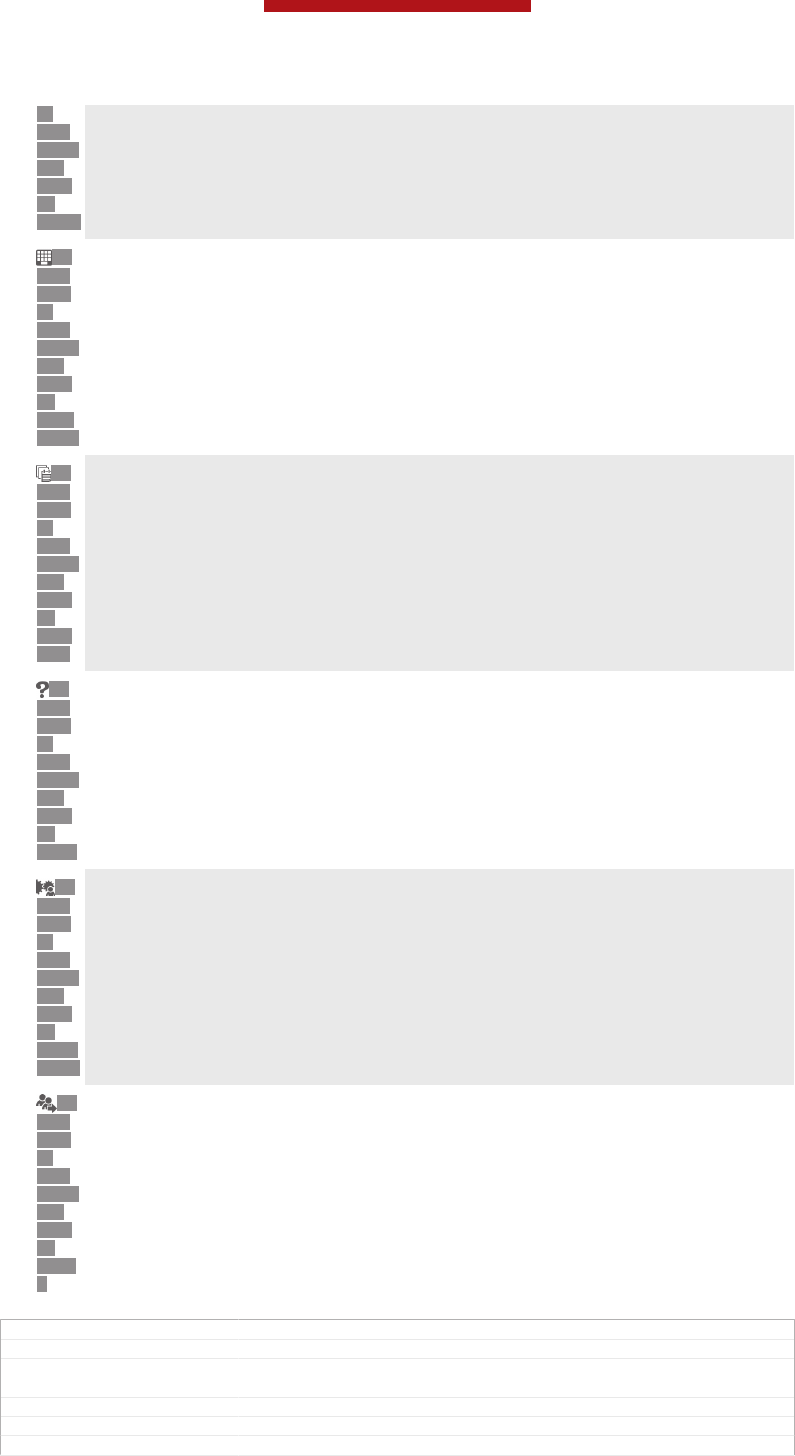
Y-
NEO
READ
ER-
MEN
U-
OPEN
ID:
ICN-
SON
Y-
NEO
READ
ER-
MEN
U-
NUM
BERS
Enter the barcode numbers manually. This option can be used if your camera has difficulty
reading the barcode
ID:
ICN-
SON
Y-
NEO
READ
ER-
MEN
U-
HIST
ORY
View a list of previously scanned barcodes
ID:
ICN-
SON
Y-
NEO
READ
ER-
MEN
U-
HELP
View information about the NeoReader™ application. Read more about different barcode types,
and about how to use NeoReader™
ID:
ICN-
SON
Y-
NEO
READ
ER-
MEN
U-
PERS
ONAL
Select your personal settings, such as language or country. This information is used to
personalise barcode content. Also, you can select preferences for how you use the NeoReader™
application
ID:
ICN-
SON
Y-
NEO
READ
ER-
MEN
U-
INVIT
E
Send a text message to invite a friend to download the NeoReader™ application
GUID GUID-36EA646E-F5D0-4F8E-8F49-4ECC96F48F48
Title NeoReader(TM) application menu overview
Changes Updated from Nanhu and valid for all ongoing projects Removed one icon
and description only due to SW change No other text change No need review
Version 4
Author WangHerman
Status Released
This is a draft publication for internal use only.
193
This is an Internet version of this publication. © Print only for private use.
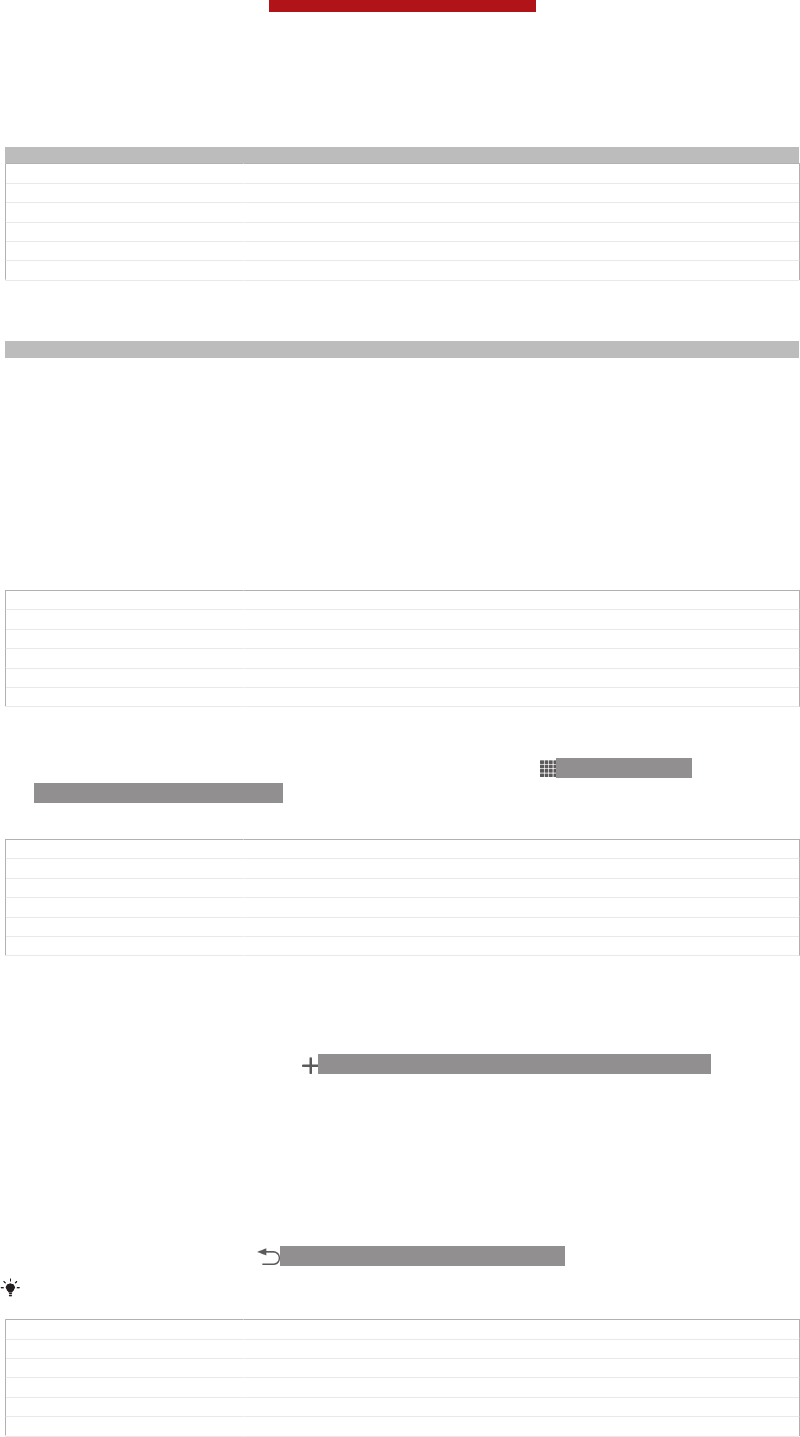
Smart Connect
Indexterm: "Smart Connect"
GUID GUID-68FE7B74-814F-4E9E-8C87-1B9327458760
Title Smart Connect - Heading only
Changes fix a typo
Version 2
Author Gan Lu
Status Released
About Smart Connect
Indexterm: "Smart Connect"
Use the Smart Connect application to set what happens in your device when you
connect or disconnect an accessory. You can also use it to set a specific action or a
group of actions to launch on your device at certain times of the day.
For example, when you connect your headset or headphones, you can set an event
so that the following actions are launched on your device:
•Between 7am and 9am, when you commute to work, the "WALKMAN" application
starts, and the web browser opens the morning paper.
•On the way back from work, the FM radio starts, and a notes app with your shopping
list opens.
GUID GUID-A6EEBEB7-3017-4A9F-B814-589329C68676
Title About Smart Connect
Changes for Pollux; change "WALKMAN player" to "WALKMAN application"
Version 2.1.1
Author Gan Lu
Status Released
To start the Smart Connect application
1From your Home screen [homescreen_strings_application_name_txt] , tap ID: ICN-SONY-
HOME-APPTRAY-NORMAL.
2Find and tap Smart Connect [app_name_smart_connect] .
GUID GUID-C873A6A9-8D7B-46E0-A142-5F750C07A596
Title To start the Smart Connect application
Changes Created for Smart Connect v5.0.5
Version 1
Author Gan Lu
Status Released
To create a Smart Connect event
1Start the Smart Connection application. If you are opening Smart Connect for
the first time, tap OK [ok] to close the introduction screen.
2On the Events [event_tab] tab, tap ID: ICN-SONYNEW-WINDOW-HOLO-DARK.
3Give the event a name, then tap Create [dlg_add_event_button_create] .
4Under When [edit_event_triggers] , add either an accessory or a time interval, or both.
5Under Do this [edit_event_start_actions] , add what you want to happen in your device.
6Under At the end [edit_event_stop_actions] , add what you want to happen when you
disconnect the accessory or when the time interval comes to an end. If both
these conditions are set, the actions start either when you disconnect the
accessory, or when the time interval comes to an end.
7To save the event, press ID: ICN-SONY-KEY-AND-BACK.
To add a Bluetooth™ accessory, you have to first pair it with your device.
GUID GUID-6FAC4C54-43FB-49B7-9629-446C10B5F912
Title To create a Smart Connect event
Changes Created for Smart Connect v5.0.5
Version 1
Author Gan Lu
Status Released
This is a draft publication for internal use only.
194
This is an Internet version of this publication. © Print only for private use.
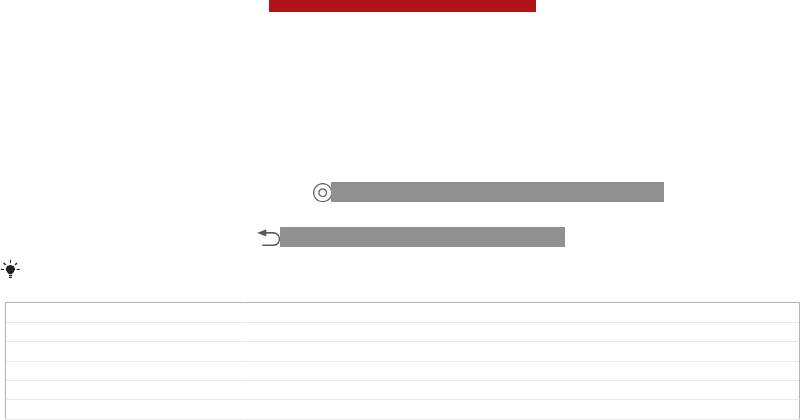
To edit a Smart Connect event
1Start the Smart Connection application.
2On the Events [event_tab] tab, tap an event.
3If the event is switched off, tap ID: ICN-SONY-LAGAN-SWITCH-OFF.
4Adjust the settings as desired.
5To save the event, press ID: ICN-SONY-KEY-AND-BACK.
To delete an incorrect entry, touch and hold the entry and then tap Delete [delete] .
GUID GUID-DD5DB4FE-7107-4CBC-8C57-28384CA3EEA7
Title To edit a Smart Connect event
Changes Created for Smart Connect v5.0.5
Version 1
Author Gan Lu
Status Released
This is a draft publication for internal use only.
195
This is an Internet version of this publication. © Print only for private use.
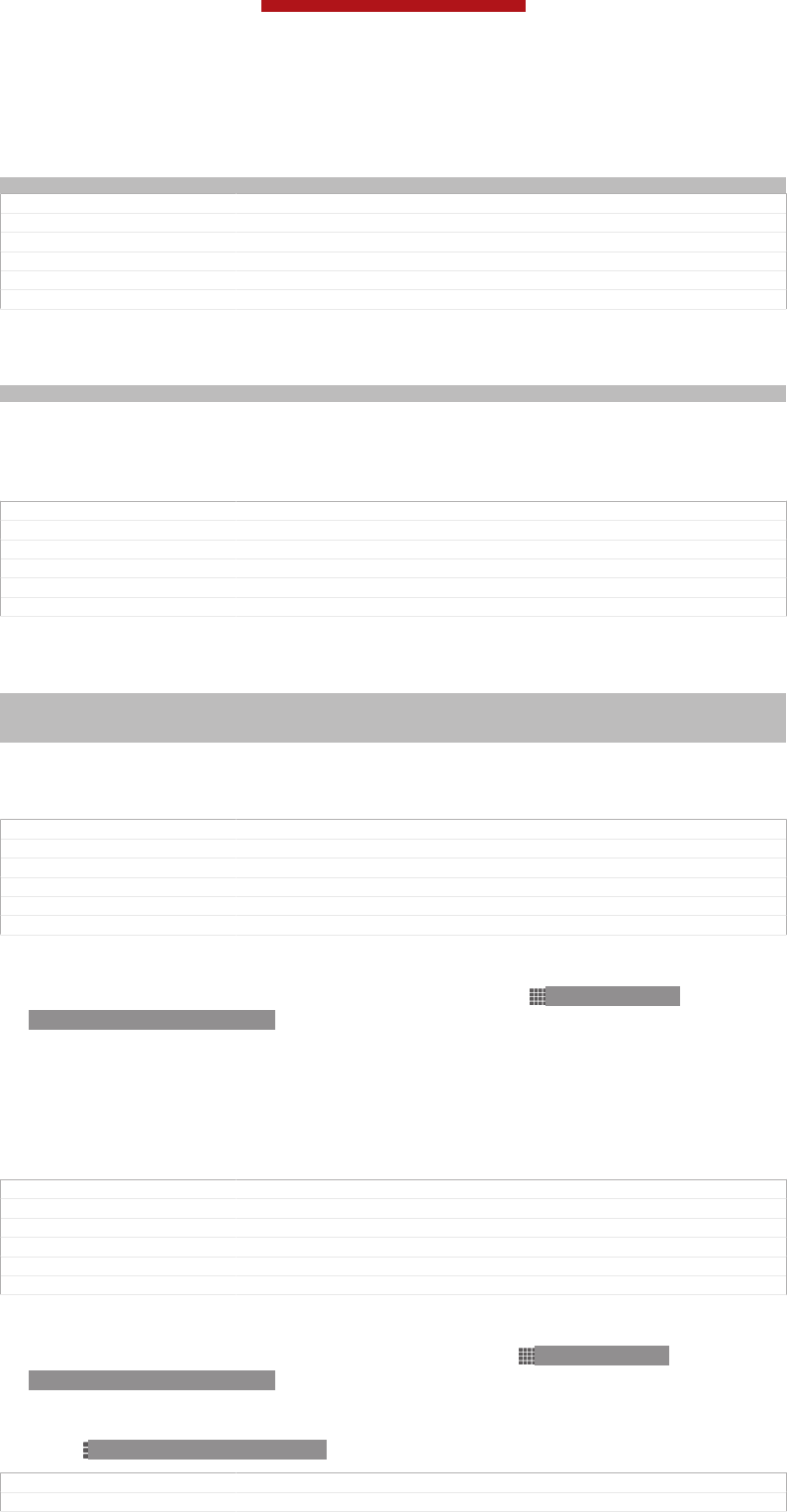
Synchronising data on your phone
Indexterm: "synchronising"
GUID GUID-28DAA87E-EB23-4FCF-80EC-BB843C864B1E
Title Synchronising data on your device - heading only
Changes
Version 1
Author JorgenL
Status Released*
About synchronising data on your device
Indexterm: "synchronising"
You can sync contacts, email, calendar events, and other information with your
device from multiple email accounts, synchronisation services and other kinds of
accounts, depending on the applications installed on your device. Synchronising your
device with other information sources is an easy and practical way to stay up to date.
GUID GUID-D8D6C8EA-2D89-497B-B322-0A49D2D1AFCB
Title About synchronising data on your phone
Changes for Dogo; remove the list of information
Version 3
Author Gan Lu
Status Released
Synchronising with Google™
Indexterm: "Google™ synchronisation"
Indexterm: "synchronising"
Sub-indexterm: "Google™ contacts, calendar, email"
Synchronise your phone with different Google™ services to keep your information up
to date, regardless of which phone you're using your Google™ account from. For
example, you can synchronise your contacts, Gmail™ and calendar data.
GUID GUID-8FD641F7-C099-408F-9D1E-A01712736415
Title Google Sync synchronisation service
Changes for Nanhu SS; remove Google Browser
Version 12
Author Gan Lu
Status Released
To set up a Google™ account for synchronisation
1From your Home screen [homescreen_strings_application_name_txt] , tap ID: ICN-SONY-
HOME-APPTRAY-NORMAL.
2Tap Settings [settings_label] > Add account [add_account_label] > Google [SYNC-ACCOUNTS-GOOGLE-
TM] .
3Follow the registration wizard to create a Google™ account, or sign in if you
already have an account.
4Tap your newly created Google™ account, then tap the items that you want to
synchronise.
GUID GUID-7E6DA8CF-6E32-42A9-8626-EF851EE27181
Title To set up a Google account for synchronisation
Changes for Pollux; remove step 4
Version 12
Author Gan Lu
Status Released
To synchronise manually with your Google™ account
1From the Home screen [homescreen_strings_application_name_txt] , tap ID: ICN-SONY-
HOME-APPTRAY-NORMAL .
2Tap Settings [settings_label] > Google [SYNC-ACCOUNTS-GOOGLE-TM] .
3Tap the Google™ account that you want to synchronise.
4Press ID: ICN-SONY-KEY-MENU , then tap Sync now [sync_menu_sync_now] .
GUID GUID-1B403B1F-500B-41F5-8077-9E8F4B4C8257
Title To synchronise manually with your Google account
This is a draft publication for internal use only.
196
This is an Internet version of this publication. © Print only for private use.
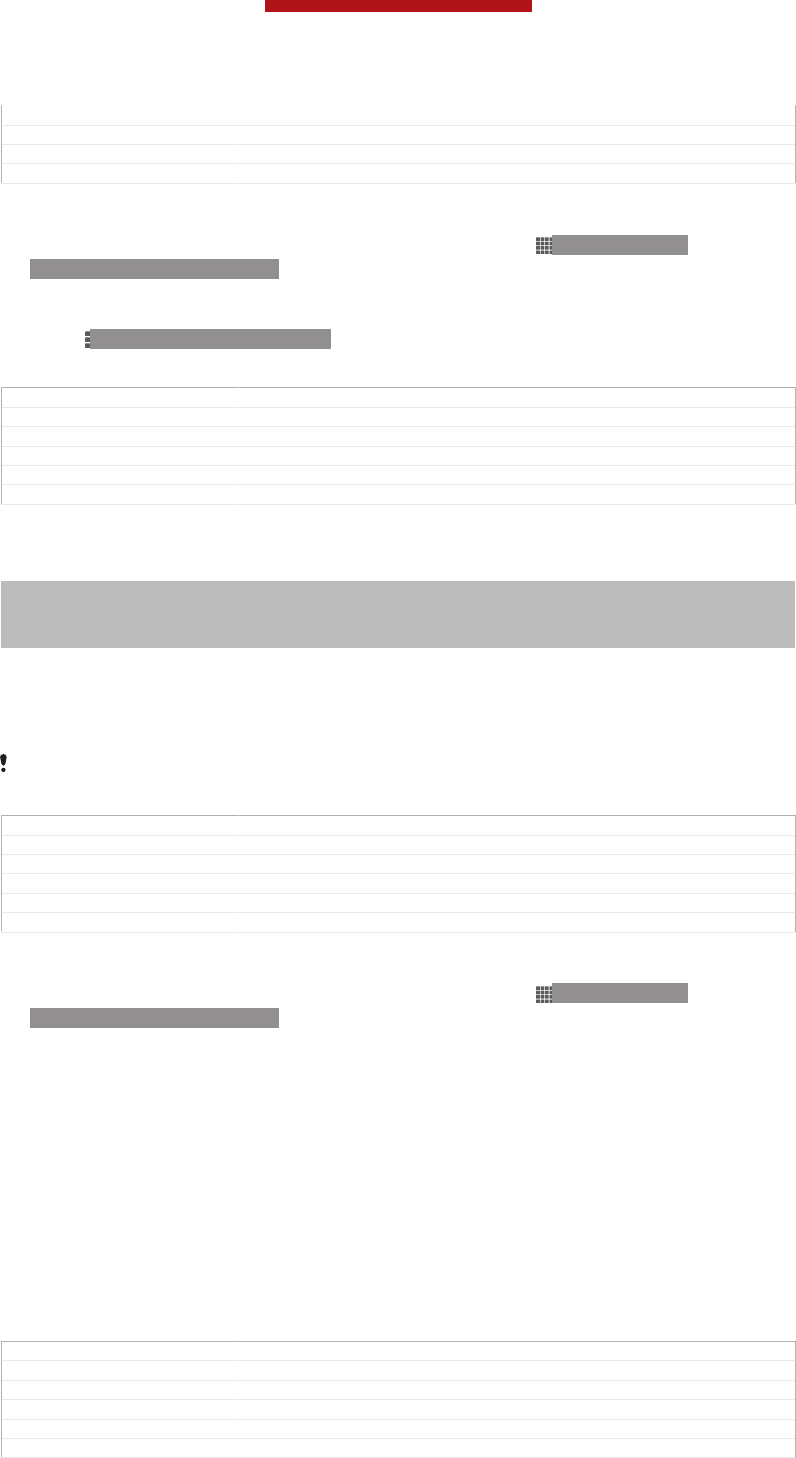
Changes for JB Platform; change a label in step 2
Version 5
Author Gan Lu
Status Released
To remove a Google™ account
1From your Home screen [homescreen_strings_application_name_txt] , tap ID: ICN-SONY-
HOME-APPTRAY-NORMAL.
2Tap Settings [settings_label] > Google [SYNC-ACCOUNTS-GOOGLE-TM] .
3Tap the Google™ account that you want to remove from the accounts list.
4Press ID: ICN-SONY-KEY-MENU, then tap Remove account [remove_account_label] .
5Tap Remove account [remove_account_label] again to confirm.
GUID GUID-B4F75C86-230E-481B-9A12-7ADF12525940
Title To remove a Google account
Changes for JB platform; change a label in step 2
Version 9
Author Gan Lu
Status Released
Synchronising your corporate email, calendar and contacts
Indexterm: "Microsoft® Exchange synchronisation"
Indexterm: "corporate email, calendar and contacts"
Indexterm: "synchronising"
Sub-indexterm: "with Microsoft® Exchange"
Access your corporate email messages, calendar appointments and contacts directly
from your device. View and manage them just as easily as you would from a
computer. After setup, you can find your information in the Email [em_app_name] ,
Calendar [cal_app_label] and Contacts [contactsList] applications.
For you to access the functionality described above, your corporate information must be
stored on a Microsoft® Exchange server.
GUID GUID-16B85AE6-57DF-421F-9596-611EA3A85879
Title Corporate email etc
Changes Device Term Change
Version 4
Author Gan Lu
Status Released
To set up corporate email, calendar and contacts
1From your Home screen [homescreen_strings_application_name_txt] , tap ID: ICN-SONY-
HOME-APPTRAY-NORMAL.
2Tap Settings [settings_label] > Add account [add_account_label] > Exchange ActiveSync [ex-
change_name] .
3Enter your corporate email address and password.
4Tap Next [next_action] . Your device begins to retrieve your account information. If a
failure occurs, contact your corporate network administrator for more
information.
5Tap OK [ph_ok] to allow your corporate server to control your device.
6Select what data you want to sync with your device, such as contacts and
calendar entries.
7If desired, activate the device administrator to allow your corporate server to
control certain security features on your device. For example, you can allow
your corporate server to set password rules and set storage encryption.
8When the setup is done, enter a name for the corporate account.
GUID GUID-3962965F-AF05-424F-A59F-BB1E3EA26F10
Title To set up corporate email etc
Changes for JB platform; remove step 3&4; change step 2
Version 7
Author Gan Lu
Status Released*
This is a draft publication for internal use only.
197
This is an Internet version of this publication. © Print only for private use.
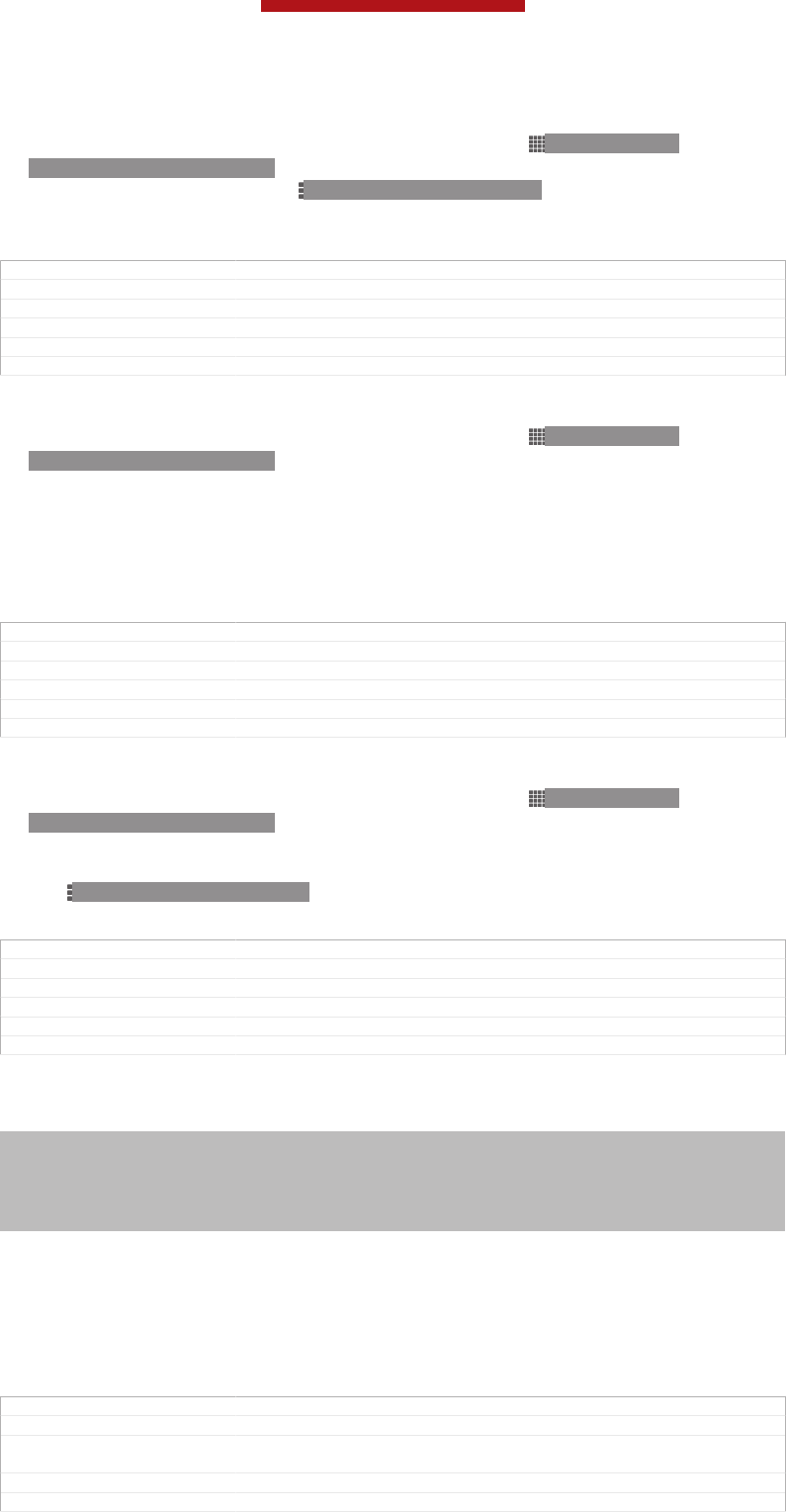
To edit the setup of corporate email, calendar and contacts
1From your Home screen [homescreen_strings_application_name_txt] , tap ID: ICN-SONY-
HOME-APPTRAY-NORMAL.
2Tap Email [em_app_name] , then tap ID: ICN-SONY-KEY-MENU.
3Tap Settings [settings_label_launcher] and select a corporate account.
4Change the desired settings.
GUID GUID-F2995E0C-54E9-43FA-A02B-4DED8389F312
Title To edit your Exchange ActiveSync account
Changes for Odin & Yuga; change steps 2 & 3
Version 4
Author Gan Lu
Status Released
To set a synchronisation interval for a corporate account
1From your Home screen [homescreen_strings_application_name_txt] , tap ID: ICN-SONY-
HOME-APPTRAY-NORMAL.
2Tap Settings [settings_label] > Accounts & sync [sync_settings] and select your corporate
account.
3Tap Account settings [account_settings_action] , then tap the corporate account for
which you want to set a synchronisation level.
4Tap Inbox check frequency [account_settings_mail_check_frequency_label] and select an interval
option.
GUID GUID-2A828419-E14E-4123-A8A3-128F519783E6
Title To set a synchronisation interval - EAS
Changes For ICS Update - change the description at step 3
Version 3
Author Tan Nellie
Status Released*
To remove a corporate account
1From your Home screen [homescreen_strings_application_name_txt] , tap ID: ICN-SONY-
HOME-APPTRAY-NORMAL.
2Tap Settings [settings_label] > Exchange ActiveSync [exchange_name] , then select the
corporate account.
3Tap ID: ICN-SONY-KEY-MENU, then tap Remove account [remove_account_label] .
4Tap Remove account [remove_account_label] again to confirm.
GUID GUID-1F78C904-3F56-4A92-B018-B964B5E9930B
Title To remove a corporate account
Changes for Odin & Yuga; add a label in step 2
Version 4
Author Gan Lu
Status Released
Synchronising with Facebook™
Indexterm: "Facebook™"
Sub-indexterm: "synchronisation"
Indexterm: "Facebook™"
Sub-indexterm: "Xperia™ with Facebook"
Indexterm: "synchronising"
Sub-indexterm: "Facebook™ contacts, calendar, photos"
There are two ways to use Facebook™ on your device. You can use the standard
Facebook application to access your online Facebook account, or you can
synchronise your Facebook account with your device and share content between
Facebook™ and a range of other applications. For example, you can share music in
the "WALKMAN" application on your device via Facebook. To synchronise your
device with Facebook, you must first set up an "Xperia™ with Facebook" account —
a solution developed by Sony to enable easy integration.
GUID GUID-DFC5FFBA-4663-4D32-B4F1-BD49FBE4399F
Title Sync with Facebook inside Xperia
Changes for Odin; change Timescape to WALKMAN; change "Facebook integration to
"Xperia with Facebook"; Device Term Change
Version 6
Author Gan Lu
This is a draft publication for internal use only.
198
This is an Internet version of this publication. © Print only for private use.
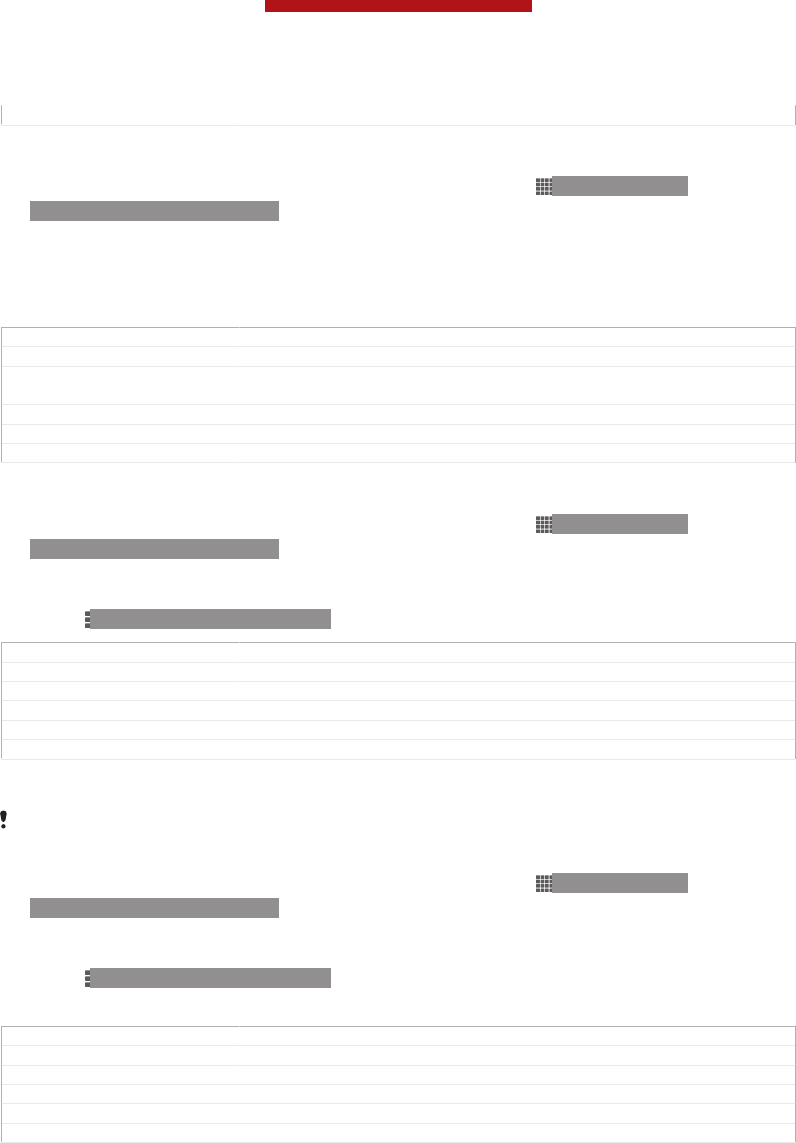
Status Released
To set up an "Xperia™ with Facebook" account on your device
1From your Home screen [homescreen_strings_application_name_txt] , tap ID: ICN-SONY-
HOME-APPTRAY-NORMAL.
2Tap Settings [settings_label] > Add account [add_account_label] > Xperia™ with Facebook
[auth_label] .
3Follow the on-screen instructions to sign in to your Facebook™ account, or
create a new account.
GUID GUID-FEBC2F19-4E4A-4D41-BB94-2502341DB1C7
Title To set up a Facebook inside Xperia account on your device
Changes for Odin; change "Facebook integration" to "Xperia with Facebook"; Device
Term Change
Version 5
Author Gan Lu
Status Released*
To synchronise manually with an "Xperia™ with Facebook" account
1From your Home screen [homescreen_strings_application_name_txt] , tap ID: ICN-SONY-
HOME-APPTRAY-NORMAL.
2Tap Settings [settings_label] > Xperia™ with Facebook [auth_label] .
3Select the account that you want to synchronise.
4Press ID: ICN-SONY-KEY-MENU, then tap Sync now [sync_menu_sync_now] .
GUID GUID-6D6FECAA-F74F-467B-91EC-B51C15FF88DE
Title To sync manually with Xperia™ with Facebook
Changes for Odin; change "facebook integration" to "Xperia with Facebook"
Version 5
Author Gan Lu
Status Released
To remove a Facebook™ integration account
When you remove a Facebook™ integration account from your phone, the associated online
Facebook account is not deleted and you can still access it from a computer.
1From your Home screen [homescreen_strings_application_name_txt] , tap ID: ICN-SONY-
HOME-APPTRAY-NORMAL.
2Tap Settings [settings_label] > Xperia™ with Facebook [auth_label] .
3Select the account that you want to remove.
4Press ID: ICN-SONY-KEY-MENU, then tap Remove account [remove_account_label] .
5Tap Remove account [remove_account_label] again to confirm.
GUID GUID-113D4663-C554-4489-951B-ACCBAC8D07B7
Title To remove a Facebook inside Xperia account
Changes for Nanhu SS; change a label in step 2
Version 5
Author Gan Lu
Status Released
This is a draft publication for internal use only.
199
This is an Internet version of this publication. © Print only for private use.
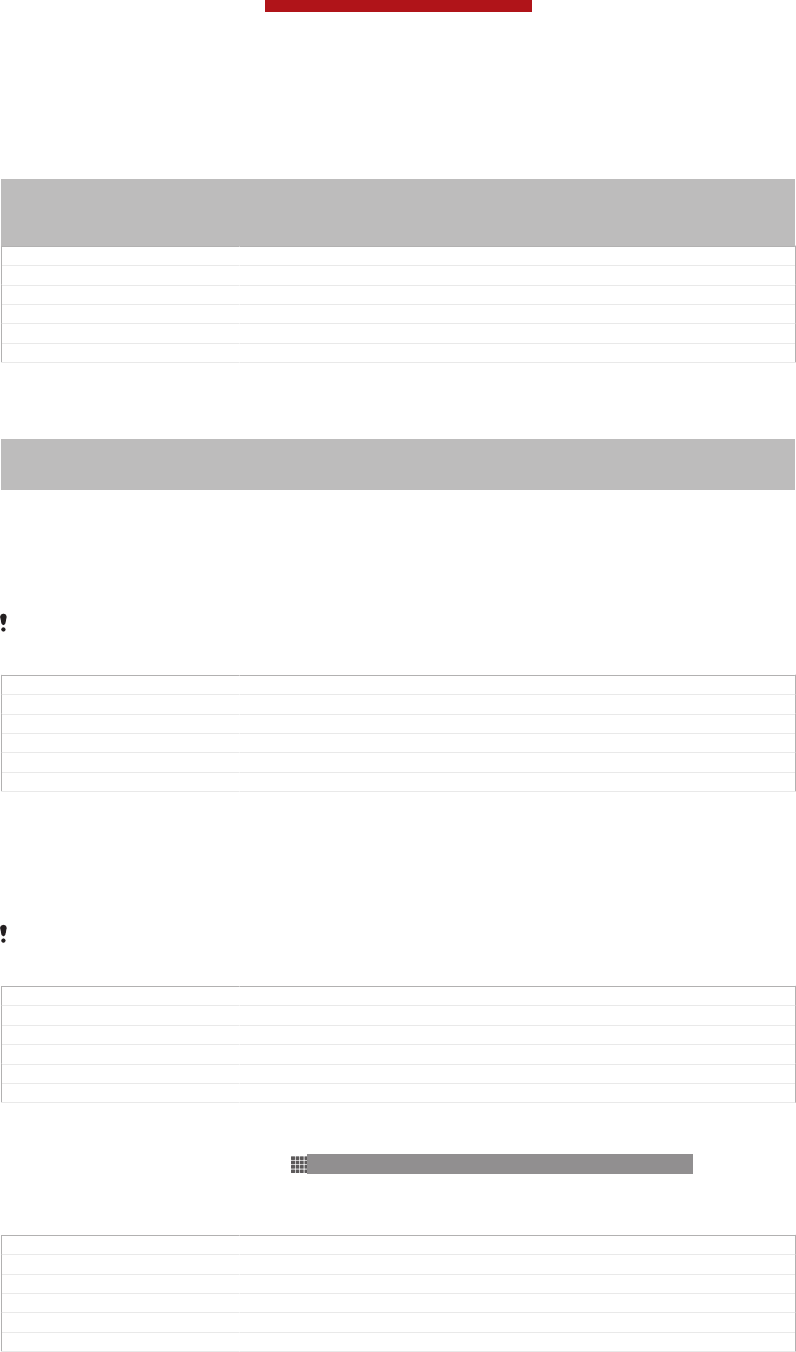
Maps and locations
Indexterm: "GPS"
Indexterm: "wireless networks"
Indexterm: "locations"
Indexterm: "maps"
GUID GUID-B1602361-6E6A-4C3D-AD90-59DA2221197B
Title Maps and locations - heading only
Changes
Version 1
Author JorgenL
Status Released*
About location services
Indexterm: "GPS"
Indexterm: "wireless networks"
Indexterm: "location"
Use your device to find out where you are. There are two methods: GPS and wireless
networks. Enable the wireless networks option if you only need your approximate
location, and want it fast. If you want a more exact position, and have a clear view of
the sky, enable the GPS option. In situations where the wireless network connection
is weak, you should enable both options to ensure that your location is found.
Sony does not warrant the accuracy of any location services including but not limited to
navigational services.
GUID GUID-C916866A-B045-42A5-B58F-E26F4129F7DF
Title About location services
Changes device term change
Version 2
Author QianWang
Status Released
Using GPS
Your device has a global positioning system (GPS) receiver that uses satellite signals
to calculate your location.
When you use features that require the GPS receiver to find your location, make sure you have
a clear view of the sky.
GUID GUID-D115BE02-E89E-4E2A-838A-984E33539A9F
Title Using GPS
Changes device term change
Version 6
Author QianWang
Status Released
To enable GPS
1From your Home screen, tap ID: ICN-SONY-HOME-APPTRAY-NORMAL.
2Tap Settings [la_menu_settings] > Location services [location_settings_title] .
3Mark the GPS satellites [location_gps] checkbox.
GUID GUID-B38FAFAB-9F56-4C79-8392-AB4E9EE30936
Title To enable GPS
Changes Update labels for ICS products
Version 6
Author WangT
Status Released*
Getting the best performance
The first time you use the GPS it can take 5 to 10 minutes for your location to be
found. To help the search, make sure you have a clear view of the sky. Stand still and
don't cover the GPS antenna (the highlighted area in the image). The GPS signals can
pass through clouds and plastic, but not through most solid objects such as
This is a draft publication for internal use only.
200
This is an Internet version of this publication. © Print only for private use.
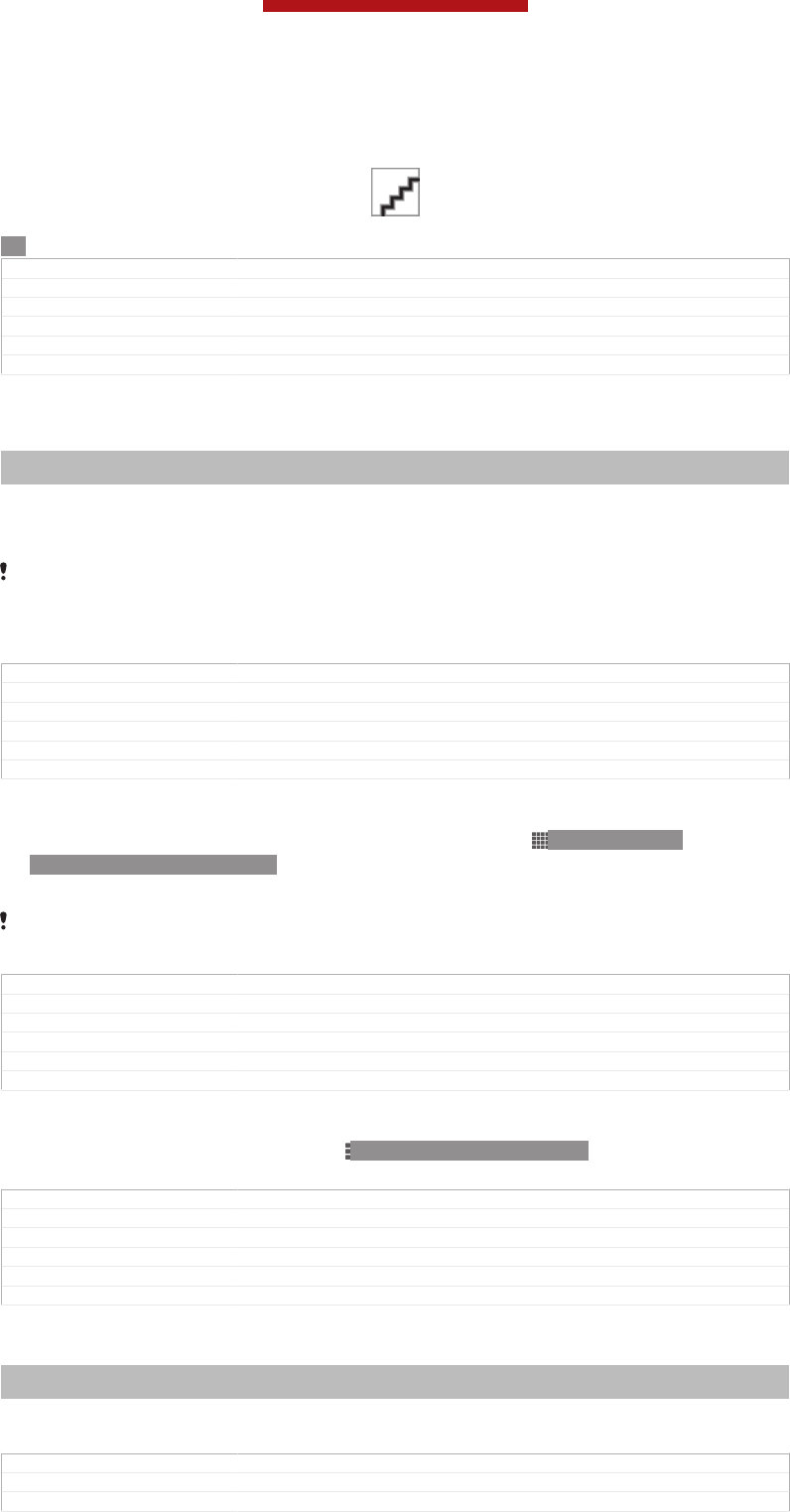
buildings and mountains. If your location isn't found after a few minutes, move to
another location.
ID:
GUID GUID-395C3448-B84F-4DFD-A2D3-EA5CF6A14E60
Title Getting the best performance
Changes Valid for eDream3.0 and Gingerbread.
Version 1
Author WangT
Status Released
Google Maps™
Indexterm: "Google Maps™"
Indexterm: "Maps"
Track your current location, view real-time traffic situations and receive detailed
directions to your destination. Before taking trips, you can download and save maps
to your memory card to avoid high roaming costs.
The Google Maps™ application requires the use of an Internet connection. You may incur data
connection charges when you connect to the Internet from your device. Contact your network
operator for more information. The Google Maps™ application may not be available in every
market, country or region.
GUID GUID-3D2F9342-00BF-45BC-94EE-B8D95FCCE84F
Title Google Maps
Changes index term updated
Version 10
Author QianWang
Status Released
To use Google Maps™
1From your Home screen [homescreen_strings_application_name_txt] , tap ID: ICN-SONY-
HOME-APPTRAY-NORMAL.
2Find and tap Maps [google-maps-maps] .
If you want to use Google Maps™, you have to enable one of the location methods available
under Settings [la_menu_settings] > Location services [location_settings_title] .
GUID GUID-42F5EBF3-FE39-4000-B2F3-D48122F0B26F
Title To use Maps
Changes For eDream 4.1 - ICS update
Version 7
Author WangT
Status Released*
To learn more about Google Maps™
•When you use Google Maps™, tap ID: ICN-SONY-KEY-MENU , then tap Help
[google_maps_help] .
GUID GUID-323FA75F-5130-4EC6-8FE4-9A05D8119BD9
Title To learn more about Maps
Changes From Odin/Yuga. Updated icon and change press to tap.
Version 3
Author QianWang
Status Released
Viewing your friends’ locations with Google Latitude™
Indexterm: "Latitude"
Indexterm: "Google Latitude™"
Join Google Latitude™ to view your friends’ locations on maps and share your
location and other information with them.
GUID GUID-8F5922E5-665A-4A37-AE1C-815FAE8557BA
Title Viewing your friends’ locations with Google Latitude
Changes 4.0 legal review comments implemented
This is a draft publication for internal use only.
201
This is an Internet version of this publication. © Print only for private use.
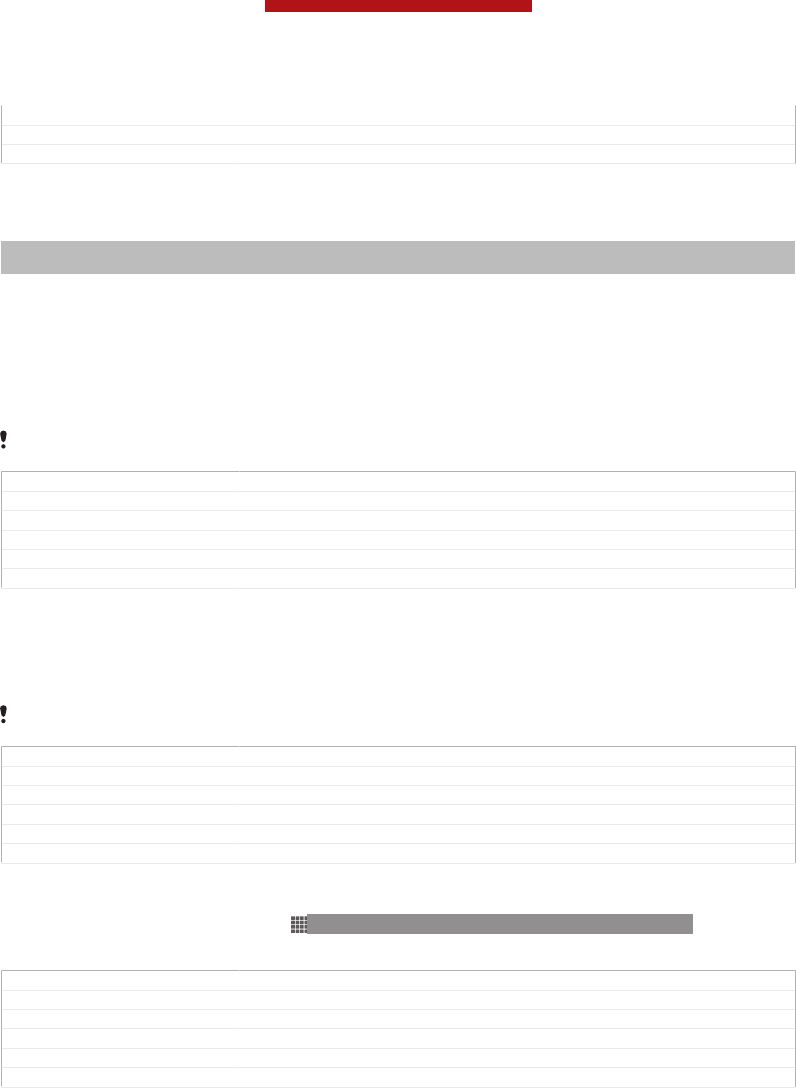
Version 2
Author WangT
Status Released
Using Google Maps™ to get directions
Indexterm: "Navigation application"
Indexterm: "driving directions"
Use the Google Maps™ application to get directions when you travel by foot, public
transportation, or car. You can add a shortcut to a destination on your Home screen
to get quick directions from wherever you are.
When you view a map, you make an Internet connection, and data is transferred to
your device. So it's a good idea to download and save maps to your device before
you take a trip. This way, you can avoid high roaming costs.
Sony does not warrant the accuracy of any directional services.
GUID GUID-481D23C6-DA60-43D8-8BE5-143CEEF414A9
Title Getting driving directions
Changes device term change
Version 9
Author QianWang
Status Released*
Using the Navigation application
Use the Navigation application in your device to get turn-by-turn instructions on how
to get places. The directions are both spoken and displayed on the screen.
The Navigation application may not be available in every market.
GUID GUID-5CEA149E-FFED-4D6D-B53B-B656B1BC5C75
Title Using the Navigation application
Changes device term change
Version 4
Author QianWang
Status Released
To start Navigation
1From your Home screen, tap ID: ICN-SONY-HOME-APPTRAY-NORMAL.
2Find and tap Navigation [navigation_app_name] .
GUID GUID-7E50DF30-726E-4555-A88F-CA6EBE00EFF9
Title To start Navigation
Changes Valid for eDream3.0 and Gingerbread.
Version 1
Author WangT
Status Released
This is a draft publication for internal use only.
202
This is an Internet version of this publication. © Print only for private use.
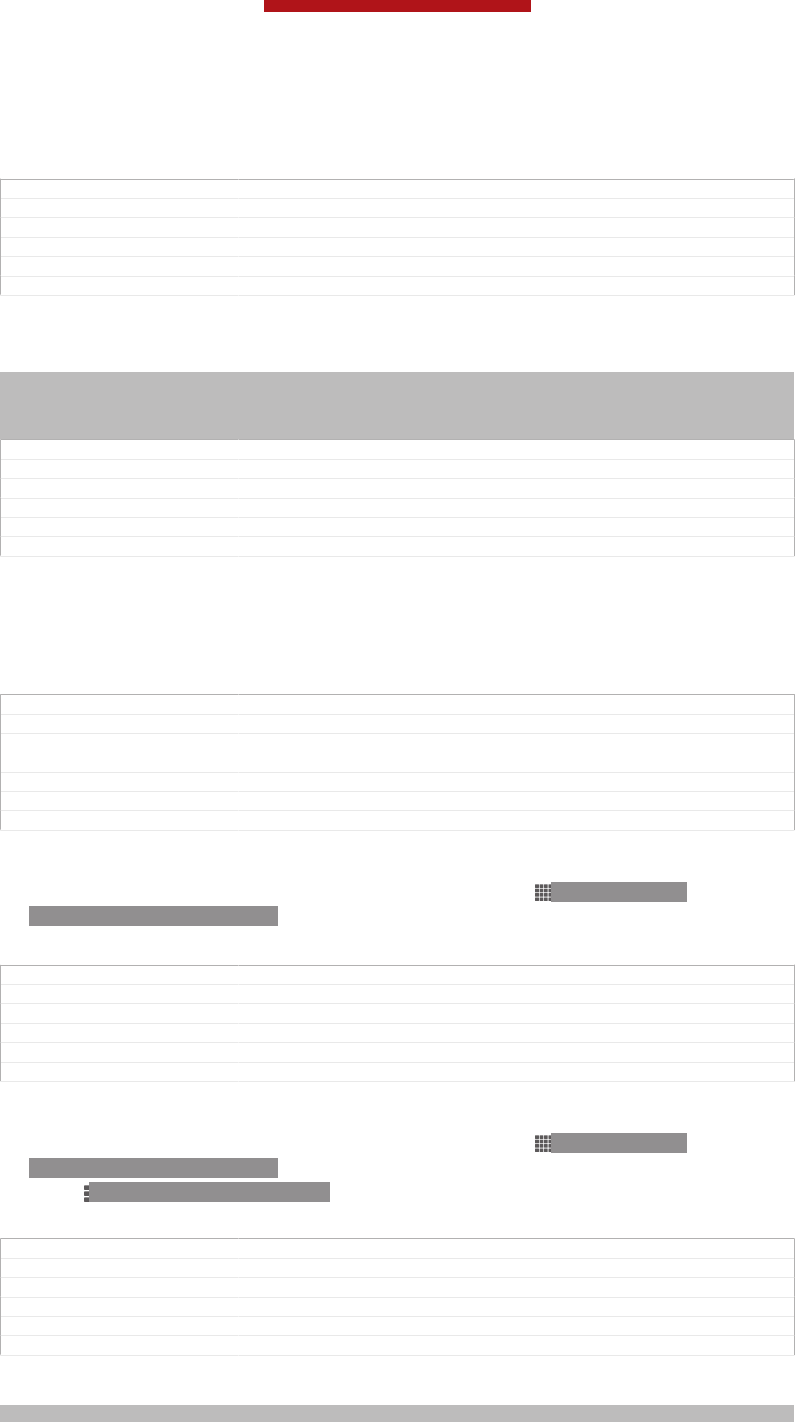
Calendar and alarm clock
GUID GUID-ECBFED5C-3FD9-4178-8410-BDF05AFE0032
Title Calendar and alarm clock - heading only
Changes
Version 1
Author JorgenL
Status Released
Calendar
Indexterm: "calendar"
Indexterm: "time management"
Indexterm: "events"
Sub-indexterm: "calendar"
GUID GUID-CBBA1327-6D73-439D-87B0-2E2C4112207B
Title Calendar - heading only
Changes
Version 1
Author JorgenL
Status Released
About the calendar
Your device has a calendar for managing your time schedule. If you have a Google™
account, you can also synchronise your device calendar with your web calendar. See
Synchronising your corporate email, calendar and contacts on page 197.
GUID GUID-AC492FE1-C780-4683-B1A7-1A156D38C51E
Title About the calendar
Changes Updated from Togari and valid for all project onwards Device term change
only No other text change NO NEED REVIEW
Version 2
Author WangHerman
Status Draft
To set the calendar view
1From your Home screen [homescreen_strings_application_name_txt] , tap ID: ICN-SONY-
HOME-APPTRAY-NORMAL, then find and tap Calendar [cal_app_label] .
2Tap Month [month_view] , Week [week_view] or Day [day_view] to select an option.
GUID GUID-B4247FA7-E926-4F30-9A63-594965D23245
Title To set the calendar view
Changes Valid for eDream 6.0 Nozomi Aoba
Version 5
Author WangHerman
Status Released
To view multiple calendars
1From your Home screen [homescreen_strings_application_name_txt] , tap ID: ICN-SONY-
HOME-APPTRAY-NORMAL, then find and tap Calendar [cal_app_label] .
2Press ID: ICN-SONY-KEY-MENU, then tap My calendars [menu_select_calendars] .
3Select the calendars you want to view.
GUID GUID-38ECA636-32DF-42B1-89D7-FCC59C1E6703
Title To view multiple calendars
Changes Valid for eDream 4.0.1 Urushi. Label updated only.
Version 7
Author WangHerman
Status Released*
To create a calendar event
Indexterm: "calendar"
This is a draft publication for internal use only.
203
This is an Internet version of this publication. © Print only for private use.
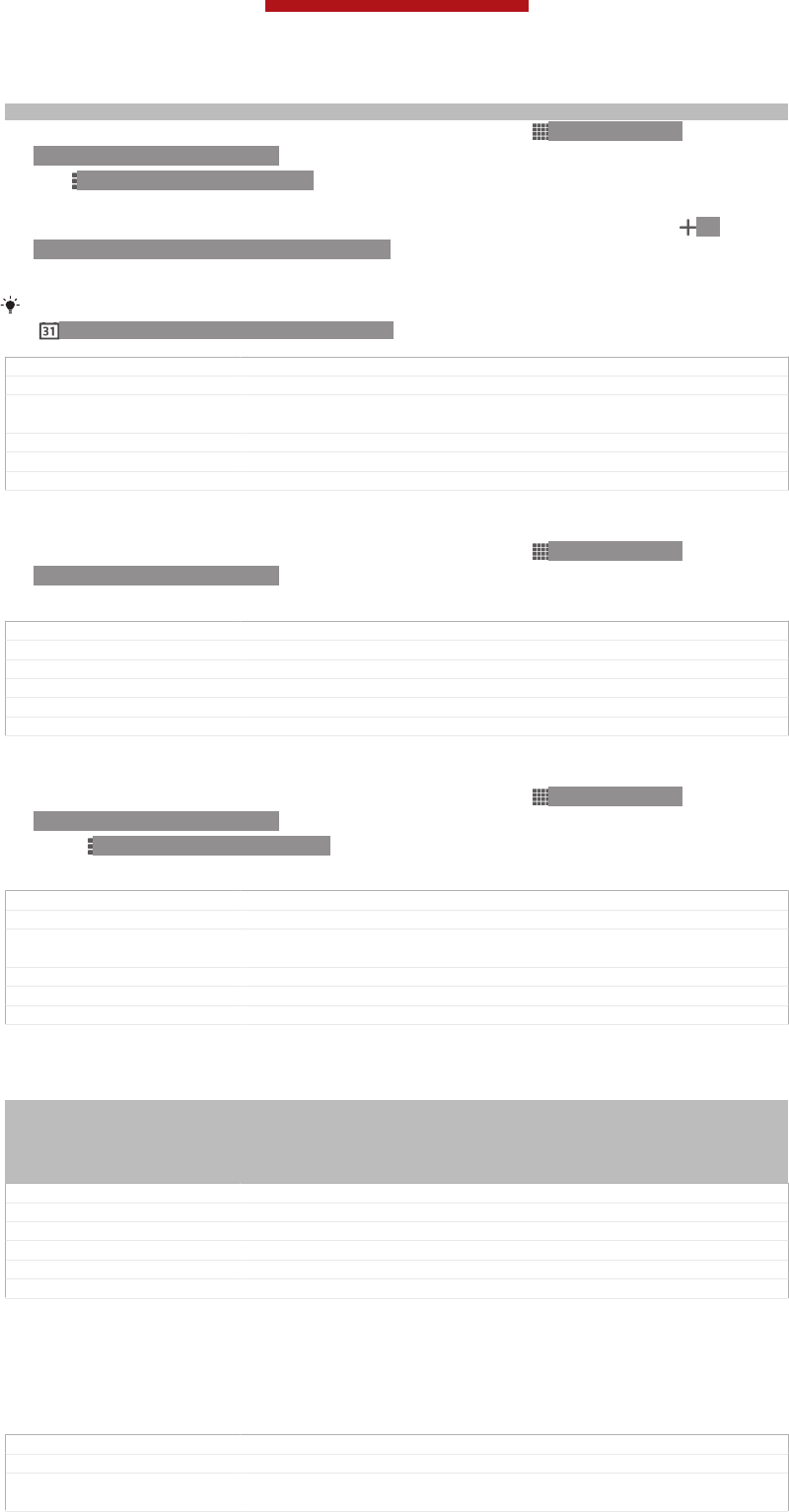
Sub-indexterm: "create an event"
1From your Home screen [homescreen_strings_application_name_txt] , tap ID: ICN-SONY-
HOME-APPTRAY-NORMAL, then tap Calendar [cal_app_label] .
2Tap ID: ICN-SONY-KEY-MENU, then tap New event [event_create] .
3Enter the name, time, location and description for the event.
4Select a reminder for the event. To add a new reminder for the event, tap ID:
ICN-SONYNEW-WINDOW-HOLO-DARK.
5Tap Done [done_action] .
When the appointment time approaches, your phone plays a short sound to remind you. Also,
ID: ICN-SONY-STAT-NOTIFY-CALENDAR appears in the status bar.
GUID GUID-87AB0FCE-7DAF-4D8C-BF7C-B2DB57AE2AFA
Title To create a calendar event
Changes Valid for Nicki Label updated only in step5 No text change NO NEED RE-
VIEW
Version 9.1.1
Author WangHerman
Status Draft
To view a calendar event
1From your Home screen [homescreen_strings_application_name_txt] , tap ID: ICN-SONY-
HOME-APPTRAY-NORMAL, then tap Calendar [cal_app_label] .
2Tap the event you want to view.
GUID GUID-9E9515CA-9293-43C4-B772-71B2358A39FB
Title To view a calendar event
Changes Valid for eDream 4.0.1 Urushi. Label updated only.
Version 6
Author WangHerman
Status Released
To change the calendar settings
1From your Home screen [homescreen_strings_application_name_txt] , tap ID: ICN-SONY-
HOME-APPTRAY-NORMAL, then tap Calendar [cal_app_label] .
2Press ID: ICN-SONY-KEY-MENU, then tap Settings [menu_preferences] .
3Tap the setting you want to change, then edit as desired.
GUID GUID-ACA68FC1-0F37-4C04-8E1C-3F8D25930FC3
Title To change the calendar settings
Changes Updated from Aoba Amy and valid for all ongoing projects Condition upda-
ted only No text changes No need review
Version 8
Author WangHerman
Status Released
Alarm clock
Indexterm: "ringtone"
Indexterm: "vibration"
Indexterm: "alarm"
Indexterm: "deleting"
Sub-indexterm: "an alarm"
GUID GUID-3FBC57C7-1556-440E-B522-08403A64455B
Title Alarm clock - heading only
Changes
Version 1
Author JorgenL
Status Released
About the alarm clock
Use your device as an alarm clock and select any sound in your device as your alarm
signal. The alarm does not sound if your device is turned off. But it does sound when
your device is set to silent mode.
GUID GUID-F5FC671B-D26F-4394-B67B-81F3420E1693
Title About the alarm clock
Changes Updated from Togari and valid for all projects onwards Device term change
only No other text change NO NEED REVIEW
This is a draft publication for internal use only.
204
This is an Internet version of this publication. © Print only for private use.
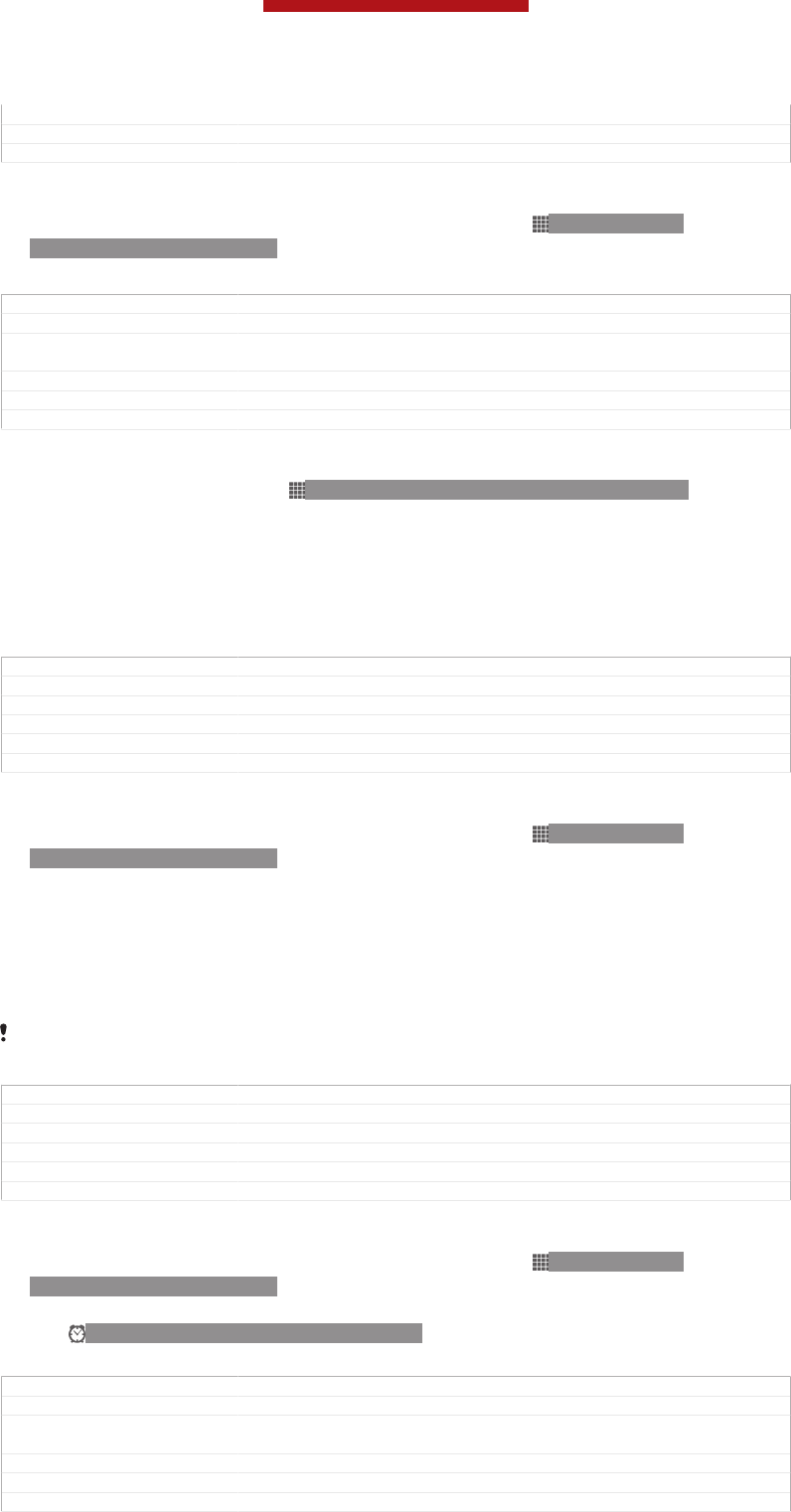
Version 2
Author WangHerman
Status Draft
To open the alarm clock
1From your Home screen [homescreen_strings_application_name_txt] , tap ID: ICN-SONY-
HOME-APPTRAY-NORMAL.
2Find and tap Alarm & clock [alarm_clock] .
GUID GUID-BF64BBBC-7137-4E46-80C0-6B213644B50D
Title To open the alarm clock
Changes Updated from Aoba Amy and valid for all ongoing projects Condition upda-
ted only No text changes No need review
Version 11
Author WangHerman
Status Released
To set a new alarm
1From your Home screen, tap ID: ICN-SONY-HOME-APPTRAY-NORMAL.
2Find and tap Alarm & clock [alarm_clock] .
3Tap Add alarm [add_alarm] .
4Tap Time [time] and adjust the time by scrolling up and down.
5Tap Done [done] .
6If desired, edit other alarm settings.
7Tap Done [done] .
GUID GUID-BBD8A2E8-E168-4C12-B44D-78D517DCC718
Title To set a new alarm
Changes Valid for Odin Yuga onwards Label updated only No need review
Version 13
Author WangHerman
Status Released
To edit an existing alarm
1From your Home screen [homescreen_strings_application_name_txt] , tap ID: ICN-SONY-
HOME-APPTRAY-NORMAL.
2Find and tap Alarm & clock [alarm_clock] .
3Tap the alarm you want to edit.
4Tap Time [time] and adjust the time by scrolling up and down.
5Tap Done [done] .
6If desired, edit other alarm settings.
7Tap Done [done] .
The alarm time format displayed is the same as the format you select for your general time
settings, for example, 12-hour or 24-hour.
GUID GUID-78B0F168-633F-486B-B279-DB3EDD413359
Title To edit an existing alarm
Changes Valid for Odin Yuga onwards Label updated only No need review
Version 11
Author WangHerman
Status Released
To deactivate an alarm
1From your Home screen [homescreen_strings_application_name_txt] , tap ID: ICN-SONY-
HOME-APPTRAY-NORMAL.
2Find and tap Alarm & clock [alarm_clock] .
3Tap ID: ICN-SONY-STAT-NOTIFY-ALARM next to the alarm you want to
deactivate.
GUID GUID-74DB17F6-DC5D-46D9-AC0D-91D3CEB046D4
Title To deactivate an alarm
Changes Updated from Aoba Amy and valid for all ongoing projects Condition upda-
ted only No text changes No need review
Version 11
Author WangHerman
Status Released
This is a draft publication for internal use only.
205
This is an Internet version of this publication. © Print only for private use.
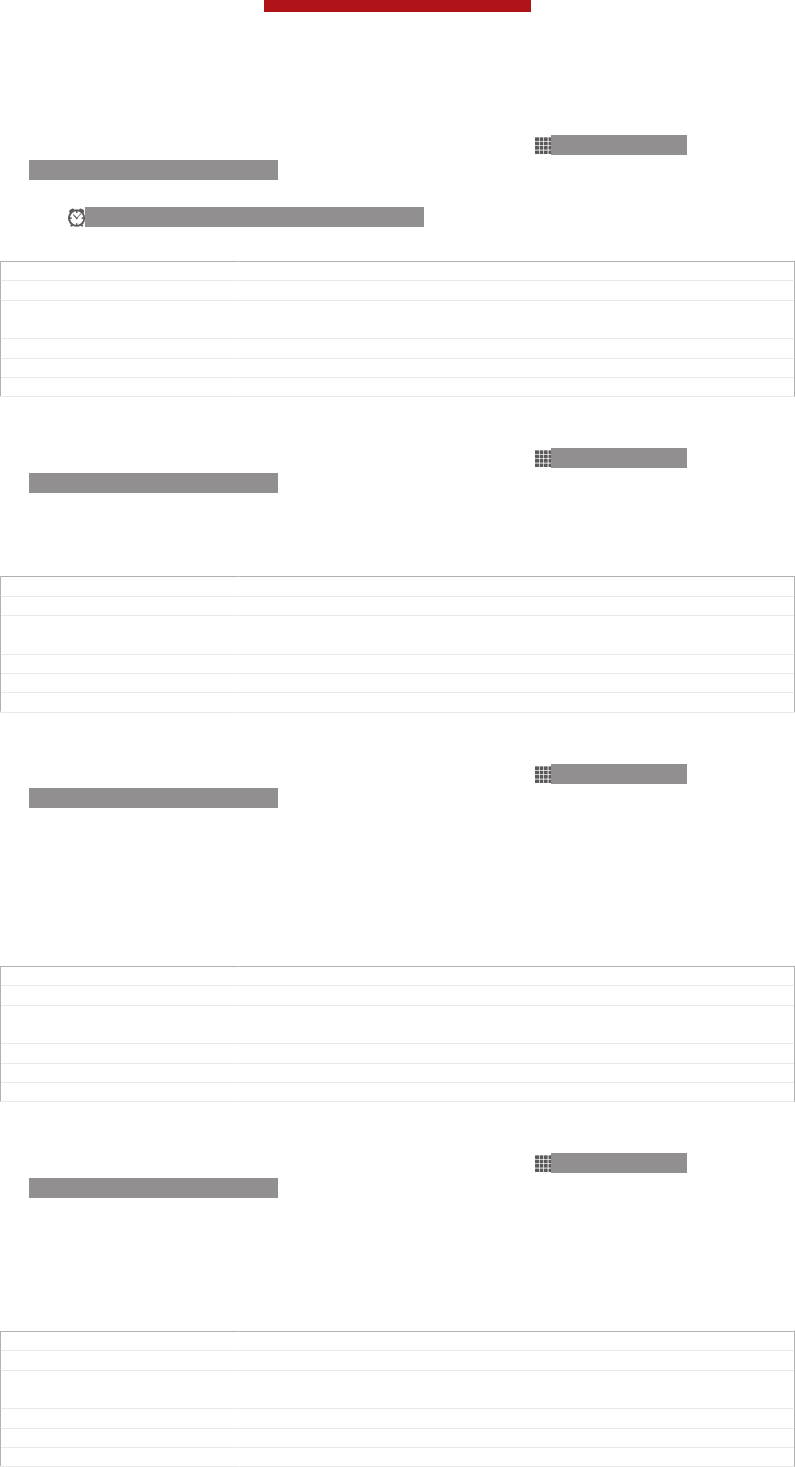
To activate an existing alarm
1From your Home screen [homescreen_strings_application_name_txt] , tap ID: ICN-SONY-
HOME-APPTRAY-NORMAL.
2Find and tap Alarm & clock [alarm_clock] .
3Tap ID: ICN-SONY-STAT-NOTIFY-ALARM next to the alarm you want to
activate.
GUID GUID-C8A84DE5-4042-4B27-BC9A-CBE7C9F79E25
Title To activate an existing alarm
Changes Updated from Aoba Amy and valid for all ongoing projects Condition upda-
ted only No text changes No need review
Version 11
Author WangHerman
Status Released
To delete an alarm
1From your Home screen [homescreen_strings_application_name_txt] , tap ID: ICN-SONY-
HOME-APPTRAY-NORMAL.
2Find and tap Alarm & clock [alarm_clock] .
3Touch and hold the alarm you want to delete.
4Tap Delete alarm [delete_alarm] , then tap Yes [gui_yes_txt] .
GUID GUID-80576A84-8F35-42D3-B98F-978772FBA94E
Title To delete an alarm
Changes Updated from Aoba Amy and valid for all ongoing projects Condition upda-
ted only No text changes No need review
Version 13
Author WangHerman
Status Released
To set the ringtone for an alarm
1From your Home screen [homescreen_strings_application_name_txt] , tap ID: ICN-SONY-
HOME-APPTRAY-NORMAL.
2Find and tap Alarm & clock [alarm_clock] .
3Tap the alarm you want to edit.
4Tap Advanced alarm settings [advanced_alarm] and unmark the Style settings [alarm_di-
vider_styling] checkbox.
5Tap Alarm sound [alarm_sound] and select an option.
6Tap Done [done] , then tap Done [done] .
GUID GUID-53876E40-3354-4940-9972-990B678E56A1
Title To set the alarm signal
Changes Updated from Aoba Amy and valid for all ongoing projects Condition upda-
ted only No text changes No need review
Version 12
Author WangHerman
Status Released
To set a recurring alarm
1From your Home screen [homescreen_strings_application_name_txt] , tap ID: ICN-SONY-
HOME-APPTRAY-NORMAL.
2Find and tap Alarm & clock [alarm_clock] .
3Tap the alarm you want to edit.
4Tap Repeat [alarm_repeat] .
5Mark the checkboxes for the desired days, then tap OK [ok] .
6Tap Done [done] .
GUID GUID-F16ADE60-533C-483E-ADB7-104FBC199F52
Title To set a recurring alarm
Changes Updated from Aoba Amy and valid for all ongoing projects Condition upda-
ted only No text changes No need review
Version 12
Author WangHerman
Status Released
This is a draft publication for internal use only.
206
This is an Internet version of this publication. © Print only for private use.
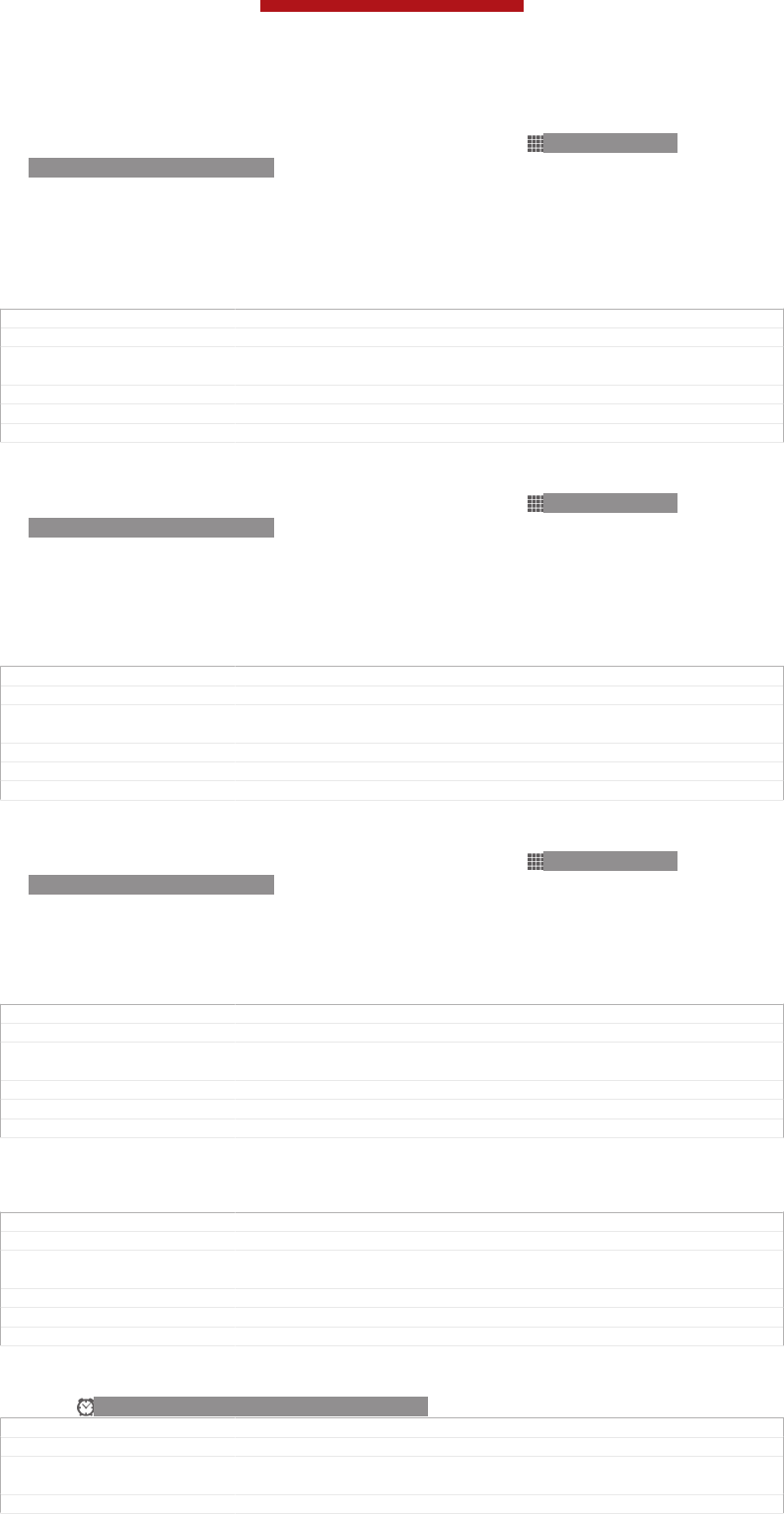
To set the title for an alarm
1From your Home screen [homescreen_strings_application_name_txt] , tap ID: ICN-SONY-
HOME-APPTRAY-NORMAL.
2Find and tap Alarm & clock [alarm_clock] .
3Tap the alarm you want to edit.
4Tap Advanced alarm settings [advanced_alarm] , then tap the Alarm text
[alarm_strings_alarm_text_title_txt] field and enter a name for the alarm.
5Tap Done [done] .
GUID GUID-539AE06C-CB28-436A-88B1-818209CA7788
Title To set a title for an alarm
Changes Updated from Aoba Amy and valid for all ongoing projects Condition upda-
ted only No text changes No need review
Version 11
Author WangHerman
Status Released
To activate the vibrate function for an alarm
1From your Home screen [homescreen_strings_application_name_txt] , tap ID: ICN-SONY-
HOME-APPTRAY-NORMAL.
2Find and tap Alarm & clock [alarm_clock] .
3Tap the alarm you want to edit.
4Tap Advanced alarm settings [advanced_alarm] , then mark the Vibrate [alarm_vibrate]
checkbox.
5Tap Done [done] .
GUID GUID-303D610E-F5C8-41EC-A166-BD658B1C4370
Title To turn on the vibration signal for an alarm
Changes Updated from Aoba Amy and valid for all ongoing projects Condition upda-
ted only No text changes No need review
Version 12
Author WangHerman
Status Released
To set alarms to sound when the device is in silent mode
1From your Home screen [homescreen_strings_application_name_txt] , tap ID: ICN-SONY-
HOME-APPTRAY-NORMAL .
2Find and tap Alarm & clock [alarm_clock] , then tap to select an alarm.
3Tap Advanced alarm settings [advanced_alarm] , then mark the Alarm in silent mode
[alarm_in_silent_mode_title] checkbox.
4Tap Done [done] .
GUID GUID-62CDB24C-9410-4CFB-8695-8DA96C9F6CD3
Title To set the alarm in silent mode
Changes Updated from Huashan and valid for all HTML UG Device term change only
No need review
Version 8.1.4
Author WangHerman
Status Released
To snooze an alarm when it sounds
•Tap Snooze - min [alarm_alert_snooze_min] .
GUID GUID-2B840C9B-5748-43FC-A2F5-B00D5F685BDC
Title To turn off or snooze an alarm when it sounds
Changes Updated from Aoba Amy and valid for all ongoing projects Condition upda-
ted only No text changes No need review
Version 7
Author WangHerman
Status Released
To turn off an alarm when it sounds
•Slide ID: ICN-SONY-STAT-NOTIFY-ALARM to the right.
GUID GUID-E3BC96CC-903A-4362-AB16-5EC1E104562C
Title To turn off an alarm when it sounds
Changes Updated from Aoba Amy and valid for all ongoing projects Condition upda-
ted only No text changes No need review
Version 4
This is a draft publication for internal use only.
207
This is an Internet version of this publication. © Print only for private use.

Author WangHerman
Status Released
This is a draft publication for internal use only.
208
This is an Internet version of this publication. © Print only for private use.
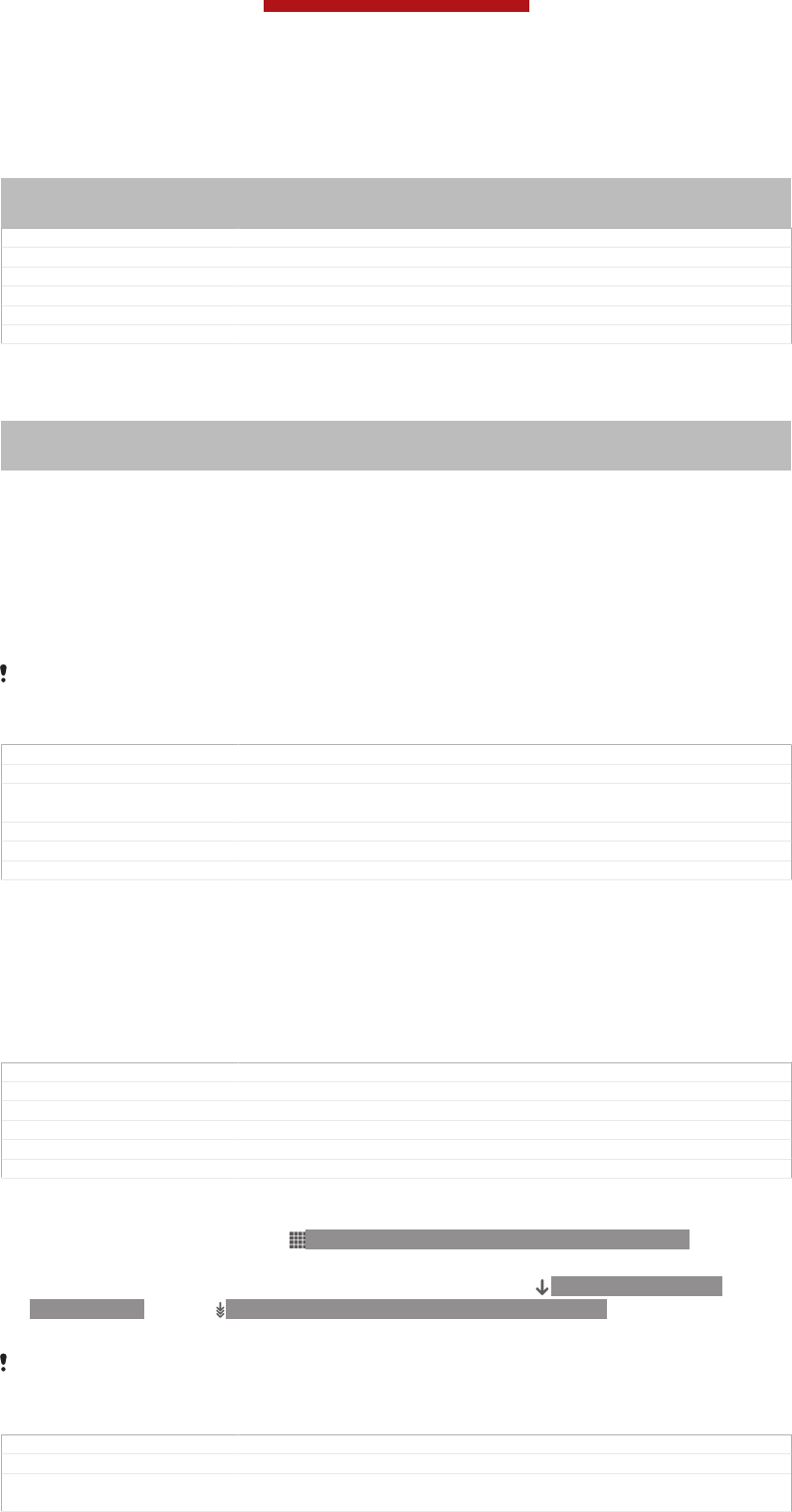
Support and maintenance
Indexterm: "phone maintenance"
Indexterm: "maintenance"
Indexterm: "support"
GUID GUID-74499E7C-C777-4295-A45A-DC61658D999A
Title Support and maintenance - heading only
Changes
Version 1
Author JorgenL
Status Released*
Updating your device
Indexterm: "updating your device"
Indexterm: "device"
Sub-indexterm: "update"
Update your device to the most recent software version to get optimal performance
and the latest enhancements.
You can use the Update center application on your device to run a wireless update or
you can use the PC Companion application on a computer to run an update using a
USB cable connection. If you update wirelessly, then you can use either a mobile
network or a Wi-Fi® network connection. Just make sure you back up and save all
data stored on your device before you update.
When you run an update using the Update center application, a data connection is established
and related charges may be incurred. Also, the availability of updates over a mobile network
depends on your operator. Contact your network operator for more information.
GUID GUID-FABC28A6-48B3-4457-8068-91834B8CB1F0
Title Updating your phone - new version
Changes Update from Odin Yuga and valid for all projects onwards Index term upda-
ted only based on ED review No need review
Version 13
Author WangHerman
Status Released
Updating your device wirelessly
Use the Update center application to update your device wirelessly. You can
download software updates manually, or you can allow Update service to update
your device automatically whenever downloads become available. When the
automatic update feature is activated, a notification appears in the status bar every
time an update becomes available.
GUID GUID-46E34C96-CD92-4DB5-BDDC-3081431482A4
Title Updating your phone wirelessly
Changes Device Term Change
Version 3
Author WangHerman
Status Released
To download software updates manually from Update center
1From your Home screen, tap ID: ICN-SONY-HOME-APPTRAY-NORMAL .
2Find and tap Update Center [update_center_app_name_txt] .
3Select the desired application or system update and tap ID: ICN-SONY-UC-
DOWNLOAD, or tap ID: ICN-SONY-UC-DOWNLOAD-SEVERAL to download
all application updates.
Application updates launch automatically after download. With system updates, install the
update manually after download, then your device will restart when the installation is finished.
You may incur data connection charges when downloading updates over mobile networks.
GUID GUID-8CCE0AB2-B9D4-415B-BB96-99406E3E97D1
Title To download software updates manually
Changes Updated from Togari and valid for all projects onwards Label updated and
rephrased the system updates part in note
This is a draft publication for internal use only.
209
This is an Internet version of this publication. © Print only for private use.
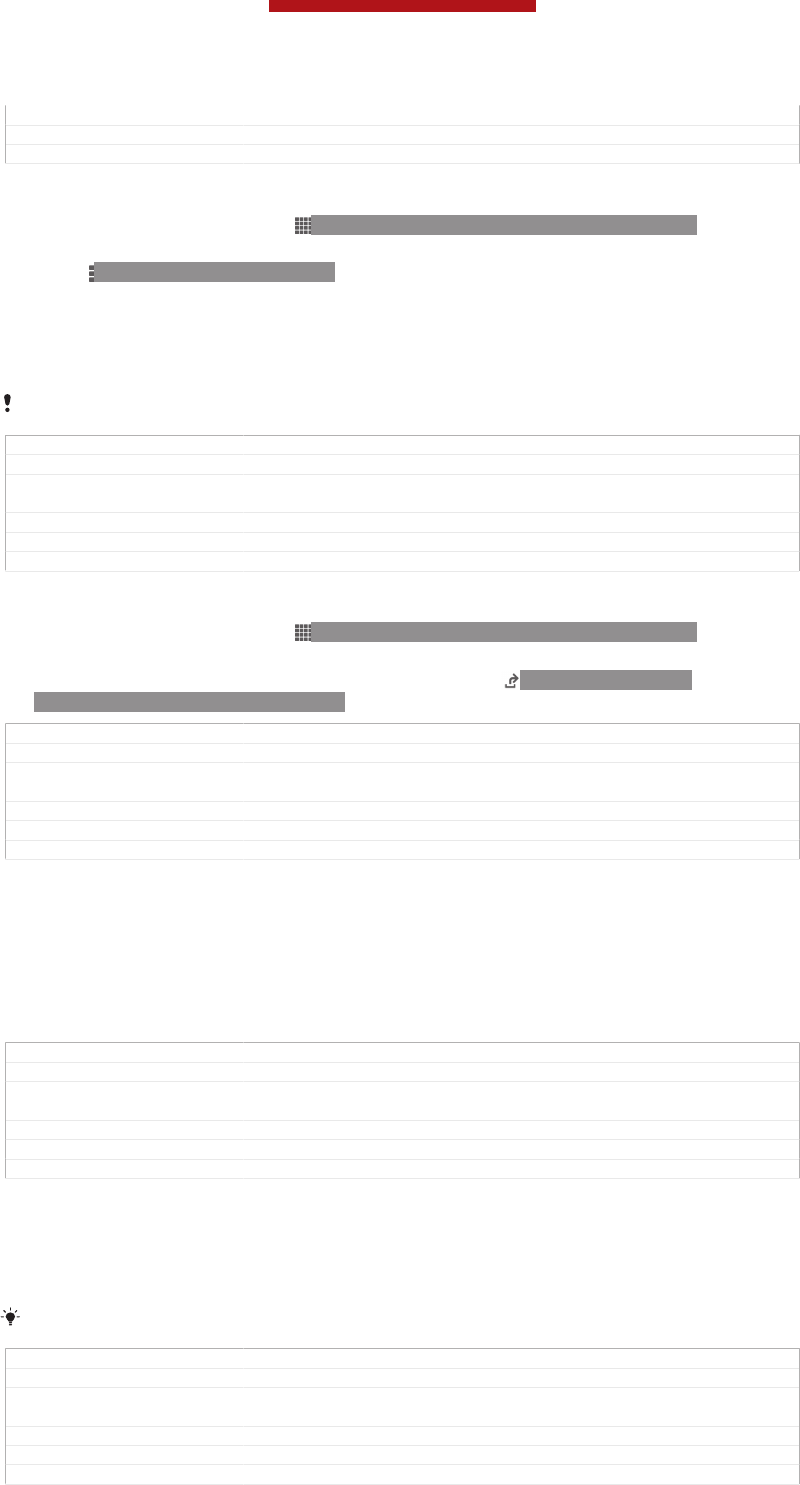
Version 8
Author WangHerman
Status Draft
To activate automatic software updates using the Update Center application
1From your Home screen, tap ID: ICN-SONY-HOME-APPTRAY-NORMAL .
2Find and tap Update Center [update_center_app_name_txt] .
3Press ID: ICN-SONY-KEY-MENU , then tap Settings [update_center_options_menu_set-
tings_txt] .
4Mark the Allow automatic downloads [automatic_update_settings_title_txt] checkbox, then
tap Agree [agree_label] . Updates are now downloaded automatically as soon as
they become available.
You may incur data connection charges when downloading updates over mobile networks.
GUID GUID-30B859DA-2FAD-4C39-AF5E-8E857AAA68DB
Title To download software updates automatically
Changes Update from Odin Yuga and valid for all oning projects Removed 3G in note
only
Version 9
Author WangHerman
Status Released
To install system updates
1From your Home screen, tap ID: ICN-SONY-HOME-APPTRAY-NORMAL .
2Find and tap Update Center [update_center_app_name_txt] .
3Select a system update you want to install, then tap ID: ICN-SONY-UC-
DOWNLOAD-READY-TO-INSTALL.
GUID GUID-80EE363C-A662-4AC7-A280-1DD05BF77955
Title To install system updates
Changes Updated from Togari and valid for all projects onwards Label updated only
No text change NO NEED REVIEW
Version 3
Author WangHerman
Status Draft
Updating your device using a USB cable connection
Some updates are not available for wireless download. Notifications appear in the
status bar to inform you of such updates. To download and run the updates, you
need a USB cable and a computer running the PC Companion application. You can
install PC Companion on the computer using installation files saved on your device,
or you can download the application directly from PC Companion.
GUID GUID-14D62035-6D62-4C0B-895B-0CCD4B30FAFD
Title Updating your phone using a USB cable
Changes Updated from Huashan and valid for all ongoing HTML UG Updated link only
No need review
Version 8
Author WangHerman
Status Released
To download the PC Companion application from your device
1Connect your device to a computer using a USB cable.
2When prompted, follow the instructions in your device to launch the installation
of PC Companion on the computer.
PC Companion can also be downloaded from PC Companion.
GUID GUID-7ED22A2A-2675-458C-9304-FB54397D0F6B
Title To download PC Companion application from your phone
Changes Updated from Huashan and valid for all ongoing HTML UG Updated link only
No need review
Version 4
Author WangHerman
Status Released
This is a draft publication for internal use only.
210
This is an Internet version of this publication. © Print only for private use.
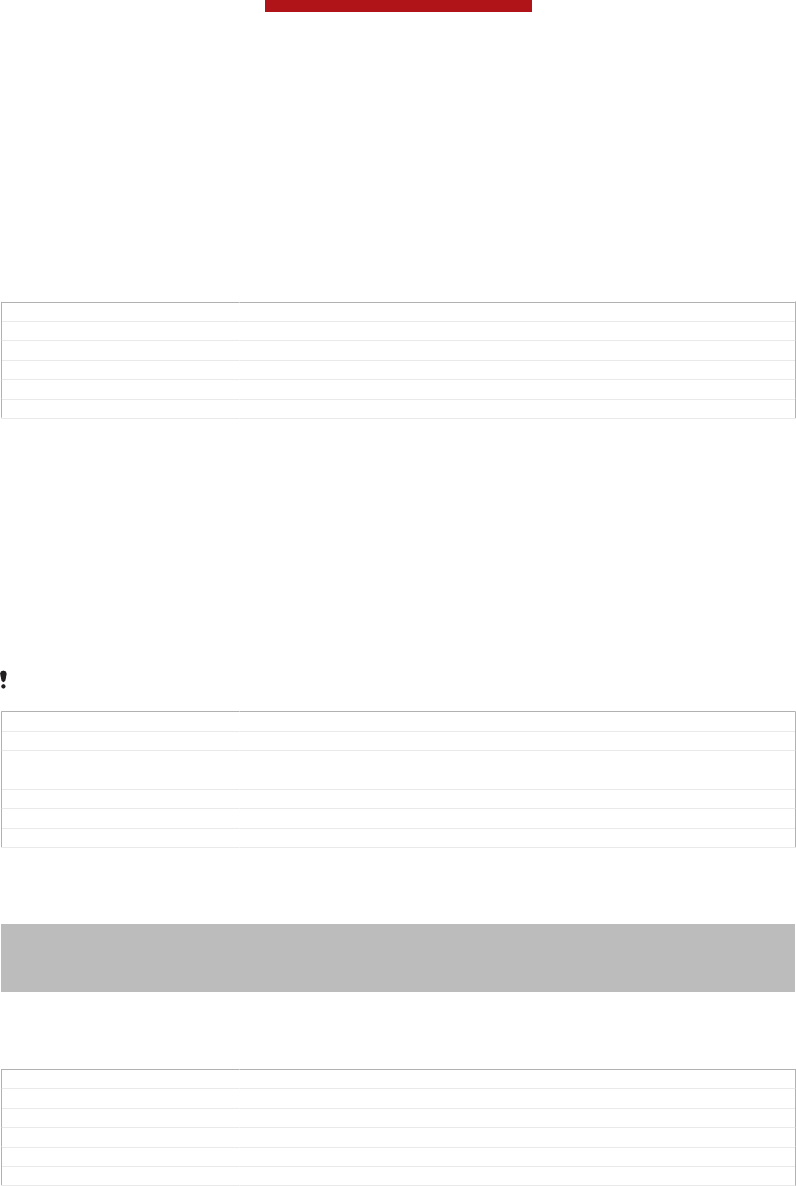
To download software updates using a USB cable connection
1Install the PC Companion application on the computer you are using, if it is not
already installed.
2Connect your device to the computer using a USB cable.
3Computer: Launch the PC Companion application. After a few moments, PC
Companion detects your device and searches for new software for it.
4Device: When notifications appear in the status bar, follow the on-screen
instructions to carry out the relevant software updates.
GUID GUID-8234E689-69C7-436B-98B8-DDCEE0DD04E8
Title To download software updates using a USB cable
Changes Device Term Change
Version 7
Author WangHerman
Status Released
To update your device using an Apple® Mac® computer
1Install Sony™ Bridge for Mac application on the Apple® Mac® computer you
are using, if it is not already installed.
2Using a USB cable, connect your device to the Apple® Mac® computer.
3Computer: Launch Sony™ Bridge for Mac application. After a few moments,
Sony™ Bridge for Mac application detects your device and searches for new
software for it.
4Computer: If a new software update is detected, a popup window appears.
Follow the on-screen instructions to carry out the relevant software updates.
Sony™ Bridge for Mac application is downloadable from Bridge for mac.
GUID GUID-CB62B1AC-D041-4E4C-A8CF-C5E0B9675ED8
Title Updating your phone using an Apple® Mac® computer
Changes Updated from Huashan and valid for all ongoing HTML UG Updated link only
No need review
Version 4
Author WangHerman
Status Released
Backing up and restoring phone content
Indexterm: "backing up"
Sub-indexterm: "content"
Indexterm: "backing up"
Sub-indexterm: "contacts"
Use the Backup and restore application to make backups of phone content to your
memory card or to an online storage account. Such backups can be used to restore
your content and some phone settings in cases where your data gets lost or deleted.
GUID GUID-2D47AD15-D394-4E54-AC4D-8EC7FD0C9E72
Title Backing up and restoring
Changes For 6.0 STE: change index content only
Version 5
Author XuCindy
Status Released
Types of content you can back up
Use the Backup and restore application to back up the following types of data:
•Bookmarks
•Call log
•Contacts
•Applications downloaded from Google Play™
•Multimedia messages
•System settings (such as alarms, ringer volume, and language settings)
This is a draft publication for internal use only.
211
This is an Internet version of this publication. © Print only for private use.
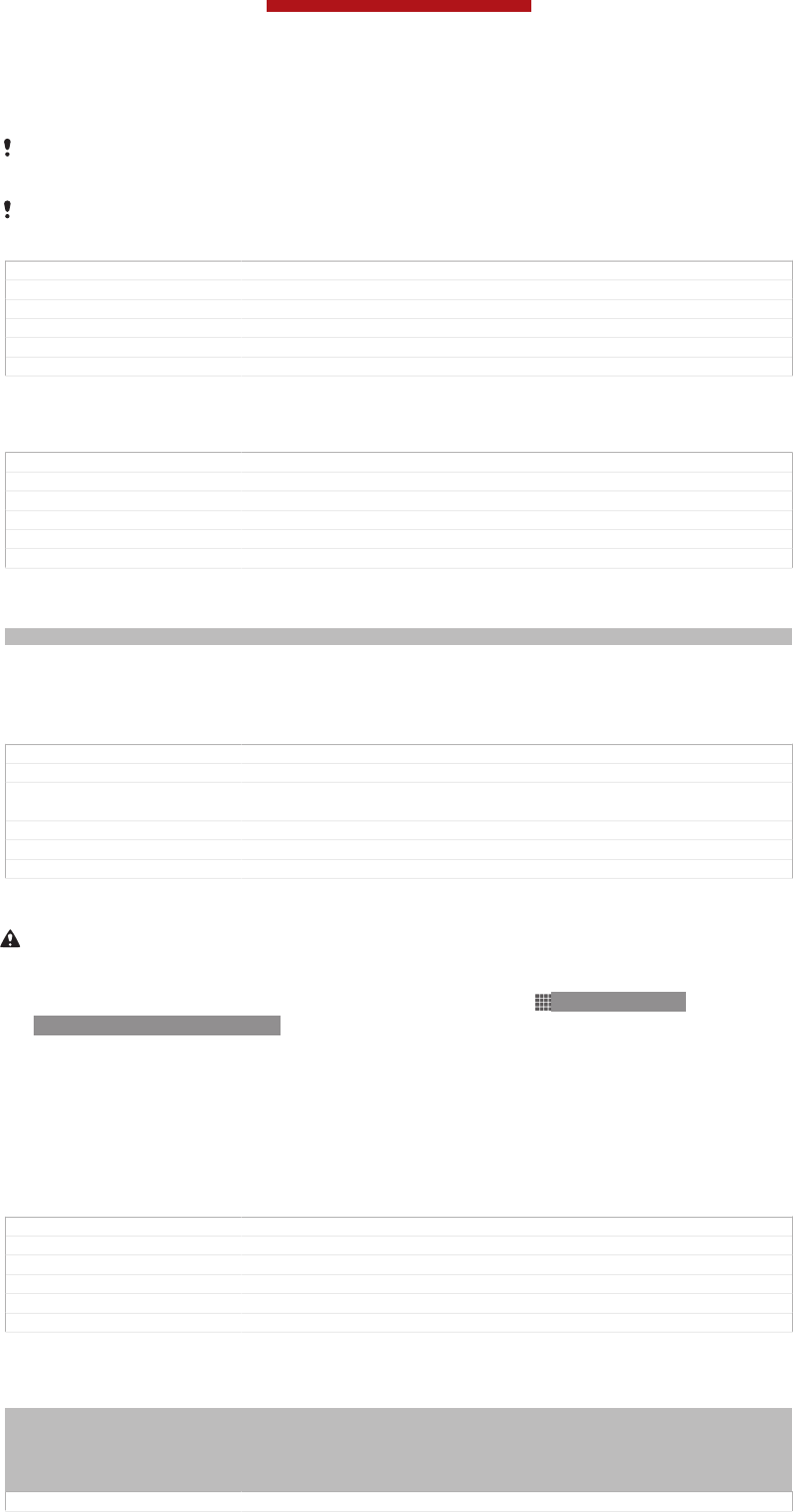
•Text messages
You do not need to back up music files and photos or videos taken with the camera. They are
backed up automatically to the device's memory card.
You may incur additional data transmission charges when you restore applications from
Google Play™.
GUID GUID-9D77D8EF-C130-46A7-BD2E-E39C78715514
Title Types of content you can back up
Changes Device Term Change
Version 9
Author MikeCao
Status Released
Resetting your device
GUID GUID-DC1A8CCE-C51A-44BB-A9F7-5C0D0C3E15FA
Title Resetting your device
Changes New heading for HTML user guide to be used from Hushan onwards
Version 1
Author LisaY
Status Released
About resetting your device
Indexterm: "resetting"
You can reset your device to its original settings, with or without deleting all of your
personal data. It is possible to reset your device to the state it was in before you first
turned it on. But before you perform a reset, make sure to back up any important
data saved on your device.
GUID GUID-B575DCE7-245D-4510-A1C6-20E50282D7F5
Title About resetting your device
Changes change "Resetting your device" to "About resetting your device" for html
Userguide
Version 7.1.1
Author LisaY
Status Released
To perform a factory data reset
To avoid permanent damage to your device, do not restart your device while a reset
procedure is underway.
1From your Home screen [homescreen_strings_application_name_txt] , tap ID: ICN-SONY-
HOME-APPTRAY-NORMAL.
2Find and tap Settings [settings_label] > Backup & reset [privacy_settings] .
3Tap Factory data reset [master_clear_title] .
4If you also want to erase data such as pictures and music, which is saved to
your device's internal storage, mark the Erase internal storage [erase_external_stor-
age<product="nosdcard">] checkbox.
5Tap Reset phone [master_clear_button_text<product="default">] .
6To confirm, tap Erase everything [master_clear_final_button_text] .
GUID GUID-7AEF8CEC-825F-4962-976F-522A7D71D5FE
Title To reset the factory data
Changes device term change only for Huashan html userguide
Version 3
Author LisaY
Status Released
Locking and protecting your device
Indexterm: "screen"
Sub-indexterm: "screen unlock pattern"
Indexterm: "PIN"
Indexterm: "PUK"
Indexterm: "SIM card"
GUID GUID-2639F9EC-B210-437E-BCCC-DC2A951FFD2D
This is a draft publication for internal use only.
212
This is an Internet version of this publication. © Print only for private use.
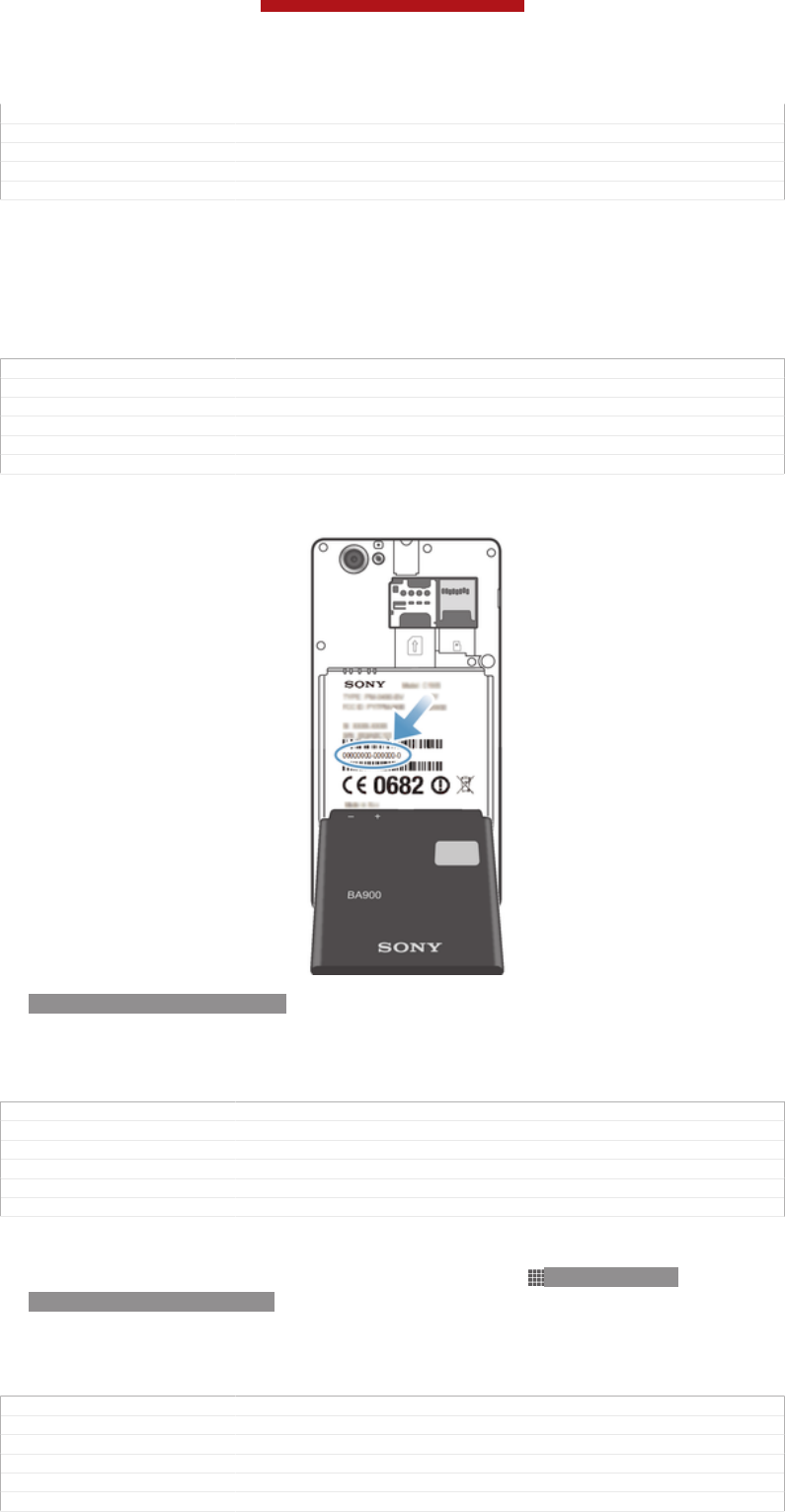
Title Locking and protecting your device - heading
Changes Device term change
Version 5
Author PengLeon
Status Released*
IMEI number
Every device has a unique IMEI (International Mobile Equipment Identity) number.
You should keep a copy of this number. If your device is stolen, your network
provider can use your IMEI number to stop the device from accessing the network in
your country.
GUID GUID-D05972EA-29A9-4C5D-B5DB-9714DD83632E
Title IMEI number
Changes Device term change
Version 5
Author PengLeon
Status Released
To view your IMEI number
ID: ILL-SONY-13NY-KRC-SS
•Turn off your device, then remove the battery cover and battery to view your IMEI
number.
•Open the phone dialer on your device and enter *#06#*.
GUID GUID-0DA2A023-E45B-4D48-8205-AA78D4887688
Title To view your IMEI number - Odin
Changes Device term change
Version 6
Author PengLeon
Status Draft
To view your IMEI number in the device
1From your Home screen [homescreen_strings_application_name_txt] , tap ID: ICN-SONY-
HOME-APPTRAY-NORMAL .
2Find and tap Settings [settings_label] > About phone [about_settings<product="default">] > Status
[device_status] .
3Scroll to IMEI [status_imei] to view the IMEI [status_imei] number.
GUID GUID-8EC38745-EBB2-49E3-BD47-B16DC4DCC17F
Title To view your IMEI number in the phone
Changes Device term change
Version 7
Author PengLeon
Status Released
This is a draft publication for internal use only.
213
This is an Internet version of this publication. © Print only for private use.
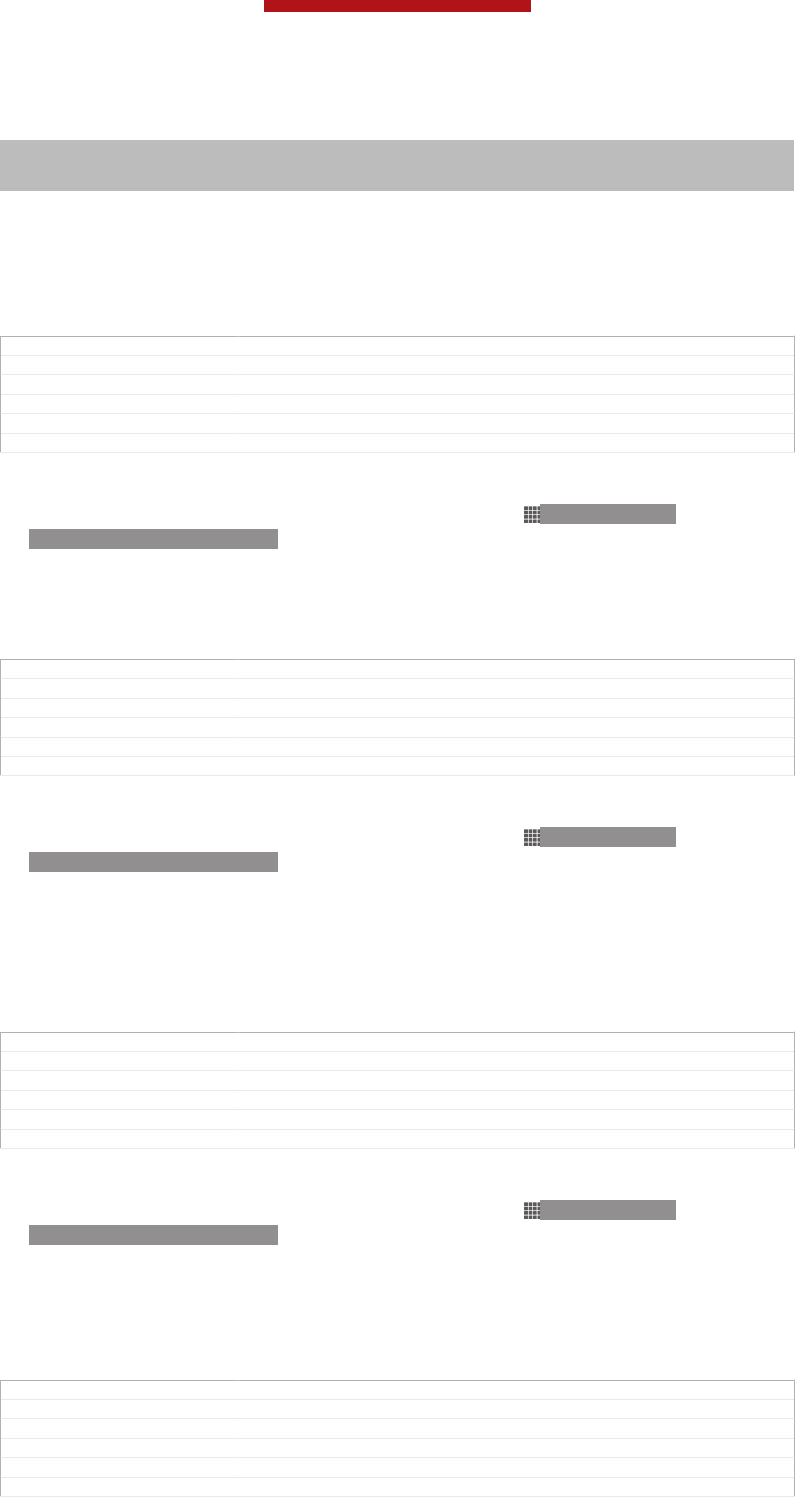
SIM card protection
Indexterm: "SIM card"
Indexterm: "PIN"
Indexterm: "PUK"
The SIM card lock only protects your subscription. Your device will still work with a
new SIM card. If the SIM card lock is on, you have to enter a PIN (Personal Identity
Number). If you enter your PIN incorrectly more times than the maximum number of
attempts allowed, your SIM card will become blocked. You need to enter your PUK
(Personal Unblocking Key) and then a new PIN. Your PIN, PIN2 and PUK are supplied
by your network operator.
GUID GUID-ABAFC2D8-055E-4E92-87A7-DB201A033D00
Title SIM card protection
Changes Device term change
Version 5
Author PengLeon
Status Released*
To enable the SIM card PIN lock
1From the Home screen [homescreen_strings_application_name_txt] , tap ID: ICN-SONY-
HOME-APPTRAY-NORMAL .
2Find and tap Settings [settings_label] > Security [security_settings_title] > Set up SIM/RUIM
card lock [sim_lock_settings_category] .
3Tap Lock SIM card [sim_enable_sim_lock] .
4Enter the SIM card PIN and tap OK [ph_ok] .
GUID GUID-5356FA5C-1394-42B5-925F-6D2EF991D4D7
Title To enable the SIM card PIN lock
Changes Update for Tapioca DS. Add new steps and condtions for DS and icons.
Version 5
Author Hu Pan
Status Released
To change the SIM card PIN
1From the Home screen [homescreen_strings_application_name_txt] , tap ID: ICN-SONY-
HOME-APPTRAY-NORMAL .
2Find and tap Settings [settings_label] > Security [security_settings_title] > Set up SIM/RUIM
card lock [sim_lock_settings_category] .
3Tap Change SIM PIN [sim_pin_change] .
4Enter the old SIM card PIN and tap OK [ph_ok] .
5Enter the new SIM card PIN and tap OK [ph_ok] .
6Re-type the new SIM card PIN and tap OK [ph_ok] .
GUID GUID-66762638-590B-495A-98A3-1FB8ED5F6955
Title To change the SIM card PIN
Changes Update for Tapioca DS. Add steps and condition for Tapioca DS.
Version 5
Author Hu Pan
Status Released
To change the SIM card PIN2
1From the Home screen [homescreen_strings_application_name_txt] , tap ID: ICN-SONY-
HOME-APPTRAY-NORMAL.
2Find and tap Settings [settings_label] > Call settings [call_settings_title]
3Tap Fixed dialing numbers [fdn] > Change PIN2 [change_pin2] .
4Enter the old SIM card PIN2 and tap OK [ph_ok] .
5Enter the new SIM card PIN2 and tap OK [ph_ok] .
6Confirm the new PIN2 and tap OK [ph_ok] .
GUID GUID-8A252C68-D2E2-4CC7-B5F0-47D151159933
Title To change the SIM card PIN2
Changes Update for Tapioca DS. Add steps and conditions.
Version 5
Author Hu Pan
Status Released
This is a draft publication for internal use only.
214
This is an Internet version of this publication. © Print only for private use.
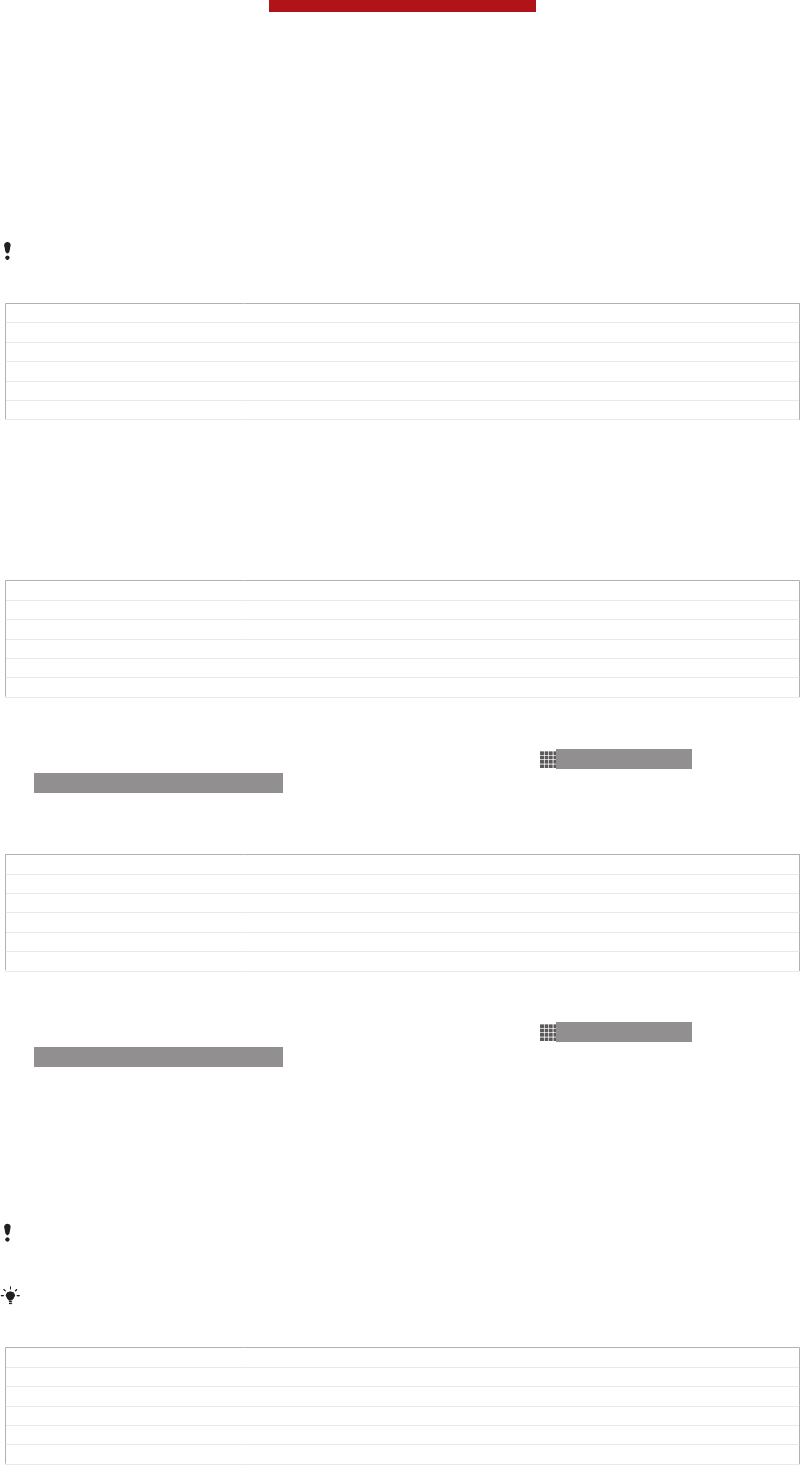
To unlock a locked SIM card
1When Enter PUK and new PIN code. [keyguard_password_enter_puk_code] appears, enter
the PUK code.
2Enter a new PIN code and tap OK [ph_ok] .
3Re-enter the new PIN code and tap OK [ph_ok] .
If you enter an incorrect PUK code too many times, the SIM card becomes locked. If this
happens, contact your service provider to get a new SIM card.
GUID GUID-6654AA24-3864-4B15-A219-FC7C1CC95986
Title To unblock a locked SIM card
Changes Add one step from Tsubasa Gina TID reviewing
Version 8
Author PanL
Status Released
Setting a screen lock
There are several ways to lock your device screen. For example, you can use the
Face Unlock feature, which uses a picture of your face to unlock the screen. You can
also set a screen unlock pattern, a number-based PIN lock, or a text-based
password.
GUID GUID-08EC7630-FD8C-447A-BD76-199317B4BB3F
Title Set up screen lock
Changes Device term change
Version 3
Author PengLeon
Status Released
To set a screen lock
1From your Home screen [homescreen_strings_application_name_txt] , tap ID: ICN-SONY-
HOME-APPTRAY-NORMAL > Settings [settings_label] > Security [security_settings_title] >
Screen lock [unlock_set_unlock_launch_picker_title] .
2Select an option.
GUID GUID-89E19A3B-4420-48D4-A449-6DEF928CE0C0
Title To set a screen lock
Changes Valid from Dogo only Tip removed according to Jorgen comments
Version 5
Author PengLeon
Status Released
To set up the Face Unlock feature
1From your Home screen [homescreen_strings_application_name_txt] , tap ID: ICN-SONY-
HOME-APPTRAY-NORMAL > Settings [settings_label] > Security [security_settings_title] >
Screen lock [unlock_set_unlock_launch_picker_title] .
2Tap Face Unlock [udoc_trans_unlock_set_ face_unlock] , then follow the instructions in your
device to capture your face.
3After your face is successfully captured, tap Continue [lockpassword_continue_label] .
4Select a backup lock method and follow the instructions in the device to
complete the setup.
The Face Unlock feature is less secure than a screen lock pattern, PIN, or password. Someone
who looks similar to you could unlock your device.
For best results, capture your face in an indoor area that is well lit but not too bright, and hold
the device at eye level.
GUID GUID-94EBF99A-4C98-44AD-81B1-620DBDD534C5
Title To set up the Face Unlock protection
Changes Device term change
Version 4
Author PengLeon
Status Released
This is a draft publication for internal use only.
215
This is an Internet version of this publication. © Print only for private use.
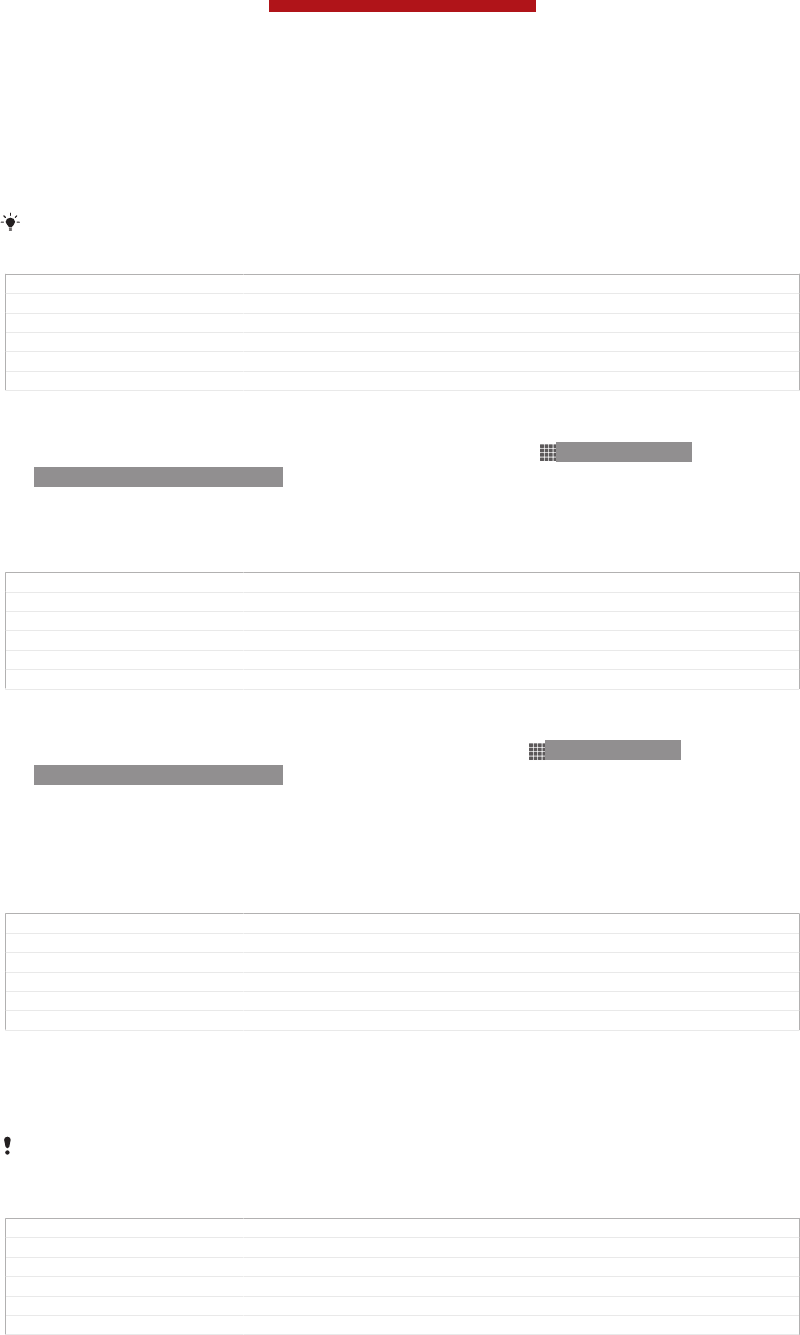
To unlock the screen using the Face Unlock feature
1Activate the screen.
2Look at your device from the same angle you used to capture your Face
Unlock photo.
If the Face Unlock feature fails to recognise your face, you need to draw the backup pattern
or enter the PIN to unlock the screen.
GUID GUID-9D3616A6-A462-45ED-BFDC-26D20002A3CB
Title To unlock the screen using the Face Unlock feature
Changes Device term change
Version 2
Author PengLeon
Status Released
To disable the Face Unlock feature
1From your Home screen [homescreen_strings_application_name_txt] , tap ID: ICN-SONY-
HOME-APPTRAY-NORMAL > Settings [settings_label] > Security [security_settings_title] >
Screen lock [unlock_set_unlock_launch_picker_title] .
2Draw your backup screen unlock pattern or enter your PIN.
3Tap Swipe [unlock_set_unlock_none_title] .
GUID GUID-64709CE2-6987-4E3B-B2F2-934689181A69
Title To disable the Face Unlock feature
Changes Valid from Pollux (Updated according to editorial comments)
Version 4
Author PengLeon
Status Released
To create a screen unlock pattern
1From the Home screen [homescreen_strings_application_name_txt] , tap ID: ICN-SONY-
HOME-APPTRAY-NORMAL.
2Find and tap Settings [settings_label] > Security [security_settings_title] > Screen lock [un-
lock_set_unlock_launch_picker_title] > Pattern [unlock_set_unlock_pattern_title] .
3Follow the instructions in your device. You are asked to select a security
question that will be used to unlock the device if you forget your screen unlock
pattern.
GUID GUID-346DE791-CADA-4BF1-A919-5CAC0817272A
Title To create a screen unlock pattern
Changes Device term change
Version 6
Author PengLeon
Status Released
To unlock the screen using a screen unlock pattern
1Activate the screen.
2Draw your screen unlock pattern.
If the unlock pattern you draw on the screen is rejected five times in a row, you can select to
either wait 30 seconds and then try again, or to answer the security question you have
selected.
GUID GUID-01E17F5F-AD94-4FC1-ABFD-A22C37526813
Title To unlock the screen using a screen unlock pattern
Changes Remove one step from Tsubasa Gina TID reviewing
Version 6
Author PanL
Status Released
This is a draft publication for internal use only.
216
This is an Internet version of this publication. © Print only for private use.
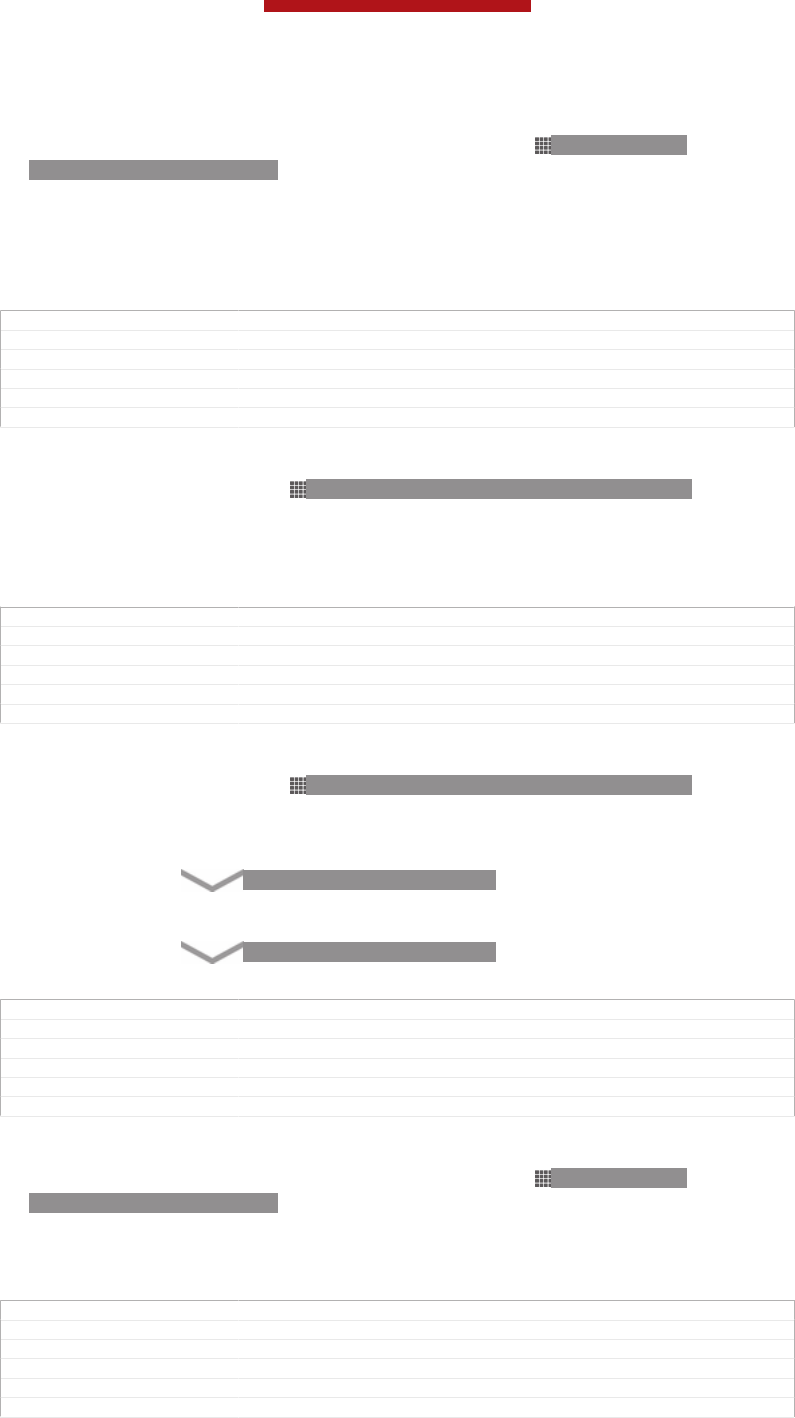
To change the screen unlock pattern
1From your Home screen [homescreen_strings_application_name_txt] , tap ID: ICN-SONY-
HOME-APPTRAY-NORMAL.
2Find and tap Settings [settings_label] > Security [security_settings_title] > Screen lock [un-
lock_set_unlock_launch_picker_title] .
3Draw your screen unlock pattern.
4Tap Pattern [unlock_set_unlock_pattern_title] .
5Follow the instructions in your device.
GUID GUID-4D9F9FE9-FB5F-4CE2-A6B2-FFEC5389E3C3
Title To change the screen unlock pattern
Changes Device term change
Version 7
Author PengLeon
Status Released
To disable the screen unlock pattern
1From your Home screen, tap ID: ICN-SONY-HOME-APPTRAY-NORMAL >
Settings [settings_label] > Security [security_settings_title] > Screen lock [unlock_set_unlock_launch_pick-
er_title] .
2Draw the screen unlock pattern.
3Tap Swipe [unlock_set_unlock_none_title] .
GUID GUID-953E76D2-861C-43EA-968C-96E2C0D6FCE7
Title To disable the screen unlock pattern
Changes Update for ICS function. Update the task steps.
Version 4
Author Hu Pan
Status Released*
To create a screen unlock PIN
1From your Home screen, tap ID: ICN-SONY-HOME-APPTRAY-NORMAL >
Settings [settings_label] > Security [security_settings_title] > Screen lock [unlock_set_unlock_launch_pick-
er_title] > PIN [unlock_set_unlock_pin_title] .
2Enter a numeric PIN.
3If necessary, tap ID: KEY-TEXT-INPUT-BACK to minimise the keyboard.
4Tap Continue [lockpassword_continue_label] .
5Re-enter and confirm your PIN.
6If necessary, tap ID: KEY-TEXT-INPUT-BACK to minimise the keyboard.
7Tap OK [ok] .
GUID GUID-BDD43B55-3A1E-4985-9722-9214A515C52B
Title To create a screen unlock PIN
Changes Valid from Odin and Yuga (Only icon changed no text updated)
Version 3
Author PengLeon
Status Released
To disable the screen unlock PIN
1From your Home screen [homescreen_strings_application_name_txt] , tap ID: ICN-SONY-
HOME-APPTRAY-NORMAL > Settings [settings_label] > Security [security_settings_title] >
Screen lock [unlock_set_unlock_launch_picker_title] .
2Enter your PIN, then tap Next [next_button_label] .
3Tap Swipe [unlock_set_unlock_none_title] .
GUID GUID-83C4262A-3A90-400B-B579-FCA8166DA93C
Title To disable the screen unlock PIN
Changes Update for ICS function.
Version 2
Author Hu Pan
Status Released*
This is a draft publication for internal use only.
217
This is an Internet version of this publication. © Print only for private use.
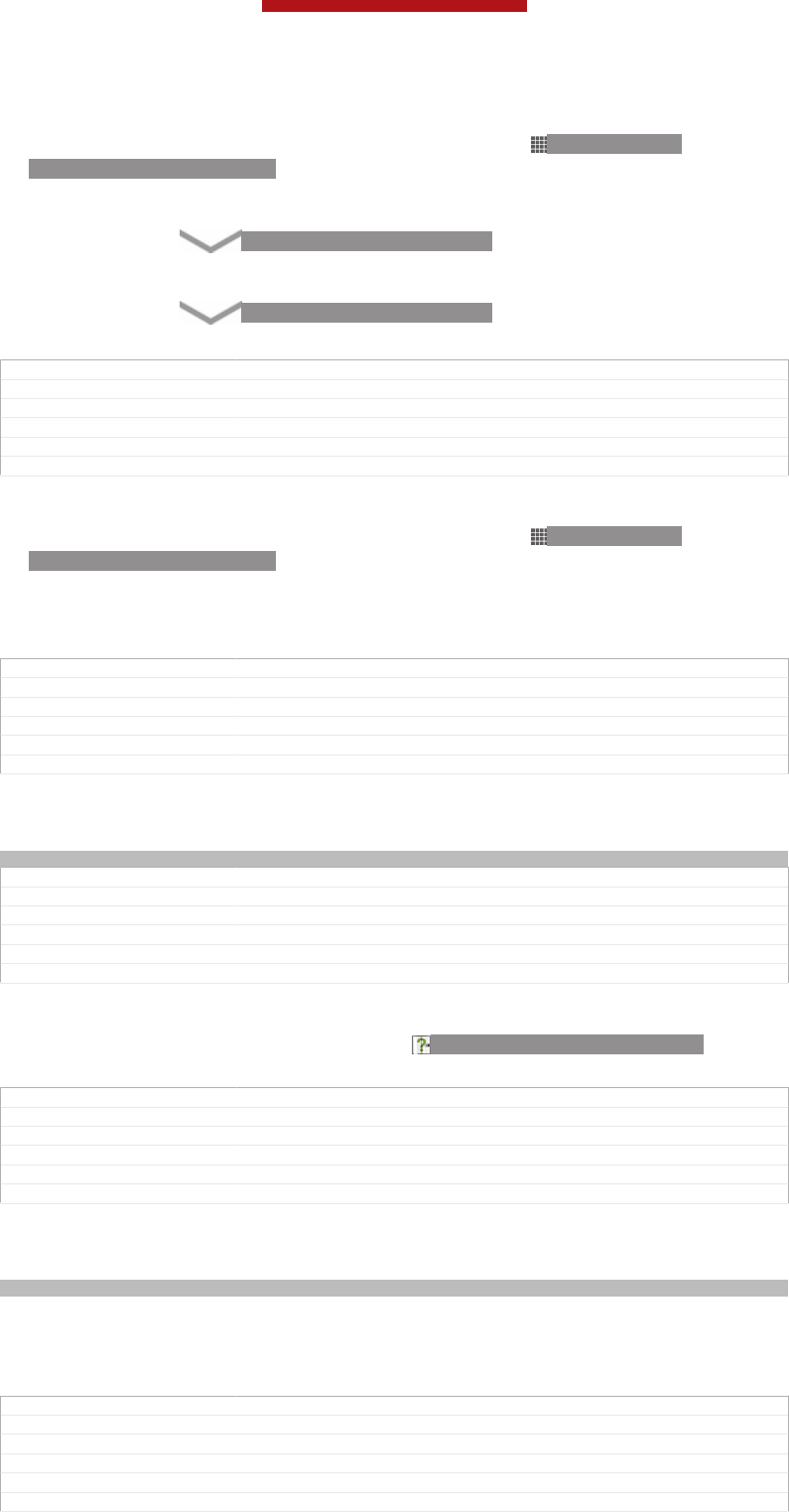
To create a screen lock password
1From your Home screen [homescreen_strings_application_name_txt] , tap ID: ICN-SONY-
HOME-APPTRAY-NORMAL > Settings [settings_label] > Security [security_settings_title] >
Screen lock [unlock_set_unlock_launch_picker_title] > Password [lockscreen_glogin_password_hint] .
2Enter a password.
3If necessary, tap ID: KEY-TEXT-INPUT-BACK to minimise the keyboard.
4Tap Continue [lockpassword_continue_label] .
5Re-enter and confirm your password.
6If necessary, tap ID: KEY-TEXT-INPUT-BACK to minimise the keyboard.
7Tap OK [ok] .
GUID GUID-CC50D2CE-E557-4CAE-AEF5-5372F02B7D39
Title To create the screen unlock password
Changes Valid from Odin and Yuga (only icon changed no text updated)
Version 3
Author PengLeon
Status Released
To disable the screen unlock password
1From your Home screen [homescreen_strings_application_name_txt] , tap ID: ICN-SONY-
HOME-APPTRAY-NORMAL > Settings [settings_label] > Security [security_settings_title] >
Screen lock [unlock_set_unlock_launch_picker_title] .
2Enter your password and tap Continue [lockpassword_continue_label] .
3Tap Swipe [unlock_set_unlock_none_title] .
GUID GUID-E2143224-2786-4FA5-9574-701F849BB063
Title To disable the screen unlock password
Changes Update one label comment from Tsubasa Gina TID reviewing
Version 4
Author PanL
Status Released*
Support application
Indexterm: "Support application"
GUID GUID-7A88A756-3B21-4970-9E9F-1EC73D4277B4
Title Help application - heading only
Changes Software chagnes "Help" to "Support" App for Taoshan
Version 3
Author LisaY
Status Released
To access the Support application
1From your Application screen, find and tap ID: ICN-SONY-APP-SUPPORT.
2Find and tap the required support item.
GUID GUID-588EA450-00B8-46C6-892D-58CF7E2CB19B
Title To access the Support application
Changes Same text as version5 only capitalized S for support application
Version 7
Author CynthiaH
Status Released
Recycling your phone
Indexterm: "recycling your phone"
Got an old phone lying around the house? Why not recycle it? By doing so, you will
help us reuse its materials and components, and you’ll protect the environment, too!
Find out more about the recycling options in your region at blogs.sonymobile.com/
about-us/sustainability/commitment/overview/.
GUID GUID-D08F930B-B234-4D13-B1A2-FD4F5B866A9B
Title Recycling your phone
Changes For Tsubasa html User guide. Updated cross reference
Version 1.1.1
Author JorgenL
Status Released
This is a draft publication for internal use only.
218
This is an Internet version of this publication. © Print only for private use.
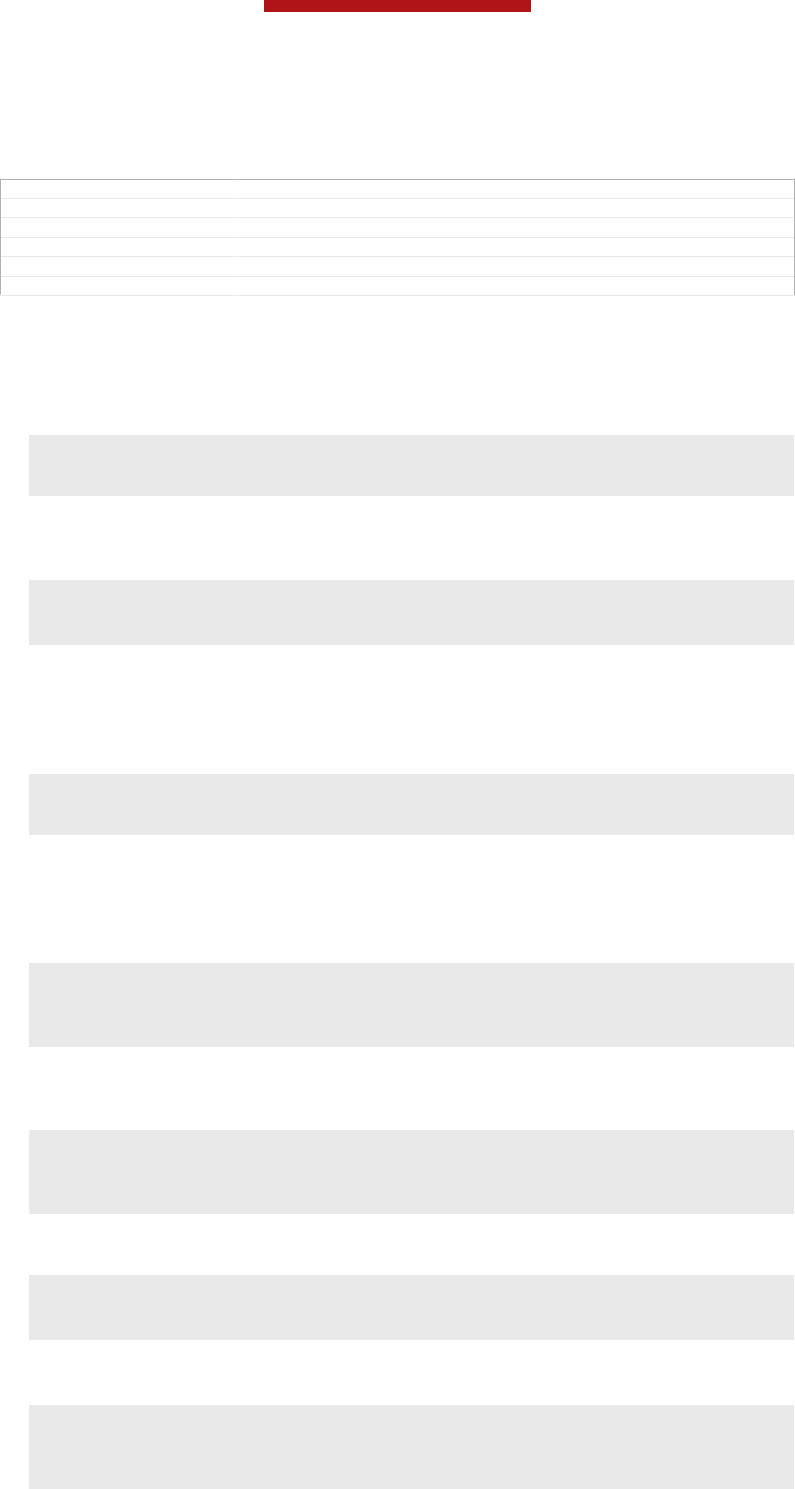
Reference
GUID GUID-0CE60553-0706-4B38-B614-3AFED70B2C2F
Title Reference - heading only
Changes
Version 1
Author JorgenL
Status Released
Settings overview
Get to know the settings in your device so that you can personalise them to your own
requirements.
Wi-Fi [wifi] Turn Wi-Fi® on or off, scan for available Wi-Fi®
networks, or add a Wi-Fi® network.
Bluetooth [bluetooth_quick_tog-
gle_title]
Turn Bluetooth™ on or off, search for available
Bluetooth™ devices, and make your device visible or
invisible to other Bluetooth™ devices.
Data usage [account_settings_da-
ta_usage]
Turn the mobile data traffic on or off, and keep track of
your data usage details over a specified period of time.
More… [radio_controls_title] Turn Airplane mode on or off, configure settings for VPN
and mobile networks, and enable your device to share its
mobile data connection as a portable Wi-Fi® hotspot, or
via USB tethering or Bluetooth™ tethering. You can also
enable or disable the NFC function.
Call settings [call_settings_title] Manage and configure settings for fixed dialing numbers,
voicemail and Internet calls.
Sound [sound_settings] Configure how your device rings, vibrates, or alerts you
when you receive communications. You can also use
these settings to set the volume level for music, video,
games or other media with audio, and to make related
adjustments.
Display [display_settings_title] Enable the screen to switch orientation when you rotate
your device. You can also set the brightness, font size,
wallpaper and screen timeout.
Storage [storage_settings] Check out the available space on the internal storage
and on the SD card. You can also erase the SD card, or
unmount it for safe removal.
Power management [pow-
er_settings_title]
Turn the power saving modes on or off. You can also
view your battery status and see how different
applications consume battery power.
Apps [applications_settings] Manage running applications, downloaded applications
and applications on the SD card.
Xperia™ [sonyericsson_settings_ti-
tle]
Access a range of settings tailored to your Xperia device,
for example, USB connection mode and Internet.
Location services [loca-
tion_settings_title]
Enable or disable access to your location information.
Security [security_settings_title] Protect your device by setting up different locks and
passwords. You can also allow the installation of
applications not from Google Play™.
This is a draft publication for internal use only.
219
This is an Internet version of this publication. © Print only for private use.
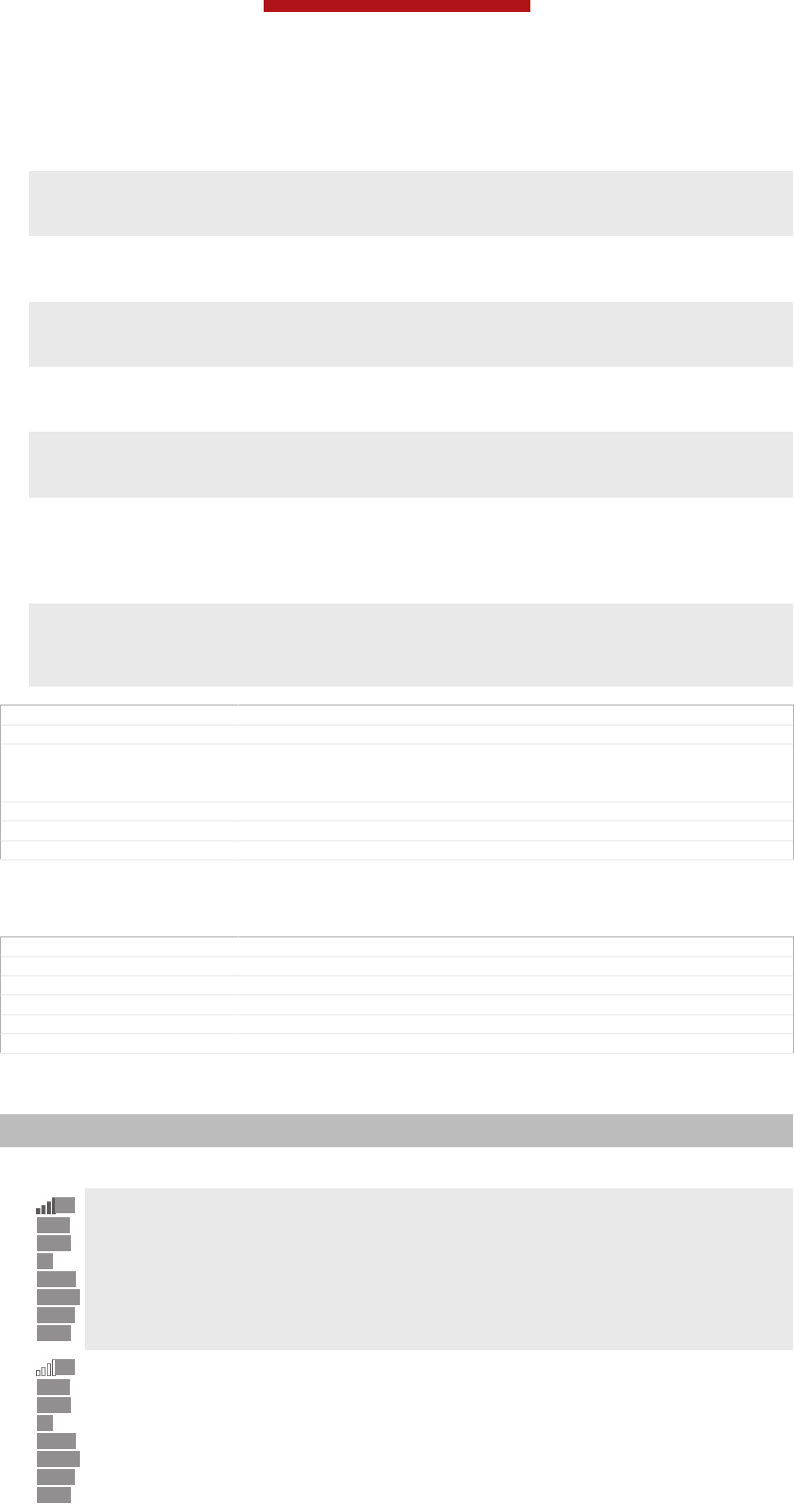
Language & input [lan-
guage_settings]
Select the device language, adjust text input options and
configure speech settings.
Backup & reset [privacy_set-
tings]
Back up your data and reset your device.
Setup guide [setupguide_set-
tings_title]
Get help setting up your device.
Add account [add_account_la-
bel]
Add an account on your device, for example, an email
account or a Google™ account.
Date & time [date_and_time_set-
tings_title]
Set the time and date, or choose the network-provided
values. Select your preferred date and hour format.
Accessibility [accessibility_set-
tings]
Enable your installed accessibility services and adjust
related settings.
Developer options [develop-
ment_settings_title]
Set options for application development. For example,
you can display CPU usage on the Home screen or set
your device to enter debug mode when USB connections
are active.
About phone [about_set-
tings<product="default">]
View information about your device, such as the model
number and signal strength. You can also update your
software to the latest version.
GUID GUID-41CE9920-8E92-421A-873A-20C132CA49F2
Title Phone settings overview
Changes Update from v14. For Aoba JB. Remove "screen mirroring security and
Throw settings" in Xperia. Remove "add words to the personal dictionary" in
Language input.
Version 14.2.1
Author Vera Qu
Status Released
Status and notification icons overview
GUID GUID-8CCE681D-6FAB-4172-9224-6CFCEF0A966A
Title Icons overview
Changes Valid for eDream 6.0 (changed the title to be more specific)
Version 4
Author PengLeon
Status Released
Status icons
Indexterm: "status"
Indexterm: "icons"
The following status icons may appear on your screen:
ID:
ICN-
SON
Y-
STAT
-SYS-
SIGN
AL-4
Signal strength
ID:
ICN-
SON
Y-
STAT
-SYS-
SIGN
AL-0
No signal
This is a draft publication for internal use only.
220
This is an Internet version of this publication. © Print only for private use.
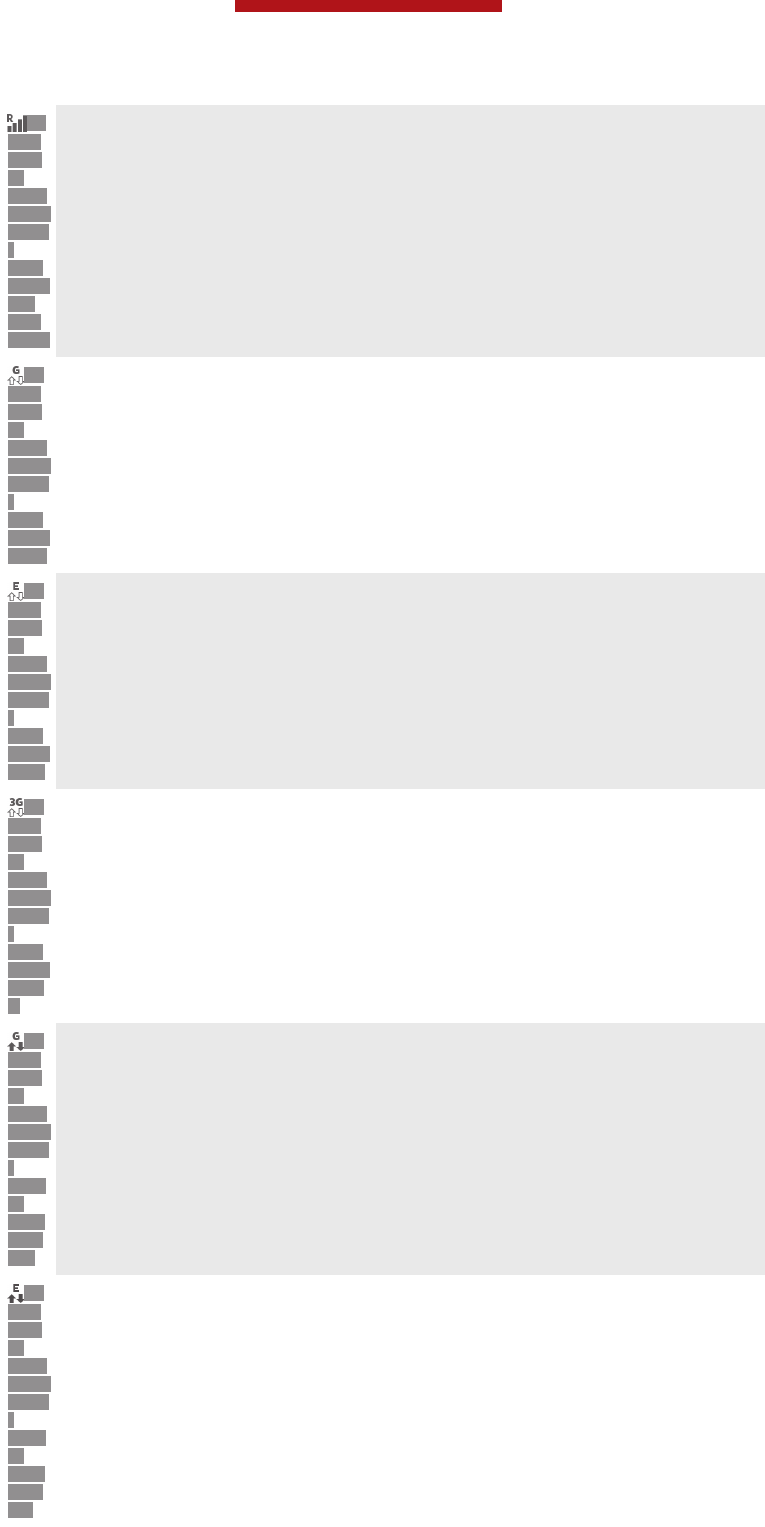
ID:
ICN-
SON
Y-
STAT
-SYS-
DATA
-
CON
NECT
ED-
ROA
MING
Roaming
ID:
ICN-
SON
Y-
STAT
-SYS-
DATA
-
CON
NECT
ED-G
GPRS is available
ID:
ICN-
SON
Y-
STAT
-SYS-
DATA
-
CON
NECT
ED-E
EDGE is available
ID:
ICN-
SON
Y-
STAT
-SYS-
DATA
-
CON
NECT
ED-3
G
3G is available
ID:
ICN-
SON
Y-
STAT
-SYS-
DATA
-
FULL
Y-
INAN
DOU
T-G
Sending and downloading GPRS data
ID:
ICN-
SON
Y-
STAT
-SYS-
DATA
-
FULL
Y-
INAN
DOU
T-E
Sending and downloading EDGE data
This is a draft publication for internal use only.
221
This is an Internet version of this publication. © Print only for private use.
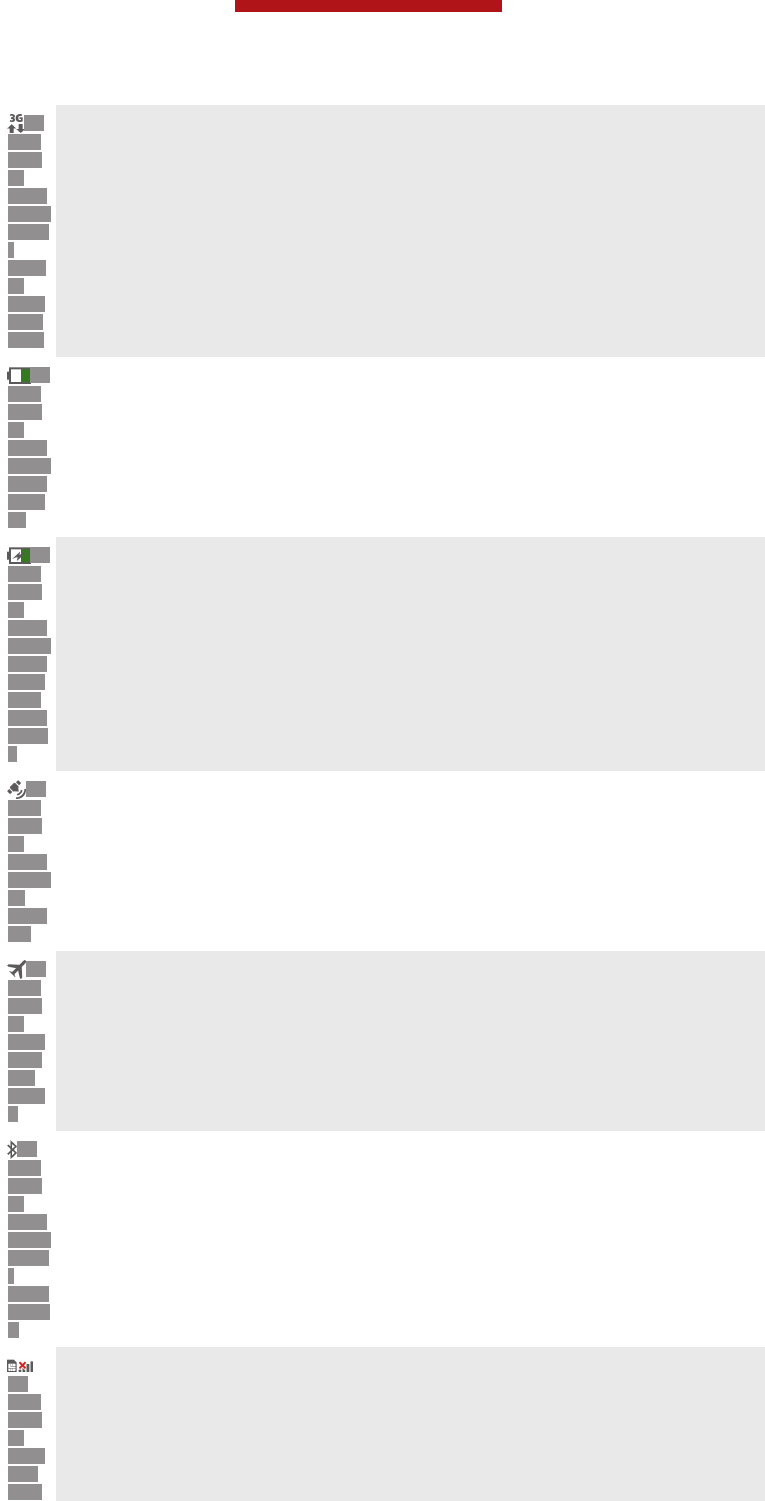
ID:
ICN-
SON
Y-
STAT
-SYS-
DATA
-
FULL
Y-
INAN
DOU
T-3G
Sending and downloading 3G data
ID:
ICN-
SON
Y-
STAT
-SYS-
BATT
ERY-
60
Battery status
ID:
ICN-
SON
Y-
STAT
-SYS-
BATT
ERY-
CHA
RGE-
ANIM
3
The battery is charging
ID:
ICN-
SON
Y-
STAT
USBA
R-
GPS-
ON
GPS is activated
ID:
ICN-
SON
Y-
SYS-
FLIG
HT-
MOD
E
Airplane mode is activated
ID:
ICN-
SON
Y-
STAT
-SYS-
DATA
-
BLUE
TOOT
H
The Bluetooth™ function is activated
ID:
ICN-
SON
Y-
SYS-
NO-
SIM-
The SIM card is not inserted
This is a draft publication for internal use only.
222
This is an Internet version of this publication. © Print only for private use.
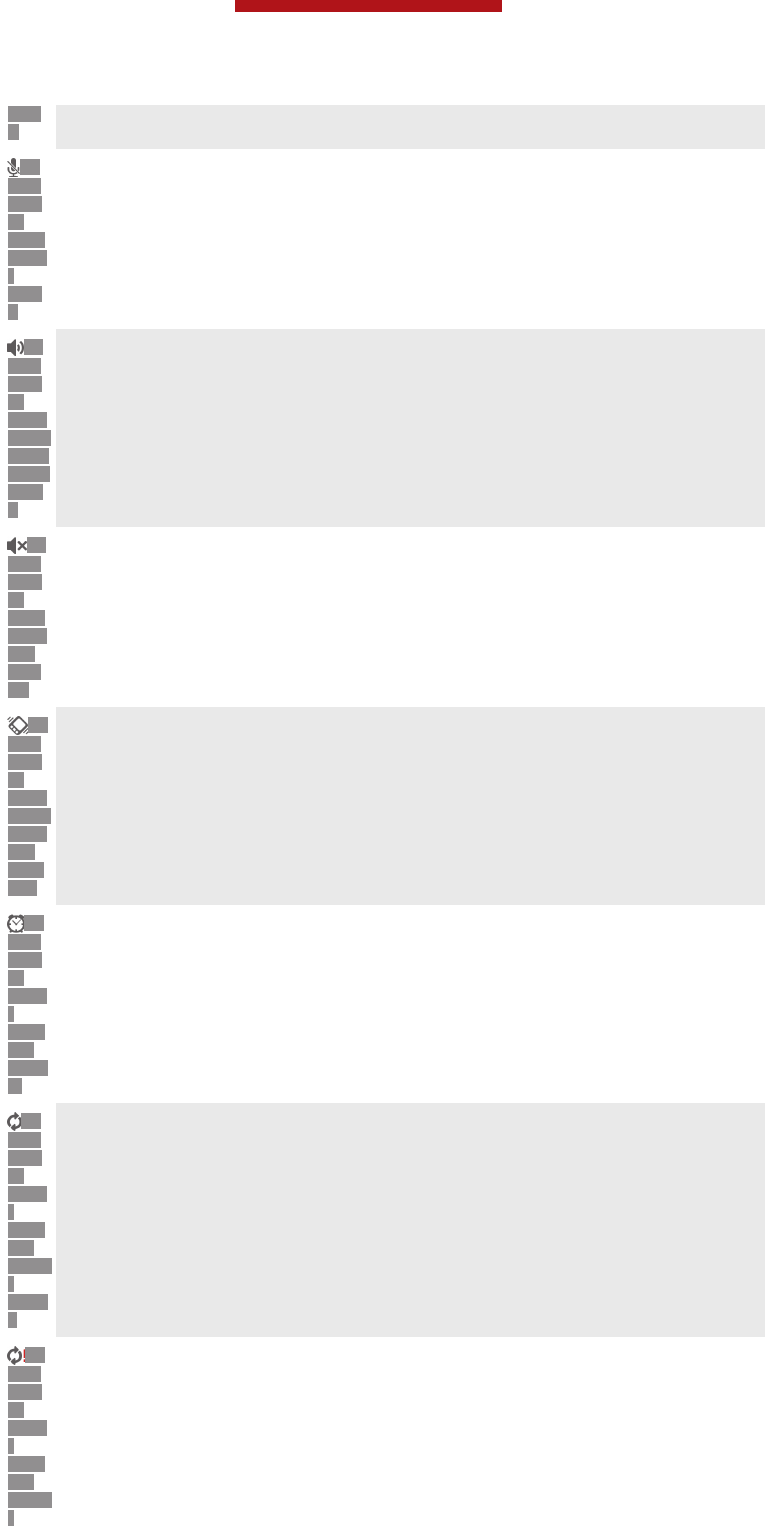
CAR
D
ID:
ICN-
SON
Y-
SYS-
CALL
-
MUT
E
The microphone is muted
ID:
ICN-
SON
Y-
STAT
-SYS-
SPEA
KERP
HON
E
The speakerphone is on
ID:
ICN-
SON
Y-
SYS-
RING
ER-
SILE
NT
Silent mode
ID:
ICN-
SON
Y-
STAT
-SYS-
RING
ER-
VIBR
ATE
Vibrate mode
ID:
ICN-
SON
Y-
STAT
-
NOTI
FY-
ALAR
M
An alarm is set
ID:
ICN-
SON
Y-
STAT
-
NOTI
FY-
SYNC
-
ANIM
0
Synchronisation is ongoing
ID:
ICN-
SON
Y-
STAT
-
NOTI
FY-
SYNC
-
Problem with sign-in or synchronisation
This is a draft publication for internal use only.
223
This is an Internet version of this publication. © Print only for private use.
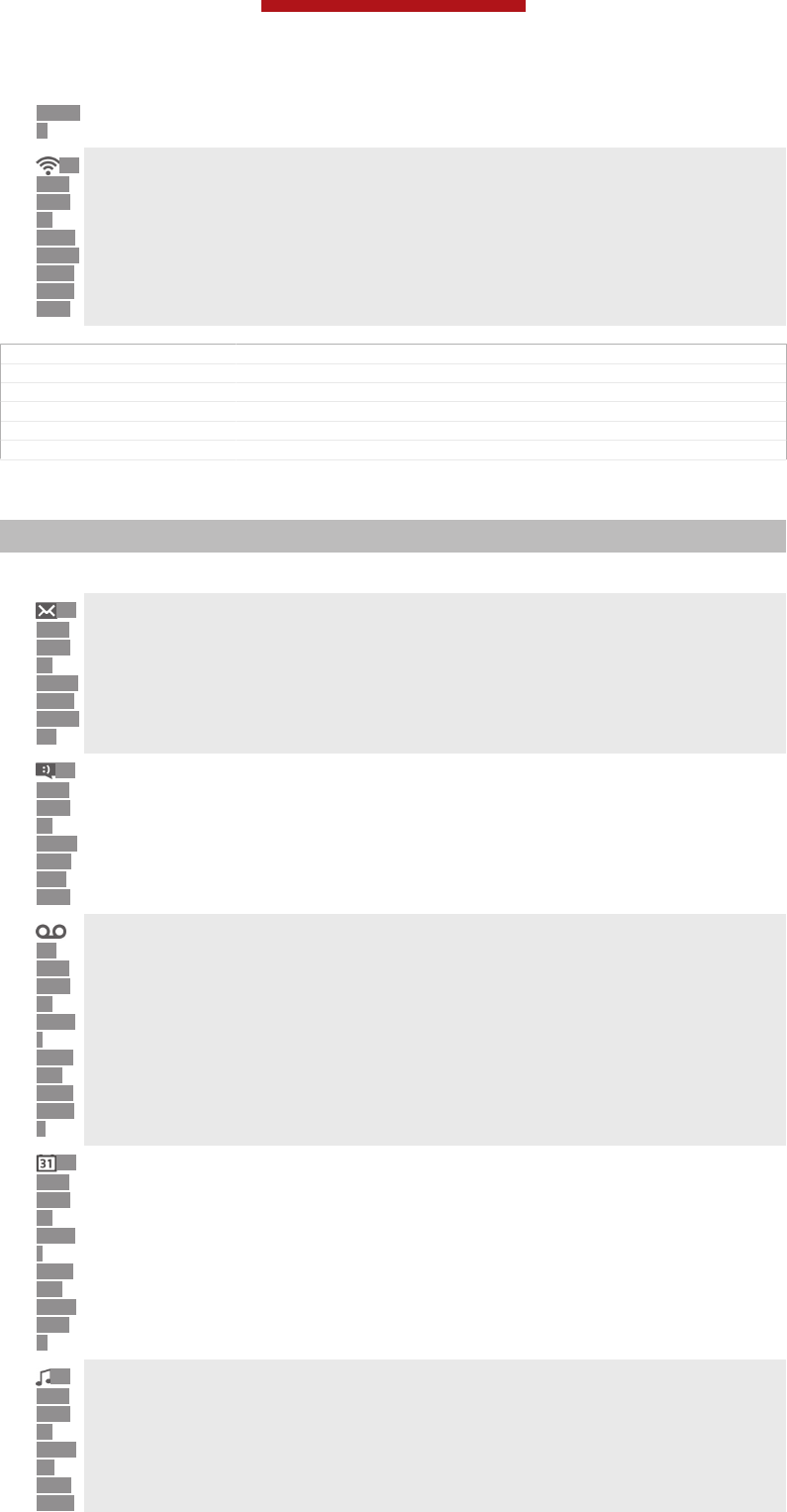
ERRO
R
ID:
ICN-
SON
Y-
STAT
-SYS-
WIFI-
SIGN
AL-4
A Wi-Fi® connection is enabled and wireless networks are available
GUID GUID-608EF053-148E-44EB-8B03-5B0E9CE88C10
Title Status icons
Changes Valid from Hikari (only one icon removed no text updated)
Version 10
Author PengLeon
Status Released*
Notification icons
Indexterm: "notification"
Indexterm: "icons"
The following notification icons may appear on your screen:
ID:
ICN-
SON
Y-
SUPP
ORT-
MAIL-
SE
New email message
ID:
ICN-
SON
Y-
SYM-
ACTI
ON-
SMS
New text message or multimedia message
ID:
ICN-
SON
Y-
STAT
-
NOTI
FY-
VOIC
EMAI
L
New voicemail
ID:
ICN-
SON
Y-
STAT
-
NOTI
FY-
CALE
NDA
R
An upcoming calendar event
ID:
ICN-
SON
Y-
MUSI
C-
LIBR
ARY-
A song is playing
This is a draft publication for internal use only.
224
This is an Internet version of this publication. © Print only for private use.
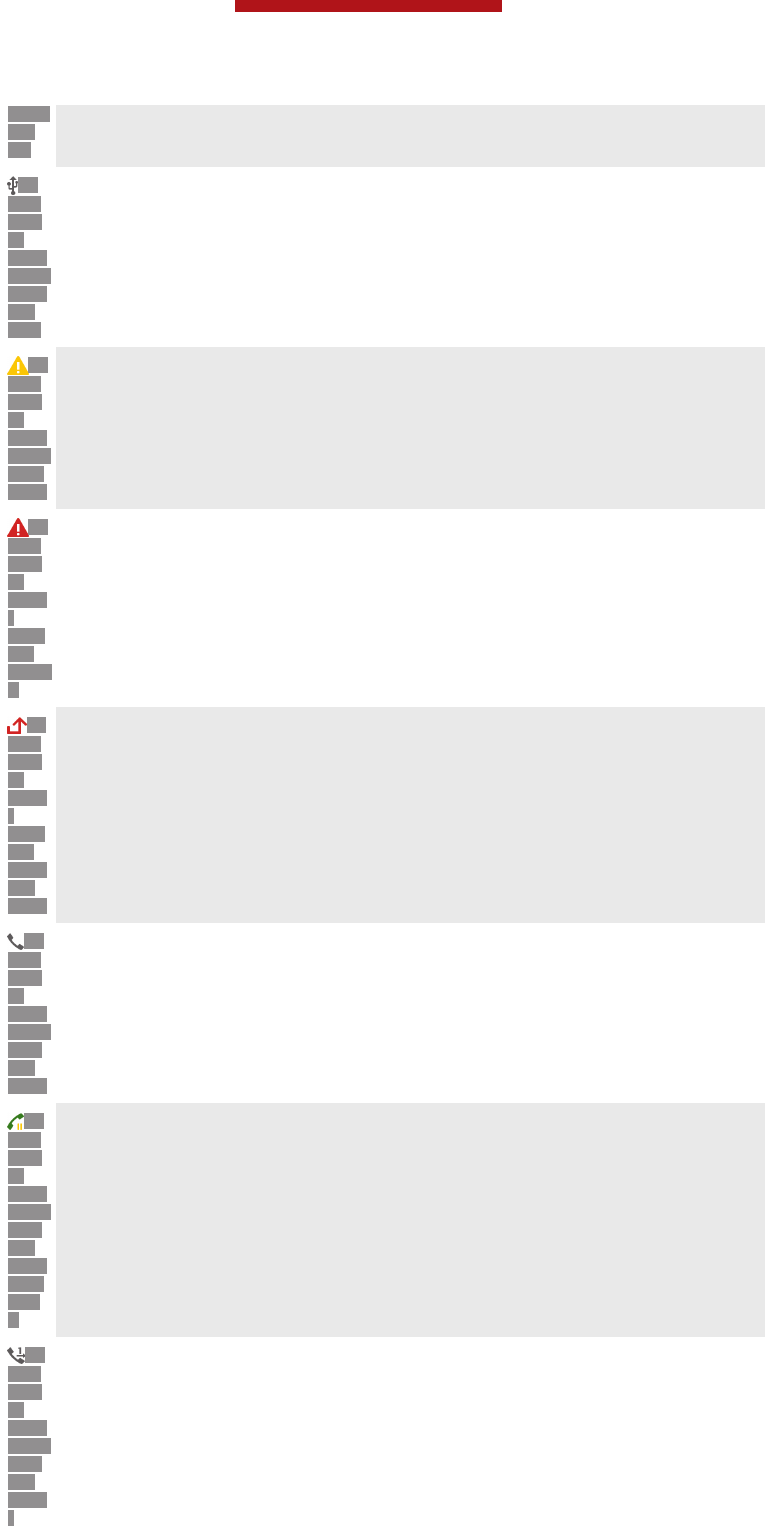
TRAC
KS-
BG
ID:
ICN-
SON
Y-
STAT
-SYS-
TETH
ER-
USB
The phone is connected to a computer via a USB cable
ID:
ICN-
SON
Y-
STAT
-SYS-
WAR
NING
Warning message
ID:
ICN-
SON
Y-
STAT
-
NOTI
FY-
ERRO
R
Error message
ID:
ICN-
SON
Y-
STAT
-
NOTI
FY-
MISS
ED-
CALL
Missed call
ID:
ICN-
SON
Y-
STAT
-SYS-
PHO
NE-
CALL
Call ongoing
ID:
ICN-
SON
Y-
STAT
-SYS-
PHO
NE-
CALL
-ON-
HOL
D
Call on hold
ID:
ICN-
SON
Y-
STAT
-SYS-
PHO
NE-
CALL
-
Call forwarding on
This is a draft publication for internal use only.
225
This is an Internet version of this publication. © Print only for private use.
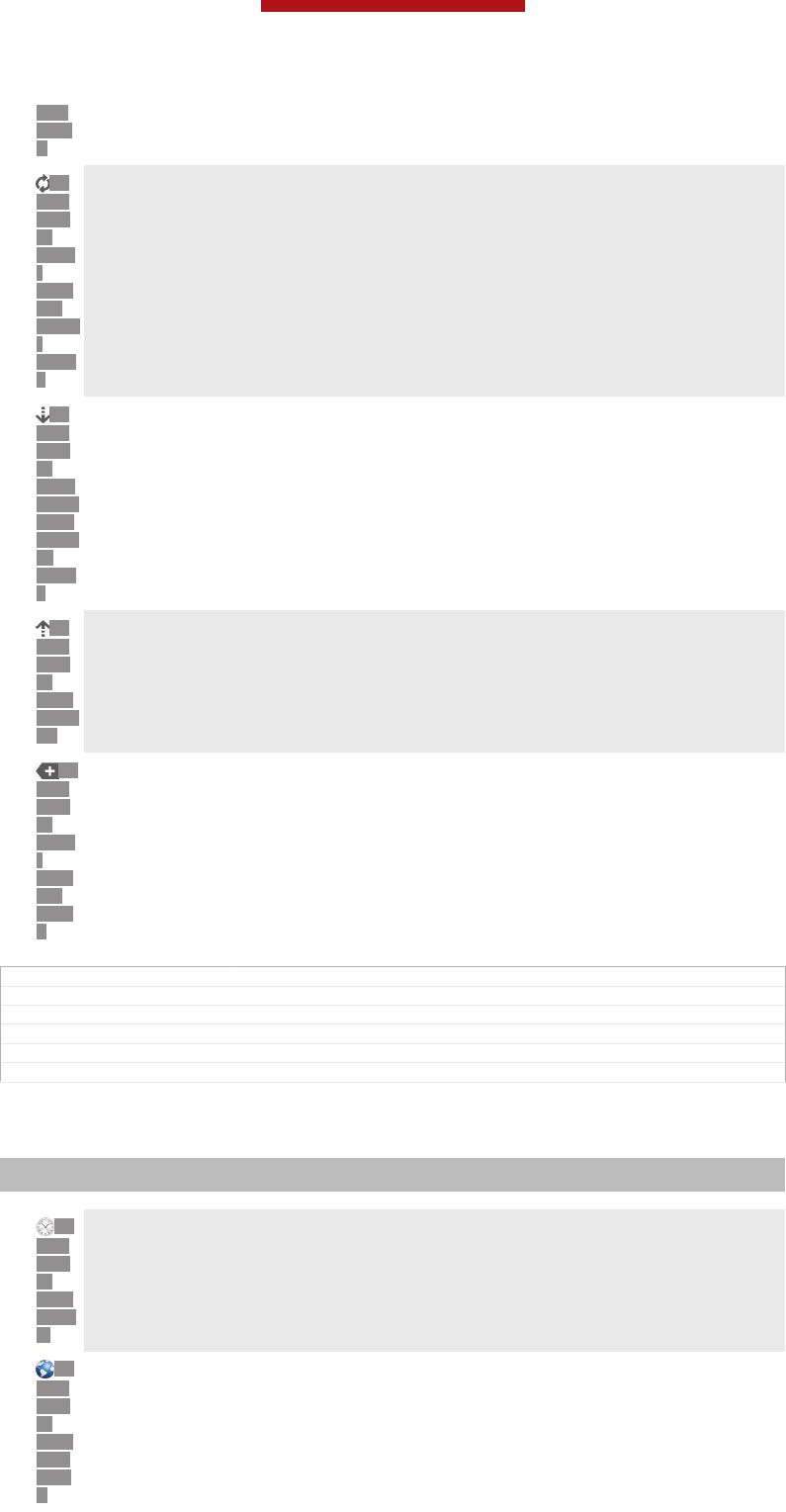
FOR
WAR
D
ID:
ICN-
SON
Y-
STAT
-
NOTI
FY-
SYNC
-
ANIM
0
Software updates available
ID:
ICN-
SON
Y-
STAT
-SYS-
DOW
NLOA
D-
ANIM
4
Downloading data
ID:
ICN-
SON
Y-
SYS-
UPLO
AD
Uploading data
ID:
ICN-
SON
Y-
STAT
-
NOTI
FY-
MOR
E
More (undisplayed) notifications
GUID GUID-E62A6282-5CCC-42BE-ABF4-FB624175420A
Title Notification icons
Changes For eDream 4.0. Remove New Instant Message icon
Version 7
Author WangT
Status Released*
Application overview
Indexterm: "applications"
Sub-indexterm: "overview"
ID:
ICN-
SON
Y-
APP-
ALAR
M
Use the Clock application to set various kinds of alarms.
ID:
ICN-
SON
Y-
APP-
BRO
WSE
R
Use your web browser to navigate and view web pages, manage bookmarks,
and manage text and images.
This is a draft publication for internal use only.
226
This is an Internet version of this publication. © Print only for private use.
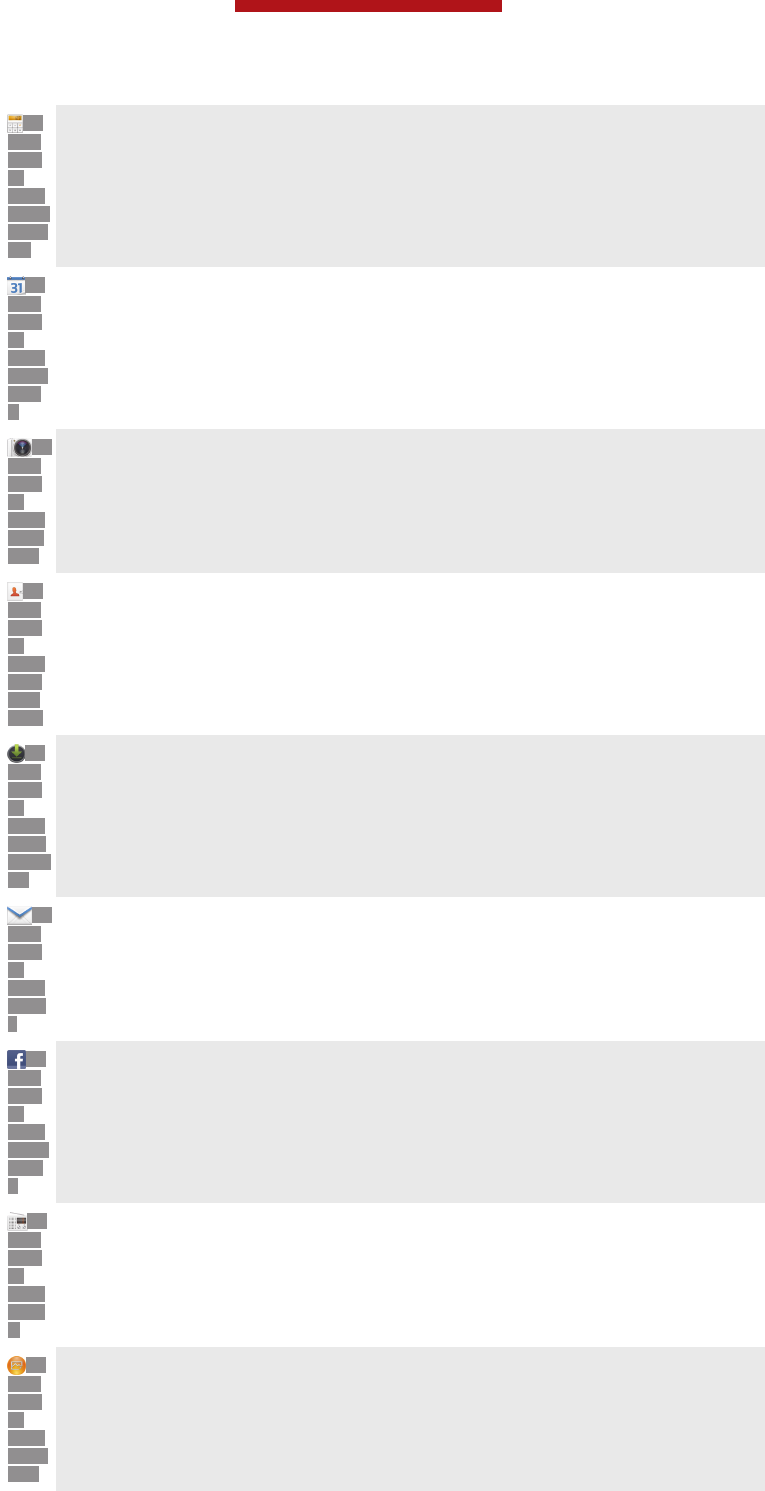
ID:
ICN-
SON
Y-
APP-
CALC
ULAT
OR
Use the Calculator application to perform basic calculations.
ID:
ICN-
SON
Y-
APP-
CALE
NDA
R
Use the Calendar application to keep track of your events and manage your
appointments.
ID:
ICN-
SON
Y-
APP-
CAM
ERA
Use the camera to take photos and record video clips.
ID:
ICN-
SON
Y-
APP-
PHO
NEB
OOK
Use the Contact application to manage phone numbers, email address and
other information related to your contacts.
ID:
ICN-
SON
Y-
APP-
DOW
NLOA
DS
Access your downloaded applications.
ID:
ICN-
SON
Y-
APP-
EMAI
L
Use the Email application to send and receive emails through both private
and corporate accounts.
ID:
ICN-
SON
Y-
APP-
FACE
BOO
K
Use the Facebook application to engage in social networking with friends,
family members and colleagues around the world.
ID:
ICN-
SON
Y-
APP-
RADI
O
Browse and listen to FM radio stations.
ID:
ICN-
SON
Y-
APP-
GALL
ERY
Use the Gallery application to view and to work with your photos and videos.
This is a draft publication for internal use only.
227
This is an Internet version of this publication. © Print only for private use.
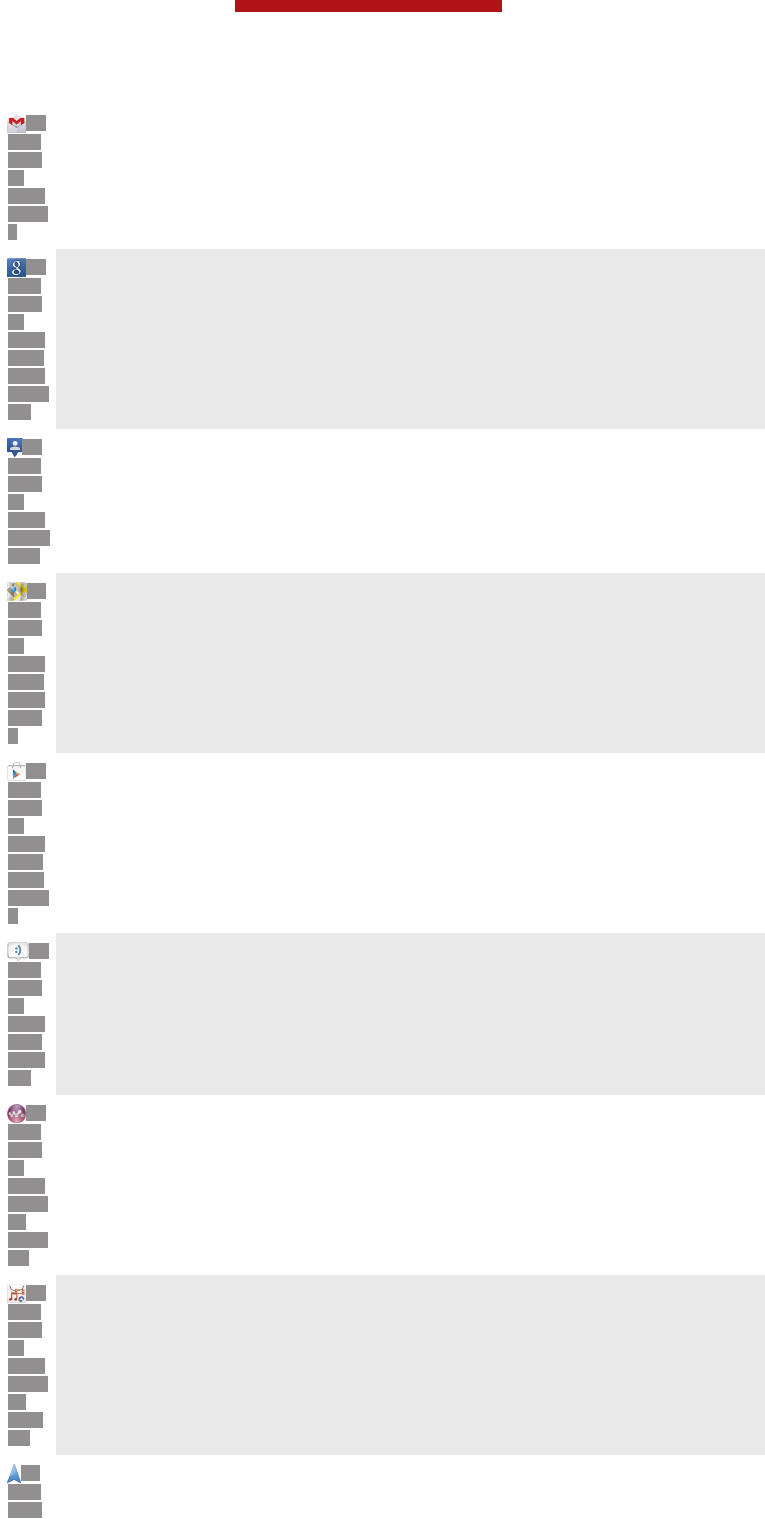
ID:
ICN-
SON
Y-
APP-
GMAI
L
Use the Gmail™ application in your phone to read, write and organise email
messages.
ID:
ICN-
SON
Y-
APP-
GOO
GLE-
SEAR
CH
Search for information in your phone and on the web.
ID:
ICN-
SON
Y-
APP-
LATIT
UDE
Use the Latitude application to view your friends’ locations on a map and
share your location.
ID:
ICN-
SON
Y-
APP-
GOO
GLE-
MAP
S
View your current location, find other locations, and calculate routes using
Google Maps™.
ID:
ICN-
SON
Y-
APP-
MAR
KET-
PLAC
E
Go to Google Play™ to download free and paid applications for your phone.
ID:
ICN-
SON
Y-
APP-
MES
SAGI
NG
Use the Messaging application to send and receive text and multimedia
messages.
ID:
ICN-
SON
Y-
APP-
MUSI
C-
PLAY
ER
Use the WALKMAN application to organise and play music, audio books and
podcasts.
ID:
ICN-
SON
Y-
APP-
MUSI
C-
VIDE
OS
View the updates of music and videos that your friends have shared on
Facebook.
ID:
ICN-
SON
Navigate your way using spoken, turn-by-turn instructions.
This is a draft publication for internal use only.
228
This is an Internet version of this publication. © Print only for private use.
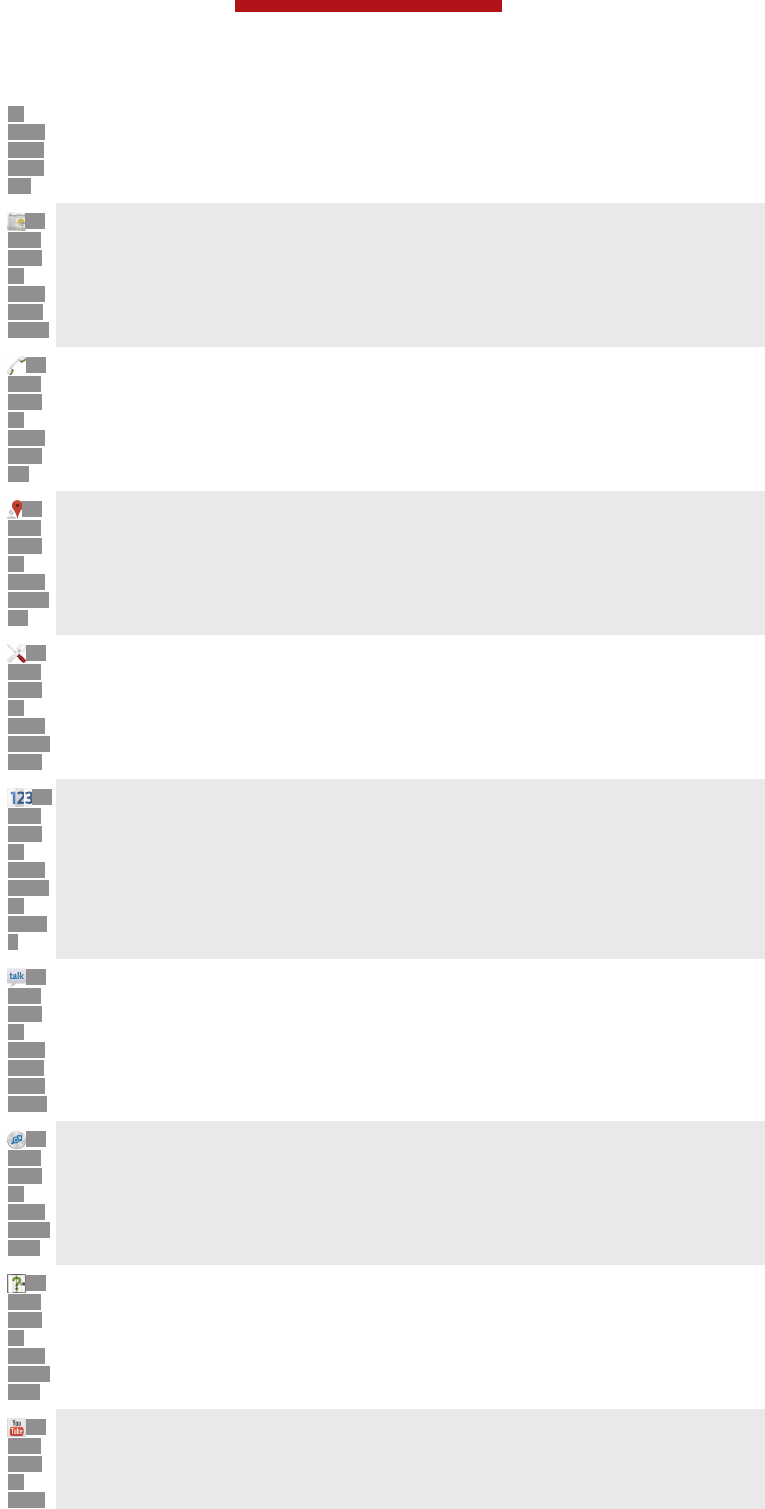
Y-
APP-
NAVI
GATI
ON
ID:
ICN-
SON
Y-
APP-
WEA
THER
View news stories and weather forecasts.
ID:
ICN-
SON
Y-
APP-
DIAL
ER
Make phone calls by dialling the number manually.
ID:
ICN-
SON
Y-
APP-
PLAC
ES
Search for places, for example, restaurants and cafés.
ID:
ICN-
SON
Y-
APP-
SETTI
NGS
Optimise phone settings to suit your own requirements.
ID:
ICN-
SON
Y-
APP-
SETU
P-
GUID
E
Use the Setup guide application to learn about basic functions and to get
help setting up the phone.
ID:
ICN-
SON
Y-
APP-
GOO
GLE-
TALK
Use the Google Talk™ application to chat with friends online.
ID:
ICN-
SON
Y-
APP-
TRAC
K-ID
Identify music tracks that you hear playing in your surroundings, and get
artist, album and other info.
ID:
ICN-
SON
Y-
APP-
SUPP
ORT
Use the Help application to access user support directly in the phone. For
example, you can access a User guide, troubleshooting information, plus tips
and tricks.
ID:
ICN-
SON
Y-
APP-
Use YouTube™ to share and view videos from around the world.
This is a draft publication for internal use only.
229
This is an Internet version of this publication. © Print only for private use.
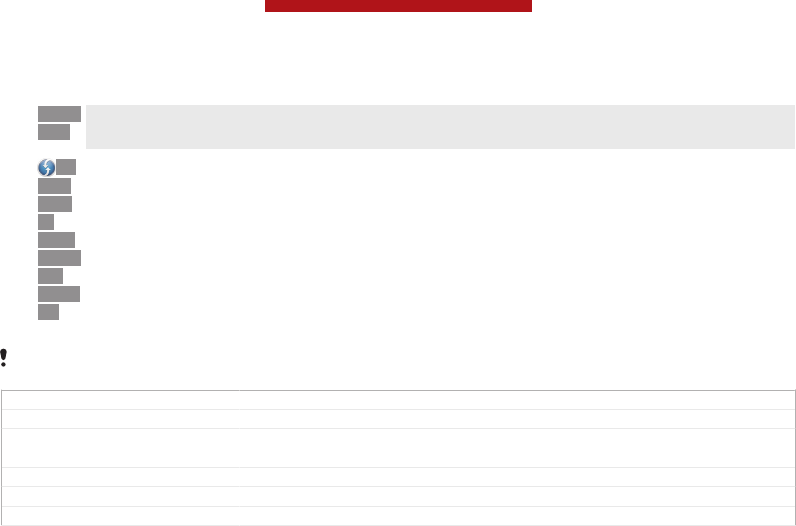
YOUT
UBE
ID:
ICN-
SON
Y-
APP-
UPDA
TE-
CENT
ER
Download and install new applications and updates.
Some applications are not supported by all networks and/or service providers in all areas.
GUID GUID-C91B8D79-CD60-4158-9600-63B728C514EB
Title Applications overview
Changes Changed from TapiocaSSand JLO removed somes apps that not preload in
phone
Version 26
Author CynthiaH
Status Released*
This is a draft publication for internal use only.
230
This is an Internet version of this publication. © Print only for private use.
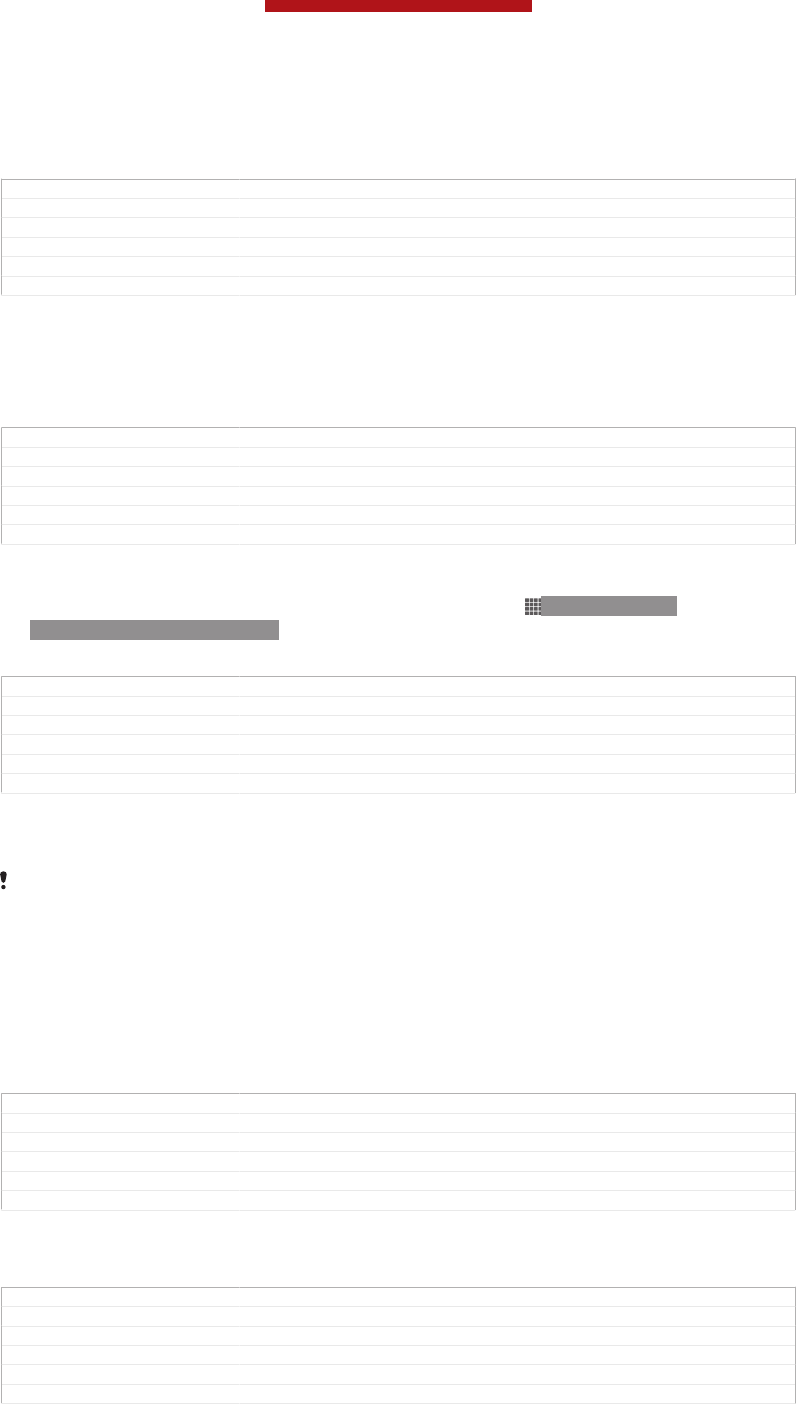
Important information
GUID GUID-649D6144-4BB8-4D37-8311-A6303D21E672
Title Important information - heading only
Changes
Version 1
Author JorgenL
Status Released
Important information leaflet
Before you use your device, please read the Important information leaflet provided
in the Setup guide in your device or in the box.
GUID GUID-4EB461AA-46A2-4B40-A84B-BFF5E93028AF
Title Important information leaflet
Changes
Version 1
Author JorgenL
Status Released*
To access the setup guide manually
1From the Home screen [homescreen_strings_application_name_txt] , tap ID: ICN-SONY-
HOME-APPTRAY-NORMAL.
2Tap Settings [settings_label] > Setup guide [setupguide_settings_title] .
GUID GUID-45BAC9AF-99A4-4D6C-979B-E6E88255911E
Title To access the setup guide manually
Changes For Jelly Bean projects. Steps changed.
Version 7
Author QianWang
Status Released
Limitations to services and features
Some of the services and features described in this User guide are not supported in all
countries/regions or by all networks and/or service providers in all areas. Without limitation,
this applies to the GSM International Emergency Number, 112. Please contact your network
operator or service provider to determine availability of any specific service or feature and
whether additional access or usage fees apply.
Use of certain features and applications described in this guide may require access
to the Internet. You may incur data connection charges when you connect to the
Internet from your phone. Contact your wireless service provider for more
information.
GUID GUID-2871DC0F-1733-400C-A0A4-6AEC258F6444
Title Limitations to services and features
Changes
Version 1
Author JorgenL
Status Released*
Legal information
GUID GUID-1A9D3F04-6F50-46B0-98ED-788E34A611F3
Title Legal information - heading
Changes Generic
Version 1
Author JorgenL
Status Released
This is a draft publication for internal use only.
231
This is an Internet version of this publication. © Print only for private use.
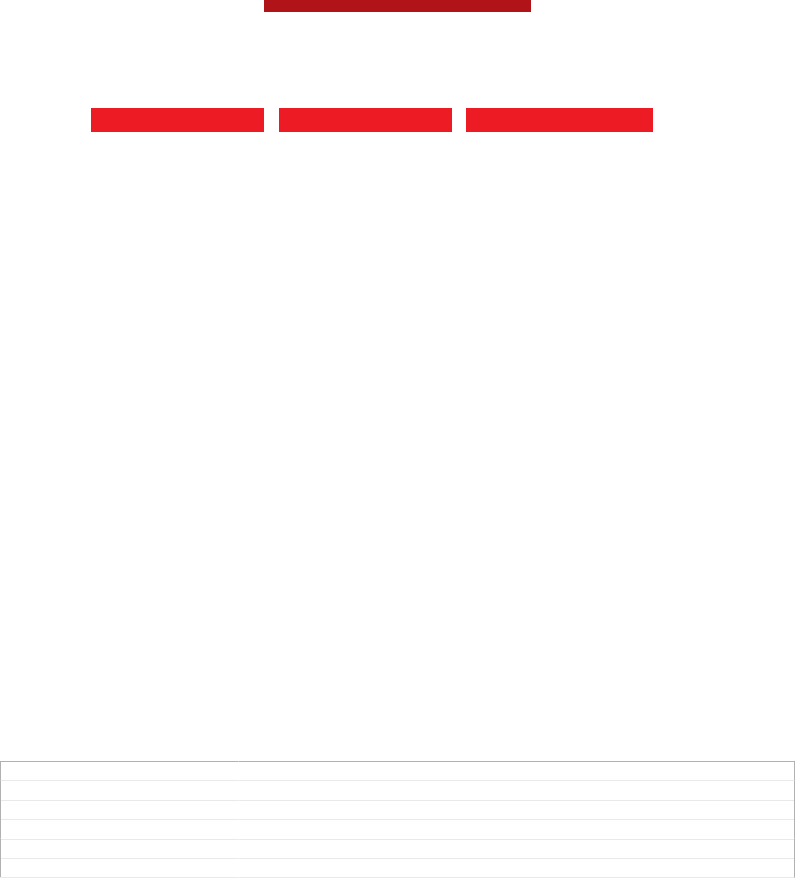
Sony [Emptylabel][]/[Emptylabel][] [Empty label] []
This User guide is published by Sony Mobile Communications AB or its local affiliated company, without any
warranty. Improvements and changes to this User guide necessitated by typographical errors, inaccuracies of
current information, or improvements to programs and/or equipment, may be made by Sony Mobile
Communications AB at any time and without notice. Such changes will, however, be incorporated into new
editions of this User guide.
©Sony Mobile Communications AB, 2012.
All rights reserved.
Your mobile phone has the capability to download, store and forward additional content, for example,
ringtones. The use of such content may be restricted or prohibited by rights of third parties, including but not
limited to restriction under applicable copyright laws. You, and not Sony, are entirely responsible for additional
content that you download to or forward from your mobile phone. Prior to your use of any additional content,
please verify that your intended use is properly licensed or is otherwise authorized. Sony does not guarantee
the accuracy, integrity or quality of any additional content or any other third party content. Under no
circumstances will Sony be liable in any way for your improper use of additional content or other third party
content.
This User guide may reference services or applications provided by third parties. Use of such programming or
services may require separate registration with the third party provider and may be subject to additional terms
of use. For applications accessed on or through a third-party website, please review such websites’ terms of
use and applicable privacy policy in advance. Sony does not warrant or guarantee the availability or
performance of any third-party websites or offered services.
Remove the battery to see regulatory information such as the CE mark.
All product and company names mentioned herein are the trademarks or registered trademarks of their
respective owners. Any rights not expressly granted herein are reserved. All other trademarks are property of
their respective owners.
Visit www.sonymobile.com for more information.
All illustrations are for illustration purposes only and may not accurately depict the actual phone.
This product is protected by certain intellectual property rights of Microsoft. Use or distribution of such
technology outside of this product is prohibited without a license from Microsoft.
Content owners use Windows Media digital rights management technology (WMDRM) to protect their
intellectual property, including copyrights. This device uses WMDRM software to access WMDRM-protected
content. If the WMDRM software fails to protect the content, content owners may ask Microsoft to revoke the
software's ability to use WMDRM to play or copy protected content. Revocation does not affect unprotected
content. When you download licenses for protected content, you agree that Microsoft may include a
revocation list with the licenses. Content owners may require you to upgrade WMDRM to access their content.
If you decline an upgrade, you will not be able to access content that requires the upgrade.
This product is licensed under the MPEG-4 visual and AVC patent portfolio licenses for the personal and non-
commercial use of a consumer for (i) encoding video in compliance with the MPEG-4 visual standard
("MPEG-4 video") or the AVC standard ("AVC video") and/or (ii) decoding MPEG- 4 or AVC video that was
encoded by a consumer engaged in a personal and non-commercial activity and/or was obtained from a video
provider licensed by MPEG LA to provide MPEG-4 and/or AVC video. No license is granted or shall be implied
for any other use. Additional information including that relating to promotional, internal and commercial uses
and licensing may be obtained from MPEG LA, L.L.C. See http://www.mpegla.com. MPEG Layer-3 audio
decoding technology licensed from Fraunhofer IIS and Thomson.
GUID GUID-BA620967-57C4-482B-9882-A32947F9CFB9
Title Legal text - html User guide - Tsubasa
Changes Part number is removed
Version 1
Author JorgenL
Status Released*
This is a draft publication for internal use only.
232
This is an Internet version of this publication. © Print only for private use.

Index
..............................................................................135
A
accounts ..................................................................14
Exchange Active Sync® ..................................14
Facebook™ .....................................................14
Google™ .........................................................14
adjusting volume ...................................................104
Airplane mode .........................................................53
alarm ......................................................................204
Album ....................................................141, 142, 143
map ...............................................................153
My albums .....................................................144
online albums ................................................155
opening .........................................................141
pictures ..........................................................142
SensMe™ slideshow .....................................147
thumbnail size ...............................................143
viewing ..................................142, 144, 153, 155
viewing local content .....................................142
analysing
photos ...........................................................150
Android Market™ - See Google Play™ ..................62
Android™ ..................................................................8
animated wallpaper .................................................30
answering service ....................................................71
applications
arranging .........................................................35
overview ........................................................226
screen ..............................................................31
sorting .............................................................35
audio ......................................................................109
adjusting volume ...........................................104
playing ...........................................................103
playing tracks in random order .....................109
audio content
related content ..............................................106
B
back cover
attaching ..........................................................11
removing ..........................................................10
backing up
contacts ...................................................86, 211
content ..........................................................211
battery .....................................................................17
Bluetooth™ wireless technology ...........................183
brightness ................................................................51
business cards
sending ............................................................86
C
calendar .................................................................203
create an event ..............................................203
calls ...................................................................66, 75
barring .............................................................70
diverting .....................................................70, 74
emergency .......................................................66
forwarding .......................................................74
log ....................................................................70
missed .............................................................70
multiple ............................................................72
reject ................................................................69
settings ............................................................74
waiting .............................................................72
camera ...........................................121, 125, 126, 135
closing ...........................................................122
controls .........................................................121
face detection ................................................124
geotagging ....................................................125
icons ..............................................................135
overview ........................................................121
recording videos ....................................133, 134
screen ............................................................121
self-portraits ..................................................123
settings ..................................126, 127, 134, 135
smile detection ..............................................125
Smile Shutter™ .............................................125
taking photos ................................122, 124, 125
using the flash ...............................................123
video ..............................................................133
viewing photos ..............................................123
viewing videos ...............................................134
zoom ..............................................................123
caps lock .................................................................39
charging ...................................................................17
chat ..........................................................................92
conference calls ......................................................73
connectivity ...........................................................168
contacts ...................................................................77
backing up .......................................................86
copying ............................................................86
favourite ...........................................................84
groups .............................................................85
importing from SIM card .................................79
joining contact information ..............................83
picture .............................................................81
sending ............................................................85
sharing .............................................................85
transferring ....................................77, 78, 79, 80
corporate email, calendar and contacts ................197
cropping
photos ...................................................147, 148
D
data traffic ...............................................................58
date
format ..............................................................50
deleting ..................................................................105
an alarm .........................................................204
music .............................................................114
photos ...........................................................150
tracks .............................................................105
videos ............................................................152
device
battery .............................................................18
performance ....................................................18
update ...........................................................209
download
Internet settings ...............................................56
driving directions ...................................................202
E
editing
faces ..............................................................150
photos ...........................................................148
email ........................................................................94
more than one account ...................................94
emergency numbers ................................................66
equaliser ........................................................104, 105
events
calendar .........................................................203
extensions ...............................................................26
F
face detection ........................................................124
This is a draft publication for internal use only.
233
This is an Internet version of this publication. © Print only for private use.

Facebook™
"Like" a track on Facebook™ .......................106
synchronisation .............................................198
Xperia™ with Facebook ................................198
faces
editing ............................................................150
favourites
removing radio channels as ..........................118
saving radio channels as ...............................118
fixed dialling ............................................................75
flash
using when taking photos .............................123
Flight mode - See Airplane mode ............................53
FM radio
favourites .......................................................118
selecting a channel ........................................116
front camera ..........................................................121
G
geotagging
of photos .......................................................125
gesture input ...........................................................43
Gmail™ ....................................................................95
Google Latitude™ .................................................201
Google Maps™ .....................................................201
Google Play™ .........................................................62
Google Talk™ ..........................................................92
Google™ account setup .........................................96
Google™ synchronisation .....................................196
GPS .......................................................................200
H
headset ....................................................................55
using ................................................................55
Home screen ...........................................................26
customising .....................................................28
I
icons ..............................................................220, 224
in the camera .................................................135
importing SIM contacts ...........................................79
infinite button .................................................106, 107
instant messaging ...................................................92
Internet
settings ............................................................56
web browser ..................................................167
K
keyboard .................................................................39
settings ............................................................46
keys .........................................................................16
L
language ..................................................................52
writing ..............................................................46
Latitude .................................................................201
LCD backlight control ..............................................51
"Like" a photo on Facebook™ ..............................156
"Like" a track on Facebook™ ...............................106
"Like" a video on Facebook™ ...............................156
live wallpaper ...........................................................30
location ..........................................................126, 200
locations ................................................................200
locks
activating the screen .......................................13
locking the screen ...........................................13
screen lock ......................................................13
M
maintenance ..........................................................209
maps ......................................................................200
Maps ......................................................................201
marking options .......................................................21
Media Go™ ...........................................................190
messages
settings ............................................................56
micro SIM card
inserting ...........................................................11
Microsoft® Exchange synchronisation .................197
movies ...................................................................157
clearing video information .............................159
Movies ...................................................................157
Multimedia Messaging Service (MMS)
settings ............................................................56
music .......................................................55, 102, 111
adjusting volume ...........................................104
changing tracks .............................................103
deleting ..........................................................114
downloading music information ....................108
hearing protection .........................................111
My playlists ....................................................110
pausing a track ..............................................104
playing ...........................................................103
purchasing .....................................................113
recommending ..............................................114
searching using TrackID™ ............................112
sending ..........................................................106
sharing ...........................................................114
shortcuts .......................................................108
transferring to your device ............................103
transferring to/from a computer ....................103
using a headset ...............................................55
viewing artist info ..........................................114
My music ...............................................................107
N
Navigation application ...........................................202
notification .............................................................224
light ..................................................................36
panel ..........................................................36, 38
ringtone ...........................................................50
setting ..............................................................38
O
on-screen keyboard ................................................39
overview ................................................................107
P
pausing a track ......................................................104
personal information ................................................77
phone maintenance ...............................................209
Phonepad ..........................................................39, 44
photo albums
viewing ..........................................................141
photos ...................................................................149
adding a geotag ............................................149
adding the geographical position ..................125
analysing .......................................................150
associating with a contact ..............................81
cropping ................................................147, 148
deleting ..........................................................150
editing ............................................................148
photo viewer ..................................................142
rotating ..........................................................147
saturation level ..............................................149
selecting ........................................................143
SensMe™ slideshow .....................................147
sharing ...........................................................149
slideshow ......................................................146
taking .....................................122, 123, 124, 125
transferring to/from a computer ....................103
using as .........................................................147
viewing ..................................123, 141, 142, 143
viewing on a map ..........................................152
This is a draft publication for internal use only.
234
This is an Internet version of this publication. © Print only for private use.

viewing same location ...................................126
zooming .........................................................146
PIN .................................................................212, 214
playing
music .............................................................103
playlists ..................................................................109
adding a track ...............................................110
creating .........................................................110
deleting ..........................................................111
playing your own ...........................................110
removing tracks .............................................110
powering off ............................................................12
powering on .............................................................12
presets
removing radio channels as ..........................118
saving radio channels as ...............................118
protective plastic sheet ...........................................21
PUK ...............................................................212, 214
purchasing
music .............................................................113
R
radio ..............................................................116, 117
favourites .......................................................118
listening to with the speaker .........................119
mono sound ..................................................119
moving between channels ............................116
opening .........................................................116
radio region ...................................................116
searching for channels ..................................118
selecting a channel ........................................116
stereo sound .................................................119
visualiser ........................................................117
radio sound ...........................................................119
receiving items using Bluetooth™ .........................185
recently used applications window .........................32
recommending music ....................................106, 114
recommending photos and videos ........................156
recording videos ....................................................121
using the camera key ....................................133
recycling your phone .............................................218
resetting .................................................................212
resizing
photos ...................................................147, 148
ringtone .................................................................204
rotating
photos ...........................................................147
S
scanning barcodes ................................................191
screen ......................................................................51
cracked ............................................................21
glass ................................................................21
screen unlock pattern ....................................212
warranty ...........................................................21
searching
music using TrackID™ ..................................112
track information ...........................................112
self-portrait ............................................................121
sending
business cards ................................................86
contacts ...........................................................85
music .............................................................106
sending items using Bluetooth™ ..................185
SensMe™ channels ......................................108, 109
services ...................................................................14
setting
light amount ..................................................148
photos ...........................................................149
settings
call ...................................................................74
camera ..................................................126, 135
data usage .......................................................58
Internet ............................................................56
messaging .......................................................56
MMS ................................................................56
quick settings ..................................................36
still camera ....................................................126
video camera .................................................134
setup guide ..............................................................13
sharing
music .............................................................114
photos ...........................................................149
shuffle music .........................................................109
silent mode ..............................................................48
SIM card ........................................................212, 214
exporting contacts to ......................................87
importing contacts from ..................................79
slideshow ..............................................................146
Smart Connect ......................................................194
smile detection ......................................................125
Smile Shutter™ .....................................................125
SOS - See emergency numbers ..............................66
STAMINA mode
changing settings ............................................19
standby time
estimating ........................................................20
status .....................................................................220
bar ...................................................................36
still camera ............................................121, 122, 127
settings ..........................................................126
support ..................................................................209
Support application ...............................................218
surround sound feature .........................................105
symbols ...................................................................39
synchronising ........................................................196
Facebook™ contacts, calendar, photos .......198
Google™ contacts, calendar, email ..............196
with Microsoft® Exchange ............................197
T
taking photos .........................................................121
by tapping .....................................................122
self-portraits ..................................................123
using face detection ......................................124
using smile detection ....................................125
using Smile Shutter™ ....................................125
using the camera key ....................................122
telephony - See calls ...............................................66
tethering
USB tethering ................................................172
with Xperia Link™ .........................................172
text input method ....................................................39
themes .....................................................................30
time ..........................................................................50
time management ..................................................203
TrackID™ technology ............................................112
buying a track ................................................113
deleting a track ..............................................114
opening .........................................................112
recommending a track ..................................114
searching for track information .....................112
sharing a track ...............................................114
using results ..................................................113
using with the FM Radio ...............................120
viewing artist info ..........................................114
viewing charts ...............................................113
transferring
contacts .........................................77, 78, 79, 80
turning off ................................................................12
turning on ................................................................12
This is a draft publication for internal use only.
235
This is an Internet version of this publication. © Print only for private use.

U
updating your device .............................................209
USB connection ....................................................187
using Movies .........................................................158
using the equaliser ................................................104
V
vibration ...........................................................50, 204
video albums
viewing ..........................................................141
video camera .................................................121, 133
recording videos ............................................134
settings ..........................................................135
video player
pausing a video .............................................151
Video Unlimited .....................................................161
buying videos ................................................163
creating an account .......................................163
menu overview ......................................161, 165
notifications ...................................................163
renting videos ................................................163
watching a video ...........................................165
videos ....................................................................151
adjusting volume ...........................................152
deleting ..........................................................152
fast forwarding and rewinding .......................151
pausing ..........................................................151
playing ...........................................................151
recording ...............................................133, 134
selecting ........................................................143
sending ..........................................................152
sharing ...........................................................152
transferring to/from a computer ....................103
viewing ..................................134, 141, 142, 143
viewing
movies ...........................................................157
Movies ...........................................................157
photos ...........................................................123
videos recorded using the camera ................134
voice input ...............................................................47
voice recognition .....................................................47
voicemail .................................................................71
volume
adjusting video ..............................................152
key ...................................................................48
W
"WALKMAN" application
adding tracks to playlists ..............................110
creating playlists ...........................................110
deleting tracks ...............................................105
minimising .....................................................105
overview ........................................................102
playing tracks in random order .....................109
playlists .........................................................109
using ..............................................................103
using the equaliser ................................104, 105
"WALKMAN" application widget ...........................111
wallpaper .................................................................30
web browser ..........................................................167
Wi-Fi® ...................................................................171
widgets ....................................................................27
resizing ............................................................28
wireless networks ..................................................200
Z
zoom ......................................................................123
zooming
photos ...........................................................146
This is a draft publication for internal use only.
236
This is an Internet version of this publication. © Print only for private use.