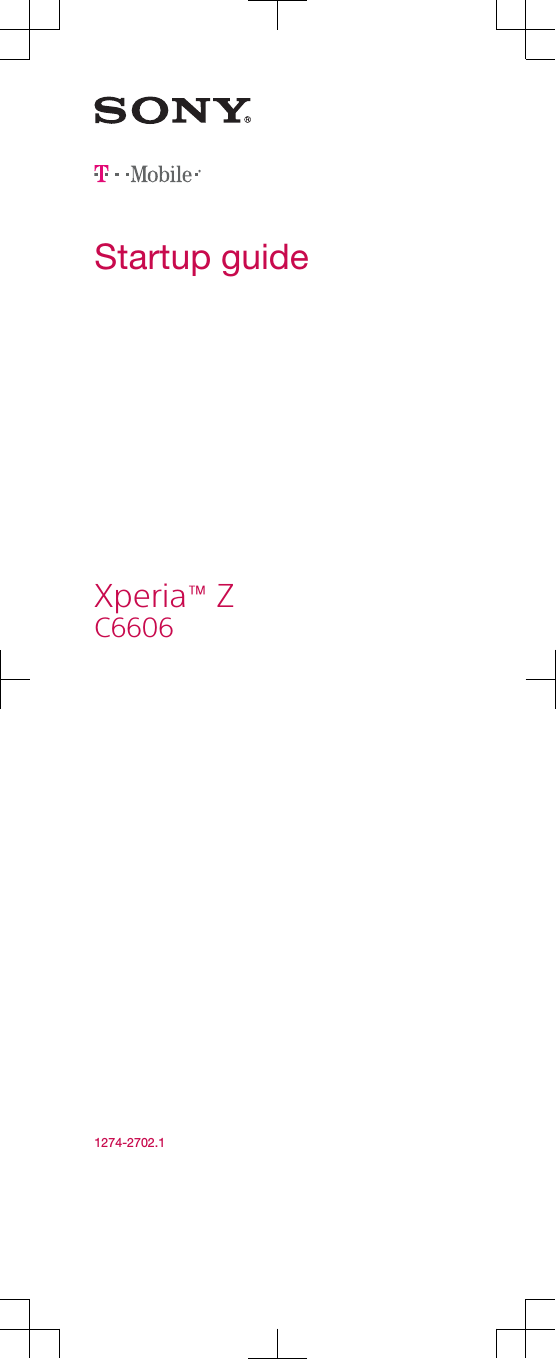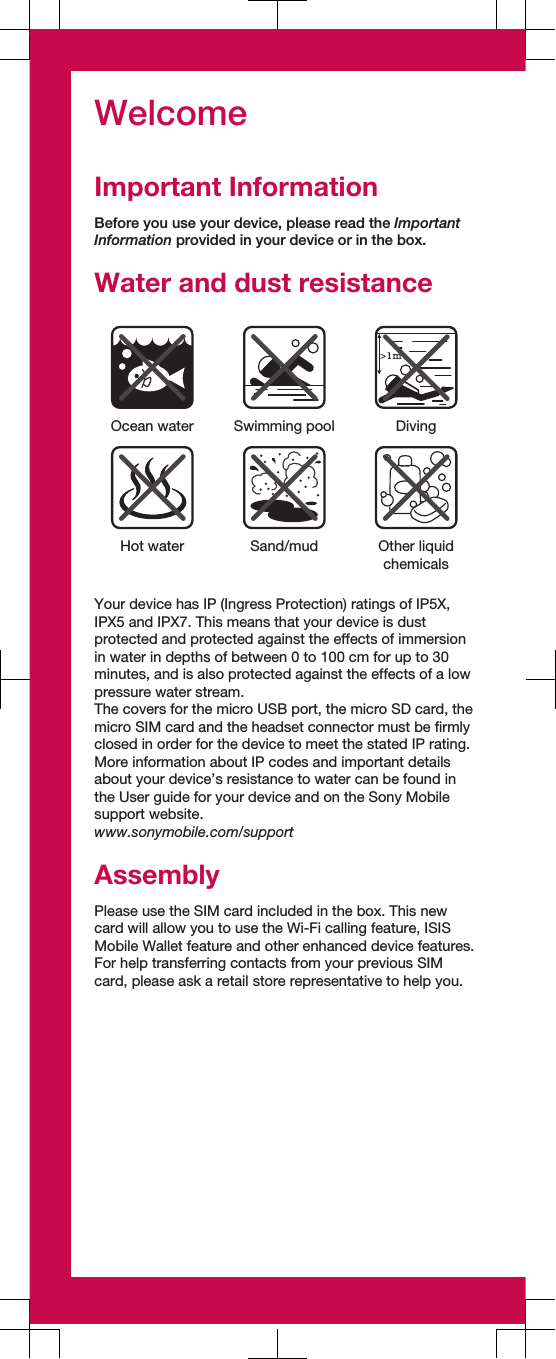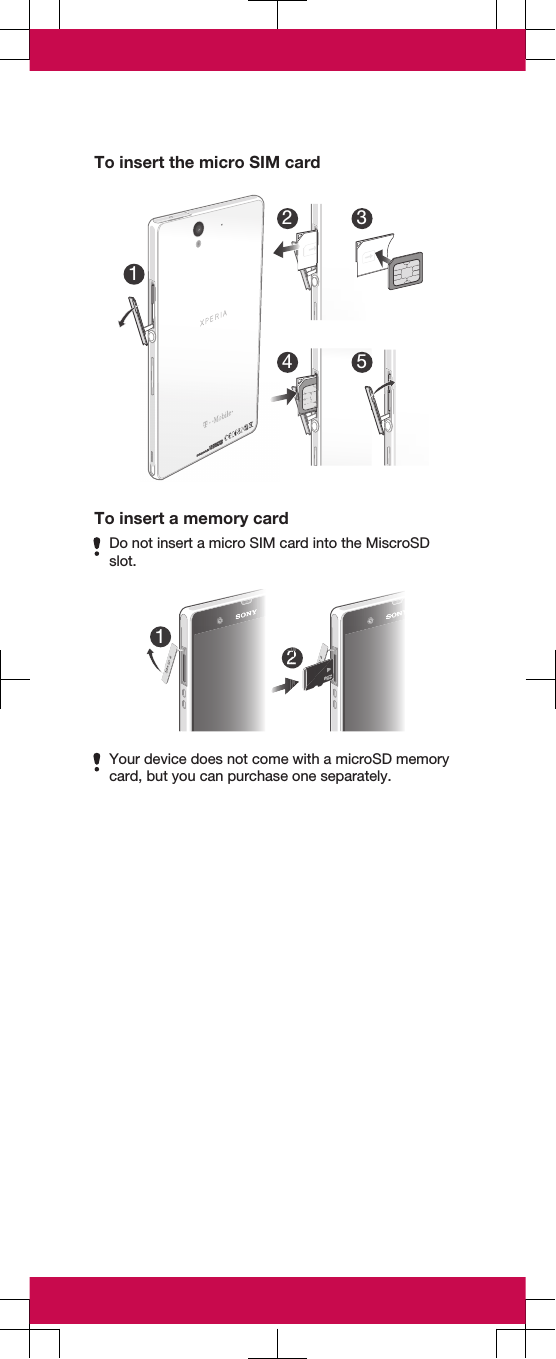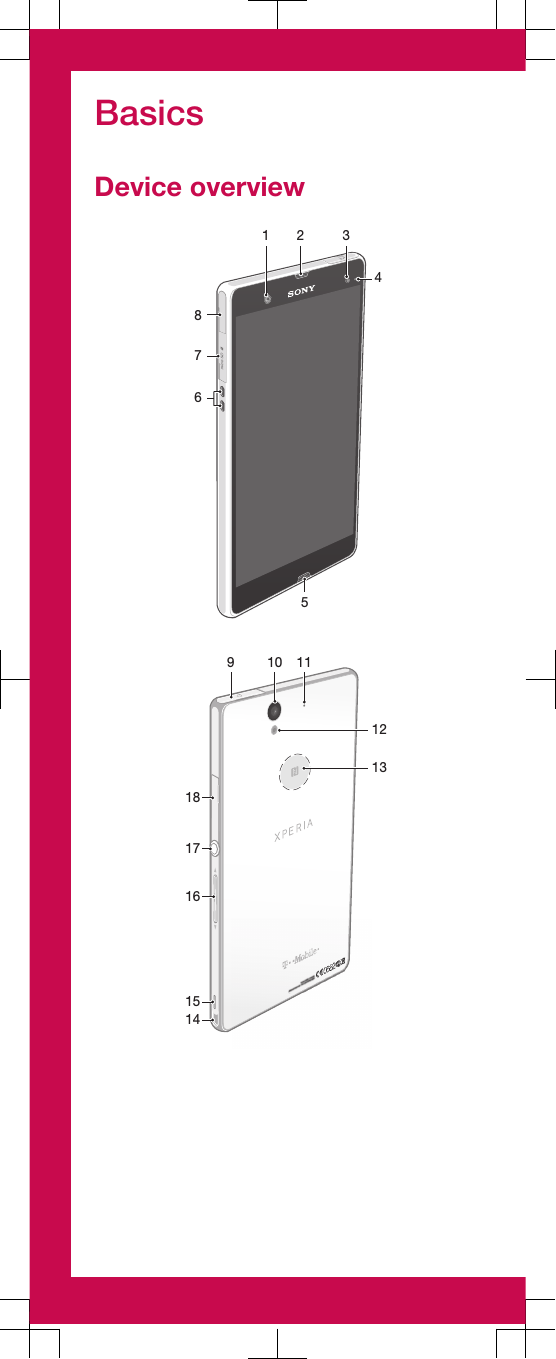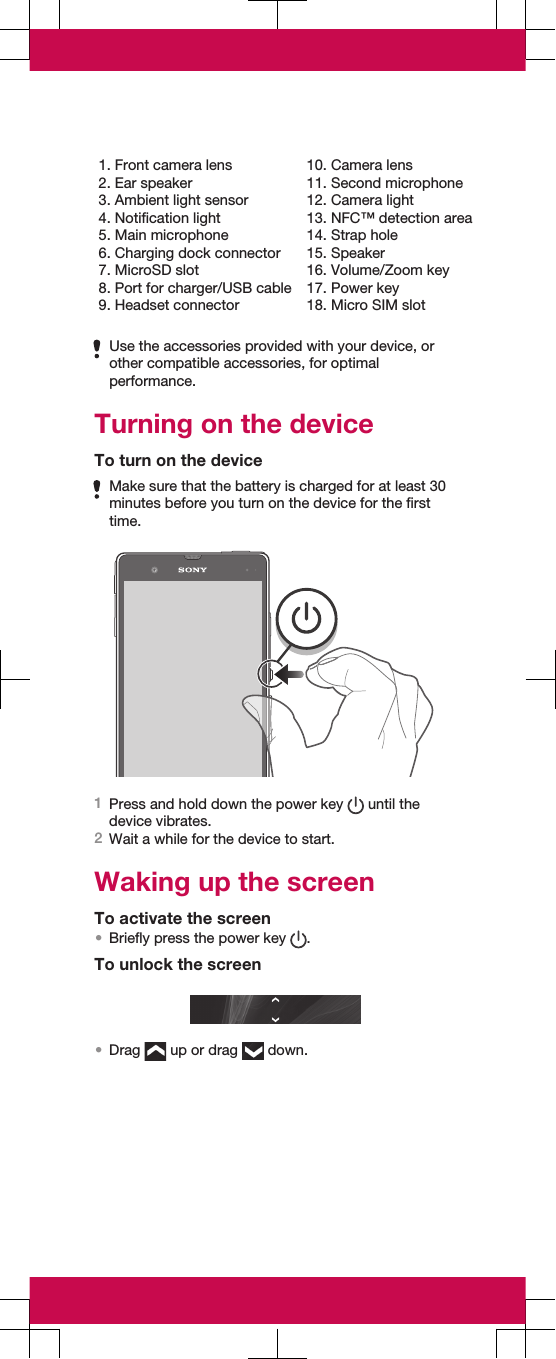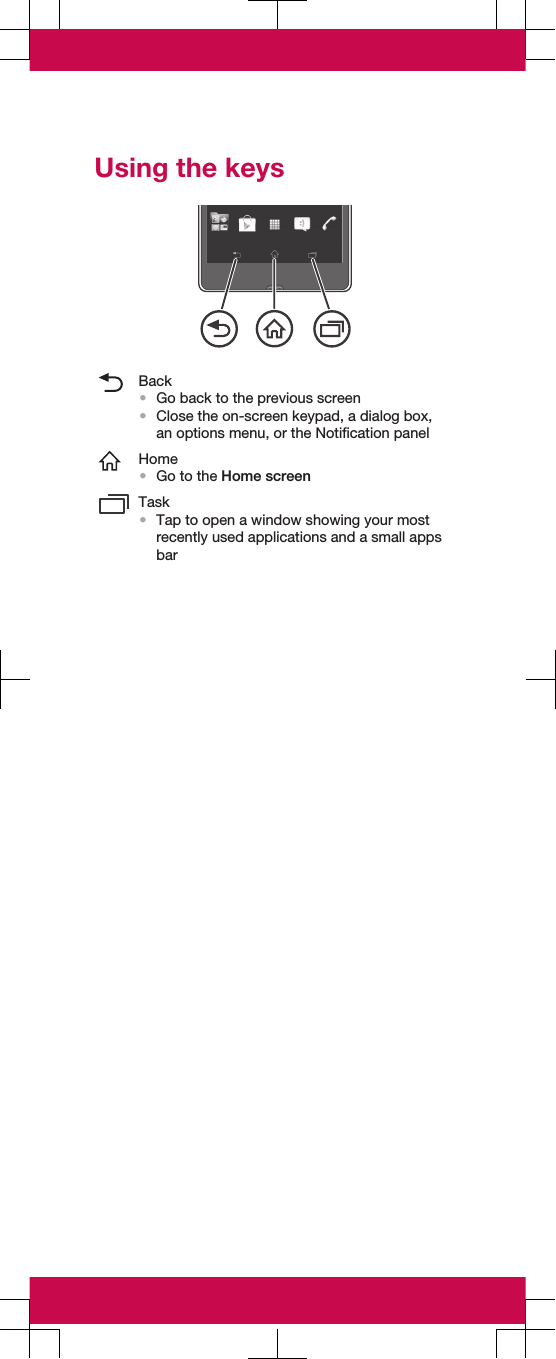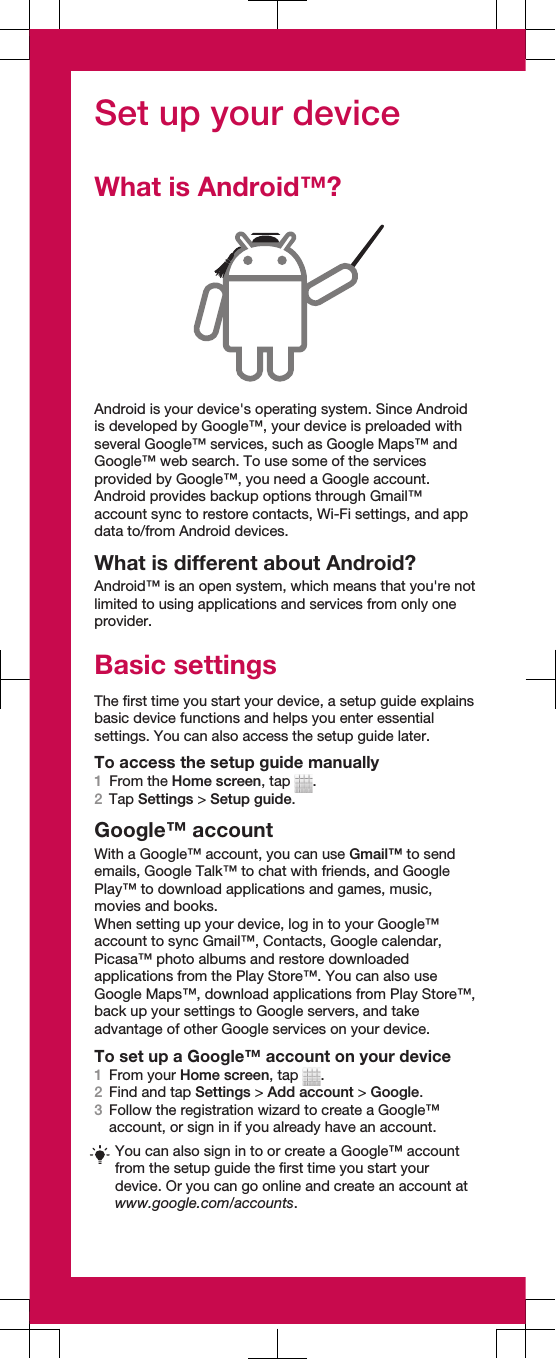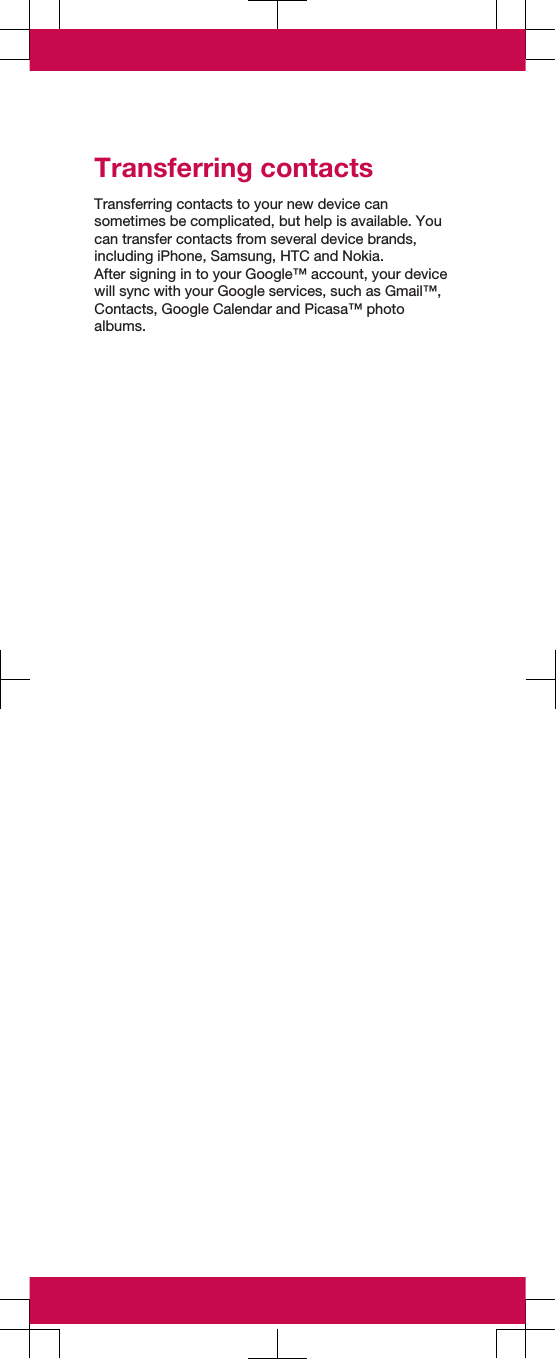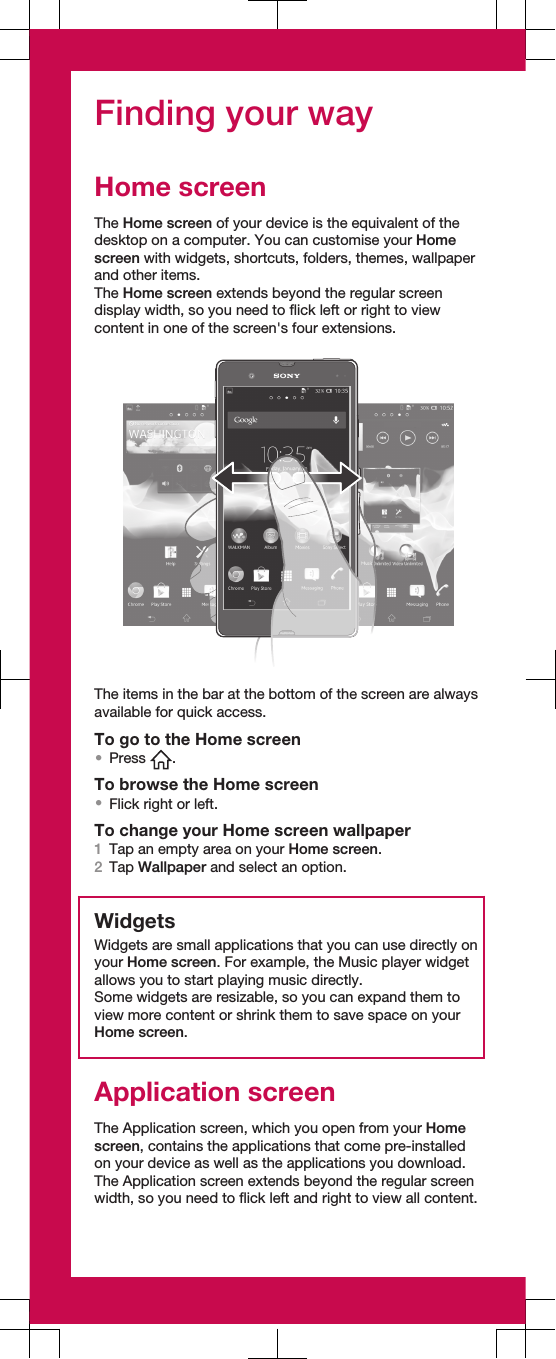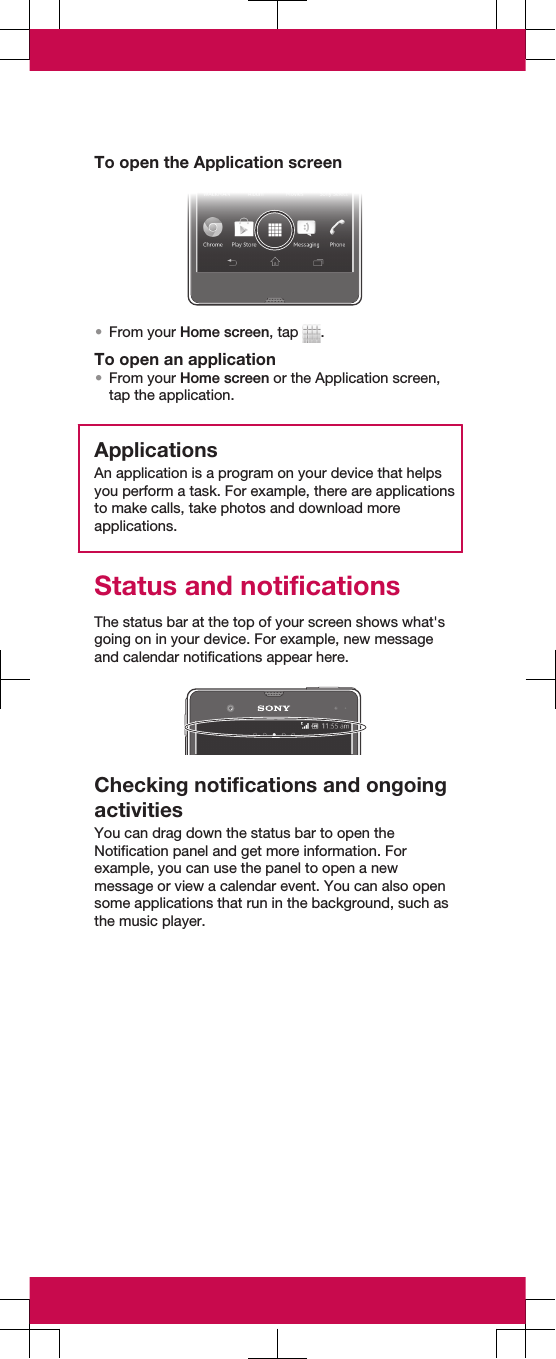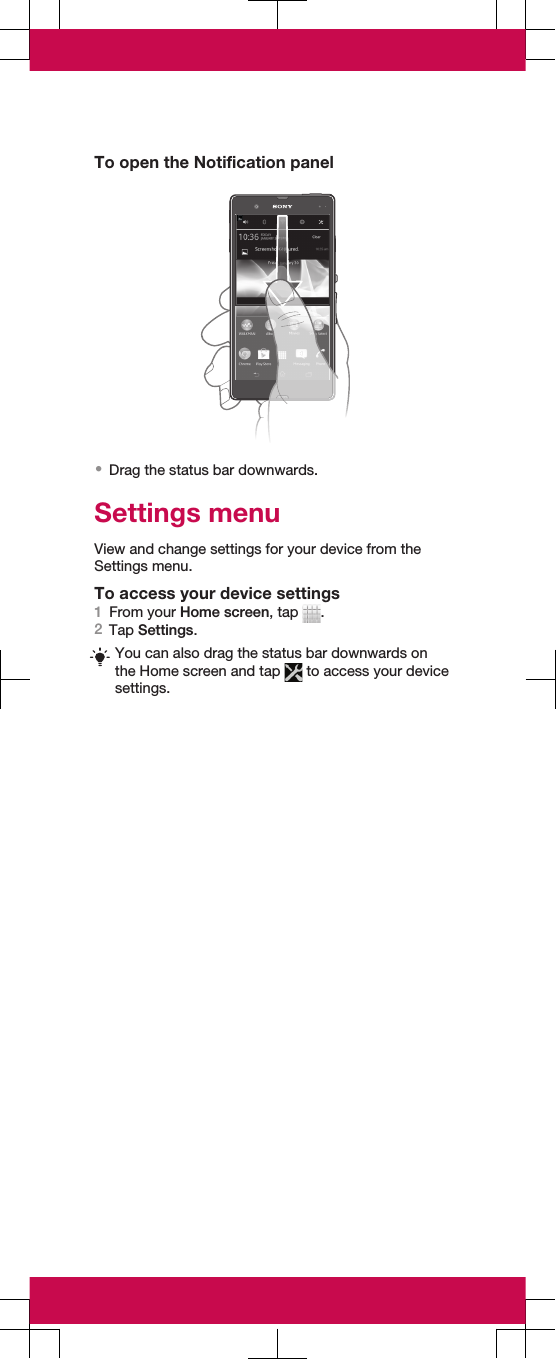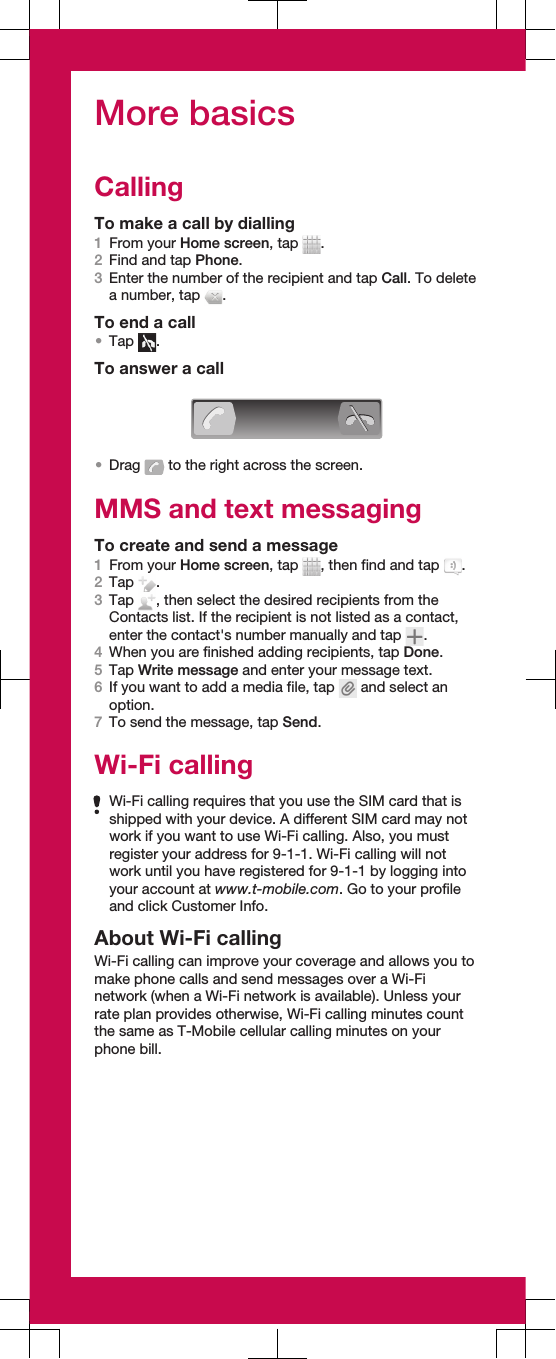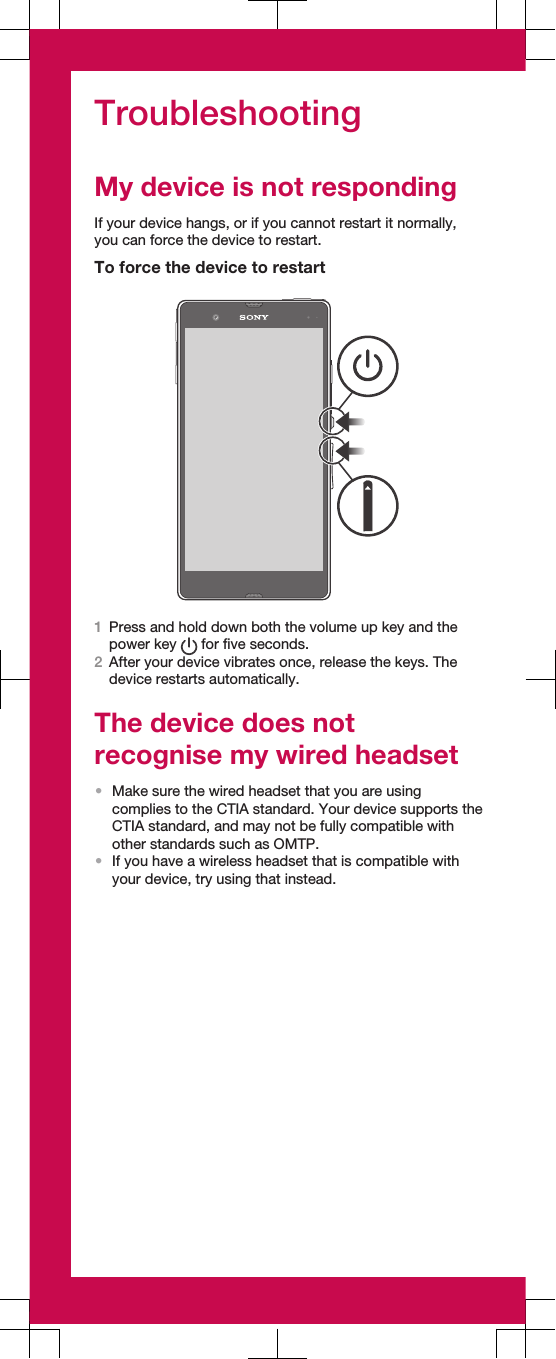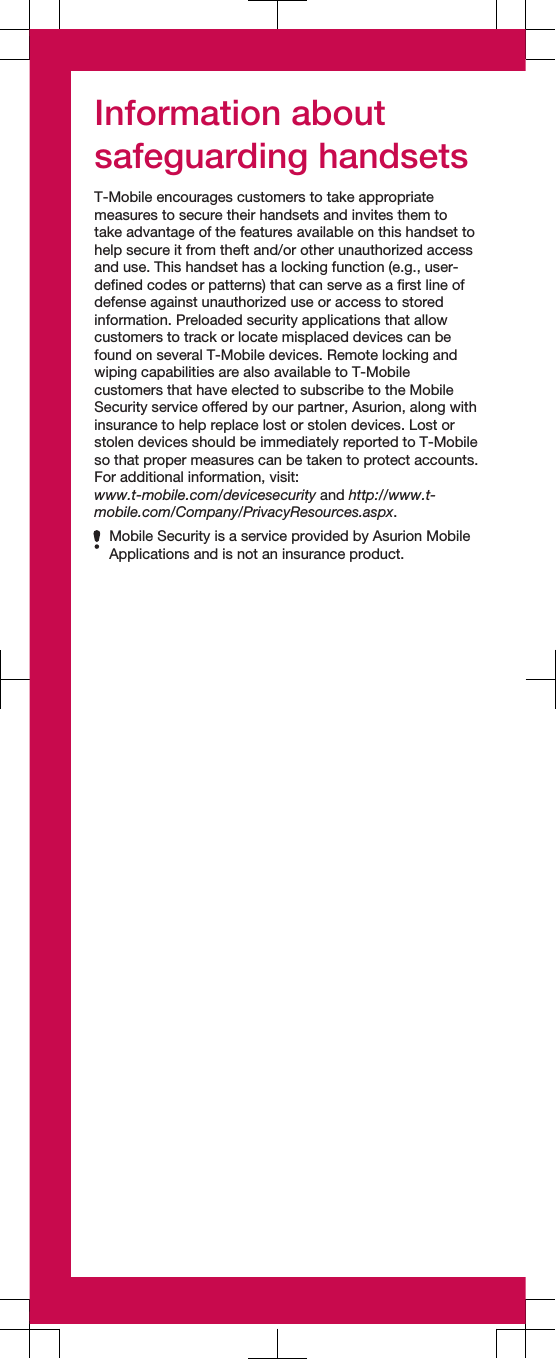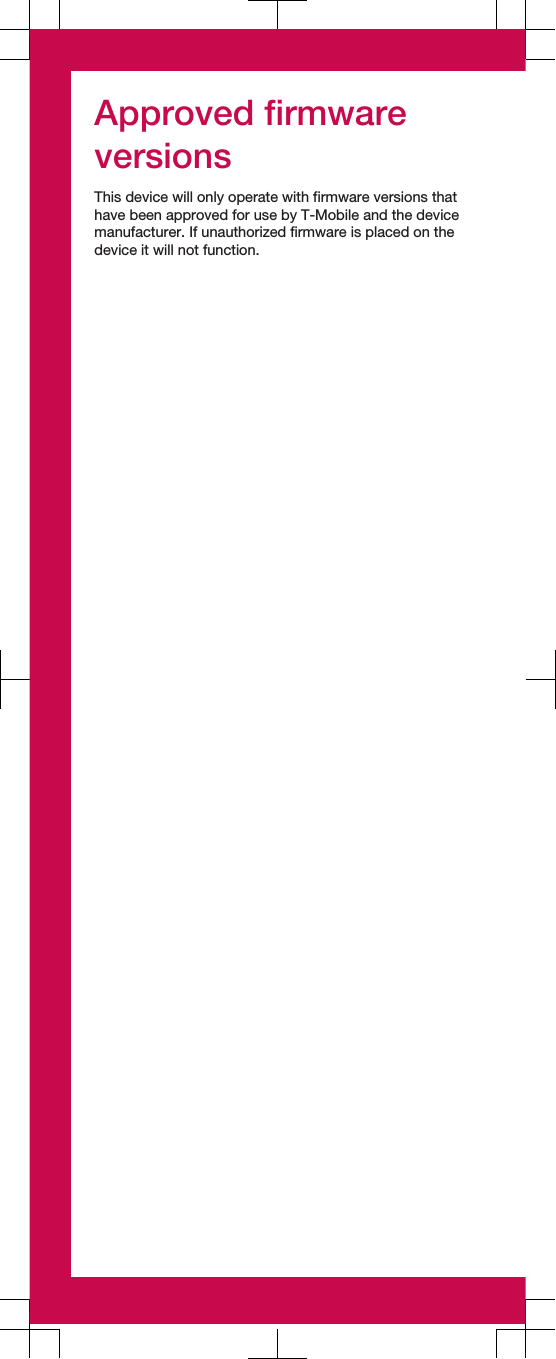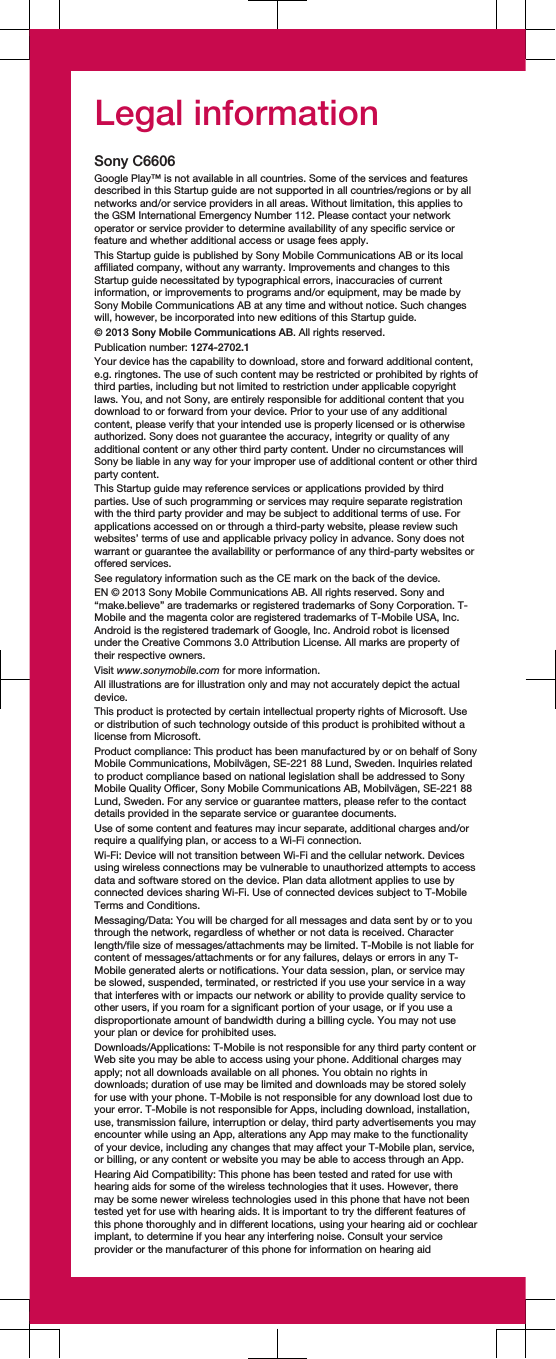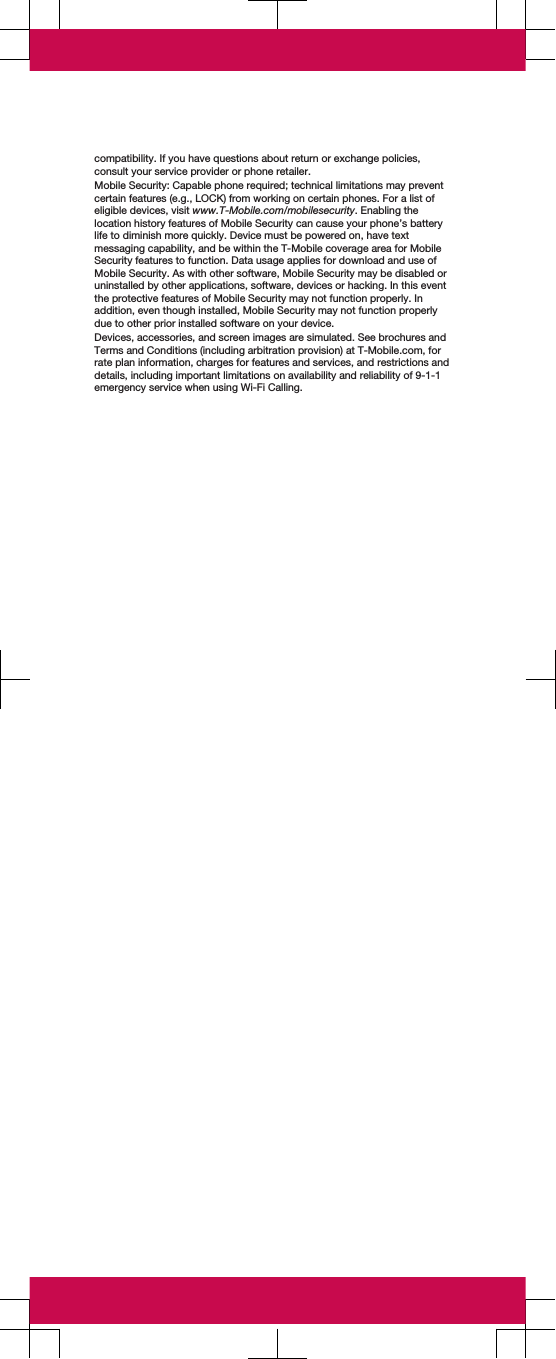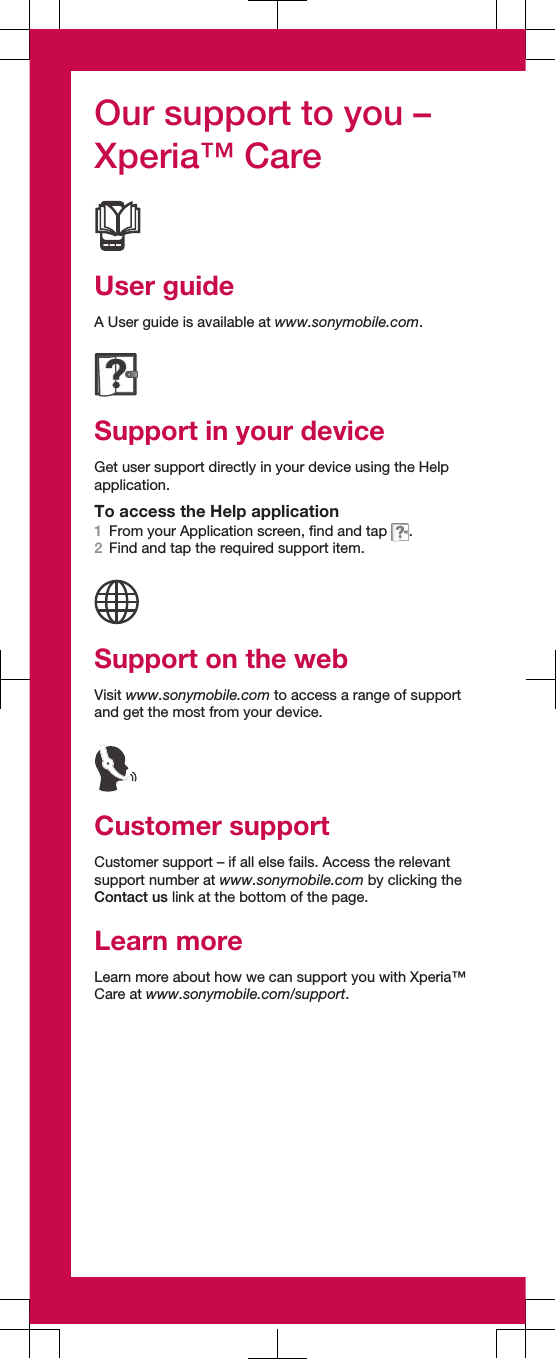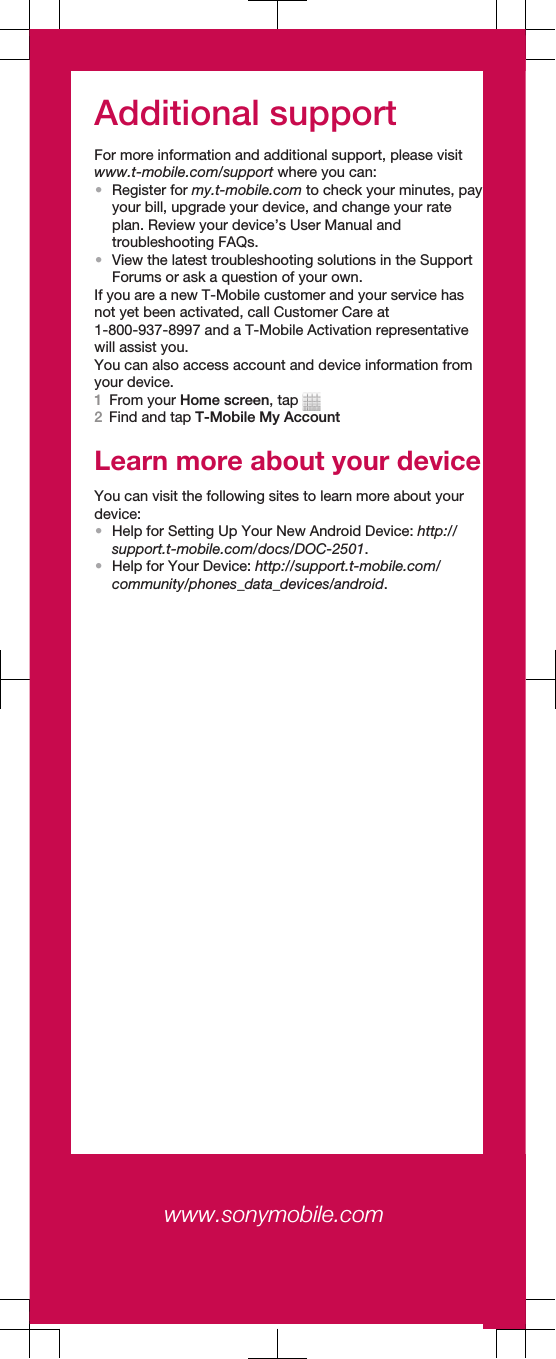Sony PM-0520 GSM/UMTS/LTE Mobile Phone with WLAN, BT, RFID User Manual Sony Ericsson Mobile Communications AB
Sony Mobile Communications Inc GSM/UMTS/LTE Mobile Phone with WLAN, BT, RFID Sony Ericsson Mobile Communications AB
Sony >
Contents
- 1. Safety Leaflet
- 2. User Manual
- 3. HAC leaflet
User Manual