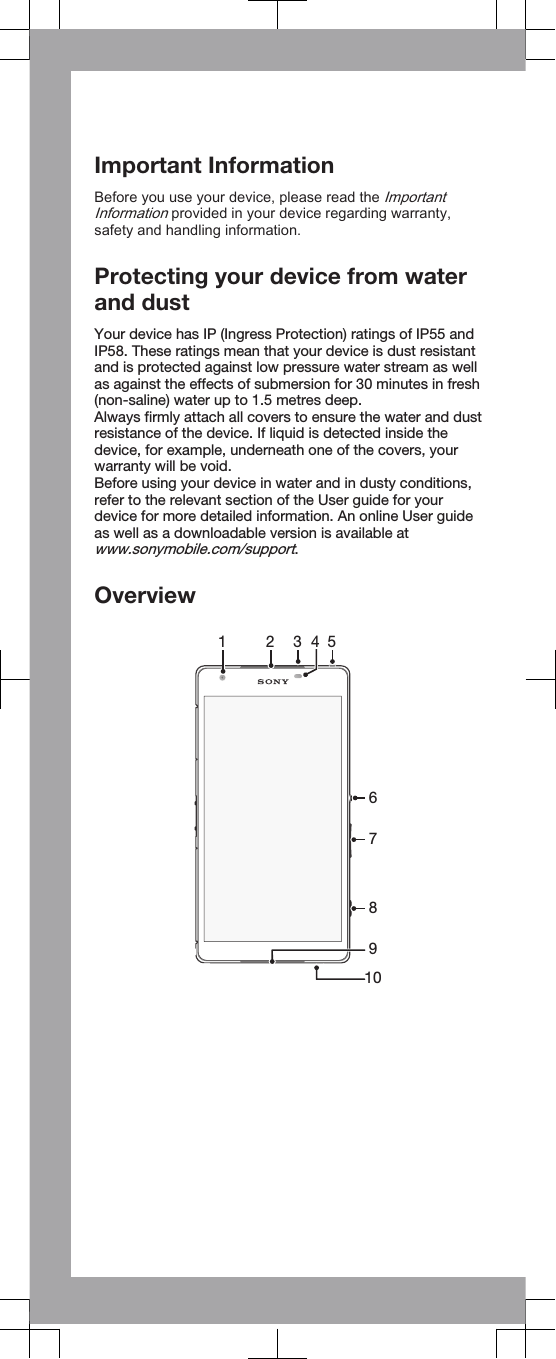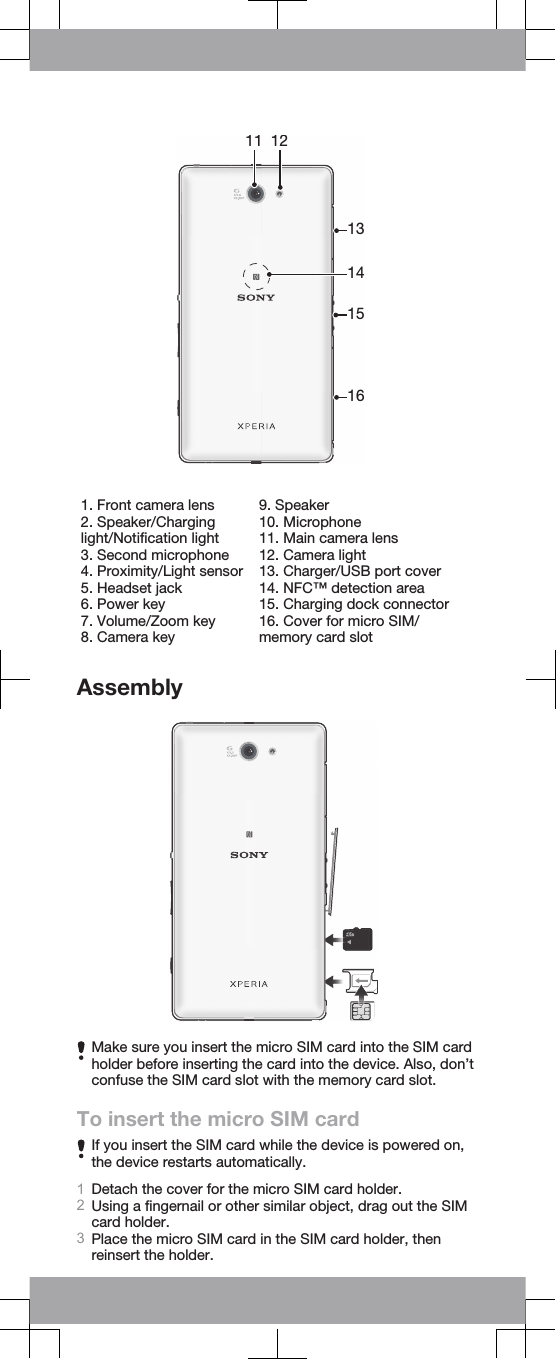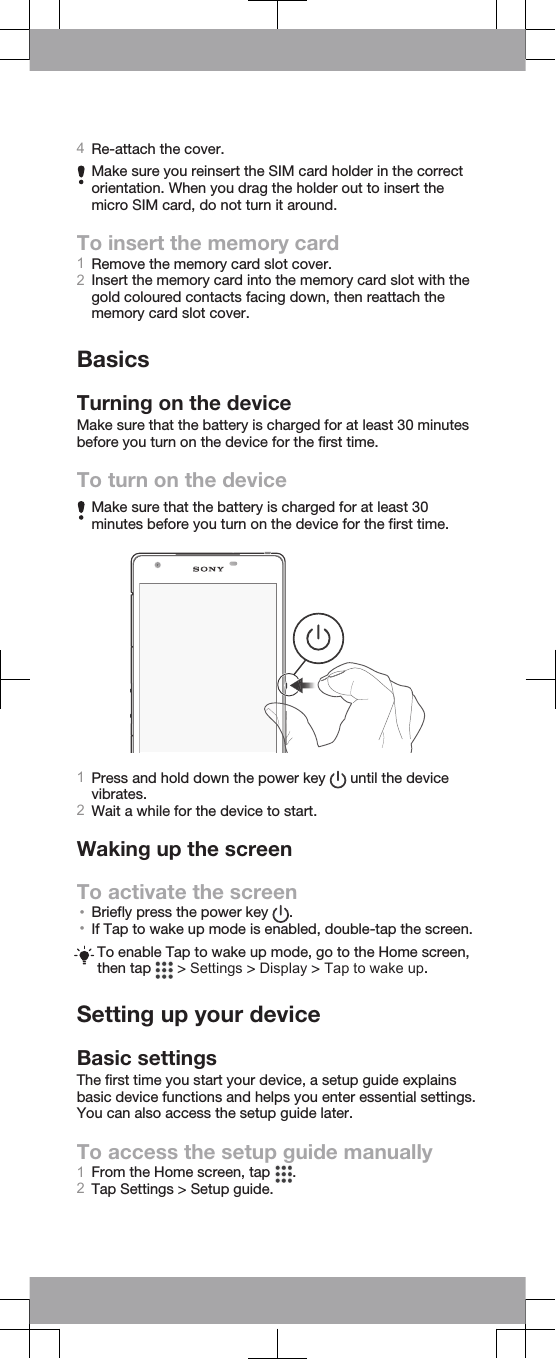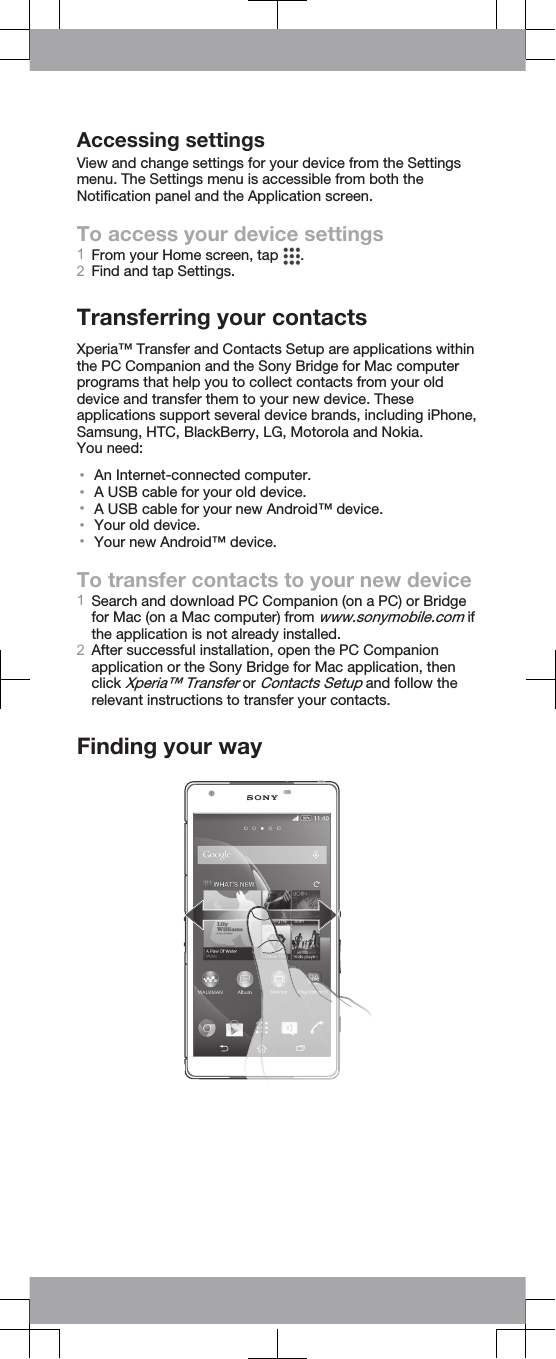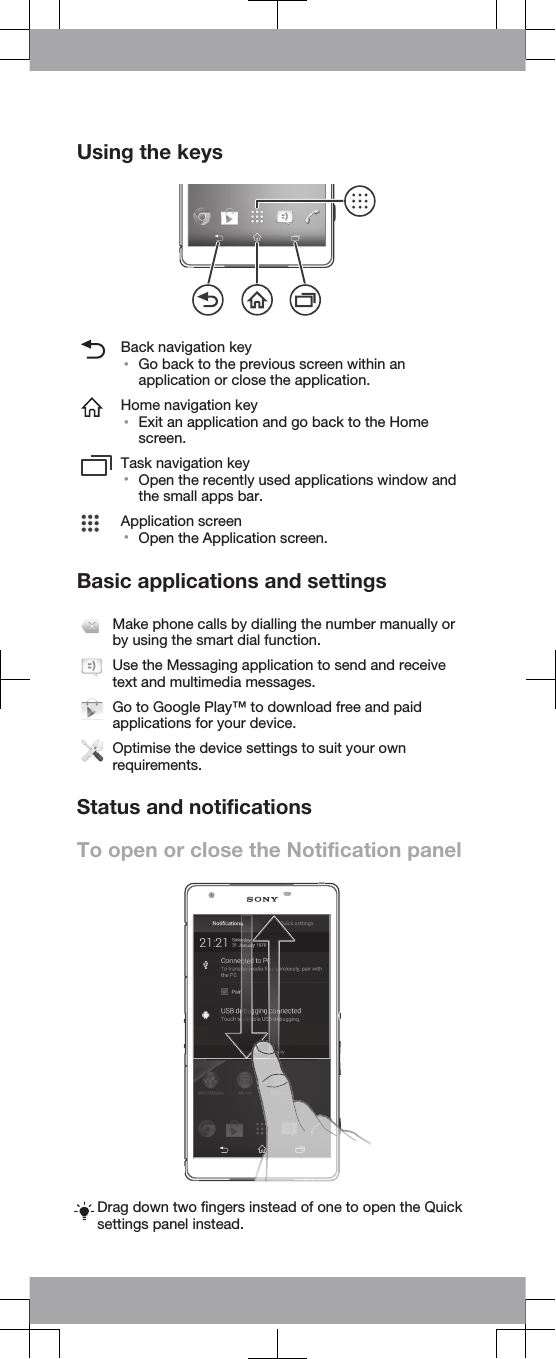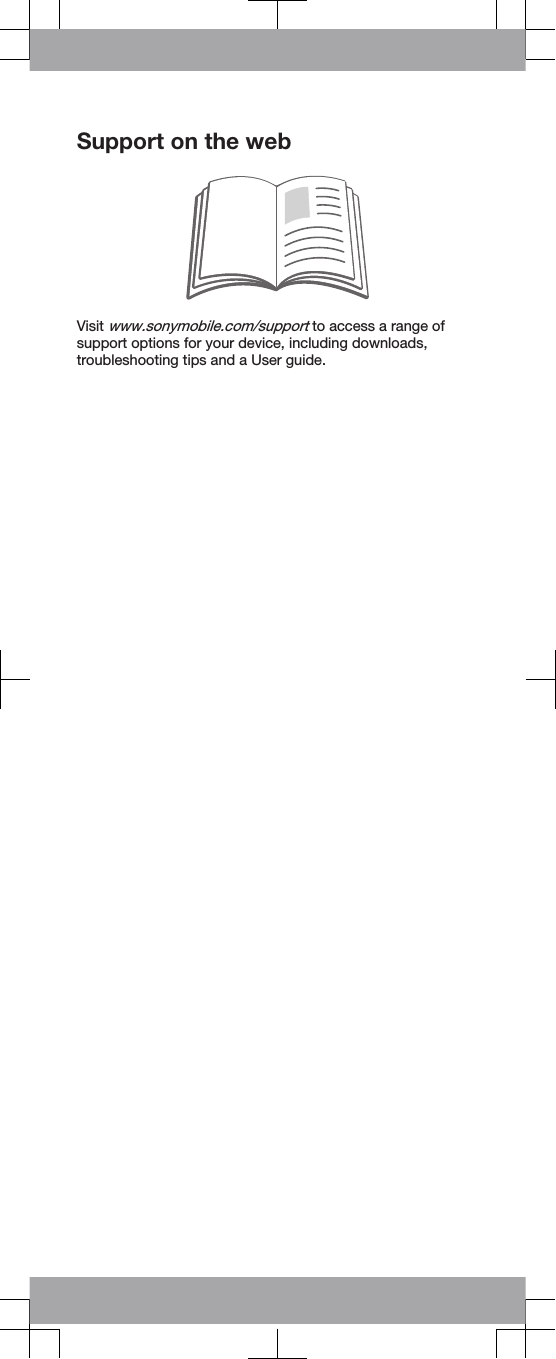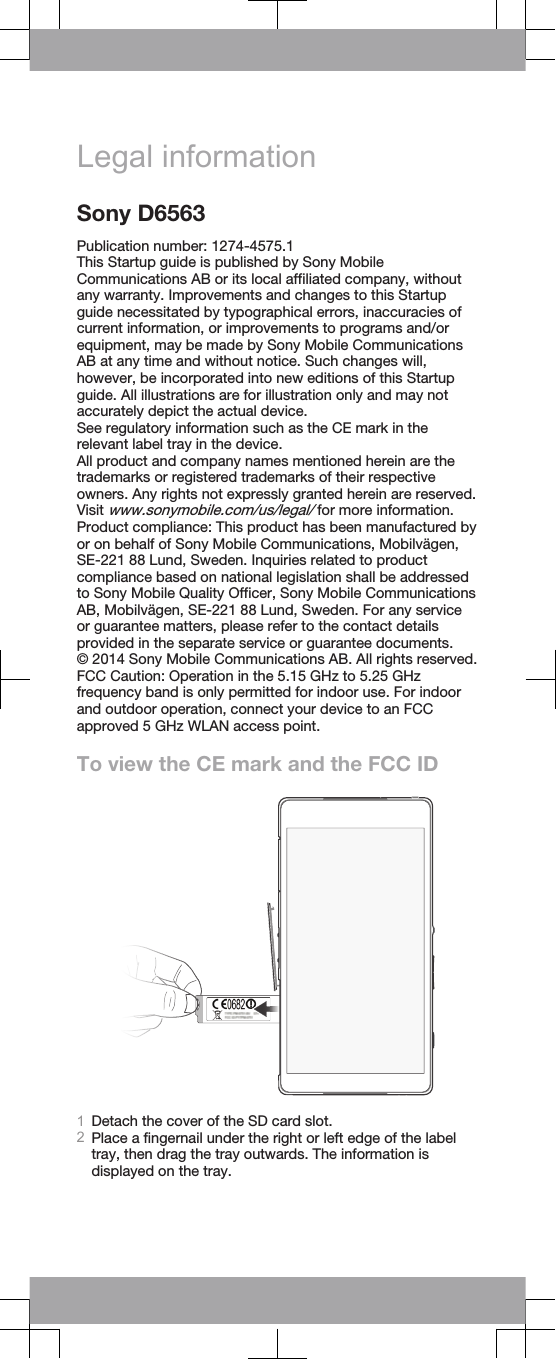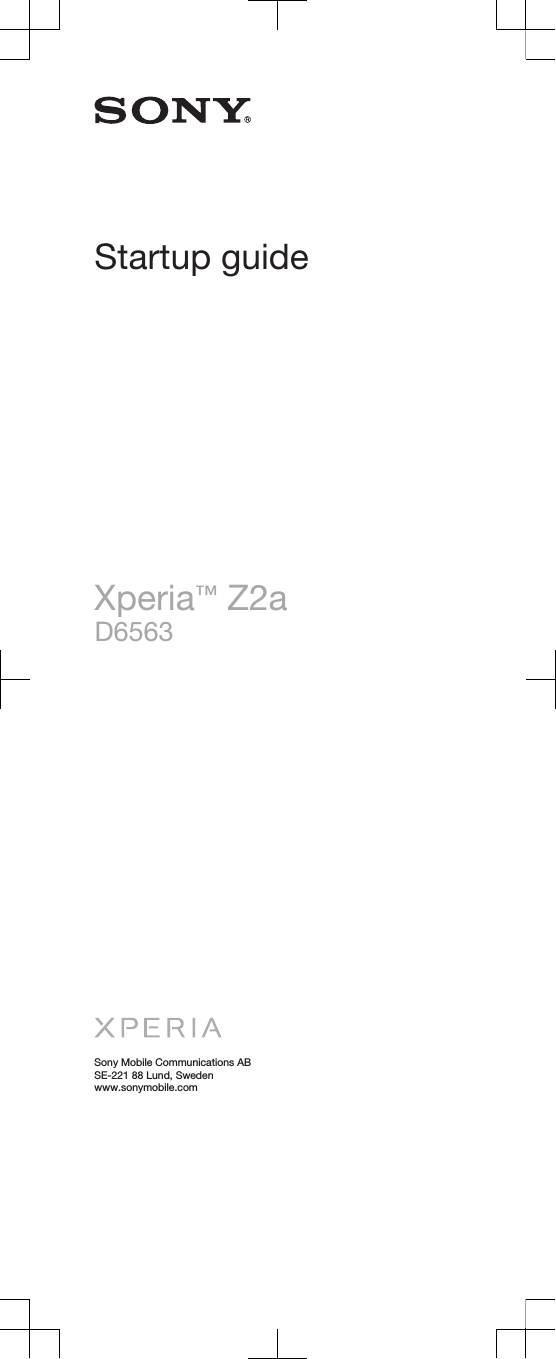Sony PM-0751 GSM/UMTS/LTE Mobile Phone with WLAN, BT, RFID and Ant+ User Manual Sony Mobile Communications AB
Sony Mobile Communications Inc GSM/UMTS/LTE Mobile Phone with WLAN, BT, RFID and Ant+ Sony Mobile Communications AB
Sony >
Contents
- 1. 08 user guide
- 2. 08 safety leaflet
- 3. 08 Start up guide
- 4. 08 Safety Leaflet
08 user guide