Sony PM-0751 GSM/UMTS/LTE Mobile Phone with WLAN, BT, RFID and Ant+ User Manual Sony Mobile Communications AB
Sony Mobile Communications Inc GSM/UMTS/LTE Mobile Phone with WLAN, BT, RFID and Ant+ Sony Mobile Communications AB
Sony >
Contents
- 1. 08 user guide
- 2. 08 safety leaflet
- 3. 08 Start up guide
- 4. 08 Safety Leaflet
08 user guide
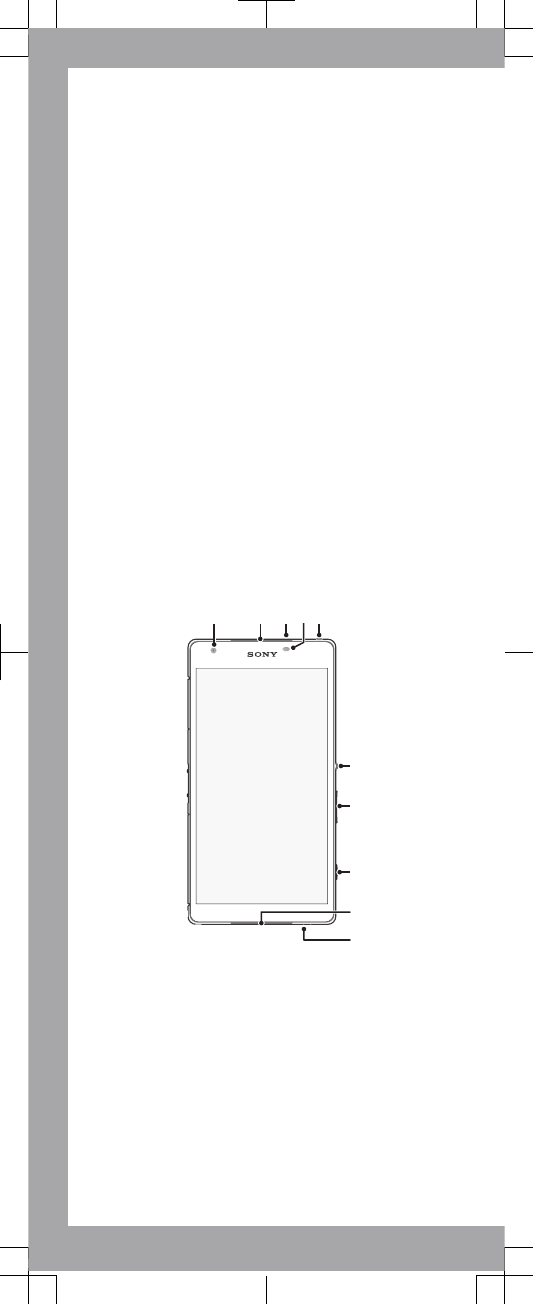
Important Information
Before you use your device, please read the
Important
Information
provided in your device regarding warranty,
safety and handling information.
Protecting your device from water
and dust
Your device has IP (Ingress Protection) ratings of IP55 and
IP58. These ratings mean that your device is dust resistant
and is protected against low pressure water stream as well
as against the effects of submersion for 30 minutes in fresh
(non-saline) water up to 1.5 metres deep.
Always firmly attach all covers to ensure the water and dust
resistance of the device. If liquid is detected inside the
device, for example, underneath one of the covers, your
warranty will be void.
Before using your device in water and in dusty conditions,
refer to the relevant section of the User guide for your
device for more detailed information. An online User guide
as well as a downloadable version is available at
www.sonymobile.com/support
.
Overview
6
1 2 3 5
7
8
4
9
10
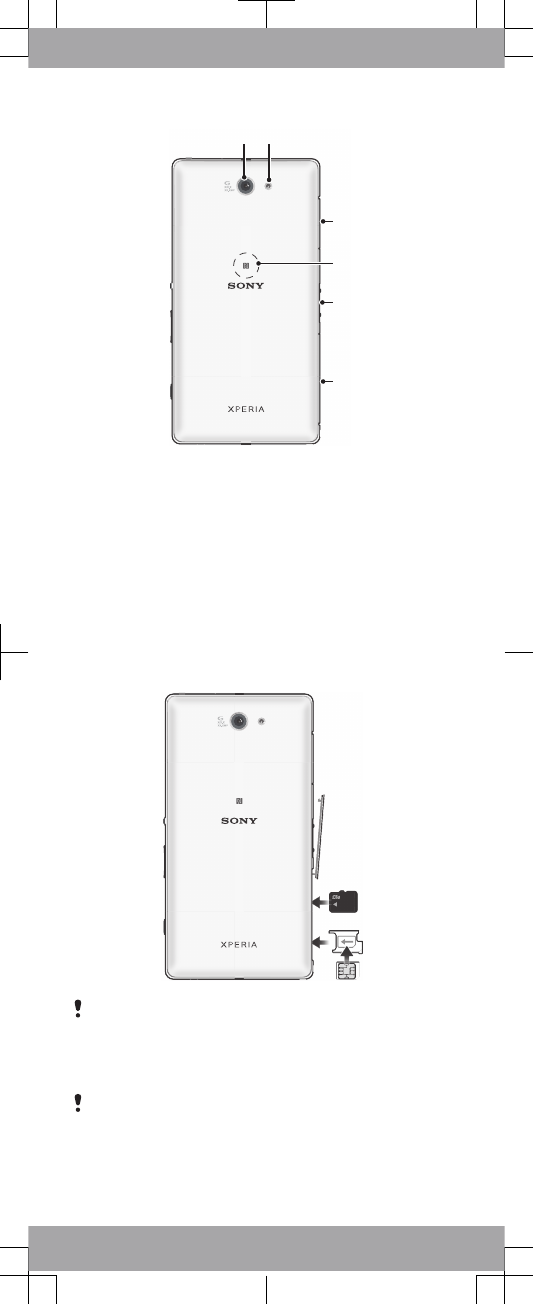
11 12
13
14
15
16
1. Front camera lens
2. Speaker/Charging
light/Notification light
3. Second microphone
4. Proximity/Light sensor
5. Headset jack
6. Power key
7. Volume/Zoom key
8. Camera key
9. Speaker
10. Microphone
11. Main camera lens
12. Camera light
13. Charger/USB port cover
14. NFC™ detection area
15. Charging dock connector
16. Cover for micro SIM/
memory card slot
Assembly
Make sure you insert the micro SIM card into the SIM card
holder before inserting the card into the device. Also, don’t
confuse the SIM card slot with the memory card slot.
To insert the micro SIM card
If you insert the SIM card while the device is powered on,
the device restarts automatically.
1Detach the cover for the micro SIM card holder.
2Using a fingernail or other similar object, drag out the SIM
card holder.
3Place the micro SIM card in the SIM card holder, then
reinsert the holder.
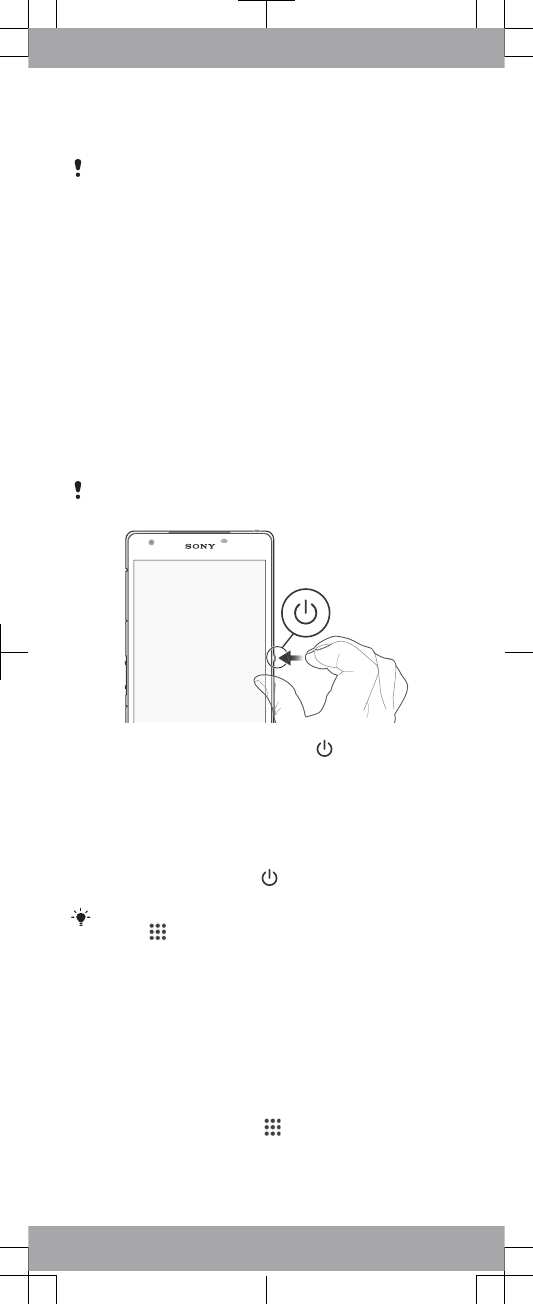
4Re-attach the cover.
Make sure you reinsert the SIM card holder in the correct
orientation. When you drag the holder out to insert the
micro SIM card, do not turn it around.
To insert the memory card
1Remove the memory card slot cover.
2Insert the memory card into the memory card slot with the
gold coloured contacts facing down, then reattach the
memory card slot cover.
Basics
Turning on the device
Make sure that the battery is charged for at least 30 minutes
before you turn on the device for the first time.
To turn on the device
Make sure that the battery is charged for at least 30
minutes before you turn on the device for the first time.
1Press and hold down the power key until the device
vibrates.
2Wait a while for the device to start.
Waking up the screen
To activate the screen
•Briefly press the power key .
•If Tap to wake up mode is enabled, double-tap the screen.
To enable Tap to wake up mode, go to the Home screen,
then tap > Settings > Display > Tap to wake up.
Setting up your device
Basic settings
The first time you start your device, a setup guide explains
basic device functions and helps you enter essential settings.
You can also access the setup guide later.
To access the setup guide manually
1From the Home screen, tap .
2Tap Settings > Setup guide.
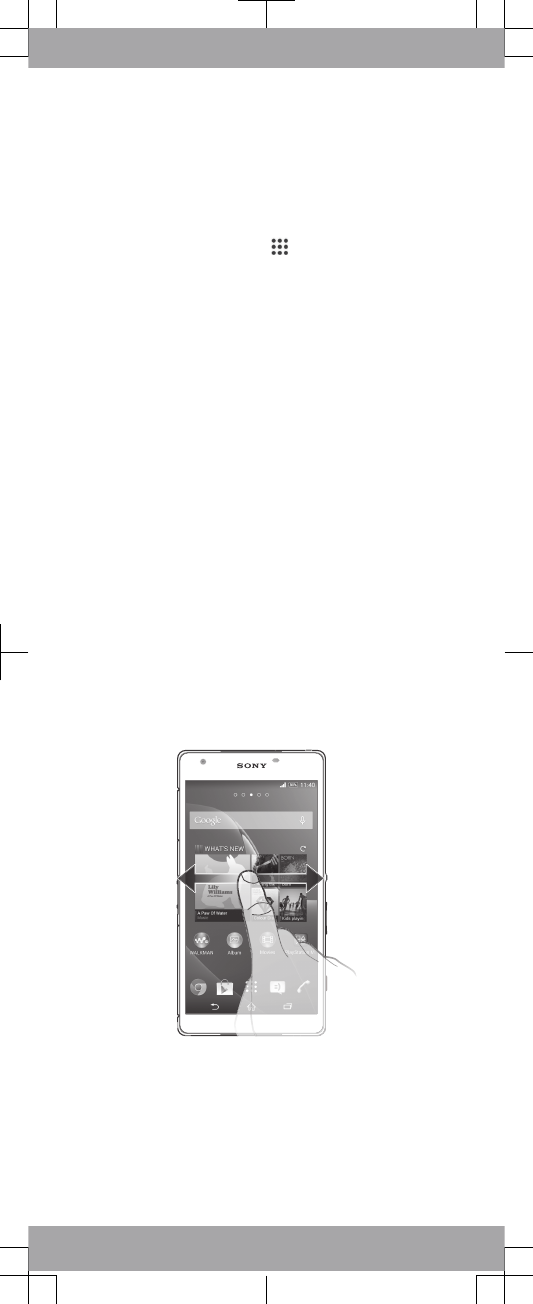
Accessing settings
View and change settings for your device from the Settings
menu. The Settings menu is accessible from both the
Notification panel and the Application screen.
To access your device settings
1From your Home screen, tap .
2Find and tap Settings.
Transferring your contacts
Xperia™ Transfer and Contacts Setup are applications within
the PC Companion and the Sony Bridge for Mac computer
programs that help you to collect contacts from your old
device and transfer them to your new device. These
applications support several device brands, including iPhone,
Samsung, HTC, BlackBerry, LG, Motorola and Nokia.
You need:
•An Internet-connected computer.
•A USB cable for your old device.
•A USB cable for your new Android™ device.
•Your old device.
•Your new Android™ device.
To transfer contacts to your new device
1Search and download PC Companion (on a PC) or Bridge
for Mac (on a Mac computer) from
www.sonymobile.com
if
the application is not already installed.
2After successful installation, open the PC Companion
application or the Sony Bridge for Mac application, then
click
Xperia™ Transfer
or
Contacts Setup
and follow the
relevant instructions to transfer your contacts.
Finding your way
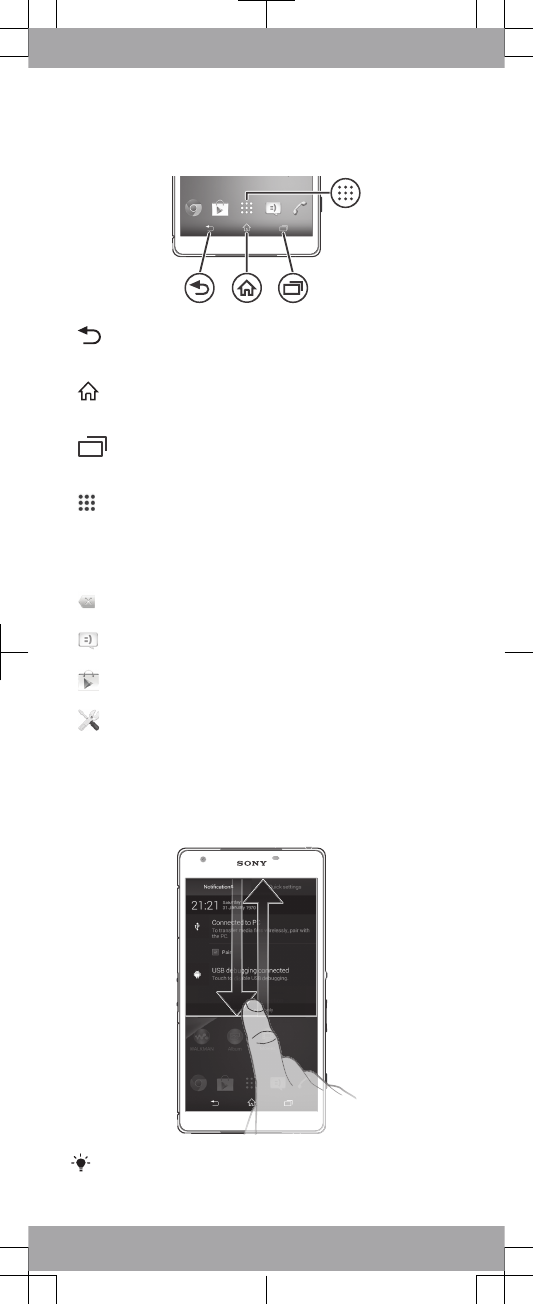
Using the keys
Back navigation key
•Go back to the previous screen within an
application or close the application.
Home navigation key
•Exit an application and go back to the Home
screen.
Task navigation key
•Open the recently used applications window and
the small apps bar.
Application screen
•Open the Application screen.
Basic applications and settings
Make phone calls by dialling the number manually or
by using the smart dial function.
Use the Messaging application to send and receive
text and multimedia messages.
Go to Google Play™ to download free and paid
applications for your device.
Optimise the device settings to suit your own
requirements.
Status and notifications
To open or close the Notification panel
Drag down two fingers instead of one to open the Quick
settings panel instead.
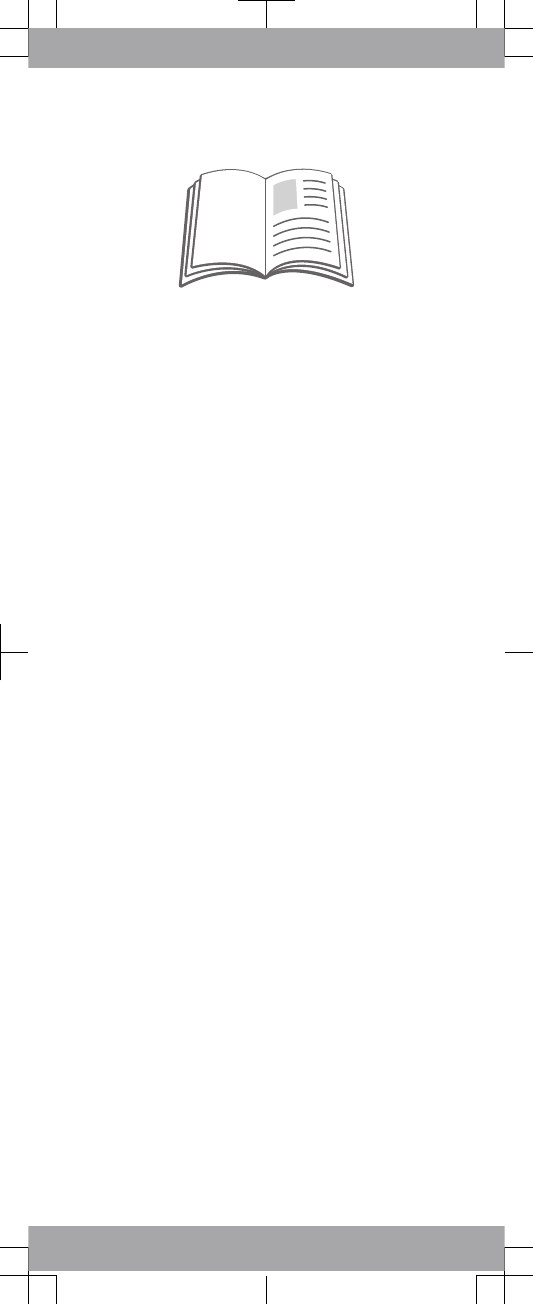
Support on the web
Visit
www.sonymobile.com/support
to access a range of
support options for your device, including downloads,
troubleshooting tips and a User guide.
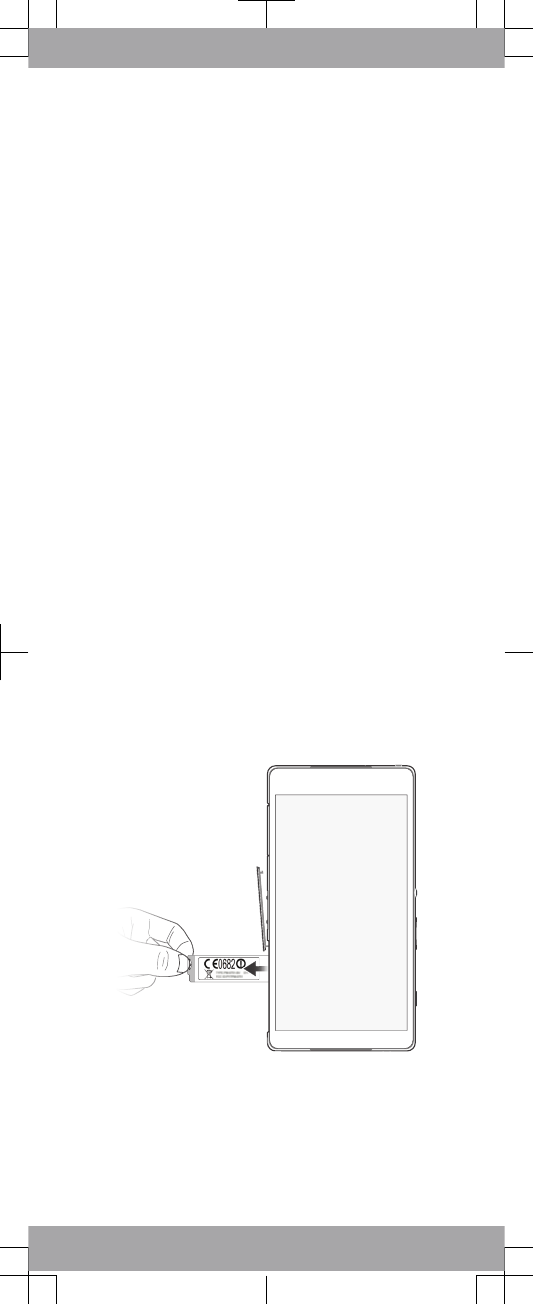
Legal information
Sony D6563
Publication number: 1274-4575.1
This Startup guide is published by Sony Mobile
Communications AB or its local affiliated company, without
any warranty. Improvements and changes to this Startup
guide necessitated by typographical errors, inaccuracies of
current information, or improvements to programs and/or
equipment, may be made by Sony Mobile Communications
AB at any time and without notice. Such changes will,
however, be incorporated into new editions of this Startup
guide. All illustrations are for illustration only and may not
accurately depict the actual device.
See regulatory information such as the CE mark in the
relevant label tray in the device.
All product and company names mentioned herein are the
trademarks or registered trademarks of their respective
owners. Any rights not expressly granted herein are reserved.
Visit
www.sonymobile.com/us/legal/
for more information.
Product compliance: This product has been manufactured by
or on behalf of Sony Mobile Communications, Mobilvägen,
SE-221 88 Lund, Sweden. Inquiries related to product
compliance based on national legislation shall be addressed
to Sony Mobile Quality Officer, Sony Mobile Communications
AB, Mobilvägen, SE-221 88 Lund, Sweden. For any service
or guarantee matters, please refer to the contact details
provided in the separate service or guarantee documents.
© 2014 Sony Mobile Communications AB. All rights reserved.
FCC Caution: Operation in the 5.15 GHz to 5.25 GHz
frequency band is only permitted for indoor use. For indoor
and outdoor operation, connect your device to an FCC
approved 5 GHz WLAN access point.
To view the CE mark and the FCC ID
1Detach the cover of the SD card slot.
2Place a fingernail under the right or left edge of the label
tray, then drag the tray outwards. The information is
displayed on the tray.
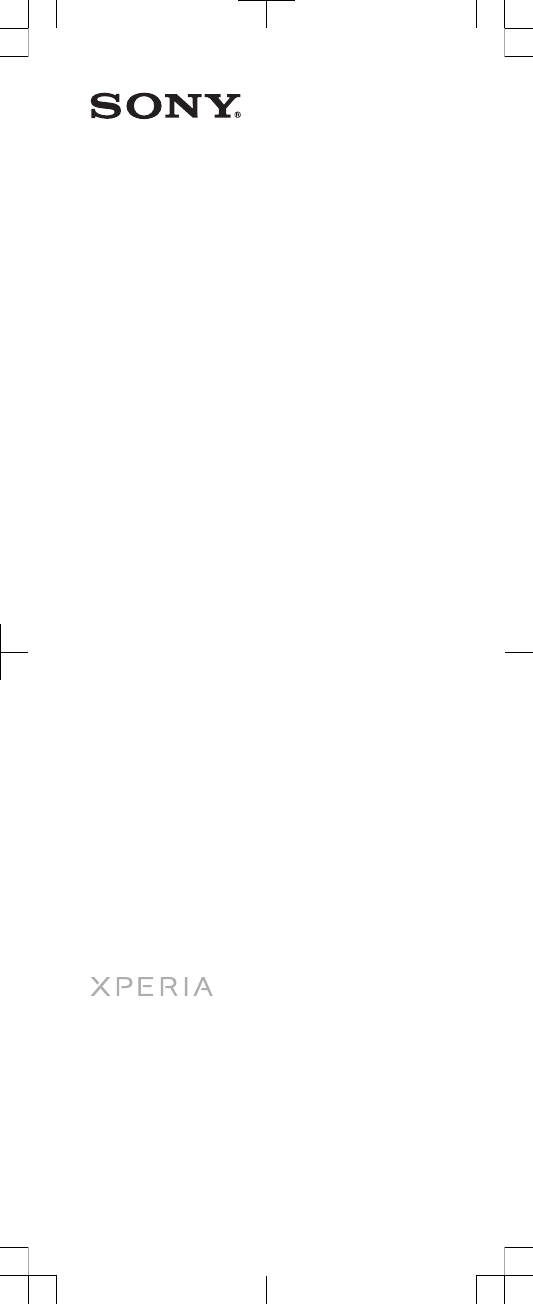
Startup guide
Xperia™ Z2a
D6563
Sony Mobile Communications AB
SE-221 88 Lund, Sweden
www.sonymobile.com