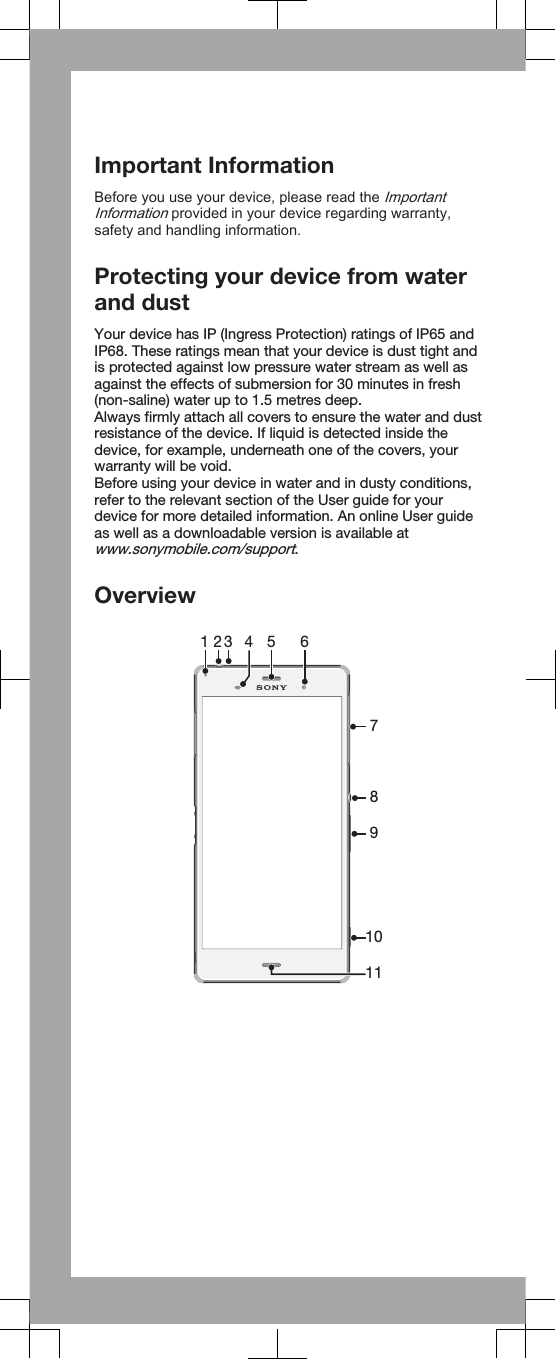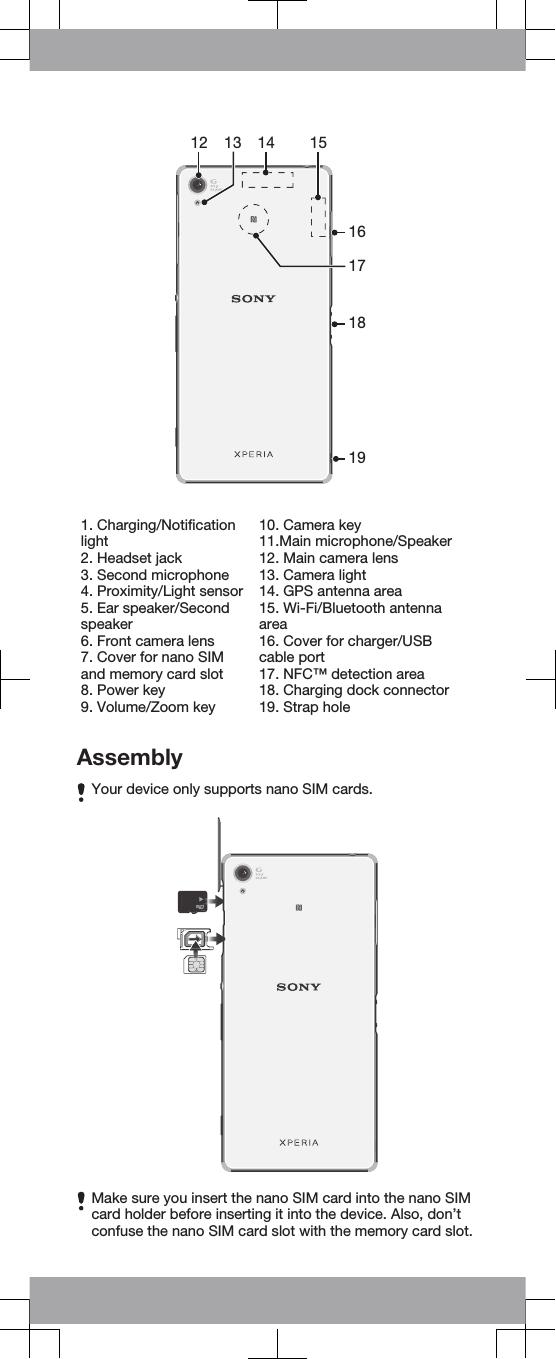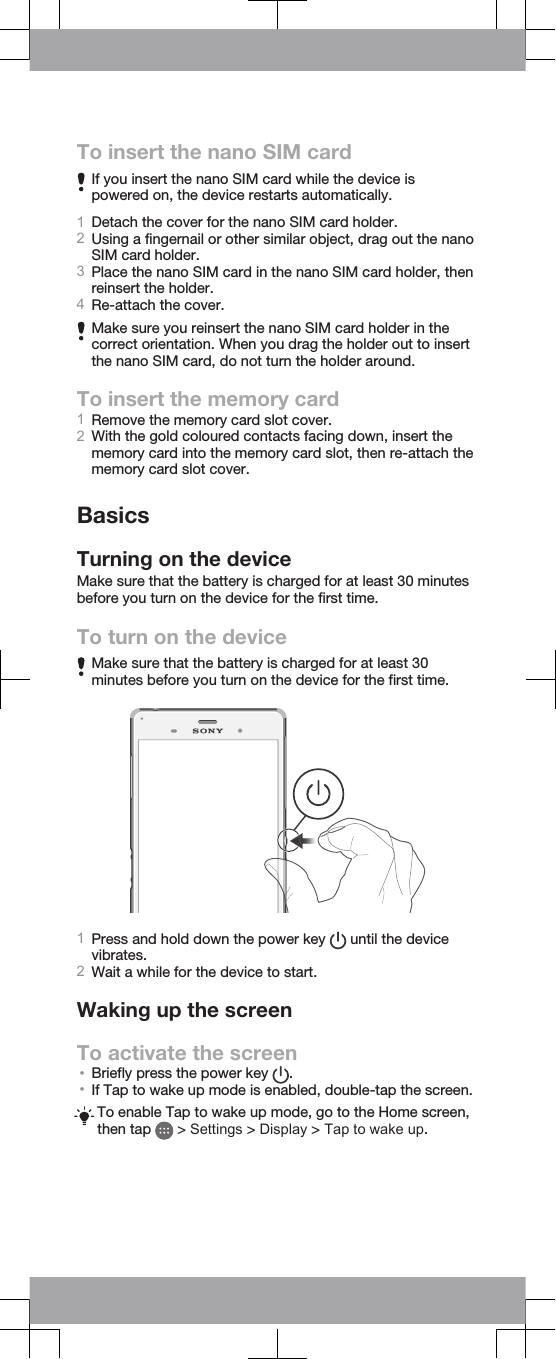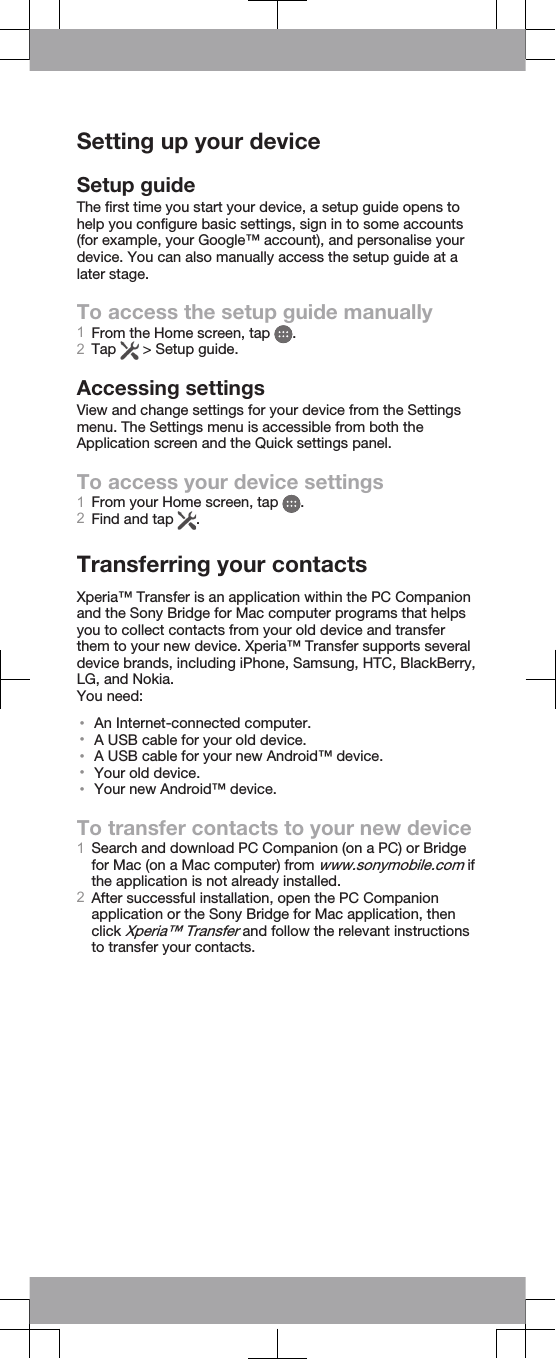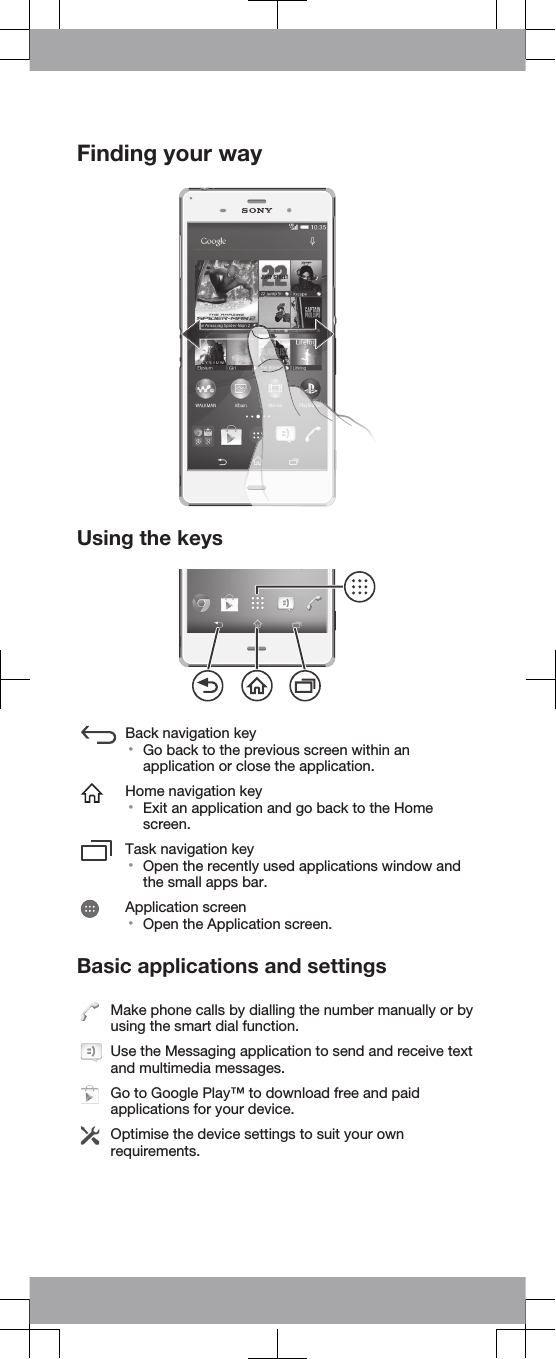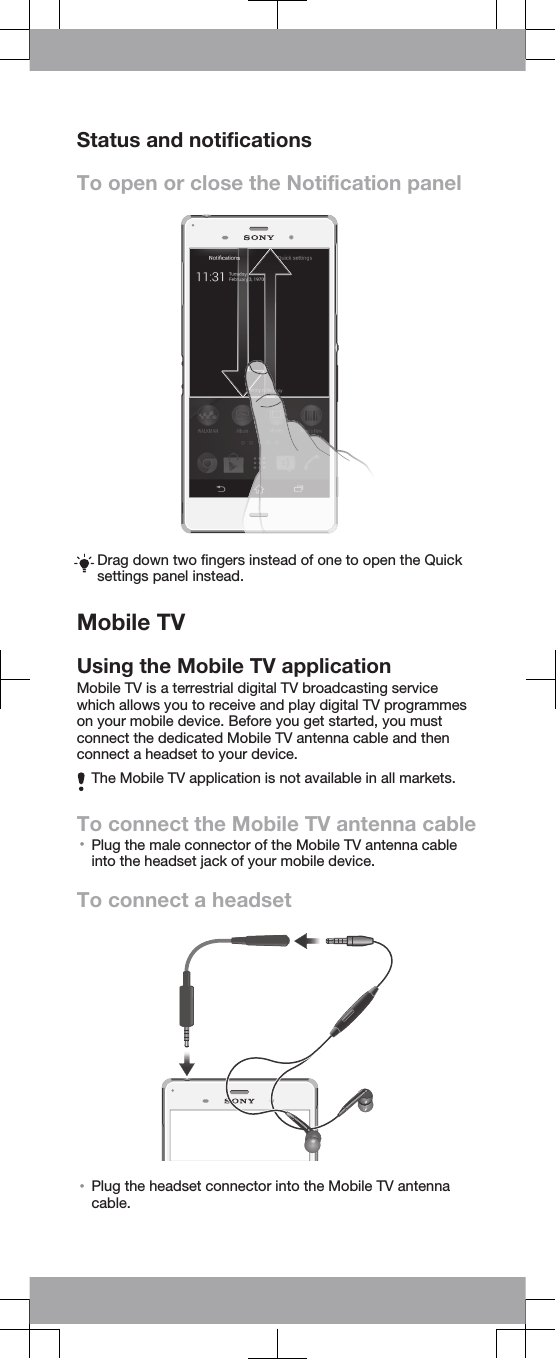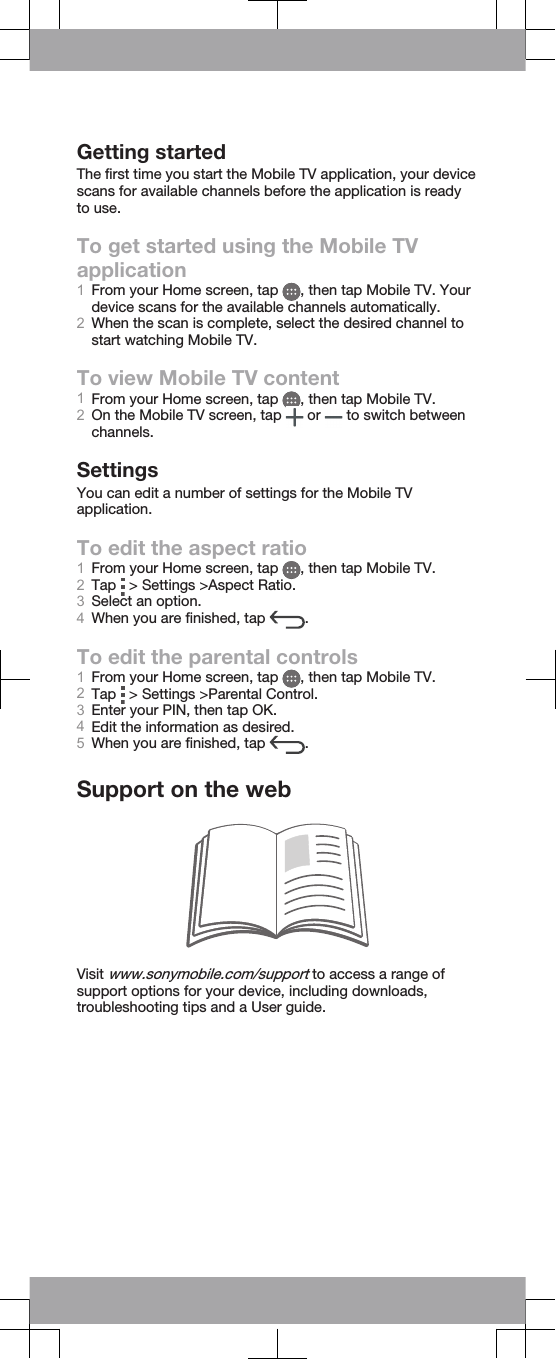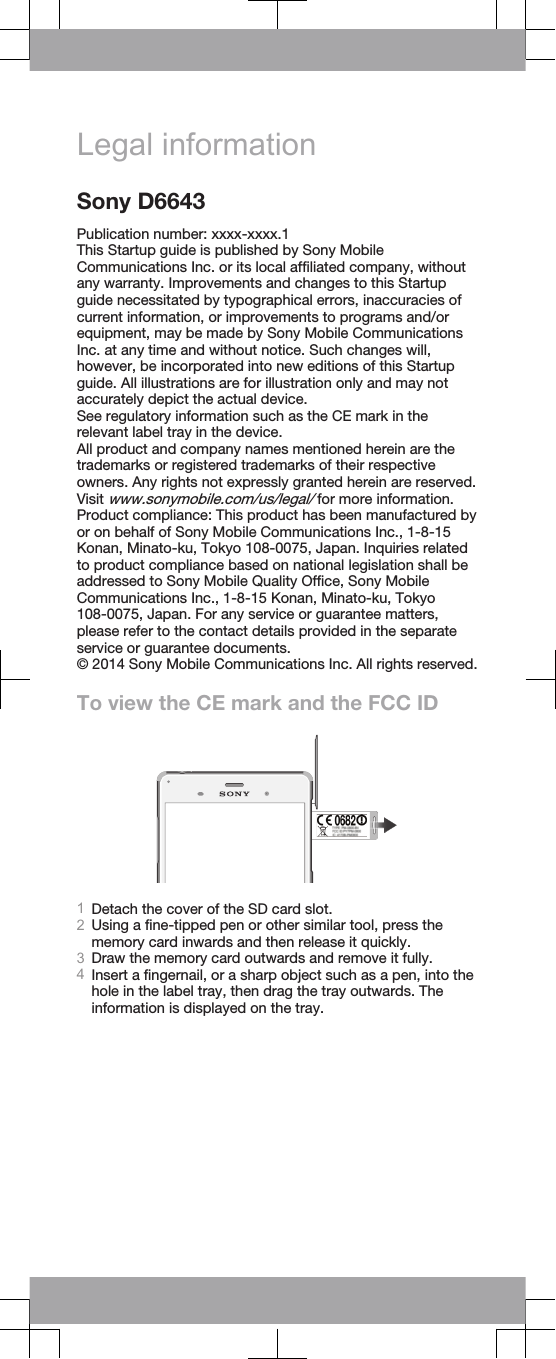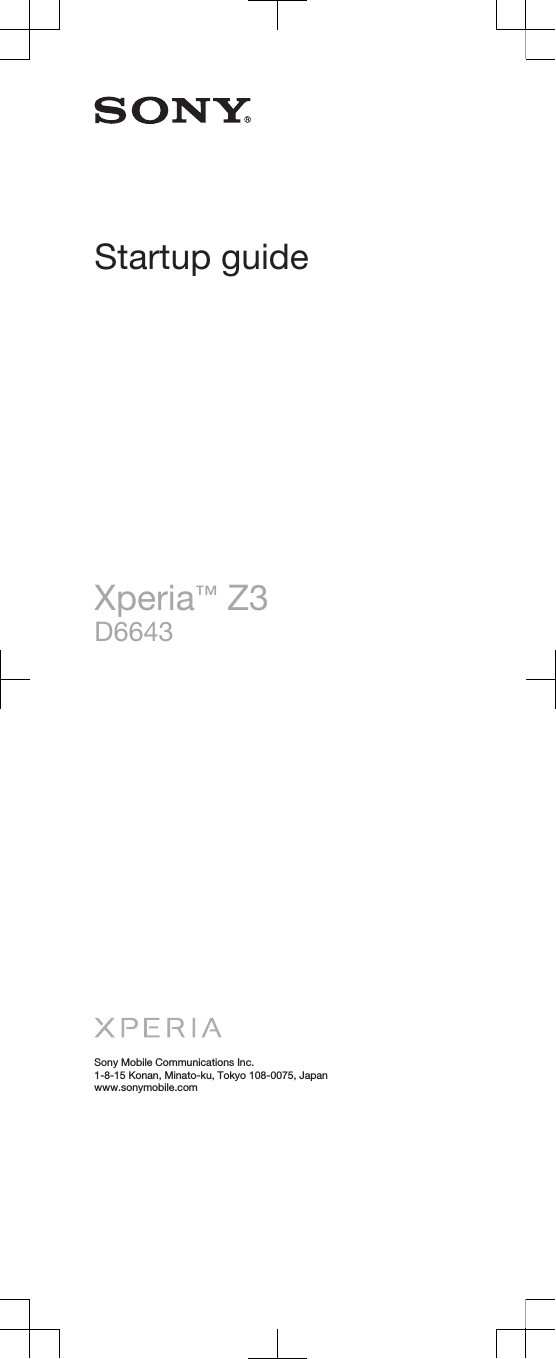Sony PM-0804 Quad GSM/WCDMA/LTE cellular mobile telephone with BT, WLAN, Ant+ and RF ID User Manual Sony Mobile Communications AB
Sony Mobile Communications Inc Quad GSM/WCDMA/LTE cellular mobile telephone with BT, WLAN, Ant+ and RF ID Sony Mobile Communications AB
Sony >
Contents
- 1. User Manual 1
- 2. User Manual 2
- 3. SAR Leaflet
User Manual 1