Sony PM-0804 Quad GSM/WCDMA/LTE cellular mobile telephone with BT, WLAN, Ant+ and RF ID User Manual Sony Mobile Communications AB
Sony Mobile Communications Inc Quad GSM/WCDMA/LTE cellular mobile telephone with BT, WLAN, Ant+ and RF ID Sony Mobile Communications AB
Sony >
Contents
- 1. User Manual 1
- 2. User Manual 2
- 3. SAR Leaflet
User Manual 1
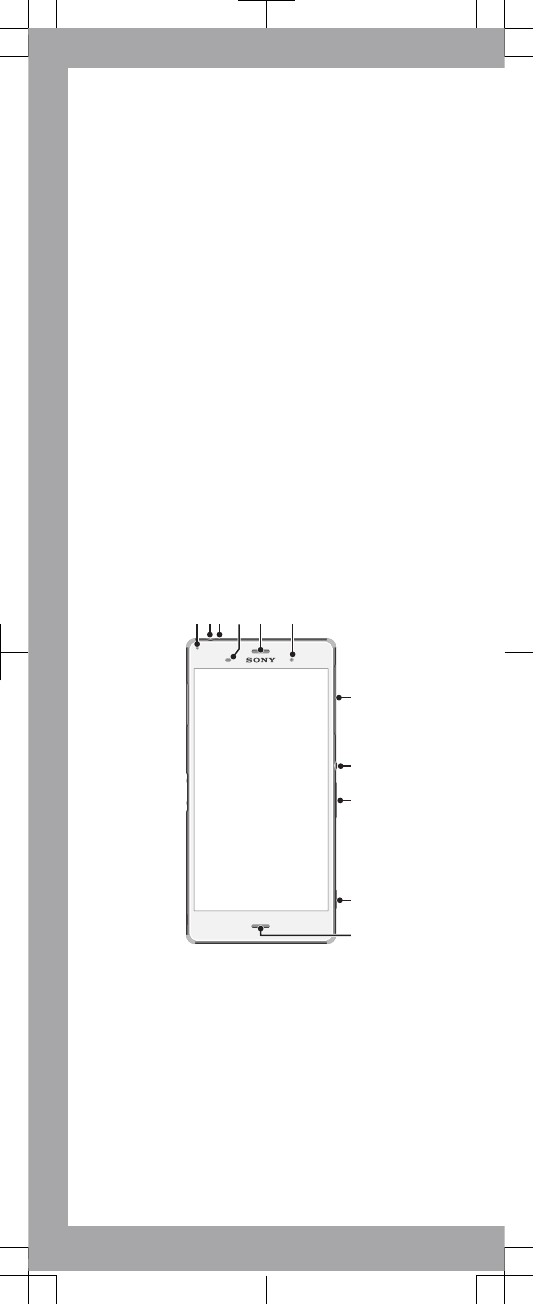
Important Information
Before you use your device, please read the
Important
Information
provided in your device regarding warranty,
safety and handling information.
Protecting your device from water
and dust
Your device has IP (Ingress Protection) ratings of IP65 and
IP68. These ratings mean that your device is dust tight and
is protected against low pressure water stream as well as
against the effects of submersion for 30 minutes in fresh
(non-saline) water up to 1.5 metres deep.
Always firmly attach all covers to ensure the water and dust
resistance of the device. If liquid is detected inside the
device, for example, underneath one of the covers, your
warranty will be void.
Before using your device in water and in dusty conditions,
refer to the relevant section of the User guide for your
device for more detailed information. An online User guide
as well as a downloadable version is available at
www.sonymobile.com/support
.
Overview
21 43 5 6
7
8
9
10
11
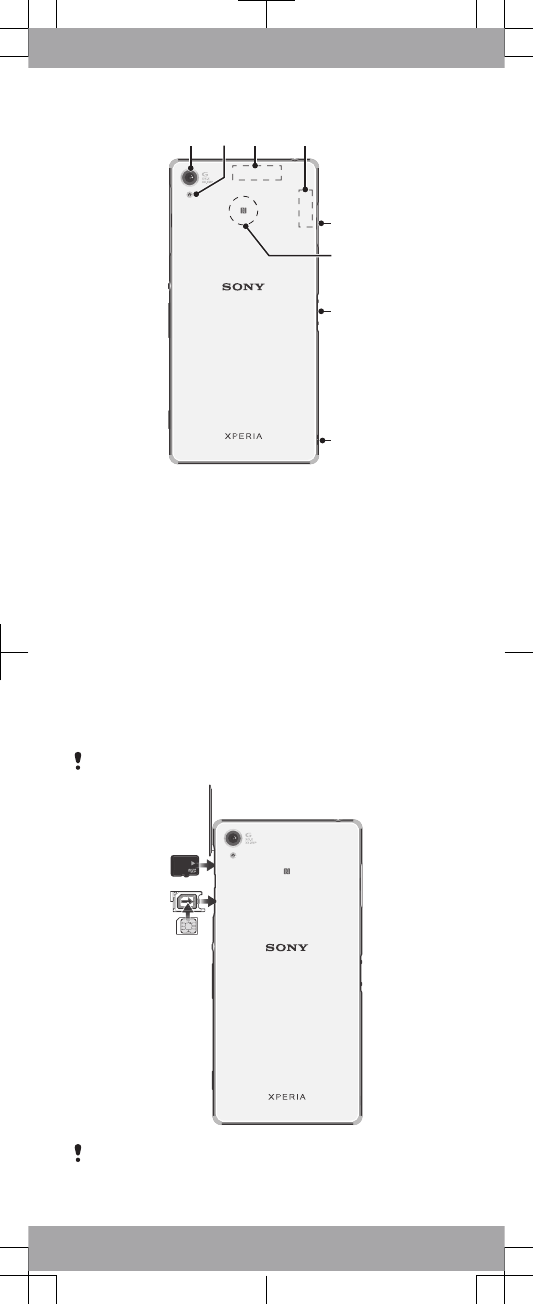
12 1413
16
18
19
17
15
1. Charging/Notification
light
2. Headset jack
3. Second microphone
4. Proximity/Light sensor
5. Ear speaker/Second
speaker
6. Front camera lens
7. Cover for nano SIM
and memory card slot
8. Power key
9. Volume/Zoom key
10. Camera key
11.Main microphone/Speaker
12. Main camera lens
13. Camera light
14. GPS antenna area
15. Wi-Fi/Bluetooth antenna
area
16. Cover for charger/USB
cable port
17. NFC™ detection area
18. Charging dock connector
19. Strap hole
Assembly
Your device only supports nano SIM cards.
Make sure you insert the nano SIM card into the nano SIM
card holder before inserting it into the device. Also, don’t
confuse the nano SIM card slot with the memory card slot.
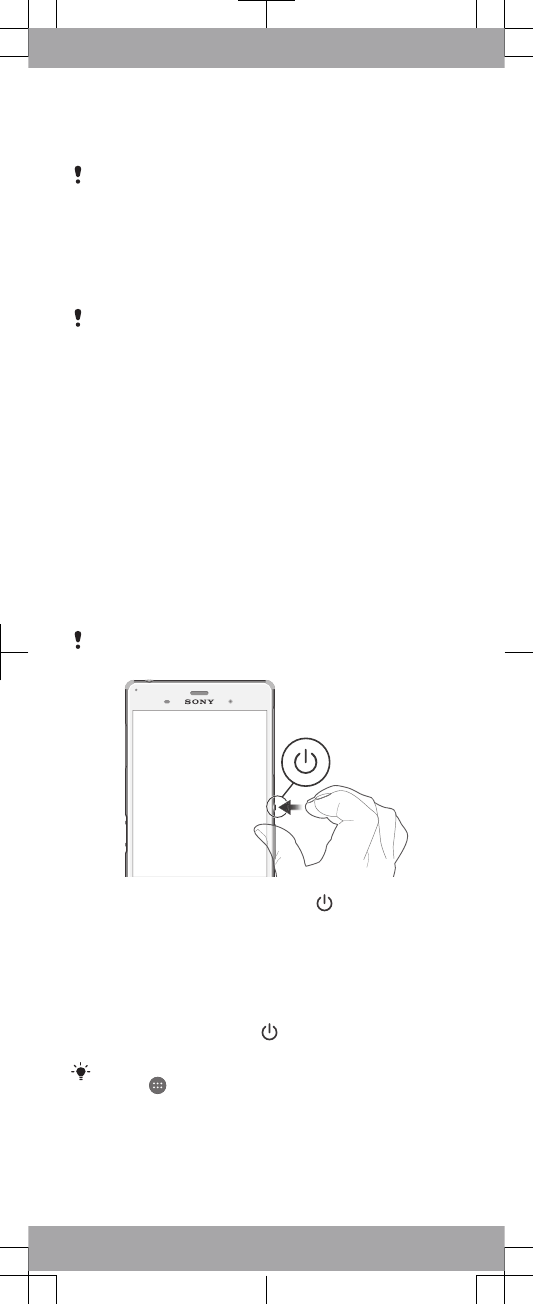
To insert the nano SIM card
If you insert the nano SIM card while the device is
powered on, the device restarts automatically.
1Detach the cover for the nano SIM card holder.
2Using a fingernail or other similar object, drag out the nano
SIM card holder.
3Place the nano SIM card in the nano SIM card holder, then
reinsert the holder.
4Re-attach the cover.
Make sure you reinsert the nano SIM card holder in the
correct orientation. When you drag the holder out to insert
the nano SIM card, do not turn the holder around.
To insert the memory card
1Remove the memory card slot cover.
2With the gold coloured contacts facing down, insert the
memory card into the memory card slot, then re-attach the
memory card slot cover.
Basics
Turning on the device
Make sure that the battery is charged for at least 30 minutes
before you turn on the device for the first time.
To turn on the device
Make sure that the battery is charged for at least 30
minutes before you turn on the device for the first time.
1Press and hold down the power key until the device
vibrates.
2Wait a while for the device to start.
Waking up the screen
To activate the screen
•Briefly press the power key .
•If Tap to wake up mode is enabled, double-tap the screen.
To enable Tap to wake up mode, go to the Home screen,
then tap > Settings > Display > Tap to wake up.
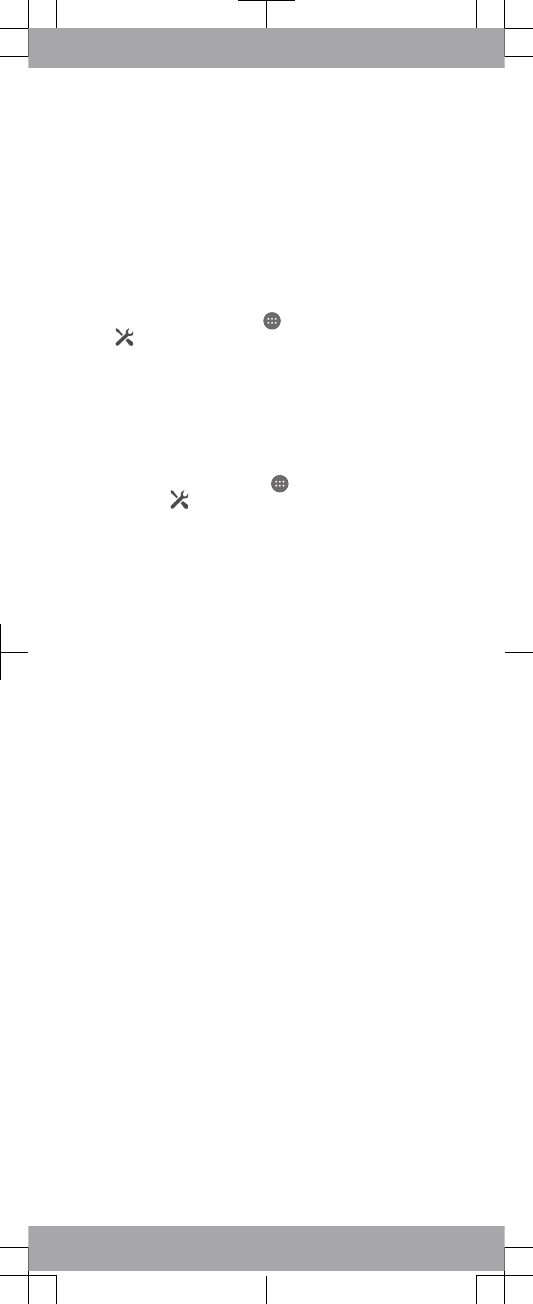
Setting up your device
Setup guide
The first time you start your device, a setup guide opens to
help you configure basic settings, sign in to some accounts
(for example, your Google™ account), and personalise your
device. You can also manually access the setup guide at a
later stage.
To access the setup guide manually
1From the Home screen, tap .
2Tap > Setup guide.
Accessing settings
View and change settings for your device from the Settings
menu. The Settings menu is accessible from both the
Application screen and the Quick settings panel.
To access your device settings
1From your Home screen, tap .
2Find and tap .
Transferring your contacts
Xperia™ Transfer is an application within the PC Companion
and the Sony Bridge for Mac computer programs that helps
you to collect contacts from your old device and transfer
them to your new device. Xperia™ Transfer supports several
device brands, including iPhone, Samsung, HTC, BlackBerry,
LG, and Nokia.
You need:
•An Internet-connected computer.
•A USB cable for your old device.
•A USB cable for your new Android™ device.
•Your old device.
•Your new Android™ device.
To transfer contacts to your new device
1Search and download PC Companion (on a PC) or Bridge
for Mac (on a Mac computer) from
www.sonymobile.com
if
the application is not already installed.
2After successful installation, open the PC Companion
application or the Sony Bridge for Mac application, then
click
Xperia™ Transfer
and follow the relevant instructions
to transfer your contacts.
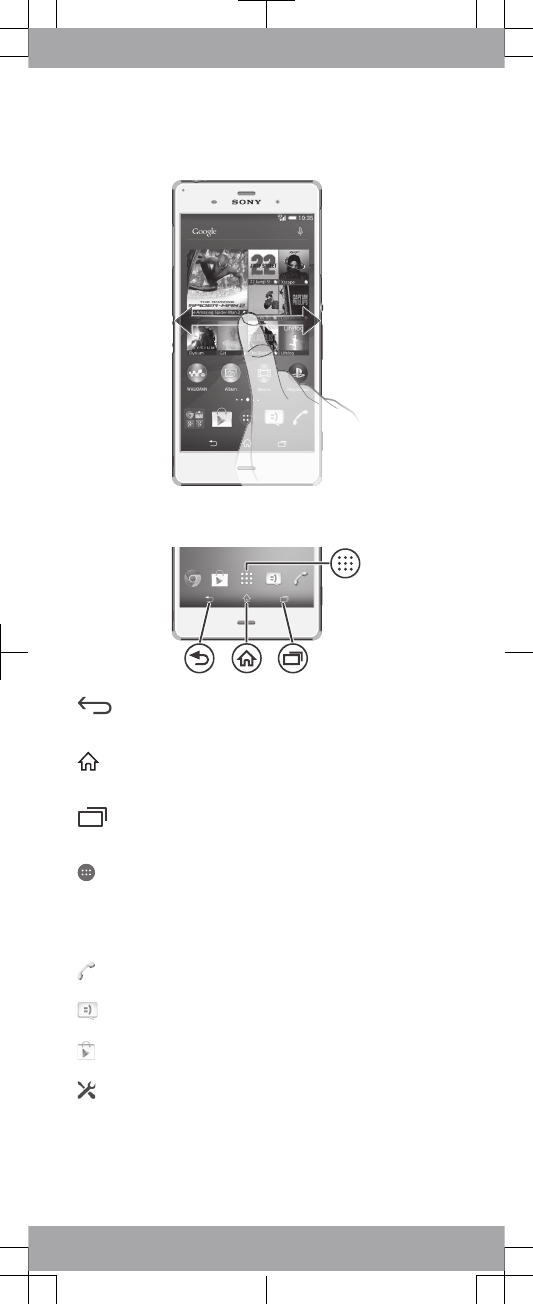
Finding your way
Using the keys
Back navigation key
•Go back to the previous screen within an
application or close the application.
Home navigation key
•Exit an application and go back to the Home
screen.
Task navigation key
•Open the recently used applications window and
the small apps bar.
Application screen
•Open the Application screen.
Basic applications and settings
Make phone calls by dialling the number manually or by
using the smart dial function.
Use the Messaging application to send and receive text
and multimedia messages.
Go to Google Play™ to download free and paid
applications for your device.
Optimise the device settings to suit your own
requirements.
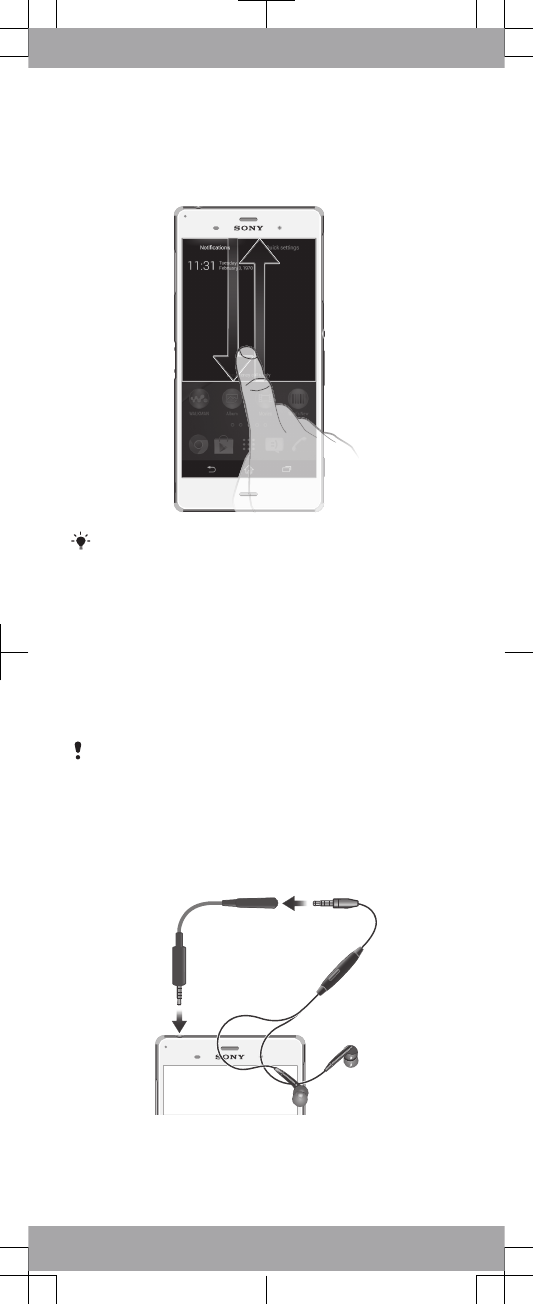
Status and notifications
To open or close the Notification panel
Drag down two fingers instead of one to open the Quick
settings panel instead.
Mobile TV
Using the Mobile TV application
Mobile TV is a terrestrial digital TV broadcasting service
which allows you to receive and play digital TV programmes
on your mobile device. Before you get started, you must
connect the dedicated Mobile TV antenna cable and then
connect a headset to your device.
The Mobile TV application is not available in all markets.
To connect the Mobile TV antenna cable
•Plug the male connector of the Mobile TV antenna cable
into the headset jack of your mobile device.
To connect a headset
•Plug the headset connector into the Mobile TV antenna
cable.
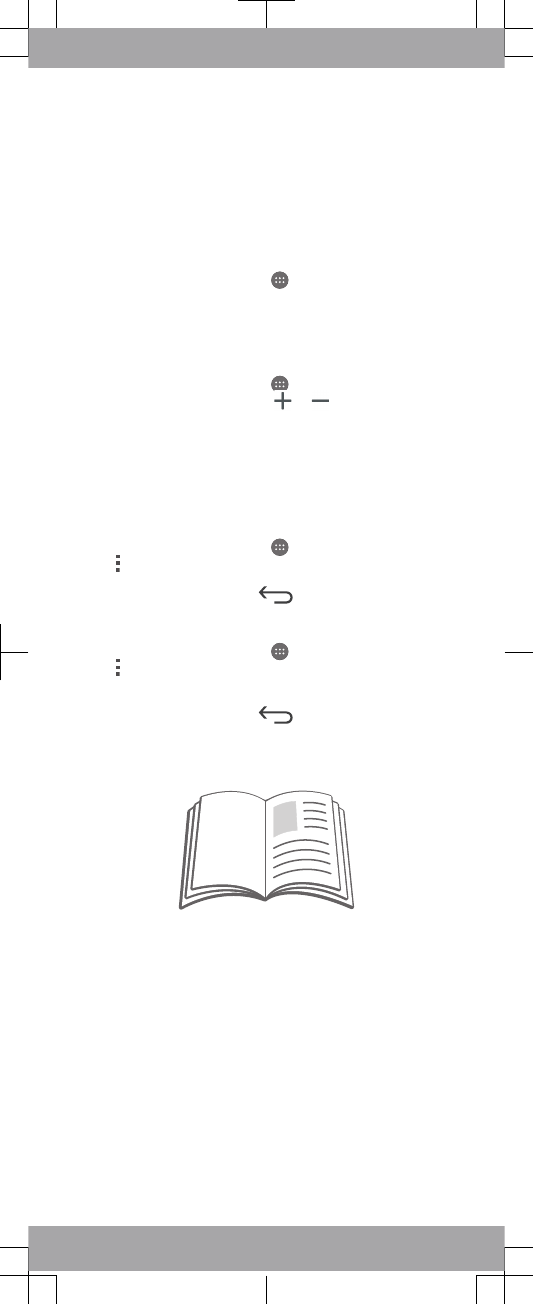
Getting started
The first time you start the Mobile TV application, your device
scans for available channels before the application is ready
to use.
To get started using the Mobile TV
application
1From your Home screen, tap , then tap Mobile TV. Your
device scans for the available channels automatically.
2When the scan is complete, select the desired channel to
start watching Mobile TV.
To view Mobile TV content
1From your Home screen, tap , then tap Mobile TV.
2On the Mobile TV screen, tap or to switch between
channels.
Settings
You can edit a number of settings for the Mobile TV
application.
To edit the aspect ratio
1From your Home screen, tap , then tap Mobile TV.
2Tap > Settings >Aspect Ratio.
3Select an option.
4When you are finished, tap .
To edit the parental controls
1From your Home screen, tap , then tap Mobile TV.
2Tap > Settings >Parental Control.
3Enter your PIN, then tap OK.
4Edit the information as desired.
5When you are finished, tap .
Support on the web
Visit
www.sonymobile.com/support
to access a range of
support options for your device, including downloads,
troubleshooting tips and a User guide.
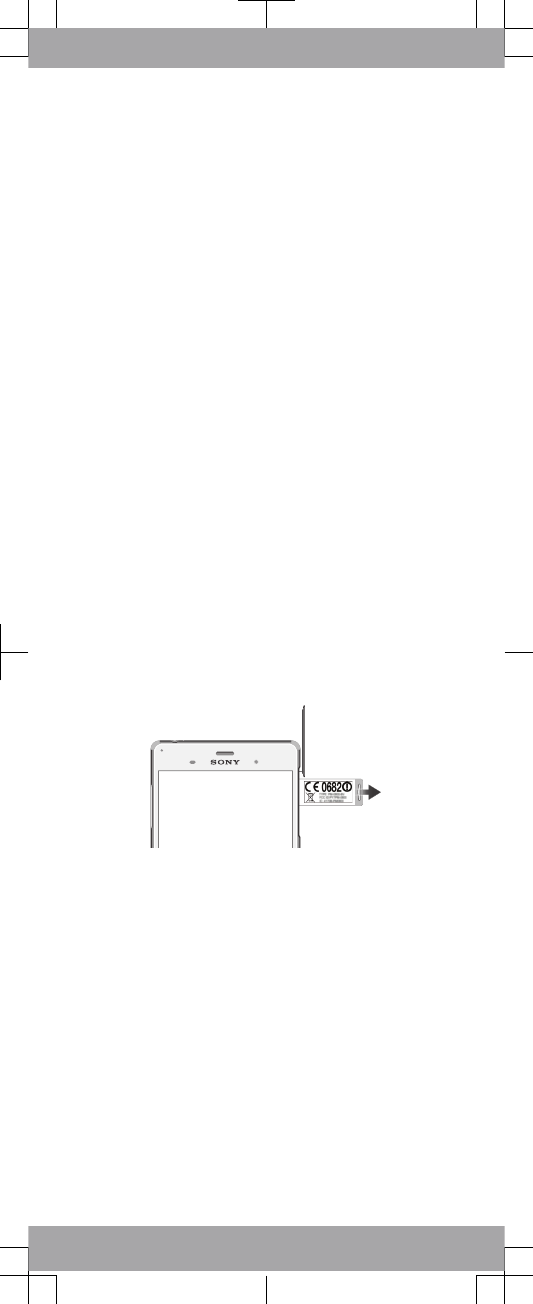
Legal information
Sony D6643
Publication number: xxxx-xxxx.1
This Startup guide is published by Sony Mobile
Communications Inc. or its local affiliated company, without
any warranty. Improvements and changes to this Startup
guide necessitated by typographical errors, inaccuracies of
current information, or improvements to programs and/or
equipment, may be made by Sony Mobile Communications
Inc. at any time and without notice. Such changes will,
however, be incorporated into new editions of this Startup
guide. All illustrations are for illustration only and may not
accurately depict the actual device.
See regulatory information such as the CE mark in the
relevant label tray in the device.
All product and company names mentioned herein are the
trademarks or registered trademarks of their respective
owners. Any rights not expressly granted herein are reserved.
Visit
www.sonymobile.com/us/legal/
for more information.
Product compliance: This product has been manufactured by
or on behalf of Sony Mobile Communications Inc., 1-8-15
Konan, Minato-ku, Tokyo 108-0075, Japan. Inquiries related
to product compliance based on national legislation shall be
addressed to Sony Mobile Quality Office, Sony Mobile
Communications Inc., 1-8-15 Konan, Minato-ku, Tokyo
108-0075, Japan. For any service or guarantee matters,
please refer to the contact details provided in the separate
service or guarantee documents.
© 2014 Sony Mobile Communications Inc. All rights reserved.
To view the CE mark and the FCC ID
1Detach the cover of the SD card slot.
2Using a fine-tipped pen or other similar tool, press the
memory card inwards and then release it quickly.
3Draw the memory card outwards and remove it fully.
4Insert a fingernail, or a sharp object such as a pen, into the
hole in the label tray, then drag the tray outwards. The
information is displayed on the tray.
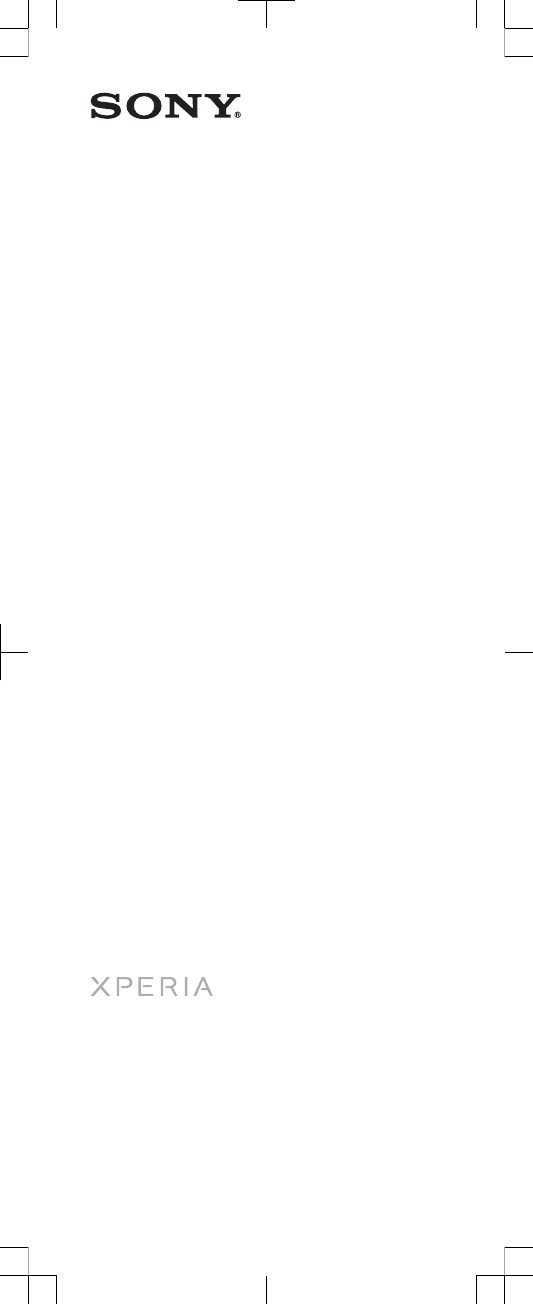
Startup guide
Xperia™ Z3
D6643
Sony Mobile Communications Inc.
1-8-15 Konan, Minato-ku, Tokyo 108-0075, Japan
www.sonymobile.com