Sony PM-0808 GSM/WCDMA/LTE mobile phone User Manual Sony Mobile Communications AB
Sony Mobile Communications Inc GSM/WCDMA/LTE mobile phone Sony Mobile Communications AB
Sony >
Contents
- 1. User Guide
- 2. Startup Guide
- 3. SAR FCC Leaflet
- 4. HAC Leaflet
Startup Guide
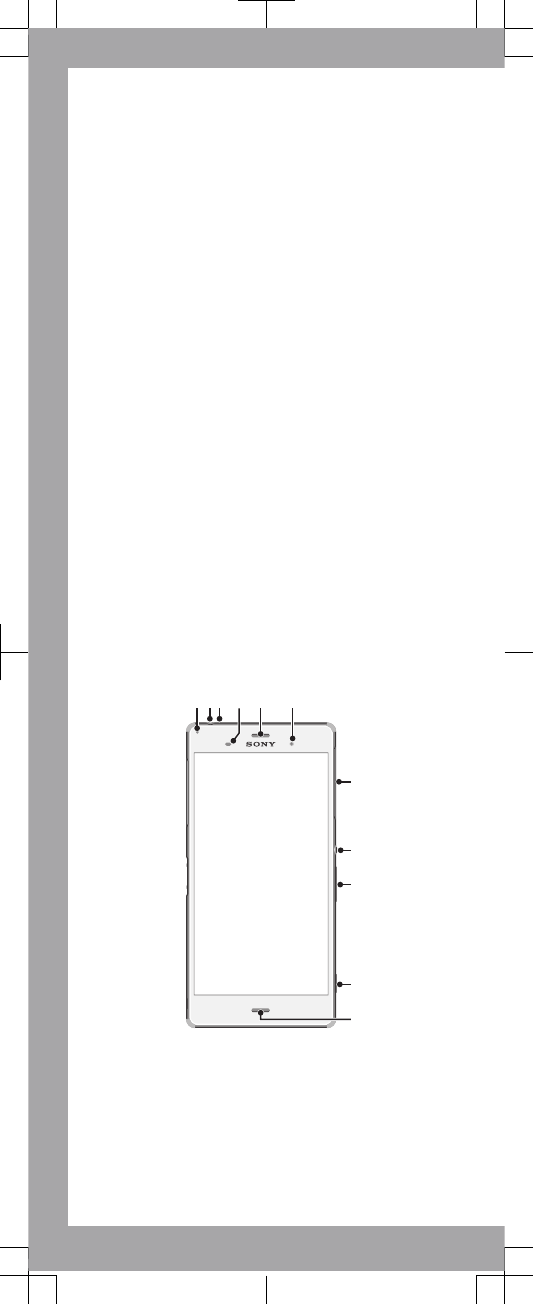
Important Information
Before you use your device, please read the
Important Information
provided in your device
regarding warranty, safety, and handling
information.
Protecting your device from
water and dust
Your device has IP (Ingress Protection) ratings of IP65
and IP68. These ratings mean that your device is
dust-tight and is protected against low pressure water
stream as well as against the effects of submersion
for 30 minutes in fresh (non-saline) water up to 1.5
meters deep.
Always firmly attach all covers to ensure the water
and dust resistance of the device. If liquid is detected
inside the device, for example, underneath one of the
covers, your warranty will be void.
Before using your device in water and in dusty
conditions, refer to the relevant section of the User
guide for your device for more detailed information.
An online User guide as well as a downloadable
version is available at
www.sonymobile.com/support
.
Overview
21 43 5 6
7
8
9
10
11
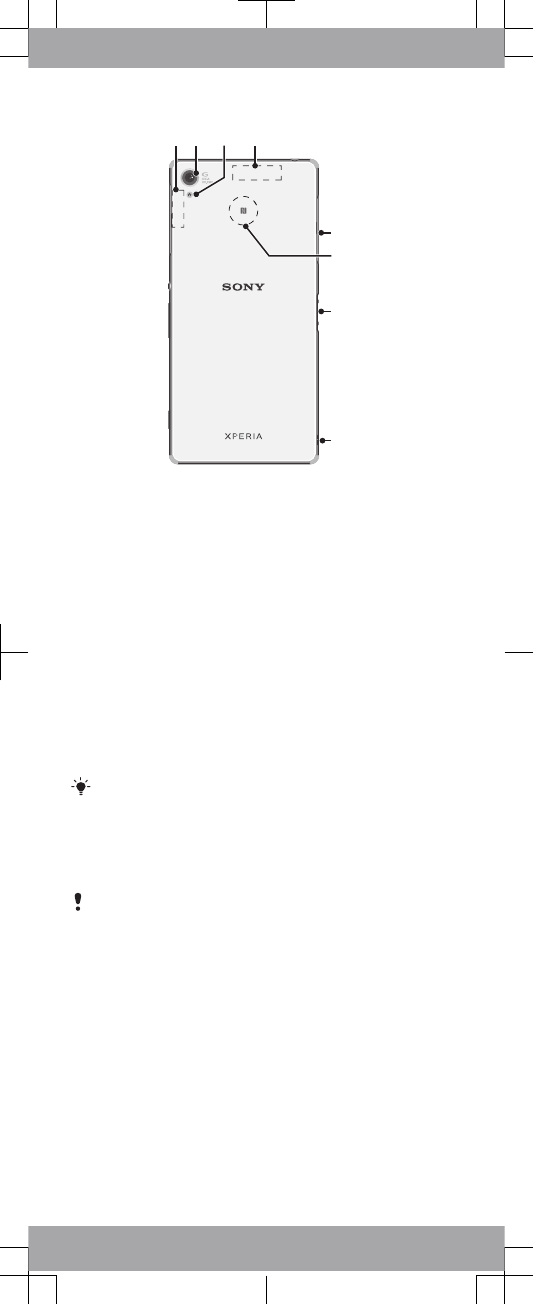
13 1514
16
18
19
17
12
1. Charging/
Notification light
2. Headset jack
3. Second microphone
4. Proximity/Light
sensor
5. Ear speaker/Second
speaker
6. Front camera lens
7. Nano SIM card slot
cover
8. Power key
9. Volume/Zoom key
10. Camera key
11. Main microphone/
Speaker
12. Wi-Fi/Bluetooth antenna
area
13. Main camera lens
14. Camera light
15. GPS antenna area
16. Cover for charger/USB
port and memory card slot
17. NFC™ detection area
18. Charging dock
connector
19. Strap hole
NFC payment is only supported when an NFC-SIM
card is inserted in the lower positioned SIM card
holder with “1” marked beside.
Assembly
Your device only supports nano SIM cards.
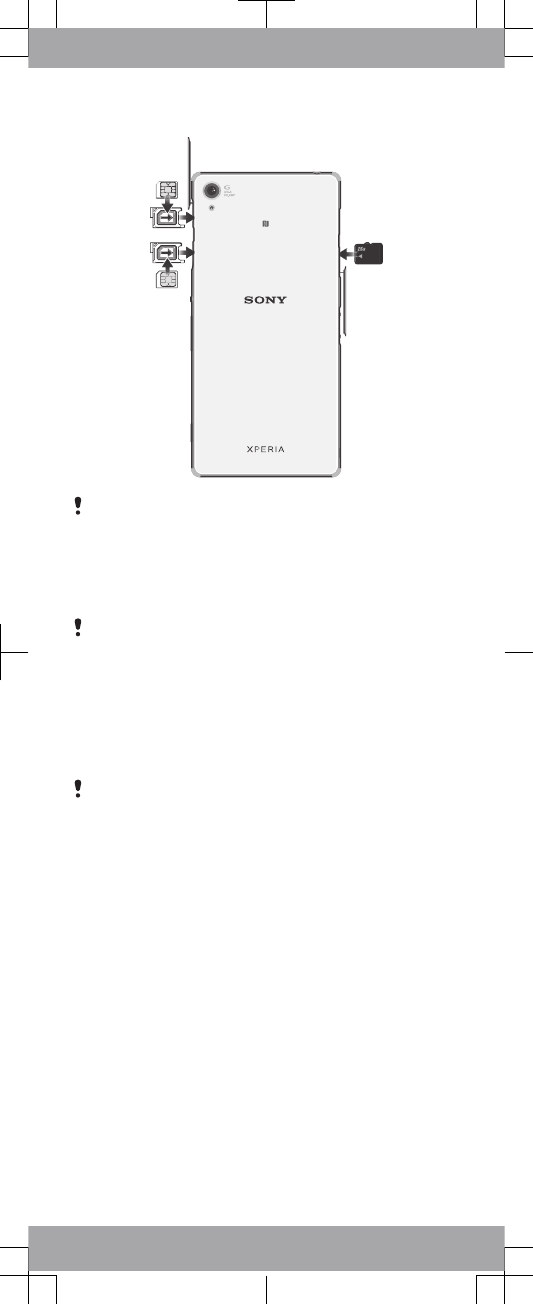
Make sure you insert the nano SIM card into the
nano SIM card holder before inserting it into the
device. Also, don’t confuse the nano SIM card slot
with the memory card slot.
To insert the nano SIM card
If you insert the nano SIM card while the device is
powered on, the device restarts automatically.
1Detach the cover for the nano SIM card holder.
2Using a fingernail or other similar object, drag out the
nano SIM card holder.
3Place the nano SIM card in the nano SIM card holder,
then reinsert the holder.
4Re-attach the cover.
Make sure you reinsert the nano SIM card holder in
the correct orientation. When you drag the holder
out to insert the nano SIM card, do not turn the
holder around.
To insert the memory card
1Remove the memory card slot cover.
2With the gold colored contacts facing down, insert
the memory card into the memory card slot, then re-
attach the memory card slot cover.
Basics
Turning on the device
Make sure that the battery is charged for at least 30
minutes before you turn on the device for the first time.
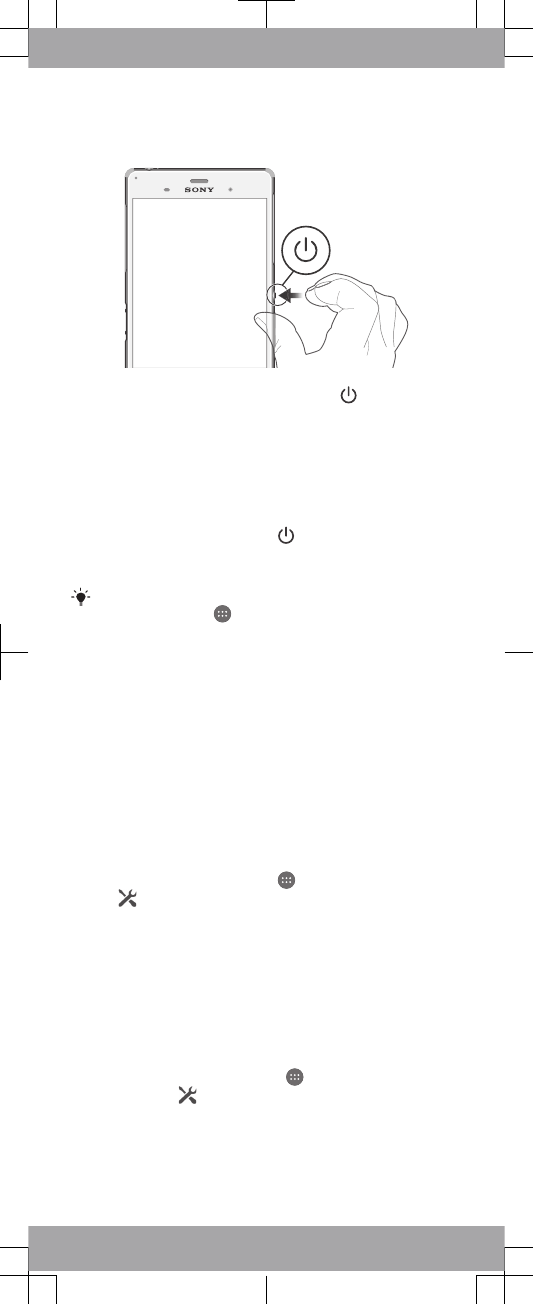
To turn on the device
1Press and hold down the power key until the
device vibrates.
2Wait a while for the device to start.
Waking up the screen
To activate the screen
•Briefly press the power key .
•If Tap to wake up mode is enabled, double-tap the
screen.
To enable Tap to wake up mode, go to the Home
screen, then tap > Settings > Display > Tap to
wake up.
Setting up your device
Setup guide
The first time you start your device, a setup guide
opens to help you configure basic settings, sign in to
some accounts (for example, your Google™ account),
and personalize your device. You can also manually
access the setup guide at a later stage.
To access the setup guide manually
1From the Homescreen, tap .
2Tap > Setup guide.
Accessing settings
View and change settings for your device from the
Settings menu. The Settings menu is accessible from
both the Application screen and the Quick settings
panel.
To access your device settings
1From your Homescreen, tap .
2Find and tap .
Transferring your contacts
Xperia™ Transfer is an application within the PC
Companion and the Sony Bridge for Mac computer
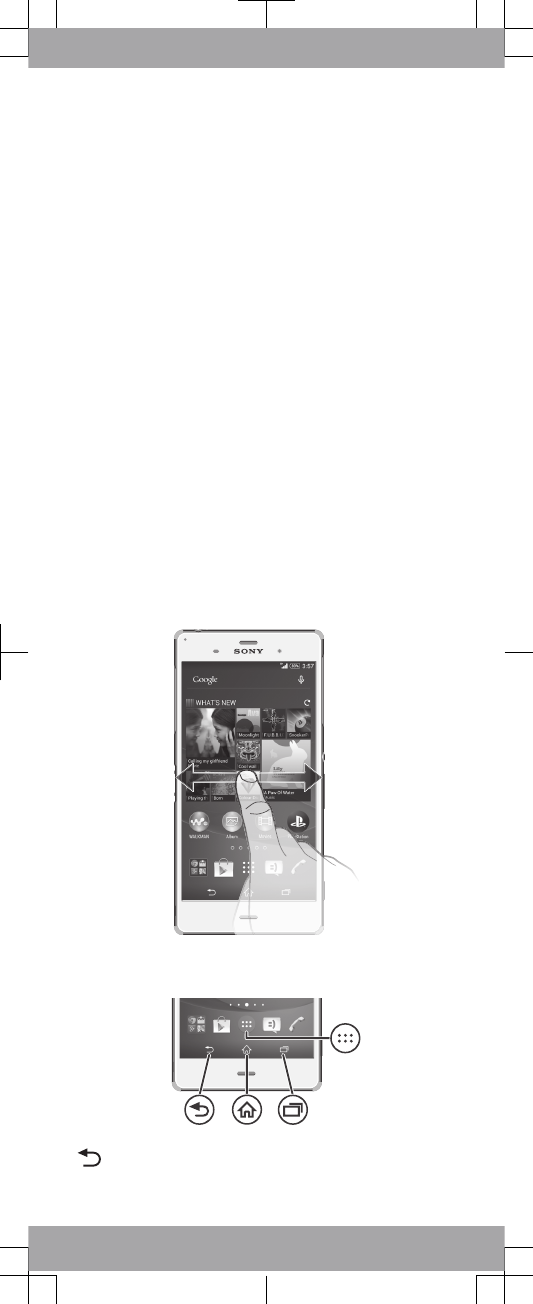
programs that helps you to collect contacts from your
old device and transfer them to your new device.
Xperia™ Transfer supports several device brands,
including iPhone, Samsung, HTC, BlackBerry, LG, and
Nokia.
You need:
•An Internet-connected computer.
•A USB cable for your old device.
•A USB cable for your new Android™ device.
•Your old device.
•Your new Android™ device.
To transfer contacts to your new
device
1Search and download PC Companion (on a PC) or
Bridge for Mac (on a Mac computer) from
www.sonymobile.com
if the application is not already
installed.
2After successful installation, open the PC Companion
application or the Sony Bridge for Mac application,
then click
Xperia™ Transfer
and follow the relevant
instructions to transfer your contacts.
Finding your way
Using the keys
Back navigation key
•Go back to the previous screen within an
application or close the application.
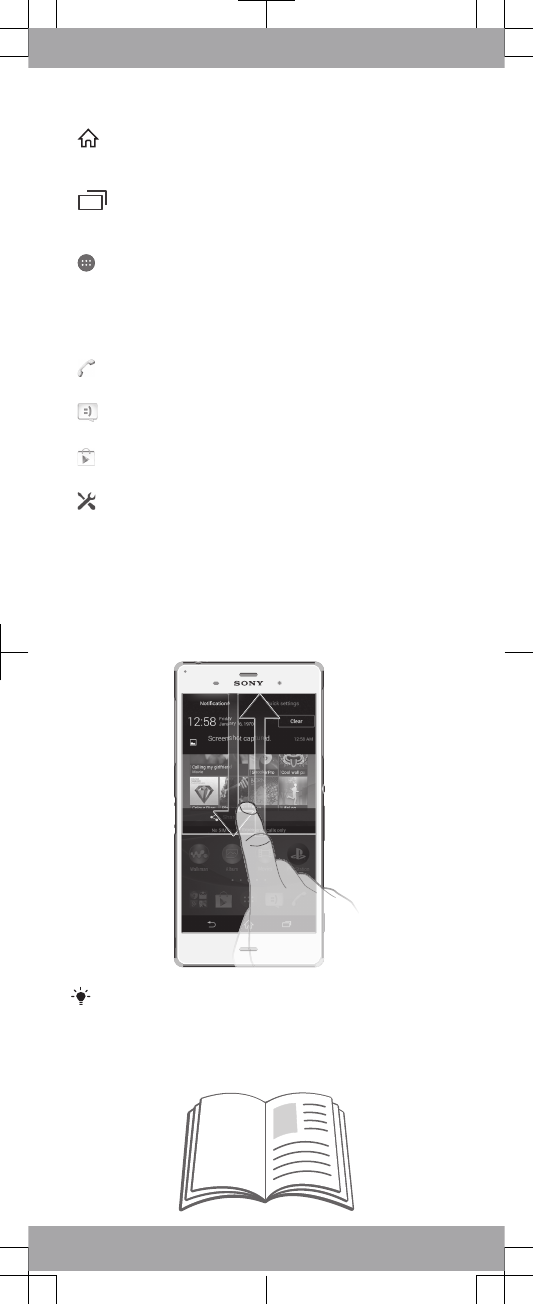
Home navigation key
•Exit an application and go back to the Home
screen.
Task navigation key
•Open the recently used applications window
and the small apps bar.
Application screen
•Open the Application screen.
Basic applications and settings
Make phone calls by dialing the number manually,
or by using the smart dial function.
Use the Messaging application to send and
receive text and multimedia messages.
Go to Google Play™ to download free and paid
applications for your device.
Optimize the device settings to suit your own
requirements.
Status and notifications
To open or close the Notification
panel
Drag down two fingers instead of one to open the
Quick settings panel instead.
Support on the web
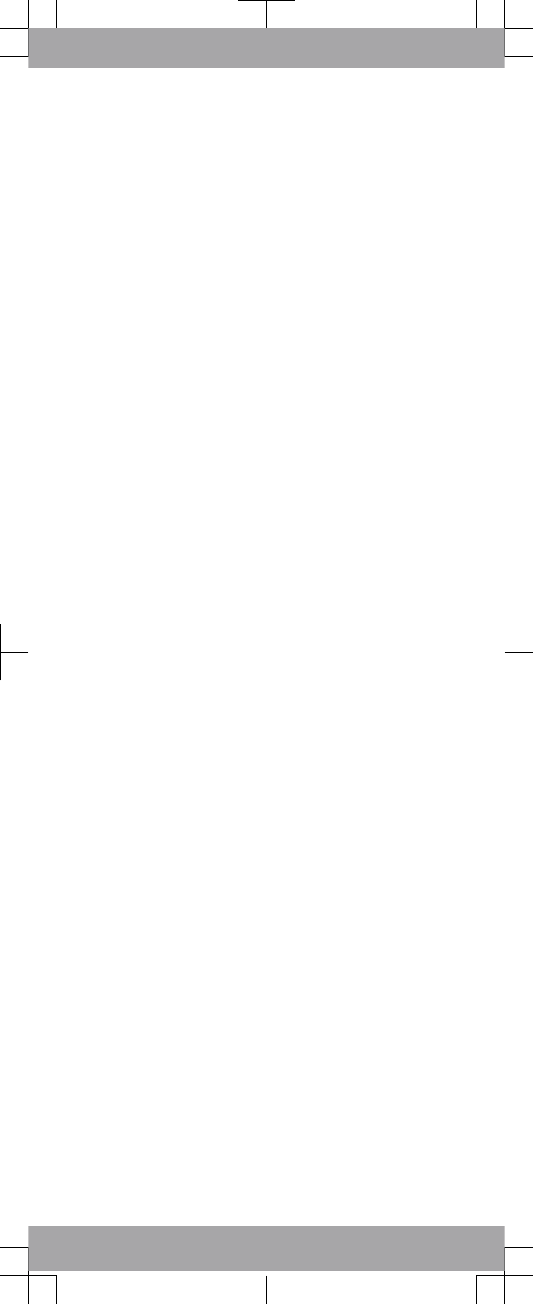
Visit
www.sonymobile.com/support
to access a range
of support options for your device, including
downloads, troubleshooting tips and a User guide.
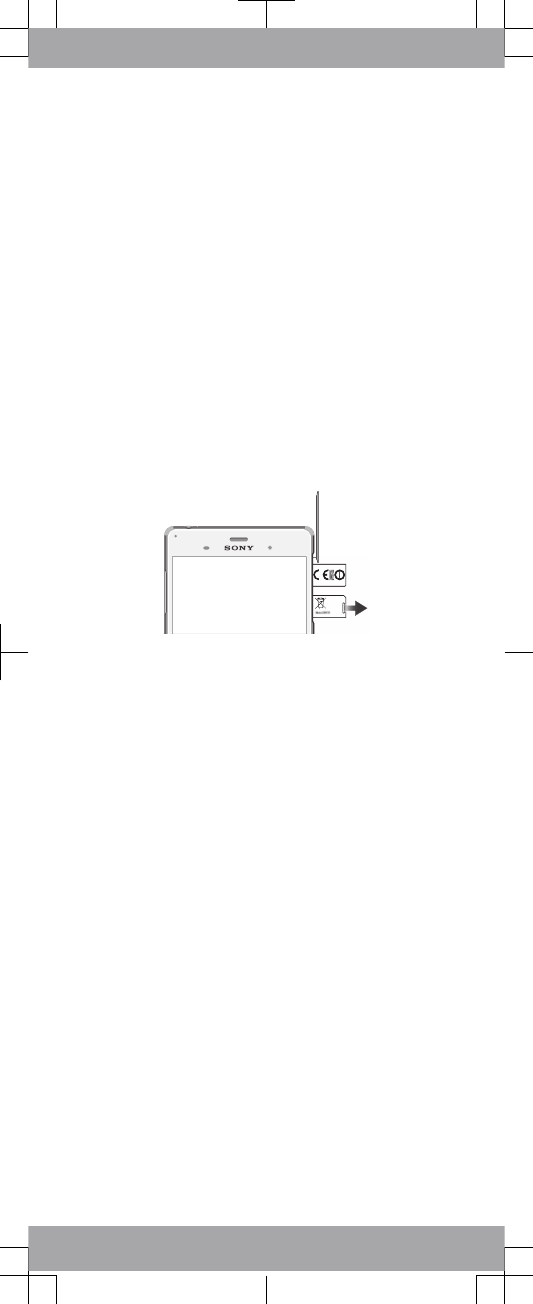
Legal information
Sony D6633
Publication number: 1289-9330.2
This Startup guide is published by Sony Mobile Communications Inc. or its local affiliated
company, without any warranty. Improvements and changes to this Startup guide
necessitated by typographical errors, inaccuracies of current information, or
improvements to programs and/or equipment, may be made by Sony Mobile
Communications Inc. at any time and without notice. Such changes will, however, be
incorporated into new editions of this Startup guide. All illustrations are for illustration only
and may not accurately depict the actual device.
See regulatory information such as the CE mark in the relevant label tray in the device.
All product and company names mentioned herein are the trademarks or registered
trademarks of their respective owners. Any rights not expressly granted herein are
reserved. Visit
www.sonymobile.com/us/legal/
for more information.
Product compliance: This product has been manufactured by or on behalf of Sony Mobile
Communications Inc., 1-8-15 Konan, Minato-ku, Tokyo 108-0075, Japan. Inquiries
related to product compliance based on national legislation shall be addressed to Sony
Mobile Quality Office, Sony Mobile Communications Inc., 1-8-15 Konan, Minato-ku,
Tokyo 108-0075, Japan. For any service or guarantee matters, please refer to the contact
details provided in the separate service or guarantee documents.
© 2014 Sony Mobile Communications Inc.
All rights reserved.
To view the CE mark and the FCC ID
FCC ID:PY7PM-XXXX
1Detach the nano SIM card slot cover.
2Insert the tip of an unfolded paper clip (or a similar
object with a long, fine tip) into the hole in the label
tray, then drag the tray outwards. The information is
displayed on the tray.
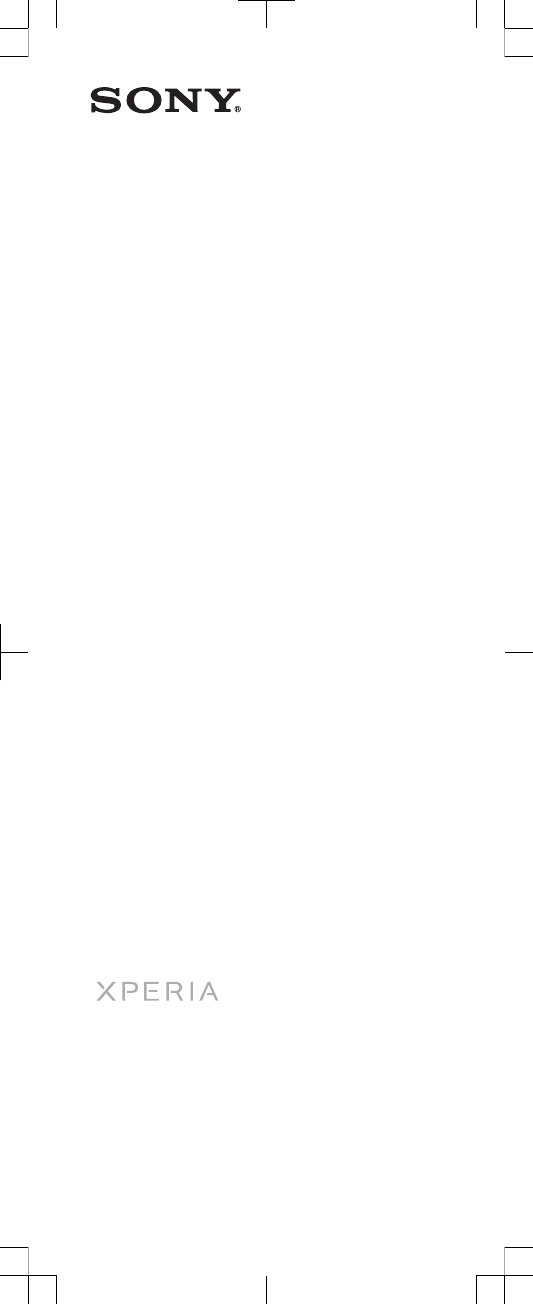
Startup guide
Xperia™ Z3 Dual
D6633
Sony Mobile Communications Inc.
1-8-15 Konan, Minato-ku, Tokyo 108-0075, Japan
1289-9330.2