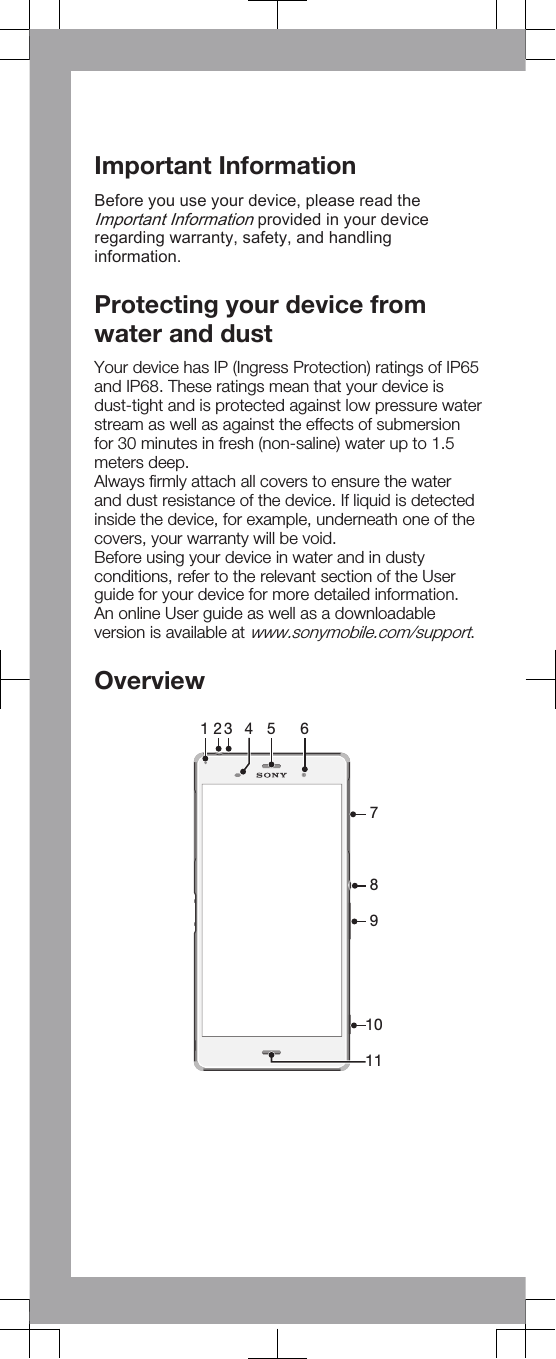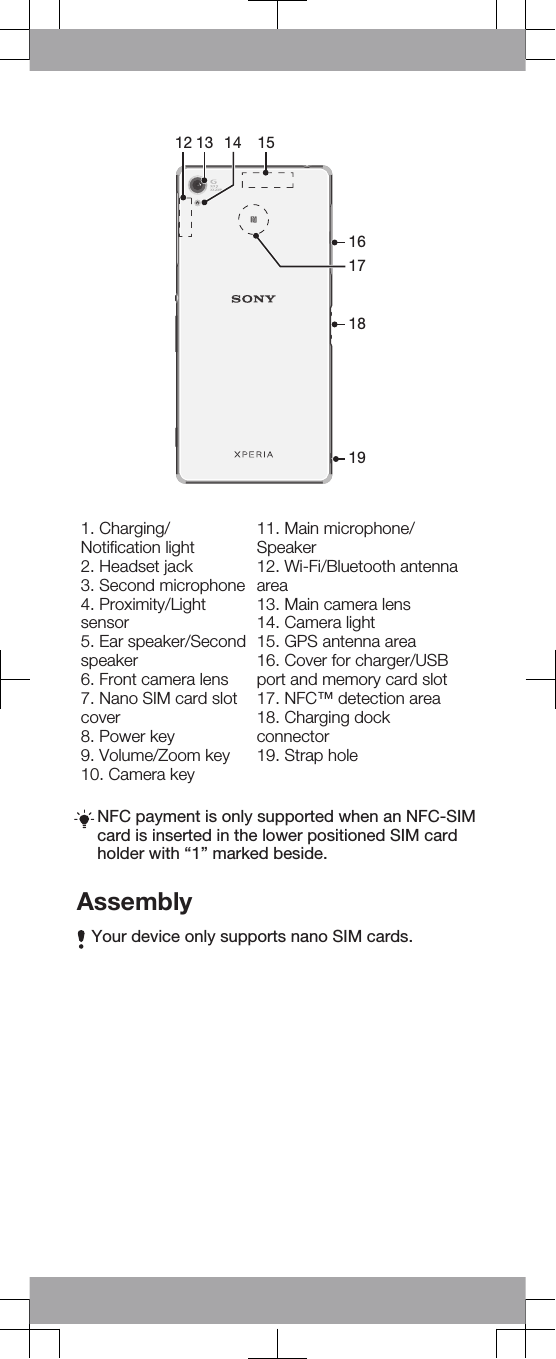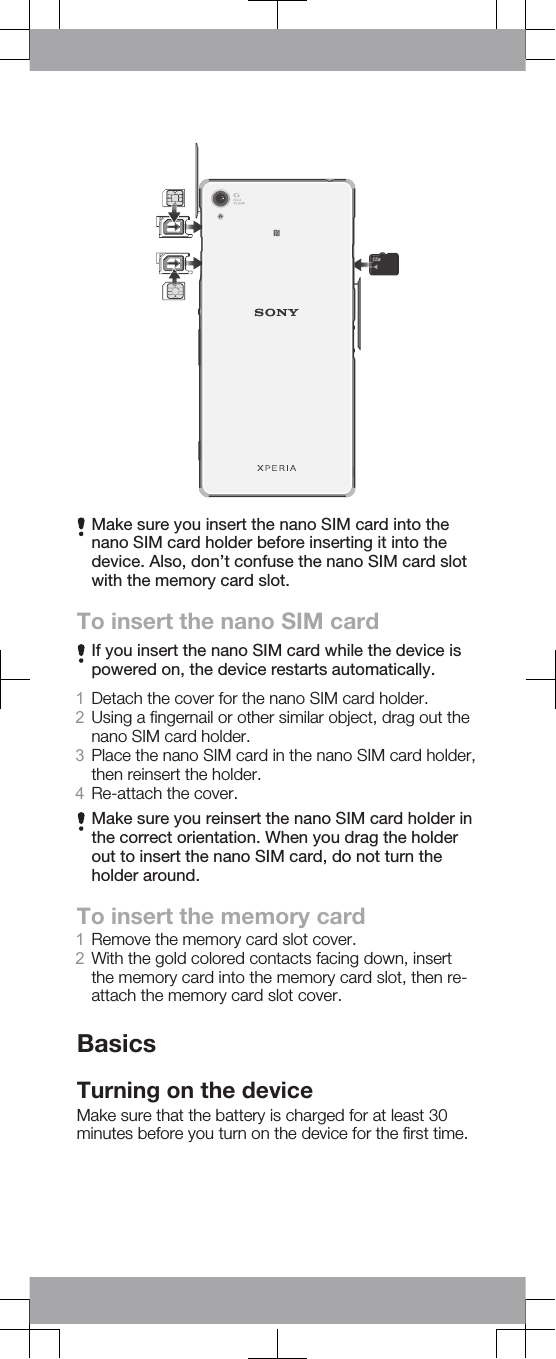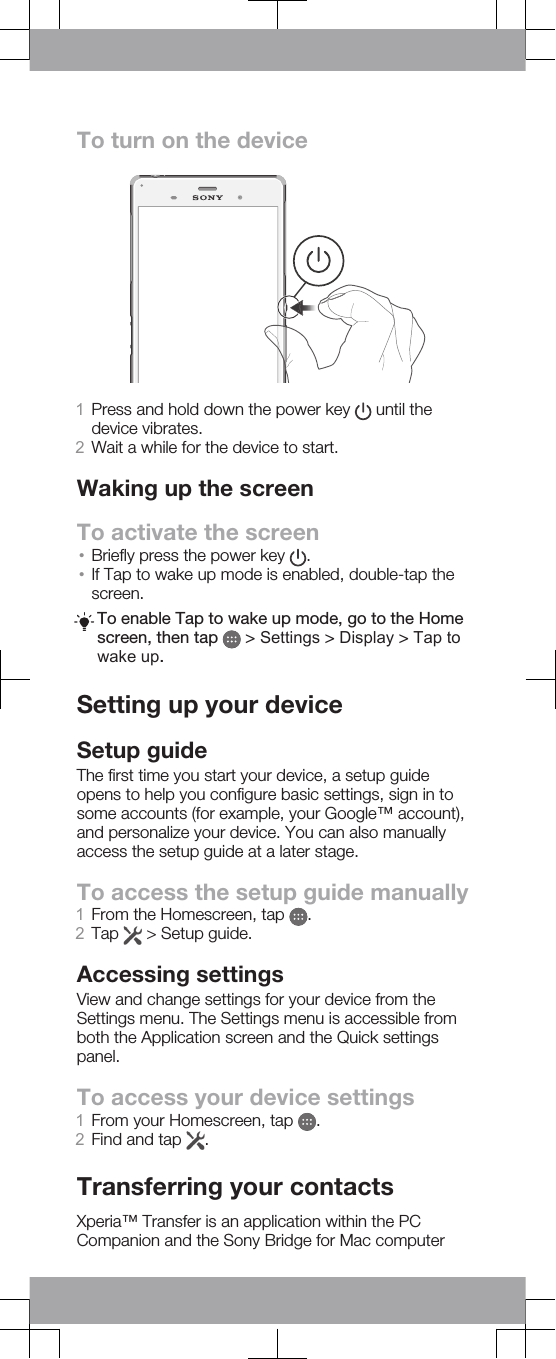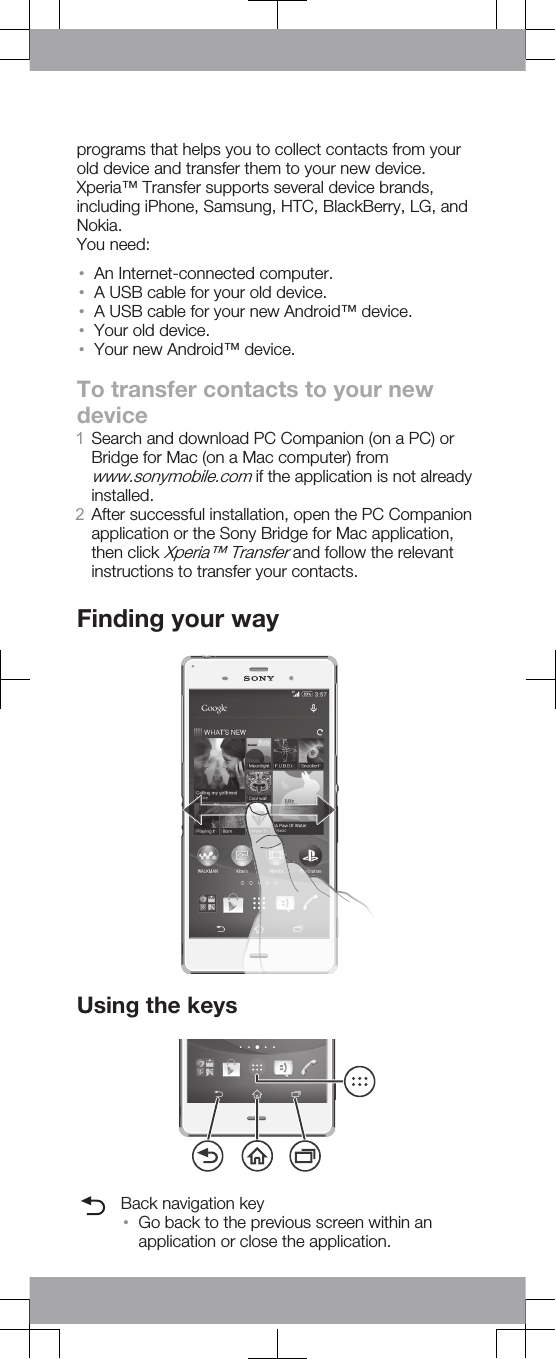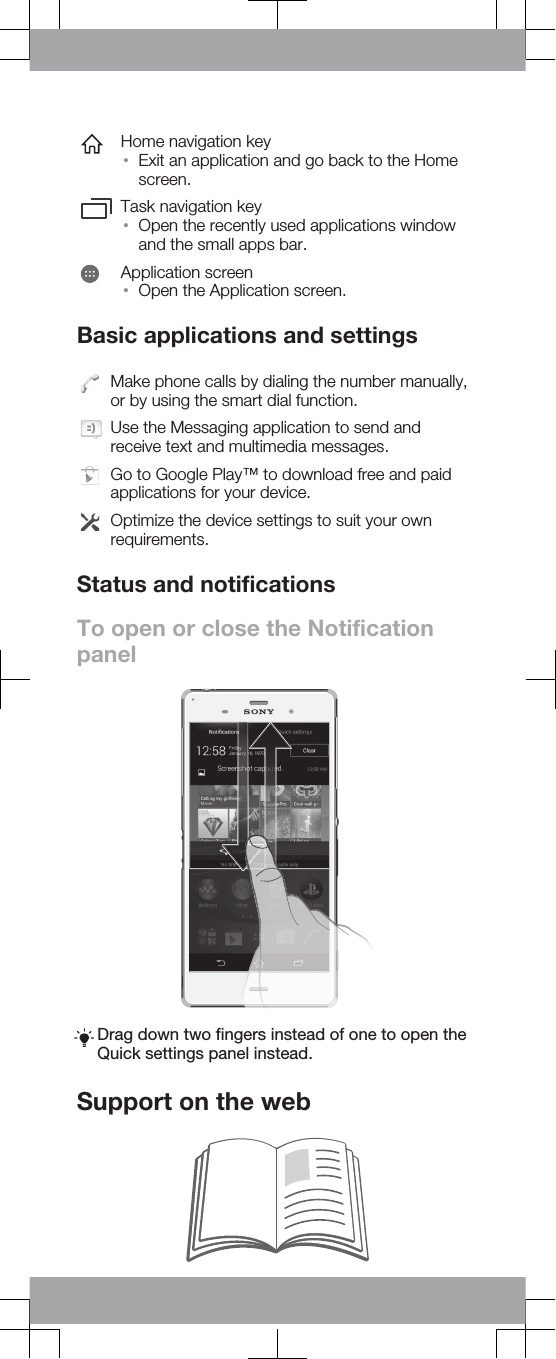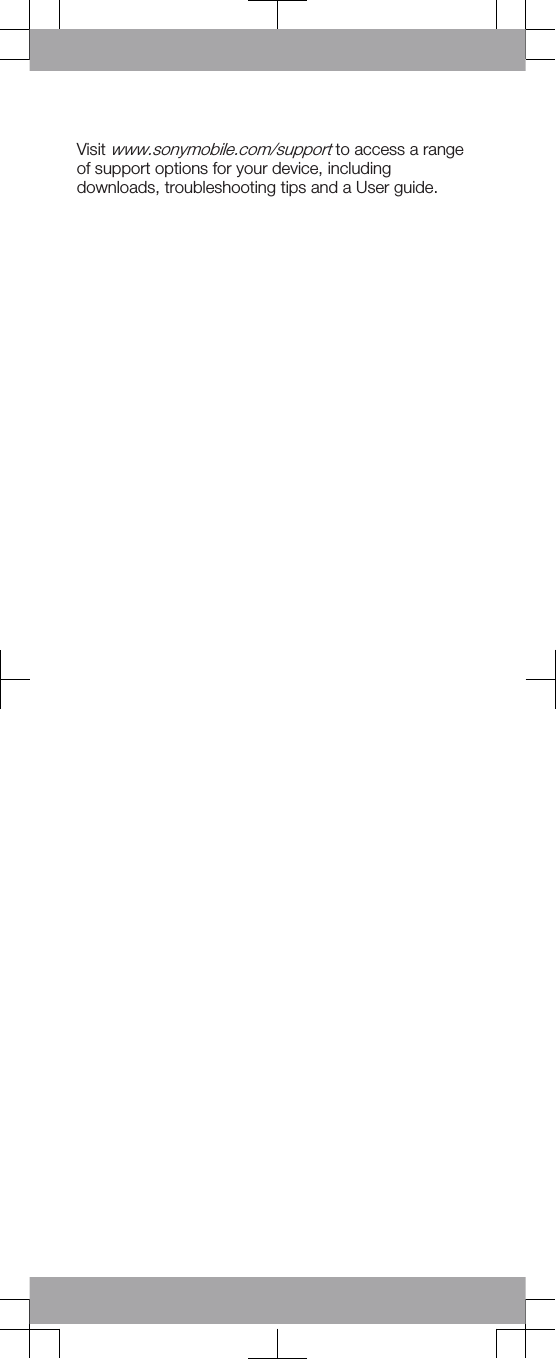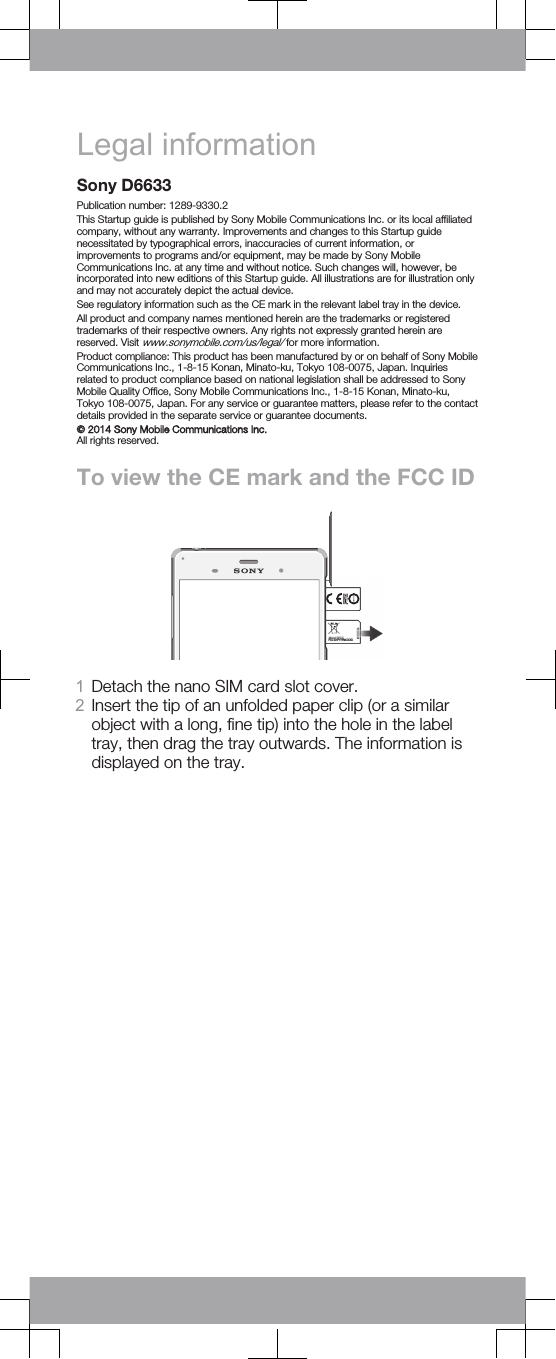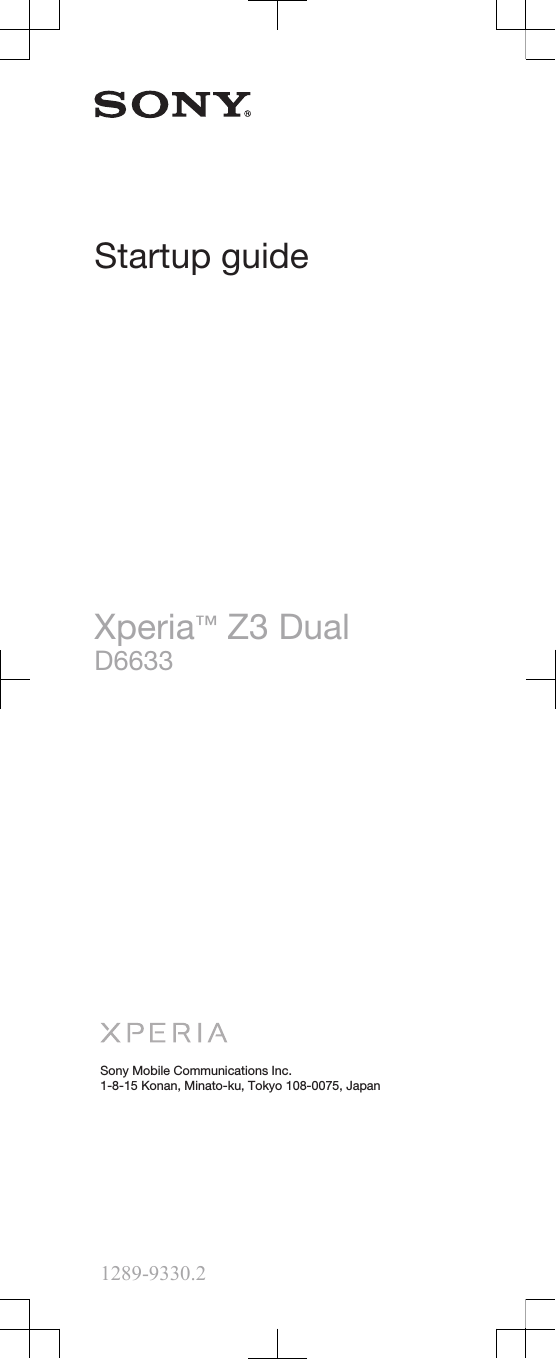Sony PM-0808 GSM/WCDMA/LTE mobile phone User Manual Sony Mobile Communications AB
Sony Mobile Communications Inc GSM/WCDMA/LTE mobile phone Sony Mobile Communications AB
Sony >
Contents
- 1. User Guide
- 2. Startup Guide
- 3. SAR FCC Leaflet
- 4. HAC Leaflet
Startup Guide