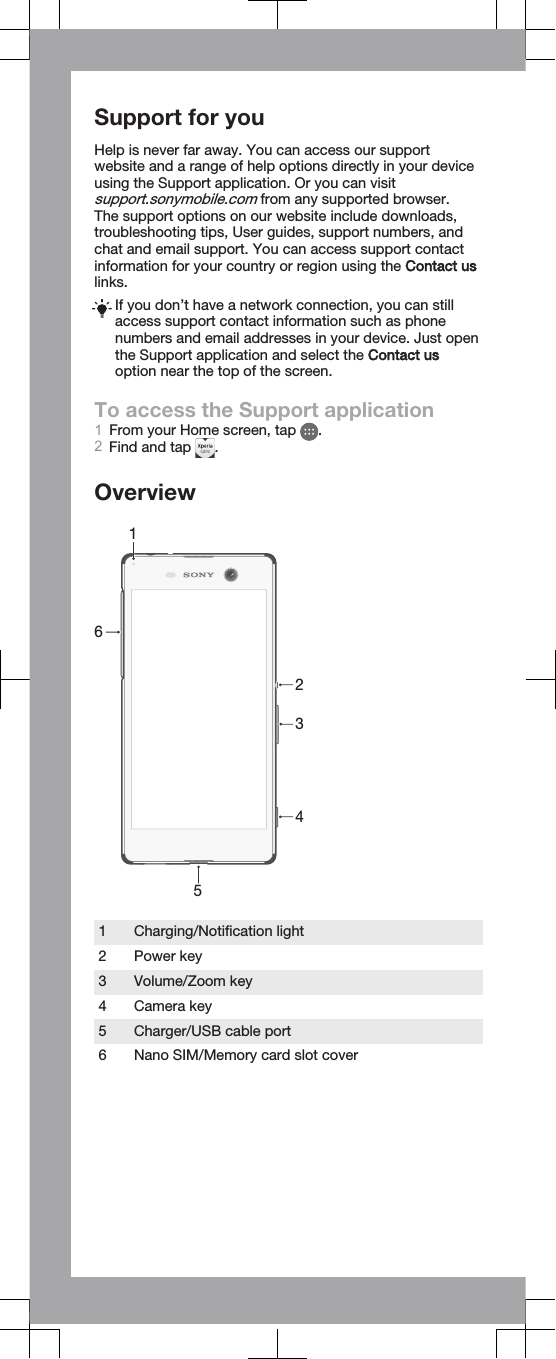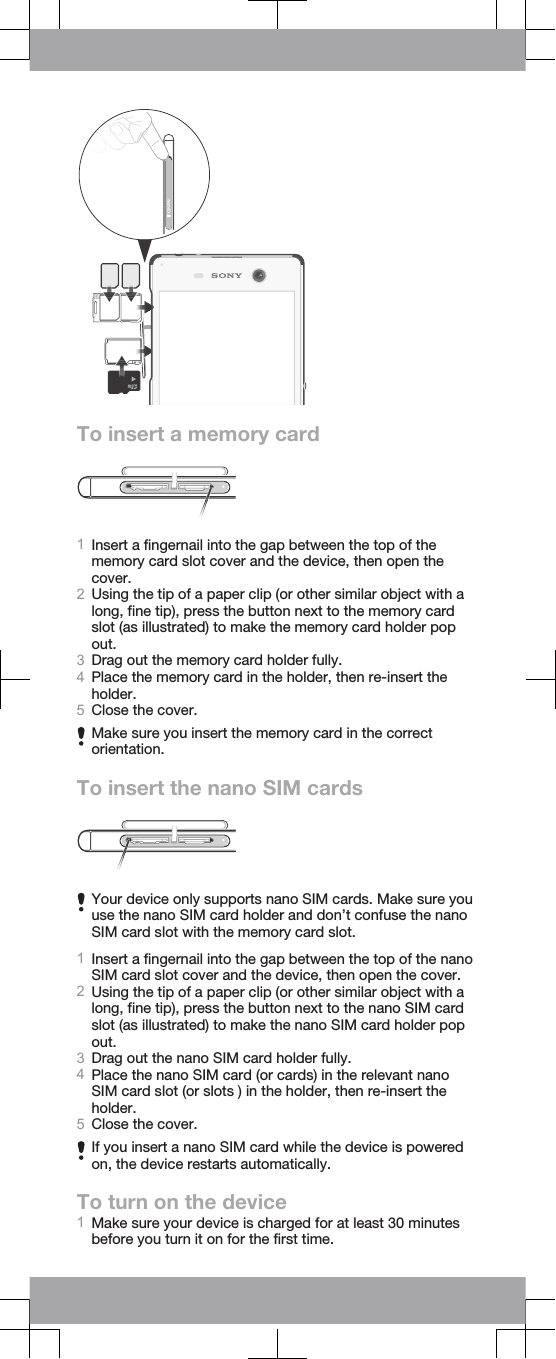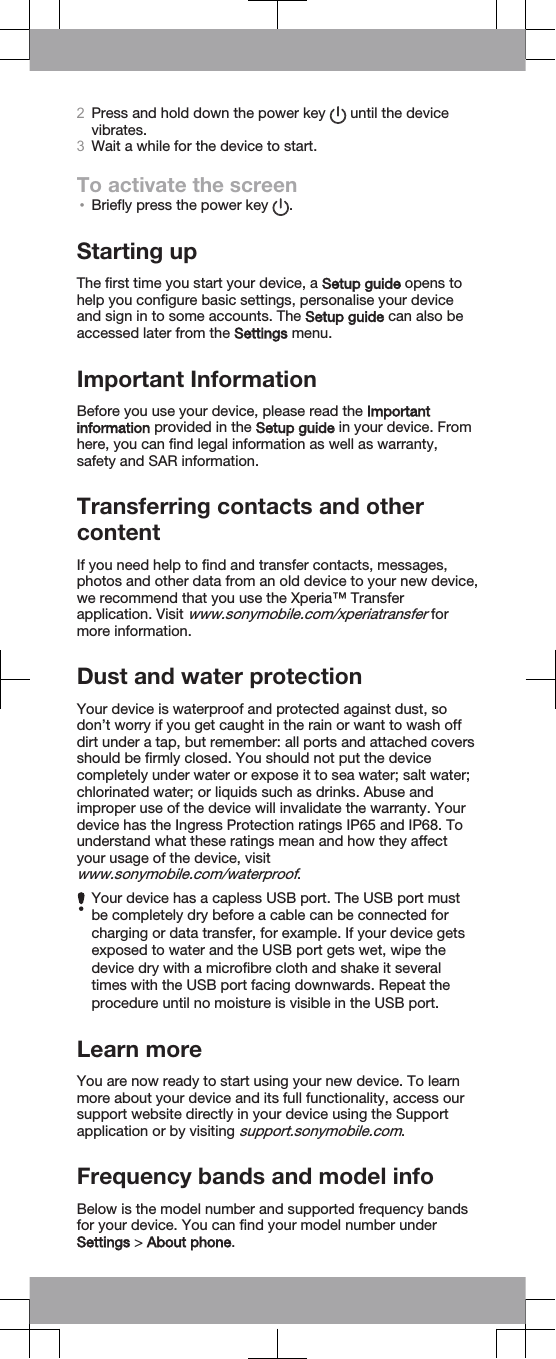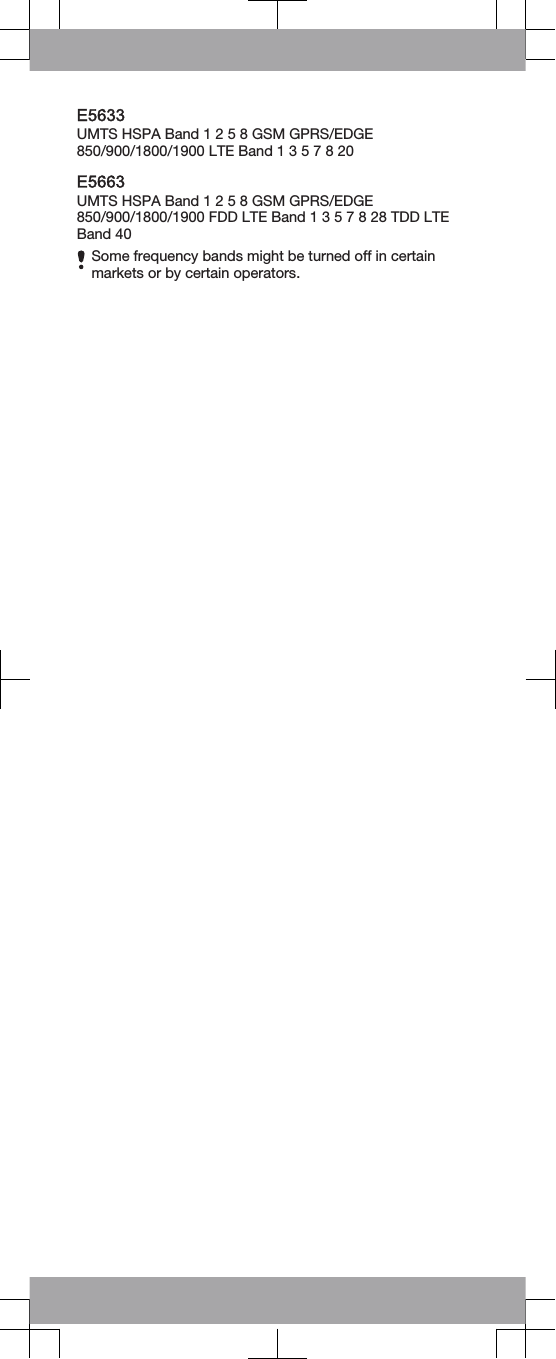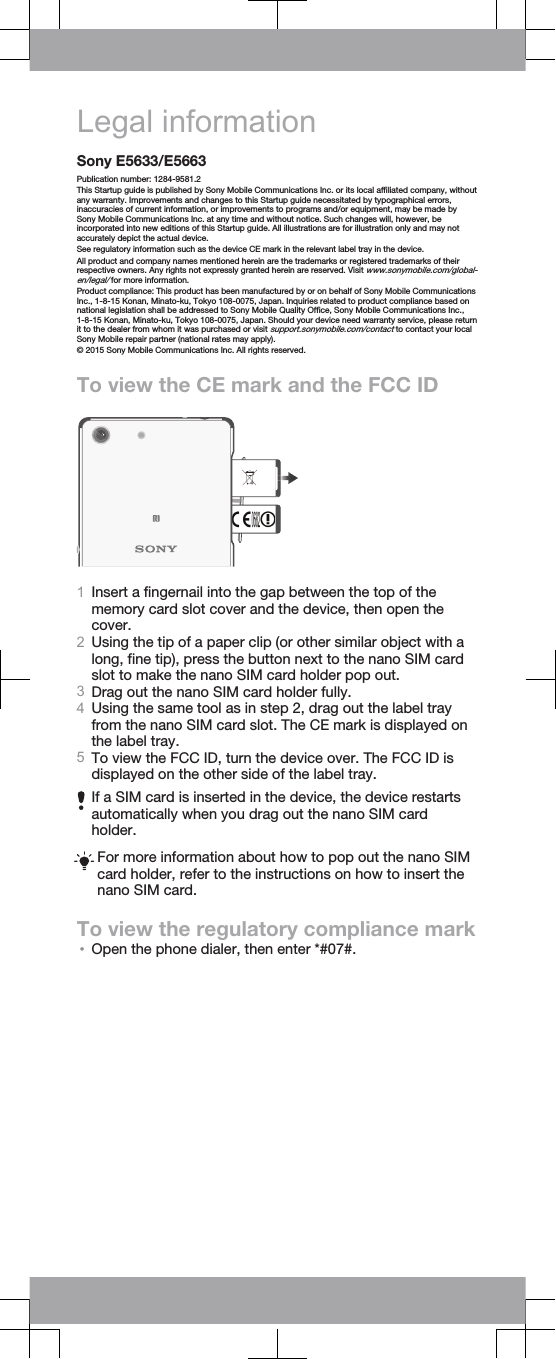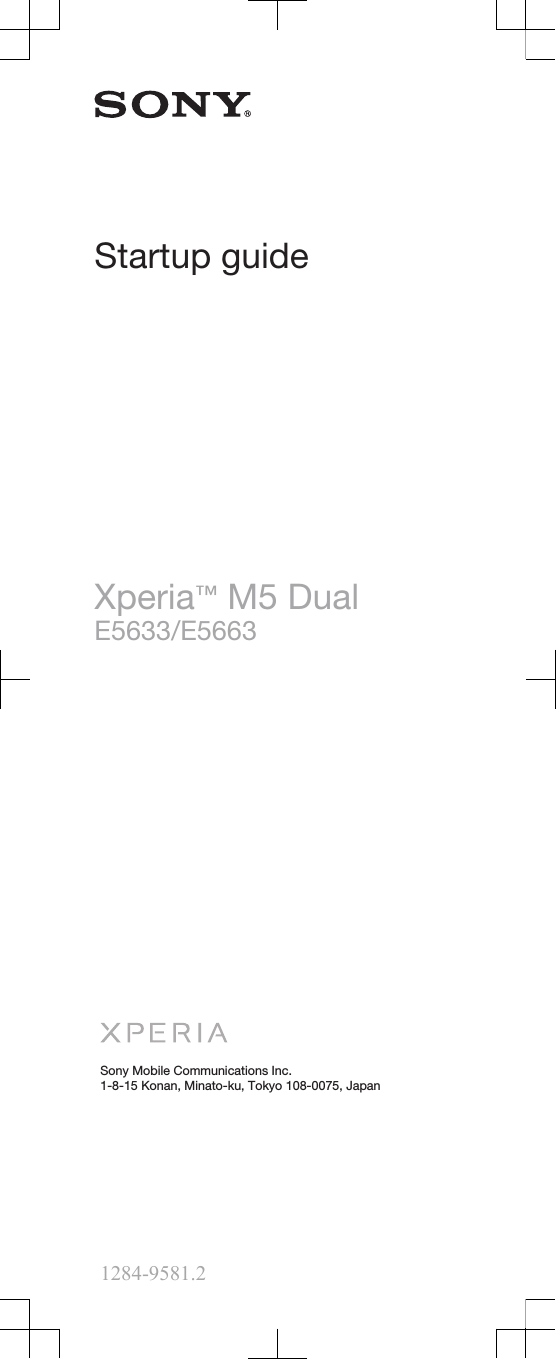Sony PM0870 PDA Phone User Manual Sony Mobile Communications AB
Sony Mobile Communications Inc PDA Phone Sony Mobile Communications AB
Sony >
Contents
- 1. Holly DS StartUp Guide Publication1StartUpGuide_A7_Booklet
- 2. Holly-Gina-DS__E5633__SAR-FCC-DoC-leaflet---America_print_
- 3. Holly DS StartUp Guide Publication1StartUpGuide_A7_Booklet_Printen
- 4. Holly-Gina-DS__E5633__SAR-FCC-DoC-leaflet---America_print_20150703-102002
Holly DS StartUp Guide Publication1StartUpGuide_A7_Booklet_Printen