Sony PM0870 PDA Phone User Manual Sony Mobile Communications AB
Sony Mobile Communications Inc PDA Phone Sony Mobile Communications AB
Sony >
Contents
- 1. Holly DS StartUp Guide Publication1StartUpGuide_A7_Booklet
- 2. Holly-Gina-DS__E5633__SAR-FCC-DoC-leaflet---America_print_
- 3. Holly DS StartUp Guide Publication1StartUpGuide_A7_Booklet_Printen
- 4. Holly-Gina-DS__E5633__SAR-FCC-DoC-leaflet---America_print_20150703-102002
Holly DS StartUp Guide Publication1StartUpGuide_A7_Booklet_Printen
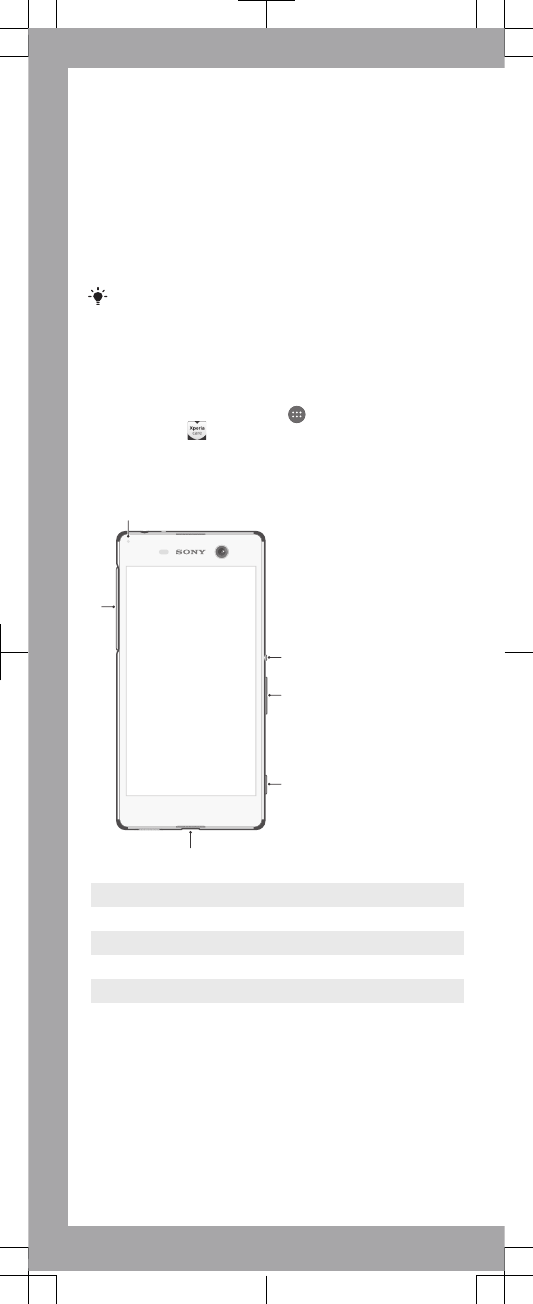
Support for you
Help is never far away. You can access our support
website and a range of help options directly in your device
using the Support application. Or you can visit
support.sonymobile.com
from any supported browser.
The support options on our website include downloads,
troubleshooting tips, User guides, support numbers, and
chat and email support. You can access support contact
information for your country or region using the Contact us
links.
If you don’t have a network connection, you can still
access support contact information such as phone
numbers and email addresses in your device. Just open
the Support application and select the Contact us
option near the top of the screen.
To access the Support application
1From your Home screen, tap .
2Find and tap .
Overview
2
3
4
1
5
6
1 Charging/Notification light
2 Power key
3 Volume/Zoom key
4 Camera key
5 Charger/USB cable port
6 Nano SIM/Memory card slot cover
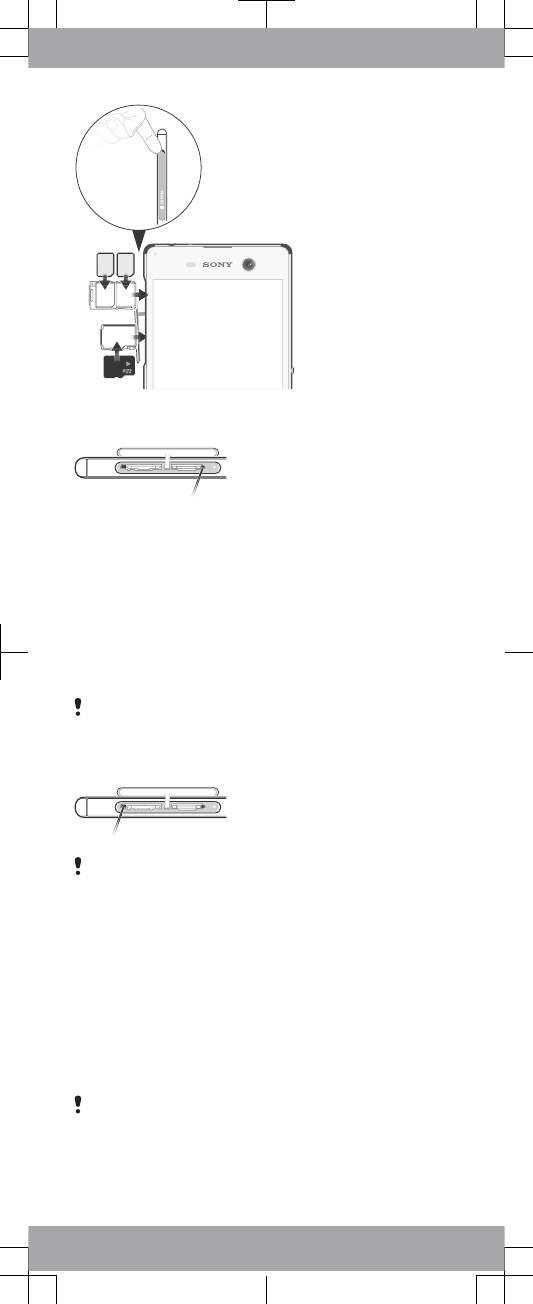
To insert a memory card
1Insert a fingernail into the gap between the top of the
memory card slot cover and the device, then open the
cover.
2Using the tip of a paper clip (or other similar object with a
long, fine tip), press the button next to the memory card
slot (as illustrated) to make the memory card holder pop
out.
3Drag out the memory card holder fully.
4Place the memory card in the holder, then re-insert the
holder.
5Close the cover.
Make sure you insert the memory card in the correct
orientation.
To insert the nano SIM cards
Your device only supports nano SIM cards. Make sure you
use the nano SIM card holder and don’t confuse the nano
SIM card slot with the memory card slot.
1Insert a fingernail into the gap between the top of the nano
SIM card slot cover and the device, then open the cover.
2Using the tip of a paper clip (or other similar object with a
long, fine tip), press the button next to the nano SIM card
slot (as illustrated) to make the nano SIM card holder pop
out.
3Drag out the nano SIM card holder fully.
4Place the nano SIM card (or cards) in the relevant nano
SIM card slot (or slots ) in the holder, then re-insert the
holder.
5Close the cover.
If you insert a nano SIM card while the device is powered
on, the device restarts automatically.
To turn on the device
1Make sure your device is charged for at least 30 minutes
before you turn it on for the first time.
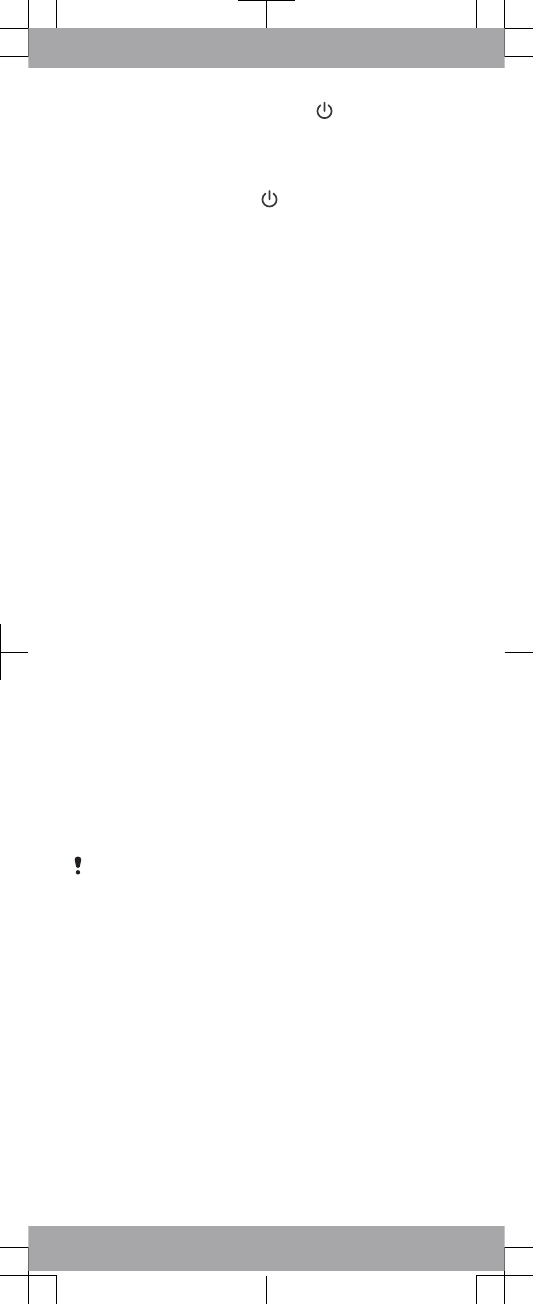
2Press and hold down the power key until the device
vibrates.
3Wait a while for the device to start.
To activate the screen
•Briefly press the power key .
Starting up
The first time you start your device, a Setup guide opens to
help you configure basic settings, personalise your device
and sign in to some accounts. The Setup guide can also be
accessed later from the Settings menu.
Important Information
Before you use your device, please read the Important
information provided in the Setup guide in your device. From
here, you can find legal information as well as warranty,
safety and SAR information.
Transferring contacts and other
content
If you need help to find and transfer contacts, messages,
photos and other data from an old device to your new device,
we recommend that you use the Xperia™ Transfer
application. Visit
www.sonymobile.com/xperiatransfer
for
more information.
Dust and water protection
Your device is waterproof and protected against dust, so
don’t worry if you get caught in the rain or want to wash off
dirt under a tap, but remember: all ports and attached covers
should be firmly closed. You should not put the device
completely under water or expose it to sea water; salt water;
chlorinated water; or liquids such as drinks. Abuse and
improper use of the device will invalidate the warranty. Your
device has the Ingress Protection ratings IP65 and IP68. To
understand what these ratings mean and how they affect
your usage of the device, visit
www.sonymobile.com/waterproof
.
Your device has a capless USB port. The USB port must
be completely dry before a cable can be connected for
charging or data transfer, for example. If your device gets
exposed to water and the USB port gets wet, wipe the
device dry with a microfibre cloth and shake it several
times with the USB port facing downwards. Repeat the
procedure until no moisture is visible in the USB port.
Learn more
You are now ready to start using your new device. To learn
more about your device and its full functionality, access our
support website directly in your device using the Support
application or by visiting
support.sonymobile.com
.
Frequency bands and model info
Below is the model number and supported frequency bands
for your device. You can find your model number under
Settings > About phone.
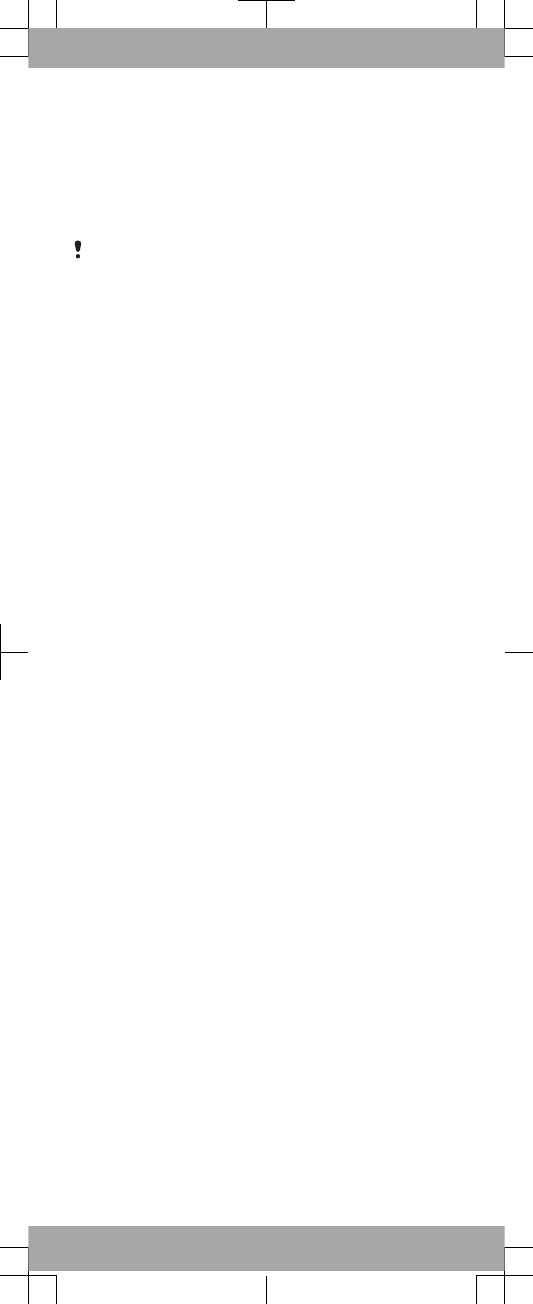
E5633
UMTS HSPA Band 1 2 5 8 GSM GPRS/EDGE
850/900/1800/1900 LTE Band 1 3 5 7 8 20
E5663
UMTS HSPA Band 1 2 5 8 GSM GPRS/EDGE
850/900/1800/1900 FDD LTE Band 1 3 5 7 8 28 TDD LTE
Band 40
Some frequency bands might be turned off in certain
markets or by certain operators.
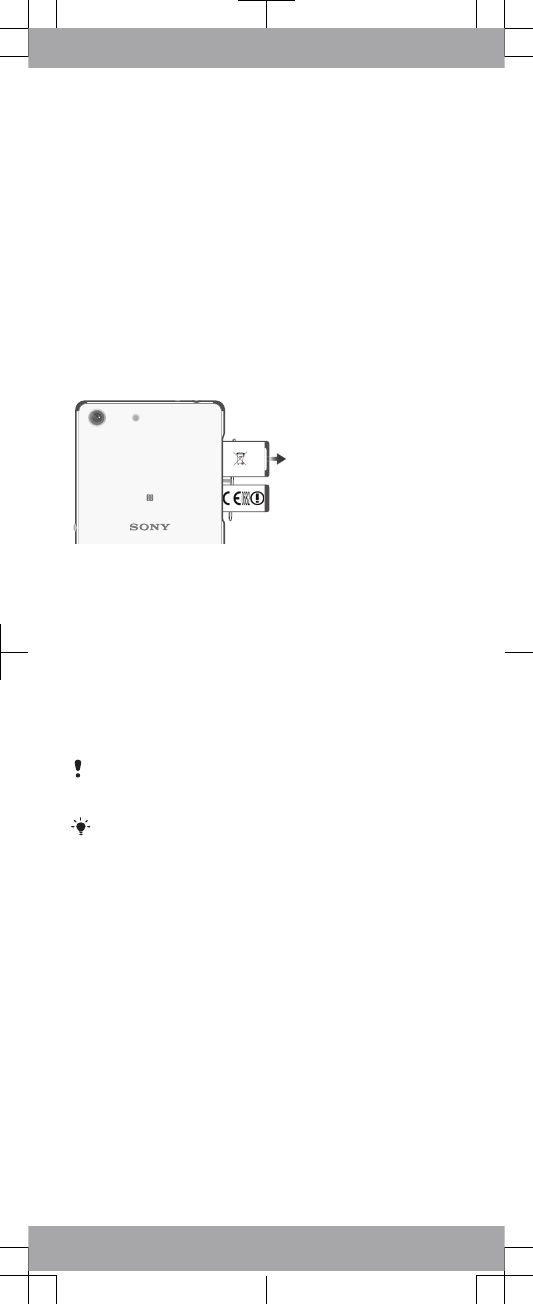
Legal information
Sony E5633/E5663
Publication number: 1284-9581.2
This Startup guide is published by Sony Mobile Communications Inc. or its local affiliated company, without
any warranty. Improvements and changes to this Startup guide necessitated by typographical errors,
inaccuracies of current information, or improvements to programs and/or equipment, may be made by
Sony Mobile Communications Inc. at any time and without notice. Such changes will, however, be
incorporated into new editions of this Startup guide. All illustrations are for illustration only and may not
accurately depict the actual device.
See regulatory information such as the device CE mark in the relevant label tray in the device.
All product and company names mentioned herein are the trademarks or registered trademarks of their
respective owners. Any rights not expressly granted herein are reserved. Visit
www.sonymobile.com/global-
en/legal/
for more information.
Product compliance: This product has been manufactured by or on behalf of Sony Mobile Communications
Inc., 1-8-15 Konan, Minato-ku, Tokyo 108-0075, Japan. Inquiries related to product compliance based on
national legislation shall be addressed to Sony Mobile Quality Office, Sony Mobile Communications Inc.,
1-8-15 Konan, Minato-ku, Tokyo 108-0075, Japan. Should your device need warranty service, please return
it to the dealer from whom it was purchased or visit
support.sonymobile.com/contact
to contact your local
Sony Mobile repair partner (national rates may apply).
© 2015 Sony Mobile Communications Inc. All rights reserved.
To view the CE mark and the FCC ID
1Insert a fingernail into the gap between the top of the
memory card slot cover and the device, then open the
cover.
2Using the tip of a paper clip (or other similar object with a
long, fine tip), press the button next to the nano SIM card
slot to make the nano SIM card holder pop out.
3Drag out the nano SIM card holder fully.
4Using the same tool as in step 2, drag out the label tray
from the nano SIM card slot. The CE mark is displayed on
the label tray.
5To view the FCC ID, turn the device over. The FCC ID is
displayed on the other side of the label tray.
If a SIM card is inserted in the device, the device restarts
automatically when you drag out the nano SIM card
holder.
For more information about how to pop out the nano SIM
card holder, refer to the instructions on how to insert the
nano SIM card.
To view the regulatory compliance mark
•Open the phone dialer, then enter *#07#.
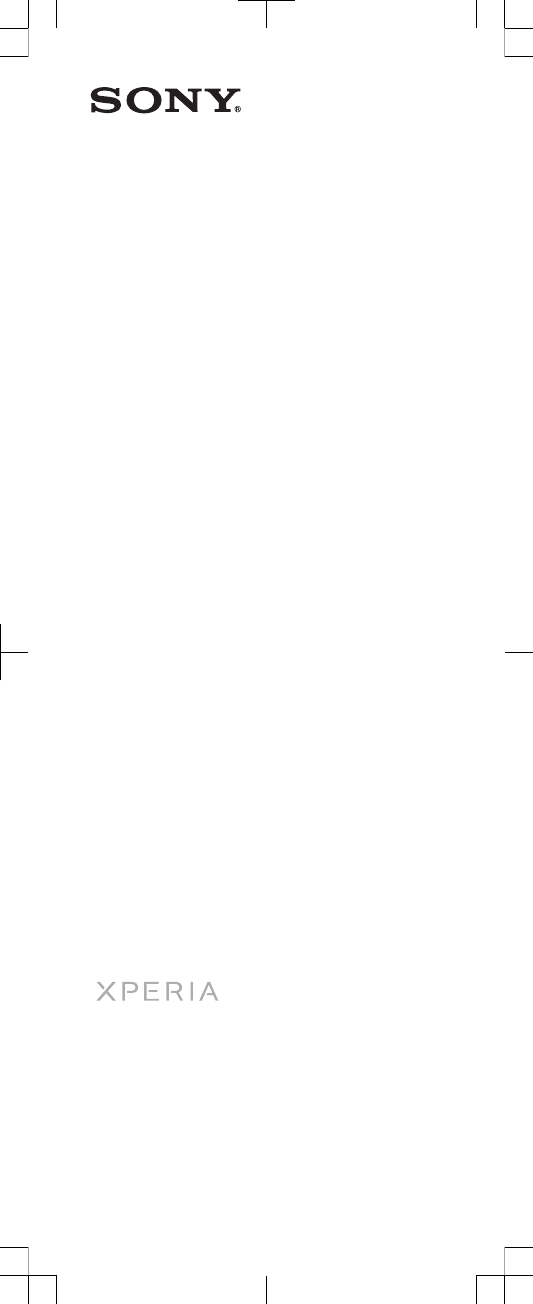
Startup guide
Xperia™ M5 Dual
E5633/E5663
Sony Mobile Communications Inc.
1-8-15 Konan, Minato-ku, Tokyo 108-0075, Japan
1284-9581.2