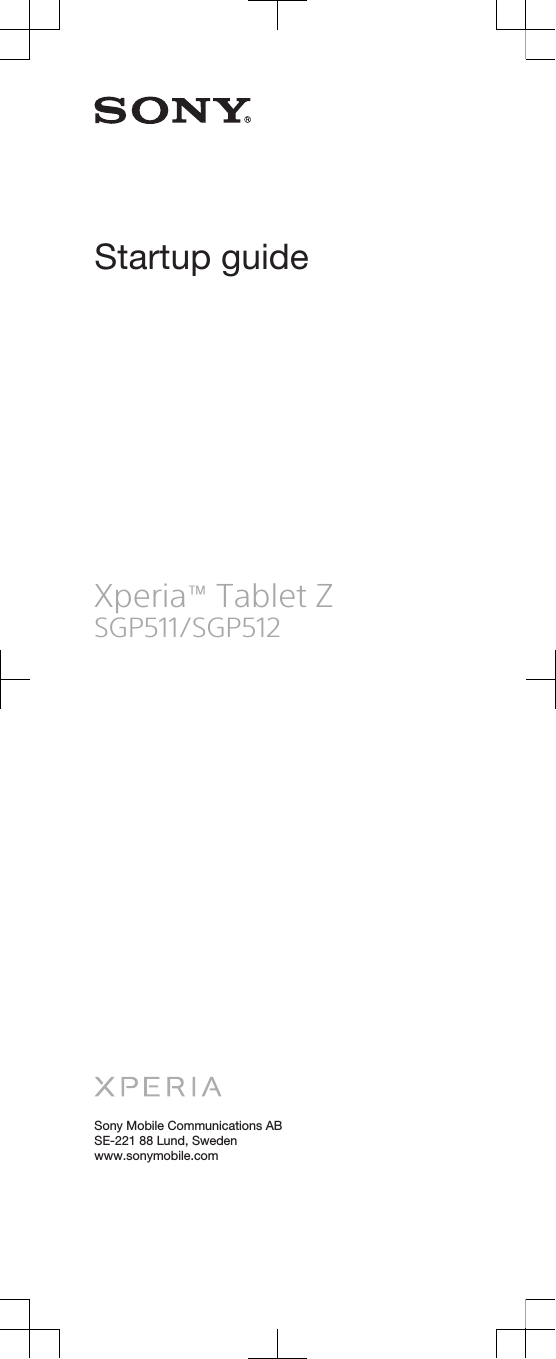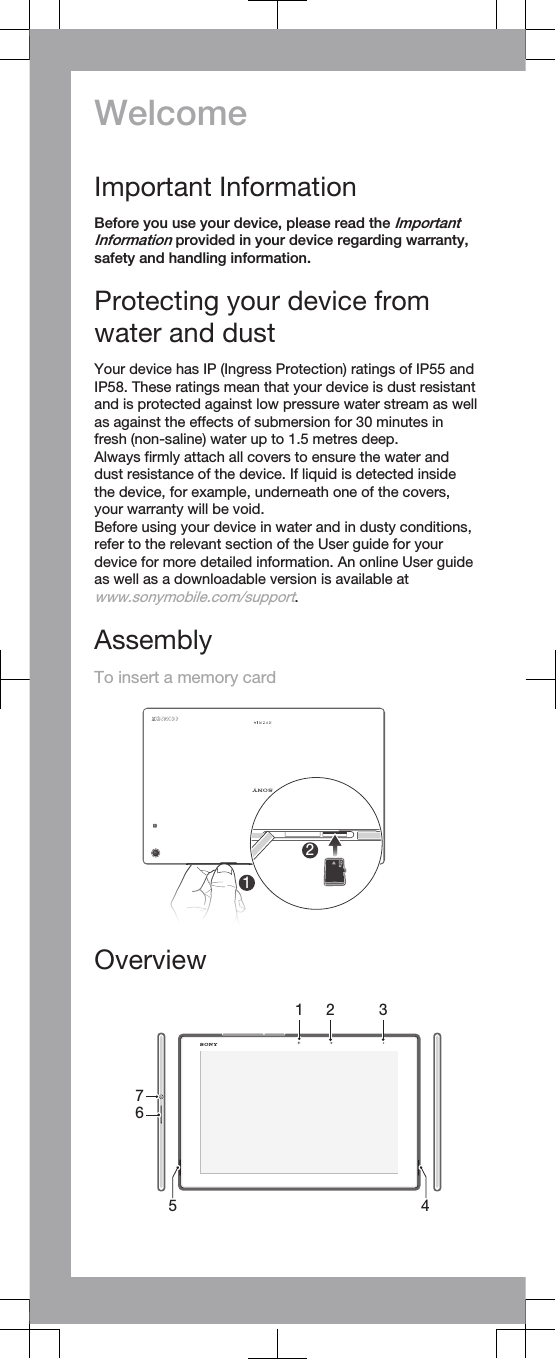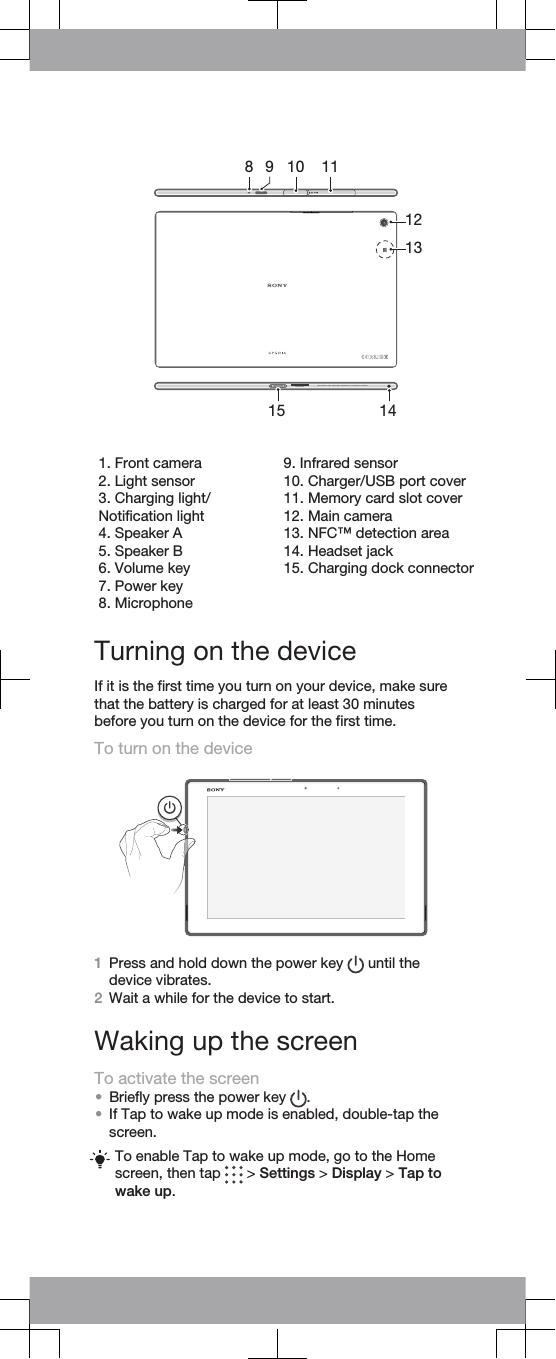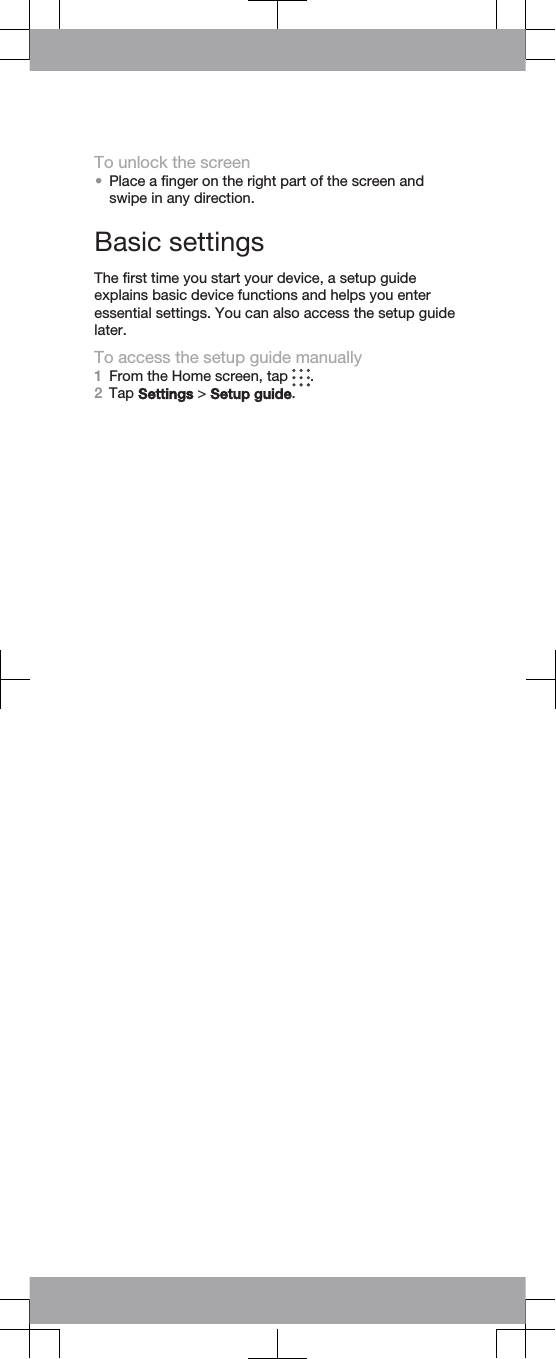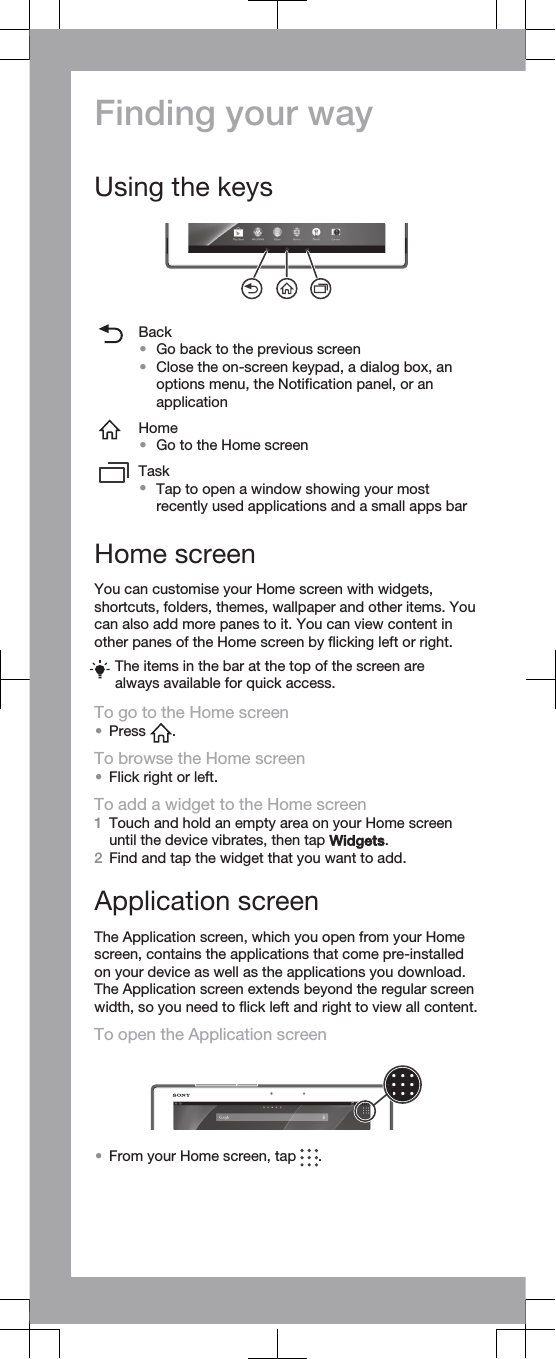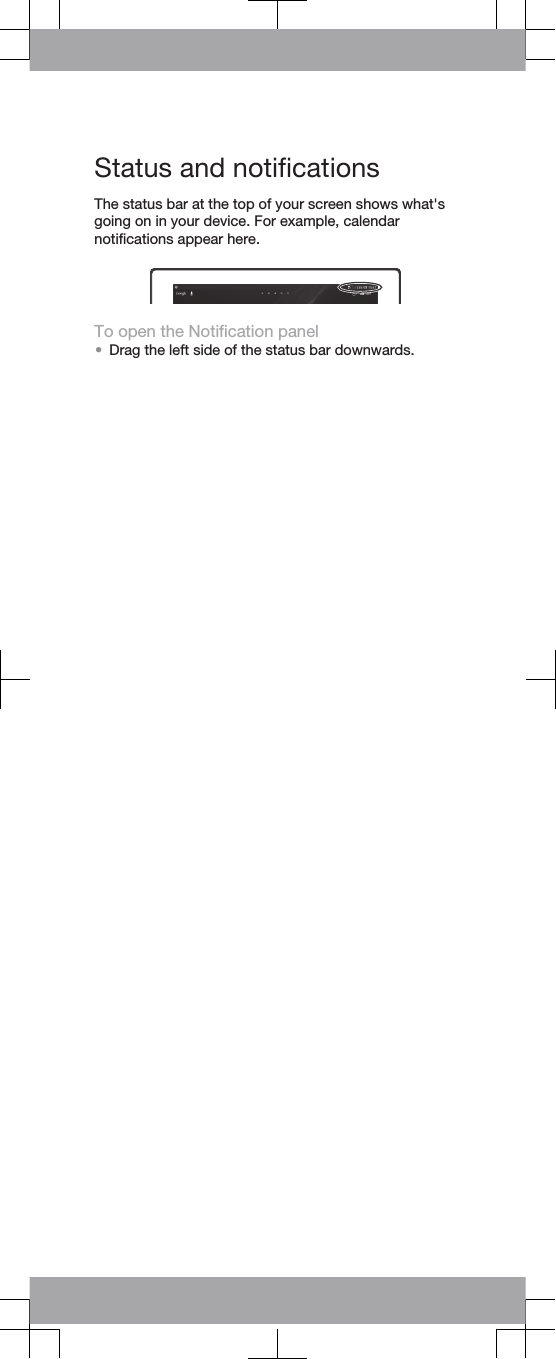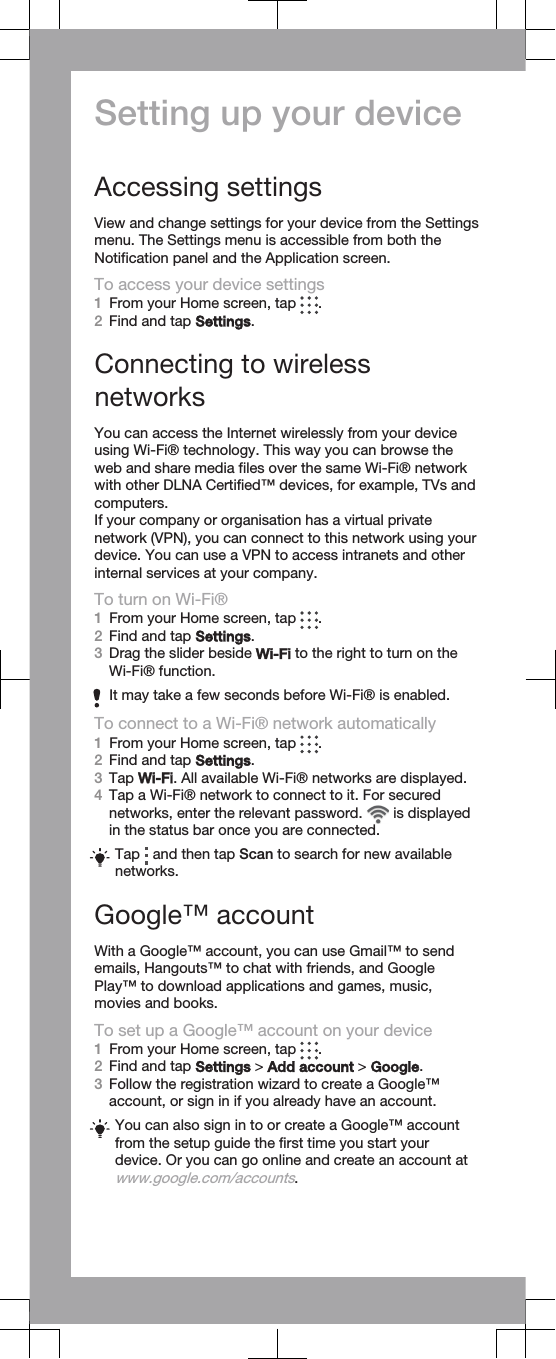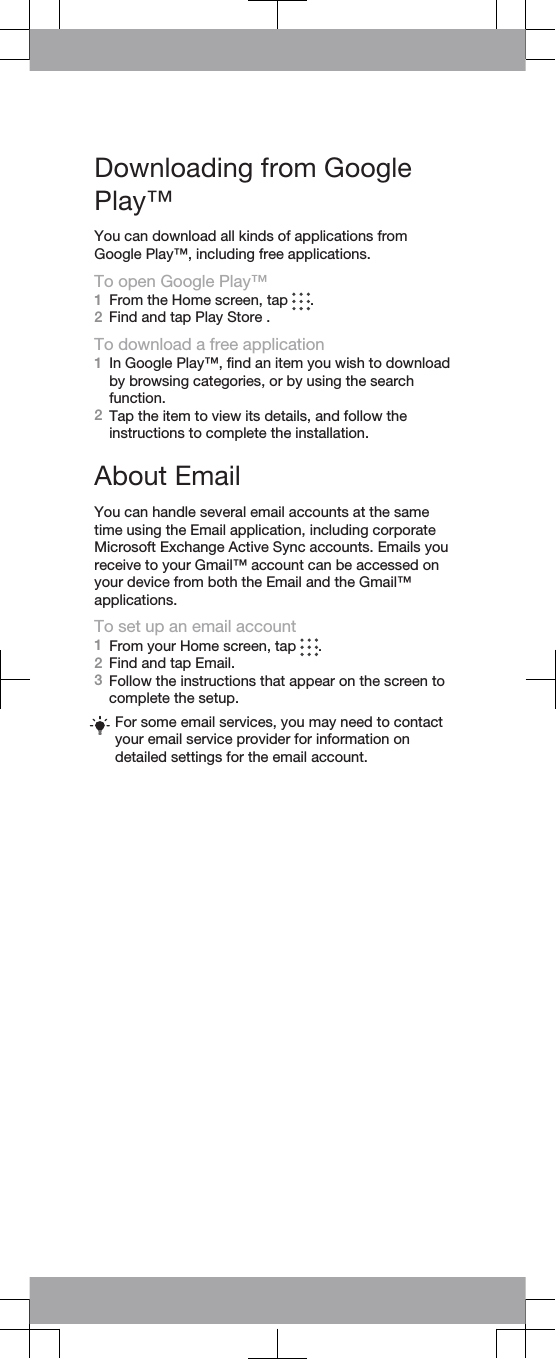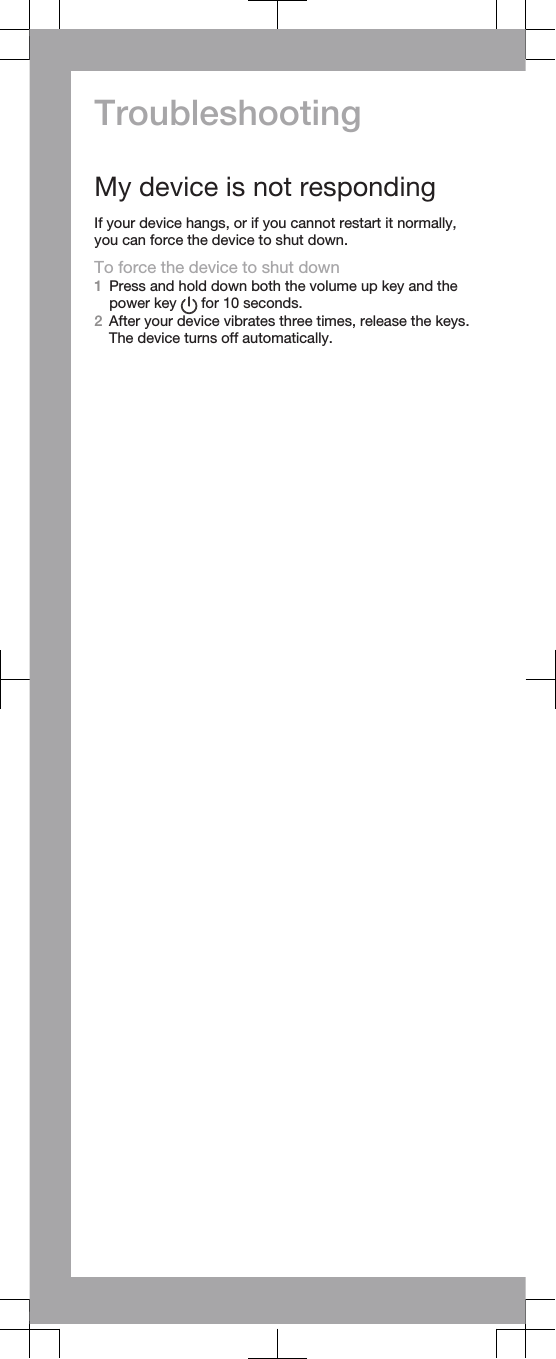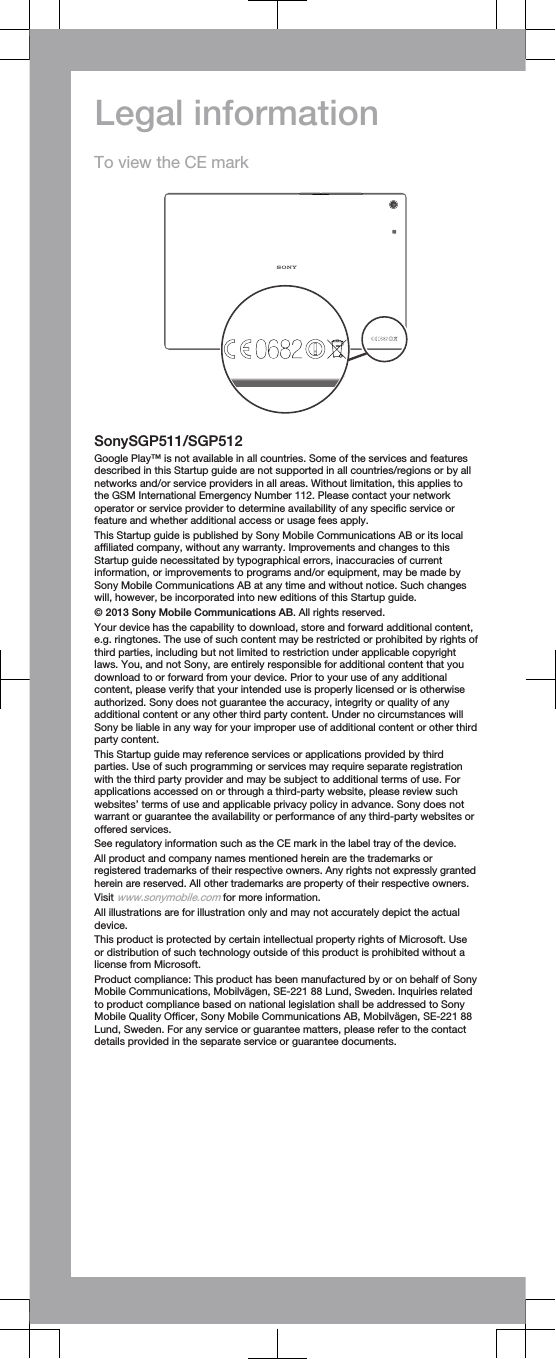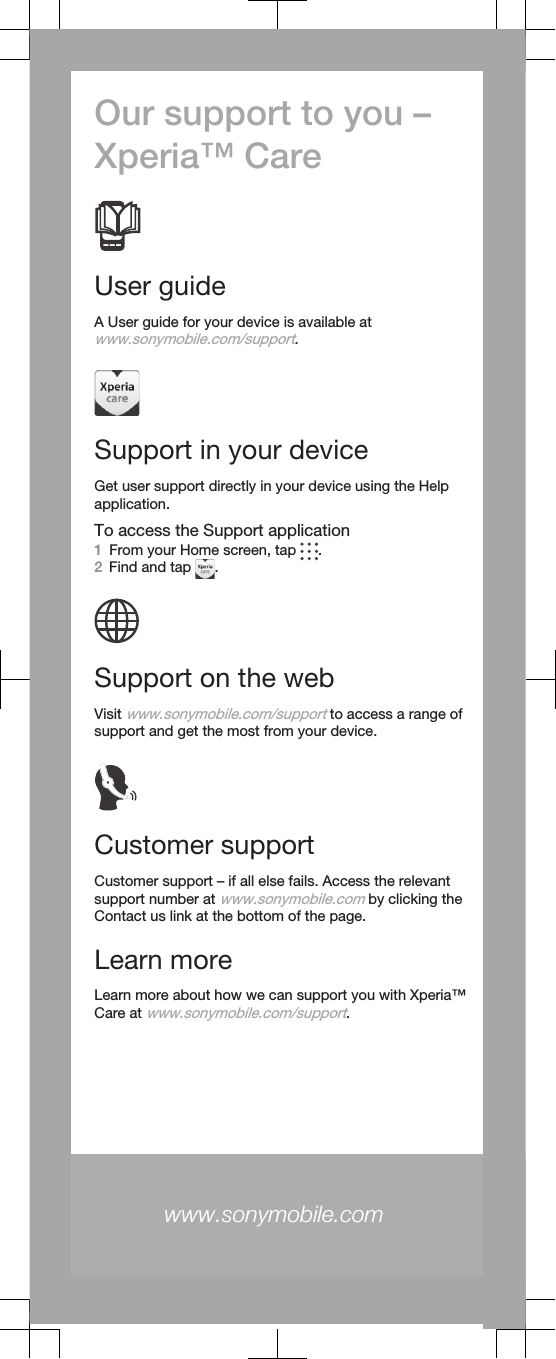Sony TS-0020 Tablet PC with WLAN, BT, ANT+, RFID User Manual Sony Mobile Communications AB
Sony Mobile Communications Inc Tablet PC with WLAN, BT, ANT+, RFID Sony Mobile Communications AB
Sony >
Contents
- 1. Safety Leaflet
- 2. Startup Guide
Startup Guide