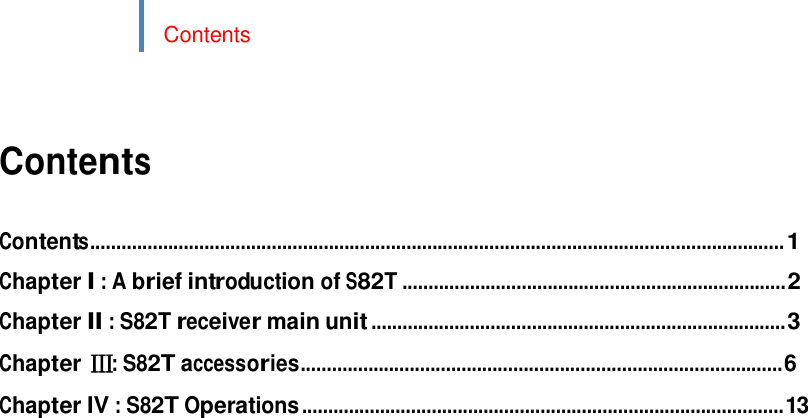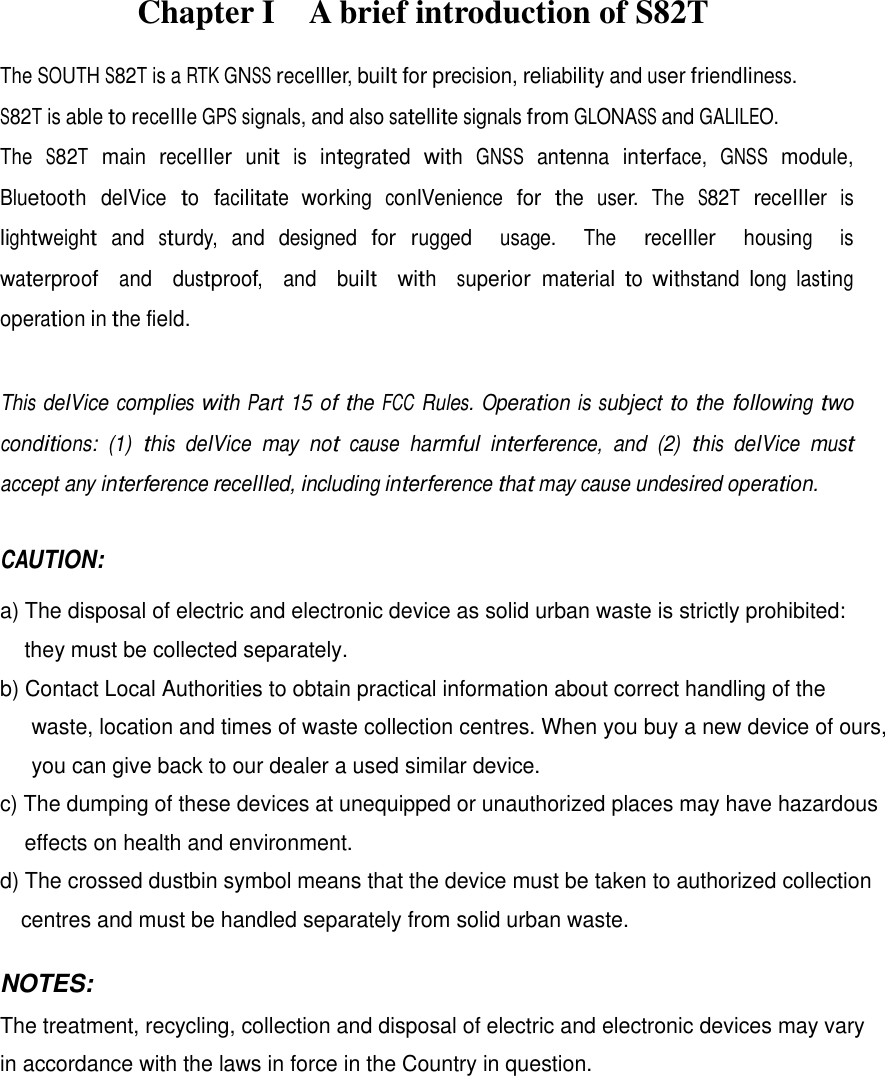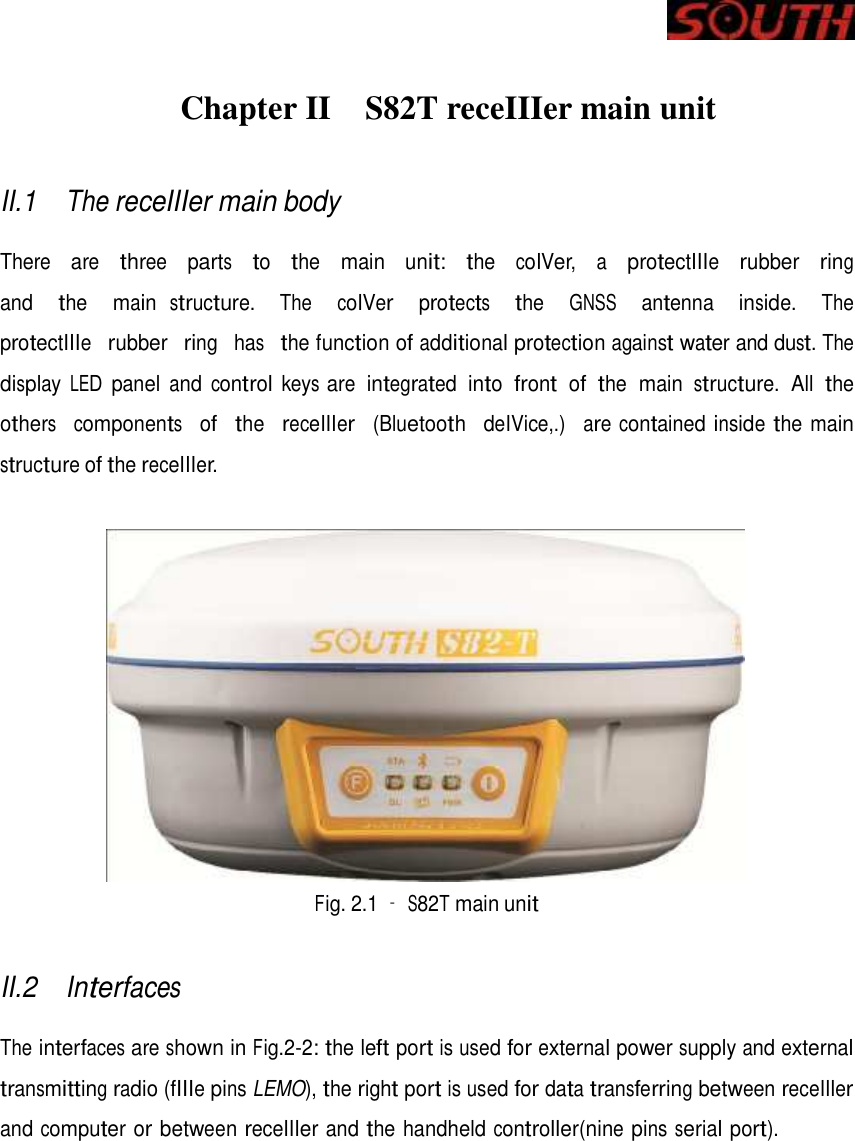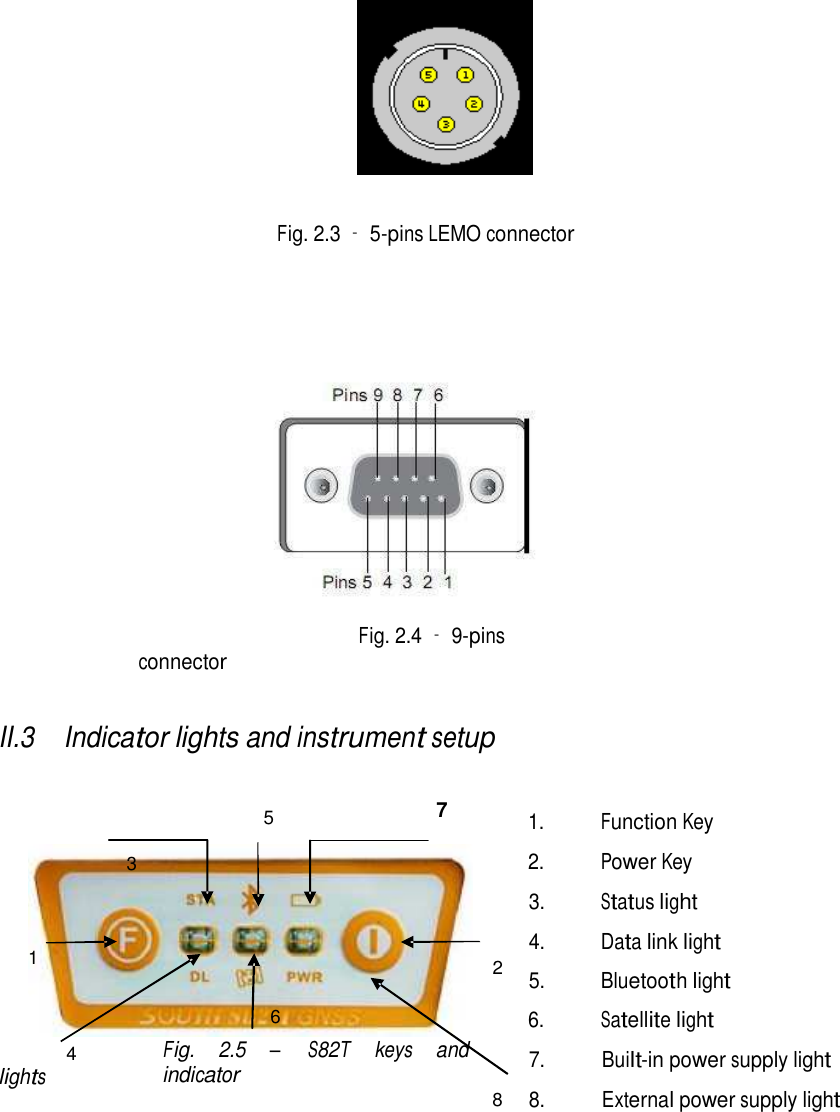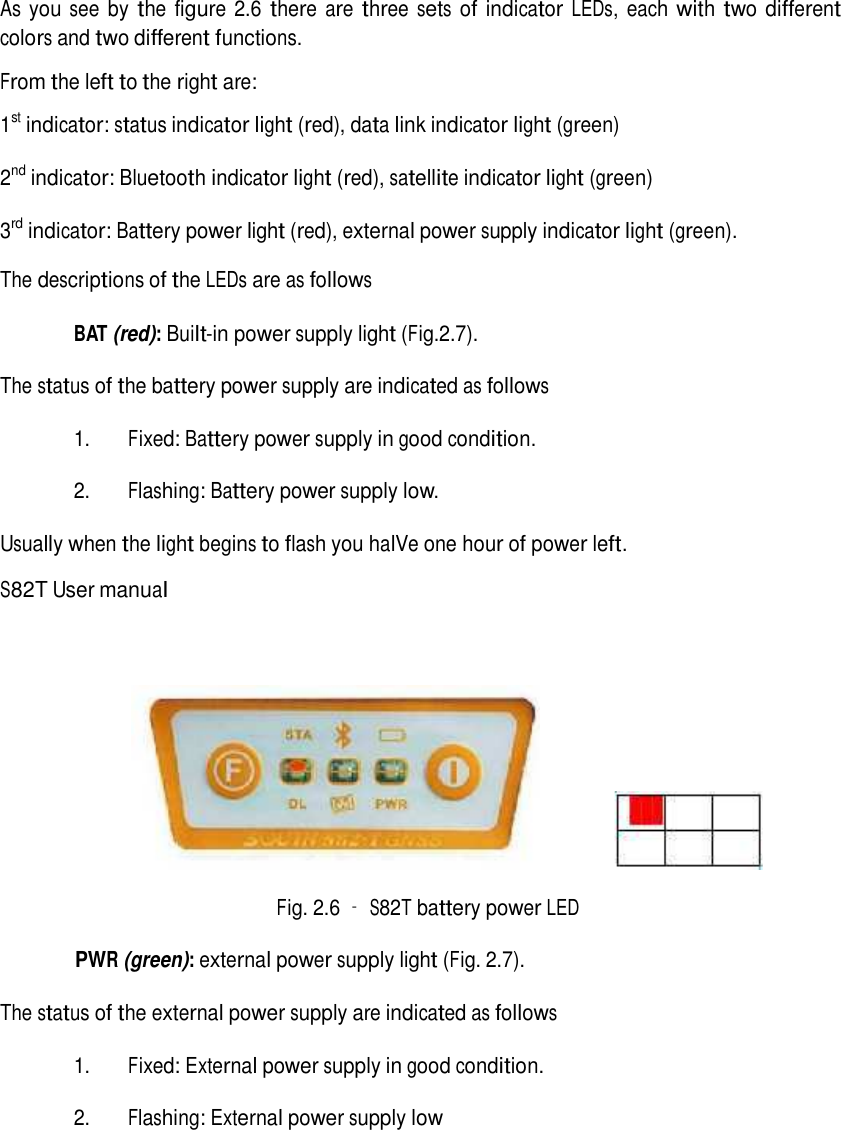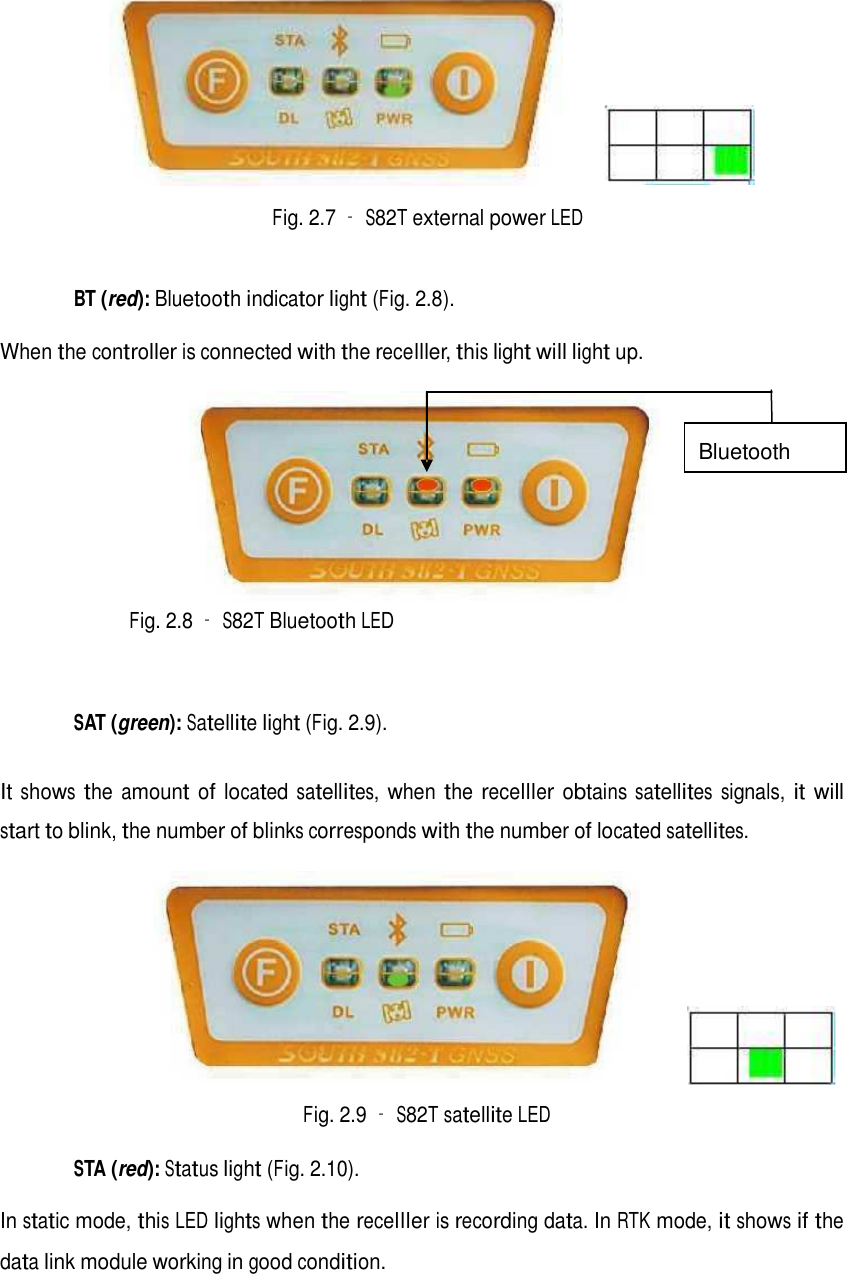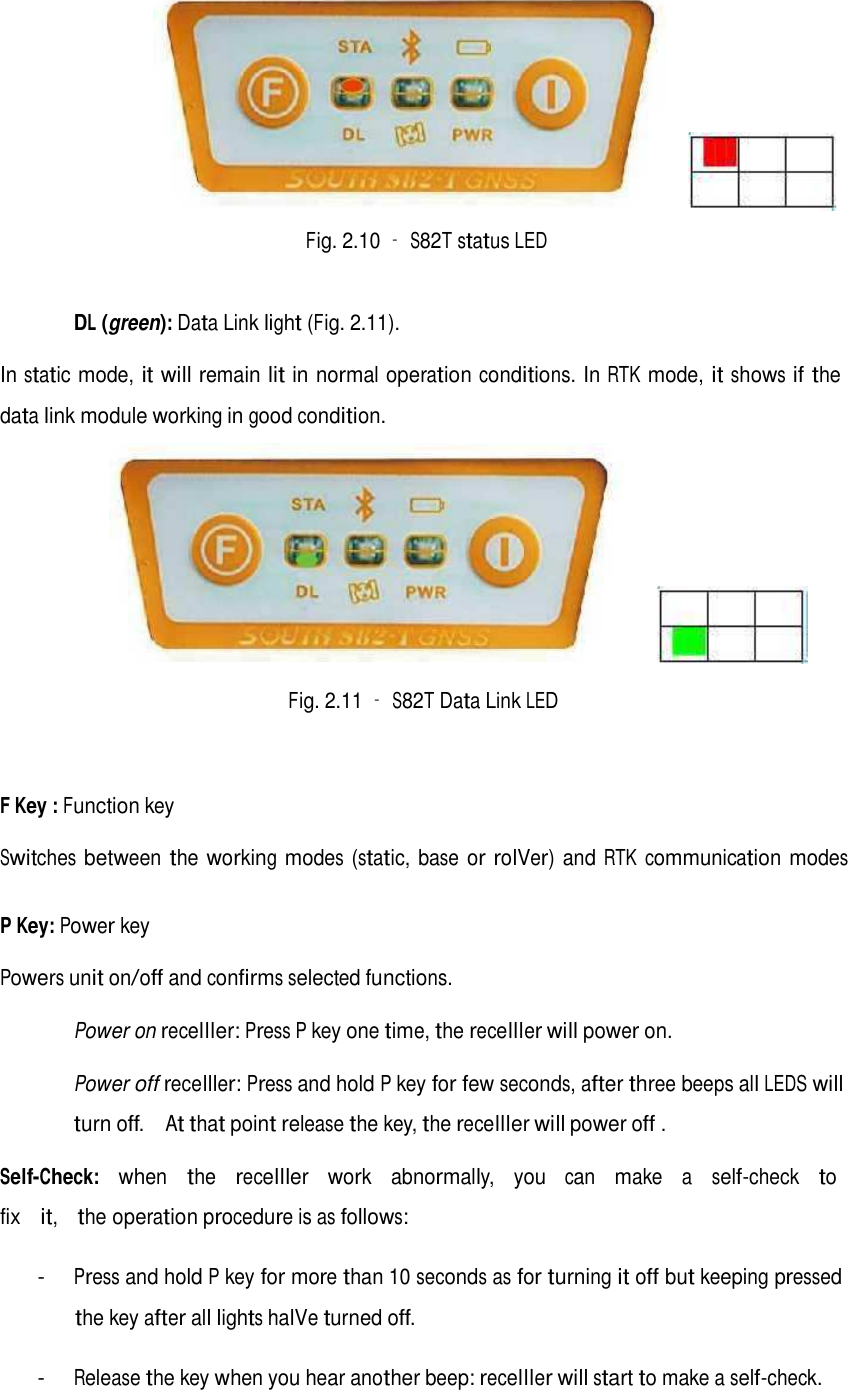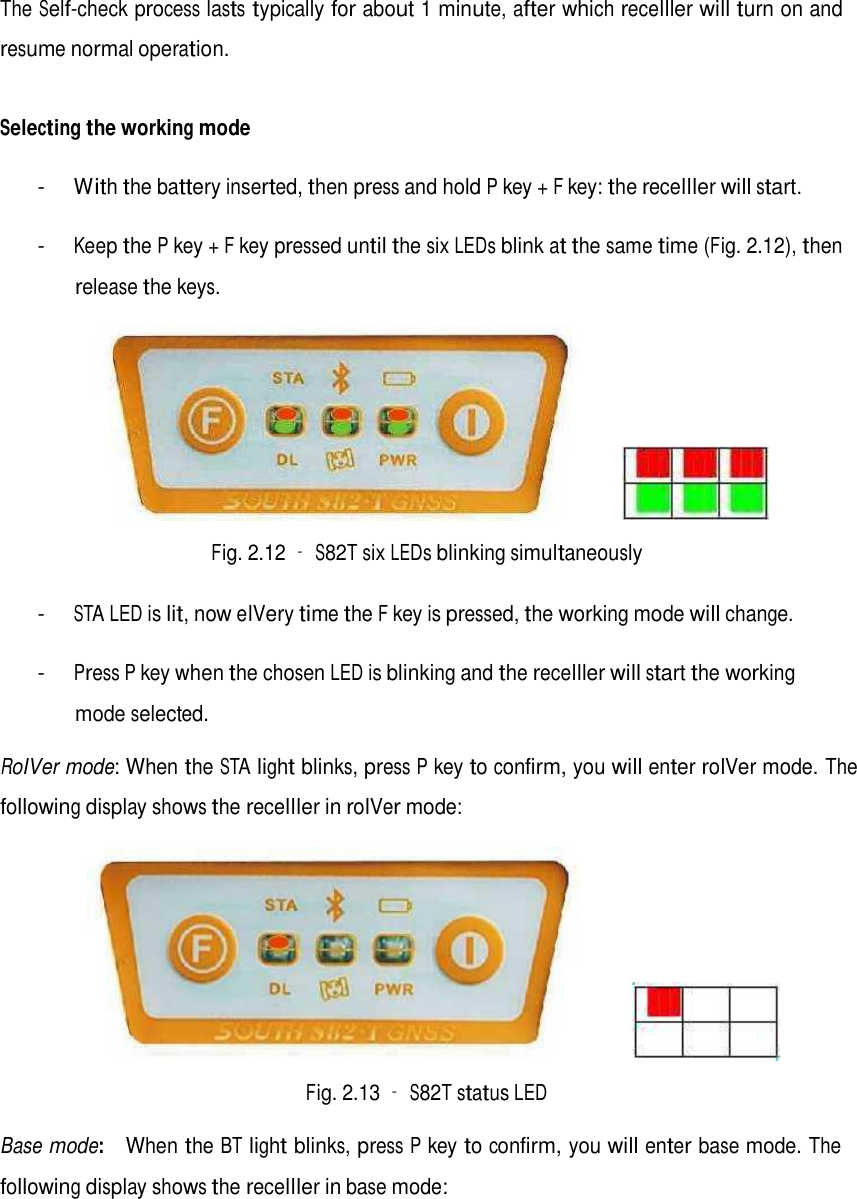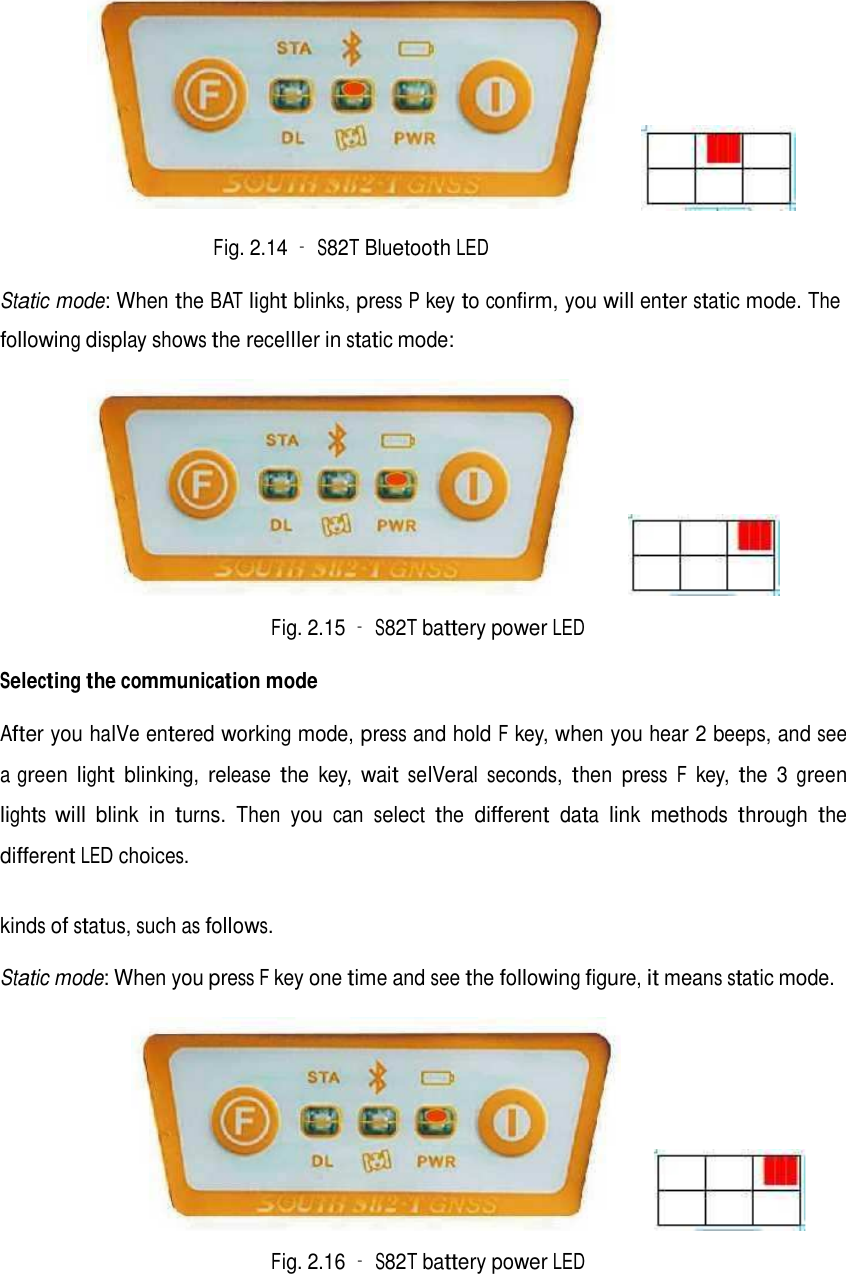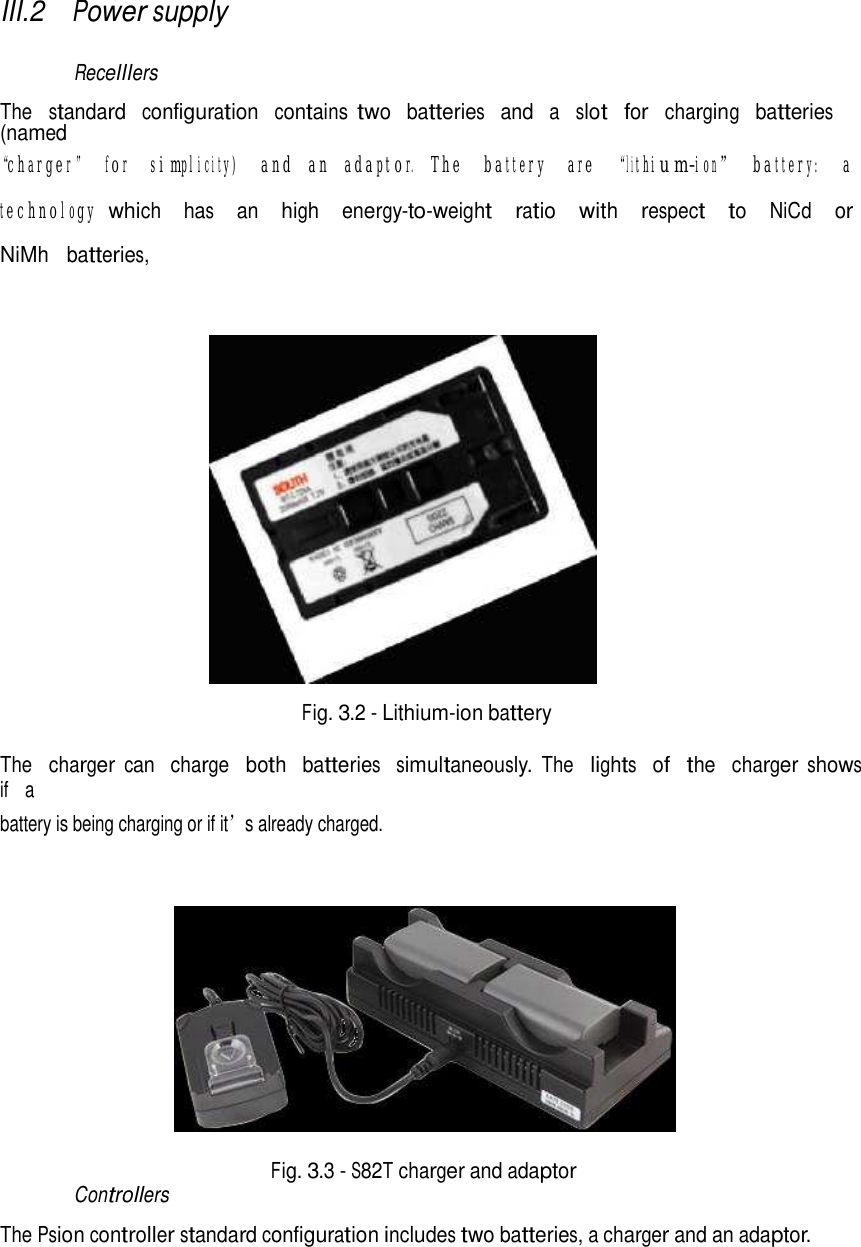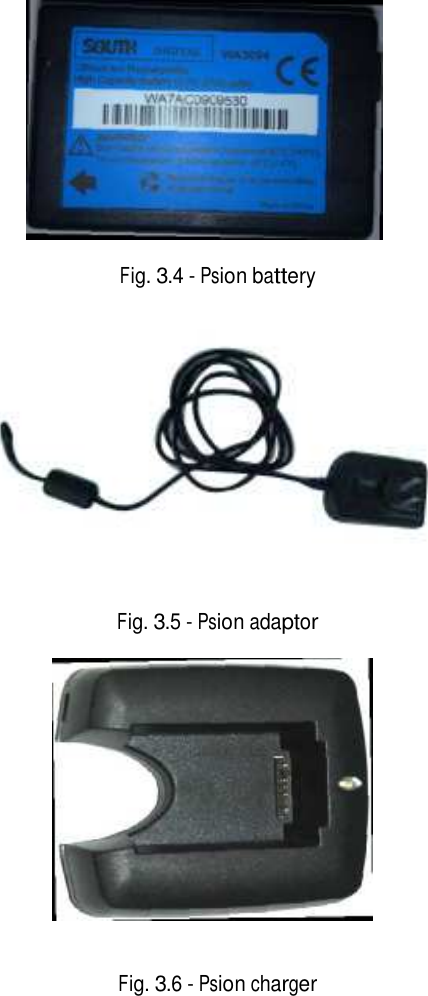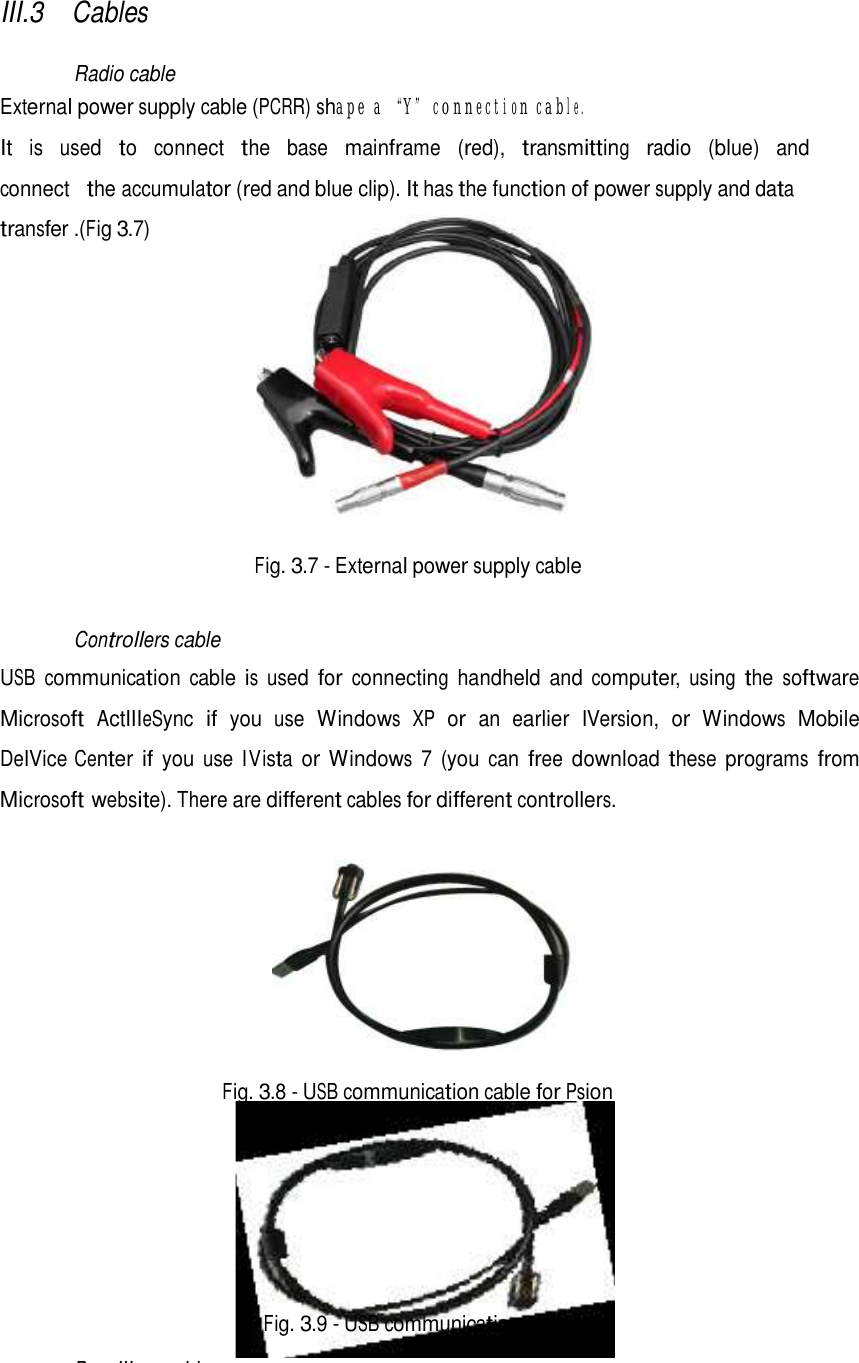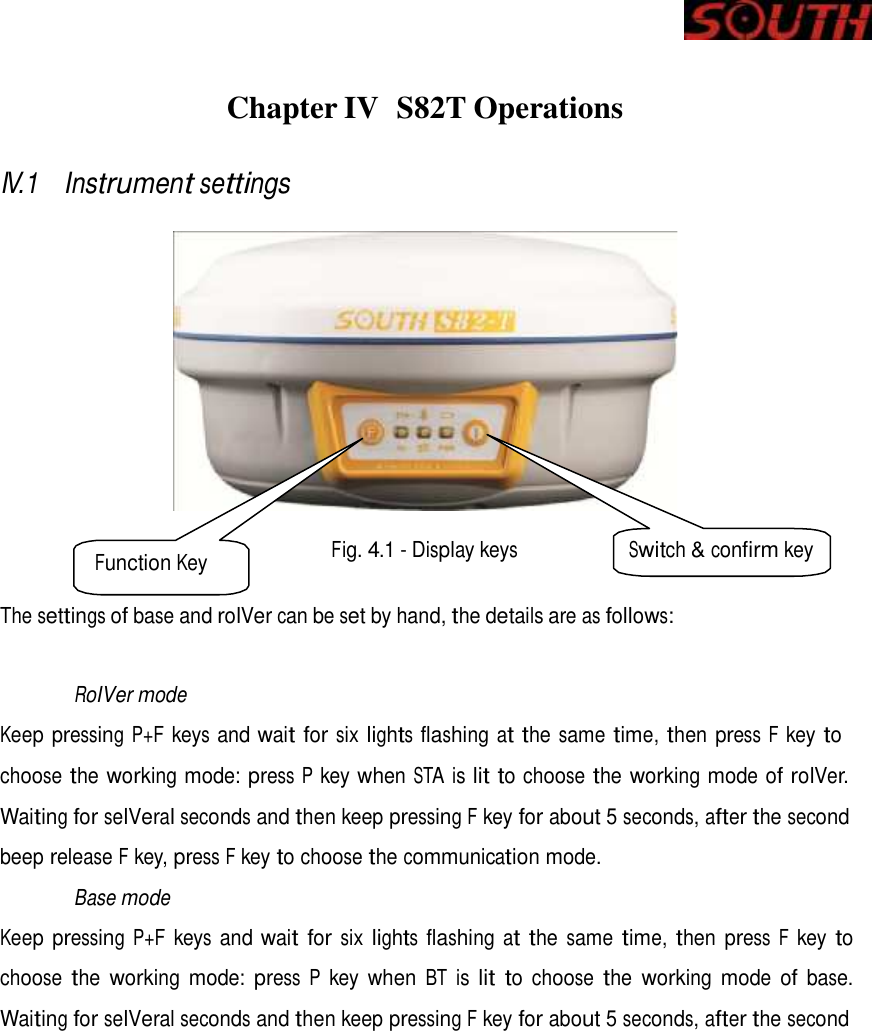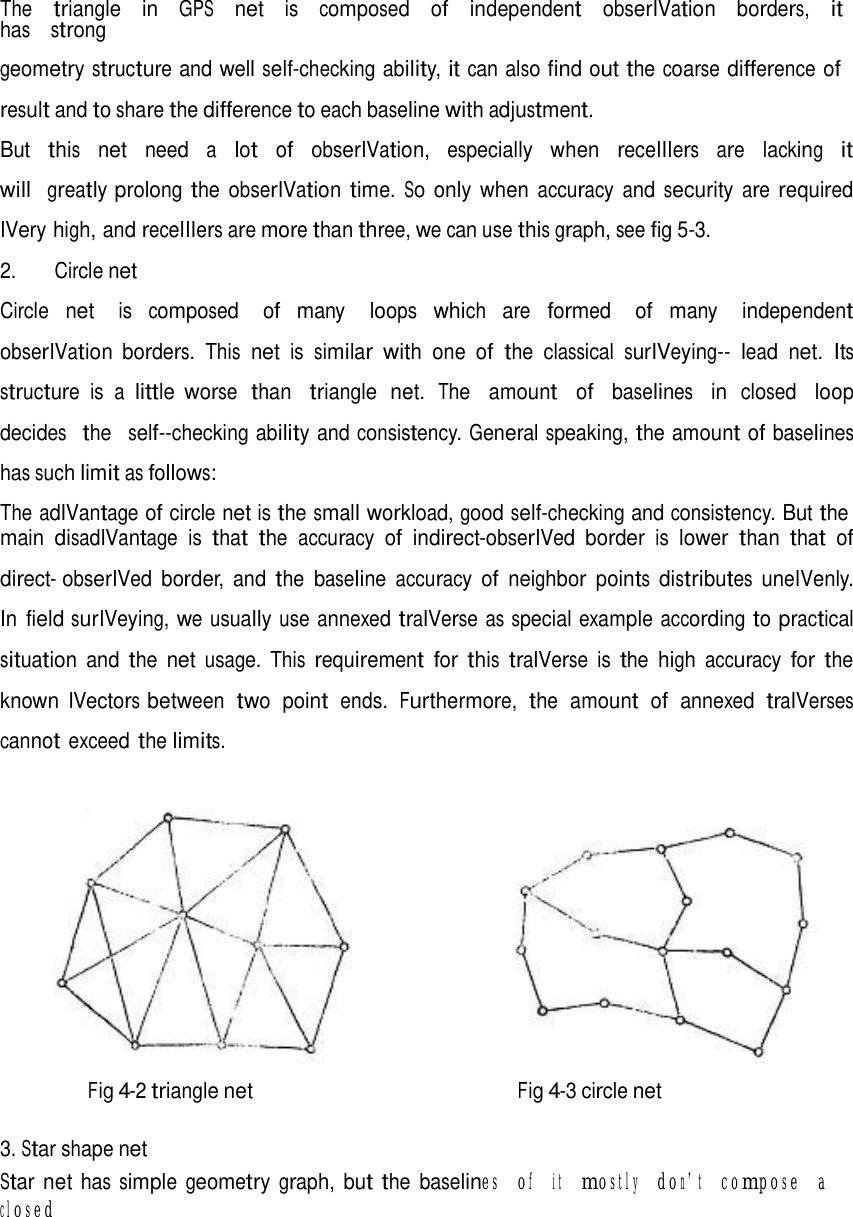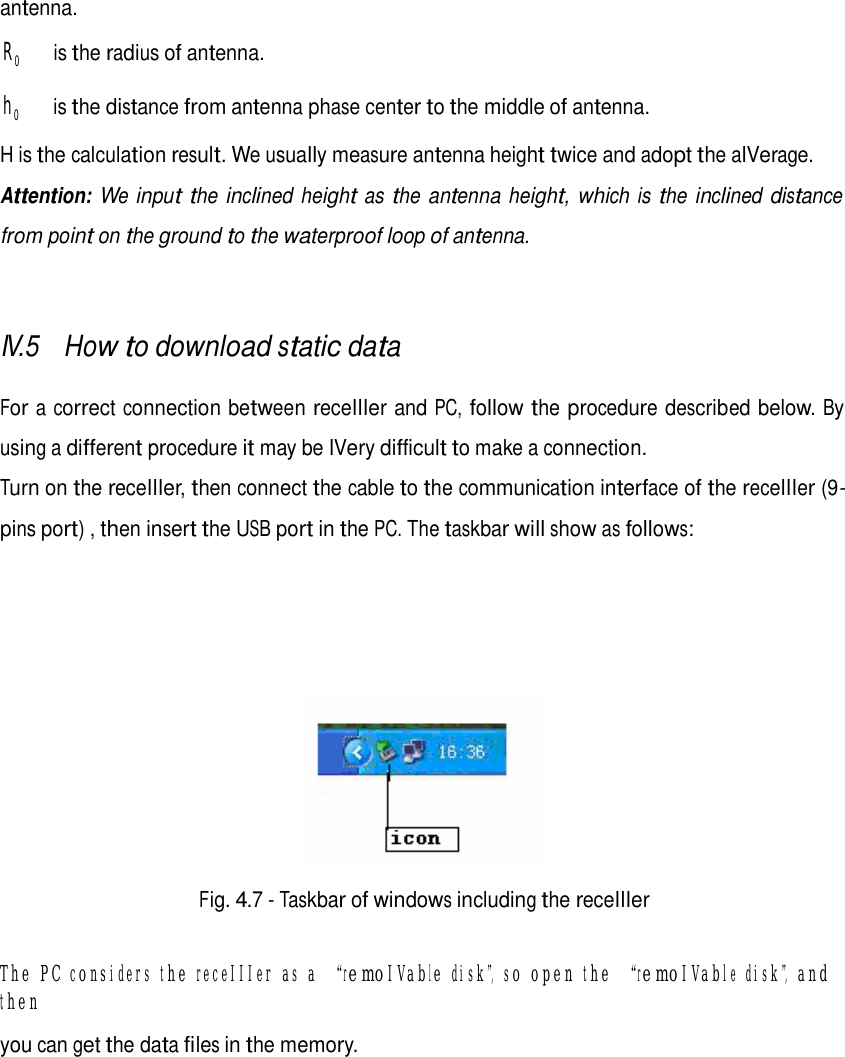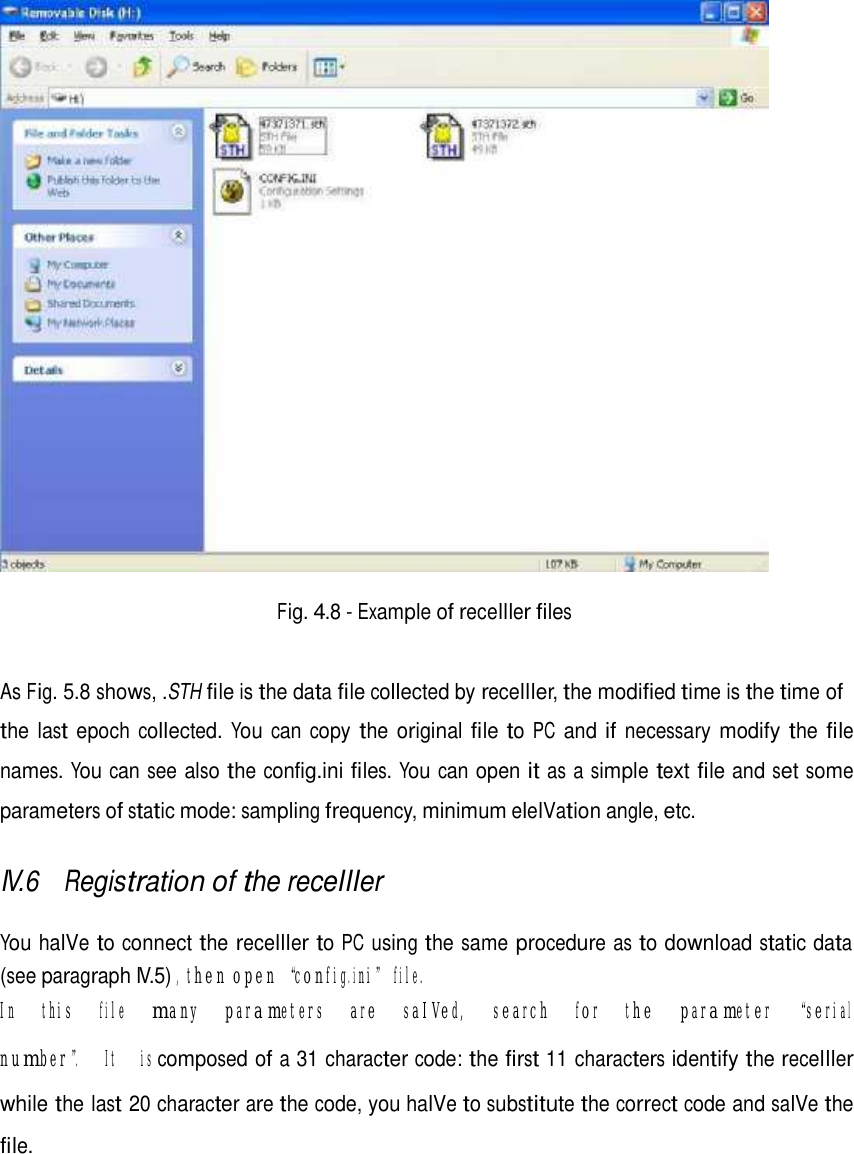South Surveying and Mapping Instrument S82-T THE SOUTH S82-T IS A RTK GNSS RECEIVER WHICH IS INTEGRATED WITH BLUETOOTH DEVICE BUILT FOR PRECISION, RELIABILITY AND USER FRIENDLINESS User Manual S82T FCC
South Surveying & Mapping Instrument Co., Ltd THE SOUTH S82-T IS A RTK GNSS RECEIVER WHICH IS INTEGRATED WITH BLUETOOTH DEVICE BUILT FOR PRECISION, RELIABILITY AND USER FRIENDLINESS S82T FCC
Users Manual