Spectralink PP6P-67XX High end DECT handsets User Manual
Spectralink Corporation High end DECT handsets
UserMan
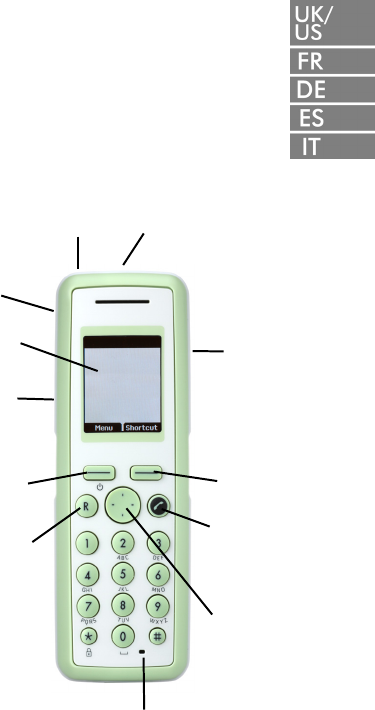
Polycom® KIRK®
7010/7020/7040
Charge your handset 14-16 hours
prior to first use for best perfor-
mance
Quick Guide
For more information about the
handset, refer to user guide available
for download at
www.polycom.com
Volume
Control
Display
Left
Softkey
Call
Transfer
Right
Softkey
On/Off
Hook
Microphone
Four Way
Navigation
Key
Headset
Connector
Tear Off
Unit
LED Alarm Button
2
Basic Handset Option
Turning Handset On/Off
• To turn on the handset, press left
softkey.
•To turn off the handset, press left
softkey until the question Turn
off??appears in the display. Confirm
with Yes.
Adjusting Speaker Volume
Use the key placed at the upper right side
of the handset for volume control.
Locking Keypad
•Press Menu followed by to lock
keypad.
•Press Unlock followed by to unlock
keypad.
Shortcuts
Predefined Shortcuts
Predefined shortcuts are unchangeable
and assigned to different keys on the
handset.
Silent mode On/Off: Press Menu, fol-
lowed by the # button to turn the handset
silent mode on/off. In silent mode the
ringer will be muted and the vibrator acti-
vated.
Call transfer: While off hook, press R.
Call list: Press left side of the navigation
key to enter Call list.
Missed Calls: Press right side of
navigation key.
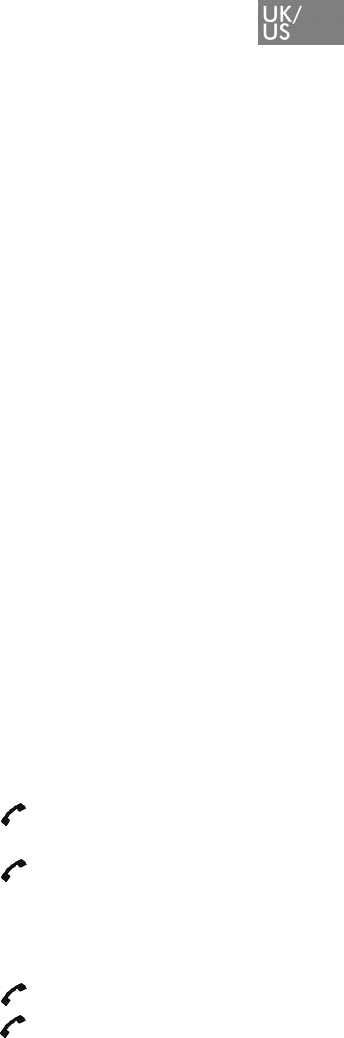
3
Find Name: Press top or bottom of
navigation key.
Exit Menu: While navigating menus,
press the R button to exit out of the menu
and go back to the main screen.
Save contact: Dial number and press
Save.
Personal Shortcuts
Personal shortcuts consist of functions,
you have chosen to add from a list of
shortcuts. The list is assigned to the right
softkey.
To add a shortcut:
1Press Shortcut.
2Scroll to Edit shortcut and press
Select.
3Press Select to add the function to
the list of personal shortcuts.
To use a shortcut:
1Press Shortcut.
2Scroll to the desired shortcut and
press Select.
Making Calls
Off Hook Dialling (Dial Directly)
1Press to make a call.
2Dial number.
3Press to terminate the call.
On Hook Dialling (Pre-Dial)
1Dial number.
2Press to make a call.
3Press to terminate the call.
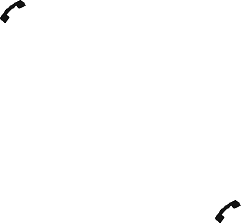
4
Speed Dial
• Press a key (0-9) continuously for three
seconds until a call is started. (You must
assign a key to a number in Phone
Book).
Assigning Speed Dials
1Press Menu to enter the main menu.
2Scroll the Phone Book and press the
Select.
3Scroll to Speed dial and then press
Select.
4Scroll to the appropriate speed dial
entry (0-9) and then press Add name.
5Select the appropriate phone book
entry and press OK.
6Select the appropriate number and
press OK.
From Call List
1Press left side of navigation key to
enter Call list.
2Scroll to desired name or number and
press .
From Phone Book
1Press Menu to enter main menu.
2Scroll to Phone Book and press
Select.
3Scroll to Find name and press Select.
4Find the desired name and press
to make a call.

5
Answering Calls
• Press to answer a call when your
handset rings.
Mute a Call
•Press Silence and the ring signal is
muted.
Reject a Call
Press Reject to refuse the call.
Call Transfer
•Press R and dial number.
To withdraw the call, press R again.
Note: The feature is system dependent.
Turning Speakerphone On/Off
(Not available on 7010)
•While on a call, press Loud on to turn
speakerphone on.
•Press Loud off to turn speakerphone
off.
Turning Microphone Mute On/Off
•While on a call, press Mic Mute to turn
microphone mute on.
•Press Mic on to turn microphone mute
off.
Changing Settings
Adjusting Ringing Volume
1Press Menu to enter main menu.
2Scroll to Settings and press Select.
3Scroll to Ringing volume and press
Select.
4Press left or right side of navigation
6
key to adjust the volume.
5Press Set and then Back.
Changing Ringing Tone
1Press Menu to enter main menu.
2Scroll to Settings and press Select.
3Scroll to Ringing tone and press
Select.
4Scroll to desired ringing tone and
press Change to listen to chosen
ringer tone.
5Press Back.
Turning Vibrator On/Off
(Not available on 7010)
1Press Menu to enter main menu.
2Scroll to Settings and press Select.
3Scroll to Vibrator and press Select.
4Scroll to On or Off and press Change.
5Press Back.
Adding Contact to Phone
Book
1Press Menu to enter main menu.
2Scroll to Phone Book and press
Select.
3Scroll to Add name/number and press
Select.
4Type the name of the contact using
the keys 2-9.
5Scroll to number and enter the
number of the contact (max. 24
digits).
6Press Save to store the name and
number.
7

7
Handset Options Status
To display the status of the handset
options (battery, ringer volume, firmware
etc.).
1Press Menu to enter the main menu.
2Scroll to Status and then press
Select.
3Press the top or bottom of the
navigation key to highlight the
appropriate menu item and then
press Select to enter the menu of the
selected item.
4Press Back.
Activate Bluetooth Function
(7040 feature only)
1Press Menu to enter main menu.
2Scroll to Settings and press Select.
3Scroll to Bluetooth and press Select.
4Scroll to Active and press Select.
5Scroll to On and press Select.
Pair Wireless Headset with the
Handset
1Press Menu to enter main menu.
2Scroll to Settings and press Select.
3Scroll to Bluetooth and press Select.
4Scroll to Search for compatible
Bluetooth headset and press Select.
5Select the headset code number listed
in the display of the handset and
press Stop, then press Add.
6Enter pin code and press OK (Consult
the user guide of the Bluetooth
headset for the pin code information).
7Press OK, and press Options in order
to connect to the headset.
8Scroll to Connect and press Select.
9Press OK.
8
Auto Connect
1Press Menu to enter main menu.
2Scroll to Settings and press Select.
3Scroll to Bluetooth and press Select.
4Scroll to Active and press Select.
5Scroll to Settings and press Select.
6Activate Auto connect by pressing
Select, then press Back. The wireless
headset will now connect
automatically to the handset when
the headset is turned on.
Headset Volume
1Press Menu to enter main menu.
2Scroll to Settings and press Select.
3Scroll to Bluetooth and press Select.
4Scroll to Active and press Select.
5Scroll to Settings and press Select.
6Scroll to Headset volume and press
Select.
7Press left or right side of navigation
key to adjust the volume.
Switch Between Headset and
Handset
When the headset is active and the hand-
set is off hook,the audio can be switched
between the headset and the handset.
1Activate handset / headset soft key by
pressing the left or the right side of
the navigation key.
2Press Handset, and the audio is
switched to the handset.
3Press Headset, and the audio is
switched back to the headset.
Battery
The battery is connected to the handset
from factory and must not be removed.
To replace the battery, please contact your
local distributor.

9
Technical Specification
Approvals
EN 60950-1: 2006
EN 301 489-1 v.1.8.1 (2008-04)
EN 301 489-6 v.1.3.1 (2002-08)
EN 301 489-17 v.1.2.1 (2002-08)
EN 301 406 v.1.5.1 (2003-07)
EN 300 328 v.1.7.1 (2006-10)
EN 55024:1998+A1:2001+A2:2003
(Charger only)
EN 55022:2006+A1:2007 (Charger only)
EN 50360:2001
Size and weight 7010
Size: 148 x 50.4 x 21.6mm/5.8 x 2.0 x
0.85in
Weight: 123g/4.34oz incl. battery ± 10g/
0.35oz.
Size and weight 7020/7040
Size: 148 x 50.4 x 20mm/5.8 x 2.0 x 0.79in
Weight: 115g/4.06oz incl. battery ± 10g/
0.35oz.
Capacity 7010/7020/7040
Active talking time up to 24 hours
Standby time up to 200 hours
Capacity 7040 with bluetooth turned on
Active talking time up to 15 hours
Standby time up to 100 hours
Temperature
Operating temperature: -10-55° C/
14-131° F
Effective charging range of this system is
0-40° C/32-104° F
IP Rating
According to EN60529
7010: IP54 (Dust protected and water
splash proof)
7020/7040: IP64 (Dust tight and water
splash proof)
Drop Test
According to IEC 60068-2-31 (2008-05)
Vibration Test
According to IEC 60068-2-6 (2007-12)
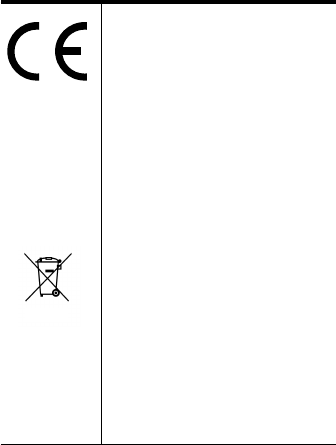
10
Bump Test
According to IEC 60068-2-27 (2008-2)
Disinfectant Resistant Handset
Important Safety Instructions
Before using your telephone equipment,
you should always follow basic safety
instruction to reduce the risk of fire, elec-
trical shock and injury to persons, and
damage to property.
1. Read and understand all instructions.
2. Follow all warnings and instructions
including those marked on the prod-
uct.
3. Unplug this product before cleaning.
Do not use liquid cleaners or aerosol
cleaners. Use damp cloth for cleaning.
4. Do not install the telephone equip-
ment in the bathroom or near a wash
bowl, kitchen sink, or laundry tub, in a
wet basement, or near a swimming
pool.
International Regulatory and
Product Information
This 7010 / 7020/ 7040
Handset has been marked
with the CE mark. This
mark indicates compliance
with EEC Directive 1999/
5/EC. A full copy of the
Declaration of conformity
can be obtained from
Polycom Ltd, 270 Bath
Road, Slough, Berkshire,
SL1 4DX, UK.
The WEEE Marking on this
equipment indicates that
the product must not be
disposed of with unsorted
waste, but must be
collected separately.
Visit www.polycom.com/
batteries for further
guidance on battery
recycling.

11
5. Slots or openings in the equipment
are provided for ventilation to pro-
tect it from over-heating. These
openings must not be blocked or cov-
ered.
6. The product should be operated only
from the type of power source indi-
cated on the instructions. If you are
not sure of the type of power supply,
consult your dealer or local power
company.
7. Do not overload wall outlets and
extension cords as this can result in
fire or electrical shock.
8. Never push objects of any kind into
this product through cabinet slots as
they may touch dangerous voltage
points or short out parts that could
result in fire, electrical shock, or
injury. Never spill liquid of any kind
into this product.
9. To reduce the risk of electrical shock
or burns, do not disassemble this
product. Opening or removing covers
may expose you to dangerous volt-
ages, dangerous electrical current, or
other risks. Incorrect reassemble can
cause electrical shock when the appli-
ance is subsequently used. If the prod-
uct need repair, consult your dealer.
10. Refer servicing to qualified service
personnel.
11. Avoid using telephone during an elec-
trical storm. There may be a risk of
electrical shock from lightning.
12. Do not use the telephone to report a
gas leak in the vicinity of the leak.
13. Do not place the base or charger near
microwave ovens, radio equipment, or
non-ground connected televisions.
These appliances may cause electrical
interference to the base or handset.
14. The charger must be placed on a hard,
flat surface and connected to a func-
tional 120 volt AC power source
depending on the country of use.
15. This telephone will not operate in the
event of a blackout. Please keep a
backup phone for emergencies.
16. Installation must be performed in
accordance with all relevant national
wiring rules.
17. Plug acts as Disconnect Device - The
socket outlet to which this apparatus
is connected must be installed near the
equipment and must always be read-
ily accessible.
12
18. This device and its antenna must not
be co-located or operating in conjunc-
tion with any other antenna or trans-
mitter.
Intrinsic safety
Do not use the handset in conditions
where there is a danger of electrically
ignited explosions.
Exposure to sunlight, heat and moisture
Do not expose the wireless phone to direct
sunlight for long periods. Keep the wire-
less phone away from excessive heat and
moisture.
Spare parts and accessories
Use only approved spare parts and acces-
sories. The operation of non- approved
parts cannot be guaranteed and may even
cause damage.
Power failure
In the event of a power failure or flat bat-
tery, you cannot use the handset to make
or receive calls.
Battery Precautions
1. Periodically clean the charge contacts
on both the charger and handset.
2. Exercise care in handling batteries in
order not to short the batteries with
conducting materials such as rings,
bracelets, and keys. The batteries or
conducting material may overheat
and cause burns or fire.
3. Do not open or mutilate the batteries.
Released electrolyte is corrosive and
may cause damage to the eyes or skin.
The electrolyte may be toxic if swal-
lowed.
4. During charging batteries heat up.
This is normal and not dangerous.
5. Lithium cell installation Caution -
Danger of Explosion if Battery is
incorrectly replaced. Replace only
with the same or equivalent type rec-
ommended by the manufacturer. Dis-
pose of used batteries according to the
manufacturer’s instructions.

13
Notices
Before installing this equipment, users
should ensure that it is permissible to be
connected to the facilities of the local tele-
communications company. The equip-
ment must also be installed using an
acceptable method of connection. The cus-
tomer should be aware that compliance
with the above conditions may not pre-
vent degradation of service in some situa-
tions.
Repairs to certified equipment should be
coordinated by a representative desig-
nated by the supplier. Any repairs or
alterations made by the user to this equip-
ment, or equipment malfunctions, may
give the telecommunications company
cause to request the user to disconnect the
equipment.
Users should ensure for their own protec-
tion that the electrical ground connections
of the power utility, telephone lines and
internal metallic water pipe system, if
present, are connected together. This pre-
caution may be particularly important in
rural areas.
EMC CAUTIONS: Users should not
attempt to make such connections them-
selves, but should contact the appropriate
electric inspection authority, or electri-
cian, as appropriate.
If your telephone equipment causes harm
to the telephone network, the telephone
company may ask you to disconnect the
system from the line until the problem has
been corrected or they may discontinue
your service temporarily. If possible, they
will notify you in advance, But if advance
notice is not practical, you should be noti-
fied as soon as possible. You will be
informed of your right to file a complaint
with the FCC.
Your telephone company may make
changes in its facilities, equipment, opera-
tions, or procedures that could affect the
proper functioning of your telephone sys-
tem, If they do and it is possible, you will
14
be notified in advance to give you an
opportunity to maintain uninterrupted
telephone service. If you experience trou-
ble with this telephone system, disconnect
it from the network until the problem has
been corrected or until you are sure that
the equipment is not malfunctioning.
Note: This equipment has been tested and
found to comply with the limits for a class
B digital device, pursuant to local
regulations. These limits are designed to
provide reasonable protection against
harmful interference in a residential
installation. This equipment generates,
uses and can radiate radio frequency
energy and, if not installed and used in
accordance with the instructions, may
cause harmful interference to radio
communications. However, there is no
guarantee that interference will not occur
in a particular installation. If this
equipment does cause harmful
interference to radio or television
reception, which can be determined by
turning the equipment off and on, the
user is encouraged to try to correct the
interference by one or more of the
following measures:
— Reorient or relocate the receiving
antenna.
— Increase the separation between the
equipment and receiver.
— Connect the equipment into an outlet
on a circuit different from that to
which the receiver is connected.
— Consult the dealer or an experienced
radio/TV technician for help.
FCC Note: This device complies with part
15 of the FCC rules. Operation is subject
to the following two conditions: (1) This
device may not cause harmful interfer-
ence, and (2) this device must accept any
interference received, including interfer-
ence that may cause undesired operation.
Modifications not expressly approved by
this company could void the user’s
authority to operate the equipment.
SAR - Exposure to Radio Frequency (RF)
Signals: The wireless phone is a radio
transmitter and receiver. It is designed

15
and manufactured not to exceed the
emission limit for exposure to radio fre-
quency (RF) energy set by the OET Bul-
letin 65 Supplement C. These limits are
part of comprehensive guidelines and
established permitted levels of RF energy
for the general population. These guide-
linesare based on the safety standards
previously set by international standard
bodies. These standards include a sub-
stantial safety margin designed to assure
the safety of all persons, regardless of age
and health.
This device and its antenna must not be
co-located or operating in conjunction
with any other antenna or transmitter.
This device has been shown to be capable
of compliance for localized specific
absorption rate (SAR) for uncontrolled
environment / general public exposure
limits specific in ANSI/EEE C95.1-1992
and has been tested in accordance with
the measurement procedures specified in
IEEE Std. 1528-2003 December 2003.
IC Note: Operation is subject to the fol-
lowing two conditions: (1) This device
may not cause interference, and (2) this
device must accept any interference,
including interference that may cause
undesired operation of the device.
The Term “IC“: before the certification/
registration number only signifies that the
Industry Canada technical specifications
were met.
Privacy of communications may not be
ensured when using this telephone.
Power Outage: In the event of a power
outage, your wireless telephone will not
operate. The wireless telephone requires
electricity for operation. You should have a
telephone which does not require electric-
ity available for use during power outages.
Information to user: The users manual or
instruction manual for an intentional or
16
unintentional radiator shall caution the
user that changes or modifications not
expressly approved by the party responsi-
ble for compliance could void the user’s
authority to operate the equipment.
NOTE EMC: Cet appareil a été soumis à
un essai et jugé conforme aux normes
régissant les limites établies pour un dis-
positif numérique de classe B, conformé-
ment aux règlements locaux.Ces limites
visent à assurer une protection raisonna-
ble contre des interférences pouvant nuire
à l’appareil utilisé dans un secteur rési-
dentiel. Cet équipment génère et utilise
des radiofréquences, et peut en émettre.
S’il n’est pas installé et utilisé selon les
directives fournies, il risque de perturber
les radiocommunications. L’exploitation
de cet appareil dans un secteur particulier
est toutefois susceptible de produire des
interférences nuisibles. Si cet équipement
provoque des interférences lors de la
réception des radiofréquences ou des
fréquences de télévision, ce qui peut être
vérifié en mettant l’appareil hors tension,
puis en le remettant sous tension, l’utilisa-
teur doit prendre l’une des mesures suiv-
antes pour corriger la situation:
— réorienter ou relocaliser l’antenne de
réception;
— augmenter la distance entre l’appareil
et l’antenne de réception;
— brancher l’appareil à une prise d’un
circuit différent de celui auquel
l’antenne est branchée;
— consulter le détaillant ou un technicien
en radiotélévision d’expérience pour
obtenir de l’aide.
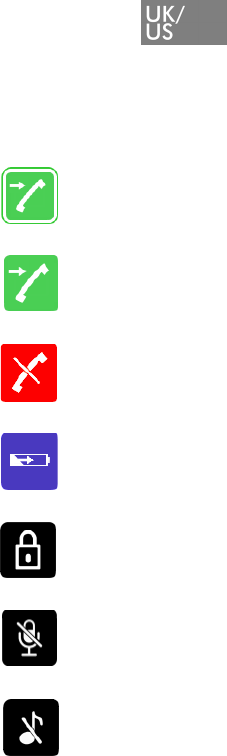
17
Handset Icons
External incoming call
Internal incoming call
Missed call
Battery charging
Keypad locked
Microphone muted
Silent mode
For more icons, refer to user guide
available for download at
www.polycom.com
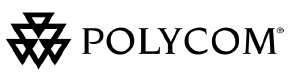
18
©2010 Polycom, Inc. All rights reserved.
Specifications subject to change without notice.
Polycom Headquarters
4750 Willow Road
Pleasanton
CA 94588 (T)
Polycom (Denmark)
Langmarksvej 34
DK-8700 Horsens
Tel. +45 7560 2850
Fax +45 7560 5851
emeadk@polycom.com
www.polycom.com
14184661-HD, ED. 4, A. Rasmussens Bogtrykkeri, Ringkøbing