Spectrum 450202ZIG OHM Zigbee V.2 User Manual 912 ENG indd
Spectrum Brands, Inc. OHM Zigbee V.2 912 ENG indd
Spectrum >
Contents
User Manual - 912
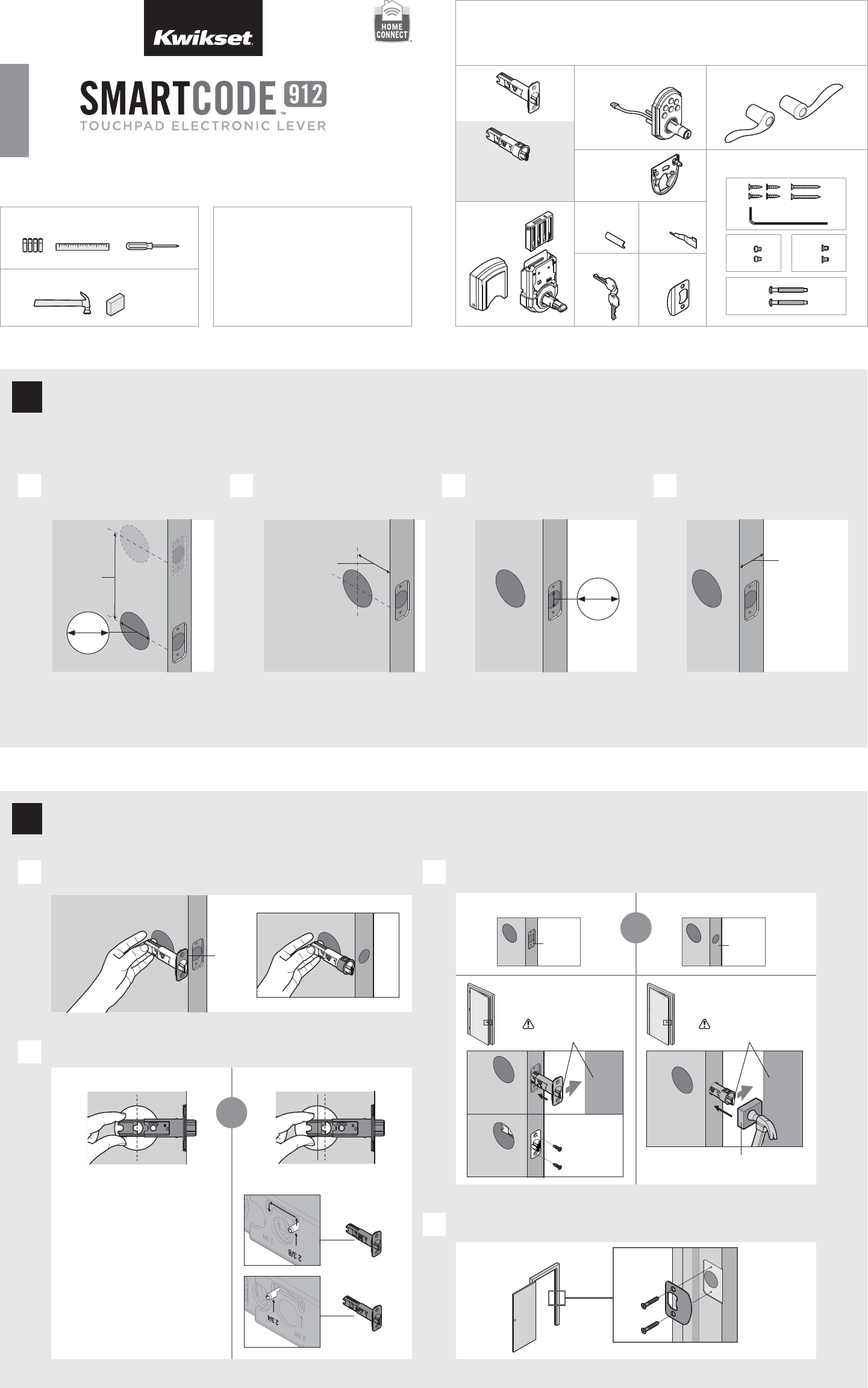
Q (2x)
L
Levers
Q
R
ST
U
AB
slant of latch bolt faces
door frame
slant of latch bolt faces
door frame
62886 / 01
ZigBee
Installation and User Guide
Kwikset
1-866-863-6584
www.kwikset.com
Parts in the box
Latch
StrikeKeys
Spindle
Exterior
Assembly
Mounting
Plate
Screws and accessories
SmartKey
Tool
Interior
Assembly
If drilling a new door, use the supplied template and the complete
door drilling instructions available at www.kwikset.com/doorprep.
backset
Measure to conirm that the hole in
the door is 21/8" (54 mm).
*If you are installing this lever below
an existing lock or you plan to install a
lock above this lever, make sure that the
distance between holes is at least 61/2"
(165 mm).
Measure to conirm that the backset is
either 23/8" or 23/4" (60 or 70 mm).
23/8" or 23/4"
60 or 70 mm
See
note
below*
13/8" – 13/4"
35 – 44 mm
Measure to conirm that the hole in
the door edge is 1" (25 mm).
Measure to conirm that the door
is between 13/8" and 13/4" (35 mm
and 44 mm) thick.
A
A
B
C
D
B C D
Are the latch holes centered in the door hole?
Is the door edge chiseled?
Install strike on the door frame.
Hold the latch in front of the door hole, with the
latch face lush against the door edge.
lush
1"
25 mm
YES NO
No adjustment is required.
Proceed to next step.
Move the pin to extend the latch.
door frame
ENGLISH
21/8"
54 mm
YES NO
wood block
Required tools
Ruler4 AA Batteries
Hammer Wood block
Phillips head screwdriver
Additional Tools (depending on application)
1 / 4
A
B
C
D
E
F
G
H
KL
J
MN
P
A / B
A
B
P (2x)
“B” is not included. If needed,
please contact Kwikset to order
a drive-in latch for your lock.
or
or
chiseled not
chiseled
1Prepare the door and check dimensions
2Install the latch and strike
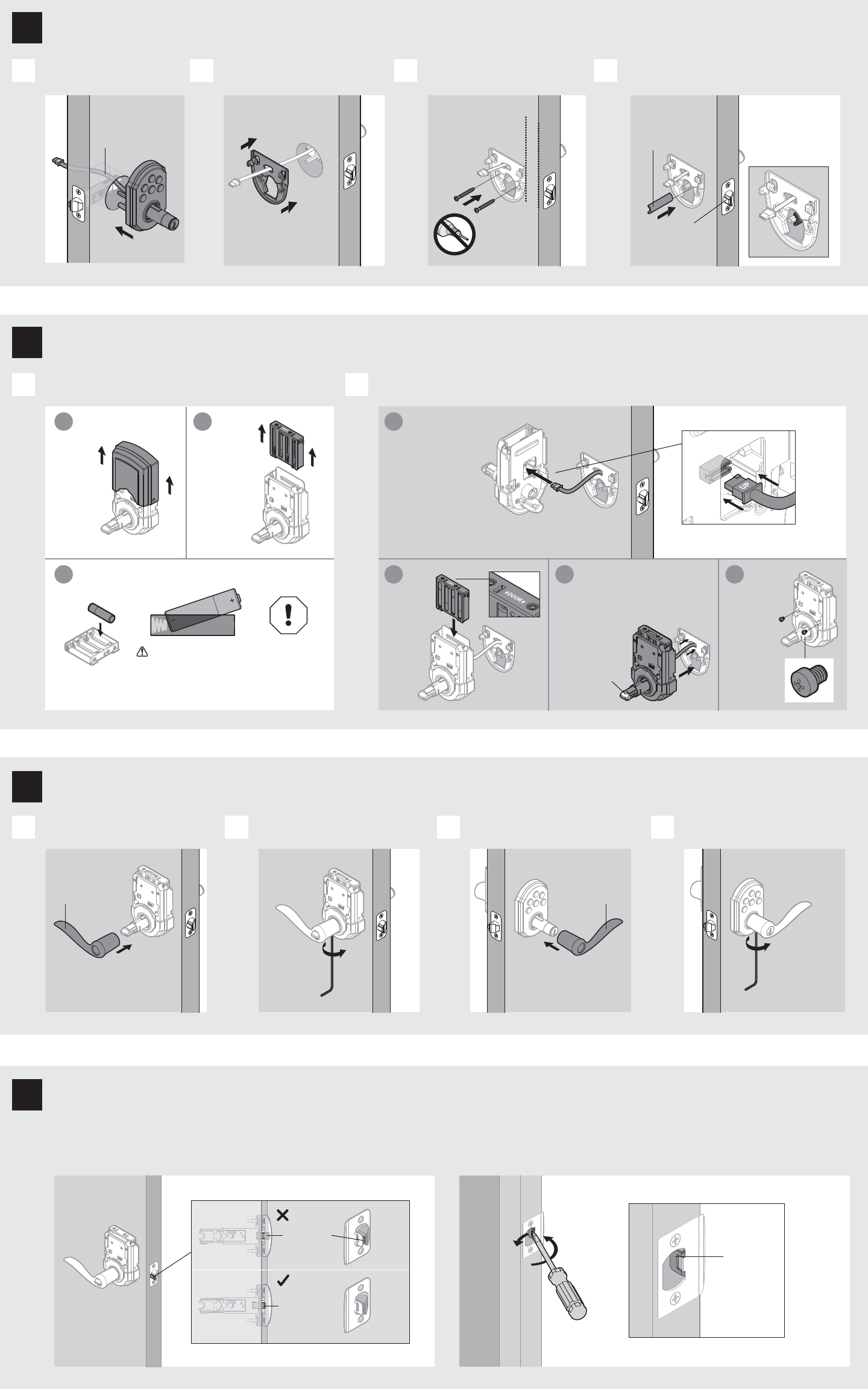
Install interior assembly onto mounting plate.Remove battery cover and battery pack from interior assembly.
A B
a
c
ba
bcd
Ensure correct polarity.
For best results, use
new, non-rechargeable
Alkaline batteries only.
Install exterior keypad.
keep parallel to
edge of door
tighten
screws
evenly
Remove battery cover. Connect cable.
Install
battery
pack.
Push interior assembly onto
mounting plate.
Secure with
screws.
Ensure tight cable connection.
Push excess
cable back into
the door as you
install E.
Turnbut ton
may need to
be turned to
install E.
Install 4 AA batteries into battery pack.
Remove
battery
pack.
rounded edge
faces latch
latch
Secure interior lever.
Route cable through mounting plate.
Install exterior lever.
Secure mounting plate with
supplied screws.
Secure exterior lever.
Install spindle.
Install interior lever.
The small bolt of the latch should not enter the strike
hole. If it enters the strike hole, reposition strike.
A
A
B
B
C
C
D
D
cable goes
over latch
Do not install
battery pack
into interior
assembly yet.
4x
Lever handle
faces away
from the latch.
Tighten pre-
installed set
screw.
If latch is loose in the strike, adjust the strike tab so it
grips the latch bolt better when the door is closed.
tab
Tighten pre-
installed set
screw.
Lever handle
faces away
from the latch.
Close door, test latch operation and make adjustments as needed:
small bolt in
strike hole
small bolt NOT
in strike hole
2 / 4
F
C
D
D
M / N M / N
R R
E
G
H
U (2x)
S (2x)
3Install the exterior keypad, mounting plate, and spindle
4
5
6
Install interior assembly
Install levers
Test latch operation
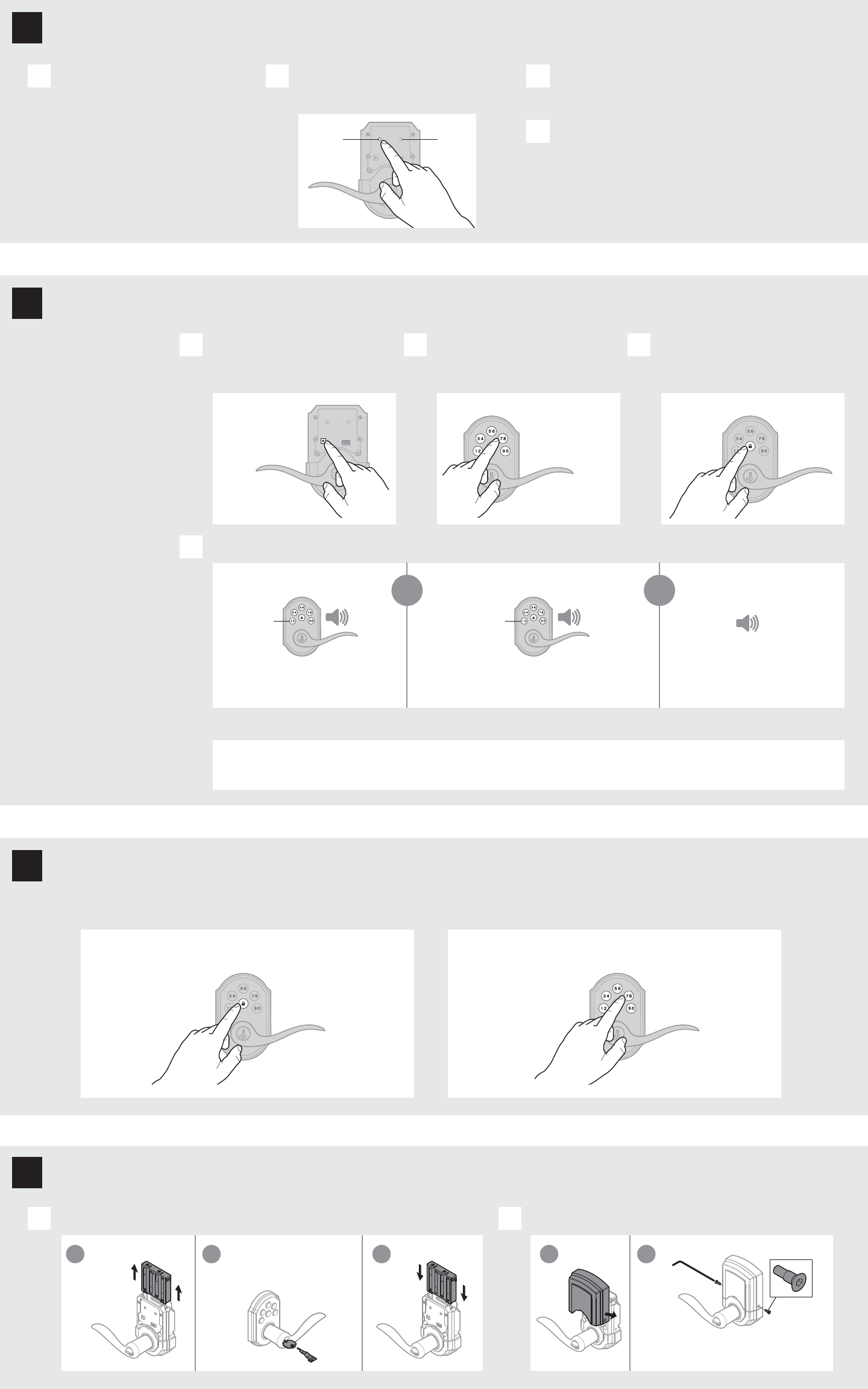
1x 3x 2x
green red
Re-key the lock (if needed). Install the battery cover.
Conirm that the code(s) added in step 8 can unlock the door.
A B
One green lash with one beep* Three red lashes with three beeps* Two beeps*
or or
IMPORTANT:
Remove battery
pack before
re-keying.
Make sure the door is open. Press
the Program button the number of
times that corresponds to the user
code position being programmed.
Locking the Door Unlocking the Door
Enter user code. A total of 30 user
codes may be programmed.
Press Lock button once.
A B C
What lights and sounds does the lock produce?
D
Each user code must
be a unique code
between 4 and 8 digits,
depending on your
smart home system.
Example: If
programming
the third code,
press the button
three times.
Programming was successful. Programming was unsuccessful.
Make sure the user code is not a duplicate and that it is
between 4 and 8 digits during your next attempt.
Programming time out.
Make sure not to pause for more than 5
seconds during programming.
Press Lock button once. Enter user code.
Tip: You can press the
Lock button before
entering your user
code to light up the
keypad at night.
It is recommended that you add and
delete all user codes through your smart
home control system. If your system
does not allow this, codes may be added
directly to the lock as shown here.
Programming Timeout
If no button is pressed for 5 seconds, the
system will time out and you will need to
restart the procedure.
*Beeping sound will only be heard if switch #3 (on the lock interior) is in the on positon. See “Switches and Status LED Colors” on page 4.
Mastercode
For enhanced security, a mastercode may be used when adding and deleting user codes. For more information about the mastercode, download the Programming
and Troubleshooting Guide on the SmartCode 912 page at www.kwikset.com.
3 / 4
DD
C
R
J
T (2x)
a a
b b
c
Re-key the lock to work with your
existing key. See the supplied
SmartKey Re-key instructions
for more information. Reinstall
battery
pack.
Keep “R” in a safe place, as you will need it to
access the back panel for additional programming.
8
9
10
Add user codes (30 max)
Re-key the lock (if needed) and install the battery cover
Test the lock (review normal operation)
Initiate the pairing process at your smart
home controller. Refer to your smart home
system instructions for more information.
When prompted by your smart home
system to initiate pairing at the lock, press
button “A” on the lock interior four times.
If the pairing process is successful, re-name
the lock in your system (if applicable).
If the pairing process is unsuccessful, press button “B”
nine times.
Perform steps 7A7C again.
If pairing is still unsuccessful, consult the
Programming and Troubleshooting Guide on the
SmartCode 912 page at www.kwikset.com.
A B C
D
Pair the lock with your smart home system
7
“A” “B”
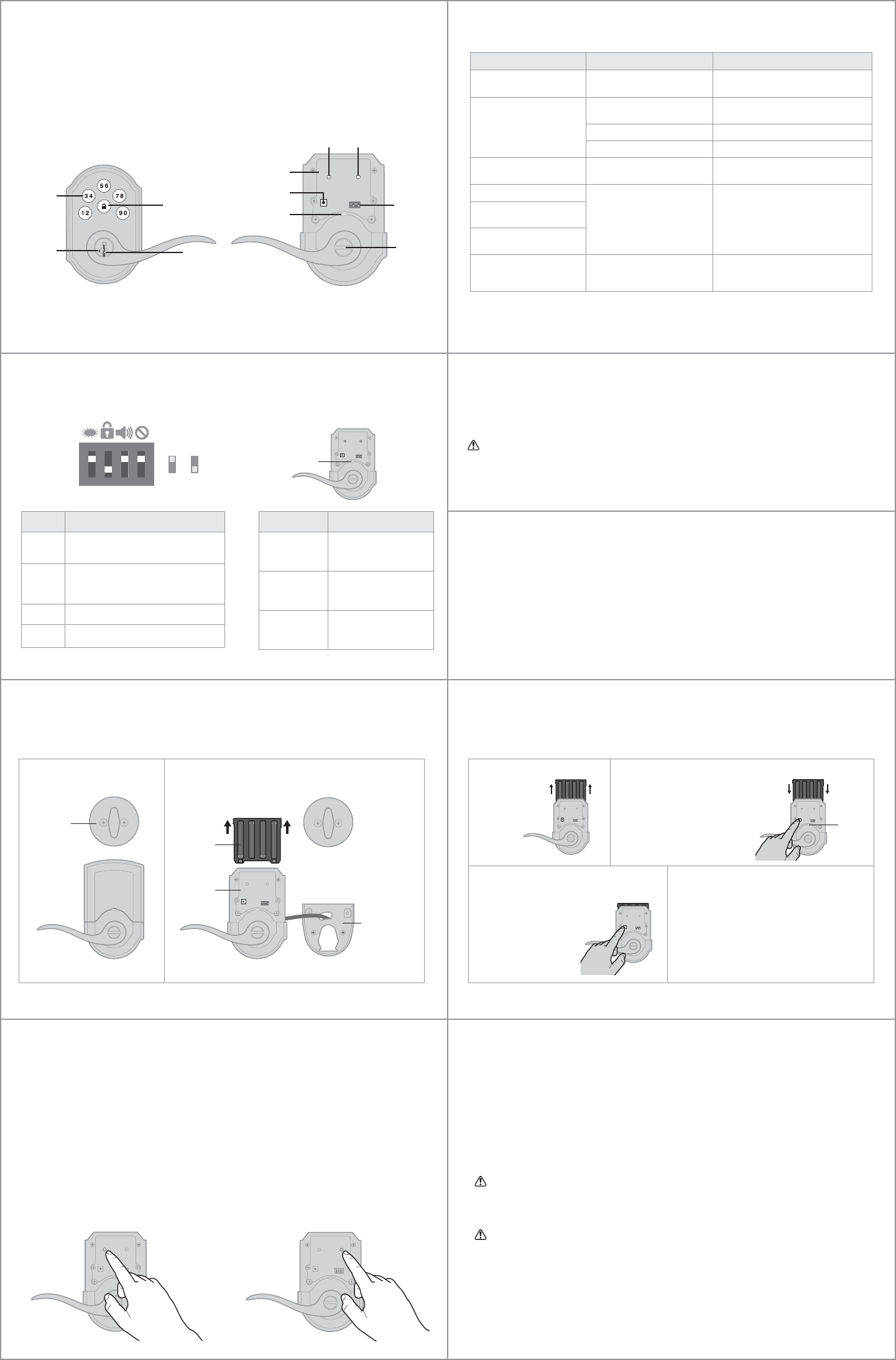
© 2015 Spectrum Brands, Inc.
1. Read all instructions in their entirety.
2. Familiarize yourself with all warning and caution statements.
3. Remind all family members of safety precautions.
4. Protect your user codes and mastercode.
5. Dispose of used batteries according to local laws and regulations.
CAUTION: Prevent unauthorized entry. Since anyone with access to the back panel
can change the user codes, you must restrict access to the back panel and routinely
check the user codes to ensure they have not been altered without your knowledge.
The use of a mastercode can help protect your system’s settings.
WARNING: This Manufacturer advises that no lock can provide complete security
by itself. This lock may be defeated by forcible or technical means, or evaded by
entry elsewhere on the property. No lock can substitute for caution, awareness of
your environment, and common sense. Builder’s hardware is available in multiple
performance grades to suit the application. In order to enhance security and reduce
risk, you should consult a qualiied locksmith or other security professional.
Network Information Important Safeguards
Alert Reason Solution
Keypad lashes red 1 time
with 1 beep*
Door jammed while
attempting to lock.
Manually re-lock door. If needed,
reposition strike.
Keypad lashes red 3 times
with 3 beeps*
Unsuccessful programming. Attempt programming procedure
again.
One incorrect code entered. Re-enter code.
No user code programmed. Program at least one user code.
Keypad lashes red 10
times with 10 beeps* Low battery. Replace batteries.
Lock beeps 2 times.
Programming timeout.
Attempt programming procedure
again, making sure not to pause for
more than 5 seconds.
Keypad lashes red 3 times.
Keypad lashes red 6 times
with 6 beeps*.
Keypad lashes red 15 times
with 15 beeps*
Three incorrect codes entered
within one minute.
Re-enter code after 60 second keypad
lockout.
Adding the lock to the network
During the pairing process, press button “A” on the
lock interior four times.
Removing the lock from the network
Press button “B” on the lock interior nine time.
ZigBee System Notes
ZigBee is a “Wireless mesh network,” and results may vary based on building construction and
communication path, with 35+ feet being typical installed distance in a standard home environment and
250 feet+ when the lock has a clear line of sight with the smart home controller. It may be necessary to
install additional ZigBee devices to enhance the communication path between the lock and controller for a
more robust ZigBee network.
SmartCode at a Glance
Deleting a user code
In order to delete a user code, you must override the code by adding a di erent user code in the same
position. For example, if you want to delete the third code, add a di erent user code in position three.
Test the old user code to make sure it can no longer unlock the door.
If you cannot remember the user code position, you may wish to perform a factory reset to delete all
codes associated with the lock.
Reference Guide
Exterior
Back
panel
Program
button
Status
LED
Switches
Turnpiece
Interior (cover removed)
Switches and Status LED colors
Troubleshooting
Switch Function
1Door lock status LED blinks every 6
seconds
2
Lock automatically re-locks door 30
seconds after unlocking. Disabled if no
codes are programmed.
3 Audio
4 Not used.
Color Lock Status
Green Unlocked
Amber Locked
Red Low battery
1 2 3 4
On
Switches
Status
LED
O
System Alerts
Factory ResetBattery Replacement
A factory reset will delete all codes associated with the lock,
and it will remove it from your smart home system.
If another lock is installed above the lever, remove the interior
assembly when battery replacement is required.
Status
LED
1 Remove
battery pack.
2 Press and HOLD the Program
button while reinserting
the battery pack.
Keep holding the button for 30
seconds until the lock beeps
and the status LED lashes red.
Keypad
Lock
button
Keyway
SmartKey
tool hole
Button “A” Button “B”
3 Press the Program button
once more. When the LED
lashes green and you
hear one beep, the lock
has been reset.
4 Pair the lock with your smart home
system, and add user codes to your lock.
A complete Programming and Troubleshooting Guide is
available on the SmartCode 912 page at www.kwikset.com.
Lock
above
lever
Mounting
plate
Interior
assembly
Battery
pack
*Beeping sound will only be heard if switch #3 is on.
4 / 4