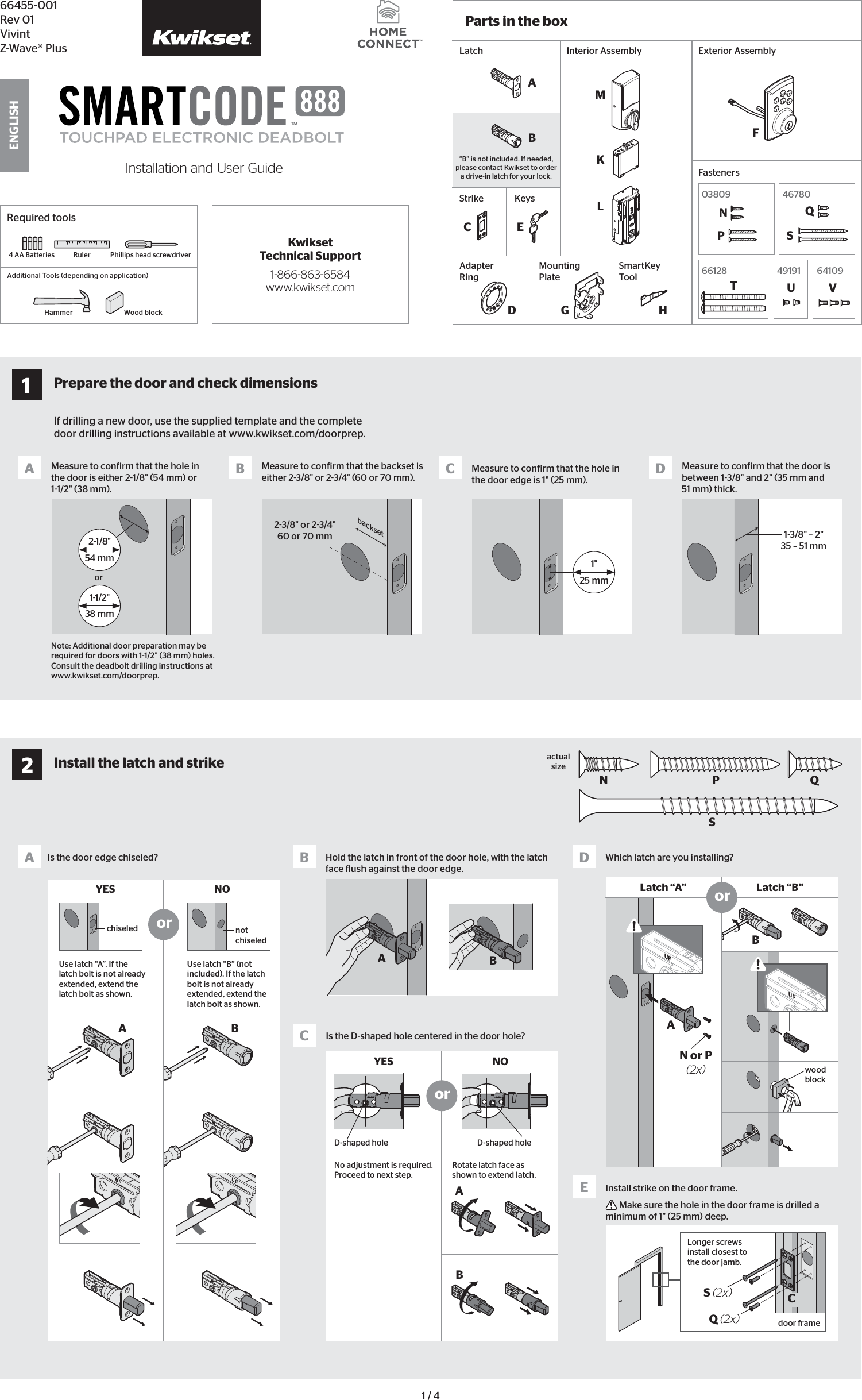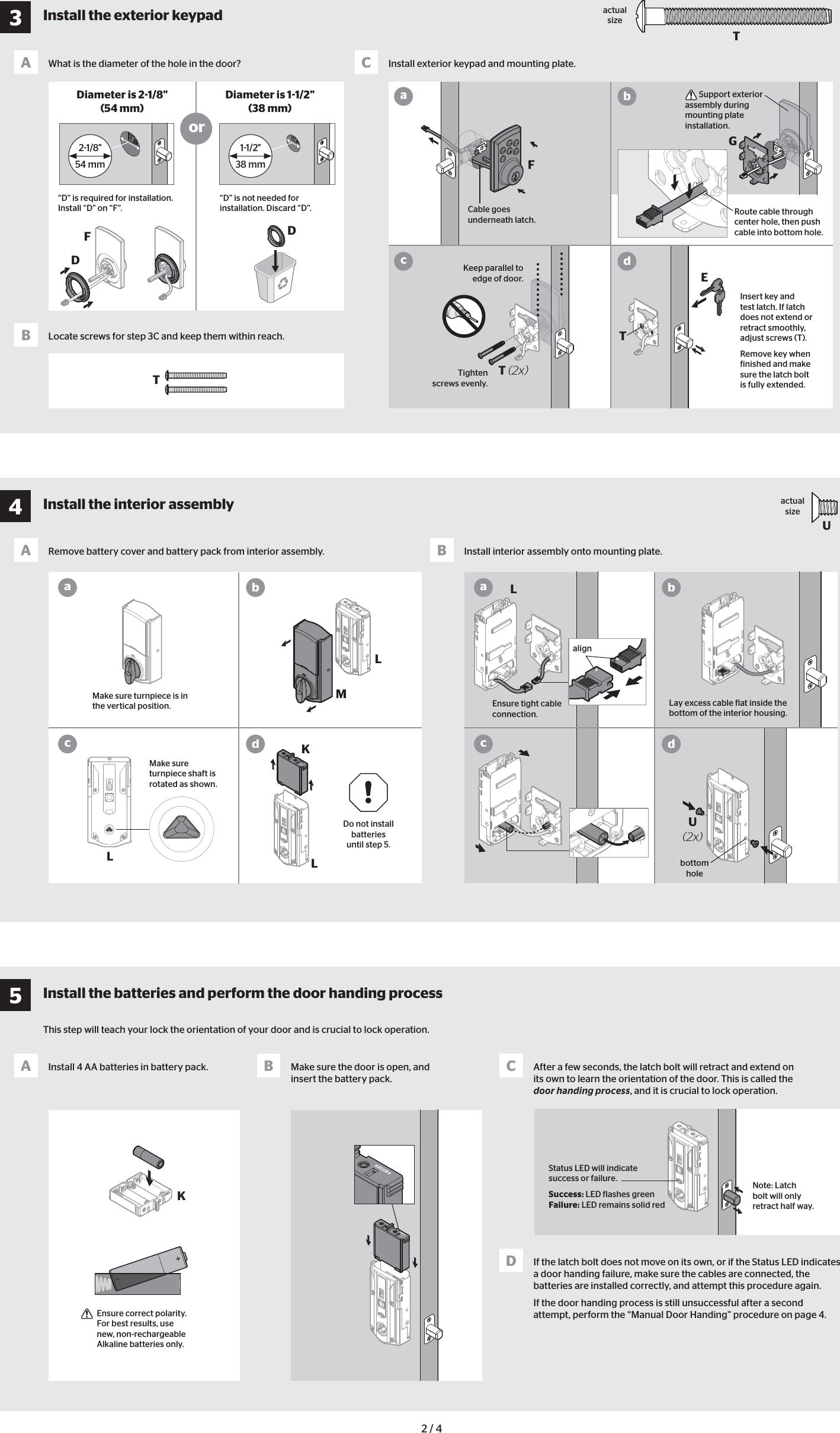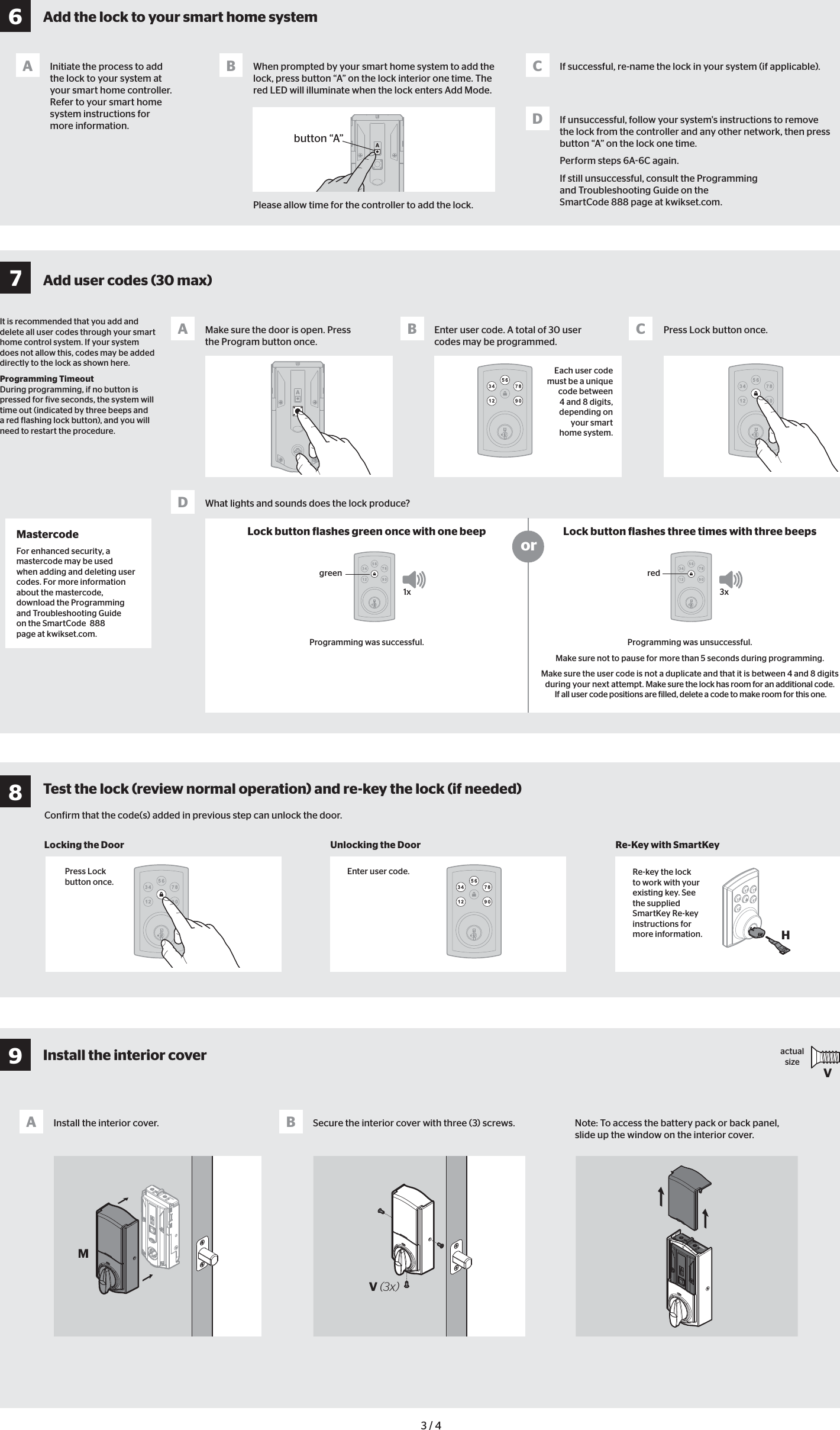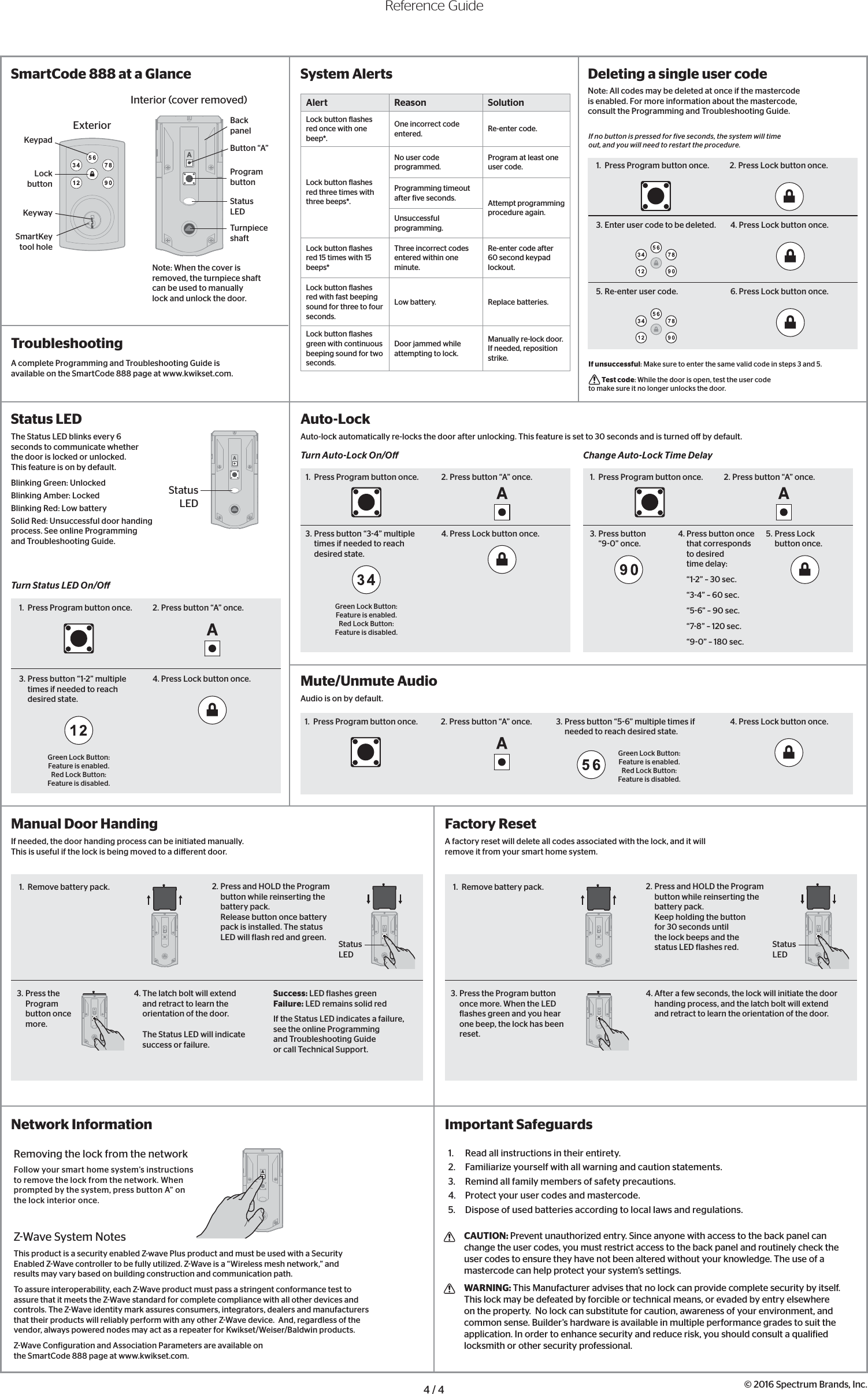Spectrum 450248CBR Value Home Connect, Z-Wave Plus User Manual VHC KW VIVINT ENG indd
Spectrum Brands, Inc. Value Home Connect, Z-Wave Plus VHC KW VIVINT ENG indd
Spectrum >
Contents
- 1. Users Manual
- 2. User Manual
- 3. User Manual Insert
User Manual