Spectrum 450248CBR Value Home Connect, Z-Wave Plus User Manual VHC KW VIVINT ENG indd
Spectrum Brands, Inc. Value Home Connect, Z-Wave Plus VHC KW VIVINT ENG indd
Spectrum >
Contents
- 1. Users Manual
- 2. User Manual
- 3. User Manual Insert
Users Manual
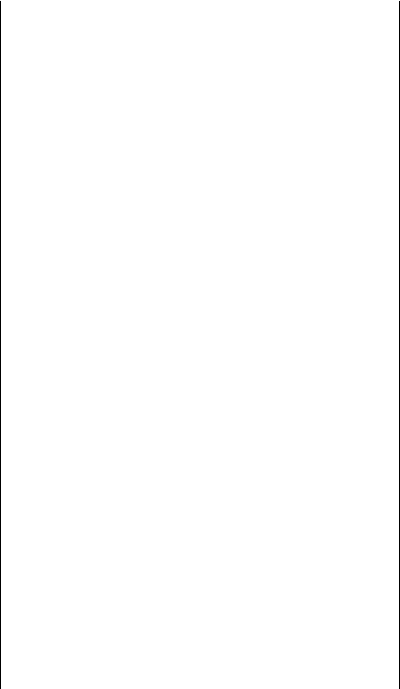
Regulatory Compliance
This product complies with standards established by the following
regulatory bodies:
• Federal Communications Commission (FCC)
• Industry Canada
FCC
This device complies with Part 15 of the FCC Rules. Operation
is subject to the following two conditions: ( 1 ) this device may
not cause harmful interference, and ( 2 ) this device must accept
any interference received, including interference that may cause
undesired operation.
This equipment has been tested and found to comply with the limits
for a Class B digital device, pursuant to Part 15 of the FCC Rules.
These limits are designed to provide reasonable protection against
harmful interference in a residential installation. This equipment
generates, uses, and can radiate radio frequency energy and, if
not installed and used in accordance with the instructions, may
cause harmful interference to radio communications. However,
there is no guarantee that interference will not occur in a particular
installation. If this equipment does cause harmful interference to
radio or television reception, which can be determined by turning
the equipment o and on, the user is encouraged to try to correct
the interference by one or more of the following measures:
• Reorient or relocate the receiving antenna.
• Increase the separation between the equipment and receiver.
• Connect the equipment into an outlet on a circuit dierent
from that to which the receiver is connected.
• Consult the dealer or an experienced radio/TV technician for
help.
IMPORTANT! Changes or modiications not expressly approved by
the manufacturer could void the user’s authority to operate the
equipment.
Industry Canada
This device complies with Industry Canada licence-exempt RSS
standard(s). Operation is subject to the following two conditions:
( 1 ) this device may not cause interference, and ( 2 ) this device
must accept any interference, including interference that may
cause undesired operation of the device.
Cumplimiento Normativo
Este producto cumple con las normas establecidas por los
siguientes organismos reguladores:
• Comisión Federal de Comunicaciones (FCC)
• Industry Canada
FCC
Este dispositivo cumple con la 15ª parte del reglamento de la FCC.
Su funcionamiento está sujeto a las siguientes dos condiciones:
( 1 ) este dispositivo no deberá causar ninguna interferencia dañina,
y ( 2 ) este dispositivo deberá aceptar cualquier interferencia
recibida, incluyendo aquélla que podría causar un funcionamiento
no deseado.
Se realizaron pruebas a este equipo cuyos resultados revelaron que
cumple con los límites establecidos para un dispositivo digital de
la Clase B, conforme a la 15ª parte del reglamento de la FCC. Estos
límites han sido impuestos para proporcionar protección razonable
contra interferencias dañinas en una instalación residencial. Este
equipo genera, utiliza y puede irradiar energía de radiofrecuencia
y, si no se instala y utiliza según lo que indican las instrucciones,
podría causar interferencia dañina en radiocomunicaciones. Sin
embargo, no hay garantía de que la interferencia no ocurrirá en
determinadas instalaciones. Si este equipo efectivamente causa
interferencia en la recepción de radio o televisión, la cual puede
determinarse encendiendo y apagando el equipo, sugerimos al
usuario que intente corregir dicha interferencia tomando una o más
de las siguientes medidas:
• Volver a orientar o ubicar la antena receptora.
• Incrementar la distancia entre el equipo y el recibidor.
• Conectar el equipo a una toma de corriente en un circuito
distinto del circuito en el cual esté conectado el recibidor.
• Consultar con el distribuidor o un técnico de radio y TV con
experiencia para obtener su ayuda.
¡IMPORTANTE! Todo cambio o modiicación no aprobado
expresamente por el fabricante podría desautorizar al usuario para
operar el equipo.
Industria de Canada
Este dispositivo cumple con las normas de la Industria de Canada
licencia-exenta RSS. Su funcionamiento está sujeto a las siguientes
dos condiciones: ( 1 ) este dispositivo no deberá causar ninguna
interferencia dañina, y ( 2 ) este dispositivo deberá aceptar
cualquier interferencia, incluyendo aquélla que podría causar el
funcionamiento no deseado del dispositivo.
Conformité règlementaire
Ce produit est conforme aux normes établies par les organismes de
règlementation suivants :
• Federal Communications Commission (FCC)
• Industrie Canada
FCC
Cet appareil est conforme aux limites prescrites dans la partie 15
des règlements de la Federal Communication Commission (FCC)
des États-Unis. Son utilisation est subordonnée aux conditions
suivantes : ( 1 ) l’appareil ne doit pas causer d’interférence nuisibles,
et ( 2 ) il doit accepter toute interférence, y compris celles qui
peuvent causer son mauvais fonctionnement.
Lors des tests eectués, cet appareil s’est révélé conforme aux
limites prescrites dans la partie 15 des règlements de la Federal
Communications Commission (FCC) des États-Unis pour un
appareil numérique de Classe B. Ces limites ont été ixées pour
protéger raisonnablement les installations résidentielles contre les
interférences nuisibles. L’appareil produit, utilise et peut émettre
des radiofréquences. S’il n’est pas installé et utilisé de la façon
prescrite, il peut brouiller les communications radio. Il n’est pas
garanti qu’aucune interférence ne se produira. Si l’appareil brouille
la réception d’une radio ou d’un téléviseur (pour savoir s’il est
à l’origine du brouillage, il suit de l’éteindre et de le rallumer),
l’utilisateur est invité à tenter de corriger la situation en prenant une
ou plusieurs des mesures suivantes :
• réorienter ou déplacer l’antenne réceptrice;
• éloigner davantage l’appareil émetteur du récepteur;
• brancher l’appareil dans une prise reliée à un circuit diérent
de celui auquel le récepteur est relié;
• consulter le détaillant ou un technicien de radiotélévision
expérimenté pour obtenir de l’aide.
IMPORTANT! Les modiications qui n’ont pas été expressément
approuvées par le fabricant de l’appareil peuvent annuler
l’autorisation d’utiliser l’appareil.
Industrie Canada
Cet appareil est conforme aux normes d’Industrie Canada exemptes
de licence RSS. L’opération est sujette aux deux conditions: ( 1 ) ce
dispositif peut ne pas causer l’interférence et ( 2 ) ce dispositif doit
accepter n’importe quelle interférence, y compris l’interférence qui
peut causer le fonctionnement non souhaité du dispositif.
61890 / 01
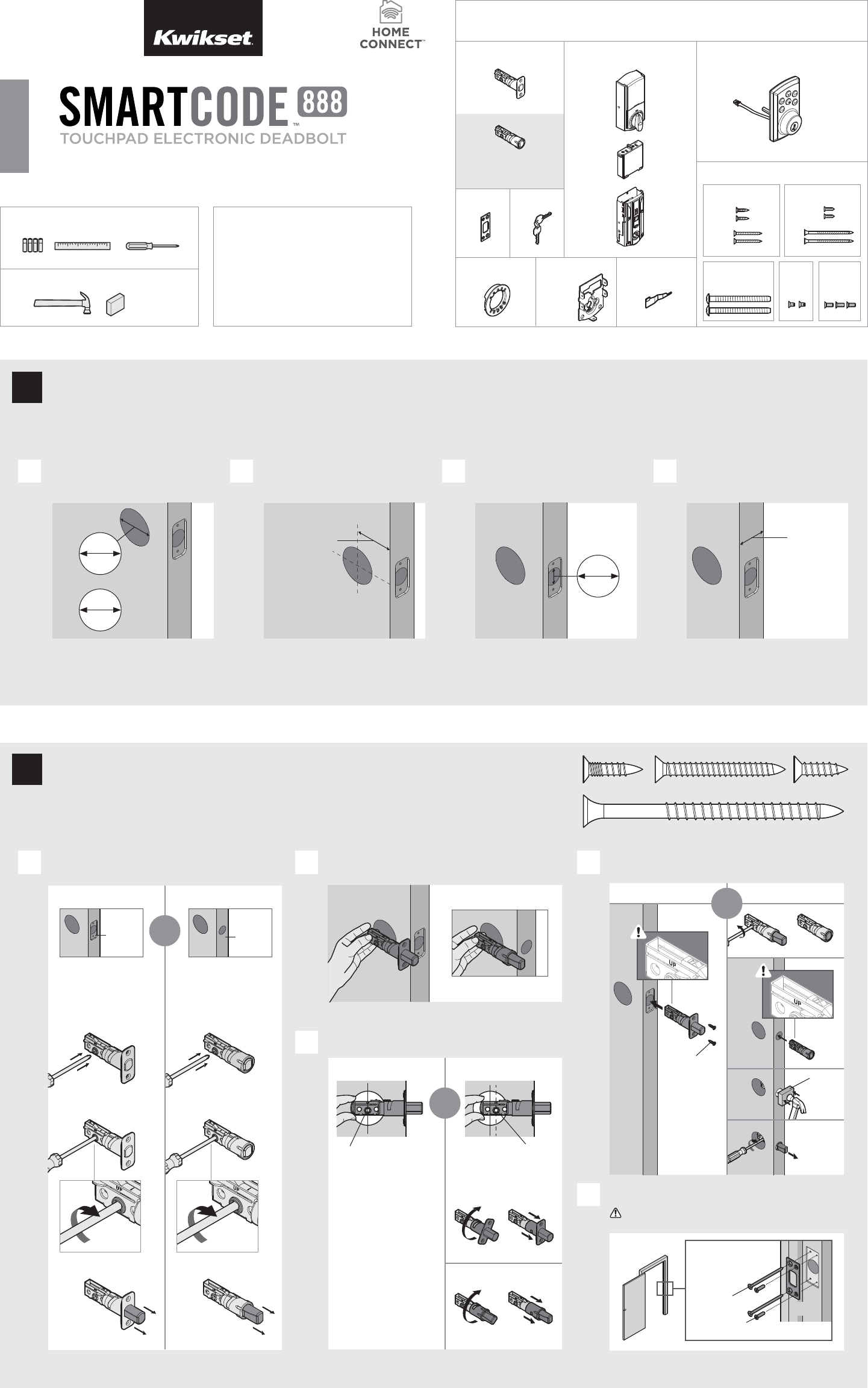
1 / 4
66455001
Rev 01
Vivint
ZWave® Plus
Installation and User Guide
ENGLISH
If drilling a new door, use the supplied template and the complete
door drilling instructions available at www.kwikset.com/doorprep.
Note: Additional door preparation may be
required for doors with 11/2" (38 mm) holes.
Consult the deadbolt drilling instructions at
www.kwikset.com/doorprep.
or
backset
Measure to conirm that the hole in
the door is either 21/8" (54 mm) or
11/2" (38 mm).
Measure to conirm that the backset is
either 23/8" or 23/4" (60 or 70 mm).
23/8" or 23/4"
60 or 70 mm 13/8" – 2"
35 – 51 mm
Measure to conirm that the hole in
the door edge is 1" (25 mm).
Measure to conirm that the door is
between 13/8" and 2" (35 mm and
51 mm) thick.
A B C D
21/8"
54 mm
11/2"
38 mm
1"
25 mm
1Prepare the door and check dimensions
Required tools
Ruler4 AA Batteries
Hammer Wood block
Phillips head screwdriver
Additional Tools (depending on application)
A
N or P
(2x)
NP
S
Q
A
B
B
A D
Is the door edge chiseled? Which latch are you installing?
YES NO
Use latch “A”. If the
latch bolt is not already
extended, extend the
latch bolt as shown.
wood
block
actual
size
Use latch “B” (not
included). If the latch
bolt is not already
extended, extend the
latch bolt as shown.
Latch “A” Latch “B”
S (2x) C
Q (2x)
Longer screws
install closest to
the door jamb.
door frame
EInstall strike on the door frame.
Make sure the hole in the door frame is drilled a
minimum of 1" (25 mm) deep.
or
chiseled not
chiseled
or
2Install the latch and strike
Kwikset
Technical Support
1-866-863-6584
www.kwikset.com
A
B
AB
B
CIs the D-shaped hole centered in the door hole?
Hold the latch in front of the door hole, with the latch
face lush against the door edge.
YES NO
No adjustment is required.
Proceed to next step.
D-shaped hole D-shaped hole
Rotate latch face as
shown to extend latch.
or
Latch
“B” is not included. If needed,
please contact Kwikset to order
a drive-in latch for your lock.
Strike
C
Keys
E
A
B
Exterior Assembly
Adapter
Ring
D
Mounting
Plate
Parts in the box
Fasteners
03809 46780
N Q
S
P
66128 64109
T V
49191
U
Interior Assembly
SmartKey
Tool
H
M
F
K
L
G
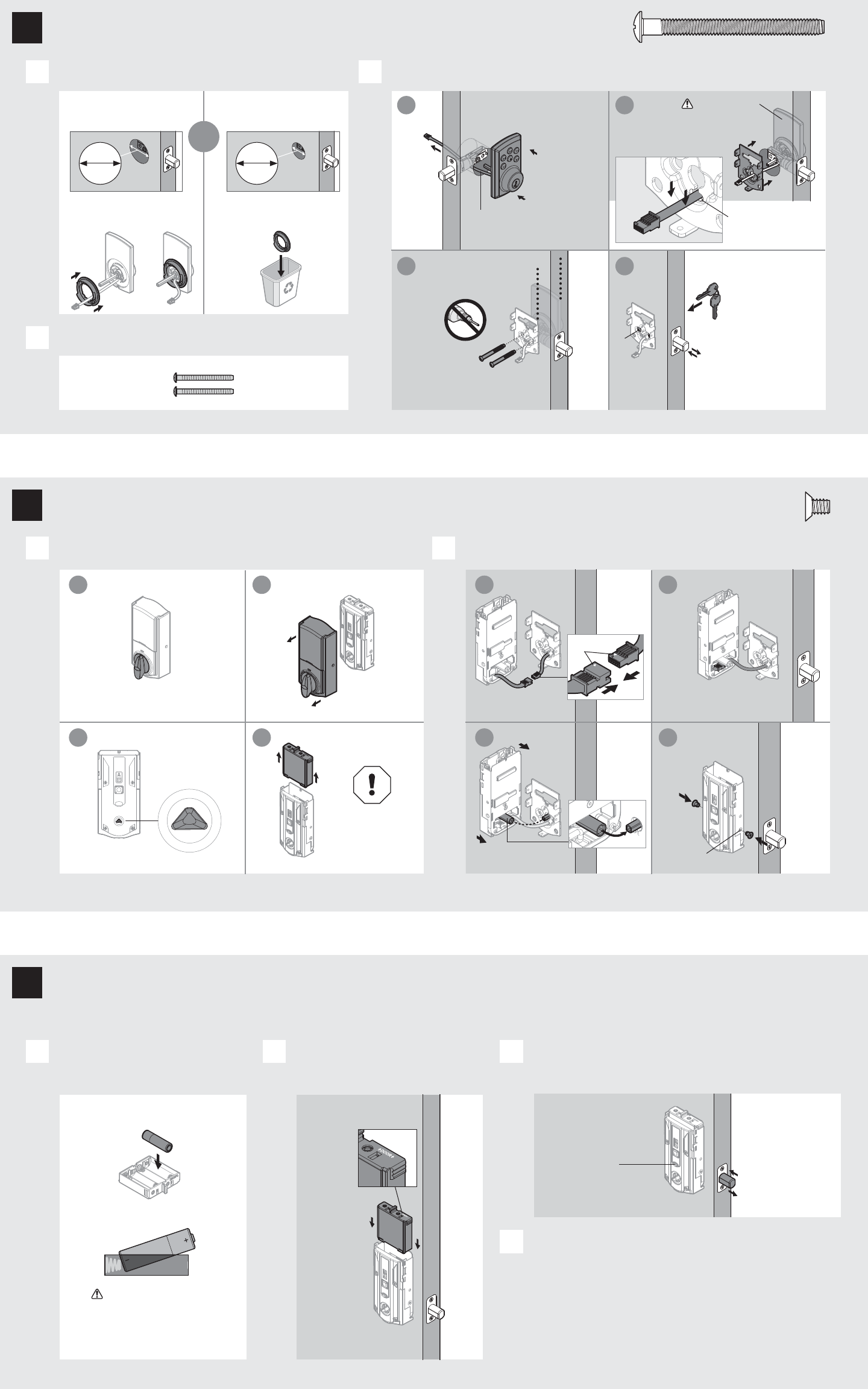
U
actual
size
21/8"
54 mm
11/2"
38 mm
K
Status LED will indicate
success or failure.
Success: LED lashes green
Failure: LED remains solid red
2 / 4
U
(2x)
What is the diameter of the hole in the door?
Remove battery cover and battery pack from interior assembly.
Install 4 AA batteries in battery pack.
Install interior assembly onto mounting plate.
Make sure the door is open, and
insert the battery pack.
After a few seconds, the latch bolt will retract and extend on
its own to learn the orientation of the door. This is called the
door handing process, and it is crucial to lock operation.
If the latch bolt does not move on its own, or if the Status LED indicates
a door handing failure, make sure the cables are connected, the
batteries are installed correctly, and attempt this procedure again.
If the door handing process is still unsuccessful after a second
attempt, perform the “Manual Door Handing” procedure on page 4.
Locate screws for step 3C and keep them within reach.
Install exterior keypad and mounting plate.
A
A
A
B
B C
D
B
C
Diameter is 21/8"
(54 mm)
Diameter is 11/2"
(38 mm)
or
“D” is required for installation.
Install “D” on “F”.
“D” is not needed for
installation. Discard “D”. Cable goes
underneath latch.
Support exterior
assembly during
mounting plate
installation.
Route cable through
center hole, then push
cable into bottom hole.
Insert key and
test latch. If latch
does not extend or
retract smoothly,
adjust screws (T).
Remove key when
inished and make
sure the latch bolt
is fully extended.
Keep parallel to
edge of door.
Tighten
screws evenly.
a
a
c
c
b
b
d
d
Make sure turnpiece is in
the vertical position.
Note: Latch
bolt will only
retract half way.
Make sure
turnpiece shaft is
rotated as shown.
Ensure correct polarity.
For best results, use
new, non-rechargeable
Alkaline batteries only.
Do not install
batteries
until step 5.
Ensure tight cable
connection.
Lay excess cable lat inside the
bottom of the interior housing.
align
L
a
c
b
d
actual
size
T
bottom
hole
D
D
F
F
G
TT (2x)
T
E
M
L
LL
K
3Install the exterior keypad
4Install the interior assembly
5Install the batteries and perform the door handing process
This step will teach your lock the orientation of your door and is crucial to lock operation.
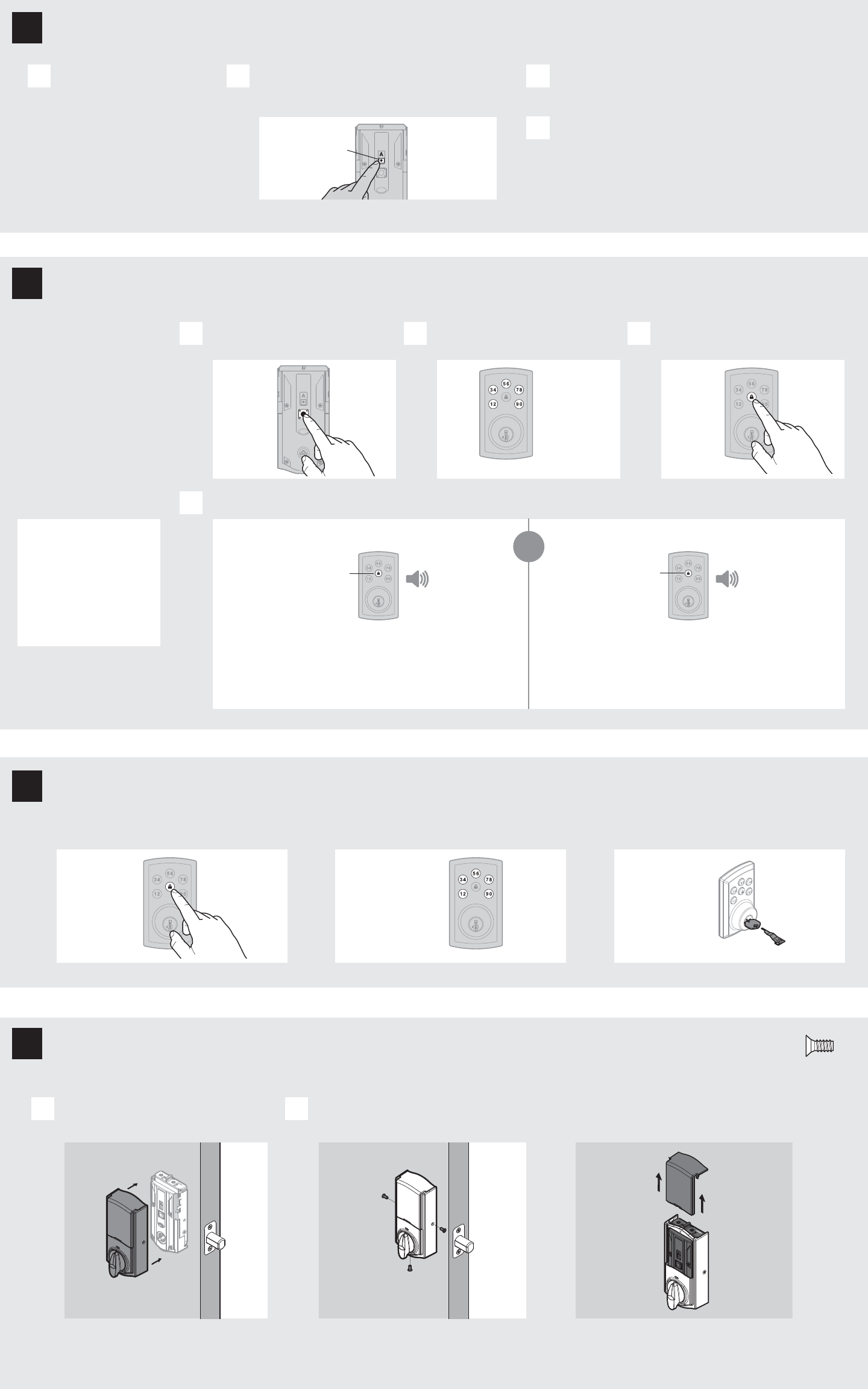
1x
green
3x
red
Mastercode
For enhanced security, a
mastercode may be used
when adding and deleting user
codes. For more information
about the mastercode,
download the Programming
and Troubleshooting Guide
on the SmartCode 888
page at kwikset.com.
Add the lock to your smart home system
Initiate the process to add
the lock to your system at
your smart home controller.
Refer to your smart home
system instructions for
more information.
When prompted by your smart home system to add the
lock, press button “A” on the lock interior one time. The
red LED will illuminate when the lock enters Add Mode.
If successful, re-name the lock in your system (if applicable).
If unsuccessful, follow your system's instructions to remove
the lock from the controller and any other network, then press
button “A” on the lock one time.
Perform steps 6A6C again.
If still unsuccessful, consult the Programming
and Troubleshooting Guide on the
SmartCode 888 page at kwikset.com.
A B C
D
3 / 4
Conirm that the code(s) added in previous step can unlock the door.
Lock button lashes green once with one beep Lock button lashes three times with three beeps
or
Make sure the door is open. Press
the Program button once.
Install the interior cover. Secure the interior cover with three (3) screws. Note: To access the battery pack or back panel,
slide up the window on the interior cover.
Locking the Door Unlocking the Door Re-Key with SmartKey
Enter user code. A total of 30 user
codes may be programmed.
Press Lock button once.
A
A B
B C
What lights and sounds does the lock produce?
D
Each user code
must be a unique
code between
4 and 8 digits,
depending on
your smart
home system.
Programming was successful. Programming was unsuccessful.
Make sure not to pause for more than 5 seconds during programming.
Make sure the user code is not a duplicate and that it is between 4 and 8 digits
during your next attempt. Make sure the lock has room for an additional code.
If all user code positions are illed, delete a code to make room for this one.
Press Lock
button once.
Enter user code.
It is recommended that you add and
delete all user codes through your smart
home control system. If your system
does not allow this, codes may be added
directly to the lock as shown here.
Programming Timeout
During programming, if no button is
pressed for ive seconds, the system will
time out (indicated by three beeps and
a red lashing lock button), and you will
need to restart the procedure.
actual
size
V
button “A”
Please allow time for the controller to add the lock.
H
Re-key the lock
to work with your
existing key. See
the supplied
SmartKey Re-key
instructions for
more information.
V (3x)
M
6
7
8
9
Add user codes (30 max)
Install the interior cover
Test the lock (review normal operation) and re-key the lock (if needed)
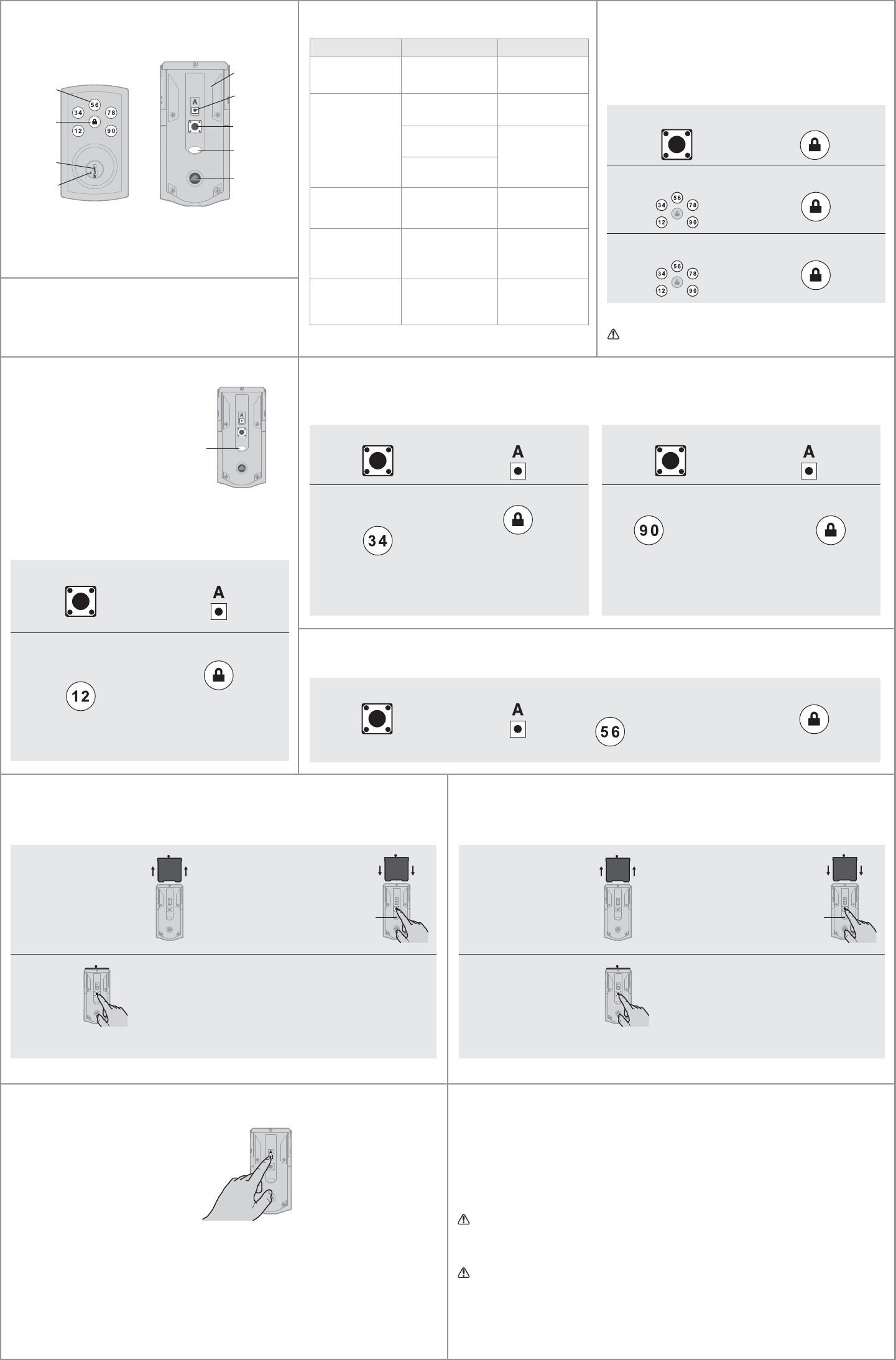
Alert Reason Solution
Lock button lashes
red once with one
beep*.
One incorrect code
entered. Re-enter code.
Lock button lashes
red three times with
three beeps*.
No user code
programmed.
Program at least one
user code.
Programming timeout
after ive seconds. Attempt programming
procedure again.
Unsuccessful
programming.
Lock button lashes
red 15 times with 15
beeps*
Three incorrect codes
entered within one
minute.
Re-enter code after
60 second keypad
lockout.
Lock button lashes
red with fast beeping
sound for three to four
seconds.
Low battery. Replace batteries.
Lock button lashes
green with continuous
beeping sound for two
seconds.
Door jammed while
attempting to lock.
Manually re-lock door.
If needed, reposition
strike.
Factory Reset
A factory reset will delete all codes associated with the lock, and it will
remove it from your smart home system.
Manual Door Handing
If needed, the door handing process can be initiated manually.
This is useful if the lock is being moved to a di erent door.
1. Remove battery pack.
Status
LED
2. Press and HOLD the Program
button while reinserting the
battery pack.
Release button once battery
pack is installed. The status
LED will lash red and green.
3. Press the
Program
button once
more.
4. The latch bolt will extend
and retract to learn the
orientation of the door.
The Status LED will indicate
success or failure.
Success: LED lashes green
Failure: LED remains solid red
If the Status LED indicates a failure,
see the online Programming
and Troubleshooting Guide
or call Technical Support.
© 2016 Spectrum Brands, Inc.
1. Read all instructions in their entirety.
2. Familiarize yourself with all warning and caution statements.
3. Remind all family members of safety precautions.
4. Protect your user codes and mastercode.
5. Dispose of used batteries according to local laws and regulations.
CAUTION: Prevent unauthorized entry. Since anyone with access to the back panel can
change the user codes, you must restrict access to the back panel and routinely check the
user codes to ensure they have not been altered without your knowledge. The use of a
mastercode can help protect your system’s settings.
WARNING: This Manufacturer advises that no lock can provide complete security by itself.
This lock may be defeated by forcible or technical means, or evaded by entry elsewhere
on the property. No lock can substitute for caution, awareness of your environment, and
common sense. Builder’s hardware is available in multiple performance grades to suit the
application. In order to enhance security and reduce risk, you should consult a qualiied
locksmith or other security professional.
Important Safeguards
If unsuccessful: Make sure to enter the same valid code in steps 3 and 5.
Test code: While the door is open, test the user code
to make sure it no longer unlocks the door.
If no button is pressed for ive seconds, the system will time
out, and you will need to restart the procedure.
Network Information
ZWave System Notes
This product is a security enabled Z-wave Plus product and must be used with a Security
Enabled ZWave controller to be fully utilized. ZWave is a “Wireless mesh network,” and
results may vary based on building construction and communication path.
To assure interoperability, each ZWave product must pass a stringent conformance test to
assure that it meets the ZWave standard for complete compliance with all other devices and
controls. The ZWave identity mark assures consumers, integrators, dealers and manufacturers
that their products will reliably perform with any other ZWave device. And, regardless of the
vendor, always powered nodes may act as a repeater for Kwikset/Weiser/Baldwin products.
ZWave Coniguration and Association Parameters are available on
the SmartCode 888 page at www.kwikset.com.
Removing the lock from the network
Follow your smart home system’s instructions
to remove the lock from the network. When
prompted by the system, press button A” on
the lock interior once.
4 / 4
SmartCode 888 at a Glance
1. Press Program button once. 2. Press button “A” once. 1. Press Program button once. 2. Press button “A” once.
1. Press Program button once. 2. Press button “A” once.
Reference Guide
Status LED
The Status LED blinks every 6
seconds to communicate whether
the door is locked or unlocked.
This feature is on by default.
Blinking Green: Unlocked
Blinking Amber: Locked
Blinking Red: Low battery
Solid Red: Unsuccessful door handing
process. See online Programming
and Troubleshooting Guide.
Auto-Lock
Auto-lock automatically re-locks the door after unlocking. This feature is set to 30 seconds and is turned o by default.
Turn Auto-Lock On/O Change Auto-Lock Time Delay
Troubleshooting
Mute/Unmute Audio
Audio is on by default.
Deleting a single user code
Note: All codes may be deleted at once if the mastercode
is enabled. For more information about the mastercode,
consult the Programming and Troubleshooting Guide.
Status
LED
System Alerts
Exterior
Keypad
Lock
button
Keyway
SmartKey
tool hole
Back
panel
Program
button
Status
LED
Turnpiece
shaft
Note: When the cover is
removed, the turnpiece shaft
can be used to manually
lock and unlock the door.
Interior (cover removed)
Button “A”
A complete Programming and Troubleshooting Guide is
available on the SmartCode 888 page at www.kwikset.com.
3. Press button “34” multiple
times if needed to reach
desired state.
Green Lock Button:
Feature is enabled.
Red Lock Button:
Feature is disabled.
4. Press Lock button once. 3. Press button
“90” once.
4. Press button once
that corresponds
to desired
time delay:
“12” – 30 sec.
“34” – 60 sec.
“56” – 90 sec.
“78” – 120 sec.
“90” – 180 sec.
5. Press Lock
button once.
1. Press Program button once. 2. Press button “A” once.
Turn Status LED On/O
3. Press button “12” multiple
times if needed to reach
desired state.
Green Lock Button:
Feature is enabled.
Red Lock Button:
Feature is disabled.
4. Press Lock button once.
3. Press button “56” multiple times if
needed to reach desired state.
Green Lock Button:
Feature is enabled.
Red Lock Button:
Feature is disabled.
4. Press Lock button once.
1. Press Program button once. 2. Press Lock button once.
3. Enter user code to be deleted. 4. Press Lock button once.
5. Re-enter user code. 6. Press Lock button once.
1. Remove battery pack.
Status
LED
2. Press and HOLD the Program
button while reinserting the
battery pack.
Keep holding the button
for 30 seconds until
the lock beeps and the
status LED lashes red.
3. Press the Program button
once more. When the LED
lashes green and you hear
one beep, the lock has been
reset.
4. After a few seconds, the lock will initiate the door
handing process, and the latch bolt will extend
and retract to learn the orientation of the door.