SpiderCloud Wireless RN200B4 High Capacity Indoor Radio Node for UMTS Coverage User Manual
SpiderCloud Wireless High Capacity Indoor Radio Node for UMTS Coverage Users Manual
Users Manual

SmartCloud® Radio Node - SCRN 200
Hardware Installation Guide
Part number: DOC-RN-HW-05
Published: December 2012

2
© 2012 SpiderCloud Wireless, Inc. SpiderCloud and SmartCloud are registered trademarks of SpiderCloud
Wireless, Inc. All Rights Reserved.
FCC Statements
Warning: In order to avoid the possibility of exceeding the FCC radio frequency exposure limits, the
SCRN 200 must have a minimum distance of 20 cm from the body during normal operation.
Changes or modifications not expressly approved by SpiderCloud Wireless engineering voids the user’s
authority to operate the equipment.
Note: This equipment has been tested and found to comply with the limits for a Class A digital device,
pursuant to part 15 of the FCC Rules. These limits are designed to provide reasonable protection against
harmful interference when the equipment is operated in a commercial environment. This equipment
generates, uses, and can radiate radio frequency energy and, if not installed and used in accordance with
the instruction manual, may cause harmful interference to radio communications. Operation of this
equipment in a residential area is likely to cause harmful interference, in which case, the user will be
required to correct the interference at his own expense.
SpiderCloud Wireless
2500 Augustine Drive
Suite 200
Santa Clara, CA 95054, USA
http://www.spidercloud.com
Tel: +1 408 567-9165
Email: info@spidercloud.com
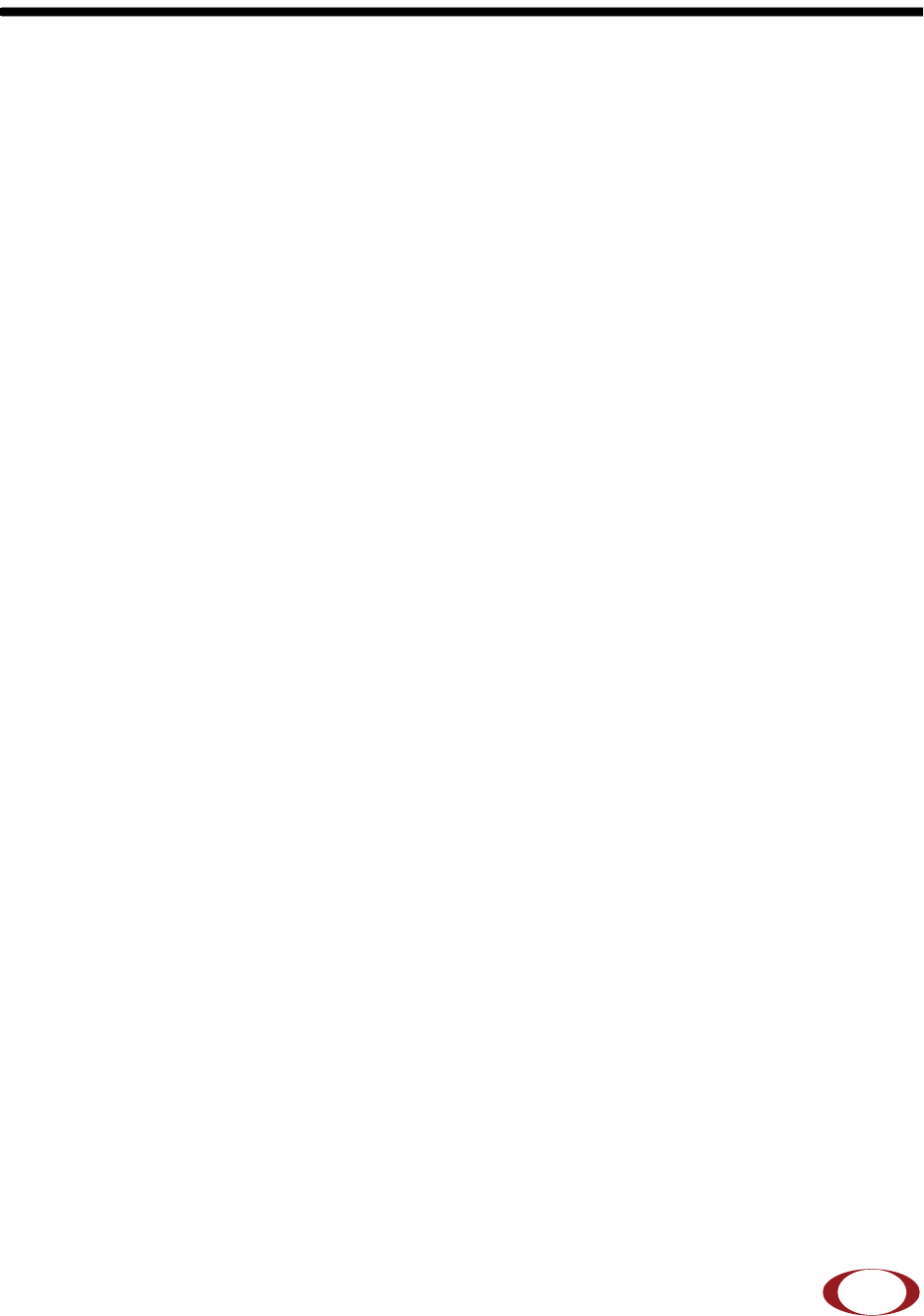
SpiderCloud Wireless, Inc.
SmartCloud Radio Node - SCRN 200 Hardware Installation Guide
3
Table of Contents
System Overview . . . . . . . . . . . . . . . . . . . . . . . . . . . . . . . . . . . . . . . . . . . . . . . . . . . . . . . . . . . . 5
Services Provided . . . . . . . . . . . . . . . . . . . . . . . . . . . . . . . . . . . . . . . . . . . . . . . . . . . . . . . . . 5
Radio Node System Isometric Top View and Bottom View. . . . . . . . . . . . . . . . . . . . . . . . . . 6
System Specifications. . . . . . . . . . . . . . . . . . . . . . . . . . . . . . . . . . . . . . . . . . . . . . . . . . . . . . . . 7
Frequency Bands of Operation . . . . . . . . . . . . . . . . . . . . . . . . . . . . . . . . . . . . . . . . . . . . . . . 7
Size and Dimensions. . . . . . . . . . . . . . . . . . . . . . . . . . . . . . . . . . . . . . . . . . . . . . . . . . . . . . . 7
Power . . . . . . . . . . . . . . . . . . . . . . . . . . . . . . . . . . . . . . . . . . . . . . . . . . . . . . . . . . . . . . . . . . 7
Environmental Requirements . . . . . . . . . . . . . . . . . . . . . . . . . . . . . . . . . . . . . . . . . . . . . . . . 7
Compliance . . . . . . . . . . . . . . . . . . . . . . . . . . . . . . . . . . . . . . . . . . . . . . . . . . . . . . . . . . . . . . 8
Ports and LEDs . . . . . . . . . . . . . . . . . . . . . . . . . . . . . . . . . . . . . . . . . . . . . . . . . . . . . . . . . . . . . 8
Antennas. . . . . . . . . . . . . . . . . . . . . . . . . . . . . . . . . . . . . . . . . . . . . . . . . . . . . . . . . . . . . . . . . . . 9
PoE+ . . . . . . . . . . . . . . . . . . . . . . . . . . . . . . . . . . . . . . . . . . . . . . . . . . . . . . . . . . . . . . . . . . . . . . 9
Select the Radio Node Location . . . . . . . . . . . . . . . . . . . . . . . . . . . . . . . . . . . . . . . . . . . . . . . . 11
Installation and Mount Bracket Assembly. . . . . . . . . . . . . . . . . . . . . . . . . . . . . . . . . . . . . . . . 12
Bracket Mounting and Cabling Guidelines . . . . . . . . . . . . . . . . . . . . . . . . . . . . . . . . . . . . . . 12
Installation Procedure . . . . . . . . . . . . . . . . . . . . . . . . . . . . . . . . . . . . . . . . . . . . . . . . . . . . . . 12
Detaching the Radio Node from the Mount Bracket . . . . . . . . . . . . . . . . . . . . . . . . . . . . . . . 15
Boot Sequence and Services Node Communication . . . . . . . . . . . . . . . . . . . . . . . . . . . . . . . 15
Related Documents . . . . . . . . . . . . . . . . . . . . . . . . . . . . . . . . . . . . . . . . . . . . . . . . . . . . . . . . . . 16
Index . . . . . . . . . . . . . . . . . . . . . . . . . . . . . . . . . . . . . . . . . . . . . . . . . . . . . . . . . . . . . . . . . . . . . . 17

SpiderCloud Wireless, Inc.
Contents
4
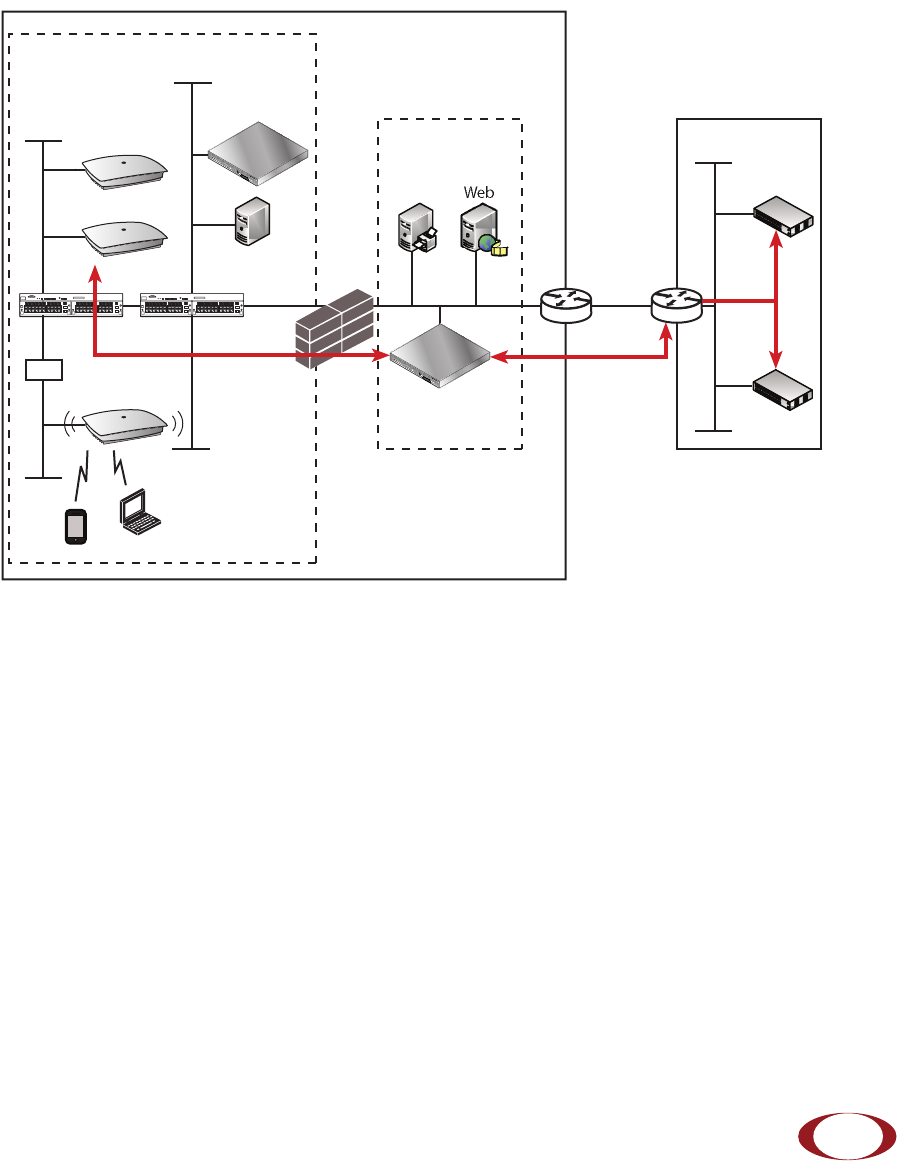
SpiderCloud Wireless, Inc. 5
SmartCloud Radio Node - SCRN 200 Hardware Installation Guide
System Overview
The SmartCloud® Radio Node 200 (SCRN 200) is a low-cost, low-power (100mW) base station designed
for indoor use. The radio node is 3GPP compliant, supporting Universal Mobile Telecommunications
System (UMTS) Release 6 software.
The radio node provides enterprises with dedicated coverage and capacity for UMTS services. It is easy to
install and connects to the existing enterprise LAN using standard Ethernet cabling. The radio node is
managed by the SmartCloud Services Node 8000 (SCSN 8000) access controller.
Figure 1 Radio Node Relationship to Enterprise and Carrier Core Networks
Services Provided
The radio node provides the following services:
• Complete enterprise mobility using licensed spectrum
• Radio Frequency (RF) self-calibration for autonomous setup, operation, and management
• Enhanced networking
• Transparent integration into enterprise network environments
LAN Intranet
DMZ
Enterprise
Carrier Core
DHCP
Email Web
Iur Interface
(between Controllers/RNCs)
3G Cipher
Uu Int
PoE+ Injector
SCRN 200s
SGSN
MSC
IPSec
Backhaul
IPsec
Switch Switch Firewall
Security
Gateway
SCSN 8000
SCSN 8000
Iu-CS
Iu-PS
IPsec
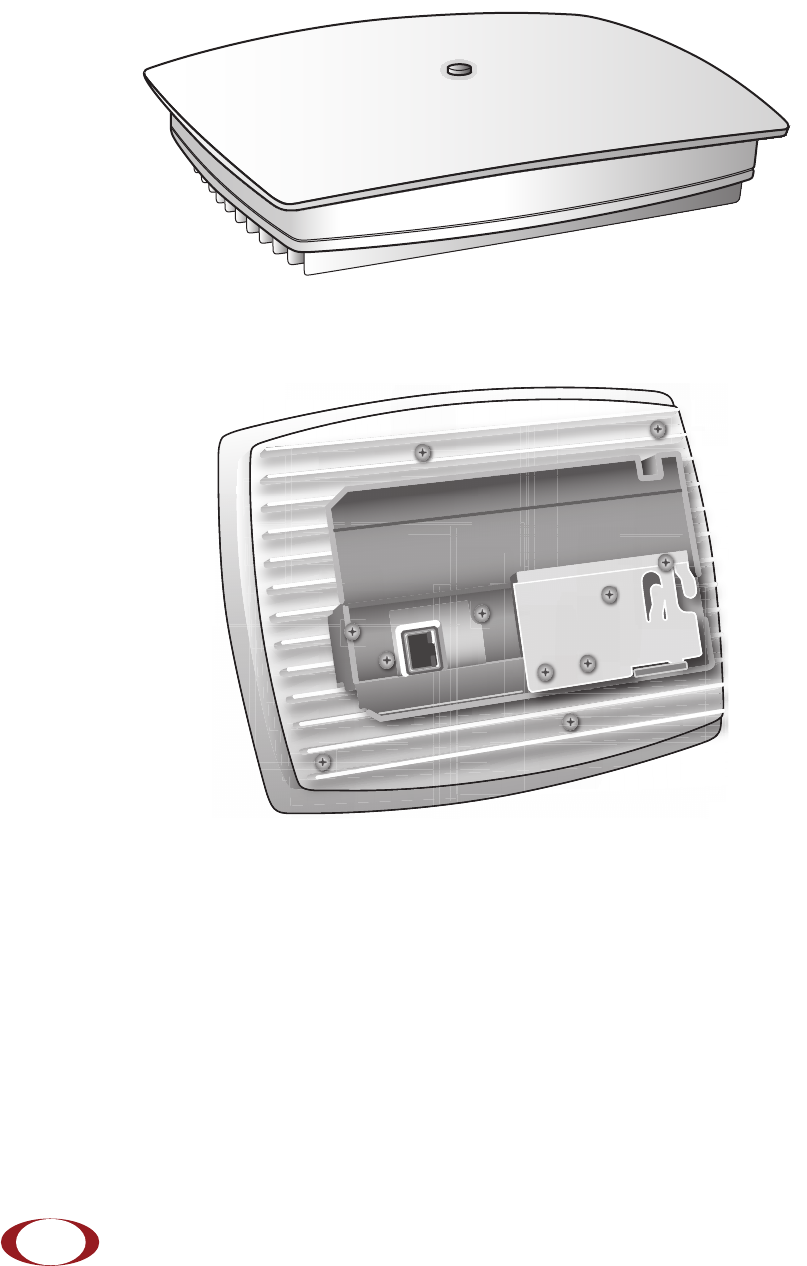
SmartCloud Radio Node - SCRN 200 Hardware Installation Guide
SpiderCloud Wireless, Inc.
6
Radio Node System Isometric Top View and Bottom View
The following diagrams display an isometric top and bottom views of the radio node:
Figure 2 Radio Node Top View
Figure 3 Radio Node Bottom View with Pedestal Base

SmartCloud Radio Node - SCRN 200 Hardware Installation Guide
SpiderCloud Wireless, Inc. 7
System Specifications
Following are the system specifications for the radio node frequency bands of operation, system size,
power, environmental requirements, and compliance:
Frequency Bands of Operation
• UMTS Bands
— Band I: Receiver: 1920-1980 MHz, Transmitter: 2110-2170 MHz. GSM
monitor at 925-960 MHz, 1805-1880 MHz
— Band II: Receiver: 1850-1910 MHz, Transmitter: 1930-1990 MHz. GSM monitor at 869-894,
1930-1990 MHz
— Band IV: Receiver: 1710-1755 MHz, Transmitter: 2110-2155 MHz. GSM monitor at 869-
894, 1930-1990 MHz
Size and Dimensions
• Height:
— 4.9 centimeters (1.9 inches)
— 8.1 centimeters including mount bracket assembly (3.2 inches)
• Width: 19.0 centimeters (7.5 inches)
• Depth: 23.8 centimeters (9.4 inches)
• Weight:
— 0.91 kilograms (2 pounds)
— 1.41 kilograms with mounting bracket (3.1 pounds)
Power
• Compliant with both IEEE 802.3af (PoE) and IEEE 802.3at (PoE+)
Note: SpiderCloud Wireless recommends PoE+ powering so the site can readily support future
products operating at higher power levels.
• Power consumption: 12W
• Transmitter output power: 100mW (20 dBm) radiated power Equivalent Isotropically Radiated
Power (EIRP) nominal.
Environmental Requirements
• Operating temperature range:
— 0° to 50° C (32° to 122° F) vertical mount
— 0° to 40° C (32° to 104°F) horizontal mount, fins up
• Operating humidity 0 to 90% non-condensing
• Storage temperature range: 0° to 85° C (-40° to 185° F)
• Altitude range: 0 to 1,800 meters (0 to 5,905 feet)
• Storage humidity: 0 to 90% non-condensing
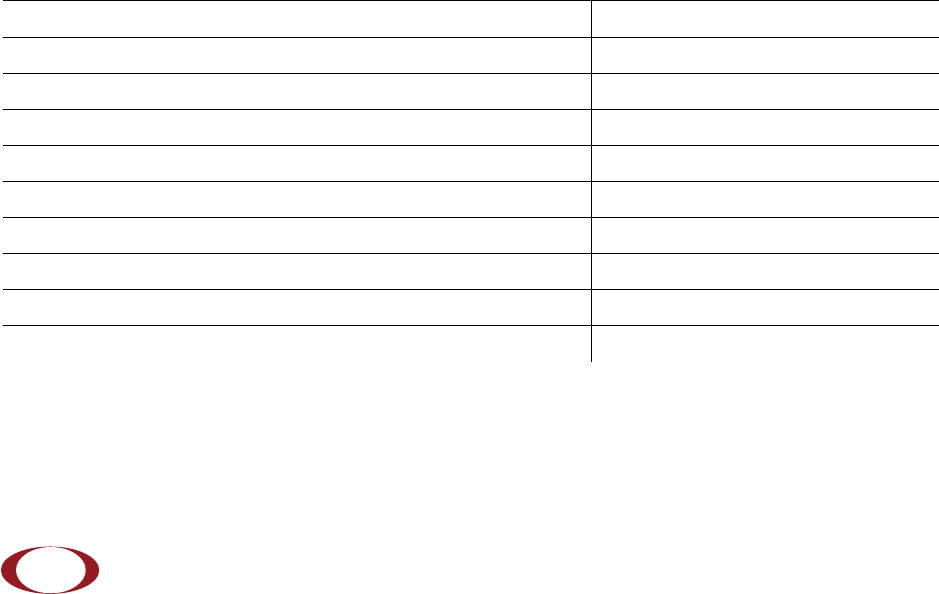
SmartCloud Radio Node - SCRN 200 Hardware Installation Guide
SpiderCloud Wireless, Inc.
8
Compliance
•ETSI
— EN 301 489-1
— EN 301 489-23
— EN 301 908-1
— EN 301 908-3
— EN 50385
— EN 60950-1 (safety)
• IEEE 802.3at PoE+
•FCC
— FCC Part 15 Class A
— FCC Part 24
— FCC Part 27
•CE Marking
• RoHS (Directive 2002/95/EC on RoHS)
• R&TTE (Directive 1999/5/EC on R&TTE)
• CB certification as per IEC 60950-1:2011
Ports and LEDs
The radio node has one top-panel LED to indicate power and status. Tab le 1 shows the LED behavior of
the radio node:
* Refer to the SmartCloud OS (SCOS) Administrator Guide for information about the locate radio node and
follow IMSI features.
Table 1: Radio Node LED Behavior
LED Status
Green: slow flashing (approximately ½ second on, 1½ sec. off) Administratively disabled
Green: fast flashing (approximately 1.4 second on/off cycle) Booting
Green: solid Operational
Red: solid Fault
Red: slow flashing (approximately ½ second on, 1½ sec. off) Administratively disabled
Red: fast flashing (approximately 1 second on/off cycle) One or more emergency calls active
Blue: fast flashing (approximately 1 second on/off cycle) Locate radio node enabled *
Blue: solid Follow IMSI enabled *
Off Powered off or LED disabled
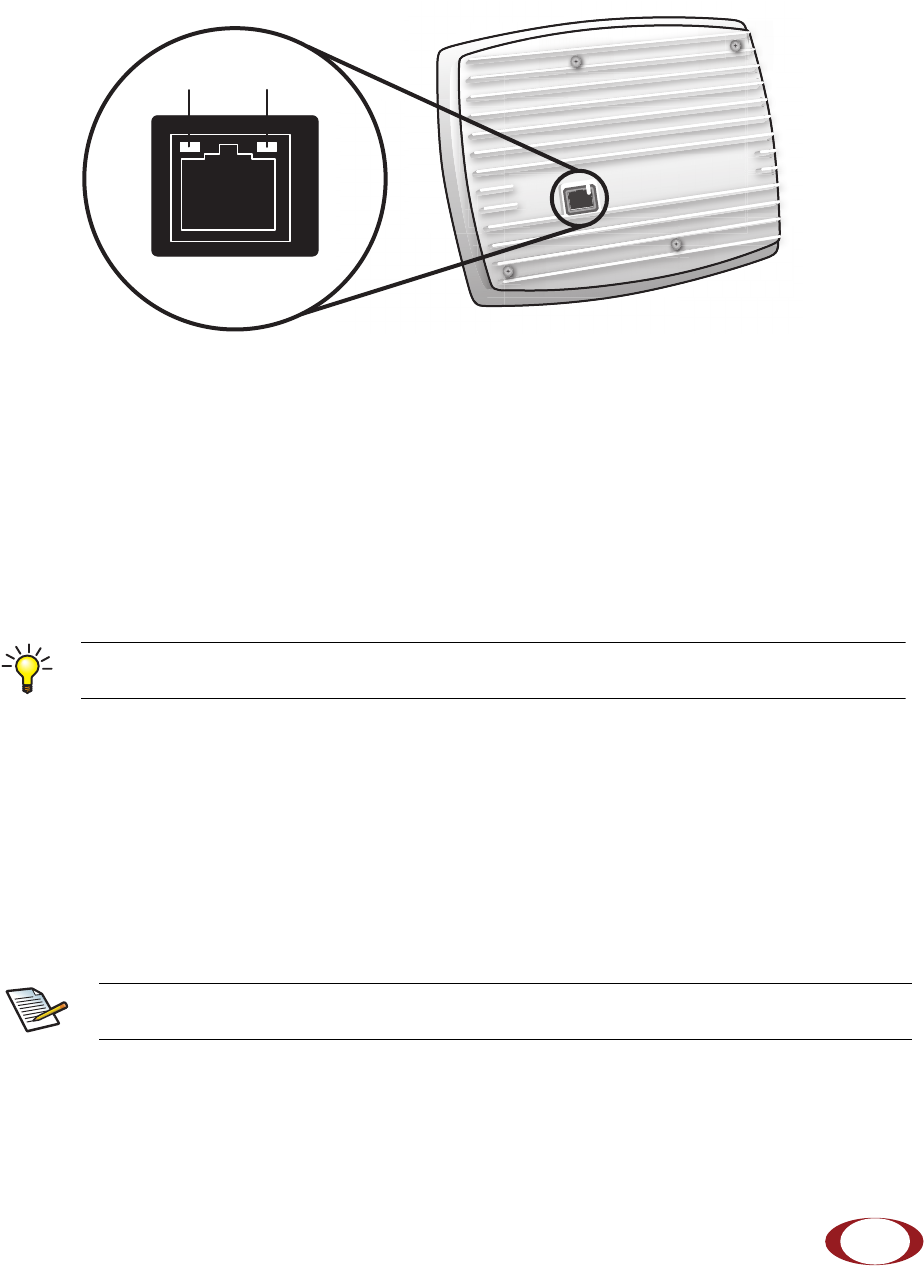
SmartCloud Radio Node - SCRN 200 Hardware Installation Guide
SpiderCloud Wireless, Inc. 9
The radio node has one 10/100 Ethernet port that supports a Category 5 (CAT-5) cable with an RJ-45
connector. Figure 4 shows the 10/100 port. There are two LEDs on the connector:
•Link: Steady green state indicates a normal Layer 2 link connection has been established.
•Activity: Yellow blinking indicates data activity.
Figure 4 Ethernet Port
Antennas
The radio node has two vertically-polarized, omnidirectional internal antennas. They radiate power in a
plane normal to their length: horizontal radiation from vertically-oriented antennas.
The radio node operates over a licensed band so it can be placed anywhere inside the building. However,
coverage area is very important. Place the radio node units at strategic points for best coverage.
PoE+
The radio node receives its power from a standard PoE+ switch (typical) or injector. The radio node is fully
compliant with the IEEE 802.3at Power Over Ethernet (PoE+) specification.
Per IEEE 802.3at, use standard CAT-5/5e or better twisted-pair cable with a maximum length restriction of
100 meters (328 feet) for PoE+. This restriction minimizes power loss between the PoE+ power source
and the radio node.
To maximize antenna transmission, SpiderCloud Wireless recommends not installing the radio
node inside a metallic enclosure.
Power is distributed over two pairs of the four available pairs in CAT-5 cables. The radio
node can accept power on either used or un-used pairs.
Ethernet
Port
Link Activity
Tip
Note
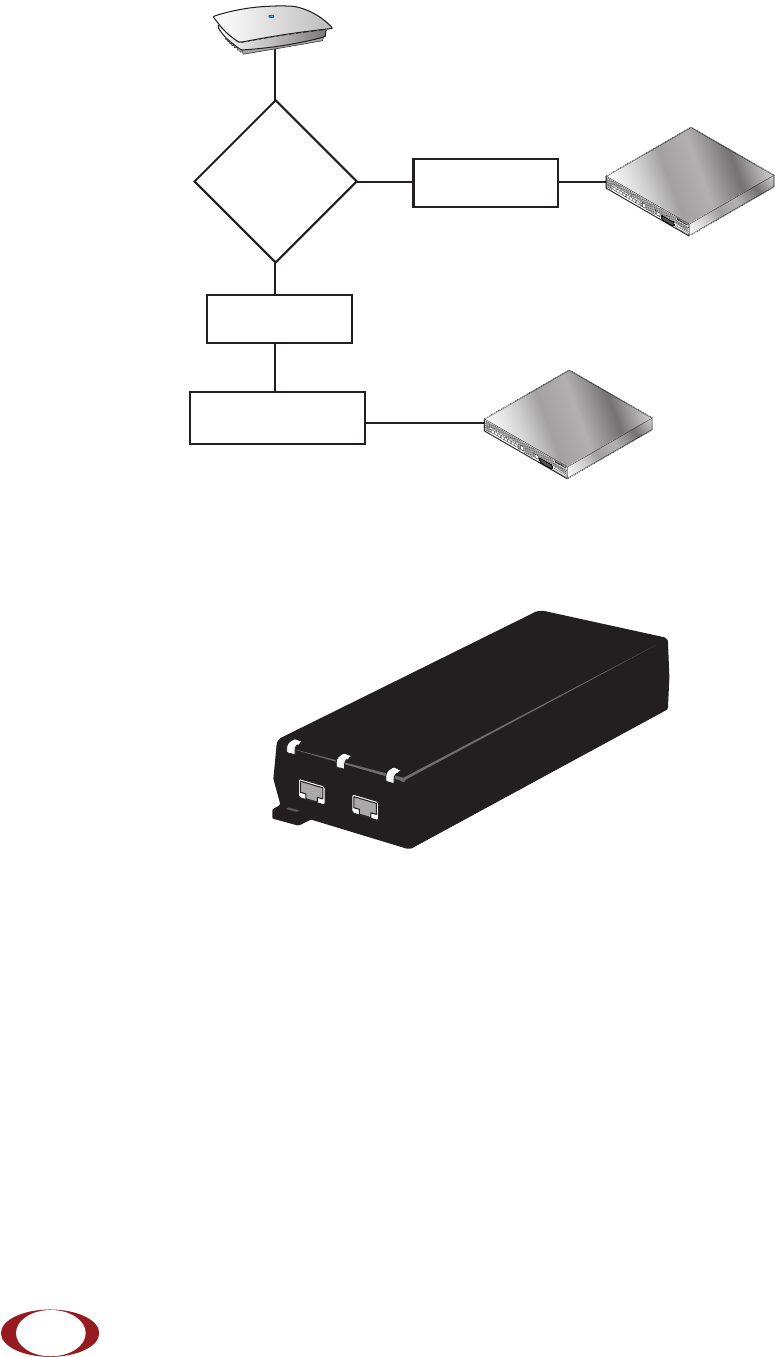
SmartCloud Radio Node - SCRN 200 Hardware Installation Guide
SpiderCloud Wireless, Inc.
10
Figure 5 shows the valid radio node cabling/powering options:
Figure 5 Valid Radio Node Cabling/Powering Options
SpiderCloud recommends the third-party Phihong POE36U-1AT single-port PoE+ injector. Use this injector
only when a PoE+ Ethernet switch is not available.
Figure 6 Phihong POE36U-1AT PoE+ Injector
To connect the PoE+ injector to a radio node
Step 1 Attach the injector power cord to a power source.
Step 2 Connect an unpowered Ethernet cable from a switch to the IN port on the injector.
Step 3 Connect an Ethernet cable from the injector’s OUT port to the radio node. The injector will
now inject power onto a pair of wire pairs in the cable. The radio node will expect a
nominal 48V DC input (57V max) from the PoE+ injector. The Phihong POE36U-1AT PoE+
power injector typically supplies 57V maximum.
SCSN 8000
PoE Switch
Out
In SCSN 8000
PoE Switch or
PoE Injector
PoE Injector
Non PoE Switch
OUT IN
CONNECT PoEPLUS ON
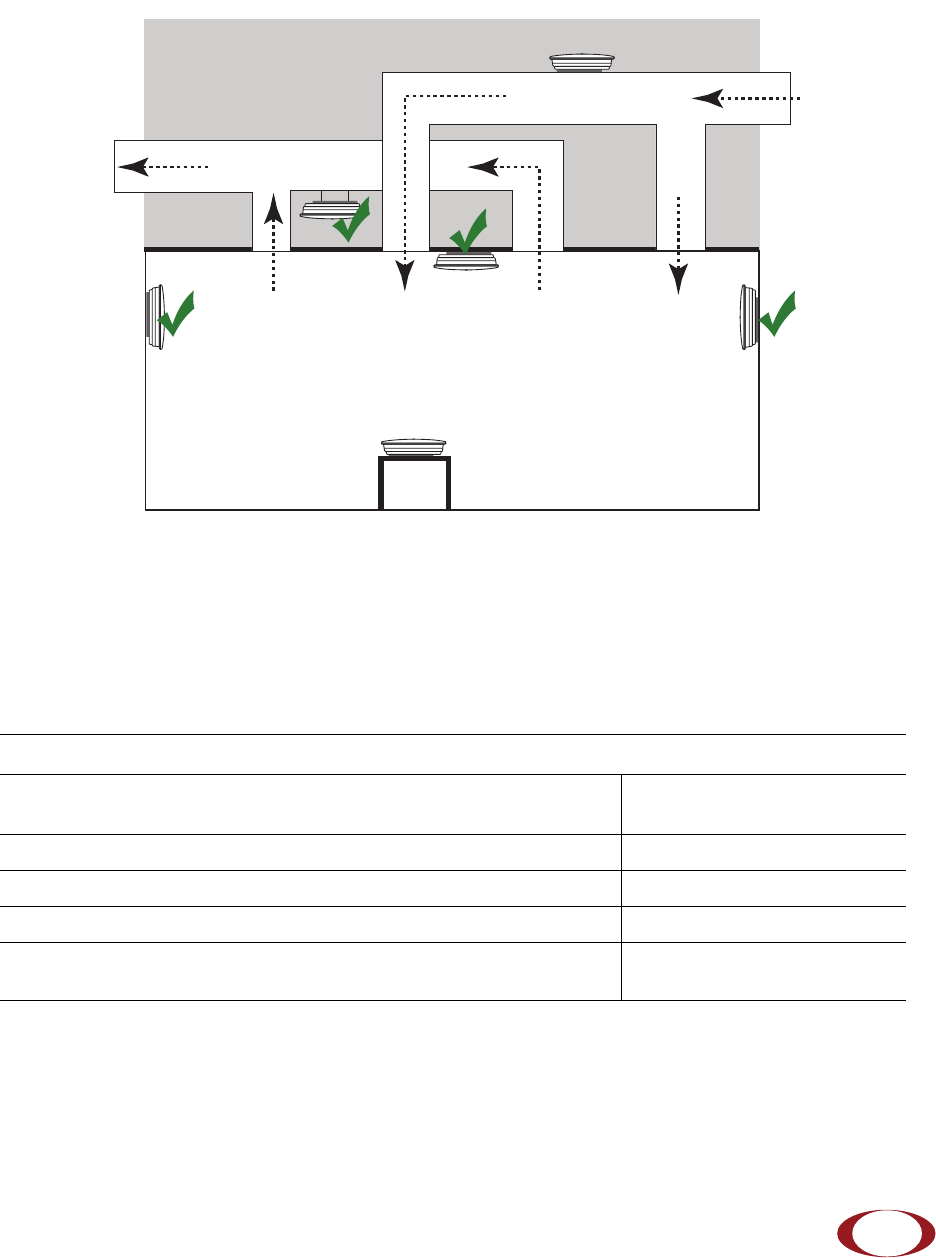
SmartCloud Radio Node - SCRN 200 Hardware Installation Guide
SpiderCloud Wireless, Inc. 11
Select the Radio Node Location
Select a location for the radio node. The unit can be installed in a wide range of locations including walls,
ceilings, and plenum spaces. Follow the installation guidelines for choosing appropriate mounting locations
for the unit. When mounting a radio node vertically, align the fins vertically for superior cooling.
Figure 7 Radio Node Locations
Locate radio node units at least 5 meters (16 feet) from an external wall. This distance maximizes indoor
coverage and minimizes RF leakage outside the building.
Use Table 2 to determine the maximum distance between radio node units. Greater separation may affect
coverage or system performance.
Table 2: Recommended Radio Node Separation Distances
Type of Building Max Recommended Separation
Warehouses and large open-spaced buildings 70 m (230 feet)
Open-plan offices 45 m (148 feet)
Closed-plan offices (e.g., individual rooms - plasterboard) 30 m (98 feet)
Closed-plan offices (e.g., individual rooms - stone/brick/concrete) 20 m (66 feet)
Dead / Non-Circulating
Airspace
Living / Working Space of a Typical
Commercial Building
Drop Ceiling
Wall
Forced-Air Supply
Forced-Air Return
X
X
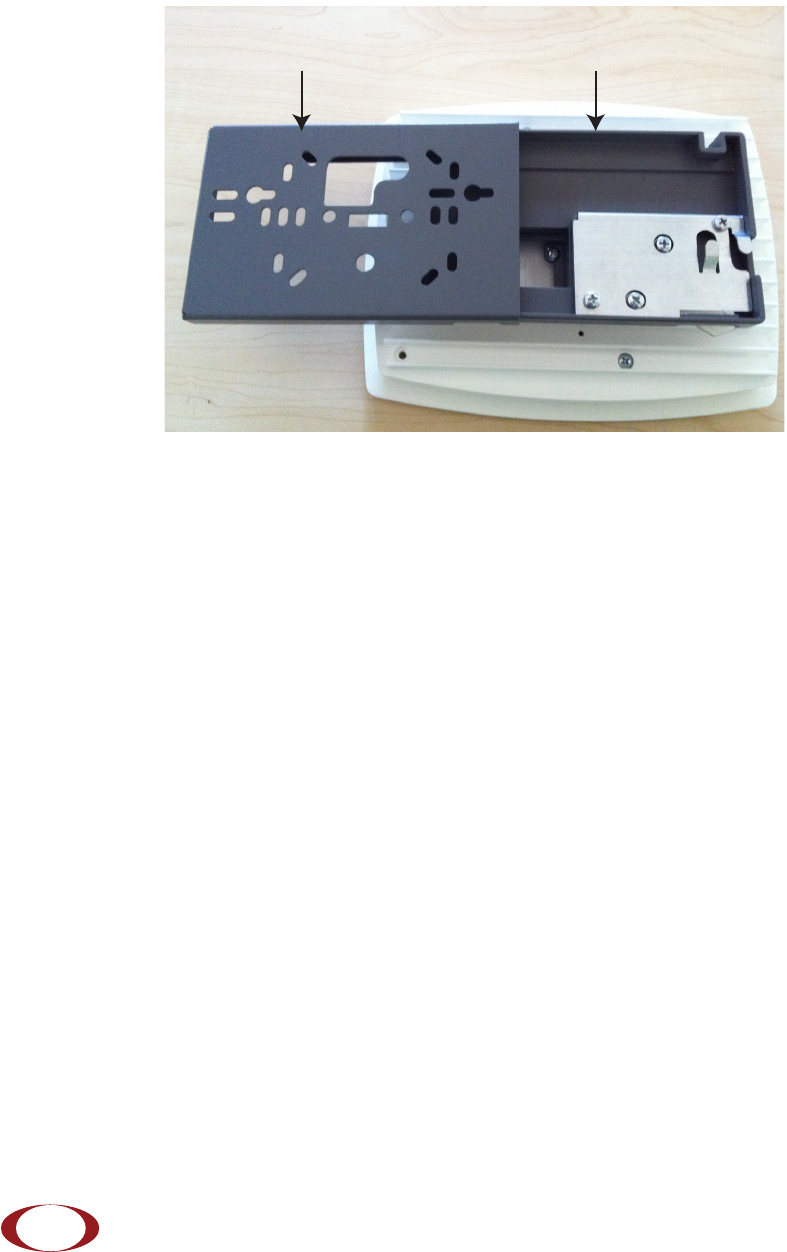
SmartCloud Radio Node - SCRN 200 Hardware Installation Guide
SpiderCloud Wireless, Inc.
12
Installation and Mount Bracket Assembly
The radio node has a pedestal base that slides into a long “U” shaped bracket for ceiling or wall mounting.
SpiderCloud pre-bolts the pedestal base onto the extrusion plate on the radio node. However you must
attach the pedestal base to the mount bracket as shown in Figure 8:
Figure 8 Pedestal Base Slides into Mount Bracket
Bracket Mounting and Cabling Guidelines
Incorrectly cabling and mounting a radio node can result in crushed cables and loss of communications to
the unit. Follow these guidelines in cabling the radio node and mounting it on the bracket:
• Ensure that the cabling is properly routed and dressed.
• Ensure that the pedestal base is fully inserted into the mount bracket so that it locks into place
and is flush. A correctly installed cable should at no time during installation impede inserting
the pedestal base into the mount bracket.
• Secure the pedestal base to the mount bracket with a padlock or tie wrap to provide physical
security.
Installation Procedure
The radio node receives its power source over powered Ethernet. If your wiring closet does not have
existing PoE+ equipment, SpiderCloud recommends a PoE+ power injector for the radio node. See
section PoE+ on page 9.
Mount Bracket Pedestal Base
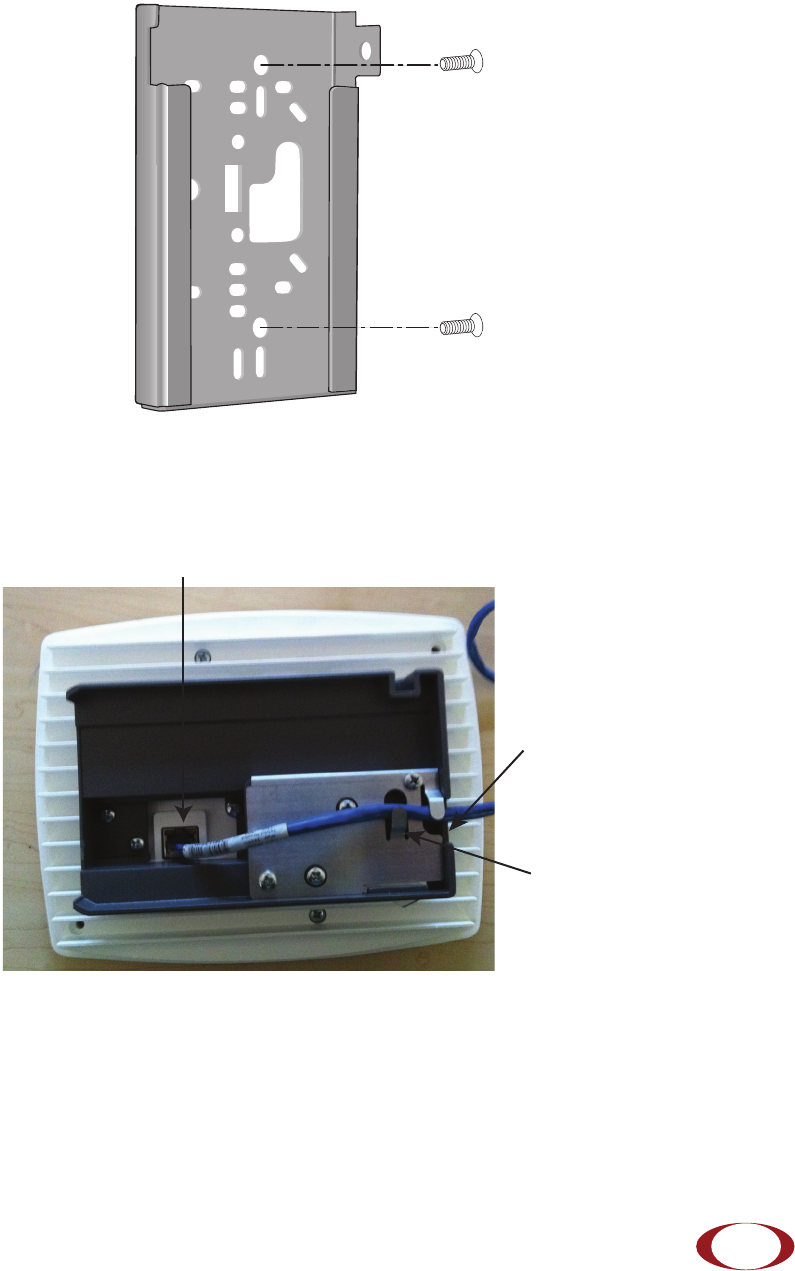
SmartCloud Radio Node - SCRN 200 Hardware Installation Guide
SpiderCloud Wireless, Inc. 13
To install the radio node:
Step 1 With two user-provided screws, attach the mount bracket assembly to a wall or ceiling. The
screw holes are sized for an M4 (#10) screw. Ensure the screws have a snug fit onto the
studs, sheetrock, anchor, or other material you are bolting to:
Figure 9 Attach the Mount Bracket
Step 2 Route the Ethernet cable through the pedestal base cable opening and through the cable
guards. Insert the RJ-45 connector into the Ethernet port as shown in Figure 10:
Figure 10 Route and Terminate the Cable
RJ-45 Connector in Ethernet Port
Cable
Opening
Cable
Guard

SmartCloud Radio Node - SCRN 200 Hardware Installation Guide
SpiderCloud Wireless, Inc.
14
Step 3 Slide the pedestal base of the radio node into the groove opening in the mount bracket.
When the pedestal reaches the end of the trough, a spring clip will secure the unit into
place:
Figure 11 Slide the Mount Bracket onto the Pedestal Base
Figure 12 Fully Mounted
Step 4 Attach a padlock or cable tie wrap through the cutout lock holes in the mount bracket and
pedestal base:
Figure 13 Lock Holes
Spring
Clip
Lock
Holes
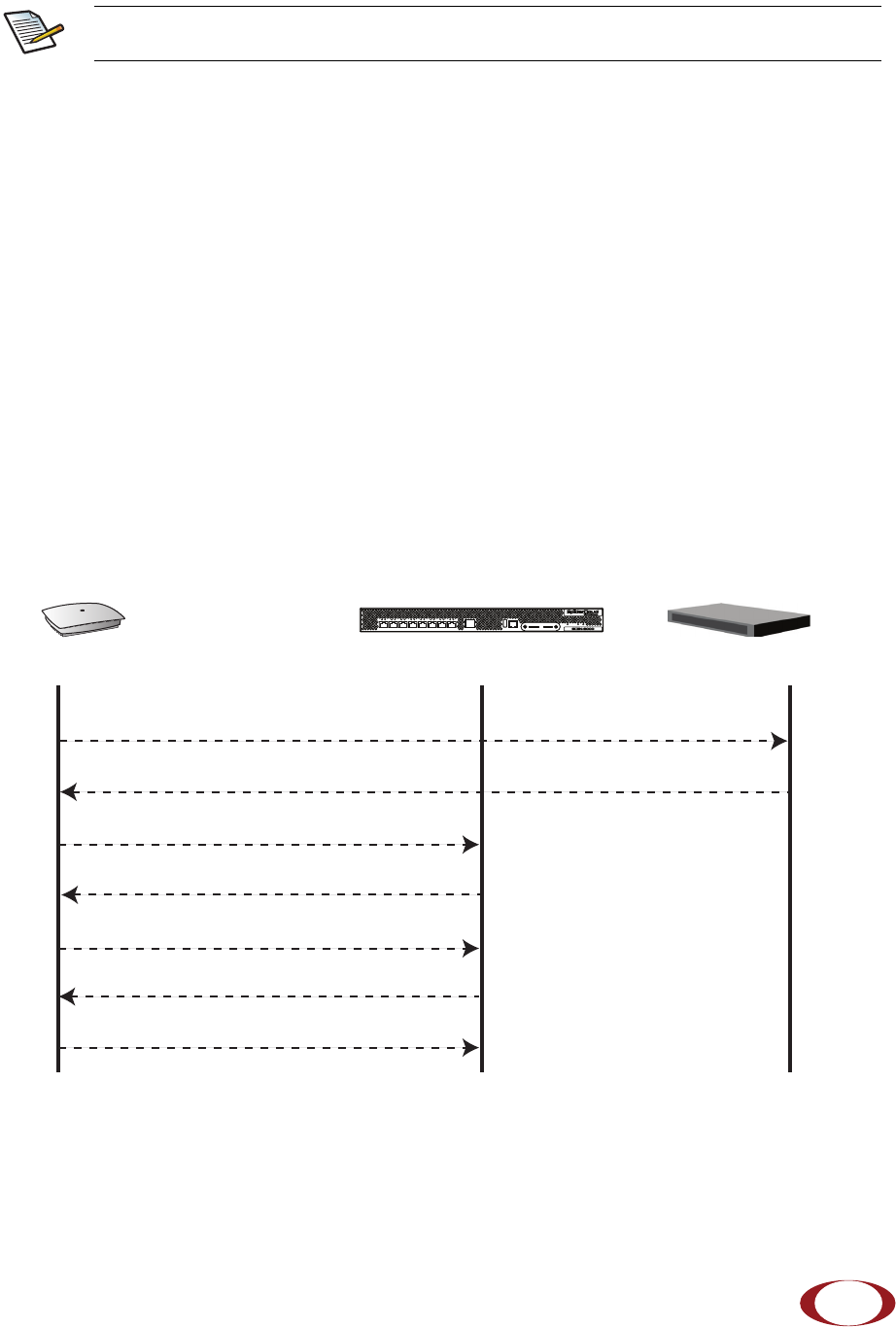
SmartCloud Radio Node - SCRN 200 Hardware Installation Guide
SpiderCloud Wireless, Inc. 15
Step 5 The radio node boots up and attempts to connect to the services node. See Boot Sequence
and Services Node Communication on page 15 for details.
Detaching the Radio Node from the Mount Bracket
To remove the radio node from the bracket assembly
Step 1 If needed, remove the padlock or cable tie wrap securing the radio node.
Step 2 Depress the spring clip on the pedestal base and slide the radio node out of the mount
bracket.
Step 3 Detach the RJ-45 clip from the Ethernet port and remove the cable from cable brackets
and cable opening.
Boot Sequence and Services Node Communication
On initial boot, the radio node performs the following boot sequence and communicates with the services
node. This sequence takes about one minute to complete. When completed, all devices are reachable:
Figure 14 Radio Node Boot Sequence
The lock in the above figure is shown schematically. The orientation is for illustration
purposes (not accurate) since the bracket is wall or ceiling mounted.
Note
USB CONSOLE
LK AT LK AT LK AT LK AT LK AT LK AT LK AT LK AT
81234567
LNK ACT
MGMT
POWER STATUS 1 2
SIM 0 SIM 1
Radio Node Services Node DHCP Server
DHCP Request for IP Address
DHCP Response (RN, IP, Controller IP)
Join Request
Join Response (Join Grant, Redirect, Denied)
Arrival sequence begins
Send SpiderCloud software package
Mount package, join the network

SmartCloud Radio Node - SCRN 200 Hardware Installation Guide
SpiderCloud Wireless, Inc.
16
Sequence description:
1. When the radio node is powered on, the device sends a DHCP Request to the network DHCP
server to get IP information.
2. The DHCP server is configured to use vendor Option 43. The server responds with the IP
addresses of the radio node and the services node (the master of the radio node). The following
example shows a sample configuration from a DHCP server, where 10.1.30.99 is the IP address of
the radio node’s controlling services node:
option space SPIDERCLOUD;
option SPIDERCLOUD.access-controller code 102 = string;
option SPIDERCLOUD.access-controller "10.1.30.99;";
3. Using its own IP address, the radio node sends a Join Request message to the services node. The
radio node seeks to join the cellular network.
4. The Join Response from the services node will be one of the following:
—Join Grant: Permit the radio node to join the services node.
—Redirect: Redirect the radio node to join a different services node if you have multiple
services node units configured in the network.
—Denied: The security signature on the radio node does not match what the services node
expects. The client is untrusted and treated as a rogue device.
5. The arrival sequence begins. Based on the configuration of the radio node, the radio node will join
the system and get its configuration. The services node sends the SpiderCloud software image
(the system image and configuration settings) to the radio node.
6. The radio node reboots and mounts the SpiderCloud software image as a RAM-based file system.
7. The radio node contacts the services node and joins the network.
Related Documents
Refer to the following documents for more information:
•The SmartCloud System Description provides an overview of how the SmartCloud system fits
within an operator’s network and in an enterprise, describes key features of the system, and
provides specifications for the services and radio nodes.
•The SmartCloud OS (SCOS) Administrator Guide to configure the software environment and
internetworking between the services node and radio node devices.
•The SmartCloud Services Node - SCSN 8000 Hardware Installation Guide for hardware
specifications and installation instructions.
•The SCOS NB Data Model Reference for details about objects and parameters that comprise
the system configuration and operational state.
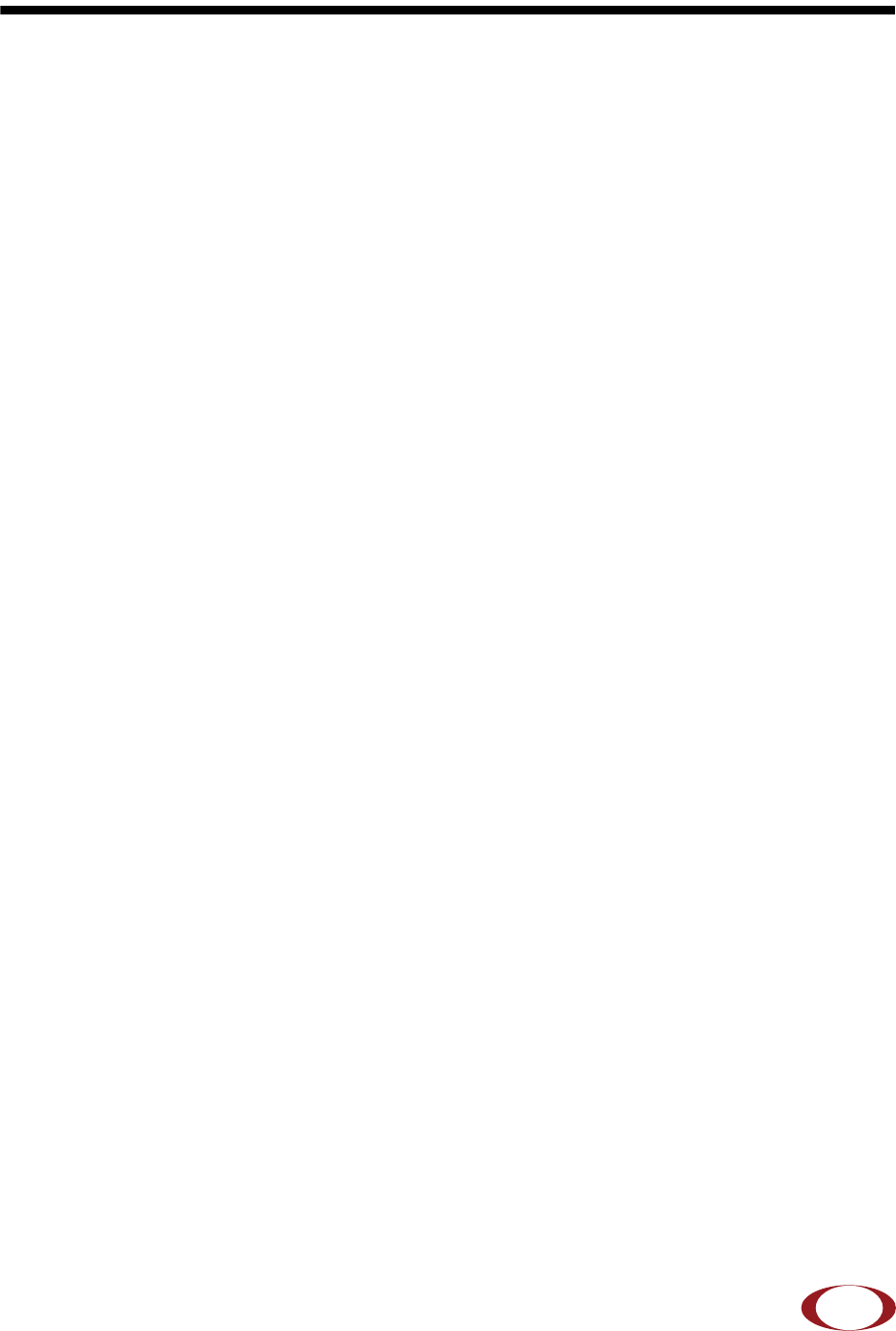
SmartCloud Radio Node - SCRN 200 Hardware Installation Guide
Index
17
A
activity LED 9
altitude range 7
antennas 9
B
boot sequence 15
bottom view 6
C
cabling guidelines 12
CB certification 8
CE marking 8
compliance 8
D
depth 7
detaching 15
DHCP request 16
E
EIRP compliance 7
environmental requirements 7
F
FCC compliance 8
frequency bands of operation 7
H
height 7
I
installing 12
L
LEDs 8
link LED 9
locating 11
M
mount bracket 12
O
operating humidity range 7
operating temperature range 7
P
pedestal base 12
PoE+ 9
power 7
R
R&TTE compliance 8
related documentation 16
relative humidity range 7
RoHS compliance 8
S
separation distances 11
services 5
specifications 7
storage temperature range 7
system diagram 5
system specifications 7
T
top view 6
U
UMTS bands 7
W
weight 7
width 7
Index

SpiderCloud Wireless, Inc.
Index
18