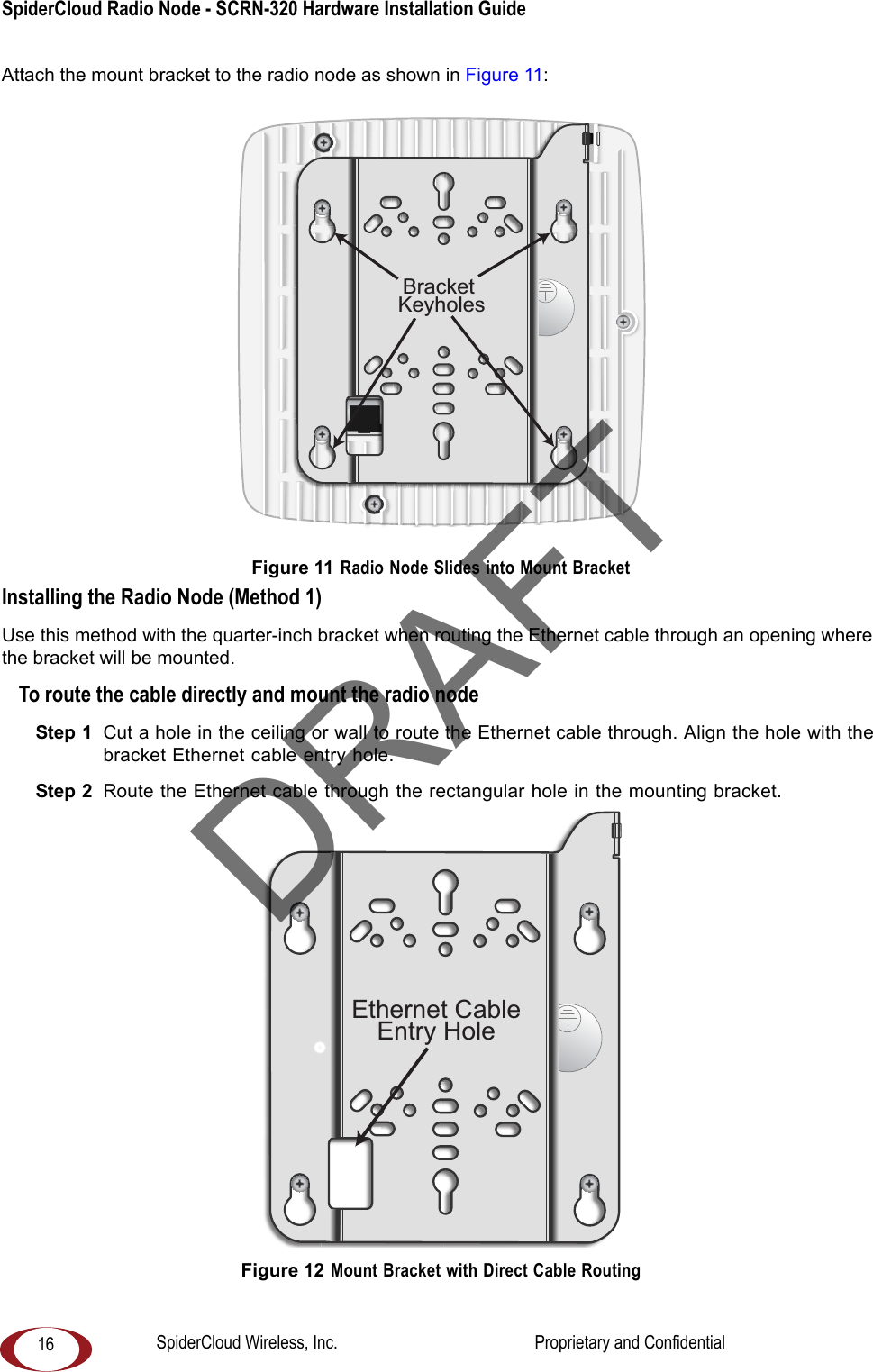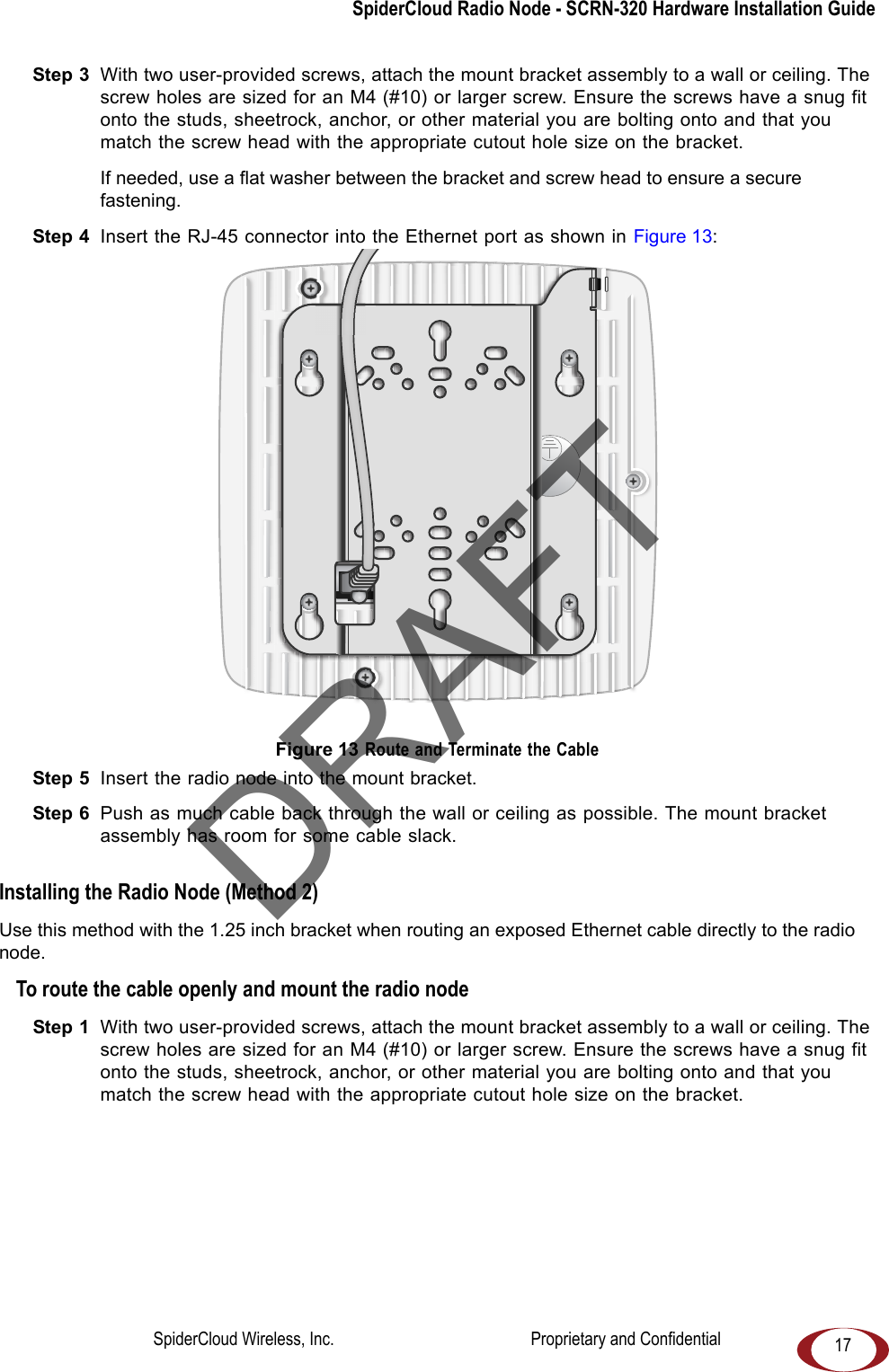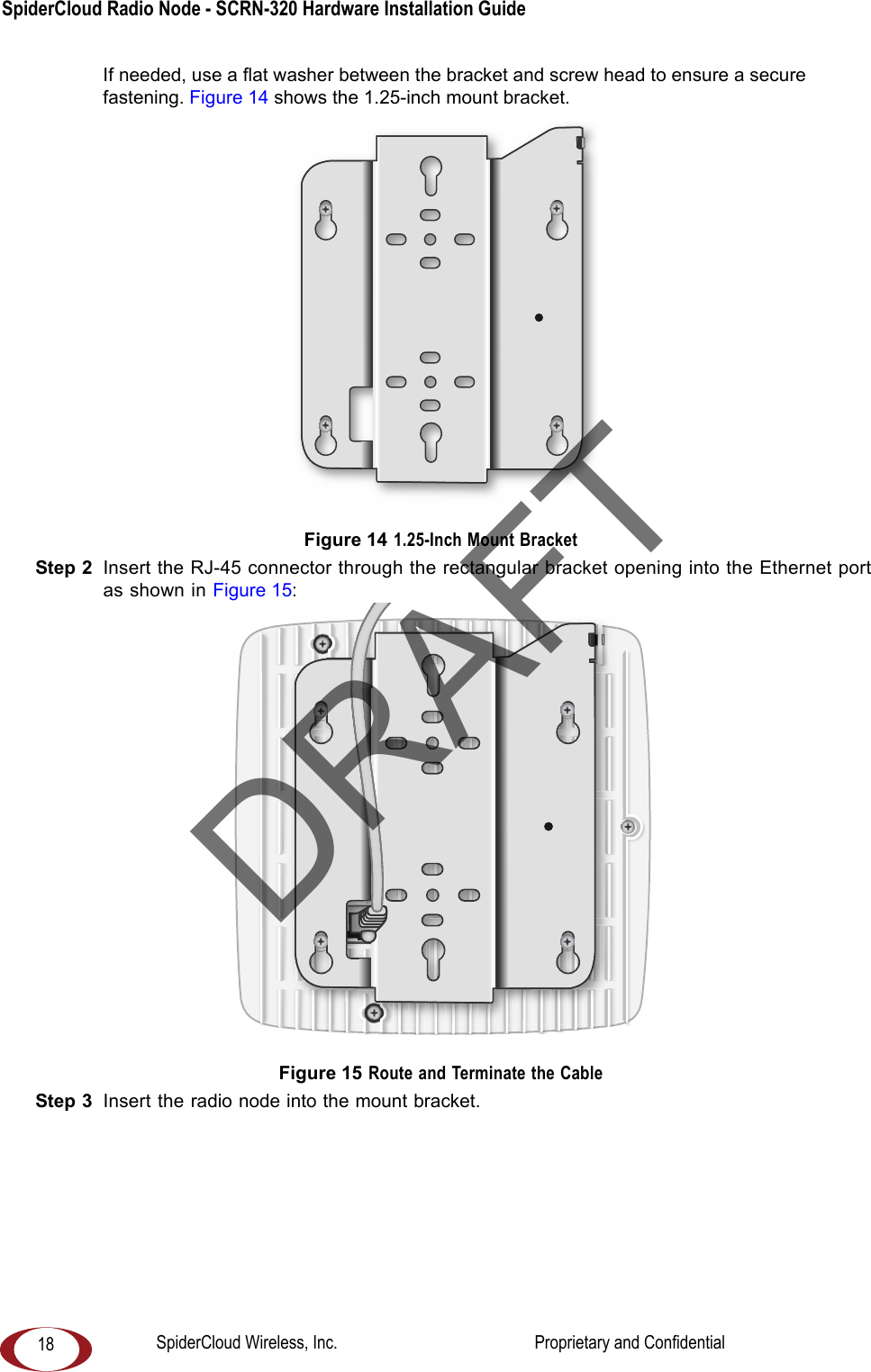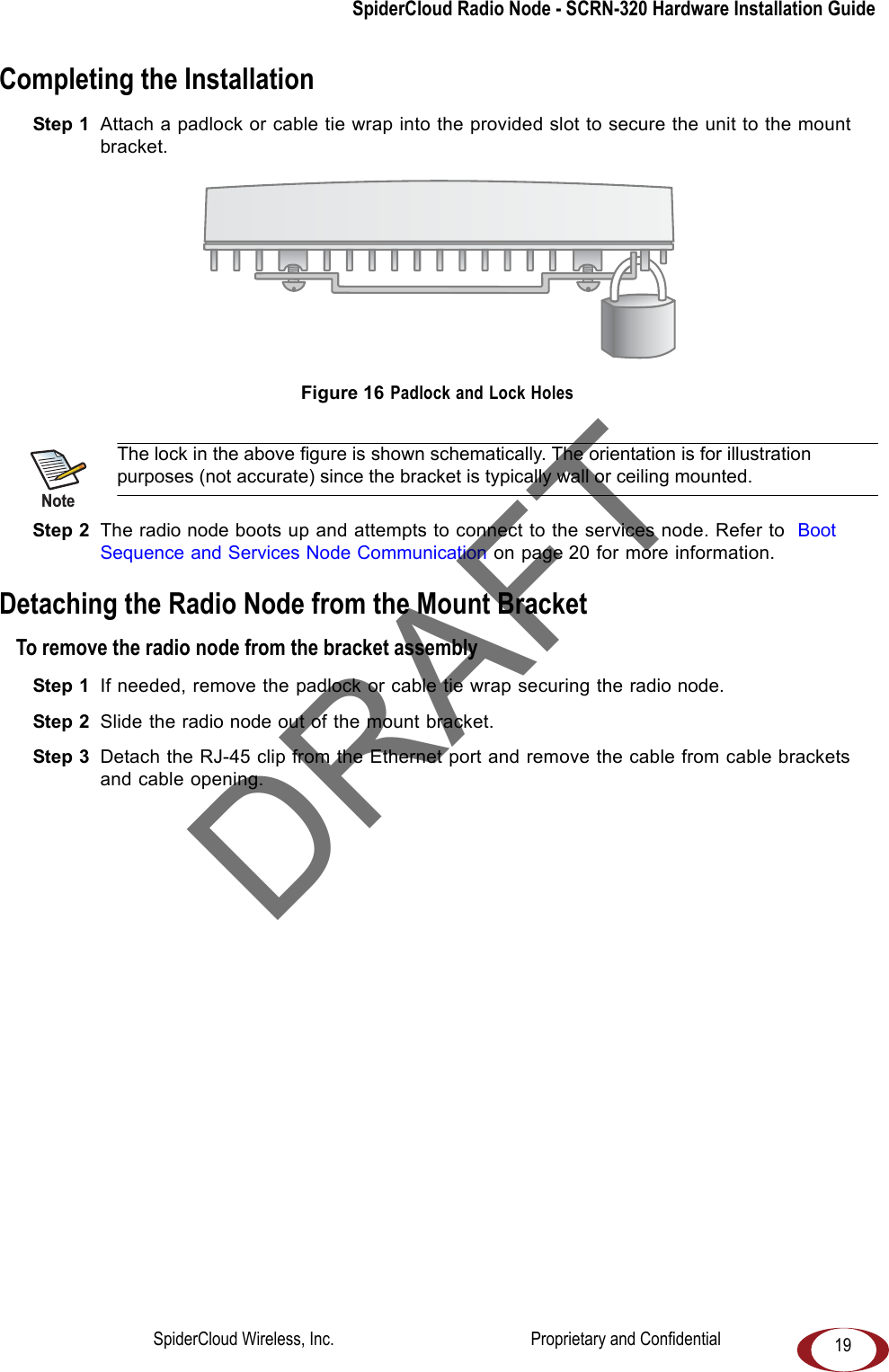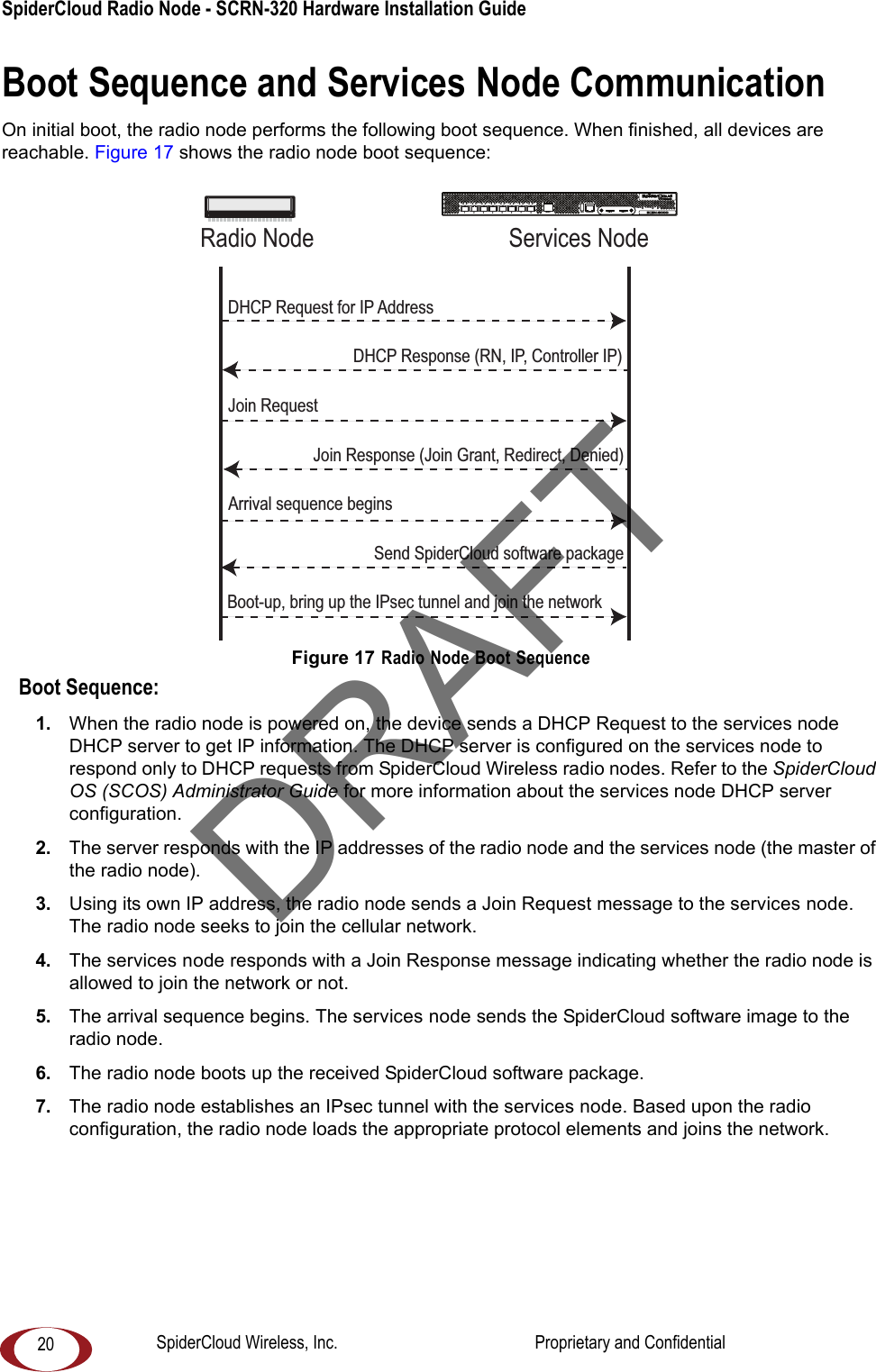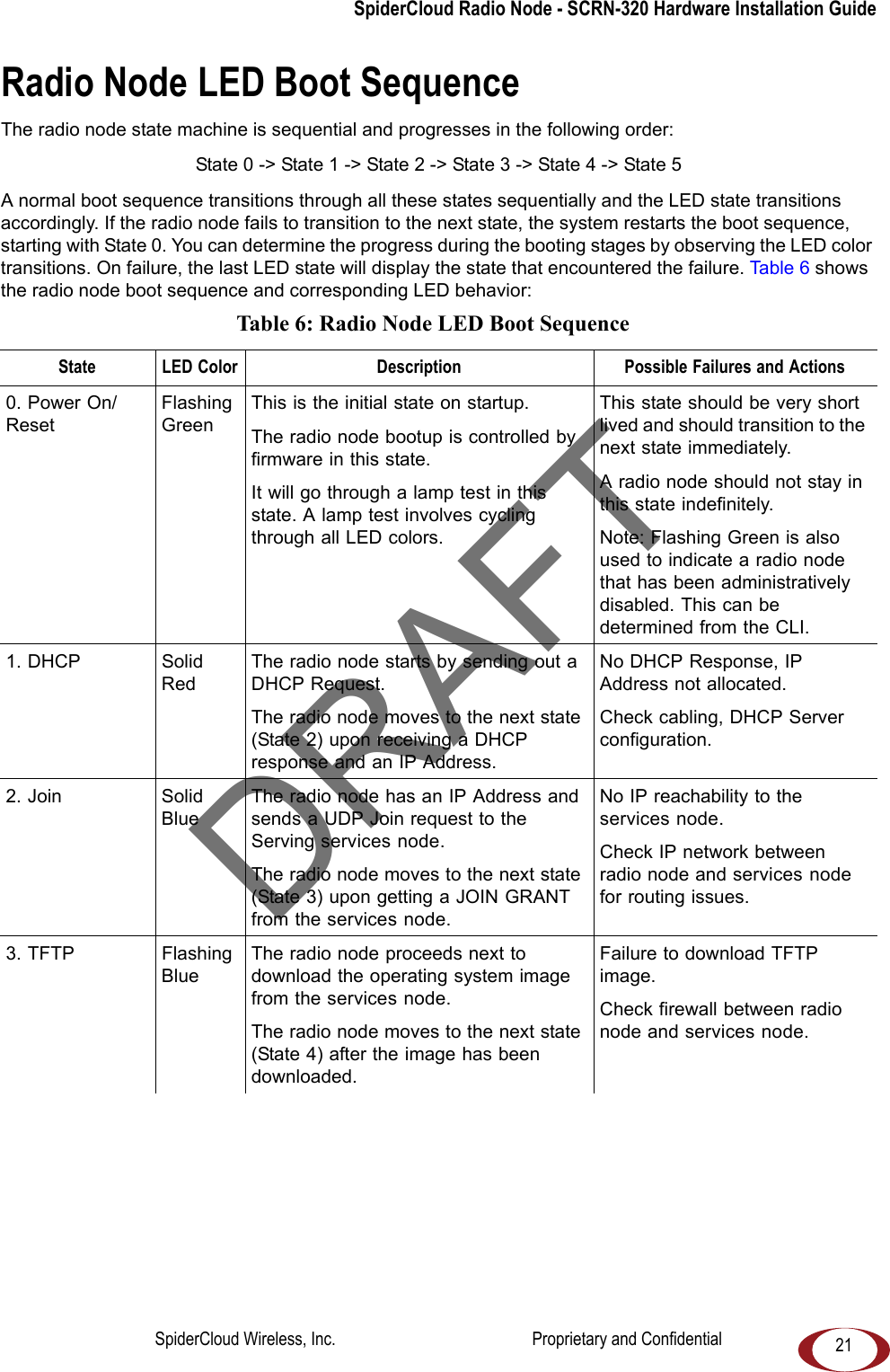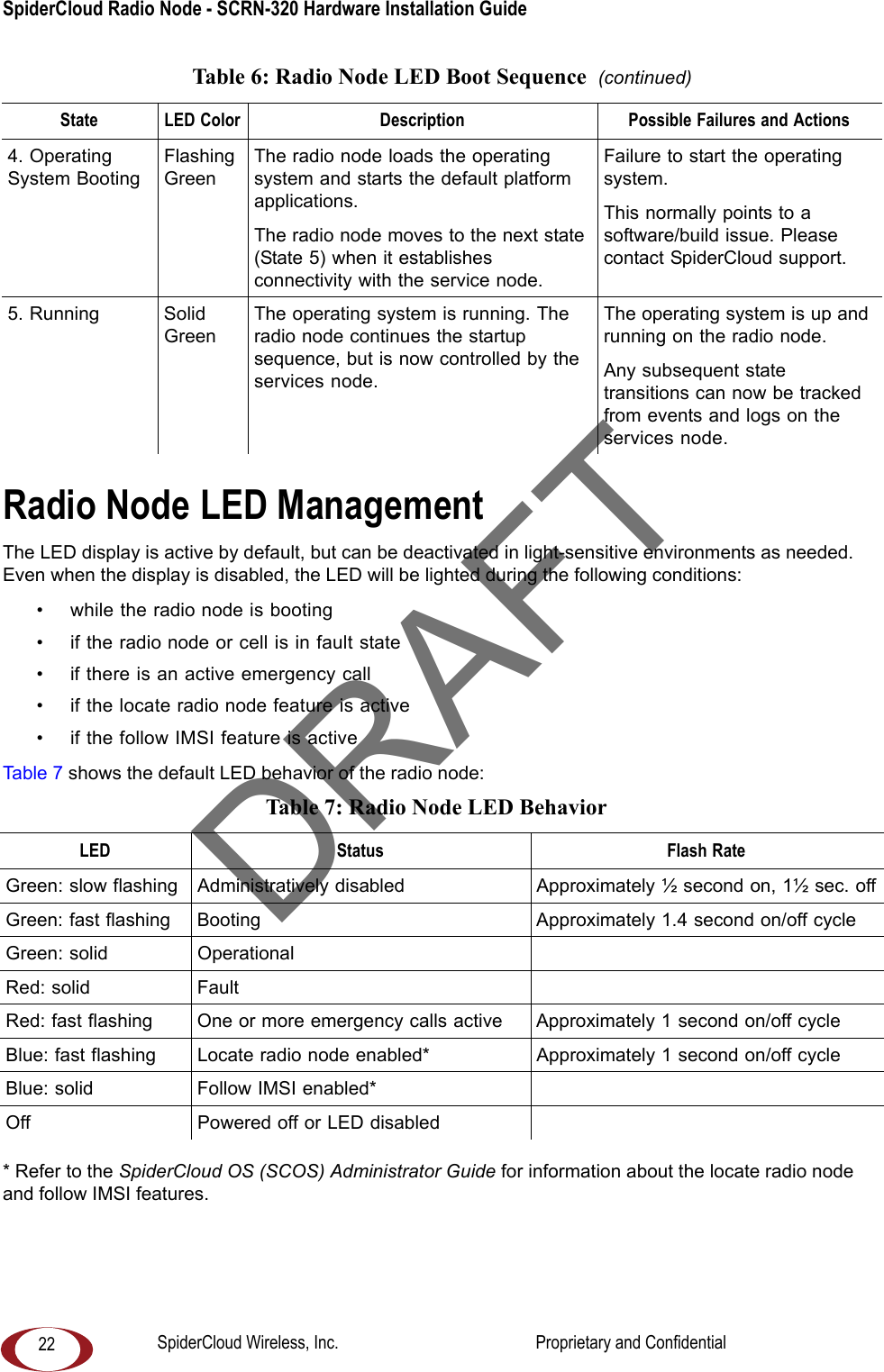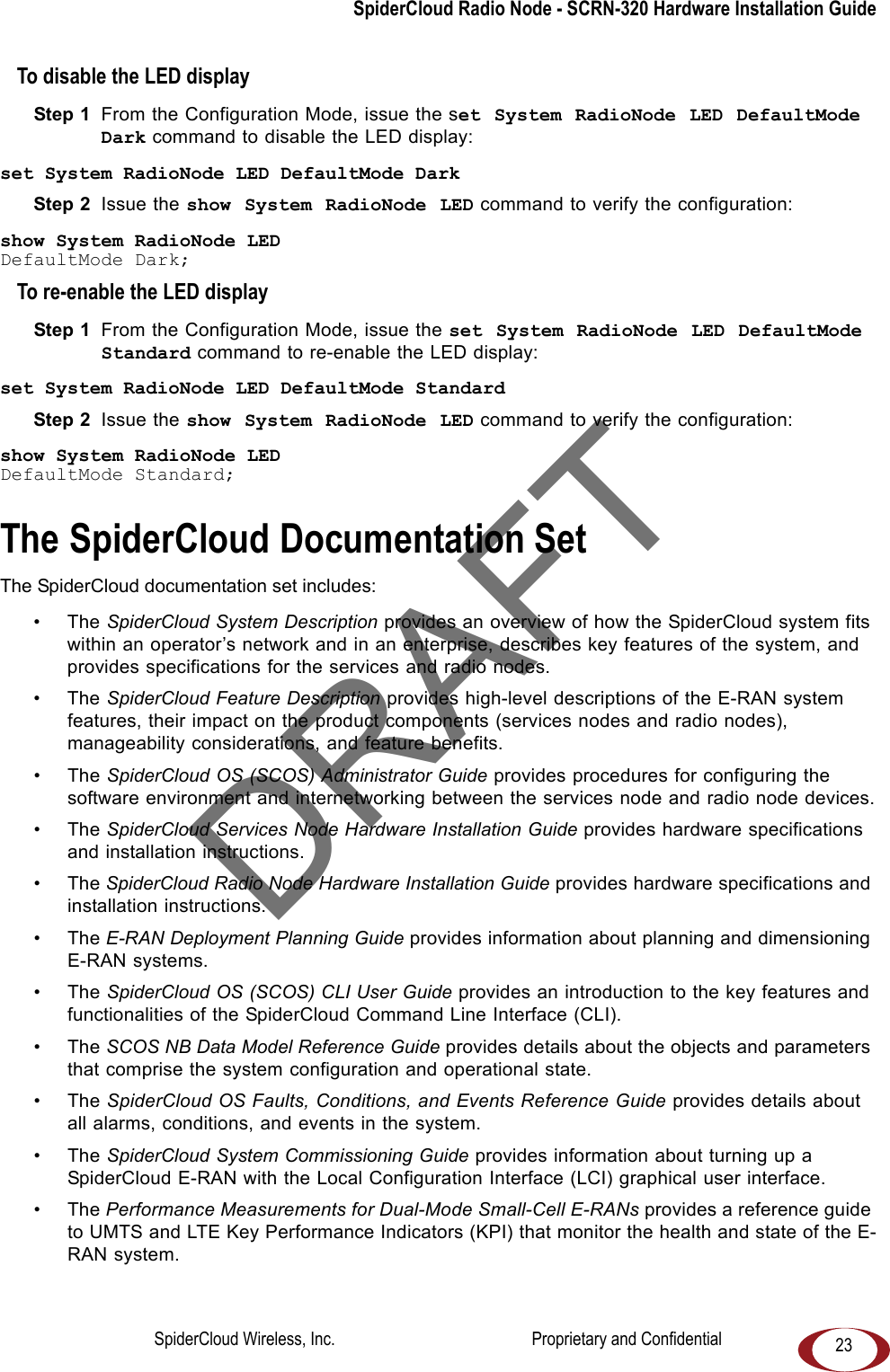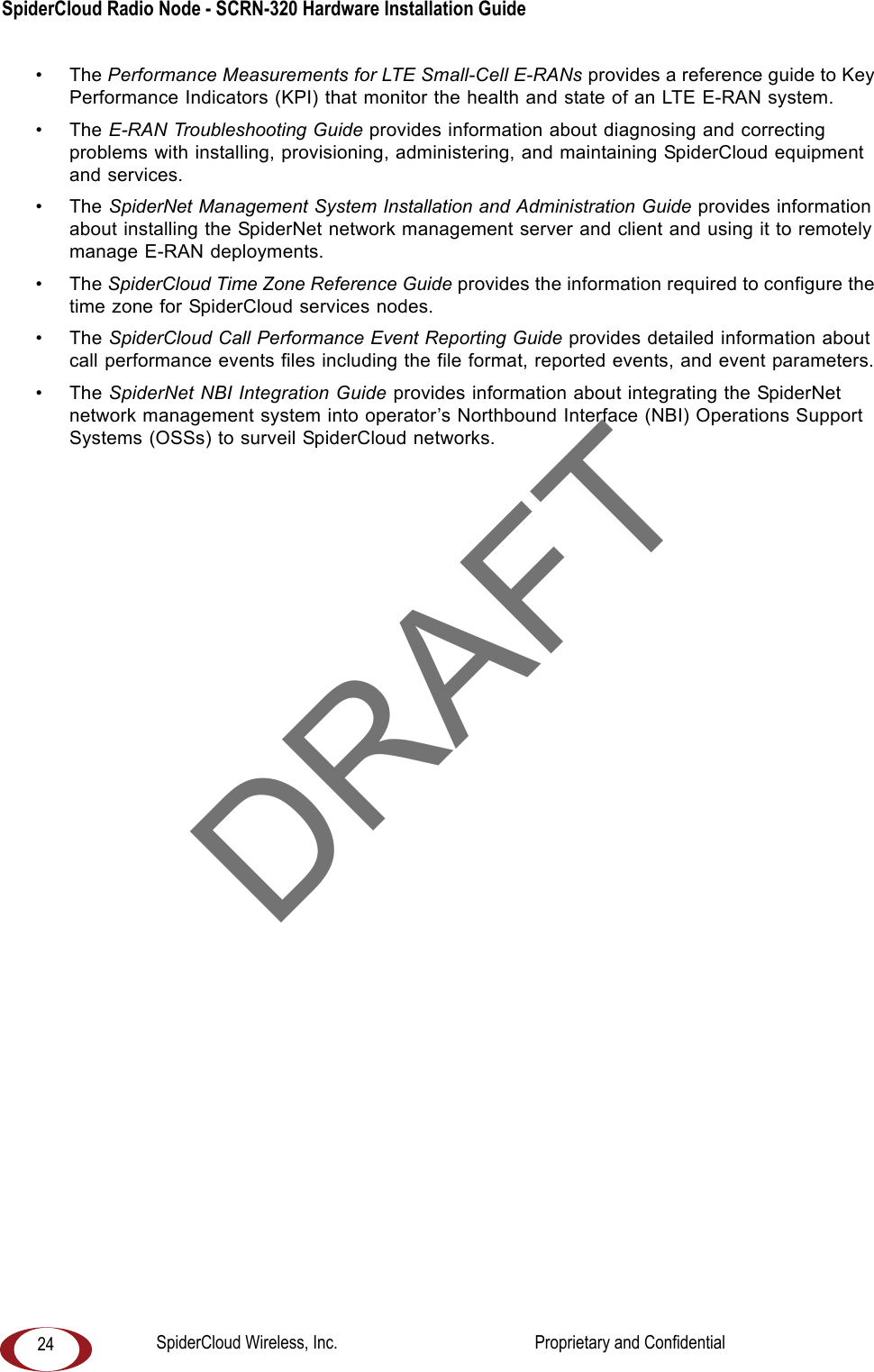SpiderCloud Wireless RN320B446 SpiderCloud Radio Node User Manual Installation Manual 2
SpiderCloud Wireless SpiderCloud Radio Node Installation Manual 2
Contents
- 1. Installation Manual 1
- 2. Installation Manual 2
- 3. Users Manual
Installation Manual 2