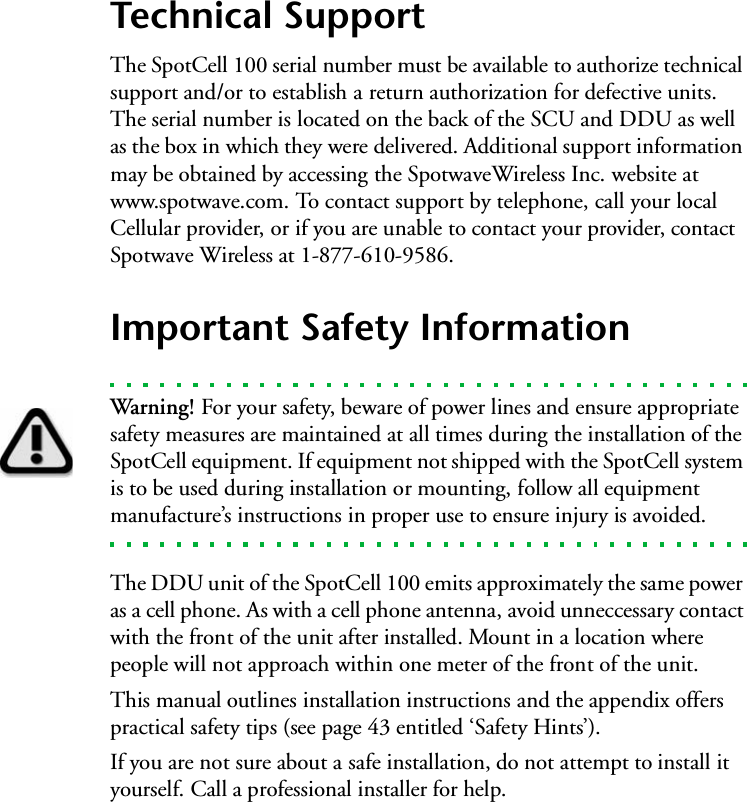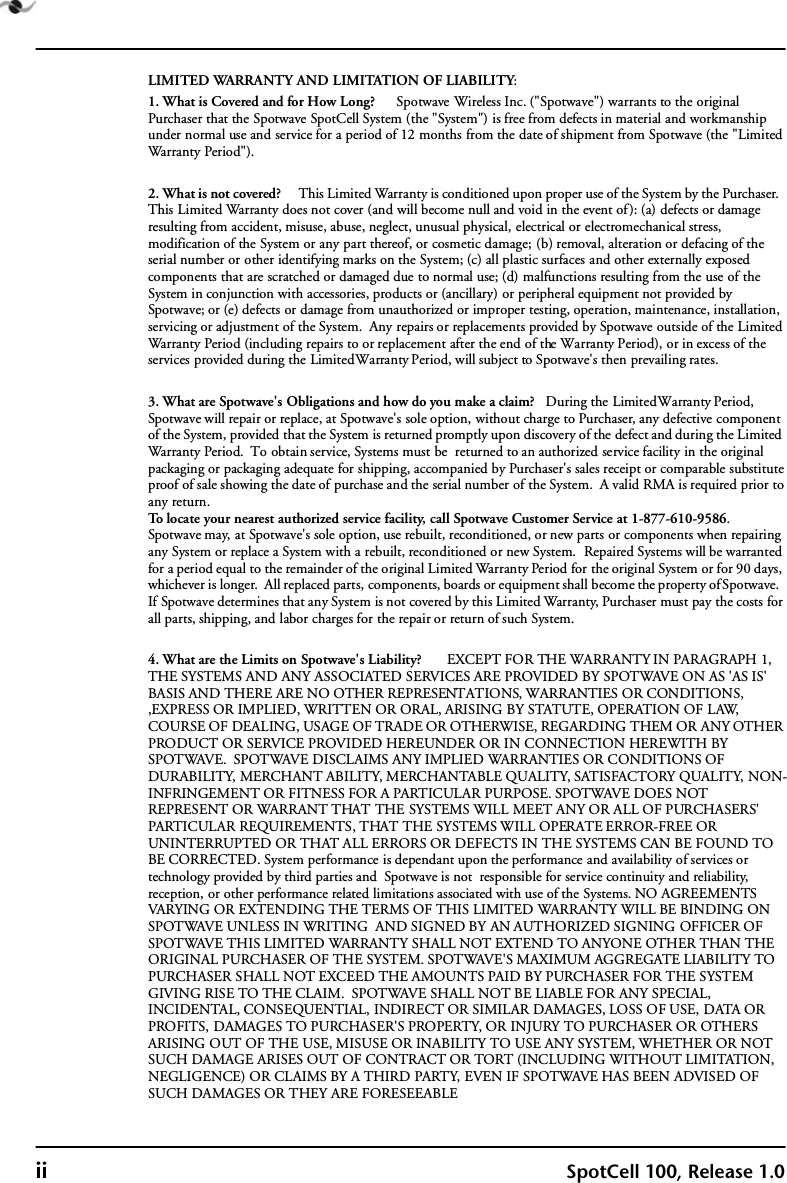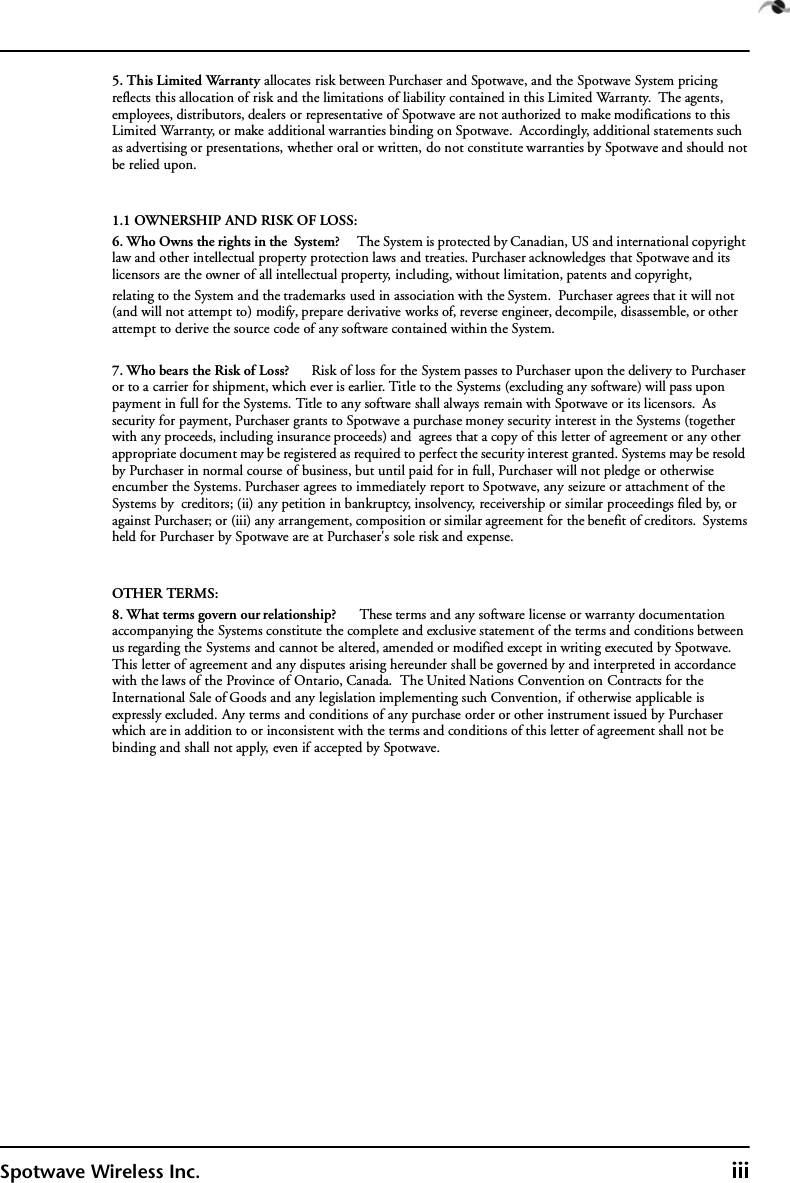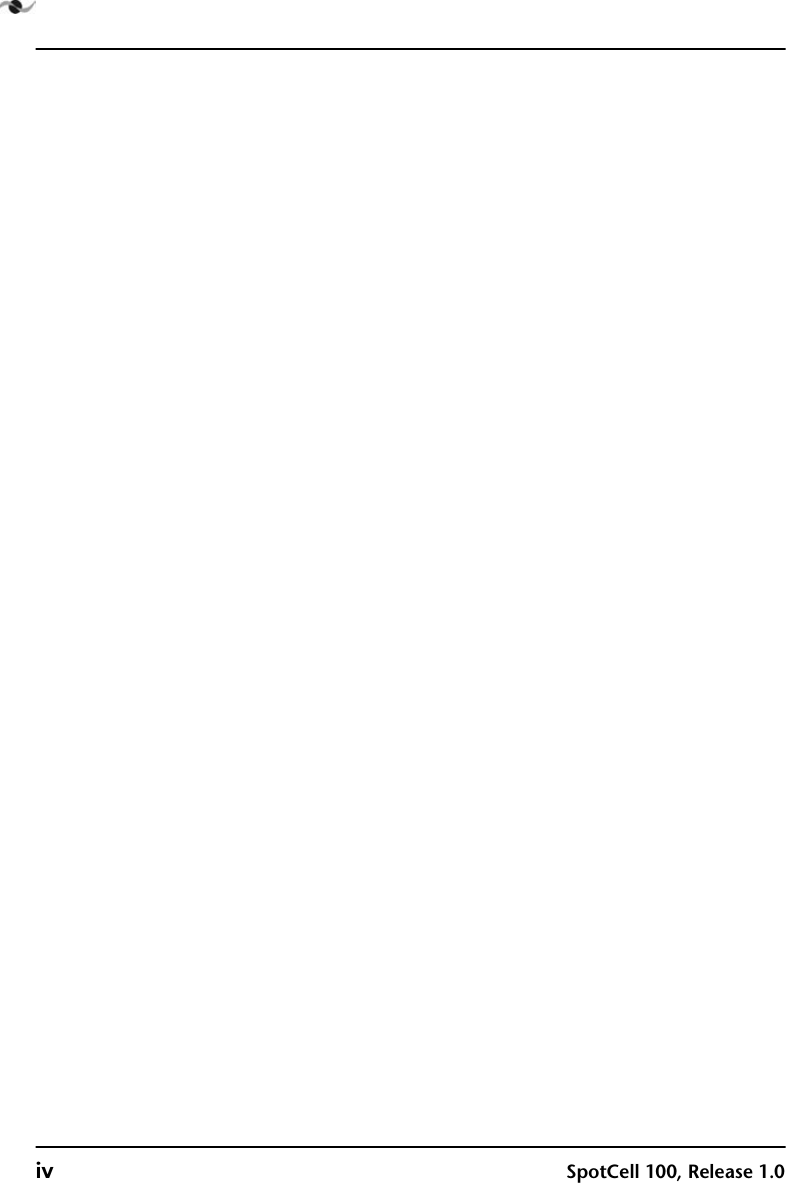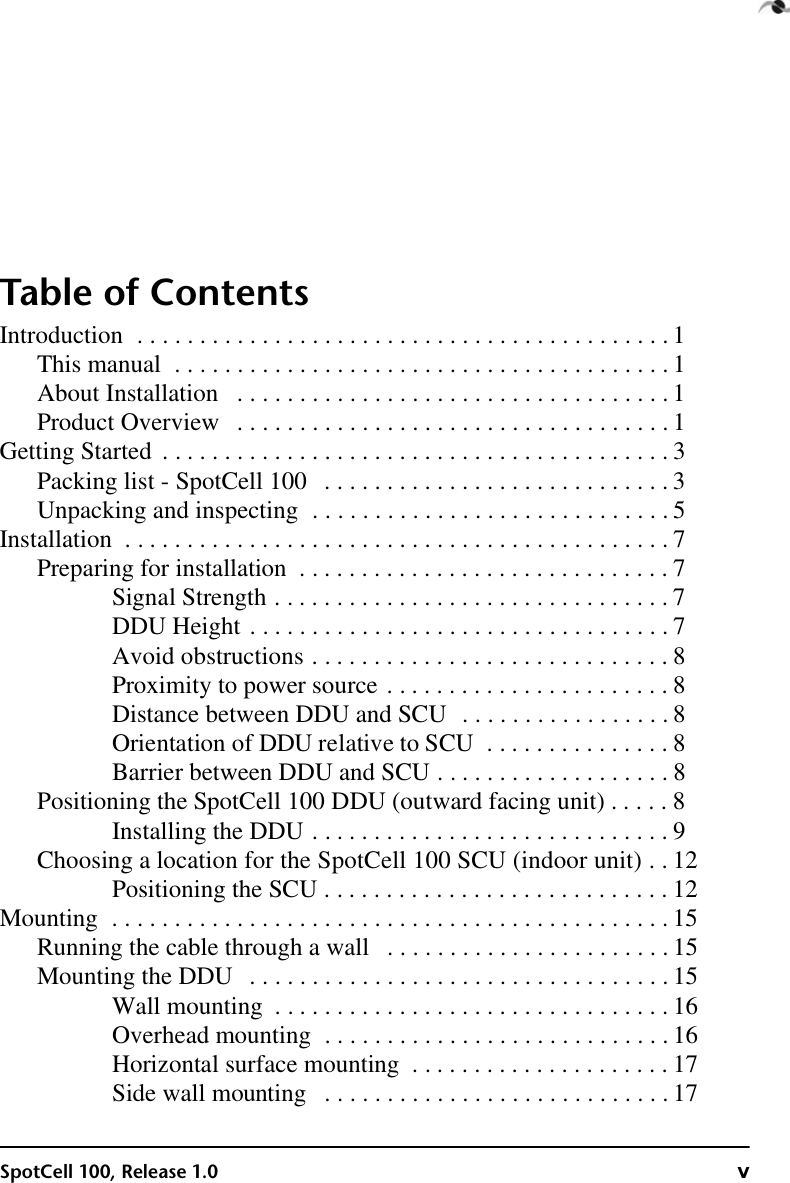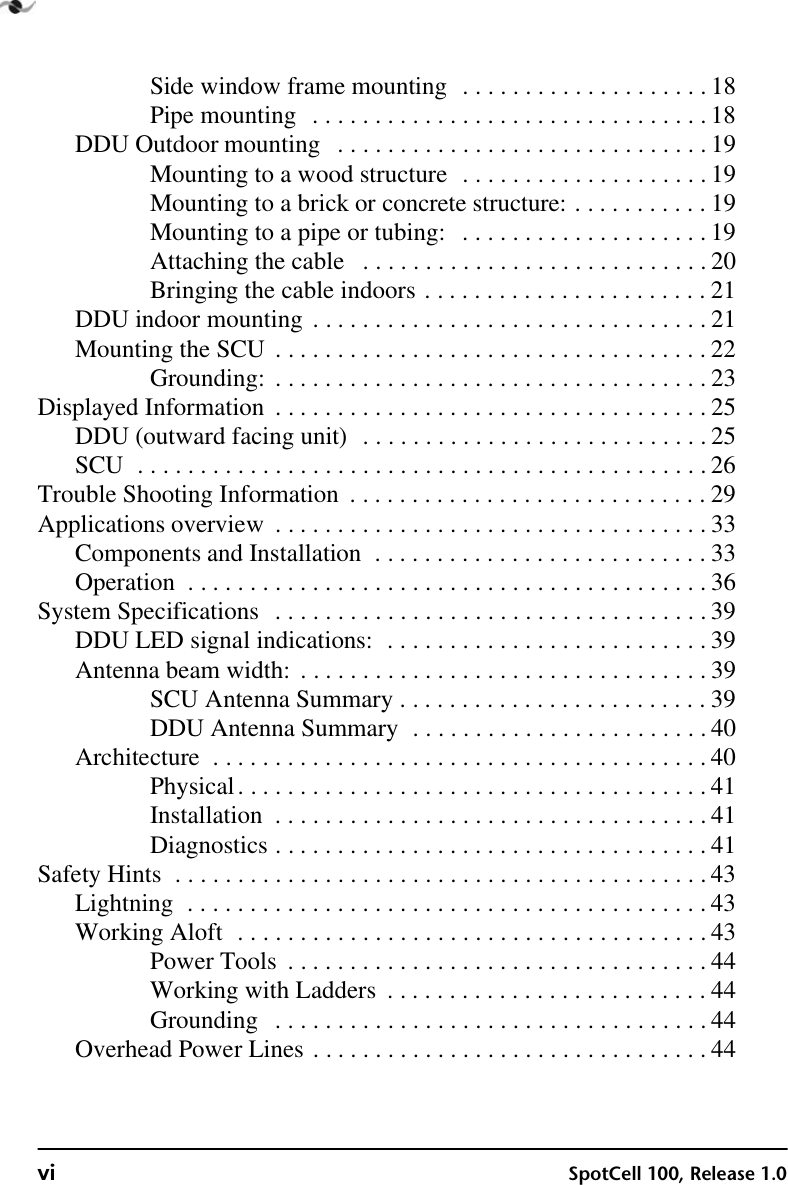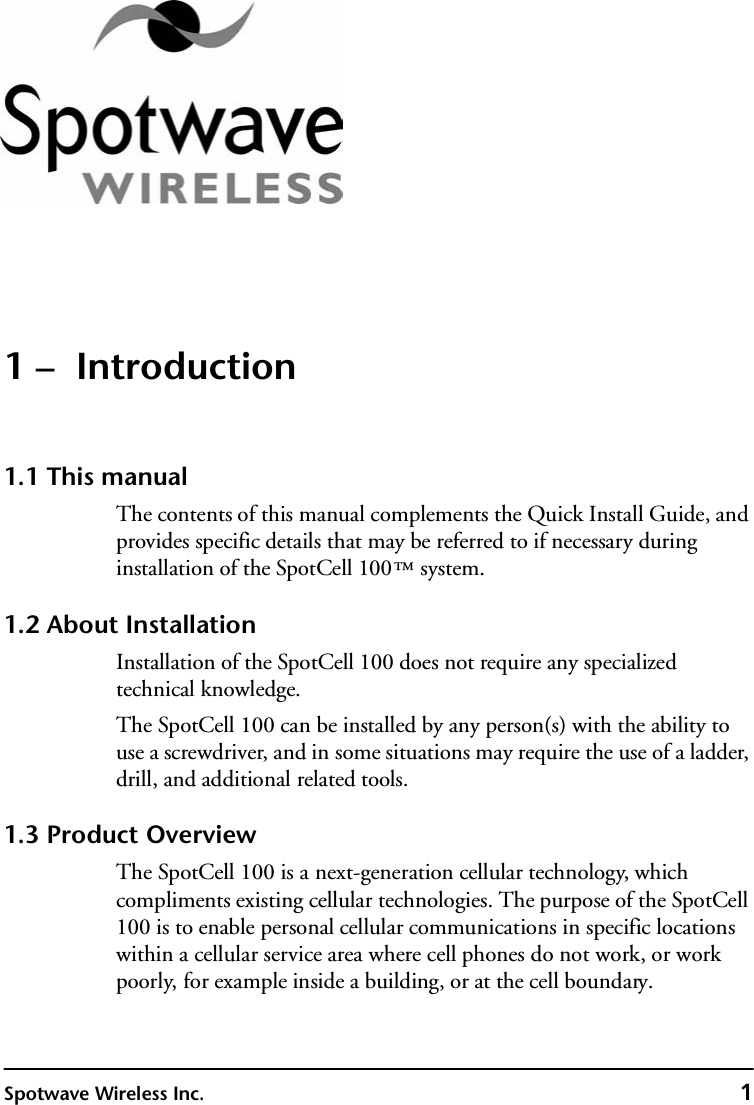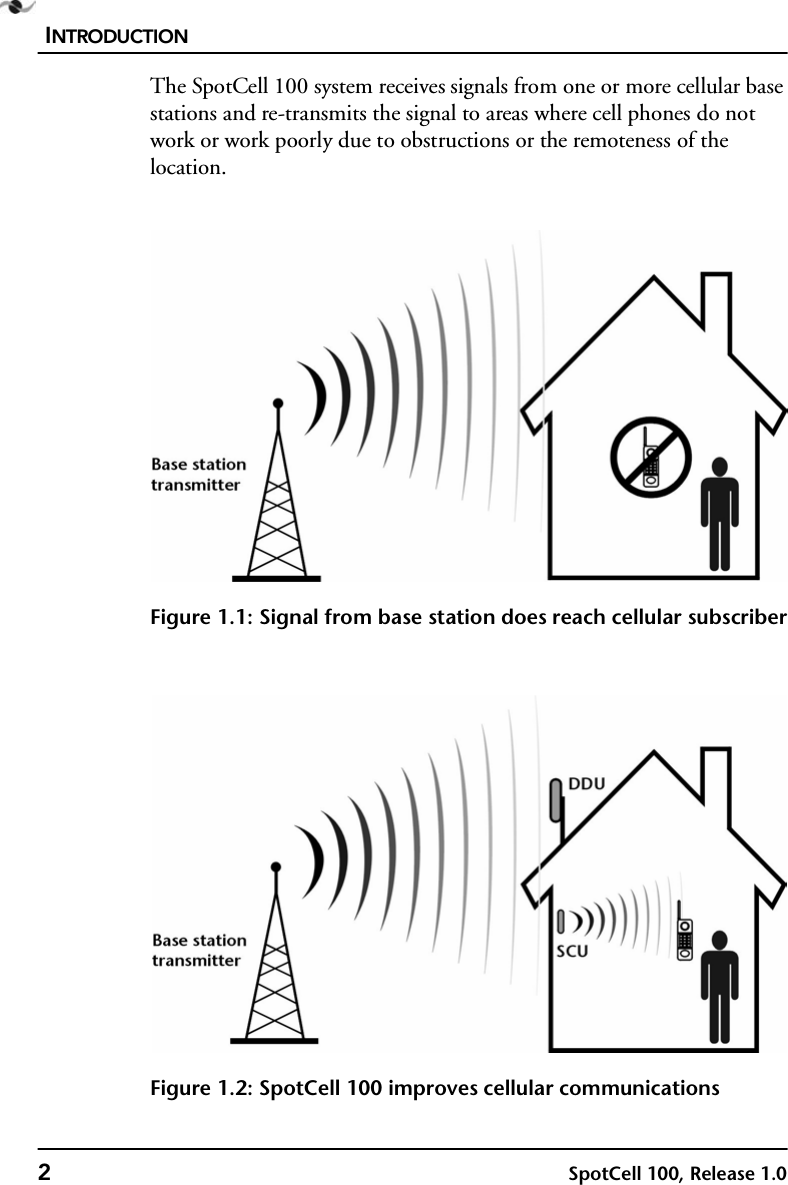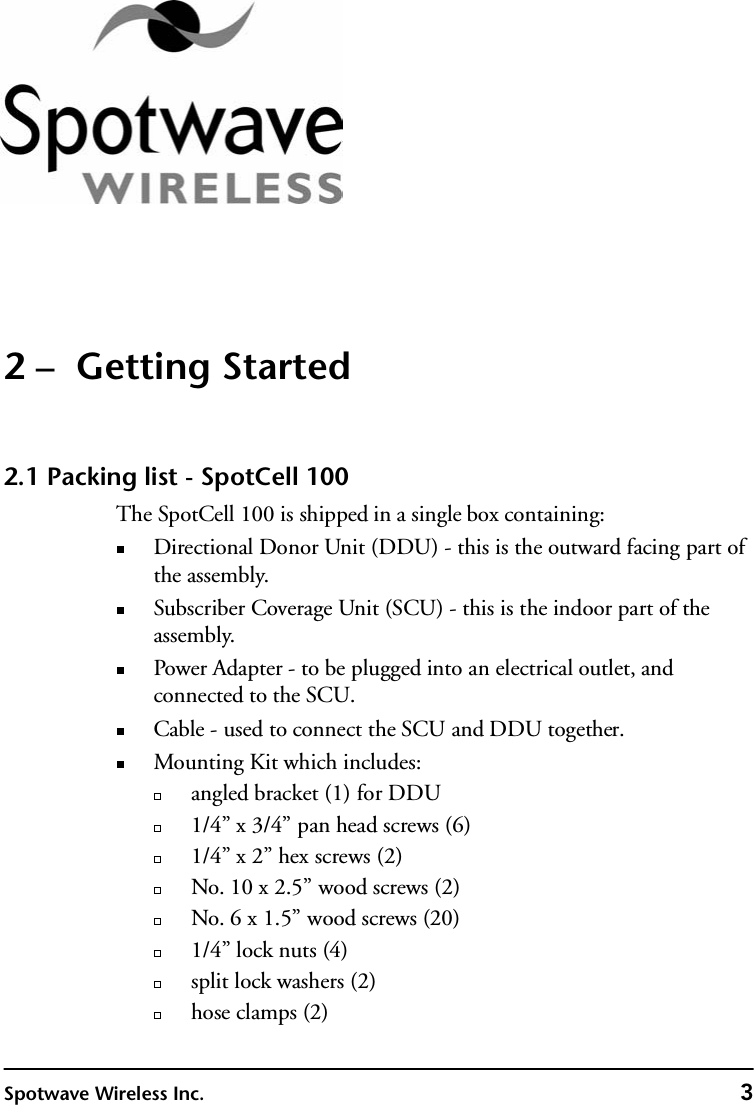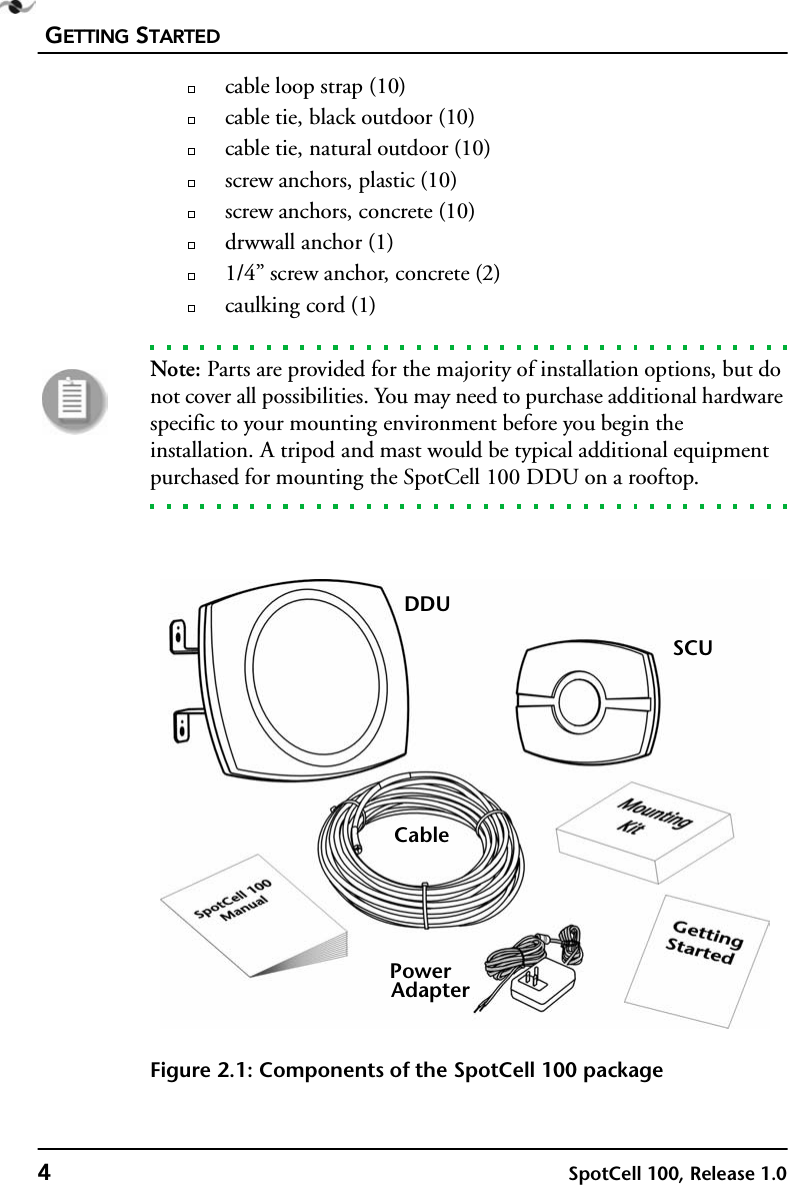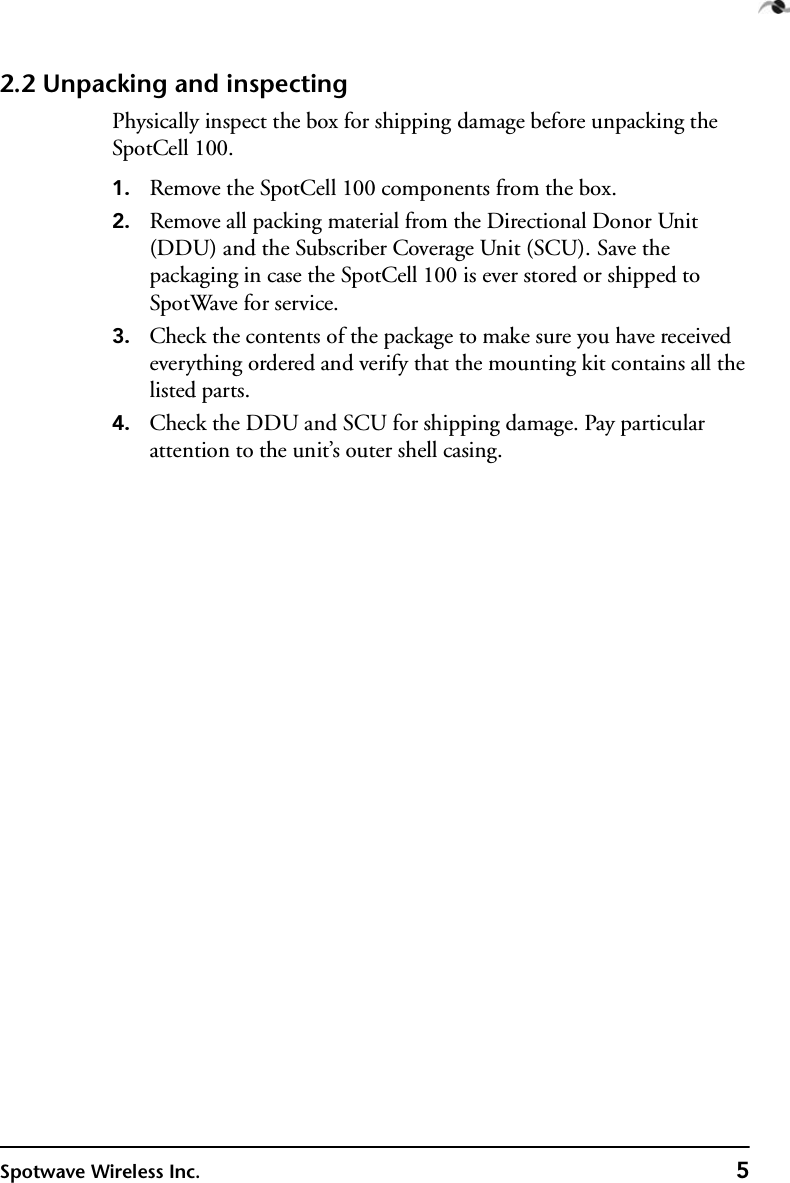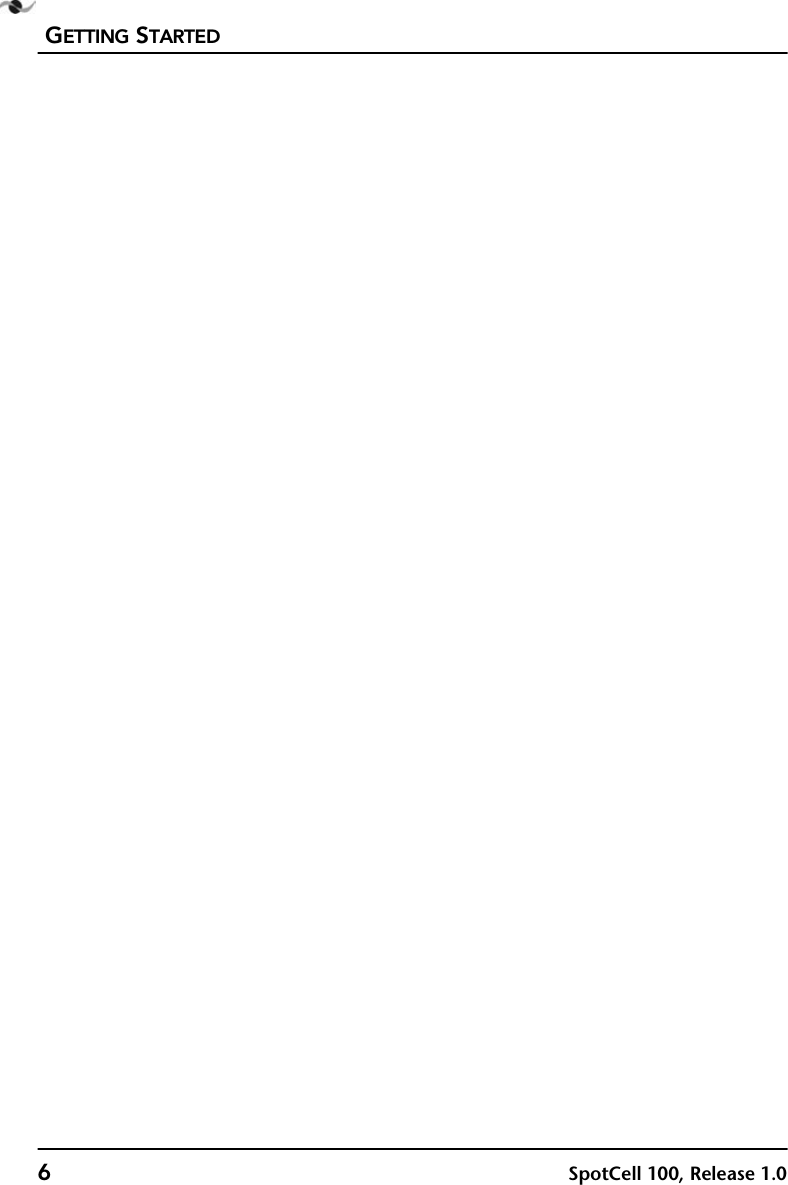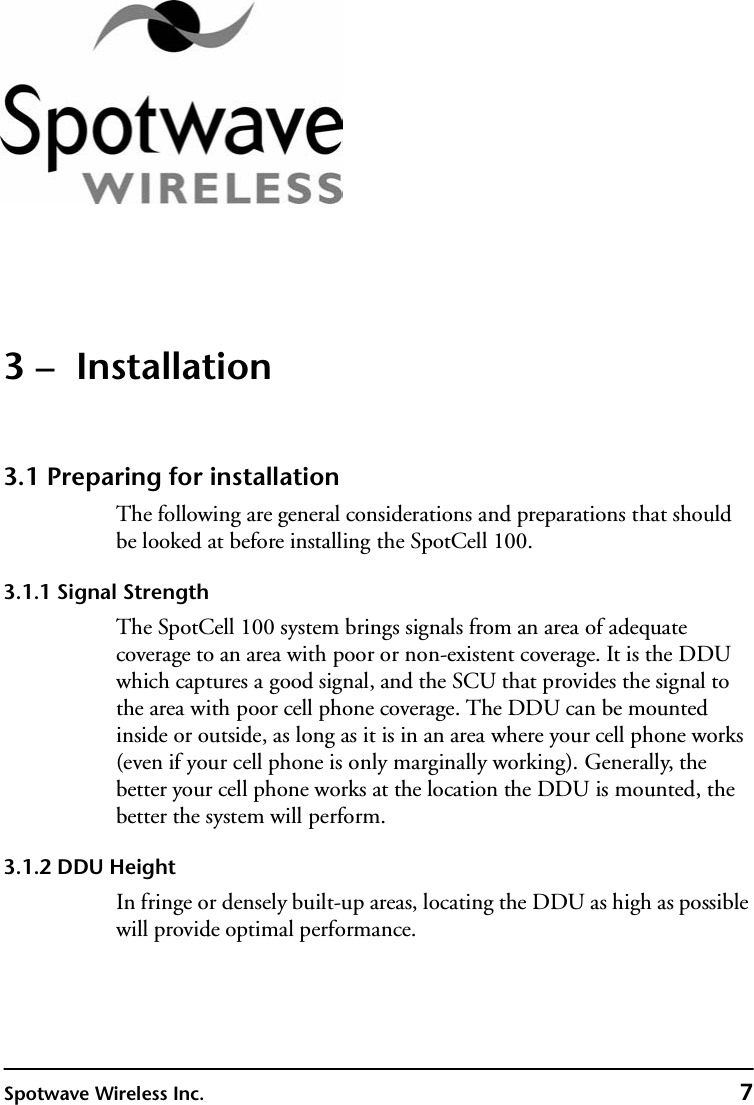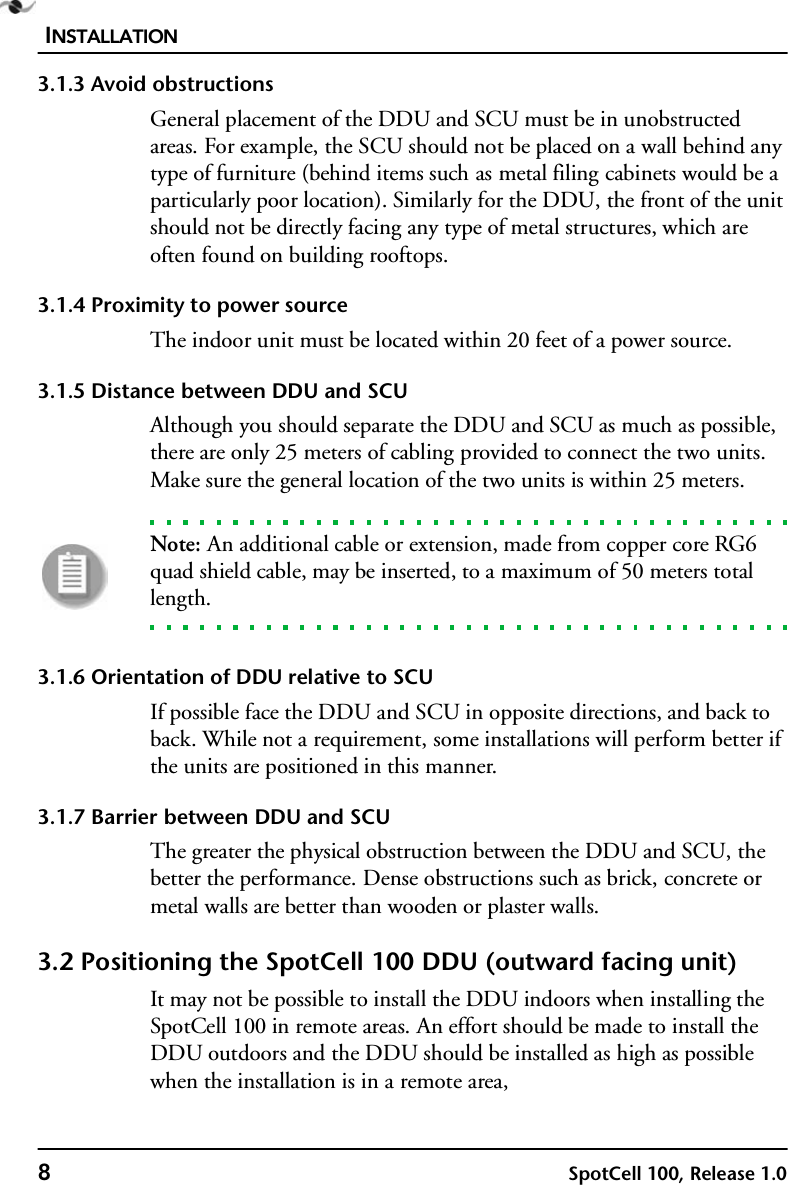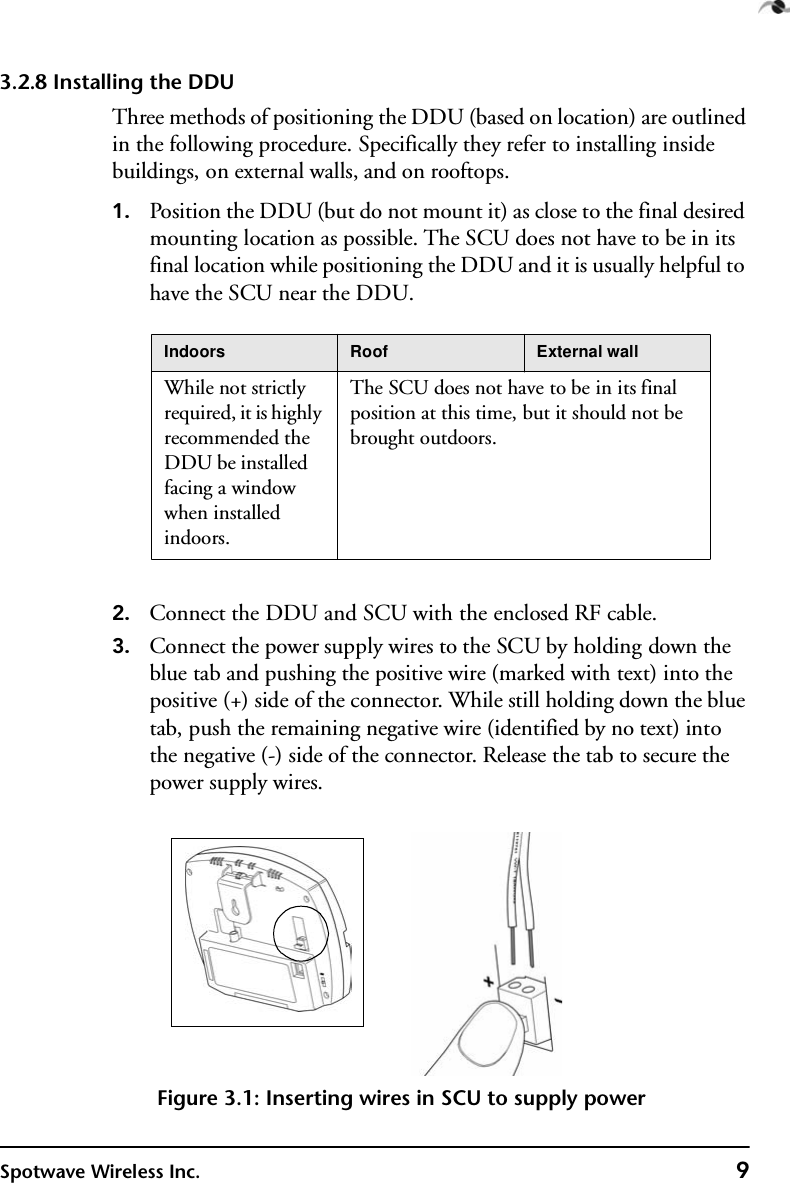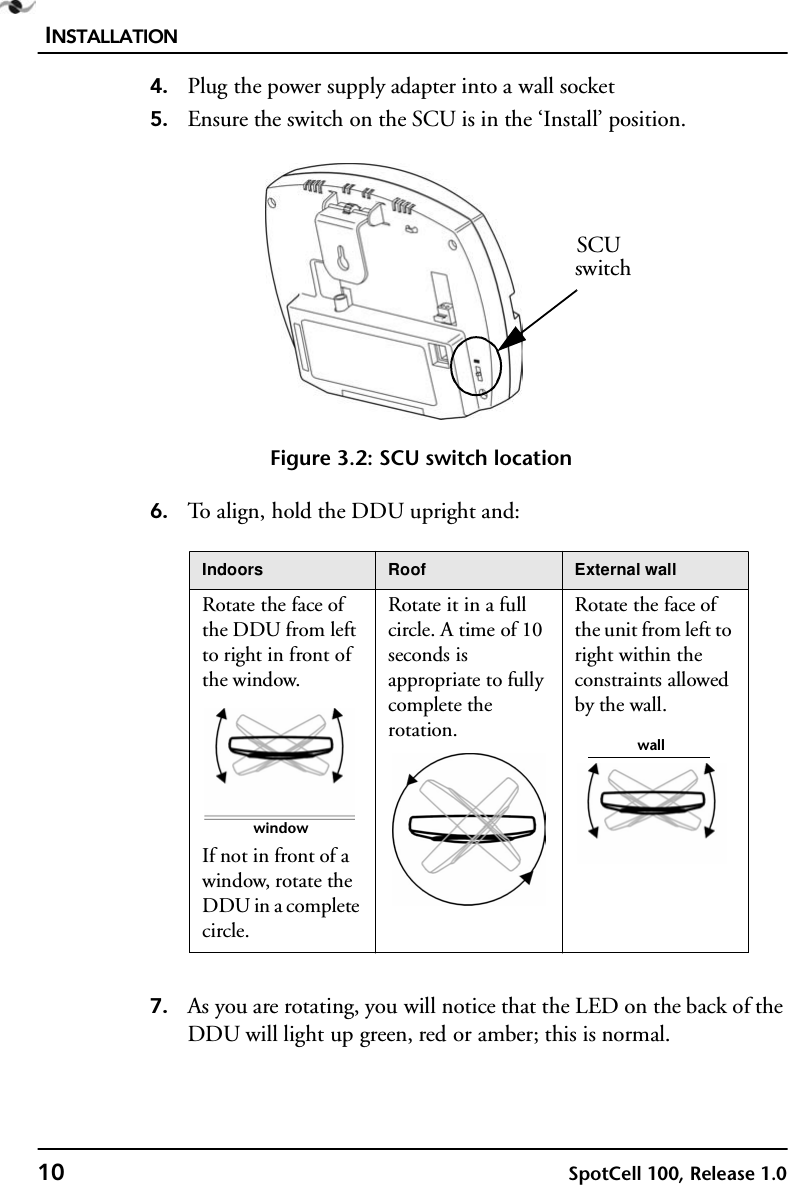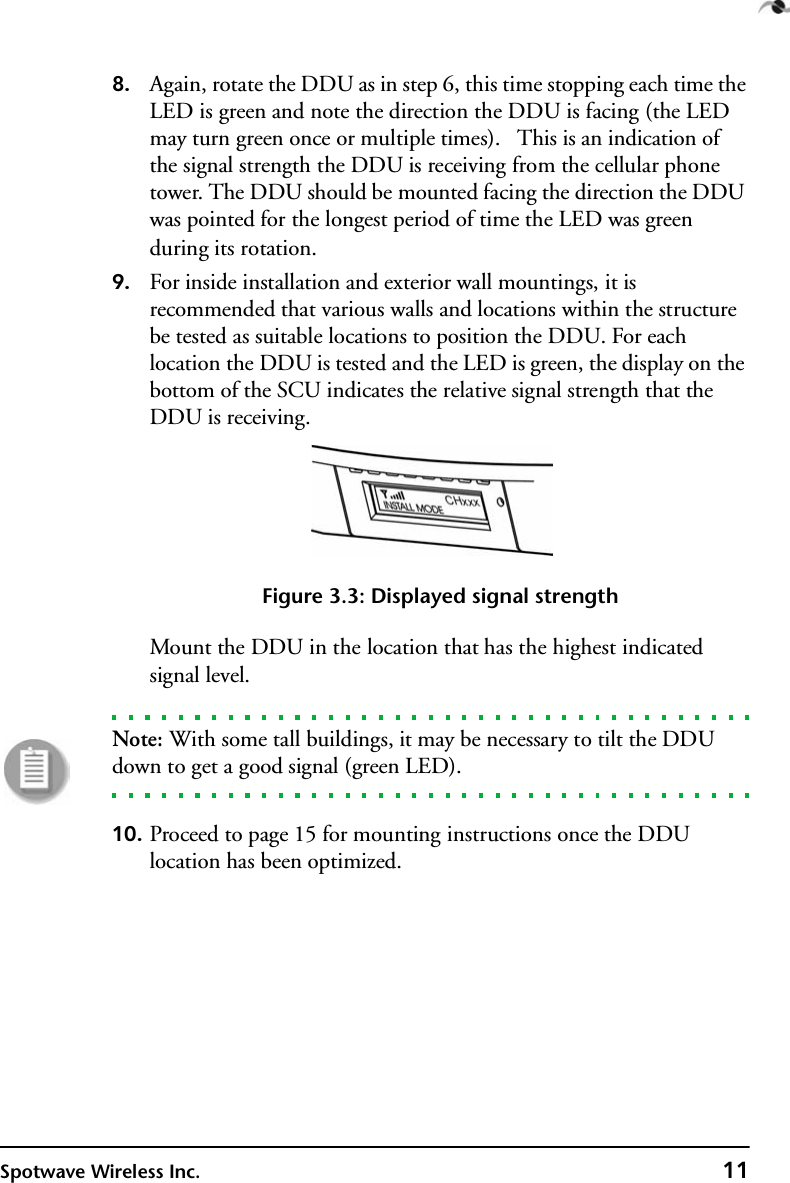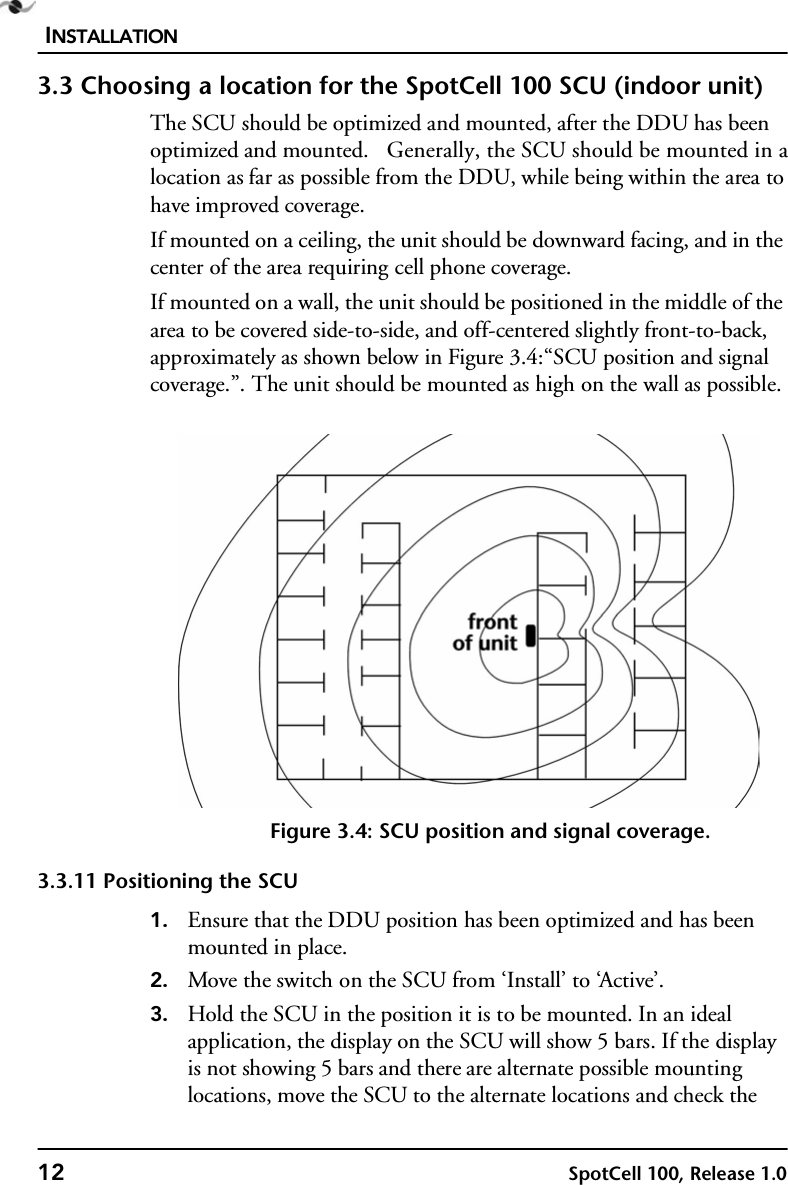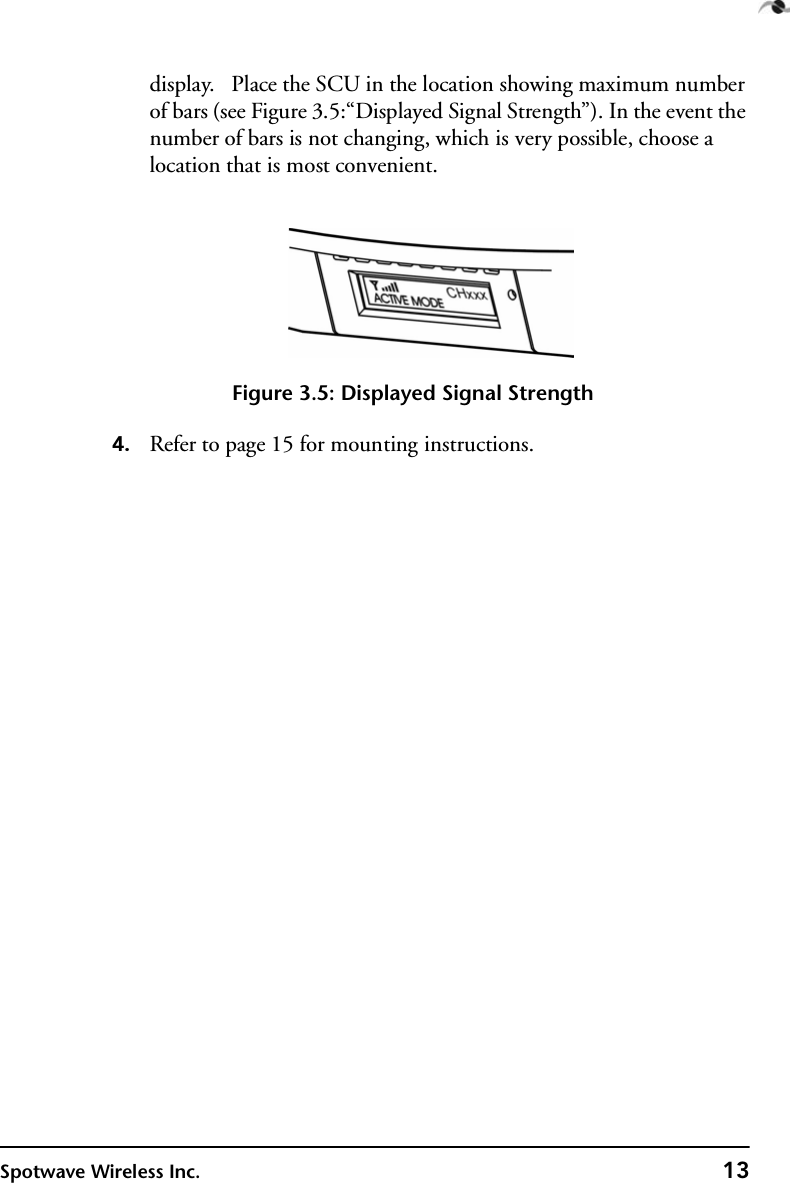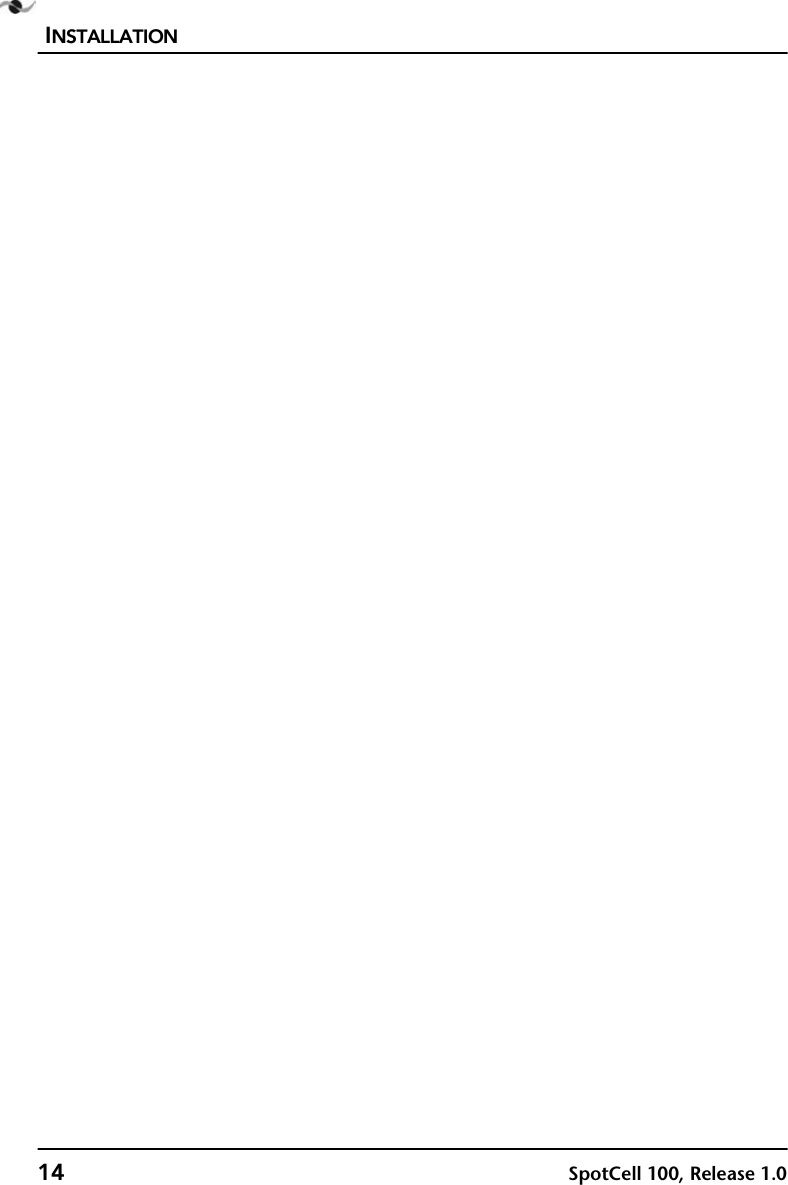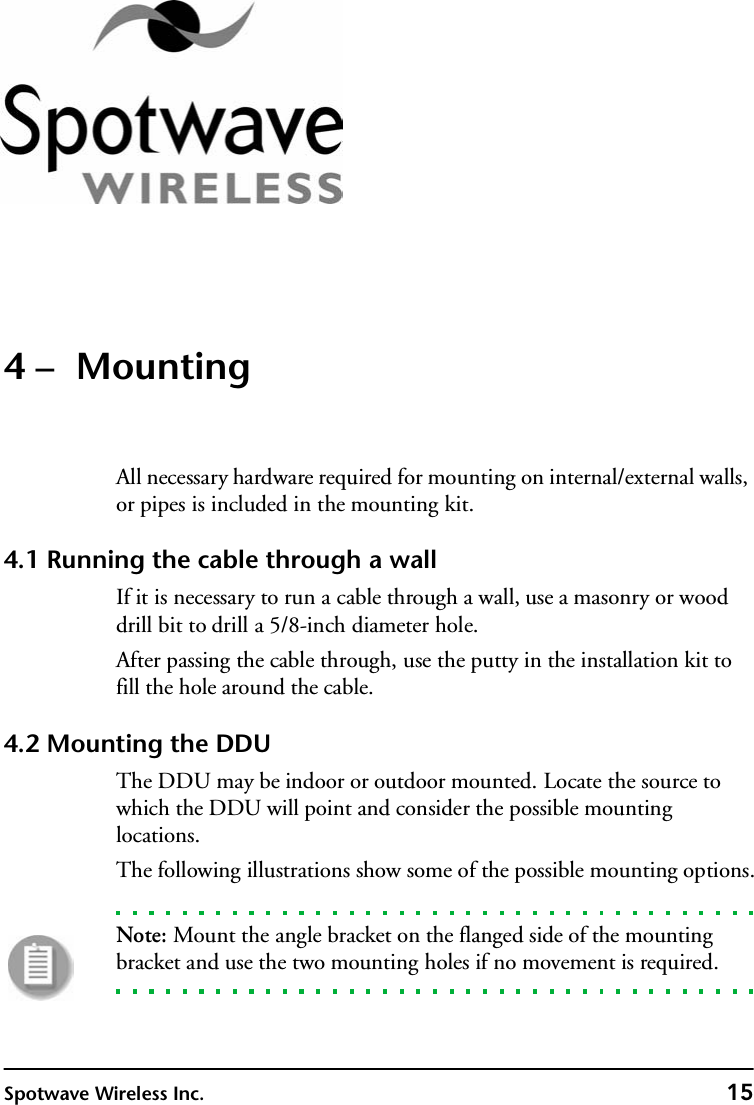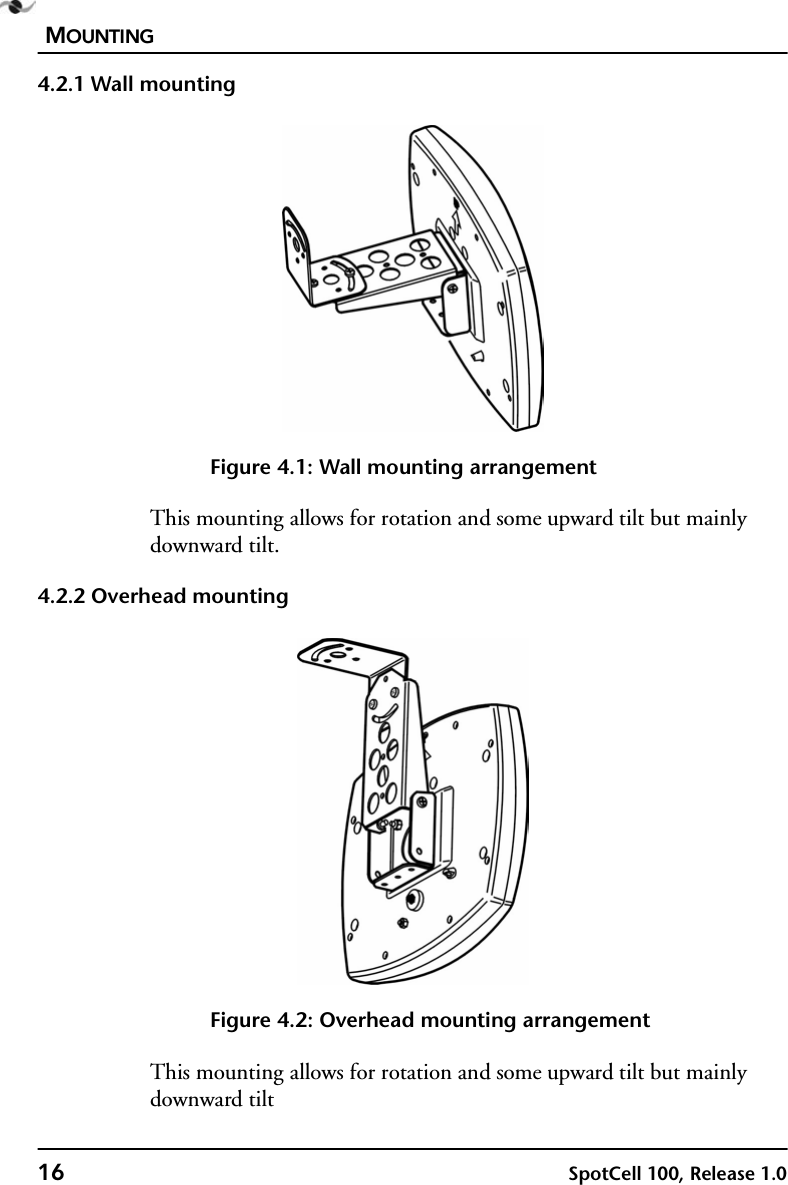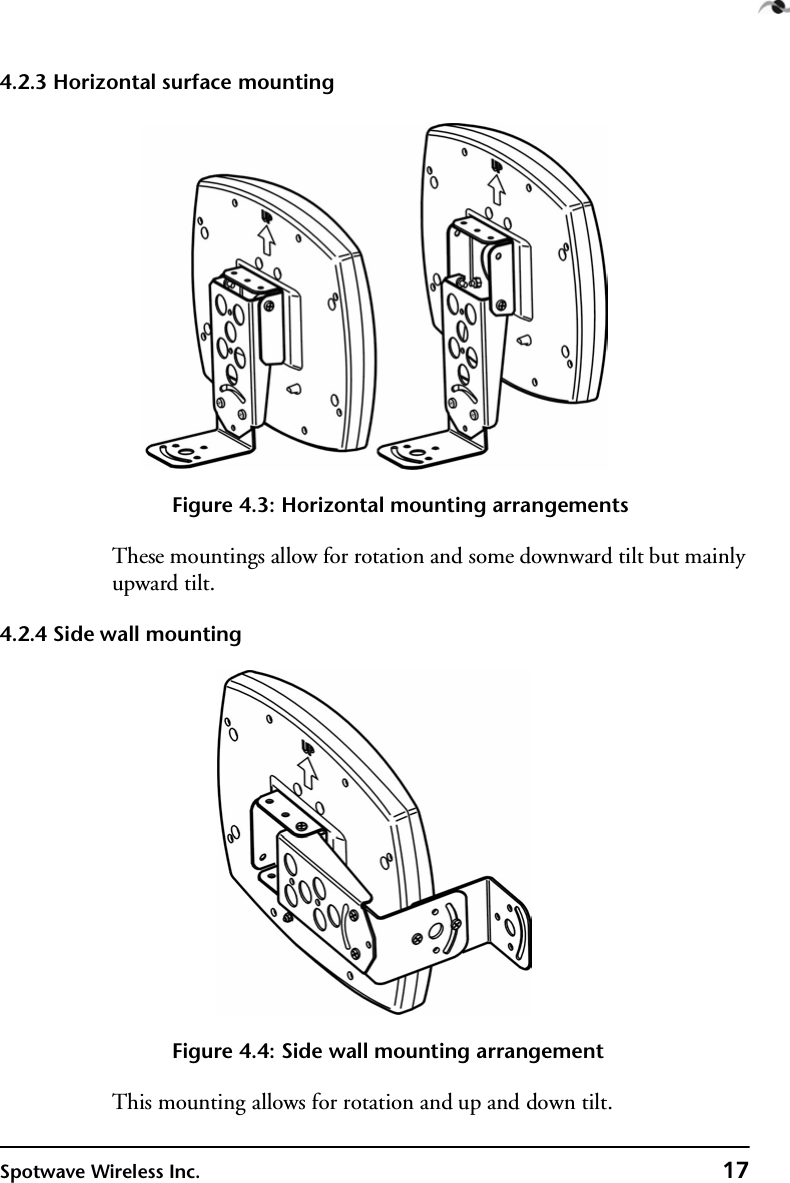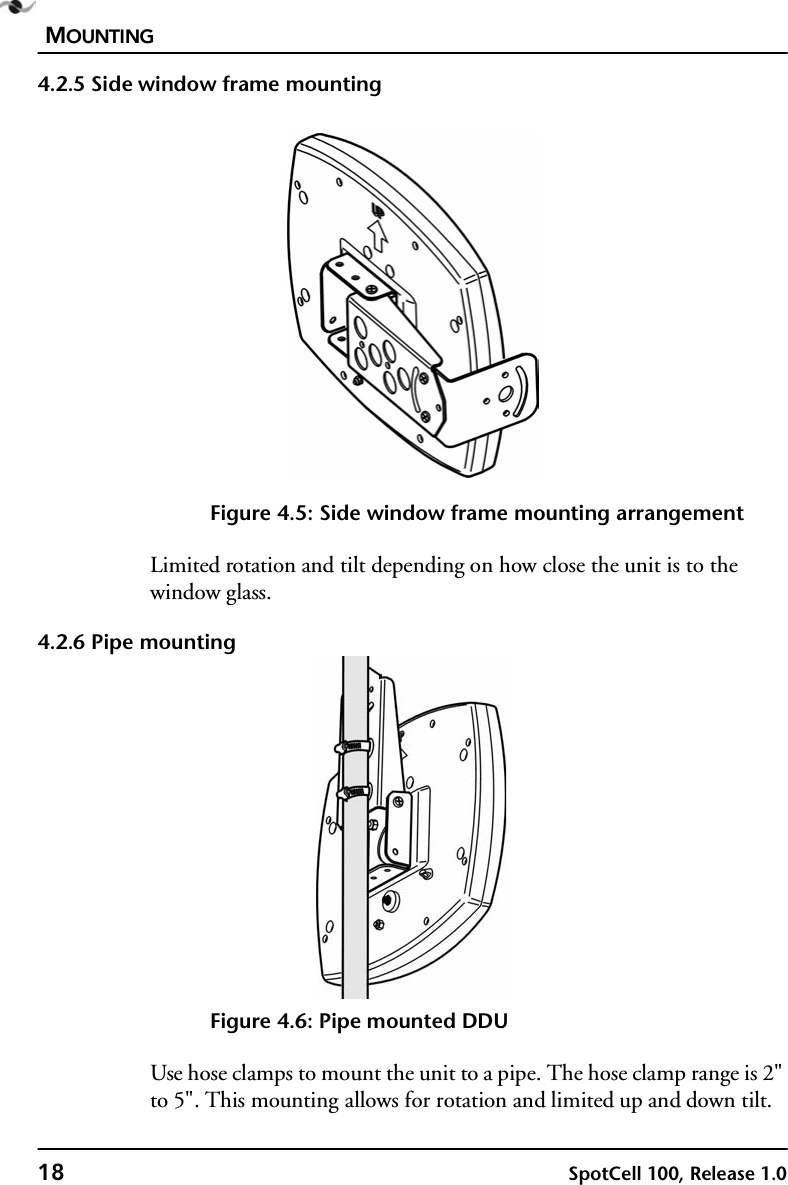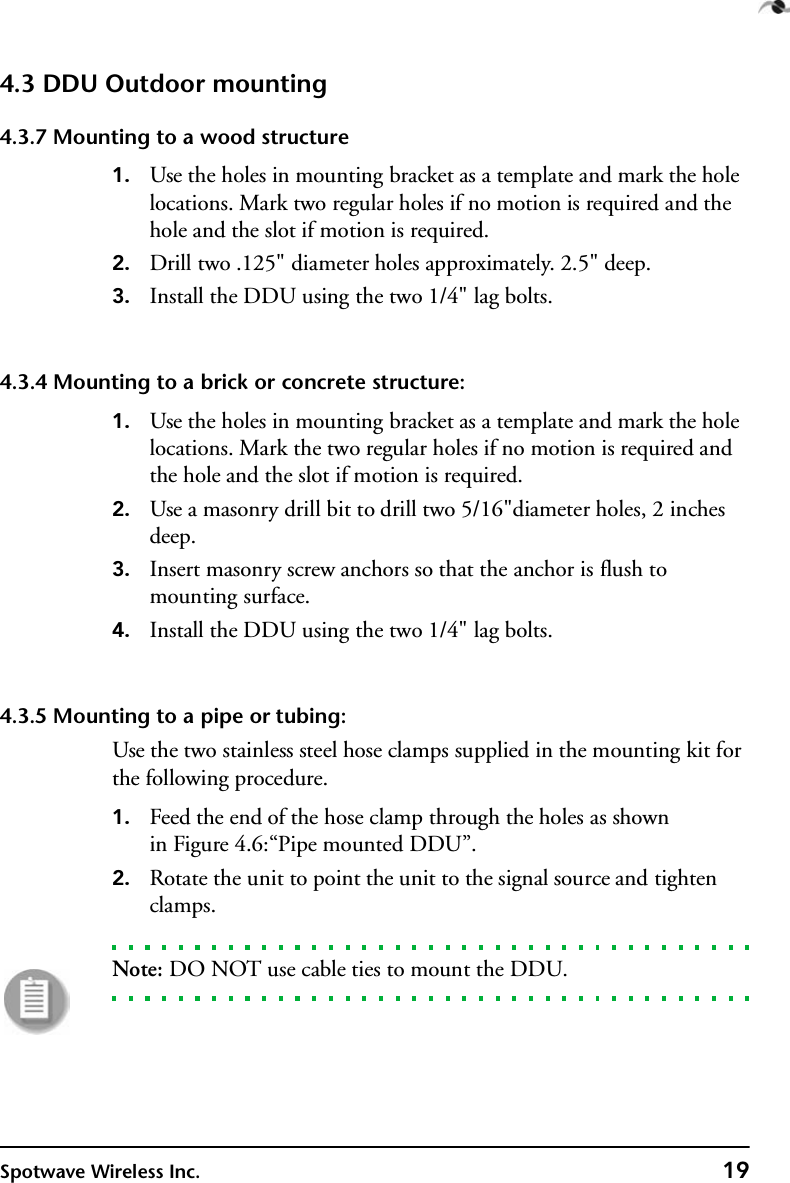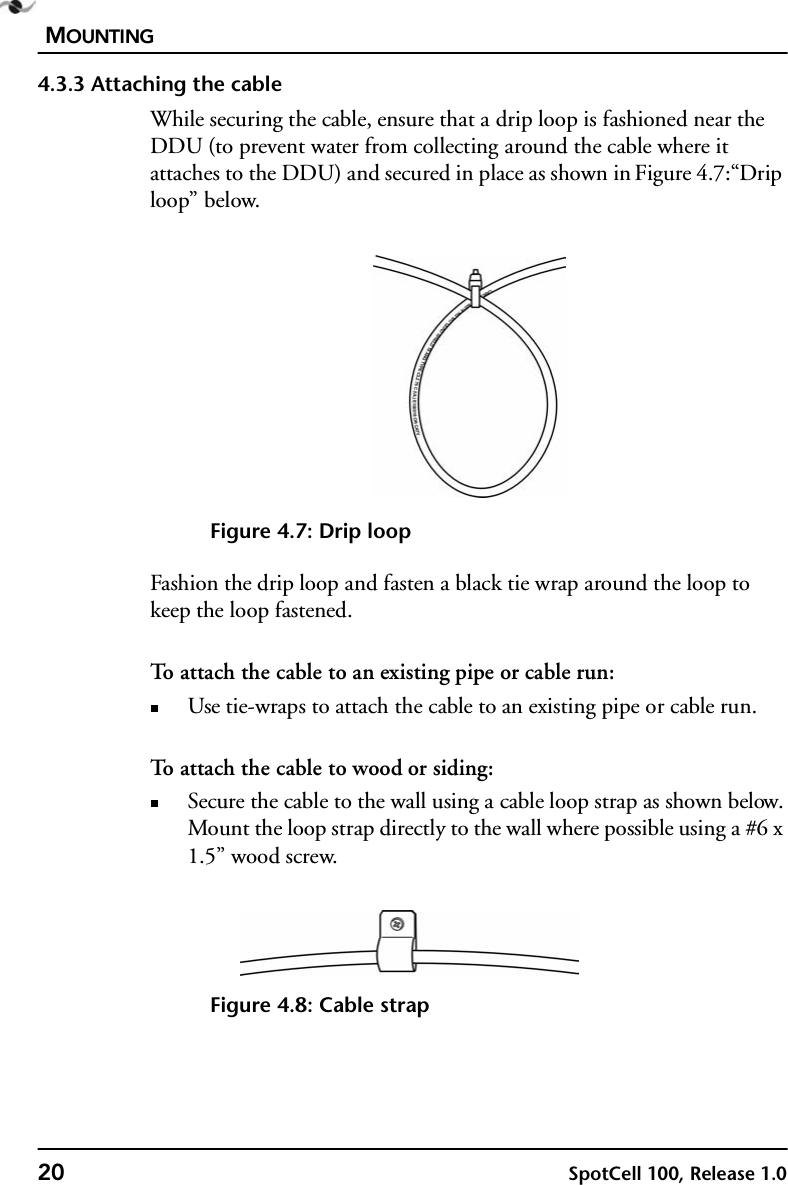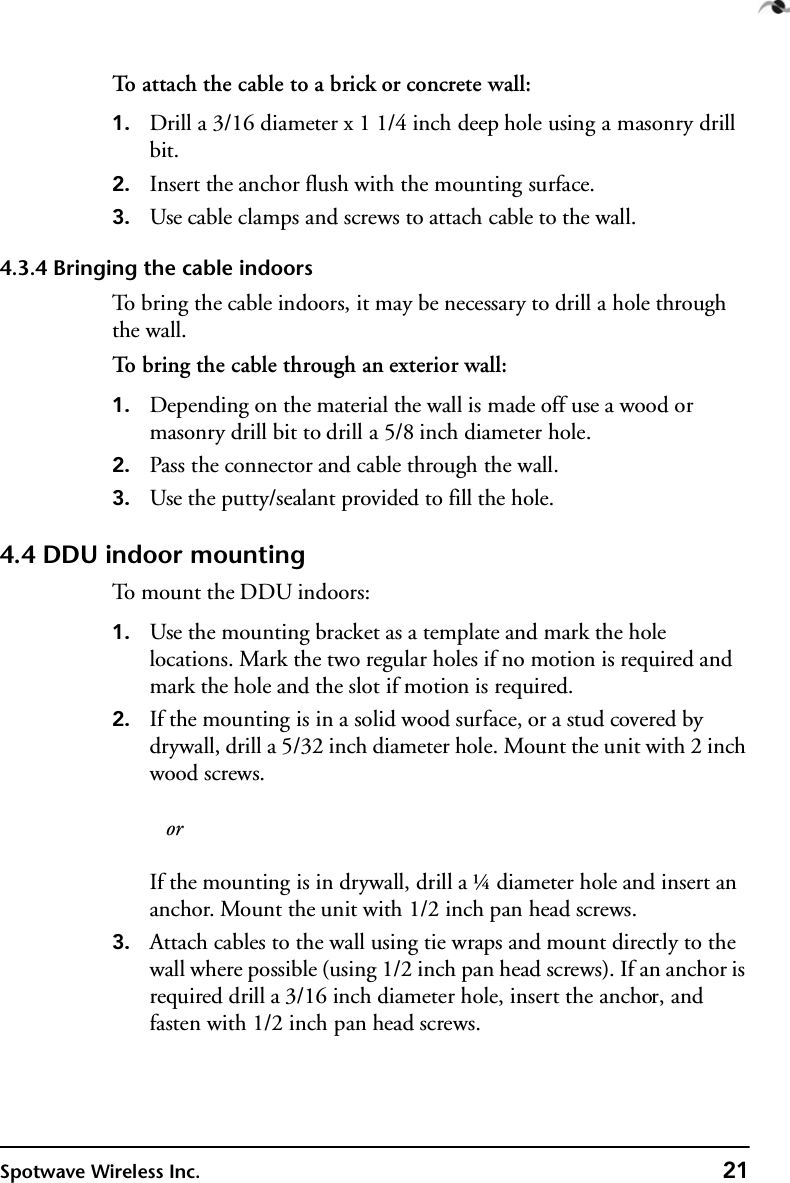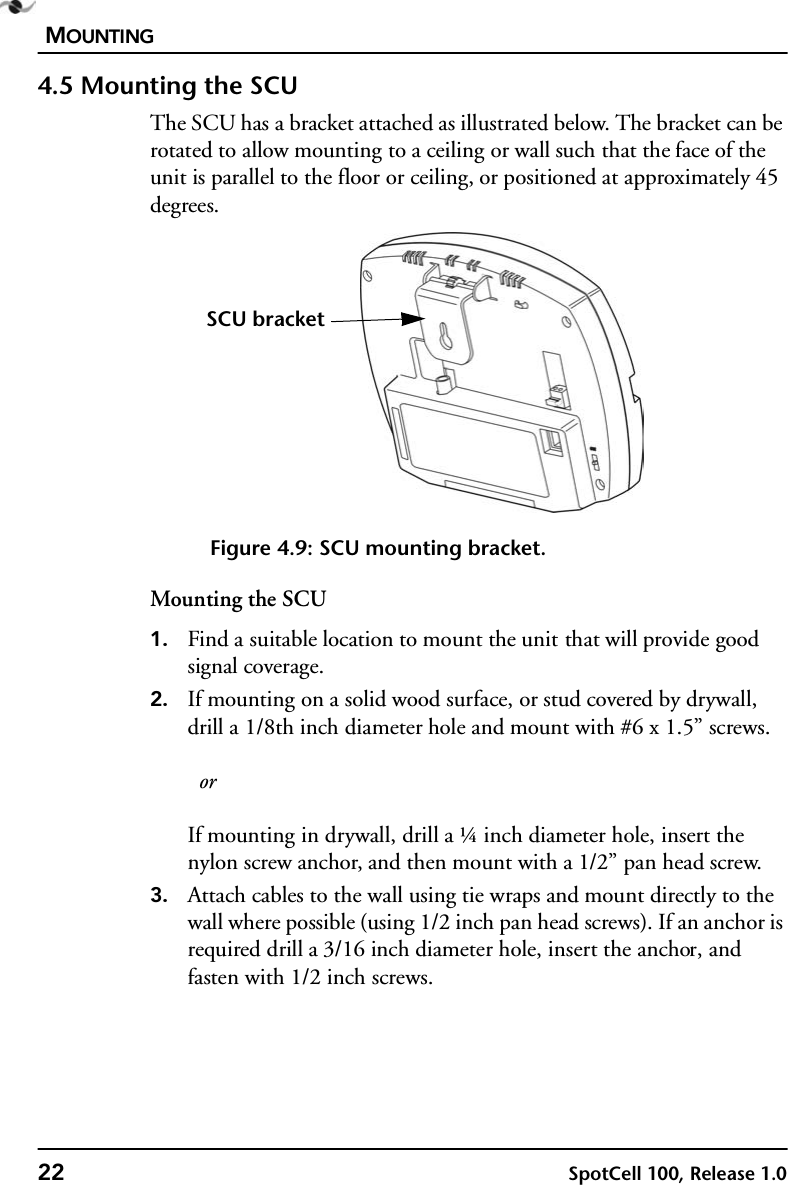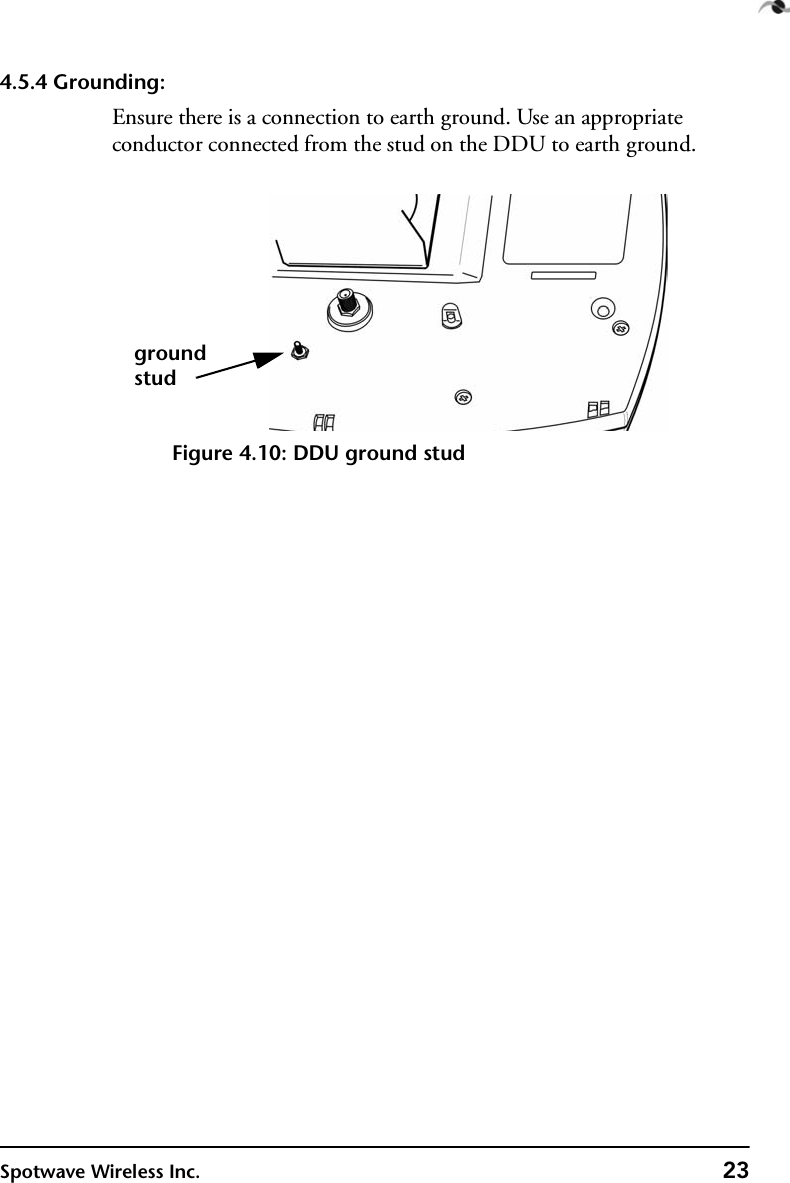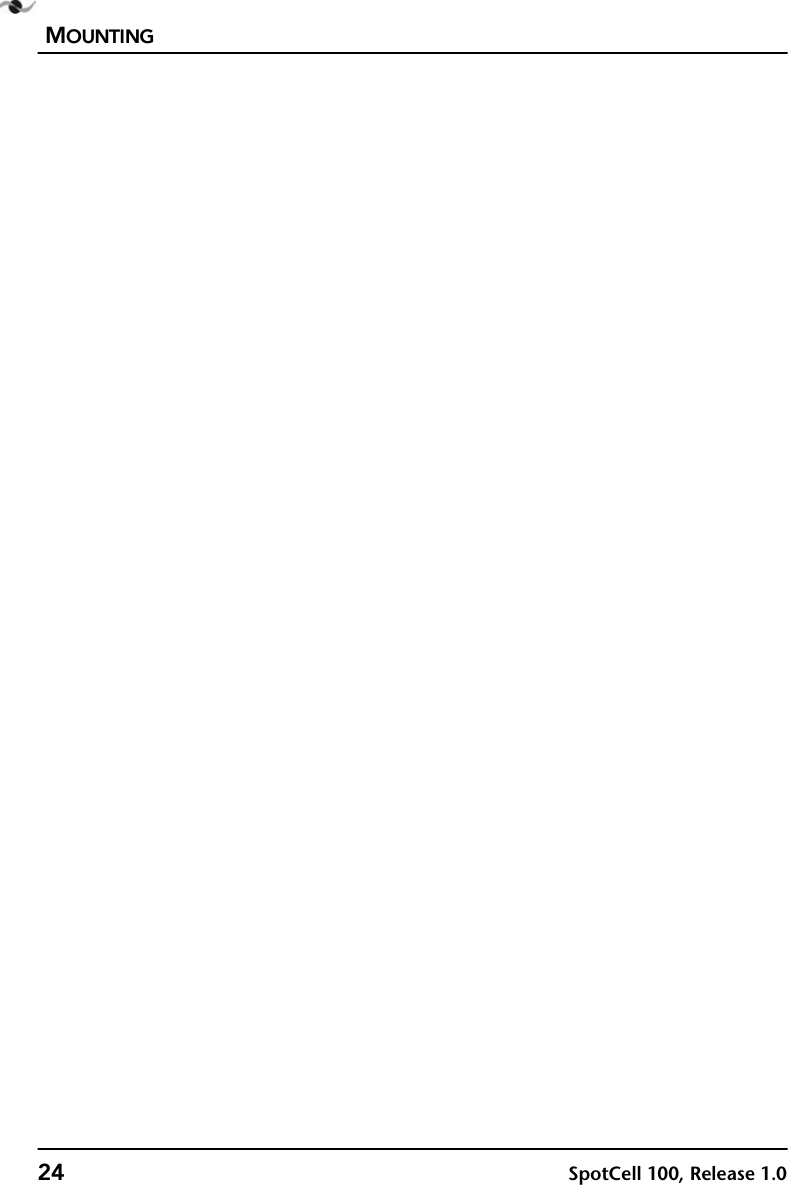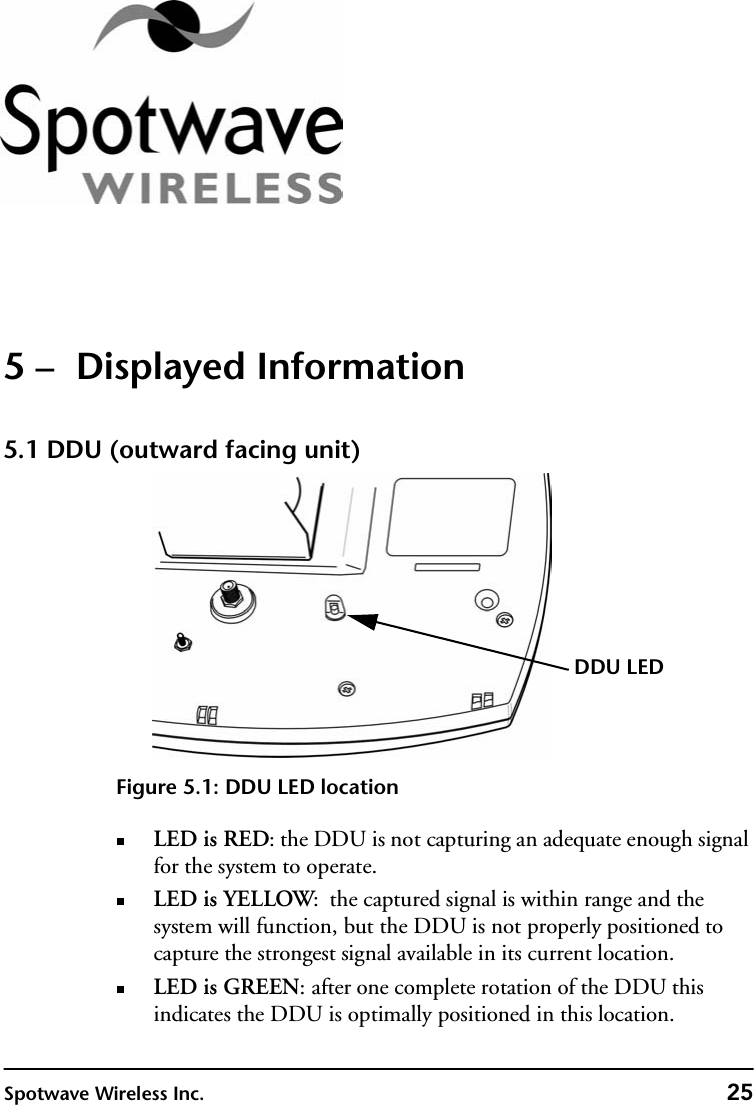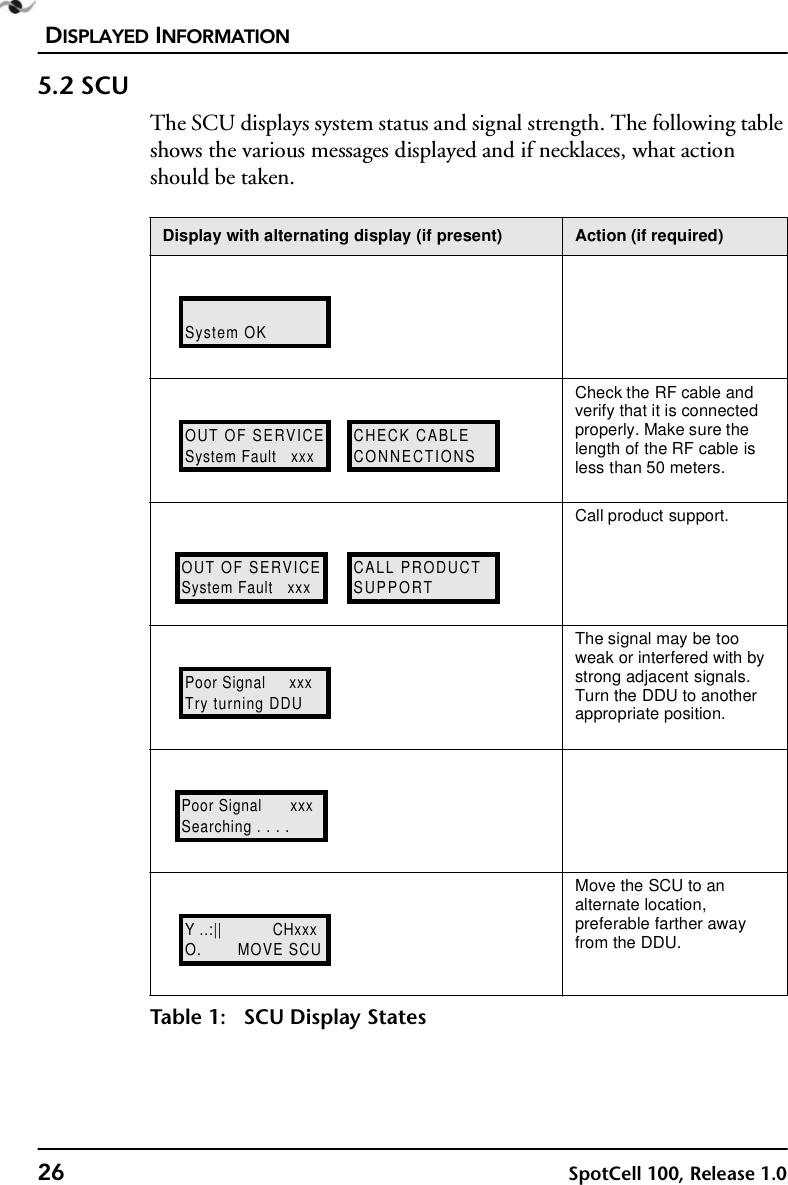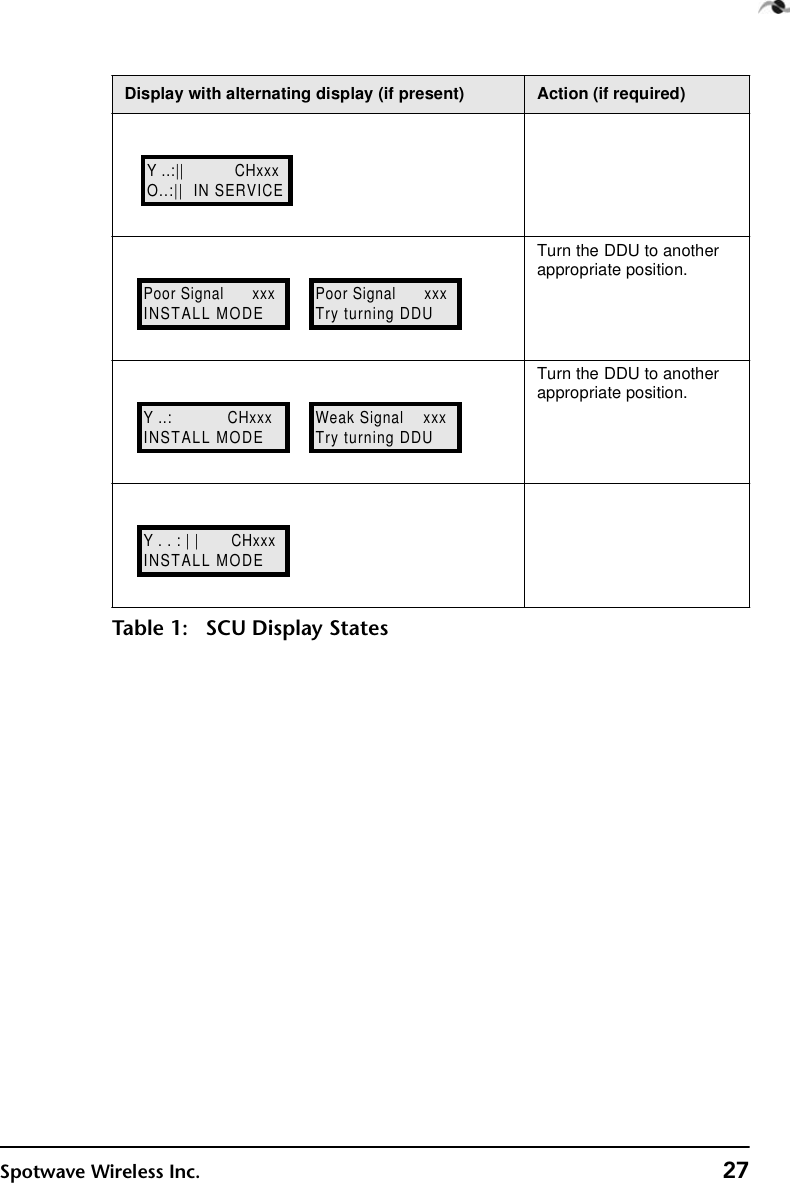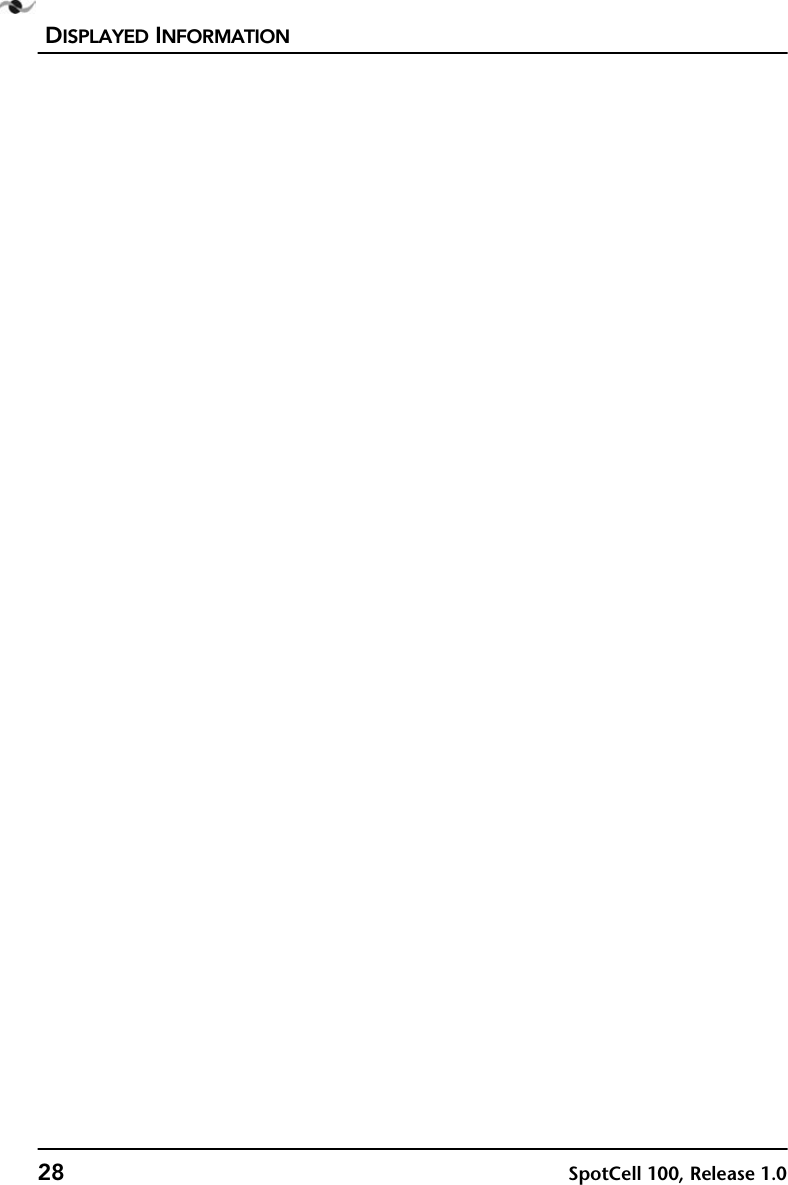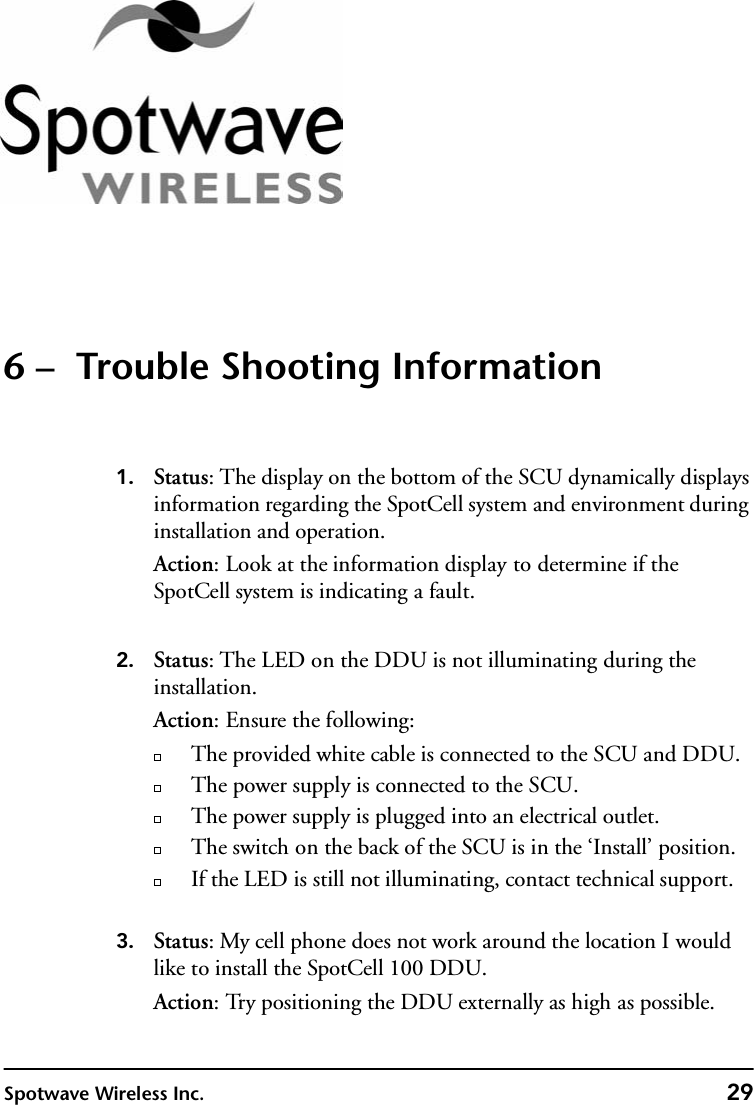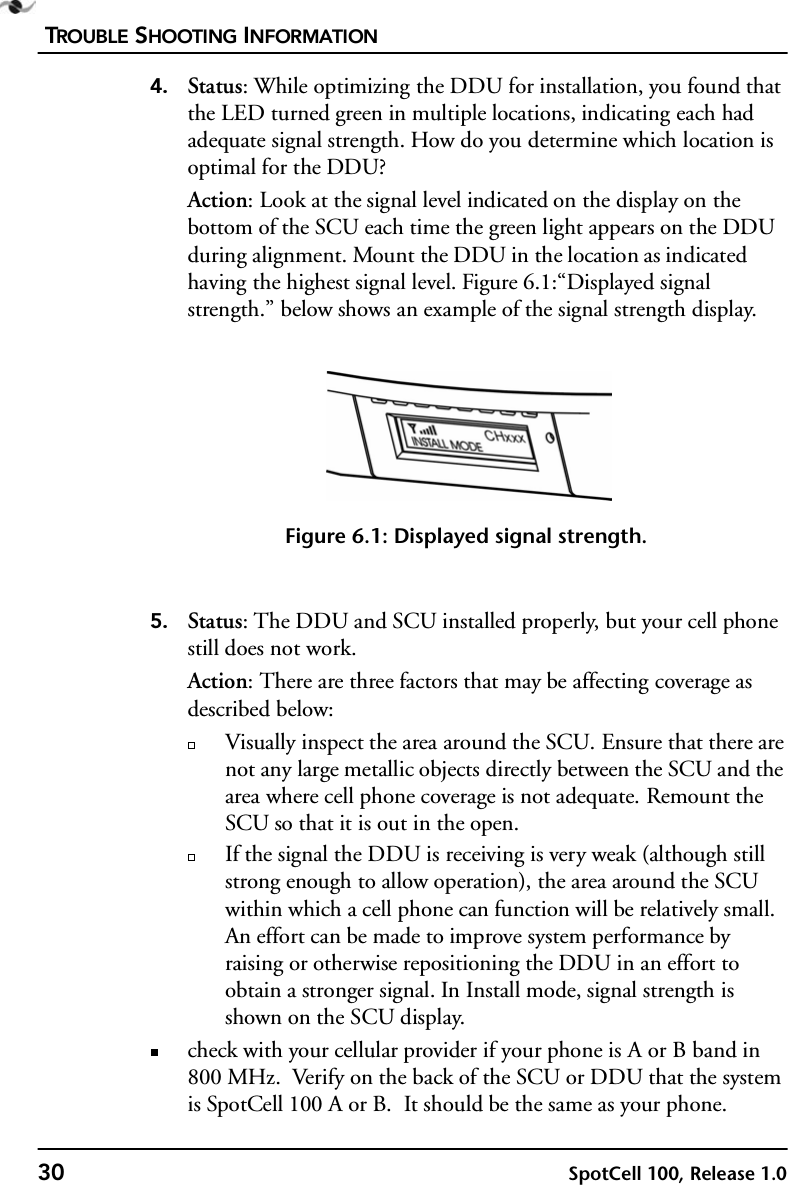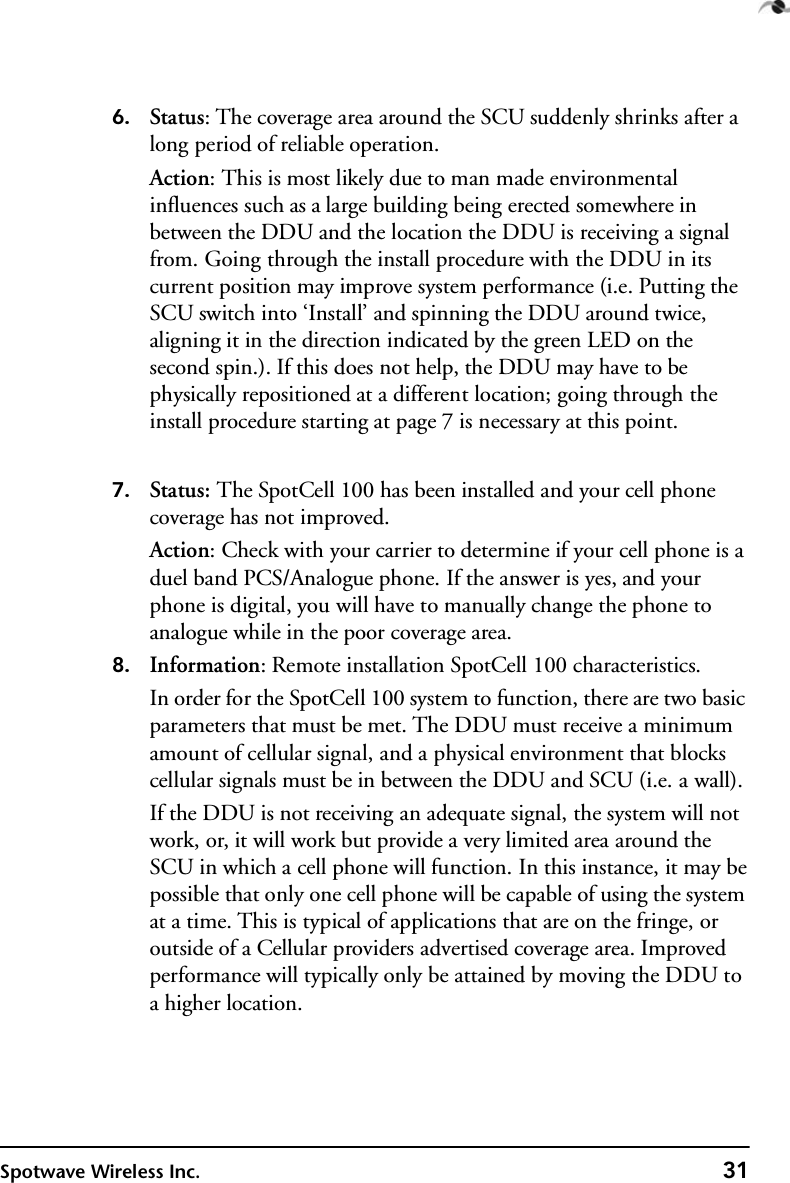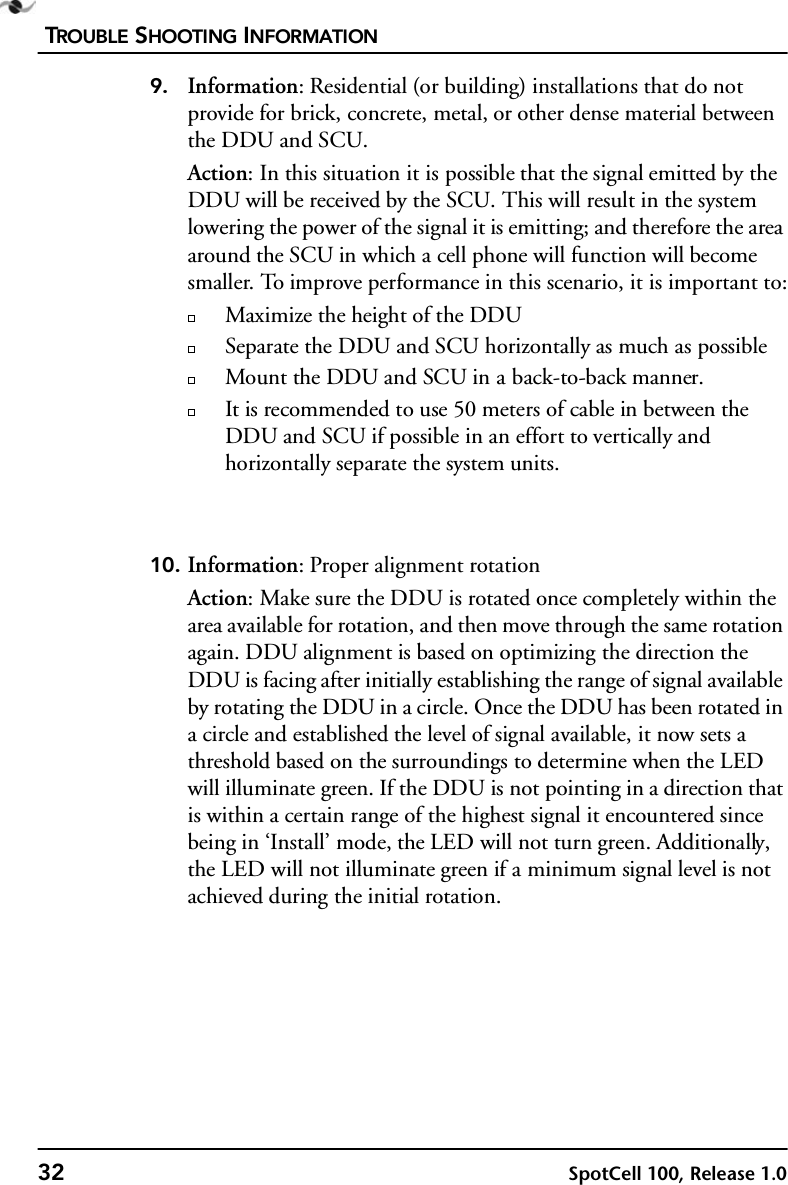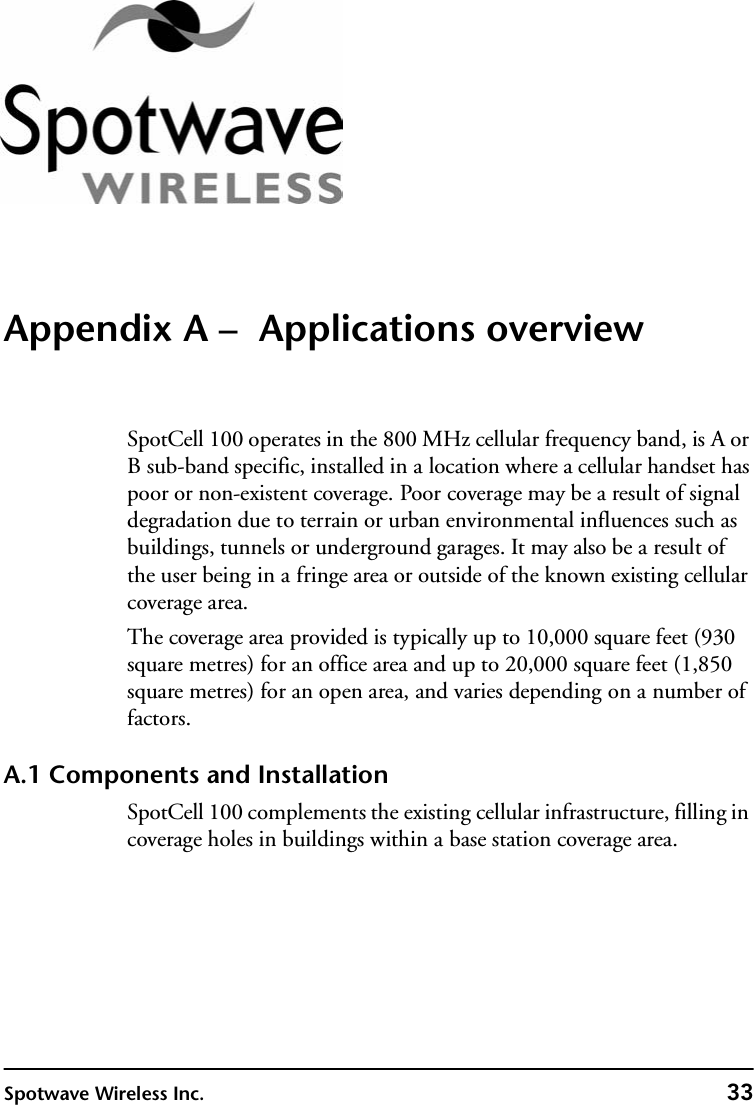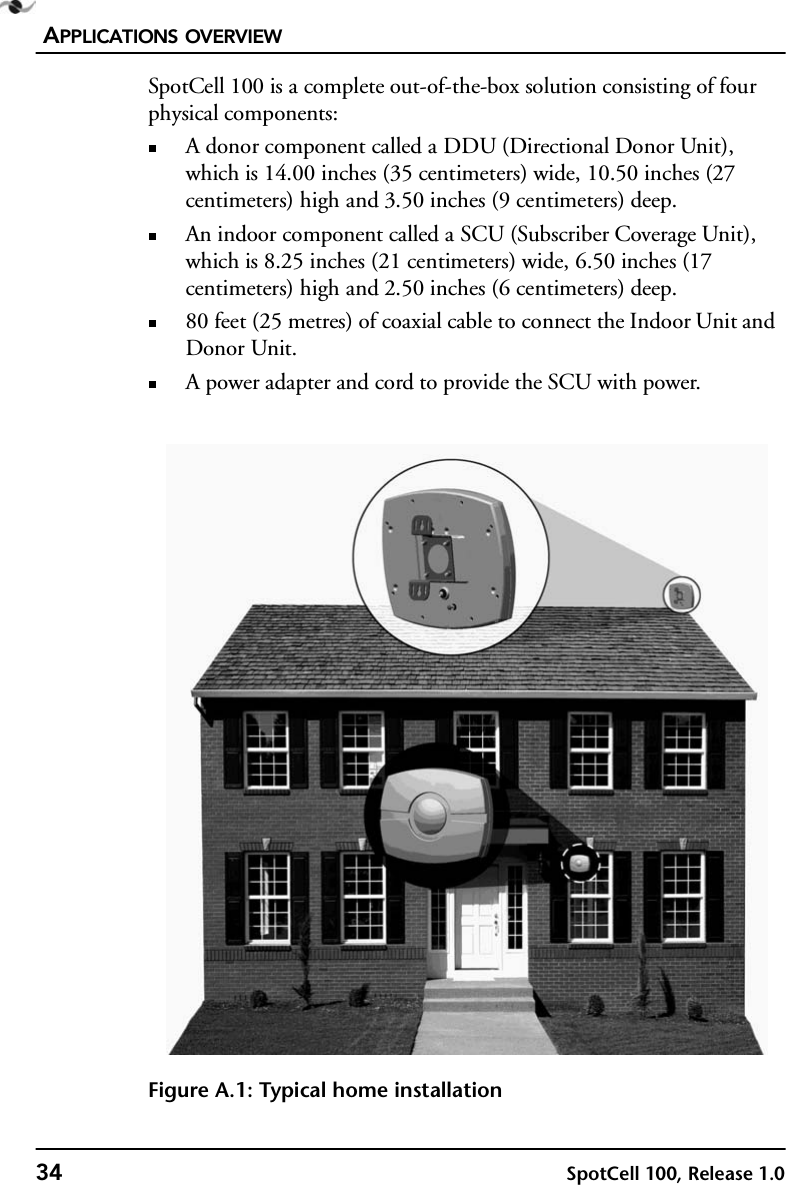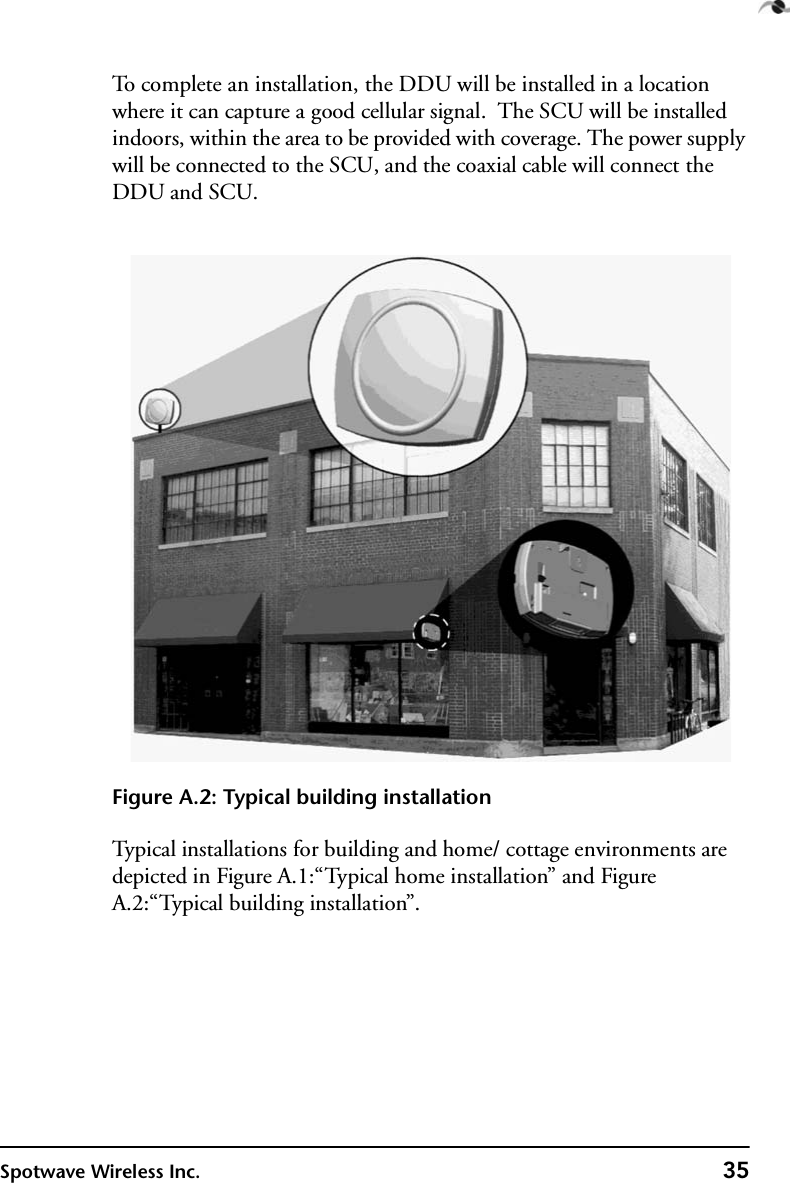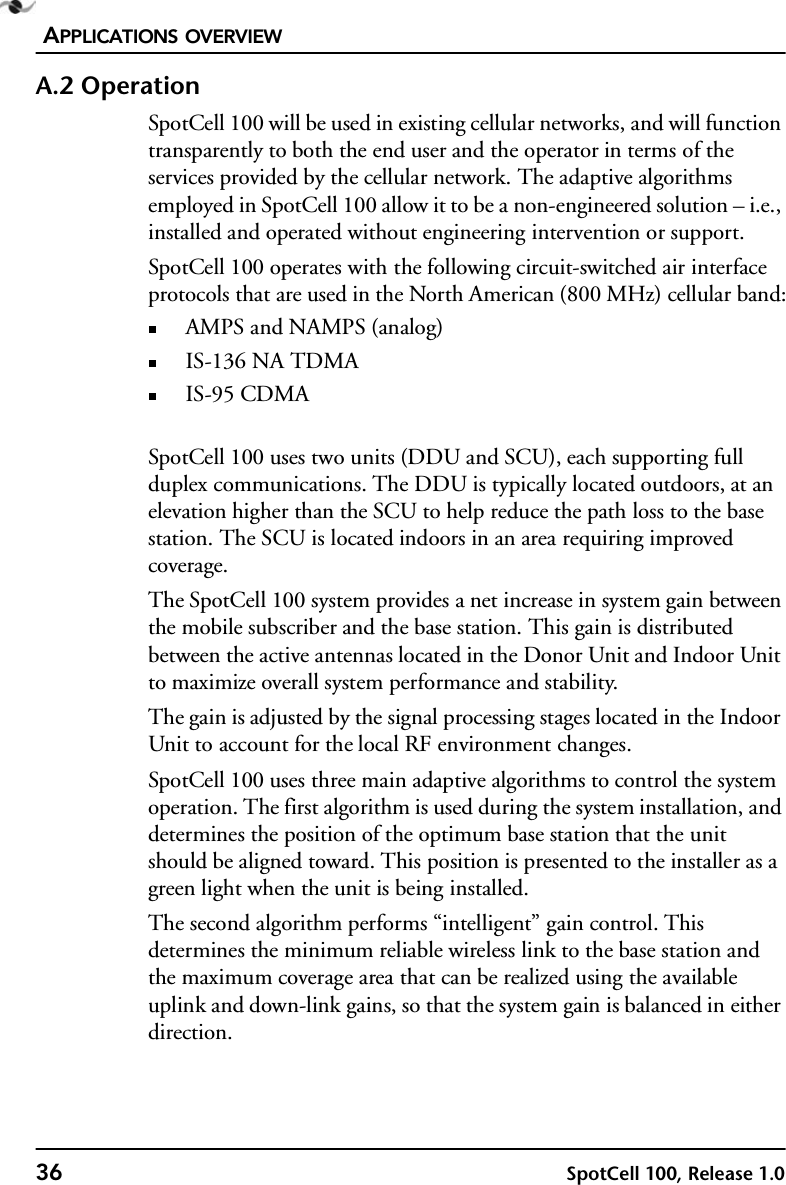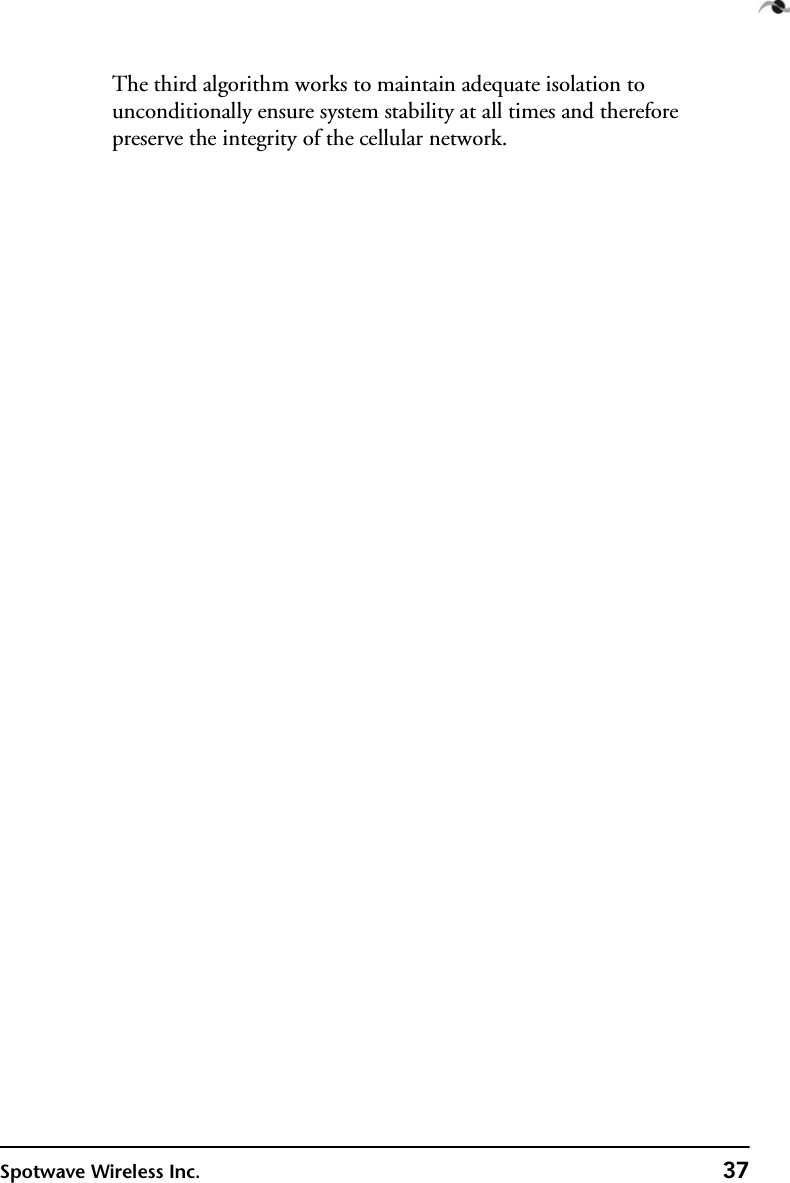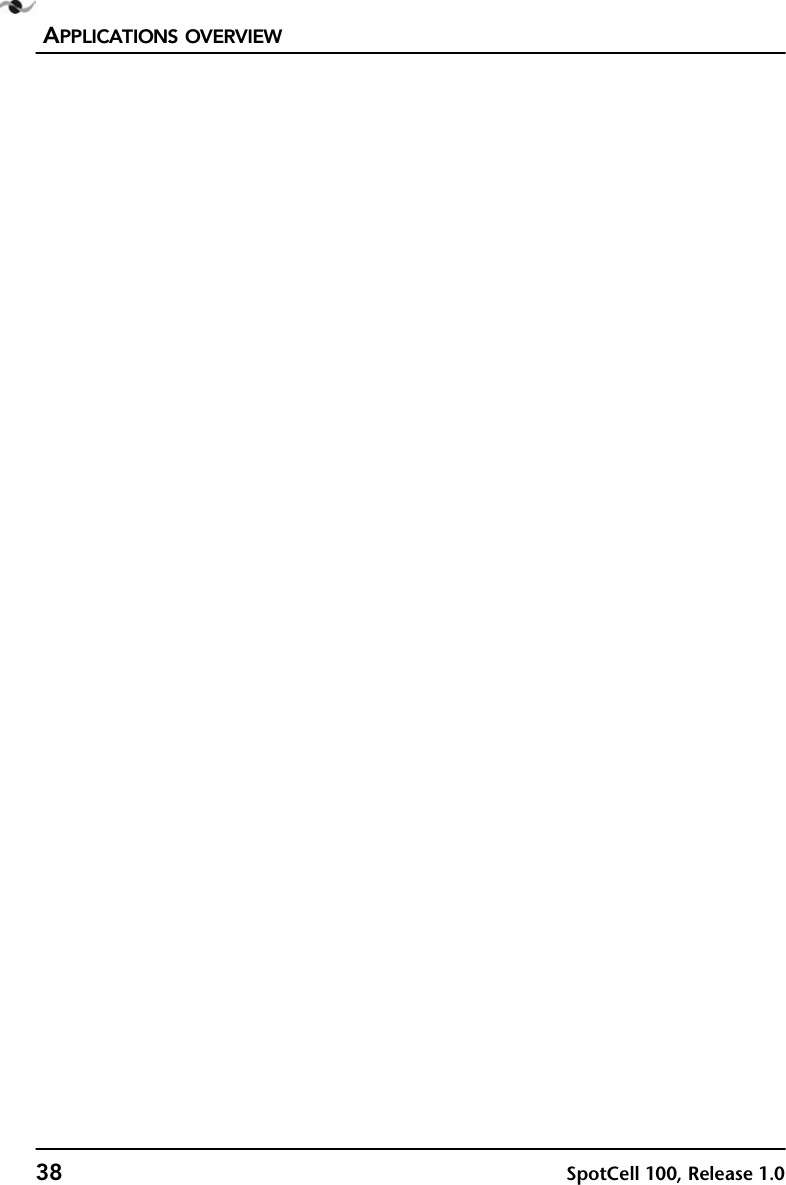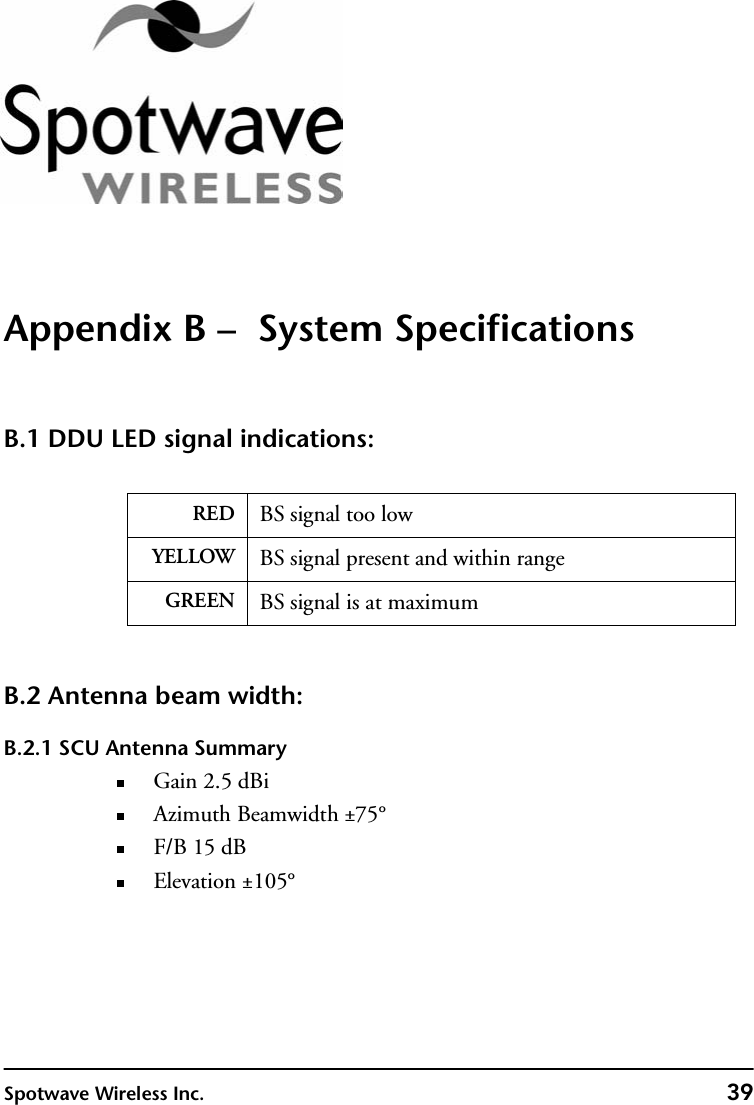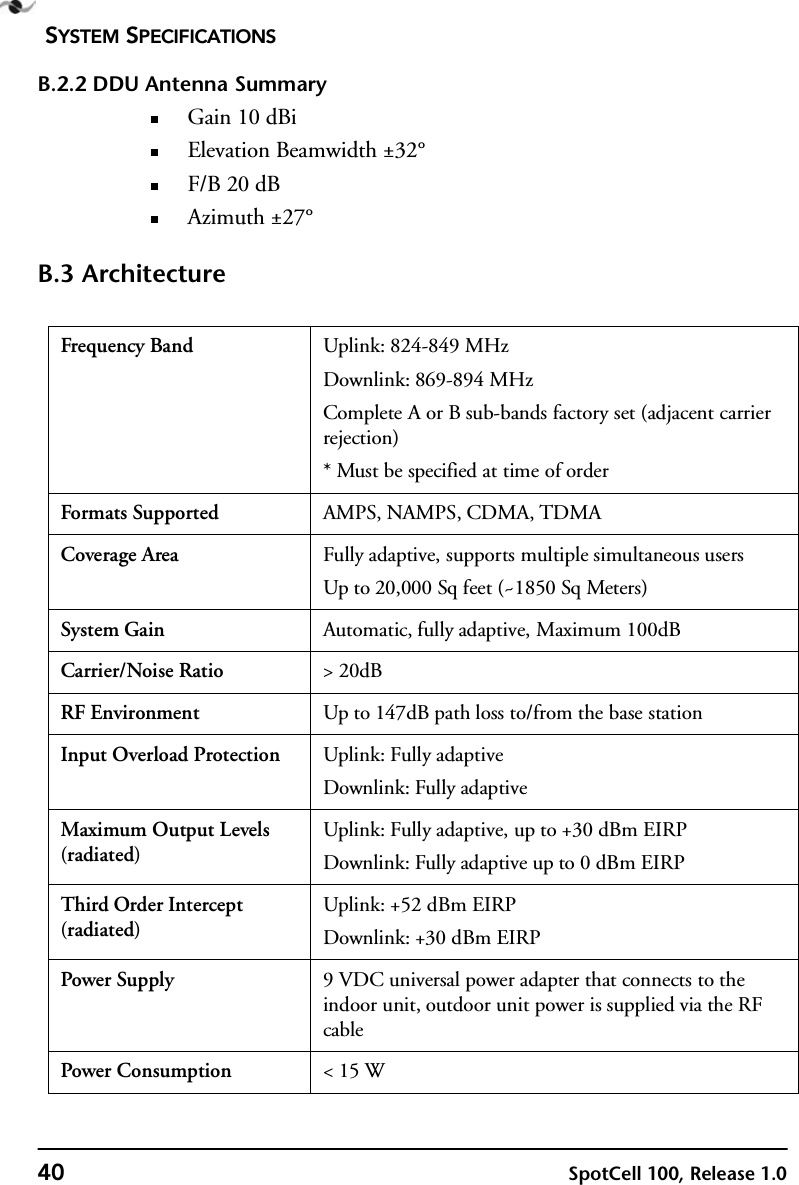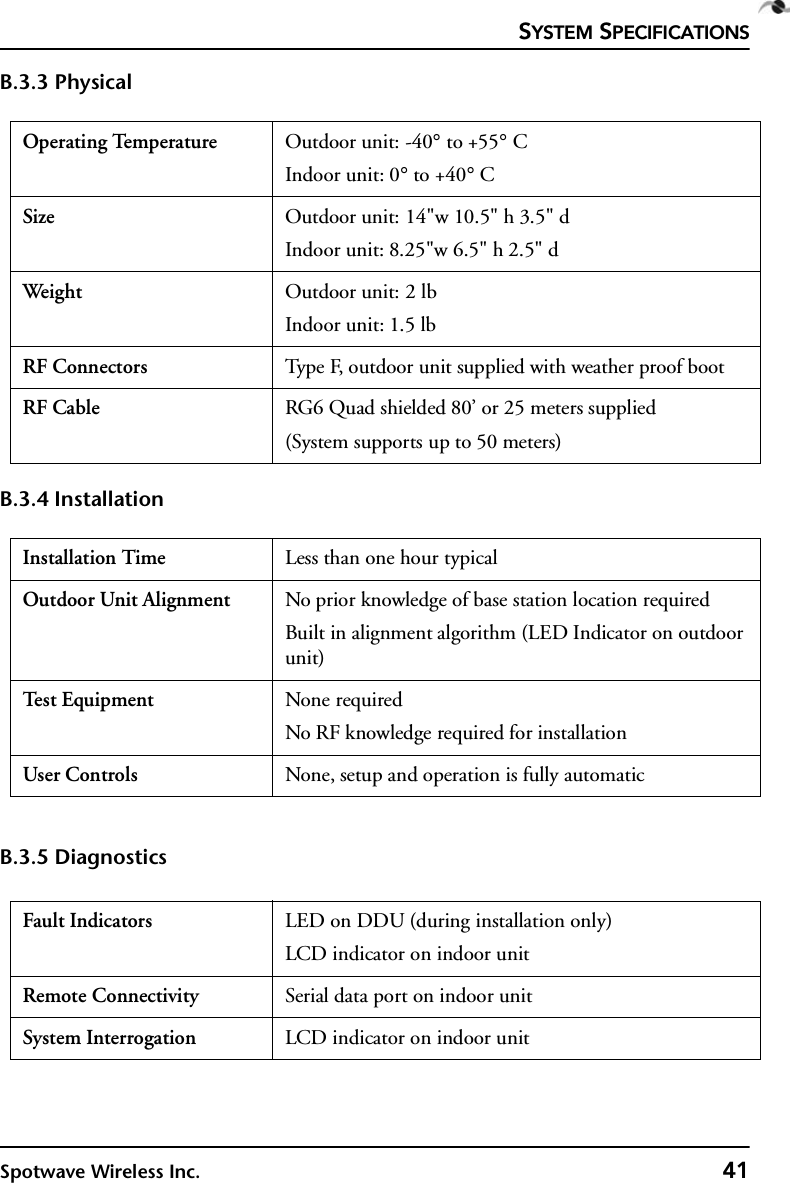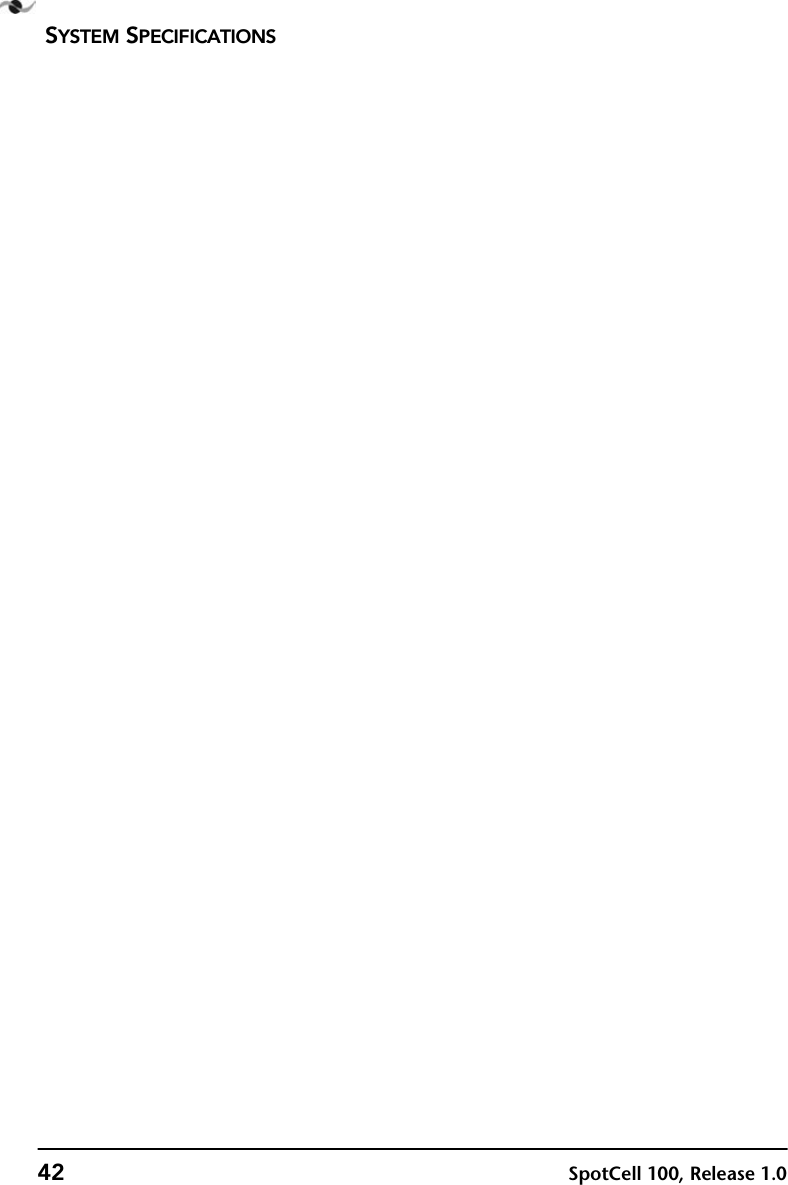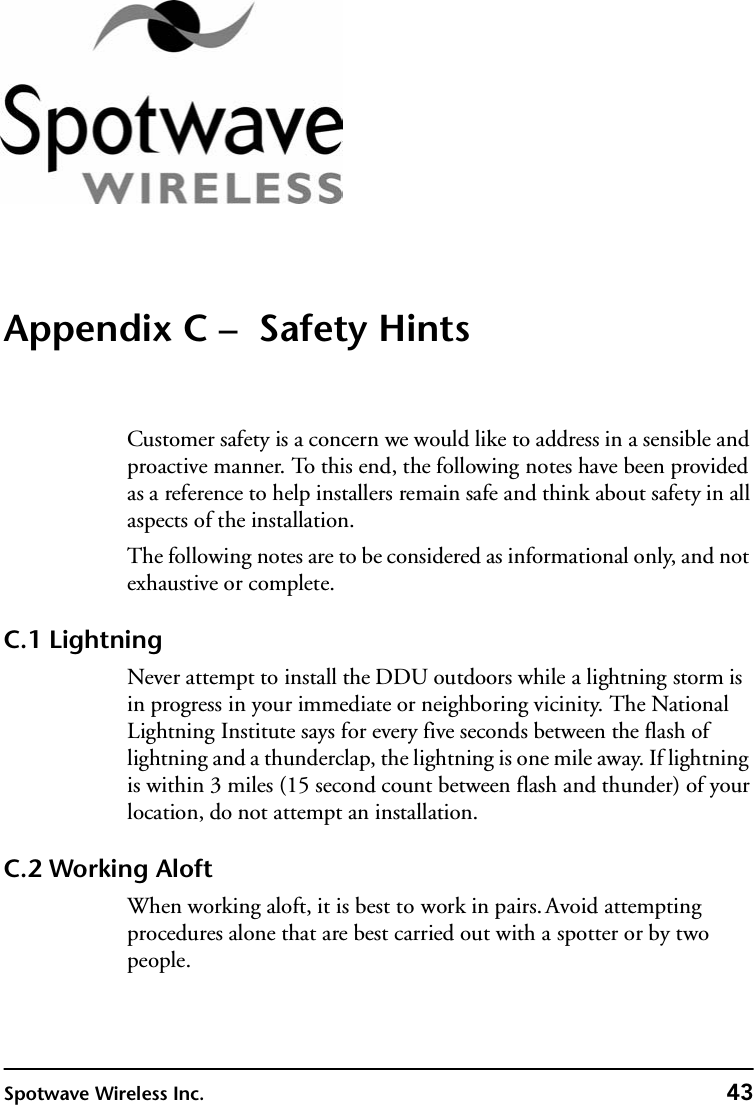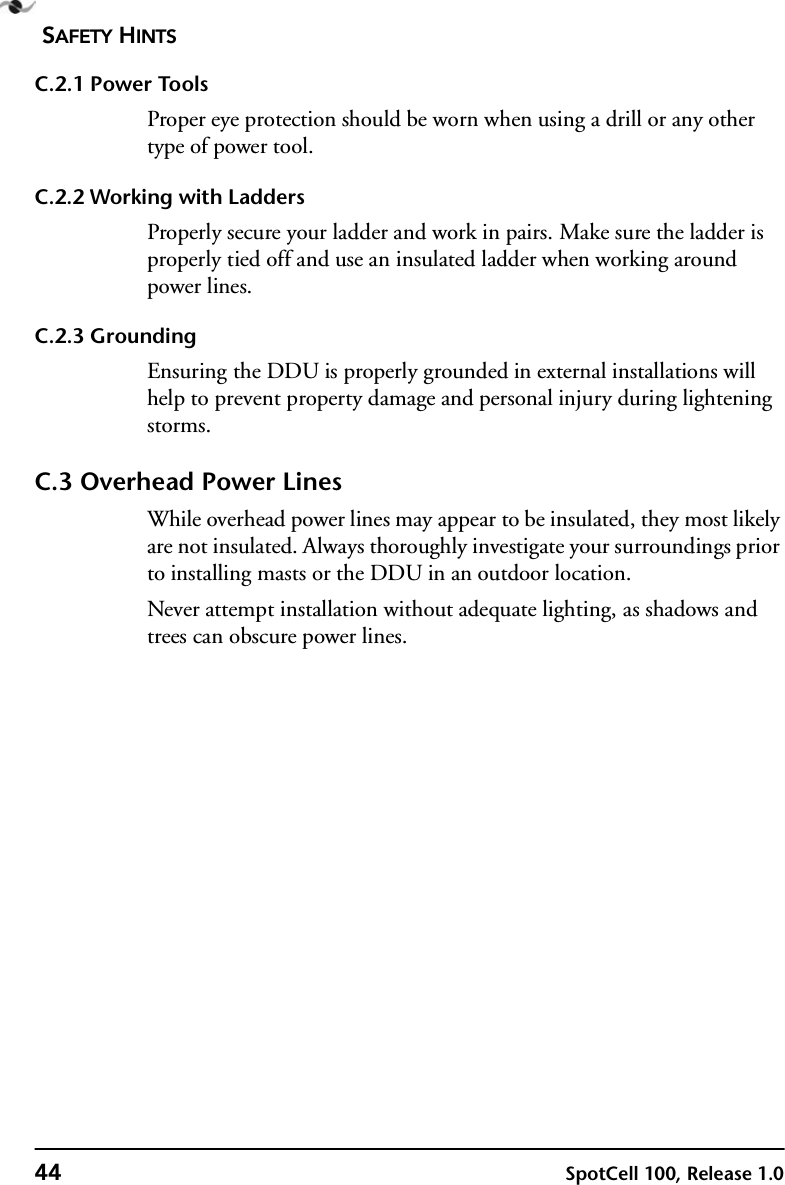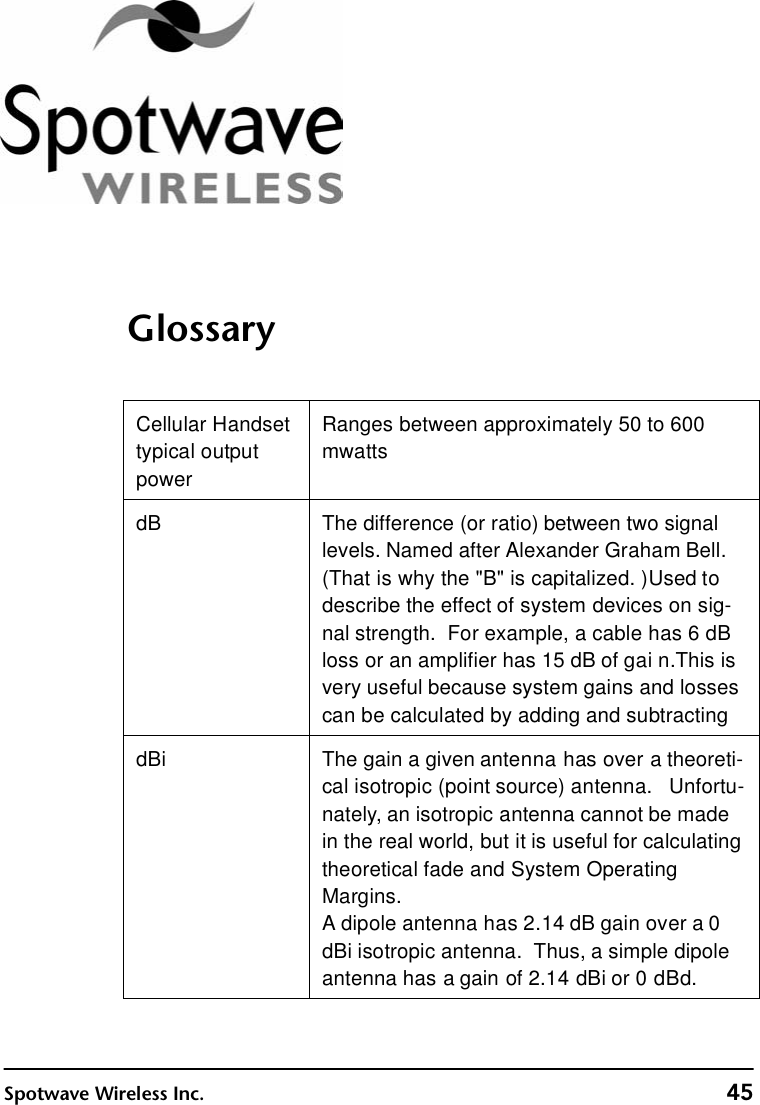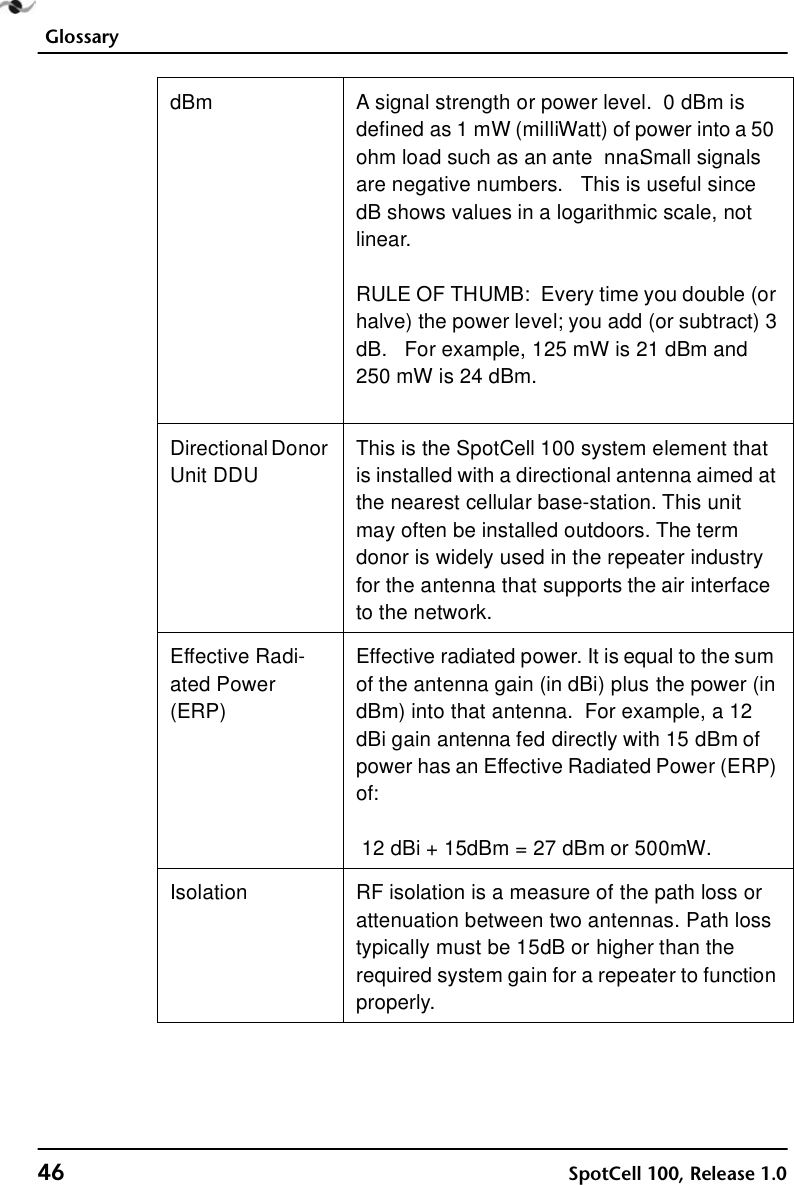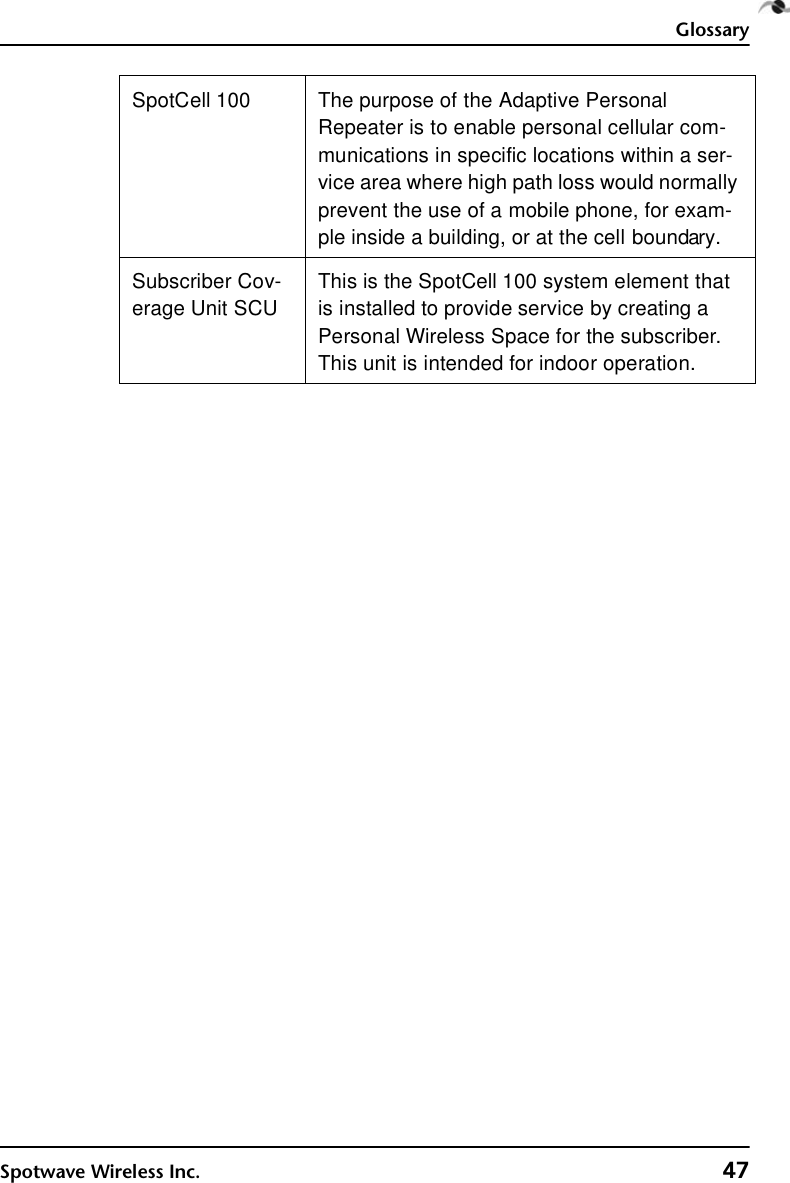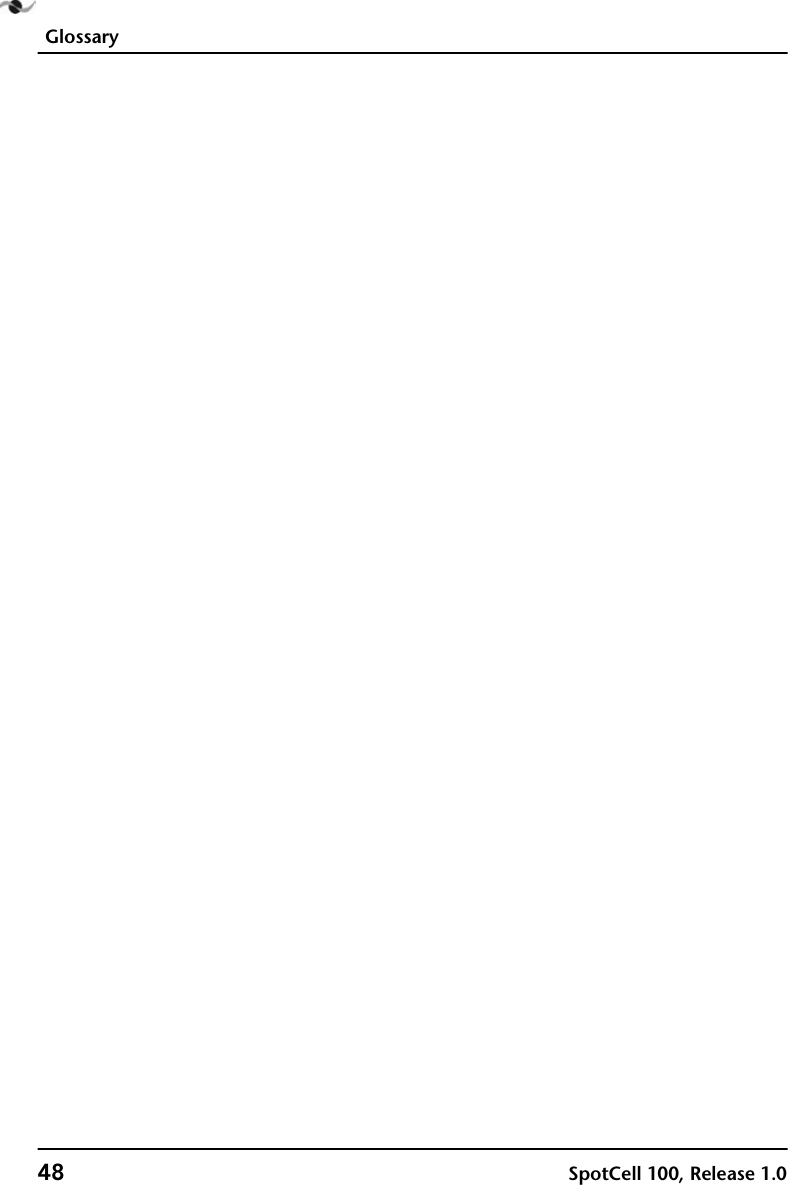Spotwave Wireless SPOTCELL0001 Indoor unit (SCU unit) User Manual SpotCell100
Spotwave Wireless Ltd. Indoor unit (SCU unit) SpotCell100
Contents
- 1. Installation manual
- 2. Users manual
- 3. Revised manual with safety notice
Revised manual with safety notice