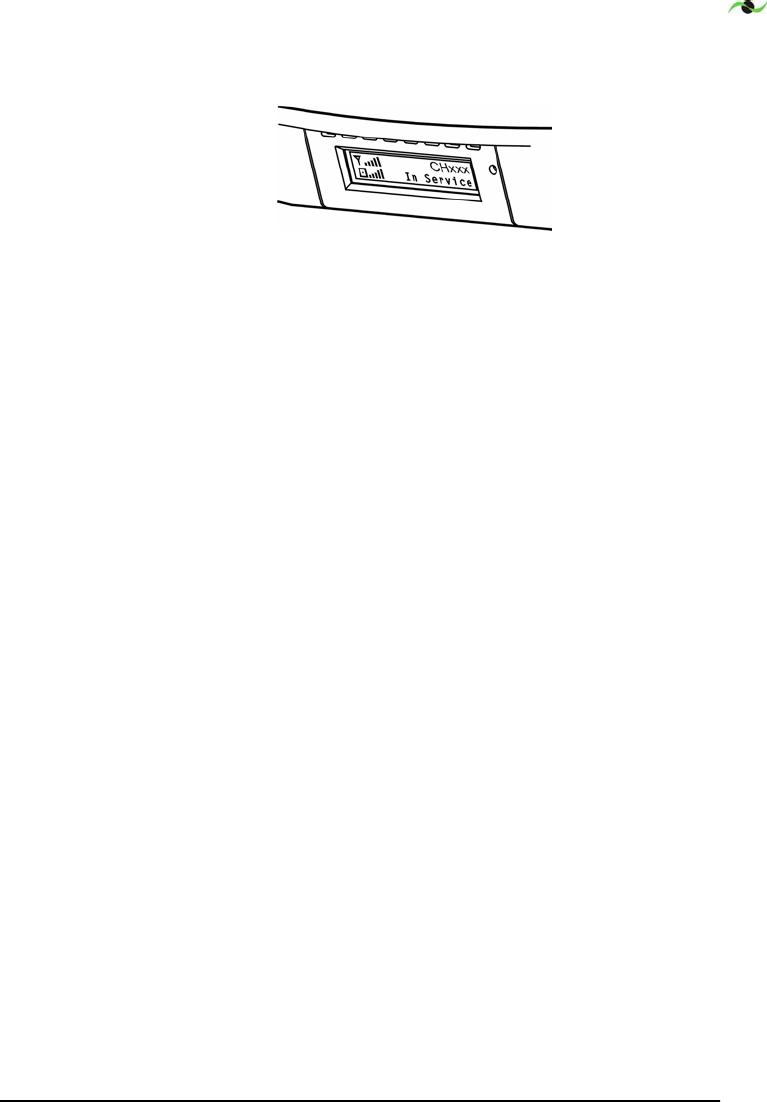Spotwave Wireless SPOTCELL0006 Spotcell 111/112 CU repeater User Manual SpotCell100
Spotwave Wireless Ltd. Spotcell 111/112 CU repeater SpotCell100
Users Manual
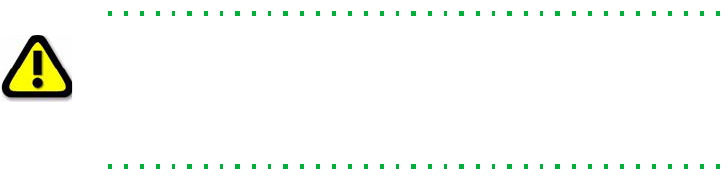
Technical Support
The SpotCell serial number must be available to authorize technical
support and/or to establish a return authorization for defective units.
The serial number is located on the back of the CU and DU as well as
the box in which they were delivered. Additional support information
may be obtained by accessing the SpotwaveWireless Inc. website at
www.spotwave.com. To contact support by telephone, call your local
Spotwave vendor, or if you are unable to reach your vendor, contact
Spotwave Wireless at 1-877-610-9586.
Important Safety Information
Warning! For your safety, beware of power lines and ensure appropriate
safety measures are maintained at all times during the installation of the
SpotCell equipment. If equipment not shipped with the SpotCell system
is to be used during installation or mounting, follow all equipment
manufacture’s instructions in proper use to ensure injury is avoided.
The DU and CU of the SpotCell are low power transmitters. As with
a cell phone antenna, avoid unneccessary contact with the front of the
units after installed. Mount in a location where people will not approach
within 1 meter in front of the DU and 20 centimeters in front of the CU.
This manual outlines installation instructions and the appendix offers
practical safety tips (see page 39 entitled ‘Safety Hints’).
If you are not sure about a safe installation, do not attempt to install it
yourself. Call a professional installer for help.
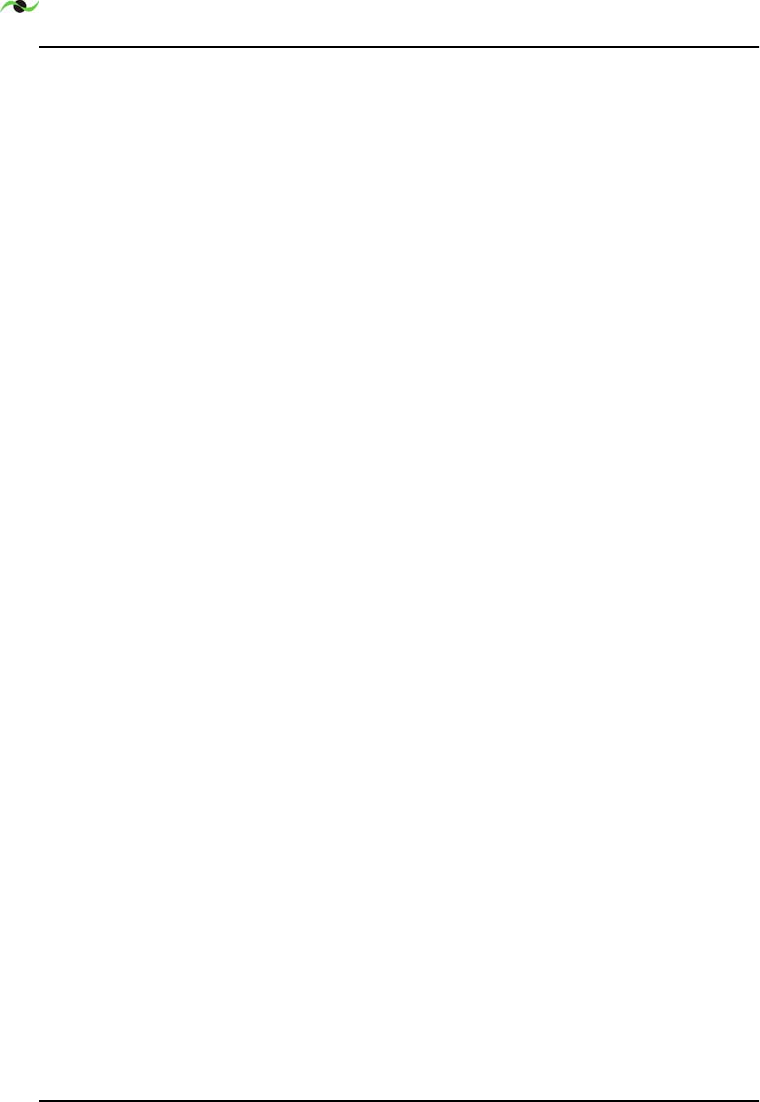
ii SpotCell 100, Release 1.0
LIMITED WARRANTY AND LIMITATION OF LIABILITY:
1. What is Covered and for How Long? Spotwave Wireless Inc. ("Spotwave") warrants to the original
Purchaser that the Spotwave SpotCell System (the "System") is free from defects in material and workmanship
under normal use and service for a period of 12 months from the date of shipment from Spotwave (the "Limited
Warranty Period").
2. What is not covered? This Limited Warranty is conditioned upon proper use of the System by the Purchaser.
This Limited Warranty does not cover (and will become null and void in the event of ): (a) defects or damage
resulting from accident, misuse, abuse, neglect, unusual physical, electrical or electromechanical stress,
modification of the System or any part thereof, or cosmetic damage; (b) removal, alteration or defacing of the
serial number or other identifying marks on the System; (c) all plastic surfaces and other externally exposed
components that are scratched or damaged due to normal use; (d) malfunctions resulting from the use of the
System in conjunction with accessories, products or (ancillary) or peripheral equipment not provided by
Spotwave; or (e) defects or damage from unauthorized or improper testing, operation, maintenance, installation,
servicing or adjustment of the System. Any repairs or replacements provided by Spotwave outside of the Limited
Warranty Period (including repairs to or replacement after the end of the Warranty Period), or in excess of the
services provided during the Limited Warranty Period, will subject to Spotwave's then prevailing rates.
3. What are Spotwave's Obligations and how do you make a claim? During the Limited Warranty Period,
Spotwave will repair or replace, at Spotwave's sole option, without charge to Purchaser, any defective component
of the System, provided that the System is returned promptly upon discovery of the defect and during the Limited
Warranty Period. To obtain service, Systems must be returned to an authorized service facility in the original
packaging or packaging adequate for shipping, accompanied by Purchaser's sales receipt or comparable substitute
proof of sale showing the date of purchase and the serial number of the System. A valid RMA is required prior to
any return.
To locate your nearest authorized service facility, call Spotwave Customer Service at 1-877-610-9586.
Spotwave may, at Spotwave's sole option, use rebuilt, reconditioned, or new parts or components when repairing
any System or replace a System with a rebuilt, reconditioned or new System. Repaired Systems will be warranted
for a period equal to the remainder of the original Limited Warranty Period for the original System or for 90 days,
whichever is longer. All replaced parts, components, boards or equipment shall become the property of Spotwave.
If Spotwave determines that any System is not covered by this Limited Warranty, Purchaser must pay the costs for
all parts, shipping, and labor charges for the repair or return of such System.
4. What are the Limits on Spotwave's Liability? EXCEPT FOR THE WARRANTY IN PARAGRAPH 1,
THE SYSTEMS AND ANY ASSOCIATED SERVICES ARE PROVIDED BY SPOTWAVE ON AS 'AS IS'
BASIS AND THERE ARE NO OTHER REPRESENTATIONS, WARRANTIES OR CONDITIONS,
,EXPRESS OR IMPLIED, WRITTEN OR ORAL, ARISING BY STATUTE, OPERATION OF LAW,
COURSE OF DEALING, USAGE OF TRADE OR OTHERWISE, REGARDING THEM OR ANY OTHER
PRODUCT OR SERVICE PROVIDED HEREUNDER OR IN CONNECTION HEREWITH BY
SPOTWAVE. SPOTWAVE DISCLAIMS ANY IMPLIED WARRANTIES OR CONDITIONS OF
DURABILITY, MERCHANT ABILITY, MERCHANTABLE QUALITY, SATISFACTORY QUALITY, NON-
INFRINGEMENT OR FITNESS FOR A PARTICULAR PURPOSE. SPOTWAVE DOES NOT
REPRESENT OR WARRANT THAT THE SYSTEMS WILL MEET ANY OR ALL OF PURCHASERS'
PARTICULAR REQUIREMENTS, THAT THE SYSTEMS WILL OPERATE ERROR-FREE OR
UNINTERRUPTED OR THAT ALL ERRORS OR DEFECTS IN THE SYSTEMS CAN BE FOUND TO
BE CORRECTED. System performance is dependant upon the performance and availability of services or
technology provided by third parties and Spotwave is not responsible for service continuity and reliability,
reception, or other performance related limitations associated with use of the Systems. NO AGREEMENTS
VARYING OR EXTENDING THE TERMS OF THIS LIMITED WARRANTY WILL BE BINDING ON
SPOTWAVE UNLESS IN WRITING AND SIGNED BY AN AUTHORIZED SIGNING OFFICER OF
SPOTWAVE THIS LIMITED WARRANTY SHALL NOT EXTEND TO ANYONE OTHER THAN THE
ORIGINAL PURCHASER OF THE SYSTEM. SPOTWAVE'S MAXIMUM AGGREGATE LIABILITY TO
PURCHASER SHALL NOT EXCEED THE AMOUNTS PAID BY PURCHASER FOR THE SYSTEM
GIVING RISE TO THE CLAIM. SPOTWAVE SHALL NOT BE LIABLE FOR ANY SPECIAL,
INCIDENTAL, CONSEQUENTIAL, INDIRECT OR SIMILAR DAMAGES, LOSS OF USE, DATA OR
PROFITS, DAMAGES TO PURCHASER'S PROPERTY, OR INJURY TO PURCHASER OR OTHERS
ARISING OUT OF THE USE, MISUSE OR INABILITY TO USE ANY SYSTEM, WHETHER OR NOT
SUCH DAMAGE ARISES OUT OF CONTRACT OR TORT (INCLUDING WITHOUT LIMITATION,
NEGLIGENCE) OR CLAIMS BY A THIRD PARTY, EVEN IF SPOTWAVE HAS BEEN ADVISED OF
SUCH DAMAGES OR THEY ARE FORESEEABLE
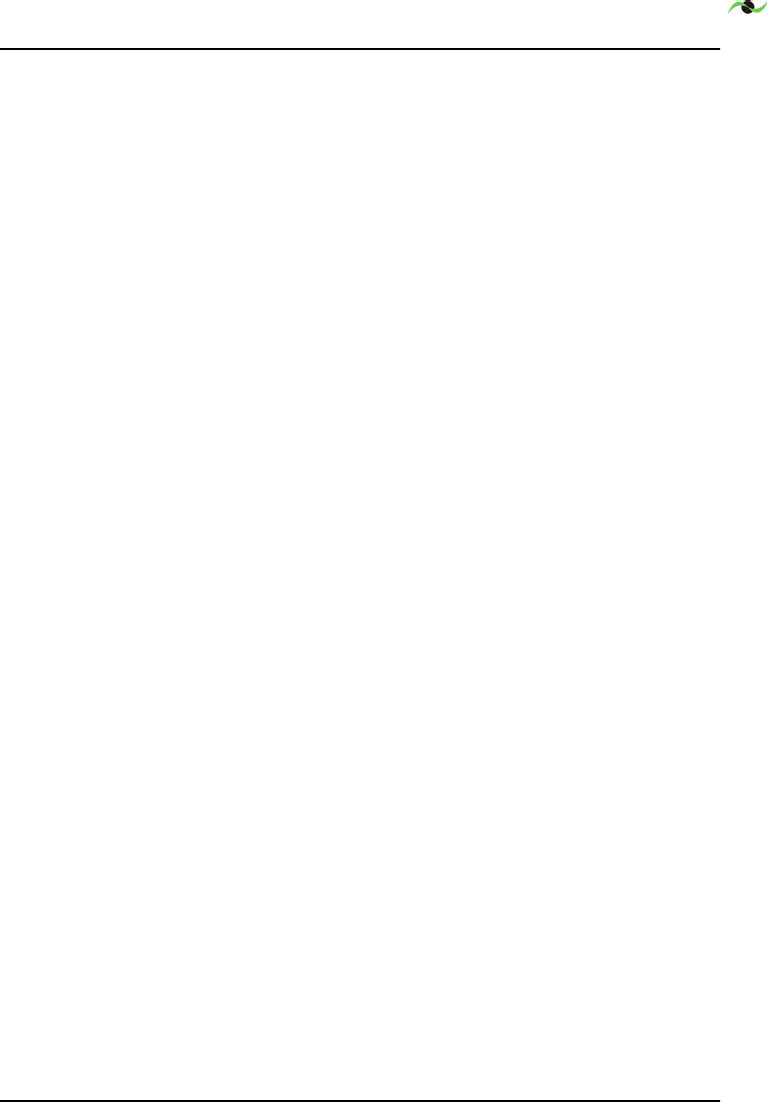
Spotwave Wireless Inc. iii
5. This Limited Warranty allocates risk between Purchaser and Spotwave, and the Spotwave System pricing
reflects this allocation of risk and the limitations of liability contained in this Limited Warranty. The agents,
employees, distributors, dealers or representative of Spotwave are not authorized to make modifications to this
Limited Warranty, or make additional warranties binding on Spotwave. Accordingly, additional statements such
as advertising or presentations, whether oral or written, do not constitute warranties by Spotwave and should not
be relied upon.
1.1 OWNERSHIP AND RISK OF LOSS:
6. Who Owns the rights in the System? The System is protected by Canadian, US and international copyright
law and other intellectual property protection laws and treaties. Purchaser acknowledges that Spotwave and its
licensors are the owner of all intellectual property, including, without limitation, patents and copyright,
relating to the System and the trademarks used in association with the System. Purchaser agrees that it will not
(and will not attempt to) modify, prepare derivative works of, reverse engineer, decompile, disassemble, or other
attempt to derive the source code of any software contained within the System.
7. Who bears the Risk of Loss? Risk of loss for the System passes to Purchaser upon the delivery to Purchaser
or to a carrier for shipment, which ever is earlier. Title to the Systems (excluding any software) will pass upon
payment in full for the Systems. Title to any software shall always remain with Spotwave or its licensors. As
security for payment, Purchaser grants to Spotwave a purchase money security interest in the Systems (together
with any proceeds, including insurance proceeds) and agrees that a copy of this letter of agreement or any other
appropriate document may be registered as required to perfect the security interest granted. Systems may be resold
by Purchaser in normal course of business, but until paid for in full, Purchaser will not pledge or otherwise
encumber the Systems. Purchaser agrees to immediately report to Spotwave, any seizure or attachment of the
Systems by creditors; (ii) any petition in bankruptcy, insolvency, receivership or similar proceedings filed by, or
against Purchaser; or (iii) any arrangement, composition or similar agreement for the benefit of creditors. Systems
held for Purchaser by Spotwave are at Purchaser's sole risk and expense.
OTHER TERMS:
8. What terms govern our relationship? These terms and any software license or warranty documentation
accompanying the Systems constitute the complete and exclusive statement of the terms and conditions between
us regarding the Systems and cannot be altered, amended or modified except in writing executed by Spotwave.
This letter of agreement and any disputes arising hereunder shall be governed by and interpreted in accordance
with the laws of the Province of Ontario, Canada. The United Nations Convention on Contracts for the
International Sale of Goods and any legislation implementing such Convention, if otherwise applicable is
expressly excluded. Any terms and conditions of any purchase order or other instrument issued by Purchaser
which are in addition to or inconsistent with the terms and conditions of this letter of agreement shall not be
binding and shall not apply, even if accepted by Spotwave.
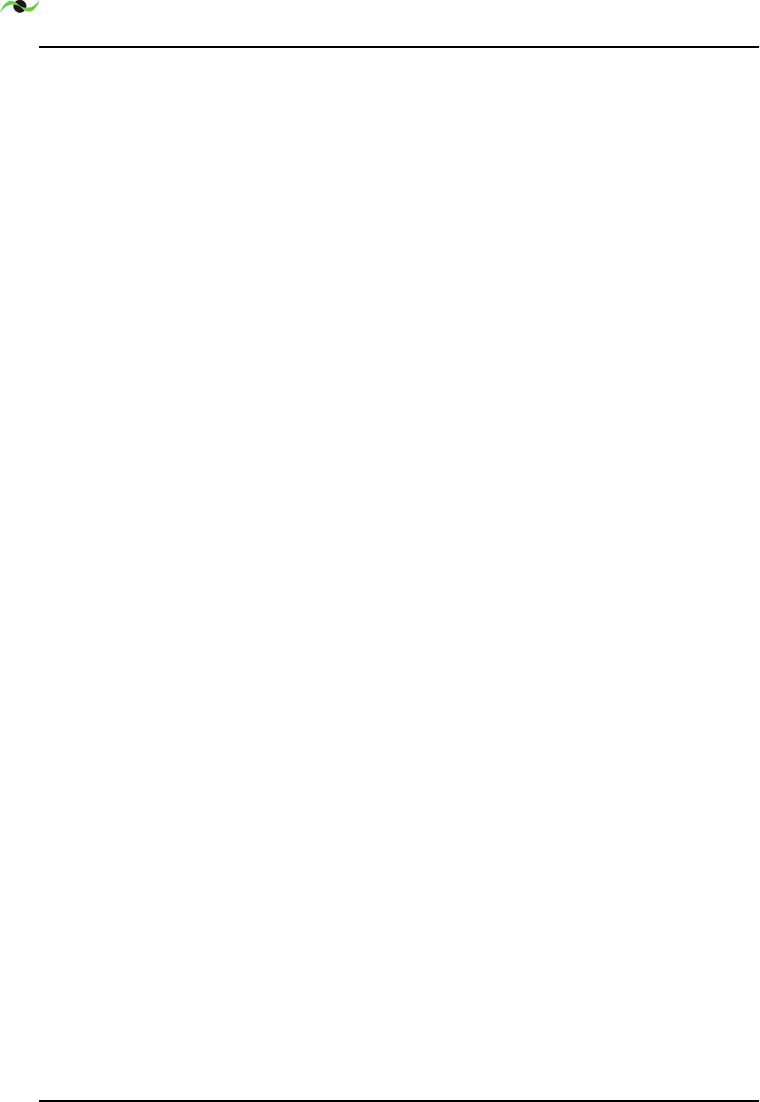
iv SpotCell 100, Release 1.0
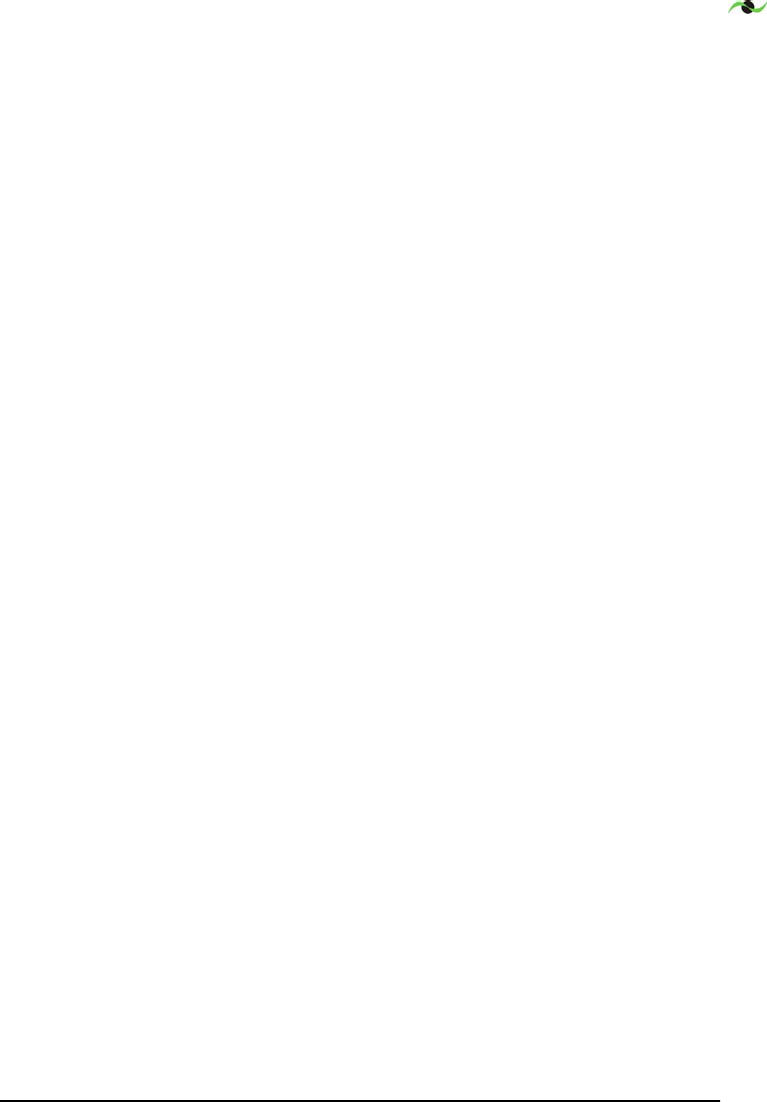
SpotCell 100, Release 1.0 v
Table of Contents
Introduction . . . . . . . . . . . . . . . . . . . . . . . . . . . . . . . . . . . . . . . . . . . 1
This manual . . . . . . . . . . . . . . . . . . . . . . . . . . . . . . . . . . . . . . . . 1
About Installation . . . . . . . . . . . . . . . . . . . . . . . . . . . . . . . . . . . 1
Product Overview . . . . . . . . . . . . . . . . . . . . . . . . . . . . . . . . . . . 1
Getting Started . . . . . . . . . . . . . . . . . . . . . . . . . . . . . . . . . . . . . . . . . 3
Packing list - SpotCell . . . . . . . . . . . . . . . . . . . . . . . . . . . . . . . . 3
Unpacking and inspecting . . . . . . . . . . . . . . . . . . . . . . . . . . . . . 5
Installation . . . . . . . . . . . . . . . . . . . . . . . . . . . . . . . . . . . . . . . . . . . . 7
Preparing for installation . . . . . . . . . . . . . . . . . . . . . . . . . . . . . . 7
Signal Strength . . . . . . . . . . . . . . . . . . . . . . . . . . . . . . . . 7
DU Height . . . . . . . . . . . . . . . . . . . . . . . . . . . . . . . . . . . 7
Avoid obstructions . . . . . . . . . . . . . . . . . . . . . . . . . . . . . 8
Proximity to power source . . . . . . . . . . . . . . . . . . . . . . . 8
Distance between DU and CU . . . . . . . . . . . . . . . . . . . . 8
Orientation of DU relative to CU . . . . . . . . . . . . . . . . . 8
Barrier between DU and CU . . . . . . . . . . . . . . . . . . . . . 8
Positioning the SpotCell DU (outward facing unit) . . . . . . . . . . 8
Installing the DU . . . . . . . . . . . . . . . . . . . . . . . . . . . . . . 9
Choosing a location for the SpotCell CU (indoor unit) . . . . . . . 11
Positioning the CU . . . . . . . . . . . . . . . . . . . . . . . . . . . . . 12
Mounting . . . . . . . . . . . . . . . . . . . . . . . . . . . . . . . . . . . . . . . . . . . . . 15
Running the cable through a wall . . . . . . . . . . . . . . . . . . . . . . . 15
Mounting the DU . . . . . . . . . . . . . . . . . . . . . . . . . . . . . . . . . . . . 15
Wall mounting . . . . . . . . . . . . . . . . . . . . . . . . . . . . . . . . 16
Overhead mounting . . . . . . . . . . . . . . . . . . . . . . . . . . . . 16
Horizontal surface mounting . . . . . . . . . . . . . . . . . . . . . 17
Pipe mounting . . . . . . . . . . . . . . . . . . . . . . . . . . . . . . . . 17
DU Outdoor mounting . . . . . . . . . . . . . . . . . . . . . . . . . . . . . . . . 18
Mounting to a wood structure . . . . . . . . . . . . . . . . . . . . 18
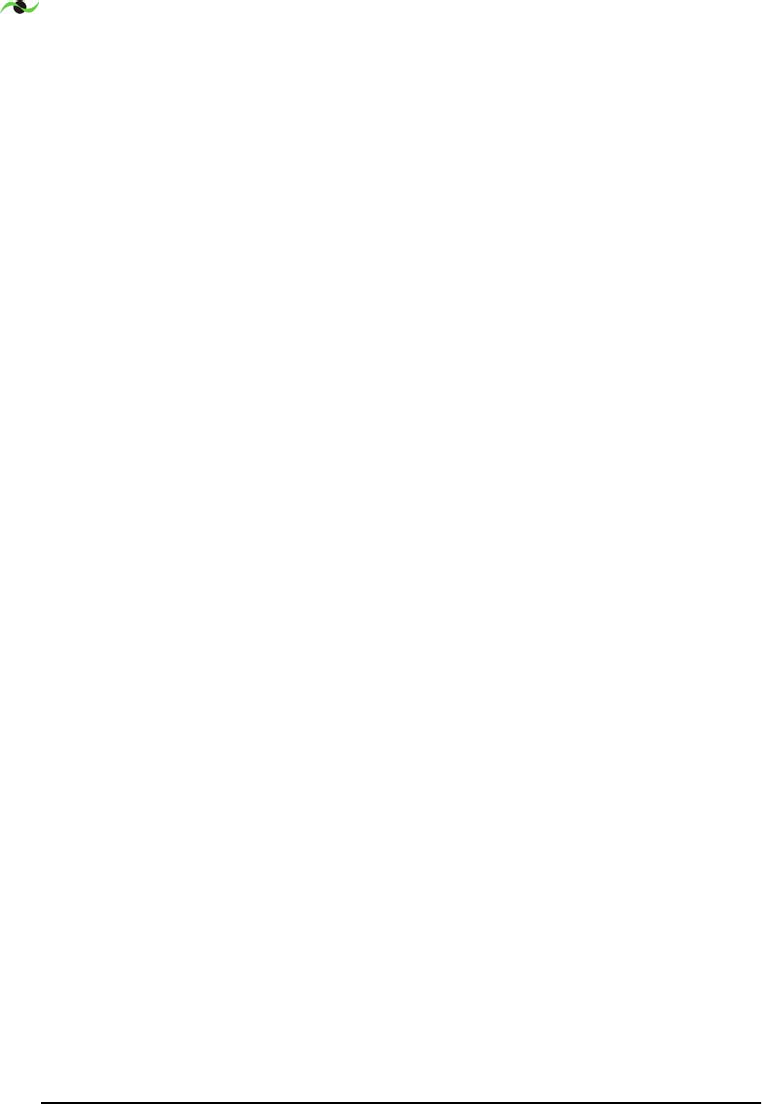
vi SpotCell 100, Release 1.0
Mounting to a brick or concrete structure: . . . . . . . . . . . 18
Mounting to a pipe or tubing: . . . . . . . . . . . . . . . . . . . . 18
Attaching the cable . . . . . . . . . . . . . . . . . . . . . . . . . . . . 19
Bringing the cable indoors . . . . . . . . . . . . . . . . . . . . . . . 20
DU indoor mounting . . . . . . . . . . . . . . . . . . . . . . . . . . . . . . . . . 20
Mounting the CU . . . . . . . . . . . . . . . . . . . . . . . . . . . . . . . . . . . . 21
Grounding: . . . . . . . . . . . . . . . . . . . . . . . . . . . . . . . . . . . 22
Display Information . . . . . . . . . . . . . . . . . . . . . . . . . . . . . . . . . . . . . 23
DU (outward facing unit) . . . . . . . . . . . . . . . . . . . . . . . . . . . . . . 23
CU . . . . . . . . . . . . . . . . . . . . . . . . . . . . . . . . . . . . . . . . . . . . . . . 24
Trouble Shooting Information . . . . . . . . . . . . . . . . . . . . . . . . . . . . . 27
SpotCell 100 System Specifications . . . . . . . . . . . . . . . . . . . . . . . . 31
SpotCell 111 System Specifications . . . . . . . . . . . . . . . . . . . . . . . . 35
SpotCell 112 System Specifications . . . . . . . . . . . . . . . . . . . . . . . . 39
Safety Hints . . . . . . . . . . . . . . . . . . . . . . . . . . . . . . . . . . . . . . . . . . . 43
Lightning . . . . . . . . . . . . . . . . . . . . . . . . . . . . . . . . . . . . . . . . . . 43
Working Aloft . . . . . . . . . . . . . . . . . . . . . . . . . . . . . . . . . . . . . . 43
Power Tools . . . . . . . . . . . . . . . . . . . . . . . . . . . . . . . . . . 44
Working with Ladders . . . . . . . . . . . . . . . . . . . . . . . . . . 44
Grounding . . . . . . . . . . . . . . . . . . . . . . . . . . . . . . . . . . . 44
Overhead Power Lines . . . . . . . . . . . . . . . . . . . . . . . . . . . . . . . . 44
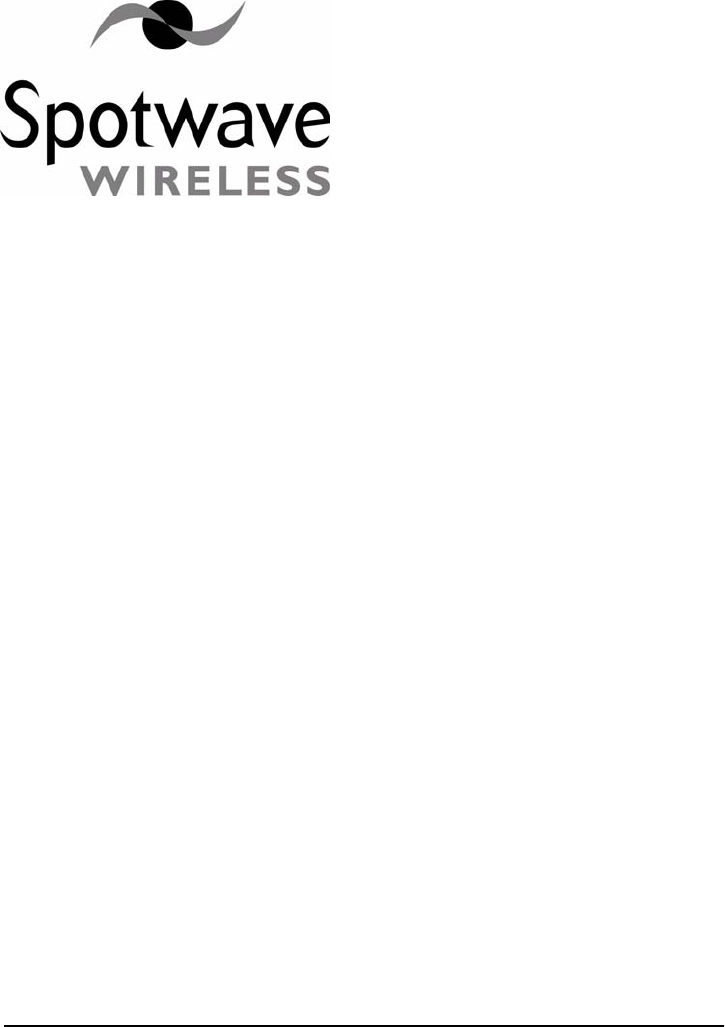
Spotwave Wireless Inc. 1
1 – Introduction
1.1 This manual
The contents of this manual complements the Quick Install Guide, and
provides specific details that may be referred to if necessary during
installation of the SpotCell™ system.
1.2 About Installation
Installation of the SpotCell does not require any specialized technical
knowledge.
The SpotCell can be installed by any person(s) with the ability to use a
screwdriver, and in some situations may require the use of a ladder, drill,
and additional related tools.
1.3 Product Overview
The purpose of the SpotCell is to enable personal wireless
communications in specific locations within a wireless service area where
cell phones do not work, or work poorly, for example inside a building,
or at the cell boundary.
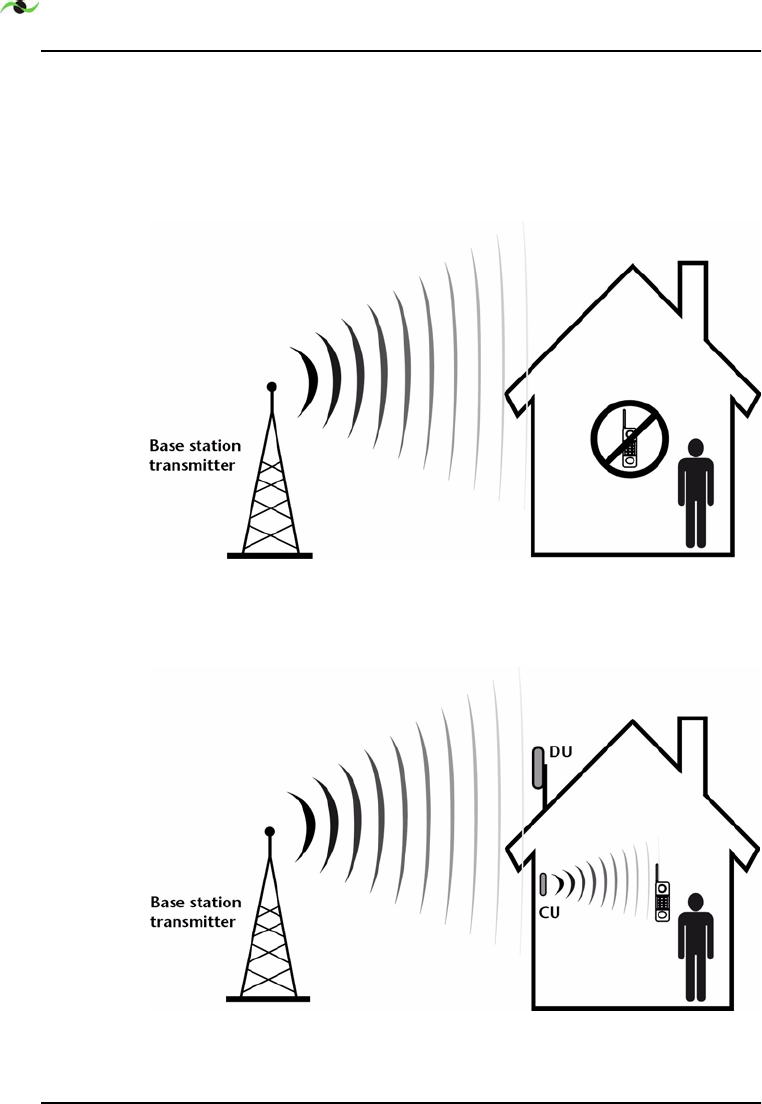
INTRODUCTION
2SpotCell 100, Release 1.0
The SpotCell system receives signals from one or more wireless base
stations and re-transmits the signal to areas where cell phones do not
work or work poorly due to obstructions or the remoteness of the
location
.
Figure 1.1: Base station signal does not reach wireless subscriber
Figure 1.2: SpotCell improves wireless communications
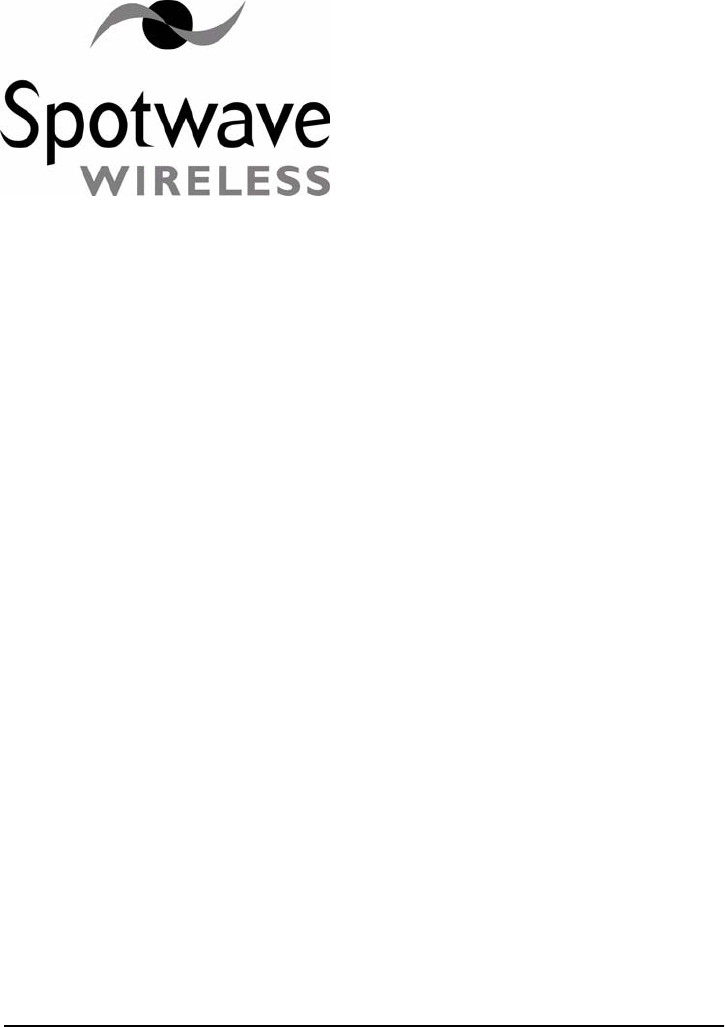
Spotwave Wireless Inc. 3
2 – Getting Started
2.1 Packing list - SpotCell
The SpotCell is shipped in a single box containing:
Donor Unit (DU) - this is the outward facing part of the system.
Coverage Unit (CU) - this is the indoor part of the system.
Power Adapter - to be plugged into an electrical outlet, and
connected to the CU.
Cable - used to connect the CU and DU together.
Mounting Kit which includes:
angled brackets (3) for DU
1/4” x 3/4” pan head screws (6)
1/4” x 2” hex screws (2)
No. 10 x 2.5” wood screws (2)
No. 6 x 1.5” wood screws (20)
1/4” lock nuts (4)
split lock washers (2)
hose clamps (2)
cable loop strap (10)
cable tie, black outdoor (10)
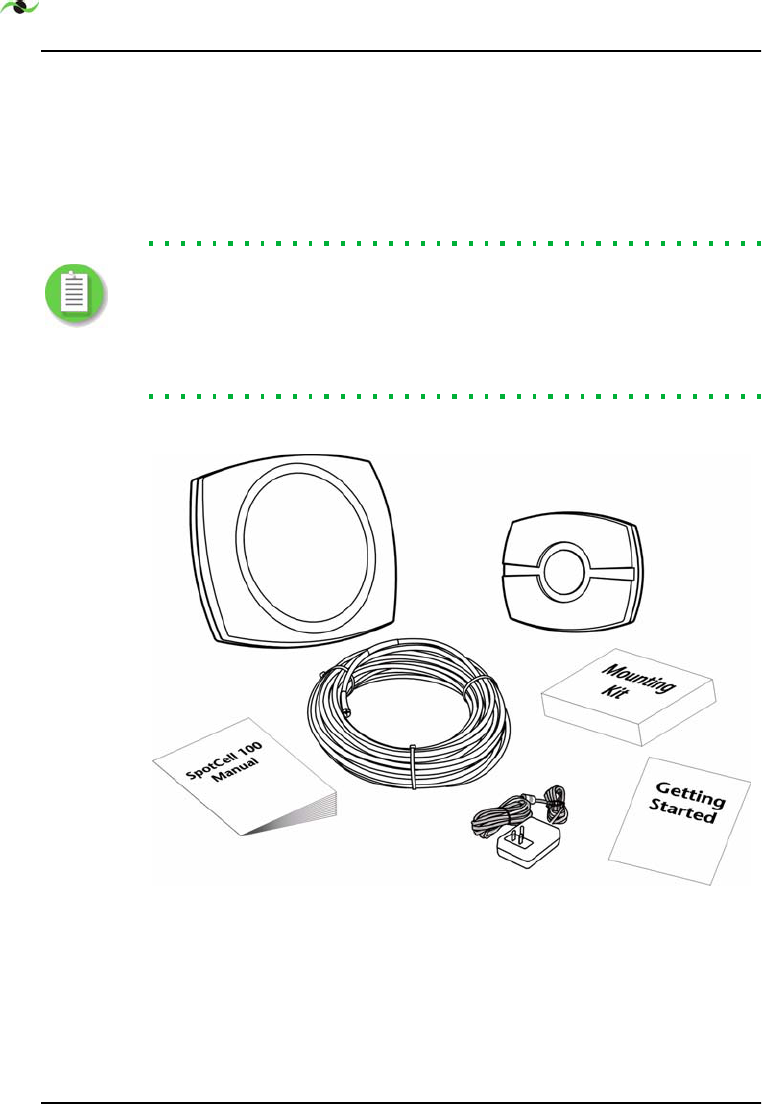
GETTING STARTED
4SpotCell 100, Release 1.0
screw anchors, plastic (10)
screw anchors, concrete (10)
drwwall anchor (1)
1/4” screw anchor, concrete (2)
caulking cord (1)
Note: Parts are provided for the majority of installation options, but do
not cover all possibilities. You may need to purchase additional hardware
specific to your mounting environment before you begin the
installation. A tripod and mast would be typical additional equipment
purchased for mounting the SpotCell DU on a rooftop.
Figure 2.1: Components of the SpotCell package
DU
CU
Power
Adapter
Cable
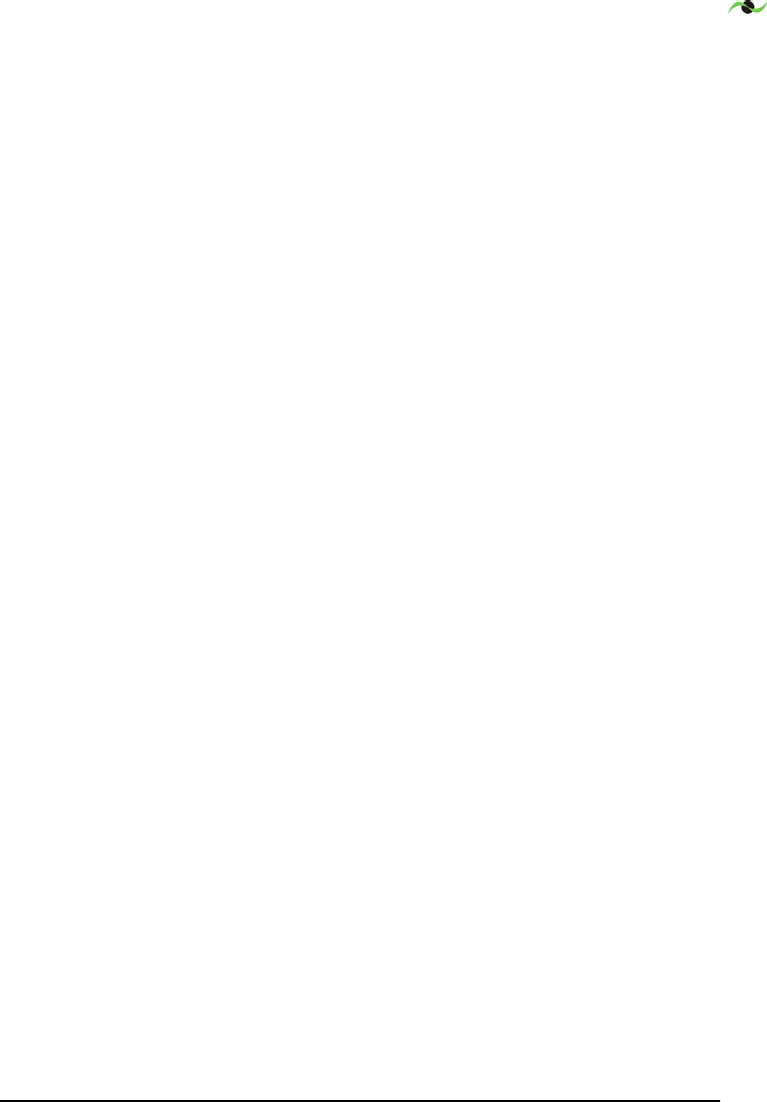
Spotwave Wireless Inc. 5
2.2 Unpacking and inspecting
Physically inspect the box for shipping damage before unpacking the
SpotCell.
1. Remove the SpotCell components from the box.
2. Remove all packing material from the Donor Unit (DU) and the
Coverage Unit (CU). Save the packaging in case the SpotCell is ever
stored or shipped to SpotWave for service.
3. Check the contents of the package to make sure you have received
everything ordered and verify that the mounting kit contains all the
listed parts.
4. Check the DU and CU for shipping damage. Pay particular
attention to the unit’s outer shell casing.
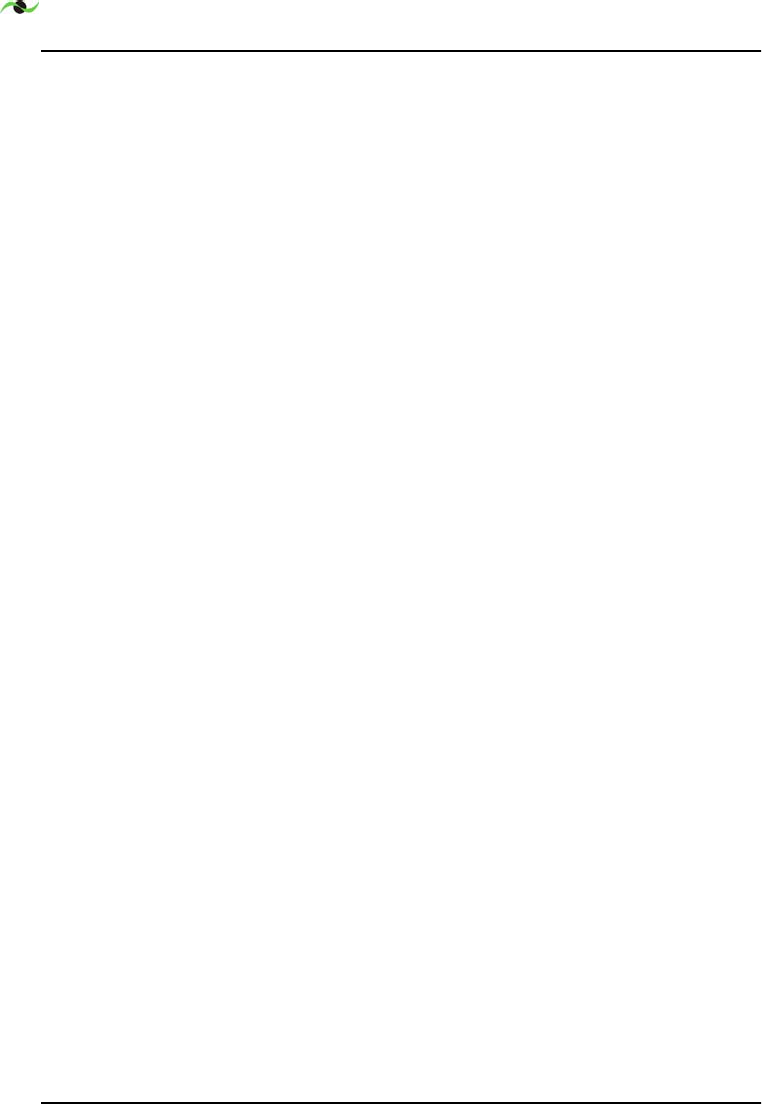
GETTING STARTED
6SpotCell 100, Release 1.0
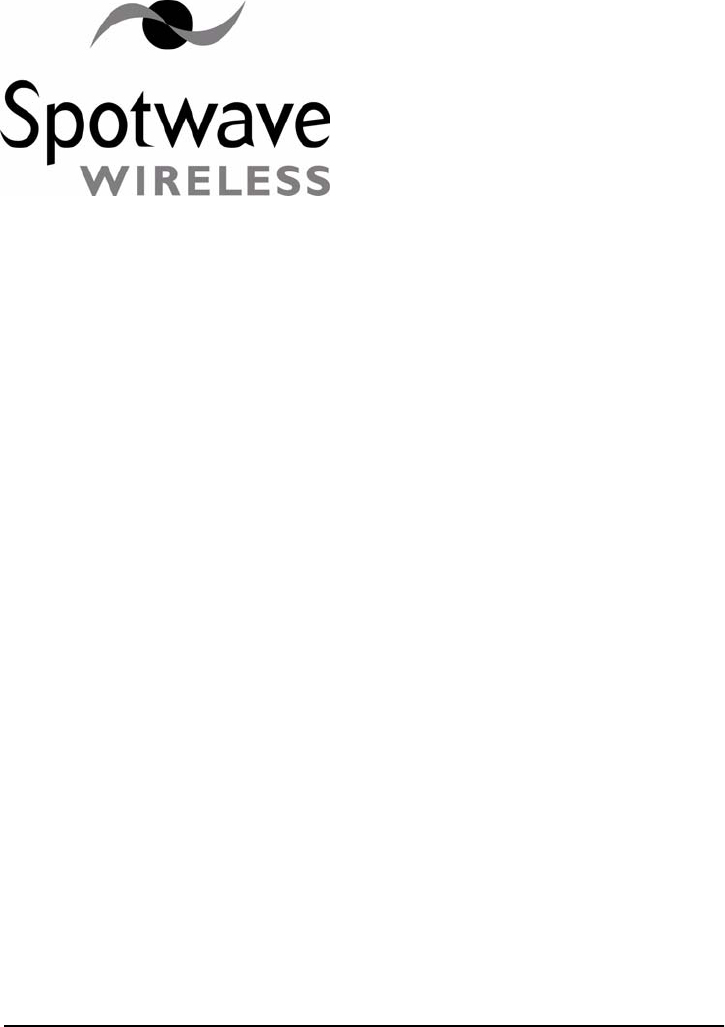
Spotwave Wireless Inc. 7
3 – Installation
3.1 Preparing for installation
The following are general considerations and preparations that should
be looked at before installing the SpotCell.
3.1.1 Signal Strength
The SpotCell system brings signals from an area of adequate coverage to
an area with poor or non-existent coverage. It is the DU which captures
a good signal, and the CU that provides the signal to the area with poor
cell phone coverage. The DU can be mounted inside or outside, as long
as it is in an area where your cell phone works. Generally, the better your
cell phone works at the location the DU is mounted, the better the
system will perform.
3.1.2 DU Height
In fringe areas, locating the DU as high as possible will provide optimal
performance.
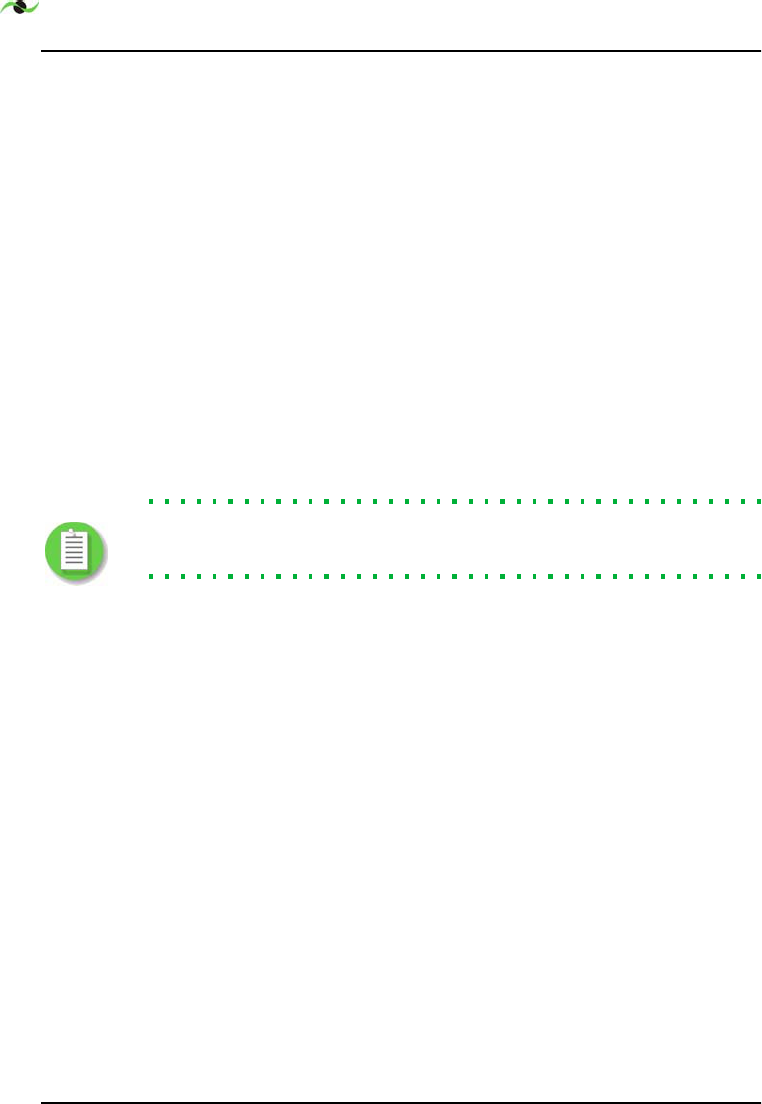
INSTALLATION
8SpotCell 100, Release 1.0
3.1.3 Avoid obstructions
General placement of the DU and CU must be in unobstructed areas.
For example, the CU should not be placed on a wall behind any type of
furniture (behind items such as metal filing cabinets would be a
particularly poor location). Similarly for the DU, the front of the unit
should not be directly facing any type of metal structures, which are
often found on building rooftops.
3.1.4 Proximity to power source
The indoor unit must be located within 20 feet of a power source.
3.1.5 Distance between DU and CU
Although you should separate the DU and CU as much as possible,
there are only 25 meters of cabling provided to connect the two units.
Make sure the general location of the two units is within 25 meters.
Note: An additional cable extension, made from copper core RG6 quad
shield cable, may be inserted, to a maximum of 50 meters total length.
3.1.6 Orientation of DU relative to CU
If possible face the DU and CU in opposite directions, and back to back
while maintaining maximum separation. While not a requirement, some
installations will perform better if the units are positioned in this
manner.
3.1.7 Barrier between DU and CU
The greater the physical obstruction between the DU and CU, the
better the performance. Dense obstructions such as brick, concrete or
metal walls are better than wooden or plaster walls.
3.2 Positioning the SpotCell DU (outward facing unit)
It may not be possible to install the DU indoors when installing the
SpotCell in remote areas. An effort should be made to install the DU
outdoors and the DU should be installed as high as possible when the
installation is in a remote area,
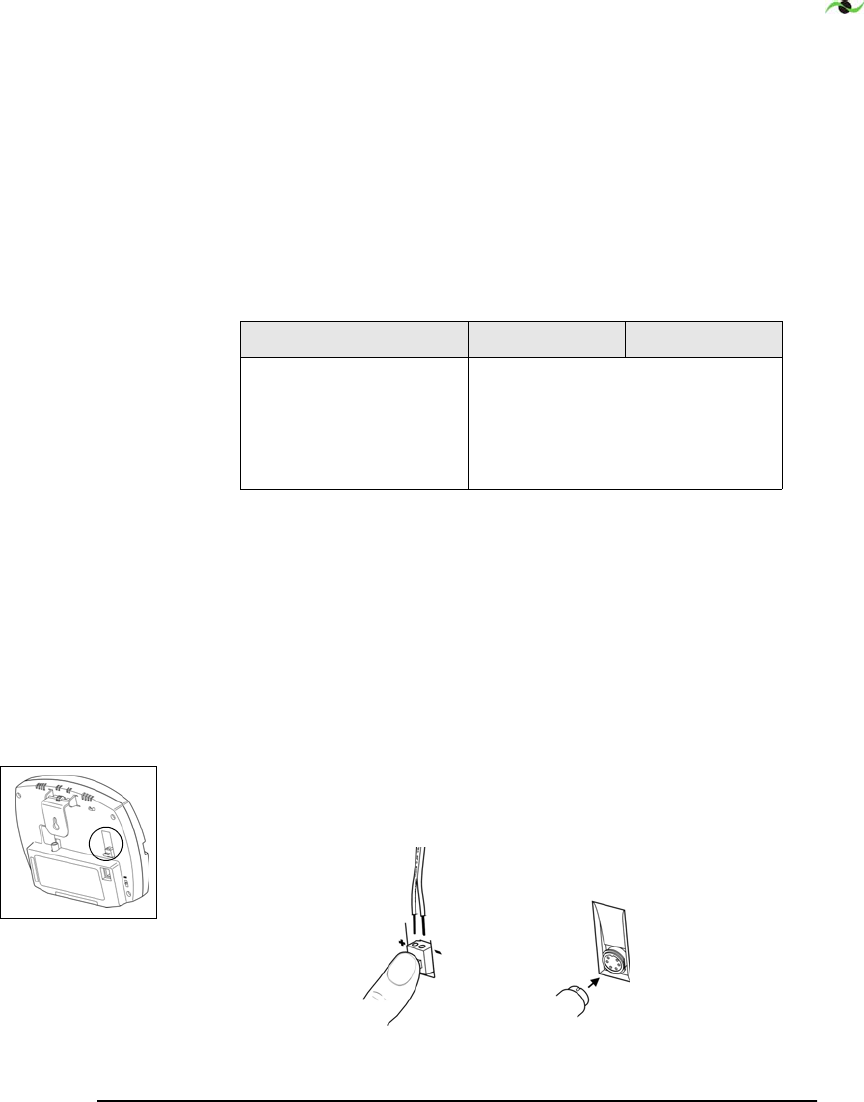
Spotwave Wireless Inc. 9
3.2.1 Installing the DU
Three methods of positioning the DU (based on location) are outlined
in the following procedure. Specifically they refer to installing inside
buildings, on external walls, and on rooftops.
1. Position the DU (but do not mount it) as close to the final desired
mounting location as possible. The CU does not have to be in its
final location while positioning the DU and it is helpful to have the
CU near the DU.
2. Connect the DU and CU with the enclosed cable. Tighten the cable
to the DU and CU with a wrench (an 1/8th of a turn tighter than
fingertight) to ensure moisture does not penetrate.
3. If installing the SpotCell 100: Connect the power supply wires to
the CU by holding down the blue tabs and pushing the positive wire
(marked with text) into the positive (+) side of the connector (see
figure below). While still holding down the blue tab, push the
remaining negative wire (identified by no text) into the negative (-)
side of the connector. Release the tab to secure the power supply
wires.
If installing the SpotCell 111/112: Simply connect the power
supply as shown below.
Figure 3.1: Connecting power supply to CU
,QGRRUV 5RRI ([WHUQDOZDOO
While not strictly
required, it is highly
recommended the DU be
installed facing a window
when installed indoors.
The CU does not have to be in its
final position at this time, but it
should not be brought outdoors.
SpotCell 100
power
connector
SpotCell 111/112
power
connector
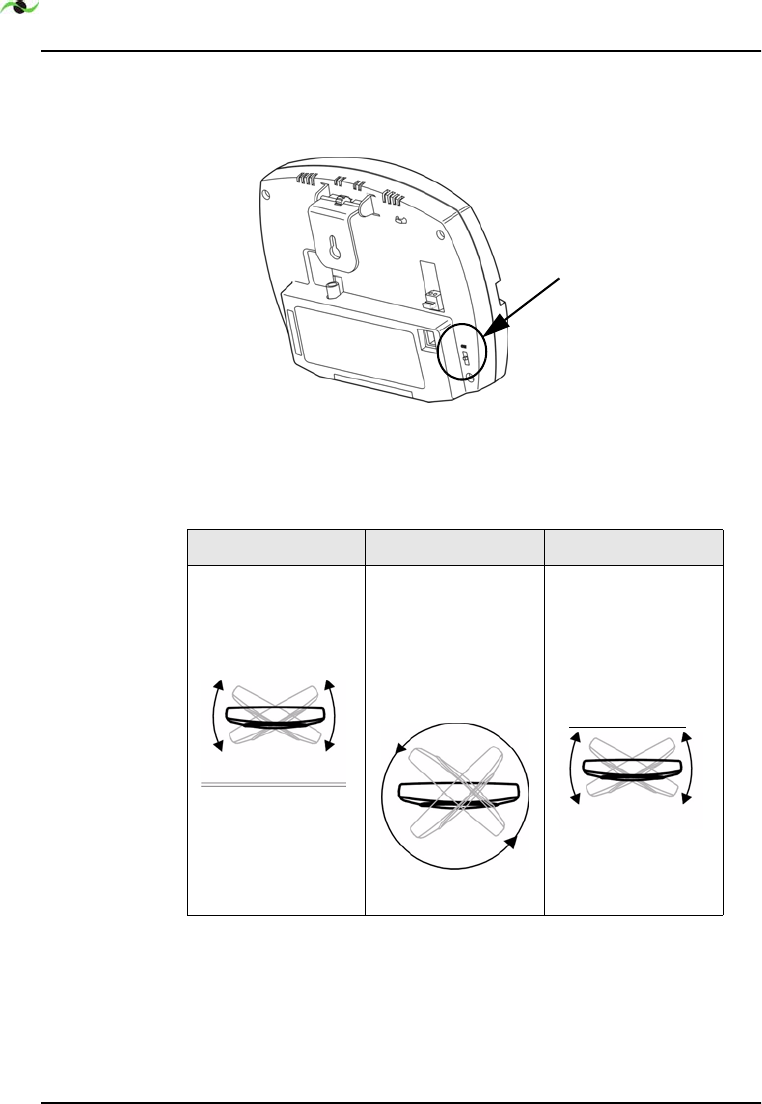
INSTALLATION
10 SpotCell 100, Release 1.0
4. Ensure the switch on the CU is in the ‘Install’ (1) position.
5. Plug the power supply adapter into a wall socket.
Figure 3.2: CU switch location
6. To align, hold the DU upright and:
7. As you are rotating, you will notice that the LED on the back of the
DU will light up green, red or amber; this is normal.
,QGRRUV 5RRI ([WHUQDOZDOO
Rotate the face of
the DU from left to
right in front of the
window.
If not in front of a
window, rotate the
DU in a complete
circle.
Rotate it in a full
circle. A time of 10
seconds is
appropriate to fully
complete the
rotation.
Rotate the face of
the unit from left to
right within the
constraints allowed
by the wall.
CU
switch
window
wall
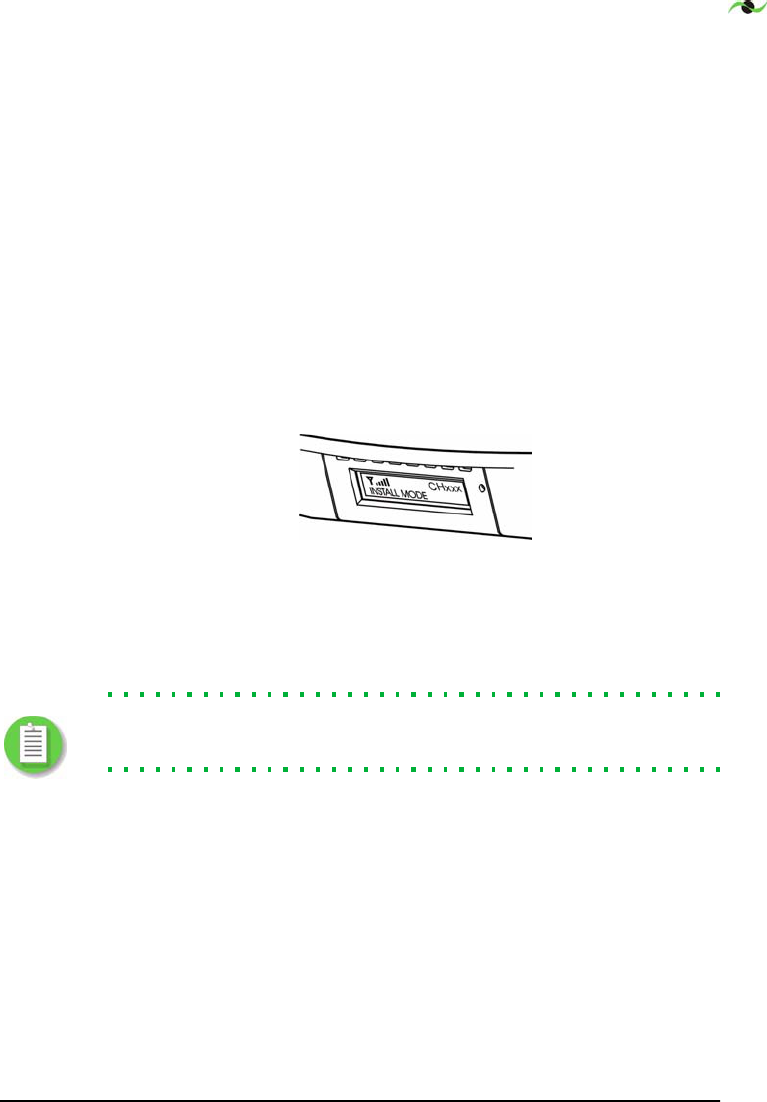
Spotwave Wireless Inc. 11
8. Again, rotate the DU as in step 6, this time stopping each time the
LED is green and note the direction the DU is facing (the LED may
turn green once or multiple times). This is an indication of the
signal strength the DU is receiving from the wireless phone tower.
The DU should be mounted facing the direction the DU was
pointed for the longest period of time the LED was green during its
rotation.
9. For inside installation and exterior wall mountings, it is
recommended that various walls and locations within the structure
be tested as suitable locations to position the DU.
For each location the DU is tested and the LED is green, the display
on the bottom of the CU indicates the relative signal strength that
the DU is receiving.
Figure 3.3: Displayed signal strength
Mount the DU in the location that has the highest indicated signal
level.
Note: On the upper floors of tall buildings, it may be necessary to tilt
the DU down to get a good signal (green LED).
10. Proceed to page 15 for mounting instructions once the DU location
has been optimized.
3.3 Choosing a location for the SpotCell CU (indoor unit)
The CU should be optimized and mounted, after the DU has been
optimized and mounted. Generally, the CU should be mounted in a
location as far as possible from the DU, while being within the area
where you require improved coverage.
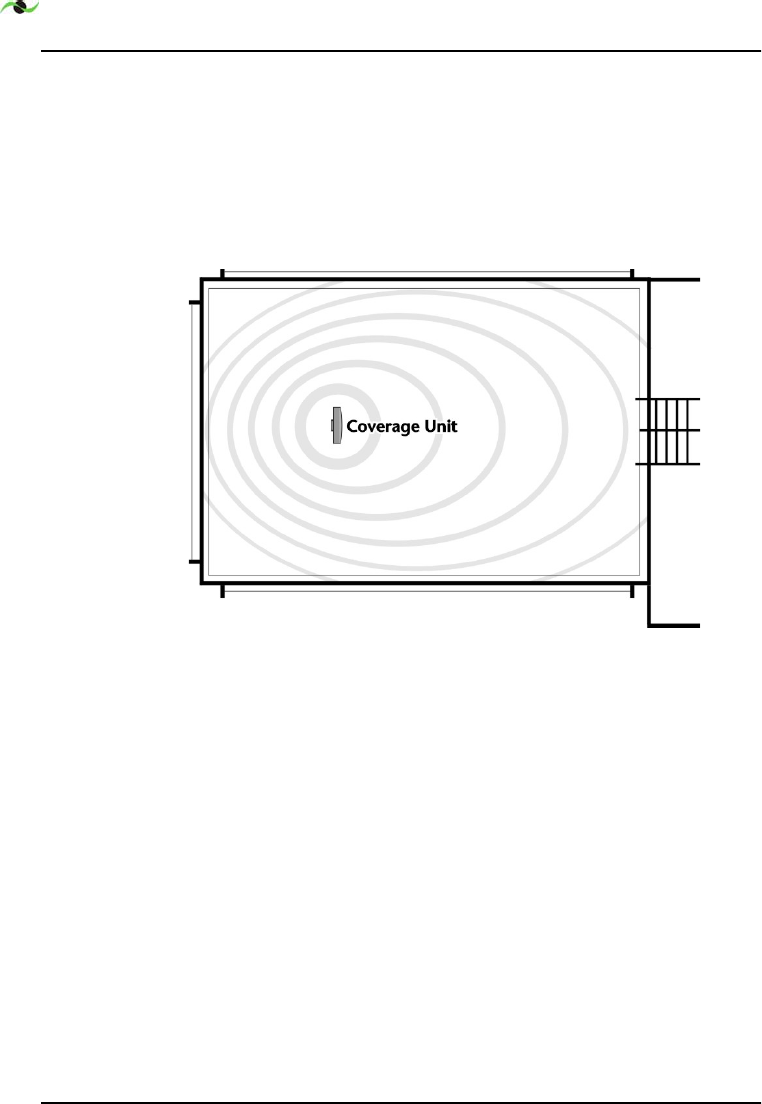
INSTALLATION
12 SpotCell 100, Release 1.0
If mounted on a ceiling, the unit should be downward facing, and in the
center of the area requiring cell phone coverage.
If mounted on a wall, the unit should be positioned in the middle of the
area to be covered side-to-side, and off-centered slightly front-to-back,
approximately as shown below in Figure 3.4:“CU position and signal
coverage.”. The unit should be mounted as high on the wall as possible.
Figure 3.4: CU position and signal coverage.
3.3.1 Positioning the CU
1. Ensure that the DU position has been optimized and has been
mounted in place.
2. Move the switch on the CU from ‘Install’ to ‘Active’.
3. Hold the CU in the position it is to be mounted. In an ideal
application, the display on the CU will show 5 bars. If the display is
not showing 5 bars and there are alternate possible mounting
locations, move the CU to the alternate locations and check the
display. Place the CU in the location showing maximum number
of bars (see Figure 3.5:“Displayed Signal Strength”). In the event the
number of bars is not changing, which is very possible, choose a
location that is most convenient.
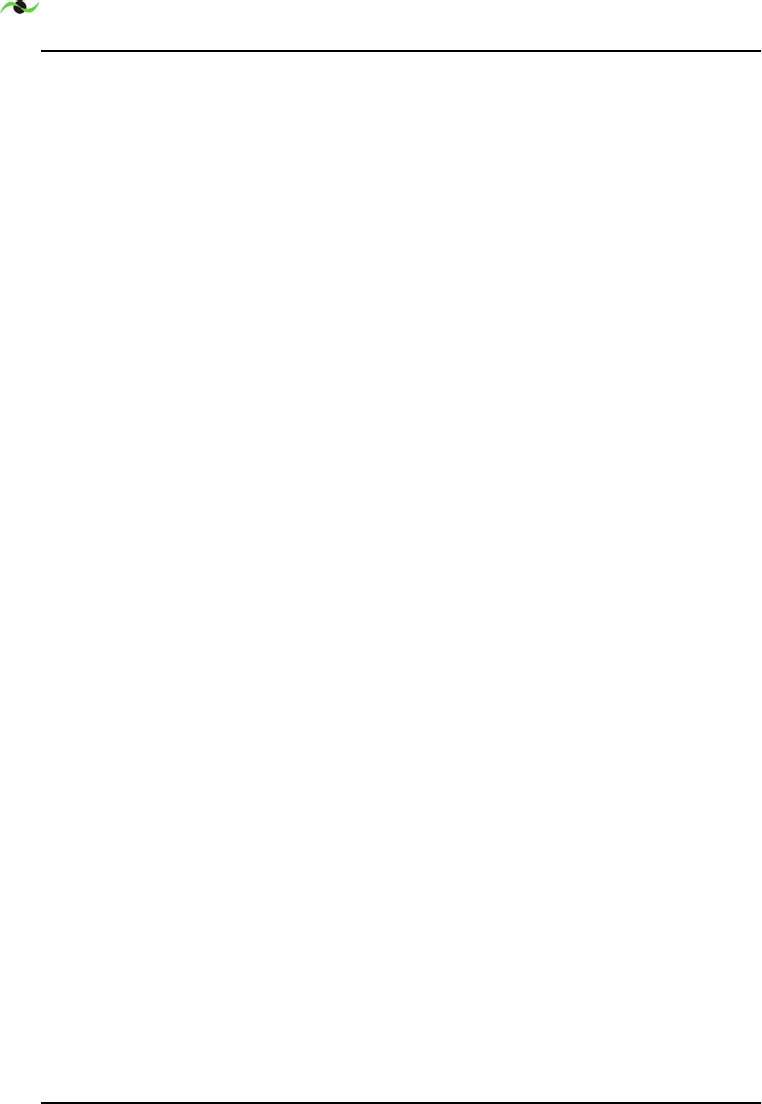
INSTALLATION
14 SpotCell 100, Release 1.0
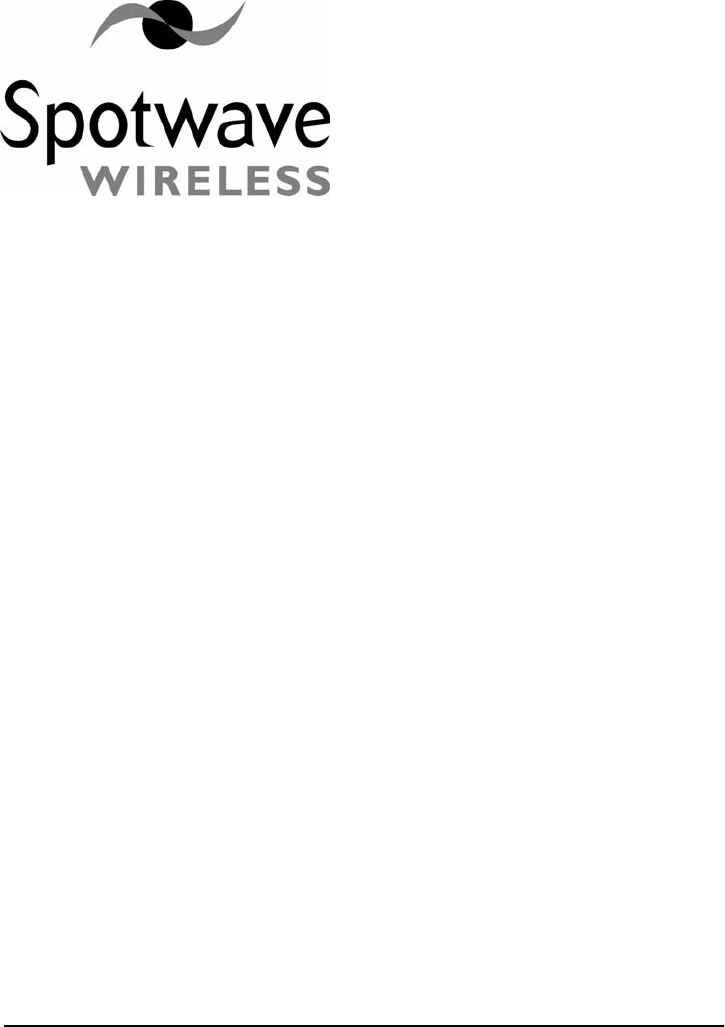
Spotwave Wireless Inc. 15
4 – Mounting
All necessary hardware required for mounting on internal/external walls,
or pipes is included in the mounting kit.
4.1 Running the cable through a wall
If it is necessary to run a cable through a wall, use a masonry or wood
drill bit to drill a 5/8-inch diameter hole.
After passing the cable through, use the putty in the installation kit to
fill the hole around the cable.
4.2 Mounting the DU
The DU may be indoor or outdoor mounted. Based on the direction the
DU will point, consider possible mounting locations.
The illustrations on the following pages show some of the possible
mounting options.
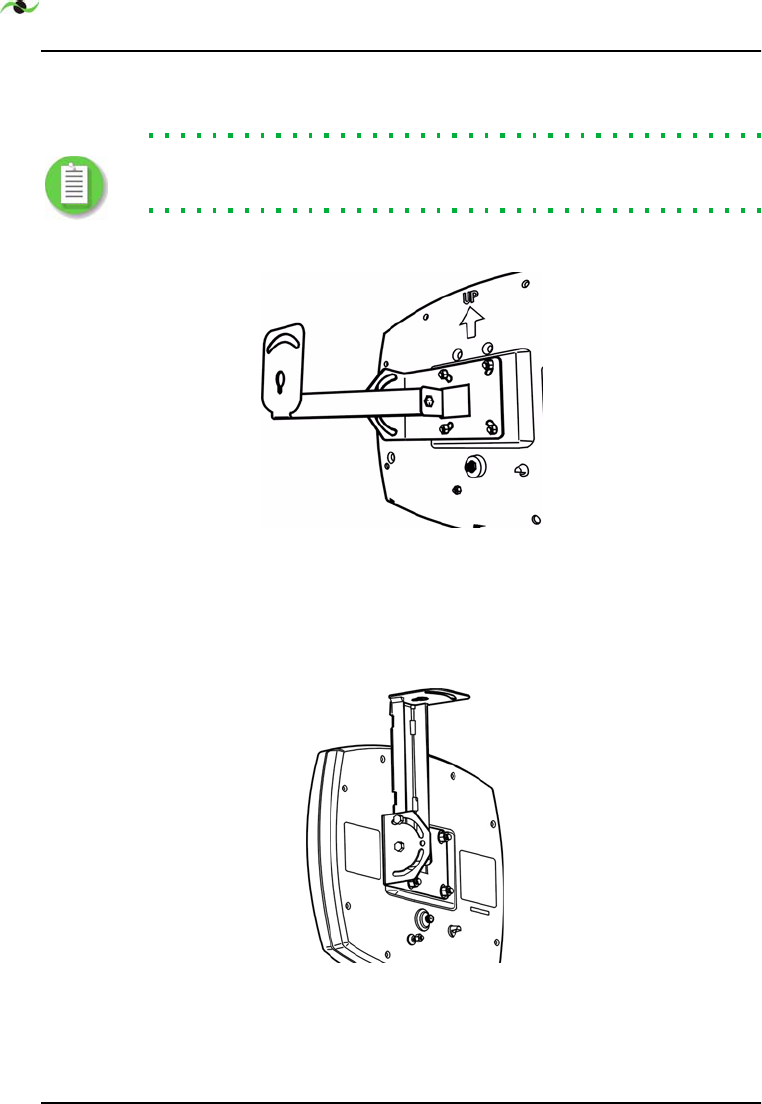
MOUNTING
16 SpotCell 100, Release 1.0
Note: Mount the angle bracket on the flanged side of the mounting bracket
and use the two mounting holes if no horizontal movement is required.
4.2.1 Wall mounting
Figure 4.1: Wall mounting arrangement
This mounting allows for rotation and some upward tilt but mainly
downward tilt.
4.2.2 Overhead mounting
Figure 4.2: Overhead mounting arrangement
This mounting allows for rotation and some upward tilt but mainly
downward tilt.
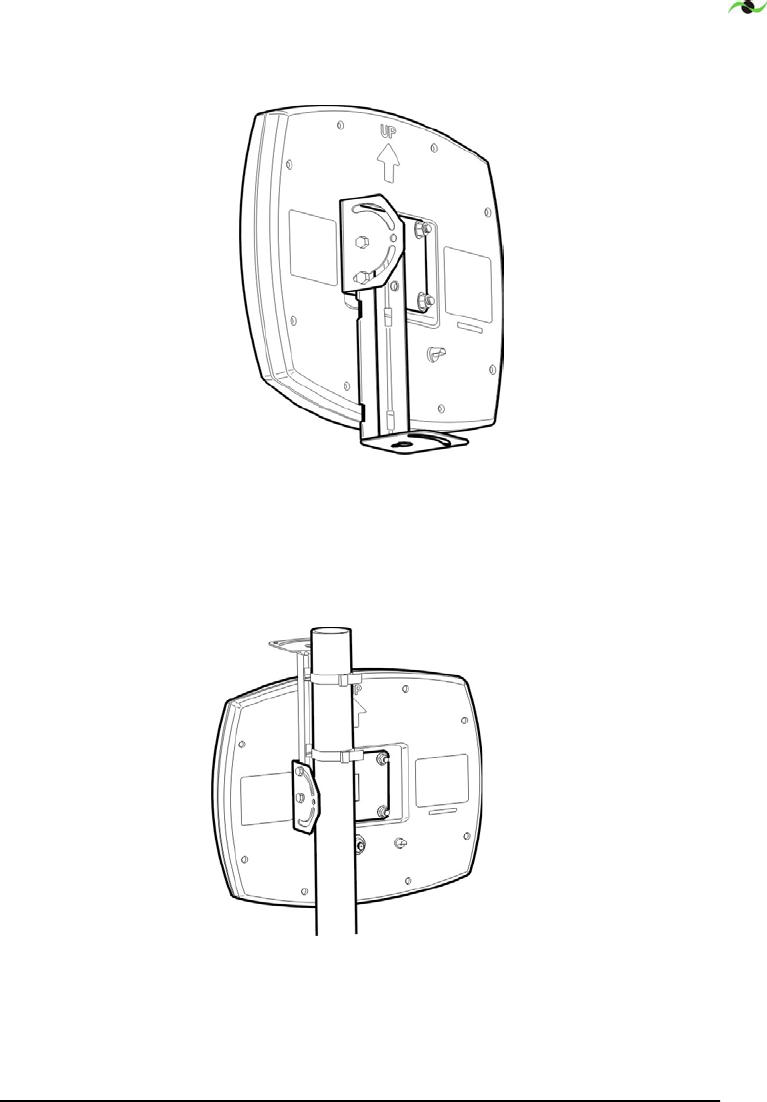
Spotwave Wireless Inc. 17
4.2.3 Horizontal surface mounting
Figure 4.3: Horizontal mounting arrangements
These mountings allow for rotation and some downward tilt but mainly
upward tilt.
4.2.4 Pipe mounting
Figure 4.4: Pipe mounted DU
Use hose clamps to mount the unit to a pipe. The hose clamp range is 2"
to 5". This mounting allows for rotation and limited up and down tilt.
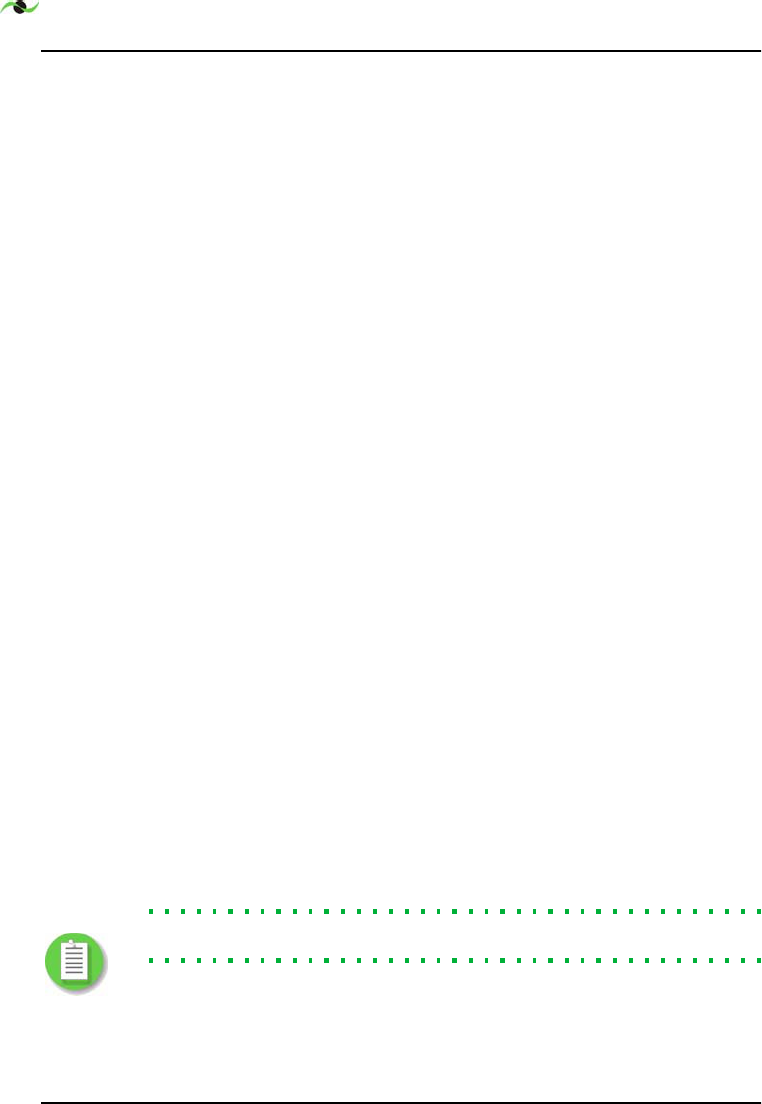
MOUNTING
18 SpotCell 100, Release 1.0
4.3 DU Outdoor mounting
4.3.1 Mounting to a wood structure
1. Use the holes in mounting bracket as a template and mark the hole
locations. Mark two regular holes if no motion is required and the
hole and the slot if motion is required.
2. Drill two .125" diameter holes approximately. 2.5" deep.
3. Install the DU using the two 1/4" lag bolts.
4.3.2 Mounting to a brick or concrete structure:
1. Use the holes in mounting bracket as a template and mark the hole
locations. Mark the two regular holes if no motion is required and
the hole and the slot if motion is required.
2. Use a masonry drill bit to drill two 5/16"diameter holes, 2 inches
deep.
3. Insert masonry screw anchors so that the anchor is flush to
mounting surface.
4. Install the DU using the two 1/4" lag bolts.
4.3.3 Mounting to a pipe or tubing:
Use the two stainless steel hose clamps supplied in the mounting kit for
the following procedure.
1. Feed the end of the hose clamp through the holes as shown
in Figure 4.4:“Pipe mounted DU”.
2. Rotate the unit to point the unit to the signal source and tighten
clamps.
Note: DO NOT use cable ties to mount the DU.
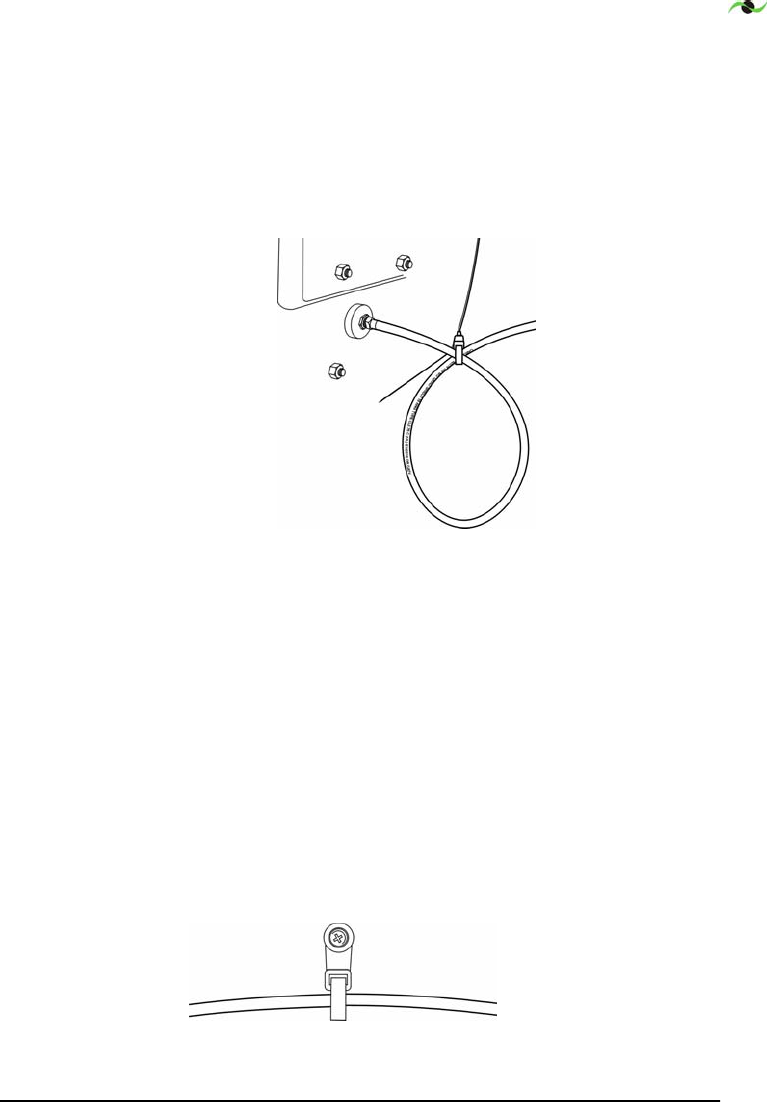
Spotwave Wireless Inc. 19
4.3.4 Attaching the cable
While securing the cable, ensure that a drip loop is fashioned near the
DU (to prevent water from collecting around the cable where it attaches
to the DU) and secured in place as shown in Figure 4.5:“Drip loop”
below.
Figure 4.5: Drip loop
Fashion the drip loop and fasten a black tie wrap around the loop to
keep the loop fastened.
To attach the cable to an existing pipe or cable run:
Use tie-wraps to attach the cable to an existing pipe or cable run.
To attach the cable to wood or siding:
Secure the cable to the wall using a cable loop strap as shown below.
Mount the loop strap directly to the wall where possible using a #6 x
1.5” wood screw.
Figure 4.6: Cable strap
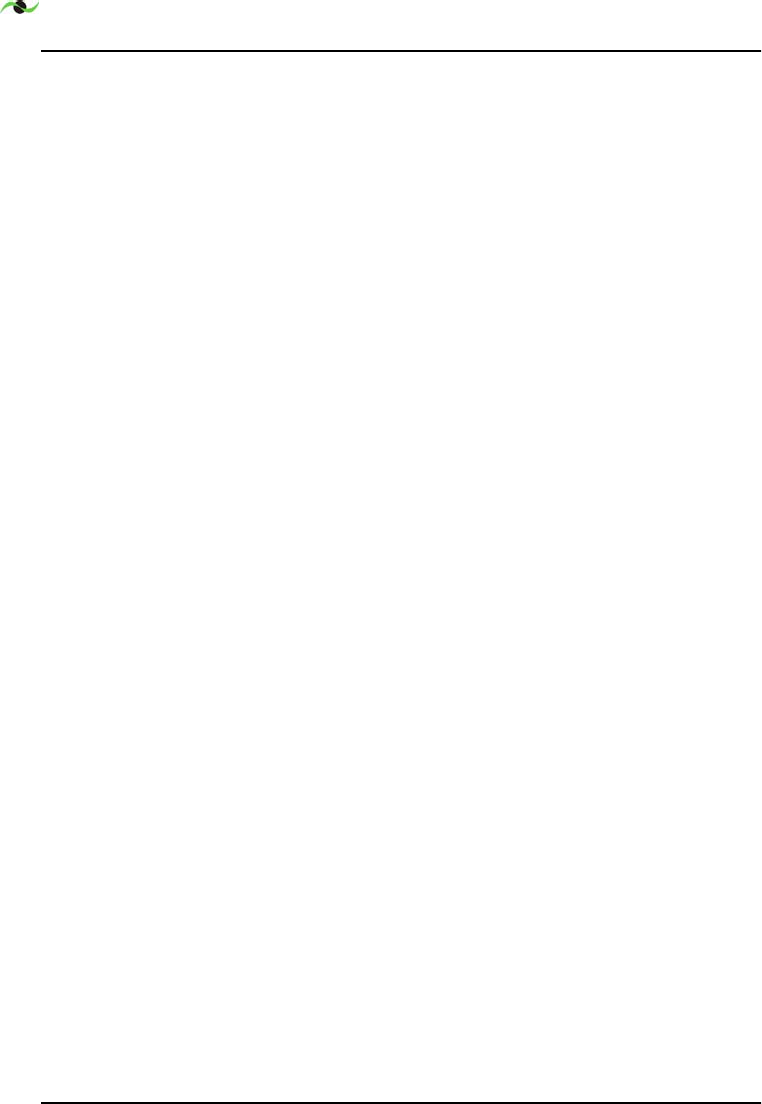
MOUNTING
20 SpotCell 100, Release 1.0
To attach the cable to a brick or concrete wall:
1. Drill a 3/16 diameter x 1 1/4 inch deep hole using a masonry drill
bit.
2. Insert the anchor flush with the mounting surface.
3. Use cable clamps and screws to attach cable to the wall.
4.3.5 Bringing the cable indoors
To bring the cable indoors, it may be necessary to drill a hole through
the wall.
To bring the cable through an exterior wall:
1. Depending on the material the wall is made of use a wood or
masonry drill bit to drill a 5/8 inch diameter hole.
2. Pass the connector and cable through the wall.
3. Use the putty/sealant provided to fill the hole.
4.4 DU indoor mounting
To mount the DU indoors:
1. Use the mounting bracket as a template and mark the hole
locations. Mark the two regular holes if no motion is required and
mark the hole and the slot if motion is required.
2. If the mounting is in a solid wood surface, or a stud covered by
drywall, drill a 5/32 inch diameter hole. Mount the unit with 2 inch
wood screws.
or
If the mounting is in drywall, drill a ¼ diameter hole and insert an
anchor. Mount the unit with 1/2 inch pan head screws.
3. Attach cables to the wall using tie wraps and mount directly to the
wall where possible (using 1/2 inch pan head screws). If an anchor is
required drill a 3/16 inch diameter hole, insert the anchor, and
fasten with 1/2 inch pan head screws.
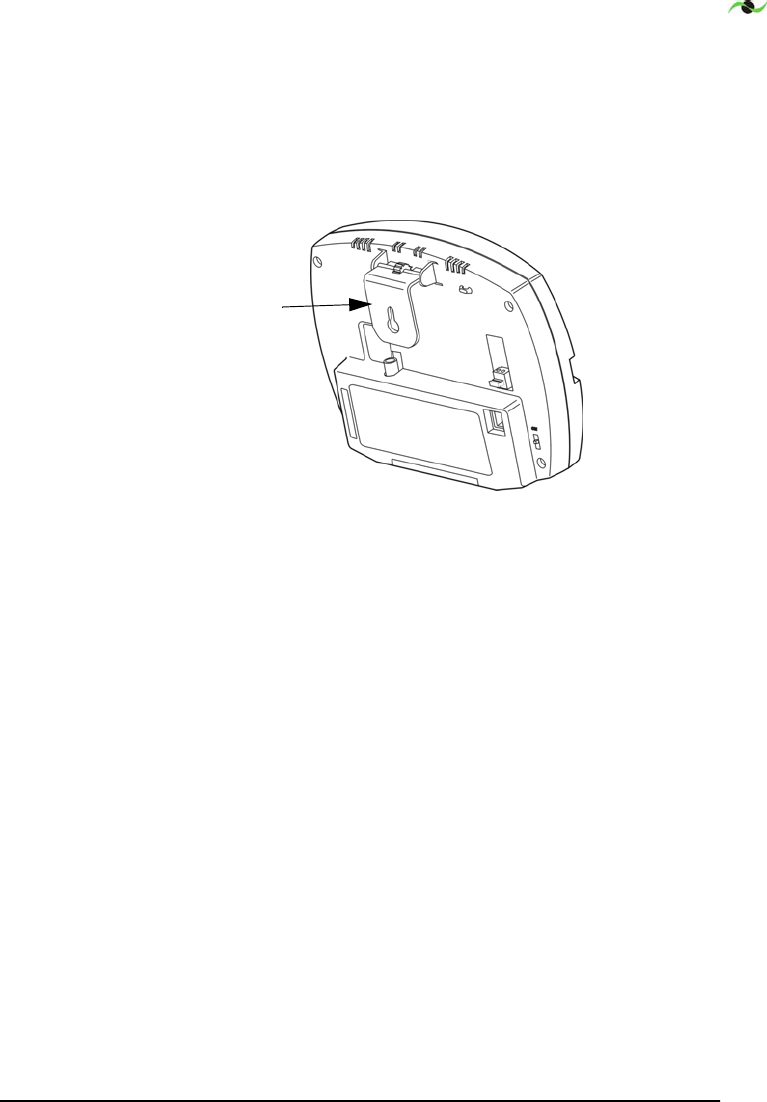
Spotwave Wireless Inc. 21
4.5 Mounting the CU
The CU has a bracket attached as illustrated below. The bracket can be
rotated to allow mounting to a ceiling or wall such that the face of the
unit is parallel to the floor or ceiling, or positioned at approximately 45
degrees.
Figure 4.7: CU mounting bracket.
Mounting the CU
1. Find a suitable location to mount the unit that will provide good
signal coverage. Refer to section 3.3“Choosing a location for the
SpotCell CU (indoor unit)”.
2. If mounting on a solid wood surface, or stud covered by drywall,
drill a 1/8th inch diameter hole and mount with #6 x 1.5” screws.
or
If mounting in drywall, drill a ¼ inch diameter hole, insert the
nylon screw anchor, and then mount with a 1/2” pan head screw.
3. Attach cables to the wall using tie wraps and mount directly to the
wall where possible (using 1/2 inch pan head screws). If an anchor is
required drill a 3/16 inch diameter hole, insert the anchor, and
fasten with 1/2 inch screws.
CU bracket
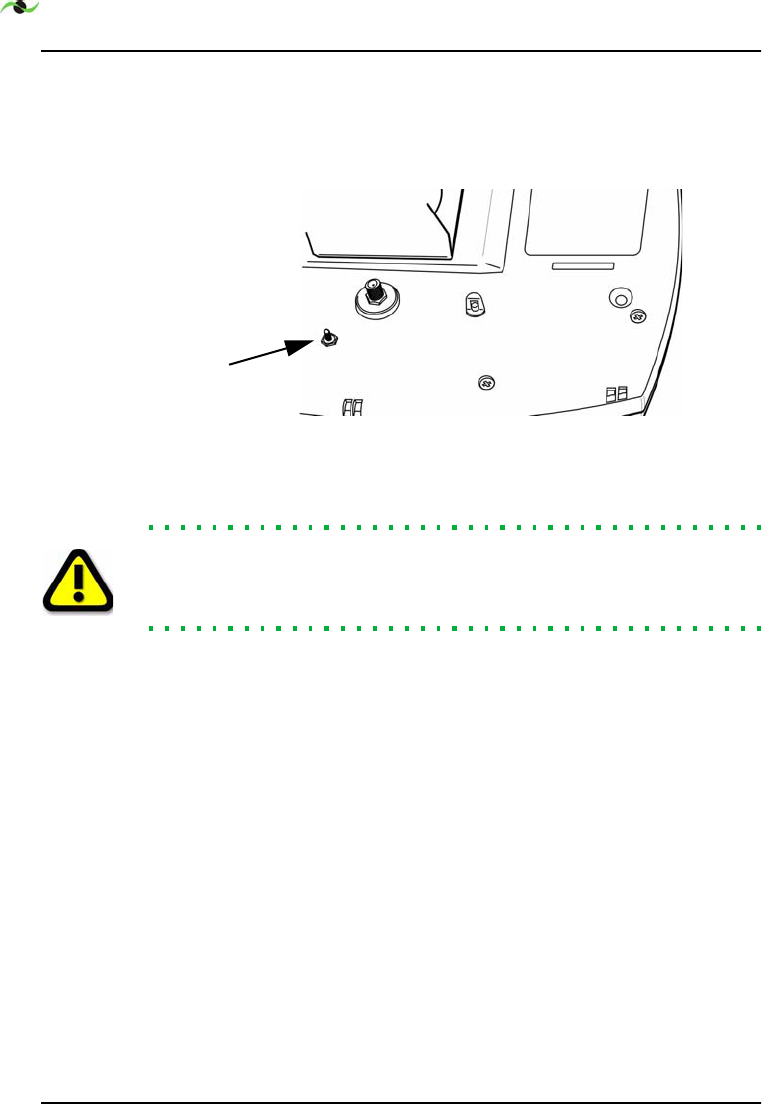
MOUNTING
22 SpotCell 100, Release 1.0
4.5.1 Grounding:
Ensure there is a connection to earth ground. Use an appropriate
conductor connected from the stud on the DU to earth ground.
Figure 4.8: DU ground stud
Warning! Failure to properly ground the DU will leave the unit
vulnerable to damage from lightning strikes. Check local building code
requirements for lightning protection and follow them.
ground
stud
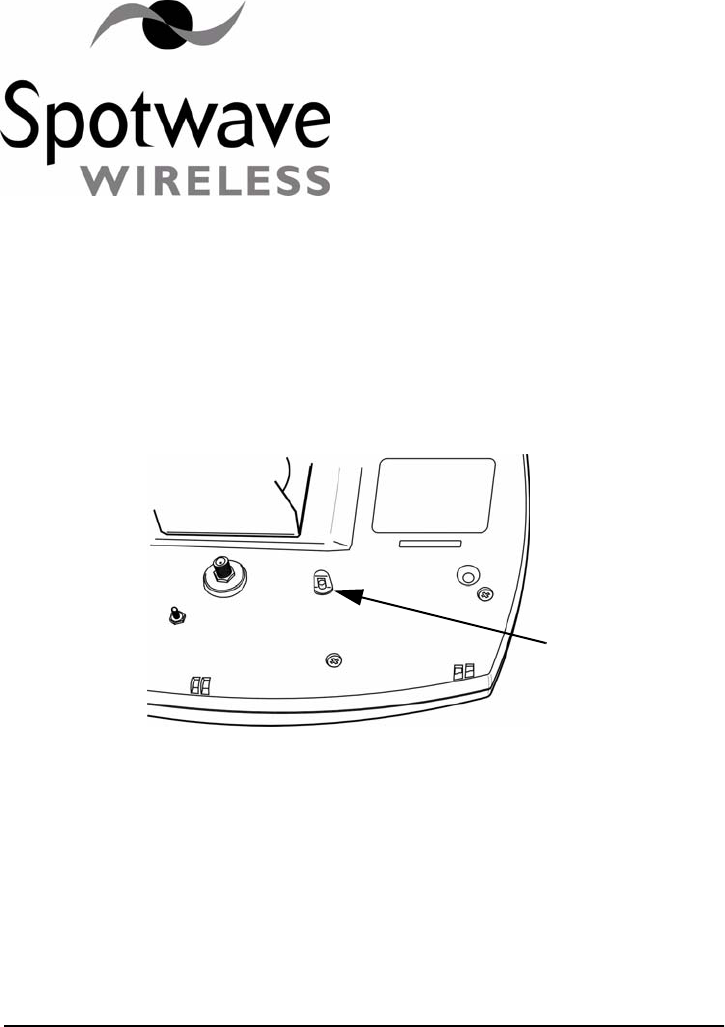
Spotwave Wireless Inc. 23
5 – Display Information
5.1 DU (outward facing unit)
Figure 5.1: DU LED location
LED is RED: the DU is not capturing an adequate enough signal
for the system to operate.
LED is YELLOW: the captured signal is within range and the
system will function, but the DU is not properly positioned to
capture the strongest signal available in its current location.
LED is GREEN: after one complete rotation of the DU this
indicates the DU is optimally positioned in this location.
DU LED
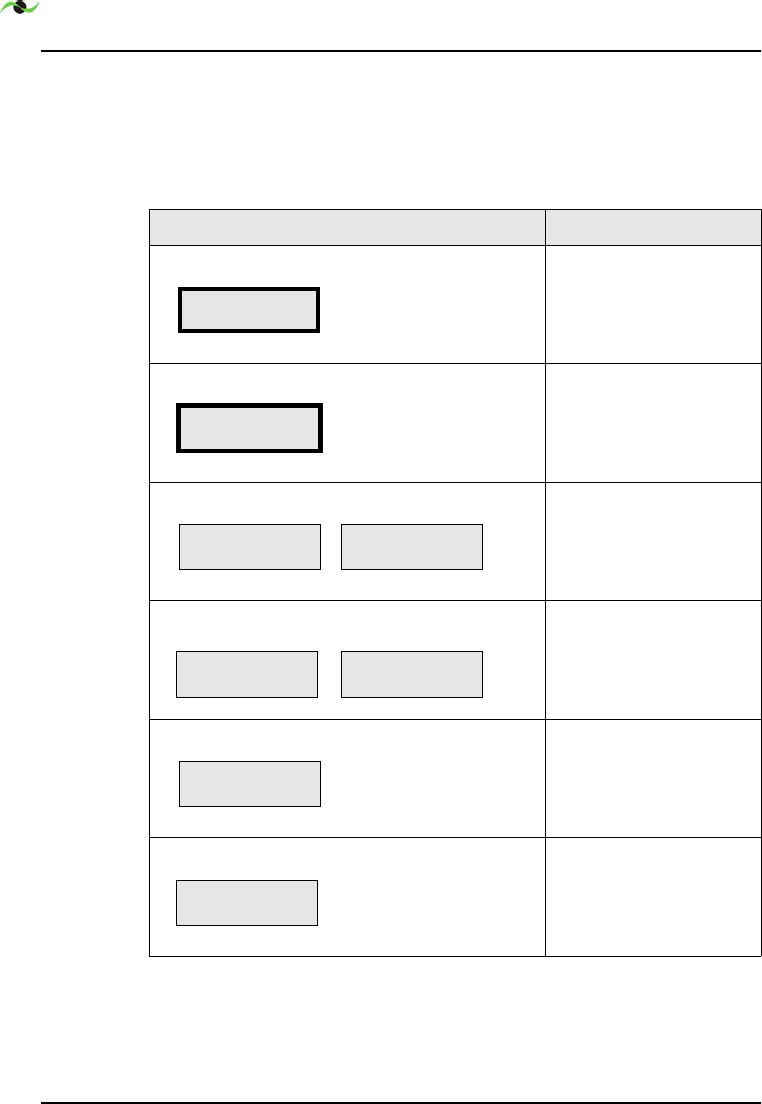
DISPLAY INFORMATION
24 SpotCell 100, Release 1.0
5.2 CU
The CU displays system status and signal strength. The following table
shows the various messages displayed and if necessary, what action
should be taken.
'LVSOD\ZLWKDOWHUQDWLQJGLVSOD\LISUHVHQW $FWLRQLIUHTXLUHG
,QLWLDOL]LQJ
1RDFWLRQUHTXLUHG
&KHFNWKH5)FDEOHDQG
YHULI\WKDWLWLVFRQQHFWHG
SURSHUO\0DNHVXUHWKH
OHQJWKRIWKH5)FDEOHLV
OHVVWKDQPHWHUV
&DOOSURGXFWVXSSRUW
7HOHSKRQH
7KHVLJQDOPD\EHWRR
ZHDNRULQWHUIHUHGZLWKE\
RWKHUVLJQDOV7XUQWKH'8
WRDQRWKHUDSSURSULDWH
SRVLWLRQ
1RZLUHOHVVVLJQDOKDV
EHHQIRXQG
Table 1: CU Display States
Spotwave W ireless
V: xx Date
System OK
OUT OF SERVICE
System Fault xxx
CHECK CABLE
CONNECTIONS
CALL PRODUCT
SUPPORT
OUT OF SERVICE
System Fault xxx
Poor Signal xxx
Try turning DU
Poor Signal xxx
Searching . . . .
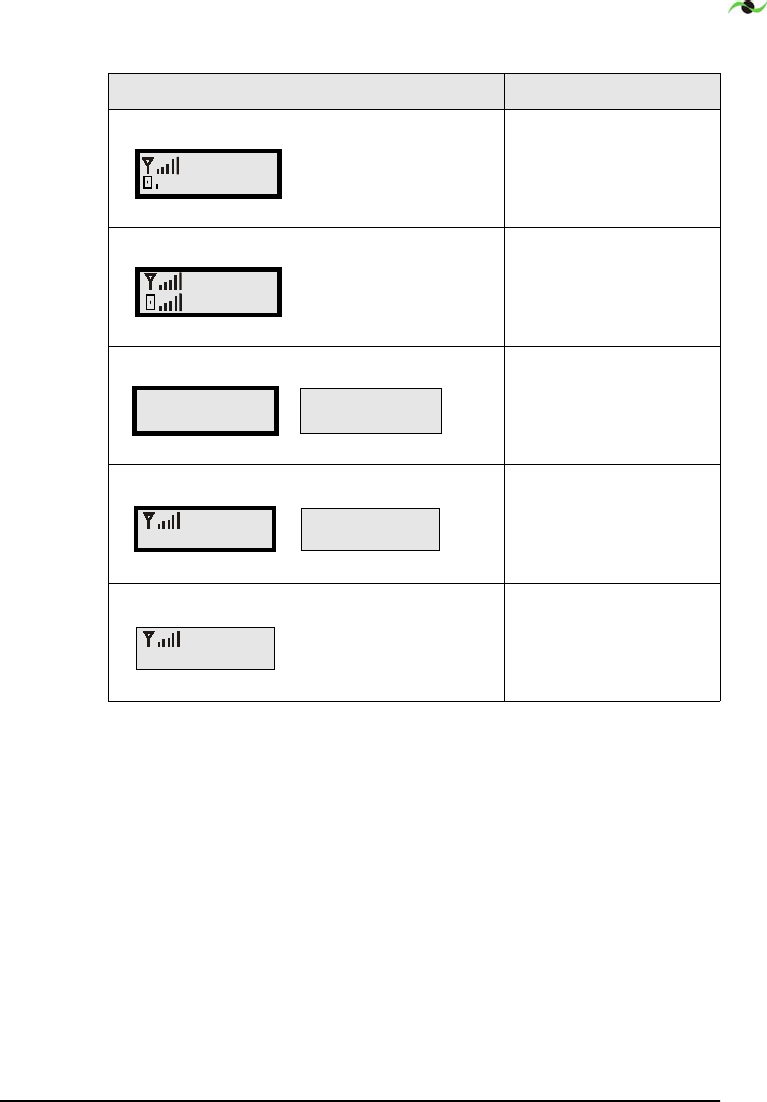
Spotwave Wireless Inc. 25
0RYHWKH&8WRDQ
DOWHUQDWHORFDWLRQ
SUHIHUDEOHIDUWKHUDZD\
IURPWKH'8
7XUQWKH'8WRDQRWKHU
DSSURSULDWHSRVLWLRQ
7XUQWKH'8WRDQRWKHU
DSSURSULDWHSRVLWLRQ
'LVSOD\ZLWKDOWHUQDWLQJGLVSOD\LISUHVHQW $FWLRQLIUHTXLUHG
Table 1: CU Display States
CHxxx
MOVE CU
CHxxx
IN SERVICE
Poor Signal xxx
INSTALL MODE
Poor Signal xxx
Try turning DU
CHxxx
INSTALL MODE
W eak Signal
Try turning DU
CHxxx
INSTALL MODE
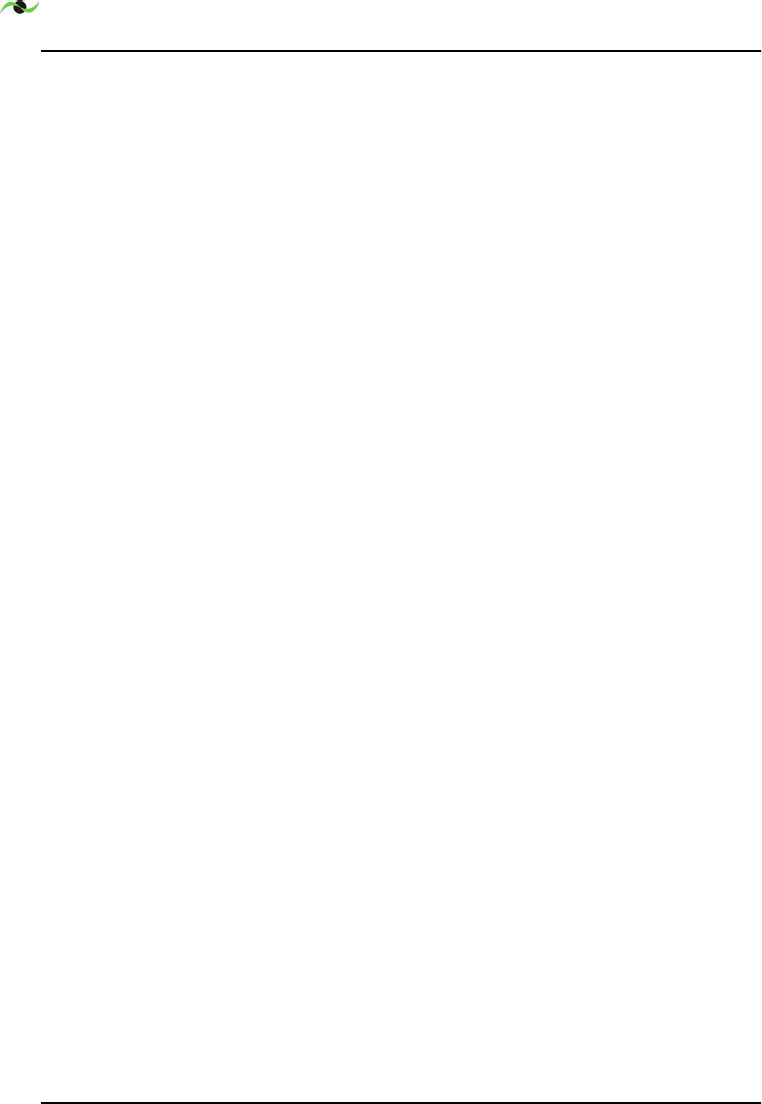
DISPLAY INFORMATION
26 SpotCell 100, Release 1.0
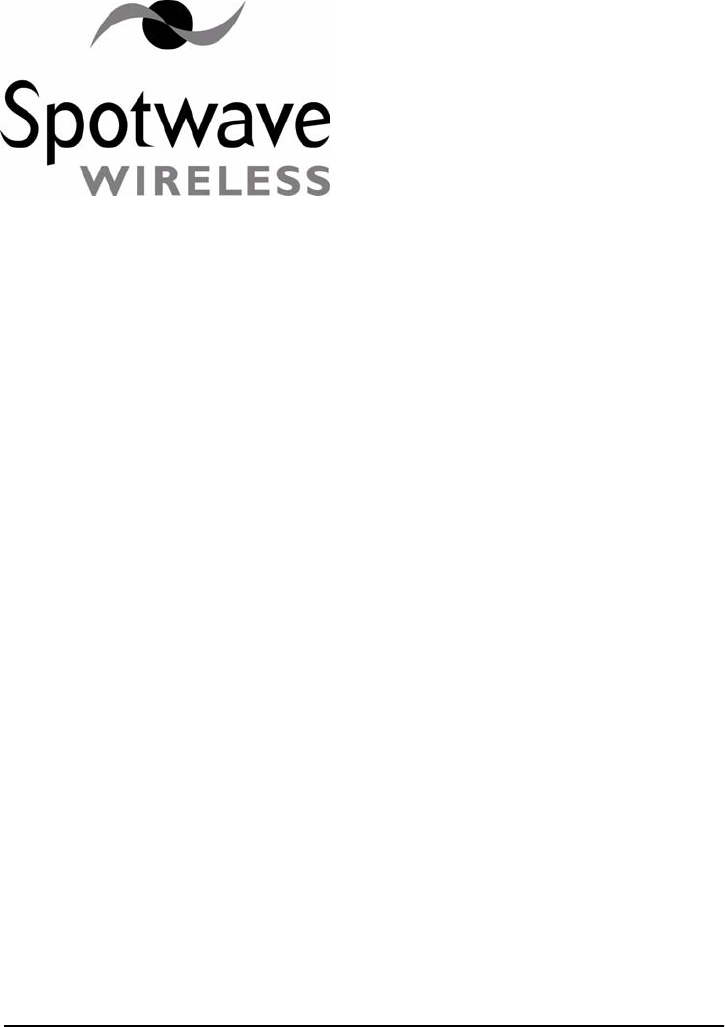
Spotwave Wireless Inc. 27
6 – Trouble Shooting Information
1. Status: The display on the bottom of the CU dynamically displays
information regarding the SpotCell system and environment during
installation and operation.
Action: Look at the information display to determine if the
SpotCell system is indicating a fault.
2. Status: The LED on the DU is not illuminating during the
installation.
Action: Ensure the following:
The provided white cable is connected to the CU and DU.
The power supply is connected to the CU.
The power supply is plugged into an electrical outlet.
The switch on the back of the CU is in the ‘Install’ position.
If the LED is still not illuminating, contact technical support.
3. Status: My cell phone does not work around the location I would
like to install the SpotCell DU.
Action: Try positioning the DU externally as high as possible.
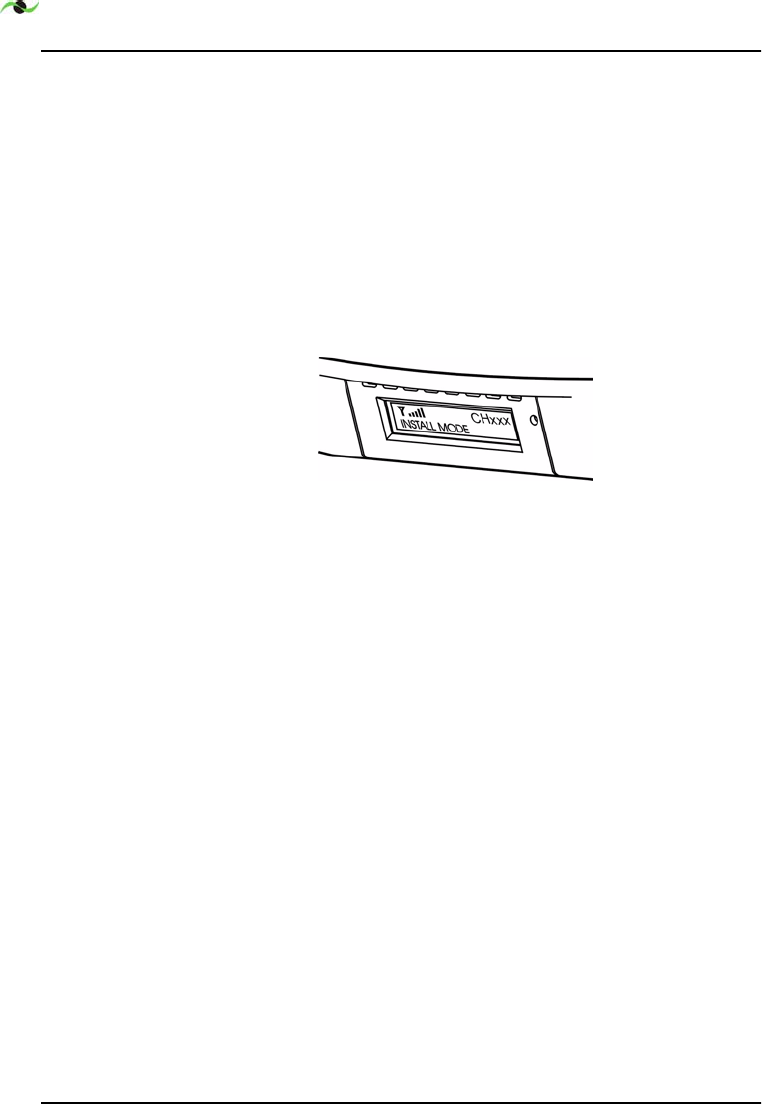
T
ROUBLE SHOOTING INFORMATION
28 SpotCell 100, Release 1.0
4. Status: While optimizing the DU for installation, you found that
the LED turned green in multiple locations, indicating each had
adequate signal strength. How do you determine which location is
optimal for the DU?
Action: Look at the signal level indicated on the display on the
bottom of the CU each time the green light appears on the DU
during alignment. Mount the DU in the location as indicated
having the highest signal level. Figure 6.1:“Displayed signal
strength.” below shows an example of the signal strength display.
Figure 6.1: Displayed signal strength.
5. Status: The DU and CU installed properly, but your cell phone still
does not work.
Action: There are three factors that may be affecting coverage as
described below:
Visually inspect the area around the CU. Ensure that there are
not any large metallic objects directly between the CU and the
area where cell phone coverage is not adequate. Remount the
CU so that it is out in the open.
If the signal the DU is receiving is very weak (although still
strong enough to allow operation), the area around the CU
within which a cell phone can function will be relatively small.
An effort can be made to improve system performance by
raising or otherwise repositioning the DU in an effort to obtain
a stronger signal. In Install mode, signal strength is shown on
the CU display.
check with your wireless provider if your phone is A or B band
in 800 MHz. Verify on the back of the CU or DU that the
system is SpotCell A or B. It should be the same as your phone.
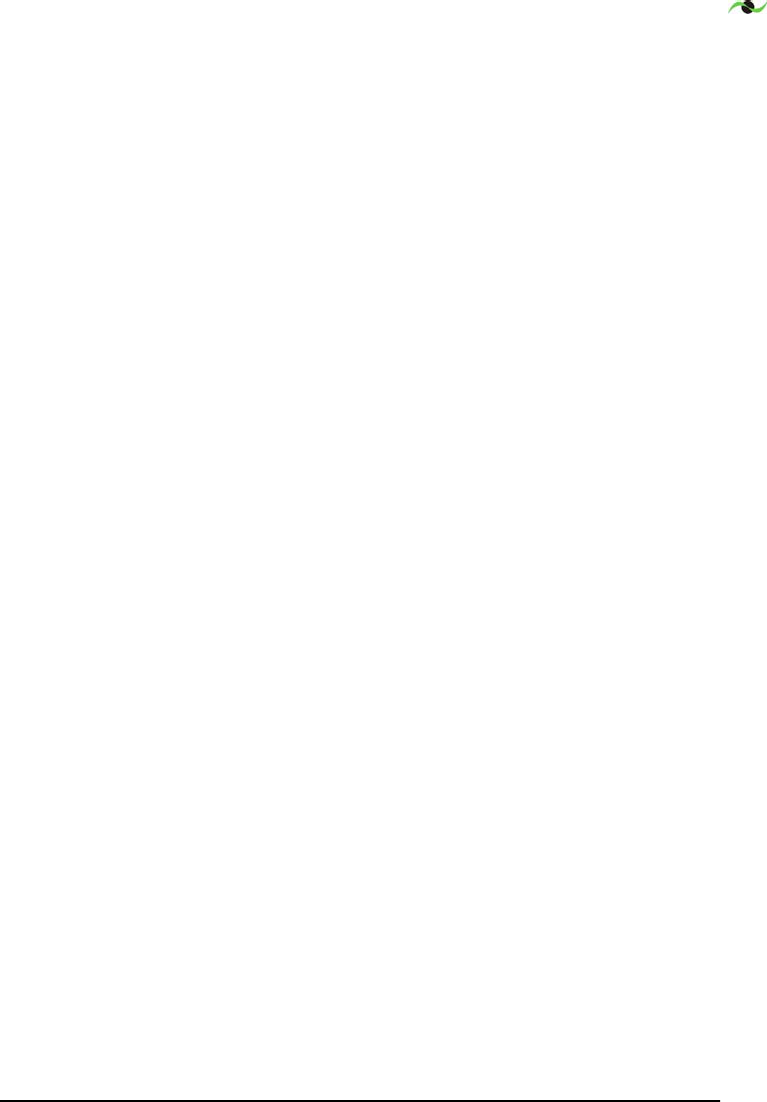
Spotwave Wireless Inc. 29
6. Status: The coverage area around the CU suddenly shrinks after a
long period of reliable operation.
Action: This is most likely due to man made environmental
influences such as a large building being erected somewhere in
between the DU and the location the DU is receiving a signal from.
Repeating the install procedure with the DU in its current position
may improve system performance (i.e. Putting the CU switch into
‘Install’ and spinning the DU around twice, aligning it in the
direction indicated by the green LED on the second spin.). If this
does not help, the DU may have to be physically repositioned at a
different location; going through the install procedure starting at
page 7 is necessary at this point.
7. Information: Remote installation SpotCell characteristics.
In order for the SpotCell system to function, there are two basic
parameters that must be met. The DU must receive a minimum
amount of wireless signal, and a physical environment that blocks
wireless signals must be in between the DU and CU (i.e. a wall).
If the DU is not receiving an adequate signal, the system will not
work, or, it will work but provide a very limited area around the CU
in which a cell phone will function. In this instance, it may be
possible that only one cell phone will be capable of using the system
at a time. This is typical of applications that are on the fringe, or
outside of a wireless providers advertised coverage area. Improved
performance will typically only be attained by moving the DU to a
higher location.
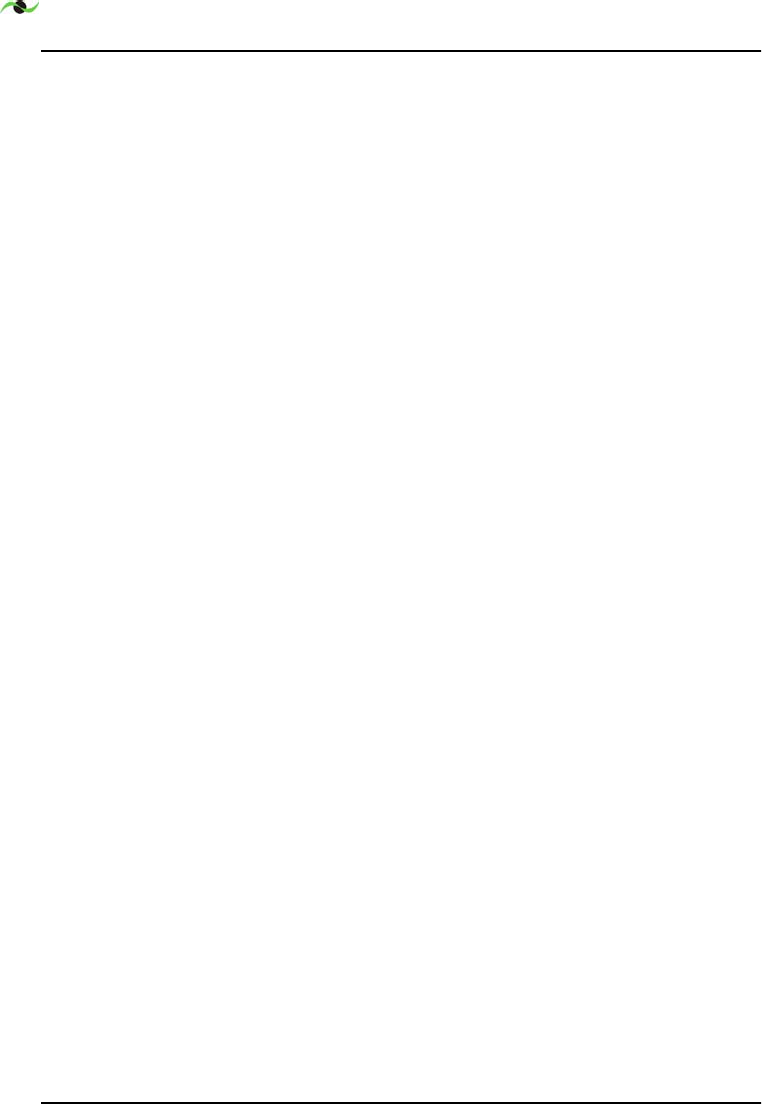
T
ROUBLE SHOOTING INFORMATION
30 SpotCell 100, Release 1.0
8. Information: Residential (or building) installations that do not
provide for brick, concrete, metal, or other dense material between
the DU and CU.
Action: In this situation it is possible that the signal emitted by the
DU will be received by the CU. This will result in the system
lowering the power of the signal it is emitting; and therefore the area
around the CU in which a cell phone will function will become
smaller. To improve performance in this scenario, it is important to:
Maximize the height of the DU
Separate the DU and CU horizontally as much as possible
Mount the DU and CU in a back-to-back manner.
It is recommended to use 50 meters of cable in between the DU
and CU if possible in an effort to vertically and horizontally
separate the system units.
9. Information: Proper alignment rotation
Action: Make sure the DU is rotated once completely within the
area available for rotation, and then move through the same rotation
again. DU alignment is based on optimizing the direction the DU is
facing after initially establishing the range of signal available by
rotating the DU in a circle. Once the DU has been rotated in a
circle and established the level of signal available, it now sets a
threshold based on the surroundings to determine when the LED
will illuminate green. If the DU is not pointing in a direction that is
within a certain range of the highest signal it encountered since
being in ‘Install’ mode, the LED will not turn green. Additionally,
the LED will not illuminate green if a minimum signal level is not
achieved during the initial rotation.
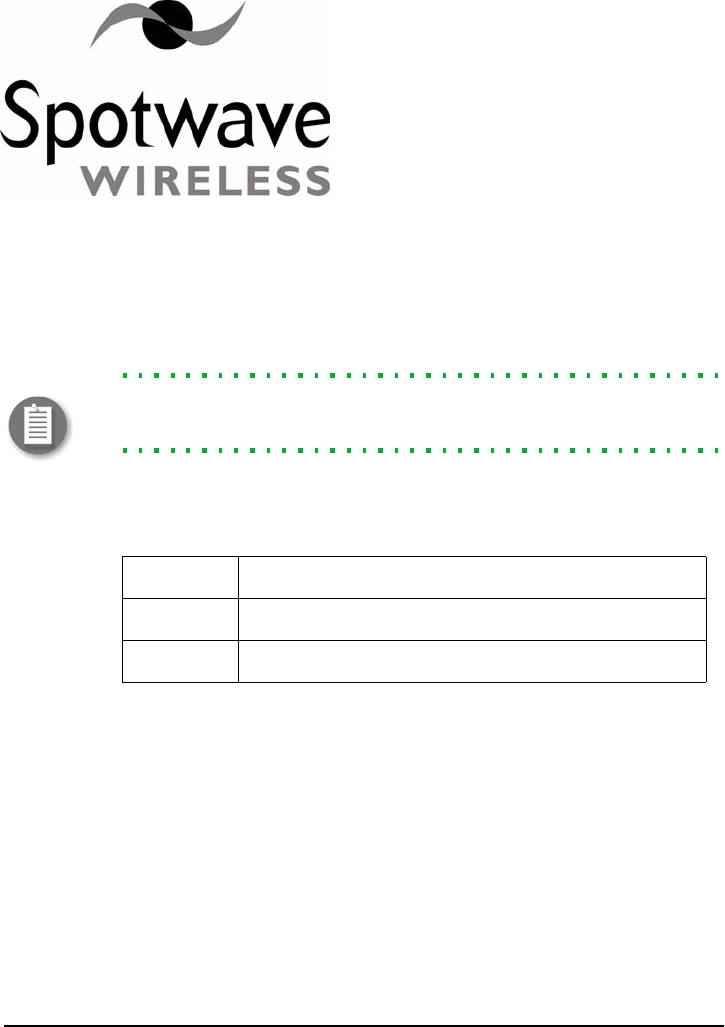
Spotwave Wireless Inc. 31
Appendix A – SpotCell 100 System Specifications
Note: Spotwave Wireless has the right to change specifications without
notice.
A.1 DU LED signal indications:
A.2 Antenna beam width:
A.2.1 CU Antenna Summary
Gain 2.5 dBi
Azimuth Beamwidth ±75°
F/B 15 dB
Elevation ±105°
RED BS signal too low
YELLOW BS signal present and within range
GREEN BS signal is at maximum

SPOTCELL 100 SYSTEM SPECIFICATIONS
32 SpotCell 100, Release 1.0
A.2.2 DU Antenna Summary
Gain 10 dBi
Elevation Beamwidth ±32°
F/B 20 dB
Azimuth ±27°
A.3 Architecture
Frequency Band Uplink: 824-849 MHz
Downlink: 869-894 MHz
Complete A or B sub-bands factory set (adjacent carrier
rejection)
* Must be specified at time of order
Formats Supported AMPS, NAMPS, CDMA, TDMA
Coverage Area Fully adaptive, supports multiple simultaneous users
Up to 20,000 Sq feet (~1850 Sq Meters)
System Gain Automatic, fully adaptive, Maximum 100dB
Carrier/Noise Ratio > 20dB
RF Environment Up to 147dB path loss to/from the base station
Input Overload Protection Uplink: Fully adaptive
Downlink: Fully adaptive
Maximum Output Levels
(radiated)
Uplink: Fully adaptive, up to +30 dBm EIRP
Downlink: Fully adaptive up to 0 dBm EIRP
Third Order Intercept
(radiated)
Uplink: +52 dBm EIRP
Downlink: +30 dBm EIRP
Power Supply 9 VDC universal power adapter that connects to the
indoor unit, outdoor unit power is supplied via the RF
cable
Power Consumption < 22 W
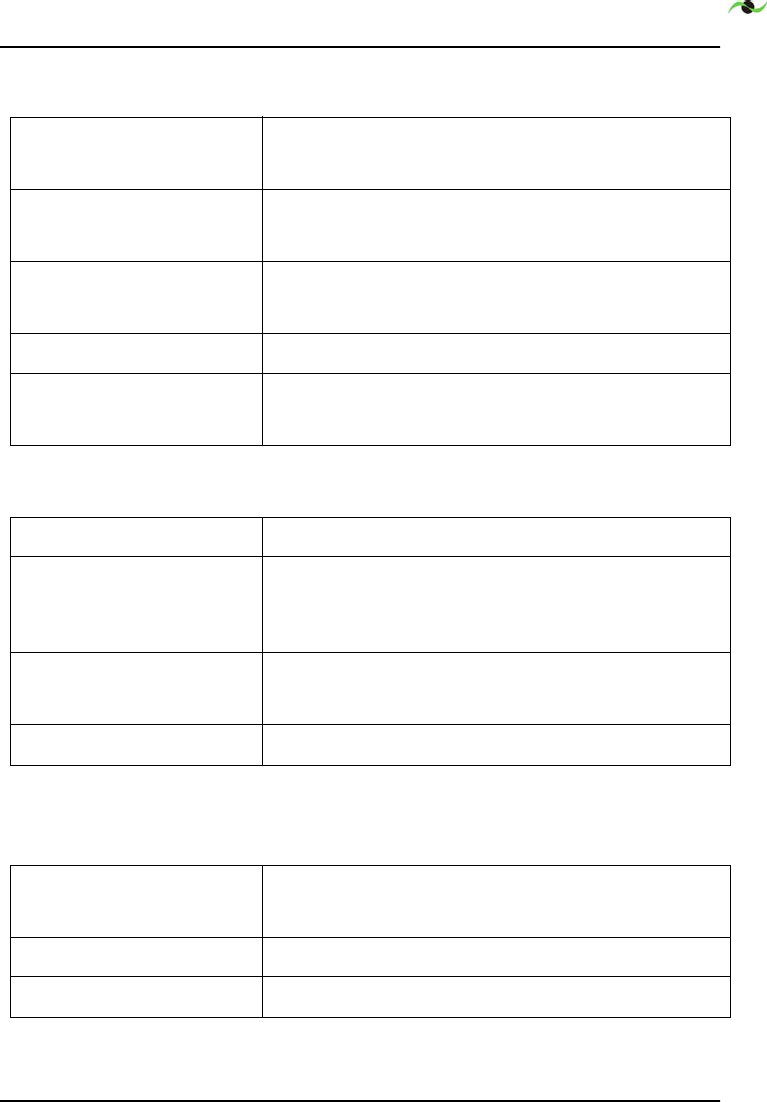
SPOTCELL 100 SYSTEM SPECIFICATIONS
Spotwave Wireless Inc. 33
A.3.3 Physical
A.3.4 Installation
A.3.5 Diagnostics
Operating Temperature Outdoor unit: -40° to +55° C
Indoor unit: 0° to +40° C
Size Outdoor unit: 14"w 10.5" h 3.5" d
Indoor unit: 8.25"w 6.5" h 2.5" d
Weight Outdoor unit: 2 lb
Indoor unit: 1.5 lb
RF Connectors Type F, outdoor unit supplied with weather proof boot
RF Cable RG6 Quad shielded 80’ or 25 meters supplied
(System supports up to 75 meters)
Installation Time Less than one hour typical
Outdoor Unit Alignment No prior knowledge of base station location required
Built in alignment algorithm (LED Indicator on outdoor
unit)
Te st E q u i p m e n t None required
No RF knowledge required for installation
User Controls None, setup and operation is fully automatic
Fault Indicators LED on DU (during installation only)
LCD indicator on indoor unit
Remote Connectivity Serial data port on indoor unit
System Interrogation LCD indicator on indoor unit
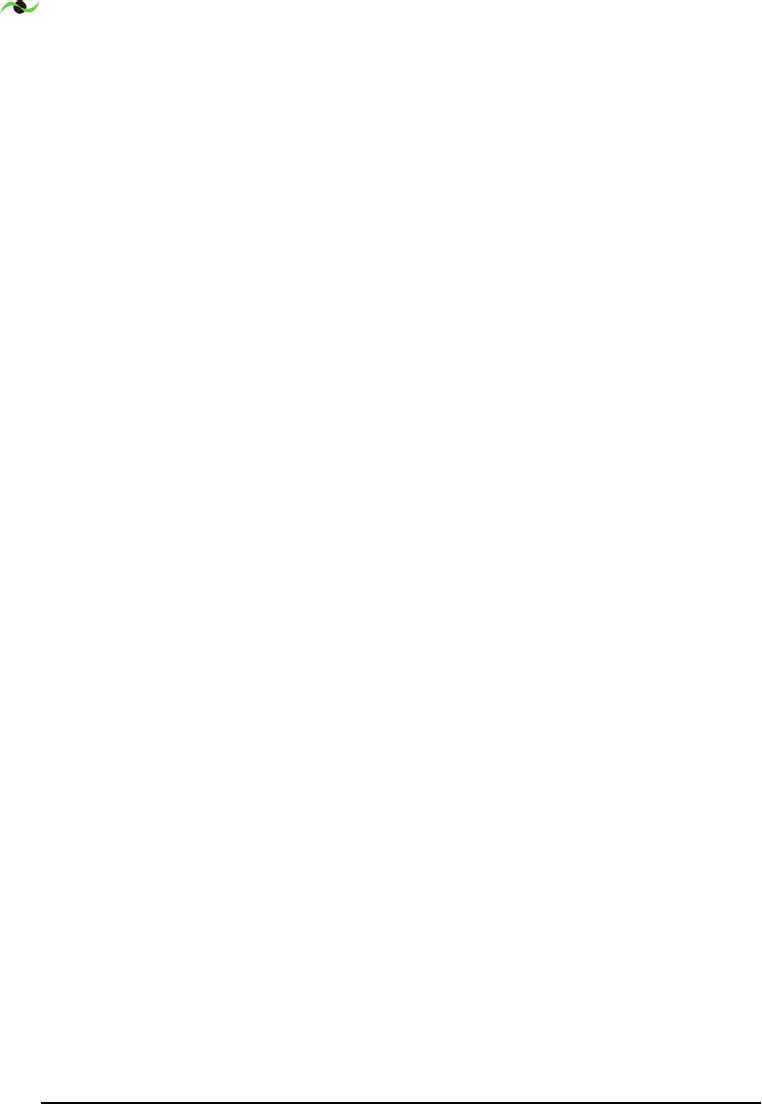
SPOTCELL 100 SYSTEM SPECIFICATIONS
34 SpotCell 100, Release 1.0
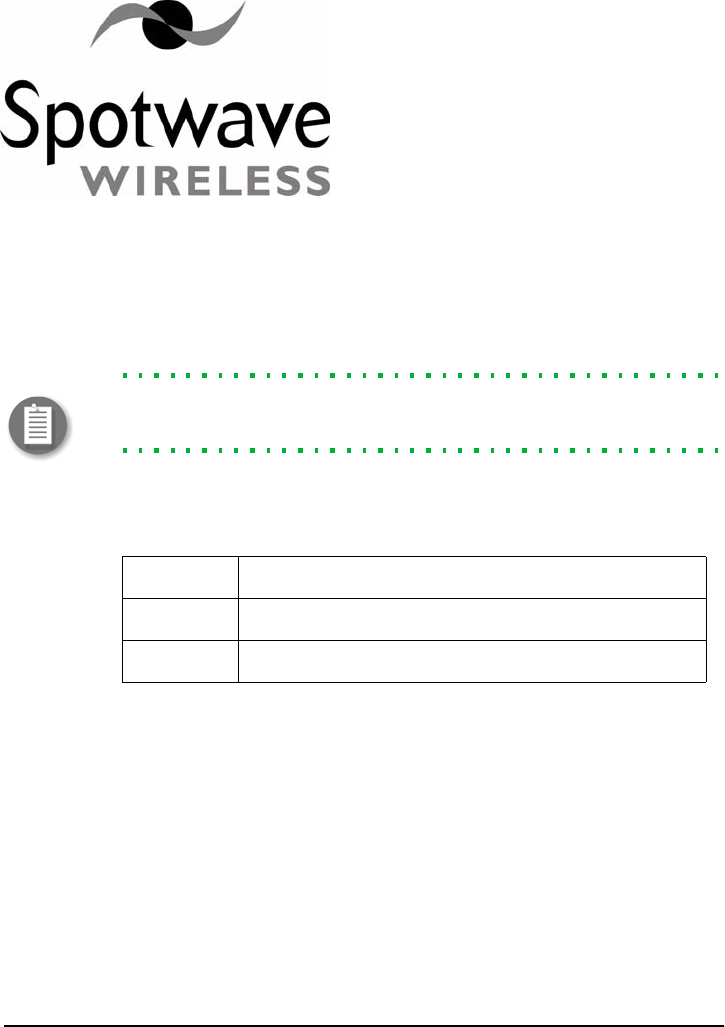
Spotwave Wireless Inc. 35
Appendix B – SpotCell 111 System Specifications
Note: Spotwave Wireless has the right to change specifications without
notice.
B.1 DU LED signal indications:
B.2 Antenna beam width:
B.2.1 CU Antenna Summary
Gain 2.5 dBi
Azimuth Beamwidth ±75°
F/B 15 dB
Elevation ±105°
RED BS signal too low
YELLOW BS signal present and within range
GREEN BS signal is at maximum
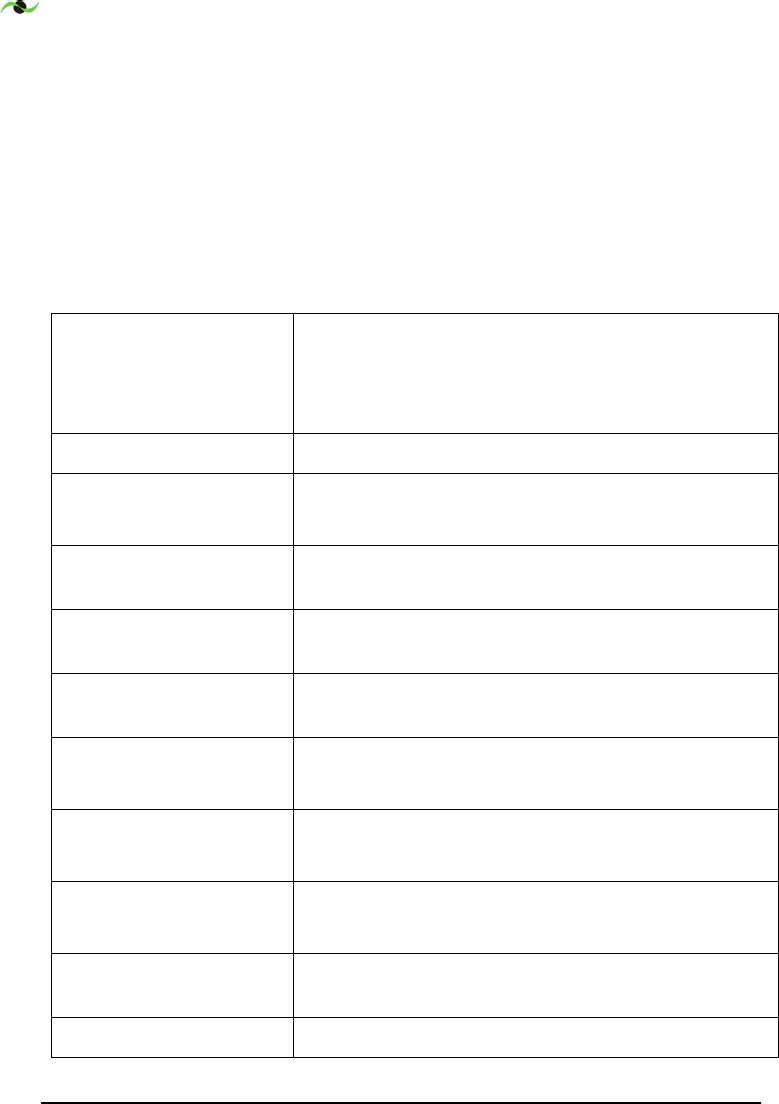
SPOTCELL 111 SYSTEM SPECIFICATIONS
36 SpotCell 100, Release 1.0
B.2.2 DU Antenna Summary
Gain 10 dBi
Elevation Beamwidth ±32°
F/B 20 dB
Azimuth ±27°
B.3 Architecture
Frequency Band
Passband Bandwidth
Full A, D, B, E, F, C band and sub-band (C1, C2, C3, C4,
C5) selectivity
5, 7.5, 10, 15 MHz
*Start/stop receive band frequency must be specified at time of order.
Formats Supported GSM/TDMA
Coverage Area Fully adaptive, supports multiple simultaneous users
Up to 20,000 Sq feet (50,000 sq.ft. in open areas)
System Gain Uplink Automatic, fully adaptive, Maximum 81 dB (including
antennas)
System Gain Downlink Automatic, fully adaptive, maximum 92dB (including
antennas)
Downlink Operating
Range
-106 to –44 dBm (Rx Isotropic Power)
Input Overload Protection Uplink: Fully adaptive
Downlink: Fully adaptive
Maximum Output Levels
(radiated)
Uplink: Fully adaptive, up to +30 dBm EIRP (Composite)
Downlink: Fully adaptive up to +7 dBm EIRP (Composite)
Third Order Intercept
(radiated)
Uplink: +50 dBm EIRP
Downlink: +30 dBm EIRP
Power Supply Universal power adapter that connects to the Indoor Unit;
Donor Unit power is supplied via the RF cable
Power Consumption < 28 W
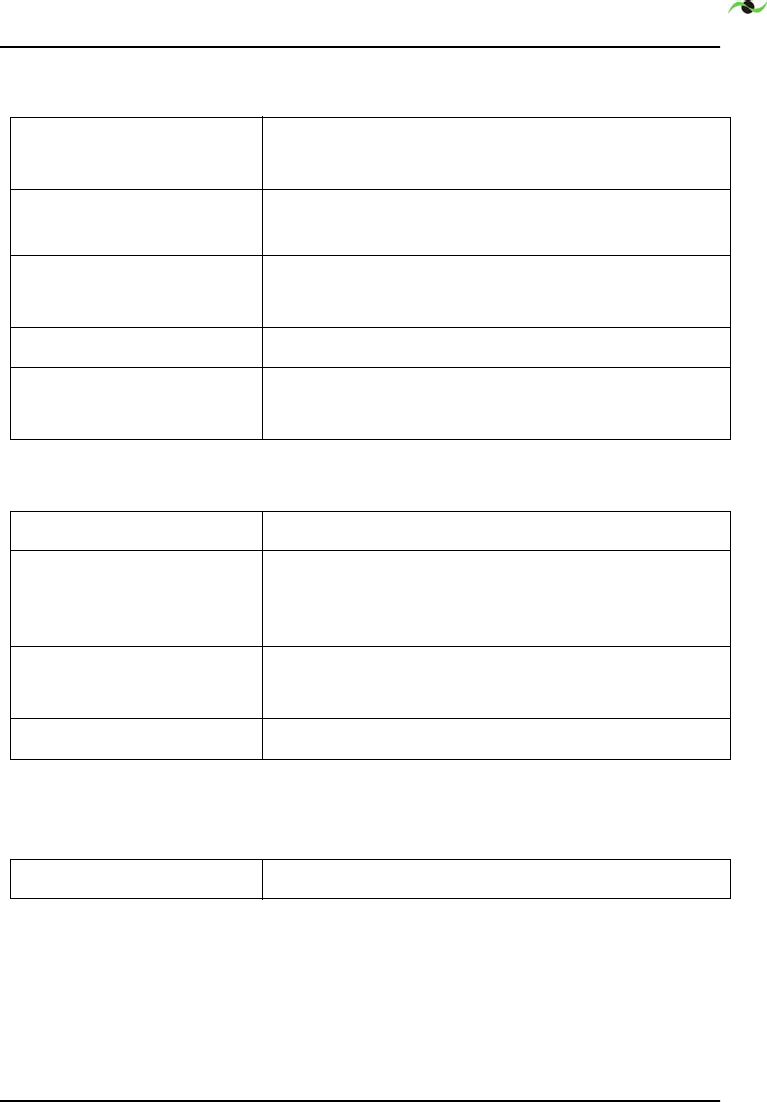
SPOTCELL 111 SYSTEM SPECIFICATIONS
Spotwave Wireless Inc. 37
B.3.3 Physical
B.3.4 Installation
B.3.5 Diagnostics
Operating Temperature Outdoor unit: -40° to +55° C
Indoor unit: 0° to +40° C
Size Donor Unit: 14.00" (35 cm) w 10.50" (27 cm) h 3.50" (9 cm) d
Coverage Unit: 8.25" (21 cm) w 6.50" (17 cm) h 2.50" (6 cm) d
Weight Outdoor unit: 2.0 lb (0.9 kg)
Indoor unit: 1.5 lb (0.7 kg)
RF Connectors Type F; weatherproof
RF Cable RG6 quad-shield 82’ or 25 m supplied
(System supports 164 ft or 50 m)
Installation Time Less than one hour typical
Outdoor Unit Alignment No prior knowledge of base station location required
Built in alignment algorithm with LED indicator on
Donor Unit)
Te st E q u i p m e n t No test equipment required
No RF knowledge required for installation
User Controls None; setup and operation is fully automatic
System Status LCD display on Coverage Unit and LED on Donor Unit
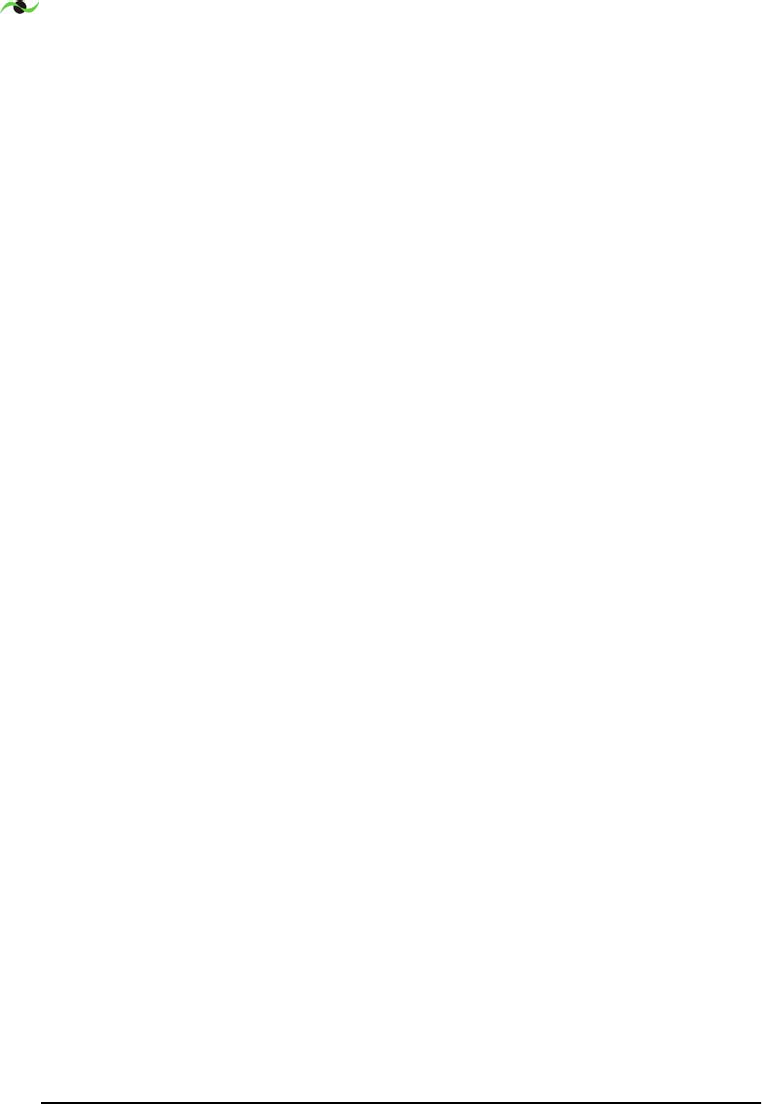
SPOTCELL 111 SYSTEM SPECIFICATIONS
38 SpotCell 100, Release 1.0
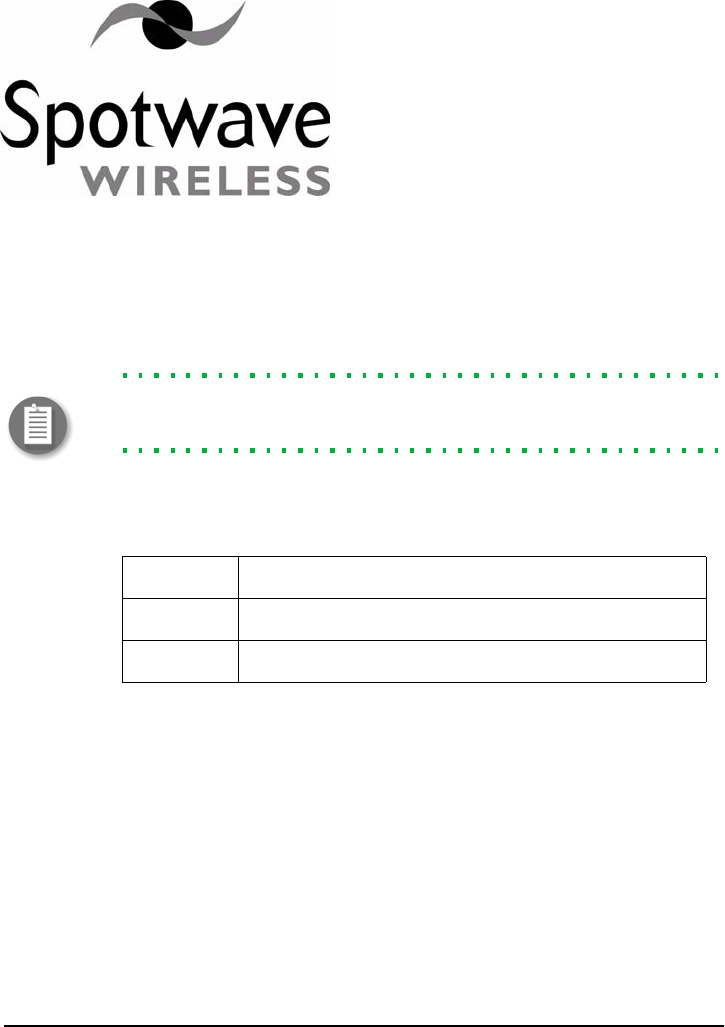
Spotwave Wireless Inc. 39
Appendix C – SpotCell 112 System Specifications
Note: Spotwave Wireless has the right to change specifications without
notice.
C.1 DU LED signal indications:
C.2 Antenna beam width:
C.2.1 CU Antenna Summary
Gain 2.5 dBi
Azimuth Beamwidth ±75°
F/B 15 dB
Elevation ±105°
RED BS signal too low
YELLOW BS signal present and within range
GREEN BS signal is at maximum
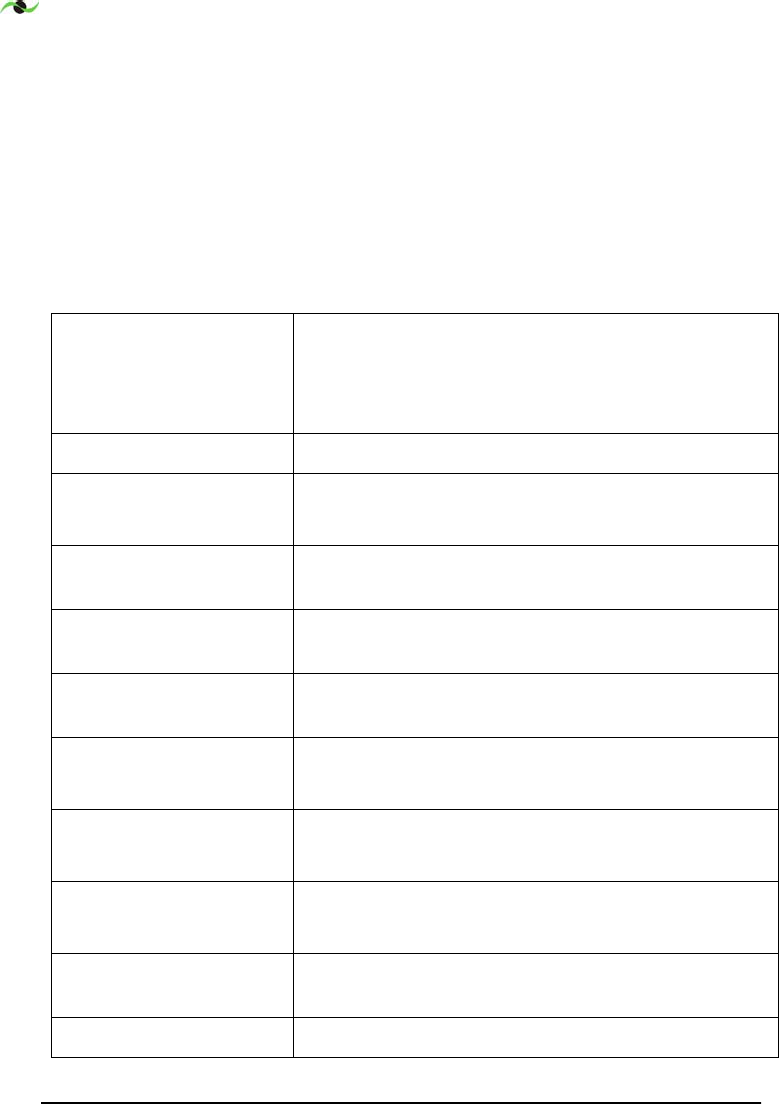
SPOTCELL 112 SYSTEM SPECIFICATIONS
40 SpotCell 100, Release 1.0
C.2.2 DU Antenna Summary
Gain 10 dBi
Elevation Beamwidth ±32°
F/B 20 dB
Azimuth ±27°
C.3 Architecture
Frequency Band
Passband Bandwidth
Full A, D, B, E, F, C band and sub-band (C1, C2, C3, C4,
C5) selectivity
5, 7.5, 10, 15 MHz
*Start/stop receive band frequency must be specified at time of order.
Formats Supported CDMA
Coverage Area Fully adaptive, supports multiple simultaneous users
Up to 20,000 Sq feet (50,000 sq.ft. in open areas)
System Gain Uplink Automatic, fully adaptive, Maximum 81 dB (including
antennas)
System Gain Downlink Automatic, fully adaptive, maximum 92dB (including
antennas)
Downlink Operating
Range
-106 to –44 dBm (Rx Isotropic Power)
Input Overload Protection Uplink: Fully adaptive
Downlink: Fully adaptive
Maximum Output Levels
(radiated)
Uplink: Fully adaptive, up to +30 dBm EIRP (Composite)
Downlink: Fully adaptive up to +7 dBm EIRP (Composite)
Third Order Intercept
(radiated)
Uplink: +50 dBm EIRP
Downlink: +30 dBm EIRP
Power Supply Universal power adapter that connects to the Indoor Unit;
Donor Unit power is supplied via the RF cable
Power Consumption < 28 W
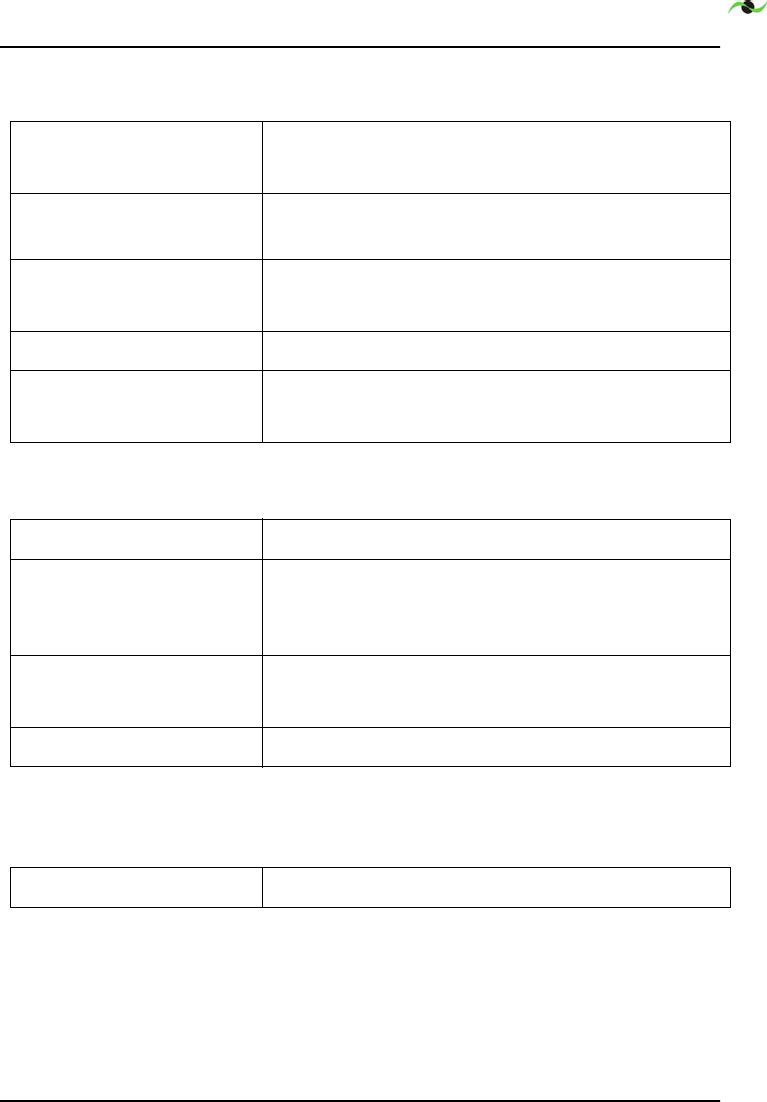
SPOTCELL 112 SYSTEM SPECIFICATIONS
Spotwave Wireless Inc. 41
C.3.3 Physical
C.3.4 Installation
C.3.5 Diagnostics
Operating Temperature Outdoor unit: -40° to +55° C
Indoor unit: 0° to +40° C
Size Donor Unit: 14.00" (35 cm) w 10.50" (27 cm) h 3.50" (9 cm) d
Coverage Unit: 8.25" (21 cm) w 6.50" (17 cm) h 2.50" (6 cm) d
Weight Outdoor unit: 2.0 lb (0.9 kg)
Indoor unit: 1.5 lb (0.7 kg)
RF Connectors Type F; weatherproof
RF Cable RG6 quad-shield 82’ or 25 m supplied
(System supports 164 ft or 50 m)
Installation Time Less than one hour typical
Outdoor Unit Alignment No prior knowledge of base station location required
Built in alignment algorithm with LED indicator on
Donor Unit)
Te st E q u i p m e n t No test equipment required
No RF knowledge required for installation
User Controls None; setup and operation is fully automatic
System Status LCD display on Coverage Unit and LED on Donor Unit
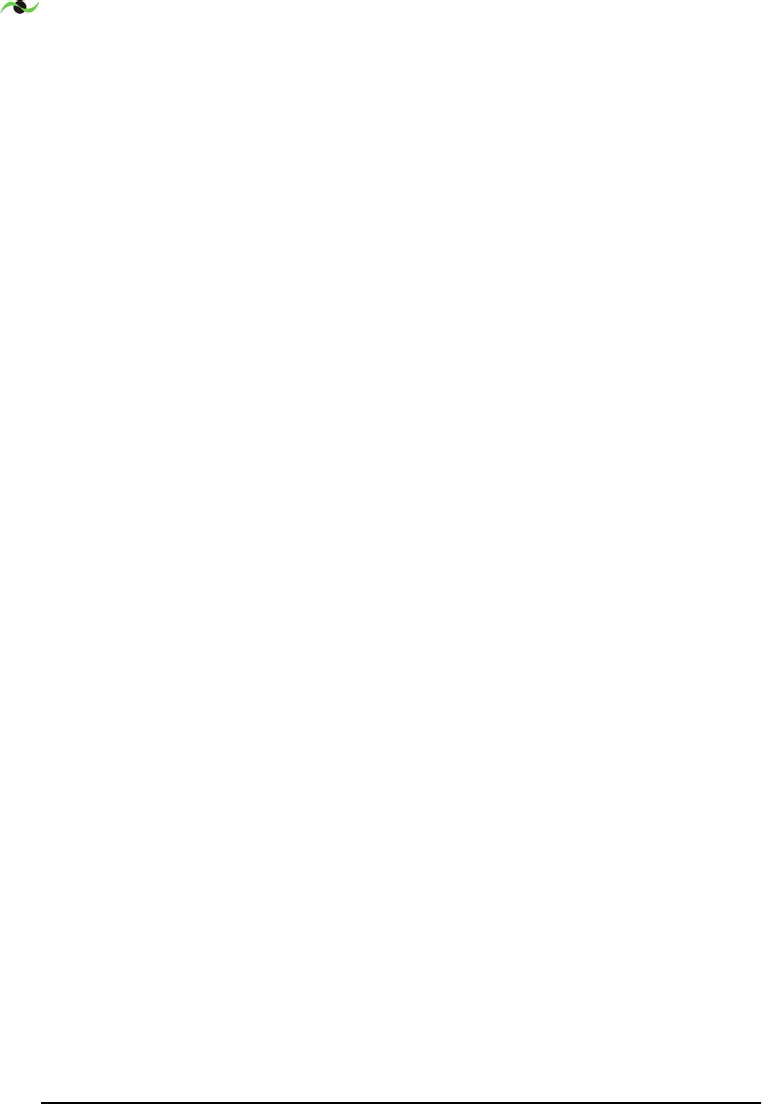
SPOTCELL 112 SYSTEM SPECIFICATIONS
42 SpotCell 100, Release 1.0
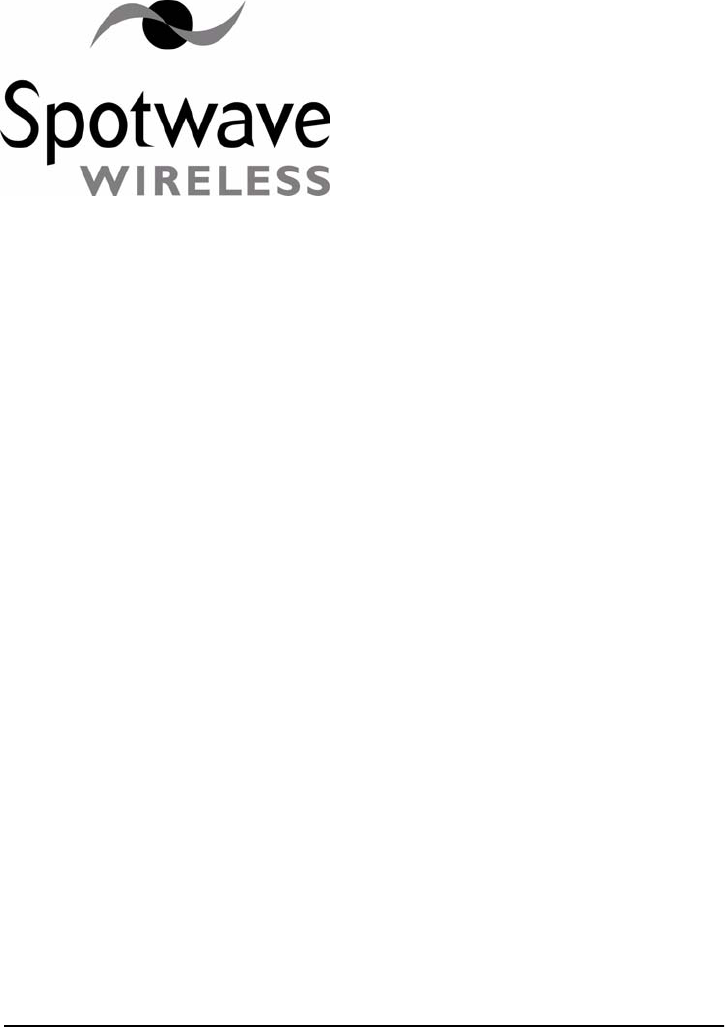
Spotwave Wireless Inc. 43
Appendix D – Safety Hints
Customer safety is a concern we would like to address in a sensible and
proactive manner. To this end, the following notes have been provided
as a reference to help installers remain safe and think about safety in all
aspects of the installation.
The following notes are to be considered as informational only, and not
exhaustive or complete.
D.1 Lightning
Never attempt to install the DU outdoors while a lightning storm is in
progress in your immediate or neighboring vicinity. The National
Lightning Institute says for every five seconds between the flash of
lightning and a thunderclap, the lightning is one mile away. If lightning
is within 3 miles (15 second count between flash and thunder) of your
location, do not attempt an installation.
D.2 Working Aloft
When working aloft, it is best to work in pairs. Avoid attempting
procedures alone that are best carried out with a spotter or by two
people.
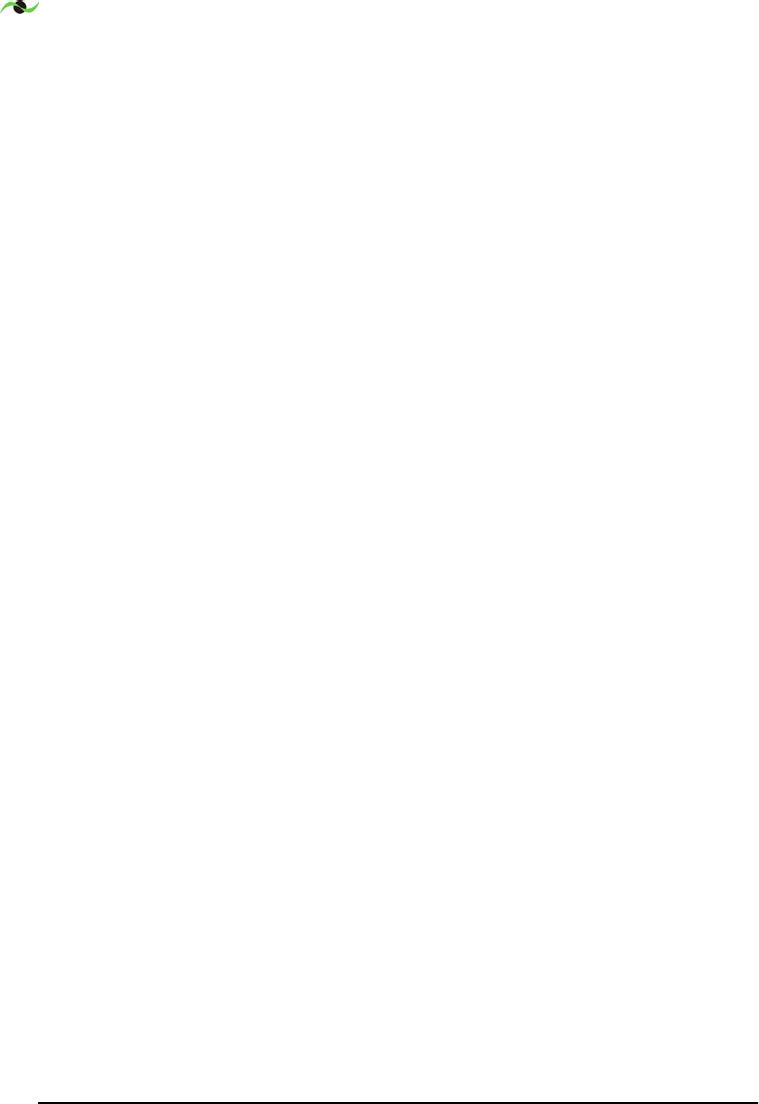
SAFETY HINTS
44 SpotCell 100, Release 1.0
D.2.1 Power Tools
Proper eye protection should be worn when using a drill or any other
type of power tool.
D.2.2 Working with Ladders
Properly secure your ladder and work in pairs. Make sure the ladder is
properly tied off and use an insulated ladder when working around
power lines.
D.2.3 Grounding
Ensuring the DU is properly grounded in external installations will help
to prevent property damage and personal injury during lightening
storms.
D.3 Overhead Power Lines
While overhead power lines may appear to be insulated, they most likely
are not insulated. Always thoroughly investigate your surroundings prior
to installing masts or the DU in an outdoor location.
Never attempt installation without adequate lighting, as shadows and
trees can obscure power lines.