Contents
- 1. User Manual Leaflet
- 2. User Manual
- 3. Leaflet User Manual
User Manual
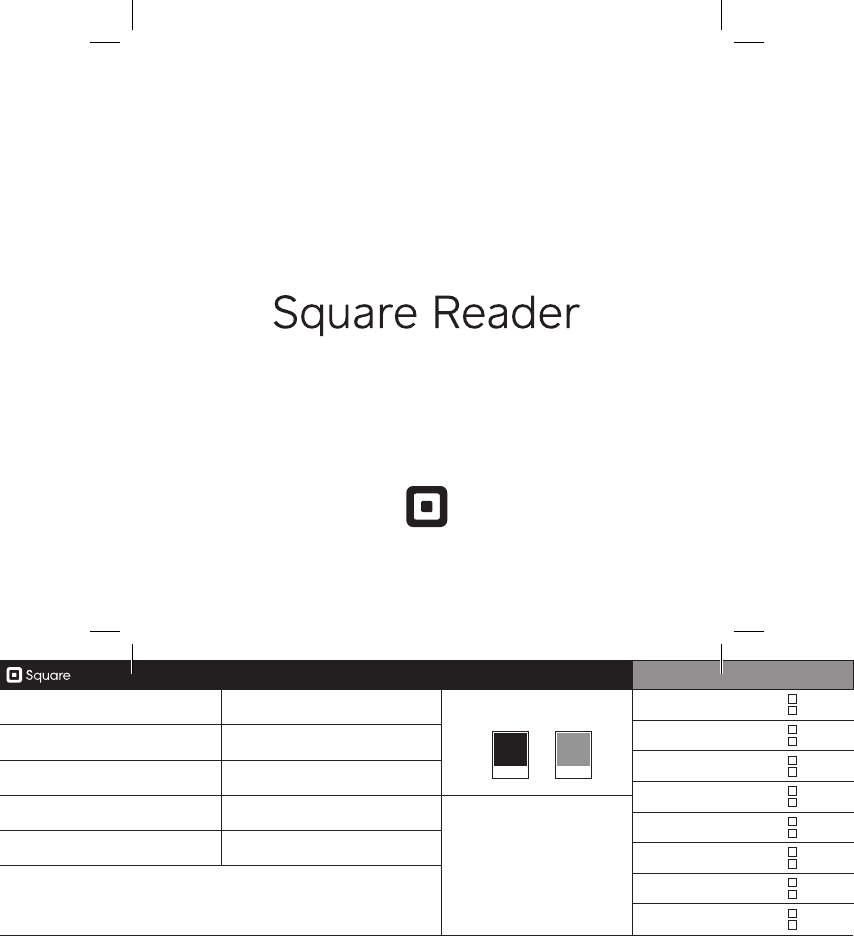
1455 Market Street, Suite 600, San Francisco, CA 94103 APPROVALS
PROJECT R12 Retail Packaging DELIVERABLE GSG - US INKS 2/2 + OA AQ
w/ Bleeds, Heavy Coverage CREATIVE Approved
Changes
IMAGING Approved
Changes
COPY Approved
Changes
LOCALIZATION Approved
Changes
EDITING Approved
Changes
LEGAL Approved
Changes
REQUESTOR Approved
Changes
PRODUCER Approved
Changes
DESIGN Eric Manago SIZE Flat: 216mm x 108mm
Finished: 108mm x 108mm
BLACK
PMS CG7
PRODUCTION Jordan Lebrecht STOCK 105g C2S
MODIFIED March 21, 2016 4:18 PM FINISHING Die cut, saddle stitch,
matte varnish
NOTE Pa #: M-LIT-0096-01
Previous P/N - M-LIT-0060
VERSION M05 QUANTITY XX pieces
FILE NAME M-LIT-0096-01_R12+R4_GSG_8-pages_US_M05
Contactless + Chip Cards
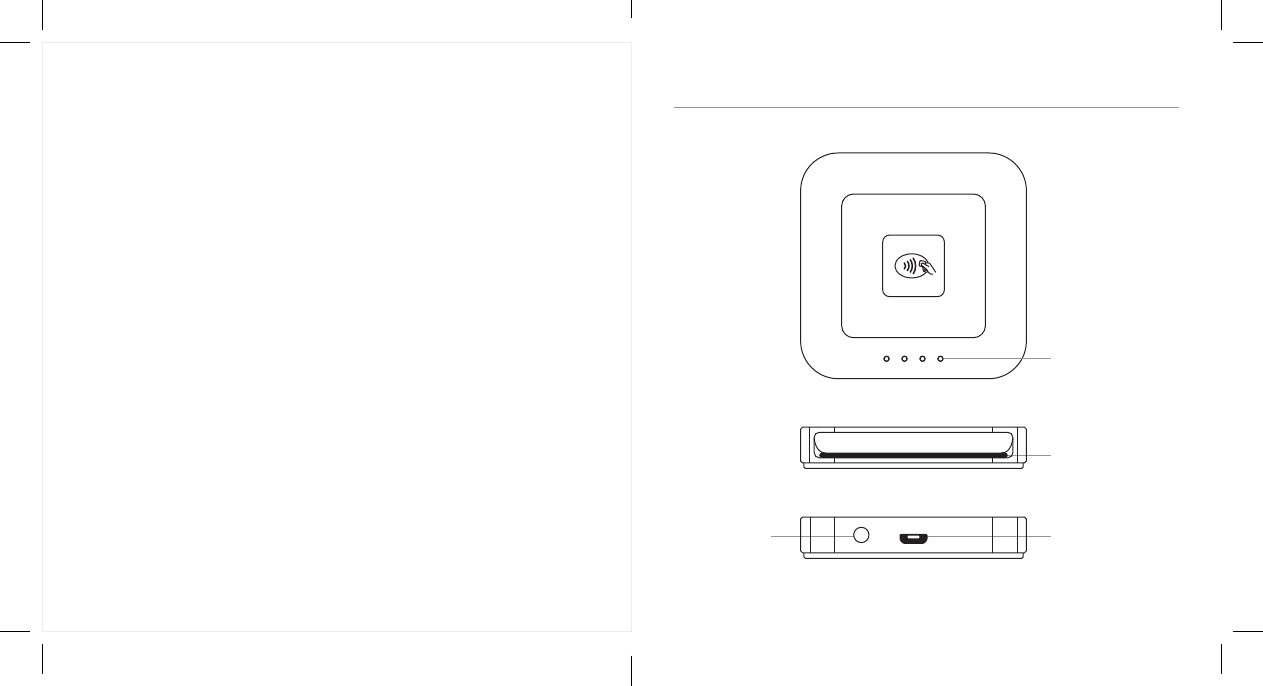
YOUR CONTACTLESS + CHIP READER
Power button Charging po
EMV chip card slot
Indicator lights
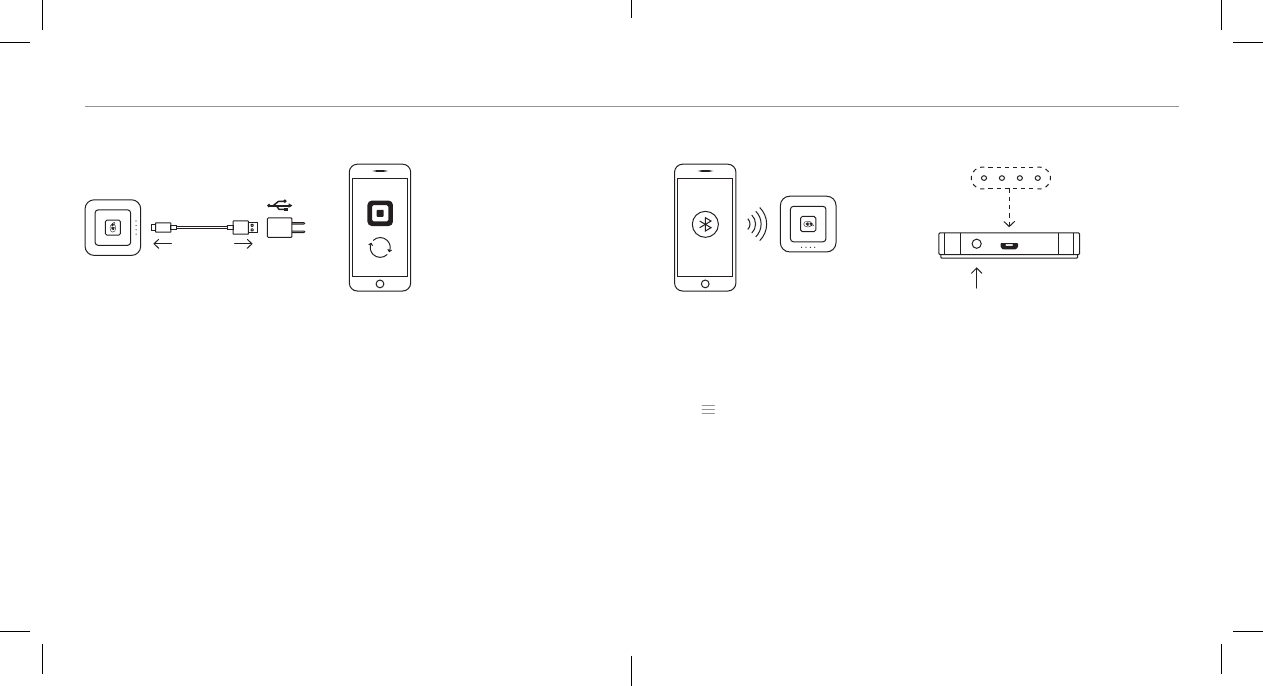
GET UP AND RUNNING
1. Charge
It’s just like charging your phone.
Plug one end of the cable into your
reader, and the other end into a
computer or USB wall charger. To
check if your reader is fully charged,
press the power button once. When
you see four green lights, you’re
good to go.
Need help?
Watch step-by-step setup videos at square.com/setup.
Note:
If you use Square Stand or Dock for Square Reader, simply plug in your
Square Reader with the included USB cable.
3. Connect
Grab your device. Turn on Bluetooth,
usually found in your device’s
settings. Open the Square app.
Tap (top left) > Settings > Card
Readers > Connect a Reader >
Contactless + Chip Reader. Still
with us? If so, you’ll see the “Pair a
Reader” screen. Leave this on.
2. Update
Make sure you have the latest
software for your smaphone or
tablet and the latest version of the
Square app. (We know updating is
a pain, but it’s really impoant.)
4. Pair
Grab your reader. Press and hold
the power button for about three
seconds. When four orange lights
sta flashing, release the button.
A Bluetooth pairing request will then
appear on your device. Tap Pair and
you’re ready to take payments.
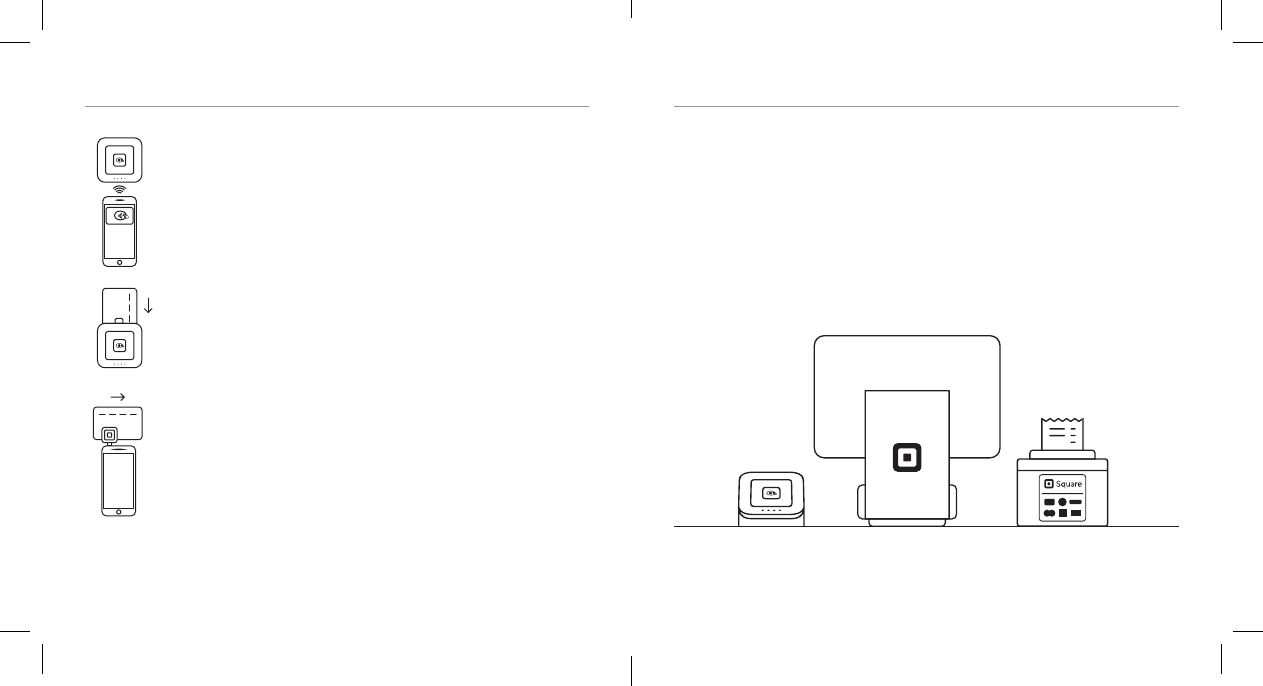
Pro tip:
Your reader will go to sleep after a period of inactivity. To wake it up, simply
press the power button once.
HOW TO TAKE A PAYMENT PUT YOUR BEST READER FORWARD
Position your Square Reader so customers can hold their contactless devices
near it and you can dip their chip cards. The Dock for Square Reader can help
you do this. Learn more at square.com/dock.
Tap
In the Square app, tap Charge and wait for a single green
light to appear on the reader. Your customer can then hold a
contactless device or card near the reader to trigger payment.
Dip
In the Square app, tap Charge and wait for a single green light
to appear on the reader. You or your customer can then inse
the chip card into the reader. Leave it in place until you see
four green lights.
Swipe
Inse the Square magstripe reader into your device’s headset
jack. Run traditional magnetic-stripe cards through the
magstripe reader.
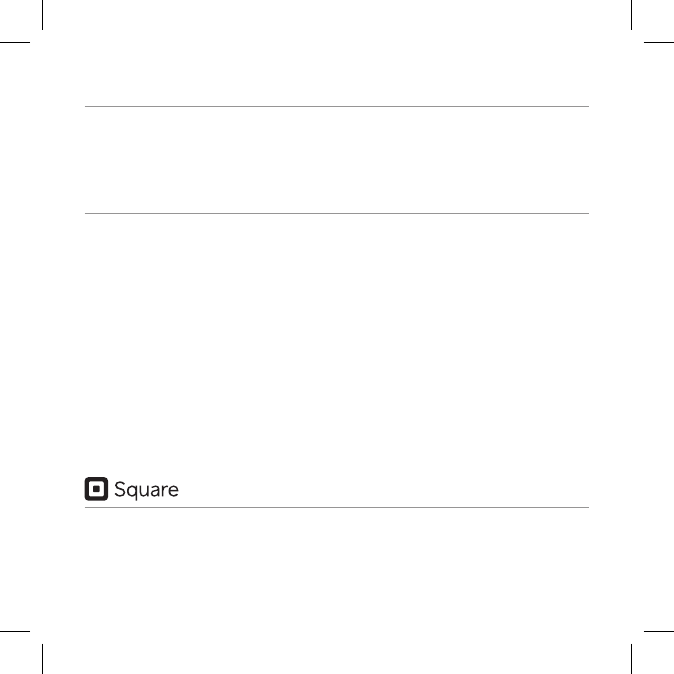
FREE 30DAY RETURNS
Square guarantees a 30-day, risk-free return policy for all purchases made
from square.com/shop. After a return is complete, a refund will be credited
back to you.
HARDWARE PROTECTION
If something goes wrong with your reader, you’re covered for up to one year.
Simply go to square.com/returns so we can make things right.
This device complies with pa 15 of the FCC Rules. Operation is subject to the following two conditions:
(1) This device may not cause harmful inteerence, and (2) this device must accept any inteerence
received, including inteerence that may cause undesired operation.
© 2016 Square, Inc. Square, the Square logo, Square Reader, and Square Stand are trademarks of
Square, Inc. M-LIT-0096-01
square.com