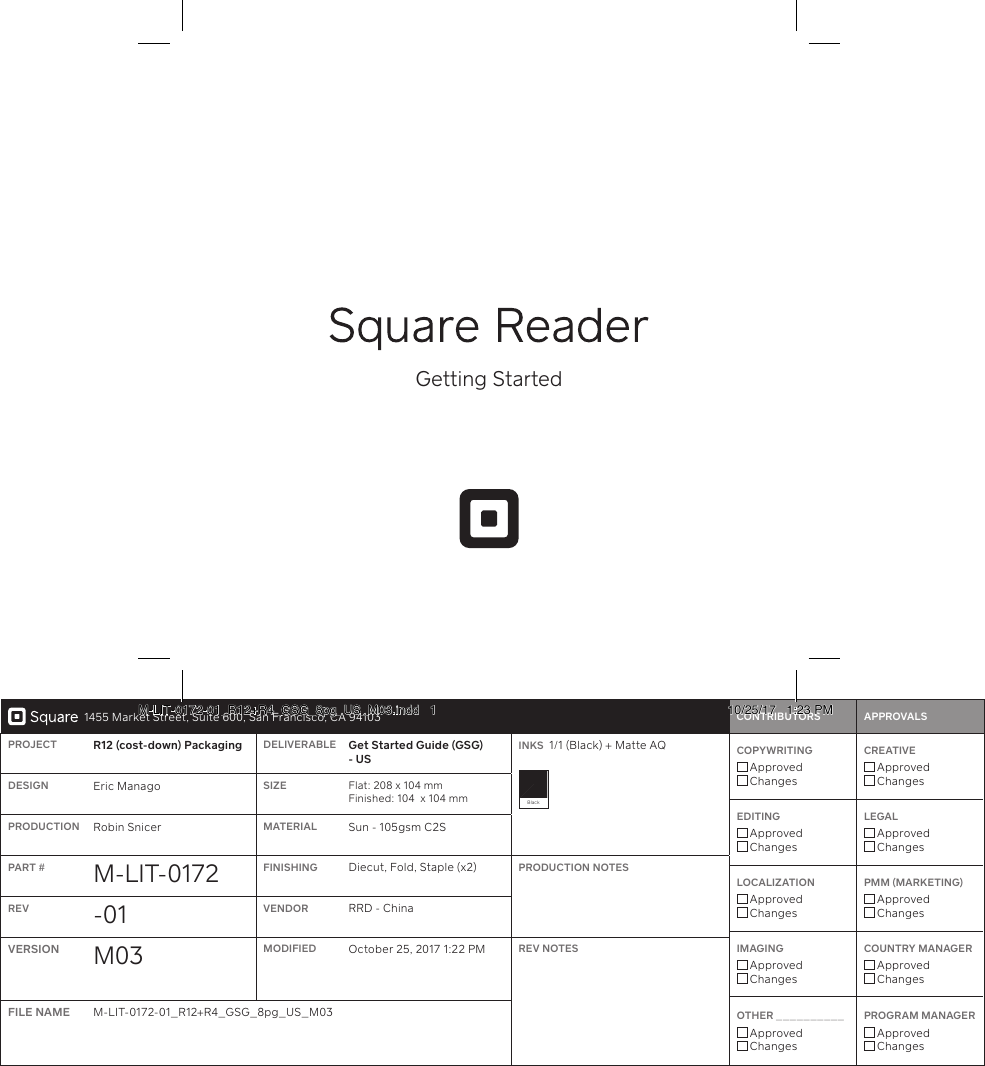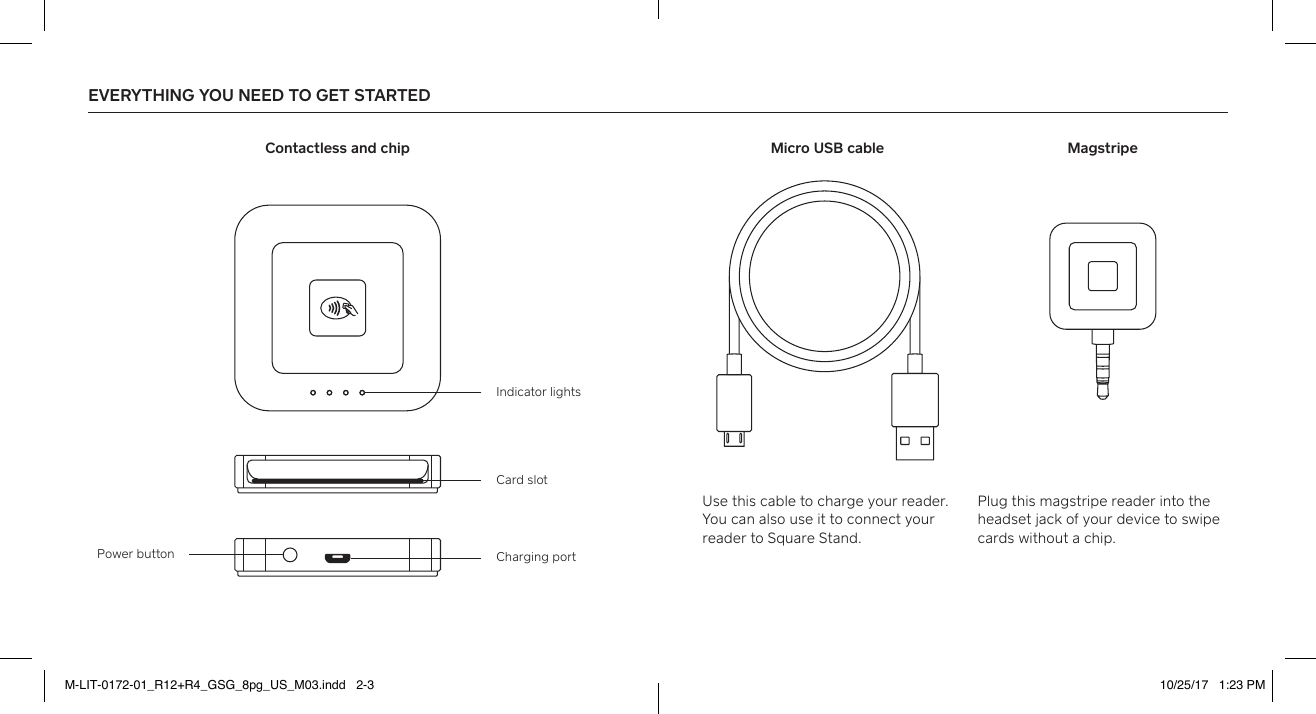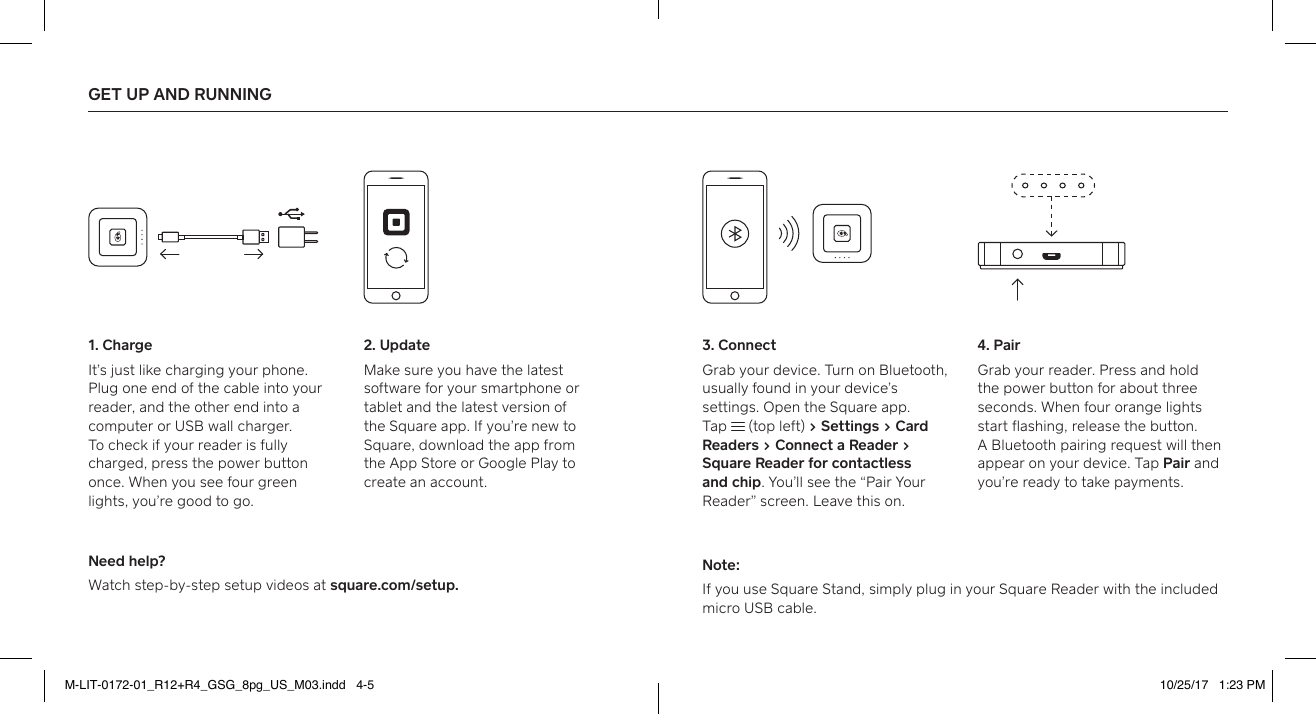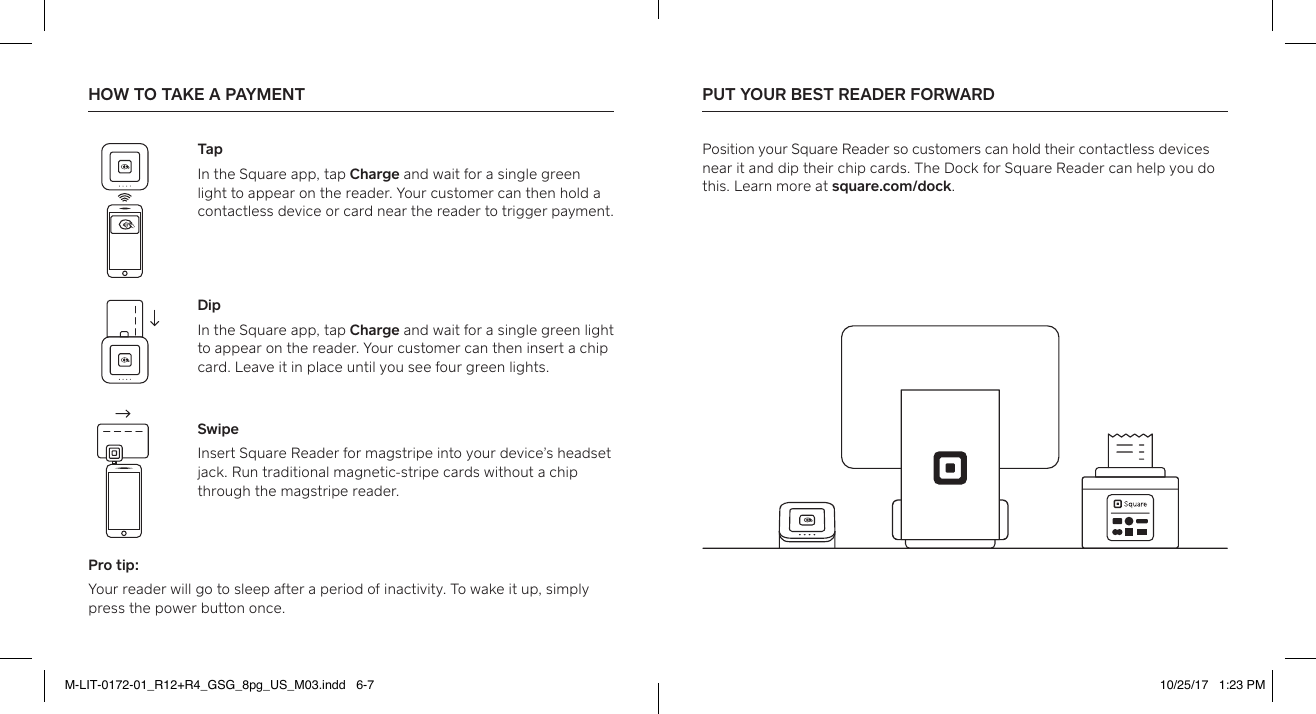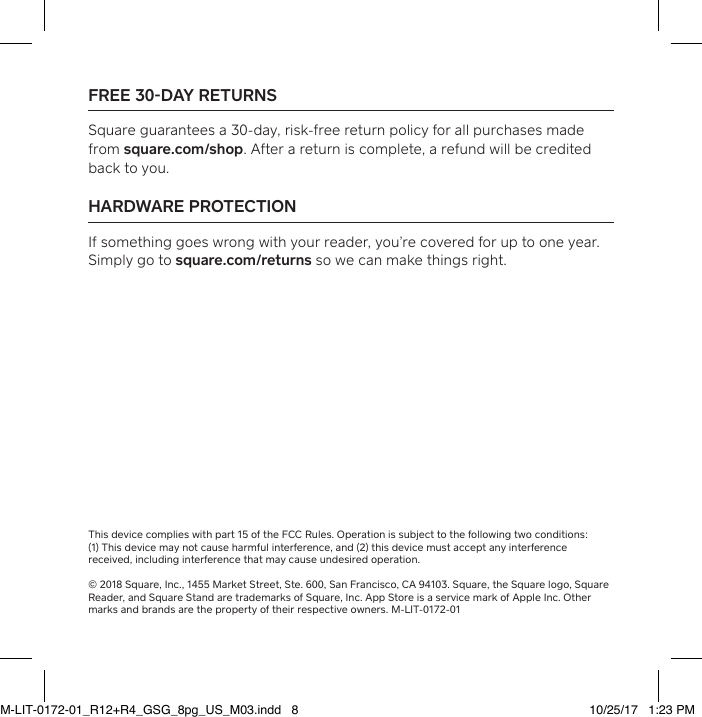Square SPC1 Wireless card reader accepting NFC contactless transactions and EMV chip card transactions User Manual I
Square, Inc. Wireless card reader accepting NFC contactless transactions and EMV chip card transactions I
Square >
Contents
- 1. User Manual I
- 2. User Manual II
User Manual I