Square SPC1 Wireless card reader accepting NFC contactless transactions and EMV chip card transactions User Manual I
Square, Inc. Wireless card reader accepting NFC contactless transactions and EMV chip card transactions I
Square >
Contents
- 1. User Manual I
- 2. User Manual II
User Manual I
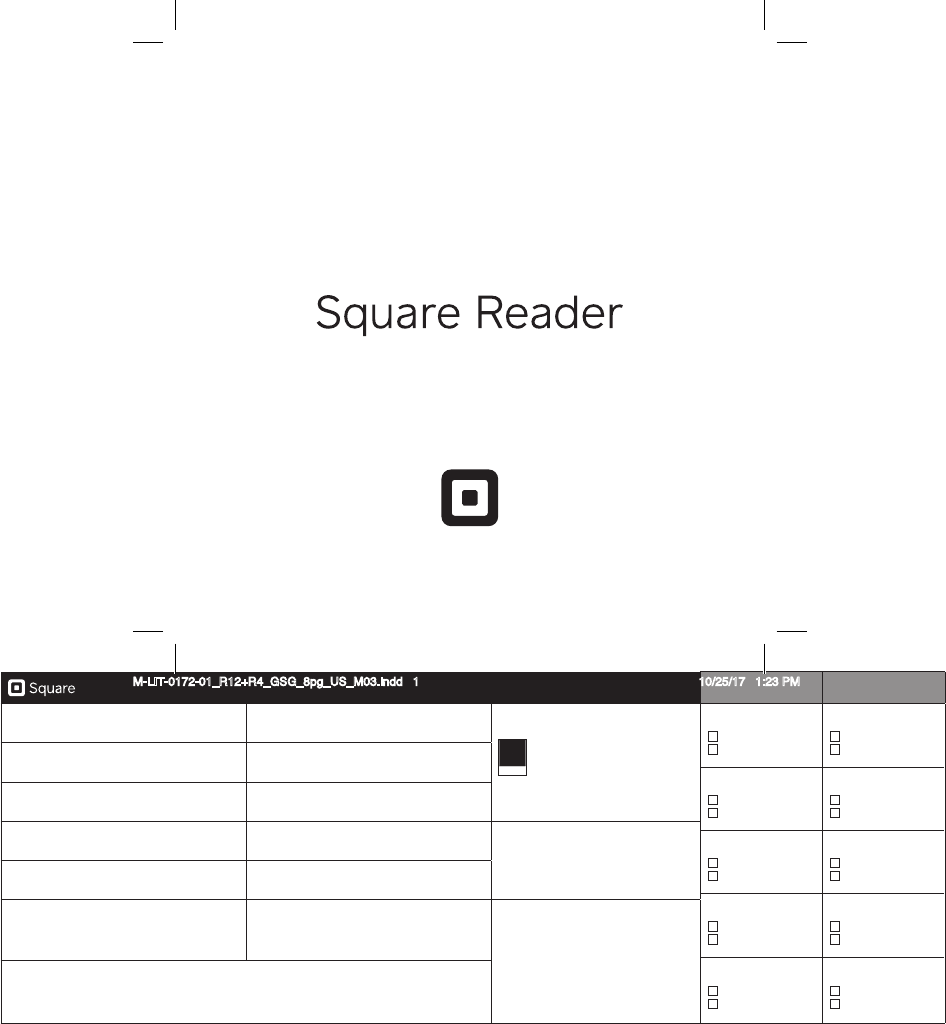
1455 Market Street, Suite 600, San Francisco, CA 94103 CONTRIBUTORS APPROVALS
PROJECT R12 (cost-down) Packaging DELIVERABLE Get Staed Guide (GSG)
- US
INKS 1/1 (Black) + Matte AQ
Black
COPYWRITING
Approved
Changes
CREATIVE
Approved
Changes
EDITING
Approved
Changes
LEGAL
Approved
Changes
LOCALIZATION
Approved
Changes
PMM (MARKETING)
Approved
Changes
IMAGING
Approved
Changes
COUNTRY MANAGER
Approved
Changes
OTHER __________
Approved
Changes
PROGRAM MANAGER
Approved
Changes
DESIGN Eric Manago SIZE Flat: 208 x 104 mm
Finished: 104 x 104 mm
PRODUCTION Robin Snicer MATERIAL Sun - 105gsm C2S
PART # M-LIT- 0172 FINISHING Diecut, Fold, Staple (x2) PRODUCTION NOTES
REV -01 VENDOR RRD - China
VERSION M03 MODIFIED October 25, 2017 1:22 PM REV NOTES
FILE NAME M-LIT-0172-01_R12+R4_GSG_8pg_US_M03
Getting Staed
M-LIT-0172-01_R12+R4_GSG_8pg_US_M03.indd 1 10/25/17 1:23 PM
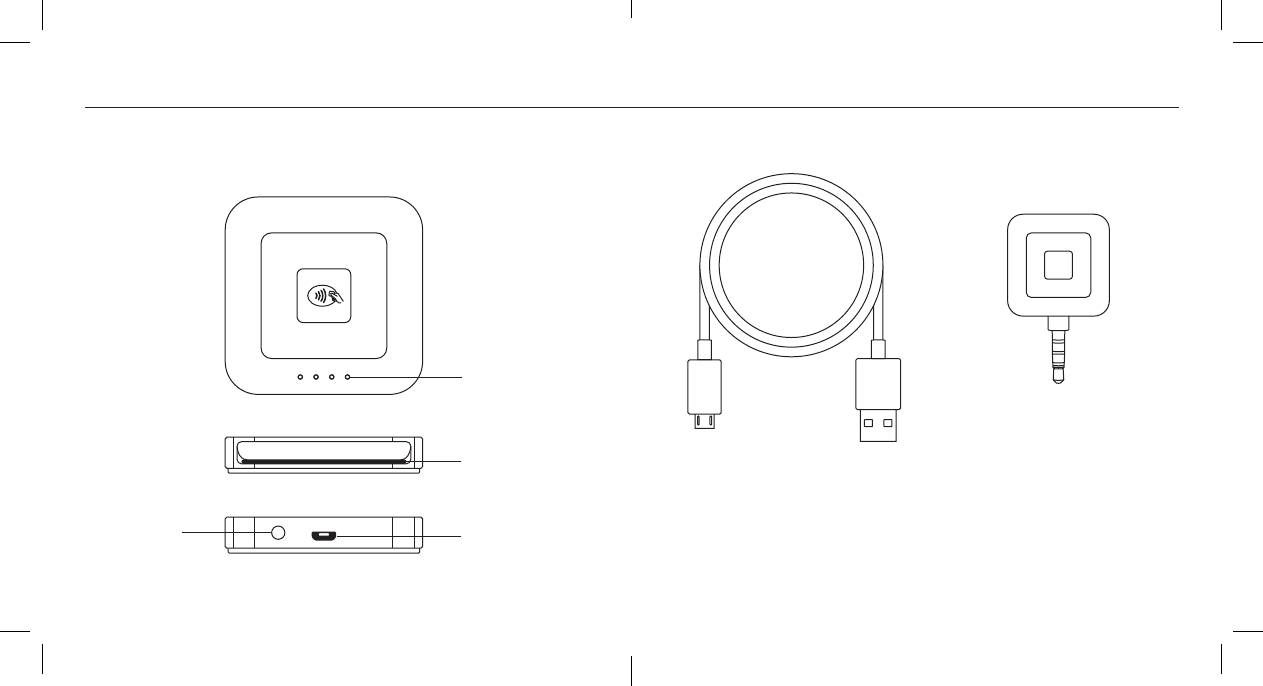
EVERYTHING YOU NEED TO GET STARTED
Power button Charging po
Card slot
Indicator lights
Contactless and chip Micro USB cable Magstripe
Use this cable to charge your reader.
You can also use it to connect your
reader to Square Stand.
Plug this magstripe reader into the
headset jack of your device to swipe
cards without a chip.
M-LIT-0172-01_R12+R4_GSG_8pg_US_M03.indd 2-3 10/25/17 1:23 PM
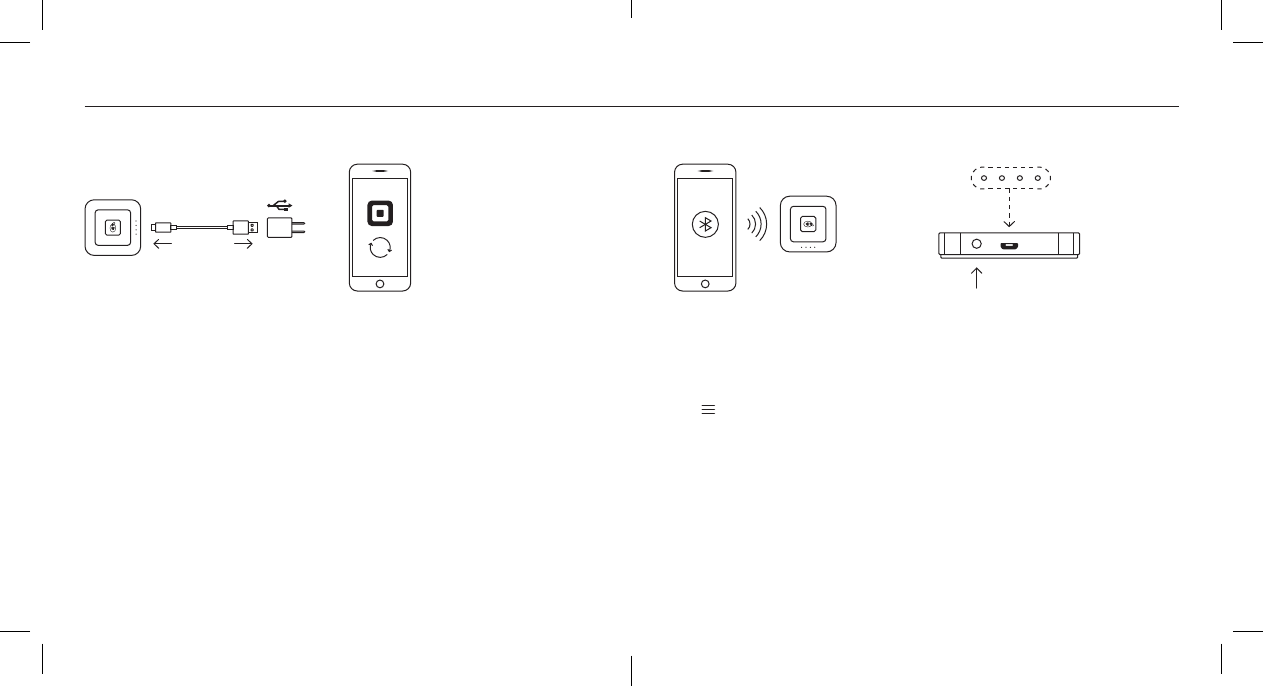
GET UP AND RUNNING
1. Charge
It’s just like charging your phone.
Plug one end of the cable into your
reader, and the other end into a
computer or USB wall charger.
To check if your reader is fully
charged, press the power button
once. When you see four green
lights, you’re good to go.
Need help?
Watch step-by-step setup videos at square.com/setup.
Note:
If you use Square Stand, simply plug in your Square Reader with the included
micro USB cable.
3. Connect
Grab your device. Turn on Bluetooth,
usually found in your device’s
settings. Open the Square app.
Tap (top left) > Settings > Card
Readers > Connect a Reader >
Square Reader for contactless
and chip. You’ll see the “Pair Your
Reader” screen. Leave this on.
2. Update
Make sure you have the latest
software for your smaphone or
tablet and the latest version of
the Square app. If you’re new to
Square, download the app from
the App Store or Google Play to
create an account.
4. Pair
Grab your reader. Press and hold
the power button for about three
seconds. When four orange lights
sta flashing, release the button.
A Bluetooth pairing request will then
appear on your device. Tap Pair and
you’re ready to take payments.
M-LIT-0172-01_R12+R4_GSG_8pg_US_M03.indd 4-5 10/25/17 1:23 PM
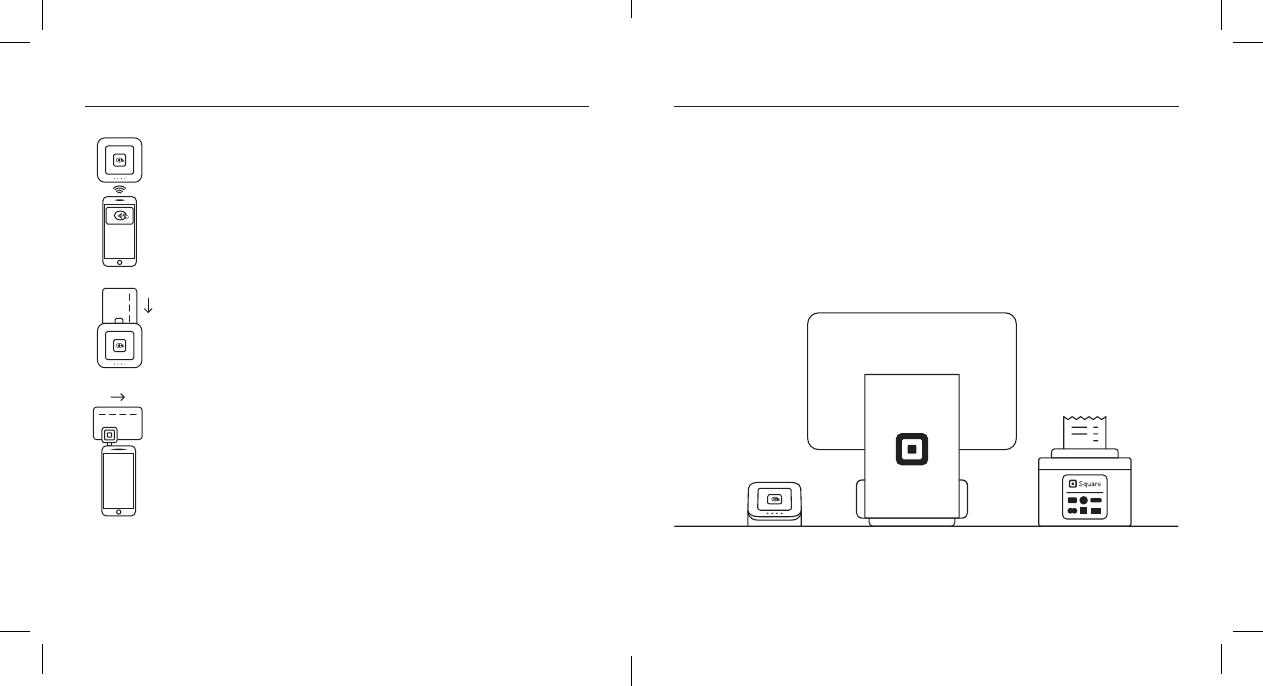
Pro tip:
Your reader will go to sleep after a period of inactivity. To wake it up, simply
press the power button once.
HOW TO TAKE A PAYMENT PUT YOUR BEST READER FORWARD
Position your Square Reader so customers can hold their contactless devices
near it and dip their chip cards. The Dock for Square Reader can help you do
this. Learn more at square.com/dock.
Tap
In the Square app, tap Charge and wait for a single green
light to appear on the reader. Your customer can then hold a
contactless device or card near the reader to trigger payment.
Dip
In the Square app, tap Charge and wait for a single green light
to appear on the reader. Your customer can then inse a chip
card. Leave it in place until you see four green lights.
Swipe
Inse Square Reader for magstripe into your device’s headset
jack. Run traditional magnetic-stripe cards without a chip
through the magstripe reader.
M-LIT-0172-01_R12+R4_GSG_8pg_US_M03.indd 6-7 10/25/17 1:23 PM
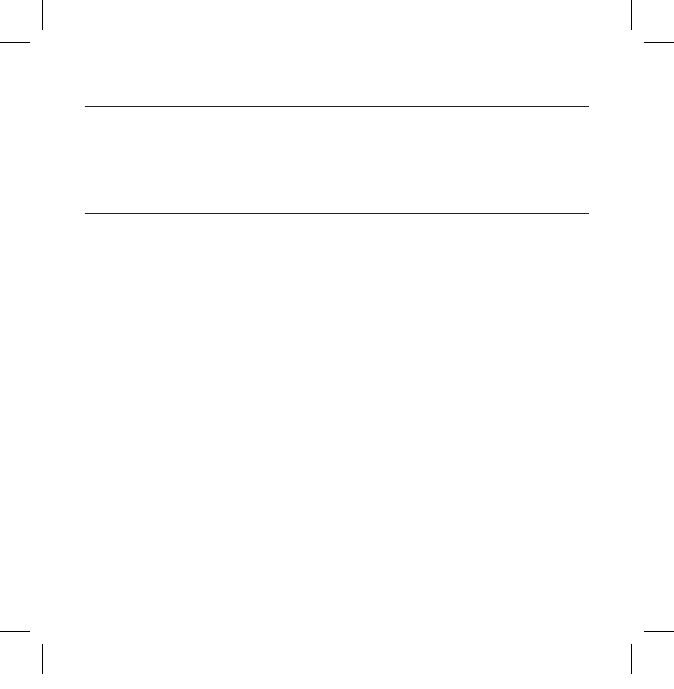
FREE 30DAY RETURNS
Square guarantees a 30-day, risk-free return policy for all purchases made
from square.com/shop. After a return is complete, a refund will be credited
back to you.
HARDWARE PROTECTION
If something goes wrong with your reader, you’re covered for up to one year.
Simply go to square.com/returns so we can make things right.
This device complies with pa 15 of the FCC Rules. Operation is subject to the following two conditions:
(1) This device may not cause harmful inteerence, and (2) this device must accept any inteerence
received, including inteerence that may cause undesired operation.
© 2018 Square, Inc., 1455 Market Street, Ste. 600, San Francisco, CA 94103. Square, the Square logo, Square
Reader, and Square Stand are trademarks of Square, Inc. App Store is a service mark of Apple Inc. Other
marks and brands are the propey of their respective owners. M-LIT-0172-01
M-LIT-0172-01_R12+R4_GSG_8pg_US_M03.indd 8 10/25/17 1:23 PM