Starkey Laboratories TV 200 User Manual BKLT0210 01 EE XX indd
Starkey Laboratories Inc 200 BKLT0210 01 EE XX indd
User Manual

MEDIA
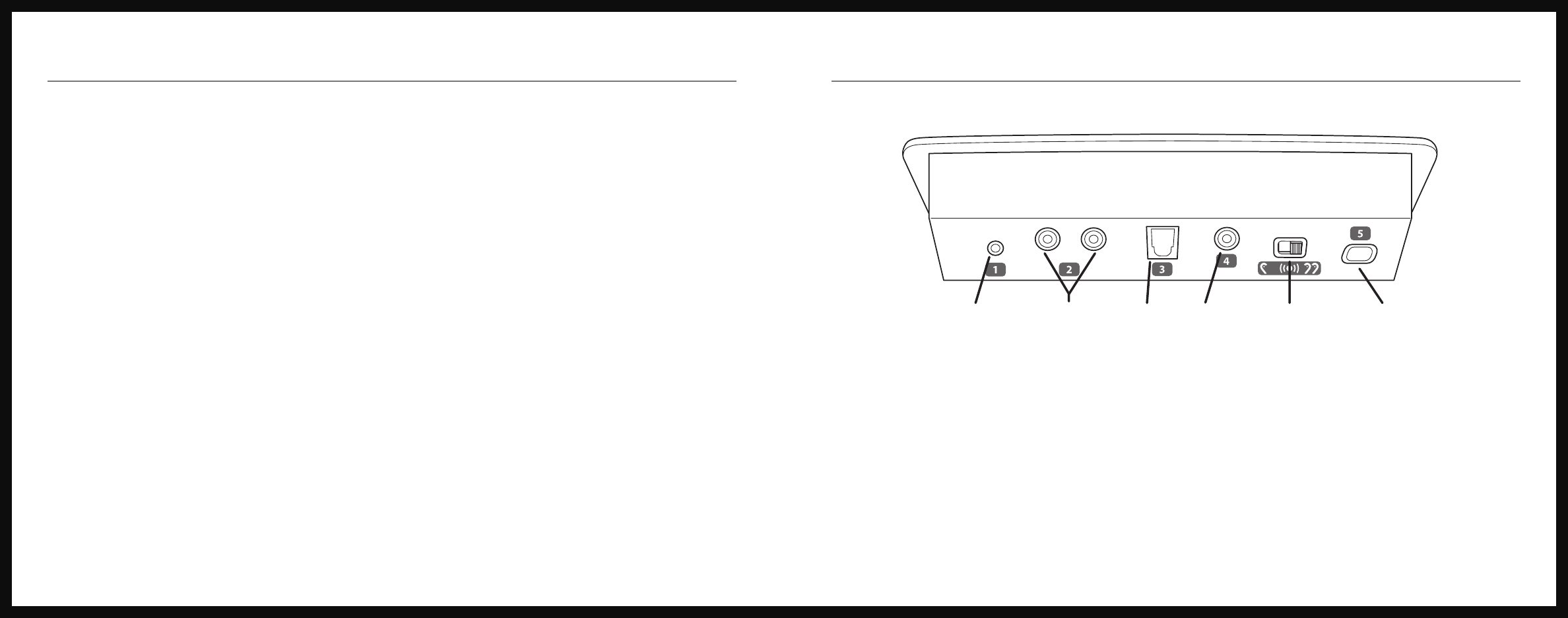
2 3
SurfLink Media Controls Overview
Power Streaming Activation
Control
Volume Control
Microphone RCA Jacks Optical S/PDIF Monaural/Binaural Power
TOSLINK Selection
Back View
Read This First
SurfLink Media can be connected to most media sources, including televisions, radios,
and MP3 players. This guide provides easy step-by-step instructions for connecting and
using SurfLink Media.
SurfLink Media must be powered on and connected to the desired media input before
your hearing instruments can receive a signal.
Only ONE of the following connection setups needs to be followed to begin the
use of SurfLink Media.
A variety of cables are included in this package to allow streaming from virtually any media
source. Select the appropriate cable for your connection and store any unused cables.
Package Contents
•SurfLinkMedia
•PowerAdaptor
•RCACable
•MicrophoneCable
Microphone (1)
A microphone cable is supplied.
RCA Jacks (2)
AnRCAaudiocableissupplied.
Optical TOSLINK Jack (3)
A TOSLINK cable is not supplied.
TOSLINK cables are available at
most consumer electronic stores.
S/PDIF Jack (4)
An S/PDIF digital audio cable is not
supplied. S/PDIF digital audio cables are
available at most consumer electronic stores.
Power (5)
A micro-USB power cable is supplied.
Insert the micro-USB connector into the
Power port on SurfLink Media and connect
the opposite end to the power outlet.
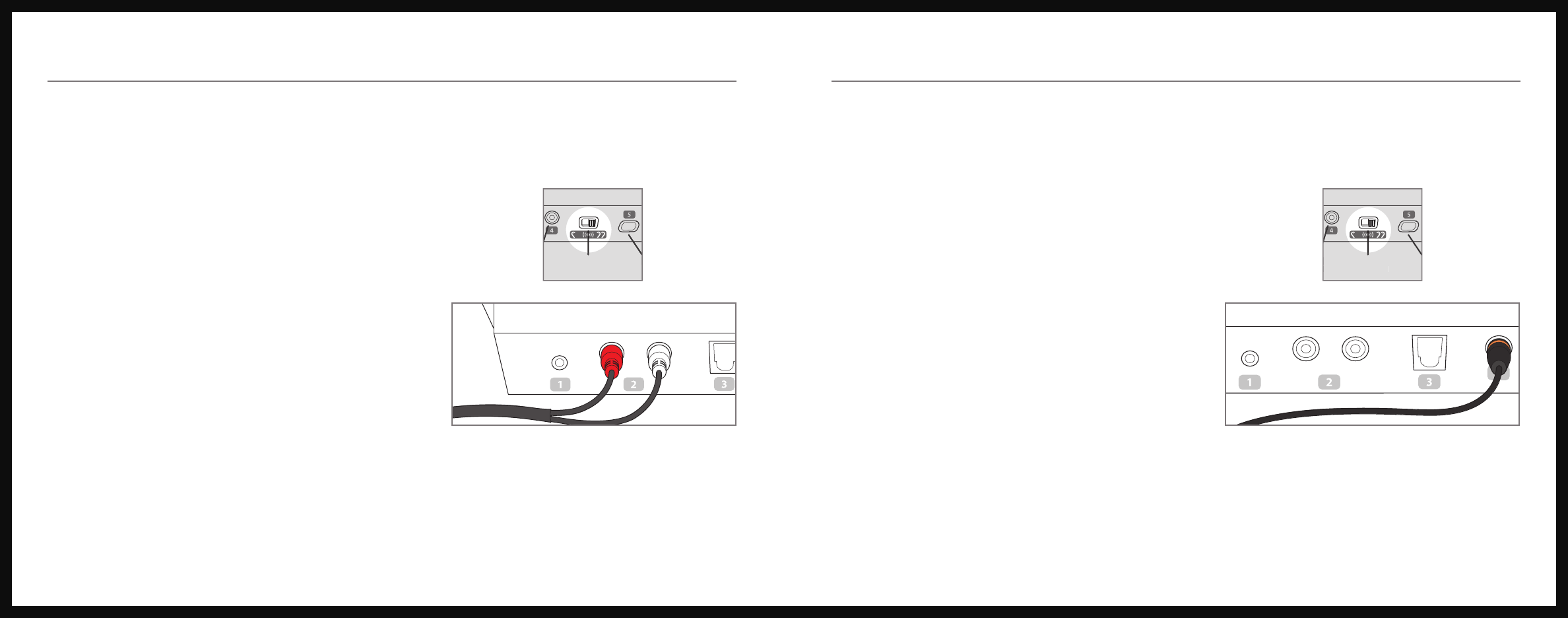
4 5
Connecting SurfLink Media and Media Source
RCA Cable Installation (most common connection option)
1. ConnecttheredandwhiteRCAcableplugsintothecorresponding
redandwhiteRCAjacks(labeled2)onSurfLinkMedia.
2. SelectthesignaltypeasMonauralorBinauralaudio
stream based on your hearing system confi guration.
Monaural if you are wearing one hearing instrument.
Binaural if you are wearing two hearing instruments.
3. Connecttheoppositeendoftheredand
whiteRCAcablejacksintothecorresponding
redandwhiteRCA“AUDIOOUT”jackson
the media source.
4. Place SurfLink Media in a desired location
that is in close proximity to the media source.
Once SurfLink Media has been turned on it will begin to stream the audio signal.
Connecting SurfLink Media and Media Source
S/PDIF Installation
1. ConnecttheorangeS/PDIFcableintotheorangeS/PDIF“AUDIOOUT”port(labeled4)
on the media source.
2. SelectthesignaltypeasMonauralorBinauralaudio
stream based on your hearing system confi guration.
Monaural if you are wearing one hearing instrument.
Binaural if you are wearing two hearing instruments.
3. Connecttheoppositeendoftheorange
S/PDIF cable into the orange S/PDIF port
on the back of SurfLink Media.
4. Place SurfLink Media in a desired location
that is in close proximity to the media
source.
Once SurfLink Media has been turned on it will begin to stream the audio signal.
Power Streaming Activation
Control
Volume Control
Microphone RCA Jacks Optical S/PDIF Monaural/Binaural Power
TOSLINK Selection
Optical S/PDIF Monaural/Binaural Power
SLINK Selection
Power Streaming Activation
Control
Volume Control
Microphone RCA Jacks Optical S/PDIF Monaural/Binaural Power
TOSLINK Selection
Optical S/PDIF Monaural/Binaural Power
SLINK Selection
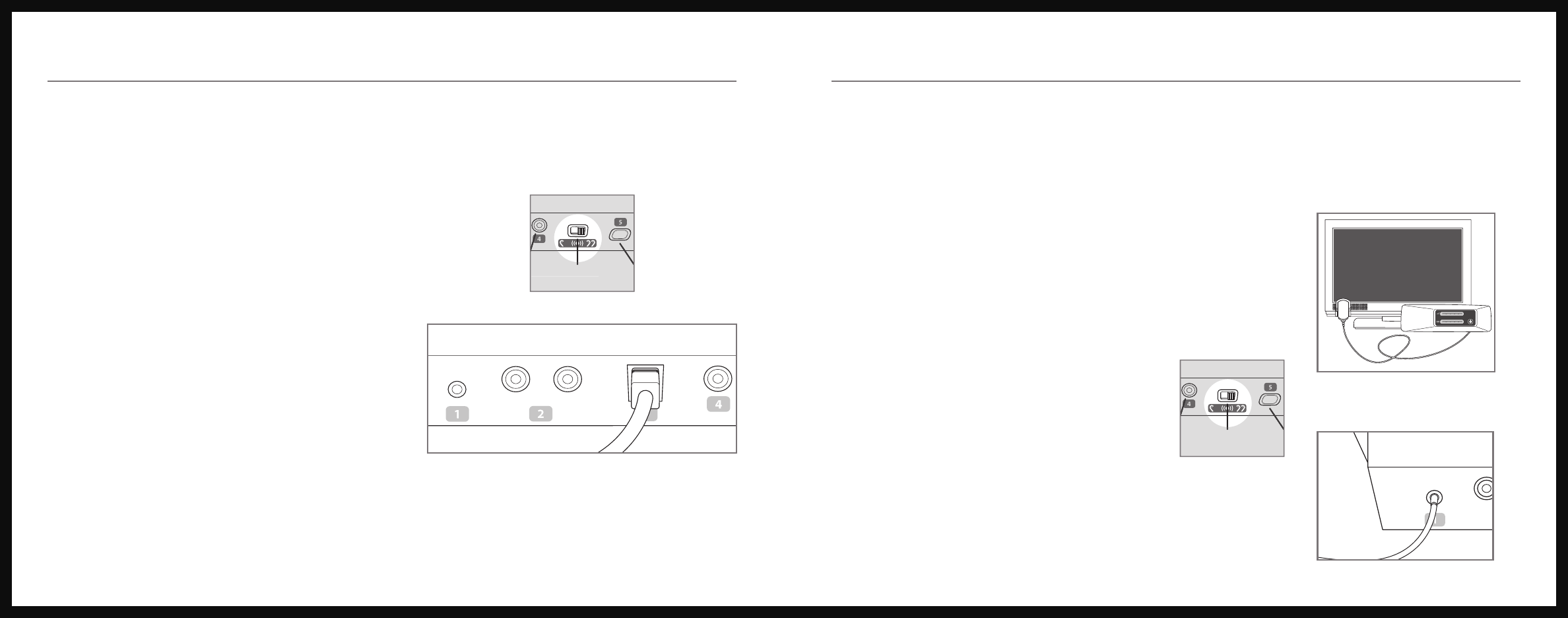
6 7
Connecting SurfLink Media and Media Source
Optical/TOSLINK Installation
1. Connecttheoptical/TOSLINKcableintotheoptical/TOSLINK
“AUDIOOUT”port(labeled3)onthemediasource.
2. SelectthesignaltypeasMonauralorBinauralaudio
stream based on your hearing system confi guration.
Monaural if you are wearing one hearing instrument.
Binaural if you are wearing two hearing instruments.
3. Connecttheoppositeendoftheoptical/
TOSLINK cable into the optical/TOSLINK
port on the back of SurfLink Media.
4. Place SurfLink Media in a desired
location that is in close proximity to
the media source.
Once SurfLink Media has been turned on
it will begin to stream the audio signal.
Connecting SurfLink Media and Media Source
External Microphone Installation
In the instance your television does not support the cable installation options listed
on the previous pages, an external microphone can be used.
1. Connectthemicrophonecableintothemicrophone
port(labeled1)onthebackofSurfLinkMedia.
2. SelectthesignaltypeasMonauralorBinauralaudio
stream based on your hearing system confi guration.
Monaural if you are wearing one hearing instrument.
Binaural if you are wearing two hearing instruments.
3. Place the microphone as close as
possibletothespeaker(s)ofthe
desired media source.
Once SurfLink Media has been turned on on
it will begin to stream the audio signal.
Television with External
Microphone Confi guration
Power Streaming Activation
Control
Volume Control
Microphone RCA Jacks Optical S/PDIF Monaural/Binaural Power
TOSLINK Selection
Optical S/PDIF Monaural/Binaural Power
SLINK Selection
Power Streaming Activation
Control
Volume Control
Microphone RCA Jacks Optical S/PDIF Monaural/Binaural Power
TOSLINK Selection
Optical S/PDIF Monaural/Binaural Power
SLINK Selection
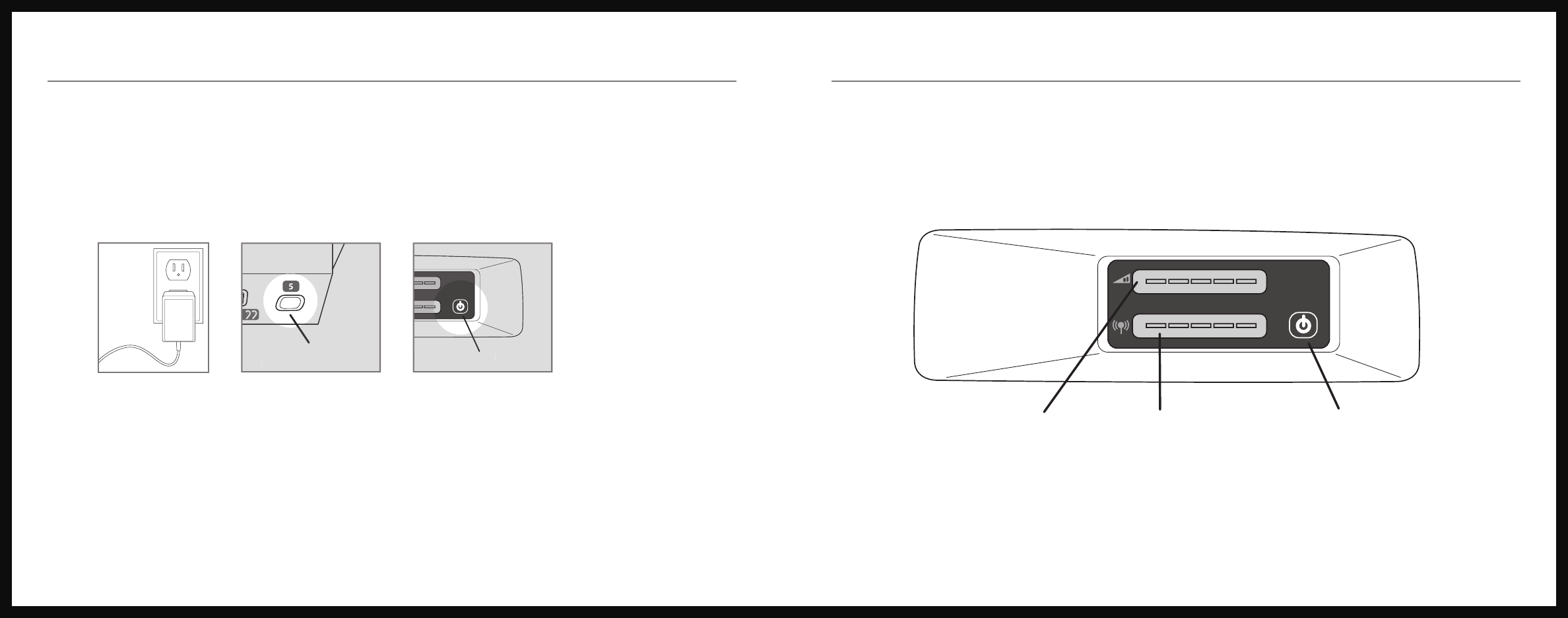
8 9
Turning On SurfLink Media
1. Plug the power adaptor into the wall socket or other power source.
2. ConnectthepowercordusingthePowerport(labeled5)onthebackofSurfLinkMedia.
3. Press the power button on the front of SurfLink Media. The power button glows blue
when the device is on.
Power Streaming Activation
Control
Volume Control
Microphone RCA Jacks Optical S/PDIF Monaural/Binaural Power
TOSLINK Selection
Optical S/PDIF Monaural/Binaural Power
SLINK Selection
Power
Streaming Activation
Control
Volume Control
Microphone RCA Jacks Optical S/PDIF Monaural/Binaural Power
TOSLINK Selection
Power
Activation
SurfLink Media Controls Overview
Power Streaming Activation
Control
Volume Control
Microphone RCA Jacks Optical S/PDIF Monaural/Binaural Power
TOSLINK Selection
Front View
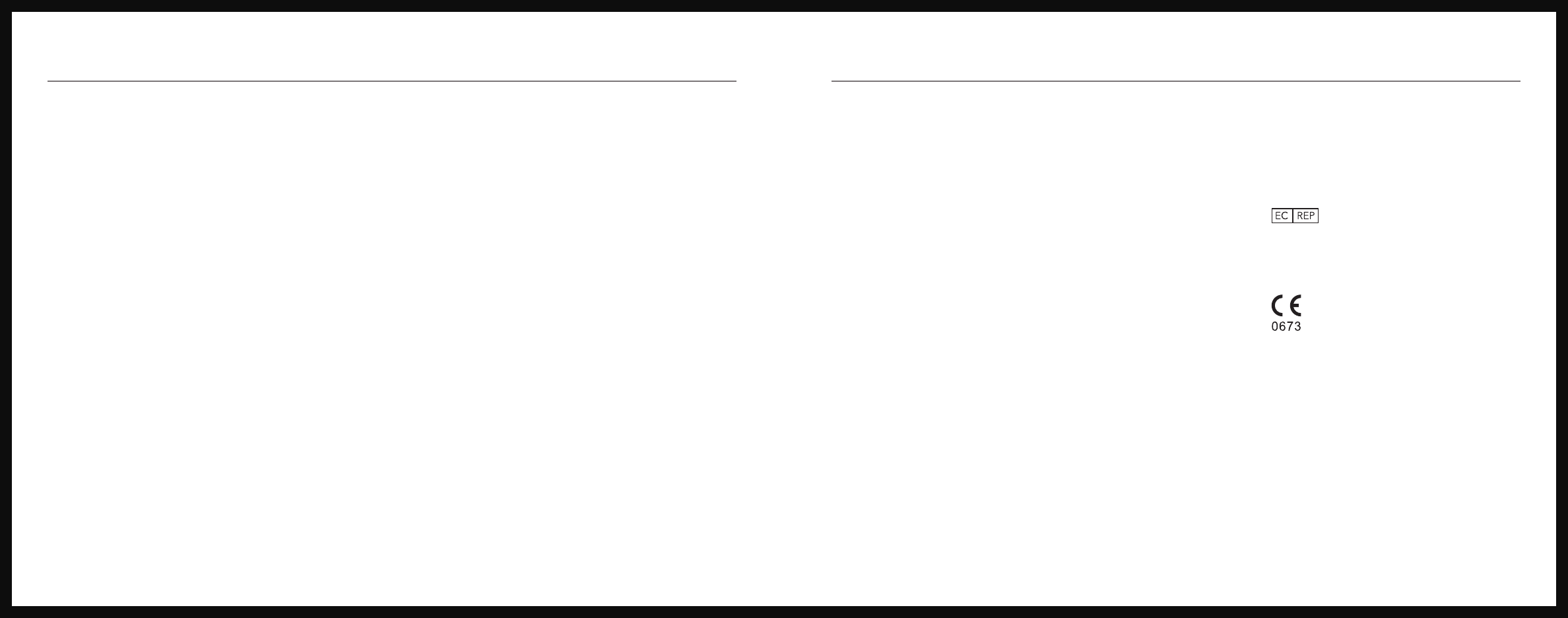
10 11
SurfLink Media Controls Overview
Volume Control
Thevolumeofthemediasourcestreamingtoyourhearinginstrumentscanbeadjustedby
usingtheVolumeControl.Slideyourngertotherighttoincreasethevolumeandtotheleft
to decrease the volume. The blue light indicates the volume control position of SurfLink Media.
A longer bar means increased volume.
Streaming Activation Control
ThestreamingactivationrangeoftheSurfLinkMediacanbeincreasedordecreasedtoadjustthe
distance where a streaming session begins. Slide your finger to the right to increase the distance
between the location of the SurfLink Media and where you want to be able to start streaming.
The blue light indicates the range position of SurfLink Media. A longer bar means increased
distance.
FCCID:EOA-TV
IC:6903A-TV
FCC Notice
Thisdevicecomplieswithpart15oftheFCCrulesandwithRSS-210.Operationissubject
to the following two conditions: (1) This device may not cause harmful interference, and
(2)thisdevicemustacceptanyinterferencereceived,includinginterferencethatmaycause
undesired operation of the device.
Note: The manufacturer is not responsible for any radio or TV interference caused by
unauthorized modifications to this equipment. Such modifications could void the user’s
authority to operate the equipment.
Hereby, Paradigm declares that SurfLink Media is in compliance with the essential
requirementsandotherrelevantprovisionsofDirective1999/5/EC.AcopyoftheDeclaration
ofConformitycanbeobtainedfromthefollowingaddresses.
ThisClassBdigitalapparatuscomplieswithCanadianICES-003.
Cet appareil numérique
de la classe B est conforme à la norme NMB-003 du Canada.
Note:ThisequipmenthasbeentestedandfoundtocomplywiththelimitsforaClassB
digitaldevice,pursuanttopart15oftheFCCRules.Theselimitsaredesignedtoprovide
reasonable protection against harmful interference in a residential installation. This equipment
generates, uses and can radiate radio frequency energy and, if not installed and used in
accordance with the instructions, may cause harmful interference to radio communications.
However, there is no guarantee that interference will not occur in a particular installation. If
this equipment does cause harmful interference to radio or television reception, which can
be determined by turning the equipment off and on, the user is encouraged to try to correct
theinterferencebyoneormoreofthefollowingmeasures:
•Reorientorrelocatethereceivingantenna.
•Increasetheseparationbetweentheequipmentandreceiver.
•Connecttheequipmentintoanoutletonacircuitdifferentfromthat
to which the receiver is connected.
•Consultthedealeroranexperiencedradio/TVtechnicianforhelp.
Paradigm, Inc.
6600WashingtonAve.South
EdenPrairie,MNUSA
Paradigm,Inc.EuropeanHeadquarters
Wm.F.AustinHouse,BramhallTechnologyPark
PepperRoad,HazelGrove,StockportSK75BX
United Kingdom
Regulatory Notices
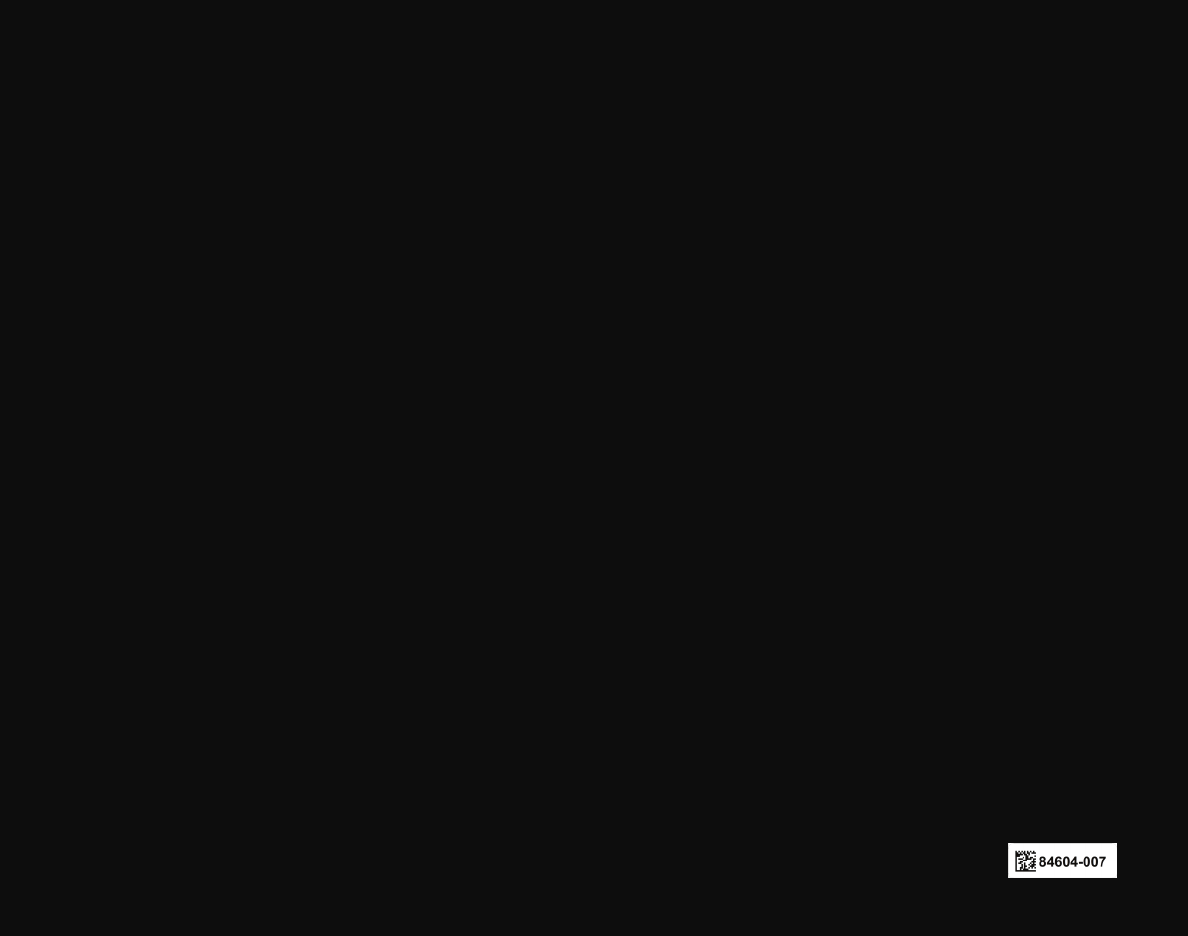
© 2010 Paradigm, Inc. All Rights Reserved. 84604-007 10/10 BKLT0210-01-EE-XX Rev. B