Strategic Technologies STILOCK User Manual
Strategic Technologies Inc.
Contents
USER MANUAL
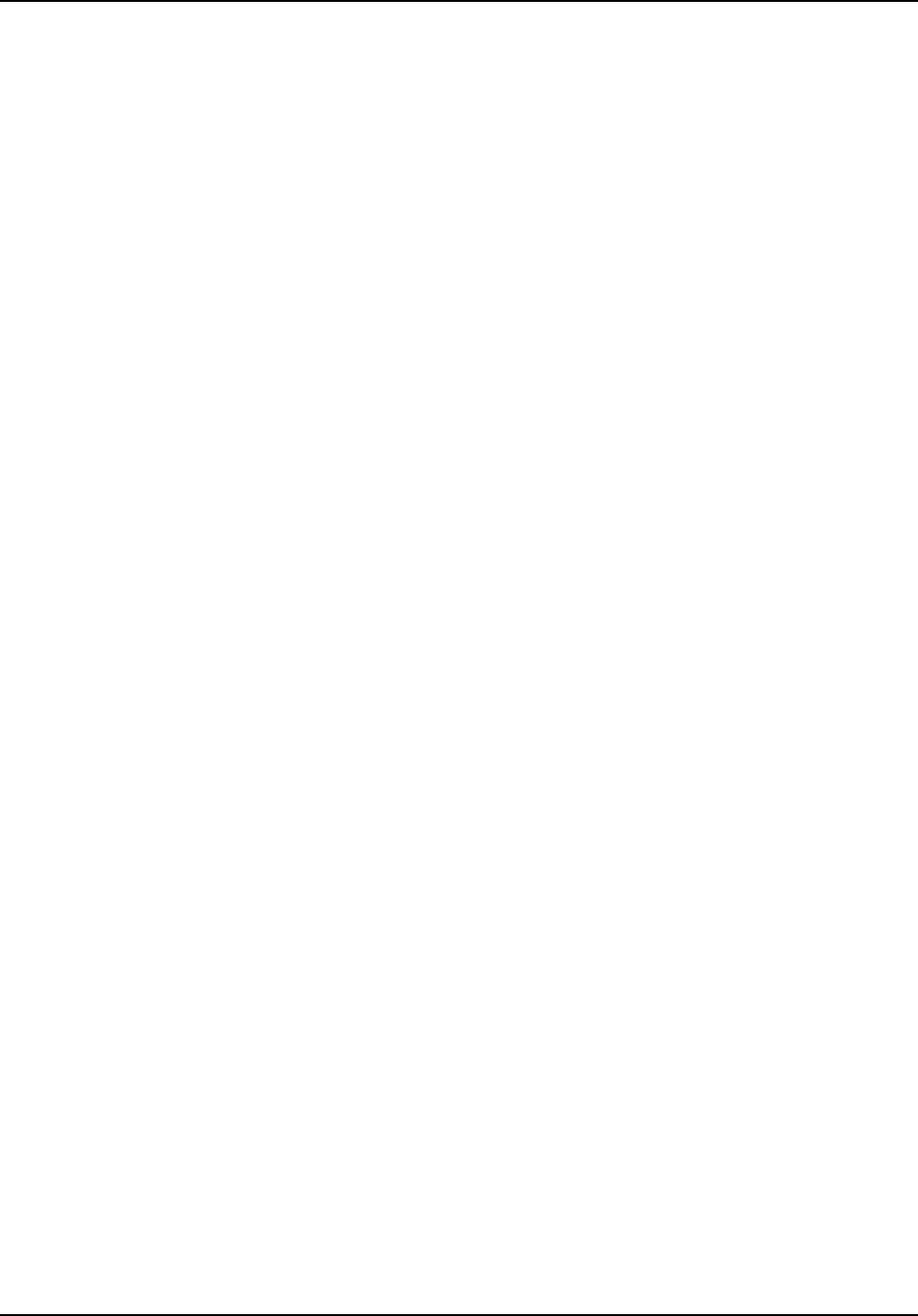
STRATEGIC Technologies Inc.
Ref. Doc. No. R.D.5.3.1I Rev 0.1 Jan 18/1999 Page 1
SPECIAL NOTE :
This Users Guide is for use with v2.1 of the PRU+ Firmware. See PRU+ Basics on Page
9 for information regarding how to determine the PRU+ Firmware version. Different versions
of the PRU+ software may not have the same features described in this manual and / or may
function differently than this manual states.
FCC STATEMENT:
This device complies with Part 15 of the FCC rules. Operation is subject to conditions:
(1) This device may not cause harmful interference, and (2) this device must accept interference
received, including interference that may cause undesired operation.
Changes or modifications not expressly approved by STRATEGIC Technologies Inc.
invalidate any approval or warranty applying to the product and can void the user’s authority to
operate this equipment.
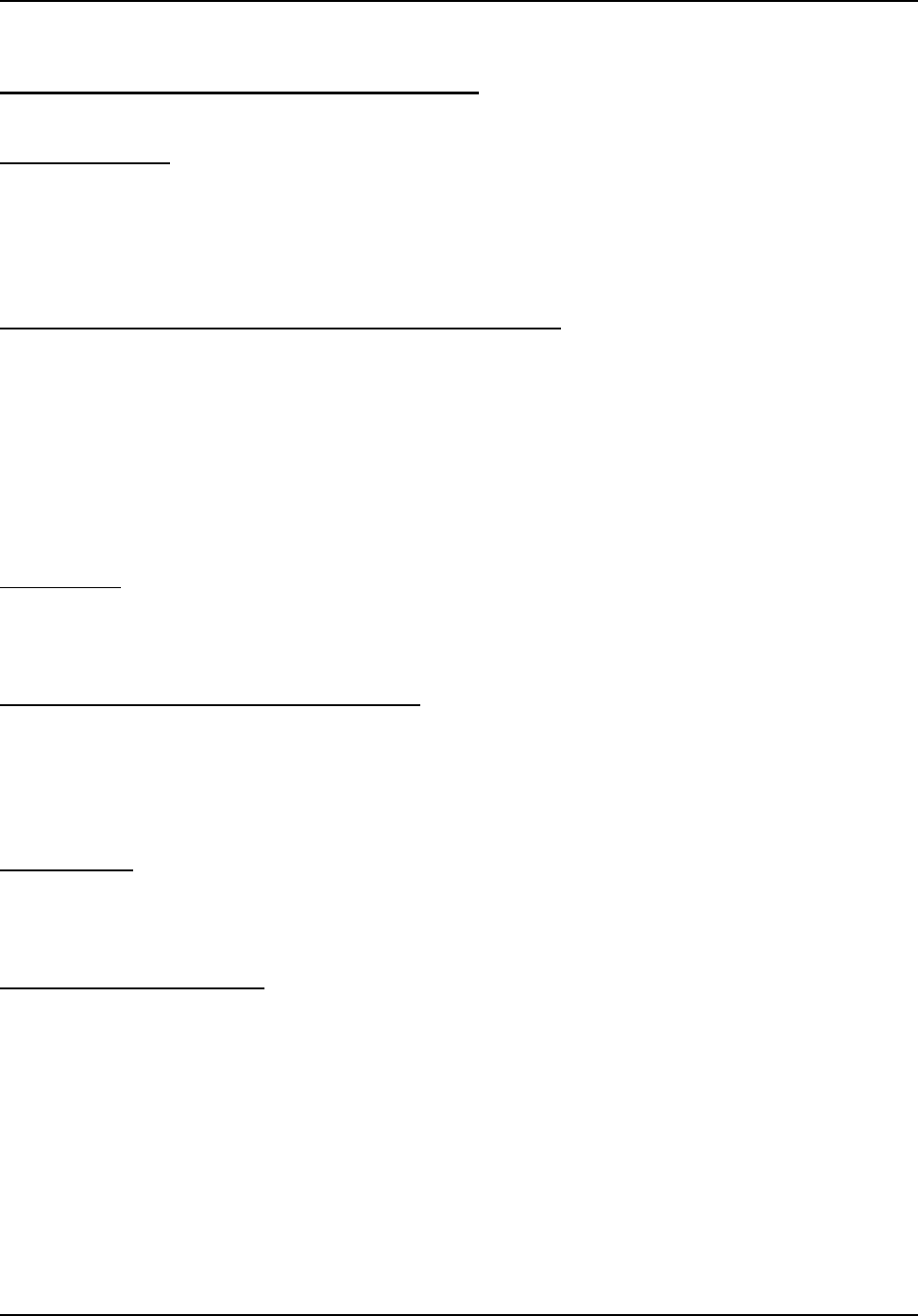
STRATEGIC Technologies Inc.
Ref. Doc. No. R.D.5.3.1I Rev 0.1 Jan 18/1999 Page 2
Platinum Plus New Features and Enhancements
Quick Install Mode
This new feature makes installation of the PRU+ quicker and more convenient. The visual display
screen on the front of the PRU+ will prompt the installer for each step and guide them through the
installation process. For a more detailed description, see page 44.
Domestic Violence Deterrent System - more detailed support
The PRU+ now has more detailed support for Strategic’s Domestic Violence Deterrent system. The
Domestic Violence Deterrent System is designed to provide curfew monitoring for both the offender and
the victim. The PRU+ contains a specific setting for the transmitter, in the form of a pendant, which is
worn by the victim. This enables the PRU+ to determine if the offender, wearing a transmitter, entered
the victim’s area or if the pendant transmitter was activated by the victim. There is also support for an
optional panic button that enables the victim to send a panic message to the monitoring center. For
a more detailed description, see page 32.
Tone Dialling
The PRU+ now supports both styles of dialling (tone and pulse). For further details see page 36.
A more convenient method to set a Dial Prefix
In some situations (ie: hotels and offices)., a dial prefix may be required to enable the PRU+ to dial from
that location. An extra digit, such as “9", can be added without necessitating a change of the entire
number to be dialled. For a more detailed description, see page 38.
Motion Sensor
The PRU+ now has the ability to determine if it is being moved. See page ? For more details.
Automatic saving of changes
All changes to any programmed settings are now automatically saved when they are edited.
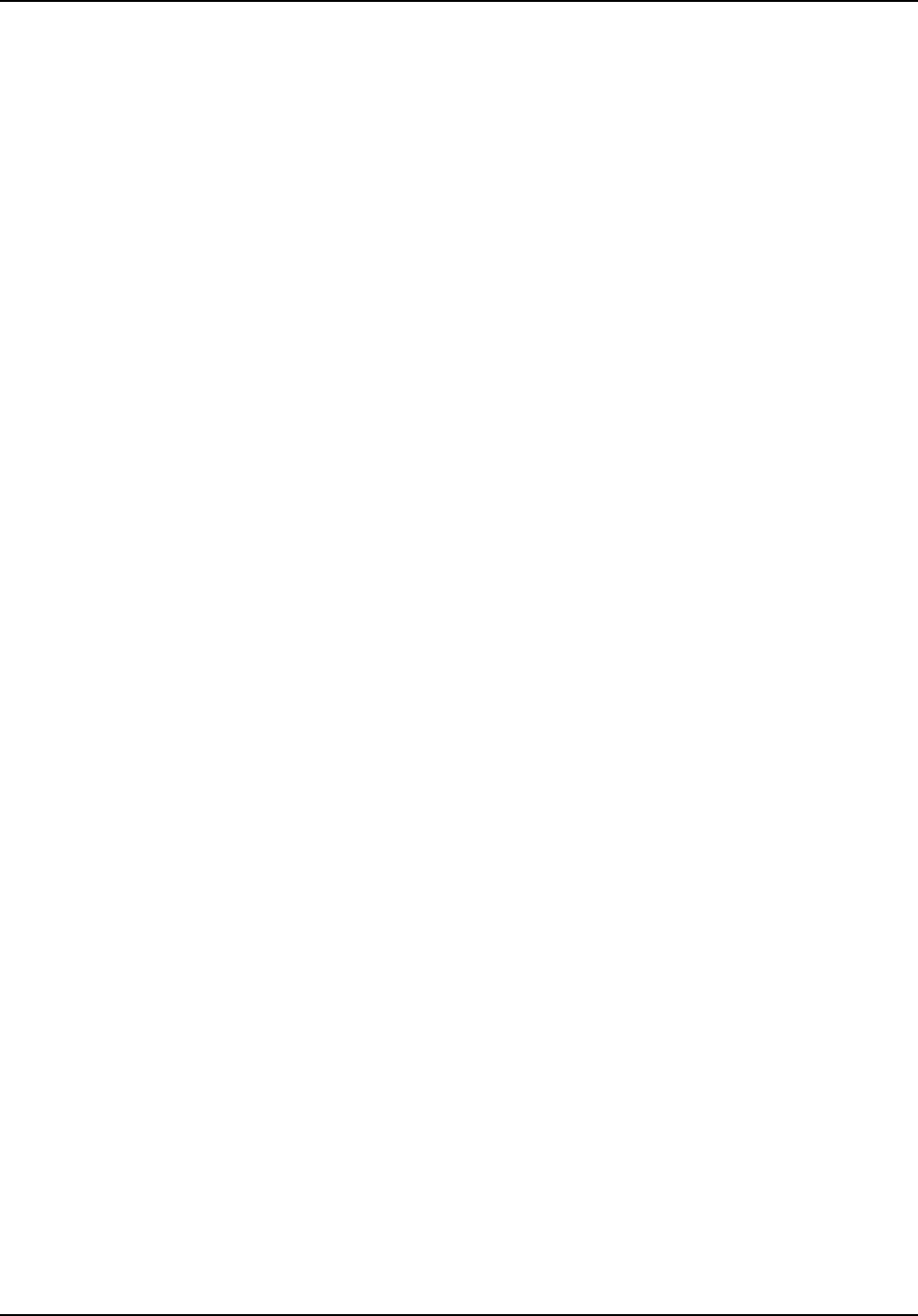
STRATEGIC Technologies Inc.
Ref. Doc. No. R.D.5.3.1I Rev 0.1 Jan 18/1999 Page 3
Table Of Contents
PRU+ Overview............................................................................................................................Page 6
Required field equipment for installing and/or removing a unit .......................................Page 6
PRU+ Basics ................................................................................................................................Page 7
Turning the PRU+ on .......................................................................................................Page 7
Turning the PRU+ off .......................................................................................................Page 7
Figure 2 : Front Panel Display......................................................Page 7
PRU+ Indicator Lights and Buttons..................................................................................Page 8
PRU+ Operation (Run Mode)...........................................................................................Page 8
PRU+ Calling the Central Computer................................................................................Page 9
Call Attempt Error Messages ...............................................................................Page 9
Blind Dial Mode ..................................................................................................Page 10
PID Basics..................................................................................................................................Page 11
Features .........................................................................................................................Page 11
Resetting the PID ...........................................................................................................Page 11
Figure 2 : Resetting a PID..........................................................Page 11
LOCK Basics ..............................................................................................................................Page 12
Replacing the Battery.....................................................................................................Page 12
FVU Basics.................................................................................................................................Page 13
Setting up the FVU .........................................................................................................Page 14
Setting the date and time ...............................................................................................Page 14
CMU Basics................................................................................................................................Page 15
Installation ......................................................................................................................Page 15
Removal .........................................................................................................................Page 15
PRU+ Installation Procedures...................................................................................................Page 16
Active Mode Installation ............................................................................................................Page 17
Pre-Installation................................................................................................................Page 17
PRU+ Installation - Quick Install ...................................................................................Page 17
PID Installation ...................................................................................................Page 18
Figure 3: Installing the battery in the PID...................................Page 18
Figure 4 : Strap Installation ........................................................Page 18
Figure 5 : Attach the PID to the baseplate.................................Page 19
Figure 6 : Slider Bar ...................................................................Page 19
Installation Completion.......................................................................................Page 19
PRU Installation - Classic...............................................................................................Page 20
PID Installation ...................................................................................................Page 20
Figure 3: Installing the battery in the PID...................................Page 20
Figure 4 : Strap Installation ........................................................Page 21
Figure 5 : Attach the PID to the baseplate.................................Page 21
Figure 6 : Slider Bar ...................................................................Page 21
Installation Completion.......................................................................................Page 22
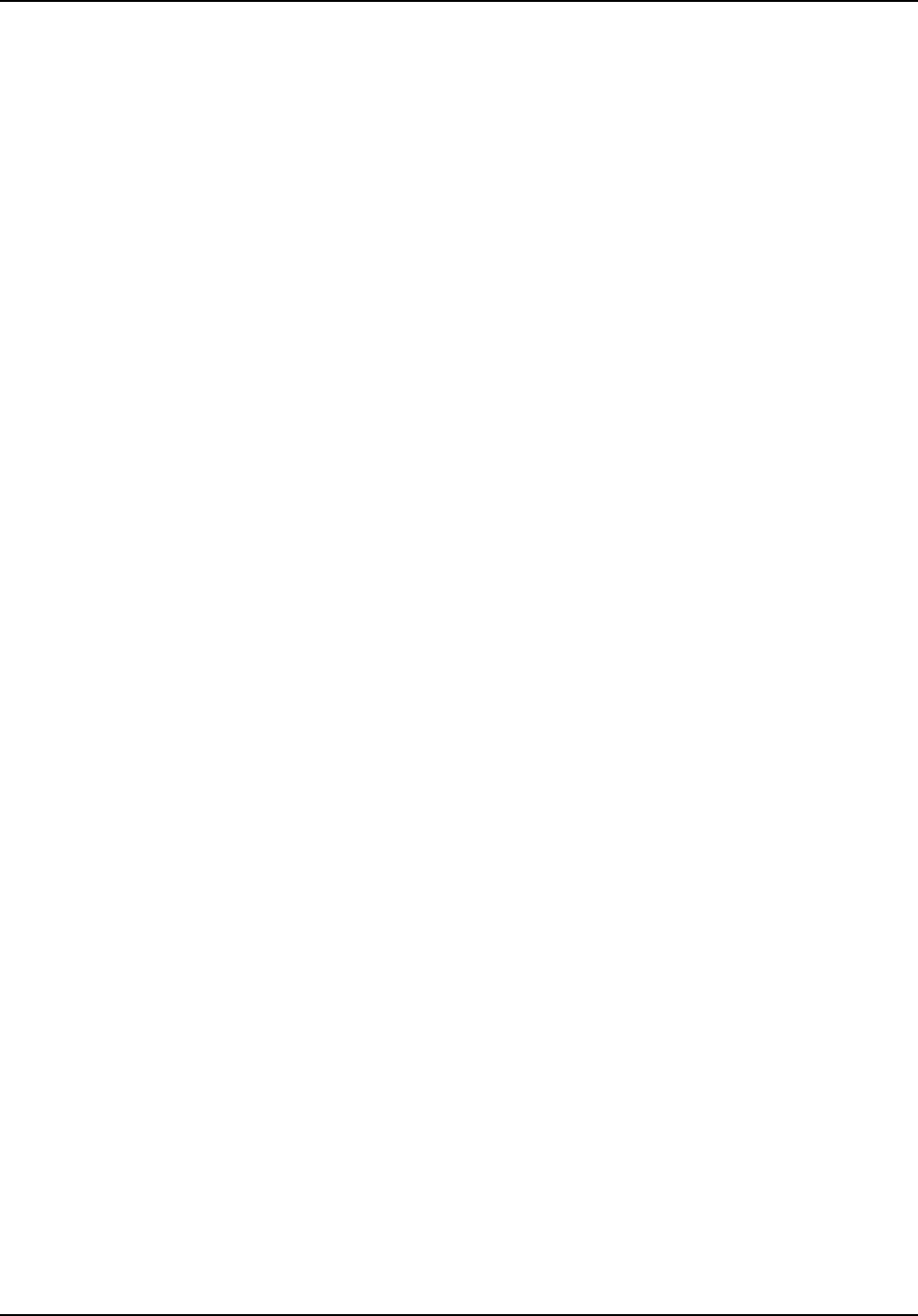
STRATEGIC Technologies Inc.
Ref. Doc. No. R.D.5.3.1I Rev 0.1 Jan 18/1999 Page 4
De-Installation / Removal ...............................................................................................Page 23
Passive Mode.............................................................................................................................Page 24
Important Information Regarding Passive Mode Operation ..........................................Page 24
Passive Mode Installation ..........................................................................................................Page 25
Pre-Installation................................................................................................................Page 25
PRU Installation - Quick Install.......................................................................................Page 25
PID Installation ...................................................................................................Page 25
Figure 3: Installing the battery in the PID...................................Page 26
Figure 4 : Strap Installation ........................................................Page 26
Figure 5 : Attach the PID to the baseplate.................................Page 26
Figure 6 : Slider Bar ...................................................................Page 27
Installation Completion.......................................................................................Page 27
PRU Installation - Classic...............................................................................................Page 27
PID Installation ...................................................................................................Page 28
Figure 3: Installing the battery in the PID...................................Page 28
Figure 4 : Strap Installation ........................................................Page 28
Figure 5 : Attach the PID to the baseplate.................................Page 29
Figure 6 : Slider Bar ...................................................................Page 29
Installation Completion.......................................................................................Page 29
Downloading Information inside the PRU+....................................................................Page 30
De-Installation / Removal ...............................................................................................Page 30
Domestic Violence......................................................................................................................Page 32
Domestic Violence Installation ...................................................................................................Page 33
Pre-Installation................................................................................................................Page 33
PRU+ Installation............................................................................................................Page 33
Check the Participant’s PID ...........................................................................................Page 33
Figure 3 : Test Mode Display .....................................................Page 42
Quick Install................................................................................................................................Page 44
Motion Sensor ............................................................................................................................Page 45
PRU+ / PID Preventive Maintenance.........................................................................................Page 46
Returned PRU+'s ...........................................................................................................Page 46
Physical Checks .................................................................................................Page 46
Figure 7 : Underneath a PRU+ ..................................................Page 46
Electrical Checks................................................................................................Page 47
Figure 8 : Test Mode Display .....................................................Page 47
Returned PID's ...............................................................................................................Page 48
Physical Checks .................................................................................................Page 48
Figure 9 : The Underneath of a PID...........................................Page 48
....................................................................................................Page 48
Electrical Tests...................................................................................................Page 48
Testing a PID..........................................................................................Page 48
Returned Straps ............................................................................................................Page 49
Figure 11 : Strap Cleaning .........................................................Page 49
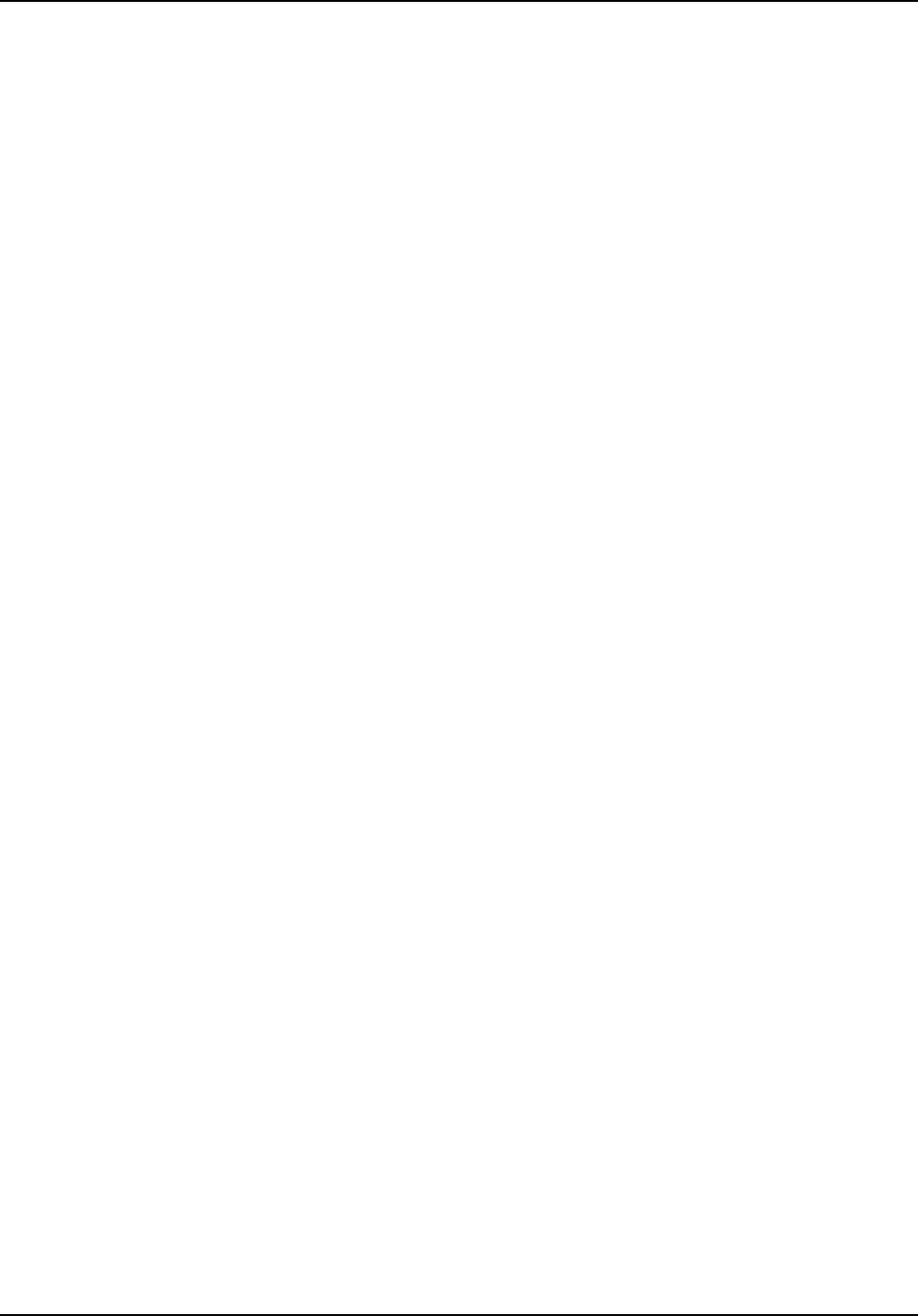
STRATEGIC Technologies Inc.
Ref. Doc. No. R.D.5.3.1I Rev 0.1 Jan 18/1999 Page 5
Individual Status Log Report......................................................................................................Page 50
Events.............................................................................................................................Page 50
Event Type Definitions ...................................................................................................Page 51
Explanation of the Individual Status Log Report........................................................................Page 53
Frequently Asked Questions......................................................................................................Page 56
Trouble-Shooting........................................................................................................................Page 58
PRU Tips ........................................................................................................................Page 58
PID Tips..........................................................................................................................Page 60
FVU Tips.........................................................................................................................Page 61
LOCK Tips......................................................................................................................Page 61
System Definitions......................................................................................................................Page 62
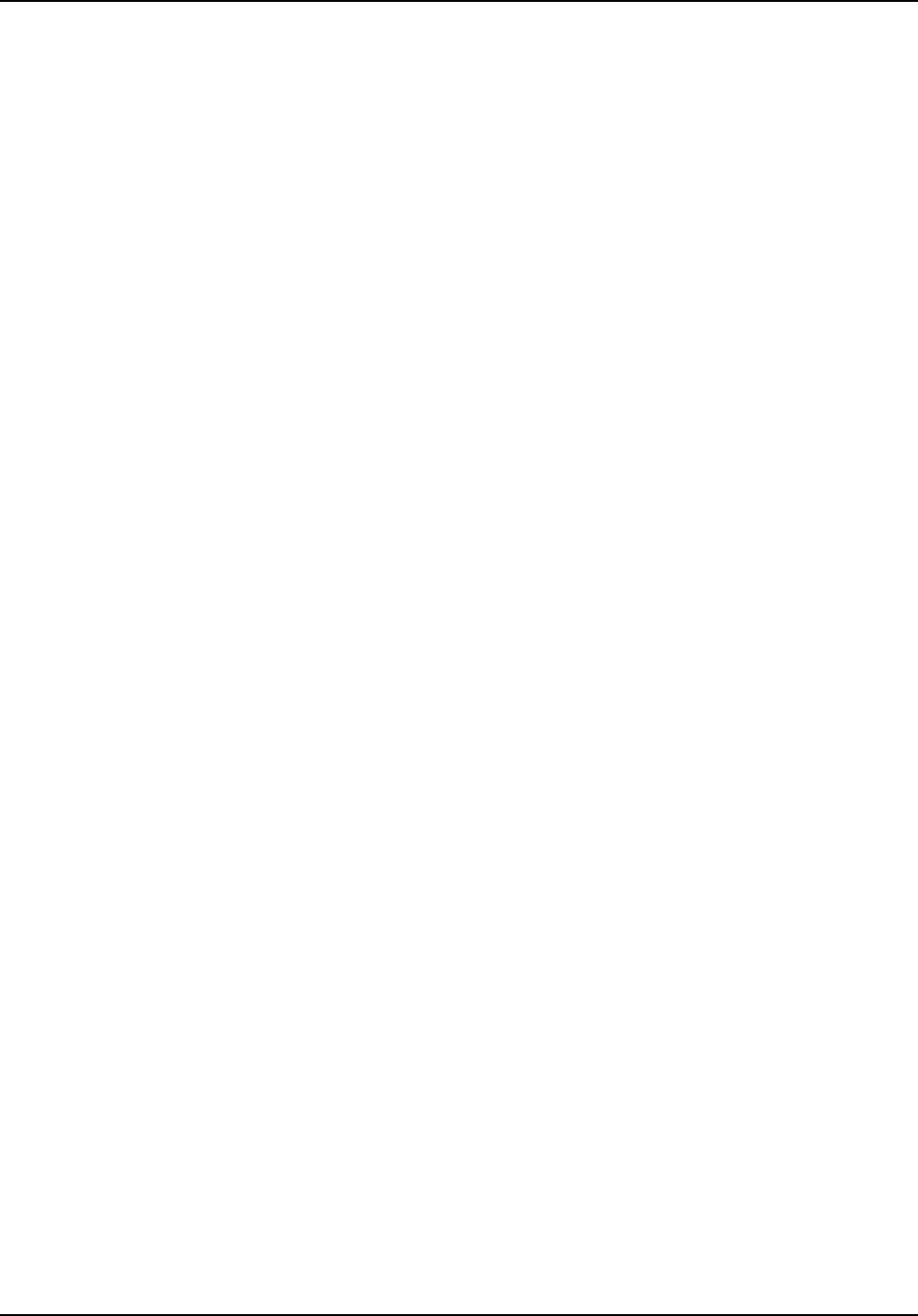
STRATEGIC Technologies Inc.
Ref. Doc. No. R.D.5.3.1I Rev 0.1 Jan 18/1999 Page 6
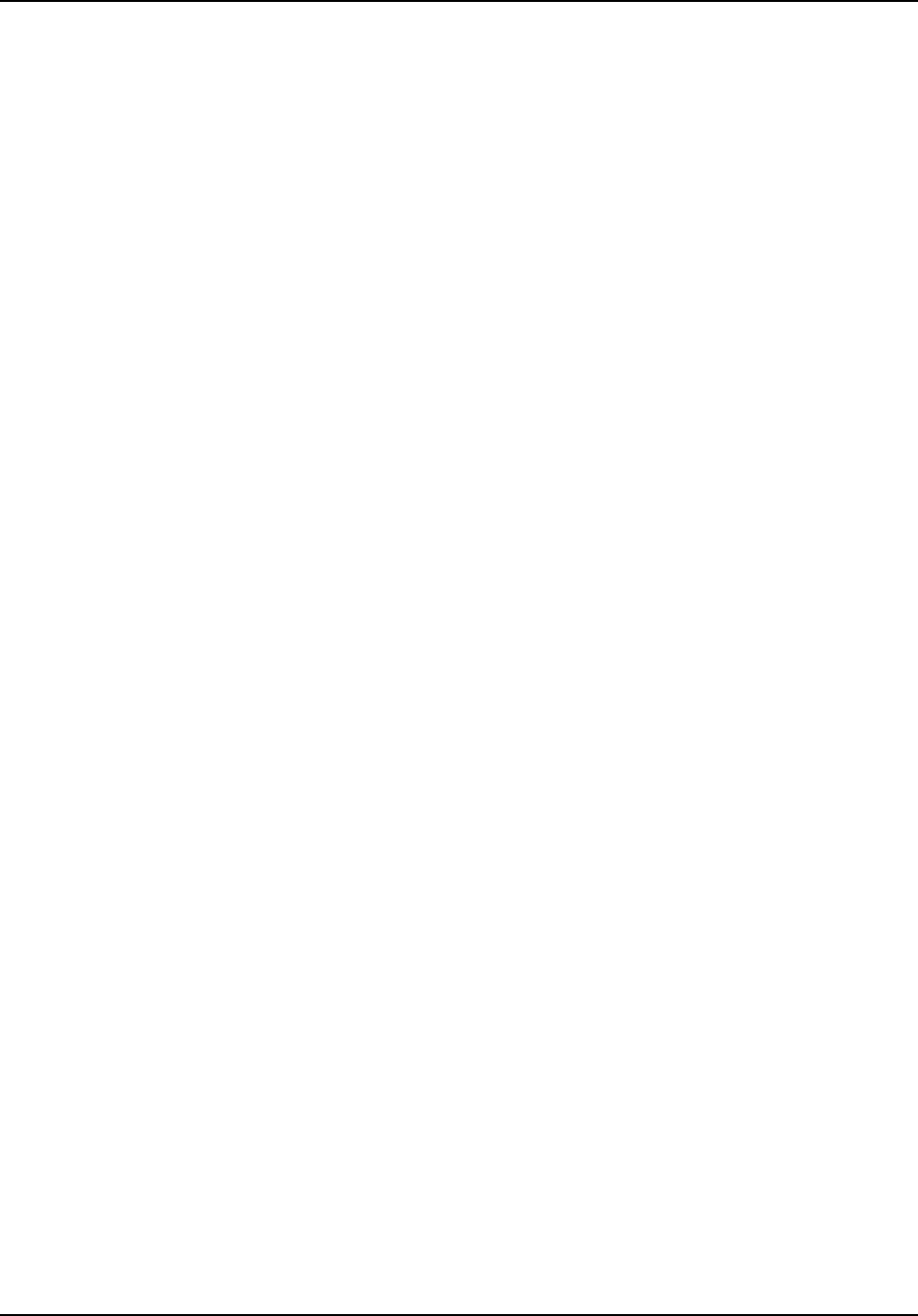
STRATEGIC Technologies Inc.
Ref. Doc. No. R.D.5.3.1I Rev 0.1 Jan 18/1999 Page 7
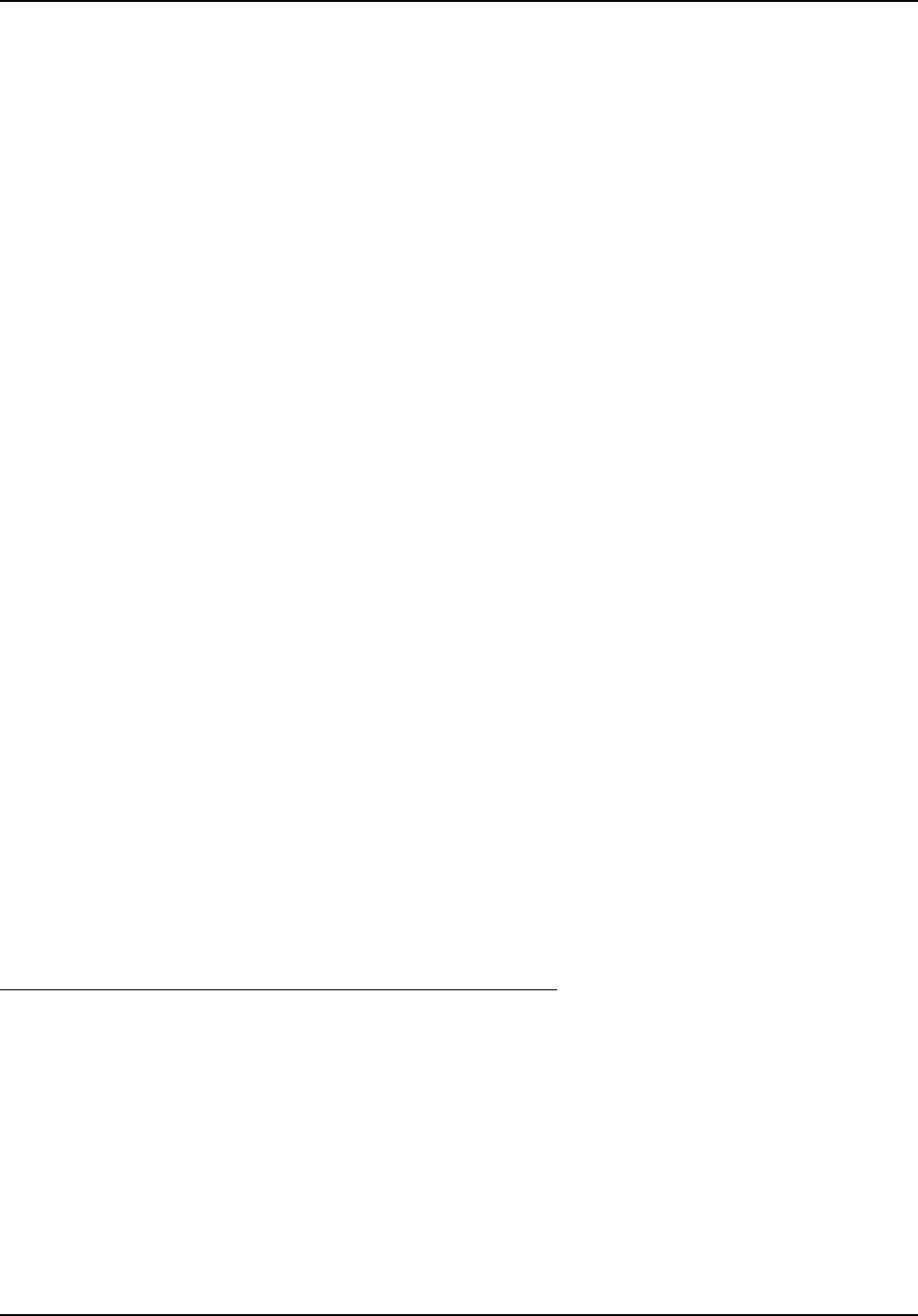
STRATEGIC Technologies Inc.
Ref. Doc. No. R.D.5.3.1I Rev 0.1 Jan 18/1999
PRU Overvie
w
Page 8
PRU+ Overview
Strategic’s Platinum Plus (PRU+) combines ease of use with unequalled flexibility. The features
of the PRU+ have been designed to simplify equipment installation and program management, and to
provide for future expansion and enhancements. The features of the PRU+ include:
Small footprint - 0.4 square feet
Lightweight (4.2 lbs)
Compact, aesthetic design
Removable AC power adapter, with latching connector
Two RJ-11 modular telephone jacks for a line connection and a telephone
15-pin expansion connector
16-character by 2-line visual display panel for displaying configuration settings,
installation instructions, and other information
Two front panel input buttons for user input and changing configuration settings
Internal Antenna
Variable Range (Adjustable)
Y2K Compliant
New Proprietary Signal Processing
Quick Install Mode
Required field equipment for installing and/or removing a unit
To install or remove the PRU+ / PID set, or to use any of the special function mode features, only the
following items are required:
• The PRU+ / PID set complete with strap, locking bar and pin
A Platinum Plus Series LOCK
Scissors
• Small flat head (slotted) screwdriver
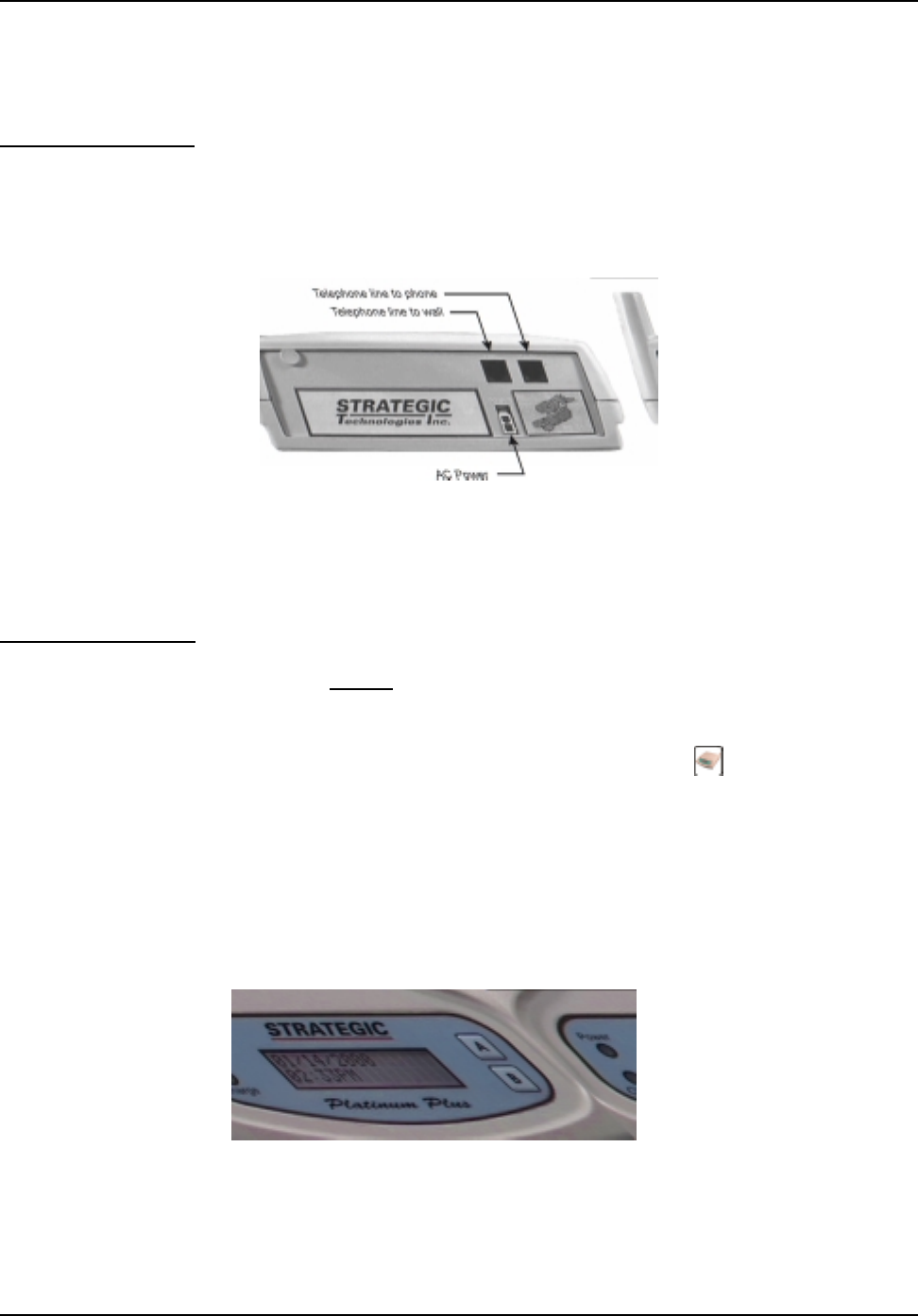
STRATEGIC Technologies Inc.
Ref. Doc. No. R.D.5.3.1I Rev 0.1 Jan 18/1999
PRU Basics
Page 9
PRU+ Basics
Turning the PRU+ on
To begin the installation process, the PRU+ must be turned on. To turn the PRU+ on, simply connect
the AC adapter to the back of the PRU+ (See Figure 1 below ) and plug the adapter into a standard wall
outlet. Note: Do not connect the telephone line. The PRU+ will immediately activate, sounding one
or more beeps, and is ready for the next step in
the installation process.
Figure 1 : Back Panel of the PRU+
Turning the PRU+ off
Removing/disconnecting AC power will not turn the PRU+ off. Removal of AC power will cause the
PRU+ to function using its internal battery. The PRU+ will continue to operate until the internal battery
is exhausted, or the PRU+ is turned off by using the LOCK.
To turn the PRU+ off, the use of the LOCK is required. Simply press the PRU+ button on the LOCK,
while holding the LOCK within three feet of the PRU+. The front panel display (see
Figure 2 below) will display two choices: "A=Turn PRU+ Off" and "B=Function Mode". Press the "A"
button (see Figure 2 : Front Panel Display) on the PRU+ front panel. When the "Remove AC power
now..." message is displayed, unplug the AC adapter. The PRU+ will then shut off. If AC power has
already been disconnected, the PRU+ will shut off as soon as the "A" button is pressed. While the
PRU+ is off, either because it was deliberately turned off or has turned off due to an AC power loss long
enough to exhaust the internal battery, all stored information is maintained using a separate back-up
battery.
Figure 2 : Front Panel Display
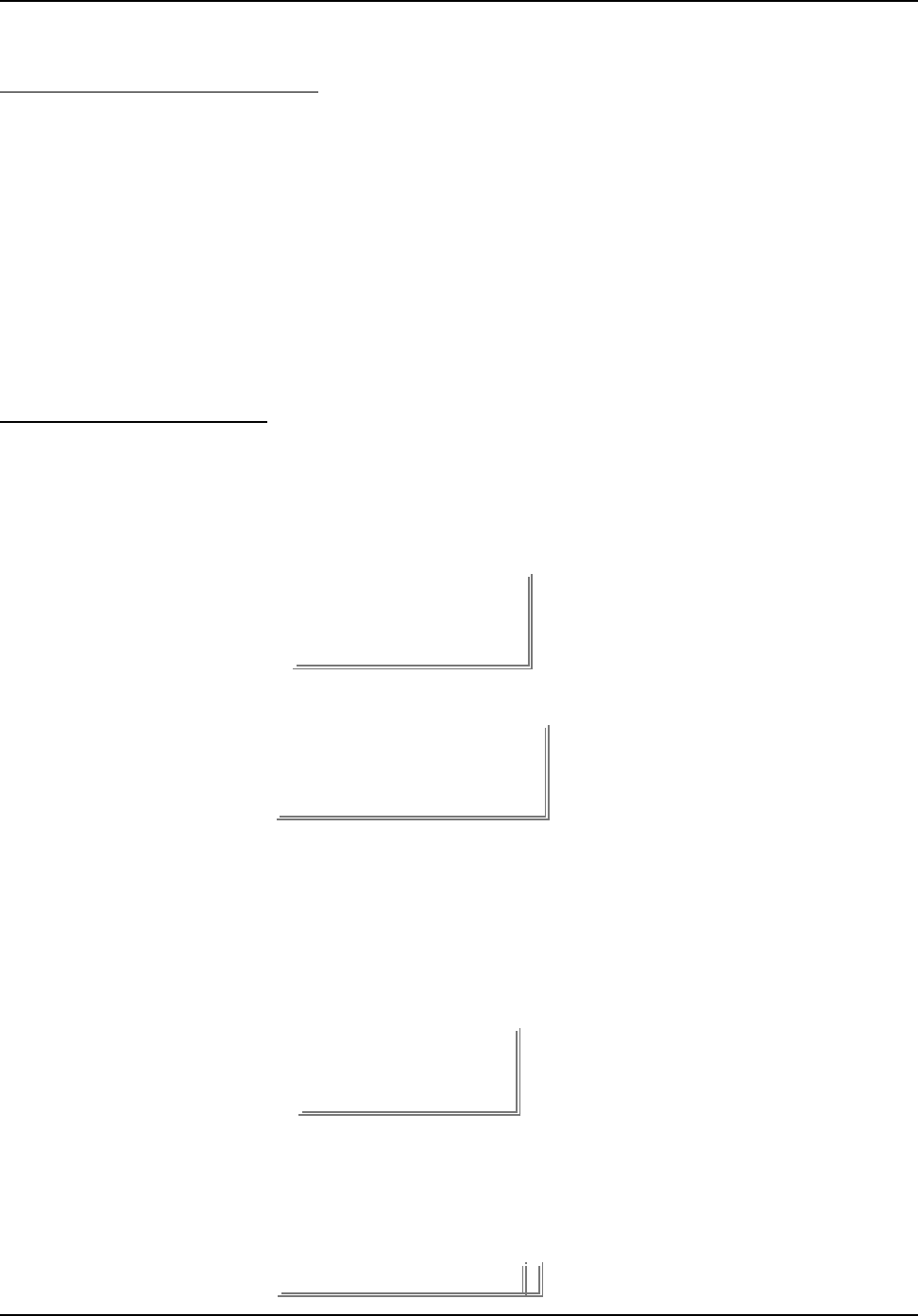
STRATEGIC Technologies Inc.
Ref. Doc. No. R.D.5.3.1I Rev 0.1 Jan 18/1999
PRU Basics
Page 10
PRU+ Indicator Lights and Buttons
The "Power" and "Charge" lights on the front of the PRU+ (see Figure 2 : Front Panel Display) indicate
the presence/absence of AC power, and whether or not the internal battery is being charged. If the AC
Light goes out, this indicates the PRU+ has been disconnected from AC Power. When the Charge light
goes out, this indicates that the internal battery is fully charged. The “A” and “B” buttons on the front
panel will not function during normal monitoring operation and therefore the participant is not able to
affect the operation of the unit should the buttons be pushed. These buttons are only usable when the
PRU+ is in Special Function Mode. While in Special Function Mode the PRU+ will prompt you to push
a button to access a particular feature (ie: If the PRU+ reads A=Turn RU off; pushing the button
labelled A will turn the PRU off).
PRU+ Operation (Run Mode)
When the PRU+ is turned on, it first performs a diagnostic check of its internal memory and program.
During these checks the PRU+ will make one or more beeps. The front panel display will be initialized
and a title screen indicating the current software version (ie: 2.1), the PRU+ serial number (ie P28192),
and the PID serial number (ie: T23456) will be displayed, as shown below.
This title screen will be displayed for several seconds, and the display will automatically be cleared. The
date and time will then be displayed, as shown below. If this date / time is incorrect it will be
automatically updated when the PRU+ calls the central computer (CC). When the PRU+ is operating
correctly, the colon (" : ") between the hours and the minutes of the clock display will blink
approximately every 1.5 seconds.
When the PRU+ is connected to a telephone line, the PRU+ will immediately attempt to place a call to
the central computer. While the telephone line is in use, the PRU+ will display the message "Telephone
In Use", as shown. NOTE: The clock on the display will not change while a call is in progress.
STRATEGIC V2.1
P28192 T23456
01/05/1998
02:27PM
01/05/98 02:31PMTelephone In Use
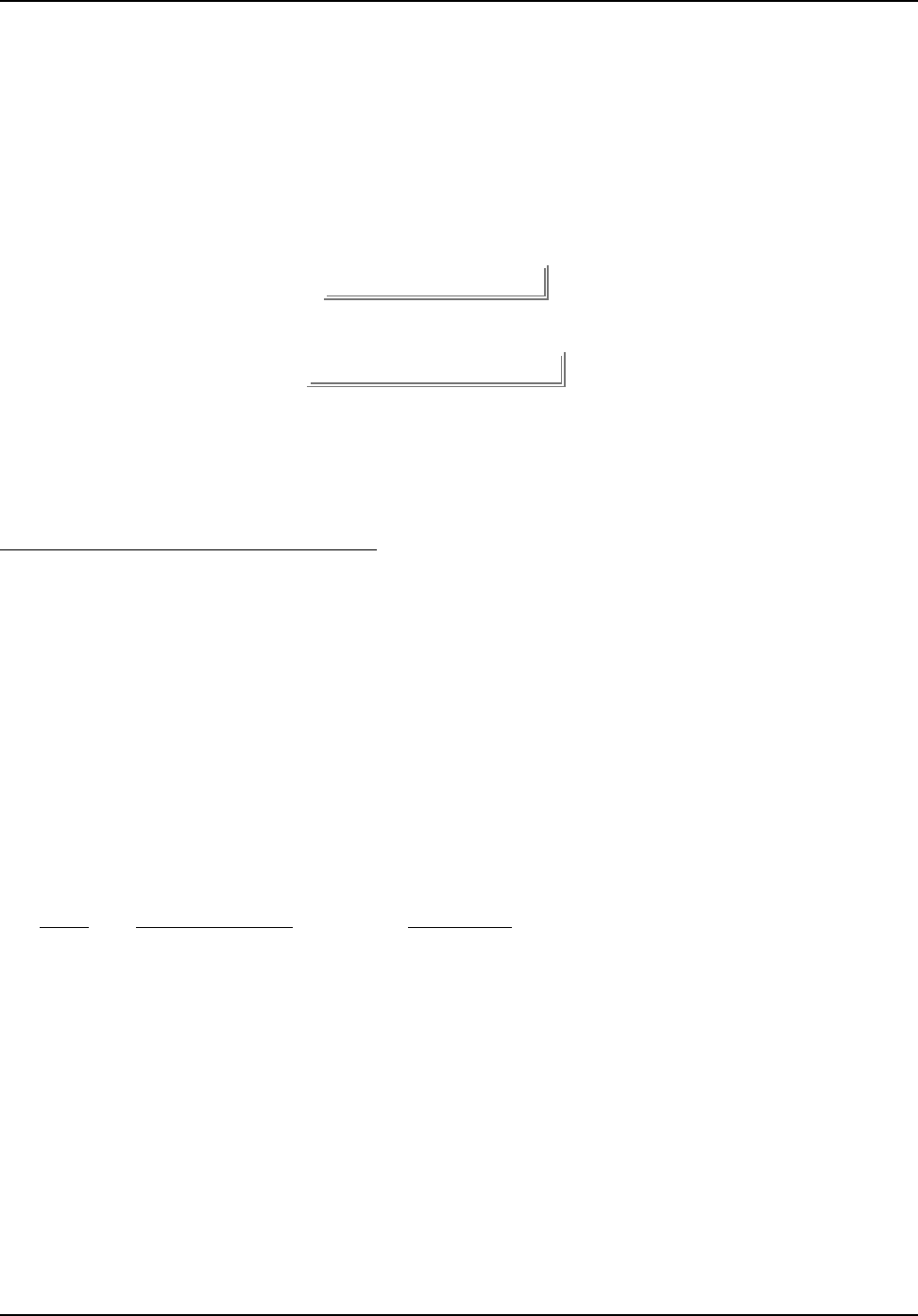
STRATEGIC Technologies Inc.
Ref. Doc. No. R.D.5.3.1I Rev 0.1 Jan 18/1999
PRU Basics
Page 11
During a call, if successful, the PRU+ will receive configuration parameters, the current date / time from
the central computer, and all stored information in the PRU+ will be transmitted to the CC. It will also
receive the participant’s curfew information for the current day and the following day. When the call has
been completed, the PRU+ will display the result of the call, either "Call Successful", or an error
message such as "No Dialtone", "CC Busy", etc. (See Call Attempt Error Messages Page 9 for more
details).
Between phone calls, the PRU+ will display only the date and time. When the PRU attempts to call the
central computer, the PRU+ will report its status on the bottom line of the display.
PRU+ Calling the Central Computer (CC)
The PRU+ will periodically call the central computer, for either a scheduled call-in check, to report an
alarm or to report an alarm clear event. These calls will proceed in exactly the same fashion as
described in the section above “PRU+ Operation”. If a call attempt fails, the PRU+ will display the
reason for the failed call attempt on the bottom of the display. The PRU+ will attempt to call again in
a few minutes, and repeatedly at varying intervals, until the maximum re-dial attempts (14 attempts) is
made. Any event that is generated after the maximum re-dial attempts is made will cause the PRU+
to repeat the dialling sequence. While the PRU+ is waiting to make another call attempt, if the previous
attempt failed, a code indicating the reason for the failure will be displayed at the bottom right corner
of the display. This code matches the previously displayed message. The codes are as follows:
Call Attempt Error Messages
Code Display Message Description
2 CC Busy The CC number was busy.
3 No Dialtone The participant’s phone line was already in use.
4 No Connect The call was interrupted while the PRU+ was dialling or
the PRU+ dialled but never connected to the CC.
5 Communication Error The call was interrupted while connected to the CC.
B Blind Dial If any call attempt errors occur while the PRU+ is in blind
dial mode a “B” will be placed to the right of the numeric
code. (See below for more information on blind dial
mode).
01/05/98 02:32PM
Call Successful
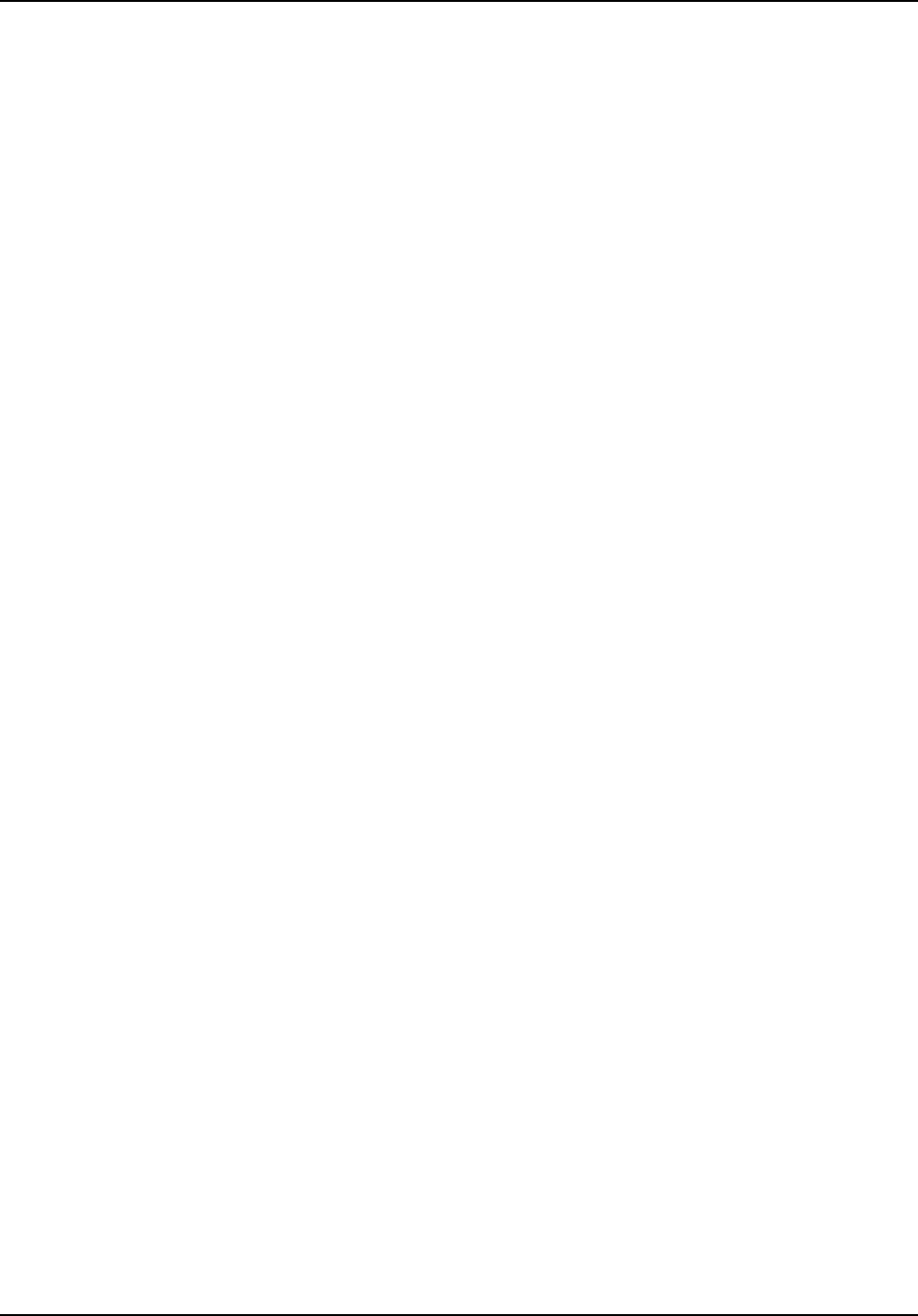
STRATEGIC Technologies Inc.
Ref. Doc. No. R.D.5.3.1I Rev 0.1 Jan 18/1999
PRU Basics
Page 12
Blind Dial Mode
If the PRU+ has made three (3) attempts where a “No Dialtone” has been indicated, the PRU+ will
automatically default into blind dial mode. This will enable the PRU+ to attempt to connect to the
Central Computer even if the dial tone used by the local phone company is non-standard and cannot
be detected through normal hardware detection. The PRU+ will remain in blind dial mode until the
PRU+ has been turned off or reset.
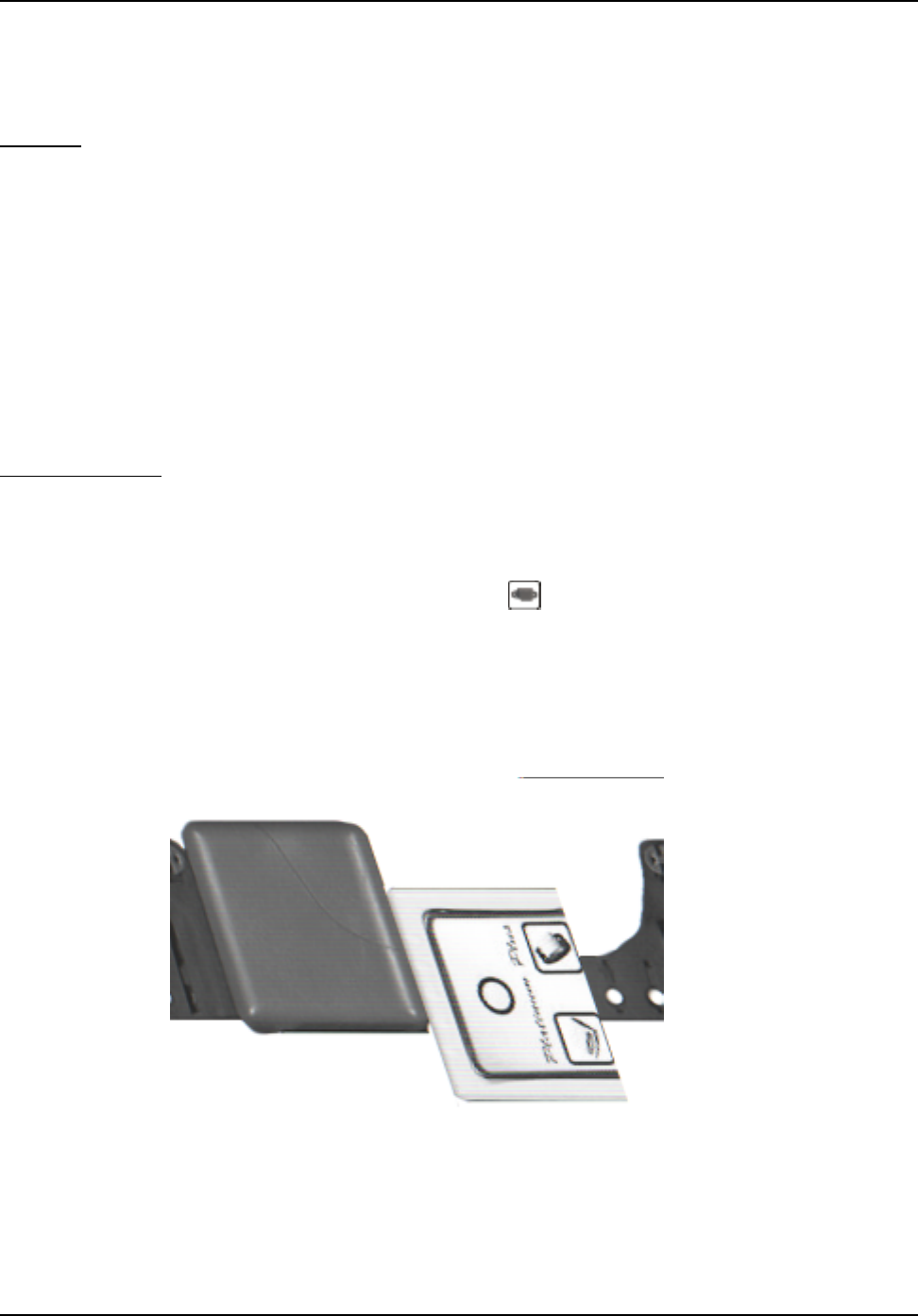
STRATEGIC Technologies Inc.
Ref. Doc. No. R.D.5.3.1I Rev 0.1 Jan 18/1999
PID Basics
Page 13
PID Basics
Features
The Personal Identification Device attaches to the participant’s ankle or wrist. The PID transmits a radio
frequency signal once every 15 seconds on rotating frequencies. The transmission is received by the
Platinum Plus Receiver Unit (PRU+). The transmission contains a PID serial number, and four status
messages. The PID serial number identifies the PID to the PRU+. The PRU+ expects to receive a
specific identifying serial number from the PID in order to validate the transmission. The four status
messages are strap sever, PID tamper, case open and low battery. The strap sever message indicates
if the strap is completely broken. The PID tamper indicates if the strap has been tampered with in some
manner or partially cut. The case open indicates that the PID’s outer casing has been opened. The
low battery message indicates if the battery installed in the PID is approaching the limits of its lifetime
or if it is improperly installed.
Resetting the PID
The strap sever, PID tamper and case open alarms have the ability to remember if the alarms were ever
activated. This will ensure that should the participant tamper with the PID while away from the area of
confinement the alarm will be reported upon return. These parts of the PID circuitry need to be reset
upon initial installation by using a LOCK. The PID button on the LOCK is used to reset the alarms.
Simply place the LOCK against the reset point (See Figure 2 : Resetting a PID) on the PID and press
the PID button once. The LOCK will emit a special signal (while the red light is on) and reset the
circuitry. See Page 36 for more information regarding Special Function Mode use of a LOCK.
Figure 2 : Resetting a PID
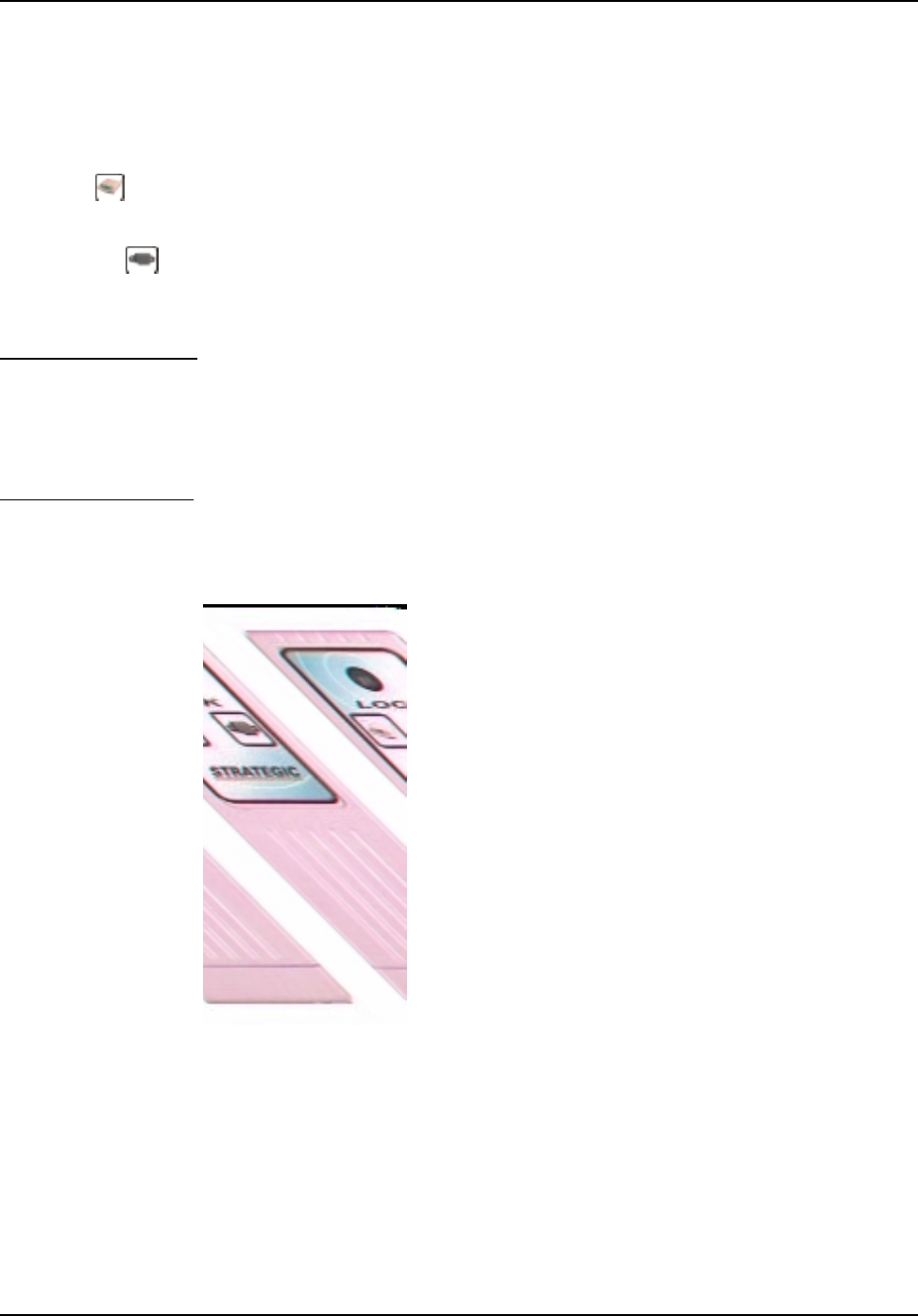
STRATEGIC Technologies Inc.
Ref. Doc. No. R.D.5.3.1I Rev 0.1 Jan 18/1999
LOCK Basics
Page 14
LOCK Basics
The LOCK is a device that is carried by the person who installs equipment on participants. The LOCK
has two functions that are required during installation. The first function which is activated when you
push the PRU+ button, allows access to Special Function Mode / Extended Special Function Mode
on the PRU+ (See Page 36 for more information on Special Function Mode and Page 38 for more
information on Extended Special Function Mode). The second function which is activated when you
push the PID button will reset the strap circuitry on a PID (See Page 11 for more information on
resetting the PID).
Replacing the Battery
The LOCK uses a standard 9V alkaline battery (non-rechargeable). To replace the battery push the two
round “buttons” on each side of the LOCK at the same time. This will cause the bottom cover cap to
be released. You can then simply replace the battery that is currently in the LOCK.
Low Battery Indicator
The LOCK will indicate if the battery is low by flashing green / red when any button is pushed. The
LOCK may continue to operate for several installations after the light starts flashing.
The LOCK
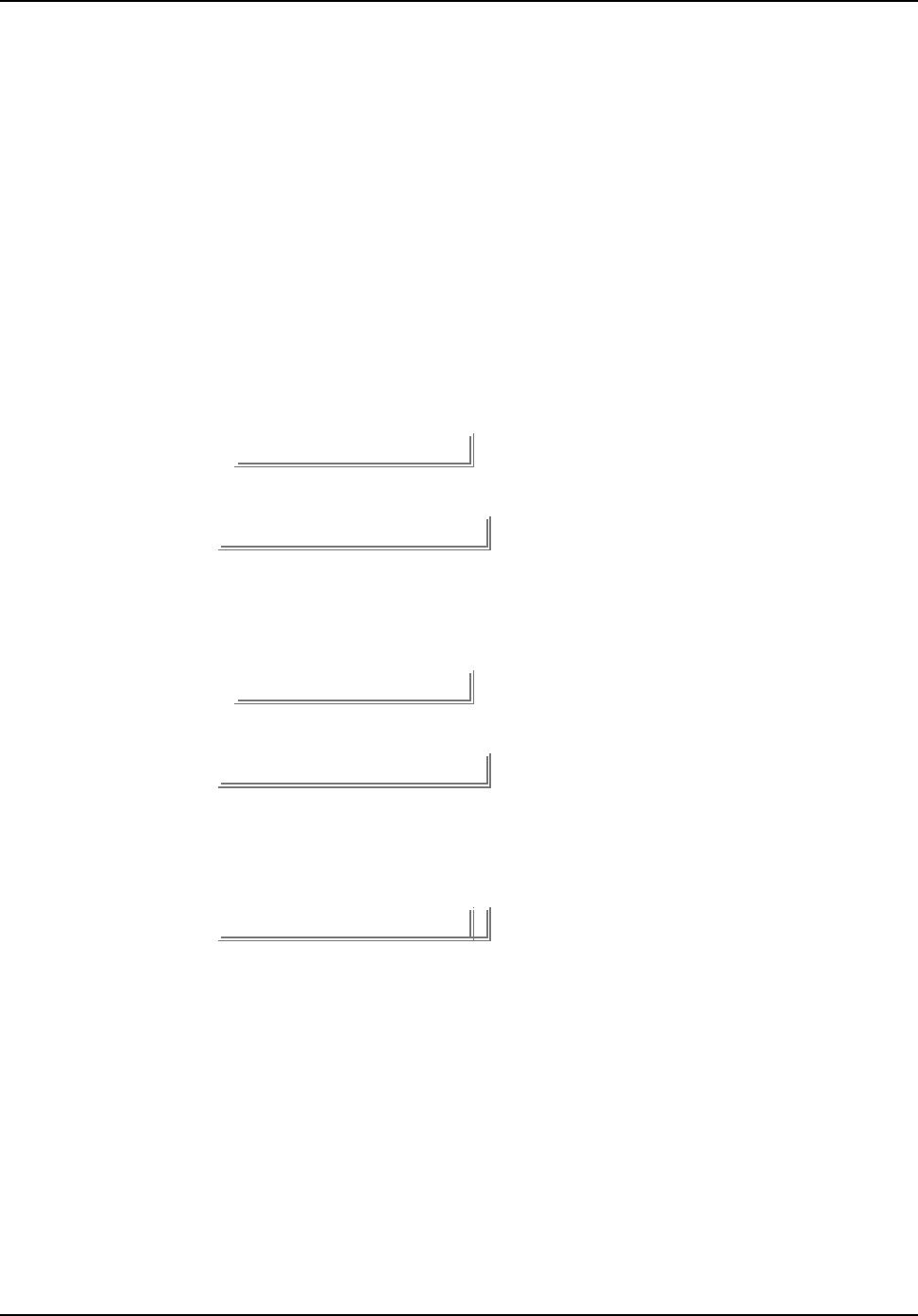
STRATEGIC Technologies Inc.
Ref. Doc. No. R.D.5.3.1I Rev 0.1 Jan 18/1999
FVU Basics
Page 15
FVU Basics
The Field Verification Unit (drive-by) is designed to receive signals from the PID while away the
participant is away from their area of confinement. The small portable package allows an officer to drive
to a site away from the area of confinement and determine if the participant is located in the area. The
FVU is supplied with an AC adapter for use at the office and a cigarette lighter car adapter for use while
travelling in a vehicle. The FVU will also run off standard AA batteries that are easily replaceable. The
FVU is supplied with a standard rubber duck (stubby) antenna (range : 450' / 137m). There is also
available (optional) a Mag-Mount antenna that gives the FVU greater range(range : 600' / 183m). The
display is backlit so that it is easily read while in no light surroundings.
When the FVU is turned on (switch is located on the right side of the FVU) it displays the title screen
indicating the current software version (ie: 1.7), as shown below.
This title screen will be displayed for several seconds, and the display will then be cleared. The date and
time will be displayed next, as shown below.
The format for the date is mm/dd and hh:mm. When the FVU receives a signal from a PID it will display
the code of the PID and the alarm status on the bottom line, as shown below.
The PID code (021) is displayed in the bottom left corner of the display. The alarm status messages
are displayed next to the code. “S” indicates a Strap Tamper is present on this transmission. “L”
indicates a low PID battery is present on this transmission.
SureTrac FVU
version 1.7
01/05 12:10
01/05 12:10
021 S L
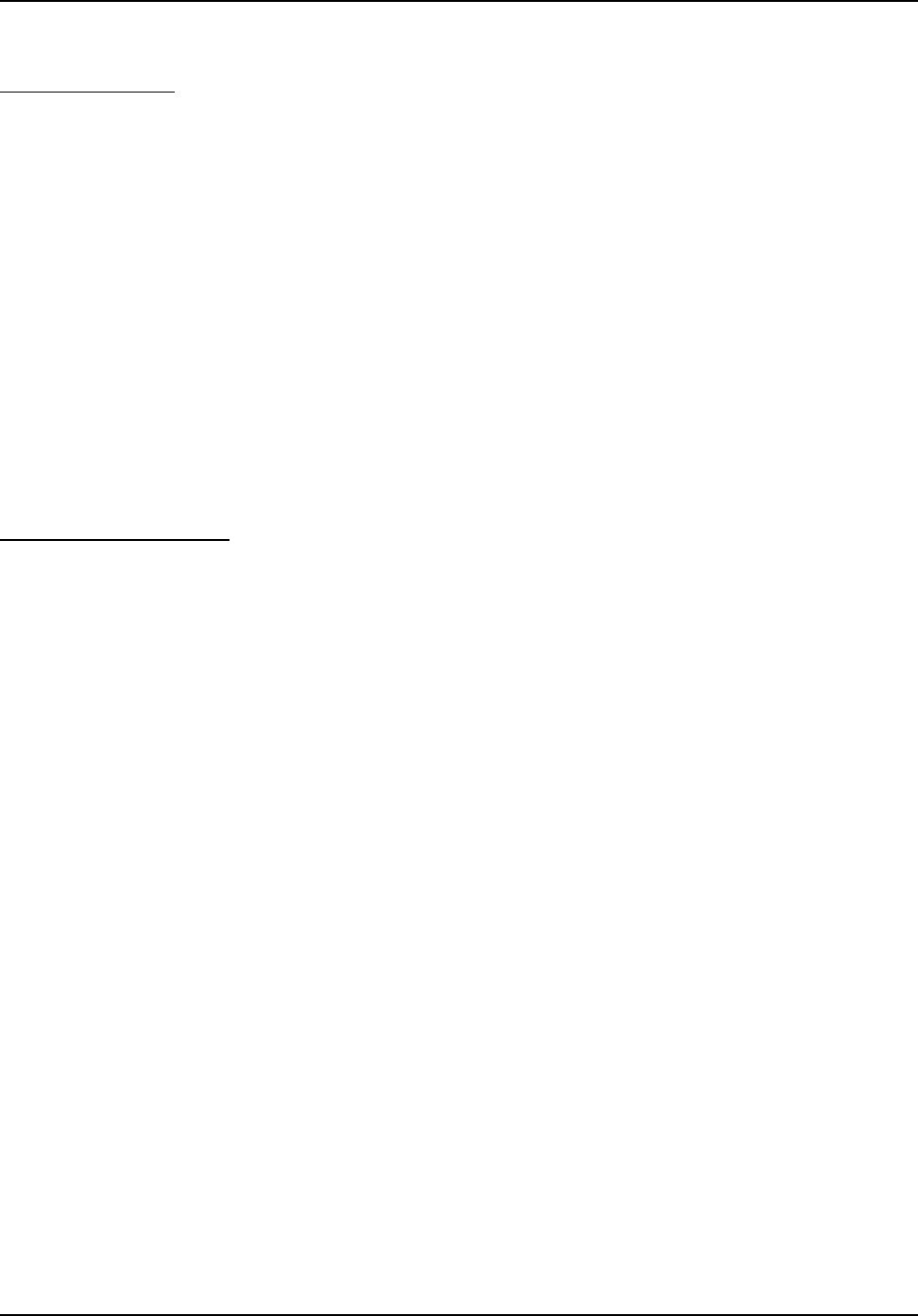
STRATEGIC Technologies Inc.
Ref. Doc. No. R.D.5.3.1I Rev 0.1 Jan 18/1999
FVU Basics
Page 16
Setting up the FVU
1. Connect the appropriate antenna to the antenna connector on the left side of the FVU.
2a. Batteries:
Slide open the battery compartment door on the bottom of the FVU and insert six (6) AA batteries
according to the diagram inside the compartment.
2b. AC Wall Adapter
Plug the AC adapter cord into the power connector on the left side of the FVU and plug the
transformer into a standard 110VAC outlet.
2c. Cigarette Lighter Adapter
Plug the cigarette lighter cord into the power connector on the left side of the FVU and plug the
other end into an automobile cigarette lighter socket.
Setting the date and time
To set the date and time, press the clock set button using the tip of a pen or similar object. A flashing
cursor will be displayed under the month of the display. Press the back light button to adjust the month.
Use the clock set button to move to the day, hour and minute settings and adjust them with the back
light button. When done, press the clock set button one more time. The cursor will disappear and the
FVU will resume normal operation.
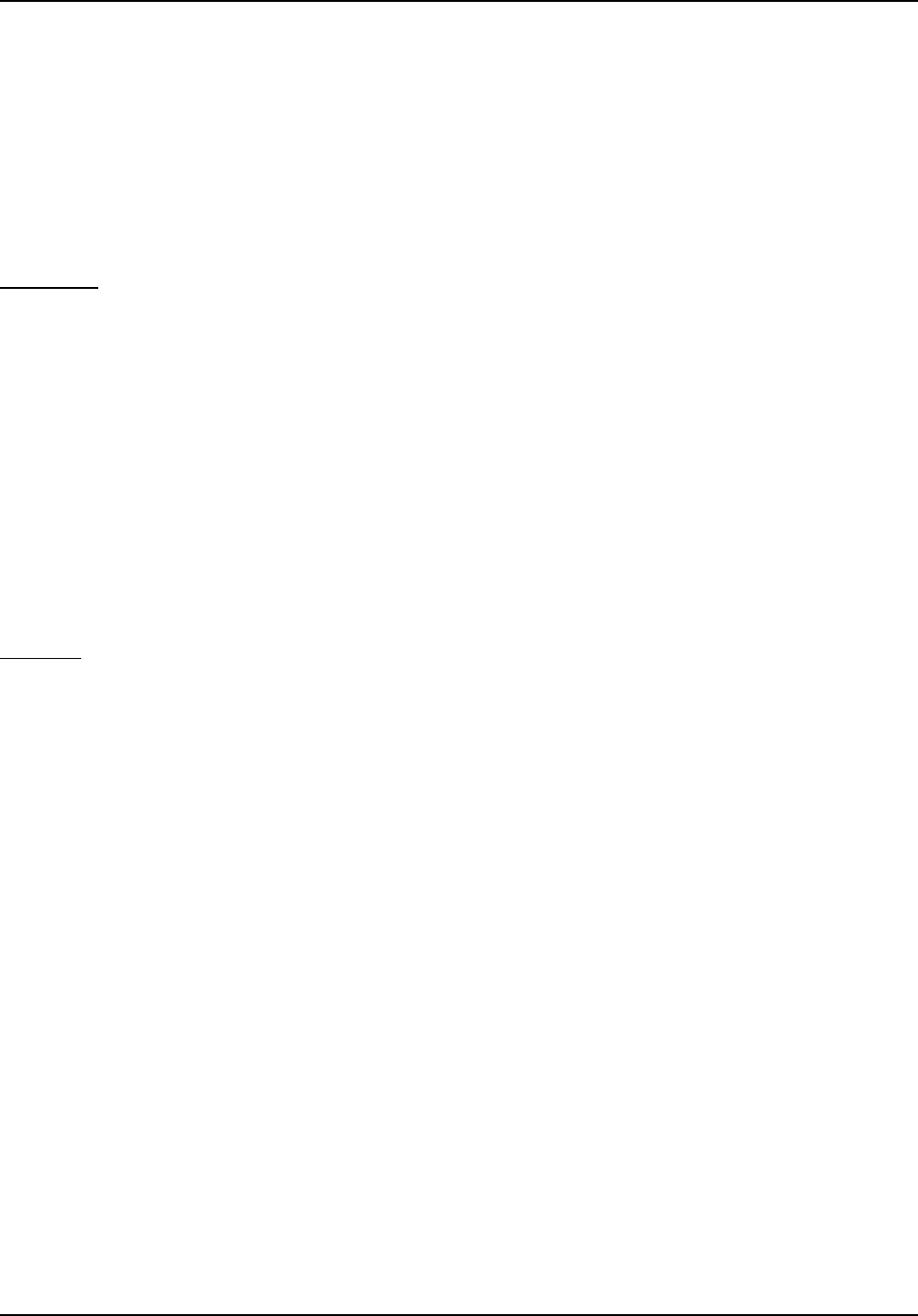
STRATEGIC Technologies Inc.
Ref. Doc. No. R.D.5.3.1I Rev 0.1 Jan 18/1999
CMU Basics
Page 17
CMU Basics
The Cellular Module Unit provides the ability to “Actively” monitor participants even if the participant
does not have a telephone line (or lives in an area with no telephone coverage). Using the cellular
network, the CMU allows the PRU to communicate with the central computer. Once the CMU has been
activated by the local cellular company, simply follow the Installation procedures below and the CMU
will work seamlessly with the PRU.
Installation
1. Place the CMU on a stable surface near the PRU and close to an AC power outlet.
2. Connect the PRU to the CMU by plugging the PRU’s telephone cord into the jack on the CMU.
3. Plug the CMU’s AC power cord into an available 110VAC outlet
4. Activate the CMU by using a pen or other similar object to turn the power switch on. The power
switch will illuminate when the unit is active.
5. Proceed with the normal PRU installation instructions.
Removal
1. Follow the normal de-installation instructions for the PRU.
2. De-activate the CMU by using a pen or other similar object to turn the power switch off. The power
switch will not be illuminated when the unit has been de-activated.
3. Unplug the CMU from the 110VAC outlet.
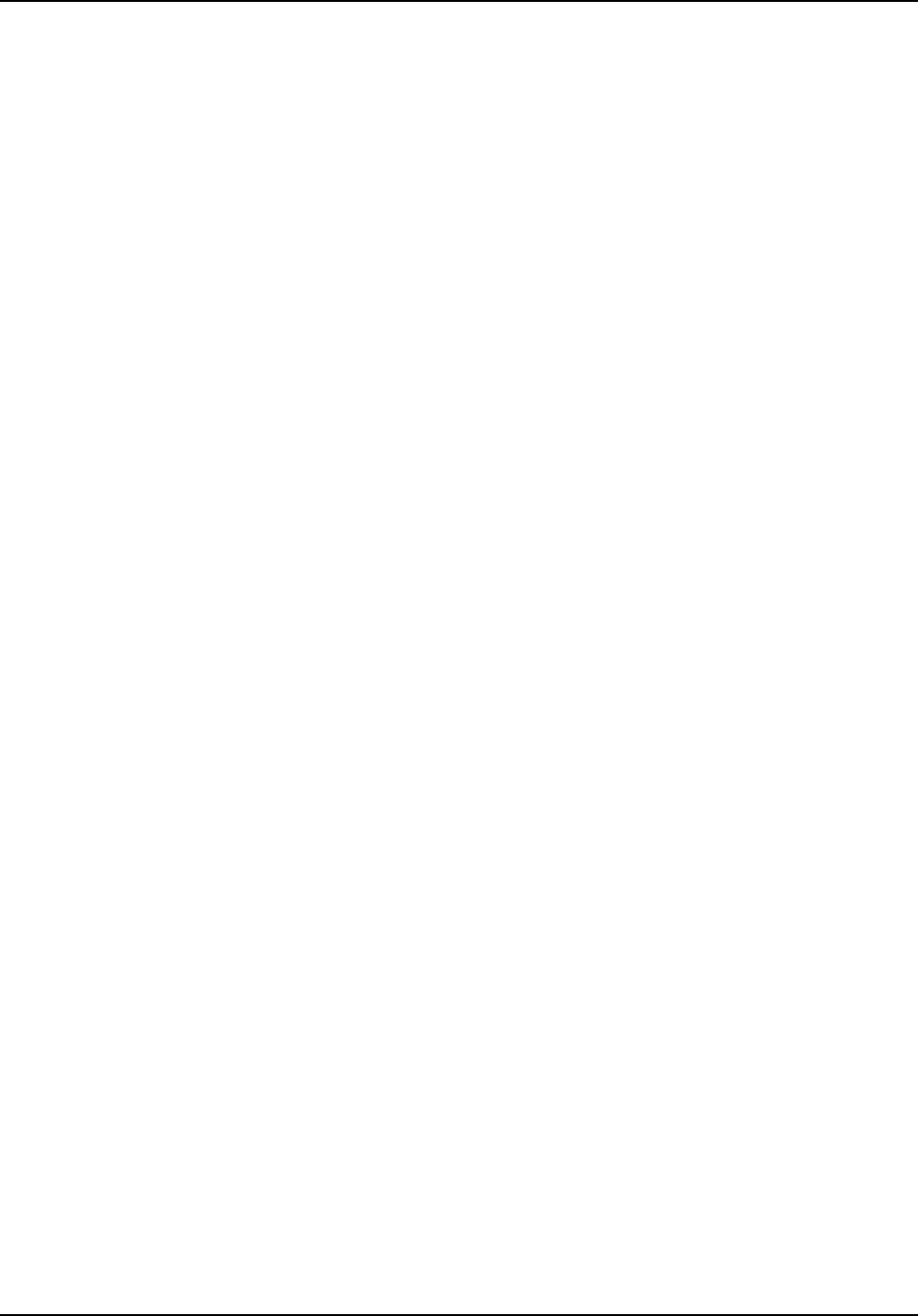
STRATEGIC Technologies Inc.
Ref. Doc. No. R.D.5.3.1I Rev 0.1 Jan 18/1999
Installation Procedures
Page 18
PRU+ Installation Procedures
There are several methods of installation available with the PRU+. The PRU+ can monitor a
participant’s compliance to their curfew with or without being connected to a telephone line. The PRU+
communicates with the central monitoring computer using a standard telephone line (Active Mode)
and/or may also monitor when no telephone line is available by periodically connecting it to a telephone
line (Passive Mode) to download its information. The following pages describe both types of installation
in detail.
The latest version of the firmware (v2.1) introduces a new style of installation that will drastically simplify
the installation of the PRU+ set. Quick Install guides the installer through all necessary criteria to install
a PRU+ in the participant’s area of confinement. Once these criteria have been met the PRU+ will
automatically call into the Central Computer and pick up the final configuration settings including the
participant’s curfew information. Note: curfew information is not initially in the PRU+ and must
be received from the central computer.
Classic Installation has been preserved for installations that require additional information. Classic
Installation uses Test Mode to assist in the installation process. Although more steps are needed to
install the PRU+ using Test Mode the installer has a greater degree of flexibility in complex installations,
especially if variable range is needed.
Each set of instructions (Active / Passive) has separate sections for Quick Install or Classic Installation.
These sections guide the installer through the same steps in the installation process but using that
particular installation method. During installation choose the method desired (Quick Install or Classic)
and use only the section selected.
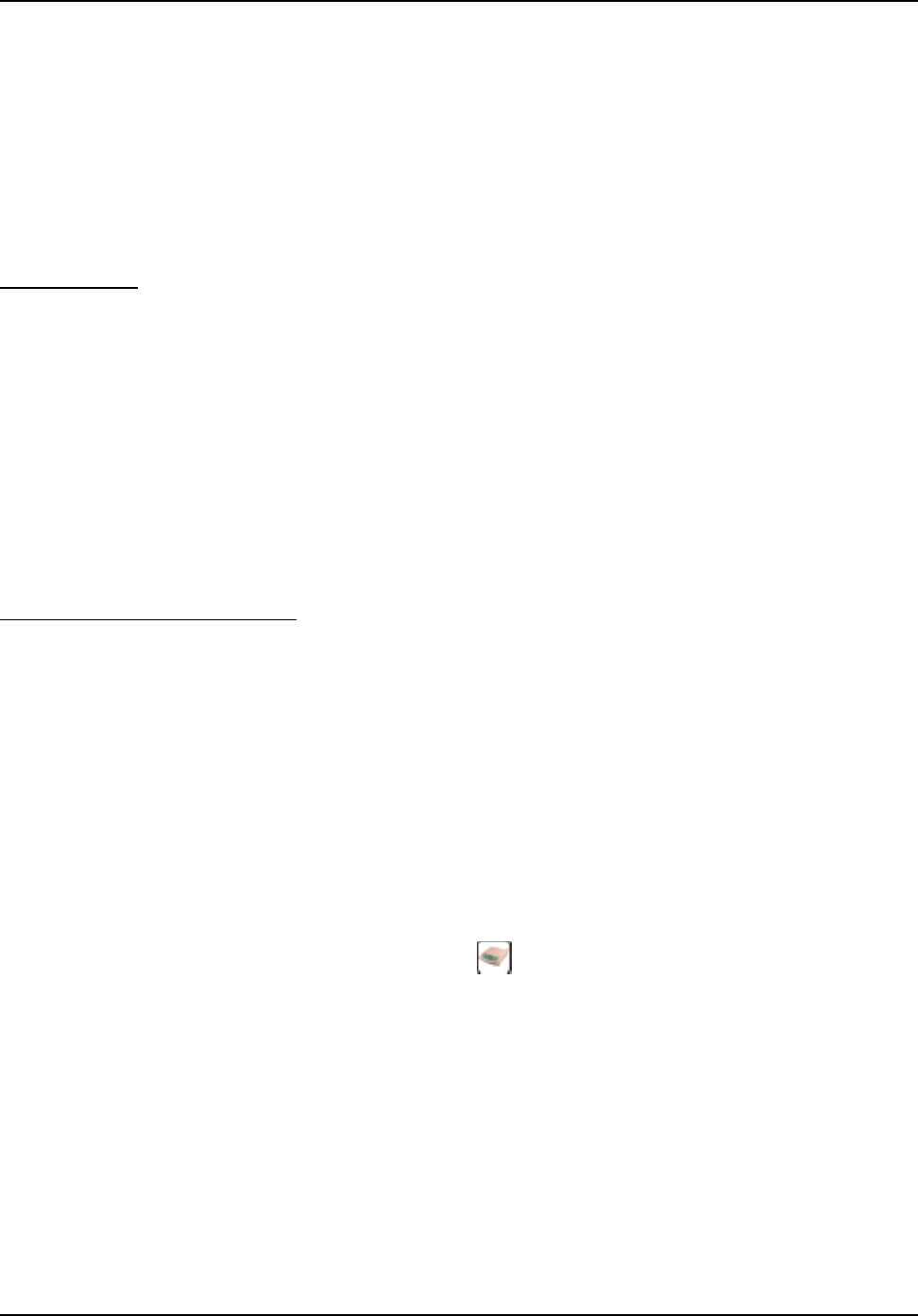
STRATEGIC Technologies Inc.
Ref. Doc. No. R.D.5.3.1I Rev 0.1 Jan 18/1999
Active Mode Installation
Page 19
Active Mode Installation
These instructions should be used if the participant is to be monitored via a telephone line in the
participant’s residence. The PRU+ will call into the Central Computer on a regular basis reporting all
activity.
Pre-Installation
A. If your equipment is monitored by our Monitoring Center:-
- Fax the Enrollment Form to the Monitoring Center, giving as much time as possible before the
PRU+ is to be installed at a participant’s residence. The Monitoring Center must be notified
before the PRU+ calls in. See Passive Mode Operation (See Page 24) for more details on
installation of a PRU+ in a passive monitoring situation.
B. If you monitor your own equipment:-
- Assure you have entered the participant data on your system before you install the PRU+ in
the participant’s residence. See Passive Mode Operation (Page 24) for more details on
installation of a PRU+ in a passive monitoring situation.
PRU+ Installation - Quick Install
Use this method if you are going to use the Quick Install Feature found in Firmware Version 2.1.
1. Position the PRU+: Remove the PRU+ and AC power adapter from the case. Place the PRU+
in a central location, preferably closer to the participant’s bedroom than their living area,
elevated at least three feet / ninety centimetres from the floor.
2. Plug in the PRU+: Plug one end of the AC power adapter into a standard 110 Volt electrical
outlet and the other end into the PRU+. Note : Do not connect the telephone line. The PRU+
will turn on, displaying the title screen. It will then display the date and time screen. The power
and charge LED will be lit. The charge LED will go out when the PRU+ internal battery is fully
charged.
3. Clear Stored Events: Press and hold the PRU+ button on the LOCK until the PRU+
prompts “Please Wait....”. When the display prompts “B=Function Mode” press “B” button
once. The display will prompt “B=Clear Events”. Press “B”, the display will now prompt “A=**
Clear ** / B=Cancel”. Press “A” to clear all events.
4. Enter Quick Install: Press “A” button once. When the display prompts “B=Quick Install”, press
the “B” button to enter Quick Install. Follow the messages on the top line. Plug the telephone
line into the jack marked LINE on the back of the PRU+. The display will then prompt “Waiting
for PID”
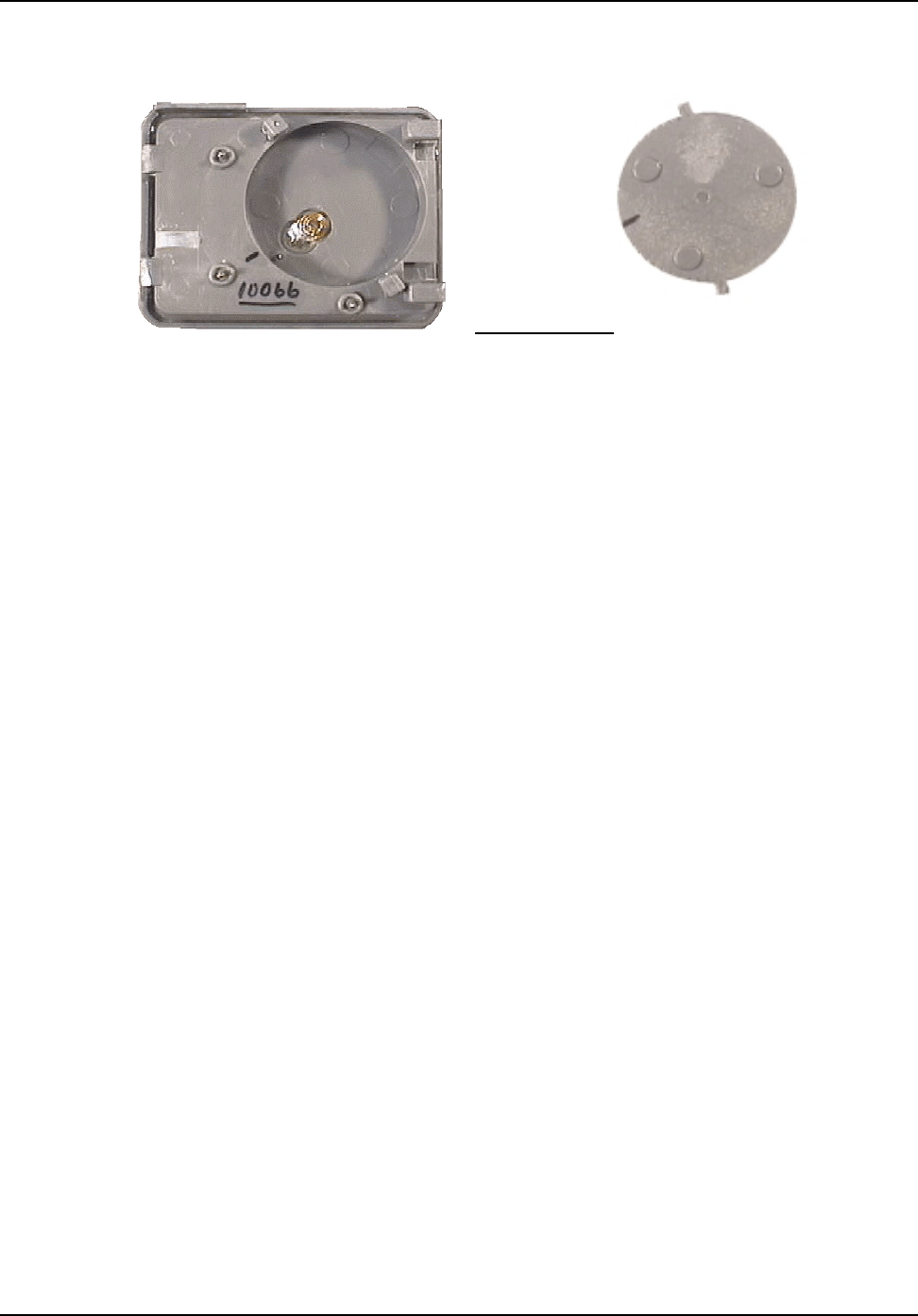
STRATEGIC Technologies Inc.
Ref. Doc. No. R.D.5.3.1I Rev 0.1 Jan 18/1999
Active Mode Installation
Page 20
PID Installation
Figure 3: Installing the battery in the PID
Transmitter - showing battery well Battery
5. Install the Battery: Remove the PID , baseplate, one strap, one locking bar, one locking pin
and the battery from the case. Simply place the battery into the PID battery well so that the
alignment mark on the battery lines up with the alignment mark on the PID. Rotate the battery
counterclockwise until the tabs on the battery slide under the two lock down posts. (See Figure
3 : installing the battery in the PID).
6. Size the Strap: Attach the wide end of the strap to the PID baseplate. With the baseplate on
the outside of the leg, wrap the strap around the participant’s leg, just above the ankle. Size the
strap so that it fits comfortably around the participant’s leg. Cut off any excess strap that is
above the two hole positions that will fit into the other side of the strap (See Figure 4 : Strap
installation)
Figure 4 : Strap Installation

STRATEGIC Technologies Inc.
Ref. Doc. No. R.D.5.3.1I Rev 0.1 Jan 18/1999
Active Mode Installation
Page 21

STRATEGIC Technologies Inc.
Ref. Doc. No. R.D.5.3.1I Rev 0.1 Jan 18/1999
Active Mode Installation
Page 22
7. Install Strap and PID: Replace the baseplate and strap around the leg, and attach the narrow
end that has been cut to length to the baseplate. Push the PID into the baseplate at the strap
end. The PID is now hinged to the baseplate. Firmly close the PID and baseplate together by
pushing down on the open end.
Figure 5 : Attach the PID to the baseplate
8. Install Locking Mechanism: Insert the slider bar under the strap into the hole in the side of the
PID (See Figure 6 : Slider Bar) so the end of the slider bar is flush with the strap. Press a pin
through the hole in the strap and into the slider bar. This locks the PID together.
Figure 6 : Slider Bar
9. Check Strap Tightness: Check the strap tightness on the side opposite the PID. There should
not be a space of more than ½ inch or 1.4 centimetres between the strap and the skin.
Installation Completion
10. Reset the PID: When the PRU+ has received a signal from the PID, the display on the PRU+
should prompt “Check strap”. Use the LOCK’s PID button to reset the alarms on the PID.
If the alarms have been properly reset, the PRU+ will prompt “Everything ok, Calling in now”
and will immediately start to call into the Central Computer
11. Installation complete: When “Call Successful” is displayed, installation is complete.
PRU Installation - Classic
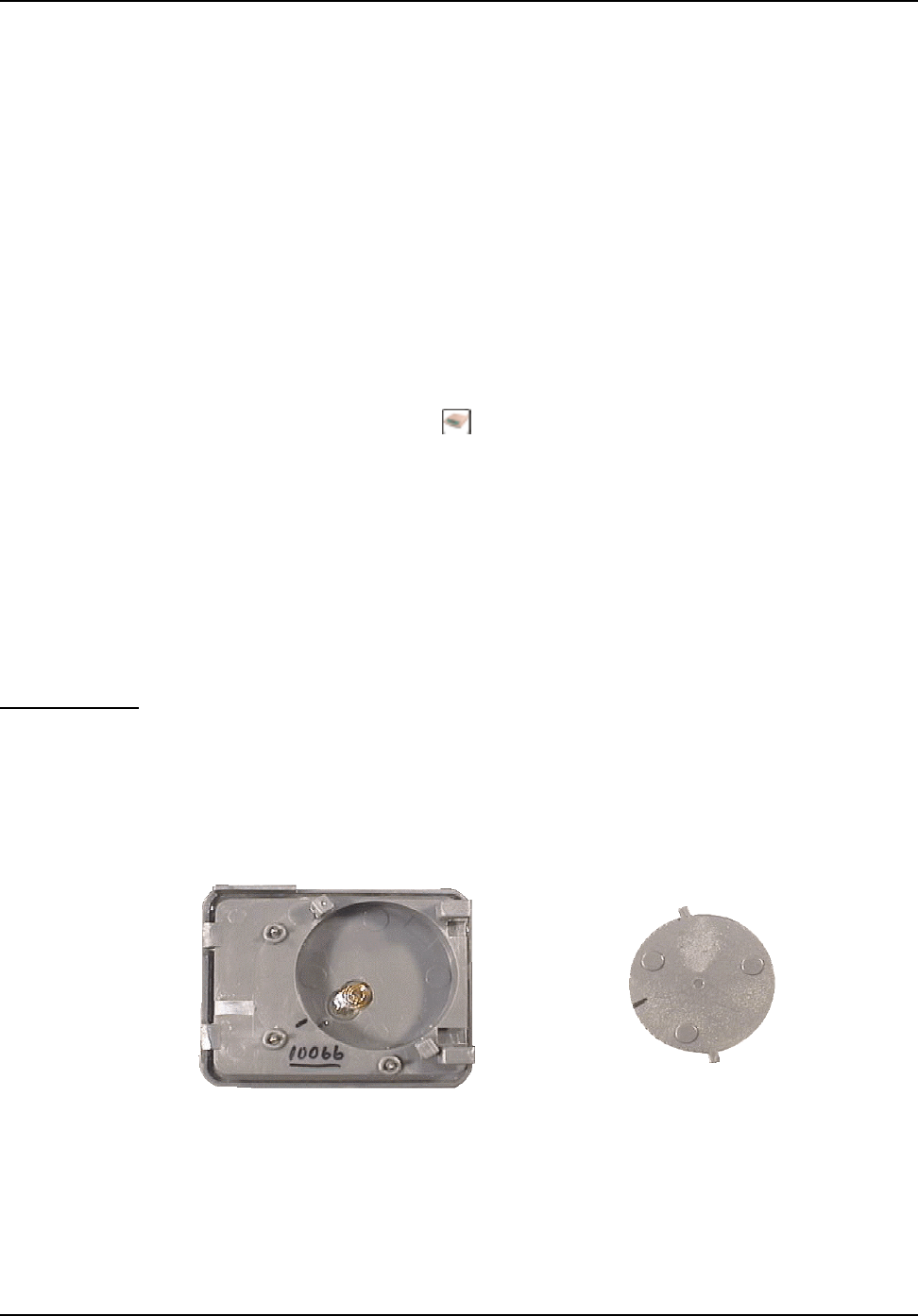
STRATEGIC Technologies Inc.
Ref. Doc. No. R.D.5.3.1I Rev 0.1 Jan 18/1999
Active Mode Installation
Page 23
Use this method if you are going to use the standard installation technique.
1. Position the PRU+: Remove the PRU+ and AC power adapter from the case. Place the PRU+
in a central location, preferably closer to participant’s bedroom than their living area, elevated at
least three feet / ninety centimetres from the floor.
2. Plug in the PRU+: Plug one end of the AC power adapter into a standard110 Volt electrical outlet
and the other end into the PRU+. Note : Do not connect the telephone line. The PRU+ will turn
on, displaying the title screen. It will then display the date and time screen. The power and charge
LED will be lit. The charge LED will go out when the internal battery in the PRU+ is fully charged.
3. Clear Stored Events: Press and hold the PRU+ button on the LOCK until the PRU+ prompts
“Please Wait....”.When the display prompts “B=Function Mode” press “B” button once. The
display will prompt “B=Clear Events”. Press “B”, the display will now prompt “A=**
Clear ** / B=Cancel”. Press “A” to clear all events.
4. Test for RF Signal Strength: Press “A” button twice. When the display prompts “B=Test Mode”,
press the “B” button to enter Test Mode. Look at the top line marked “RFStr”. The display will have
a value on the top line that indicates the signal strength of the last transmission of the PID
displayed. Position the participant on the outer limits of the area of confinement and note the value
displayed. To reduce the range the PRU+ will monitor the participant set the RSSI setting in
Extended Special Function Mode to this value minus 15%. (See page 38.)
Note setting this value higher will reduce the size of the area of confinement.
PID Installation
5. Install the Battery: Remove the PID , baseplate, one strap, one locking bar, one locking pin and
the battery from the case. Simply place the battery into the PID battery well so that the alignment
mark on the battery lines up with the alignment mark on the PID. Rotate the battery
counterclockwise until the tabs on the battery slide under the two lock down posts. (See Figure 3
: installing the battery in the PID).
Figure 3:
Installing the
battery in the
PID

STRATEGIC Technologies Inc.
Ref. Doc. No. R.D.5.3.1I Rev 0.1 Jan 18/1999
Active Mode Installation
Page 24
6. Size the Strap: Attach the wide end of the strap to the PID baseplate. With the baseplate on the
outside of the leg, wrap the strap around the participants leg, just above the ankle. Size the strap
so that it fits comfortably around the participant’s leg. Cut off any access strap that is above the
two hole positions that will fit into the other side of the strap (See Figure 4 : Strap installation)
Figure 4 : Strap Installation
7. Install Strap and PID: Replace the baseplate and strap around the leg, and attach the narrow end
that has been cut to length to the baseplate. Push the PID onto the baseplate at the strap end. The
PID is now hinged to the baseplate. Firmly close the PID and baseplate together by pushing down
on the open end.
Figure 5 : Attach the PID to the baseplate
8. Install Locking Mechanism: Insert the slider bar under the strap into the hole in the side of the
PID (See Figure 6 : Slider Bar) so the end of the slider bar is flush with the strap. Press a pin
through the hole in the strap and into the slider bar. This locks the PID together.
Figure 6 : Slider Bar
9. Check Strap Tightness: Check the strap
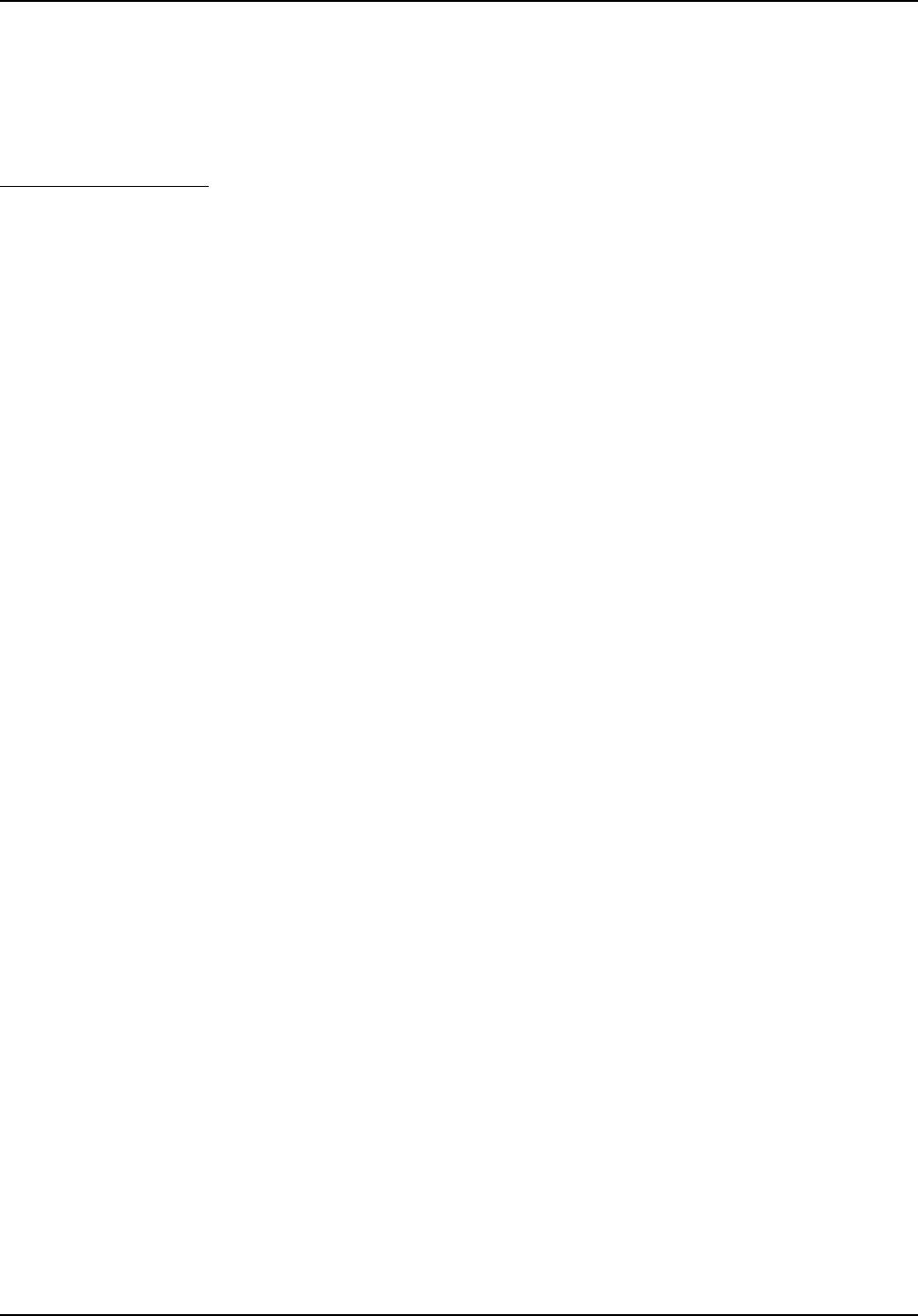
STRATEGIC Technologies Inc.
Ref. Doc. No. R.D.5.3.1I Rev 0.1 Jan 18/1999
Active Mode Installation
Page 25
tightness on the side opposite the PID. There should not be a space of more than ½ inch or 1.4
centimetres between the strap and the skin.
Installation Completion
10. Test the PID Signal: Watch the PRU+ in test mode, to ensure that the signal from the PID is
being received. The PID code number will be displayed and the PRU+ will beep to indicate it has
received the signal from the assigned PID. Note: during the first 5 seconds after the PRU+
receives the signal there will be a “+” immediately in front of the PID number. This will disappear
after 5 seconds. If the PID signal is not received within 1 minute, remove the PID and check that
the battery is properly installed.
11. Reset the PID: When a signal has been received by the PRU+, use the LOCK’s PID button to
reset the alarms on the PID. Wait until the next signal from the PID. If the alarms has been
properly reset, the PID number will be displayed, with no icons following it.
12. Complete the Installation: On the PRU+, press the “A” button until “B=Exit” is displayed. Press
button “B” to exit. Note: the telephone is now connected to the PRU+. Connect the telephone
line to the wall and to the “LINE” jack on the PRU+. The PRU+ will call the Central Computer.
When “Call Successful” is displayed, installation is complete.
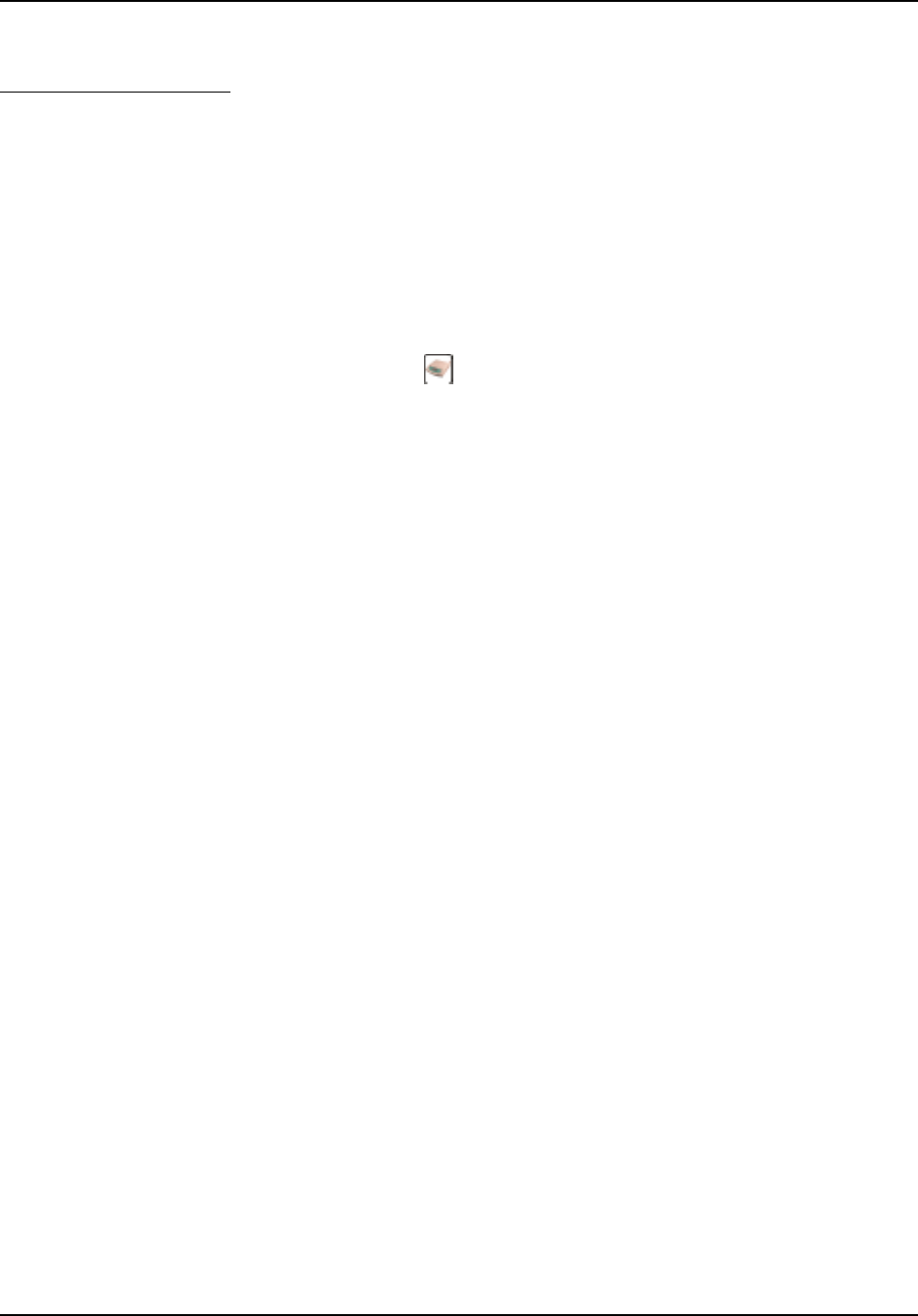
STRATEGIC Technologies Inc.
Ref. Doc. No. R.D.5.3.1I Rev 0.1 Jan 18/1999
Active Mode Installation
Page 26
De-Installation / Removal
A. If your equipment is monitored by our Monitoring Center:-
- Fax the Inactivation Form to the Monitoring Center on the same day that the unit is to be
removed from the participant’s residence. It is important that the PRU+ does not continue to call
into the CC after the Inactivation form has been sent. If the PRU+ cannot be retrieved from the
residence have the participant disconnect the telephone cord until to can be picked up.
B. If you monitor your own equipment:-
- Assure the participant‘s sentence ends on the same day that the unit is removed from the
participant’s residence.
1. Turn the PRU+ Off: Press and hold the PRU button on the LOCK until “Please Wait...” is
displayed on the PRU+. When “A=Turn PRU Off” is displayed, press button “A” on the PRU+.
Disconnect the AC power adapter from the standard 110 volt electrical outlet. The PRU+ will turn
off in approximately five seconds.
2. Disconnect the PRU+: Disconnect the AC power adapter from the back of the PRU+. Disconnect
the telephone cord from the PRU+ and wall jack. Place the PRU+, AC power adapter and
telephone cord into the carry / storage case.
3. Remove the Pin and slider bar: Using a tool such as a small screwdriver, rotate the locking pin
on the PID all the way around two times (in both directions). This will break the locking pin and will
enable the slider bar to be removed.
4. Remove the PID from the Baseplate: Remove the locking pin and slider bar. At the slider bar
end, lift the PID away from the baseplate (like opening a clam shell).
5. Remove the Battery: Remove the battery from the PID by pulling it out of the battery well and
place it in the plastic container in the carry / storage case. DO NOT TRY TO TURN THE
BATTERY.
6. Remove the strap: Remove the strap from the baseplate. Replace the baseplate back onto the
PID and return the PID to the carry / storage case.
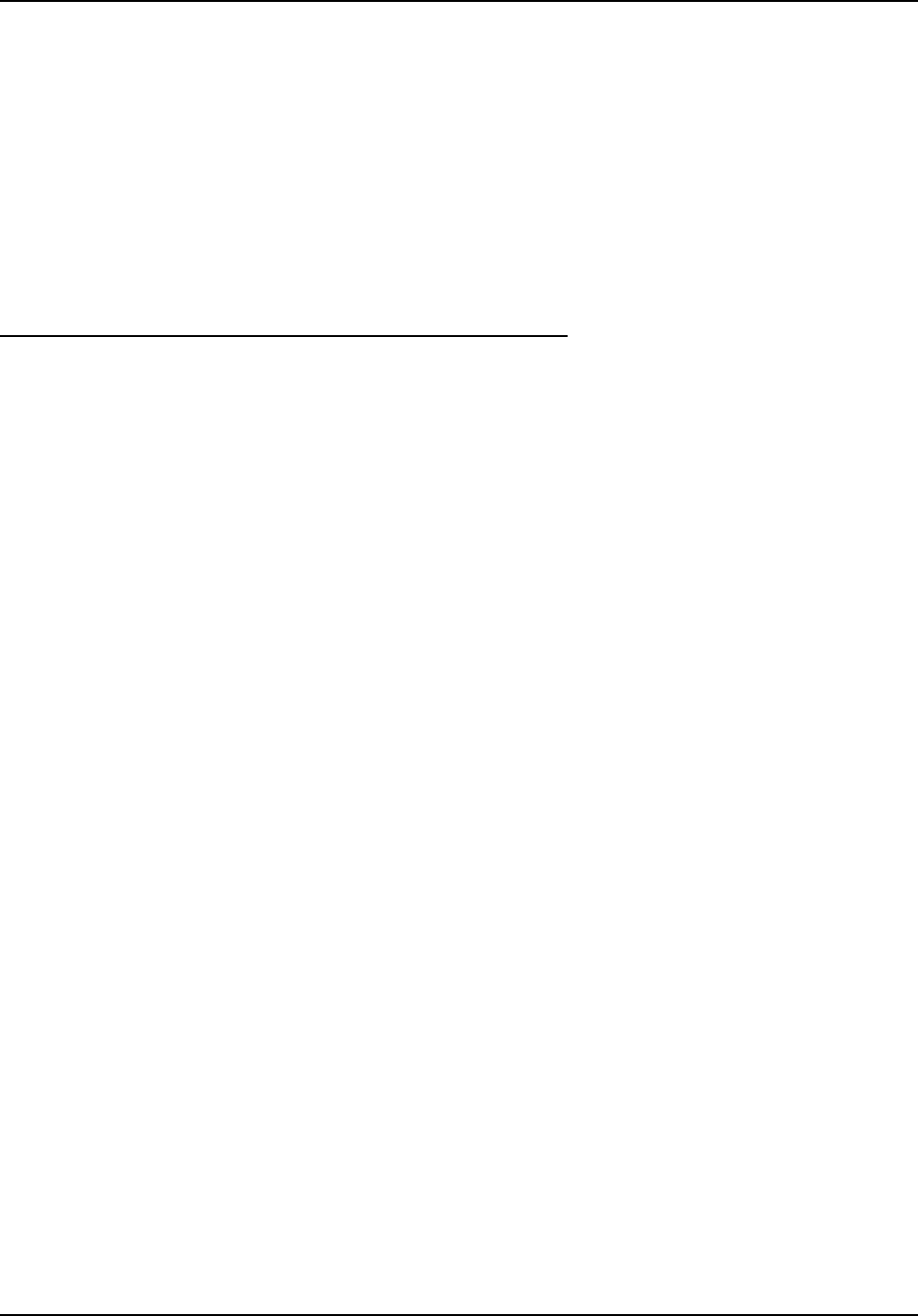
STRATEGIC Technologies Inc.
Ref. Doc. No. R.D.5.3.1I Rev 0.1 Jan 18/1999
Passive Mode
Page 27
Passive Mode
Passive Mode is used when a telephone line is unavailable at the participant’s house. The PRU+ can
store up to 2500 separate events in it’s internal memory. This allows the PRU+ to be placed in the area
of confinement to monitor the participant. The PRU+ can then be brought in and downloaded at a later
date. After the PRU+ transfers all of it’s information to the central computer a complete record of the
participant’s activity will be available. The information stored inside the PRU+ should be downloaded
at least once per week.
Important Information Regarding Passive Mode Operation
Since the PRU+ will be placed in a participant’s home without constant contact with the Central
Computer, it is important that the PRU+ make an initial call to the Central Computer before the unit is
placed in the participant’s home. This call will enable the PRU+ to receive the necessary curfew and
time information from the CC to start monitoring the participant. The call can be done from any
telephone prior to installation in the participant’s residence. The PRU+ WILL NOT be able to monitor
the participant is this initial call is not performed.
Note : Do not turn the PRU+ off or reset the unit after the PRU+ has successfully completed it’s call or
it will lose all of the stored curfew information.
If the initial setup call is performed at your office, confirm if your office requires an additional digit to
access an outside line. If an additional digit (ie. 9) is required before an outside line is accessible then
this digit can be inserted into the dial string by changing the dial prefix setting in Extended Special
Function Mode. For more information on changing the telephone number refer to Extended Special
Function Mode on page 38.
After the operating PRU+ has been taken to the participants home the PRU+ must be plugged into the
wall outlet. Once this has been done the report will indicate an ..info ac ok event. The unit is equipped
with a motion sensor that will indicate movement. (See Individual Status Log Report on Page 50) This
message is important because it could potentially indicate that the participant is taking the PRU+ with
him / her when he / she leaves the area of confinement.
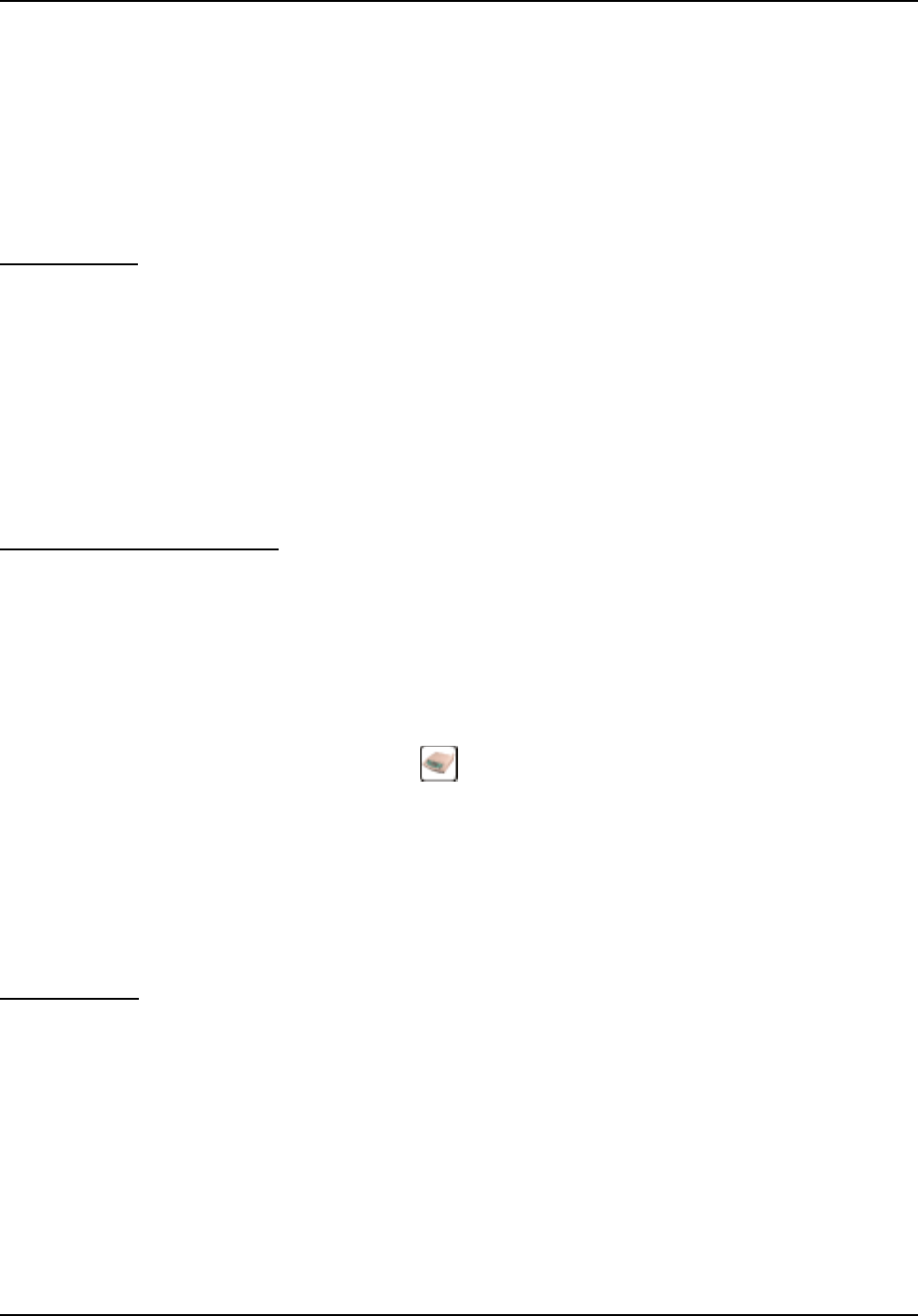
STRATEGIC Technologies Inc.
Ref. Doc. No. R.D.5.3.1I Rev 0.1 Jan 18/1999
Passive Mode Installation
Page 28
Passive Mode Installation
These instructions should be used if the participant is to be monitored without the use of a phone line
in the participant’s residence. The PRU+ needs to be downloaded on a regular basis so that the stored
events can be viewed.
Pre-Installation
A. If your equipment is monitored by our Monitoring Center:-
- Fax the Enrollment Form to the Monitoring Center, giving as much time as possible (½ hour
minimum) before the unit is to be hooked up to an participant. The Monitoring Center must
be notified before the unit calls in.
B. If you monitor your own equipment:-
- Assure you have entered the participant data on your system before you proceed with the
installation. The curfew call back ranking should be set to ‘0'.
PRU Installation - Quick Install
Use this method if you are going to use the Quick Install Feature found in firmware version 2.1.
1. Plug in the PRU+: Plug one end of the AC Adapter into a 110 Volt AC Outlet and the other end
into the PRU+. The PRU+ will turn on, displaying the title screen. It will then display the date and
time screen. The power and charge LED will be lit. The charge LED will go out when the unit is
fully charged.
2. Clear Stored Events: Press and hold the PRU+ button on the LOCK until the PRU+ prompts
“Please Wait....”. When the display prompts “B=Function Mode” press B button once. The display
will prompt “B=Clear Events”. Press B the display will now prompt A=** Clear ** / B=Cancel. Press
A to clear all events.
3. Enter Quick Install: Press A button once. When the display prompts “B=Quick Install”, press the
B button to enter Quick Install. Follow the messages on the top line. Plug the telephone line into
the jack marked LINE on the back of the PRU. The display will then prompt “Waiting for PID”
PID Installation
4. Install the Battery: Remove the PID , baseplate, one strap, one locking bar, one locking pin and
the battery from the case. Simply place the battery into the PID battery well so that the alignment
mark on the battery lines up with the alignment mark on the PID. Rotate the battery
counterclockwise until the tabs on the battery slide under the two lock down posts. (See Figure 3
: installing the battery in the PID).
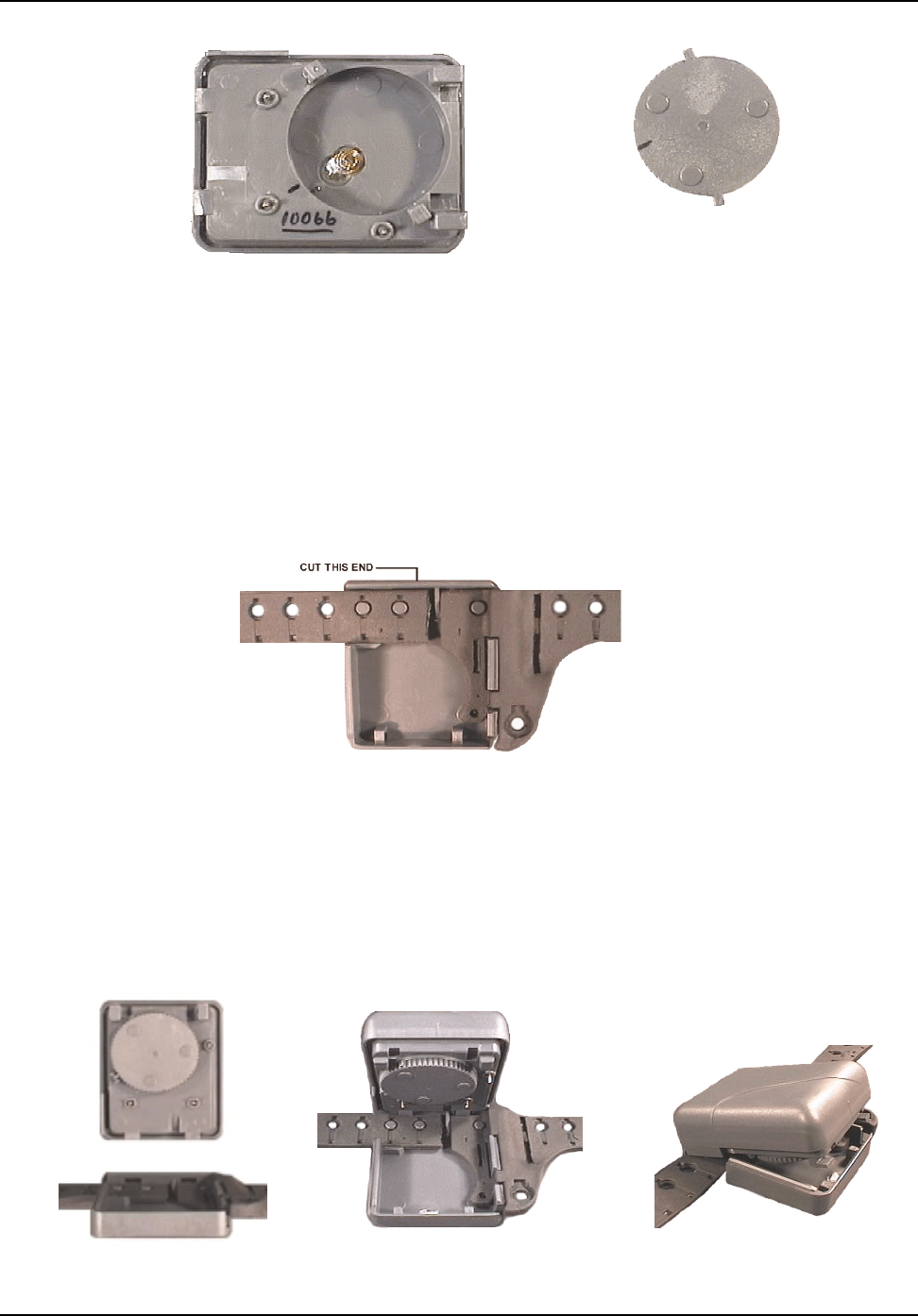
STRATEGIC Technologies Inc.
Ref. Doc. No. R.D.5.3.1I Rev 0.1 Jan 18/1999
Passive Mode Installation
Page 29
Figure 3:
Installing the
battery in the
PID
5. Size the Strap: Attach the wide end of the strap to the PID baseplate. With the baseplate on the
outside of the leg, wrap the strap around the participants leg, just above the ankle. Size the strap
so that it fits comfortably around the participant’s leg. Cut off any access strap that is above the
two hole positions that will fit into the other side of the strap (See Figure 4 : Strap installation)
Figure 4 : Strap Installation
6. Install Strap and PID: Replace the baseplate and strap around the leg, and attach the narrow end
that has been cut to length to the baseplate. Push the PID onto the baseplate at the strap end. The
PID is now hinged to the baseplate. Firmly close the PID and baseplate together by pushing down
on the open end.
Figure 5 : Attach the PID to the baseplate
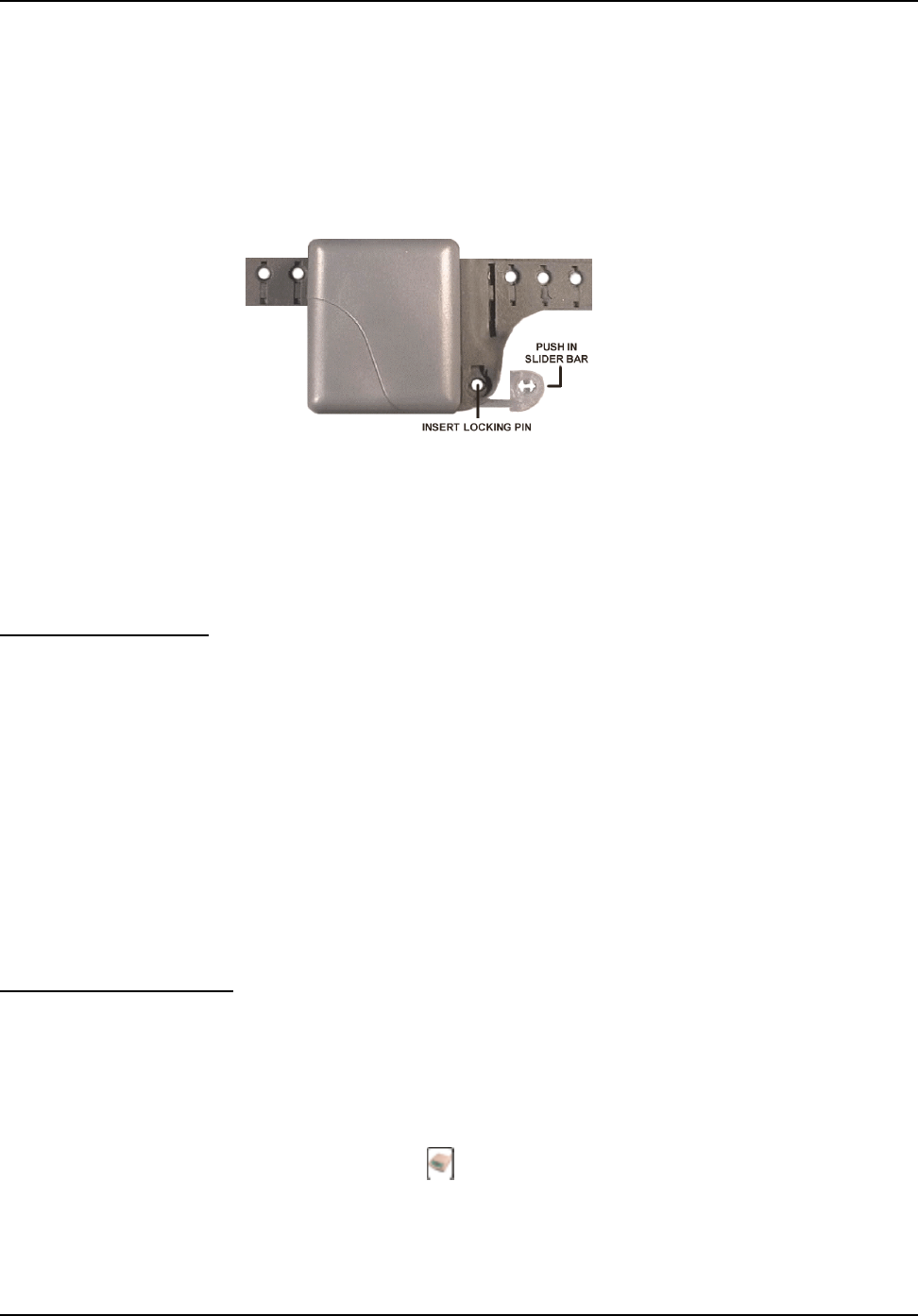
STRATEGIC Technologies Inc.
Ref. Doc. No. R.D.5.3.1I Rev 0.1 Jan 18/1999
Passive Mode Installation
Page 30
7. Install Locking Mechanism: Insert the slider bar under the strap into the hole in the side of the
PID (See Figure 6 : Slider Bar) so the end of the slider bar is flush with the strap. Press a pin
through the hole in the strap and into the slider bar. This locks the PID together.
Figure 6 : Slider Bar
8. Check Strap Tightness: Check the strap tightness on the side opposite the PID. There should
not be a space of more than ½ inch or 1.4 centimetres between the strap and the skin.
Installation Completion
9. Reset the PID: Once a signal has been received, the display should prompt “Check strap” Use
the LOCK’s PID button to reset the strap tamper on the PID. If the strap sever has been properly
reset, the PRU+ will prompt “Everything ok, Calling in now” and will immediately start to call into
the Central Computer
10. Complete the Installation: When “Call Successful” is displayed, initial setup is complete.
11. Position the PRU+: Remove the PRU+ and AC Adapter. Place the PRU+ in a central location,
preferably closer to the participant’s bedroom than their living area, elevated at least three feet /
ninety centimetres from the floor. Assure that the PRU+ is plugged into AC power when it reaches
the participant’s home (be careful that the AC outlet that the PRU+ is plugged into cannot be
switched off with a light switch).
PRU Installation - Classic
Use this method if you are going to use the standard installation technique.
1. Plug in the PRU+: Plug one end of the AC Adapter into a 110 Volt AC Outlet and the other end
into the PRU+. The PRU+ will turn on, displaying the title screen. It will then display the date and
time screen. The power and charge LED will be lit. The charge LED will go out when the unit is
fully charged.
2. Clear Stored Events: Press and hold the PRU+ button on the LOCK until the PRU+ prompts
“Please Wait....”. When the display prompts “B=Function Mode” press B button once. The display
will prompt “B=Clear Events”. Press B to clear all stored events. The display will read “Events
cleared”.
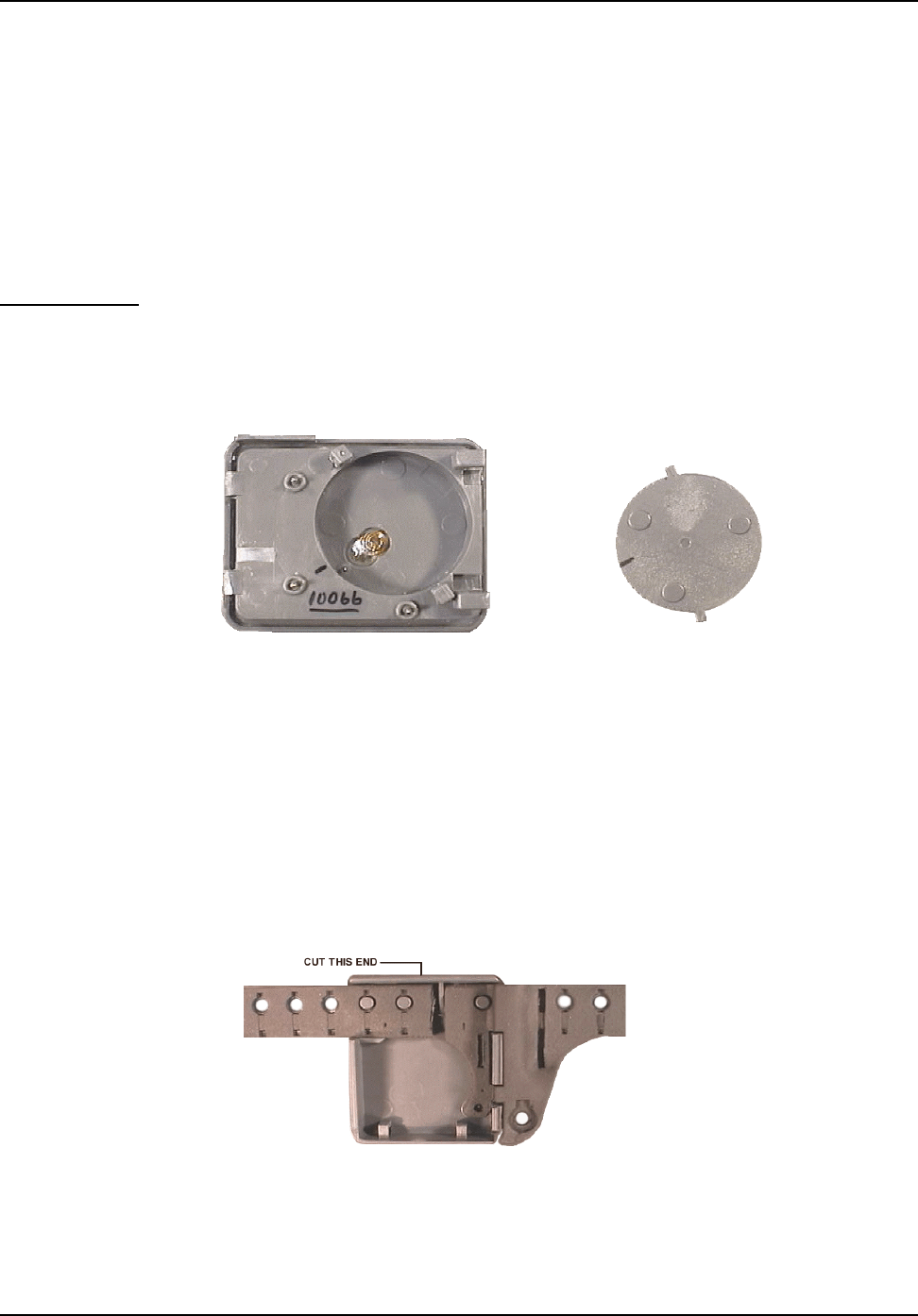
STRATEGIC Technologies Inc.
Ref. Doc. No. R.D.5.3.1I Rev 0.1 Jan 18/1999
Passive Mode Installation
Page 31
3. Test for RF Signal Strength: Press “A” button twice. When the display prompts “B=Test Mode”,
press the “B” button to enter Test Mode. Look at the top line marked “RFStr”. The display will have
a value on the top line that indicates the signal strength of the last transmission of the PID
displayed. The value is a representation of the distance the PID is located away from the PRU+.
To reduce the range the PRU+ will monitor the participant set the RSSI setting in Extended Special
Function Mode to this value minus 15% (approx 30 points). Note: setting this value higher will
reduce the size of the area of confinement..
PID Installation
5. Install the Battery: Remove the PID , baseplate, one strap, one locking bar, one locking pin and
the battery from the case. Simply place the battery into the PID battery well so that the alignment
mark on the battery lines up with the alignment mark on the PID. Rotate the battery
counterclockwise until the tabs on the battery
slide under the
two lock down
posts. (See
Figure 3 :
installing the
battery in the
PID).
Figure 3:
Installing the
battery in the PID
6. Size the Strap: Attach the wide end of the strap
to the PID baseplate. With the baseplate on the
outside of the leg, wrap the strap around the
participants leg, just above the ankle. Size the strap
so that it fits comfortably around the
participant’s leg. Cut off any access strap that is
above the two hole positions that will fit into the
other side of the strap (See Figure 4 : Strap
installation)
Figure 4 : Strap Installation

STRATEGIC Technologies Inc.
Ref. Doc. No. R.D.5.3.1I Rev 0.1 Jan 18/1999
Passive Mode Installation
Page 32
7. Install Strap and PID: Replace
the baseplate and strap around the
leg, and attach the narrow end that
has been cut to length to the
baseplate. Push the PID onto the
baseplate at the strap end. The PID is now hinged to the baseplate.
Firmly close the PID and baseplate together by pushing down on
the open end.
Figure 5 : Attach the PID to the baseplate
8. Install Locking Mechanism: Insert the slider bar
under the strap into the hole in the side of the PID (See Figure 6 : Slider Bar) so the end of the
slider bar is flush with the strap. Press a pin through the hole in the strap and into the slider bar.
This locks the PID together.
Figure 6 : Slider Bar
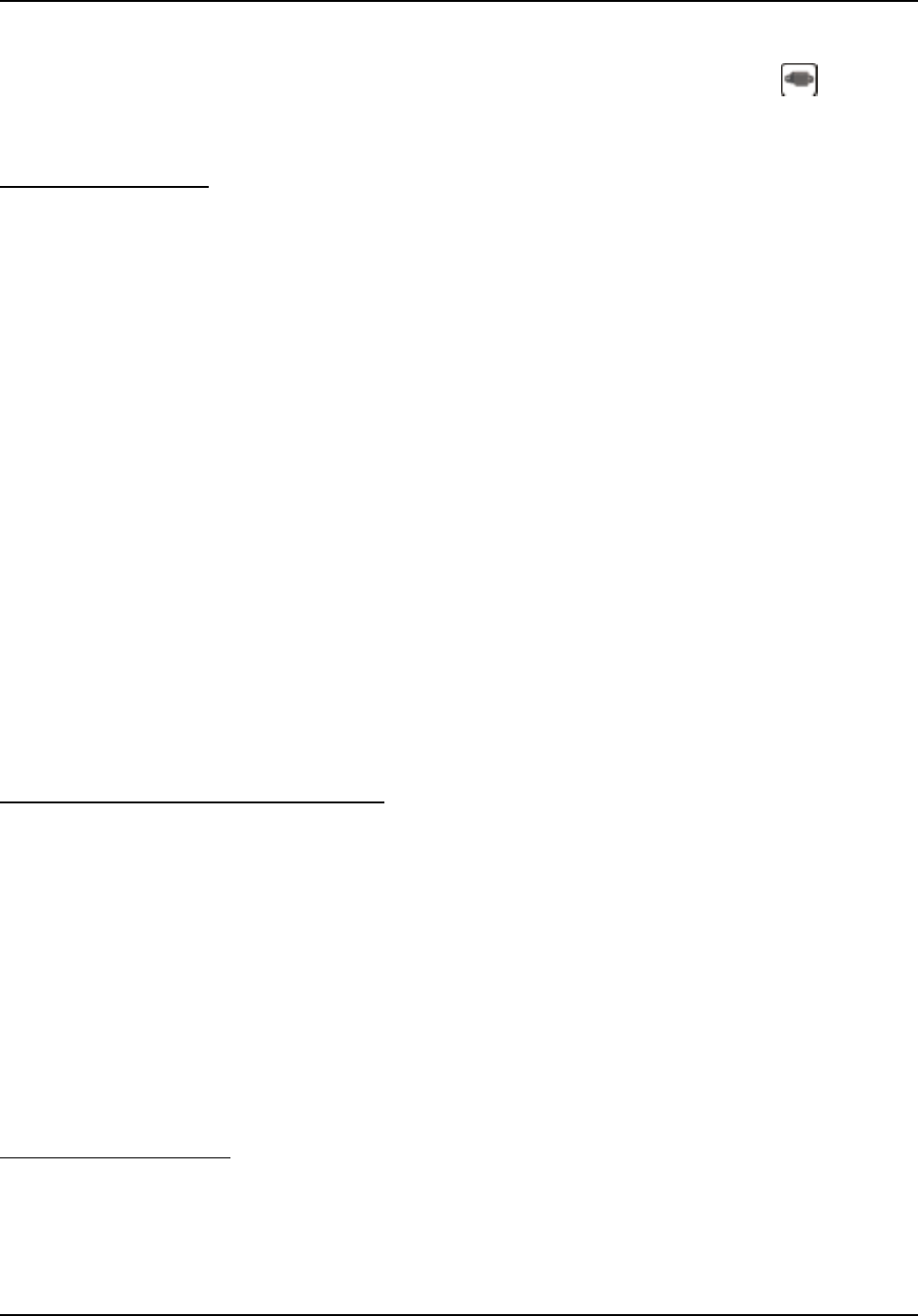
STRATEGIC Technologies Inc.
Ref. Doc. No. R.D.5.3.1I Rev 0.1 Jan 18/1999
Passive Mode Installation
Page 33
9. Check Strap Tightness: Check the strap tightness on the side opposite the PID. There should
not be a space of more than ½ inch or 1.4 centimetres between the strap and the skin.
Installation Completion
10. Test the PID Signal: Watch the PRU+ in test mode, to ensure that the signal from the PID is
being received. The PID code number will be displayed and the PRU+ will beep to indicate it has
received the signal from the assigned PID. Note: during the first 5 seconds after the PRU+
receives the signal there will be a “+” immediately in front of the PID number. This will disappear
after 5 seconds. If the PID signal is not received within 1 minute, remove the PID and check that
the battery is properly installed.
11. Reset the PID: When a signal has been received by the PRU+, use the LOCK’s PID button
to reset the alarms on the PID. Wait until the next signal from the PID. If the alarms has been
properly reset, the PID number will be displayed, with no icons following it.
12. Complete the Installation: On the PRU+, press the A button until “B=Exit” is displayed. Press
button B to exit. Connect the phone line to the wall and to the “LINE” jack on the PRU+. The
PRU+ will call the Central Computer. When “Call Successful” is displayed, remove the telephone
cable from the PRU+. Leave the AC Power adapter attached to the PRU+ but unplug it from the
wall outlet. The PRU+ can now be placed inside the participant’s home.
13. Position the PRU+: Remove the PRU+ and AC Adapter. Place the PRU+ in a central location,
preferably closer to the participant’s bedroom than their living area, elevated at least three feet /
ninety centimetres from the floor. Assure that the PRU+ is plugged into AC power when it reaches
the participant’s home (be careful that the AC outlet that the PRU+ is plugged into cannot be
switched off with a light switch).
Downloading Information inside the PRU+
1. Connect AC: The information inside the PRU+ should be regularly downloaded (ie once per week
/ once every two weeks). Connect the AC adapter to a wall outlet.
2. Connect Telephone: Connect the telephone cable to the telephone outlet. The PRU+ should
immediately start to call the central computer.
3. Wait for “Call Successful”: The PRU+ should indicate “Call Successful” when the PRU+ has
transferred all of the stored information. If the PRU+ does not indicate “Call Successful” the PRU+
needs to call into the CC again. This can most easily be accomplished by removing the AC plug
from the wall until the PRU+ indicates “Starting Call..”. Once the PRU+ indicates “Telephone In
Use” plug the AC adapter back into the wall outlet.
De-Installation / Removal
A. If your equipment is monitored by our Monitoring Center:-
- Fax the Inactivation Form to the Monitoring Center on the same day that the unit is to be
removed from the participant’s residence.
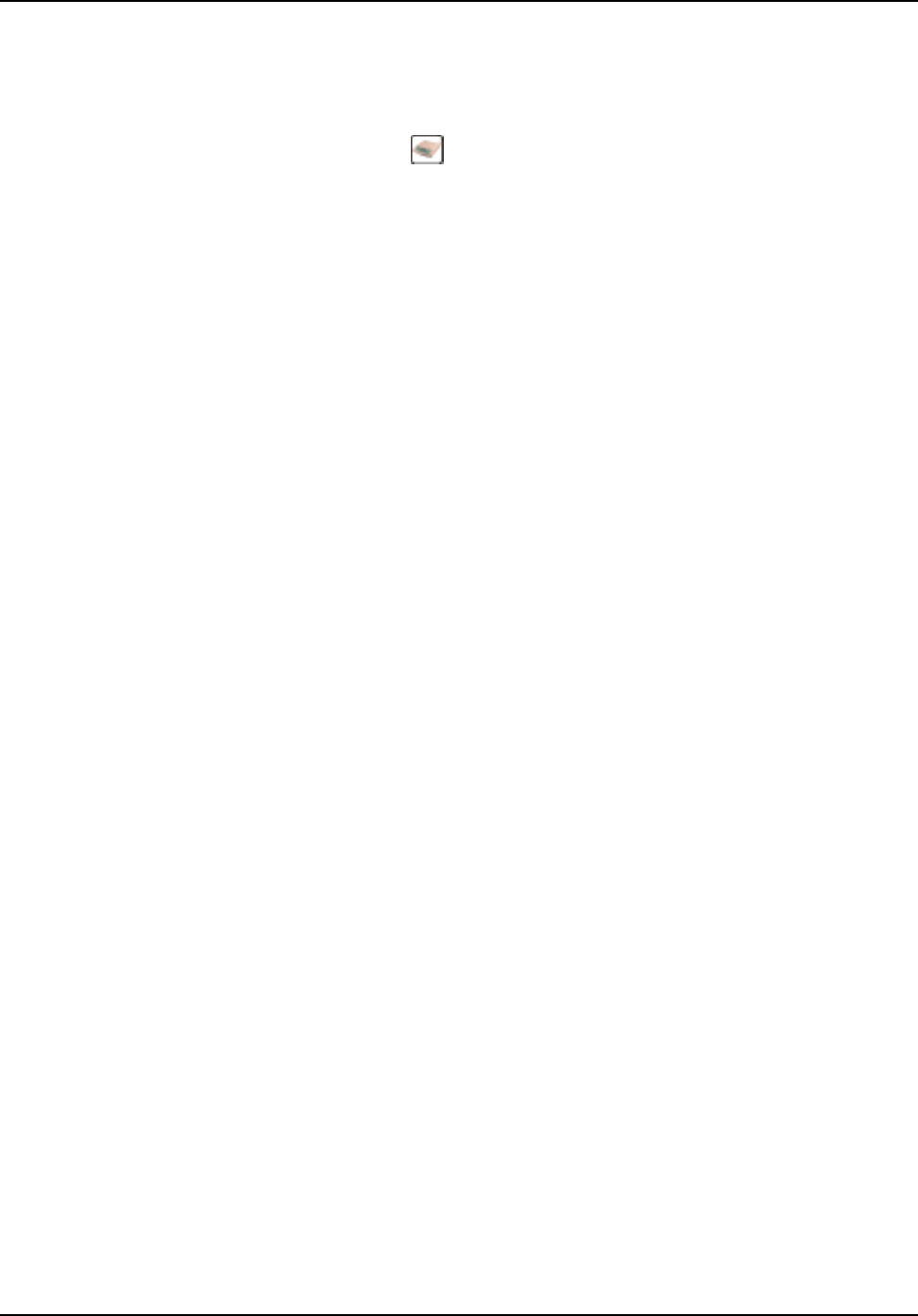
STRATEGIC Technologies Inc.
Ref. Doc. No. R.D.5.3.1I Rev 0.1 Jan 18/1999
Passive Mode Installation
Page 34
B. If you monitor your own equipment:-
- Assure the participant ‘s sentence ends on the same day that the unit is removed from the
participant’s residence.
1. Connect AC Power & Telephone: Connect AC Power to the PRU+ by plugging the AC adapter
into a wall outlet. Connect the telephone into the telephone outlet. The PRU+ should immediately
start to call into the central computer.
2. Wait for “Call Successful”: When the PRU+ indicates “Call Successful” the PRU+ has transferred
all of the stored information. If the PRU+ does not indicate “Call Successful” the PRU+ needs to
call into the CC again. This can most easily be accomplished by removing the AC plug from the
wall until the PRU+ indicates “Starting Call..”. Once the PRU+ indicates “Telephone In Use” plug
the AC adapter back into the wall outlet.
3. Turn the PRU+ Off: Press and hold the PRU+ button on the LOCK until “Please Wait...” Is
displayed on the PRU+. When “A=Turn PRU+ Off” is displayed, press button A on the PRU.
Disconnect the AC adapter from the wall. The PRU+ will turn off in approximately five (5) seconds.
4. Disconnect the PRU+: Disconnect the AC adapter from the back of the PRU+. Disconnect the
telephone cord from the PRU+ and wall jack. Place the PRU+, AC Adapter and telephone cord
into the carry / storage case.
5. Remove the Pin and Slider Bar: Using a tool such as a small screwdriver, rotate the locking pin
on the PID all the way around two times (in both directions). This will break the locking pin and will
enable the slider bar to be removed.
6. Remove the PID from the Baseplate: Remove the locking pin and slider bar. At the slider bar
end, lift the PID away from the baseplate (like opening a clam shell).
7. Remove the Battery: Remove the battery from the PID by pulling it out of the battery well and
place it in the plastic container in the carry / storage case. DO NOT TRY TO TURN THE
BATTERY.
8. Remove the Strap: Remove the strap from the baseplate. Replace the baseplate back onto the
PID and return the PID to the carry / storage case.
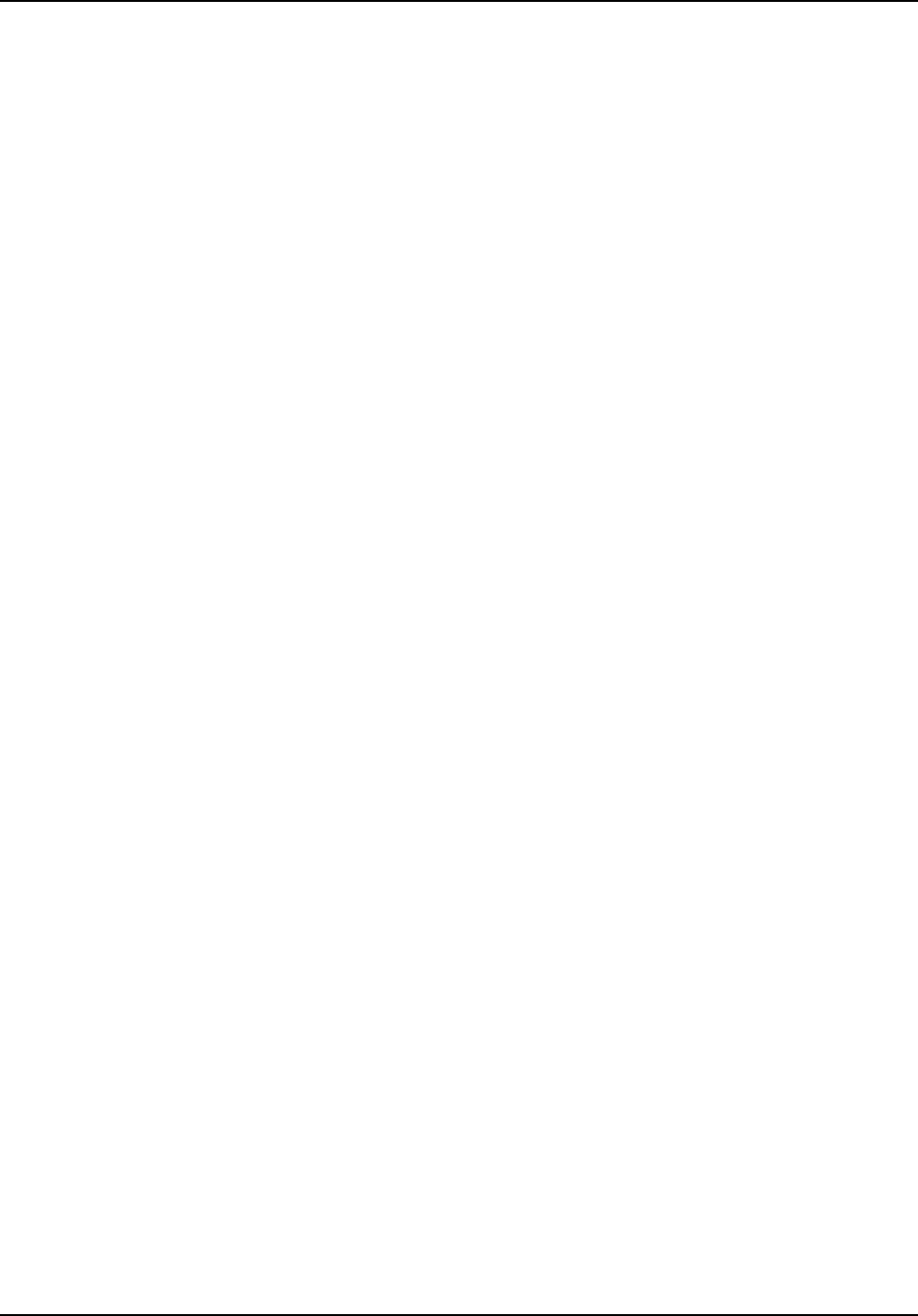
STRATEGIC Technologies Inc.
Ref. Doc. No. R.D.5.3.1I Rev 0.1 Jan 18/1999
Domestic Violence
Page 35
Domestic Violence
Unfortunately, issuing restraining orders does not assure safety to domestic violence victims. Courts
and law enforcement agencies enforcing stalking and domestic violence restraining orders require
assistance which the Platinum Plus 400 Series can supply. The offender, wearing a transmitter, can
continue to function in the community while complying to the restraining order. The Personal
Identification Device (transmitter) will act as a deterrent to the offender by enforcing the realization they
cannot approach the victim without activating an alarm. The victim is offered a measure of security in
that if the offender comes too close to their residence a priority alarm will be sounded and there is a link
to authority for immediate help.
The victim is given a Panic Alarm Pendant, and a PRU+ is installed in their place of residence. The
Personal Identification Device is worn by the offender. Another PRU+ should be installed at the
offender’s residence to enforce compliance with a curfew schedule and ensure that the offender has
not tampered or removed the transmitter. The information is entered into the central computer, and is
flagged as a priority domestic violence case.
The Panic Alarm Pendant transmitter code is programmed into the spousal code in the PRU+ and the
offenders PID code is programmed into the regular PID code (See Extended Special Function Mode
on page 38 For more information about programming these numbers). This will enable the PRU+ to
differentiate between a transmission sent by the pendant and the PID worn by the offender.
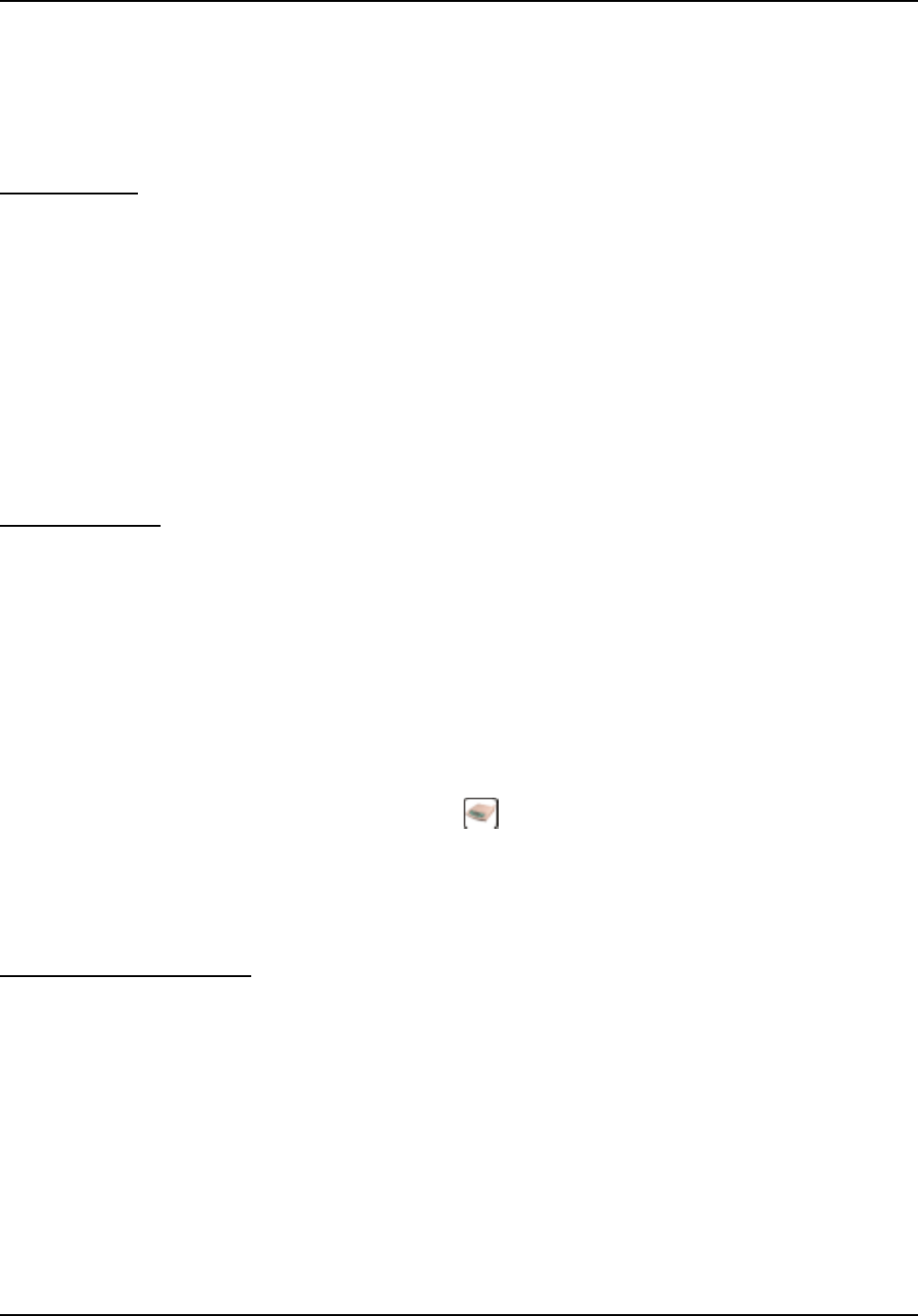
STRATEGIC Technologies Inc.
Ref. Doc. No. R.D.5.3.1I Rev 0.1 Jan 18/1999
Domestic Violence Installation
Page 36
Domestic Violence Installation
Victims Installation
Pre-Installation
A. If your equipment is monitored by our Monitoring Center:-
- Fax the Enrollment Form to the Monitoring Center, giving as much time as possible (½ hour
minimum) before the unit is to be hooked up inside the victims home. The Monitoring Center
must be notified before the unit calls in. The form should be clearly marked indicating this unit
is a domestic violence unit and is located in the victims home.
B. If you monitor your own equipment:-
- Assure you have entered the victims data on your system before you install the unit in the
offenders home. The curfew schedule should be entered with AWAY time all day. See Page
50 For a complete listing of all events generated by the PRU+.
PRU+ Installation
1. Position the PRU+: Remove the PRU+ and AC power adapter from the case. Place the PRU+
in a central location, preferably closer to the participant’s bedroom than their living area, elevated
at least three feet / ninety centimetres from the floor.
2. Plug in the PRU+: Plug one end of the AC power adapter into a standard 110 Volt electrical outlet
and the other end into the PRU+. Note : Do not connect the telephone line. The PRU+ will turn
on, displaying the title screen. It will then display the date and time screen. The power and charge
LED will be lit. The charge LED will go out when the PRU+ internal battery is fully charged.
3. Clear Stored Events: Press and hold the PRU+ button on the LOCK until the PRU+ prompts
“Please Wait....”. When the display prompts “B=Function Mode” press “B” button once. The
display will prompt “B=Clear Events”. Press “B”, the display will now prompt “A=** Clear ** /
B=Cancel”. Press “A” to clear all events.
Transmission Checks
Check the Participant’s PID
At this time, the PID that will monitor the offender should also be checked. This will verify that the
system operates correctly.
5. Install the Battery: Remove the PID , baseplate, one strap, one locking bar, one locking pin and
the battery from the case. Simply place the battery into the PID battery well so that the alignment
mark on the battery lines up with the alignment mark on the PID. Rotate the battery
counterclockwise until the tabs on the battery slide under the two lock down posts. (See Figure 3
: installing the battery in the PID).
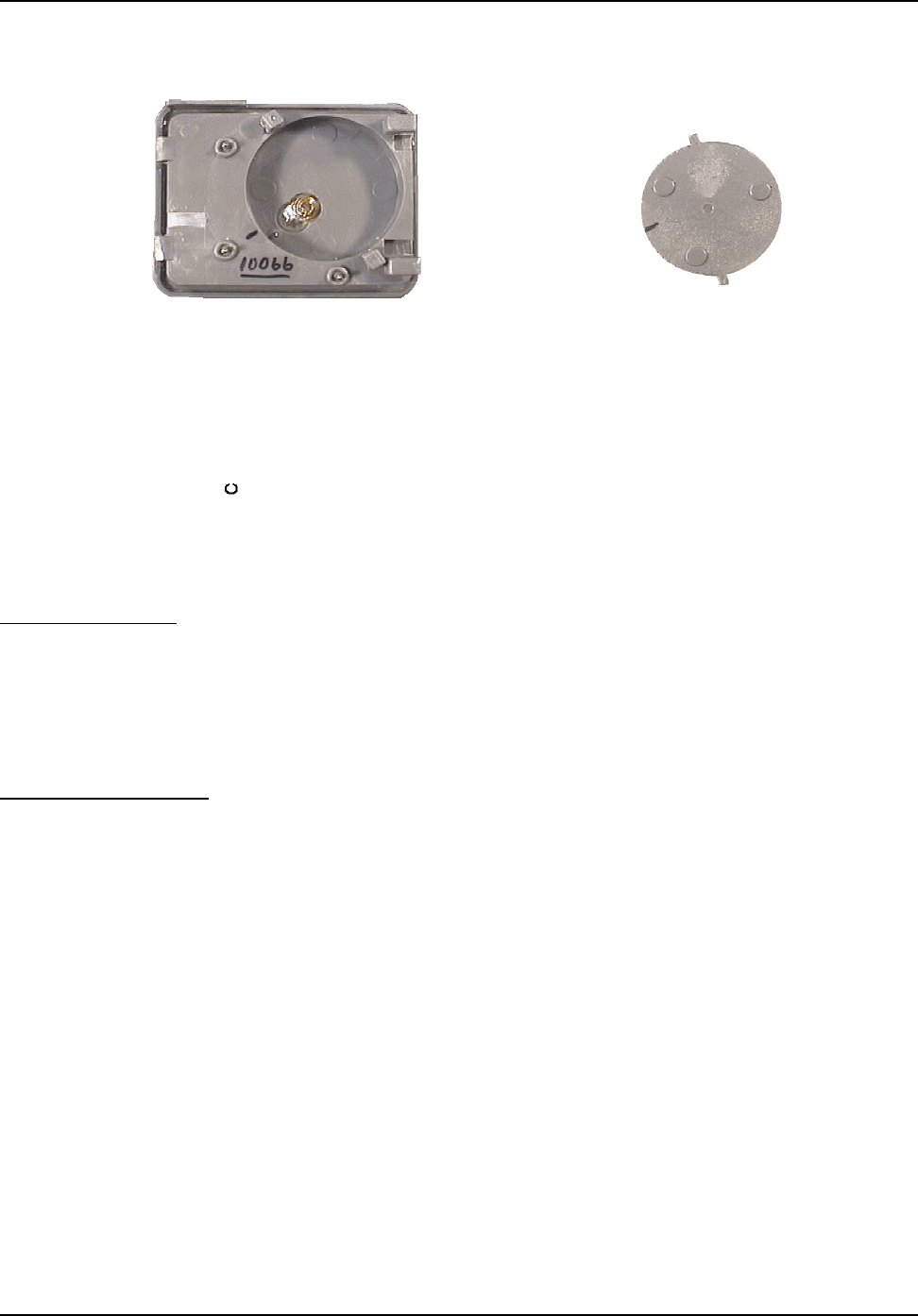
STRATEGIC Technologies Inc.
Ref. Doc. No. R.D.5.3.1I Rev 0.1 Jan 18/1999
Domestic Violence Installation
Page 37
Figure 3: Installing the battery in the PID
6. Check PID Transmission: Press A twice then hit B to go into Test Mode. Hold the PID and watch
the PRU+ Test Mode Screen for a transmission from the PID. When the signal is received it should
indicate strap sever symbol. The PRU+ should also beep to indicate the PID has the correct
code. When the transmission is received remove the battery by lifting the battery out of the battery
recess in the PID and place it in the plastic container in the offenders carry / storage case.
Check the Pendant
7. Check the Pendant Transmission: Push both pendant buttons. The Test Mode screen should
indicate a new transmission (with the code matching the pendant) by placing a + to the left of the
code.
Installation Completion
8. Complete the Installation: On the PRU+, press the A button until “B=Exit” is displayed. Press
button B to exit. Connect the phone line to the wall and to the “LINE” jack on the PRU+. The
PRU+ will call the Central Computer. When “Call Successful” is displayed, installation is complete.
9. Install the offender’s unit: Follow the PRU+ Active Mode Installation instructions (Page 17, 44)
for installing the PRU+ / PID set on the offender.
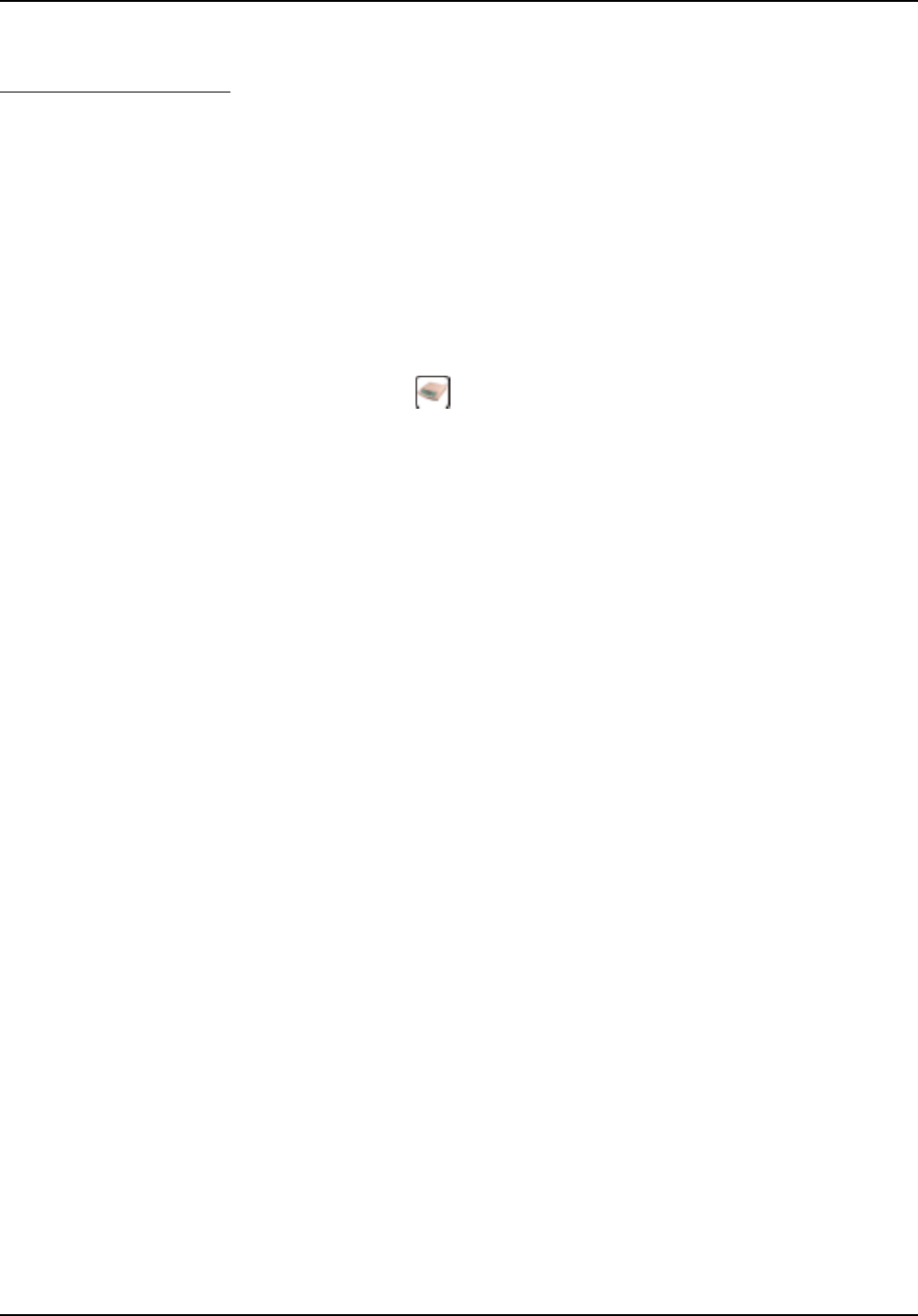
STRATEGIC Technologies Inc.
Ref. Doc. No. R.D.5.3.1I Rev 0.1 Jan 18/1999
Domestic Violence Installation
Page 38
De-Installation / Removal
A. If your equipment is monitored by our Monitoring Center:-
- Fax the Inactivation Form to the Monitoring Center on the same day that the unit is to be
removed from the offender’s residence.
B. If you monitor your own equipment:-
- Assure the offender ‘s sentence ends on the same day that the unit is removed from the victim’s
residence.
1. Disconnect the PRU+: Disconnect the telephone cord from the PRU+ and wall jack. Disconnect
the AC adapter from the back of the PRU+
2. Turn the PRU+ Off: Press and hold the PRU+ button on the LOCK until “Please Wait...” Is
displayed on the PRU+. When “A=Turn PRU+ Off” is displayed, press button A on the PRU+.
Disconnect the AC adapter from the wall. The PRU+ will turn off in approximately five seconds.
3. Place in storage case: Place the PRU+, Pendant, AC adapter and telephone cord into the carry /
storage case.
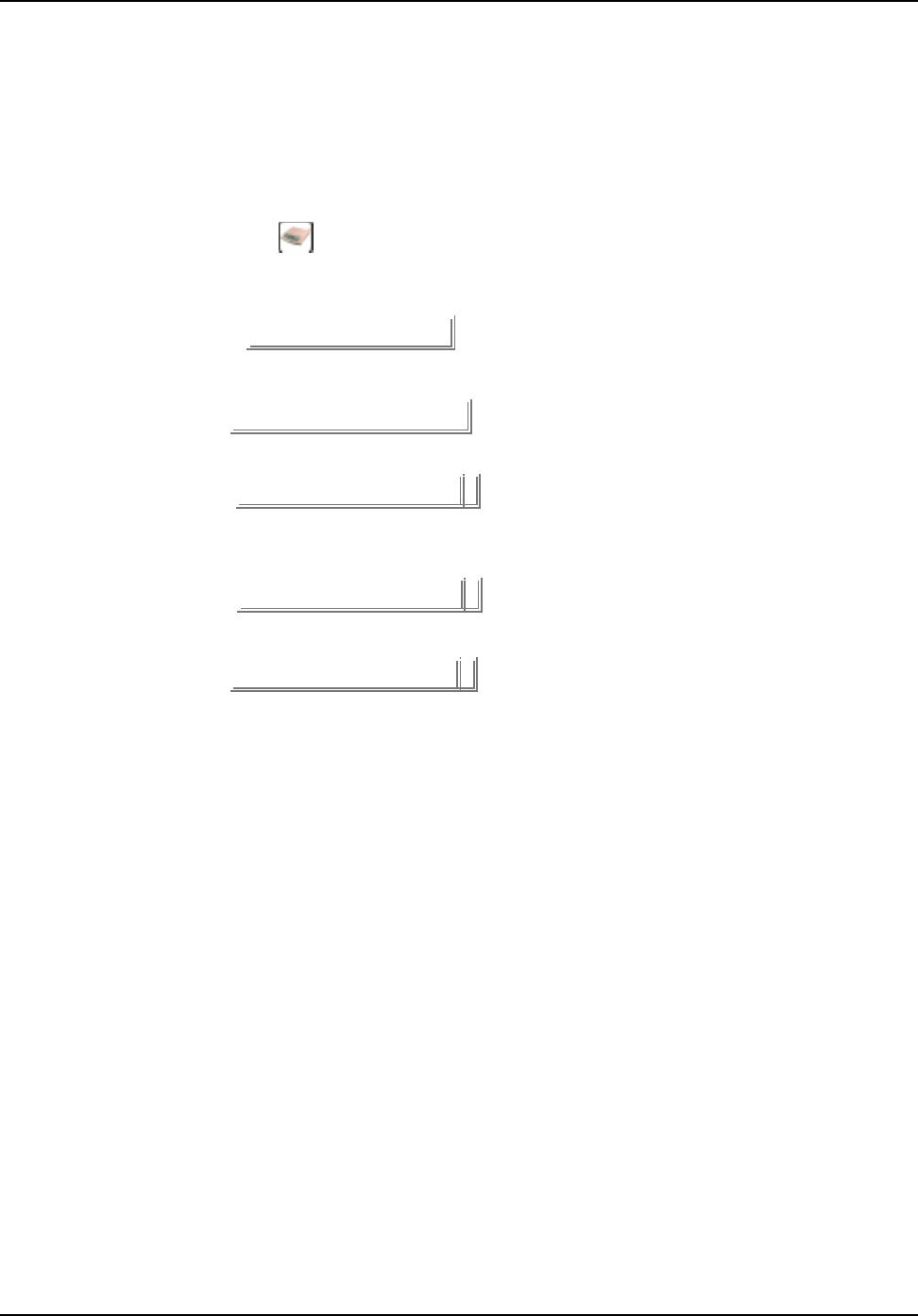
STRATEGIC Technologies Inc.
Ref. Doc. No. R.D.5.3.1I Rev 0.1 Jan 18/1999
Special Function Mode
Page 39
Special Function Mode
The PRU+'s Special Function Mode allows the installer to change various configuration settings, clear
the stored events, and enter a test / diagnostic mode. To enter the Special Function Mode, you use the
LOCK. Simply press the PRU+ button on the LOCK, while holding the LOCK within three feet (1
metre) of the PRU+. The front panel display will show the message "Please Wait....", and will then
display two choices: "A=Turn PRU+ Off" and "B=Function Mode", as shown below.
The PRU+ can be turned off by pressing the “A” button on the front display of the PRU+. Pressing the
"B" button will enter function mode. The first function mode screen is displayed, as shown below.
Press the "B" button to clear all stored events in the PRU+'s memory. The display will prompt “A=**
Clear **”; press “A” to clear events. The message "Events Cleared!" will be displayed briefly. Press
the "A" button to move to the next screen.
Press “B” to enter the Quick Install function. Please refer to Quick Install on Page 44 for more
information. Press “A” to move to the next screen
Press the "B" button to enter Test Mode. Please refer to the section titled "Test Mode" on page 42.
Press the "A" button to move to the next screen.
A-Turn PRU+ Off
B-Function Mode
A=Next FunctionB=Clear Events
A=Next FunctionB=Quick Install
A=Next FunctionB=Test Mode
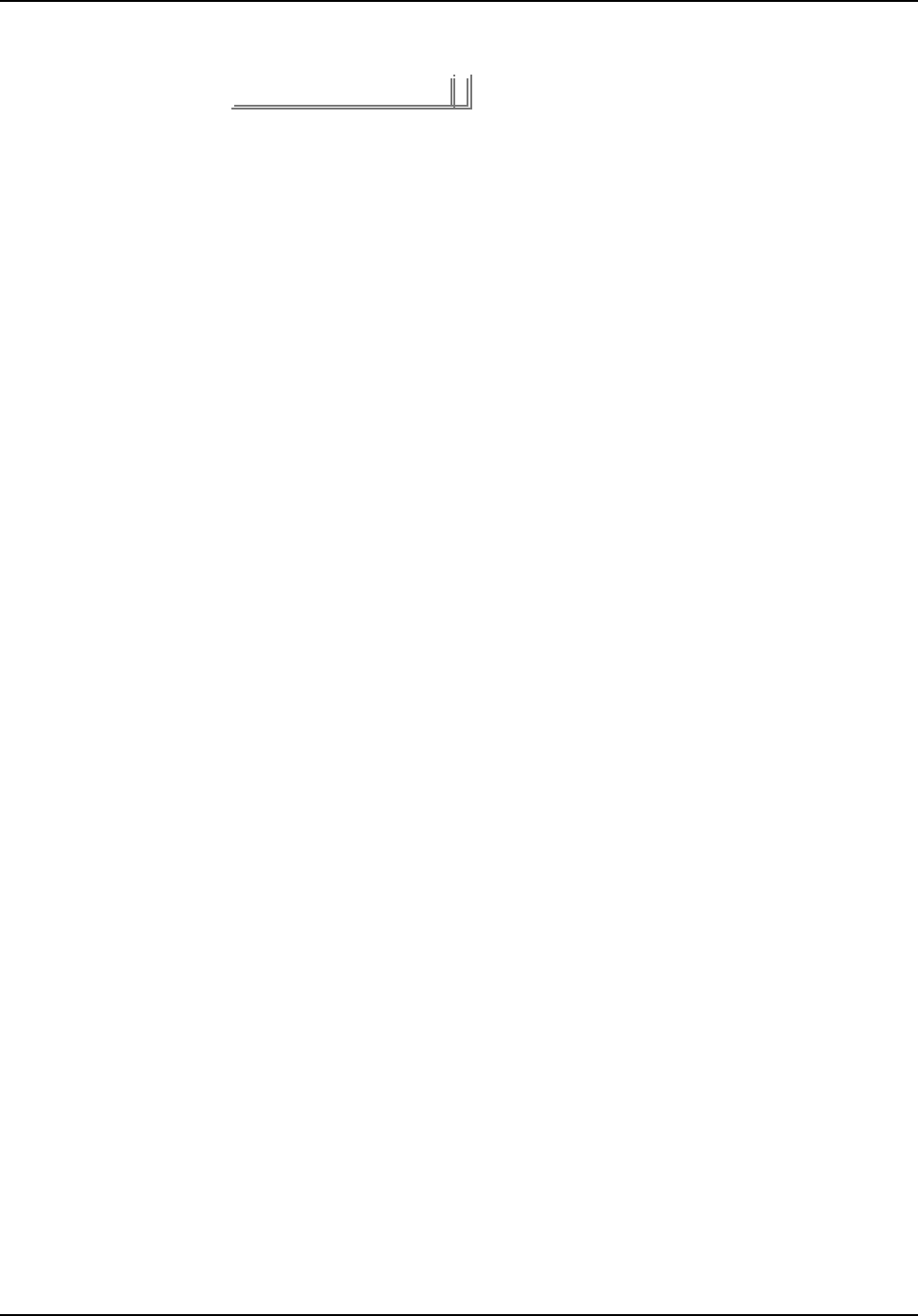
STRATEGIC Technologies Inc.
Ref. Doc. No. R.D.5.3.1I Rev 0.1 Jan 18/1999
Special Function Mode
Page 40
This screen concludes the first set of program options. At this point, pressing the "B" button causes the
PRU+ to exit Special Function Mode and begin normal operation. Pressing the "A" button returns the
installer to the first screen (A=Turn PRU+ Off / B=Function Mode).
A=Next FunctionB=EXIT
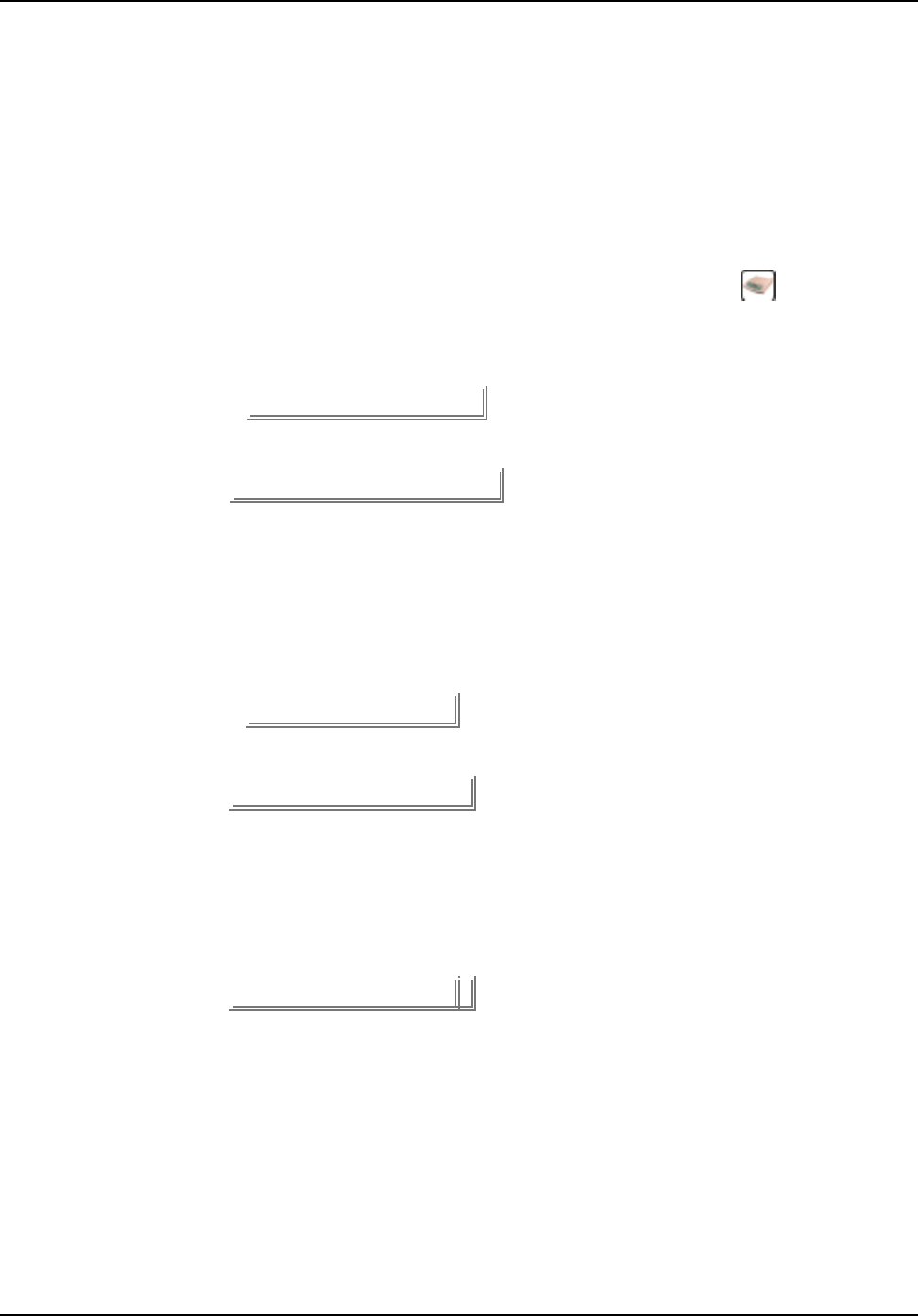
STRATEGIC Technologies Inc.
Ref. Doc. No. R.D.5.3.1I Rev 0.1 Jan 18/1999
Extended Special Function Mode
Page 41
Extended Special Function Mode
Extended Special Function Mode is used to change the internal settings inside the PRU+. The ability
to change the internal settings gives the PRU+ great flexibility. The installer can now change important
settings depending upon their needs.
Extended Special Function Mode can be accessed by moving to the screen “B=Exit” as shown on pages
36 and 37. To access the extended configuration settings, hold down the PRU button on the
LOCK. Once a small dot begins to flash in the right top corner of the display press the "A" button. This
will cause the PRU+ to display the configuration screen, as shown in the next diagram.
This screen allow the installer to change the way the PRU+ dials. The PRU+ can dial both pulse and
tone. Select the mode that is appropriate for your telephone network. Press the “B” button to change
the dial mode between “T” (tone dialling) and “P” (pulse dialling). Press the “A” button to move to the
next screen.
If the PRU+ is installed in an office or a hotel, the telephone system may require an additional digit to
be dialled to access an outside line. Pressing the “B” button changes the prefix between “N” which
indicates “No Prefix” required to a “digit” from 0 to 9. Stop pressing the “B” button when the prefix
required is reached. Press “A” button to proceed to the next function.
This screen allows the installer to change the telephone number that the PRU+ will dial to call the
Central Computer. When this screen is displayed, pressing the "A" button will move to the next screen.
If the "B" button is pressed, a flashing cursor is displayed over the first character of the telephone
number. This indicates that the display is now in "edit mode". While in edit mode, pressing the "B" button
will change the character under the cursor. Pressing the "B" button repeatedly will cycle through the
valid characters (0-9, a # symbol, a * symbol, a comma - used to insert a two-second pause into the
dialling sequence; or a space - to erase unnecessary characters). While in the edit mode, pressing the
"A" button steps through the character positions from left to right, until the last (fourteenth) character is
A=Next Function
B=Dial Mode T
A=Next Function
B=Dial Prefix: N
A=Next FunctionB#1,8001231234
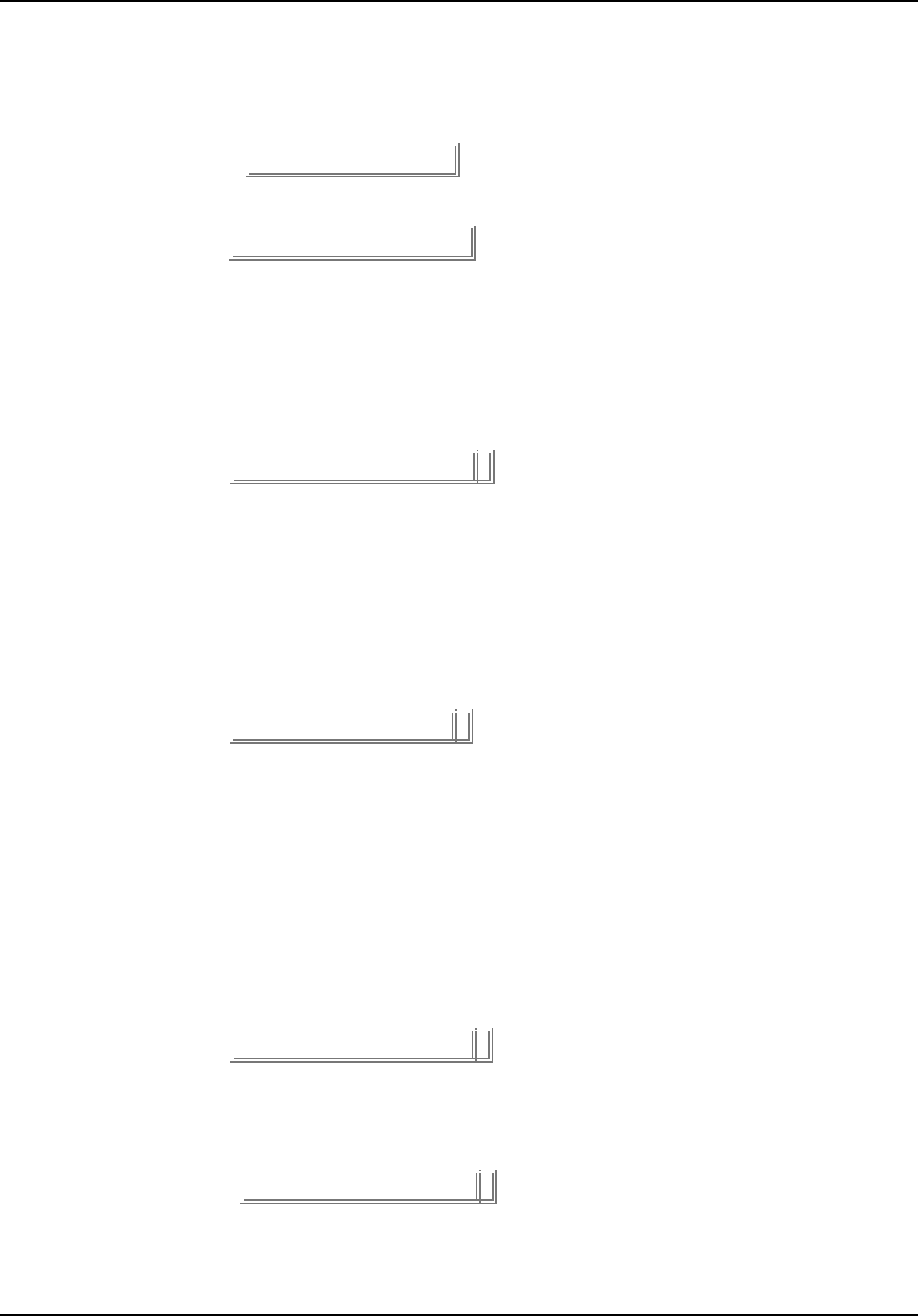
STRATEGIC Technologies Inc.
Ref. Doc. No. R.D.5.3.1I Rev 0.1 Jan 18/1999
Extended Special Function Mode
Page 42
reached. At this point, pressing the "A" button will cause the screen to exit “edit mode” and move to the
next option.
This screen enables the installer to limit the range the PRU+ will detect the presence of the PID. If
transmissions are received from the PID with a signal strength less than the value set the transmission
will be ignored. The value may be set between 0 - 255. A value of 0 indicates all transmissions will be
valid. To set the value press B and a cursor will appear under the first digit of the setting. Press B to
increment the current digit and press A to move to the next digit.
This screen allows the installer to change the number of the PID installed on the participant. This is
useful for cases where the supplied PID has been lost or broken, and a replacement PID with a different
code must be used. This screen operates similarly to the telephone number screen. When this screen
is displayed, pressing the "A" button will move to the next screen. If the "B" button is pressed, a flashing
cursor is displayed over the first character of the PID code. This indicates that the display is now in "edit
mode". While in “edit mode”, pressing the "B" button will change the number under the cursor. Pressing
the "B" button repeatedly will cycle the digit under the cursor from 0 to 9. NOTE: code numbers such
as "68" must be entered as "068". While in the edit mode, pressing the "A" button steps through the
digits from left to right, until the third digit is reached. At this point, pressing the "A" button causes the
screen to exit “edit mode” and move to the next option.
This screen allows the installer to change the leave window for the PRU+. The leave window is the
period of time which the PRU+ allows to elapse without receipt of any transmissions from the PID before
a "Leave" message (ie ..info leave or ALARM AWAY) is registered. Pressing the "B" button repeatedly
steps through the possible values (3-30). Pressing the "A" button causes the next screen to be
displayed.
This screen allows the installer to change the code of the Domestic Violence Deterrent pendant (if
applicable) This setting allows the PRU+ to differentiate between the transmitter worn by the offender
and the pendant used by the victim. Different Alarm indications will be reported by the PRU+ dependant
on which code is received. See Individual Status Log Reports on Page 50 for detailed explanations on
these events.
This screen allows the installer to change the format of the date displayed by the unit during normal
operation. Pressing the "B" button repeatedly will cycle through the available options: YMD
A=Next Function
B=Set RSSI 100
A=Next FunctionB=Set PID# 30431
A=Next FunctionB=Set Leave 03
A=Next FunctionB=SpsCode# 30253
A=Next FunctionB=DateFormat YMD
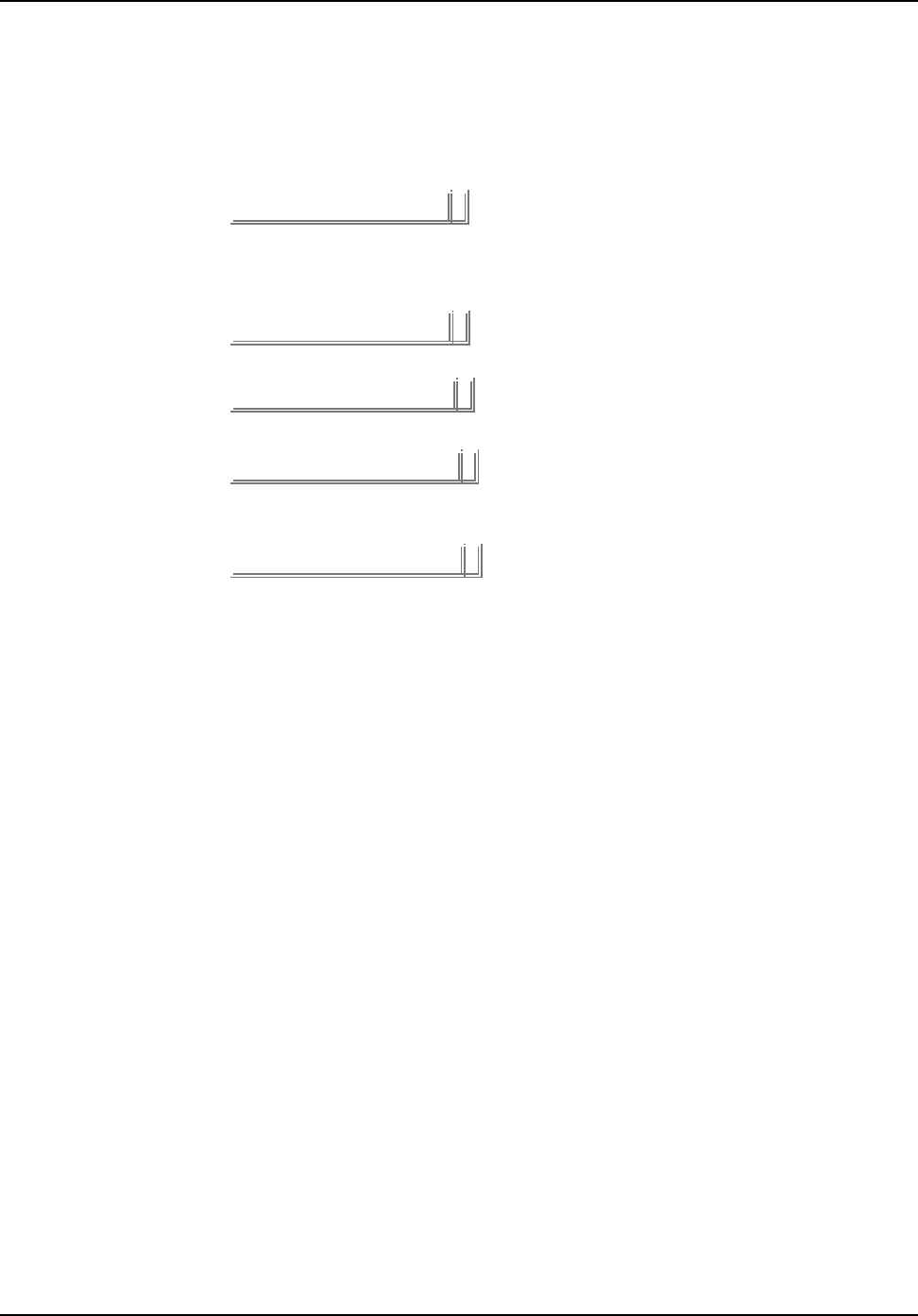
STRATEGIC Technologies Inc.
Ref. Doc. No. R.D.5.3.1I Rev 0.1 Jan 18/1999
Extended Special Function Mode
Page 43
(year/month/day), MDY (month/day/year), or DMY (day/month/year). Press the "A" button to move to
the next screen.
This screen allows the installer to change the year setting on the internal clock. Pressing the "B" button
changes the year number. Pressing the "A" button causes the next screen to be displayed. NOTE: The
clock is automatically updated by the Central Computer during a PRU+ call-in, to keep the PRU+ and
central computer clocks synchronized.
This screen allows the installer to change the month setting on the internal clock. Pressing the "B"
button changes the month number. Pressing the "A" button causes the next screen to be displayed.
This screen allows the installer to change the day setting on the internal clock. Pressing the "B" button
changes the day number. Pressing the "A" button causes the next screen to be displayed.
This screen allows the installer to change the hour setting on the internal clock. (This is based on a 24
hour clock.) Pressing the "B" button changes the hour number. Pressing the "A" button causes the next
screen to be displayed.
This screen allows the installer to change the minute setting on the internal clock. Pressing the "B"
button changes the minute number. Pressing the "A" button causes the next screen to be displayed.
A=Next FunctionB=Set Year 98
A=Next FunctionB=Set Month 10
A=Next FunctionB=Set Day 08
A=Next FunctionB=Set Hour 12
A=Next FunctionB=Set Min 30
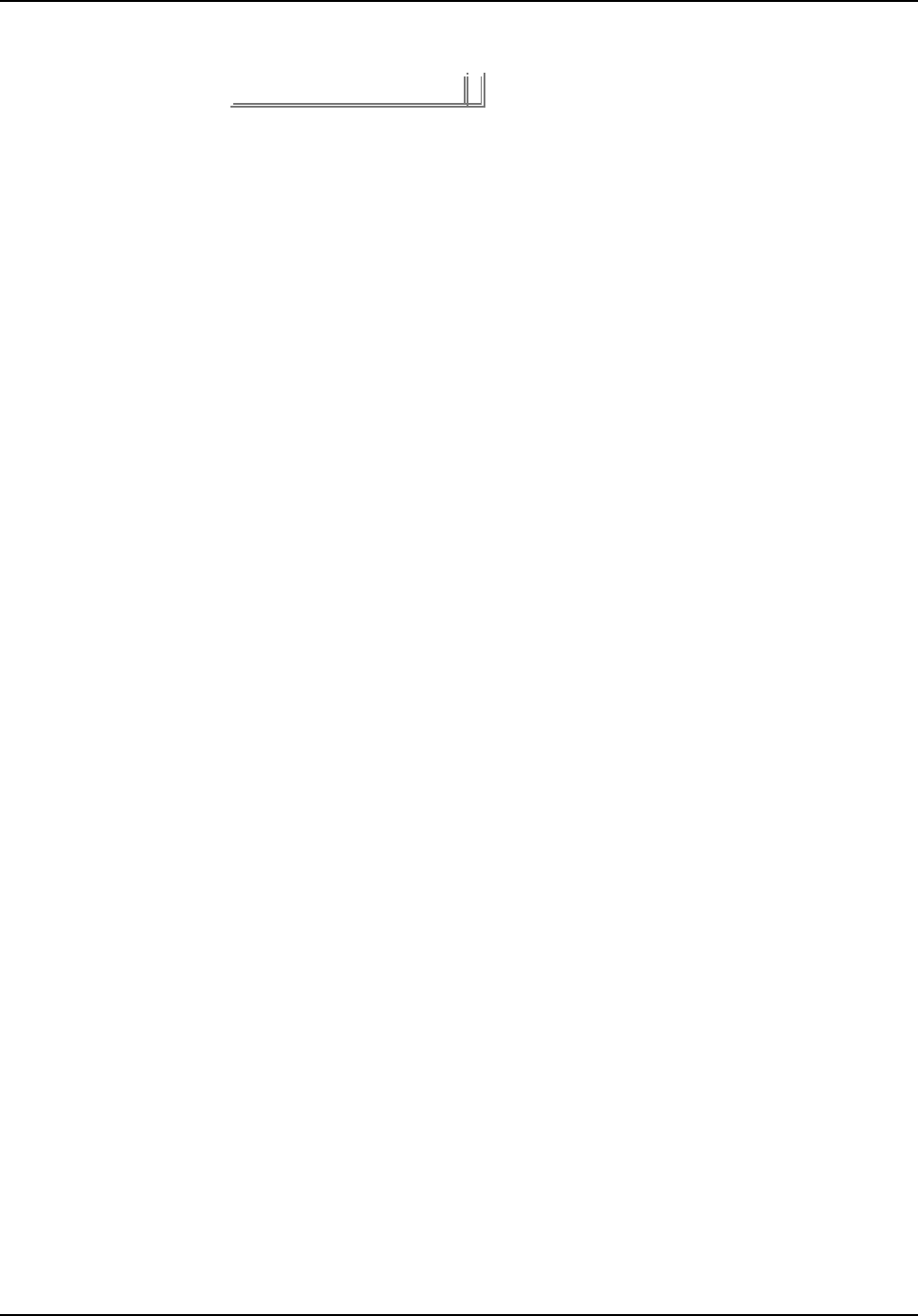
STRATEGIC Technologies Inc.
Ref. Doc. No. R.D.5.3.1I Rev 0.1 Jan 18/1999
Extended Special Function Mode
Page 44
This final screen allows the installer to exit extended special function mode. Pressing the "A" button
returns the installer to the very first screen (“A=Turn PRU+ Off / B=Function Mode”). Pressing the "B"
button causes the PRU+ to exit Special Function Mode and resume normal mode. All settings are
automatically saved at the time they are entered.
A=Next FunctionB=EXIT
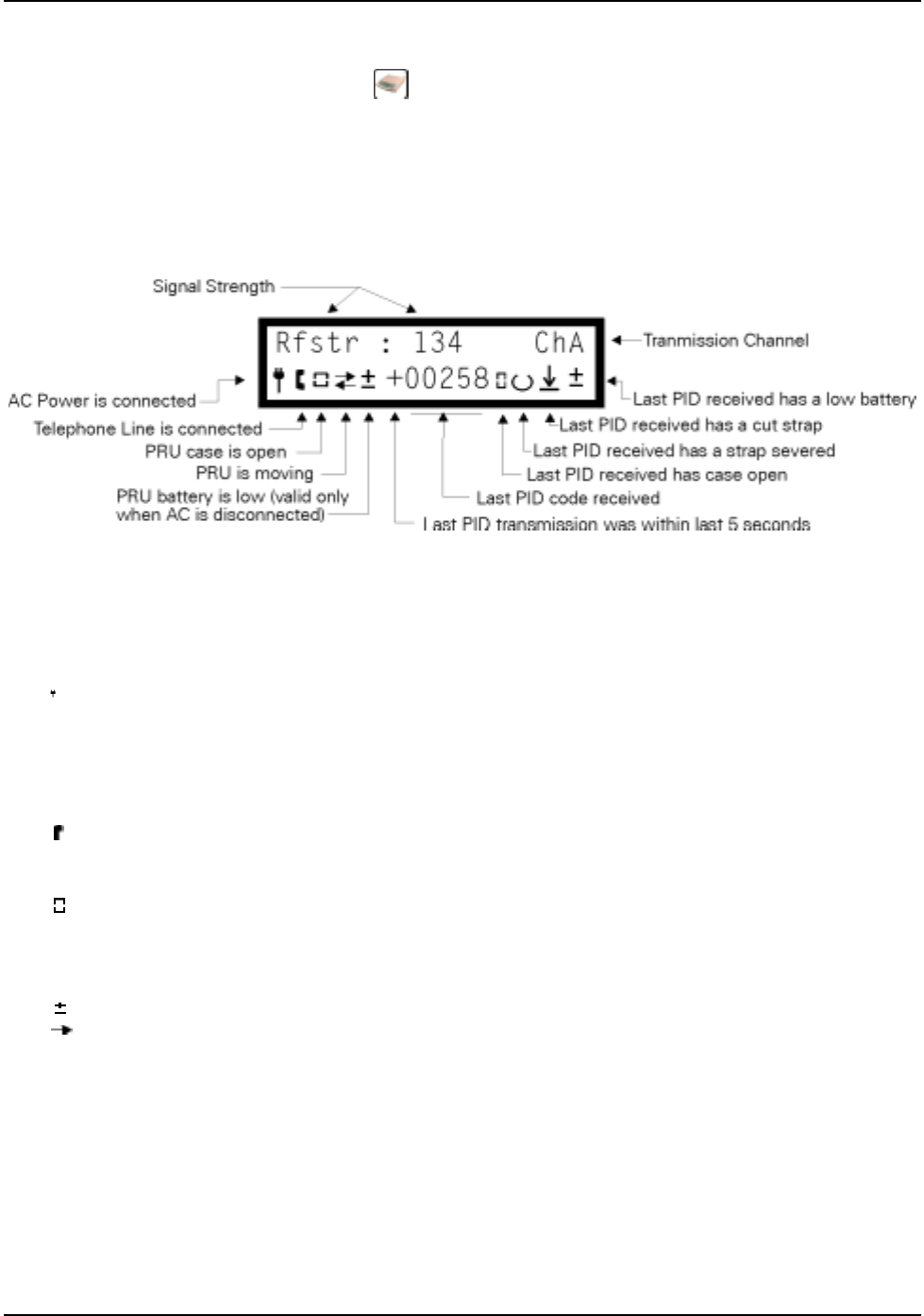
STRATEGIC Technologies Inc.
Ref. Doc. No. R.D.5.3.1I Rev 0.1 Jan 18/1999
Test Mode
Page 45
Test Mode
Test Mode which is accessed from the Special Function Mode screens is useful for many diagnostic
tests. Selecting test mode causes the screen shown below to be displayed.
Figure 3 : Test Mode Display
The top line of the display is the signal strength of the last transmission received from the PID along with
the channel received.
The left half of the bottom line provides PRU+ status information. The two symbols at the left edge of
the display are status indications:
AC Power - indicates the AC power adapter has been properly connected and
plugged into a standard functioning 110 volt AC electrical outlet.
Telephone Line - indicates that the PRU+ has been connected to a properly functioning
telephone line.
The two symbols to the right of the AC power and telephone indications represent the following alarm
conditions:
PRU+ Tamper - indicates the PRU+ case is open or has been seriously damaged.
PRU+ Motion - indicates the PRU+ is moving or tilted.
Low PRU+ Battery- indicates that the PRU+'s internal battery is approaching the limits
of sustained operation (applicable only when AC power is not
connected).
The right half of the bottom line provides information on transmissions received from PIDs. The five-digit
number shown is the PID code of the last received transmission (see Note below). If a '+' is shown next
to the PID serial number, this indicates that the transmission was received within the last 5 seconds.
After the + symbol expires, the position on the display will indicate if the serial number is assigned to
either the PID monitored by the PRU+ (a ‘T’ will be displayed) or the domestic violence pendant (an ‘S’
will be displayed). If the PRU+ button is pressed on the LOCK the serial number will change to
display “LOCK”.
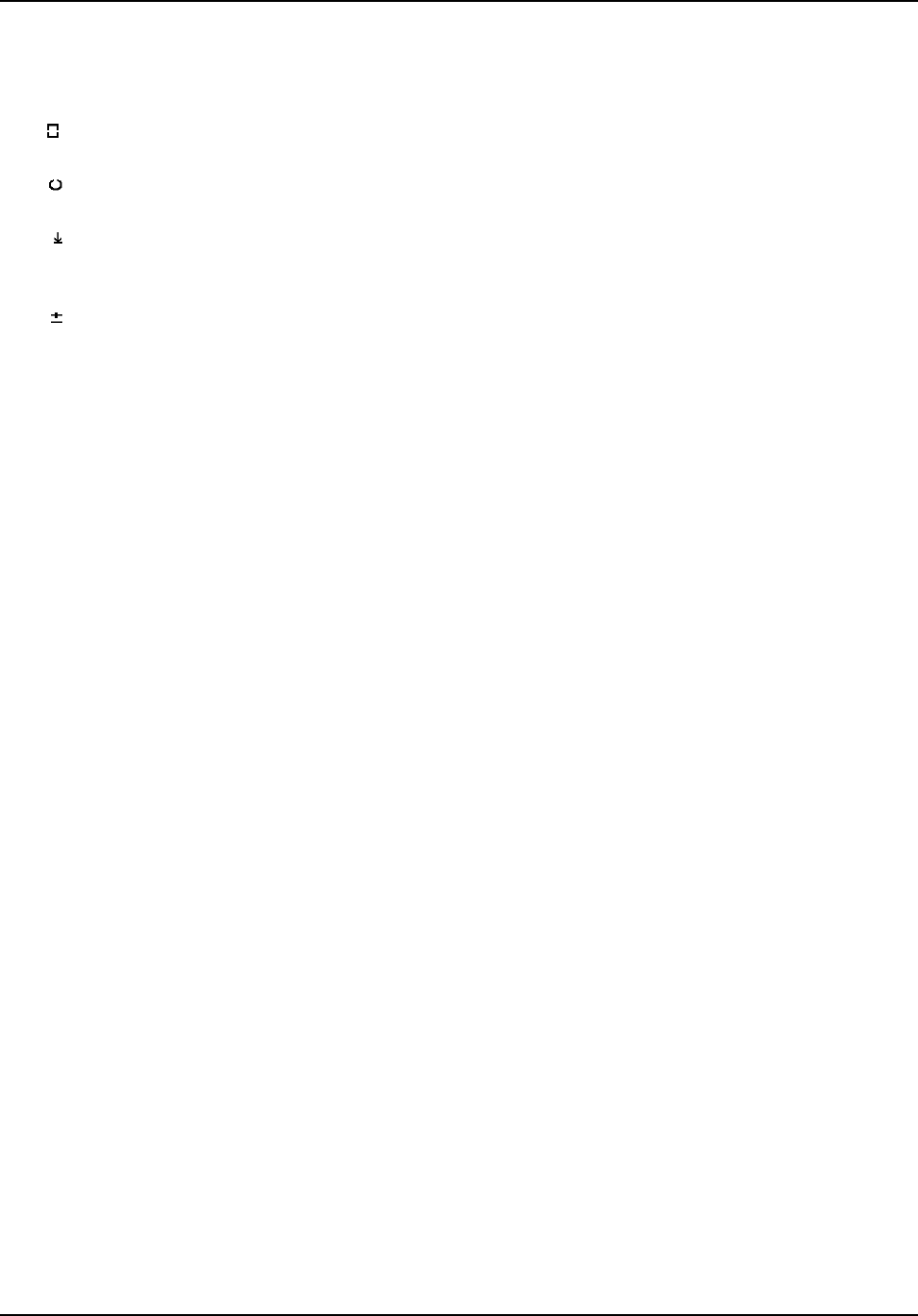
STRATEGIC Technologies Inc.
Ref. Doc. No. R.D.5.3.1I Rev 0.1 Jan 18/1999
Test Mode
Page 46
The symbols to the right of the code number provide the following information:
PID Case Open - indicates the last received transmission showed a case open alarm.
Strap Sever - indicates the last received transmission showed a strap cut alarm.
PID Tamper - indicates the last received transmission showed a strap tamper alarm (the
strap has been damaged other than being cut all the way through)
Low PID Battery - indicates the battery installed in the PID which sent the last
transmission is approaching the limits of its lifetime or is improperly
installed.
NOTE: The test mode will receive and display transmissions from ALL PID's within range of the PRU+.
If a transmission is received from the PID which is assigned to the PRU+, the PRU+ will beep.
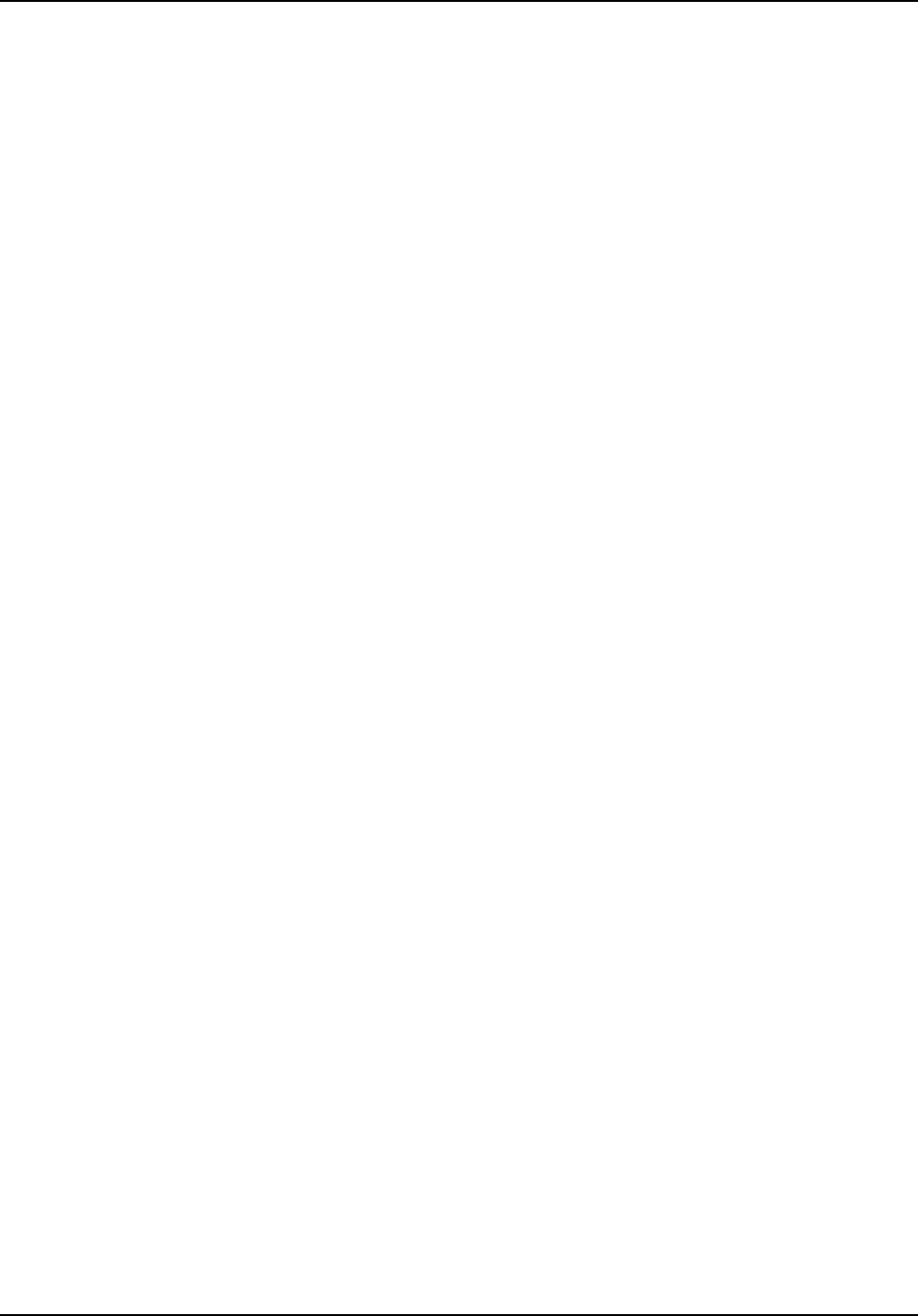
STRATEGIC Technologies Inc.
Ref. Doc. No. R.D.5.3.1I Rev 0.1 Jan 18/1999
Quick Instal
l
Page 47
Quick Install
The Quick Install feature enables the installer to easily setup the PRU+ / PID set and have the PRU+
determine if the setup is completed. The Quick Install feature is designed to prompt the installer for any
setup requirements that have not been met. Once all the criteria has been met the unit will automatically
call into the Central Computer and pick up it’s final configuration settings.
The Quick Install will display different messages depending on what is still required. The PRU+ will
scan the list of requirements and prompt for the next one needed. The list is as follows:
1. Telephone Line is present
2. AC is connected
3. PRU+ Case is closed
4. PID has transmitted / PID has been received by PRU+
5. PID has transmitted with a Strap Severe ok indication
6. PID has transmitted with a Case ok indication
7. PID has transmitted with a Battery ok indication
Once these conditions have been met the PRU+ will indicate that everything is ok and will call the
Central Computer. If the PRU indicates “Call Successful” the installation is complete.
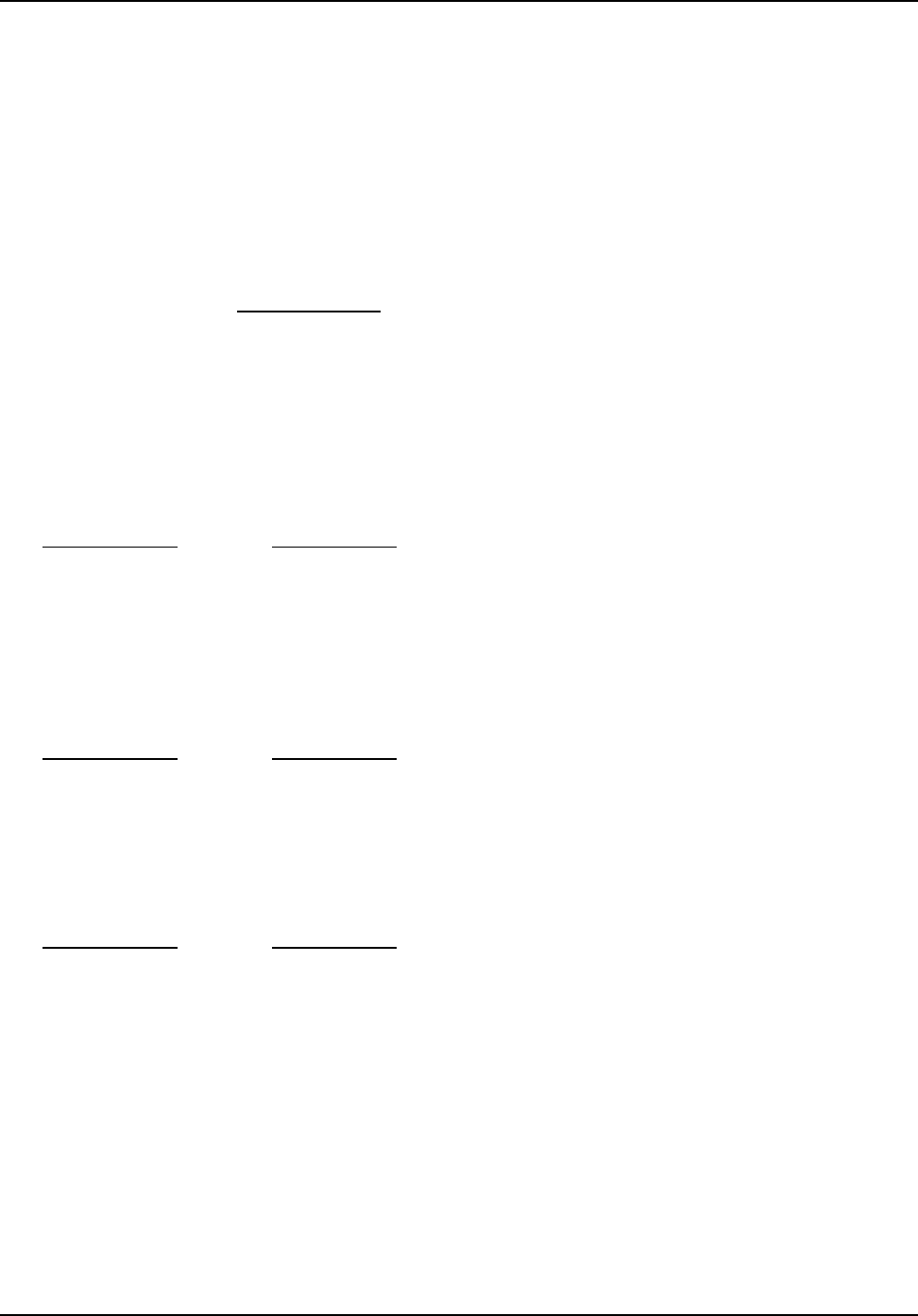
STRATEGIC Technologies Inc.
Ref. Doc. No. R.D.5.3.1I Rev 0.1 Jan 18/1999
Quick Instal
l
Page 48
Motion Sensor
The Platinum Plus Receiver (PRU+) contains a sensor which will report motion if the receiver is
moved by the participant once it has been installed. Normal household activities could cause movement
such as the receiver being bumped or being moved to clean.
When the PRU+ senses motion, it will immediately record a motion event. In order to move the
receiver any distance it would be necessary for the participant to disconnect both the AC power and
telephone. If the receiver records a Telephone Disconnect, Telephone Connect, AC Disconnect and/or
AC Connect event within two (2) minutes before or after an motion event, the motion event will be
recorded as an “Alarm Motion”. If there is no Telephone or AC message, the motion event will be
recorded as an “..info motion” message.
The following examples show various ways the motion is reported and when a motion alarm would be
reported:
A. An AC or telephone event occurs, then within two minutes a motion event occurs, the receiver will
report the following:
Event reported Explanation
Alarm No AC - AC was disconnected, no previous motion was recently evident
Alarm Motion - motion is sensed within 2 minutes of the AC disconnect.
B. A motion event occurs, there was no prior AC or Telephone related event, the receiver will report
the following:
Event reported Explanation
..Info Motion - motion was sensed, no previous recent AC or Telephone event.
C. Motion occurs, then within 2 minutes an AC or Telephone disconnect occurs, the receiver will report
the following:
Event reported Explanation
..Info Motion - motion was sensed, no previous recent AC or Telephone event.
Alarm Tel. Disc. - the telephone was disconnected from the receiver
Alarm Motion - the telephone disconnect occurred within 2 minutes of the first motion
event

STRATEGIC Technologies Inc.
Ref. Doc. No. R.D.5.3.1I Rev 0.1 Jan 18/1999
PRU / PID Preventive Maintenance
Page 49
PRU+ / PID Preventive Maintenance
Returned PRU+'s
Physical Checks
1. Check all cables for cut's or breakage.
2. Make sure the AC and Telephone cable connectors are firmly attached to their cords and are not
broken. Also check that any connector pins are not bent.
3. Check Power Connector Jack at the back of the PRU+. The Power Jack should be flush with the
outside case and should not move when pulled upon. The Power Jack should also have one
copper pin inside each of the two sections of the connector.
4. Check Telephone Connector Jacks at the back of the PRU+. The Two Telephone Jacks should
be aligned with the two holes in the back of the PRU+ and should be clear of any foreign material.
Remove any foreign material found if possible. If the foreign material can not be removed send
the unit back to STRATEGIC for repair.
5. If a PRU+ is dirty or has any foreign substance on it, wipe the entire PRU+ with a damp cloth. If
the dirt is still attached take isopropyl alcohol and rub to remove. If Isopropyl Alcohol is not
available, spray the PRU+ lightly with Lysol to disinfect.
6. Check the screw plugs underneath the PRU+ for pry marks or gouges. The screw plugs are
located next to the rubber feet at the back of the unit and on the raised ledge at the front of the unit.
(See Figure 4 : Underneath a PRU+)
Figure 7 : Underneath a PRU+
7. Check all labels to make sure they haven't been severely scratched or damaged in any way. Send
unit back for replacement of any label that shows any sign of damage. Replacement Labels can
be obtained from STRATEGIC.
8. Check that the front display is not physically damaged including the label cover.
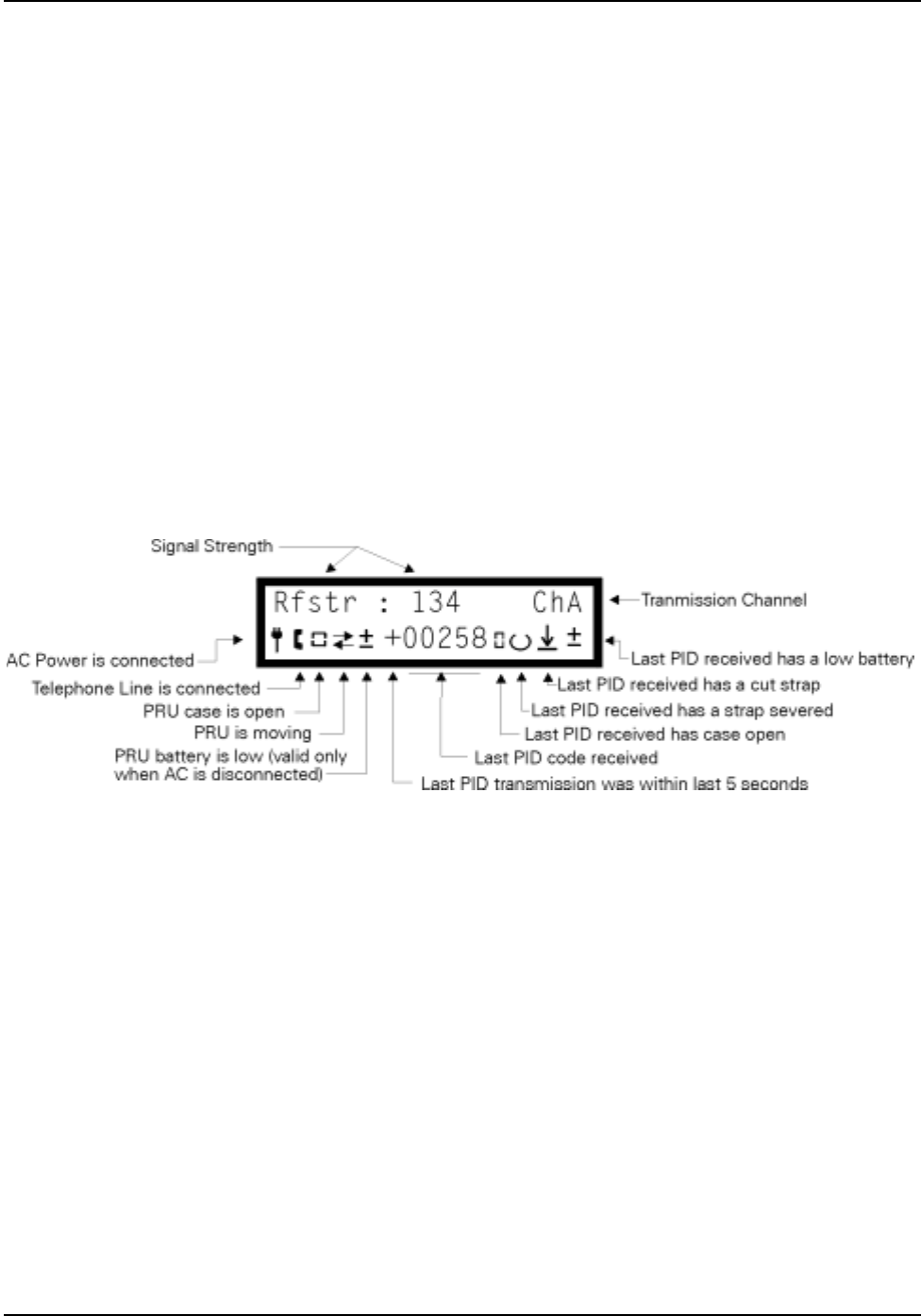
STRATEGIC Technologies Inc.
Ref. Doc. No. R.D.5.3.1I Rev 0.1 Jan 18/1999
PRU / PID Preventive Maintenance
Page 50
Electrical Checks
1. Plug the unit into the AC Power and make sure that the AC light comes on. If the unit needs
charging the Charge Light should come on. Leave the unit plugged into AC until the charge light
goes out. This should also be done to all PRU+’s that are stored for longer than one month. The
battery inside the PRU+ can be damaged by leaving it in a discharged state.
2. The front display should display the PRU+ Serial Number / PID Code. The Display will then show
the current date and time. If any of these numbers are incorrect, Change them to the right values
by using Extended Special Function Mode (As Described on Page 38).
3. Using Special Function Mode on a PRU+ enter Test Mode and check the AC and Telephone
Disconnect by unplugging the cables from their respective outlets (For more Information concerning
Test Mode consult Page 33).
Figure 8 : Test Mode Display
4. The stored events should be erased each time the unit is changed from one participant to another.
Be careful because once the events have been erased they can never be retrieved. To erase the
events, enter Special Function Mode and step through the functions until B=Clear Events appears.
Push button B once. The display will then prompt A=** Clear ** Press A to erase the events. Once
the events have been erased "Events Cleared" will be displayed.
5. If the unit was used as a passive unit or previously had it's phone number changed, check the
phone number. Use Extended Special Function Mode to change the phone number back to the
original number. (For More Information on accessing Extended Special Function Mode see Page
38)
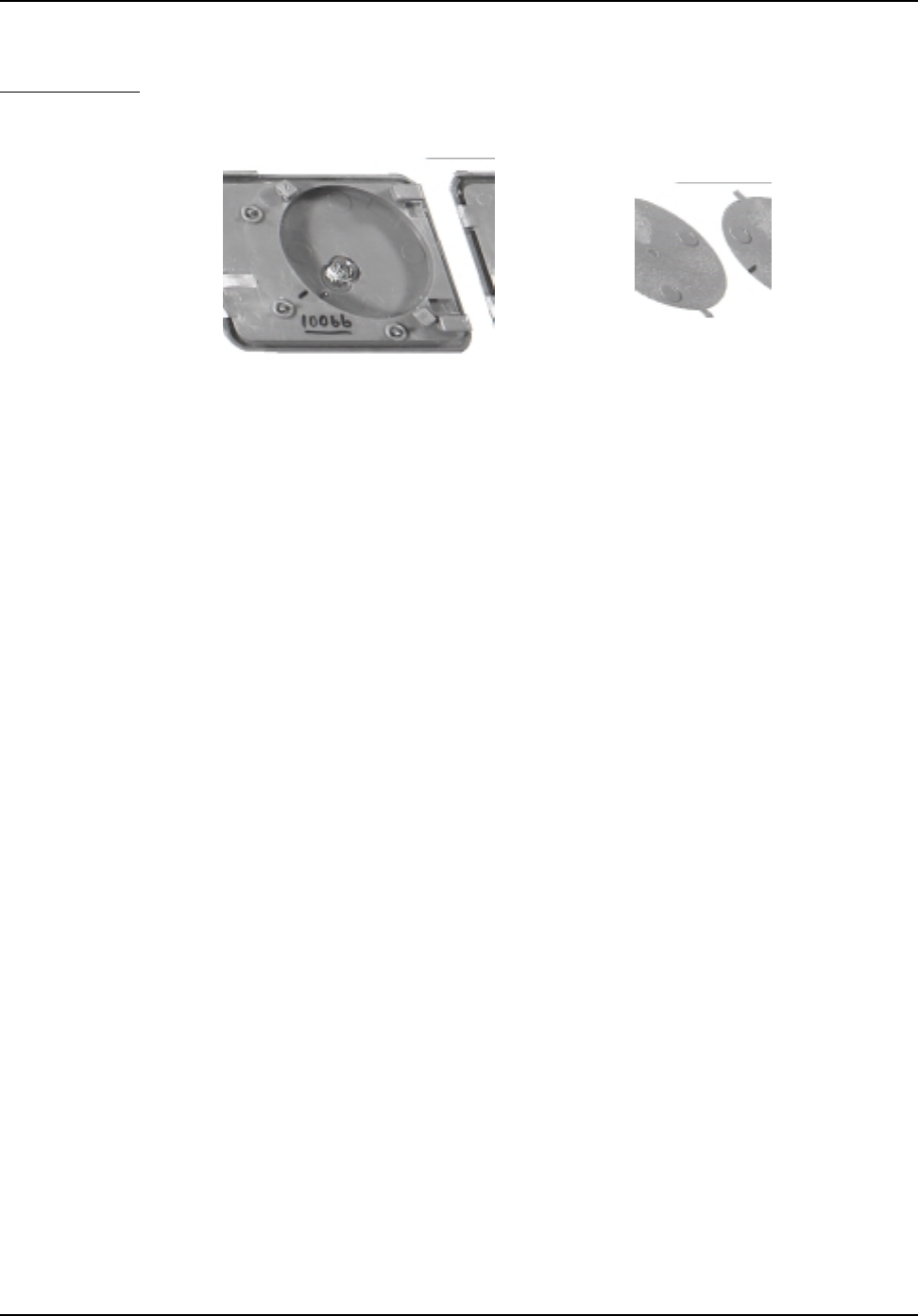
STRATEGIC Technologies Inc.
Ref. Doc. No. R.D.5.3.1I Rev 0.1 Jan 18/1999
PRU / PID Preventive Maintenance
Page 51
Returned PID's
Physical Checks
Figure 9 : The
Underneath of a
PID
1. Check for damages to the PID plastic (If any PID is damaged, return to STRATEGIC for repair)
a. PID latching bars are broken or stressed
b. Cracked seam at sealing edge.
c. Bent strap contact pins.
d. Pry marks on PID edge.
2. Cleaning PID's
a. Put the battery into the PID with an O-Ring on it so that water will not leak into the battery
compartment.
b. While holding the battery in with your thumb scrub the PID with a soft bristle brush under
running water (using ani-bacterial soap) and dry with paper towel.
c. Use a fine tipped brush (under running water) to clean the latching bar area on the bottom
of the PID.
d. Clean surface of the PID with isopropyl alcohol for further sanitary protection.
Electrical Tests
Testing a PID
1. All PID's may be tested by using a PRU+
2. Testing PID's with a PRU+
a. Put the battery into the PID under test. (See Install the battery on Page 18, 20, 25, 28, 33)
b. Find the PID code (See Figure 6 : The Underneath of a PID Page 47)
c. Enter Special Functions Mode by using a LOCK.
d. Step through Special Function Mode until "B= Test Mode" appears.
e. Push button B. The PRU+ is now in test mode. (See Figure 5 : Test Mode Display Page 42).
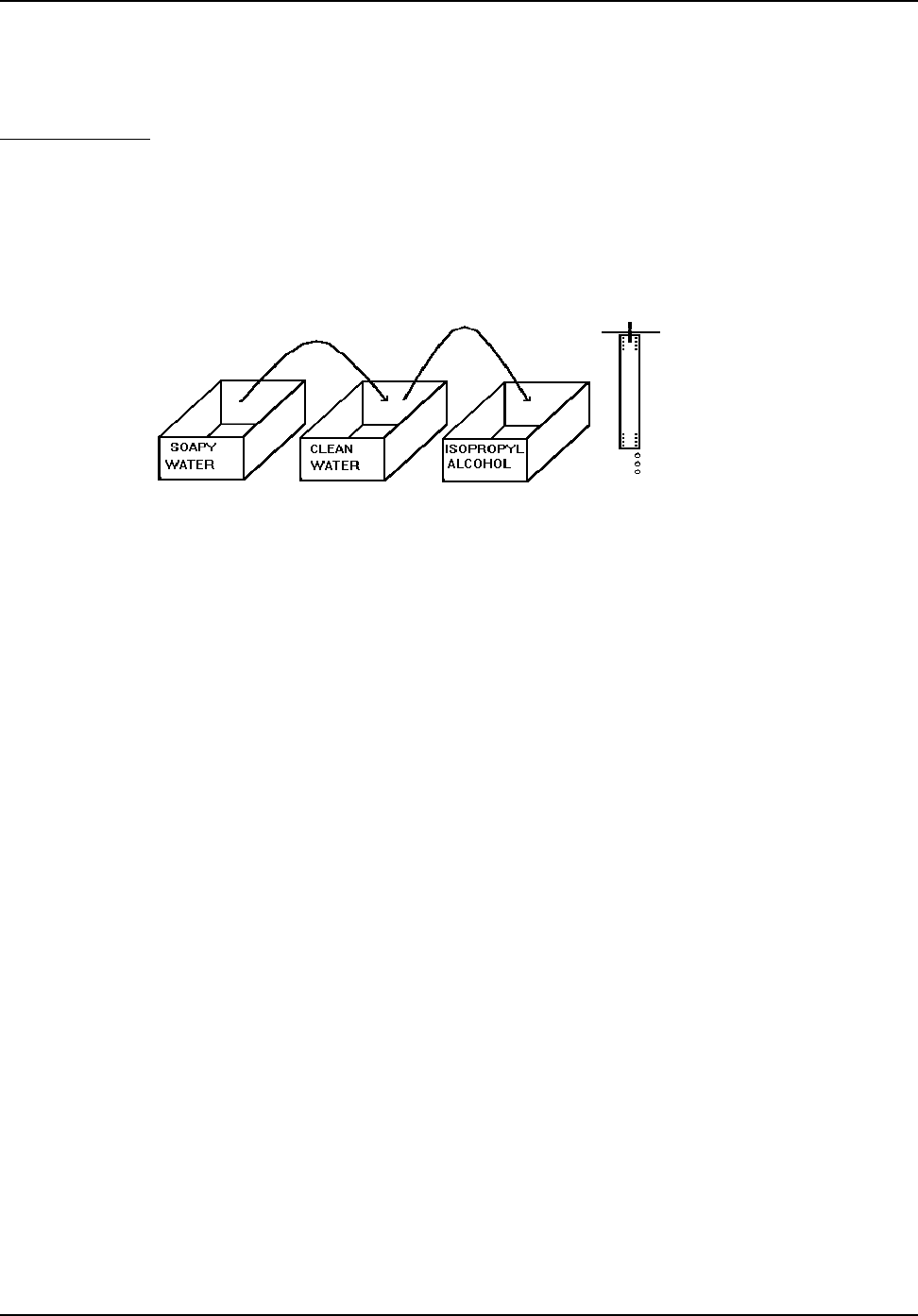
STRATEGIC Technologies Inc.
Ref. Doc. No. R.D.5.3.1I Rev 0.1 Jan 18/1999
PRU / PID Preventive Maintenance
Page 52
f. Watch for the PID code to appear in the right lower half of the display. This indicates the PID
is transmitting.
Returned Straps
1. Setup three cleaning containers as seen in Figure 8: Strap Cleaning. The first container has soapy
water. The second container has clean water. The third container has isopropyl alcohol.
Figure 11 : Strap Cleaning
2. Place the dirty straps into the soapy water. Scrub the strap to remove any dirt/grime.
3. Once the strap is clean, rinse the strap in the clean water.
4. Disinfect the strap by placing it into the Isopropyl Alcohol. If Isopropyl Alcohol is not available, spray
the strap lightly with Lysol to disinfect.
5. To dry, hang the strap up or place on a paper towel.
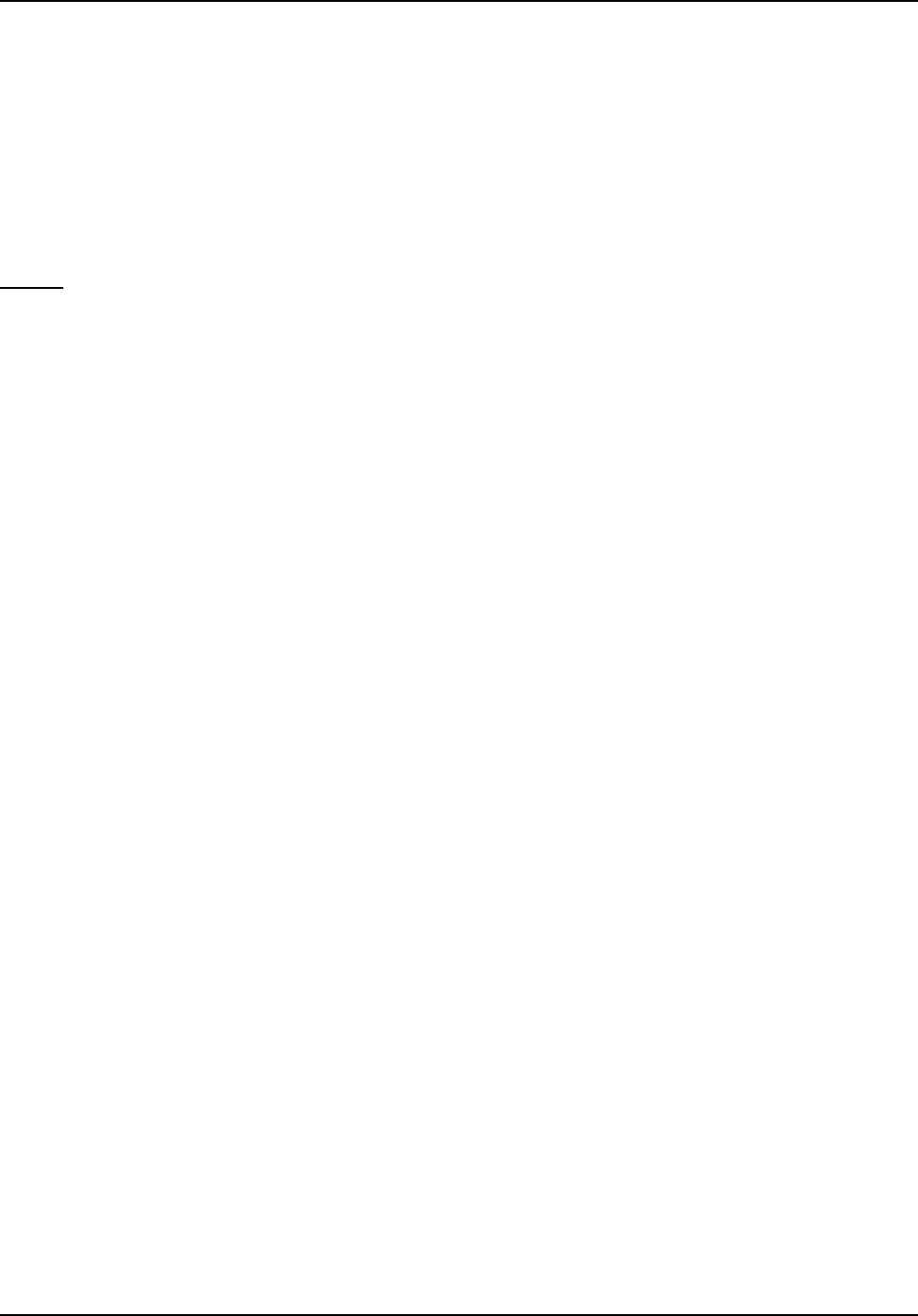
STRATEGIC Technologies Inc.
Ref. Doc. No. R.D.5.3.1I Rev 0.1 Jan 18/1999
Individual Status Log Repor
t
Page 53
Individual Status Log Report
When a PRU+ calls the Central Computer (CC) the transferred information is stored in an Individual
Status Log on the CC. Each participant has a unique ID that is used to identify the participant. The
report will indicate all activity of the participant.
The Events generated by the PRU+ are recorded as follows:-
Events
Event Type Description
..info sch. call Info The PRU+ made a scheduled call
..info cc busy Info The PRU+ called the CC, but the line was busy
..info no dialtone Info The PRU+ attempted a call, but the line was off-hook
..info no connect Info The PRU+ dialled but did not connect to the CC
..info comm error Info The PRU+ connected to the CC but the call was interrupted
or terminated by excessive line noise
ALARM NO AC Alarm The PRU+ was disconnected from AC power
.cont no ac Cont Indicates a continuing disconnection from AC power
..info ac ok Clear AC power was restored to the PRU+
ALARM PRU CASE OPEN Alarm The PRU+ case has been opened or severely damaged.
.cont pru case open Cont Indicates a continuing tamper condition
..info pru case ok Clear The PRU+ case has been closed or corrected
ALARM TEL DISC Alarm The PRU+ was disconnected from the telephone line
..info tel conn Clear The PRU+ was reconnected to the telephone line
ALARM TAMPER/SEVER Alarm The PID strap has been completely cut or not reset
.cont tamper/sever Cont Indicates a continuing strap sever
..info tmp/sever ok Clear The strap circuitry has been reset with LOCK again
ALARM PIU/PID TAMPER Alarm The PID strap has been partially cut or tampered with
.cont piu/pid tamper Cont Indicates a continuing strap tamper
..info piu/pid tmp ok Clear The strap circuitry has been reset with a LOCK again
ALARM PID CASE OPEN Alarm The PID’s case has been opened
.cont pid case open Cont Indicates a continuing pid case open
..info pid case ok Clear The case has been closed
ALARM LOW PIU/PID BAT Info The PID battery is low or improperly installed
.cont low piu/pid bat Cont Indicates a continuing low pid battery
..info piu/pid batt ok Info The PID is indicating the low battery has been
corrected
ALARM LOW PRU BATT Alarm The battery in the PRU+ is low. The PRU+ will stop
monitoring unless it is plugged into AC power.
.cont low pru batt Cont Indicates a continuing PRU+ low battery
..info pru batt ok Clear The PRU+ is indicating the low battery has been corrected.
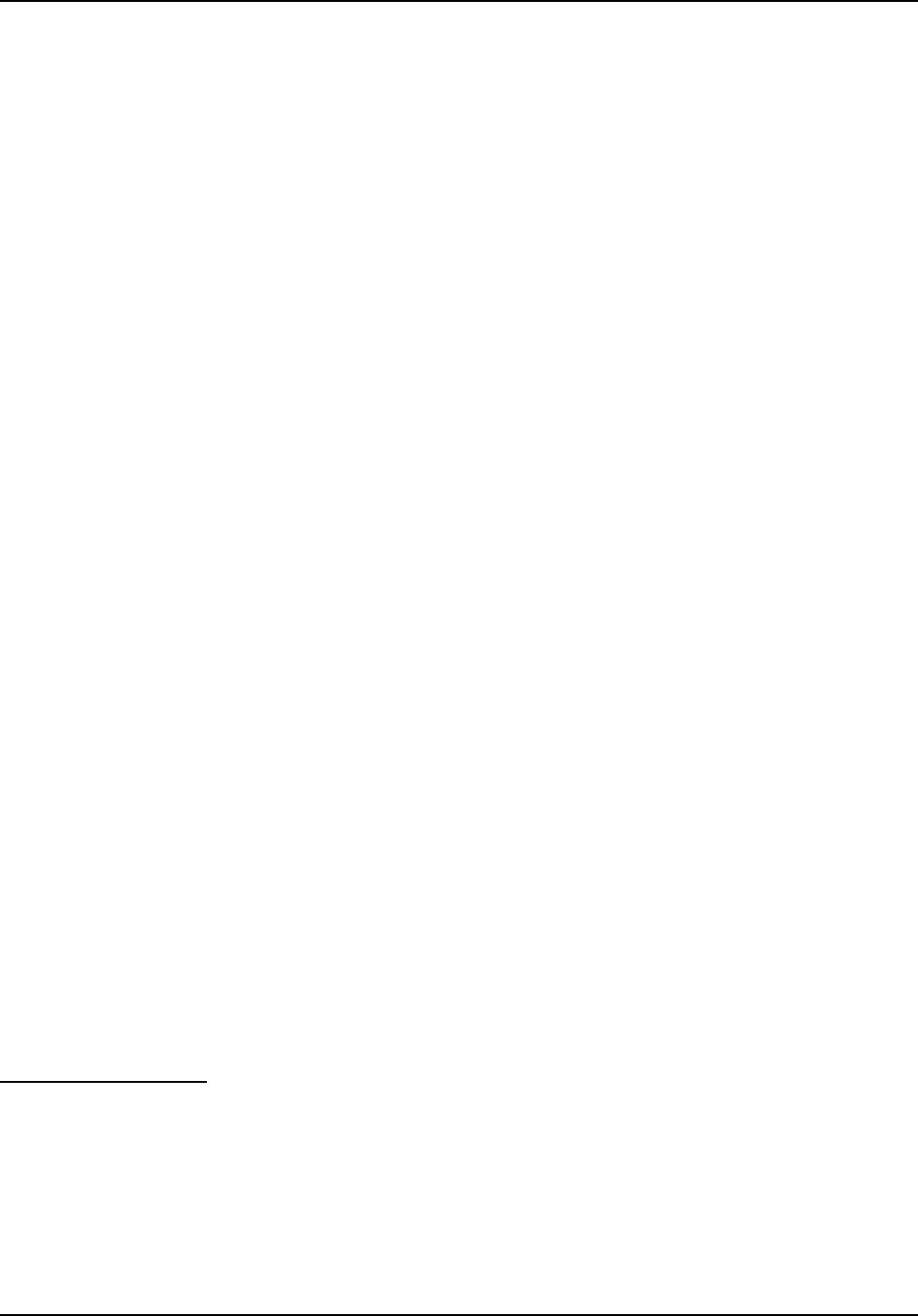
STRATEGIC Technologies Inc.
Ref. Doc. No. R.D.5.3.1I Rev 0.1 Jan 18/1999
Individual Status Log Repor
t
Page 54
..info enter Info Non-Violation presence
..info leave Info Non-Violation absence
..info PRU Reset Info The PRU+ has been reset or turned on after total loss of
power
ALARM AWAY Alarm Unauthorized absence
.cont away Cont Indicates a continuing unauthorized absence
..info enter ok Clear The participant has entered after an unauthorized absence
ALARM ENTER Alarm Unauthorized presence.
. cont here Cont Indicates a continuing unauthorized presence
..info leave ok Clear The participant has left after an authorized presence
ALARM PENDANT Alarm The Victims pendant has transmitted. (See Domestic
Violence Deterrent Program)
ALARM PANIC BUTTON Alarm The Panic Button attached to the PRU+ has been pressed.
(See Domestic Violence Deterrent Program)
ALARM MOTION Alarm The PRU+ has been moved while being unplugged from
AC Power
..info motion Info The PRU+ has been moved
..info motion ok Clear The PRU+ has stopped moving
ALARM PRU OVERDUE CC The PRU+ has not called in to the CC at the
scheduled check-in time
..info events cleared Info The events have been cleared on a PRU+
..info inFunctionMode Info The PRU+ has been put into Special Function Mode by
the KEY
..info pru power down Info The PRU+ has been turned off while in Special
Function Mode
..info mess. receiv. Info The Participant has seen the message sent to the PRU.
(ie Participant has pressed “A” to receive message)
..info auto page CC A pager alarm notification was sent
..info pd changed CC The participant personal data was changed
..info sd/cd changed CC The participant sentence / curfew data was changed
..info cc changed CC The participant curfew comments were changed
..info log comment CC A comment manually entered into the log by an operator
Event Type Definitions
The event type describes when each event calls the Central Computer and the priority assigned to that
event (see Events Generated for the Individual Status Log above).
Alarm - These events indicate a violation has occurred that needs immediate attention. These events
are called into the Central Computer immediately.
Clear - These events indicate a violation has been resolved. These events are called into the Central
Computer immediately.
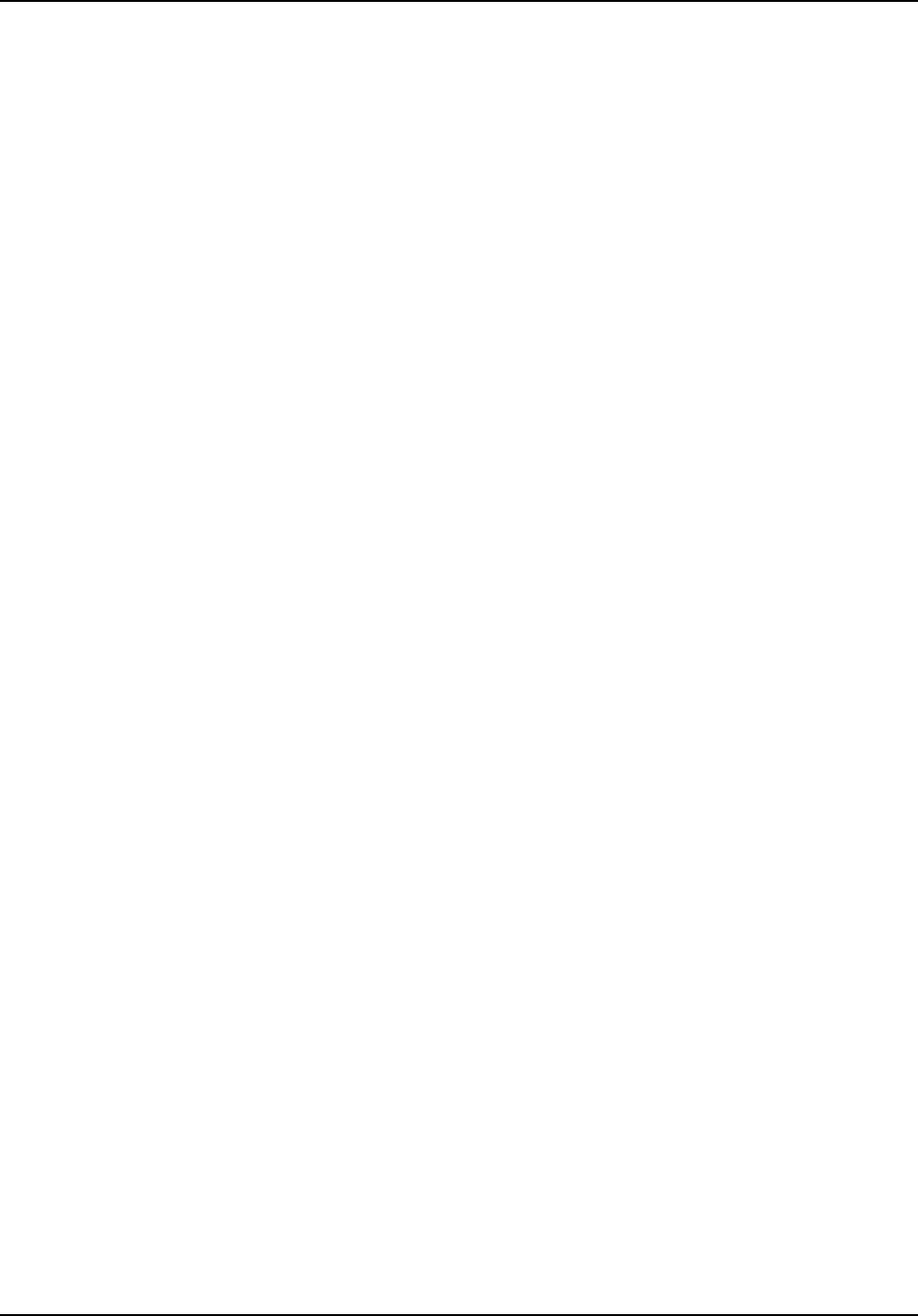
STRATEGIC Technologies Inc.
Ref. Doc. No. R.D.5.3.1I Rev 0.1 Jan 18/1999
Individual Status Log Repor
t
Page 55
Info - These events are for your information only or they do not need immediate attention. These
events are NOT called into the CC immediately except for ..info RU Reset.
CC - These events are generated by the Central Computer.
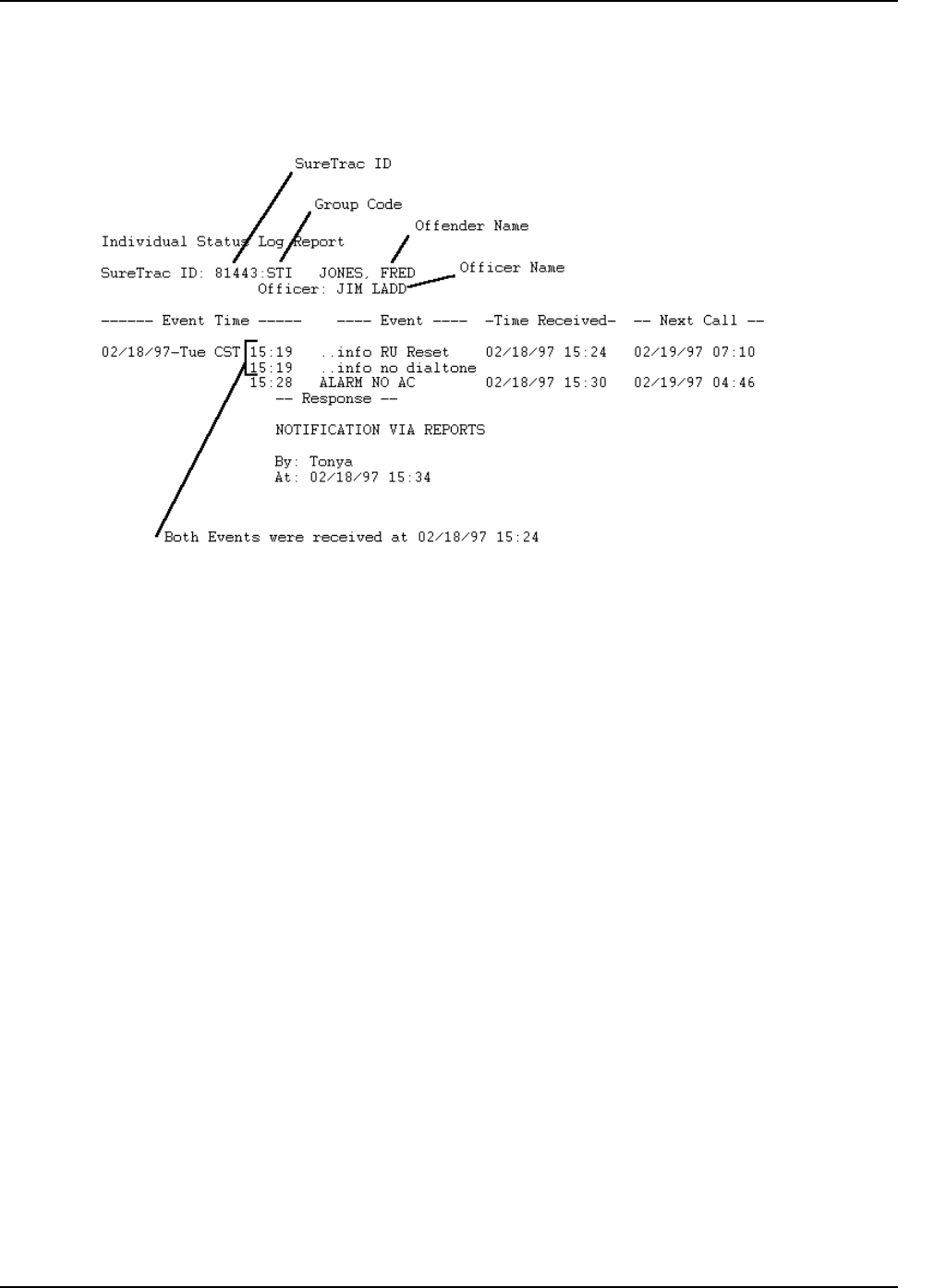
STRATEGIC Technologies Inc.
Ref. Doc. No. R.D.5.3.1I Rev 0.1 Jan 18/1999
Explanation of the Individual Status Log Repor
t
Page 56
Explanation of the Individual Status Log Report
The Central Computer will print out the reports for each participant in the following format:-
SureTrac ID (81443) : Unique Number assigned to each participant by the monitoring center
Group Code (STI) : Code that identifies all participants from an agency or group. It is
assigned by the monitoring center.
Participant (Fred Jones) : Participants name
Officer (Jim Ladd) : Supervision Officer
Event Time : The time the event occurred (uses the PRU+ time).
Event : Type of Event that occurred. Please refer to Individual
Status Log Report on Page 50
Time Received : Date and Time the event was received by the Central
Computer (CC time used). The report will group events that are
received at the same time. This is independent of the
event time. It will then display the collective time received at the top of
the group.
Next Call : Date and Time of the next schedule call. The next call will be at this time
unless a violation (ALARM) occurs.
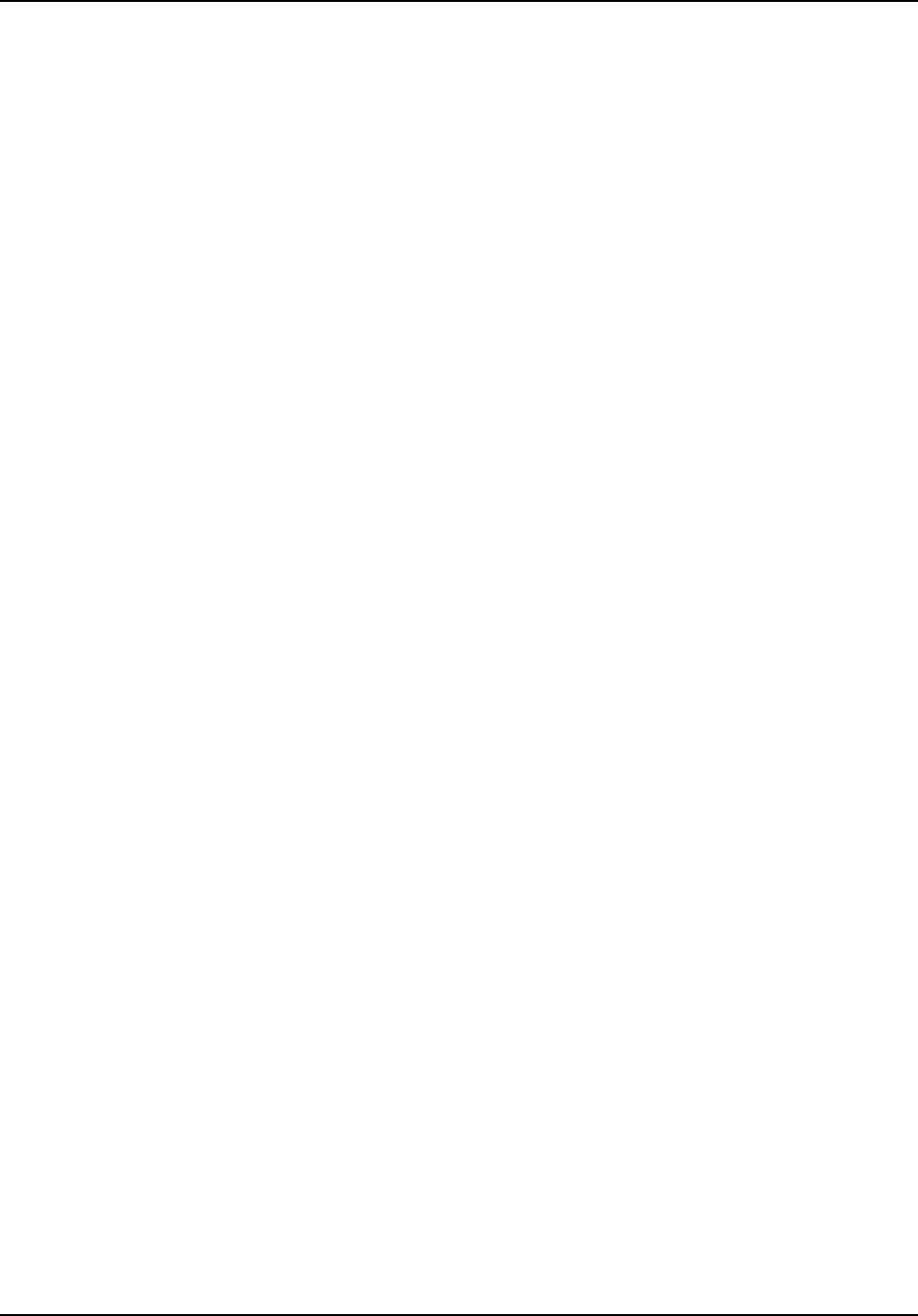
STRATEGIC Technologies Inc.
Ref. Doc. No. R.D.5.3.1I Rev 0.1 Jan 18/1999
Explanation of the Individual Status Log Repor
t
Page 57
Report Reading Techniques
Individual Log Reports provide the officer with feedback regarding each participant monitored.
They provide detailed information on the activities of the participant. It is important that every officer
have a complete understanding on how reports are generated and read.
The system is extremely through in the number of events that are reported. The information can
be very valuable in determining the offenders’ activities. Due to the attention to detail, some reports are
difficult to read unless the user is aware of the philosophy to use when reading them.
1. PRU+ events are placed into the log file in the same order they are received.
When the PRU+ communicates with the Central Computer the events that were stored are transferred
in the same order they were recorded. ie. No sorting is done on the data received.
2. Report Filters
Reports can be generated using filters that can remove certain types of events from being printed.
These filters are usually used to remove any information that is either not desired by the officer or only
adds complexity to the report. Please consult your monitoring center on the type of alarms that are
included in your reports.
3. Multiple events can be sent to the CC during a phone call.
All events that are stored within the PRU+ will be sent to the CC when the PRU+ makes a successful
call. The officer can denote which events have been sent on each call because the first event in the
list will have a time received/ next call header. Non-violation events ( See Event Type Definitions on
Pg. ) will not be sent to the CC immediately but will be stored until the next time the PRU+ calls the
Central Computer.
4. Events have standardized formats
All Alarm indications are in capitals (ie ALARM AWAY). All Clear messages that indicate an alarm has
been resolved end with ok (ie ..info enter ok). Info events are for your information and are in lower case.
5. The leave window affects when the PRU+ calls in with alarms.
The PRU+ will not record an ALARM AWAY / ..info leave until the leave window has been exceeded.
At this time, the PRU+ will generate an ALARM AWAY / ..info leave with a time that reflects the last
time the PRU+ received a transmission from the PID (ie the event is back dated by the length of the
leave window). Leaves that occur around the time of the curfew boundary will use the curfew at the time
the event was generated.
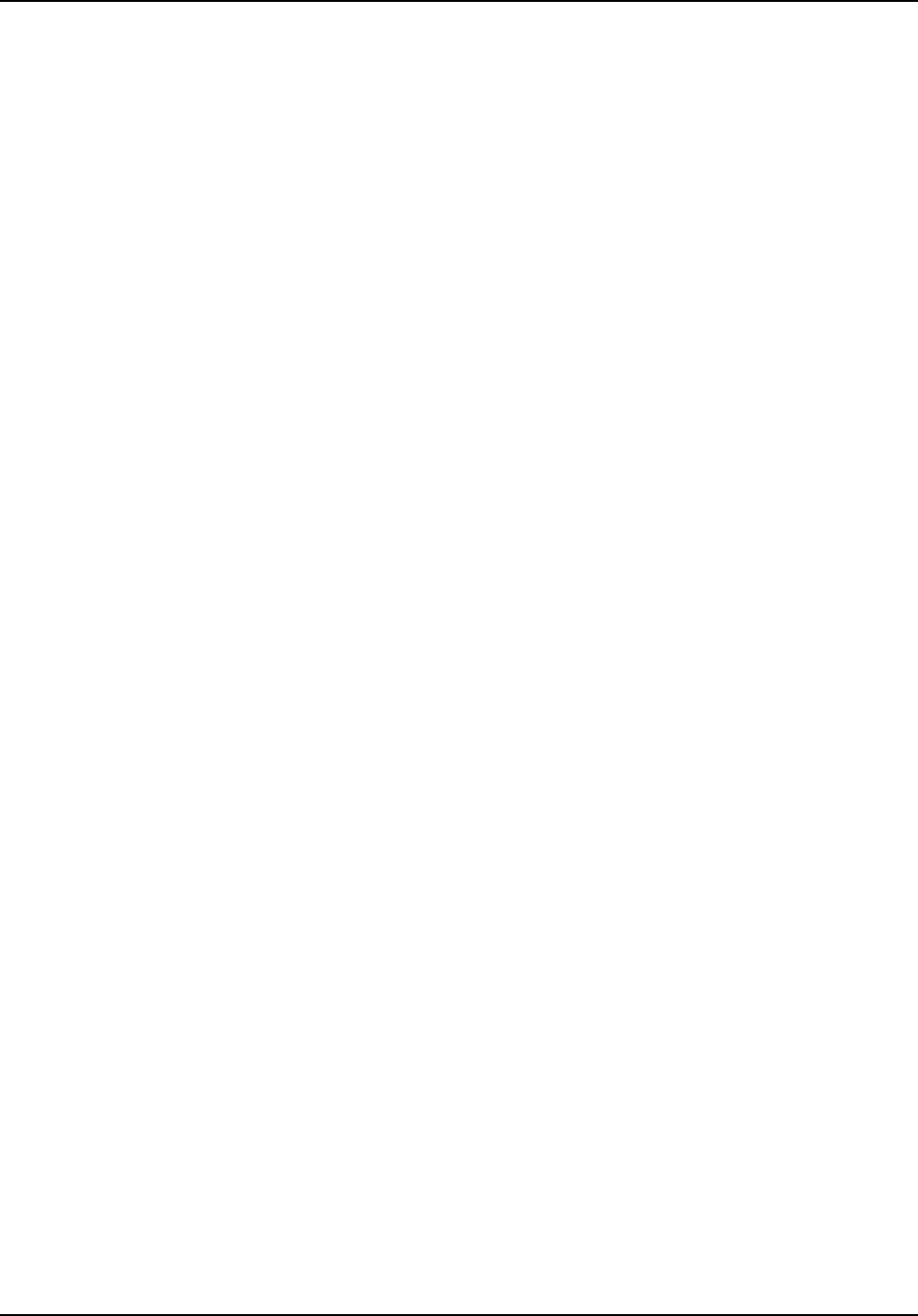
STRATEGIC Technologies Inc.
Ref. Doc. No. R.D.5.3.1I Rev 0.1 Jan 18/1999
Explanation of the Individual Status Log Repor
t
Page 58
6. Communication Errors are combined. (if alike)
Whenever communication errors (ie ..info cc busy, ..info no dialtone, ..info no connect or ..info comm
error) occur back-to-back that are the same type the PRU+ automatically combines the communication
error into one event. This is designed to save on storage space inside the PRU+.
7. The PRU+ determines curfew violations
The PRU+ receives a curfew model from the Central Computer. When the curfew is violated the PRU+
will call into the Central computer and report the alarm.
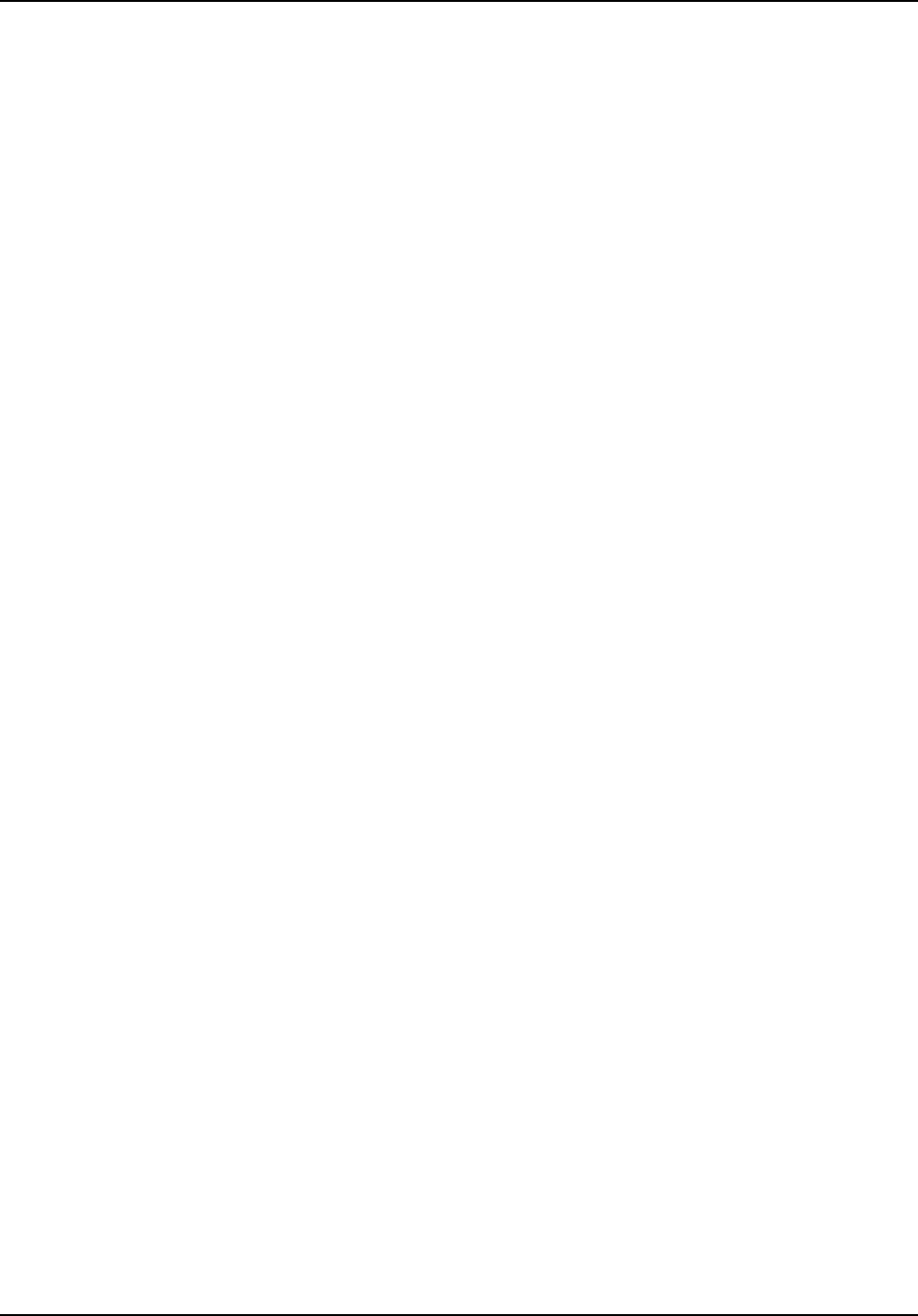
STRATEGIC Technologies Inc.
Ref. Doc. No. R.D.5.3.1I Rev 0.1 Jan 18/1999
Frequently Asked Questions
Page 59
Frequently Asked Questions
1. Can an answering machine be used with the PRU+?
An answering machine will not, as a general rule, affect the operation of the equipment Although,
depending on the quality of the answering machine it may load the line or create an unsuitable line
condition that could cause problems with PRU+ communications.
2. Can the PRU+ work with call waiting and call notes?
No, these services interrupt the unit while it is making outgoing calls. They should be removed.
3. Will the computer call the PRU+ and when?
The Central Computer never calls the PRU+. The PRU+ initiates all communications with the host
computer. The Call Overdue alarm indicates when the PRU+ has not checked in on time to the Central
Computer.
5. Will light switches affect the PRU+?
A light switch will only affect the PRU+ if the switch controls the electrical power to the outlet the PRU+
is connected. When the switch is turned off it will disconnect the PRU+ from AC power. This will cause
a NO AC alarm to be reported to the Central Computer.
6. Will the PRU+ operate if connected to a modem on a computer?
A computer modem may interfere with the operation of the PRU if it is using the phone line when the
PRU+ needs to make a call to the CC. Also, if the computer modem has the auto answer setting
enabled it will interfere with all calls.
7. Will the PRU+ operate when the phone line from the system is connected to a jack shared by a
satellite system?
Most satellite systems have been found to interrupt the unit from making outgoing calls
9. Will the unit listen to personal phone conversations?
The PRU+ has no capability to tape phone conversations
10. Can the offender tamper with the A/B buttons, and manipulate the function mode commands within
the PRU+?
The A/B buttons will only function when the PRU+ is in Special Function Mode. The only way to access
Special Function Mode is by using the LOCK.
11. Can the PID be placed in water, or does it have to be wrapped in plastic?
The PID is completely waterproof for normal bathing activity.
12. Can the PRU+ provide 24 Hour battery backup?
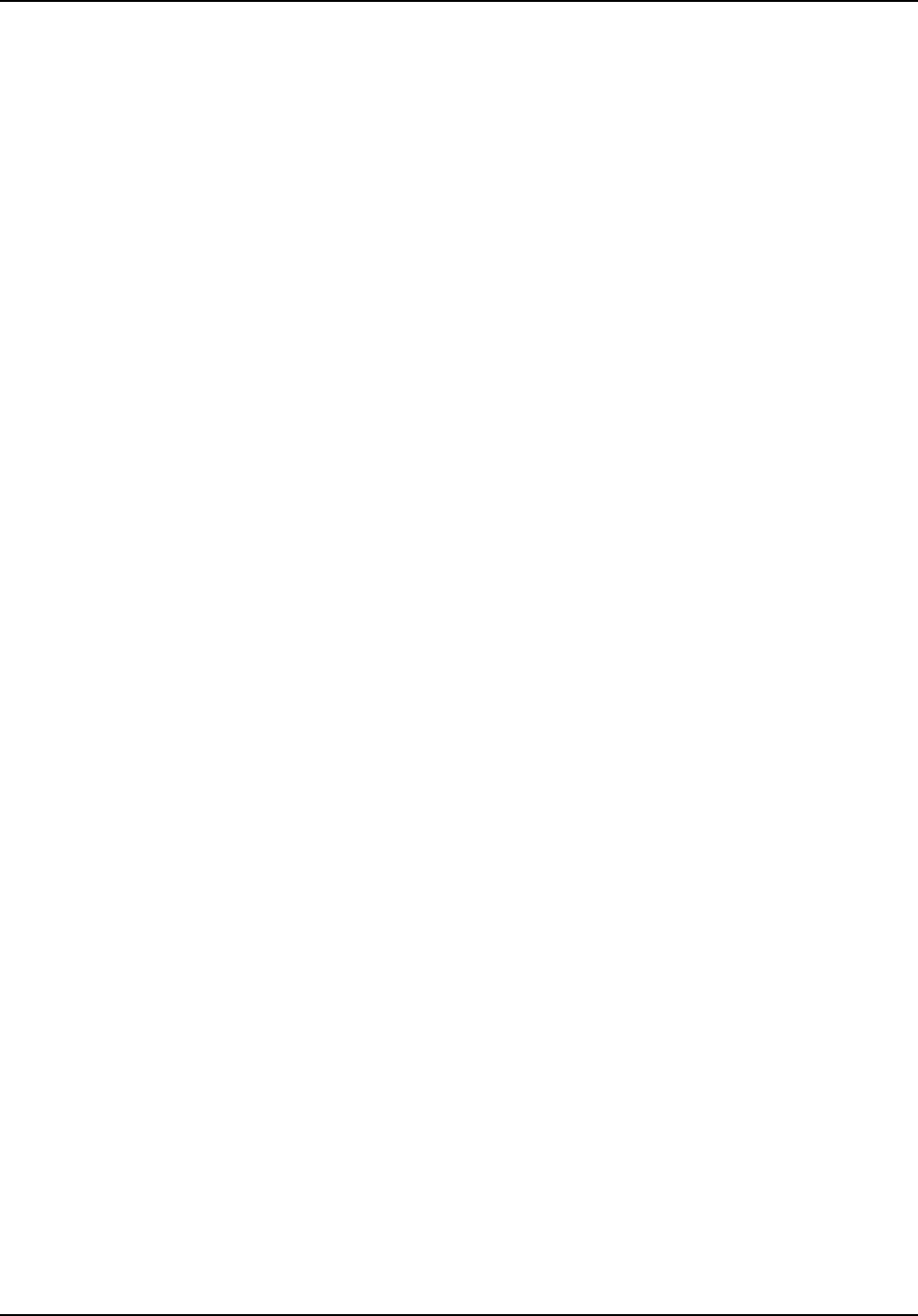
STRATEGIC Technologies Inc.
Ref. Doc. No. R.D.5.3.1I Rev 0.1 Jan 18/1999
Frequently Asked Questions
Page 60
As soon as there is an interruption in power, the PRU+ will immediately switch to the backup battery.
This battery lasts for approximately 24 hours.
13. Can two PRU+ systems be placed in a home simultaneously?
You may place two units in the same residence. You must assure that the two PID’s have different
transmitter codes. This will allow each PRU+ to monitor each offender independently. You may
encounter some communication errors due to both units communicating across the same phone line.
You may also experience some short leaves / enters if both PID’s transmit at the same time
14. Does the PRU+ system need to be programmed for it to be used passively?
The PRU+ will only need to be programmed if the line that the PRU+ will call out on has to dial a
different number (IE additional digits to access an outside line). See the Extended Function Mode
section in the Platinum Series User Guide for information on how to change the telephone number.
15. Do the PRU+ units instantly receive schedule changes when the officer calls in a curfew change?
The PRU+ will only pickup the curfew model when the unit calls into the CC.
16. Can the PRU+ be placed directly on the floor of a offenders home?
The unit must be placed at least three feet above the floor.
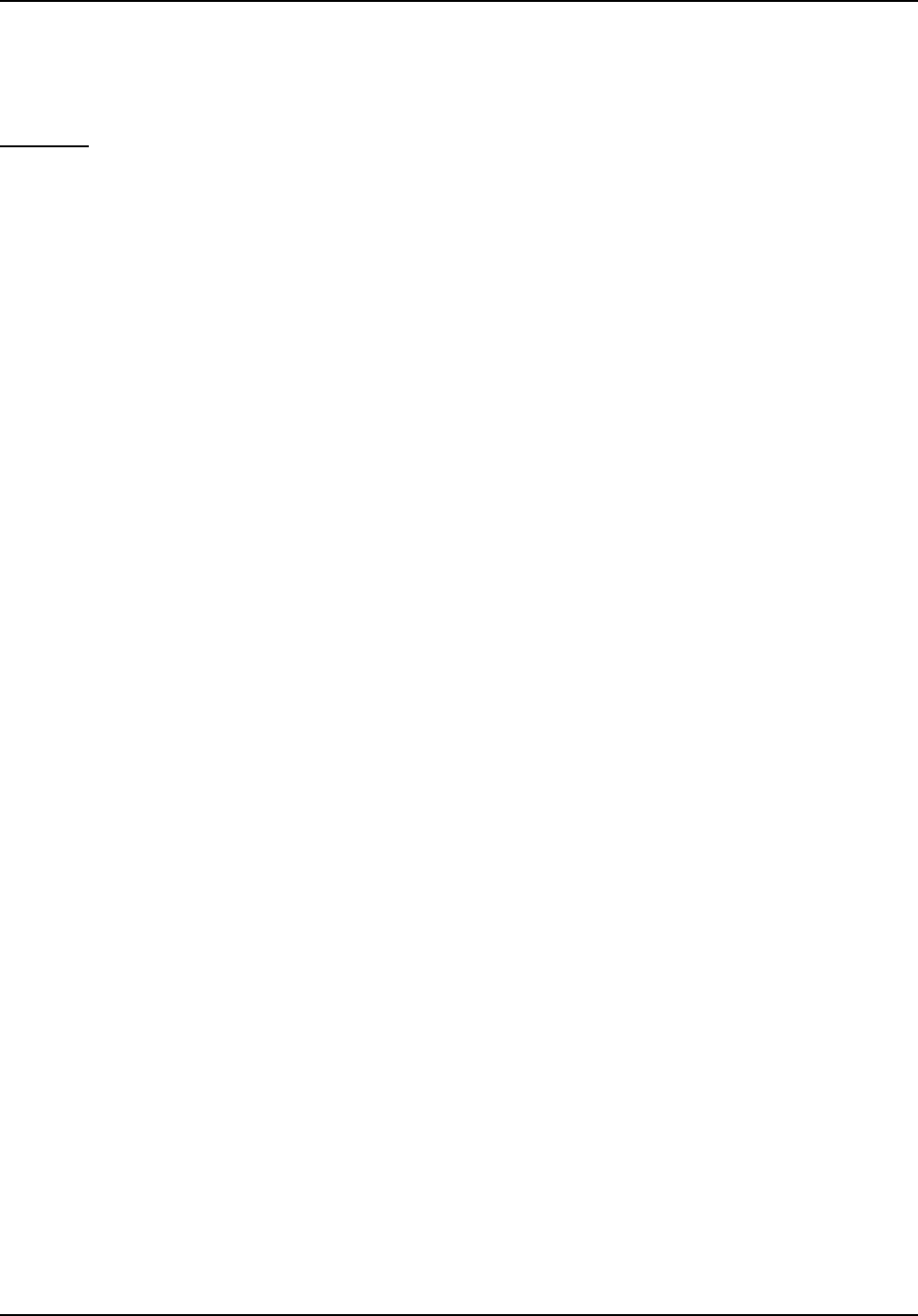
STRATEGIC Technologies Inc.
Ref. Doc. No. R.D.5.3.1I Rev 0.1 Jan 18/1999
Trouble-Shooting
Page 61
Trouble-Shooting
PRU Tips
PROBLEM : CC Busy (2)
SOLUTION
1. All lines at the monitoring center are busy. The PRU+ will re-attempt the call in varying intervals
(Or you can force another call attempt immediately).
PROBLEM : No Dialtone (3)
SOLUTION
1. Check the phone line has a valid dialtone.
2. Check that there are no telephone services that eliminate or alters the dialtone.
3. Assure no one is using the phone line while the PRU is attempting a call.
4. Use Passive Mode to monitor the offender. (See Passive Mode in the Platinum Series User Guide)
PROBLEM : No Connect (4)
SOLUTION
1. Check that the phone line is connected to the LINE jack on the back of the PRU+. The LINE jack
is directly above the AC connector.
2. Check the phone number in the PRU+ (See the Extended Special Function Mode section in
Platinum Series User Guide) is correct.
3. Dial the phone number using a phone and check that it is possible to call the CC from that location.
4. Check that the phone line is capable of rotary (pulse) dialling. If not, switch the dial mode on the
PRU+ to Tone.
PROBLEM : Communication Error (5)
SOLUTION
1. Re-try the call attempt and assure that the call is not interrupted by anyone in the residence (ie. while
the PRU+ displays “Telephone in Use” assure that no one picks up the phone.)
2. Remove any extra devices attached to the phone line (ie. Answering machine, fax machine,
computer) to eliminate these as possible sources of the problem.
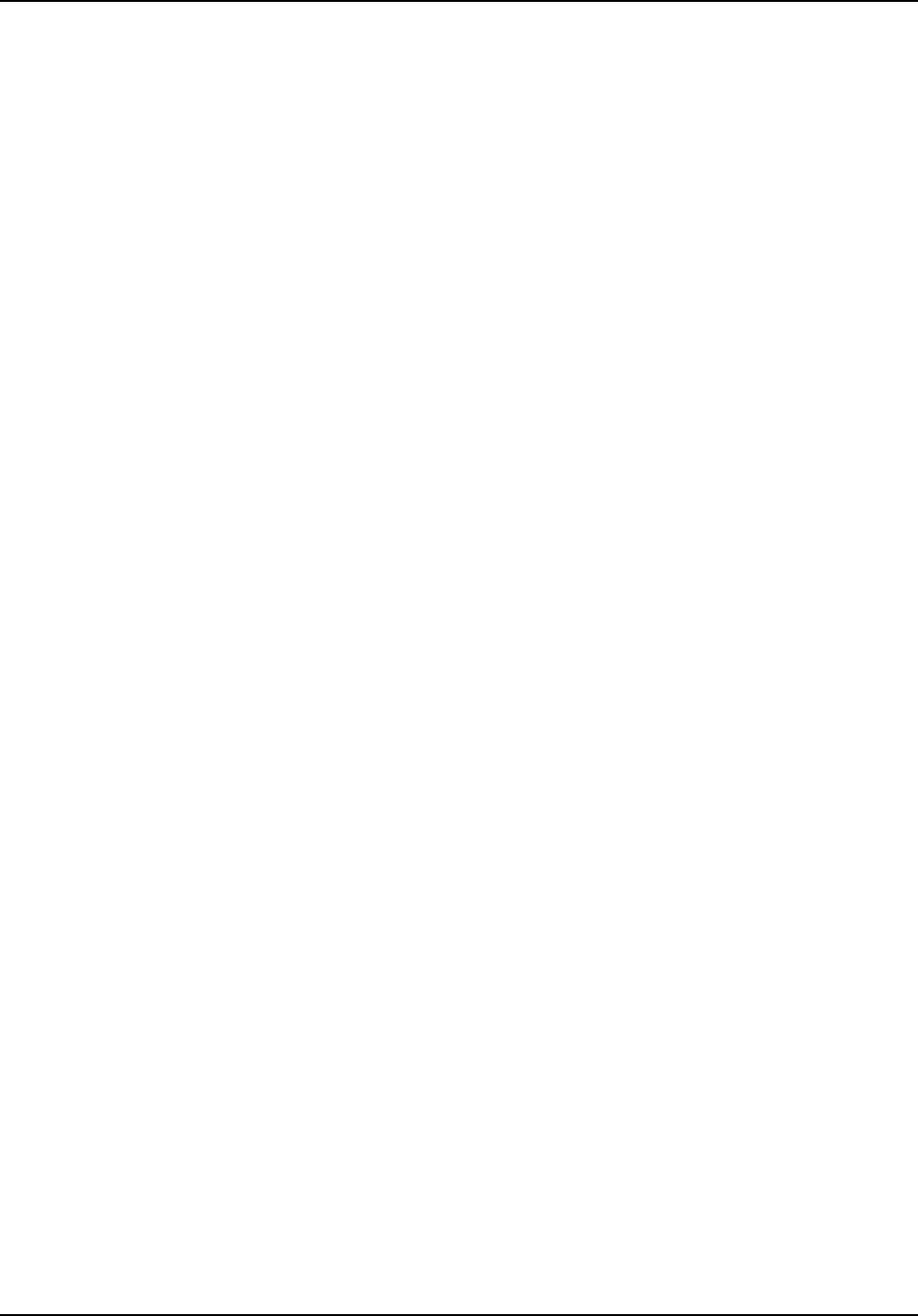
STRATEGIC Technologies Inc.
Ref. Doc. No. R.D.5.3.1I Rev 0.1 Jan 18/1999
Trouble-Shooting
Page 62
3. Remove any telephone services that may interfere with the PRU+ communications. (ie call waiting,
call notes)
PROBLEM : The unit will not phone in on initial call-in
SOLUTION :
1. Enter Test Mode and check if the Tel. Symbol is present.
2. If the Tel symbol is not present
1. Check the cable is plugged into the phone line
b. Check the connectors on the cable (both ends)
c Check that the tel cable is plugged into the LINE jack on the PRU+ (directly above the AC
connector) The PRU+ will not display the tel symbol if it is plugged into the PHONE jack.
d. Attach a phone to the same phone line and check if a dial tone is present.
5. Dial a number and check if the line is working.
3. If the Tel symbol is present.
1. Refer to the communication error that occurred (ie No Connect (4), No Dialtone (3))
PROBLEM : Cockroaches or other foreign material in the unit
SOLUTION:
1. Return the equipment to STI for repair
PROBLEM : Multiple ..info RU Reset on the CC report
SOLUTION:
1. If the resets occur after a call is initiated (ie during a call attempt).
1. The PRU+ will give a reset message if a critical error occurs during a phone call. These
messages can be ignored or considered telephone communication errors.
2. Return Unit to STI for repair
PROBLEM : PRU locks up in Run Mode
SOLUTION :
1. Is the date correct? Is the date incrementing?
1. If not, Return Unit to STI for repair.
2. Will a LOCK enter Special Function Mode?
a. Is the LOCK working? Verify that the LOCK is working by using the LOCK on a different
PRU.
2. If not, return Unit to STI for repair
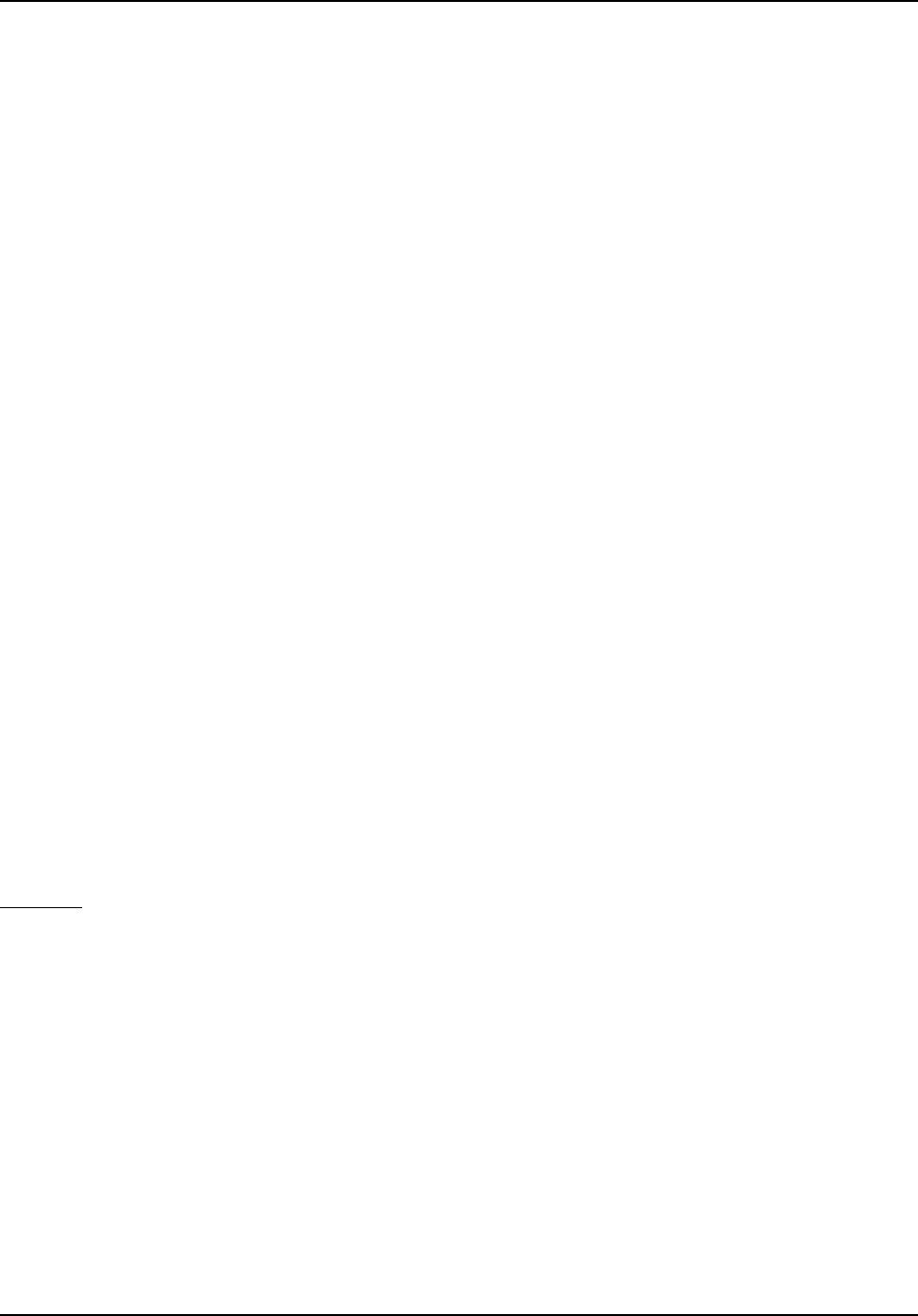
STRATEGIC Technologies Inc.
Ref. Doc. No. R.D.5.3.1I Rev 0.1 Jan 18/1999
Trouble-Shooting
Page 63
3. Does the PRU+ attempt to call the CC?
a. Force a call by causing an alarm that is reported immediately (ie disconnect AC or cause
a PID strap or prox alarm)
b. If not, return the Unit to STI for repair
PROBLEM : Call Overdue after successful installation
SOLUTIONS
1. Is the unit on? Is the date and time on the display?
1. Is the AC adapter connected? If not, connect the AC adapter and check that PRU calls into
CC
2. Refer to PROBLEM : PRU locks up in Run Mode
2. Is the tel cable connected from the wall outlet to the LINE jack?
1. Connect tel cable to LINE jack
3. See PROBLEM : PRU locks up in Run Mode
PROBLEM : Multiple Telephone Disconnects
SOLUTION
1. Does this happen constantly or only during night?
1. The telephone company maybe lowering line voltage that causes PRU+ to detect that the
telephone has been disconnected.
2. Replace unit it verify that there is nothing wrong with the PRU+.
1. If the problem persists, monitor offender via Passive Mode.
PID Tips
PROBLEM : Not Transmitting
SOLUTION
3. Check the PID with another PRU+ in test mode to make sure it is not transmitting.
4. Check that the battery is turned fully in the battery compartment.
3. Check the springs in the battery compartment are ok and that the spring tensioner material is under
the springs.
4. Make sure no water or other foreign material is in the battery compartment. If water is in the battery
compartment
1. Return the PID to STI for repair
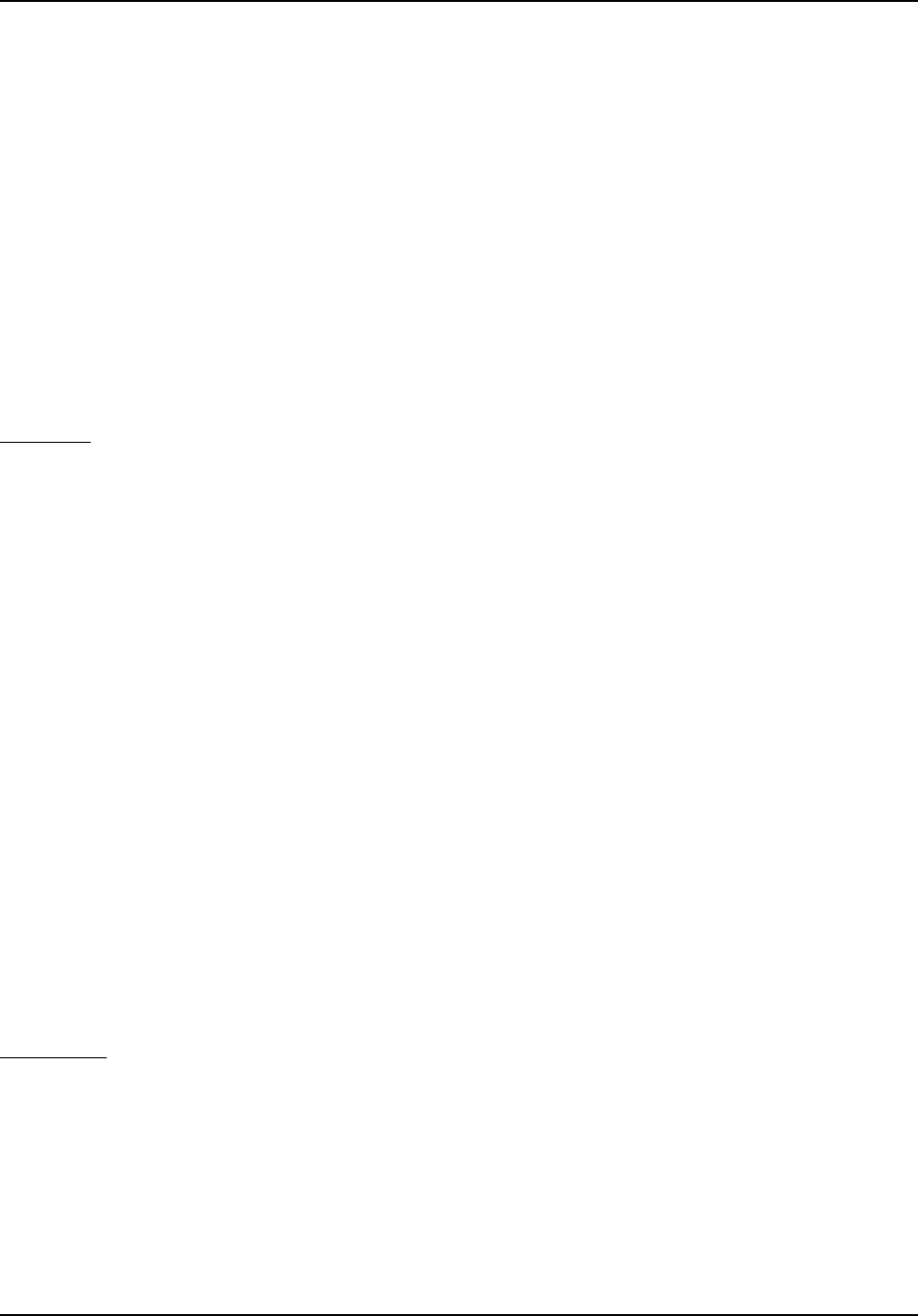
STRATEGIC Technologies Inc.
Ref. Doc. No. R.D.5.3.1I Rev 0.1 Jan 18/1999
Trouble-Shooting
Page 64
5. Return the PID to STI for repair
PROBLEM : The Strap will not Reset
SOLUTION
1. Check that LOCK is working using LOCK test instruction.
2. Check if the PID metal pins on the underside of the PID are alright
3. Check position of LOCK during reset. Is the LOCK in the correct reset location on the PID.
FVU Tips
PROBLEM : Not Picking Up PID's
SOLUTION
1. Does the FVU have anything on the display?
1. Replace AA batteries or plug into AC
2. Return FVU to STI for repair
2. How close is the PID? (the FVU has a free air range of 1100')
1. Is the PID transmitting?
i. assure that the PID is transmitting with a PRU+)
3. Does the unit pick up the PIDs with either antenna? (ie the stubby antenna and the mag-mount)
4. If the FVU picks up transmissions with one but not the other
1. Check the antenna that doesn't pick up transmissions is connected correctly.
b. Check the antenna connector is attached ok
c. Check the antenna cable (Mag-Mount antenna) is not bent or pinched along it entire length.
5. If the FVU picks up no transmissions from either antenna.
1. Check the connector on the FVU (make sure that it doesn't move or rotate)
LOCK Tips
PROBLEM : LOCK does not reset the PID
SOLUTION
1. Check the LOCK battery
2. Does the red light come on? If No, Return to STI for repair
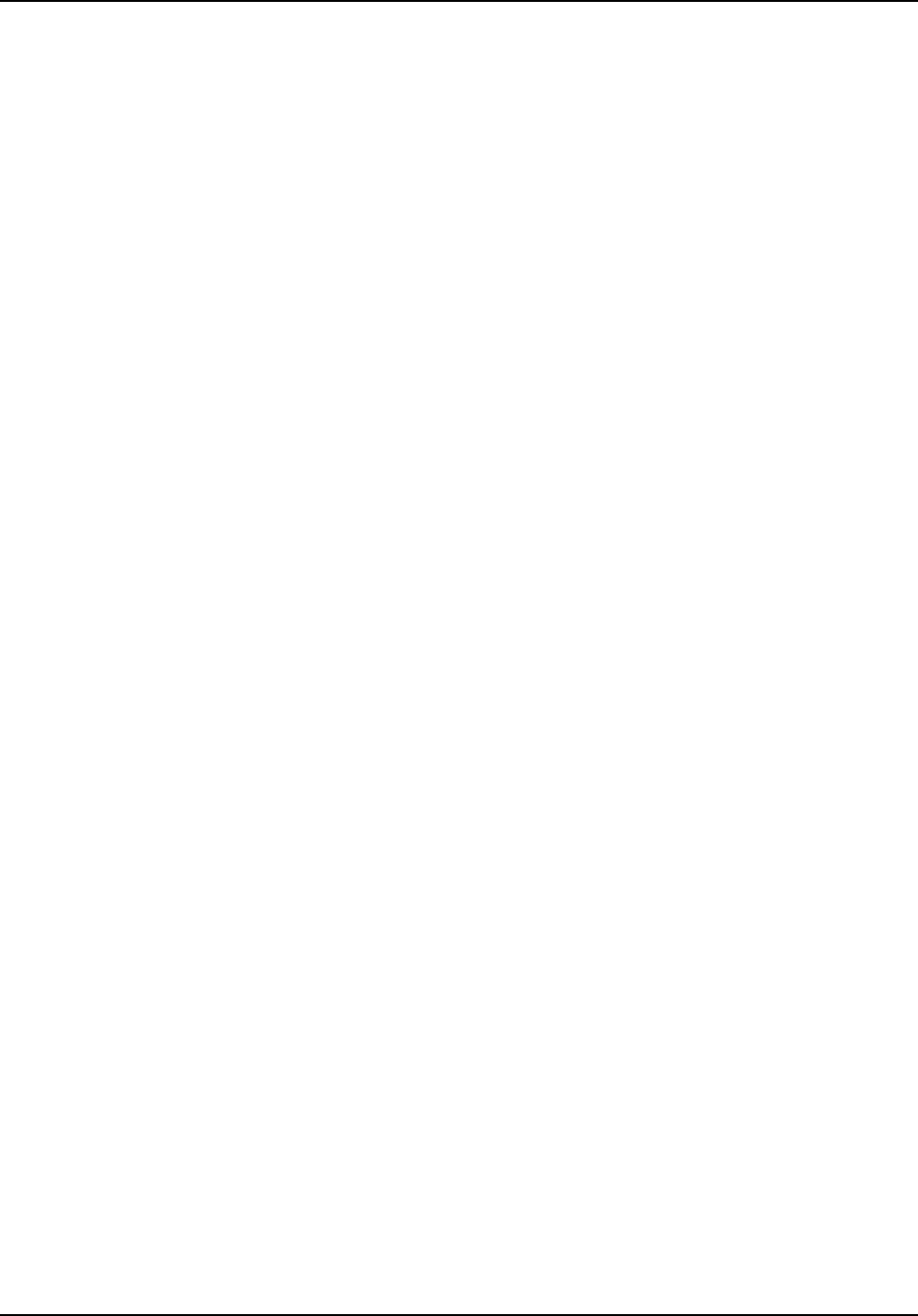
STRATEGIC Technologies Inc.
Ref. Doc. No. R.D.5.3.1I Rev 0.1 Jan 18/1999
Trouble-Shooting
Page 65
3. Try resetting another PID. If the LOCK resets another PID, check PID troubleshooting tips.
Otherwise return to STI for repair.
PROBLEM : The LOCK does not allow access to Special Function Mode
SOLUTION
1. Check the LOCK battery
2. Check the LOCK with a different PRU+
3. If the LOCK works on the other PRU+ refer to PRU+ Problems
4. If the LOCK does not work on the other PRU+ return to STI for repair
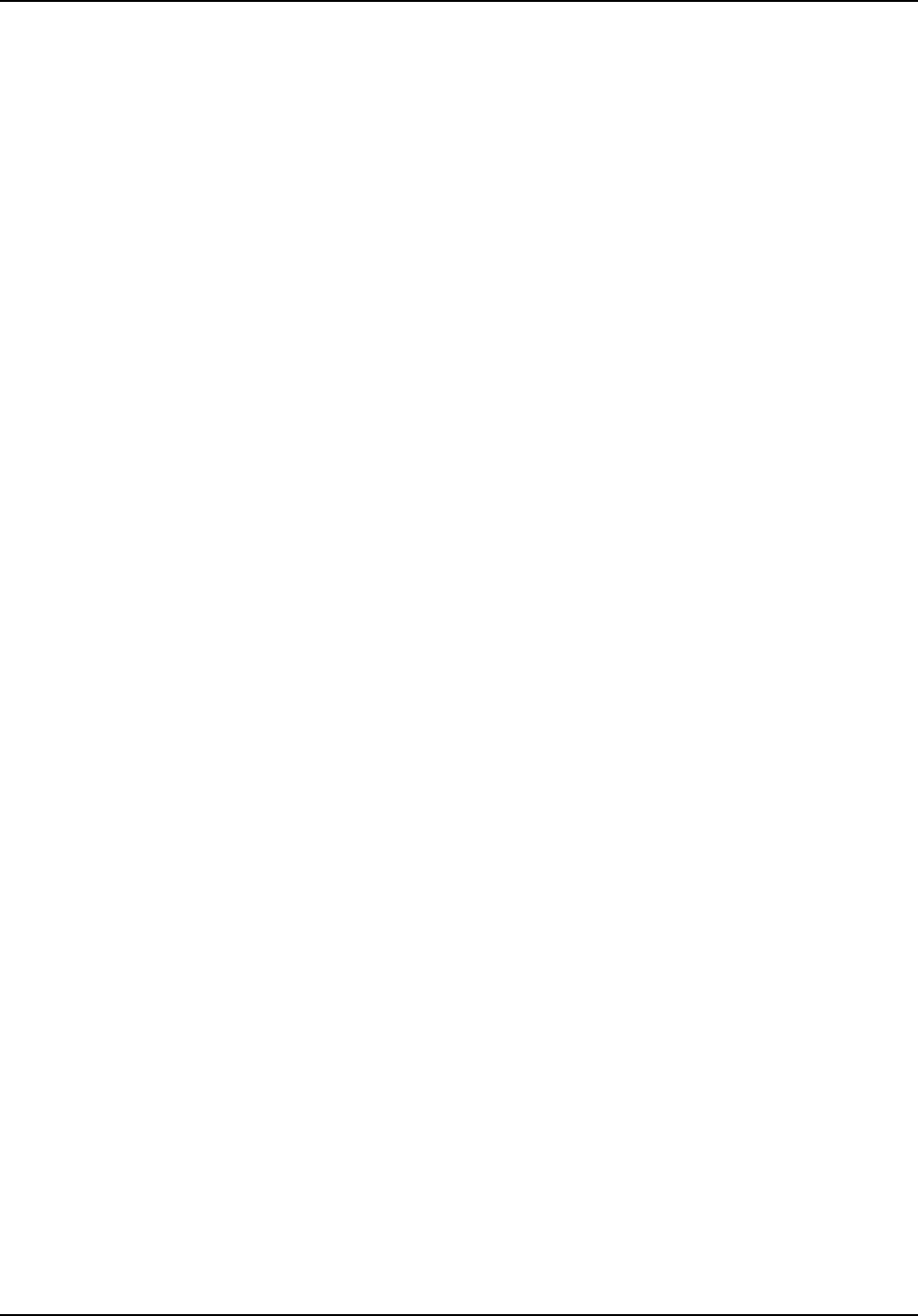
STRATEGIC Technologies Inc.
Ref. Doc. No. R.D.5.3.1I Rev 0.1 Jan 18/1999
System Definitions
Page 66
System Definitions
Alarm ............................ An event that needs immediate attention.
Battery (PID)................. Proprietary 6V power pack that provides the PID one year of life.
Battery (PRU+) ............. There are two batteries in the PRU+. The main battery (lead acid) provides
power to the PRU+ when it is disconnected from AC power (life - 24 hours).
The memory back-up battery (Lithium) provides power to the event memory
and the clock when the PRU+ is switched off (life - one month). Both
batteries are re-chargeable.
Case Open (PID).......... Alarm that indicates the PID has been opened or severely damaged.
Case Open (PRU+)...... Alarm that indicates the PRU+ has been opened or severely damaged.
CC.. .............................. Central Computer.
Clear ............................. An event that indicates an alarm has been resolved.
CMU.............................. Cellular Module Unit. Uses the cellular telephone network to connect the
PRU+ to the CC.
Cursor........................... A block that blinks indicating which number is being edited in Extended
Special Function Mode.
Date Format.................. The order in which the date appears (YMD, DMY, MDY) in run mode.
Dial Mode ..................... The type of dialling the PRU+ will perform when calling the CC.
Downloading................. The act of sending information from the PRU+ to the CC
Event............................. An occurrence that is generated by the PRU+ or CC.
Extended Special
Function Mode.............. Accessible by using the LOCK. Used to change internal settings and
parameters.
FVU .............................. Field Verification Unit. Used to monitor the participant away from the area of
confinement.
ID ... .............................. The number on the CC that identifies each participant.
Info .............................. An event that is for your information or does not require immediate attention.
Interference .................. Radio Frequency noise that affects the communication link between the PRU+
and PID
Leave Time................... The time between transmissions before the PRU+ will acknowledge the PID
is out of range.
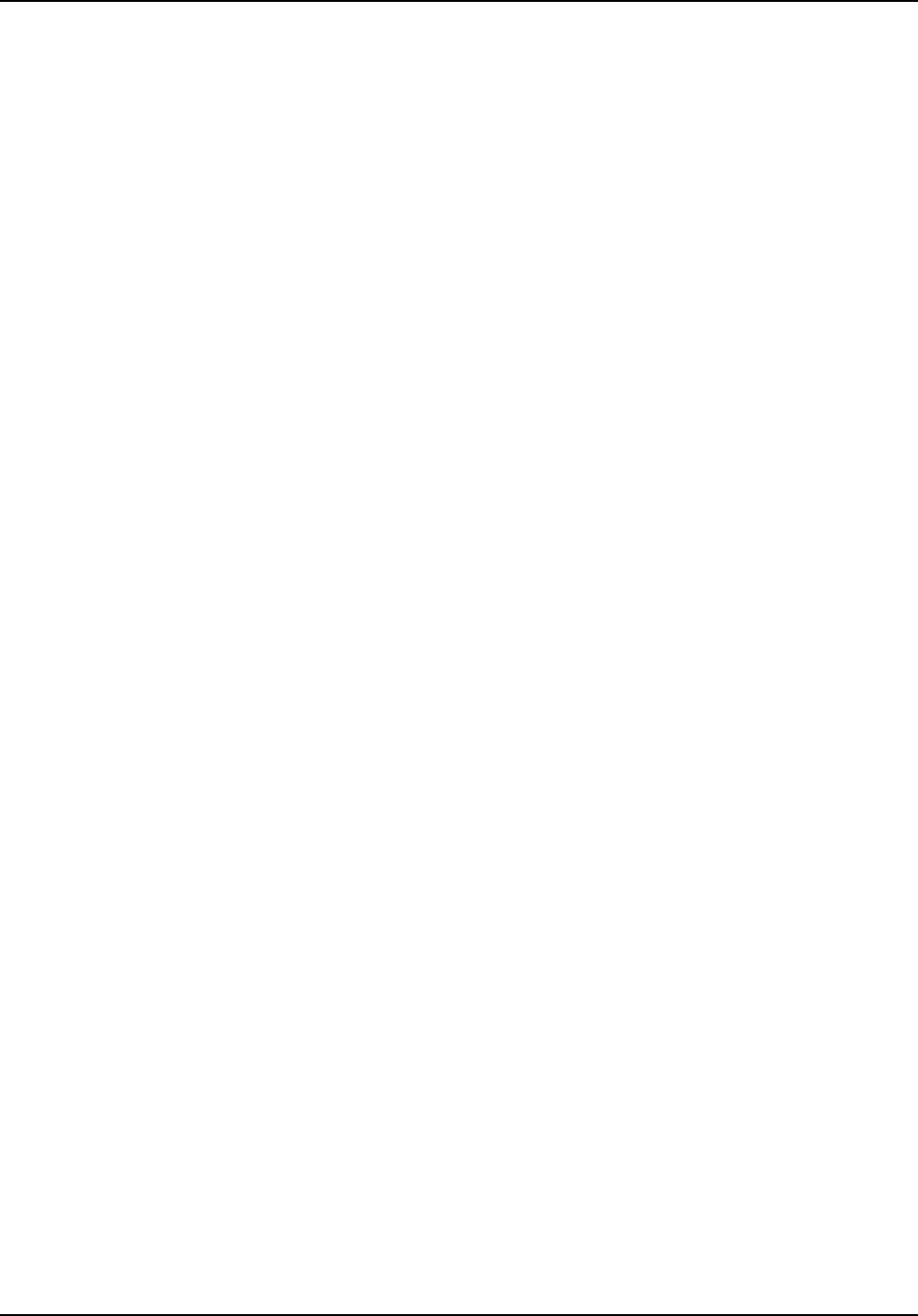
STRATEGIC Technologies Inc.
Ref. Doc. No. R.D.5.3.1I Rev 0.1 Jan 18/1999
System Definitions
Page 67
LOCK............................ Unit Access Controller. This device is used to access Special Function Mode
on a PRU+ and is used to reset the strap tamper alarm on a PID.
Locking Pins ................. Plastic pins that hold the PID and baseplate together.
Memory......................... The location in the PRU+ where events are stored. The PRU+ can store up
to 2500 events.
Passive......................... The ability of the PRU to monitor an participant without being attached to a
telephone line.
PID. .............................. Personal Identification Device. This device attaches to the participants leg
and identifies the presence of the participant to the PRU+.
PRU+............................ Platinum Plus Receiver Unit Series. This device is placed in the area of
confinement and monitors the participants activity via the PID.
PVU .............................. Personnel Verification Unit. Used to monitor the participant away from the
area of confinement.
Reset (PID)................... The act of clearing the strap sever, strap tamper, pid low battery and pid case
open alarm.
Reset (PRU+)............... The act of starting or re-starting the PRU+ in Run Mode.
RSSI ............................. Receiver Signal Strength Indication. This is a value between 1 - 255 that
indicates the relative distance the PID is located from the PRU+.
RF.. .............................. Radio Frequency. The method in which the signal is sent from the PID to the
PRU+.
Run Mode..................... The area of confinement is monitored in this mode. The display has the date
and time on the top line.
Signal............................ Information sent by the PID
Special Function
Mode............................. Accessible by using the LOCK. Used when installing the PRU+
Strap ............................. Band that holds the PID to the participant.
Strap Sever................... Alarm that indicates the strap has been completely cut.
Strap Tamper ............... Alarm that indicates the strap has been partially cut or tampered with.
Test Mode..................... Allows installer to view current status of all hardware alarms.