Strix Systems MWS100NA 802.11 a/g Wireless Networking Device User Manual MWS100 Config A4
Strix Systems, Inc. 802.11 a/g Wireless Networking Device MWS100 Config A4
Contents
- 1. Quick Starter Guide
- 2. User Guide
- 3. Quick Start Guide
- 4. Users Manual
- 5. Configuration Guide
Configuration Guide

Access/One® Edge
MWS100 Configuration Guide
MWS100
Mobile Wireless System
Revision A4
August 29, 2008
Copyright © 2003 – 2008 Strix Systems, Inc.
26610 Agoura Road
Calabasas, CA 91302
USA
Networks Without Wires®
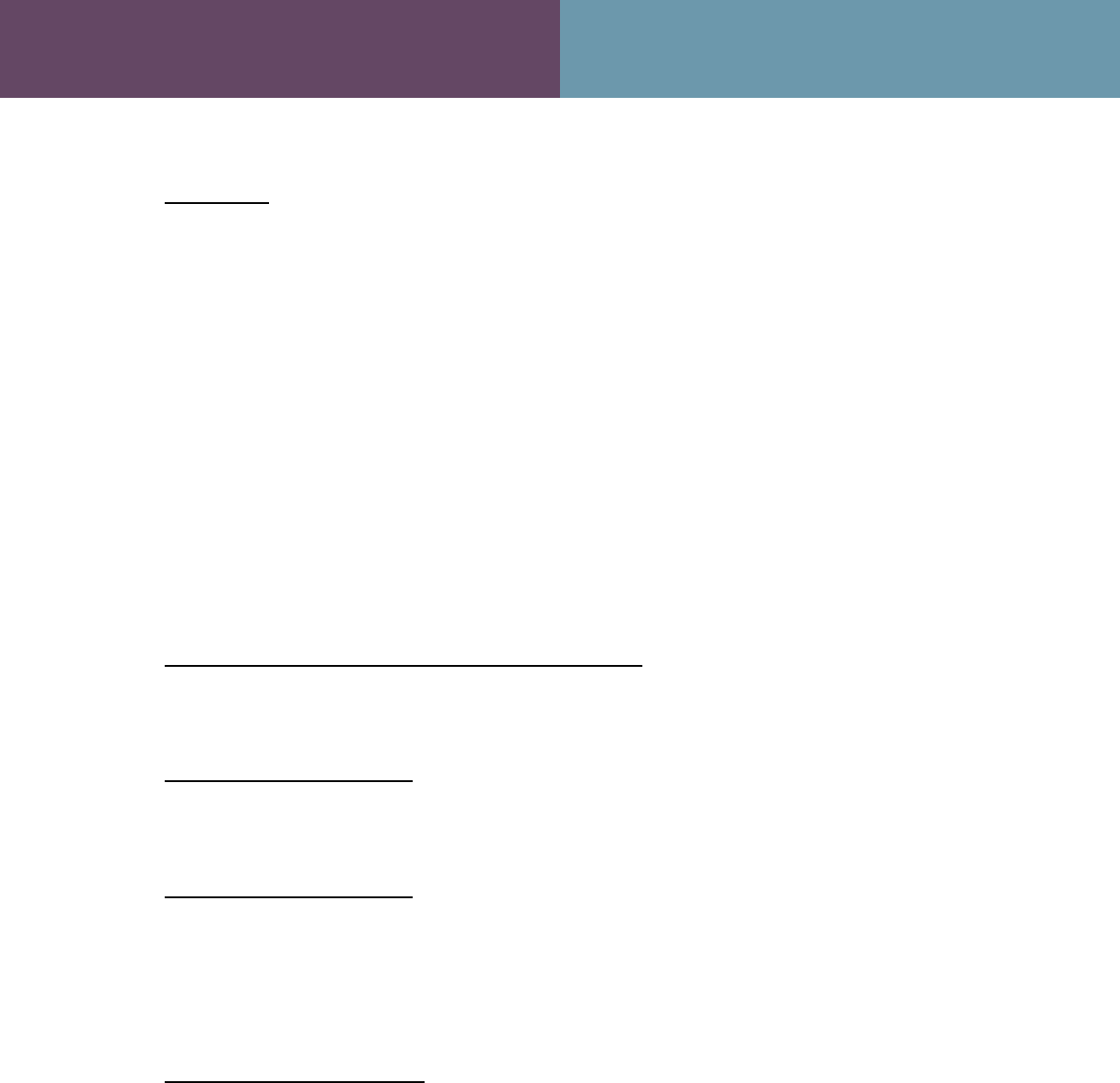
MWS100 Configuration Guide
FCC Notice
This wireless network device complies with Part 15 of the FCC Rules. Operation is
subject to the following two conditions: 1. This device may not cause harmful
interference. 2. This device must accept any interference received, including interference
that may cause undesired operation. This wireless network device has been tested and
found to comply with the limits for a Class B digital device pursuant to Part 15 of the
FCC Rules. These limits are designed to provide reasonable protection against harmful
interference in a residential installation. This wireless network device generates, uses,
and radiates radio frequency energy and, if not installed and used in accordance with the
instructions, may cause harmful interference to radio communications. However, there is
no guarantee that interference will not occur in a particular installation. If this wireless
network device does cause harmful interference to radio or television reception, which
can be determined by turning the wireless network device off and on, the user is
encouraged to try to correct the interference by one or more of the following measures:
Reorient or relocate the receiving antenna; Increase the separation between the wireless
network device and the affected receive; Connect the wireless network device into an
outlet on a circuit different from that to which the receiver is connected; Consult the
dealer or an experienced radio/TV technician for help.
European Community (EC) Directives and Conformity
This wireless network device is in conformity with the Essential Requirements of R&TTE
Directive 1999/5/EC of the European Union.
Non-Modification Statement
Unauthorized changes or modifications to Strix devices are not permitted. Modifications
to Strix devices will void the warranty and may violate FCC or other regulations.
RF Exposure Requirements
To ensure compliance with FCC RF exposure requirements, the antenna used for this
wireless network device must be installed to provide a separation distance of a minimum
of 40cm or more from all persons, and must not be co-located or operated in conjunction
with any other antenna or radio transmitter. Installers and end-users must follow these
installation instructions.
Professional Installation Only
This unit must be installed by a trained professional installer only.

MWS100 Configuration Guide
Table of Contents
1. Introduction .................................................................................. 1
2. Front and Rear Panel Connectors ............................................... 2
3. Wireless Station Configuration ..................................................... 5
4. Wireless Access Point Configuration ........................................... 7
5. Configuration and Status Monitoring ............................................ 8
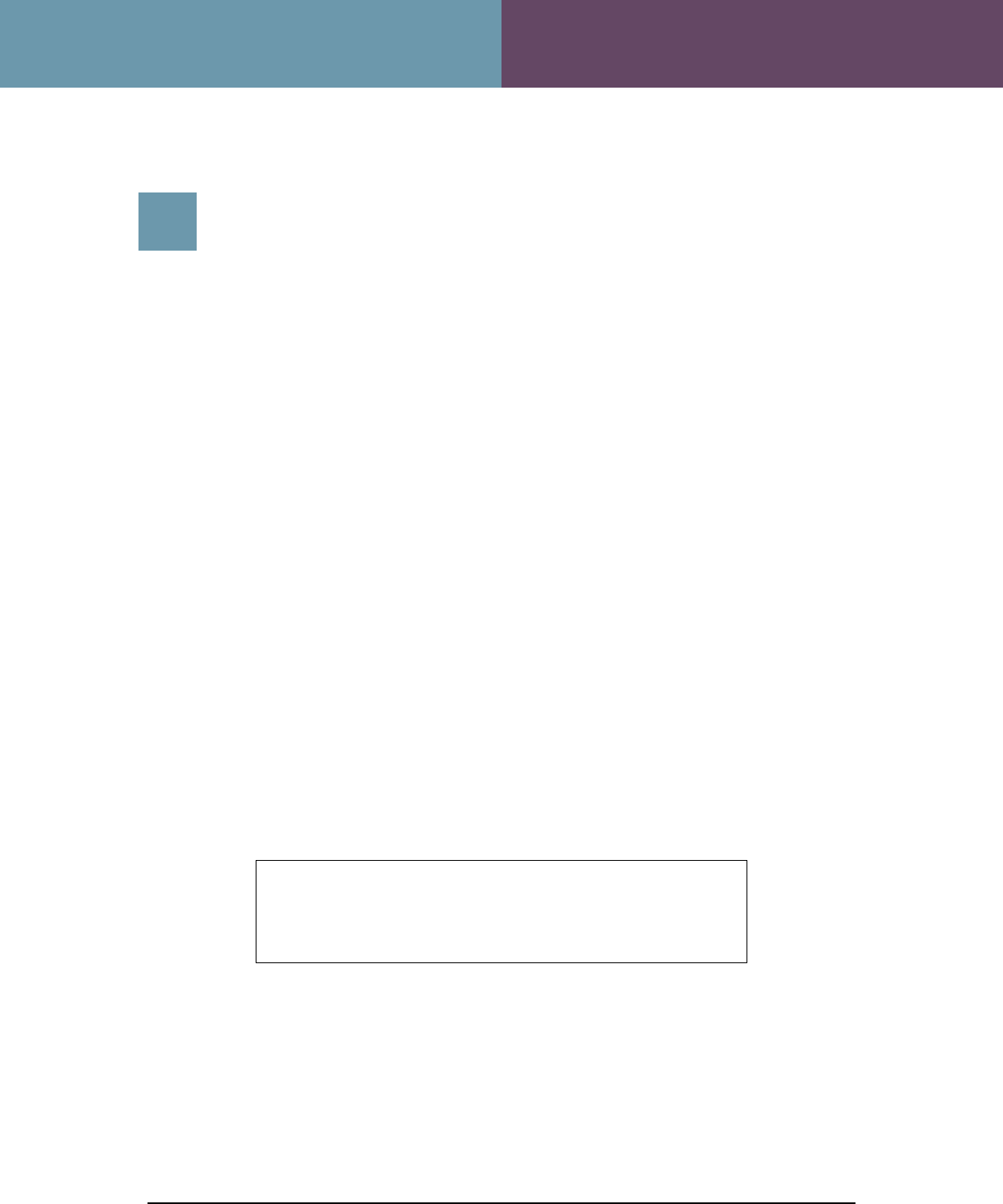
MWS100 Configuration Guide
Strix Systems Access/One Edge
MWS100 Mobile Wireless System
1
1. Introduction
1
Introduction
The MWS100 is intended for mobile wireless broadband applications and is
designed for indoor, outdoor and in-vehicle applications. The MWS100 is a
member of the Strix Access/One
®
Edge product family, and interoperates with
Strix Access/One
®
Mesh Nodes. Within a region where Strix Access/One
®
Mesh
Nodes are deployed, the MWS100 provides broadband data access and
seamless roaming between nodes, even at high vehicle speeds.
The MWS100 contains two 802.11-type radios. One is an 802.11g radio that
operates in the 2.4 GHz band. The other is an 802.11a radio that operates in
either the 5 GHz band or the 4.9 GHz U.S. Public Safety band. One of these
radios will operate as a Wireless Station (STA) and be used to connect wirelessly
to s Strix Access/One
®
Mesh Network. The other radio may optionally be used as
a Wireless Access Point (AP). An Ethernet connector is also provided for
connection to other devices.
The MWS100 operates as a bridge between its Station Radio, Access Point
Radio, and Ethernet Port. This bridging function is accomplished using Layer 2
Network Address Translation (L2NAT). The purpose for this is to allow multiple
client devices, each with a unique IP address, to be supported by a single
wireless association with the Access/One® Mesh Network.
Note: Different MWS100 models exist for different regions
and regulatory domains. Availability of specific bands,
channels within those bands, and operating modes varies
depending upon the specific MWS100 model.
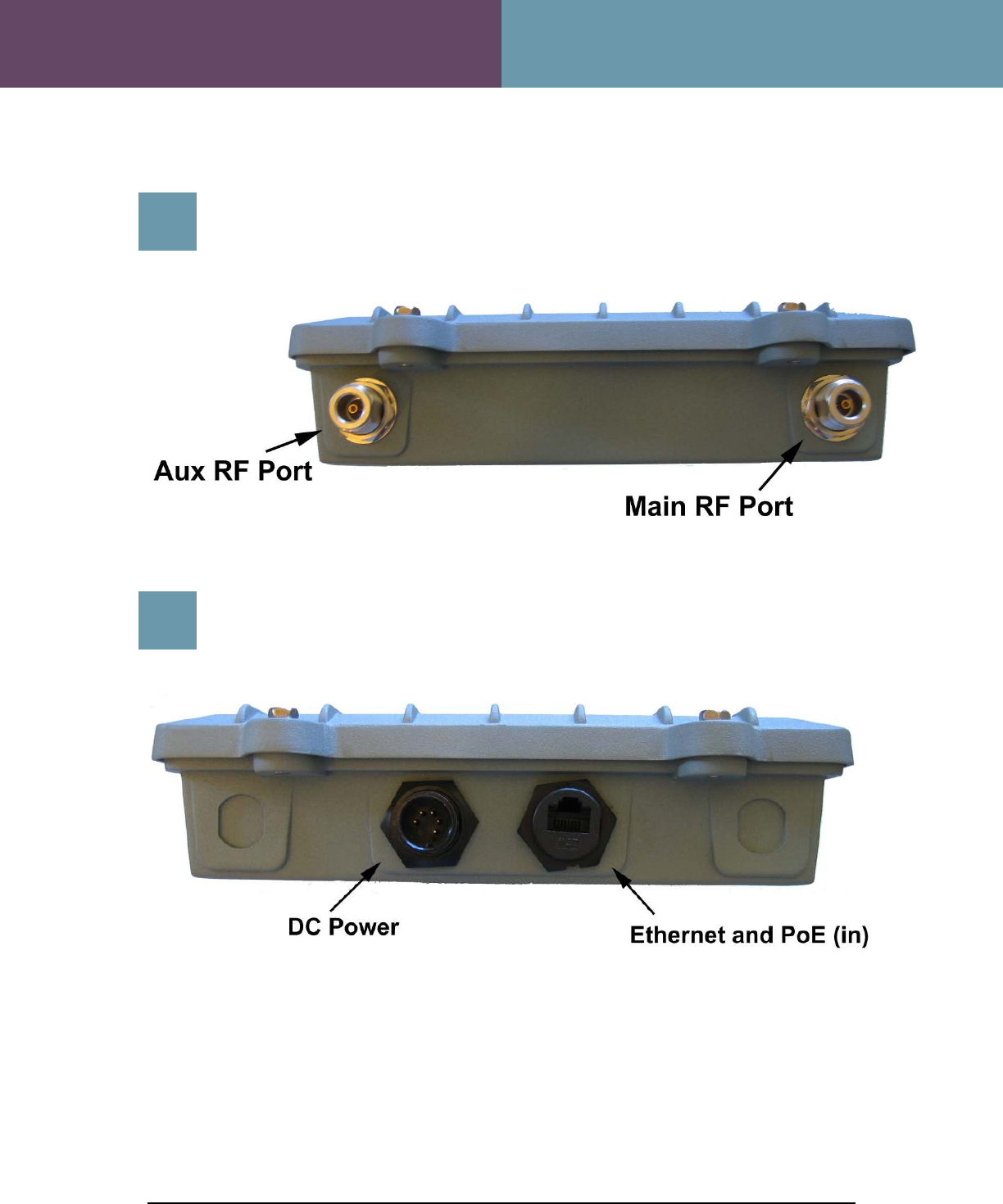
MWS100 Configuration Guide
Strix Systems Access/One Edge
MWS100 Mobile Wireless System
2
2. Front Panel Indicators
2
Front Panel Connectors
3
Rear Panel Connectors
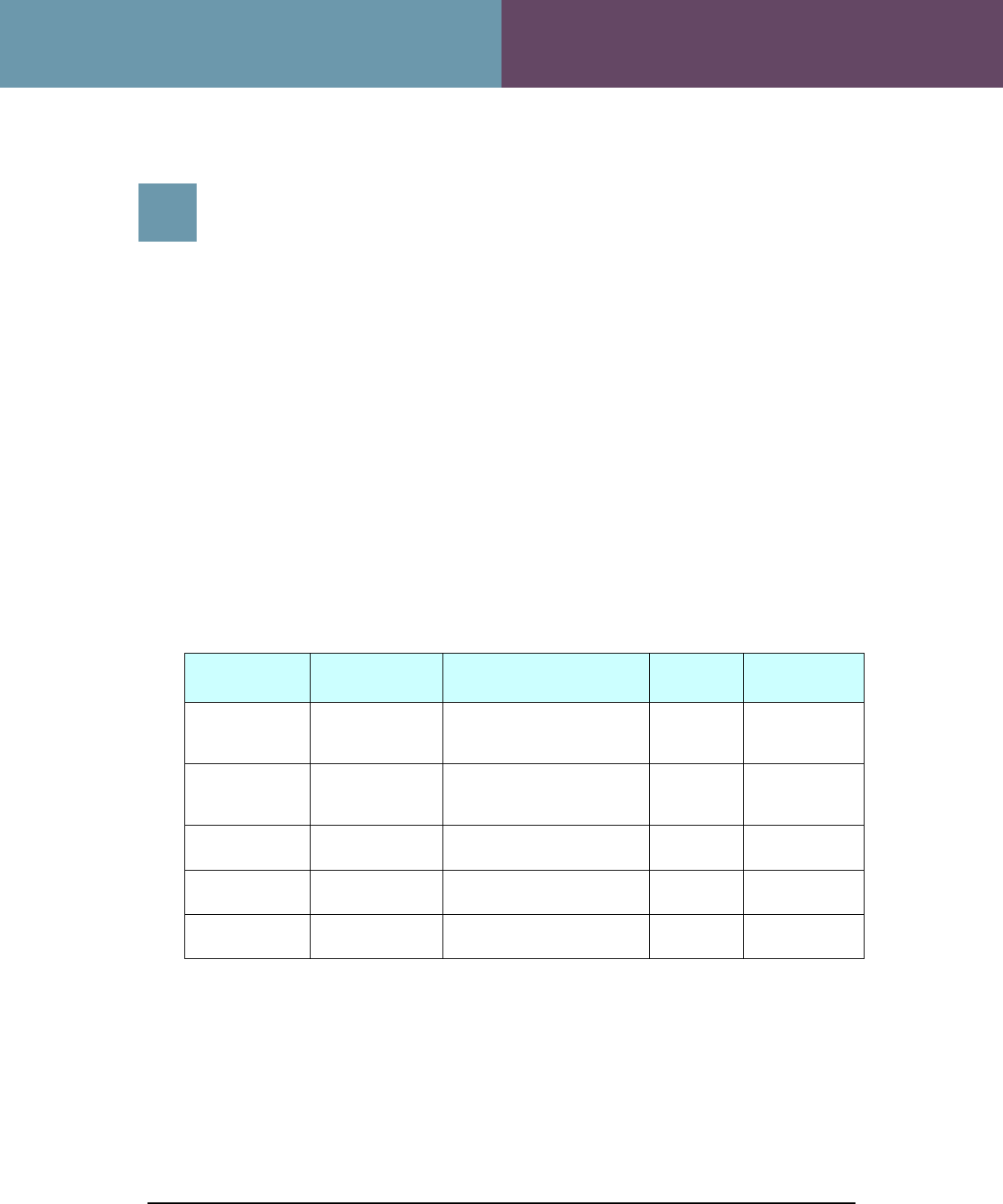
MWS100 Configuration Guide
Strix Systems Access/One Edge
MWS100 Mobile Wireless System
3
4
Installation
Note: The MWS100 is designed for professional installation. Failure to comply
fully with these instructions may void the MWS100 warranty and/or violate local
safety or radio regulations.
1.
Select a mounting location for the MWS100. The MWS100 is designed for
indoor, outdoor and in-vehicle applications. Mount the MWS100 using the
chassis mounting holes and hardware suitable for the particular installation.
Note: In the U.S. the 5150-5250MHz band is only available for indoor applications. It is the
responsibility of the installer to configure the MWS100 to use this band only when it is
installed indoor.
2. Select antennas with gain specifications according to the table below.
Note: The maximum allowable power for each antenna type is noted in the last column. The
installer must set the power correctly for the chosen antennas.
Frequency Antenna Type Connection Method Maximum
Gain
Maximum
Power Setting
2412-2462MHz
5150-5250MHz
5745-5850MHz
Linear Polarized
Dome
LMR200 Cable (> 3 ft.
length) 4 dBi Full
2412-2462MHz
5150-5250MHz
5745-5850MHz
Omni-directional Direct connection to
MWS100
3 dBi
5 dBi
5 dBi
Full
2412-2462MHz Omni-directional LMR200 Cable (> 3 ft.
length) 8 dBi Full
5745-5850MHz Omni-directional LMR200 Cable (> 3 ft.
length) 12 dBi -3dB (23dBm)
4940-4990MHz Omni-directional LMR200 Cable (> 3 ft.
length) 11 dBi Full
3. Mount the selected antennas securely following all antenna manufacturer
instructions and recommendations. Provide a suitable length of LMR-200
type antenna cable between each antenna and the MWS100. If using only
one antenna, connect it to the port labeled “MAIN”. Connect a second
antenna to the port labeled “AUX”.
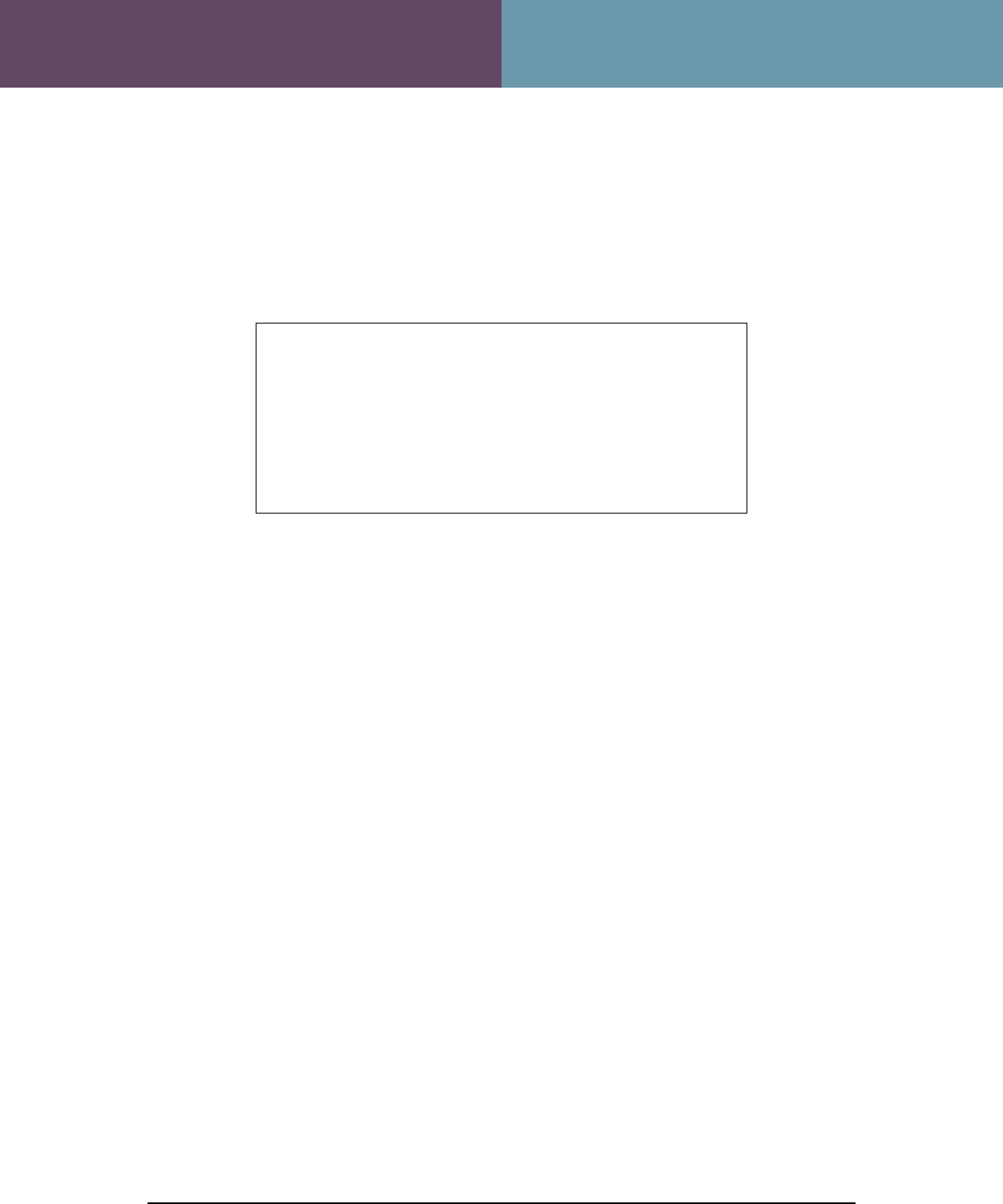
MWS100 Configuration Guide
Strix Systems Access/One Edge
MWS100 Mobile Wireless System
4
4. Using the supplied fused power cable, connect the BLACK wire to the
system ground and then attach the RED wire to the positive DC supply. The
MWS100 is designed to operate from a minimum of 11 VDC* to a maximum
of 52 VDC and a maximum current draw of 2 A.
* A low-voltage cut-off circuit will automatically power
down when the DC voltage falls below 10.5 VDC.
Operation will be restored once the DC voltage rises
above 11.5 VDC.
The MWS100 may also be powered over its Ethernet
port (LAN) by a PoE power injector capable of
sourcing 16 W.
5. Provide an Ethernet cable for connecting the MWS100 to a computer or
router.
6. Attach the supplied fused power cable to the PWR connector on the
MWS100 rear panel.
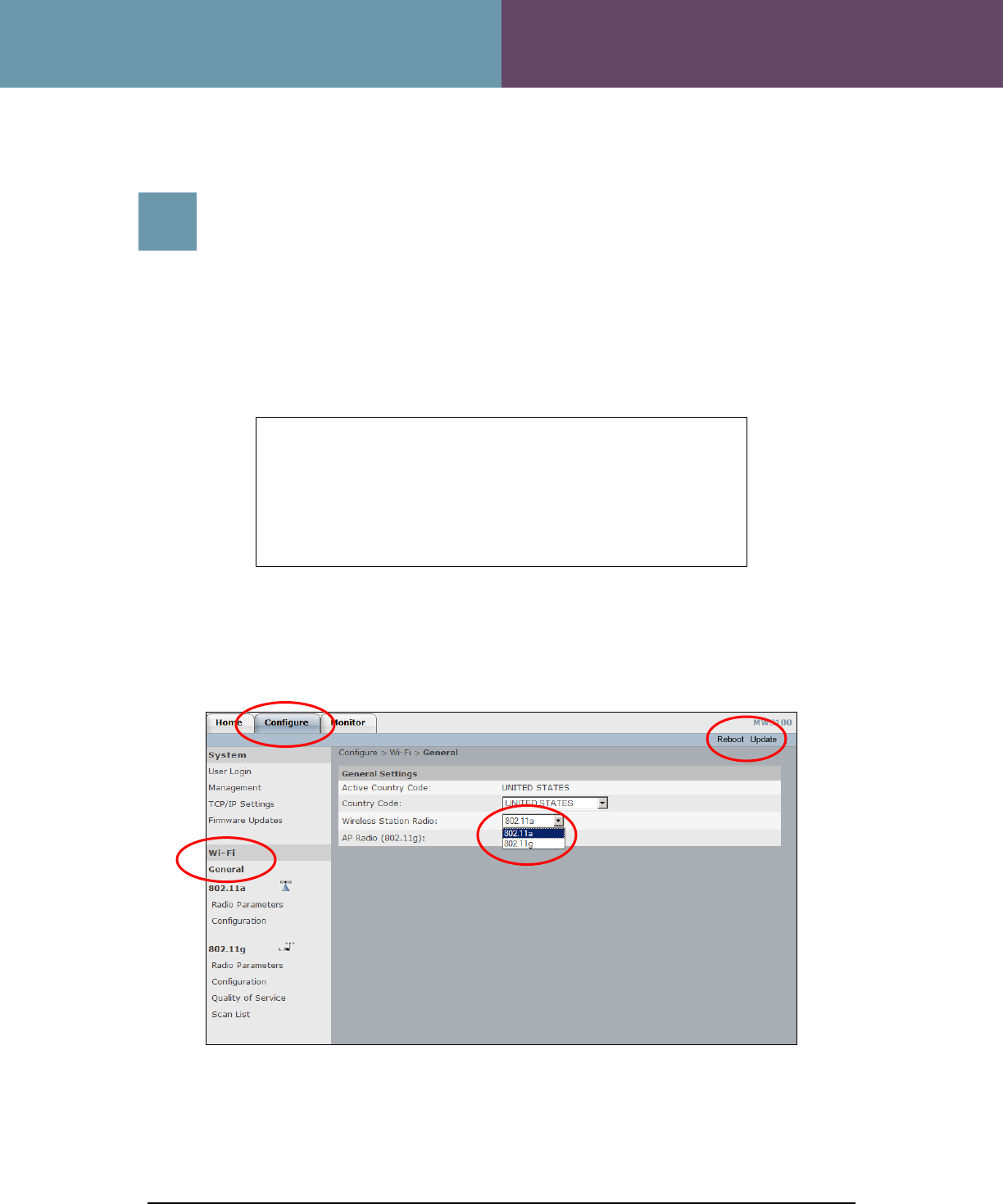
MWS100 Configuration Guide
Strix Systems Access/One Edge
MWS100 Mobile Wireless System
5
3. Wireless Station Configuration
5
Wireless Station Configuration
MWS100 configuration screens may be accessed by connecting its LAN port to a
computer running Microsoft Internet Explorer Version 7. The default address of
http://169.254.1.250 may be used. The username for configuration is “Admin” (without
the quotes). The default password is “Admin” (also without quotes).
Important: After changing any parameter on any
configuration screen, an “Update” button will appear near
the upper-right corner of the screen. This must be pressed
for any change to take effect. Some changes require that
the MWS100 be re-booted. This is indicated by the
appearance of a “Reboot” button, which must be pressed
for the change to take effect.
The first step to configure an MWS100 is to select which radio will be used as a Wireless
Station to connect to the Strix Access/One® mesh network. The 11a radio is the default
for this. This may be changed from the “Configure WiFi General” screen.
Press the “Update” button if Station Radio selection is changed, followed by the “Reboot”
button.
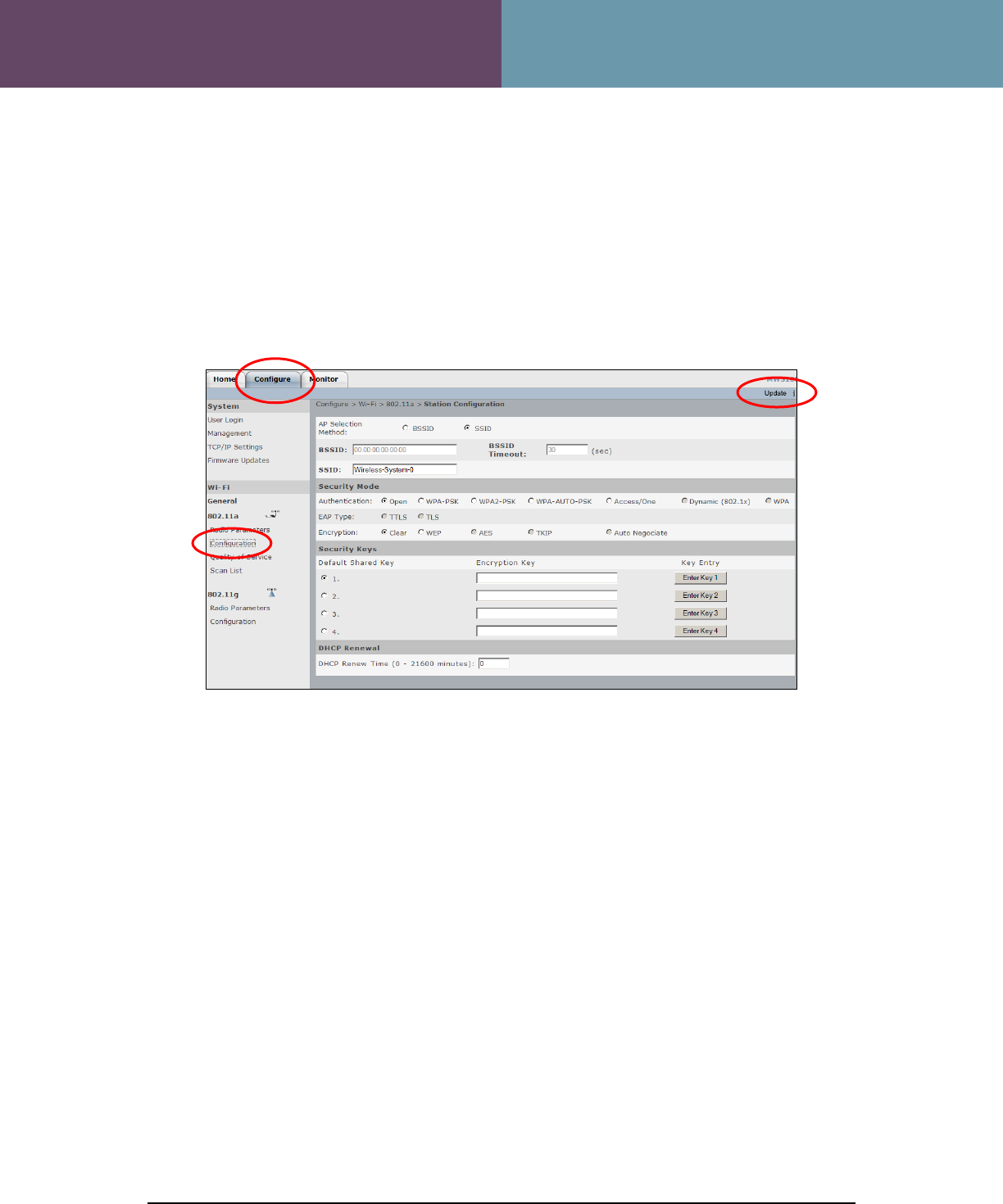
MWS100 Configuration Guide
Strix Systems Access/One Edge
MWS100 Mobile Wireless System
6
The next step is to configure the selected Station radio to connect to the network. This is
performed on the “Configure Wi-Fi Station Configuration” screen. The default AP
Selection Method is “SSID” and is correct for most applications. Enter the SSID used by
the network for MWS100 applications, and then select the Security Mode and Security
Keys associated with that SSID. This information should be available from the operator
of the Strix Access/One® Mesh network.
After setting the Station radio parameters, press the “Update” button.
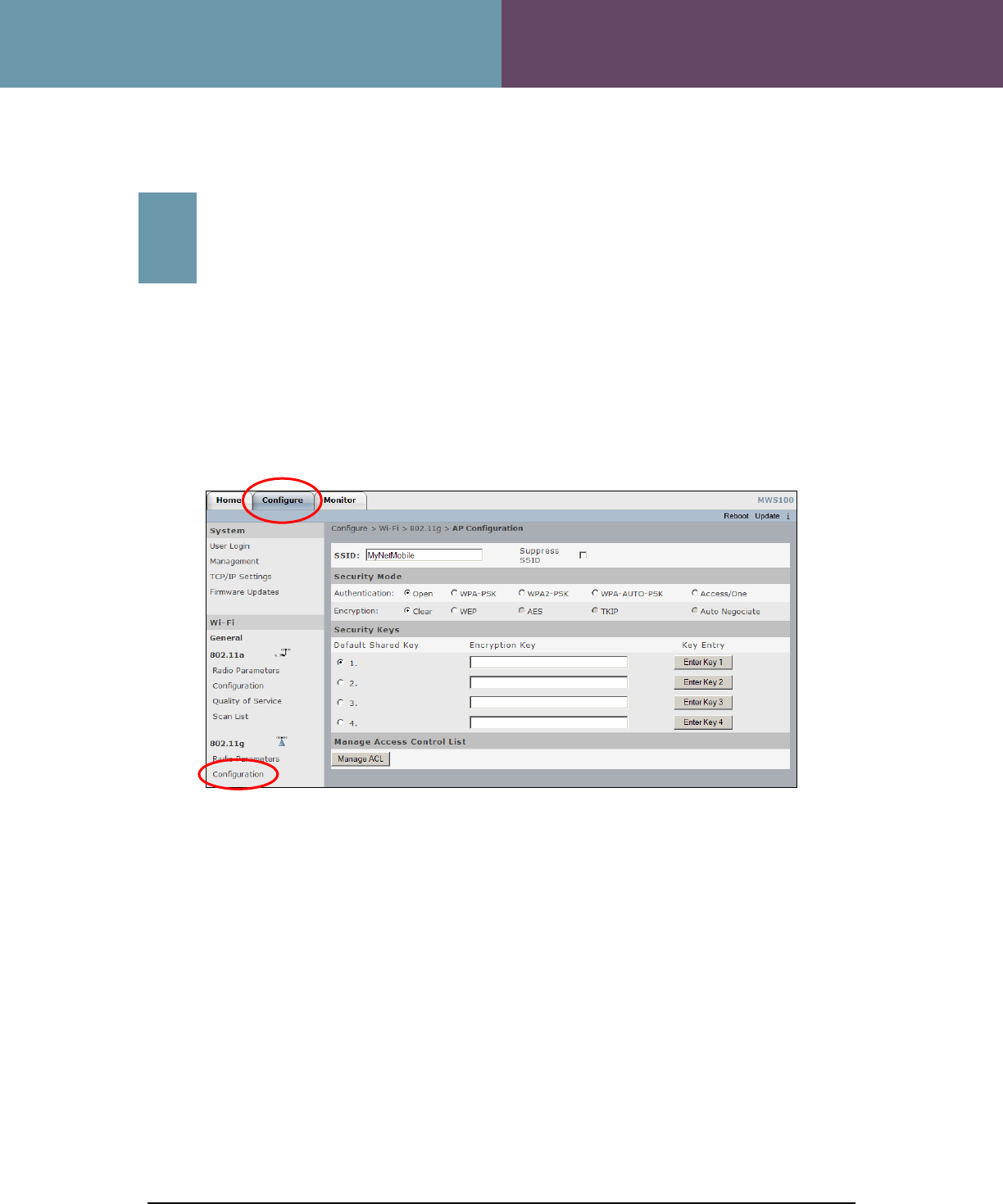
MWS100 Configuration Guide
Strix Systems Access/One Edge
MWS100 Mobile Wireless System
7
4. Wireless Access Point Configuration
6
Wireless Access Point
Configuration
The Access Point radio may now be configured on the “Configure Wi-Fi AP
Configuration” screen. Set the SSID which client radios will use to connect to the
MWS100. The default behavior is for this SSID to be broadcast. This may be overridden
with the “Suppress SSID” checkbox. Enter Security Mode and Keys. Access may be
further restricted to specific client MAC addresses by pressing the “Manage ACL” button
to define an Access Control List.
After setting the AP radio parameters, press the “Update” button, then press the
“Reboot” button.

MWS100 Configuration Guide
Strix Systems Access/One Edge
MWS100 Mobile Wireless System
8
5. Configuration and Status Monitoring
7
Configuration and Status
Monitoring
Configuration settings may now be verified on the “Home” screen. This screen shows
the connection status of the MWS100 Station radio as well as that of the MWS100
Access Point. Check to ensure that the MWS100 Station radio has associated to a Strix
Access/One® Mesh node with the correct SSID. Then, using a standard Wi-Fi client
device (such as a laptop computer), ensure that it can associate with the MWS100
Access Point radio.
Nearby Wireless Access Points may be viewed on the “Top Neighbors” window of the
“Home” screen. This is useful for identifying Strix Access/One
®
Mesh Nodes that the
MWS100 Wireless Station radio may connect to, or for identifying potential sources of
interference.
A more complete list of nearby radios may be seen using the “Wireless Neighbors”
selection in the “Quick Links” window under either the 802.11a or 802.11g headings.
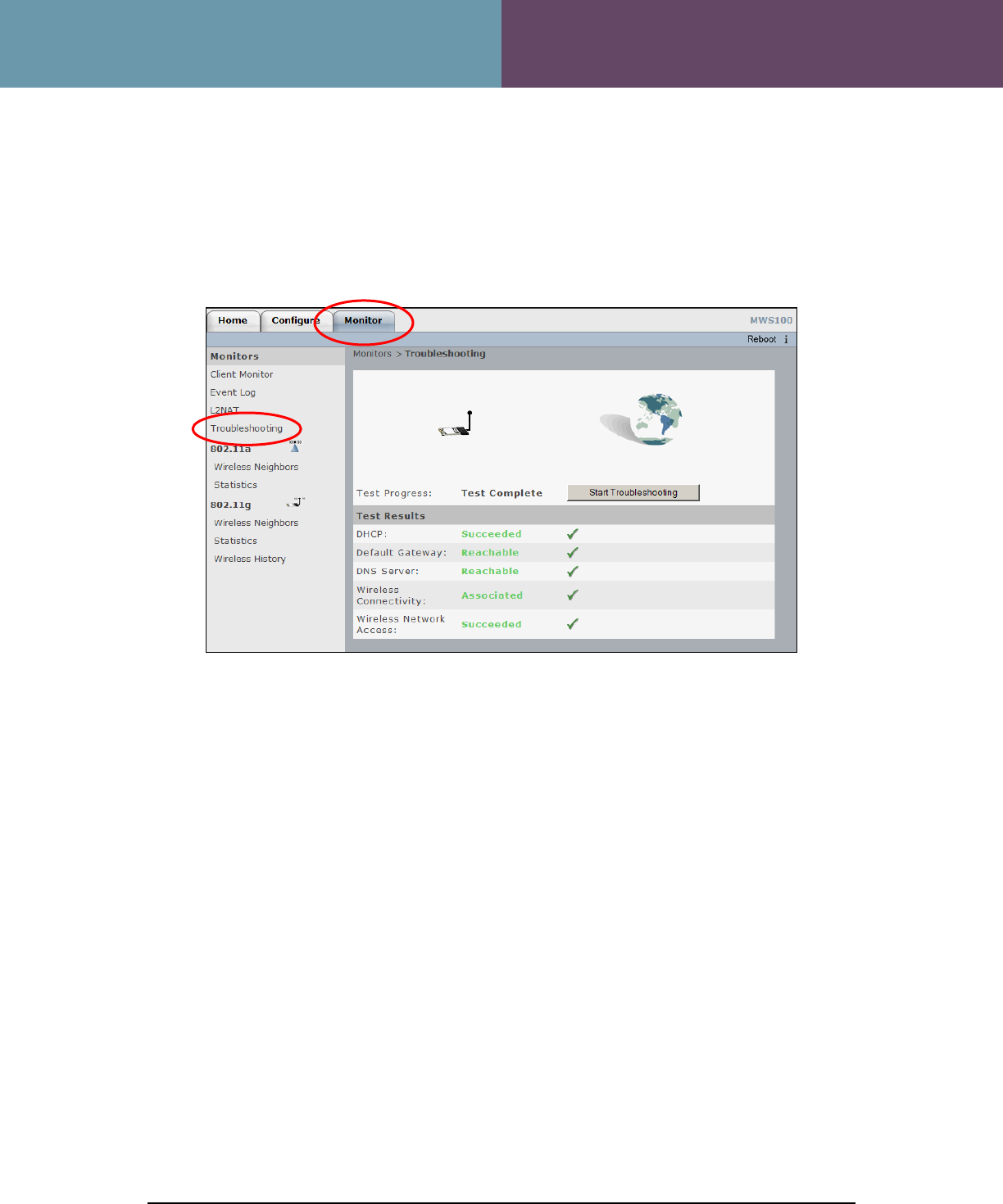
MWS100 Configuration Guide
Strix Systems Access/One Edge
MWS100 Mobile Wireless System
9
A wide range of verification, status monitoring, and trouble-shooting tools are available
on the “Monitors” screen. The “Troubleshooting” window provides end-to-end network
diagnostics, verifying the Wireless Station link and connectivity back to the Default
Gateway, DHCP Server, and DNS server.
Other useful monitors are:
Client Monitor – Displays information about the clients currently connected to the
MWS100 Wireless Access Point.
Event Log – Displays a history of Station and Access Point connections and system
events.
L2NAT – Shows the associations between MAC addresses and IP addresses stored in
the Layer 2 Network Address Translation table.
Statistics – Various statistics useful for troubleshooting MWS100 operation.
Wireless History – Contains a chart showing a 24 hour history of the signal strength of
the Access/One® Mesh Network Access Point(s) as seen by the MWS100 Station radio.