Sun Communications DECT33-B18-B32 US DECT PHONE - HEADSET User Manual users manual
SunCorp Communications Limited US DECT PHONE - HEADSET users manual
users manual

Product Definition Document SunCorp Communications (Europe) Ltd.
PD374
Product Definition Document
Version 2.0
Customer: XACT / US
Model: XVP5601
Roadmap Number: 33-3
Cabinet Reference: B18 + B32
FCC INTERFERENCE INFORMATION
x
FCC Interference Information
This device complies with part 15 of the FCC Rules. Operation is subject to the following
two conditions: (1) This device may not cause harmful interference; and (2) This device must
accept any interference received, including interference that may cause undesired operation.
This equipment has been tested and found to comply with the limits for a Class B digital
device, pursuant to Part 15 of the FCC rules.These limits are designed to provide reasonable
protection against harmful interference in a residential installation.
This equipment generates, uses, and can radiate radio frequency energy and, if not installed
and used in accordance with the instructions, may cause harmful interference to radio com-
munications. However, there is no guarantee that interference will not occur in a particular
installation.
If this equipment does cause harmful interference to radio or television reception, which can
be determined by turning the equipment off and on, the user is encouraged to try to correct
the interference by one or more of the following measures:
• Reorient or relocate the receiving antenna (that is, the antenna for radio or television that
is “receiving” the interference.
• Reorient or relocate and increase the separation between the telecommunications equip-
ment and receiving antenna.
• Connect the telecommunications equipment into an outlet on a circuit different from that
to which the receiving antenna is connected.
FCC RF Radiation Exposure Statement
The installation of the base unit should allow at least 20 centimeter between the base and
persons in compliance with FCC RF exposure guidelines. For body worn operation, the
portable part (handset) has been tested and meets FCC RF exposure guidelines.
This device must not be co-located or operating in conjunction with any other antenna or
transmitter.The changes or modifications not expressly approved by the party responsible for
compliance could void user’s authority to operate the equipment.
FCC Part 15.19
FCC Part 15.21
FCC Part 15.105(b)
FCC Part 2.1091
FCC Part 2.1093
This product meets the applicable Industry Canada technical specifications
The Ringer Equivalence Number is an indication of the maximum number of devices allowed to be
connected to a telephone interface. The termination on an interface may consist of any combination
of devices subject only to the requirement that the sum of the RENs of all the devices does not
exceed five
Operation is subject to the following two conditions: (1) this device may not cause interference, and
(2) this device must accept any interference, including interference that may cause undesired
operation of the device.
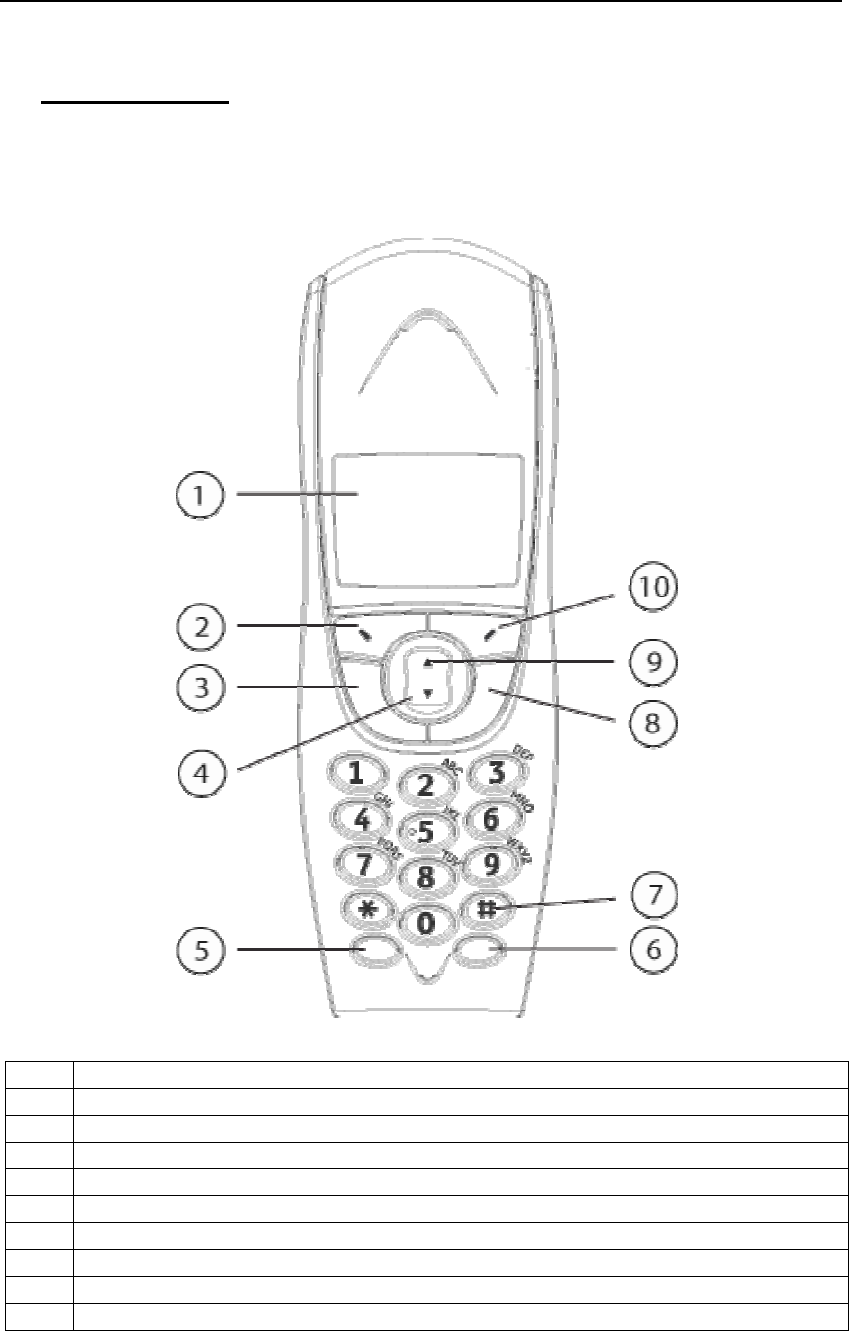
Product Definition Document SunCorp Communications (Europe) Ltd.
PD374 8
2 Panel Layout
2.1 Handset Front
1 4096 Colour; Full Graphic (1.4 inch), 128 x 128 pixels LCD
2 Soft Key 1
3 VoIP Talk On / Handsfree (toggle between handset and handsfree mode)
4 Enter Buddy List / Volume Down
5 Intercom
6 Clear / Back
7 # / Switch between Lowercase and Uppercase
8 VoIP Talk Off
9 Enter Redial List / Pause / Volume Up
10 Soft Key 2
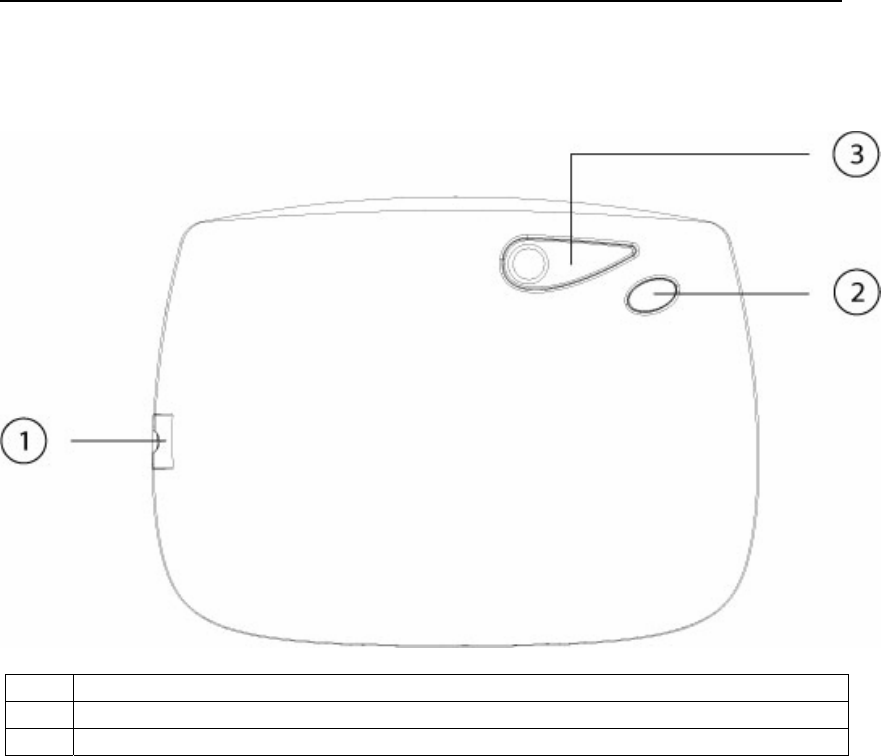
Product Definition Document SunCorp Communications (Europe) Ltd.
PD374 9
2.2 Black Box
1 USB Connector Port
2 Power / In Use / Event Indicator LED
3 Page Key

Product Definition Document SunCorp Communications (Europe) Ltd.
PD374 10
2.3 Charger Front
1 Power / In Use / Event Indicator LED
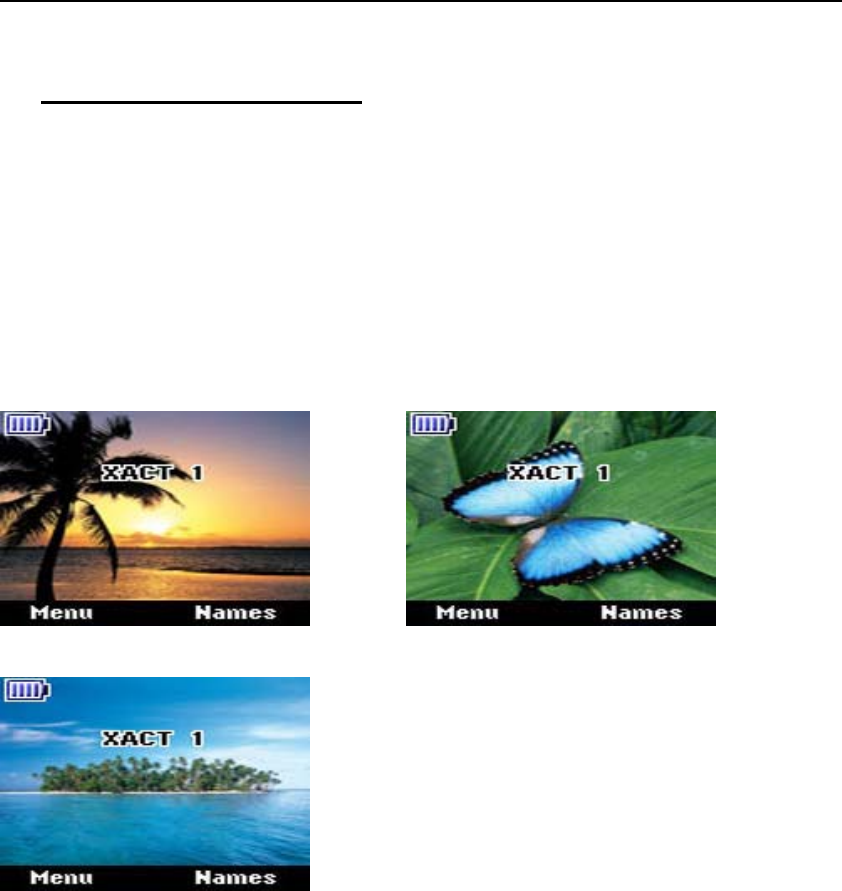
Product Definition Document SunCorp Communications (Europe) Ltd.
PD374 11
3 Additional Information
3.1 Menu Icons
TBA
3.2 Wallpapers
Sunset Butterfly
Island
SunCorp XACT Model XVP5601
Skype Phone MMI
version 1.1
30 November 2006
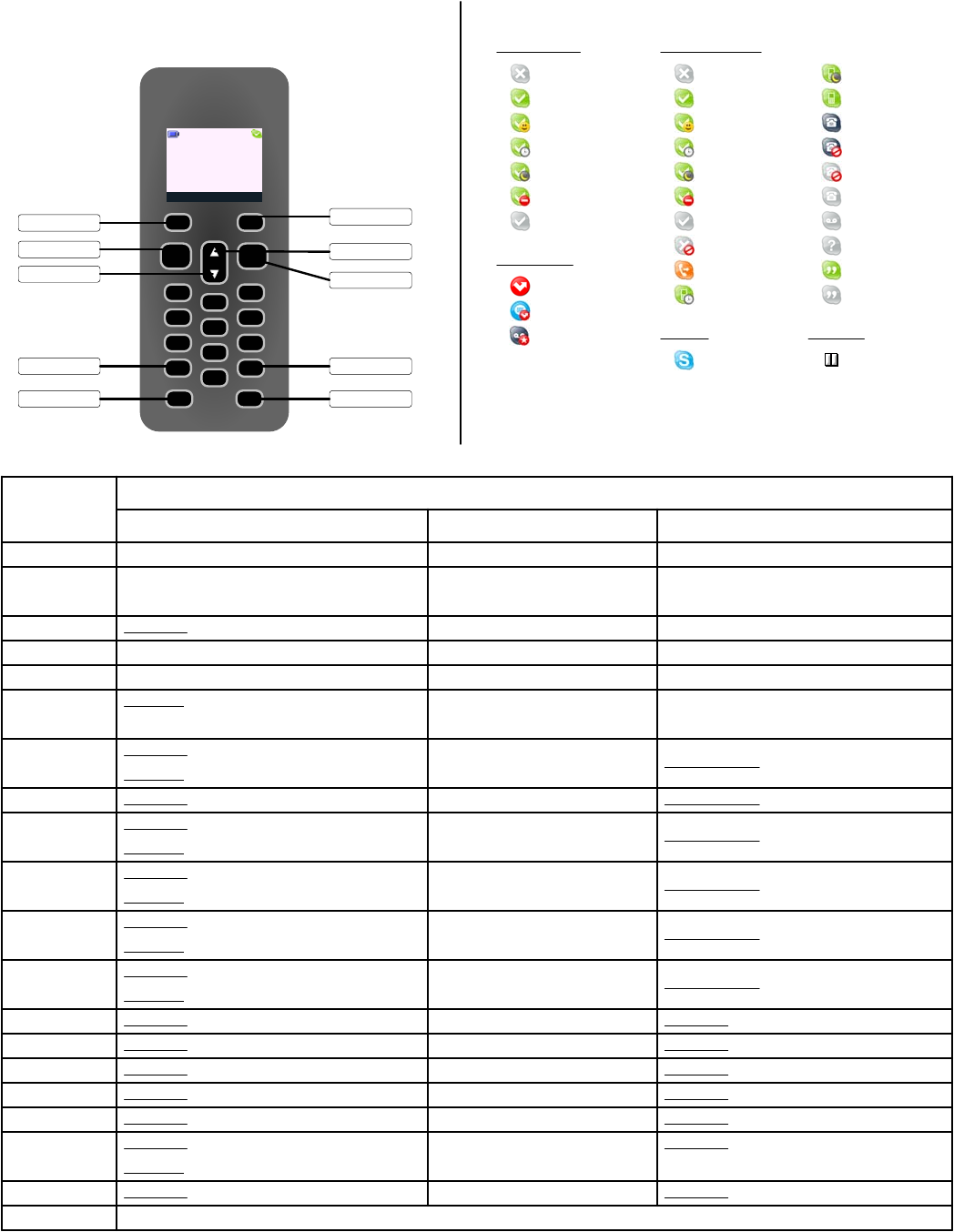
Short press: Dial #
HANDSET PANEL LAYOUT - Skype Phone
KEYS
KEY_SOFT_1 Enter Menu
KEYS
STANDBY MODE MENU MODE IN-CALL MODE
Select Current Menu Option
KEY_SOFT_2 Enter Skype Buddy List Go Back to Previous Menu
KEY_UP Short press: Enter Skype Dialed Calls List Change Menu Selection Receiver Volume Up
KEY_DOWN Enter Skype Buddy List Change Menu Selection Receiver Volume Down
KEY_TALK Go Off Hook No Action Toggle between Handset and Handsfree Talk mode
KEY_END Long press: Switch Handset Power On and Off Exit / Return to Idle Go On Hook (for current active call)
KEY_1 Short press: Pre-dial 1 No Action Short/Long press: Dial 1
KEY_2 Short press: Pre-dial 2
Short press: Pre-dial 4 No Action
KEY_5 Short press: Pre-dial 5
KEY_6 Short press: Pre-dial 6
KEY_7 Short press: Pre-dial 7
KEY_8 Short press: Pre-dial 8
KEY_9 Short press: Pre-dial 9
KEY_0 Short press: Pre-dial 0
- -
TALK
1 3
2
4 6
5
7 9
8
* #
0
INT Clr
END
KEY_STAR Short press: Pre-dial *
No Action
Short press: Dial *
KEY_HASH Short press: Pre-dial # No Action
Long press: Engage Keylock (feature can be disabled)
KEY_INT_R Short press: Intercom No Action Short press: Intercom
KEY_CLR Delete / Clear pre-dial digits or incorrect character or digit entered during text input mode
Short press: Dial 0
Short/Long press: Dial 2
Short/Long press: Dial 4
Short/Long press: Dial 5
Short/Long press: Dial 6
Short press: Dial 7
Short press: Dial 8
Short press: Dial 9
Menu Skype
Handset 1
KEY_SOFT_2
KEY_SOFT_1
KEY_END
KEY_TALK
KEY_HASH
KEY_CLR
KEY_STAR
KEY_INT
KEY_DOWN
KEY_UP
Variable Action
Select Current Menu Option
No Action
KEY_3
KEY_4
Short press: Pre-dial 3
Long press: go to Skype Missed Calls List No Action Short/Long press: Dial 3
No Action
No Action
No Action
No Action
No Action
No Action
page 1
Variable Action (incl. Microphone Mute)
(Power On/Off feature can be disabled)
Long press: go to Skype Voicemail List
DISPLAY ICONS
Offline
Online
Away
Not Available
Do Not Disturb
Skype Me
Invisible
Own status icons:
Missed Calls
New Voicemail
Missed Chat
Reminder icons:
Call icons:
Skype Call
Buddies status icons:
SkypeOut
SkypeOut Inactive
SkypeOut Blocked
Offline
Online
Away
Not Available
Do Not Disturb
Skype Me
Invisible
Blocked
Call Forwarded
Mobile Away
Mobile Not Available
Mobile Online
Offline SkypeOut
Offline Voicemail
Pending
Skypecasts
Skypecasts Offline
Other icons:
Call on Hold
Long press: go to Skype Set Status
Long press: go to Skype Active View
Long press: go to Skype Credit

Select Back
Clock & Alarm
Select Back
Settings
Menu Skype
Handset 1
Select Back
Contact
KEY_DOWN
KEY_DOWN
Select Back
Registration
KEY_DOWN
Select Back
Register Handset
Registration
Select Base
KEY_SOFT_1
De-register
Select Back
Set Handset
Settings
Set Base
KEY_SOFT_1
Select Back
Ringtone
Set Handset
Ringer Volume
KEY_SOFT_1
Receiver Volume
Handset Name
Language
Wallpaper
Screensaver
Light Timeout
Display Contrast
Auto Talk
Key Beep
Select Back
Ringtone
Set Base
Ringer Volume
Factory Reset
System PIN
KEY_SOFT_1
Menu Color
Select Back
Date & Time
Clock & Alarm
Alarm
KEY_SOFT_1
Time Format
Select Back
Search
Contact
Add Entry
KEY_SOFT_1
Copy Phonebook
Memory Status
Delete Phonebook
KEY_DOWN
Options Back
Nush
Buddy List
Peter
Tom
Sandra
Paul
T0 T1
KEY_SOFT_1
T2 Select Back
Manage Buddy
Options
Set Status
Active View
Skype Credit
Missed Calls
Voicemail
T5
T4
T7
T11
T6
T8
T9
T10
T12
PRODUCT - MENU TREE
page 2
T3
KEY_SOFT_1
Area Code
KEY_SOFT_2
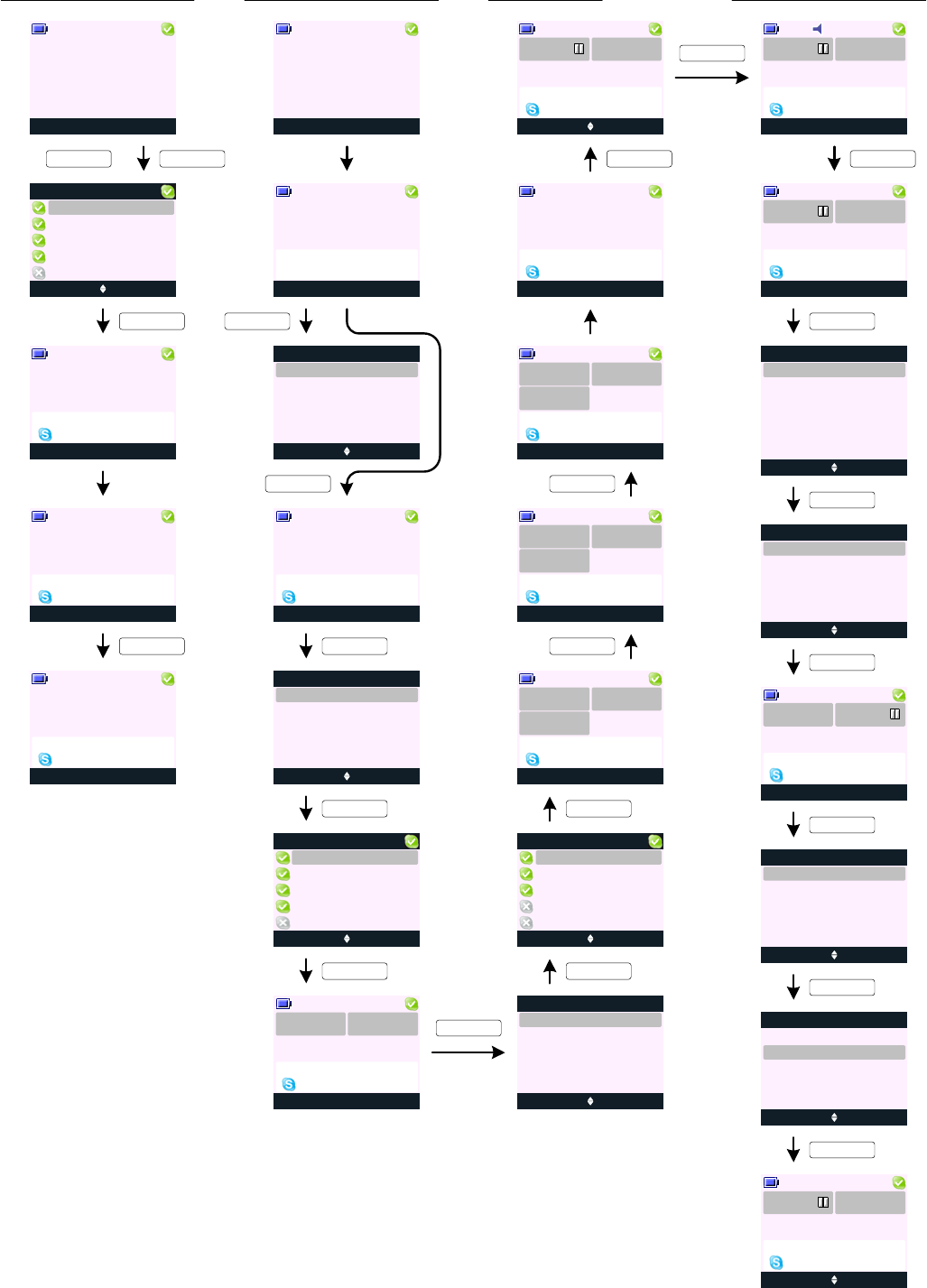
Conf.
Menu Skype
Handset 1
KEY_SOFT_2
KEY_TALK
CALL HANDLING
P0
P1
Cancel
Handset 1
P2
Calling
Nush
Select Back
Invite
Options
Start Call
Hold Call
P12
End Call
P13
Options MuteP14
Conference
02:20
SunCo... Jane
Paul
Options UnMuteP15
Mute On
02:21
SunCo... Jane
Paul
Options MuteP16
Conference
03:00
SunCo... Jane
Paul
Answer RejectP17
Incoming Call
Jenny
Options Mute P19
Jenny
00:01
KEY_END
Handset 1
P4
Options Mute
Handset 1
P3
Nush
00:05
Call Duration
05:55
Menu Skype
Handset 1
P5
Making a SkypeOut Call - predial a number:
Options Clear
Handset 1
P6
02074030201
Select Back
Save
Options
P7
1. At screen P6, on pre-dialing, pressing Options (KEY_SOFT_1) will give you an option to save dialed number to your local contact list.
2. If you press KEY_TALK at screen P6 - the number will be dialed out through Skype.
Please ensure you have correct country dialing code set on your Skype window or you can manually predial the code.
3. While on a call the handset In Use LED will be steady on and the base In Use LED will flash.
KEY_SOFT_1
KEY_TALK
Options Mute
Handset 1
P8
Calling
SunCorp UK
Select Back
Invite
Options
Start Call
Hold Call
P9
P10
page 3
Options MuteP11
Conference
01:55
SunCo... Jane
KEY_SOFT_2
Options MuteP18
Jenny
00:02
KEY_TALK
Options MuteP20
Jenny
00:05
Select Back
Conference
Swap Call
Jenny
P22
KEY_SOFT_1
Options MuteP23
Conference
03:59
KEY_SOFT_1
Select Back
Swap Call
Options
Invite
P24
Hold Call
Start Call
End Call
Select Back
Conference
Swap Call
Jenny
P25
KEY_SOFT_1
Options MuteP26
Jenny
01:10
Options Back
Nush
Buddy List
Sandra
Will
Wenfei
Paul
Invite Back
Jane
Buddy List
Sandra
Will
Wenfei
Paul
Invite Back
Paul
Buddy List
Tom
Will
Wenfei
Sandra
Jenny
Conf. Jenny
Conf. Jenny
Conf. Jenny
Conf. Jenny
Making and Ending a Skype Call: Making a Skype Conference Call:
KEY_SOFT_1
End Call
KEY_SOFT_1
KEY_SOFT_1 KEY_SOFT_1
KEY_SOFT_1
KEY_SOFT_2
Incoming a Skype call...
Skype Call Waiting:
KEY_TALK
KEY_SOFT_1
Swap between your Skype Calls:
KEY_TALK
KEY_SOFT_1
Select Back
Swap Call
Options
Join Conference
P21
Hold Call
Start Call
End Call
Invite
KEY_SOFT_1
KEY_SOFT_1
KEY_DOWN or
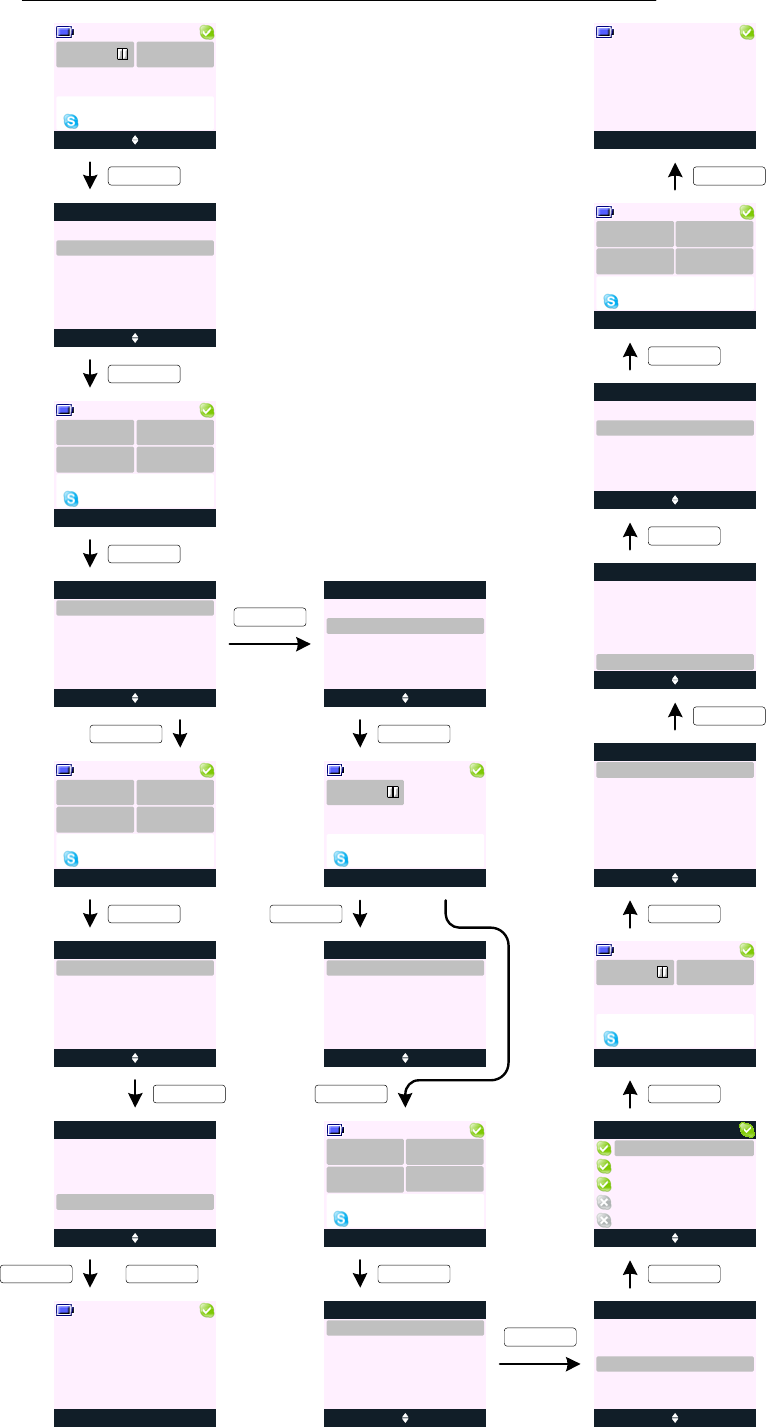
P27
P28
P30
P29
page 4
Skype Call Options: Swap, Join Conference, Invite, Hold, Start New Calls, and End Call options:
CALL HANDLING (cont.)
Options MuteP26
Jenny
01:10
Conf. Jenny
Select Back
Swap Call
Options
Invite
Join Conference
Hold Call
Start Call
End Call
Options Mute
Conference
05:00
SunCo... Jane
Paul Jenny
KEY_SOFT_1
KEY_SOFT_1
Select Back
Invite
Options
Start Call
Hold Call
KEY_SOFT_1
End Call
KEY_SOFT_2
Options Mute
Conference
05:05
SunCo... Jane
Paul Jenny
KEY_DOWN
P34 Select Back
Invite
Options
Start Call
Hold Call
End Call
Options Resume
Call On Hold
06:05
Conf.
KEY_SOFT_1
P35
P36 Select Back
Invite
Options
Start Call
Resume Call
End Call
KEY_SOFT_1
KEY_SOFT_2
Options MuteP37
Conference
06:30
SunCo... Jane
Paul Jenny
Select Back
Invite
Options
Start Call
Resume Call
P38
End Call
Call Back
James
Buddy List
Tom
Will
Wenfei
Sandra
P39
KEY_SOFT_1
KEY_SOFT_1
Options Mute
James
00:01
Conf. James
Select Back
Invite
Options
Start Call
Resume Call
End Call
P42
P41
P40
Select Back
Swap Call
Options
Join Conference
Hold Call
Start Call
End Call
Invite
P43 Select Back
Options
Join Conference
Hold Call
Start Call
End Call
Invite
KEY_SOFT_1
KEY_DOWN
Select Back
Conference Call
End Call
James
KEY_SOFT_1
KEY_SOFT_1
P44
Options Mute
Conference
06:40
SunCo... Jane
Paul Jenny
P45
Menu Skype
Handset 1
P46
KEY_END
P31 Select Back
Invite
Options
Start Call
Hold Call
KEY_SOFT_1
End Call
P33
P32 Select Back
Invite
Options
Start Call
Hold Call
End Call
KEY_DOWN
KEY_SOFT_1 or KEY_END
Menu Skype
Handset 1 KEY_DOWN
KEY_SOFT_1
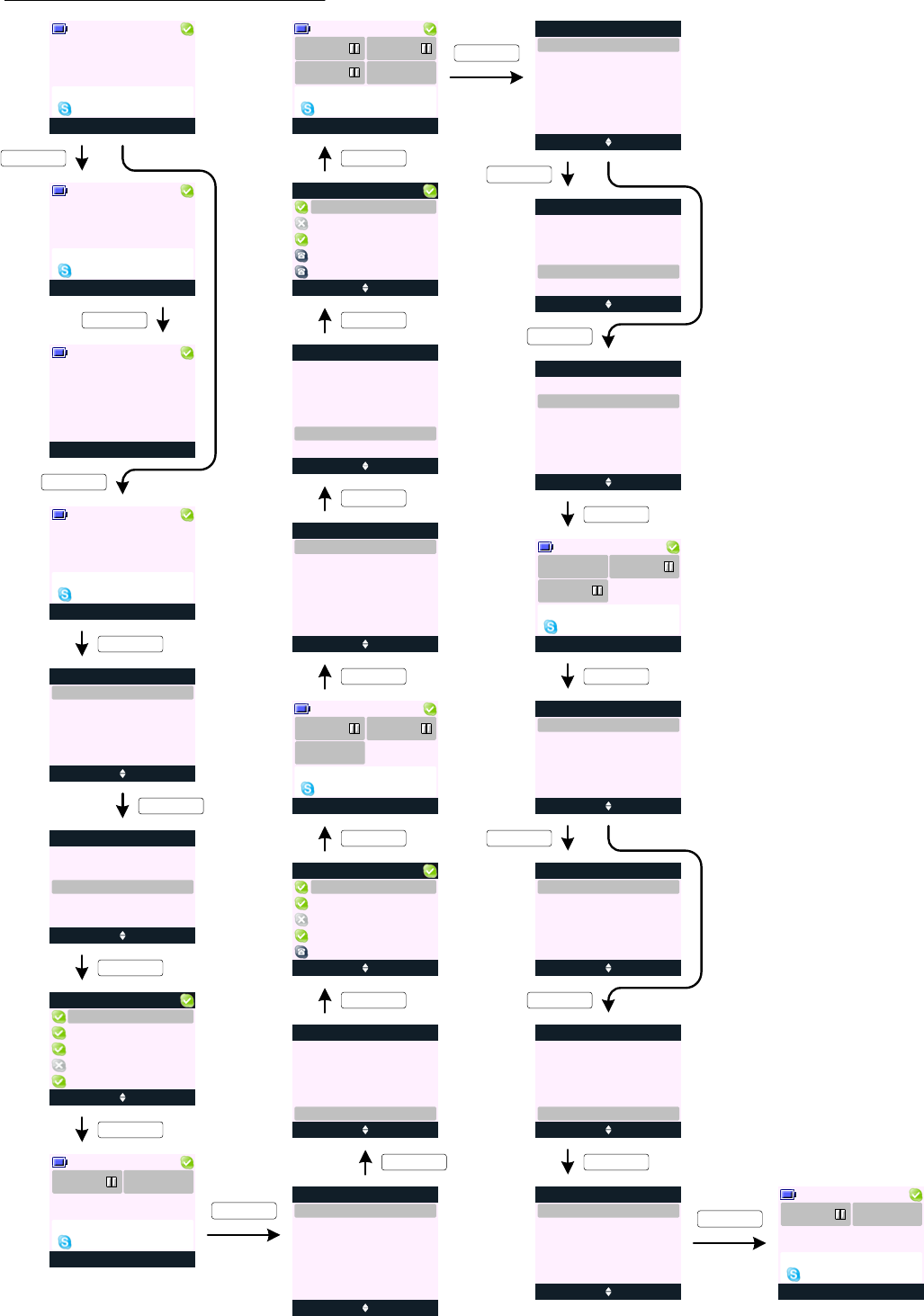
page 5
CALL HANDLING (cont.)
Options Mute
Handset 1
P50
Nush
00:01
Select Back
Invite
Options
Start Call
Hold Call
P51
KEY_SOFT_1
P52
Call Back
Will
Buddy List
Sandra
Vicky
Tom
Paul
KEY_SOFT_1
Options Mute
Ringing
Paul
Paul
KEY_SOFT_1
P53
Nush
P54
Select Back
Swap Call
Options
Join Conference
Hold Call
Start Call
End Call
Invite
End Call
Select Back
Invite
Options
Start Call
Hold Call
KEY_DOWN
End Call
P47
P48
P49
Quiet Reject
Incoming Call
Nush
Handset 1
Reject
Incoming Call
Nush
Handset 1
KEY_SOFT_1
KEY_SOFT_2
Menu Skype
Handset 1
Additional flows on Start Call and Skype Call Options:
KEY_TALK
P55
KEY_SOFT_1
P57 Call Back
Will
Buddy List
Sandra
Vicky
Tom
Alex
KEY_SOFT_1
Options Mute
Ringing
Sandra
P58
Nush
KEY_SOFT_1
Sandra
Paul
P59 Select Back
Swap Call
Options
Join Conference
Hold Call
Start Call
End Call
Invite
KEY_SOFT_1
P60 Select Back
Swap Call
Options
Join Conference
Hold Call
Start Call
End Call
Invite
KEY_SOFT_1
KEY_UP
P61 Call Back
Will
Buddy List
Vicky
Tom
Alex
Bill
Select Back
Swap Call
Options
Join Conference
Hold Call
Start Call
Invite
P56
KEY_UP
Options Mute
Ringing
Tom
P62
Nush Paul
Sandr... Tom
KEY_SOFT_1
P63 Select Back
Swap Call
Options
Join Conference
Hold Call
Start Call
End Call
Invite
KEY_SOFT_1
Select Back
Nush
Swap Call
Paul
P64
KEY_SOFT_1
Sandra
Tom
P65 Select Back
Swap Call
Options
Join Conference
Hold Call
Start Call
End Call
Invite
KEY_DOWN
Options Mute
Conference
05:55
P66
Conf.
Sandr...
Paul
KEY_SOFT_1
P67 Select Back
Swap Call
Options
Hold Call
Start Call
End Call
Invite
KEY_SOFT_1
KEY_SOFT_1
Select Back
Conference
Swap Call
Paul
P68
Sandra
P69
P70
Select Back
Swap Call
Options
Hold Call
Start Call
End Call
Invite
KEY_DOWN
Select Back
Conference
End Call
Paul
Sandra
KEY_SOFT_1
Options Mute
Sandra
02:30
P71
Paul Sandra
KEY_SOFT_1
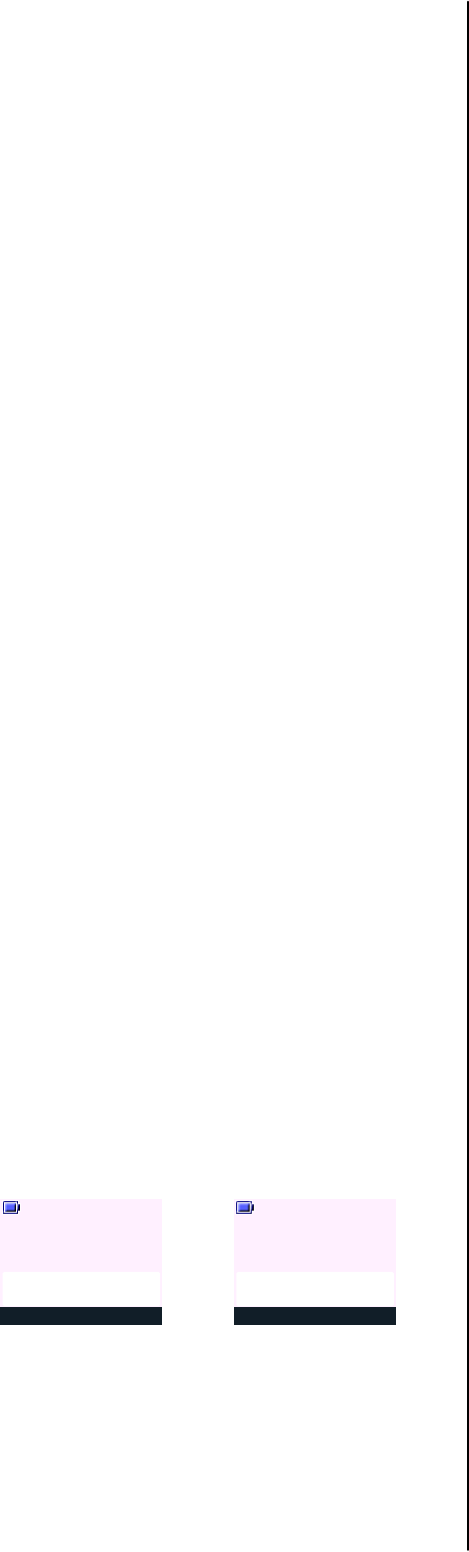
MAKING CALLS
To make a Skype to Skype call:
1. Press KEY_DOWN or KEY_SOFT_2 to enter your Skype buddy list.
2. Press KEY_UP or KEY_DOWN to highlight the buddy you want to call.
3. Press KEY_TALK to dial out.
To make a SkypeOut call (Pre Dialling):
1. Enter your destination number and press KEY_TALK. If you make a mistake, press
KEY_CLR.
2. Press KEY_TALK to dial out.
To make a SkypeOut call (from Skype Buddy List):
1. Press KEY_DOWN or KEY_SOFT_2 to enter your Skype buddy list.
2. Press KEY_UP or KEY_DOWN to highlight the SkypeOut contact you want to call.
3. Press KEY_TALK to dial out.
Making a SkypeOut Call from Local Contact List:
1. Press Menu (KEY_SOFT_1), Contact menu is displayed.
2. Press Select (KEY_SOFT_1) to open your phonebook menu.
3. Search is highlighted, press Select (KEY_SOFT_1).
4. Scroll to the contact you want to call and press Options (KEY_SOFT_1).
5. Scroll to SkypeOut Call and press Select (KEY_SOFT_1) to call selected contact name
via Skype.
ANSWERING CALLS
To answer a Skype or a SkypeIn call:
1. Press KEY_TALK to answer.
Or if Auto Talk is set to ON you can simply pick up your handset from the cradle to take the
call.
Note: During the ringing of an incoming Skype call - it is possible to silent the ringer on your
handset by pressing Quiet (KEY_SOFT_1). See screen P47 and P48.
If Quiet (KEY_SOFT_1) is selected on an incoming call screen, the handset ringer for that
handset is temporarily switched off and the Quiet (KEY_SOFT_1) label is removed. The call
continues to be displayed on the screen and will still be announced audibly at any other
handsets and the base. Once the handset reverts to idle, the ringer is switched back on.
ENDING CALLS
To end a Skype or a SkypeIn call:
1. Press KEY_END will end current active call.
Note: By putting the handset back on the cradle will end all calls.
IN-CALL OPTIONS
To adjust earpiece volume during call:
1. Press KEY_UP to increase the volume or KEY_DOWN to decrease the volume.
To mute a microphone during call:
1. Press Mute (KEY_SOFT_2) during call to mute your handset microphone.
2. Press UnMute (KEY_SOFT_2) to turn the microphone back on.
To switch between handset and handsfree mode:
1. Press KEY_TALK during call to switch your handset to handsfree mode.
2. Press KEY_TALK again to switch back to handset mode.
Note: If when a call is in progress either in handset or handsfree mode and the headset (if
available) is plugged in the call is transferred to the headset and the speakers on the handset
are muted. Whilst a headset call is in progress pressing KEY_TALK to activate handsfree will
be ignored.
INTERNAL CALLS
To make an internal call:
1. On your handset (handset 1), short press KEY_INT_R followed by the handset number
you want to call, the call attempt is made immediately while external call is put on hold.
2. "Internal Call Handset X" is displayed where X is the handset number.
CALL HANDLING (cont.)
page 6
On handset 1: On handset 2:
Options Mute
Handset 1
P72
Internal Call
Handset 2
Quiet
Handset 2
P73
Internal Call
Handset 1
3. To answer the call on handset 2, press KEY_TALK.
4. If you try to make an internal call to a handset (handset 2) which is already engaged on
an internal call, or is not available, the display will return to standby after 2 seconds.
5. If two handsets are engaged on an internal call and an external Skype call is received,
any handsets that are available will ring. The handsets involved in the internal call will
present beeps in the earpiece. The caller information or name match (to your local
contact list or Skype buddy list) will be presented on all handset displays.
The internal call must be ended before the external call can be taken. Then the external
call will be presented on the handset again for the user to take the external call.
SKYPE CONFERENCING
While on a Skype call, it is possible to invite another buddy from your Skype buddy list to join
your call.
To start a Skype conference call with another Skype buddy:
1. While on a Skype call on your handset (handset 1) to invite another buddy from your
Skype buddy list, press Options (KEY_SOFT_1) and select Invite. You will be
presented with the Skype buddy list.
2. Press KEY_UP or KEY_DOWN to highlight the buddy you want to invite to join you call.
3. Press Invite (KEY_SOFT_1) to add the buddy to your conference call.
4. Up to 5 participants including the conference host can be on a conference call at one
time.
5. Only one Skype conference call can be held at one time.
SKYPE CALL OPTIONS
While you are on a Skype call the following options are available:
- Swap Call
- Join Conference
- Invite
- Hold Call
- Start Call
- End call
Swap Call
This option is used to swap between calls and is offered when there is more than one
active Skype call.
Join Conference
This option is used to invite current active call to join conference call on hold.
This option is not offered if you are already on a conference call (see screen P12 or P24).
Invite
This option is used to invite another buddy to join your current call.
If there are already 5 participants on the conference call Invite option will be greyed out
(see screen P29).
If there is already one conference call on hold while you are on a separate call with
another buddy - pressing Options (KEY_SOFT_1) will show Invite as greyed out option
(see screen P21 or P27).
Hold Call
This option is used to put current call on hold.
To resume the call, press Resume (KEY_SOFT_2) or select Resume via the Options
(KEY_SOFT_1). See screen P35 and P36.
Start Call
This option is used to start a new Skype call when you are already on one or more Skype
calls.
Up to four separate Skype calls can be made at one time. Start Call option is greyed out
when there are four separate Skype calls.
While on a Skype call if Start Call is selected - you will be presented with the buddy list
screen to select another buddy you want to call. Your current call is put on hold while a
new call is initiated.
End Call
This option is used to end a call with a specific buddy or end your current call if it is the
only call.
CALL WAITING
1. While you are on a Skype call if another Skype call arrives - you will hear a beep sound
and the display is presented as screen P17.
At this time, the two softkeys will change from Options (KEY_SOFT_1) and Mute
(KEY_SOFT_2) to Answer (KEY_SOFT_1) and Reject (KEY_SOFT_2).
Press Answer (KEY_SOFT_1) to take the call and put current active Skype call on hold.
If the call is answered the two softkeys will change to Options (KEY_SOFT_1) and Mute
(KEY_SOFT_2) where Options refer to Skype in-call options.
Press Reject (KEY_SOFT_2) to ignore the call.
OTHER CALL HANDLING NOTES
1. If the base is in use either on a call or by one of the other handsets, if another handset
user tries to access base functionality, the display prompts "Not Available" for 2 seconds,
along with the error tone before reverting to idle.
2. When one of the handsets (handset 1) is engaged on an external call, it is not possible for
the other handsets to initiate a new Skype call at the same time.

Menu Skype
Handset 1
MANAGE BUDDY
E0
E1
E2
page 7
KEY_DOWN
KEY_SOFT_1
Select Back
Best Buddy
View Profile
Block
E3
KEY_SOFT_1
Options Back
Jane
Buddy List
Sandra
Wenfei
Tom
Paul
Select Back
Yes
Best Buddy
No
E4
KEY_SOFT_1
Select Back
Best Buddy
View Profile
Block
E5
KEY_DOWN
Select Back
Best Buddy
Block
E6
View Profile
Select Back
Best Buddy
Unblock
E7
View Profile
E8
E9 Options Back
Tom
Buddy List
Paul
Wenfei
Sandra
Jane
Select Back
Best Buddy
Jane
Unblock
E11
View Profile
KEY_SOFT_2
KEY_SOFT_1
Call Back
Skype Name:
E19
Speed Dial No:
25
Call Back
Skype Name:
Jane
E20
Speed Dial No:
(Empty)
To set a buddy as your Best Buddy:
1. At your buddy list view (screen E1), scroll to the buddy you want to set as Best Buddy and press
Options (KEY_SOFT_1).
2. Manage Buddy is highlighted, press Select (KEY_SOFT_1).
3. Best Buddy is highlighted, press Select (KEY_SOFT_1):
- Select Yes (KEY_SOFT_1) to set your buddy as Best Buddy
- Select No (KEY_SOFT_2) to remove your buddy from Best Buddies list
4. If Yes is selected then the next time Best Buddy menu is accessed Yes will be highlighted.
The same applies if No was selected.
To Block a buddy:
1. At your buddy list view (screen E1), scroll to the buddy you want to Block and press Options
(KEY_SOFT_1).
2. Manage Buddy is highlighted, press Select (KEY_SOFT_1).
3. Scroll to Block and press Select (KEY_SOFT_1) - the Block option will then change to Unblock
(see screen E6 - E7).
4. Pressing Back (KEY_SOFT_2) will return to manage buddy options list and pressing Back
(KEY_SOFT_2) again will return to the buddy list with the buddy status icon refreshed to show the
blocked status.
To Unblock a buddy:
1. At your buddy list view (screen E1), scroll to the buddy you want to Unblock and press Options
(KEY_SOFT_1).
2. Manage Buddy is highlighted, press Select (KEY_SOFT_1).
3. Scroll to Unblock and press Select (KEY_SOFT_1) - the Unblock option will then change to
Block (see screen E12 - E13).
4. Pressing Back (KEY_SOFT_2) will return to manage buddy options list and pressing Back
(KEY_SOFT_2) again will return to the buddy list with the buddy status icon refreshed to show
your buddy current status.
To View Profile of a buddy:
1. At your buddy list view (screen E1), scroll to the buddy you want to view his/her profile and press
Options (KEY_SOFT_1).
2. Manage Buddy is highlighted, press Select (KEY_SOFT_1).
3. Scroll to View Profile and press Select (KEY_SOFT_1). The buddy's profile is displayed.
4. The information provided via View Profile option are:
- Buddy's Skype Name, and
- Buddy's Speed Dial Number
5. Speed dial number allows you to do a quick dial from the idle screen.
For example, to call Jane: from idle dial 25 (make sure your SOFT_KEY_2 is labelled Skype) then
press KEY_TALK - the handset will dial out to Jane.
Note: Up to 99 speed dial entries can be set at your PC. If a speed dial has not been set then it will
show (Empty) in the speed dial number field (see screen E20).
KEY_DOWN
Select Back
Best Buddy
Jane
Unblock
E12
View Profile
KEY_SOFT_1
E13
KEY_SOFT_2
E14 E15 Options Back
Jane
Buddy List
Sandra
Wenfei
Tom
Paul
E16
Select Back
Best Buddy
View Profile
Block
E17 Select Back
Best Buddy
View Profile
Block
E18
E10
KEY_SOFT_1
KEY_SOFT_1 KEY_SOFT_1
KEY_SOFT_1
KEY_SOFT_2
KEY_SOFT_1
Select Back
Manage Buddy
Options
Active View
Skype Credit
Missed Calls
Set Status
Jane
KEY_SOFT_1
Select Back
Yes
Best Buddy
No
E5
Jane
Jane Jane
Select Back
Manage Buddy
Options
Active View
Skype Credit
Missed Calls
Set Status
Select Back
Manage Buddy
Options
Active View
Skype Credit
Missed Calls
Set Status
Select Back
Best Buddy
Block
View Profile
Jane
Select Back
Manage Buddy
Options
Active View
Skype Credit
Missed Calls
Set Status
Select Back
Manage Buddy
Options
Active View
Skype Credit
Missed Calls
Set Status
Jane Jane
Jane
JCoolza
JCoolza
KEY_SOFT_1
KEY_SOFT_2
KEY_DOWN

Menu Skype
Handset 1
ACTIVE VIEW
F0
F1
F2
page 8
KEY_DOWN
KEY_SOFT_1
Select Back
Best Buddies
Active View
Show All
Online Only
F4
KEY_SOFT_1
Options Back
Jane
Buddy List
Peter
Tom
Sandra
Nick
KEY_SOFT_1
F6
Back
Best Buddies
F7 F8
Options Back
Jane
Best Buddies
Paul
Jenny
Buddy List
Empty !
Select Back
Best Buddies
Active View
Show All
Online Only
F5
KEY_DOWN
Menu Skype
Handset 1
F9
F10
F12
KEY_DOWN
KEY_SOFT_1
F13
KEY_SOFT_1
Select Back
Best Buddies
Active View
Show All
Online Only
F14
KEY_DOWN
F15 Options Back
Jane
Online Buddies
Sandra
Wenfei
Paul
F16 Back
Online Buddies
No Buddies
Online
Menu Skype
Handset 1
F20
F21
F23
KEY_DOWN
F24
Options Back
Jane
Buddy List
Sandra
Wenfei
Tom
Jenny
Select Back
Best Buddies
Active View
Show All
Online Only
F25
Options Back
Jane
Best Buddies
Sandra
Peter
Options Back
Jane
Online Buddies
Peter
Sandra
Nick
F26F3
KEY_DOWN
F11
KEY_SOFT_1
KEY_SOFT_1
F22
KEY_SOFT_1
F27
KEY_SOFT_1
F28
KEY_SOFT_2
Select Back
Manage Buddy
Options
Active View
Skype Credit
Missed Calls
Set Status
Select Back
Manage Buddy
Options
Active View
Skype Credit
Missed Calls
Set Status
Select Back
Best Buddies
Active View
Show All
Online Only
KEY_SOFT_1
Select Back
Best Buddies
Active View
Show All
Online Only
KEY_SOFT_1
KEY_DOWN
Select Back
Manage Buddy
Options
Active View
Skype Credit
Missed Calls
Set Status
Select Back
Manage Buddy
Options
Active View
Skype Credit
Missed Calls
Set Status
KEY_DOWN
Select Back
Manage Buddy
Options
Active View
Skype Credit
Missed Calls
Set Status
Select Back
Manage Buddy
Options
Active View
Skype Credit
Missed Calls
Set Status
F17
KEY_SOFT_2
KEY_SOFT_2
Menu Skype
Handset 1
Menu Skype
Handset 1
F18 Back
Online Buddies
No Buddies
Online
KEY_DOWN
Select Back
Manage Buddy
Options
Active View
Skype Credit
Missed Calls
Set Status
F19 Menu Skype
Handset 1
KEY_SOFT_2
Menu Skype
Handset 1
Best Buddies List View: Online Buddies List View: Show All Buddies List View:
KEY_DOWN
Long press
KEY_5
F29 Select Back
Best Buddies
Active View
Show All
Online Only

ACTIVE VIEW (cont.)
page 9
To set your Active View:
1. At your buddy list view (screen F1), press Options (KEY_SOFT_1).
2. Scroll to Active View and press Select (KEY_SOFT_1).
You are offered the following options:
- Best Buddies to show only your best buddies
-Online Only to show online only buddies
- Show All to show all buddies, online or offline
3. Scroll to your preferred view and press Select (KEY_SOFT_1) to confirm. The handset
will return to your selected buddy list view.
4. If Best Buddies is selected then the next time you access the buddy list you will see
only your best buddies on the buddy list. The same applies if Online Only or Show All
was selected.
5. When there is no best buddy set at PC or handset you will not be allowed to set Best
Buddies as your active buddy list view.
If the option is selected - the handset will prompt "Buddy List Empty !" (see screen F7).
The buddy list view will not change and remain as your previous setting.
6. If your current active view is Best Buddies and for some reason you have remove all
your best buddies from your best buddies list either through your iVo PC window or via
the handset menu so your best buddies buddy list becomes empty - your active view
will default back to Show All view.
7. However, you are allowed to set your active buddy list to Online Only even if there is
no buddy online at the time of setting.
If the option is selected - the handset will prompt "No Buddies Online" (see screen F16).
Back (KEY_SOFT_2) will take you back to the idle display.
The next time you enter the buddy list you will see your Online Only buddy list, if there
are any buddies online.
8. SkypeOut numbers are treated as online buddies so they will always show on
Online Only buddy list.
9. The default setting shall be Show All active view with all buddies list alphabetically.
BUDDY LIST CHARACTERISTICS:
1. All buddies are grouped in the following orders:
> Skype
> SkypeOut
contacts and are listed alphabetically.
For example,
Skype contacts: Lesley
Nush
Office
Paul
SkypeOut contacts: Jenny
Natalie
Nick
Nush
Office
Paul
2. If you perform a search for a contact beginning with N (press KEY_6 twice), you will
see:
Natalie (SkypeOut)
Nick (SkypeOut)
Nush (Skype)
Nush (SkypeOut)
Note: it is possible to perform alpha search in all active view modes.
3. While you are on the buddy list if the current active view is set to Best Buddies or
Show All and buddies' status have changed from online to offline, away to online, etc...
you will see the specific buddy status (status icon) changing in real time, without buddy
moving from its location on the buddy list.
4. However, for Online Only view if a buddy's status has changed from online to offline -
you will see his status icon refreshed to offline but he will not be removed from your
active buddy list view until the next time you enter the buddy list.
Another case is where another buddy comes online while you are viewing the
Online Only buddy list - you will only see him online on your buddy list the next
time you enter the buddy list.
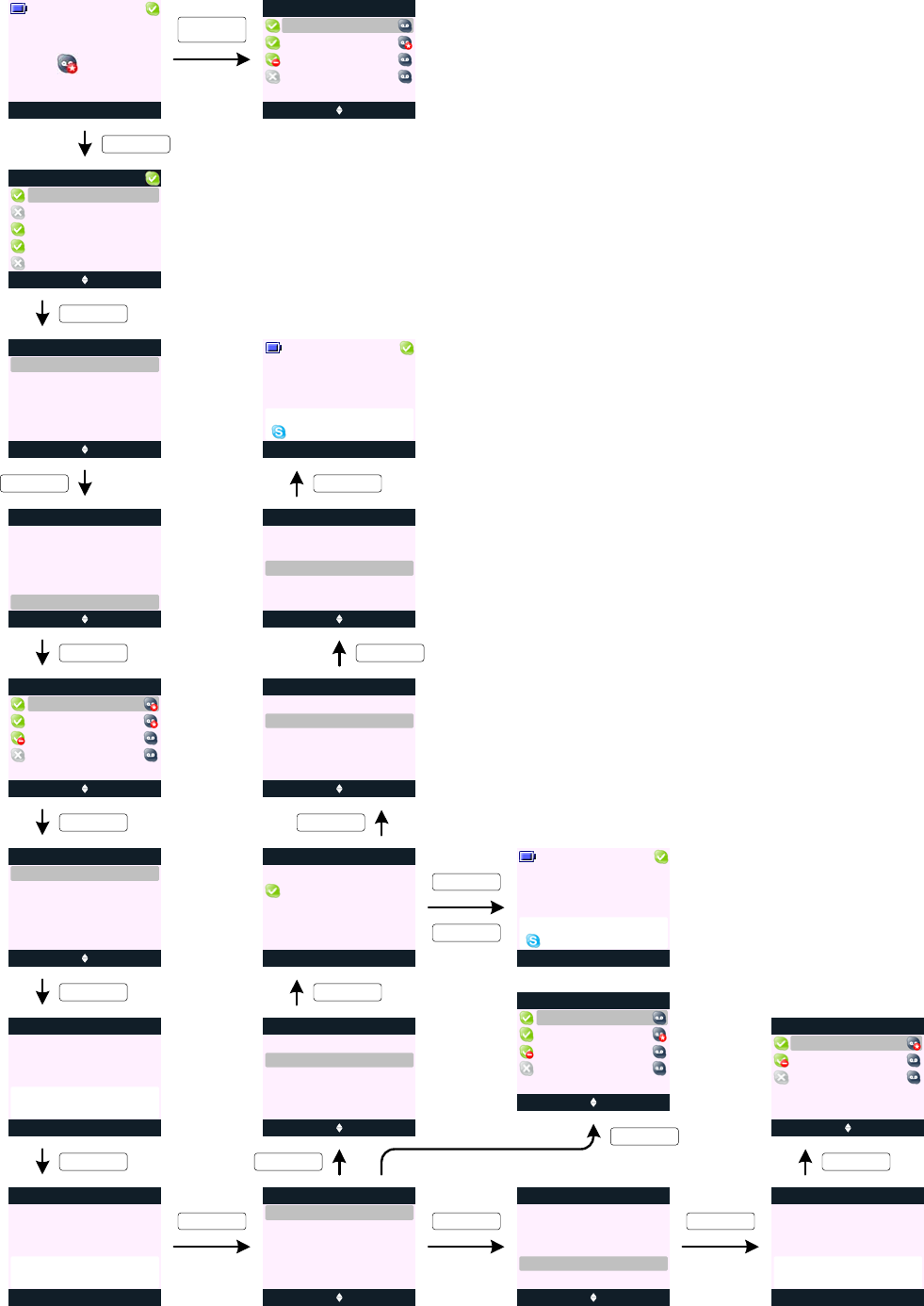
page 10
KEY_SOFT_1
KEY_TALK
VOICEMAIL
J0
J1
J3
KEY_DOWN
KEY_SOFT_1
Options Back
Jane
Buddy List
Sandra
Will
Tom
Jenny
KEY_SOFT_1
Options Back
Jane
Voicemail
Sandra
Paul
J4
Nush
Stop BackJ6
Jane
Duration 00:50
Voicemail
J8
J2
KEY_UP
KEY_SOFT_1
Menu Skype
Handset 1
J5 Select Back
Voicemail
KEY_SOFT_1
Play
Details
Delete
Call
Play BackJ7
Jane
Duration 00:50
Voicemail
KEY_SOFT_1
Select Back
Voicemail
Play
Details
Delete
Call
KEY_SOFT_2
J9 Select Back
Voicemail
Play
Details
Delete
Call
KEY_DOWN
Call Back
Caller:
Details
07/Oct
Jane
17:30
Duration 00:50
J10
KEY_SOFT_1
J11 Select Back
Voicemail
Play
Details
Delete
Call
KEY_SOFT_2
J12 Select Back
Voicemail
Play
Details
Delete
Call
KEY_DOWN
Cancel
Handset 1
J13
Calling
Jane
KEY_SOFT_1
Select Back
Manage Buddy
Options
Active View
Skype Credit
Missed Calls
Set Status
Select Back
Options
Voicemail
Active View
Skype Credit
Missed Calls
Set Status
The handset allows you to check your voicemail and let you make the call back from the
voicemail list.
When a new voicemail is left - the reminder icon will appear on the handset idle display
and the event indicator LED on the handset and base will flash.
By entering the Voicemail list will remove the reminder icon from the idle display and the
handset and base event LED will stop flashing.
To check for new Voicemail:
1. At your buddy list view (screen J1), press Options (KEY_SOFT_1).
2. Scroll to Voicemail and press Select (KEY_SOFT_1).
The handset will display your voicemail list.
Or if you are in Skype mode, press and hold KEY_1 to go to your Skype voicemail
list.
3. New voicemail entries are marked with a NEW VOICEMAIL icon (see screen J4).
The NEW VOICEMAIL icon is only removed when the voicemail has been played.
4.Press Options (KEY_SOFT_1), Play is highlighted.
5.Press Select (KEY_SOFT_1) to play selected voicemail.
5. During playback press Stop (KEY_SOFT_1) to stop the playback (see screen J6).
6. During playback press Back (KEY_SOFT_2) to return to your voicemail options list.
7. When viewing voicemail details - if the voicemail was from today it will display
Today in the <date> field.
8. When viewing voicemail details - if the voicemail was from yesterday or the day
before it will display the date and month in DD/MMM format.
9. The time format shown on the voicemail Details screen will follow the setting of the
time format set on your PC.
If the time format is set to 12-hour on your PC then the handset will display a (for
am) and p (for pm) next to the time.
10. It is possible to delete a voicemail via the Options menu (see screen J17 - J19).
Long press
KEY_1
Options Back
Jane
Voicemail
Sandra
Paul
J14
Nush
Cancel
Handset 1
J15
Calling
Jane
J17 Select Back
Voicemail
Play
Details
Delete
Call
KEY_DOWN
J18 Yes No
Voicemail
Delete
Voicemail ?
Options Back
Voicemail
Sandra
Paul
J19
Nush
KEY_SOFT_1
KEY_SOFT_1
KEY_SOFT_2
Options Back
Jane
Voicemail
Sandra
Paul
Nush
J16
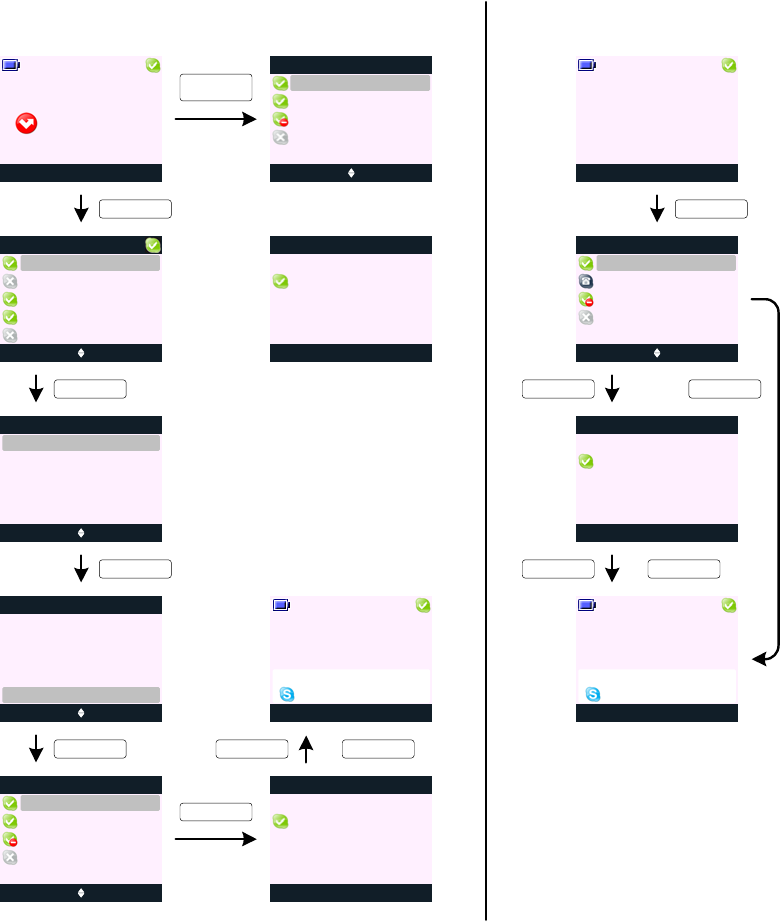
I0
I1
KEY_DOWN
KEY_SOFT_1
Options Back
Jane
Buddy List
Sandra
Will
Tom
Jenny
Details Back
Jane
Missed Calls
Sandra
Paul
I4
Nush
I5
Menu Skype
Handset 1
Call Back
Caller:
Details
Today
Cancel
Handset 1
I6
KEY_SOFT_1 or KEY_TALK
The handset allows you to check your missed calls and let you make the call back from the missed calls list.
When a call is missed the reminder icon will appear on the handset idle display and the event indicator LED on the handset and
base will flash.
By entering the Missed Calls list will remove the reminder icon from the idle display and the handset and base event LED will stop
flashing.
To check for new Missed Calls:
1. At your buddy list view (screen I1), press Options (KEY_SOFT_1).
2. Scroll to Missed Calls and press Select (KEY_SOFT_1).
The handset will display your new missed calls list.
Or if you are in Skype mode, press and hold KEY_3 to go to your Skype new missed calls list.
3. Press Details (KEY_SOFT_1) to see call details - this is the date and time that the call is received.
4. When viewing missed call details, if the missed call is from today it will display Today in the <date> field.
5. When viewing missed call details, if the missed call was from yesterday or from the day before yesterday it will display the date
and month in DD/MMM format (see screen I8).
6. The time format shown on the voicemail Details screen will follow the setting of the time format set on your PC.
If the time format is set to 12-hour on your PC then the handset will display a (for am) and p (for pm) next to the time.
I8
MISSED CALLS
I3
I2
KEY_SOFT_1
Jane
21:30
Call Back
Caller:
Details
07/Oct
Jane
21:30
page 11
KEY_DOWN
Select Back
Manage Buddy
Options
Active View
Skype Credit
Missed Calls
Set Status
Select Back
Manage Buddy
Options
Active View
Skype Credit
Missed Calls
Set Status
Calling
Jane
Long press
KEY_3
KEY_SOFT_1
Details Back
Jane
Missed Calls
Sandra
Paul
I7
Nush
D19
KEY_SOFT_1
Options Mute
Handset 1
D20
KEY_SOFT_1 or KEY_TALK
KEY_TALK
Menu Skype
Handset 1
D17
KEY_UP
D18 Details Back
Jane
Dialed Calls
Sandra
Nush
SunCorp
DIALED CALLS
Call Back
Dialed:
Details
Today
Jane
21:30
Nush
00:01
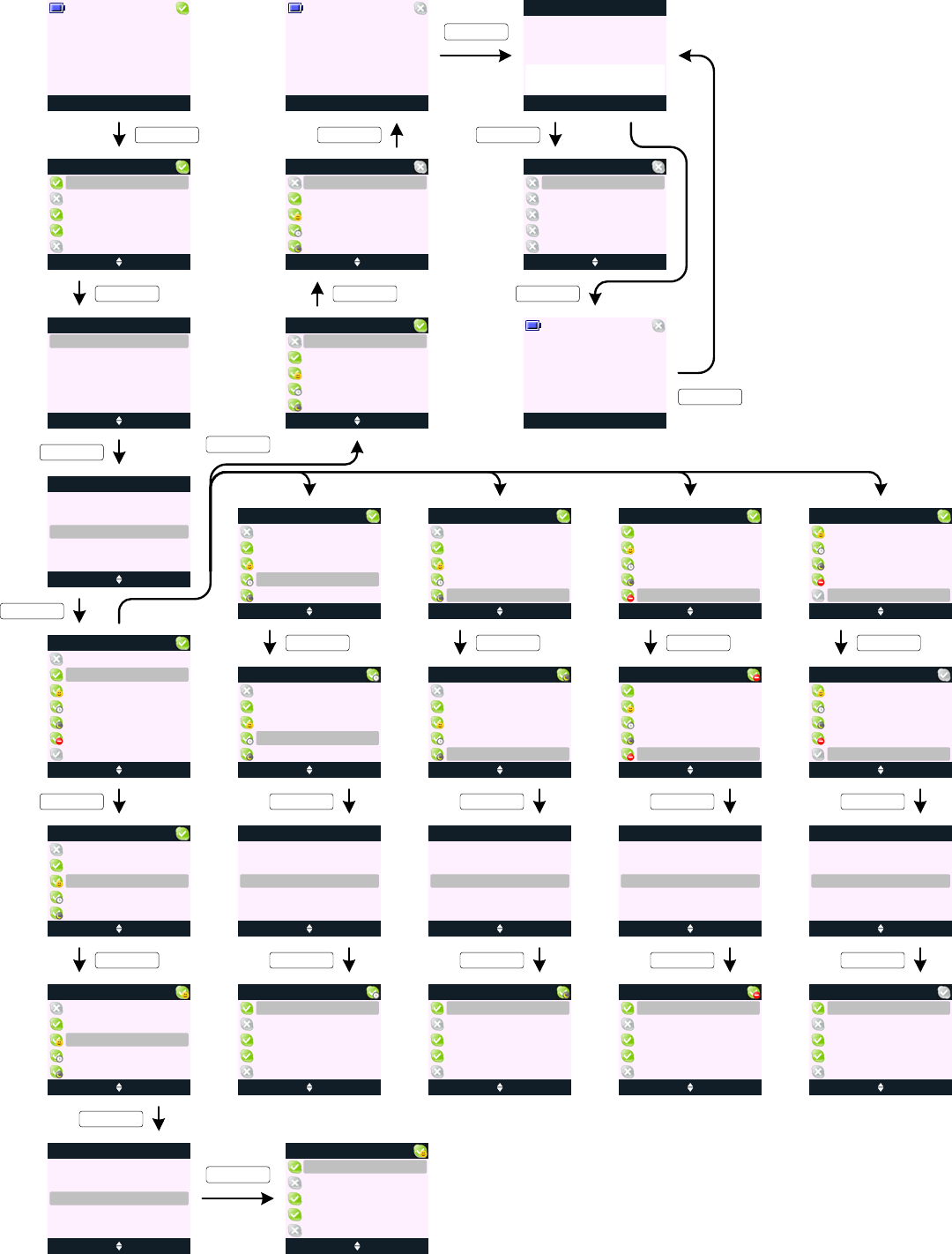
Menu Skype
Handset 1
SET STATUS
G0
G1
G3
page 12
KEY_DOWN
KEY_SOFT_1
Options Back
Jane
Buddy List
Sandra
Will
Tom
Jenny
KEY_SOFT_1
G4 Select Back
Set Status
KEY_DOWN
G5 Select Back
Set Status
KEY_SOFT_1
G6 Select Back
Set Status
KEY_SOFT_2
G7 G8 Options Back
Jane
Buddy List
Sandra
Will
Tom
Jenny
G9 Select Back
Set Status
KEY_SOFT_1
G10 Select Back
Set Status
KEY_SOFT_2
G11
G12 Options Back
Jane
Buddy List
Sandra
Will
Tom
Jenny
KEY_SOFT_2
G13 Select Back
Set Status
KEY_SOFT_1
G14 Select Back
Set Status
KEY_SOFT_2
G15
G16 Options Back
Jane
Buddy List
Sandra
Will
Tom
Jenny
KEY_SOFT_2
G17 Select Back
Set Status
KEY_SOFT_1
G18 Select Back
Set Status
KEY_SOFT_2
G19
G20 Options Back
Jane
Buddy List
Sandra
Will
Tom
Jenny
KEY_SOFT_2
G21 Select Back
Set Status
KEY_SOFT_1
G22 Select Back
Set Status
KEY_SOFT_2
G23
G24 Options Back
Jane
Buddy List
Sandra
Will
Tom
Jenny
KEY_SOFT_2
G25 Select Back
Set Status
G26 Select Back
Set Status
KEY_SOFT_1
G27
KEY_SOFT_2
G29 Options Back
Jane
Buddy List
Sandra
Will
Tom
Jenny
G2
KEY_DOWN KEY_DOWN
KEY_DOWN
Offline
Skype Me
Not Available
Away
Online
Invisible
Do Not Disturb
Offline
Skype Me
Not Available
Away
Online
Offline
Skype Me
Not Available
Away
Online
Offline
Skype Me
Not Available
Away
Online
Offline
Skype Me
Not Available
Away
Online
Offline
Skype Me
Not Available
Away
Online
Offline
Skype Me
Not Available
Away
Online
Skype Me
Not Available
Away
Online
Do Not Disturb
Skype Me
Not Available
Away
Online
Do Not Disturb
Skype Me
Not Available
Away
Invisible
Do Not Disturb
Skype Me
Not Available
Away
Invisible
Do Not Disturb
Offline
Skype Me
Not Available
Away
Online
Offline
Skype Me
Not Available
Away
Online
Select Back
Manage Buddy
Options
Active View
Skype Credit
Missed Calls
Set Status
Select Back
Manage Buddy
Options
Active View
Skype Credit
Missed Calls
Set Status
Select Back
Manage Buddy
Options
Active View
Skype Credit
Missed Calls
Set Status
Select Back
Manage Buddy
Options
Active View
Skype Credit
Missed Calls
Set Status
Select Back
Manage Buddy
Options
Active View
Skype Credit
Missed Calls
Set Status
Select Back
Manage Buddy
Options
Active View
Skype Credit
Missed Calls
Set Status
Select Back
Manage Buddy
Options
Active View
Skype Credit
Missed Calls
Set Status
Menu Skype
Handset 1
Ignore Back
Skype
Offline
KEY_SOFT_1
G28
KEY_SOFT_2
G30 Menu Skype
Handset 1
KEY_DOWN
KEY_SOFT_2
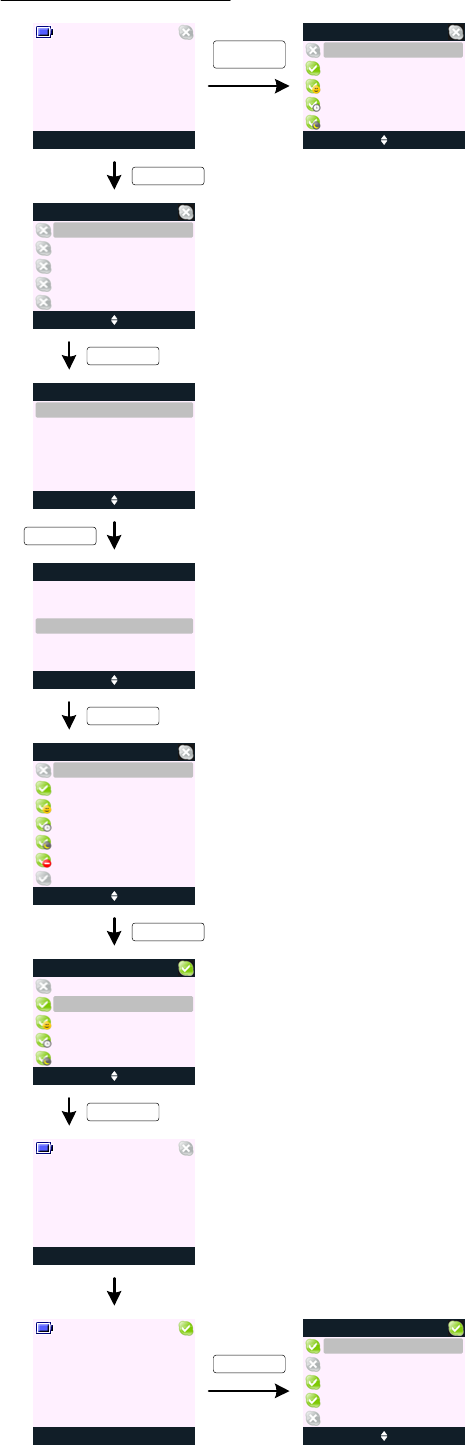
SET STATUS (cont.)
G32
G34
page 13
KEY_DOWN
KEY_SOFT_1
KEY_SOFT_1
G35 Select Back
KEY_DOWN
G36 Select Back
Set Status
KEY_SOFT_1
G37
G38
To set your Skype status:
1. At your buddy list view (screen G1), press Options (KEY_SOFT_1).
2. Scroll to Set Status and press Select (KEY_SOFT_1).
You are offered the following options: - Offline
- Online
- Skype Me
-Away
- Not Available
- Do Not Disturb
- Invisible
3. Scroll to your new status and press Select (KEY_SOFT_1) to confirm.
Your status icon on the menu title bar will refresh to reflect your new status.
4. However, when changing your status from Offline to any other Skype status - the handset will
return to the idle display while Skype is reconnecting (see G35 - G39).
5. iVo user's status behaviour should follow that of Skype, for example, when set to Do Not Disturb
the phone should not ring for incoming Skype calls and Skype chats but instead present the
reminder icons.
G33
KEY_DOWN
Offline
Skype Me
Not Available
Away
Online
Invisible
Do Not Disturb
Offline
Skype Me
Not Available
Away
Online
Select Back
Manage Buddy
Options
Active View
Skype Credit
Missed Calls
Set Status
Select Back
Manage Buddy
Options
Active View
Skype Credit
Missed Calls
Set Status
G31 Menu Skype
Handset 1 Long press
KEY_4
G40
Set Status
Changing your status from Offline:
Select Back
Offline
Skype Me
Not Available
Away
Online
Set Status
Options Back
Jane
Buddy List
Sandra
Will
Tom
Jenny
Menu Skype
Handset 1
Menu Skype
Handset 1
Connecting to Skype and loading the buddy list ...
KEY_DOWN
G39 Options Back
Jane
Buddy List
Sandra
Will
Tom
Jenny

Menu Skype
Handset 1
SKYPE CREDIT
H0
H1
H3
page 14
KEY_DOWN
Options Back
Jane
Buddy List
Nush
Tom
Sandra
Jenny
H4 Back
Skype Credit
10.65 GBP
To check available Skype Credit:
1. At your buddy list view (screen H1), press Options
(KEY_SOFT_1).
2. Scroll to Skype Credit and press Select
(KEY_SOFT_1).
Your Skype credit is displayed. If you do not have
Skype credit then the display will prompt No Skype
Credit (see screen H8).
Note: You can only view available credit. To buy more
credit, click Buy Skype Credit on your PC Skype window.
H2
KEY_SOFT_1
KEY_SOFT_1
KEY_DOWN
Select Back
Manage Buddy
Options
Active View
Skype Credit
Missed Calls
Set Status
Select Back
Manage Buddy
Options
Active View
Skype Credit
Missed Calls
Set Status
H5
KEY_SOFT_2
Select Back
Manage Buddy
Options
Active View
Skype Credit
Missed Calls
Set Status
KEY_SOFT_2
H6 Options Back
Jane
Buddy List
Nush
Tom
Sandra
Jenny
Menu Skype
Handset 1
H7
KEY_SOFT_2
KEY_END
CHAT ALERT
The handset is able to notify you when a new chat is
received.
When a new chat arrives, the handset will display
the missed chat icon. The missed chat icon is
removed once you have interacted with all the new
incoming chat on your PC.
Menu Skype
Handset 1
C0
SHORTCUT TO YOUR SKYPE SETTINGS
The following shortcuts are available on your handset:
- Long press on KEY_1 to access Skype voicemail list
- Long press on KEY_3 to view new Skype missed calls
- Long press on KEY_4 to set your Skype status
- Long press on KEY_5 to set your active Skype buddy list view
- Long press on KEY_6 to check available Skype credit
H8 Back
Skype Credit
No Skype Credit
Long press
KEY_6