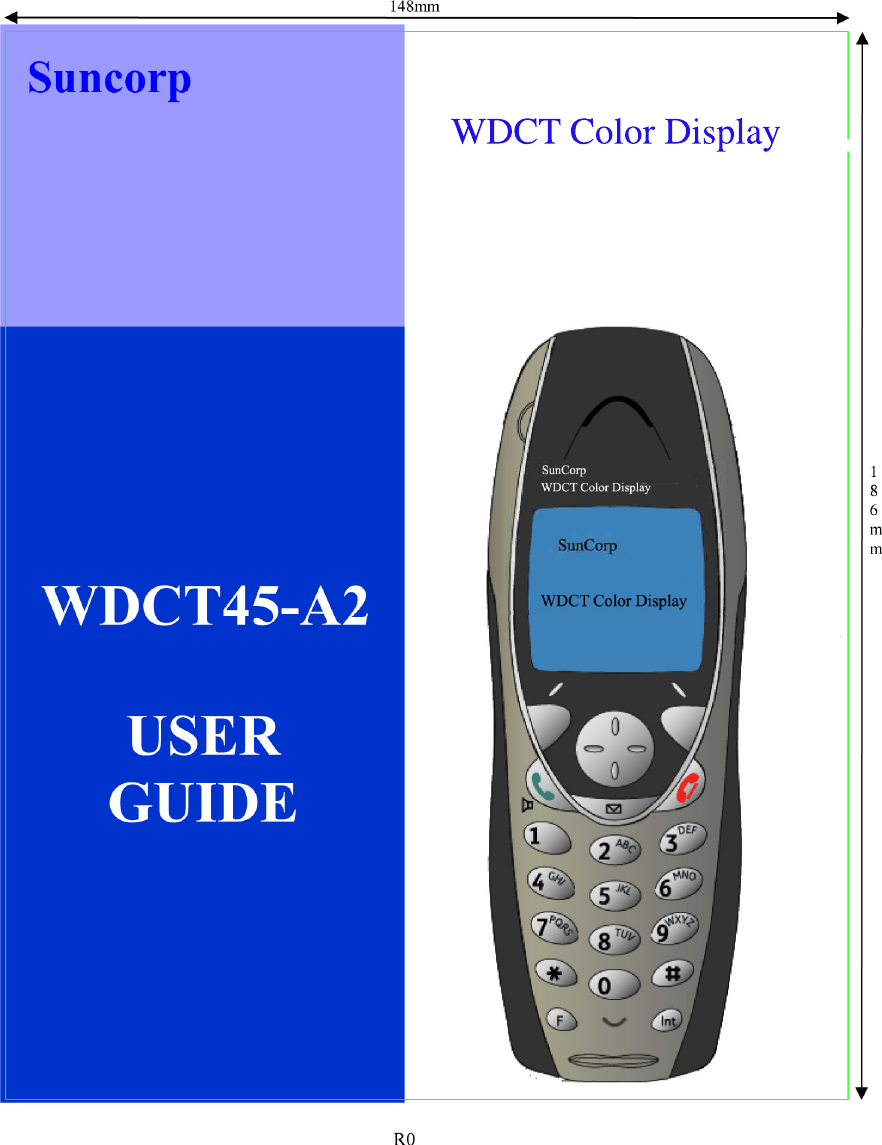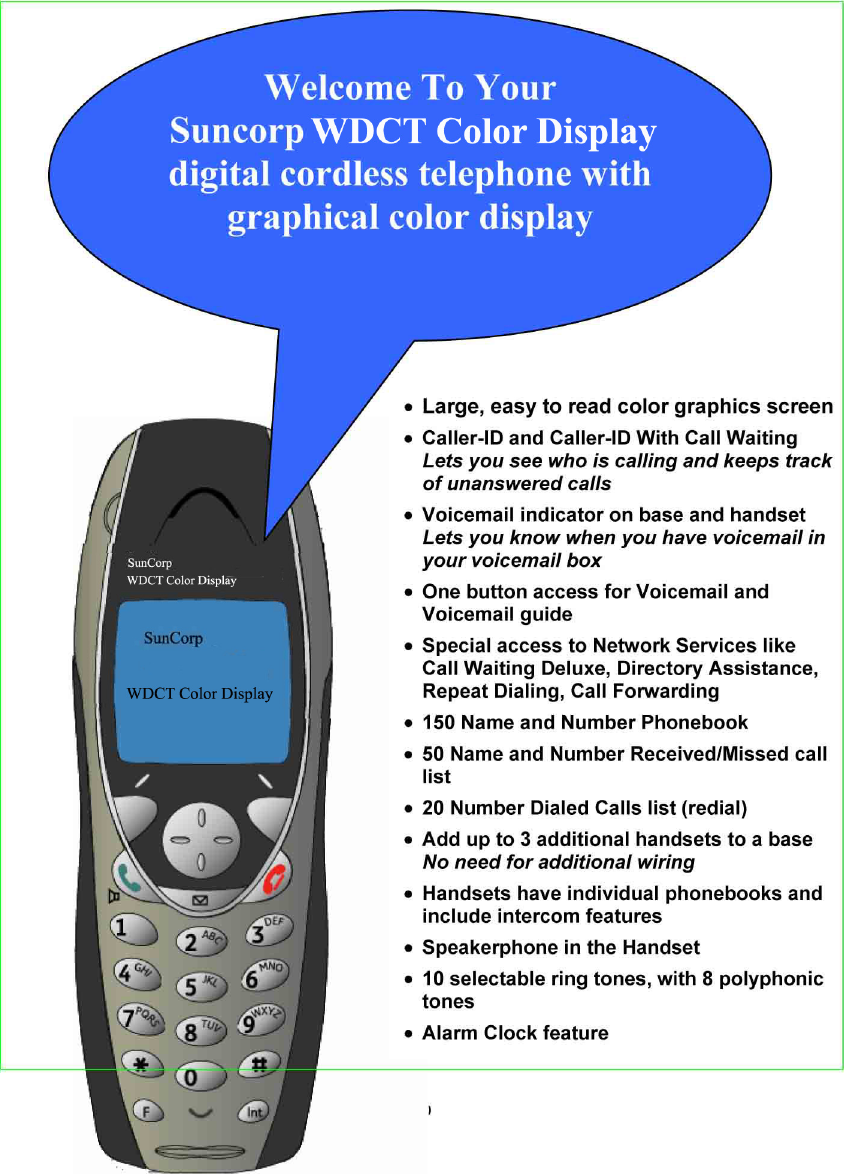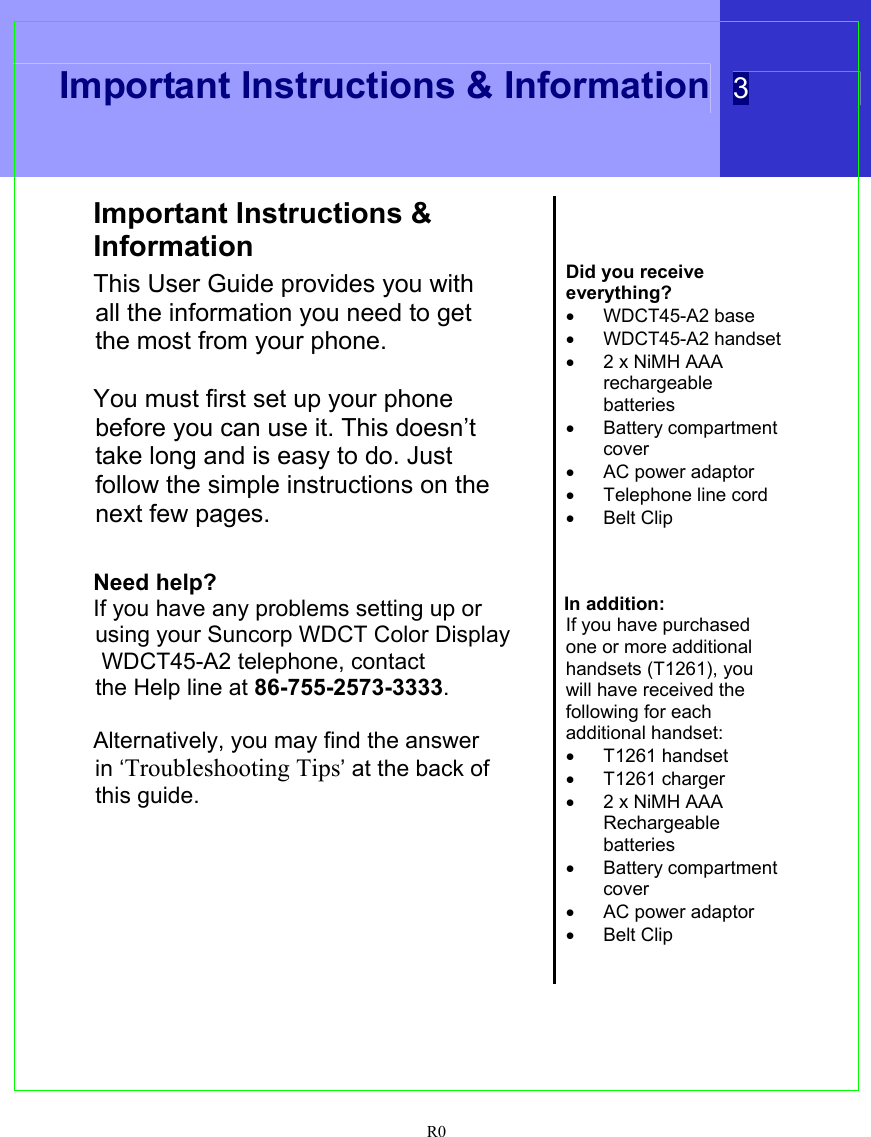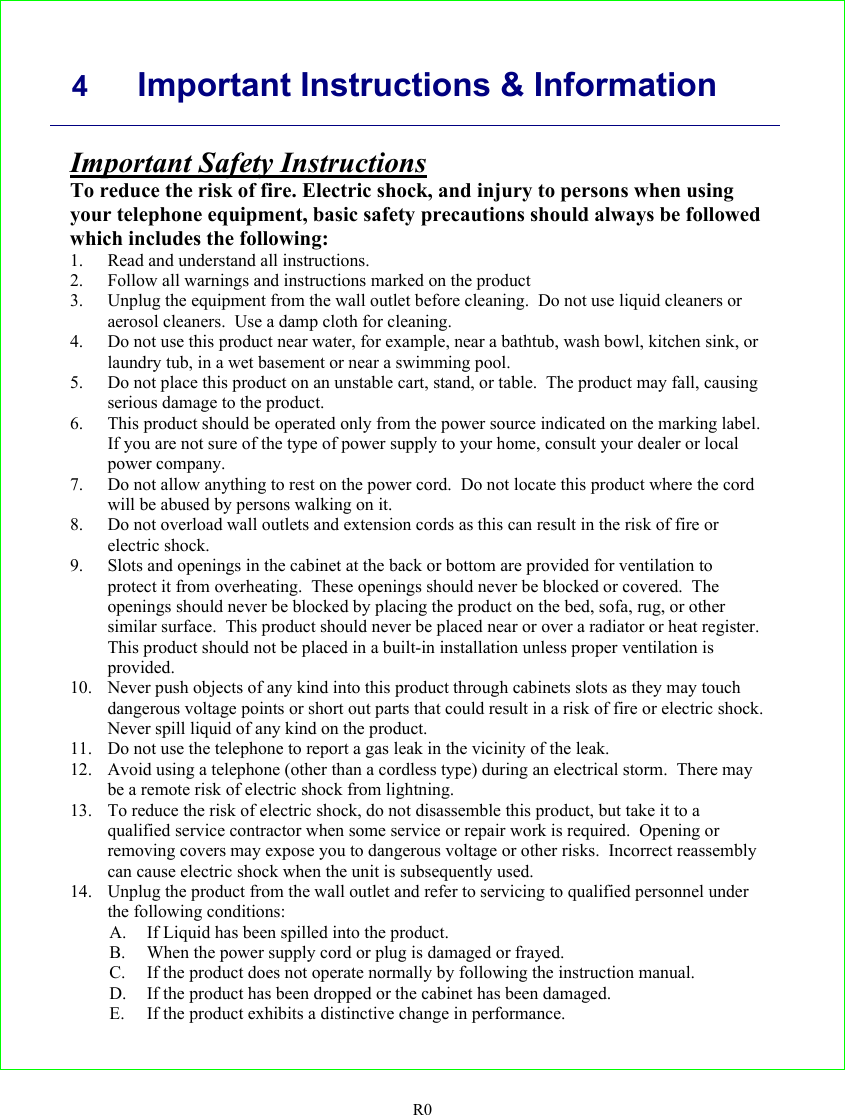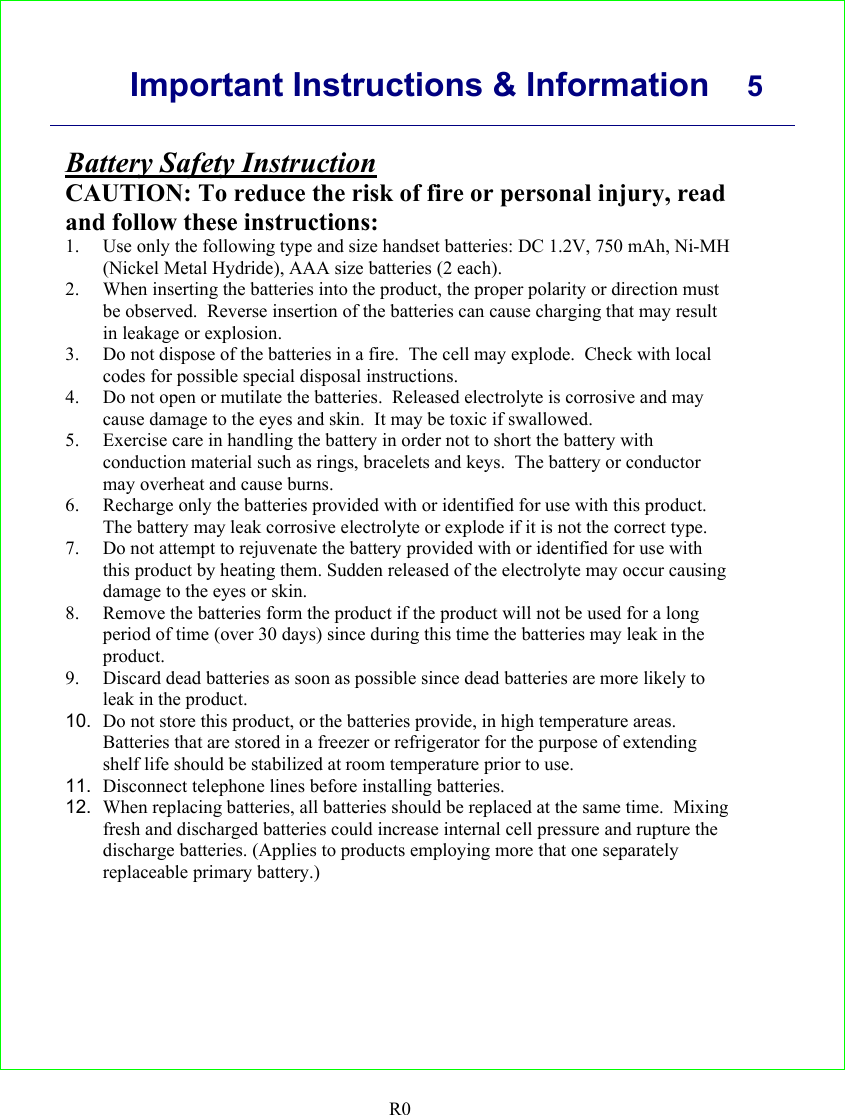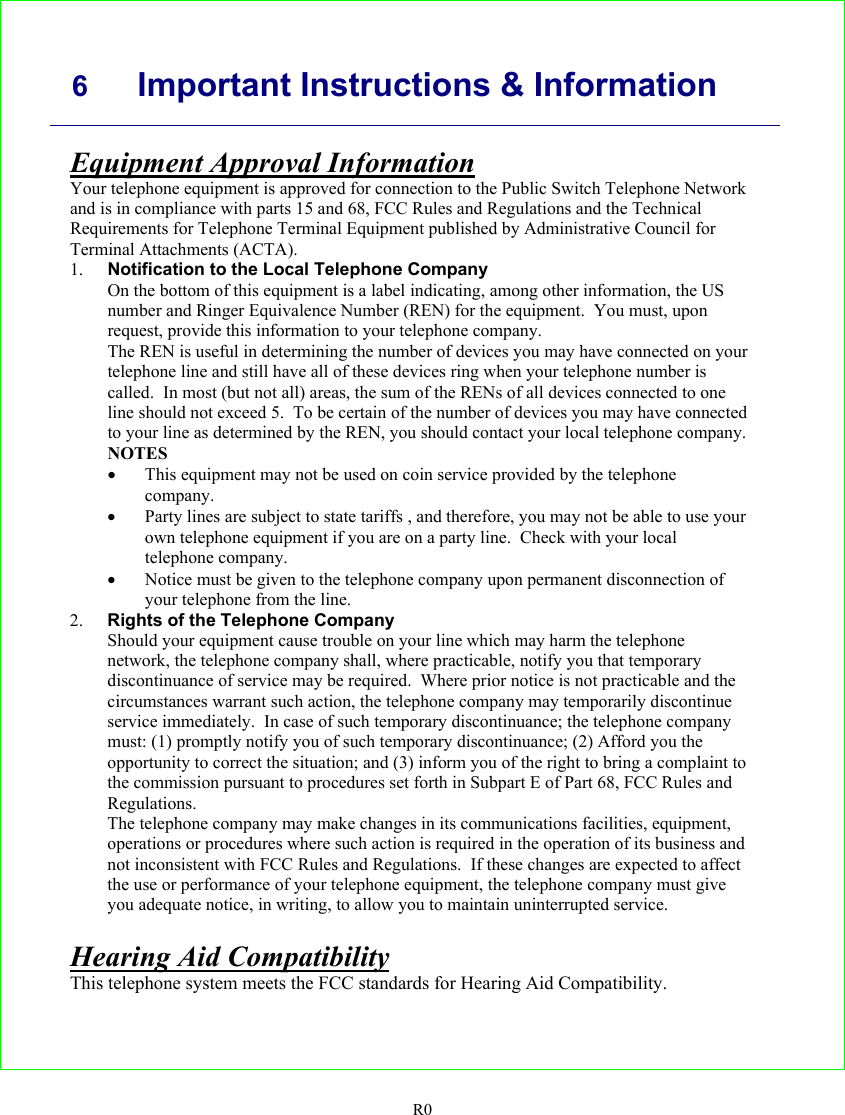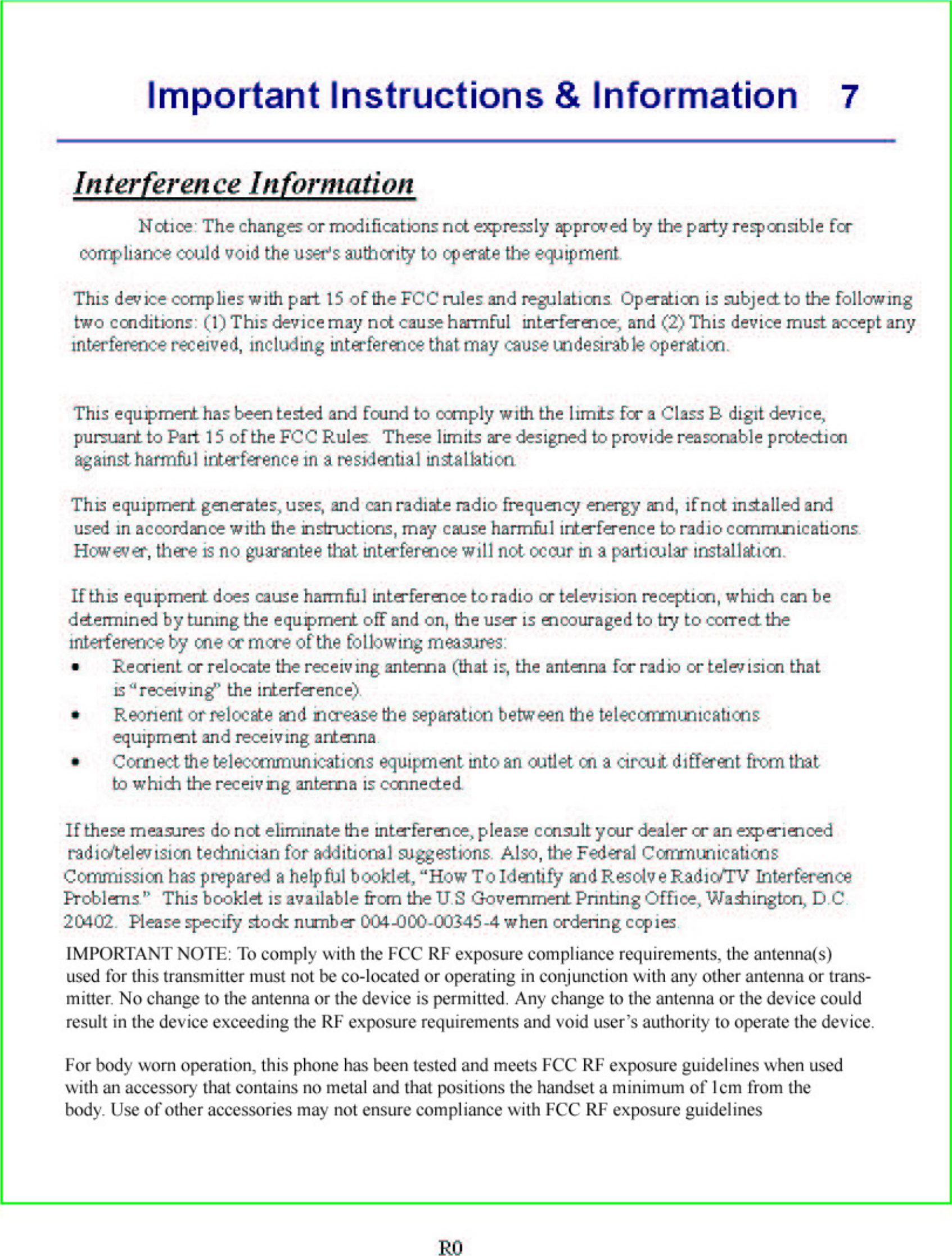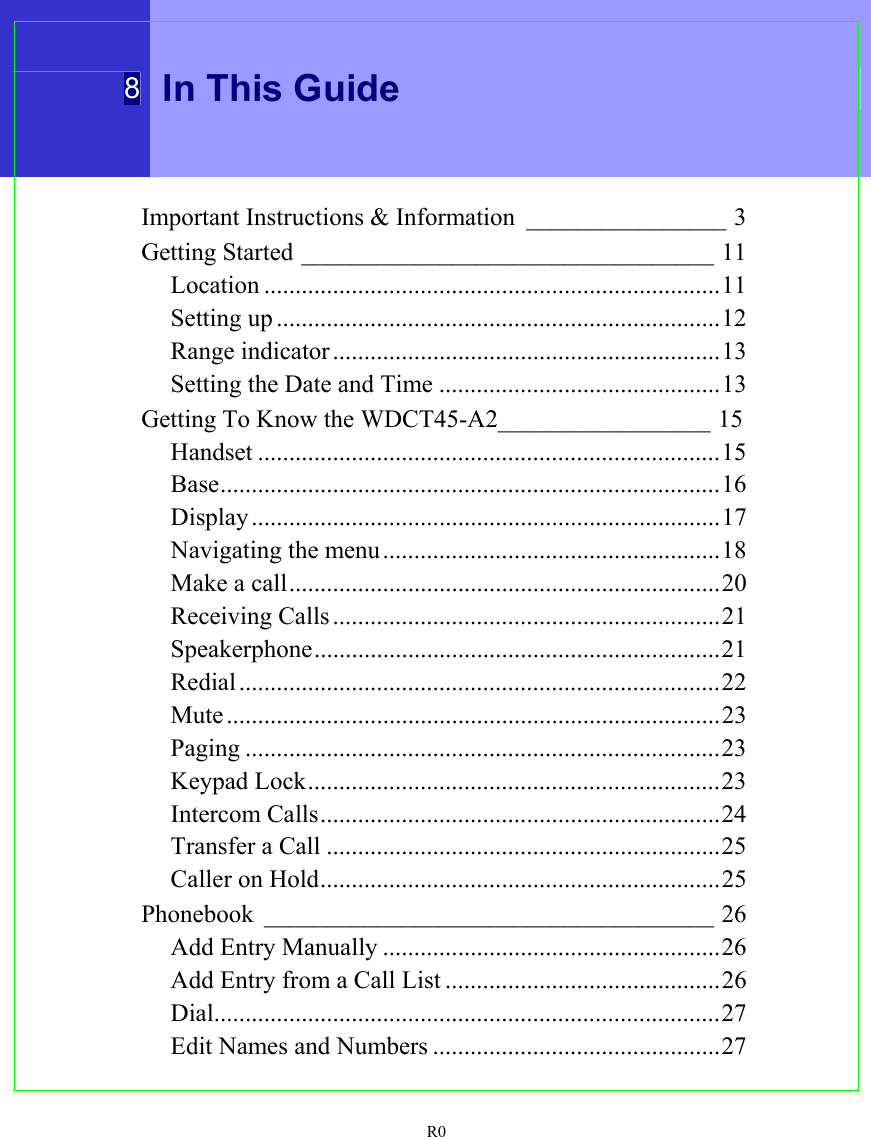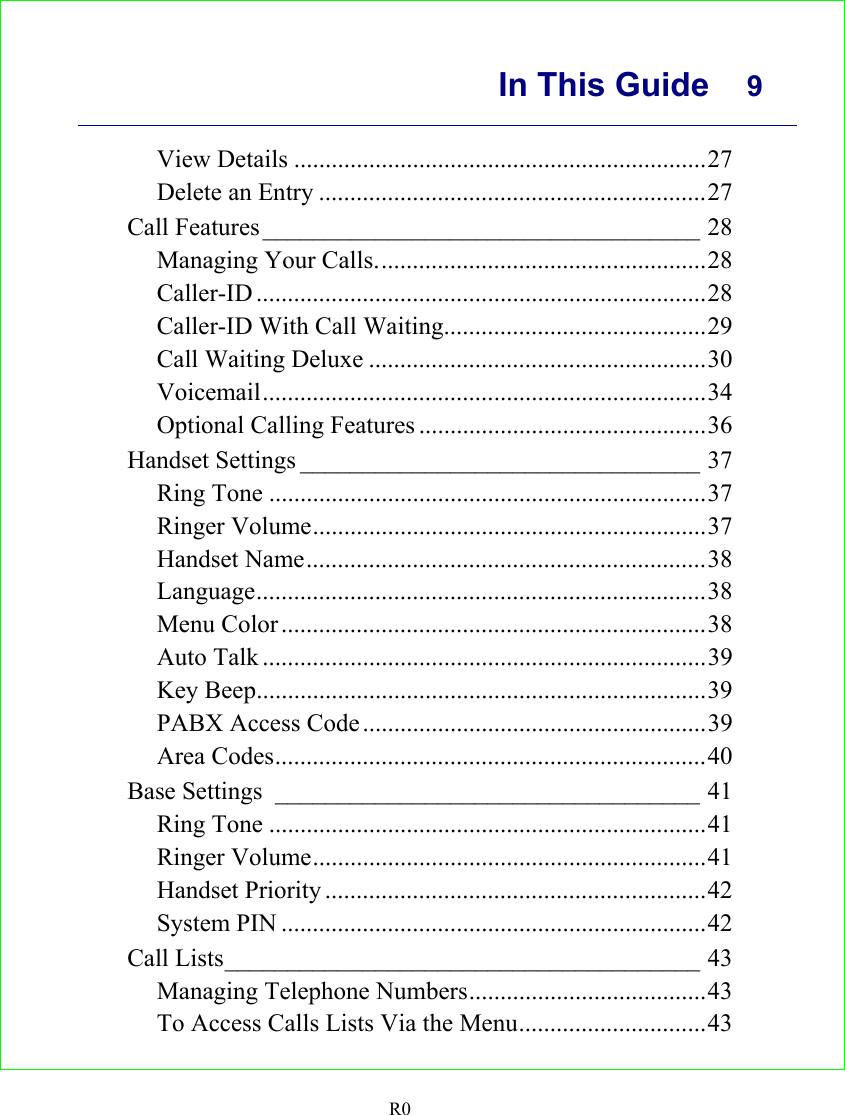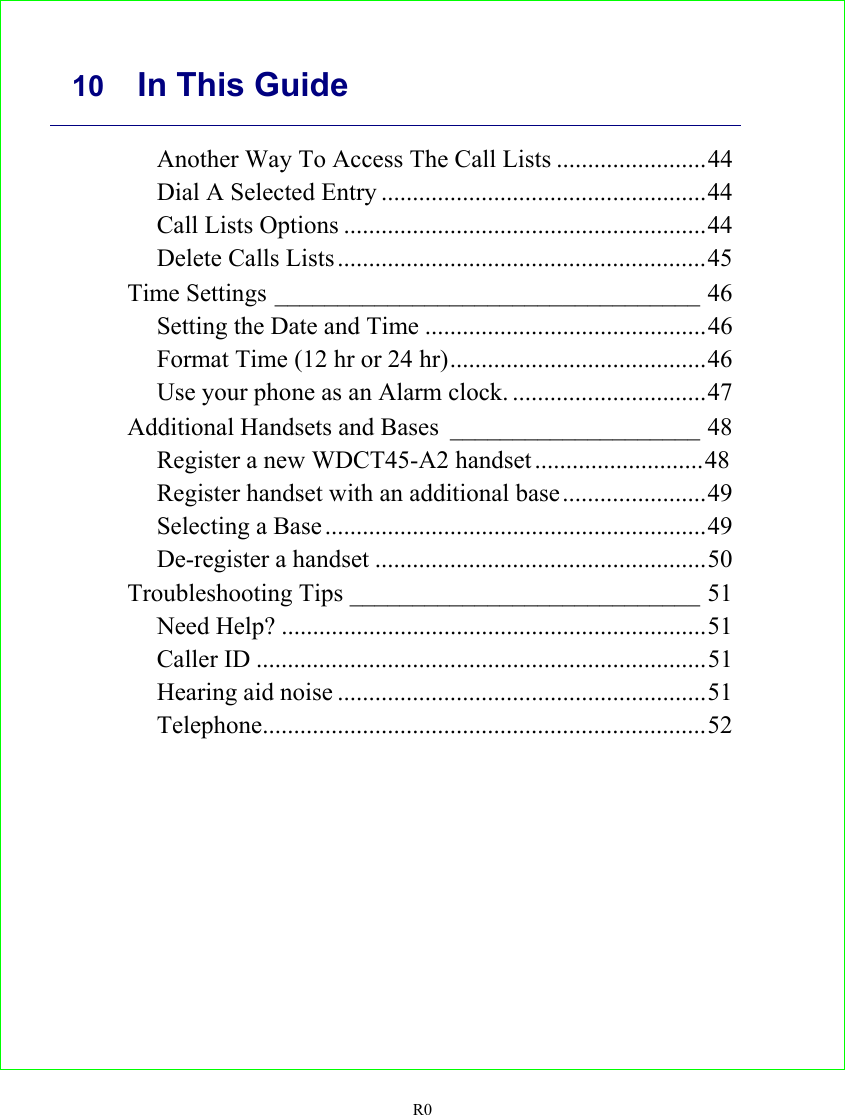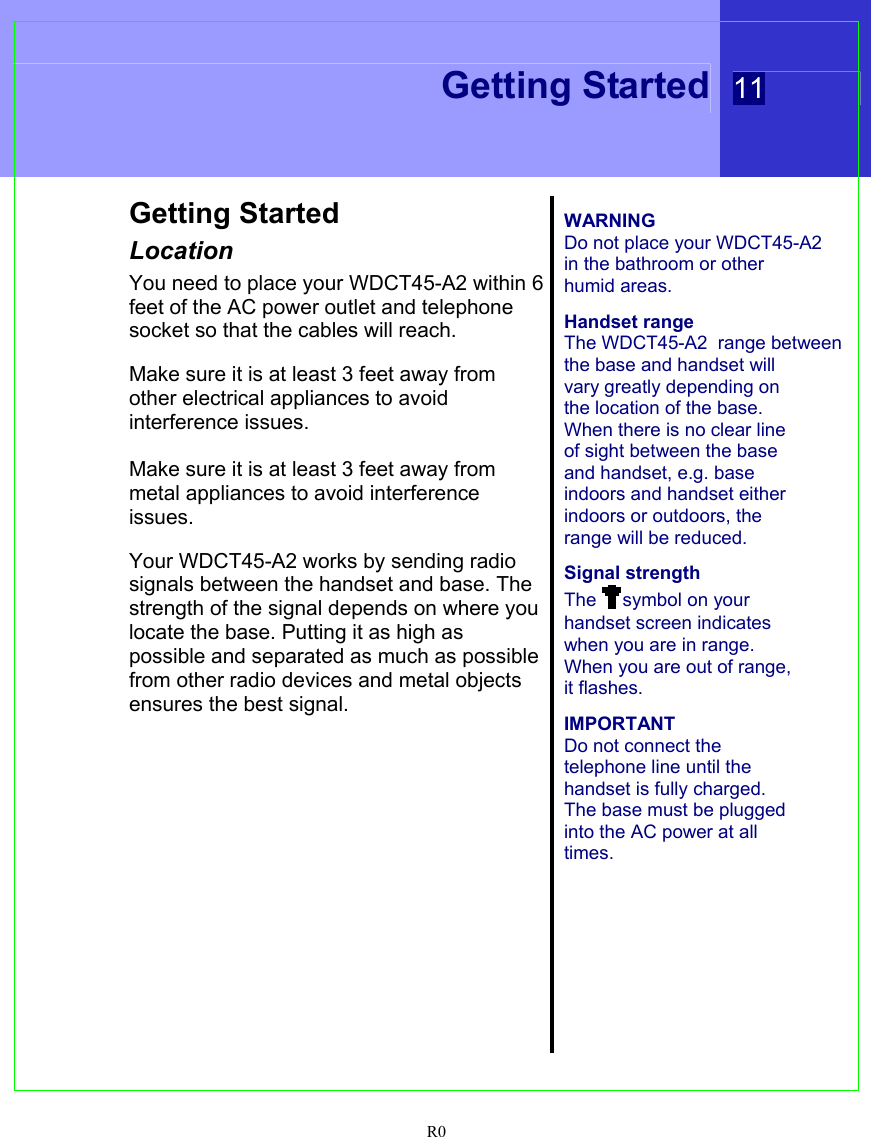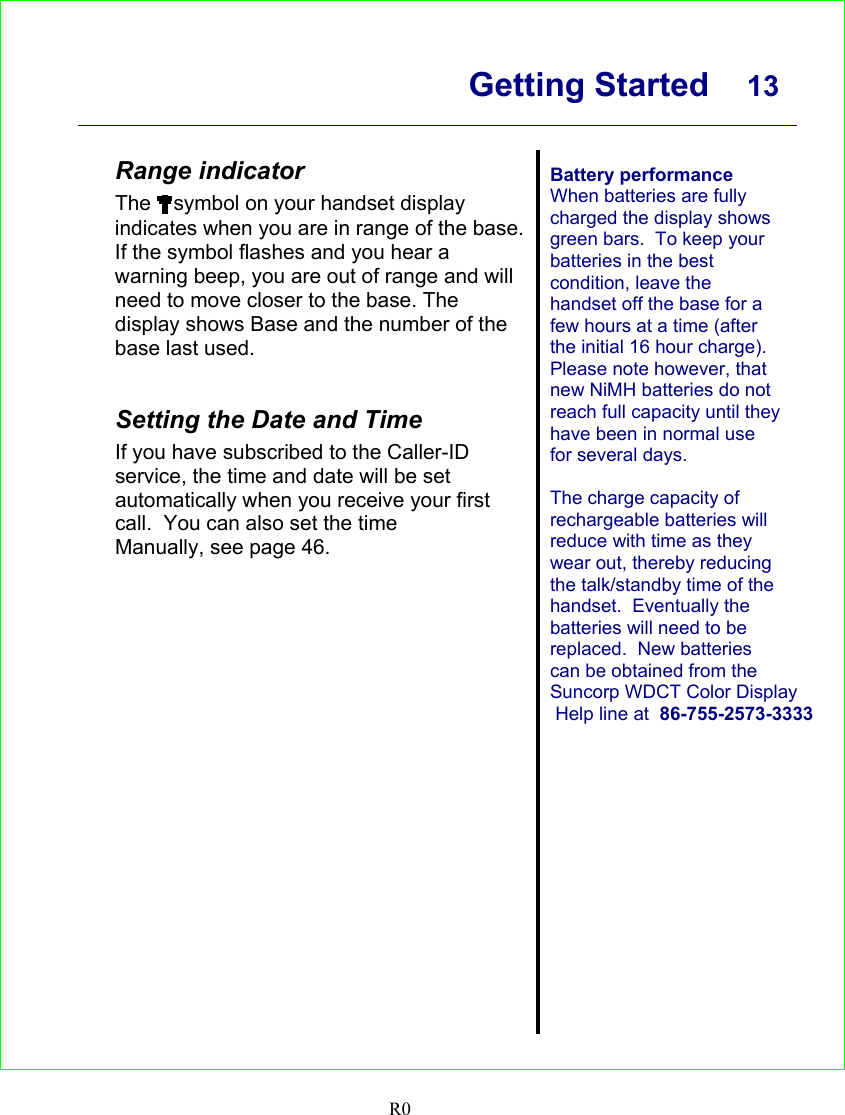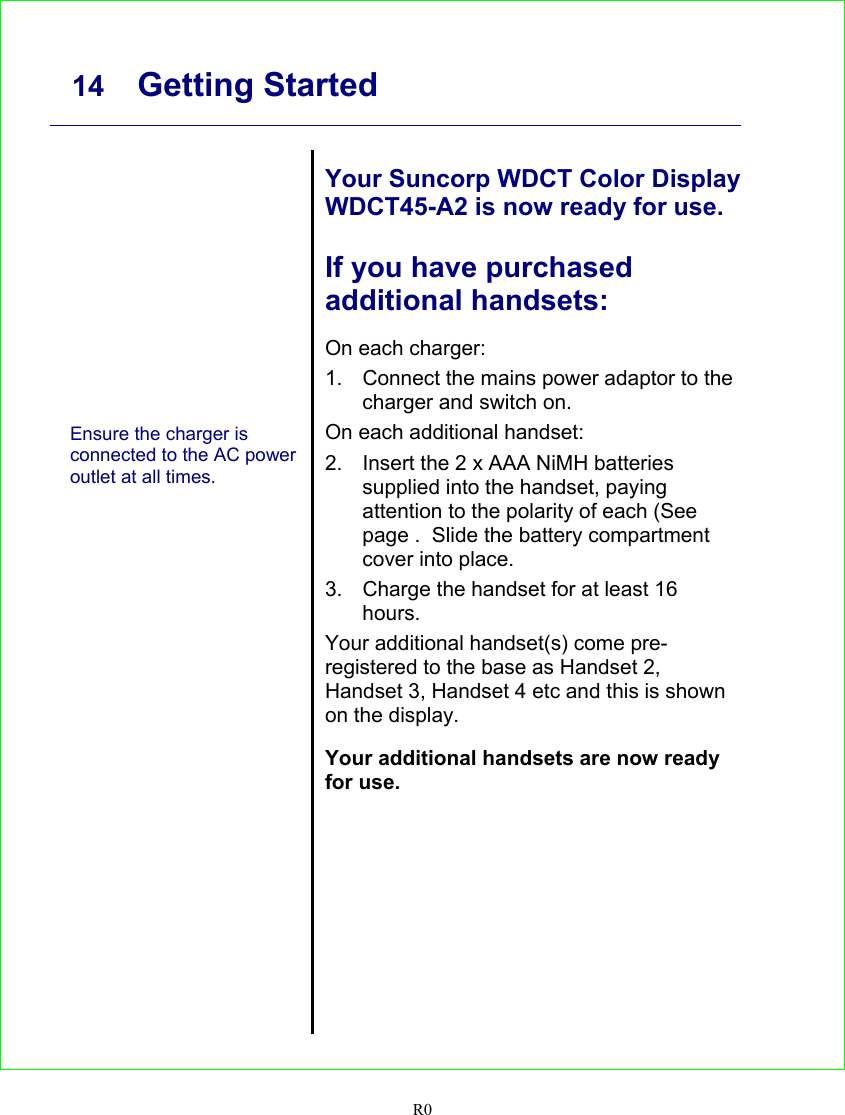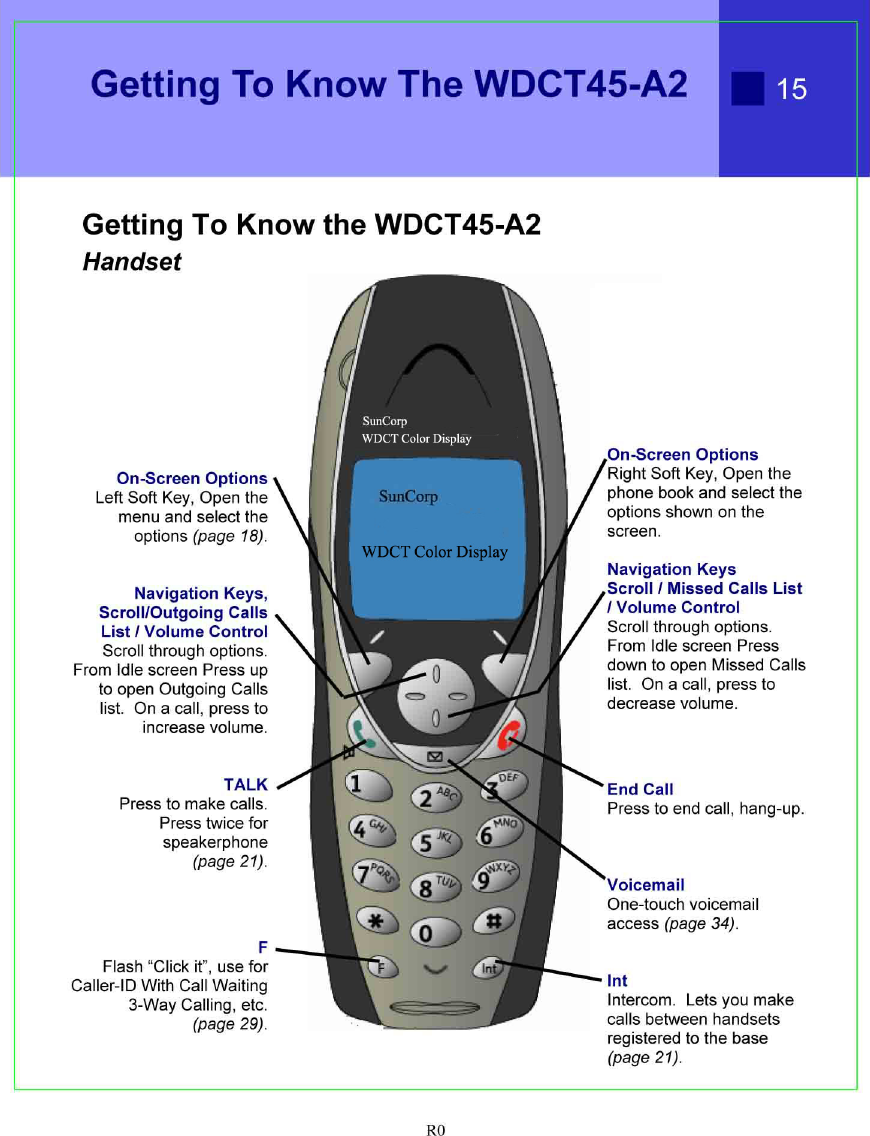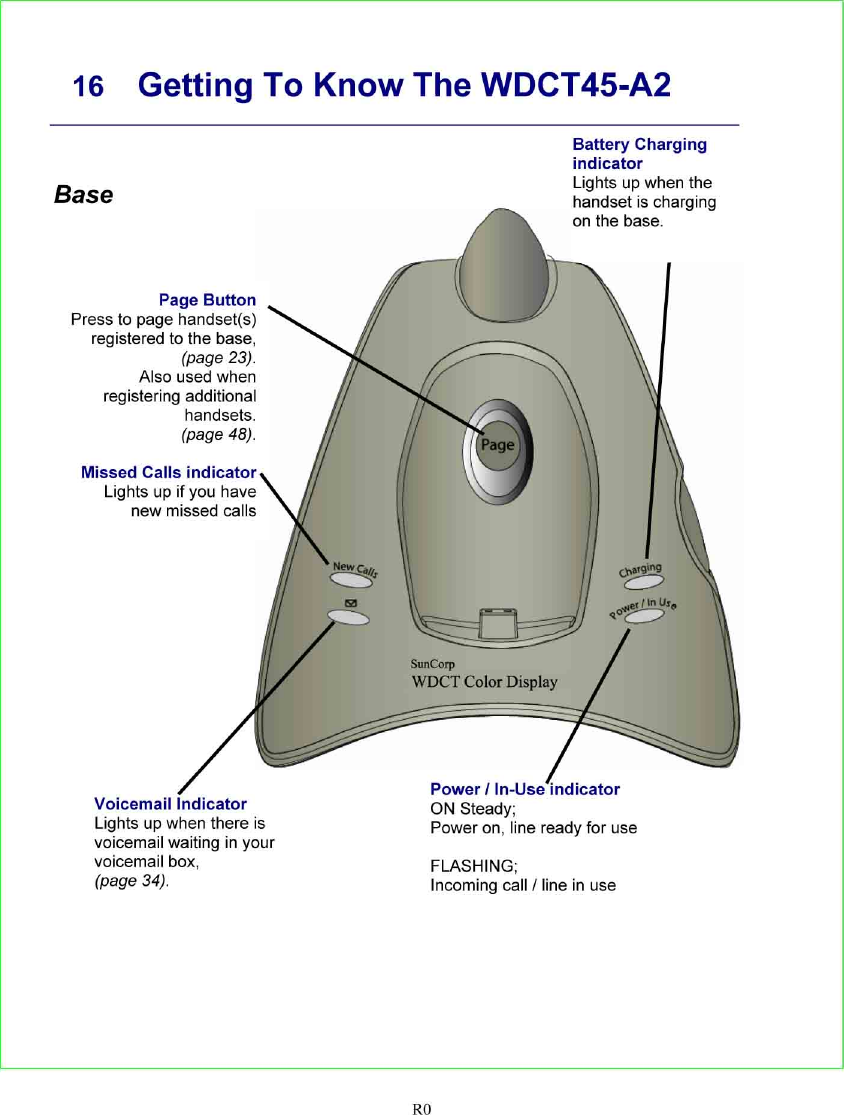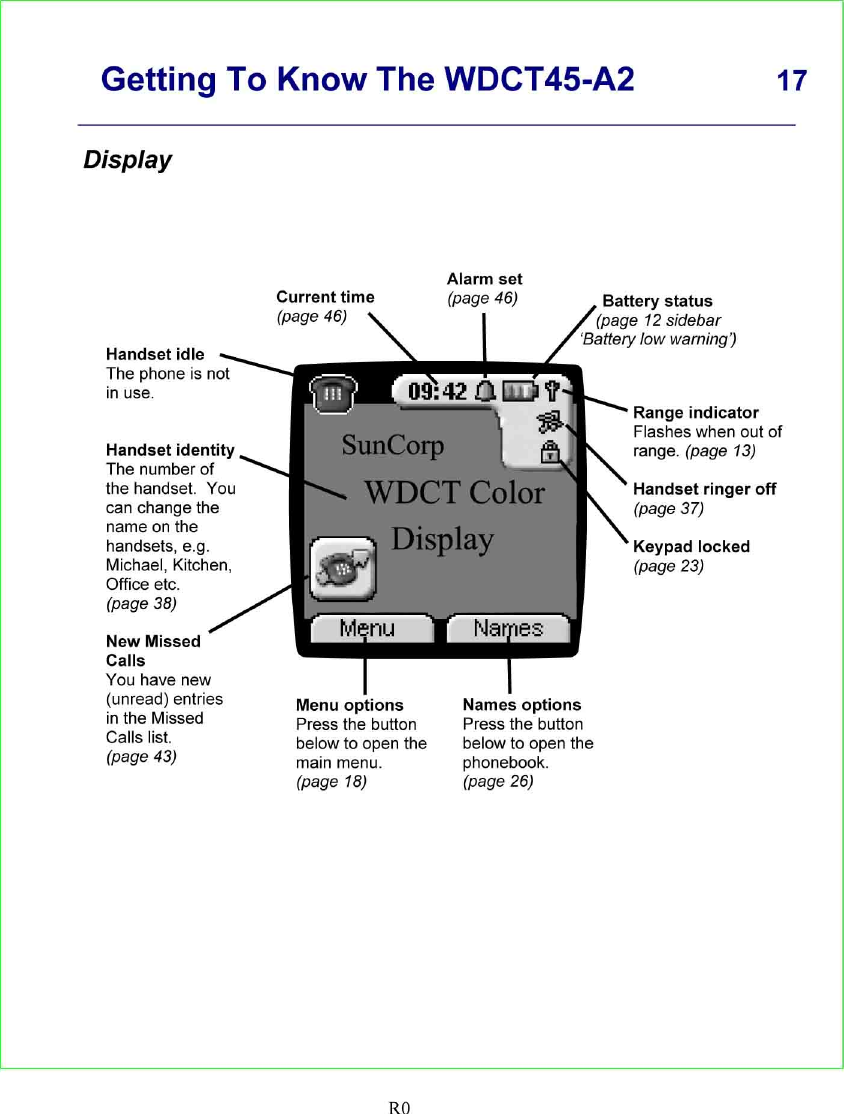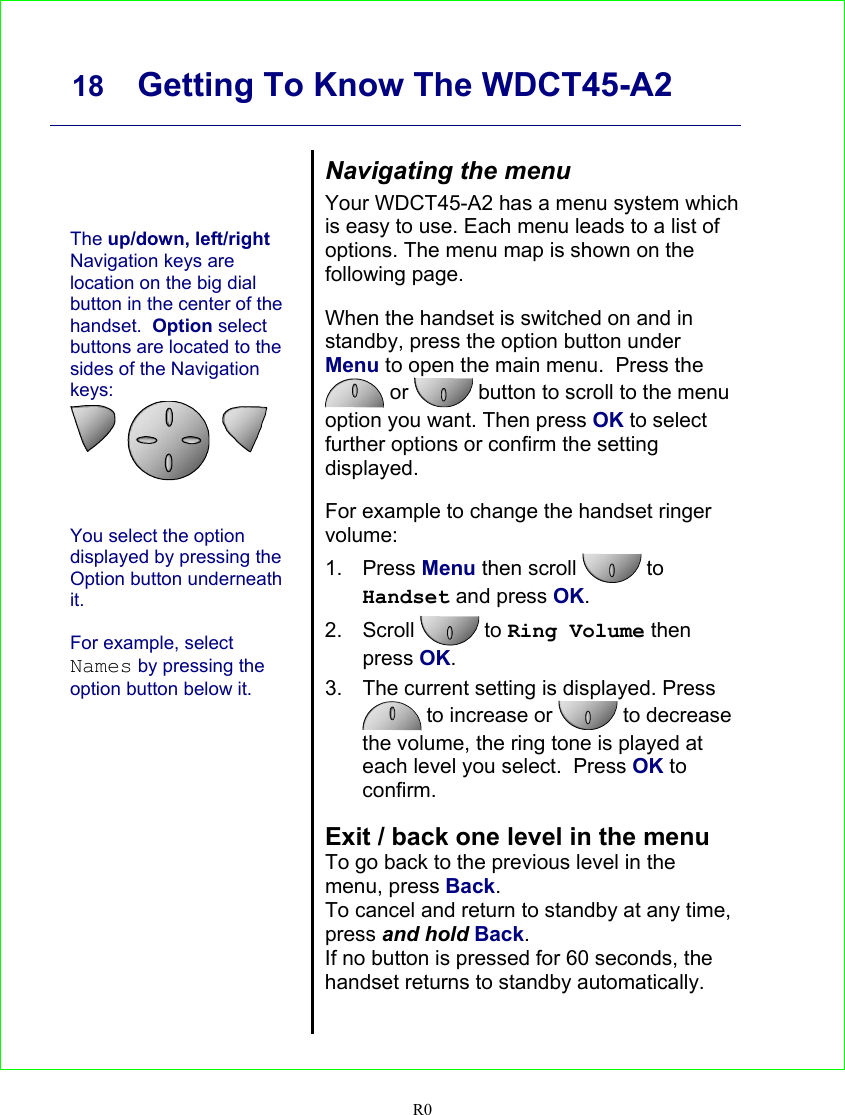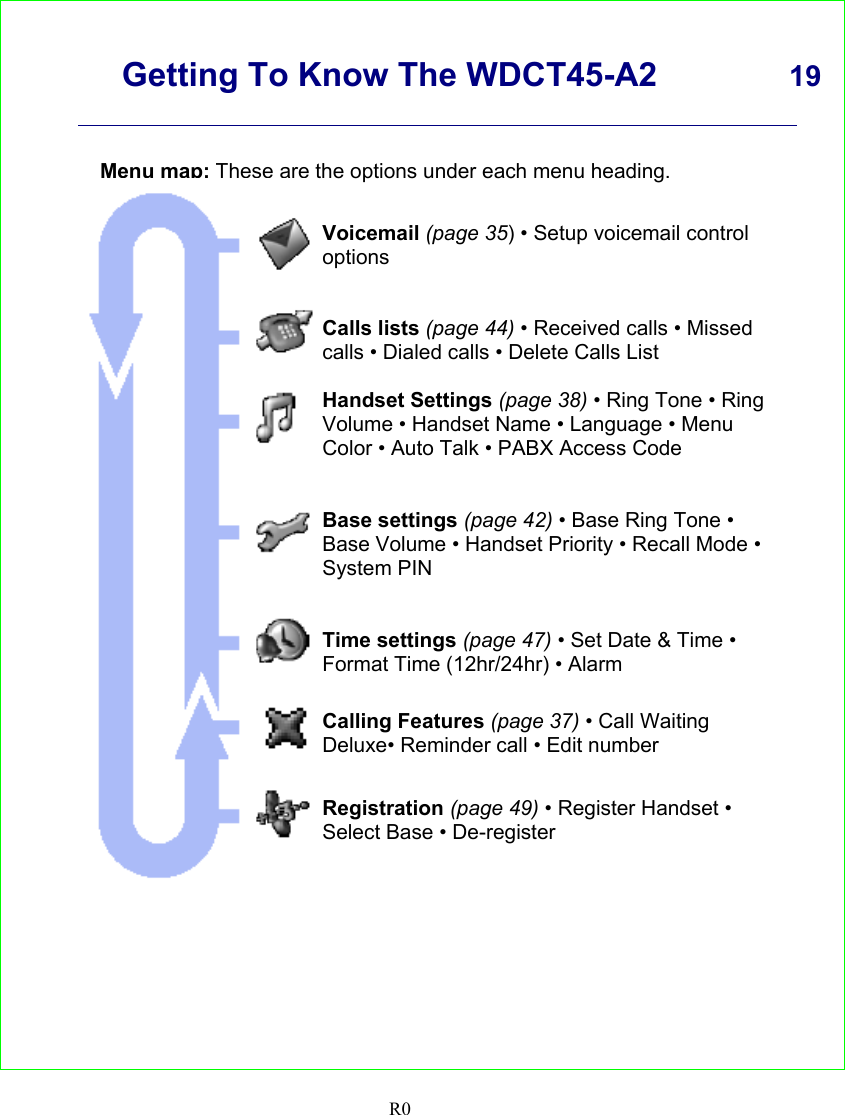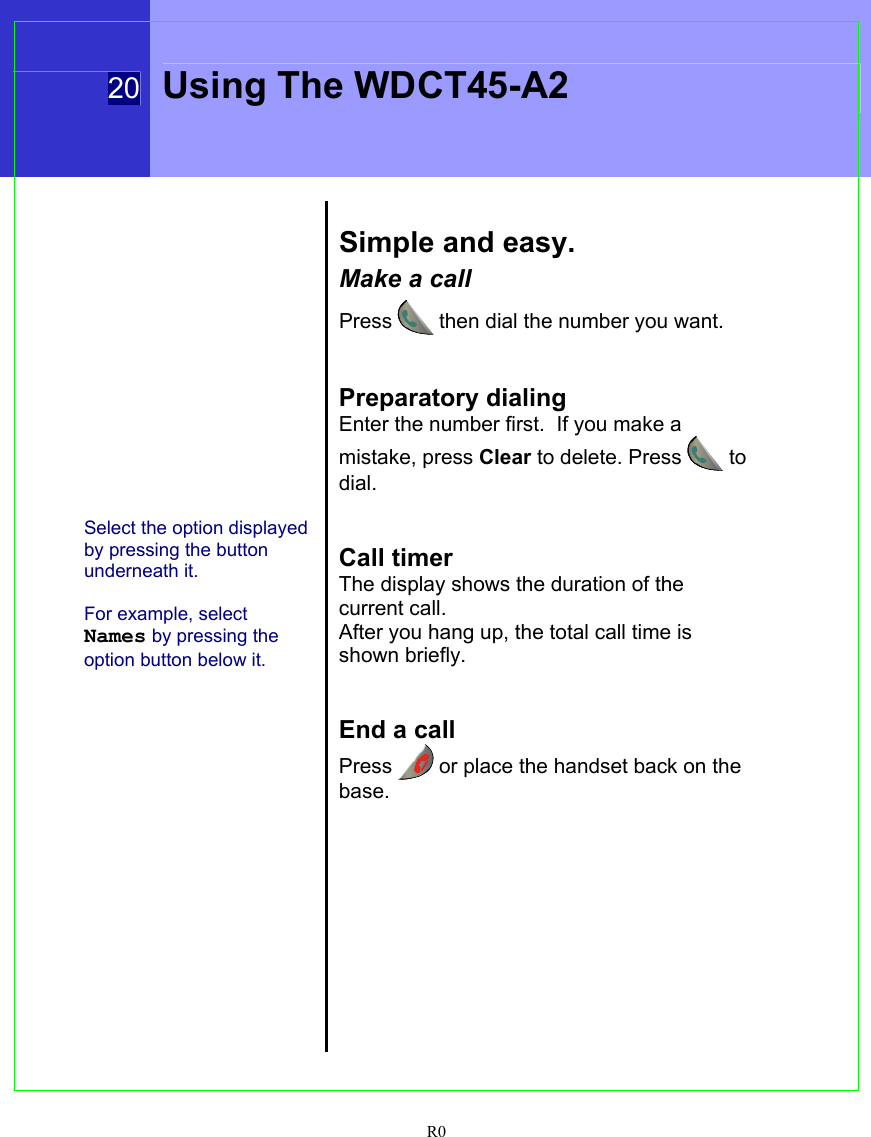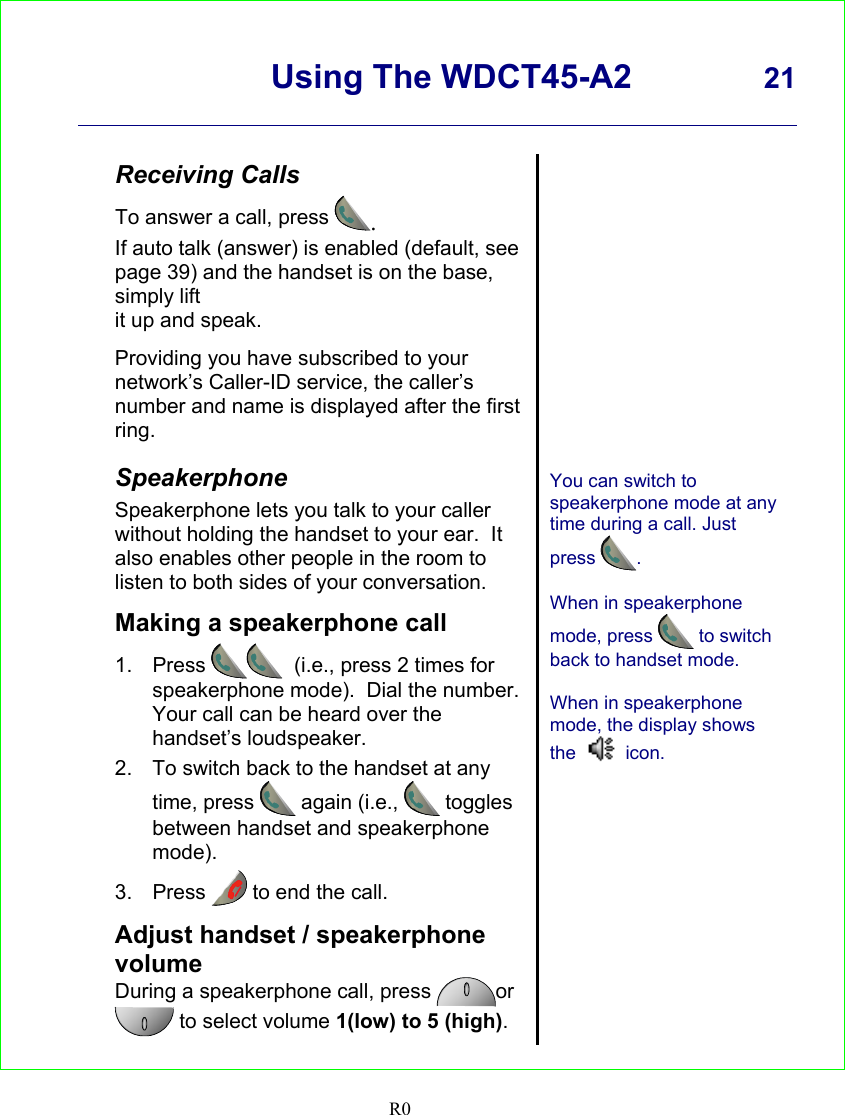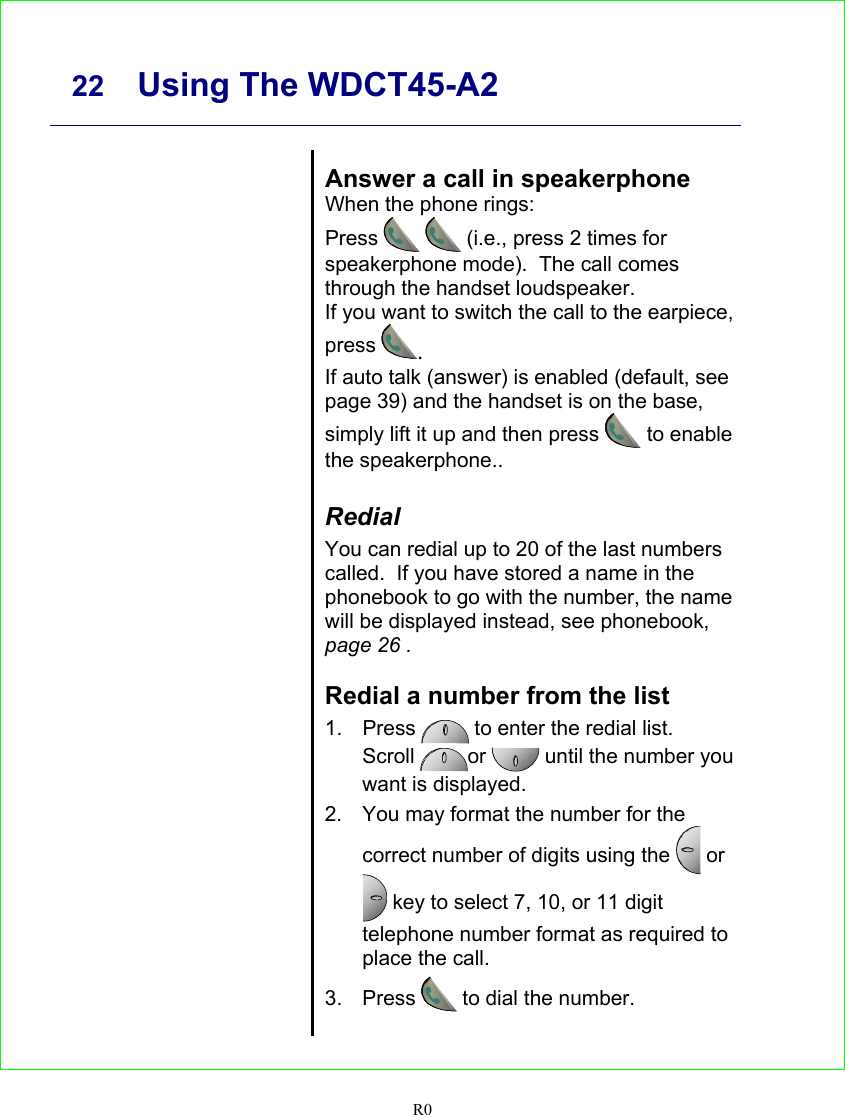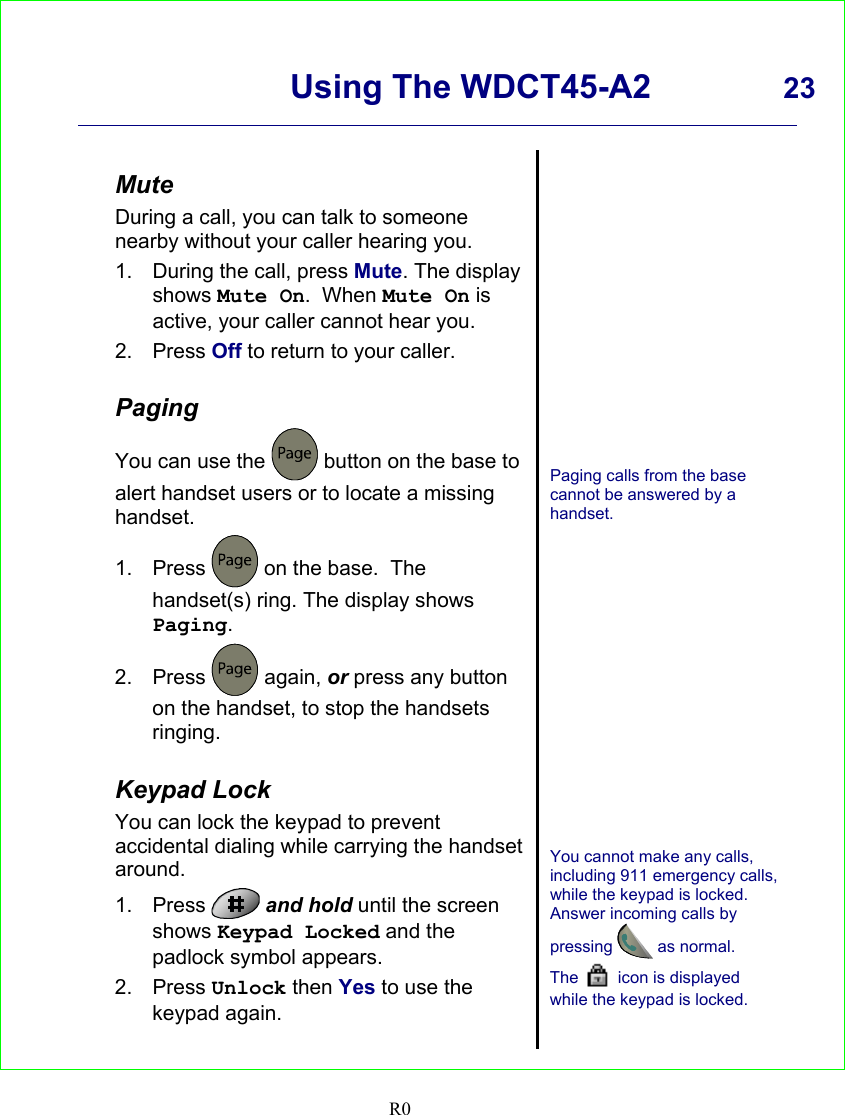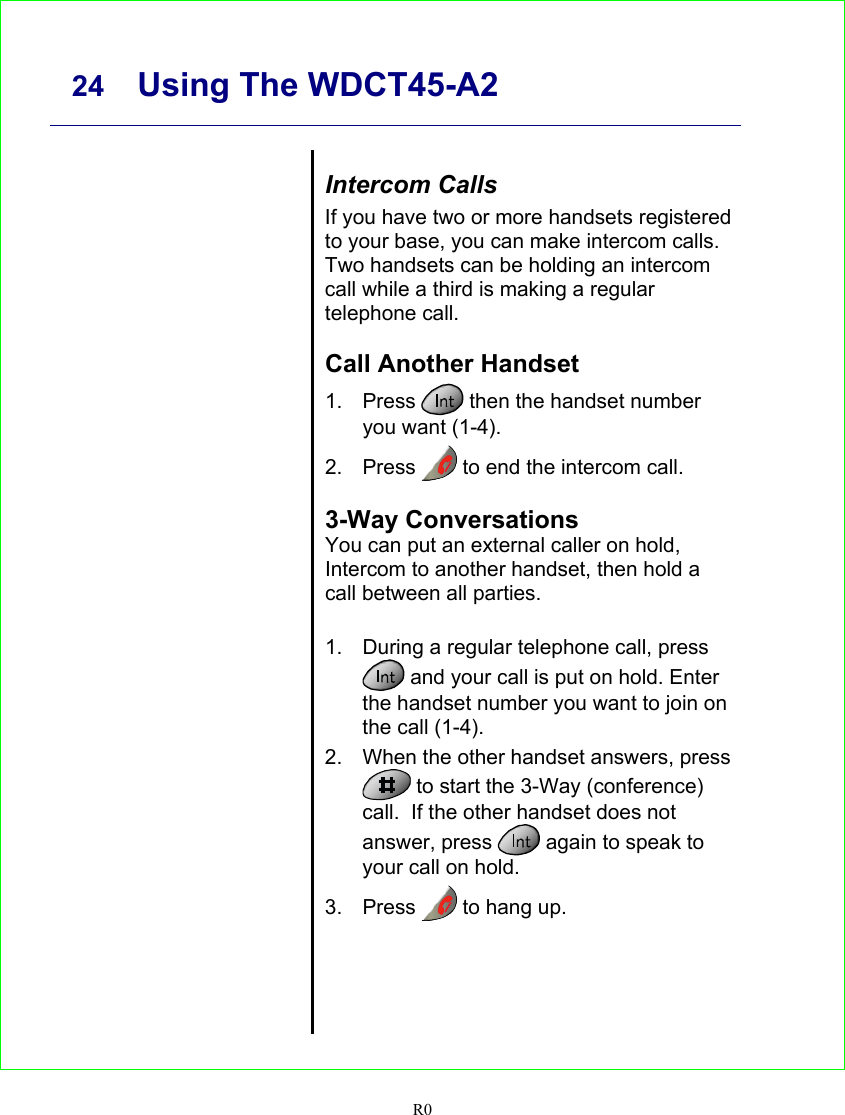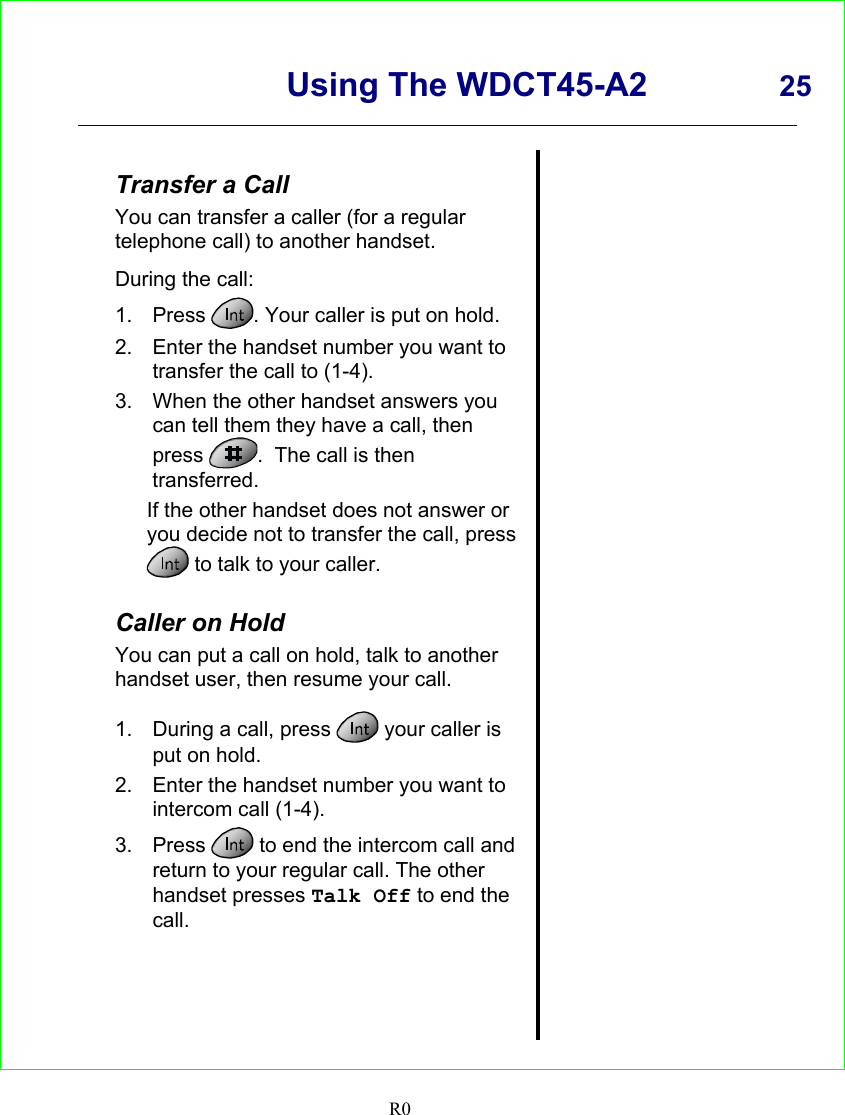Sun Communications WDCT45-A2 2.4GHz WDCT Color Display User Manual T1260 UserGuide R0 2005 03 31
SunCorp Communications Limited 2.4GHz WDCT Color Display T1260 UserGuide R0 2005 03 31
Contents
- 1. Users Manual 1 of 2
- 2. Users Manual 2 of 2
Users Manual 1 of 2