Super Micro Computer X8Sti Users Manual 1.0a.indb
X8STI to the manual fb5582c6-7ebe-42bd-801a-71a416ee4af8
2015-02-02
: Super-Micro-Computer Super-Micro-Computer-X8Sti-Users-Manual-448784 super-micro-computer-x8sti-users-manual-448784 super-micro-computer pdf
Open the PDF directly: View PDF ![]() .
.
Page Count: 103 [warning: Documents this large are best viewed by clicking the View PDF Link!]
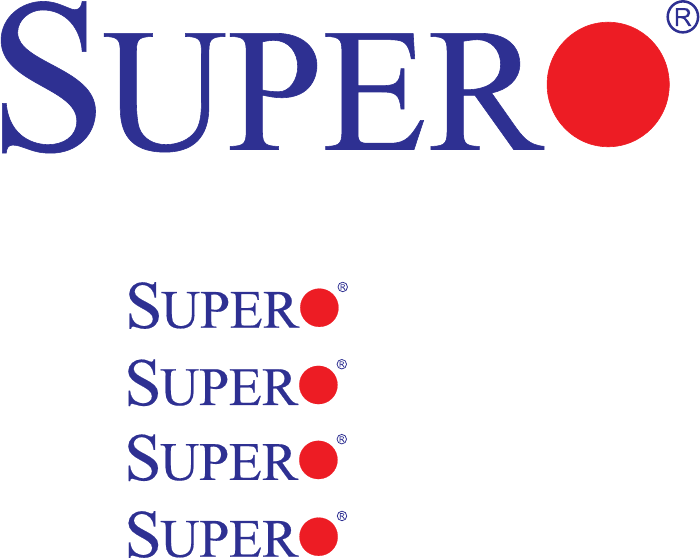
USER’S MANUAL
Revision 1.0a
X8STi-F
X8STi-3F
X8STi
X8STi-LN4
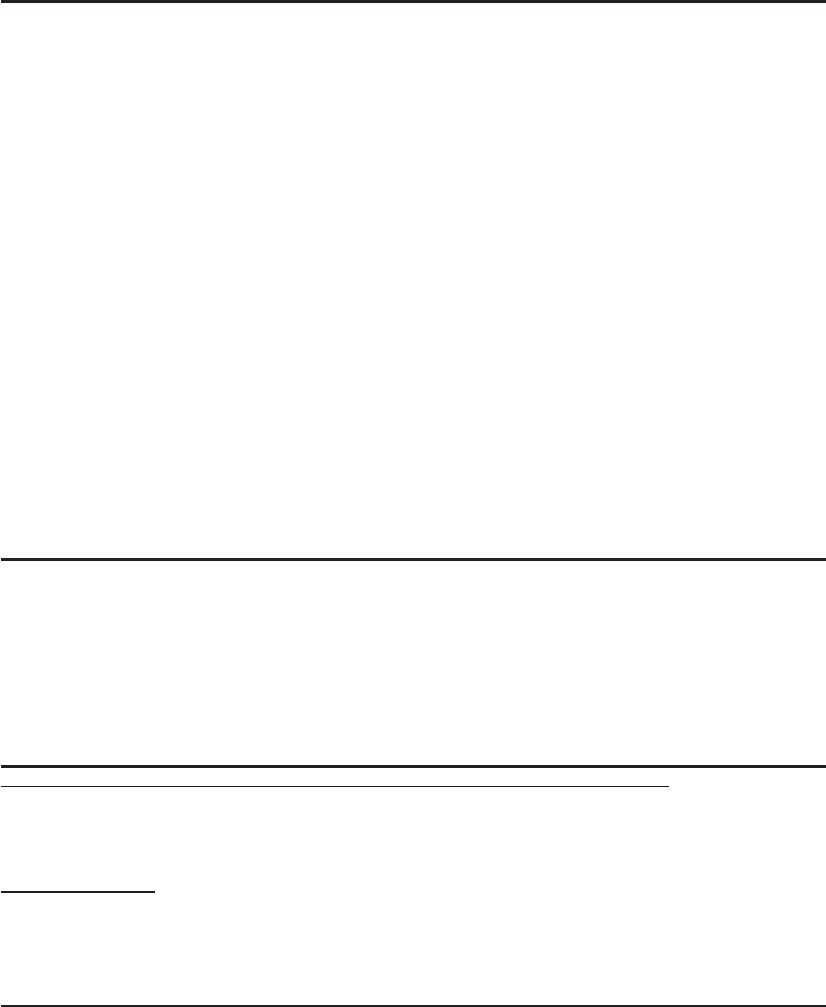
Manual Revision 1.0a
Release Date: March 3, 2009
Unless you request and receive written permission from Super Micro Computer, Inc., you may not
copy any part of this document.
Information in this document is subject to change without notice. Other products and companies
referred to herein are trademarks or registered trademarks of their respective companies or mark
holders.
Copyright © 2009 by Super Micro Computer, Inc.
All rights reserved.
Printed in the United States of America
The information in this User’s Manual has been carefully reviewed and is believed to be accurate.
The vendor assumes no responsibility for any inaccuracies that may be contained in this document,
makes no commitment to update or to keep current the information in this manual, or to notify any
person or organization of the updates. Please Note: For the most up-to-date version of this
manual, please see our web site at www.supermicro.com.
Super Micro Computer, Inc. ("Supermicro") reserves the right to make changes to the product
described in this manual at any time and without notice. This product, including software, if any,
and documentation may not, in whole or in part, be copied, photocopied, reproduced, translated or
reduced to any medium or machine without prior written consent.
IN NO EVENT WILL SUPER MICRO COMPUTER, INC. BE LIABLE FOR DIRECT, INDIRECT,
SPECIAL, INCIDENTAL, SPECULATIVE OR CONSEQUENTIAL DAMAGES ARISING FROM THE
USE OR INABILITY TO USE THIS PRODUCT OR DOCUMENTATION, EVEN IF ADVISED OF
THE POSSIBILITY OF SUCH DAMAGES. IN PARTICULAR, SUPER MICRO COMPUTER, INC.
SHALL NOT HAVE LIABILITY FOR ANY HARDWARE, SOFTWARE, OR DATA STORED OR USED
WITH THE PRODUCT, INCLUDING THE COSTS OF REPAIRING, REPLACING, INTEGRATING,
INSTALLING OR RECOVERING SUCH HARDWARE, SOFTWARE, OR DATA.
Any disputes arising between manufacturer and customer shall be governed by the laws of Santa
Clara County in the State of California, USA. The State of California, County of Santa Clara shall
be the exclusive venue for the resolution of any such disputes. Supermicro's total liability for all
claims will not exceed the price paid for the hardware product.
FCC Statement: This equipment has been tested and found to comply with the limits for a Class
A digital device pursuant to Part 15 of the FCC Rules. These limits are designed to provide
reasonable protection against harmful interference when the equipment is operated in a commercial
environment. This equipment generates, uses, and can radiate radio frequency energy and, if not
installed and used in accordance with the manufacturer’s instruction manual, may cause harmful
interference with radio communications. Operation of this equipment in a residential area is likely
to cause harmful interference, in which case you will be required to correct the interference at your
own expense.
California Best Management Practices Regulations for Perchlorate Materials: This Perchlorate
warning applies only to products containing CR (Manganese Dioxide) Lithium coin cells. “Perchlorate
Material-special handling may apply. See www.dtsc.ca.gov/hazardouswaste/perchlorate”.
WARNING: Handling of lead solder materials used in this
product may expose you to lead, a chemical known to
the State of California to cause birth defects and other
reproductive harm.
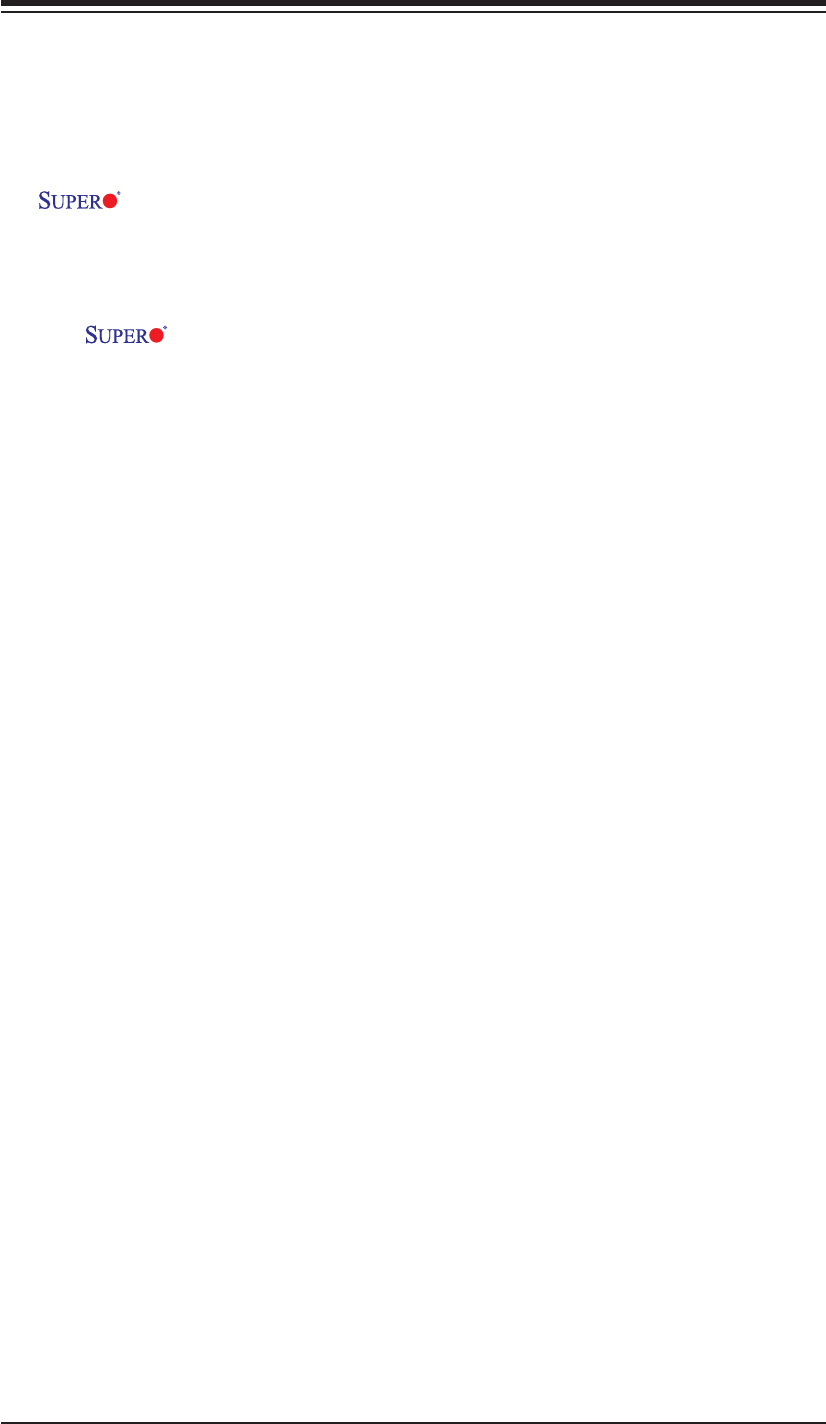
Preface
This manual is written for system integrators, PC technicians and
knowledgeable PC users. It provides information for the installation and use of the
X8STi/X8STi-F/X8STi-3F/X8STi-LN4 motherboard.
About This Motherboard
The X8STi/X8STi-F/X8STi-3F/X8STi-LN4 supports the Intel® Core™ i7
processor and future Nehalem family processors in the LGA 1366 socket. These
processors support the Intel QuickPath Interconnect (QPI) technology, providing
the next generation point-to-point system interface which replaces the current Front
Side Bus. With the Intel X58 Express chipset built-in, the X8STi/X8STi-F/X8STi-3F/
X8STi-LN4 offers substantial enhancement in system performance with increased
bandwidth and unprecedented scalability, optimized for intense-computing and
high-end server platforms. Please refer to our web site (http://www.supermicro.
com/products/) for updates on supported processors. This product is intended to
be installed and serviced by professional technicians.
Manual Organization
Chapter 1 describes the features, specifi cations and performance of the mother-
board and provides detailed information about the chipset.
Chapter 2 provides hardware installation instructions. Read this chapter when in-
stalling the processor, memory modules and other hardware components into the
system. If you encounter any problems, see Chapter 3, which describes trouble-
shooting procedures for video, memory and system setup stored in the CMOS.
Chapter 4 includes an introduction to the BIOS and provides detailed information
on running the CMOS Setup utility.
Appendix A provides BIOS Error Beep Codes.
Appendix B lists the Windows OS Installation Instructions.
Appendix C lists Other Software Program Installation Instructions.
Preface
iii
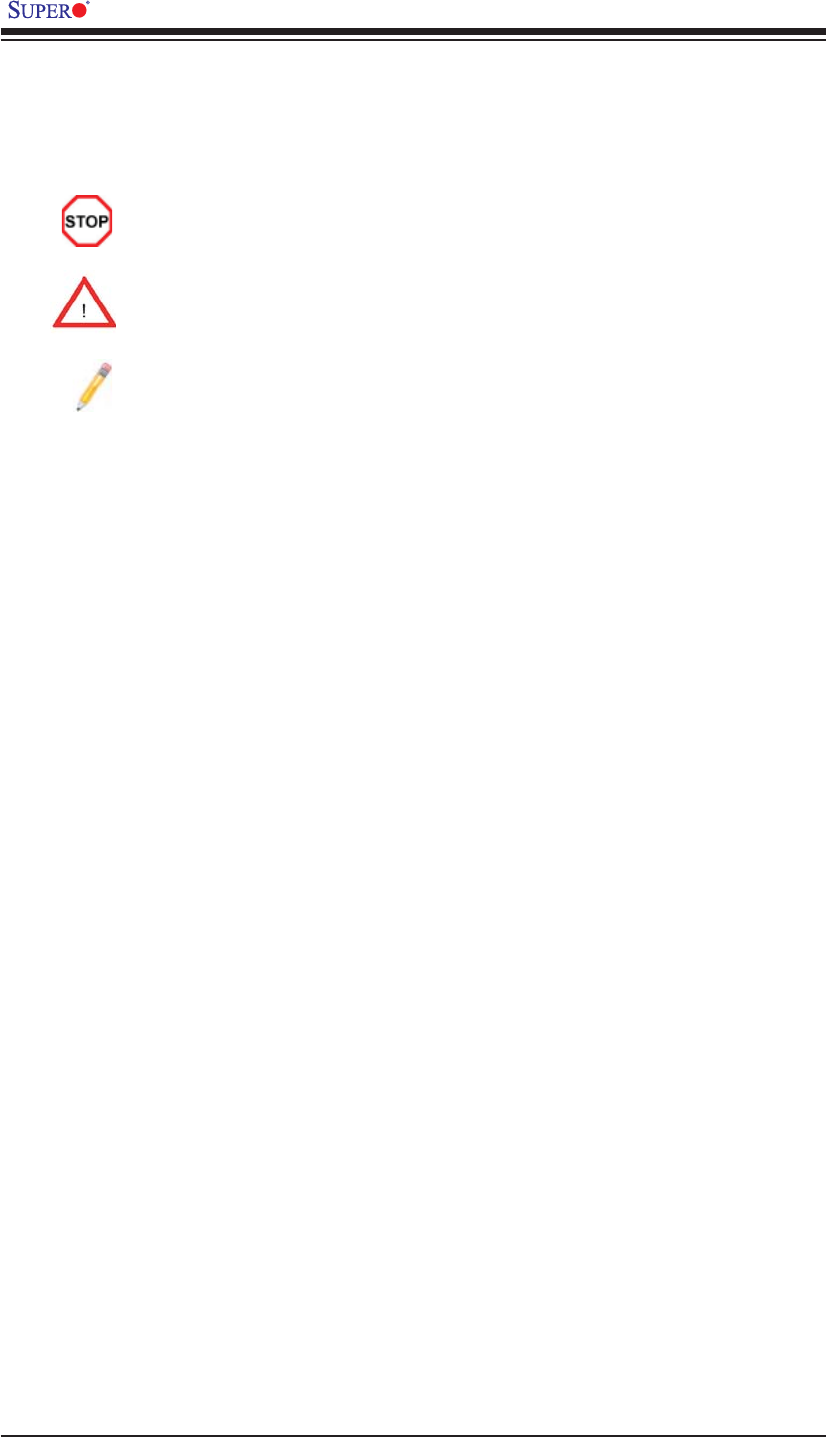
X8STi/X8STi-F/X8STi-3F/X8STi-LN4 User’s Manual
Conventions Used in the Manual:
Special attention should be given to the following symbols for proper installation and
to prevent damage done to the components or injury to yourself:
Danger/Caution: Instructions to be strictly followed to prevent catastrophic
system failure or to avoid bodily injury
Warning: Important information given to ensure proper system installation
or to prevent damage to the components
Note: Additional Information given to differentiate various models or pro-
vides information for correct system setup.
iv
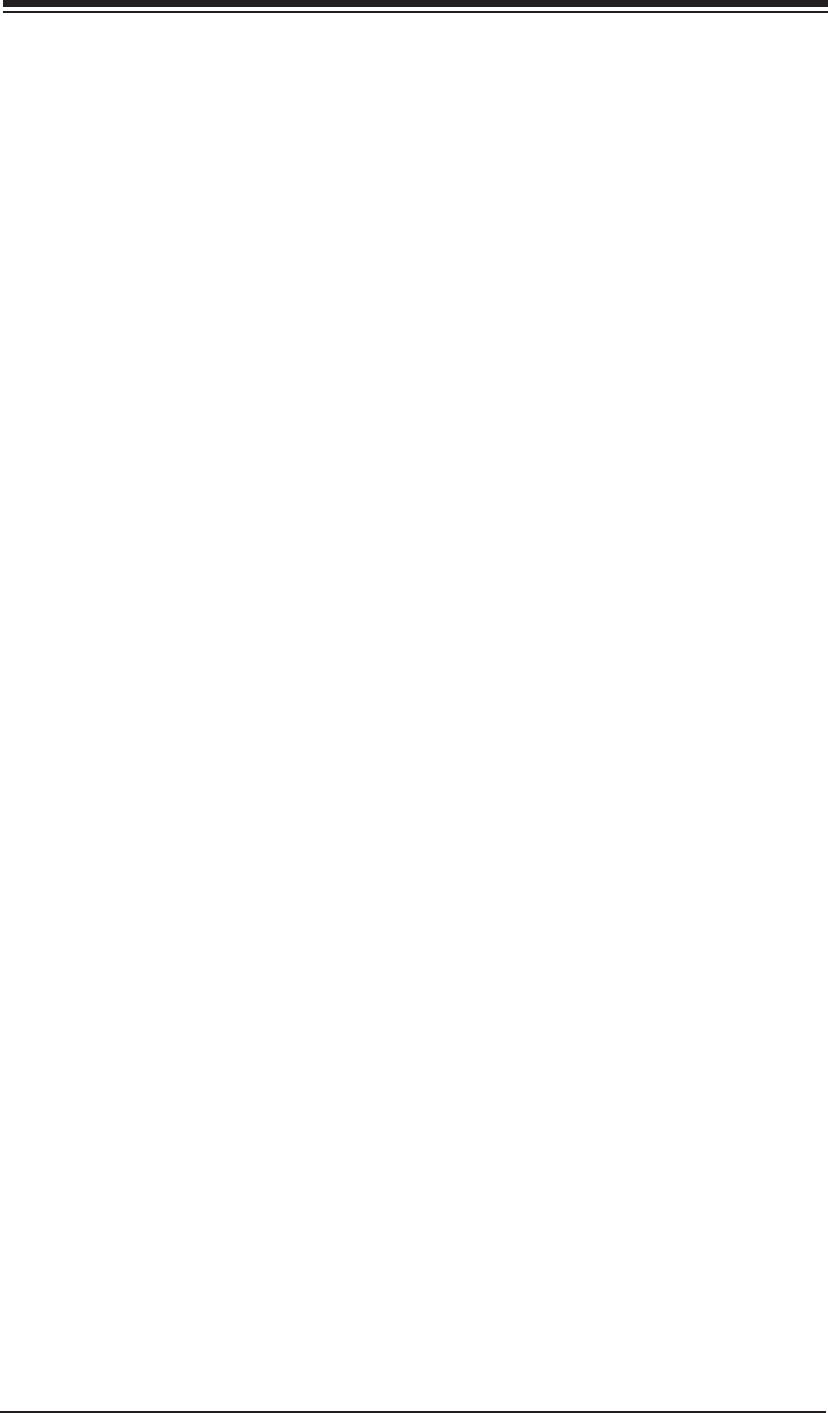
Contacting Supermicro
v
Contacting Supermicro
Headquarters
Address: Super Micro Computer, Inc.
980 Rock Ave.
San Jose, CA 95131 U.S.A.
Tel: +1 (408) 503-8000
Fax: +1 (408) 503-8008
Email: marketing@supermicro.com (General Information)
support@supermicro.com (Technical Support)
Web Site: www.supermicro.com
Europe
Address: Super Micro Computer B.V.
Het Sterrenbeeld 28, 5215 ML
's-Hertogenbosch, The Netherlands
Tel: +31 (0) 73-6400390
Fax: +31 (0) 73-6416525
Email: sales@supermicro.nl (General Information)
support@supermicro.nl (Technical Support)
rma@supermicro.nl (Customer Support)
Asia-Pacifi c
Address: Super Micro Computer, Inc.
4F, No. 232-1, Liancheng Rd.
Chung-Ho 235, Taipei County
Taiwan, R.O.C.
Tel: +886-(2) 8226-3990
Fax: +886-(2) 8226-3991
Web Site: www.supermicro.com.tw
Technical Support:
Email: support@supermicro.com.tw
Tel: 886-2-8228-1366, ext.132 or 139
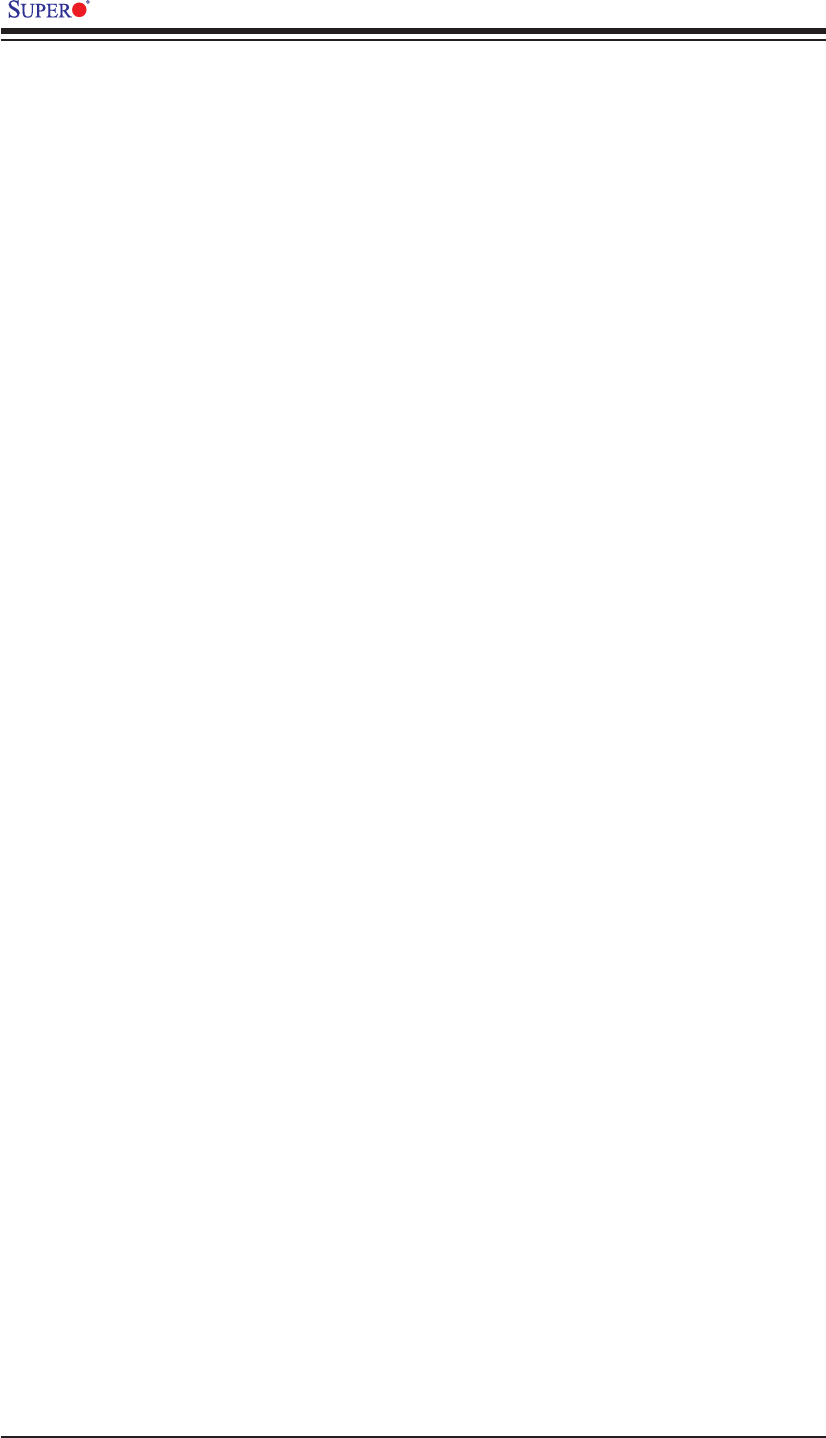
vi
X8STi/X8STi-F/X8STi-3F/X8STi-LN4 User’s Manual
Table of Contents
Preface
About This Motherboard ................................................................................................ 3
Manual Organization ..................................................................................................... 3
Conventions Used in the Manual: ................................................................................. 4
Contacting Supermicro .................................................................................................. 5
Chapter 1 Introduction
1-1 Overview ......................................................................................................... 1-1
Checklist .......................................................................................................... 1-1
Motherboard Features ..................................................................................... 1-7
1-2 Chipset Overview ..........................................................................................1-11
1-3 PC Health Monitoring .................................................................................... 1-12
1-4 Power Confi guration Settings........................................................................ 1-12
1-5 Power Supply ................................................................................................ 1-13
1-6 Super I/O ....................................................................................................... 1-14
1-7 Overview of the Winbond WPCM450 Controller (For X8STi-F/ X8STi-3F Only)
...................................................................................................................... 1-14
Chapter 2 Installation
2-1 Static-Sensitive Devices .................................................................................. 2-1
Precautions ..................................................................................................... 2-1
Unpacking ....................................................................................................... 2-1
2-2 Processor and Heatsink Installation................................................................ 2-2
Installing an LGA 1366 Processor .................................................................. 2-2
Installing a Passive CPU Heatsink (#SNK-P0037) ......................................... 2-4
Removing the Heatsink ................................................................................... 2-5
2-3 Mounting the Motherboard into the Chassis ................................................... 2-6
2-4 Installing and Removing the Memory Modules ............................................... 2-7
Installing & Removing DIMMs ......................................................................... 2-7
2-5 Connectors/IO Ports ...................................................................................... 2-10
Back Panel Connectors and IO Ports ........................................................... 2-10
ATX PS/2 Keyboard and PS/2 Mouse Ports .............................................2-11
Universal Serial Bus (USB) ...................................................................... 2-12
Ethernet Ports .......................................................................................... 2-13
Serial Ports ............................................................................................... 2-14
Video Connector ....................................................................................... 2-15
Front Control Panel ....................................................................................... 2-16
Front Control Panel Pin Defi nitions............................................................... 2-17
NMI Button ............................................................................................... 2-17
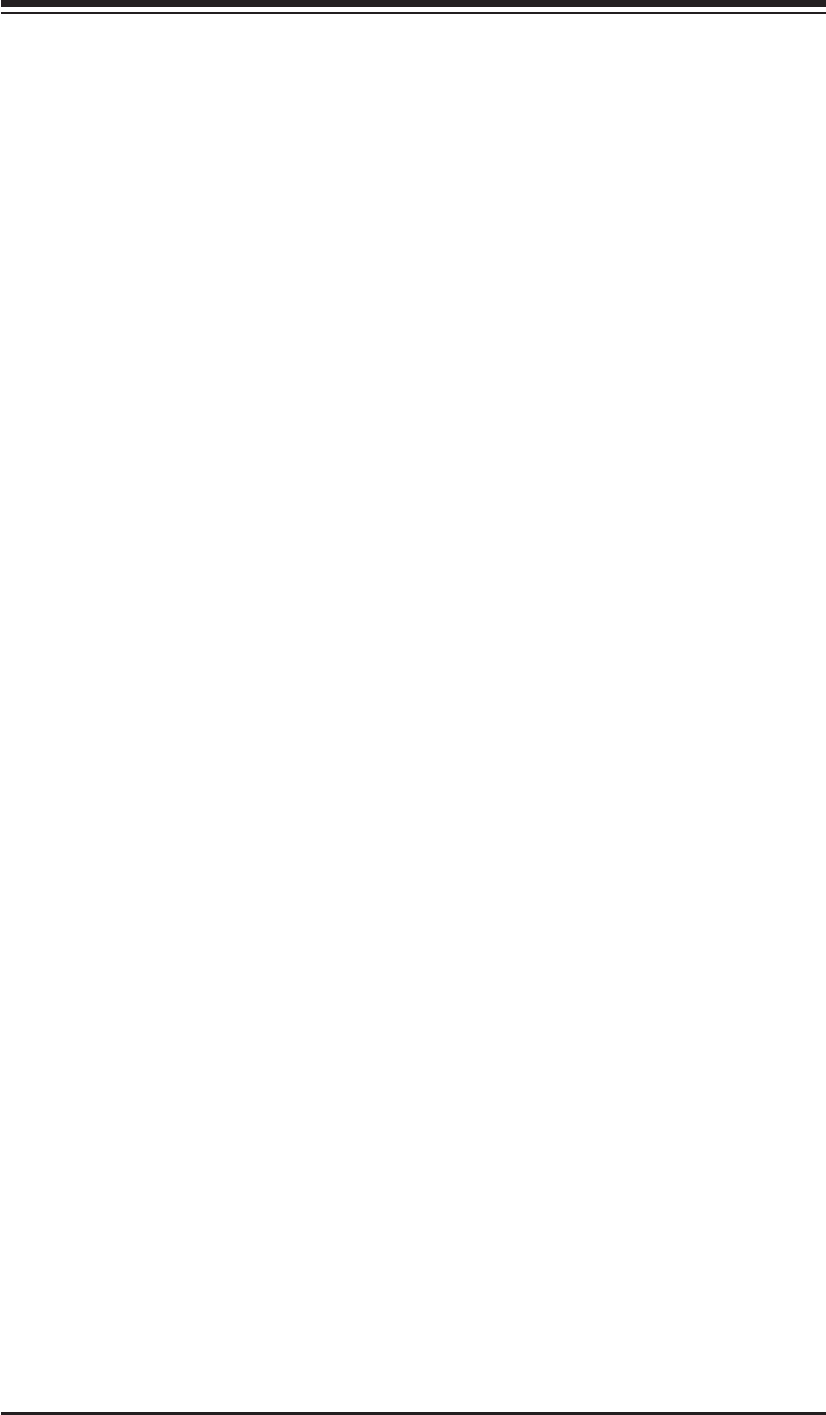
vii
Table of Contents
Power LED .............................................................................................. 2-17
HDD LED/UID Switch ............................................................................... 2-18
NIC1/NIC2/NIC3*/NIC4* LEDs (*NIC3/NIC4: X8STi-LN4) ....................... 2-18
Overheat (OH)/Fan Fail/Blue UID LED .................................................... 2-19
Power Fail LED ........................................................................................ 2-19
Reset Button ........................................................................................... 2-20
Power Button ........................................................................................... 2-20
2-6 Connecting Cables ........................................................................................ 2-21
ATX Main PWR & CPU PWR Connectors .............................................. 2-21
Fan Headers ............................................................................................. 2-22
Chassis Intrusion ..................................................................................... 2-22
Internal Buzzer ......................................................................................... 2-23
Speaker .................................................................................................... 2-23
Overheat/Fan Fail LED ............................................................................ 2-24
NIC3_LED/NIC4_LED (X8STi-LN4 Only) ................................................. 2-24
Onboard Power LED ................................................................................ 2-25
Power Supply I2C Connector.................................................................... 2-25
T-SGPIO 0/1 & 3-SGPIO 0/1 Headers ..................................................... 2-26
Alarm Reset .............................................................................................. 2-26
Wake-On-LAN .......................................................................................... 2-27
I-Button (X8STi-3F only) ........................................................................... 2-27
Power Supply Failure ............................................................................... 2-28
Unit Identifi er Switches ............................................................................. 2-28
2-7 Jumper Settings ............................................................................................ 2-29
Explanation of Jumpers ................................................................................ 2-29
LAN Port Enable/Disable ......................................................................... 2-29
CMOS Clear ............................................................................................. 2-30
Watch Dog Enable/Disable ...................................................................... 2-30
PCI Slot_SMB Enable .............................................................................. 2-31
VGA Enable .............................................................................................. 2-31
USB Wake-Up ......................................................................................... 2-32
SAS Enable/Disable (X8STi-3F Only) ...................................................... 2-33
SAS RAID Mode Select (X8STi-3F Only) ................................................ 2-33
Jumper JBMC1 (X8STi-F/X8STi-3F) ........................................................ 2-34
2-8 Onboard Indicators ........................................................................................ 2-35
LAN 1/LAN 2 LEDs .................................................................................. 2-35
IPMI Dedicated LAN LEDs (X8STi-F/X8STi-3F Only).............................. 2-35
SAS Activity LED (X8STi-3F Only) ........................................................... 2-36
SAS Heartbeat LED (X8STi-3F Only) ...................................................... 2-36
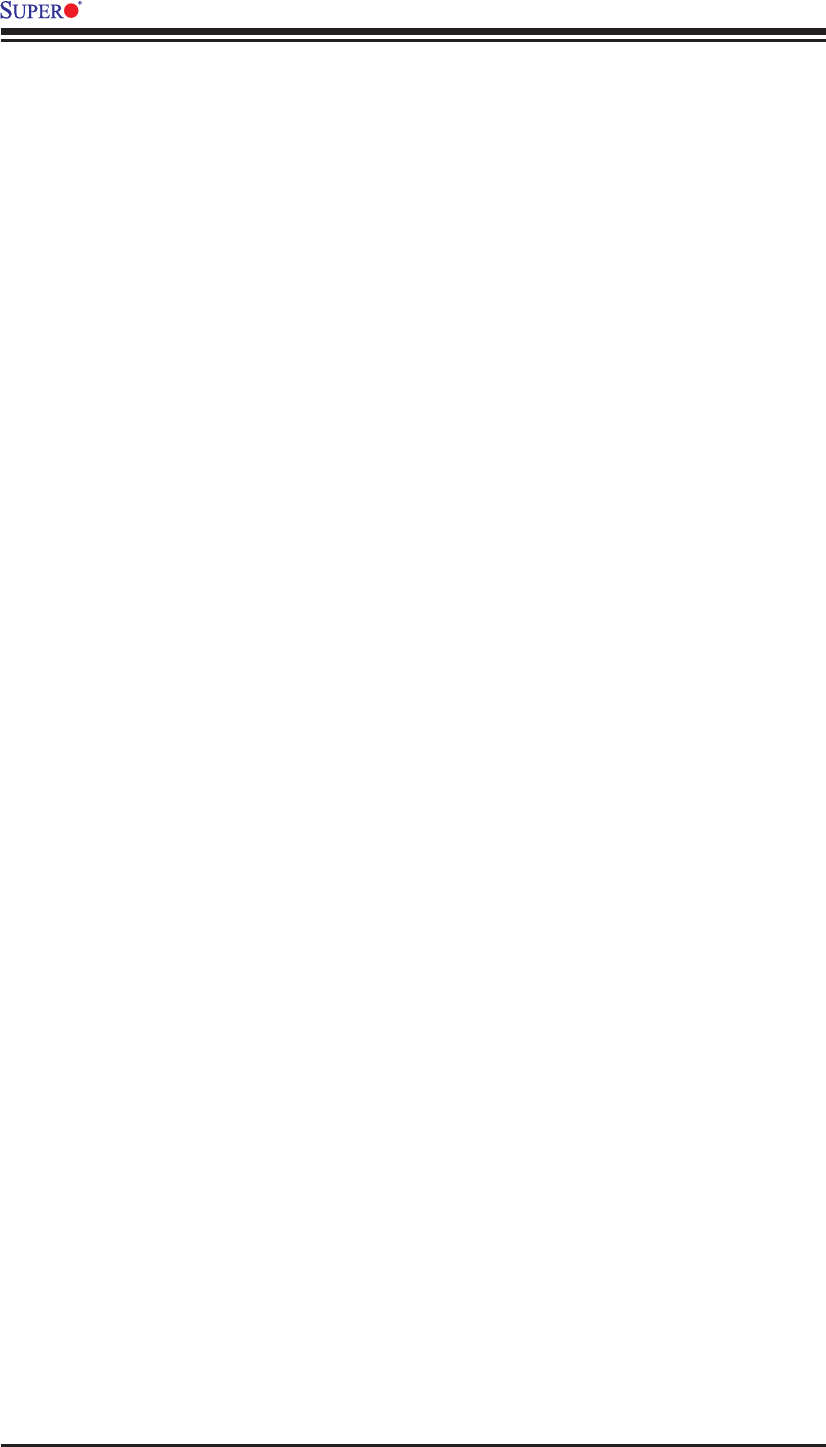
X8STi/X8STi-F/X8STi-3F/X8STi-LN4 User’s Manual
viii
Onboard Power LED ............................................................................................................ 2-37
BMC Heartbeat LED ................................................................................ 2-37
UID-LED .................................................................................................. 2-38
2-9 SATA/SAS and Floppy Drive Connections.................................................... 2-39
SATA/SAS Connections (SAS: for X8STi-3F only) .................................. 2-39
Floppy Connector ..................................................................................... 2-40
Chapter 3 Troubleshooting
3-1 Troubleshooting Procedures ........................................................................... 3-1
Before Power On ............................................................................................ 3-1
No Power ........................................................................................................ 3-1
No Video ......................................................................................................... 3-1
Memory Errors ............................................................................................... 3-2
Losing the System’s Setup Confi guration ....................................................... 3-2
3-2 Technical Support Procedures ........................................................................ 3-2
3-3 Frequently Asked Questions ........................................................................... 3-3
3-4 Returning Merchandise for Service................................................................. 3-4
Chapter 4 BIOS
4-1 Introduction ...................................................................................................... 4-1
4-2 Main Setup ...................................................................................................... 4-2
4-3 Advanced Setup Confi gurations...................................................................... 4-4
4-4 Security Settings ........................................................................................... 4-23
4-5 Boot Confi guration ........................................................................................ 4-24
4-6 Exit Options ................................................................................................... 4-25
Appendix A POST Error Beep Codes
Appendix B Installing the Windows OS
B-1 Installing the Windows OS to a RAID System ................................................B-1
B-2 Installing the Windows OS to a Non-RAID System ........................................B-2
Appendix C Software Installation Instructions
C-1 Installing Drivers ..............................................................................................C-1
C-2 Confi guring Supero Doctor III .........................................................................C-2
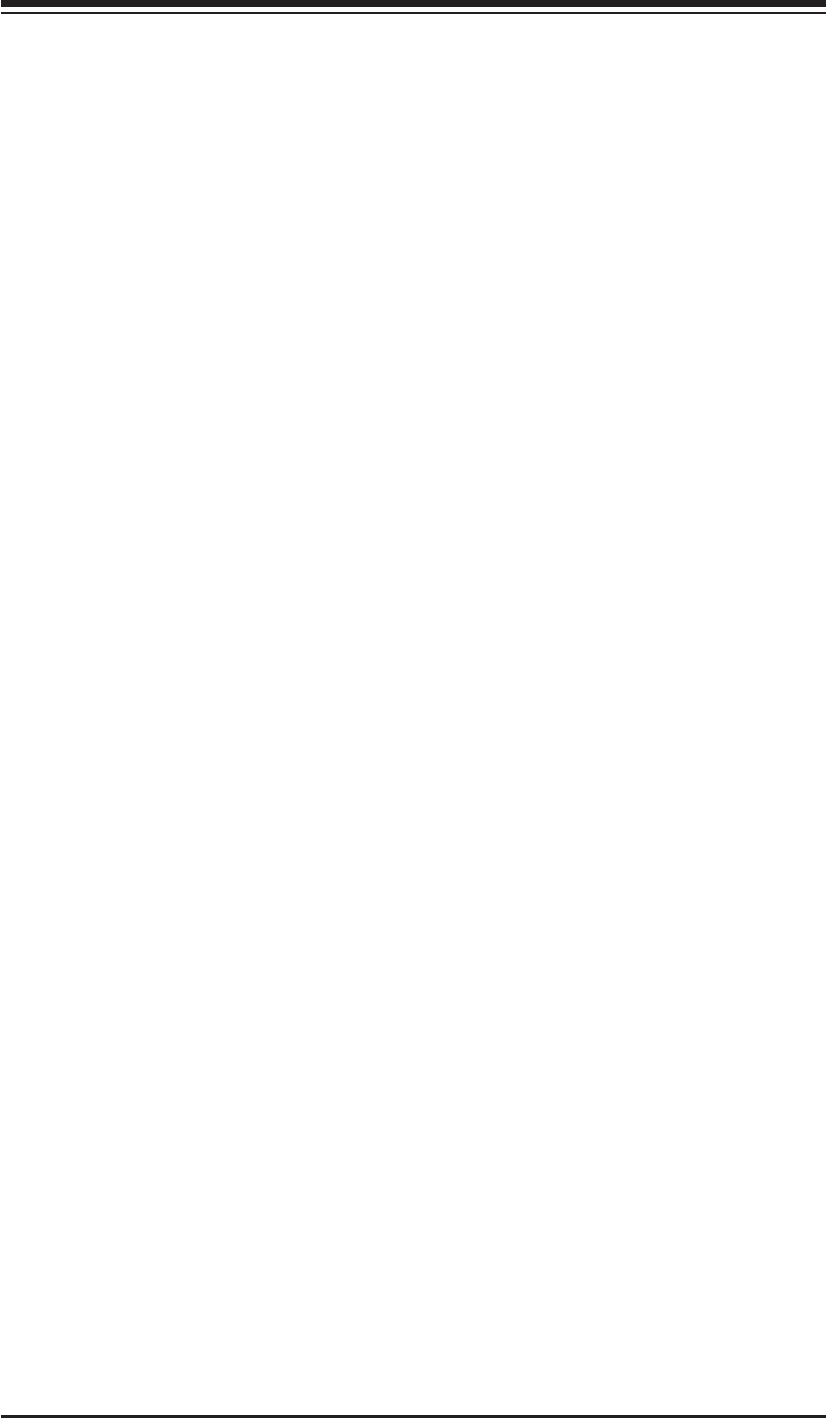
Chapter 1: Introduction
1-1
Chapter 1
Introduction
1-1 Overview
Checklist
Congratulations on purchasing your computer motherboard from an acknowledged
leader in the industry. Supermicro boards are designed with the utmost attention to
detail to provide you with the highest standards in quality and performance.
Please check that the following items have all been included with your motherboard.
If anything listed here is damaged or missing, contact your retailer.
The following items are included in the retail box.
One (1) Supermicro Mainboard
•
Six (6) SATA cables (CBL-0044L)•
One (1) fl oppy drive ribbon cable (CBL-022L)•
One (1) I/O shield (MCP-260-00027-0N)•
One (1) Supermicro CD containing drivers and utilities (CDR-X8-UP)•
One (1) User's Manual (MNL-1068)•

1-2
X8STi/X8STi-F/X8STi-3F/X8STi-LN4 User’s Manual
Motherboard (X8STi-3F) Image
Note: All graphics shown in this manual were based upon the latest PCB
Revision available at the time of publishing of the manual. The motherboard
you've received may or may not look exactly the same as the graphics
shown in this manual.
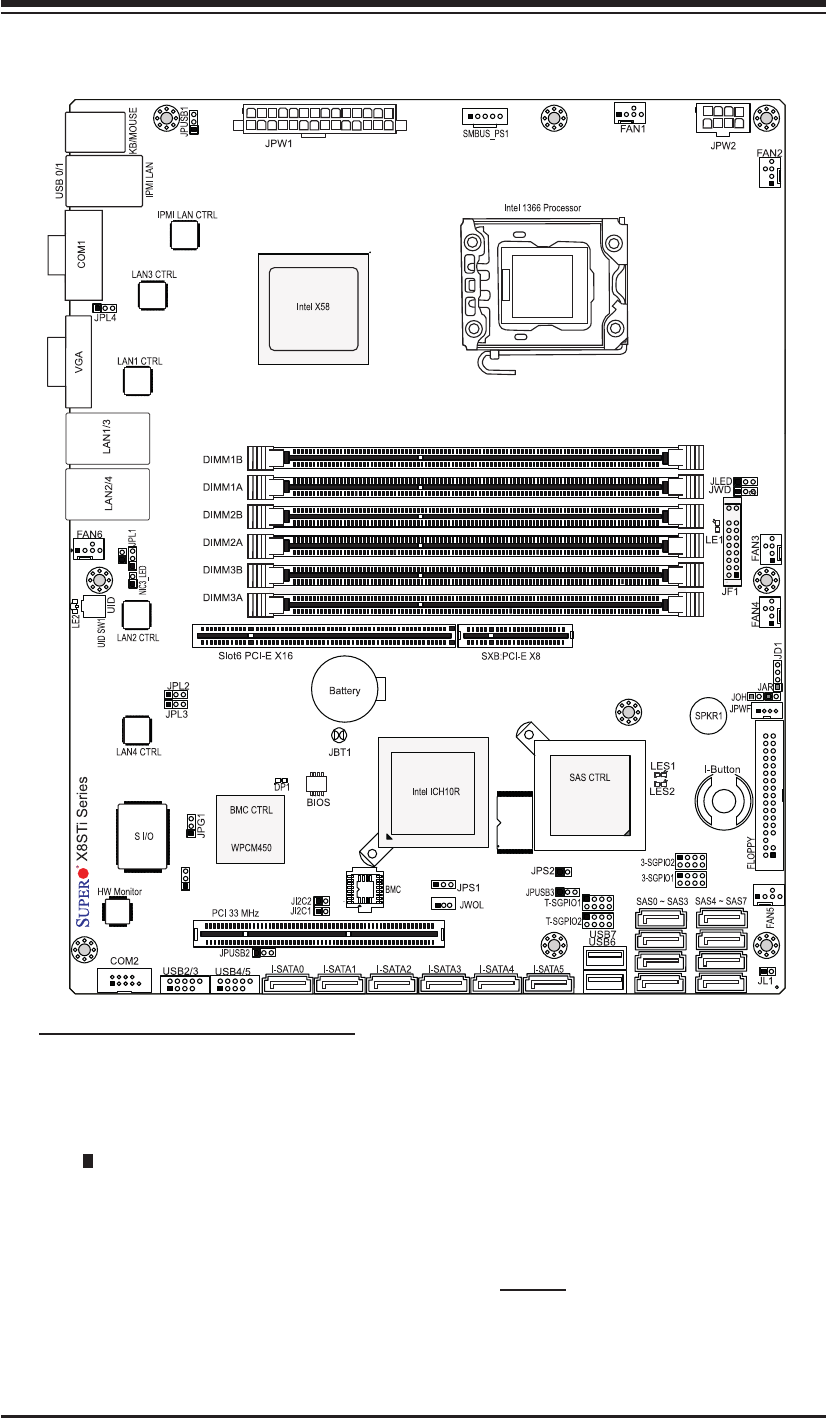
Chapter 1: Introduction
1-3
Motherboard Layout
Important Notes to the User
See Chapter 2 for detailed information on jumpers, I/O ports and JF1 front •
panel connections.
" " indicates the location of "Pin 1".
•
Jumpers not indicated are for testing only. •
JBMC1 is reserved for internal testing only. • Do not change the jumper setting
pre-set by the manufacturer.
When LE1 (Onboard Power LED Indicator) is on, system power is on. Unplug
•
the power cable before installing or removing any components.
LSI 1068E
NIC4 LED
JBMC1
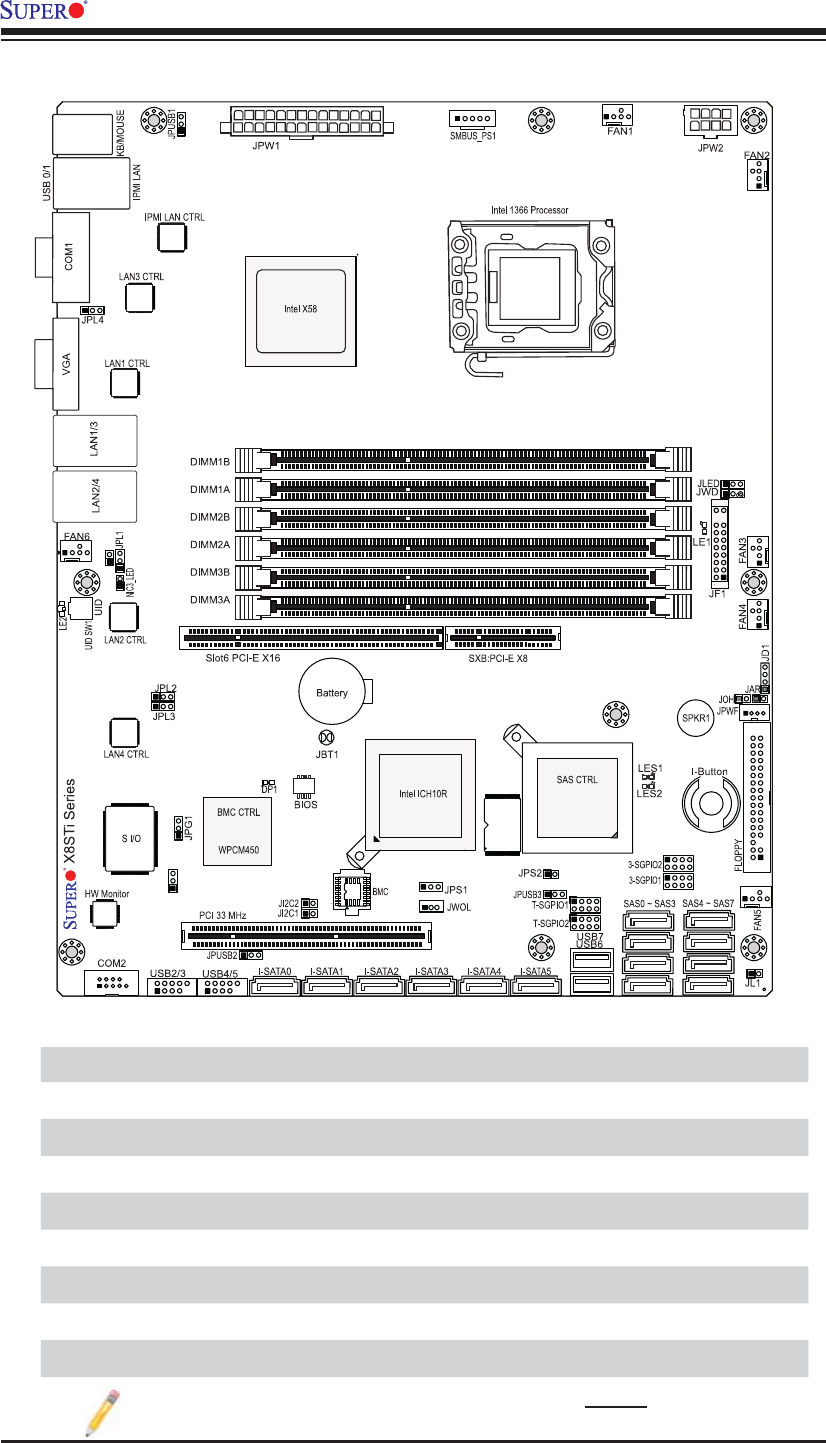
1-4
X8STi/X8STi-F/X8STi-3F/X8STi-LN4 User’s Manual
LSI 1068E
NIC4 LED
JBMC1
X8STi/X8STi-F/X8STi-3F/X8STi-LN4 Quick Reference
X8STi/X8STi-F/X8STi-3F/X8STi-LN4 Jumpers
Jumper Description Default Setting
JBMC1 BMC Jumper (X8STi-F/-3F Only) Pins 1-2 (Default) (Note Below)
JBT1 CMOS Clear (See Chpt. 2)
JI2C1/JI2C2 SMB to PCI Slots (See Chpt. 2)
JPG1 Onboard VGA Enable Pins 1-2 (Enabled)
JPL1/JPL2 LAN 1/2 Enable Pins 1-2 (Enabled)
JPL3/JPL4 LAN 3/4 Enable (X8STi-LN4) Pins 1-2 (Enabled)
JPS1 SAS Enable (X8STi-3F) Pins 1-2 (Enabled)
JPS2 SAS RAID Mode Select (X8STi-3F) Closed (Software RAID)
Note: JBMC1 is reserved for internal testing only. Do not change the jumper
setting pre-set by the manufacturer.
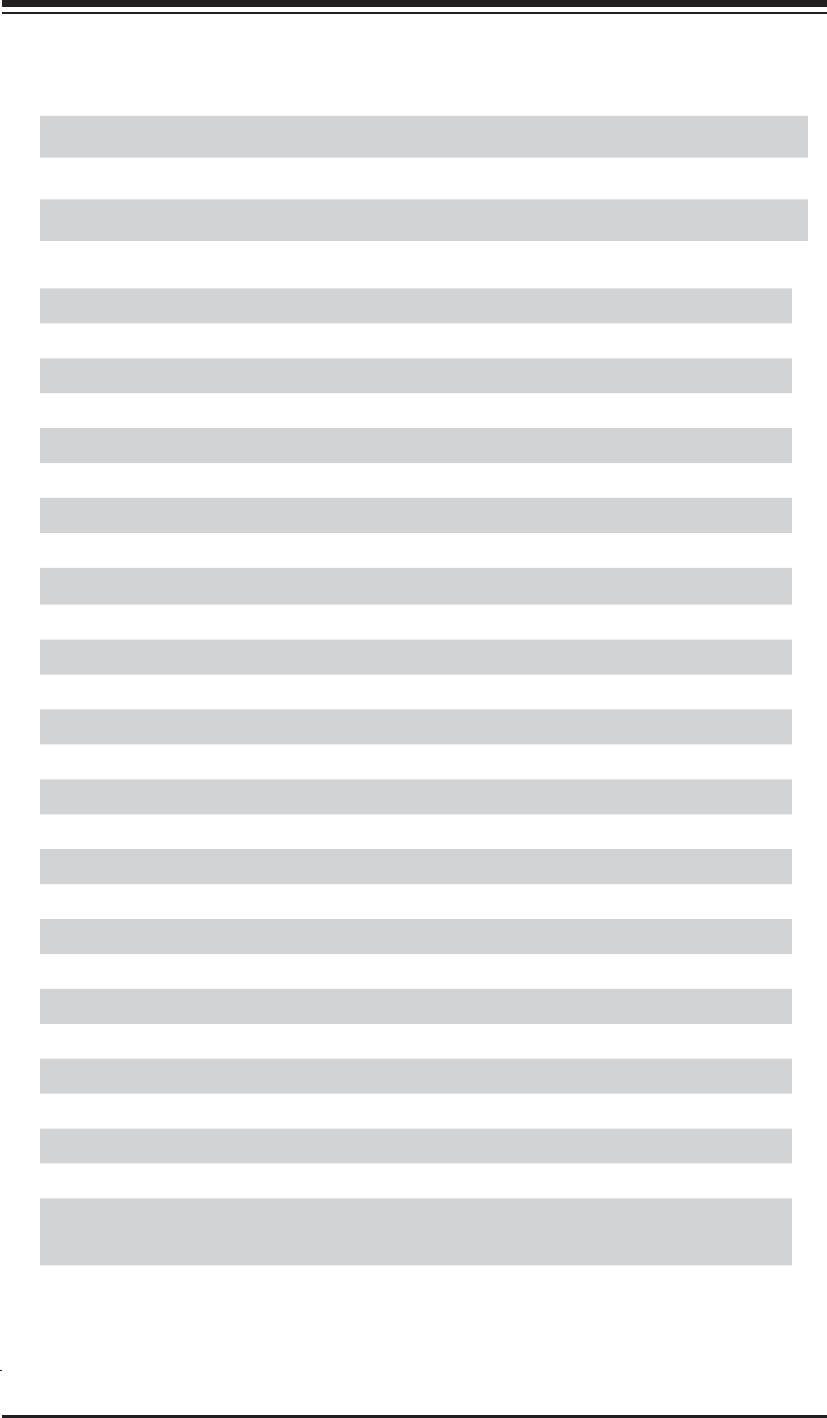
Chapter 1: Introduction
1-5
X8STi/X8STi-F/X8STi-3F/X8STi-LN4 Jumpers
JPUSB1 BP USB0/1 Wake-up Pins 1-2 (Enabled)
JPUSB2 FP USB 2/3, 4/5 Wake-up Pins 2-3 (Disabled)
JPUSB3 FP USB 6, 7 Wake-up Pins 2-3 (Disabled)
JWD Watch Dog Timer Enable Pins 1-2 (Reset)
X8STi/X8STi-F/X8STi-3F/X8STi-LN4 Headers/Connectors
Connector Description
COM1/COM2 COM1/2 Serial connection headers
Fans 1~6 System/CPU fan headers
Floppy Floppy Disk Drive connector
I-Button (For X8STi-3F) I-Button for RAID data storage (See P. 2-27 for more info.)
JAR Alarm Reset
JD1 Speaker header (Pins 3/4: Internal, 1~4:External)
JF1 Front Panel Control header
JL1 Chassis Intrusion header
JLED Power LED Indicator header
JOH Overheat LED header
JPW1 24-pin ATX main power connector (required)
JPW2 +12V 8-pin CPU power connector (required)
JPWF Power-Fail indication header
JWOL Wake-On-LAN header
KB/Mouse Keyboard/mouse connectors
LAN1~LAN4 Gigabit Ethernet (RJ45) ports (LAN3/4: X8STi-LN4)
(IPMI) LAN IPMI Dedicated LAN (X8STi-F/-3F only)
NIC3_LED, NIC4_LED LAN 3/LAN 4 LED Connectors for front access (X8STi-LN4)
I-SATA 0~5 Serial_ATA ports
SAS 0~3, 4~7 SAS Ports (X8STi-3F only)
SMB_PS1 PWR supply (I2C) System Management Bus
SPKR1 Internal speaker/buzzer
3-SGPIO-0/1 Serial_link IO headers for SAS (X8STi-3F)
T-SGPIO-0/1 Serial General Purpose IO headers (for SATA)
UID Switch Unit Identifi er Switch (used in conjunction w/UID LEDs)
USB0/1, USB 2/3, 4/5,
USB6, 7
Backplane USB 0/1, Front panel accessible USB 2/3, 4/5,
USB 6, USB 7
VGA Onboard Video Port
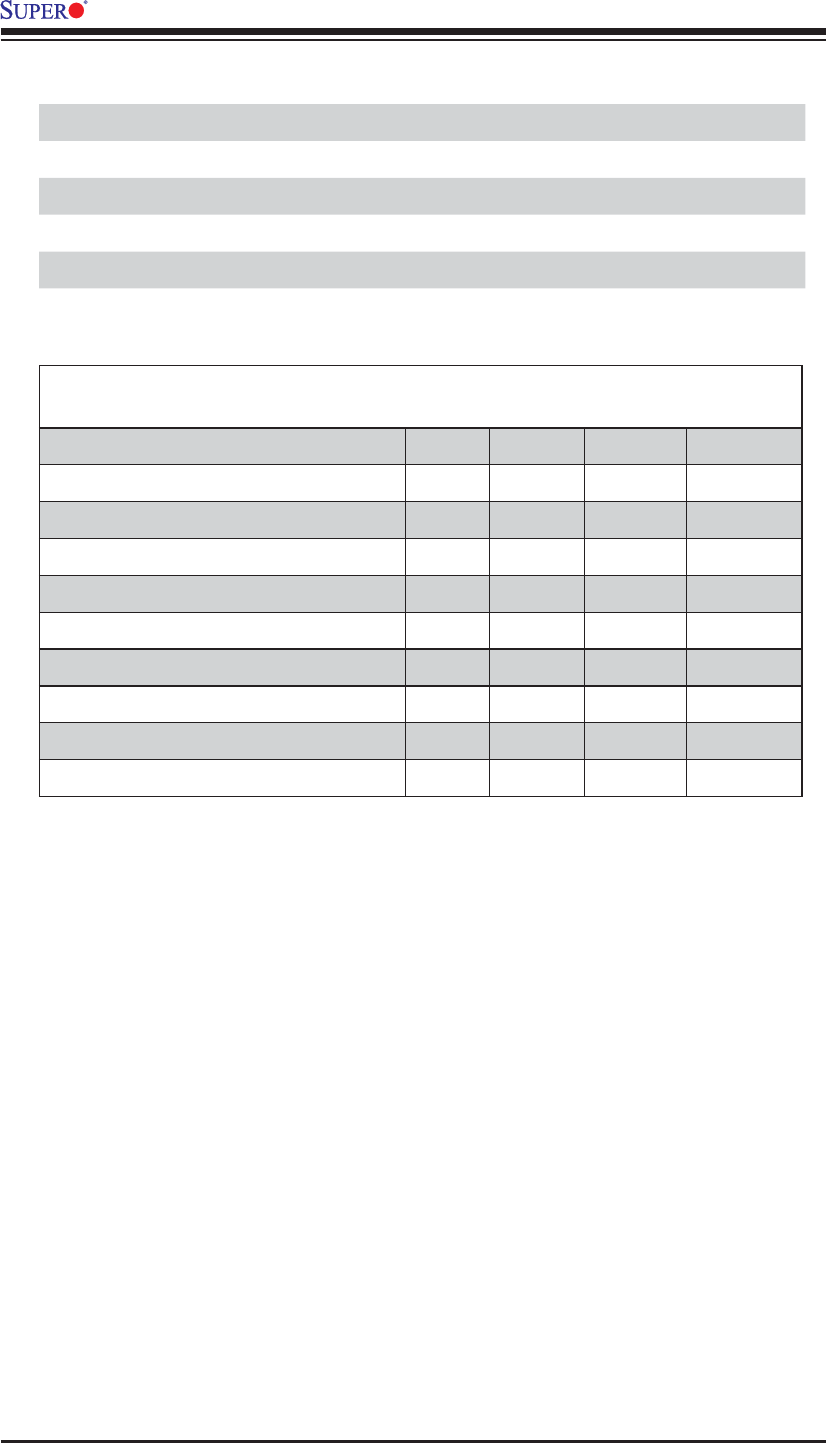
1-6
X8STi/X8STi-F/X8STi-3F/X8STi-LN4 User’s Manual
X8STi/X8STi-F/X8STi-3F/X8STi-LN4 LED Indicators
LED Description Color/State Status
DP1 BMC Heartbeat LED Indicator Green: Blinking BMC: Normal
LE1 Onboard Standby PWR LED Indicator Green: Solid on PWR On
LE2 UID LED Indicator (used with UID Switch) Blue: Solid on Unit is Identifi ed
LES1 SAS Activity (X8STi-3F only) Green: Blinking SAS: Active
LES2 SAS Heartbeat (X8STi-3F only) Yellow: Blinking SAS: Normal
Differences between Main Features of the X8STi/X8STi-F/ X8STi-3F/
X8STi-LN4 Models
X8STi X8STi-F X8STi-3F X8STi-LN4
LAN3/LAN4 No No No Yes
NIC3(LAN3)_LED/ NIC4(LAN4)_LED No No No Yes
JPL3/JPL4 (LAN3/4 Enable) No No No Yes
IPMI 2.0 Support/IPMI Jumper (JBMC1) No Yes Yes No
IPMI Dedicated_LAN No Yes Yes No
I-Button No No Yes No
SAS Ports 0~7 No No Yes No
3-GPIO1/2 (Serial_Link IO) No No Yes No
SAS LEDs (LES1/LES2) No No Yes No

Chapter 1: Introduction
1-7
Motherboard Features
CPU
Single Intel® Core™ i7 and future Nehalem Family processors in the LGA1366 •
socket
Memory
Six 240-pin, DDR3 SDRAM DIMM sockets with support for unbuffered ECC or •
non ECC 1333/1066/800 MHz memory.
Note: Both Unbuffered ECC and Non-ECC DIMM modules are supported
by the motherboard. Using ECC or Non-ECC memory on your motherboard
depends on the CPU installed.
Supports 3-channel memory bus
•
Supports DIMM sizes of 256 MB, 512 MB, 1 GB, 2 GB, and 4 GB •
Chipset
Intel® X58 Express Chipset•
Intel ICH10R •
Expansion Slots
One (1) (PCI-Express x16 Gen2 + PCI-Express x8 in x4) slot•
One (1) 32-bit PCI 33MHz slot (Slot 1)•
Integrated Graphics
Matrox G200ew with 8 MB Video Memory •
Network Connections
Two Intel 82574L Gigabit (10/100/1000 Mb/s) Ethernet Controllers for LAN 1 •
and LAN 2 ports, additional two 82574L for LAN 3 and LAN 4 ports on the
X8STi-LN4 model
Two (2) or four (4)* RJ-45 Rear IO Panel Connectors with Link and Activity LEDs
•
(*Four RJ-45 ports are available on the X8STi-LN4 only)
Single Realtek RTL8201N PHY for the Dedicated IPMI 2.0LAN for the X8STi-
•
F/-3F
One (1) RJ45 Rear I/O Panel Dedicated IPMI 2.0 Connector for the X8STi-F/-
•
3F
I/O Devices•
SATA Connections
Six (6) SATA ports supported by the Intel ICH10R SATA Controller
•
Supports RAID 0, 1, 5, 10 under the Windows OS environment •
Supports RAID 0, 1, 10 under the Linux OS environment•
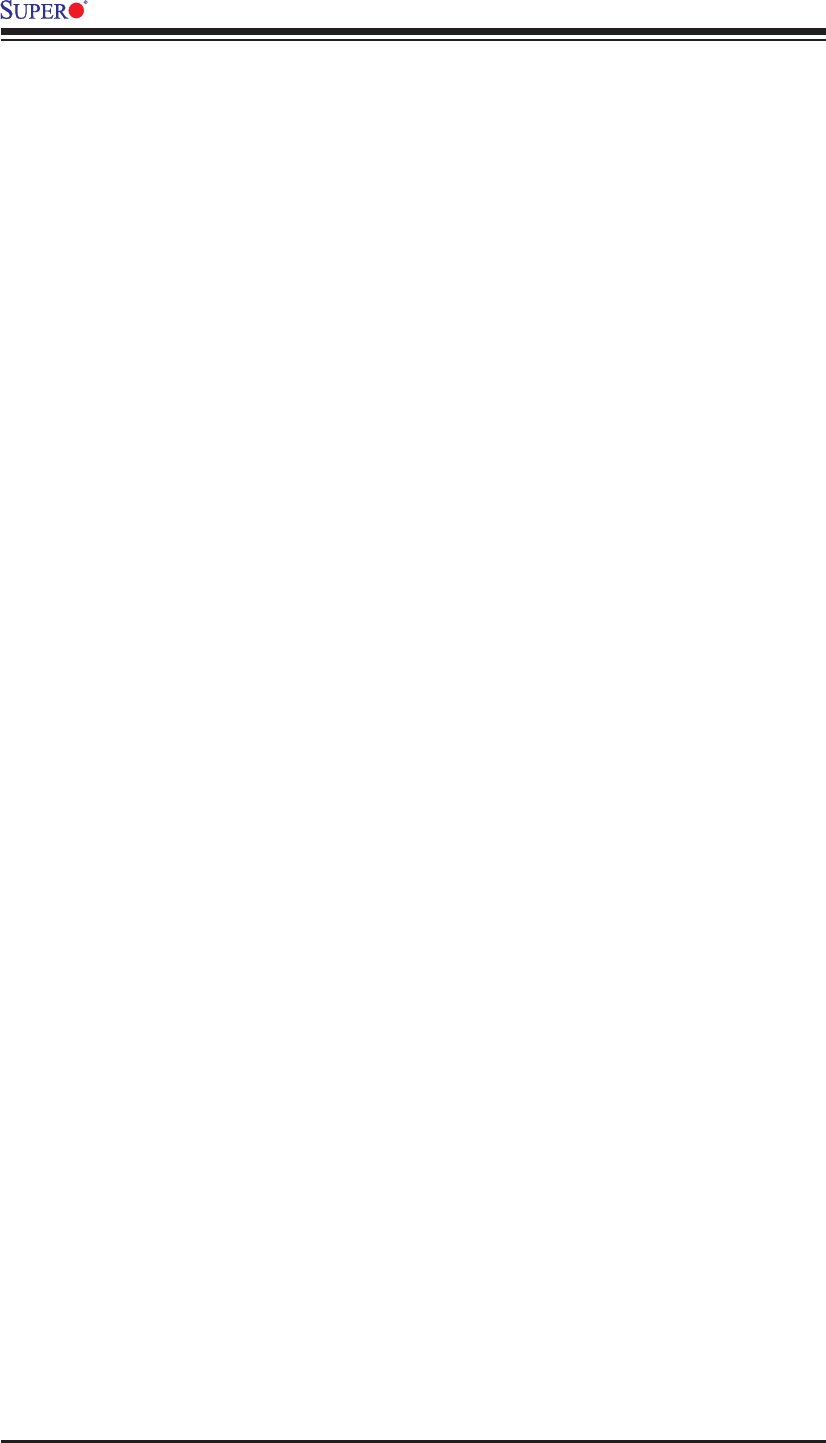
1-8
X8STi/X8STi-F/X8STi-3F/X8STi-LN4 User’s Manual
SAS Connections (for the X8STi-3F only)
Eight (8) SAS ports supported by the LSI 1068E Controller**
•
Supports RAID 0, 1, 5*, 10 under the Windows OS environment •
Supports RAID 0, 1, 5*, 10 under the Linux OS environment •
*RAID 5 is supported when the I-Button (AOC-IButton68) is installed on
the motherboard. (I-Button is available on the X8STi-3F only) For more
information on the AOC-IButton68, please refer to http://www.supermicro.
com/products/accessories/addon/AOC-IButton68.cfm.
**For the LSI 1068 Controller User's Guide, please refer to http://www.
supermicro.com/support/manuals/.
Integrated IPMI 2.0 (for the X8STi-F/X8STi-3F only)
IPMI 2.0 supported by the WPCM450 Server BMC
•
Note: For IPMI Confi guration Instructions, please refer to the Embedded
IPMI Confi guration User's Guide available @ http://www.supermicro.com/
support/manuals/.
Floppy Drive
One (1) fl oppy port interface (up to 1.44 MB)•
USB Devices
Two (2) USB ports (USB 0~1) on the rear IO panel
•
Six (6) USB connections for front access (Two Type A connectors: USB 6, •
USB 7 and two headers: USB 2/3, 4/5)
Keyboard/Mouse
PS/2 Keyboard/Mouse ports on the I/O backplane
•
Serial (COM) Ports
Fast UART 16550 Connections: one COM port and one header
•
Super I/O
Winbond Super I/O 83627DHG
•
BIOS
32 Mb SPI AMI BIOS• ® SM Flash BIOS
DMI 2.3, PCI 2.3, ACPI 1.0/2.0/3.0, USB Keyboard and SMBIOS 2.5
•
Power Confi guration
ACPI/ACPM Power Management•
Main switch override mechanism•
Keyboard Wake-up from Soft-Off•
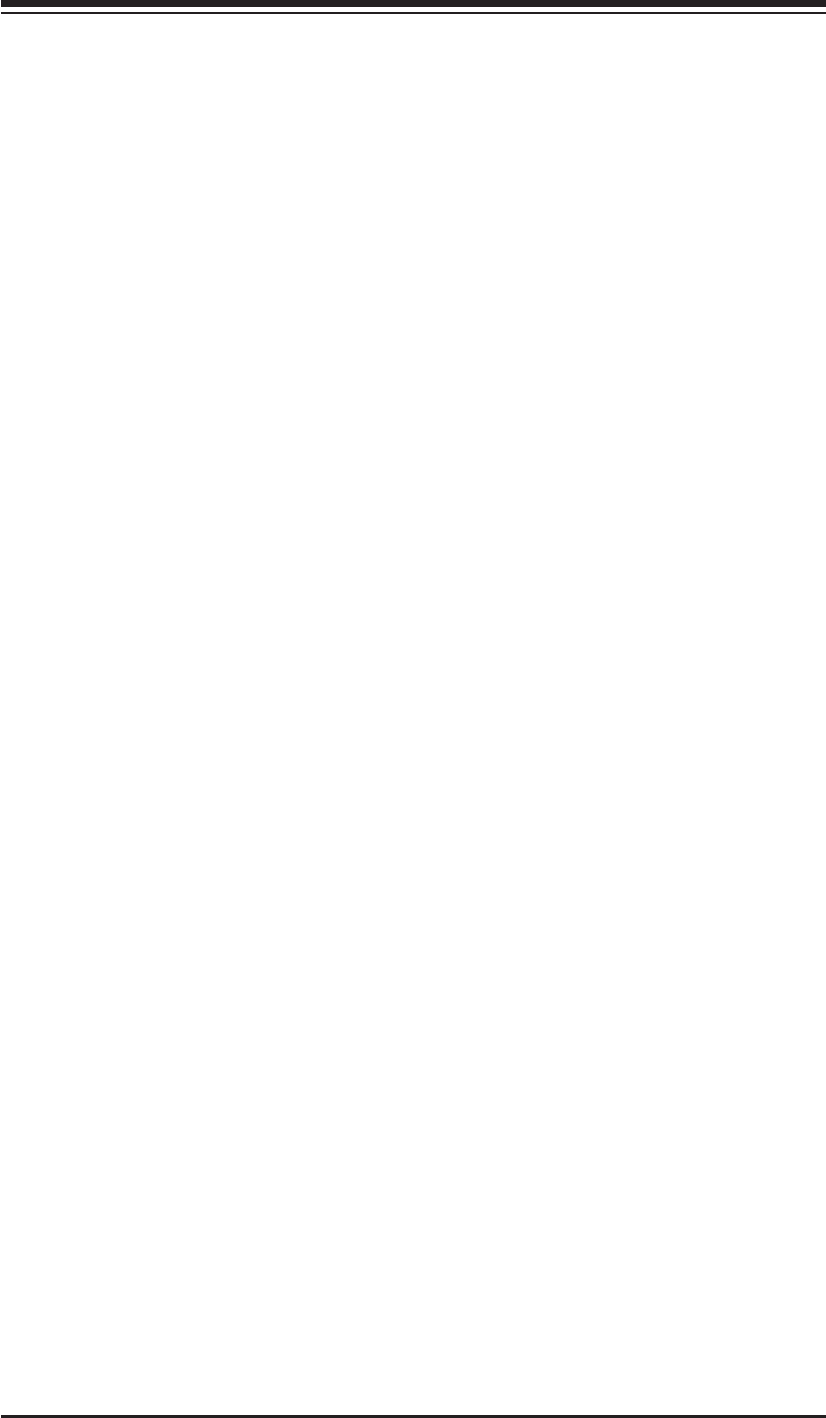
Chapter 1: Introduction
1-9
USB Wake-up from Soft-Off•
Wake-on-LAN•
Power-on mode for AC power recovery•
PC Health Monitoring
CPU Monitoring
Onboard voltage monitors for CPU core, Memory Voltage, Chipset Voltage,
•
+1.8V, +3.3V, +3.3V standby, +5V, +5V, Standby, VBat and ±12V
CPU 6-Phase switching voltage regulator
•
CPU/System overheat LED and control•
CPU Thermal Trip support•
Thermal Monitor 2 (TM2) support•
Fan Control
Fan status monitoring with fi rmware 4-pin (Pulse Width Modulation) fan
•
speed control
Low noise fan speed control
•
System Management
PECI (Platform Environment Confi guration Interface) 2.0 support•
System resource alert via Supero Doctor III •
SuperoDoctor III, Watch Dog, NMI•
I• 2C temperature sensing logic
Chassis Intrusion Header and Detection
•
Pb Free•
CD Utilities
BIOS fl ash upgrade utility•
Drivers and software for Intel® X58 Express chipset utilities •
Dimensions
ATX form factor, 12" x 9.6" (304.8 x 243.8 mm)•
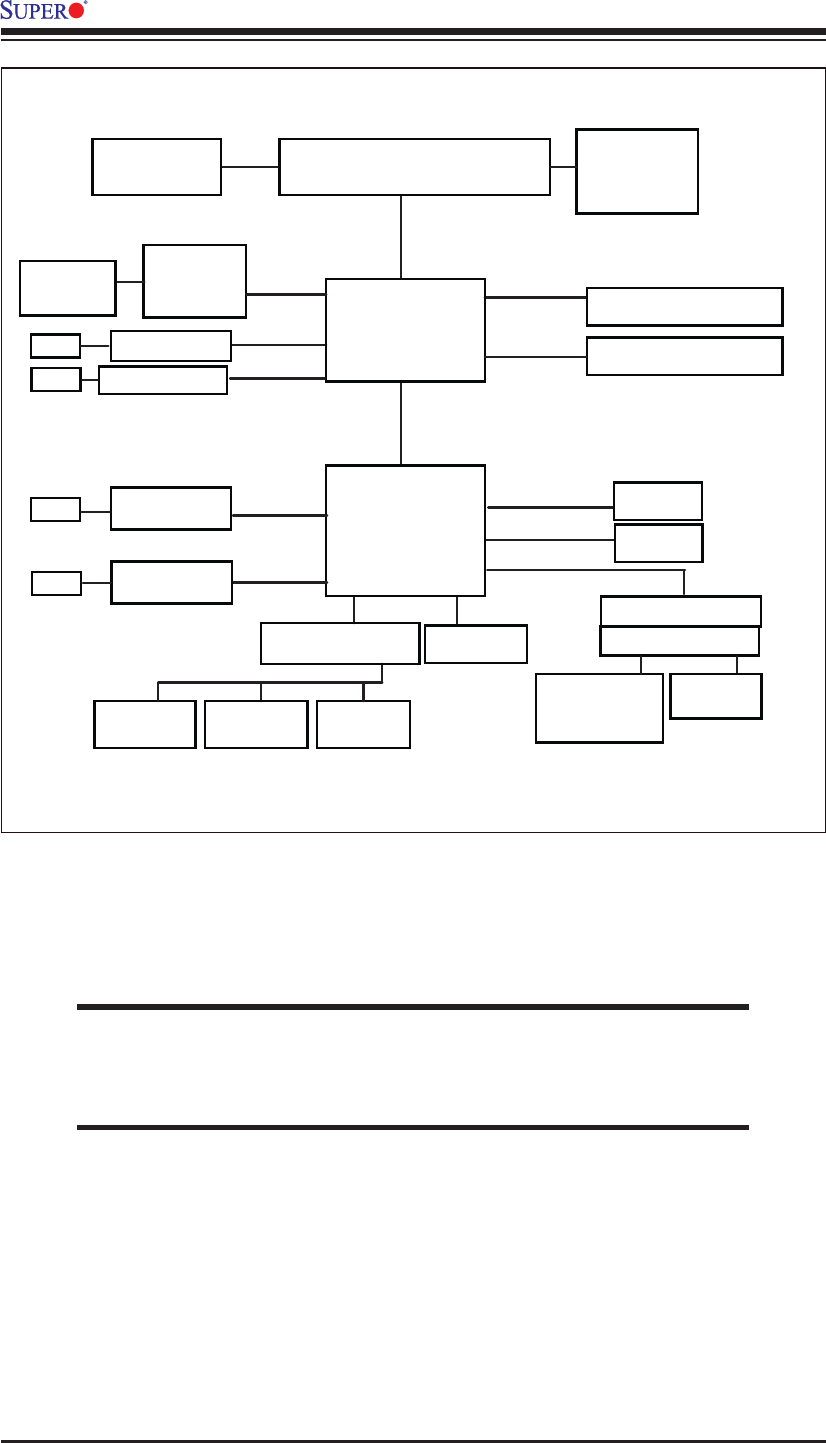
1-10
X8STi/X8STi-F/X8STi-3F/X8STi-LN4 User’s Manual
X8STi/X8STi-F/X8STi-3F/X8STi-LN4 System Block Diagram
Note: This is a general block diagram and may not exactly represent
the features on your motherboard. See the following pages for the
actual specifi cations of each motherboard.
Intel
Intel
VRD 11.1
Intel
Intersil
QPI: Up to 6.40 GT/s
PCIE_x16 PCI-E Gen2 x16
X58
W83627DHG
COM1
COM2
FloppyKeyboard
Mouse
SPI
SPI BIOS
ICH10R
LPC I/O
DMI
Intel 82574L PCIE_x1
RJ45
SATAII /3.0G
USB x 8
SATA x6
USB2.0
DDR3:1333/1066/800
LGA1366_Socket CPU DIMM_CHB
DIMM_CHA
DIMM_CHC
PCI 32 X 1 Slots
PCI_32_BUS
SAS1068E PCIE_x8
SAS x8
(X8STi-3F)
BMC WPCM450
IPMI LAN Onboard
VGA
PCI-E Gen1 x8 in x4
PCIE_x8
(X8STi-3F)
PCIE_x1
( for X8STi-
F/3F only)
(2 DIMMs per Channel, 6 DIMMs total)
Intel 82574L
(X8STi-LN4 only)
(6 DIMMs)
North Bridge
South Bridge
RJ45
PCIE_x1
Intel 82574L
RJ45
(X8STi-LN4 only)
Intel 82574L
RJ45
PCIE_x1
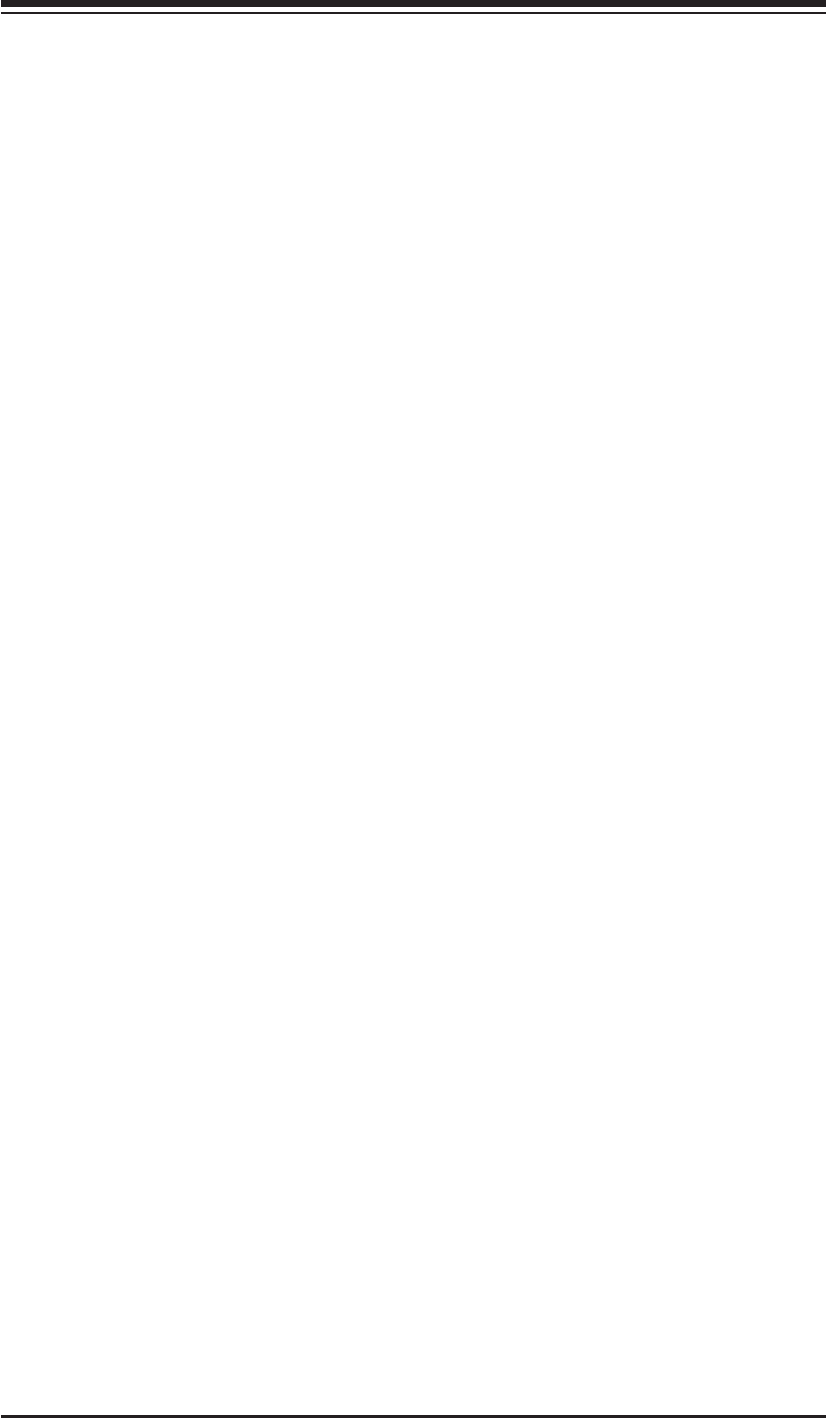
Chapter 1: Introduction
1-11
1-2 Chipset Overview
Built upon the functionality and the capability of the Intel X58 Express chipset, the
X8STi/X8STi-F/X8STi-3F/X8STi-LN4 motherboard provides the performance and
feature set required for single-processor-based high-end systems with confi gura-
tion options optimized for intensive application and high-end server platforms.
The X8STi/X8STi-F/X8STi-3F/X8STi-LN4 supports Intel® Core™ i7 or a Nehalem
Family processor in the LGA1366 socket, the Intel X58 Express chipset, and the
ICH10R. With Intel QuickPath Interconnect (QPI) technology built in, the X8STi/
X8STi-F/X8STi-3F/X8STi-LN4 is one of the fi rst motherboards on the market that
offers the next generation point-to-point system interconnect interface, replacing
the current Front Side Bus technology, providing substantial system performance
enhancement by utilizing serial link interconnections to increase bandwidth and
scalability.
Features of the LGA 1366 Processor and the X58 Chipset
Intel QuickPath Interconnect link, up to 6.4 GT/s of data transfer rate in each •
direction
Virtualization Technology, Integrated Management Engine support
•
Point-to-point cache coherent interconnect, Fast/narrow unidirectional links, and •
Concurrent bi-directional traffi c
Error detection via CRC and Error correction via Link level retry
•
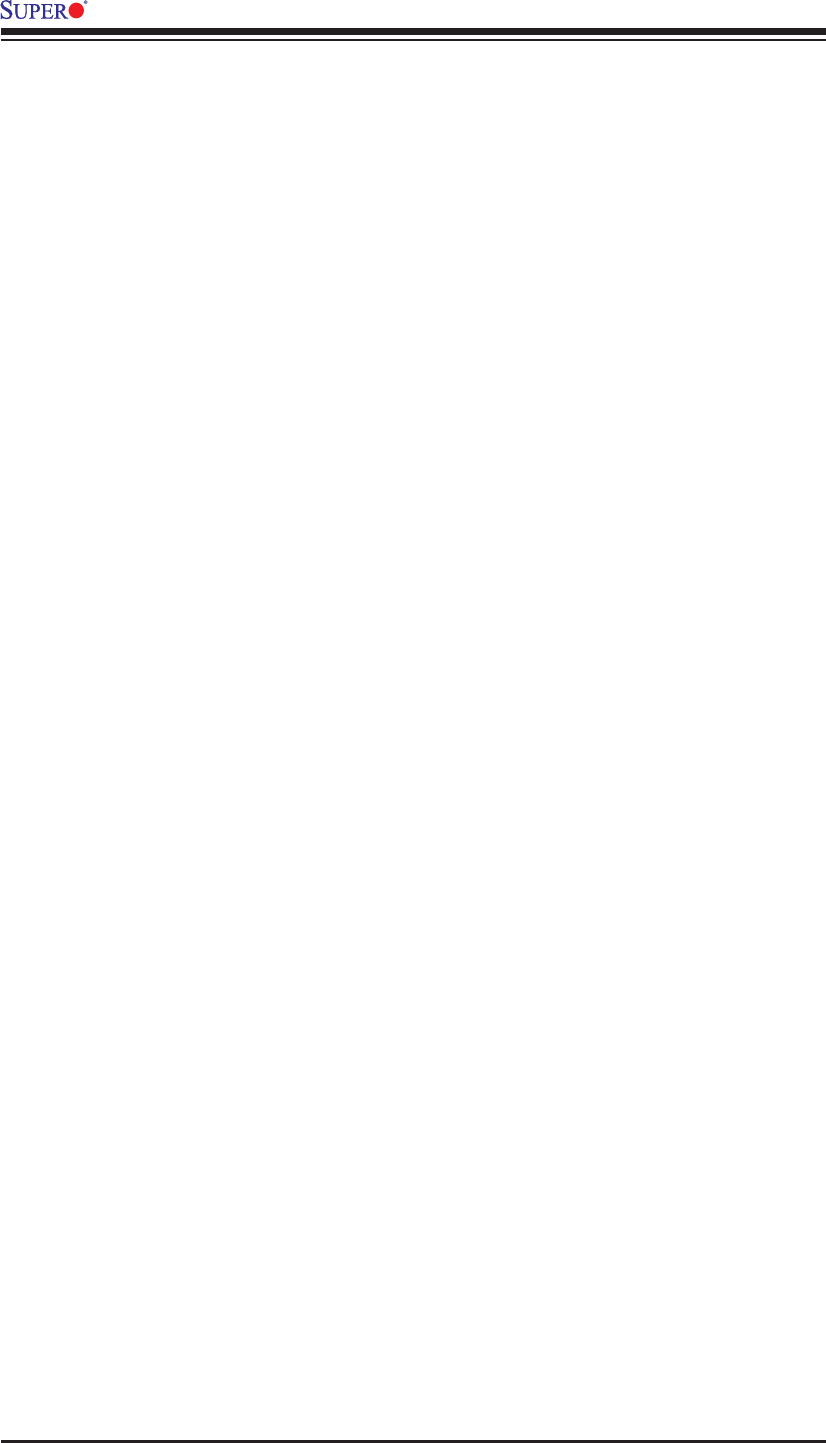
1-12
X8STi/X8STi-F/X8STi-3F/X8STi-LN4 User’s Manual
1-3 PC Health Monitoring
This section describes the PC health monitoring features of the X8STi/X8STi-F/
X8STi-3F/X8STi-LN4. These features are supported by an onboard System Hard-
ware Monitor chip.
Recovery from AC Power Loss
BIOS provides a setting for you to determine how the system will respond when
AC power is lost and then restored to the system. You can choose for the system
to remain powered off (in which case you must hit the power switch to turn it back
on) or for it to automatically return to a power on state. See the Power Lost Control
setting in the BIOS chapter of this manual to change this setting. The default set-
ting is Last State.
Onboard Voltage Monitoring
The onboard voltage monitor will scan the following voltages continuously: CPU
Core, Chipset Voltage, Memory Voltage, +1.8V, +3.3V, +3.3V standby, +5V, +5V
Standby, Vbat and ±12V. Once a voltage becomes unstable, it will give a warning
or send an error message to the screen. Users can adjust the voltage thresholds
to defi ne the sensitivity of the voltage monitor by using SD III.
Fan Status Monitor with Software
PC health monitoring can check the RPM status of the cooling fans via Supero
Doctor III.
CPU Overheat LED and Control
This feature is available when the user enables the CPU overheat warning feature
in the BIOS. This allows the user to defi ne an overheat temperature. When this tem-
perature reaches this pre-defi ned overheat threshold, the CPU thermal trip feature
will be activated and it will send a signal to the buzzer and, at the same time, the
CPU speed will be decreased.
1-4 Power Confi guration Settings
This section describes the features of your motherboard that deal with power and
power settings.
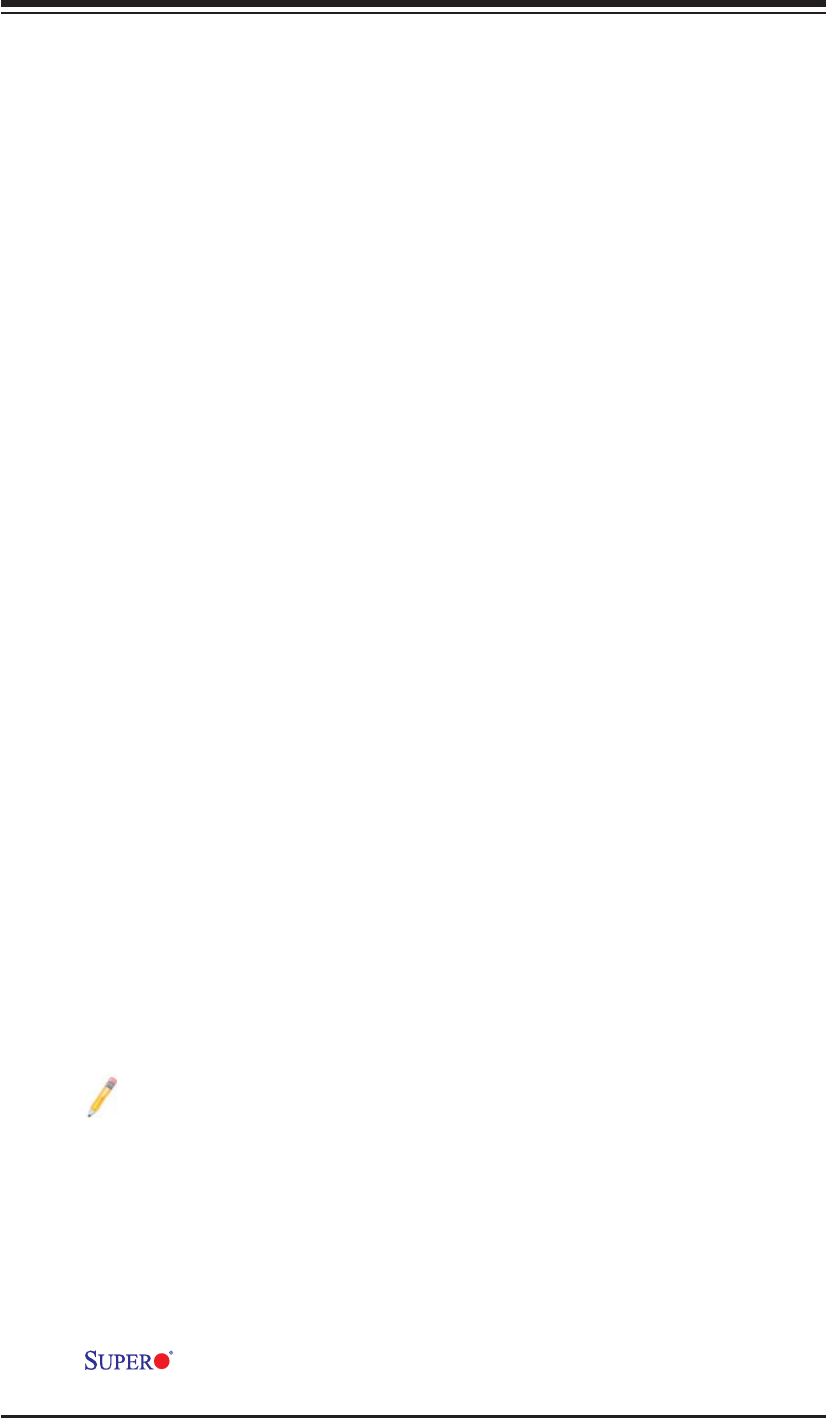
Chapter 1: Introduction
1-13
Slow Blinking LED for Suspend-State Indicator
When the CPU goes into a suspend state, the chassis power LED will start blink-
ing to indicate that the CPU is in the suspend mode. When the user presses any
key, the CPU will wake-up and the LED indicator will automatically stop blinking
and remain on.
BIOS Support for USB Keyboard
If the USB keyboard is the only keyboard in the system, it will function like a normal
keyboard during system boot-up.
Main Switch Override Mechanism
When an ATX power supply is used, the power button can function as a system
suspend button. When the user presses the power button, the system will enter
a SoftOff state. The monitor will be suspended and the hard drive will spin down.
Pressing the power button again to wake-up the whole system. During the SoftOff
state, the ATX power supply provides power the system to keep the required cir-
cuitry "alive". In case the system malfunctions and you want to turn off the power,
just press and hold the power button for 4 seconds. The power will turn off and no
power will be provided to the motherboard.
Wake-On-LAN (WOL)
Wake-On-LAN is defi ned as the ability of a management application to remotely
power up a computer that is powered off. Remote PC setup, up-dates and asset
tracking can occur after hours and on weekends so that daily LAN traffi c is kept to
a minimum and users are not interrupted. The motherboard has a 3-pin header
(WOL) to connect to the 3-pin header on a Network Interface Card (NIC) that has
WOL capability. In addition, an onboard LAN controller can also support WOL
without any connection to the WOL header. The 3-pin WOL header is to be used
with a LAN add-on card only.
Note: Wake-On-LAN requires an ATX 2.01 (or above) compliant power
supply.
1-5 Power Supply
As with all computer products, a stable power source is necessary for proper and
reliable operation. It is even more important for processors that have high CPU
clock rates of 1 GHz and faster.
The X8STi/X8STi-F/X8STi-3F/X8STi-LN4 accommodates ATX12V stan-
dard power supplies. Although most power supplies generally meet the specifi ca-
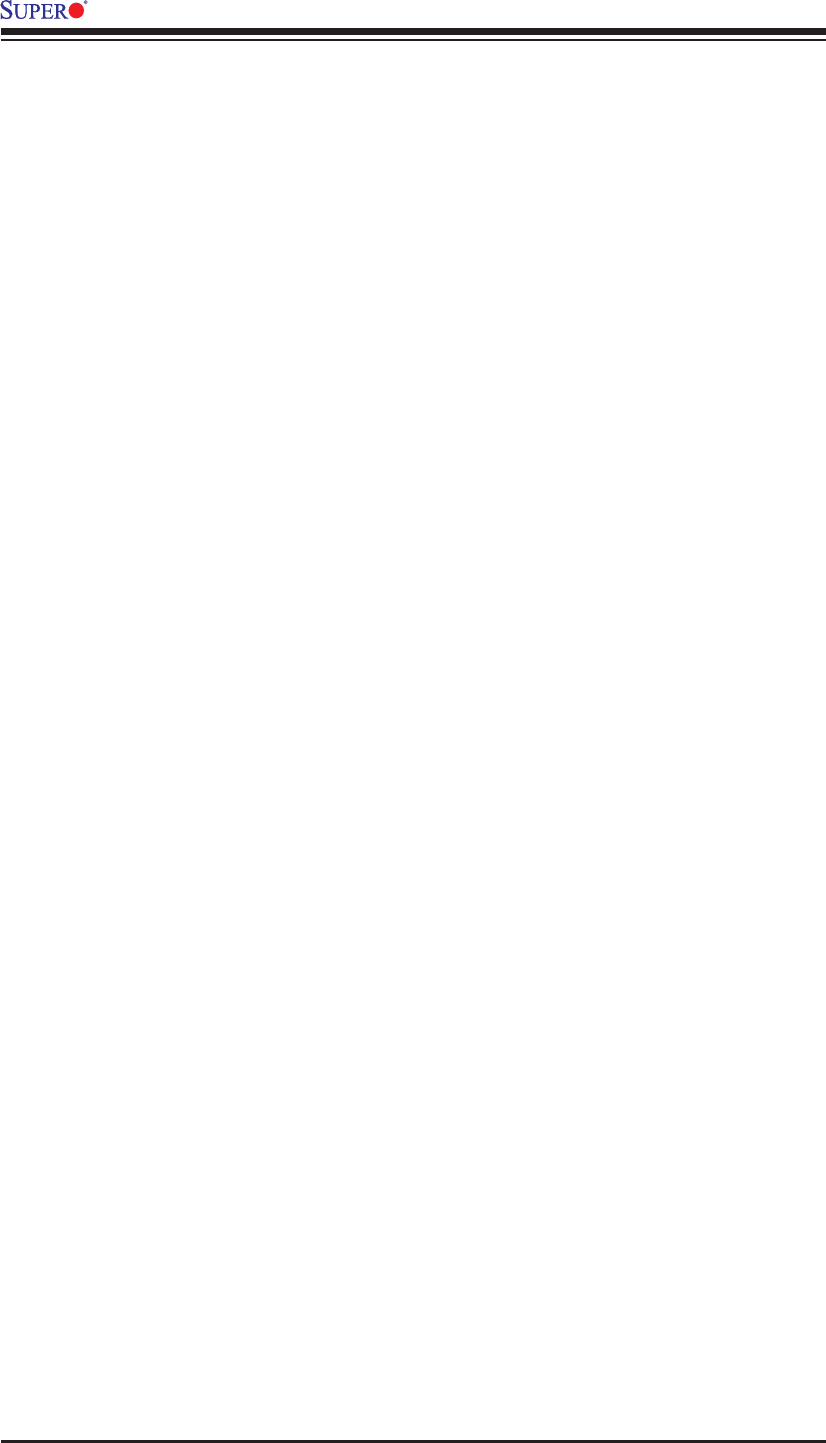
1-14
X8STi/X8STi-F/X8STi-3F/X8STi-LN4 User’s Manual
tions required by the CPU, some are inadequate. A 2-Amp of current supply on a
5V Standby rail is strongly recommended.
It is strongly recommended that you use a high quality power supply that meets
ATX12V standard power supply Specifi cation 1.1 or above. It is also required that
the 12V 8-pin power connection (JPW2) be used for adequate power supply. In
areas where noisy power transmission is present, you may choose to install a line
fi lter to shield the computer from noise. It is recommended that you also install a
power surge protector to help avoid problems caused by power surges.
1-6 Super I/O
The disk drive adapter functions of the Super I/O chip include a fl oppy disk drive
controller that is compatible with industry standard 82077/765, a data separator,
write pre-compensation circuitry, decode logic, data rate selection, a clock genera-
tor, drive interface control logic and interrupt and DMA logic. The wide range of
functions integrated onto the Super I/O greatly reduces the number of components
required for interfacing with fl oppy disk drives. The Super I/O supports two 360 K,
720 K, 1.2 M, 1.44 M or 2.88 M disk drives and data transfer rates of 250 Kb/s,
500 Kb/s or 1 Mb/s.
It also provides two high-speed, 16550 compatible serial communication ports
(UARTs). Each UART includes a 16-byte send/receive FIFO, a programmable baud
rate generator, complete modem control capability and a processor interrupt sys-
tem. Both UARTs provide legacy speed with baud rate of up to 115.2 Kbps as well
as an advanced speed with baud rates of 250 K, 500 K, or 1 Mb/s, which support
higher speed modems.
The Super I/O provides functions that comply with ACPI (Advanced Confi guration
and Power Interface), which includes support of legacy and ACPI power manage-
ment through a SMI or SCI function pin. It also features auto power management
to reduce power consumption.
1-7 Overview of the Winbond WPCM450 Controller (For
X8STi-F/ X8STi-3F Only)
The Winbond WPCM450, a Baseboard Management Controller (BMC), supports
the 2D/VGA-compatible Graphics Core with the PCI interface, Virtual Media, and
Keyboard/Video/Mouse (KVM) Redirection modules.
The WPCM450 BMC interfaces with the host system via a PCI interface to com-
municate with the graphics core. It supports USB 2.0 and 1.1 for remote keyboard/
mouse/virtual media emulation. It also provides LPC interface to control Super IO
functions. The WPCM450 is connected to the network via an external Ethernet
PHY module.
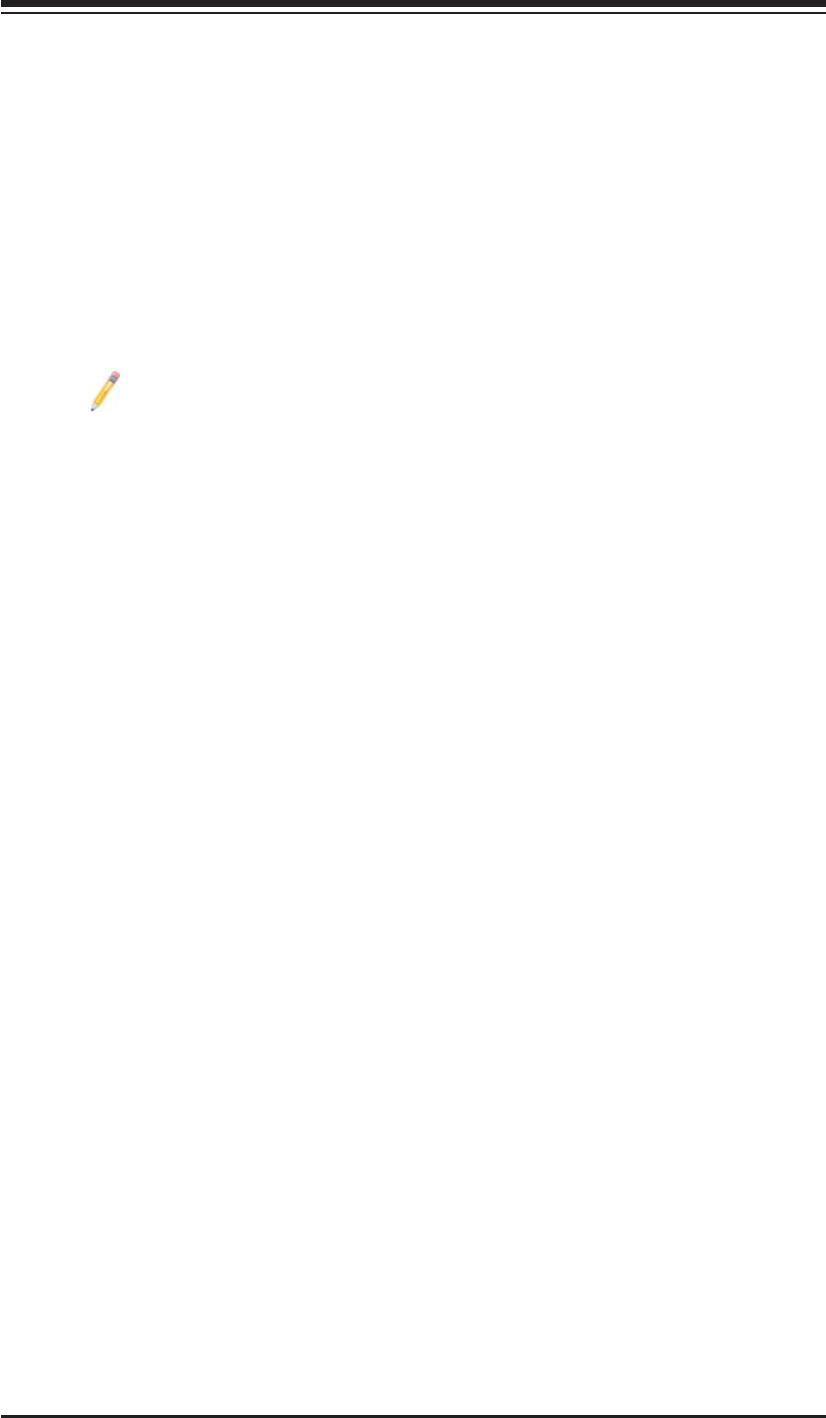
Chapter 1: Introduction
1-15
The WPCM450 communicates with onboard components via six SMBus interfaces,
fan control, Platform Environment Control Interface (PECI) buses, and General
Purpose I/O (3SGPIO) ports.
The WPCM450 also includes the following features:
One X-Bus parallel interface for expansion I/O connections
•
Three ADC inputs, Analog and Digital Video outputs•
Two serial for boundary scan and debug•
Note: For more information on IPMI confi guration, please refer to the
Embedded IPMI User's Guide posted on our website @ http://www.super-
micro.com/support/manuals/.
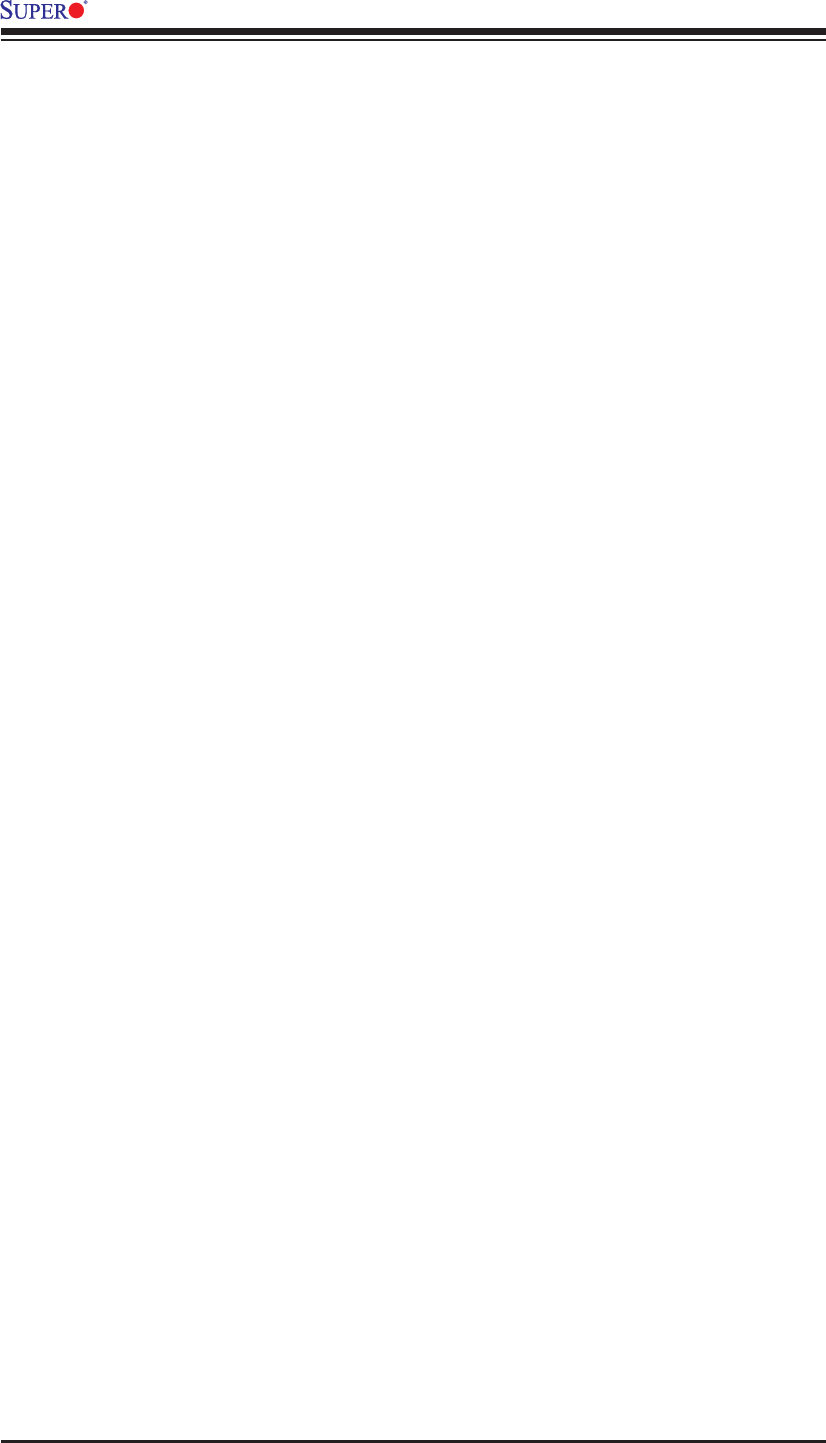
1-16
X8STi/X8STi-F/X8STi-3F/X8STi-LN4 User’s Manual
Notes
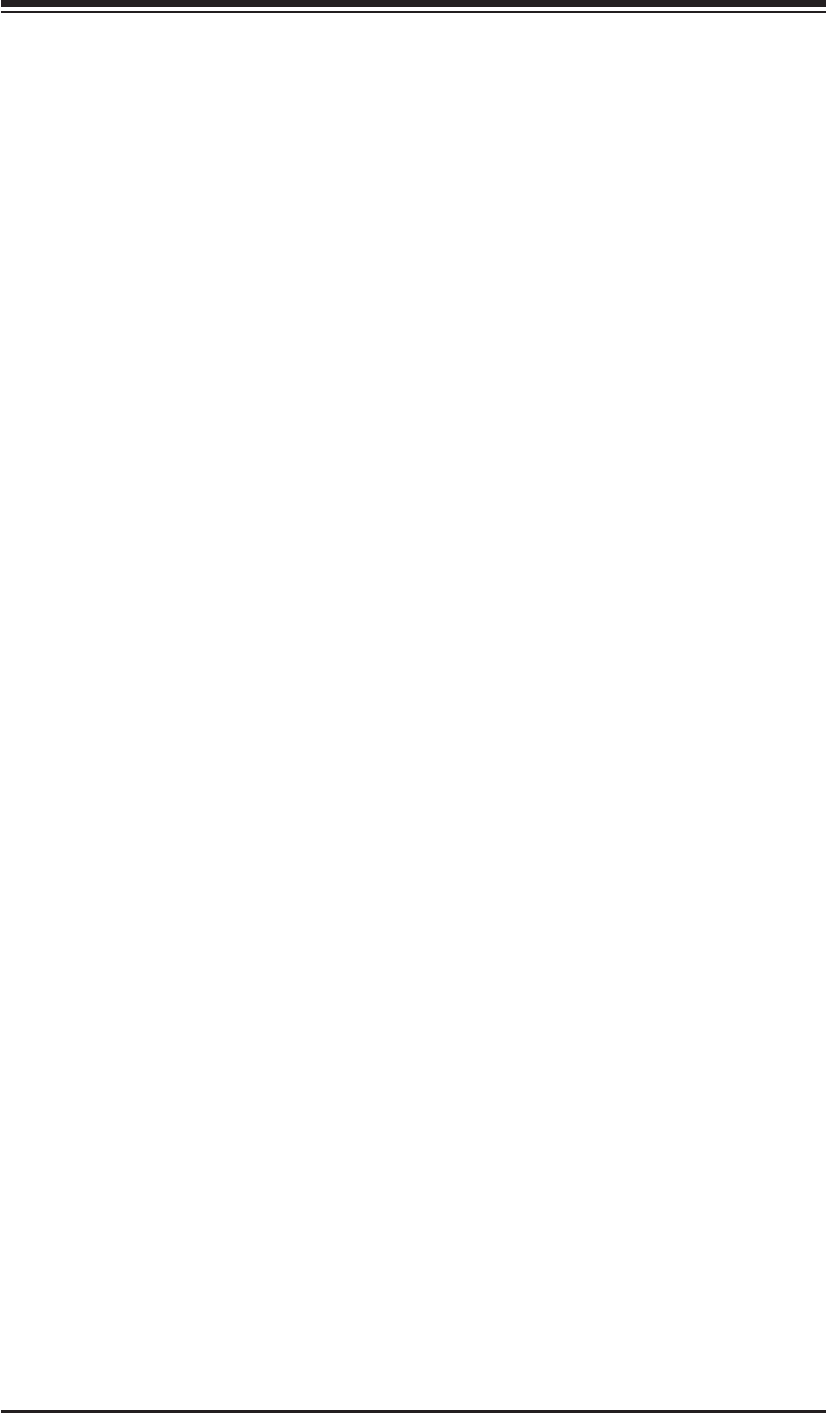
Chapter 2: Installation
2-1
Chapter 2
Installation
2-1 Static-Sensitive Devices
Electrostatic-Discharge (ESD) can damage electronic com ponents. To prevent dam-
age to your system board, it is important to handle it very carefully. The following
measures are generally suffi cient to protect your equipment from ESD.
Precautions
• Use a grounded wrist strap designed to prevent static discharge.
• Touch a grounded metal object before removing the board from the antistatic
bag.
• Handle the board by its edges only; do not touch its components, peripheral
chips, memory modules or gold contacts.
• When handling chips or modules, avoid touching their pins.
• Put the motherboard and peripherals back into their antistatic bags when not in
use.
• For grounding purposes, make sure your computer chassis provides excellent
conductivity between the power supply, the case, the mounting fasteners and
the motherboard.
• Use only the correct type of onboard CMOS battery. Do not install the onboard
upside down battery to avoid possible explosion.
Unpacking
The motherboard is shipped in antistatic packaging to avoid static damage. When
unpacking the board, make sure the person handling it is static protected.
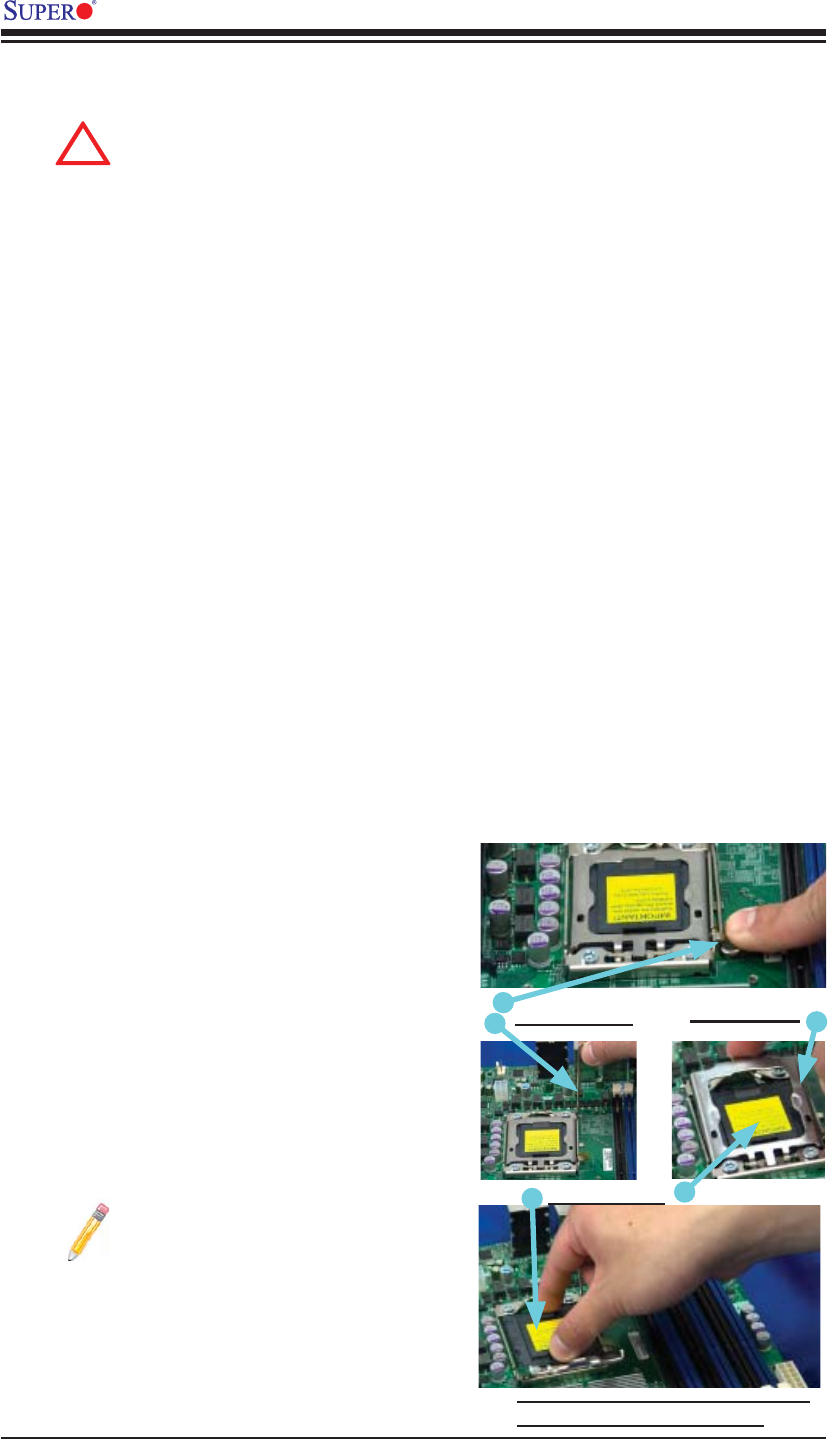
2-2
X8STi/X8STi-F/X8STi-3F/X8STi-LN4 User's Manual
2-2 Processor and Heatsink Installation
When handling the processor package, avoid placing direct pressure on
the label area of the fan.
Notes:
Always connect the power cord last and always remove it before adding, re-1.
moving or changing any hardware components. Make sure that you install the
processor into the CPU socket before you install the CPU heatsink.
Intel's boxed processor package contains the CPU fan and heatsink assem-2.
bly. If you buy a CPU separately, make sure that you use only Intel-certifi ed
multi-directional heatsink and fan.
Make sure to install the motherboard into the chassis before you install the 3.
CPU heatsink and heatsink fans.
When purchasing an LGA 1366 processor or when receiving a motherboard 4.
with an LGA 1366 processor pre-installed, make sure that the CPU plastic
cap is in place, and none of the CPU pins are bent; otherwise, contact the
retailer immediately.
Refer to the MB Features Section for more details on CPU support.5.
Press the socket clip to release 1.
the load plate, which covers the
CPU socket, from its locking
position.
Gently lift the socket clip to 2.
open the load plate.
Hold the plastic cap at its north 3.
and south center edges to re-
move it from the CPU socket.
Note: The photos on this
page and succeeding pag-
es 2-3 through 2-9 are for
illustration purposes only.
They do not necessarily
refl ect the exact product(s)
described in this manual.
Socket Clip
!
Load Plate
Plastic Cap
Hold the north & south edges of
the plastic cap to remove it
Installing an LGA 1366 Processor

Chapter 2: Installation
2-3
After removing the plastic cap, using 4.
your thumb and the index fi nger,
hold the CPU at the north and south
center edges.
Align the CPU key, the semi-circle 5.
cutout, against the socket key, the
notch below the gold color dot on
the side of the socket.
Once both the CPU and the socket 6.
are aligned, carefully lower the CPU
straight down into the socket. (Do
not rub the CPU against the surface
of the socket or its pins to avoid
damaging the CPU or the socket.)
With the CPU inside the socket, in-7.
spect the four corners of the CPU to
make sure that the CPU is properly
installed.
Once the CPU is securely seated 8.
on the socket, lower the CPU load
plate to the socket.
Use your thumb to gently push the 9.
socket clip down to the clip lock.
Warning: Please save the plas-
tic cap. The motherboard must
be shipped with the plastic cap
properly installed to protect the
CPU socket pins. Shipment
without the plastic cap properly
installed will cause damage to
the socket pins.
CPU
CPU Socket
Load Plate
CPU
Align CPU keys with socket keys.
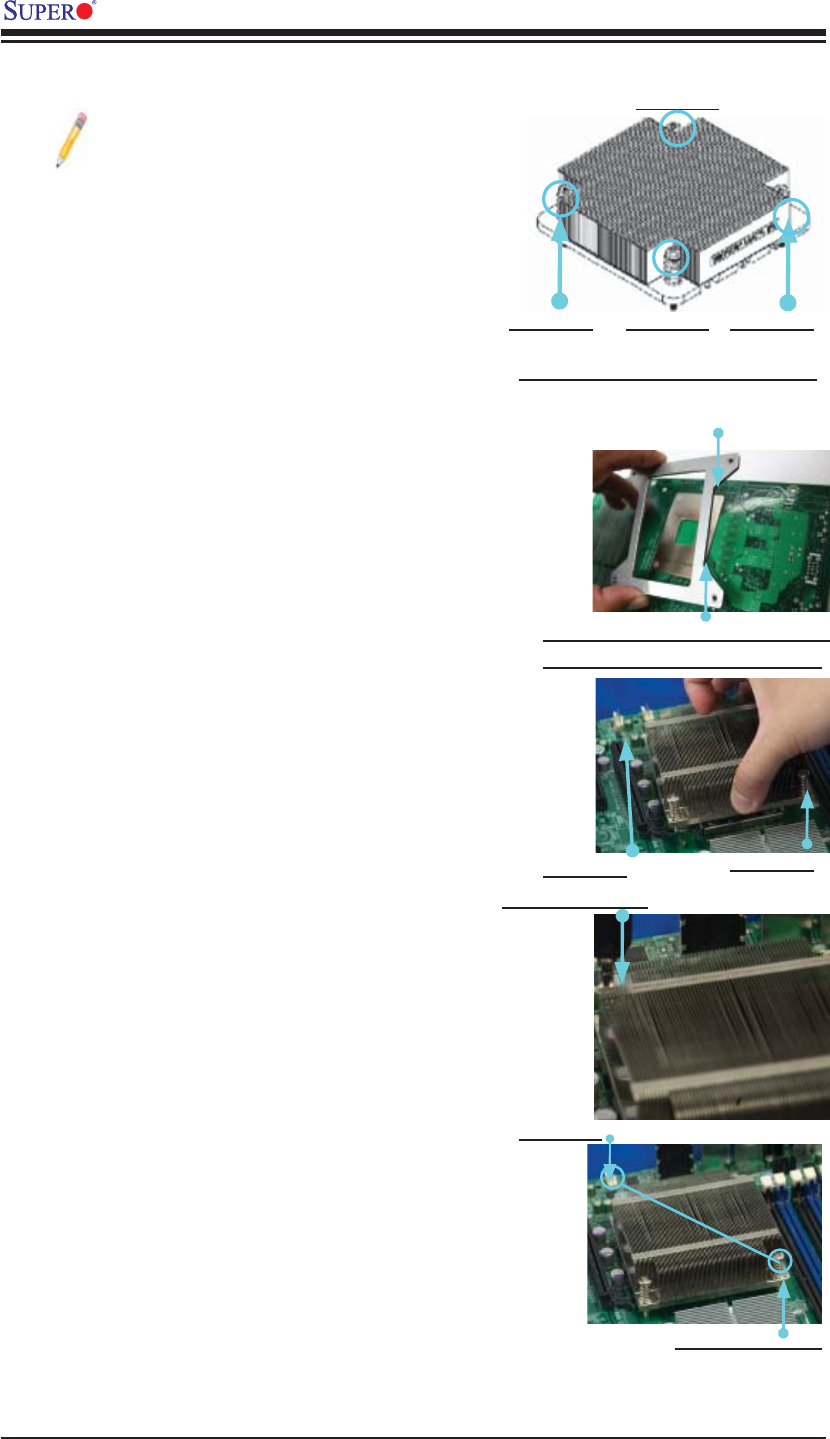
2-4
X8STi/X8STi-F/X8STi-3F/X8STi-LN4 User's Manual
Install a Heatsink Bracket on
the reverse side of the board
Notes:
A heatsink bracket (BKT_0023L) is
•
required for a screw_type heatsink
(-which is a non-pushpin heatskink
as shown on the right.) The required
heatsink bracket (BKT_0023L) can
be purchased from Supermicro.
Do not apply any thermal grease to
•
the heatsink or the CPU die because
the required amount has already
been applied.
If you use a screw_type heatsink, 1.
please install a heatsink bracket
(BKT_0023L) on the reverse side
of the motherboard before installing
the heatsink. (To install the heatsink
bracket, please insert four screws
to the mounting holes to secure the
bracket on the motherboard.) If you
do not use a screw_type heatsink,
please skip this step.
Place the heatsink on top of the CPU 2.
so that the four mounting holes are
aligned with those on the retention
mechanism.
Install two diagonal screws (ie the 3.
#1 and the #2 screws) and tighten
them until just snug (-do not fully
tighten the screws to avoid possible
damage to the CPU.)
Finish the installation by fully tight-4.
ening all four screws.
Installing a Passive CPU Heatsink (#SNK-P0037)
Screw#1 Screw#2
Screw#1 Screw#2
Install Screw#1
Install Screw#2
Screw#1
Screw#3
Screw#4
Heatsink Bracket (BKT_0023L)
(for a Screw-Type Heatsink only)
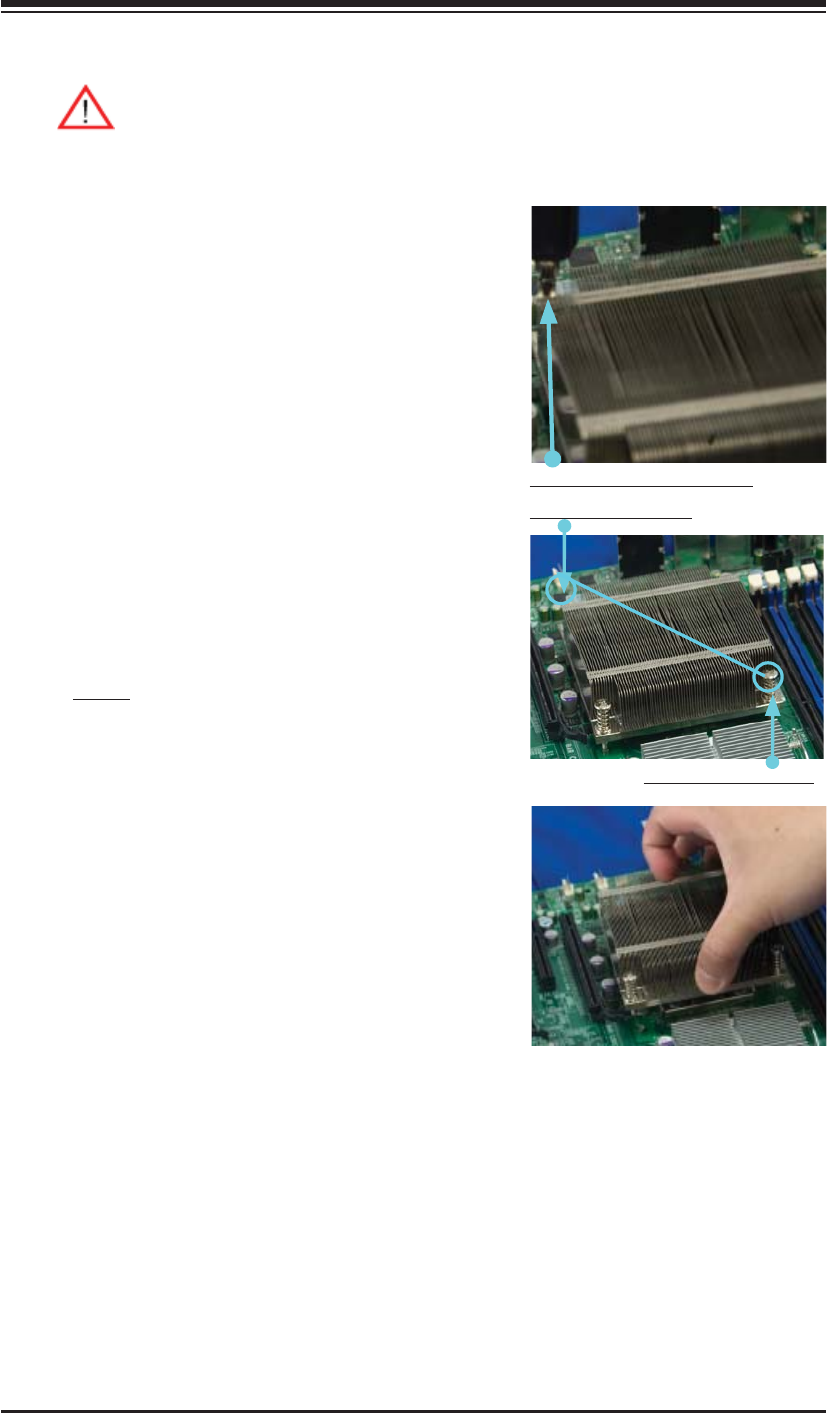
Chapter 2: Installation
2-5
Removing the Heatsink
Warning: We do not recommend that the CPU or the heatsink be re-
moved. However, if you do need to remove the heatsink, please follow
the instructions below to uninstall the heatsink and prevent damage to
the CPU or other components.
Unplug the power cord from the 1.
power supply.
Disconnect the heatsink fan 2.
wires from the CPU fan header.
Using a screwdriver, loosen and 3.
remove the heatsink screws
from the motherboard in the se-
quence as show in the picture
on the right.
Hold the heatsink as shown 4.
in the picture on the right and
gently wriggle the heatsink to
loosen it from the CPU. (Do not
use excessive force when wrig-
gling the heatsink.)
Once the heatsink is loosened, 5.
remove it from the CPU socket.
To reinstall the CPU and the 6.
heatsink, clean the surface of
the CPU and the heatsink to get
rid of the old thermal grease.
Reapply the proper amount of
thermal grease on the surface
before reinstalling them on the
motherboard.
Using a screwdriver to
remove Screw#1
Remove Screw#2
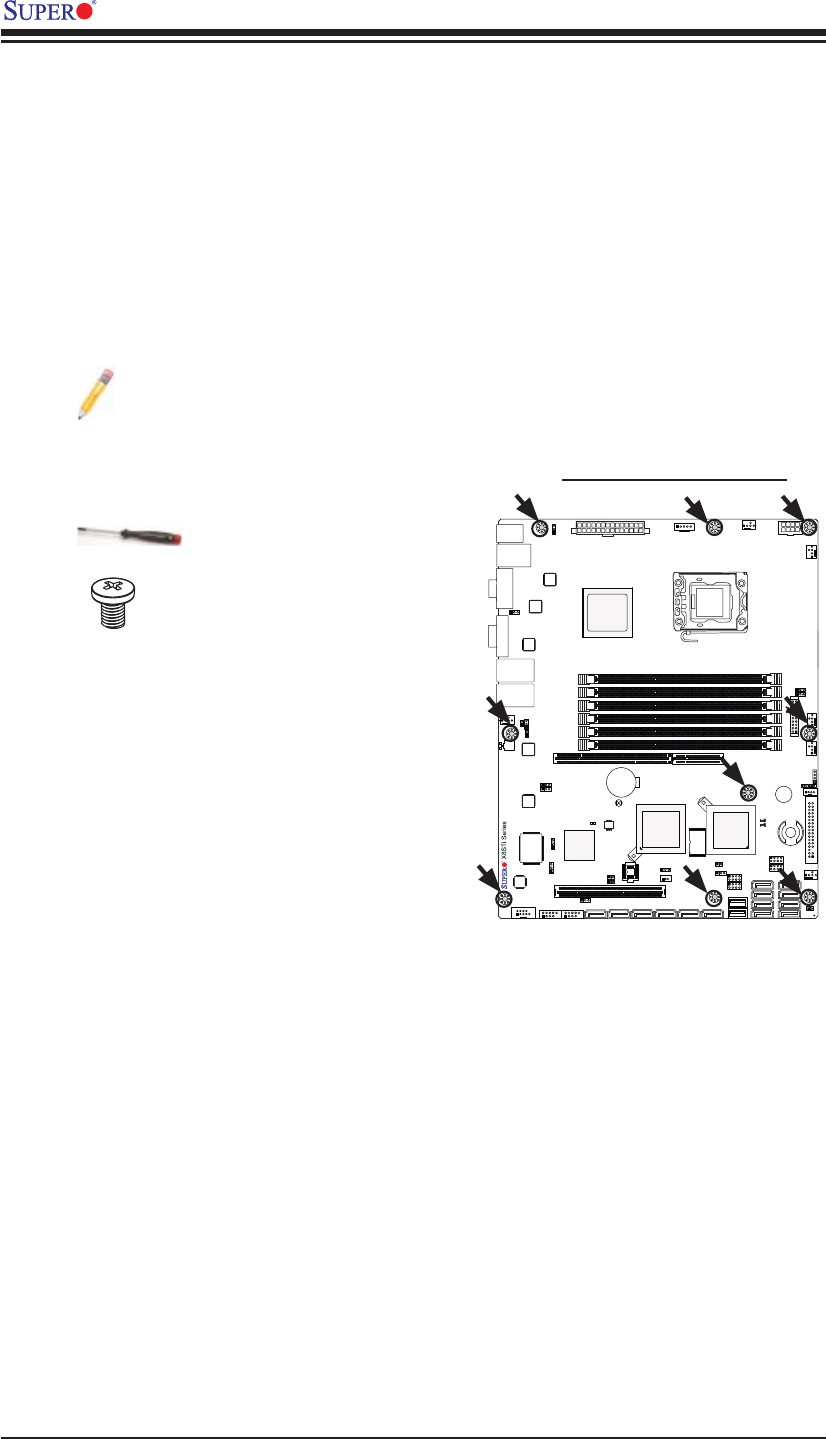
2-6
X8STi/X8STi-F/X8STi-3F/X8STi-LN4 User's Manual
2-3 Mounting the Motherboard into the Chassis
All motherboards have standard mounting holes to fi t different types of chassis.
Make sure that the locations of all mounting holes for the motherboard and the chas-
sis match. Although a chassis may have both plastic and metal mounting fasteners,
metal ones are highly recommended because they ground the motherboard to the
chassis. Make sure that the metal standoffs click in or are screwed in tightly. Then
use a screwdriver to secure the motherboard onto the motherboard tray. (See the
layout on the right for mounting hole locations.)
Note: Some components are very close to the mounting holes. Please take
all necessary precautionary measures to avoid damaging these compo-
nents when installing the motherboard into the chassis.
Tools Needed
Philips Screwdriver•
(9) Pan head #6 screws•
Installation Instructions
Install the I/O shield in your chassis. This 1.
is provided with your motherboard.
Locate the mounting holes on the mother-2.
board. Refer to the layout on the right for
mounting hole locations.
Place Standoffs on the chassis as 3.
needed.
Place the motherboard inside the chassis. 4.
Locate the matching mounting holes on 5.
the chassis. Align the mounting holes on
the motherboard against the mounting
holes on the chassis.
Insert a Pan head #6 screw into a mount-6.
ing hole on the motherboard and its
matching mounting hole on the chassis,
using a Philips screwdriver.
Repeat Step 6 until all mounting holes 7.
are secured.
Location of Mounting Holes

Chapter 2: Installation
2-7
2-4 Installing and Removing the Memory Modules
Note: Check the Supermicro web site for recommended memory modules.
CAUTION
Exercise extreme care when installing or removing DIMM
modules to prevent any possible damage.
To Install: Insert module vertically and press down until it snaps into
place. Pay attention to the alignment notch at the bottom.
To Remove:
Use your thumbs
to gently push the
release tabs near both
ends of the module.
This should release it
from the slot.
Press down the release tabs
Insert & press down a
DIMM module into the slot
Installing & Removing DIMMs
Insert the desired number of DIMMs into the memory 1.
slots, starting with DIMM1A. When populating multiple
DIMM modules within a channel, always start with
blue slot fi rst. (For best performance, please use the
memory modules of the same type and same speed
in the same bank.)
Press down the release tabs on the ends of a 2.
memory slot. Insert each DIMM module vertically into
its slot. Pay attention to the notch along the bottom
of the module to prevent inserting the DIMM module
incorrectly.
Gently press down on the DIMM module until it snaps 3.
into place in the slot. Repeat for all modules.
Reverse the steps above to remove the DIMM mod-4.
ules from the motherboard.
Installing and Removing DDR3 Memory
Top View of DDR3 Slot
Release Tab Release Tab
Note: Notch should align
with the receptive key
point on the slot.
Notch Notch
Front View
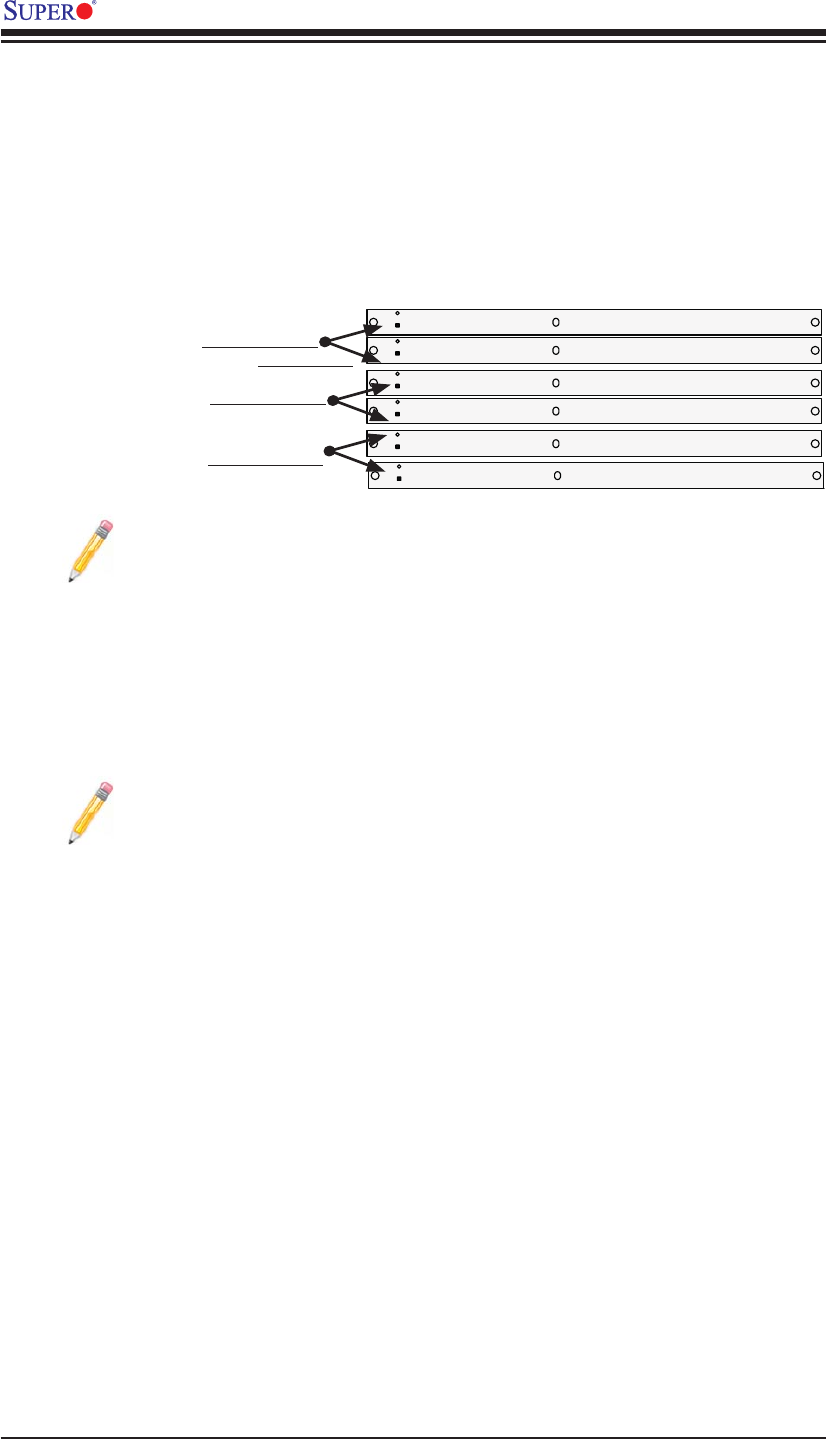
2-8
X8STi/X8STi-F/X8STi-3F/X8STi-LN4 User's Manual
Maximum Memory Possible
Single Rank UDIMMs - 12GB (6x 2GB DIMMs), Dual Rank UDIMMs - 24GB (6x
4GB DIMMs)
Note 1: Both Unbuffered ECC and Non-ECC DIMM modules are supported
by the motherboard. Using ECC or Non-ECC memory on your motherboard
depends on the CPU installed.
Note 2: Due to OS limitations, some operating systems may not show
more than 4 GB of memory.
Note 3: Due to memory allocation to system devices, the amount of mem-
ory that remains available for operational use will be reduced when 4 GB
of RAM is used. The reduction in memory availability is disproportional.
DIMM3B
DIMM2A
DIMM2B
DIMM1A
DIMM1B
DIMM3A
Memory Support
The X8STi/X8STi-F/X8STi-3F/X8STi-LN4 supports up to 24 GB Unbuffered ECC or
Non ECC DDR3 1333/1066/800 in 6 DIMM slots. Populating these DIMM slots with
a pair (or pairs) of memory modules of the same type and same size will result in
interleaved memory, which will improve memory performance.
DIMM Module Population Confi guration
Note : The motherboard may NOT boot if DIMM module(s) are installed
in any of the black slots but none in the blue slots. The fi rst DIMM mod-
ule must be installed in DIMM1A, and all blue slots must be fi lled before
populating any black slot(s).
Channel 3 Slots
DIMM1A Slot
Channel 2 Slots
Channel 1 Slots
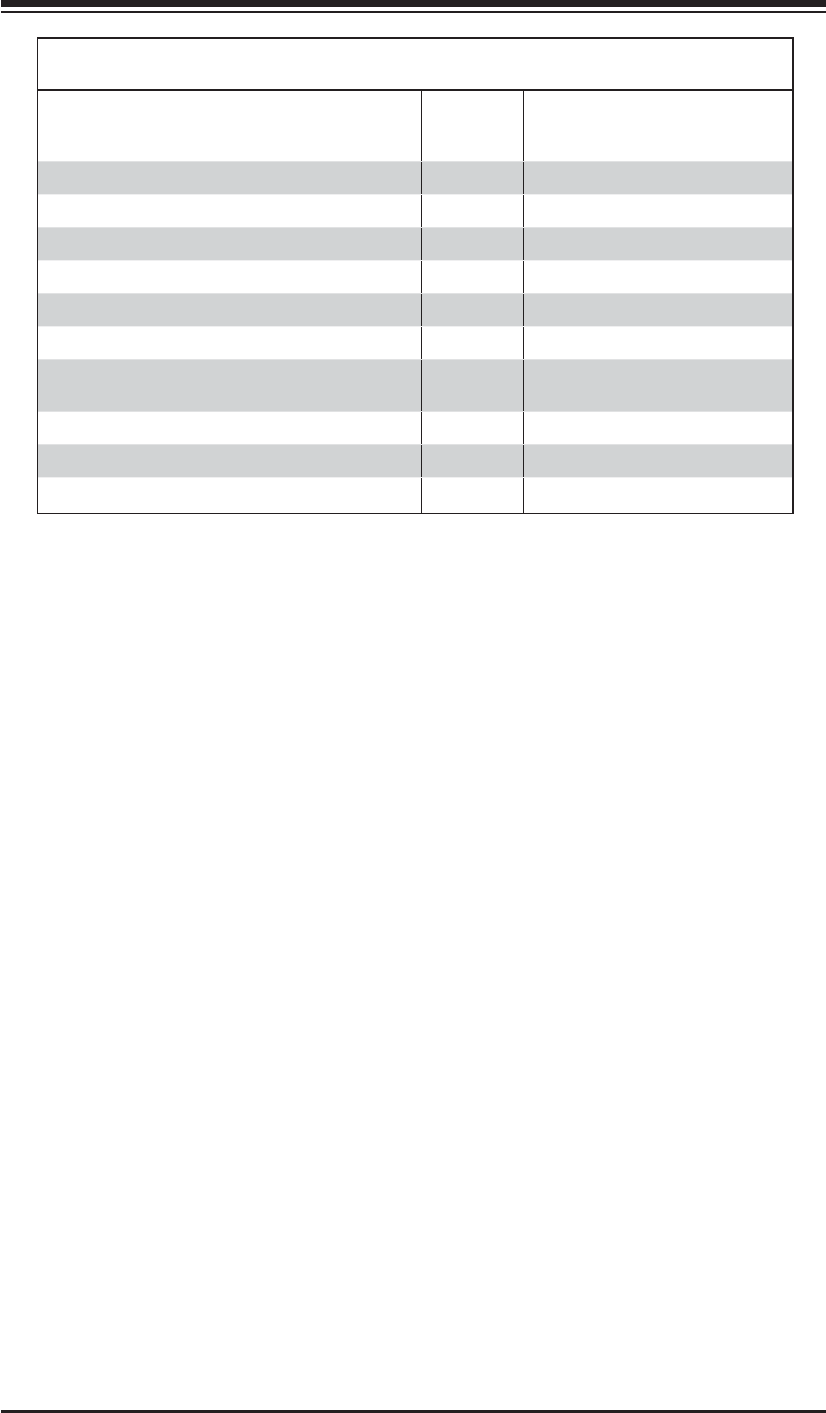
Chapter 2: Installation
2-9
Possible System Memory Allocation & Availability
System Device Size Physical Memory
Remaining (-Available)
(4 GB Total System Memory)
Firmware Hub fl ash memory (System BIOS) 1 MB 3.99 GB
Local APIC 4 KB 3.99 GB
Area Reserved for the chipset 2 MB 3.99 GB
I/O APIC (4 Kbytes) 4 KB 3.99 GB
PCI Enumeration Area 1 256 MB 3.76 GB
PCI Express (256 MB) 256 MB 3.51 GB
PCI Enumeration Area 2 (if needed) -Aligned on
256-MB boundary- 512 MB 3.01 GB
VGA Memory 16 MB 2.85 GB
TSEG 1 MB 2.84 GB
Memory available for the OS & other applications 2.84 GB
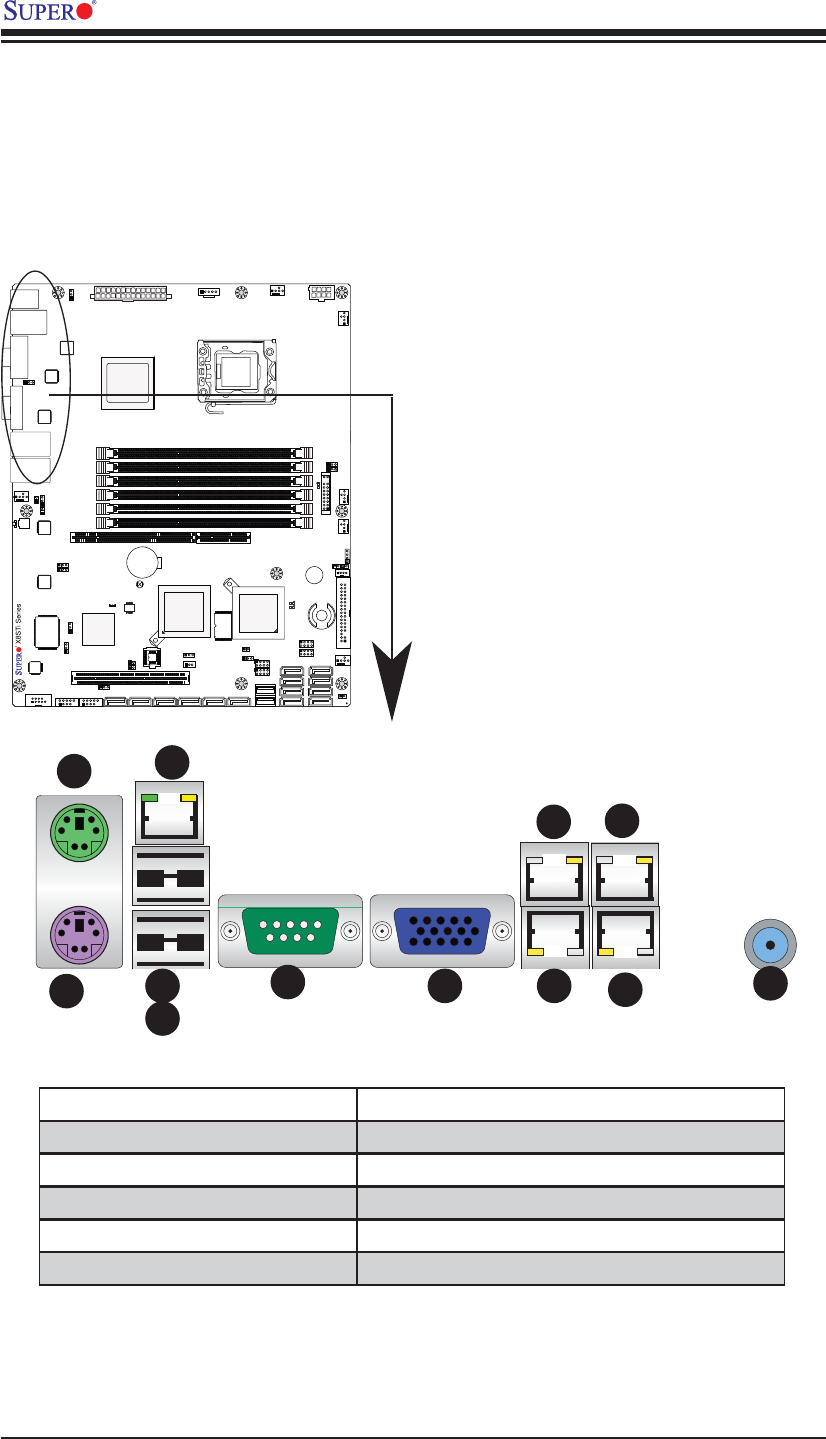
2-10
X8STi/X8STi-F/X8STi-3F/X8STi-LN4 User's Manual
2-5 Connectors/IO Ports
The I/O ports are color coded in conformance with the PC 99 specifi cation. See the
fi gure below for the colors and locations of the various I/O ports.
Back Panel Connectors and IO Ports
Back Panel Connectors
1. Keyboard (Purple) 7. VGA
2. PS/2 Mouse (Green) 8. LAN1
3. USB Port 0 9. LAN2
4. USB Port 1 10. LAN3 (X8STi-LN4)
5. IPMI LAN (X8STi-F/-3F) 11. LAN4 (X8STi-LN4)
6. COM 1 12. Unit Identifi er (UID) Switch
1
2
3
4
5
67 8 9
10 11
12
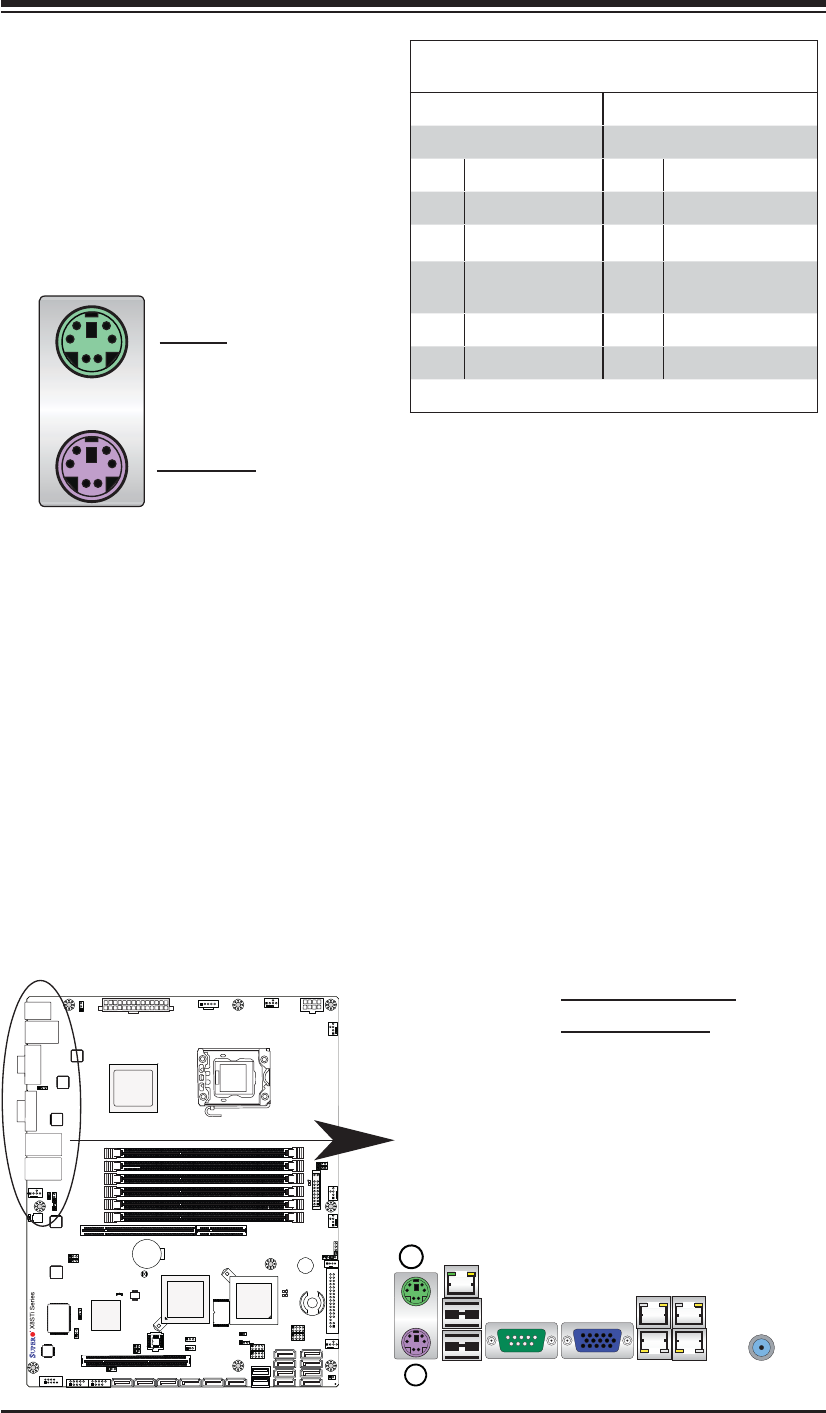
Chapter 2: Installation
2-11
ATX PS/2 Keyboard and PS/2
Mouse Ports
The ATX PS/2 keyboard and PS/2
mouse are located next to the Back
Panel USB Ports 0/1 on the mother-
board. See the table at right for pin
defi nitions.
PS/2 Keyboard/Mouse Pin
Defi nitions
PS2 Keyboard PS2 Mouse
Pin# Defi nition Pin# Defi nition
1 KB Data 1 Mouse Data
2 No Connection 2 No Connection
3 Ground 3 Ground
4 Mouse/KB VCC
(+5V) 4 Mouse/KB VCC
(+5V)
5 KB Clock 5 Mouse Clock
6 No Connection 6 No Connection
VCC: with 1.5A PTC (current limit)
1
2
1. Keyboard (Purple)
2. Mouse (Green)
Keyboard
Mouse
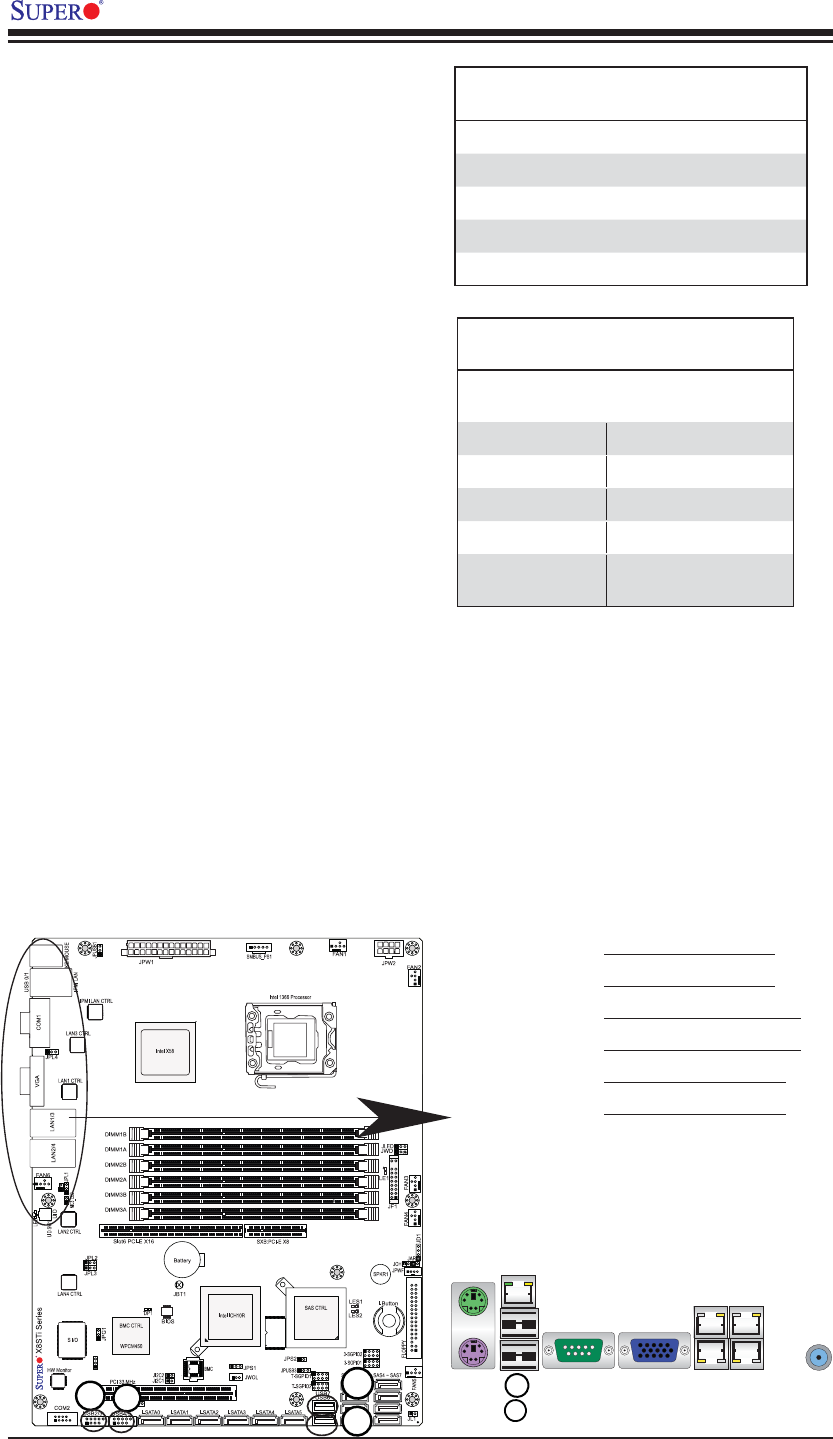
2-12
X8STi/X8STi-F/X8STi-3F/X8STi-LN4 User's Manual
LSI 1068E
NIC4 LED
JBMC1
1. Backplane USB 0
2. Backplane USB 1
3. Front Panel USB 2/3
4. Front Panel USB 4/5
5. Front Panel USB 6
6. Front Panel USB 7
Universal Serial Bus (USB)
Two Universal Serial Bus ports (USB
0/1) are located on the I/O back panel.
Additional six USB connections (USB
2/3, USB 4/5, USB 6 and USB 7) are
used to provide front chassis access.
USB 6 and USB 7 are Type A Connec-
tors. (USB Cables are not included).
See the tables on the right for pin
defi nitions.
Back Panel USB 0/1
Pin Defi nitions
Pin# Defi nition Pin# Defi nition
1 +5V 5 +5V
2 USB_PN1 6 USB_PN0
3 USB_PP1 7 USB_PP0
4 Ground 8 Ground
Front Panel USB 2/3, 4/5, 6, 7
Pin Defi nitions
USB 2, 4, 6, 7
Pin # Defi nition USB 3, 5
Pin # Defi nition
1 +5V 6 +5V
2 USB_PN2 7 USB_PN3
3 USB_PP2 8 USB_PP3
4 Ground 9 Ground
5 No Con-
nection 10 Key
4
3
5
6
1
2
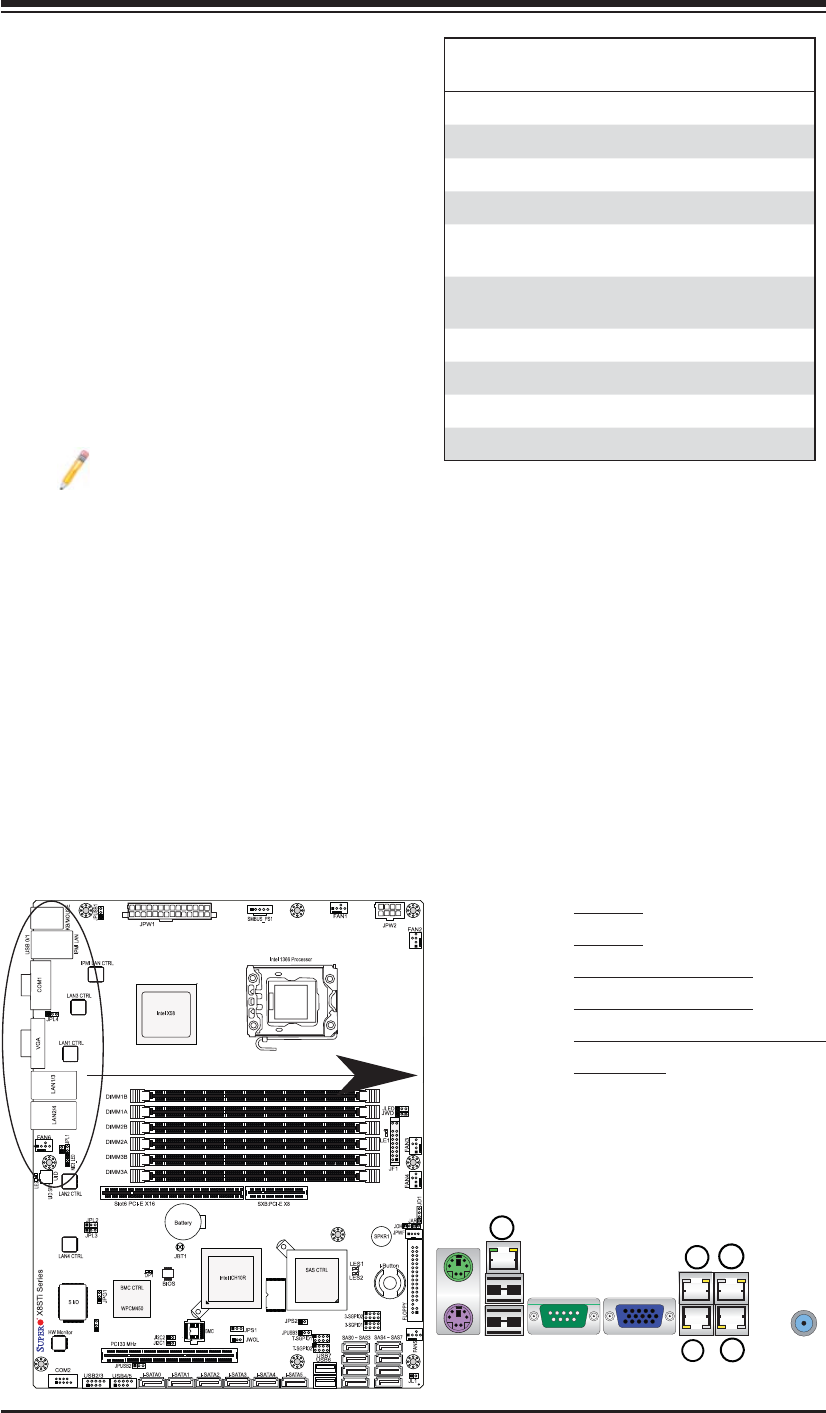
Chapter 2: Installation
2-13
Ethernet Ports
Two Ethernet ports (LAN1/LAN2) are
located next to the VGA port on the
IO Backplane. Two additional Ether-
net ports (LAN3/LAN4) are located
on the X8STi-LN4 motherboard. In
addition, an IPMI Dedicated LAN is
also located above USB 0/1 ports on
the X8STi-F/ X8STi-3F to provide a
dedicated network connection for IPMI
2.0 support. These ports accept RJ45
type cables.
Notes:
1. The IPMI Dedicated LAN
is for the X8STi-F/X8STi-3F
only. LAN3 and LAN4 are for
X8STi-LN4 only.
2. Please refer to the LED
Indicator Section for LAN
LED information.
LAN Ports
Pin Defi nition
Pin# Defi nition
1 P2V5SB 10 SGND
2 TD0+ 11 Act LED
3 TD0- 12 P3V3SB
4 TD1+ 13 Link 100 LED
(Yellow, +3V3SB)
5 TD1- 14 Link 1000 LED
(Yellow, +3V3SB)
6 TD2+ 15 Ground
7 TD2- 16 Ground
8 TD3+ 17 Ground
9 TD3- 88 Ground
(NC: No Connection)
1. LAN1
2. LAN2
3. LAN3 (X8STi-LN4)
4. LAN4 (X8STi-LN4)
5.IPMI Dedicated LAN (X8STi-
F/-3F only)
3
1
2
LSI 1068E
NIC4 LED
JBMC1
4
5
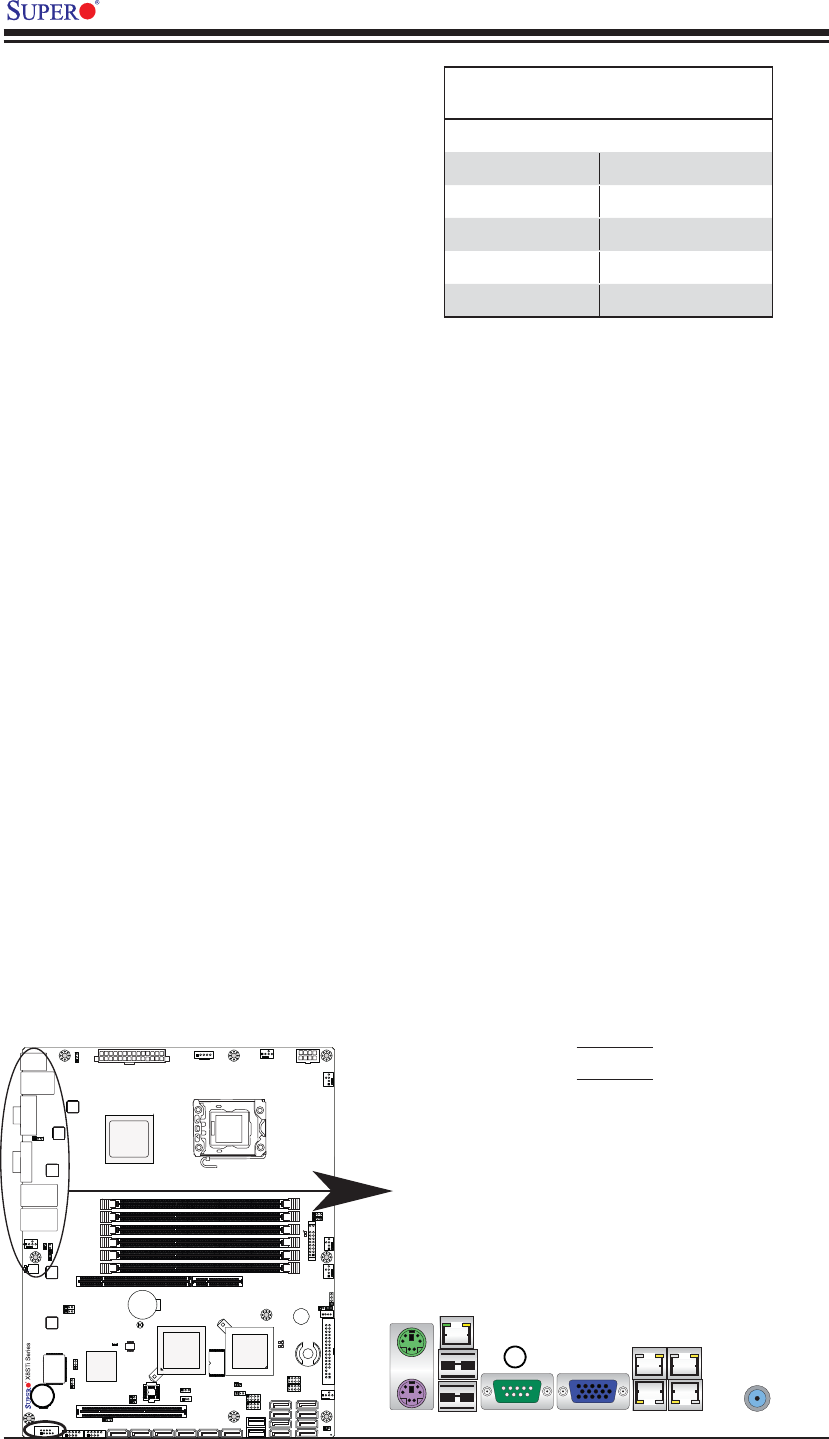
2-14
X8STi/X8STi-F/X8STi-3F/X8STi-LN4 User's Manual
1
2
Serial Ports
A COM Port is located on the IO
Backplane and a Serial port is lo-
cated next to FP USB 2/3 to provide
front access. See the table on the
right for pin defi nitions.
Serial Port Pin Defi nitions
(COM1/COM2)
Pin # Defi nition Pin # Defi nition
1 CDC 6 DSR
2 RXD 7 RTS
3 TXD 8 CTS
4 DTR 9 RI
5 Ground 10 NC
1. COM1
2. COM2
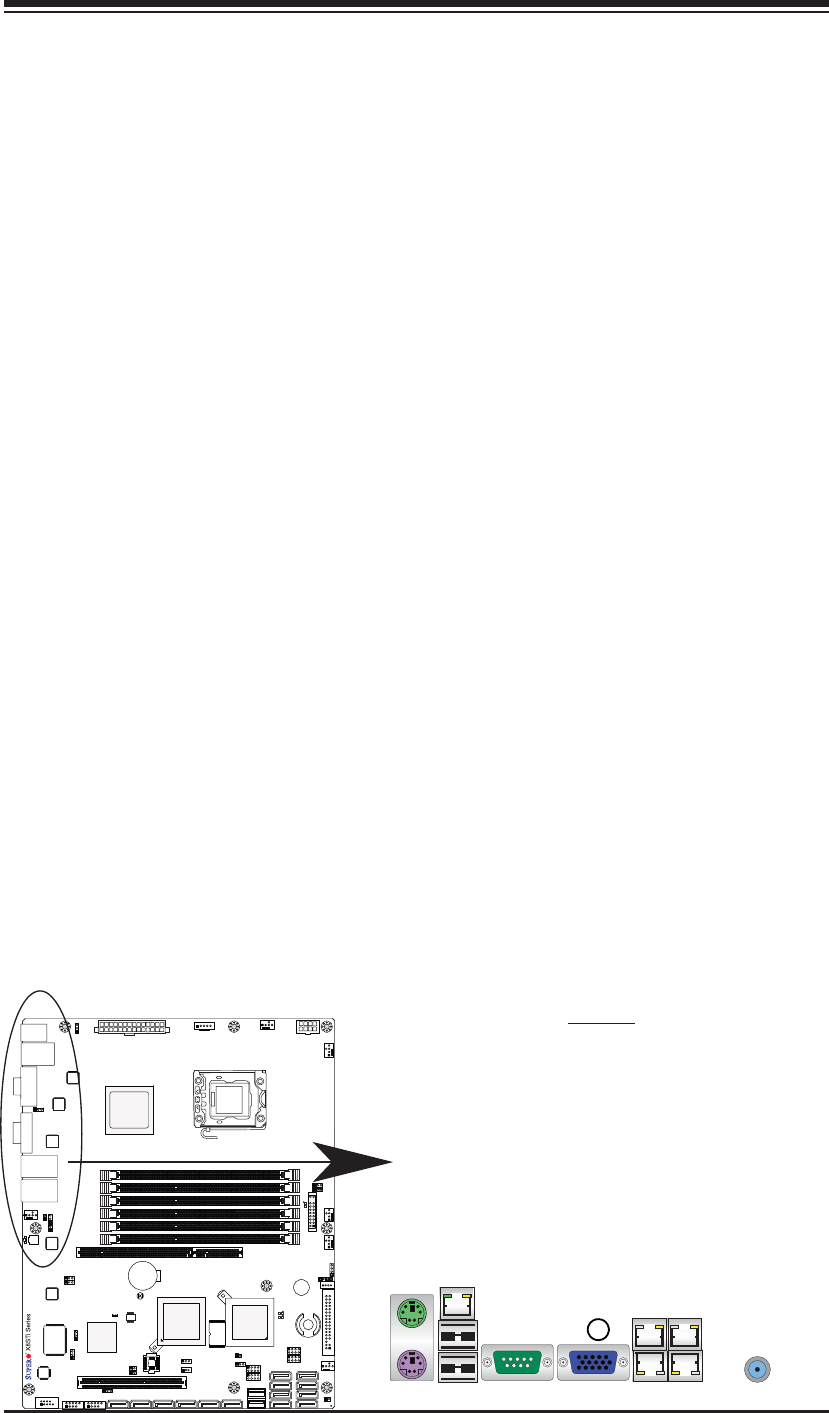
Chapter 2: Installation
2-15
1. VGA
Video Connector
A Video (VGA) connector is located
next to the COM Port on the IO
backplane. This connector is used
to provide video and CRT display.
Refer to the board layout below for
the location.
1
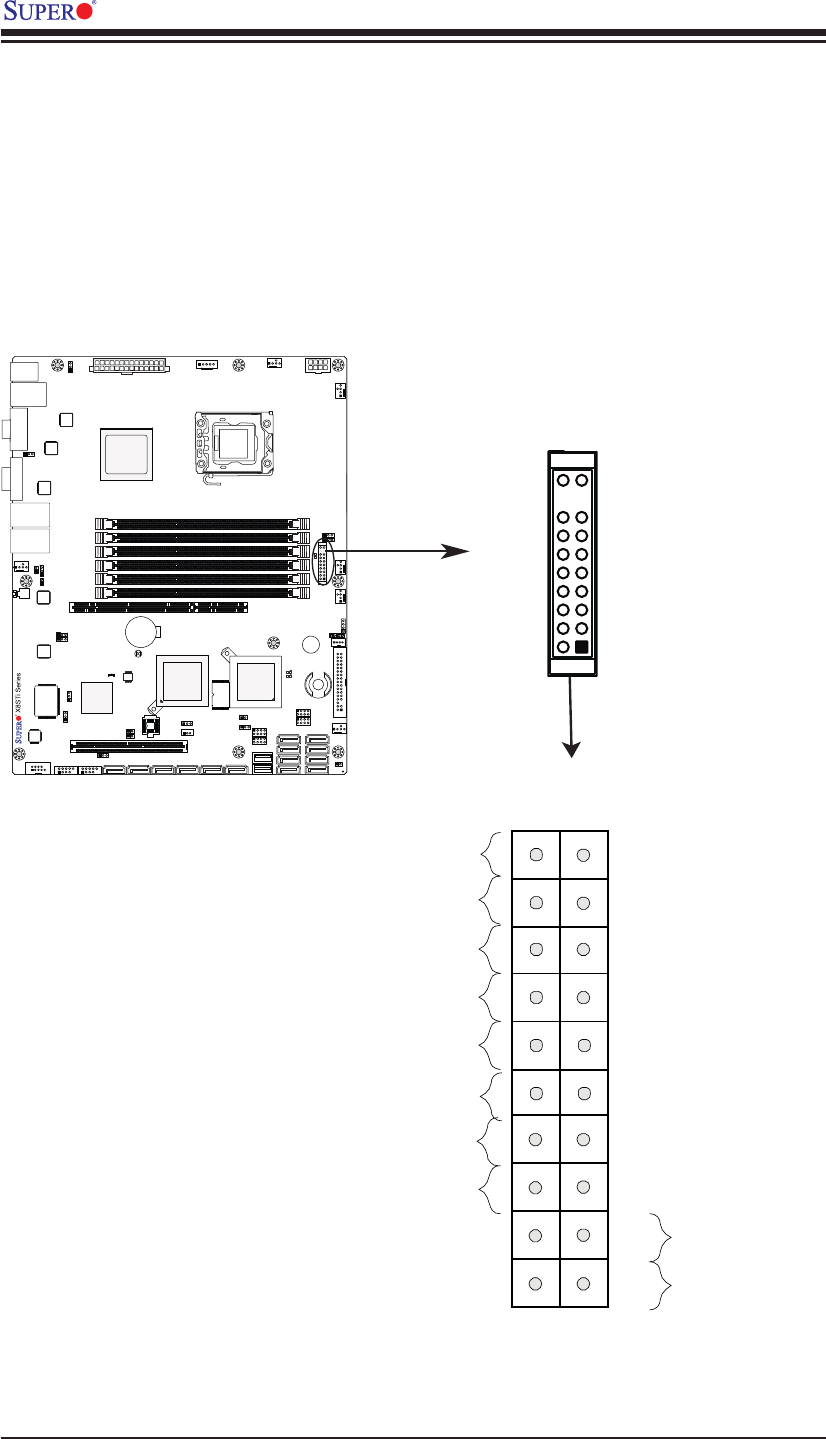
2-16
X8STi/X8STi-F/X8STi-3F/X8STi-LN4 User's Manual
Front Control Panel
JF1 contains header pins for various buttons and indicators that are normally lo-
cated on a control panel at the front of the chassis. These connectors are designed
specifi cally for use with Supermicro server chassis. See the fi gure below for the
descriptions of the various control panel buttons and LED indicators. Refer to the
following section for descriptions and pin defi nitions.
JF1 Header Pins
Pin 19Pin 20
Pin 1
Pin 2
Power Button
OH/Fan Fail LED
1
NIC1 LED
Reset Button
2
Power Fail LED
HDD LED
Power LED
#3~4
#1~2
Vcc
Vcc/UID Switch
Vcc
Vcc/Blue UID LED
Ground
Ground
1920
Vcc
X
Ground NMI
X
Vcc
NIC2 LED
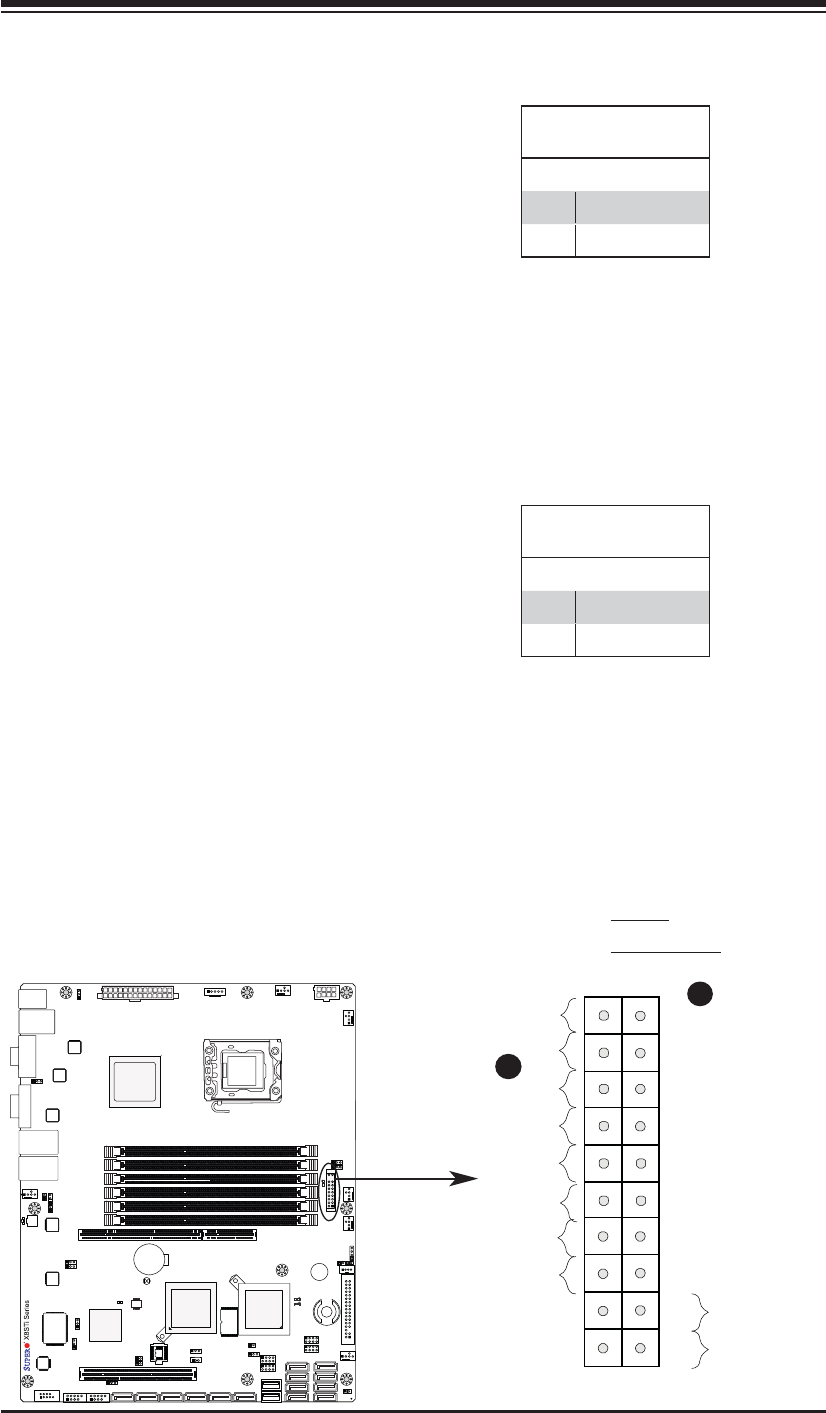
Chapter 2: Installation
2-17
Front Control Panel Pin Defi nitions
Power LED
The Power LED connection is located
on pins 15 and 16 of JF1. Refer to the
table on the right for pin defi nitions.
NMI Button
The non-maskable interrupt button
header is located on pins 19 and 20
of JF1. Refer to the table on the right
for pin defi nitions.
Power Button
OH/Fan Fail LED
1
NIC1 LED
Reset Button
2
Power Fail LED
HDD LED
Power LED
#3~4
#1~2
Vcc
Vcc/UID Switch
Vcc
Vcc/Blue UID LED
Ground
Ground
1920
Vcc
X
Ground NMI
X
Vcc
NIC2 LED
NMI Button
Pin Defi nitions (JF1)
Pin# Defi nition
19 Control
20 Ground
Power LED
Pin Defi nitions (JF1)
Pin# Defi nition
15 +5V
16 Ground
A. NMI
B. PWR LED
A
B
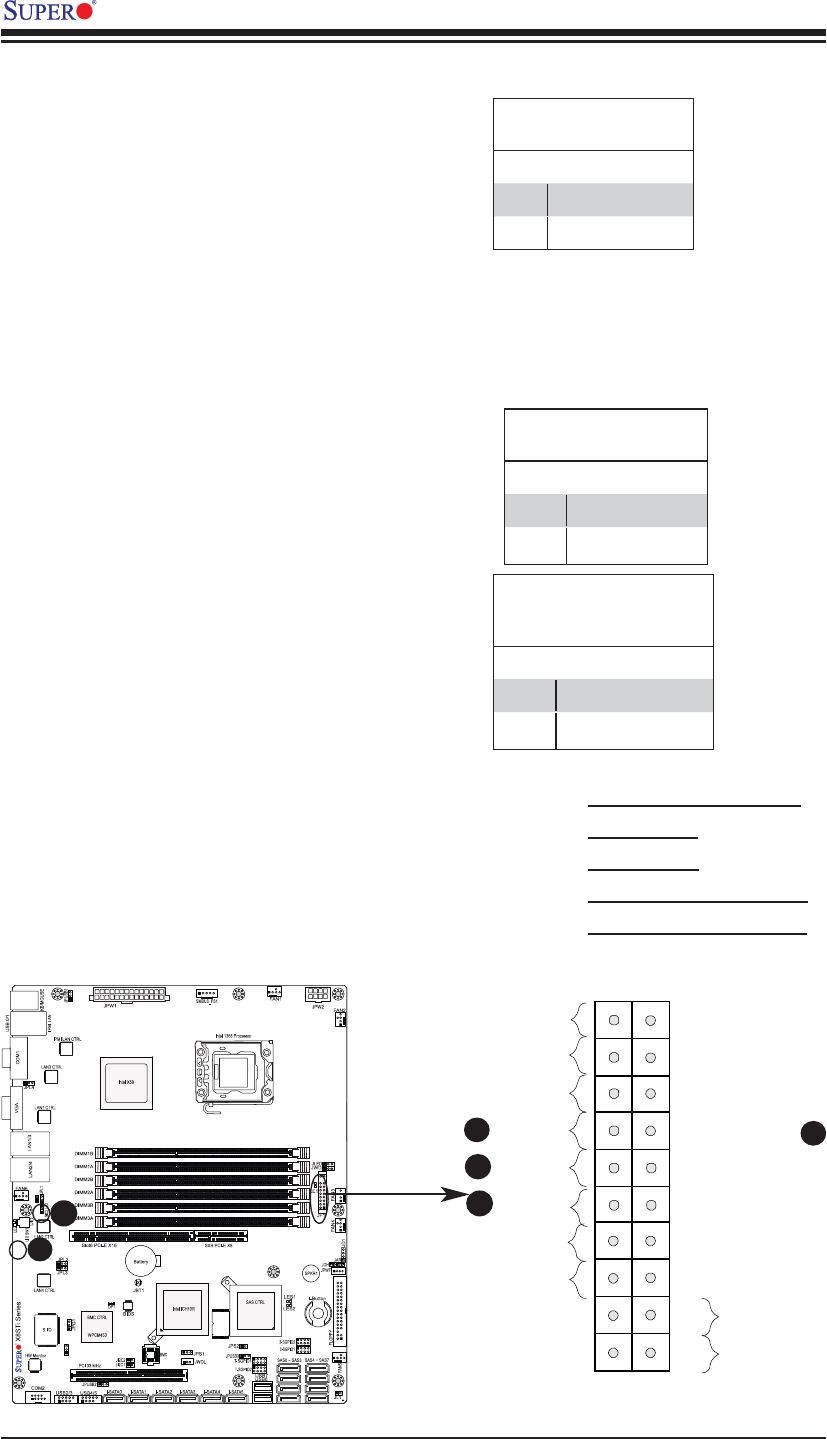
2-18
X8STi/X8STi-F/X8STi-3F/X8STi-LN4 User's Manual
Power Button
OH/Fan Fail LED
1
NIC1 LED
Reset Button
2
Power Fail LED
HDD LED
Power LED
#3~4
#1~2
Vcc
Vcc/UID Switch
Vcc
Vcc/Blue UID LED
Ground
Ground
1920
Vcc
X
Ground NMI
X
Vcc
NIC2 LED
NIC1/NIC2/NIC3*/NIC4* LEDs
(*NIC3/NIC4: X8STi-LN4)
The NIC (Network Interface Control-
ler) LED connection for LAN port 1
is located on pins 11 and 12 of JF1,
and the LED connection for LAN Port
2 is on Pins 9 and 10. NIC3_LED
and NIC4_LED are 2-pin NIC LED
headers. Attach NIC LED cables to
NIC3_LED and NIC4_LED to display
network activities for LAN 3 and LAN4.
Refer to the table on the right for pin
defi nitions.
HDD LED/UID Switch
The HDD LED and UID Switch con-
nections are located on pins 13 and 14
of JF1. Attach a cable here to indicate
HDD activity or UID (Unit Identifi er)
status. See the table on the right for
pin defi nitions.
HDD LED/UID Switch
Pin Defi nitions (JF1)
Pin# Defi nition
13 +5V/UID Switch
14 HD Active
LAN1/LAN2 LED
Pin Defi nitions (JF1)
Pin# Defi nition
9/11 Vcc
10/12 Ground
A
B
C
A. HDD LED/UID Switch
B. NIC1 LED
C. NIC2 LED
D. NIC3 LED (X8STi-LN4)
E. NIC4 LED (X8STi-LN4)
LSI 1068E
NIC4 LED
JBMC1
D
B
NIC3/NIC4 LED Headers
Pin Defi nitions
(X8STi-LN4)
Pin# Defi nition
Pin 1 Vcc 3.3V Standby
Pin 2 Signal
E
A
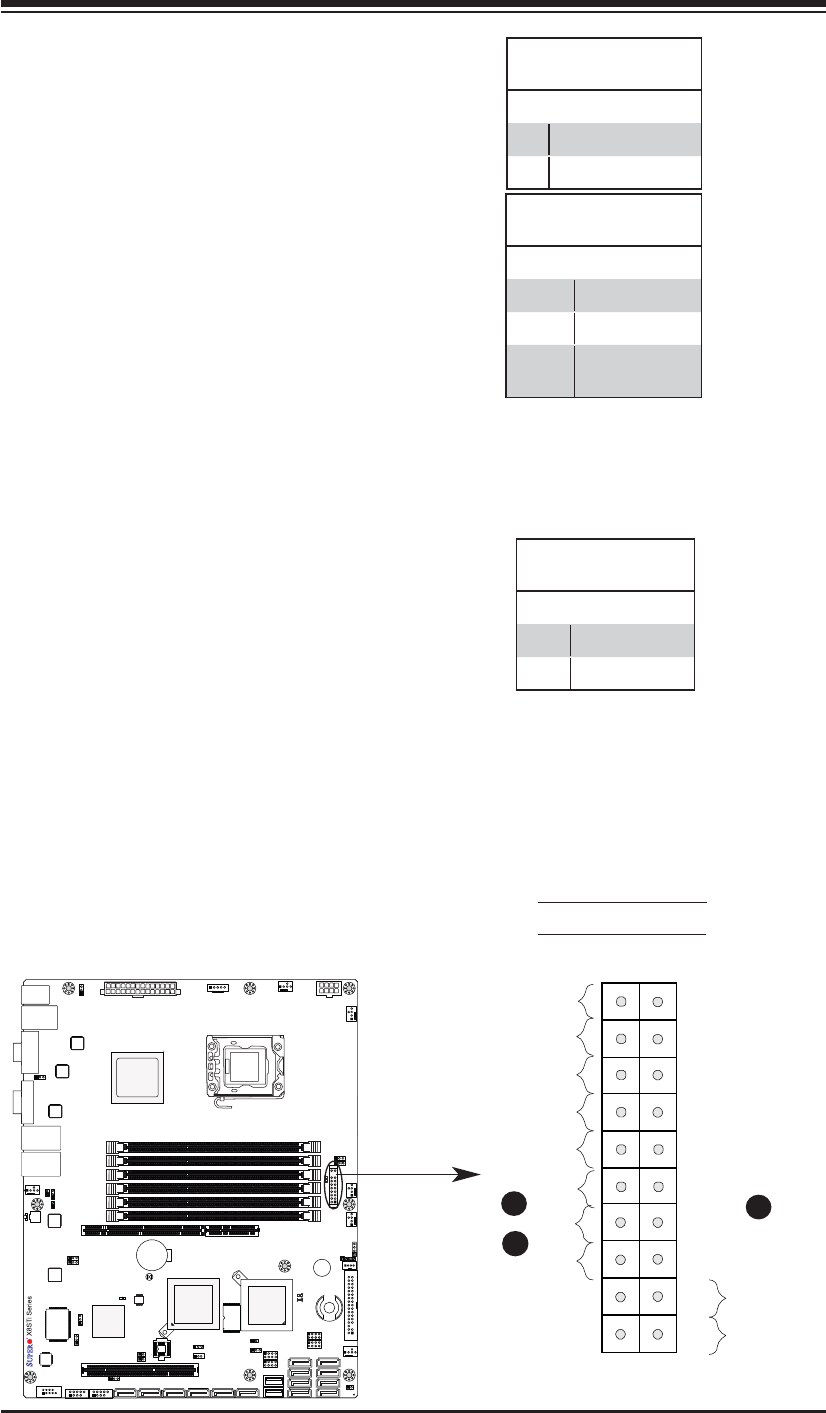
Chapter 2: Installation
2-19
Power Button
OH/Fan Fail LED
1
NIC1 LED
Reset Button
2
Power Fail LED
HDD LED
Power LED
#3~4
#1~2
Vcc
Vcc/UID Switch
Vcc
Vcc/Blue UID LED
Ground
Ground
1920
Vcc
X
Ground NMI
X
Vcc
NIC2 LED
Overheat (OH)/Fan Fail/Blue UID
LED
Connect an LED cable to the Blue UID
and OH/Fan Fail connections on pins
7 and 8 of JF1 to display blue UID
signals or to provide advanced warn-
ings for chassis overheat/fan failure.
Refer to the table on the right for pin
defi nitions.
Power Fail LED
The Power Fail LED connection is
located on pins 5 and 6 of JF1. Refer
to the table on the right for pin defi ni-
tions.
OH/Fan Fail LED
Pin Defi nitions (JF1)
Pin# Defi nition
7 Vcc/Blue UID LED
8 OH/Fan Fail LED
OH/Fan Fail Indicator
Status
State Defi nition
Off Normal
On Overheat
Flash-
ing Fan Fail
PWR Fail LED
Pin Defi nitions (JF1)
Pin# Defi nition
5 Vcc
6 Ground
A
B
A. OH/Fan Fail LED
B. PWR Supply Fail
A

2-20
X8STi/X8STi-F/X8STi-3F/X8STi-LN4 User's Manual
Power Button
The Power Button connection is located
on pins 1 and 2 of JF1. Momentarily
contacting both pins will power on/off
the system. This button can also be con-
fi gured to function as a suspend button
(with a setting in the BIOS - see Chapter
4). To turn off the power in the suspend
mode, press the button for at least 4
seconds. Refer to the table on the right
for pin defi nitions.
Power Button
Pin Defi nitions (JF1)
Pin# Defi nition
1 Signal
2 +3V Standby
Reset Button
The Reset Button connection is located
on pins 3 and 4 of JF1. Attach it to a
hardware reset switch on the computer
case to reset the system. Refer to the
table on the right for pin defi nitions.
Reset Button
Pin Defi nitions (JF1)
Pin# Defi nition
3 Reset
4 Ground
A. Reset Button
B. PWR Button
A
B
Power Button
OH/Fan Fail LED
1
NIC1 LED
Reset Button
2
Power Fail LED
HDD LED
Power LED
#3~4
#1~2
Vcc
Vcc/UID Switch
Vcc
Vcc/Blue UID LED
Ground
Ground
1920
Vcc
X
Ground NMI
X
Vcc
NIC2 LED
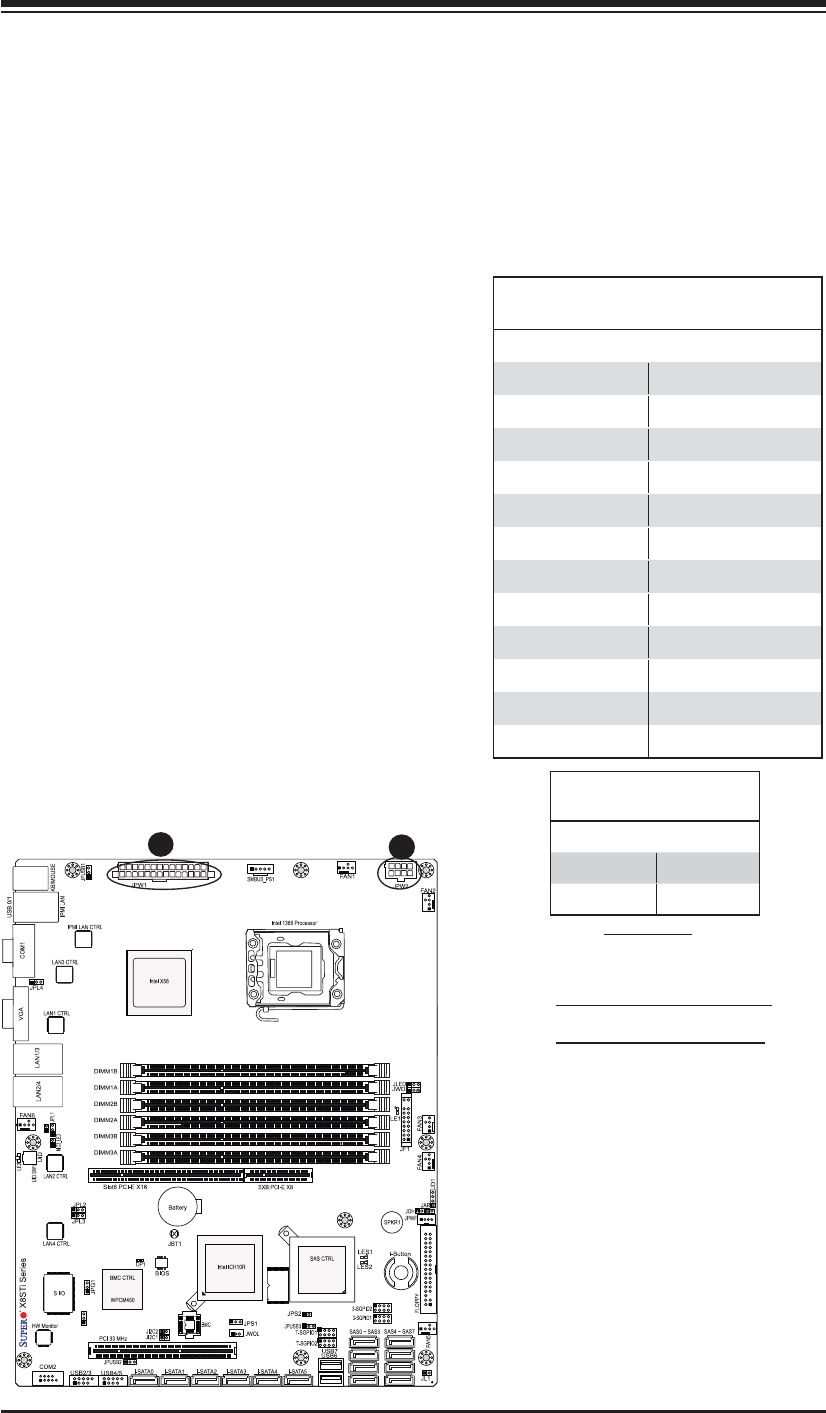
Chapter 2: Installation
2-21
LSI 1068E
NIC4 LED
JBMC1
2-6 Connecting Cables
This section provides brief descriptions and pin-out defi nitions for onboard headers
and connectors. Be sure to use the correct cable for each header or connector.
• For information on Backpanel USB and Front Panel USB ports, refer to Page
2-14.
• For information on COM Port 1 and COM Port 2, please see Page 2-16.
A. 24-Pin ATX Main PWR
B. 8-Pin Processor PWR
A
B
ATX Power 24-pin Connector
Pin Defi nitions (JPW1)
Pin# Defi nition Pin # Defi nition
13 +3.3V 1 +3.3V
14 -12V 2 +3.3V
15 COM 3 COM
16 PS_ON 4 +5V
17 COM 5 COM
18 COM 6 +5V
19 COM 7 COM
20 Res (NC) 8 PWR_OK
21 +5V 9 5VSB
22 +5V 10 +12V
23 +5V 11 +12V
24 COM 12 +3.3V
(Required)
12V 8-pin Power Connec-
tor Pin Defi nitions
Pins Defi nition
1 through 4 Ground
5 through 8 +12V
ATX Main PWR & CPU PWR
Connectors
The 24-pin main power connector
(JPW1) is used to provide power to
the motherboard. The 8-pin CPU PWR
connector (JPW2) is also required for
the processor. These power connec-
tors meet the SSI EPS 12V specifi ca-
tion. See the table on the right for pin
defi nitions.
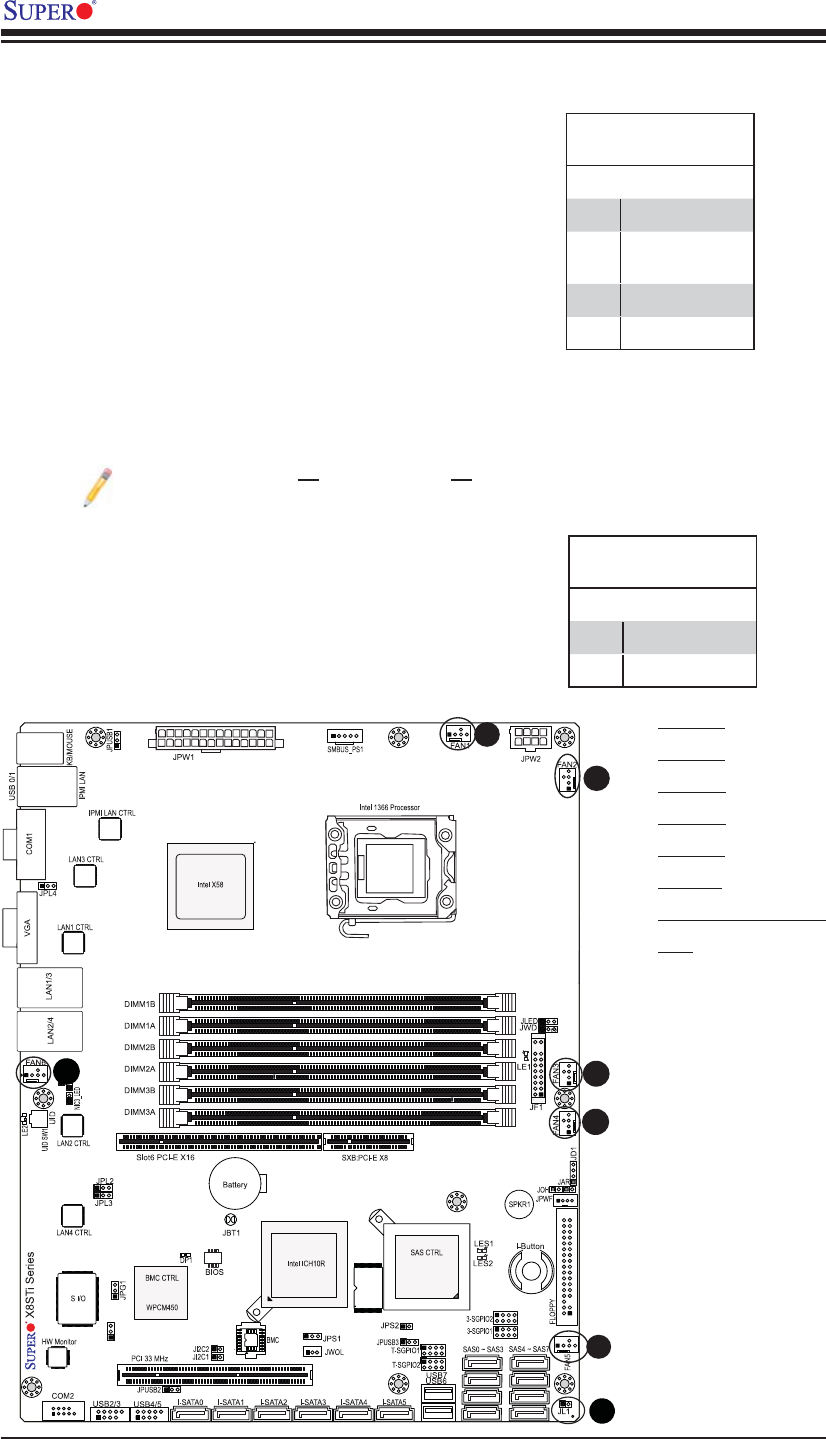
2-22
X8STi/X8STi-F/X8STi-3F/X8STi-LN4 User's Manual
LSI 1068E
NIC4 LED
JBMC1
Fan Header
Pin Defi nitions
Pin# Defi nition
1 Ground (Black)
2 2.5A/+16V
(Red)
3 Tachometer
4 PWM_Control
Fan Headers
The X8STi/X8STi-F/X8STi-3F/X8STi-LN4 has
six fan headers (Fan1 ~ Fan6). These fans are
4-pin fan headers. However, Pins 1-3 of the
fan headers are backward compatible with the
traditional 3-pin fans. A fan speed control setting
in the BIOS Hardware Monitoring section allows
the BIOS to automatically set fan speeds based
on the system temperature. The default setting
is Disabled which allows the onboard fans to
run at full speed. Refer to the table on the right
for pin defi nitions.
A
B
A. Fan1
B. Fan2
C. Fan3
D. Fan4
E. Fan5
F. Fan6
G. Chassis Intru-
sion
C
D
E
F
G
Chassis Intrusion
A Chassis Intrusion header is located at JL1 on
the motherboard. Attach the appropriate cable
from the chassis to inform you of a chassis intru-
sion when the chassis is opened.
Chassis Intrusion
Pin Defi nitions (JL1)
Pin# Defi nition
1 Intrusion Input
2 Ground
Note: Please use all 3-pin fans or all 4-pin fans on a motherboard. Please
do not use 3-pin fans and 4-pin fans on the same board.
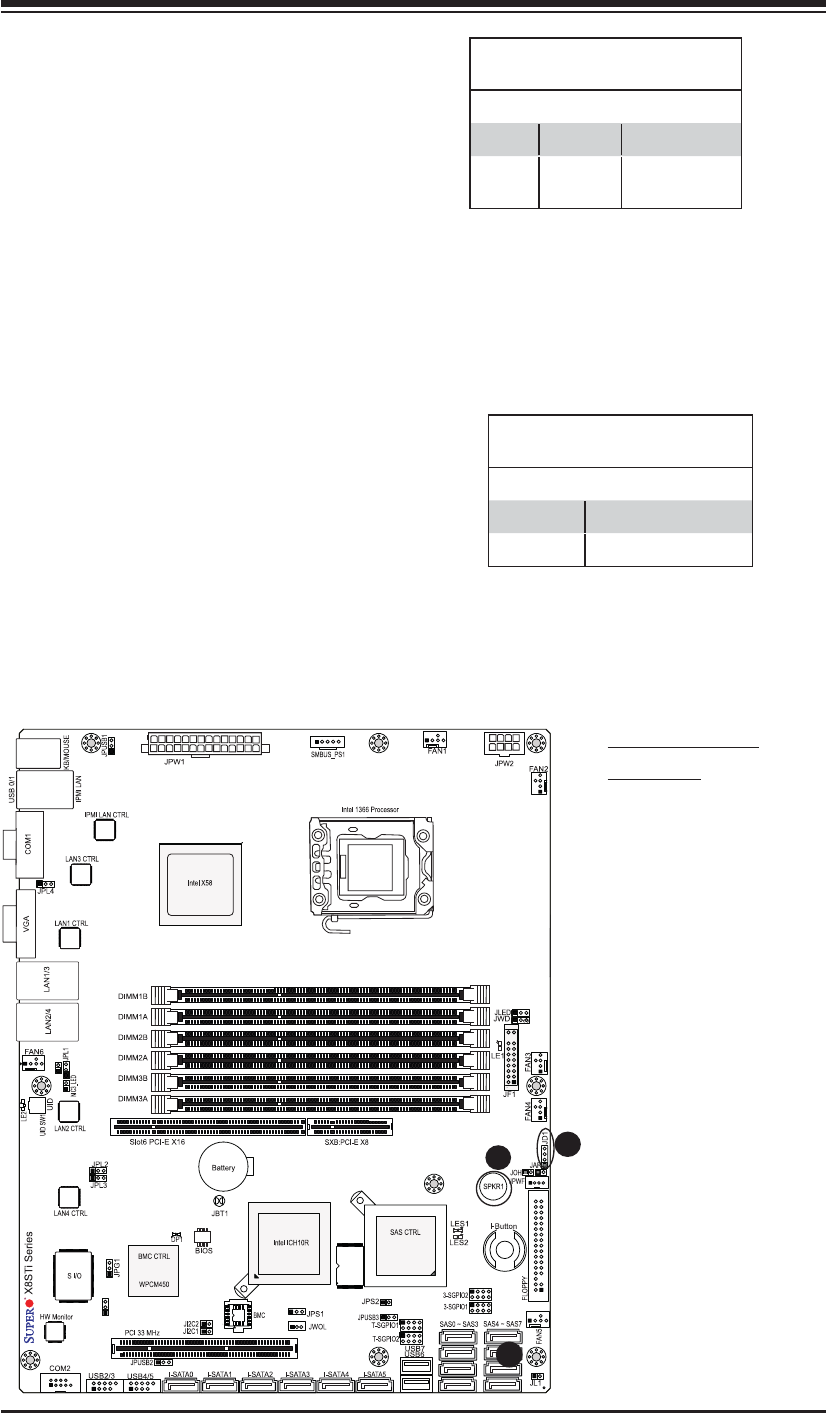
Chapter 2: Installation
2-23
LSI 1068E
NIC4 LED
JBMC1
Internal Buzzer
The Internal Buzzer (SPKR1) can be
used to provide audible indications for
various beep codes. See the table on
the right for pin defi nitions. Refer to
the layout below for the locations of
the Internal Buzzer.
A. Internal Buzzer
B. Speaker
Internal Buzzer
Pin Defi nition
Pin# Defi nitions
Pin 1 Pos. (+) Beep In
Pin 2 Neg. (-) Alarm
Speaker
Speaker
On the JD1 header, Pins 3~4 are used
for internal speaker. Close Pins 3~4
with a cap to use the onboard speaker.
If you wish to use an external speaker,
close Pins 1~4 with a cable. See the
table on the right for pin defi nitions.
Speaker Connector
Pin Defi nitions
Pin Setting Defi nition
Pins 3~4 Internal Speaker
Pins1~4 External Speaker
A
B
C
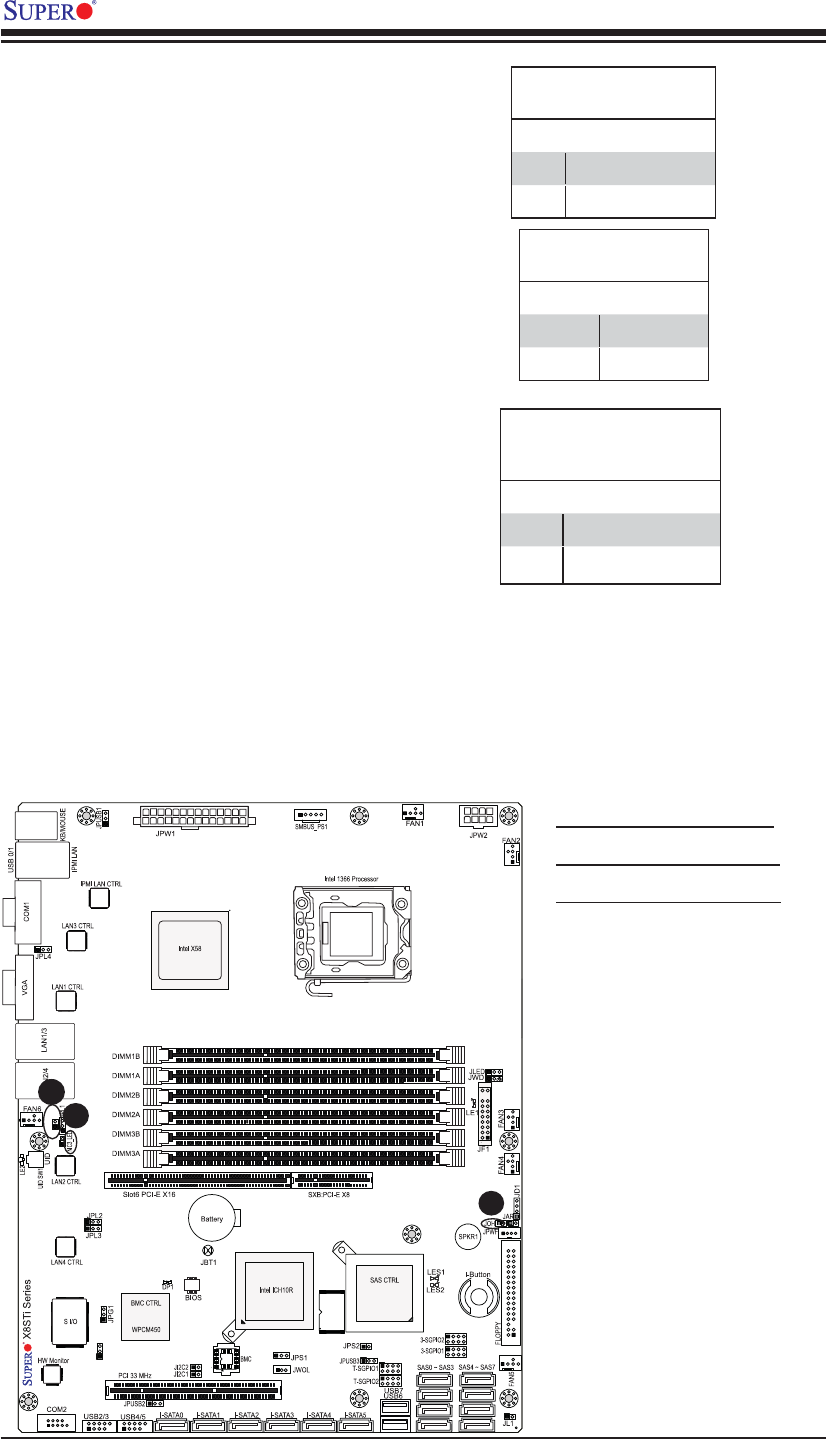
2-24
X8STi/X8STi-F/X8STi-3F/X8STi-LN4 User's Manual
LSI 1068E
NIC4 LED
JBMC1
A. Overheat/Fan Fail LED
B. NIC3_LED (X8STi-LN4)
C. NIC4_LED (X8STi-LN4)
Overheat/Fan Fail LED
The JOH header is used to connect
an LED to provide warnings of chas-
sis overheat. This LED will also blink
to indicate a fan failure. Refer to the
table on right for pin defi nitions and
LED status.
Overheat LED
Pin Defi nitions
Pin# Defi nition
1 5vDC
2 OH Active
OH/Fan Fail LED
Status
State Message
Solid Overheat
Blinking Fan Fail
A
B
NIC3_LED/NIC4_LED (X8STi-LN4
Only)
NIC3_LED and NIC4_LED headers
provide LAN3/LAN4 Activity LED
connections to the front panel of
your chassis. Connect appropriate
cables to NIC3_LED and NIC4_LED
to indicate LAN3 and LAN4 activi-
ties. See the table on the right for pin
defi nitions. Refer to the layout below
for the locations of the NIC_LED3 and
NIC_LED4. (Refer to Page 2-18 for
information on LAN 1/LAN 2 LEDs.)
C
NIC3/NIC4 LED Headers
Pin Defi nitions
(X8STi-LN4)
Pin# Defi nition
Pin 1 Vcc 3.3V Standby
Pin 2 Signal
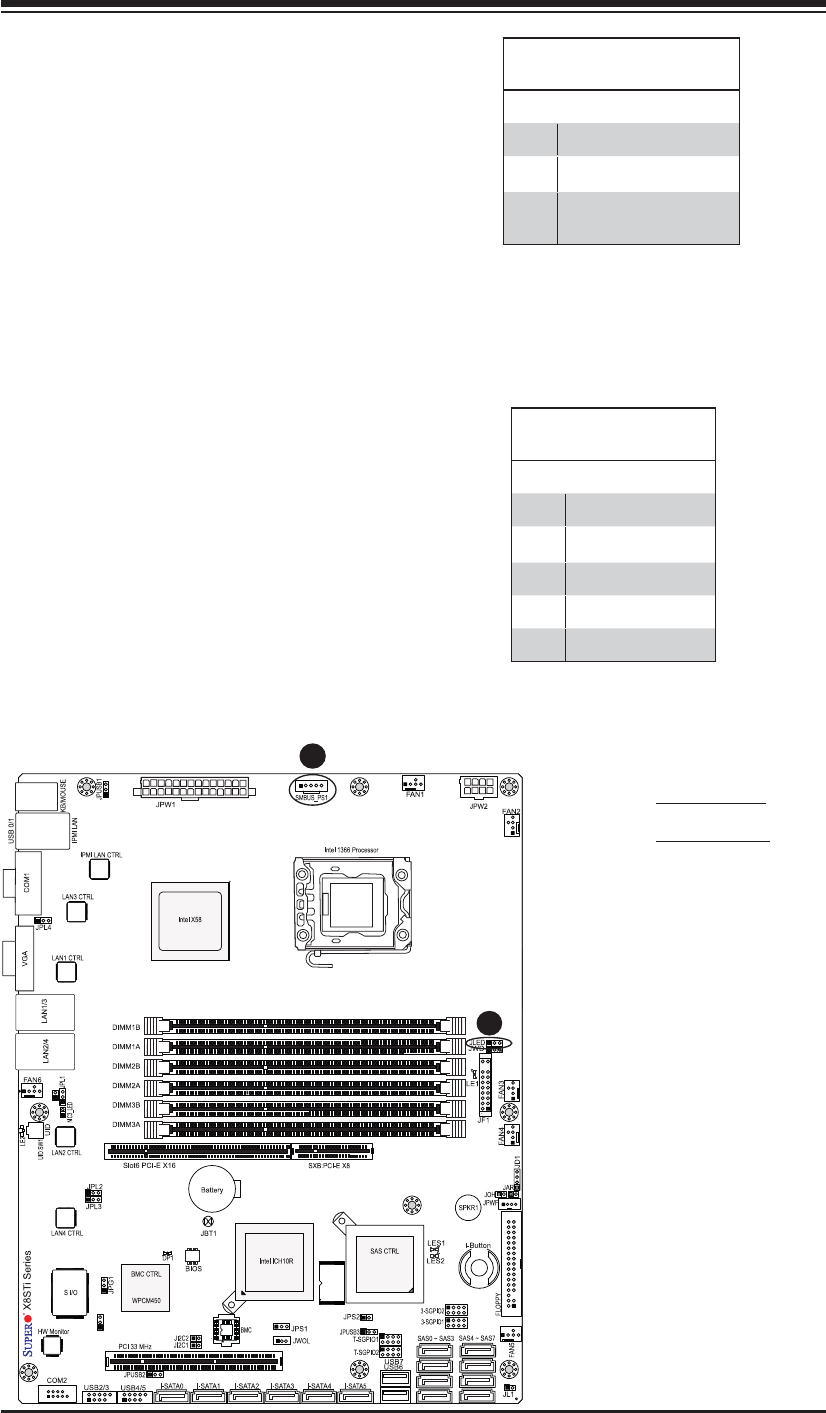
Chapter 2: Installation
2-25
LSI 1068E
NIC4 LED
JBMC1
A. PWR LED
B. PWR SMB
Power Supply I2C Connector
Power Supply (I2C) Connector, locat-
ed at SMB_PS1 on the motherboard.
This connector monitors the status
of the power supply, fan and system
temperature. See the table on the right
for pin defi nitions.
PWR Supply I2C
Pin Defi nitions
Pin# Defi nition
1 Clock
2 Data
3 PWR Fail
4 Ground
5 3.3V
Onboard Power LED
An onboard Power LED header is
located at JLED. This Power LED
header is connected to Front Control
Panel located at JF1 to indicate the
status of system power. See the table
on the right for pin defi nitions.
Onboard PWR LED
Pin Defi nitions
Pin# Defi nition
1 VCC
2 No Connection
3 Connection to PWR
LED in JF1
A
B
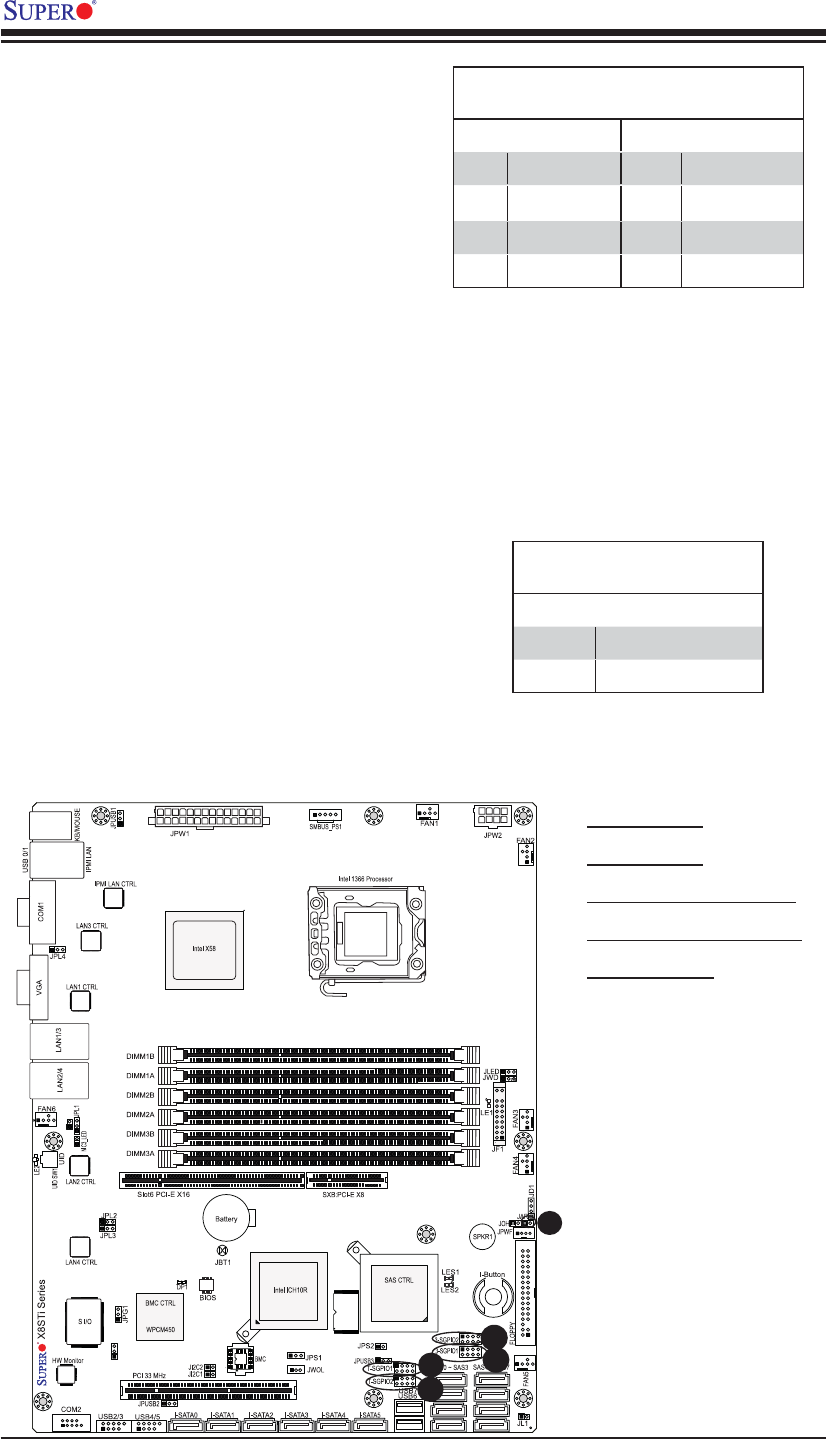
2-26
X8STi/X8STi-F/X8STi-3F/X8STi-LN4 User's Manual
LSI 1068E
NIC4 LED
JBMC1
Serial_Link-SGPIO
Pin Defi nitions
Pin# Defi nition Pin Defi nition
1NC 2 NC
3 Ground 4 DATA Out
5 Load 6 Ground
7 Clock 8 NC
T-SGPIO 0/1 & 3-SGPIO 0/1 Headers
Two T-SGPIO (Serial-Link General Pur-
pose Input/Output) headers are located
next to USB 6 and USB 7 connectors
on the motherboard. Additionally, two
3-SGPIO ports are also located next to
SAS Port 3 on the X8STi-3F motherboard.
These headers are used to communicate
with the enclosure management chip in
the system. See the table on the right for
pin defi nitions. Refer to the board layout
below for the locations of the headers.
NC: No Connections
A. T-SGPIO 0
B. T-SGPIO 1
C.3-SGPIO 0 (X8STi-3F)
D. 3-SGPIO 1 (X8STi-3F)
E. Alarm Reset
C
D
A
B
Alarm Reset
If three power supplies are installed and
Alarm Reset (JAR) is connected, the sys-
tem will notify you when any of the three
power modules fail. Connect JAR to a
micro-switch to turn off the alarm that is
activated when a power module fails. See
the table on the right for pin defi nitions.
Alarm Reset
Pin Defi nitions
Pin Setting Defi nition
Pin 1 Ground
Pin 2 +5V
E
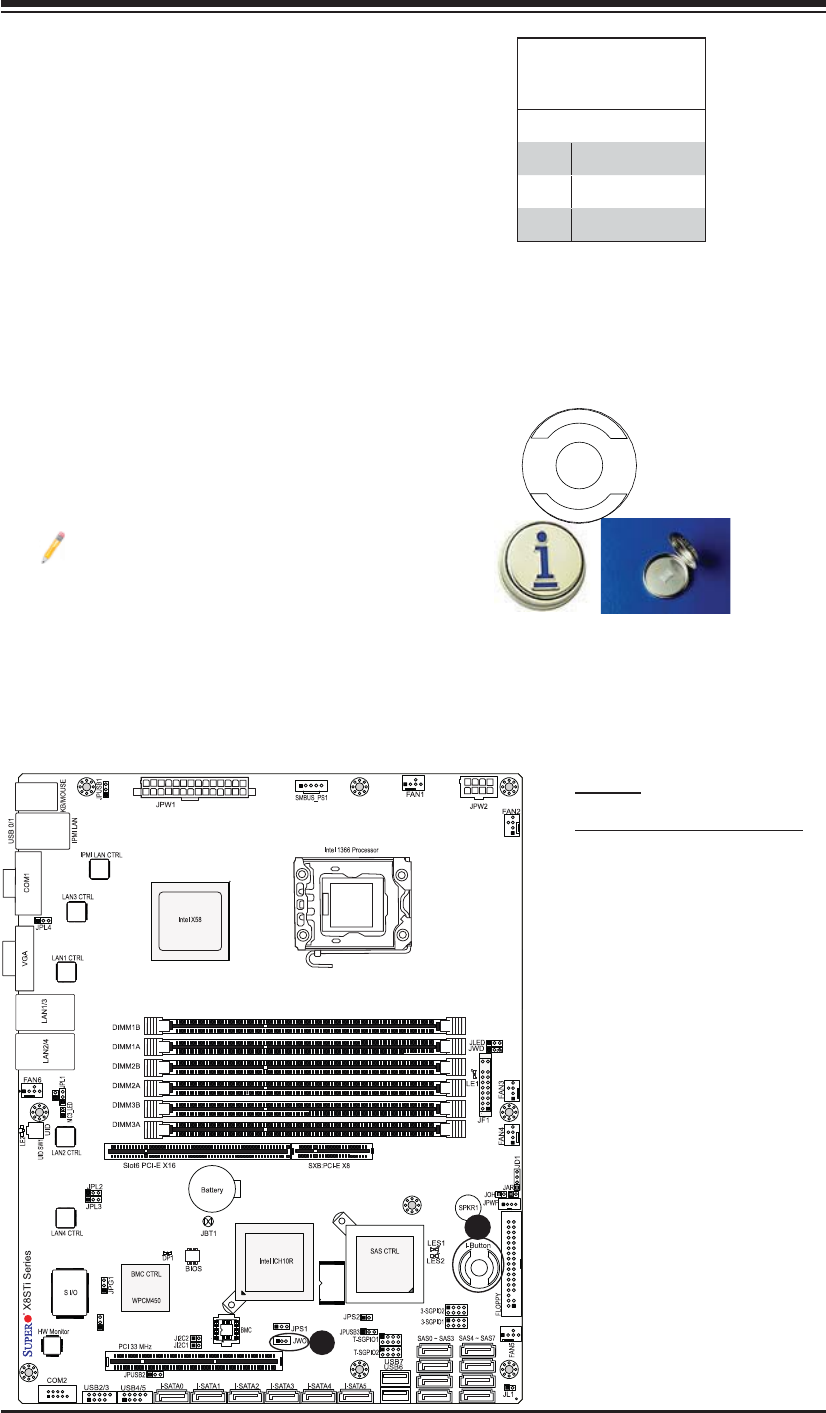
Chapter 2: Installation
2-27
LSI 1068E
NIC4 LED
JBMC1
Wake-On-LAN
The Wake-On-LAN header is located at
JWOL on the motherboard. See the table on
the right for pin defi nitions. (You must also
have a LAN card with a Wake-On-LAN con-
nector and cable to use this feature.)
Wake-On-LAN
Pin Defi nitions
(JWOL)
Pin# Defi nition
1 +5V Standby
2 Ground
3 Wake-up
A. WOL
B. I-Button (X8STi-3F only)
A
B
I-Button (X8STi-3F only)
An onboard I-Button, located next to the fl oppy
drive, is an 1-wire computer chip enclosed in
a durable stainless steel can. I-Button stores
instructions, provides electronic interface and
allows HostRAID to operate with Mega-RAID
fi rmware. Please note that I-Button does not
come with your motherboard.
Note: RAID 5 is supported when the
I-Button (AOC-IButton68) is installed
on the motherboard. For more infor-
mation on the AOC-IButton68, please
refer to http://www.supermicro.com/
products/accessories/addon/AOC-
IButton68.cfm.
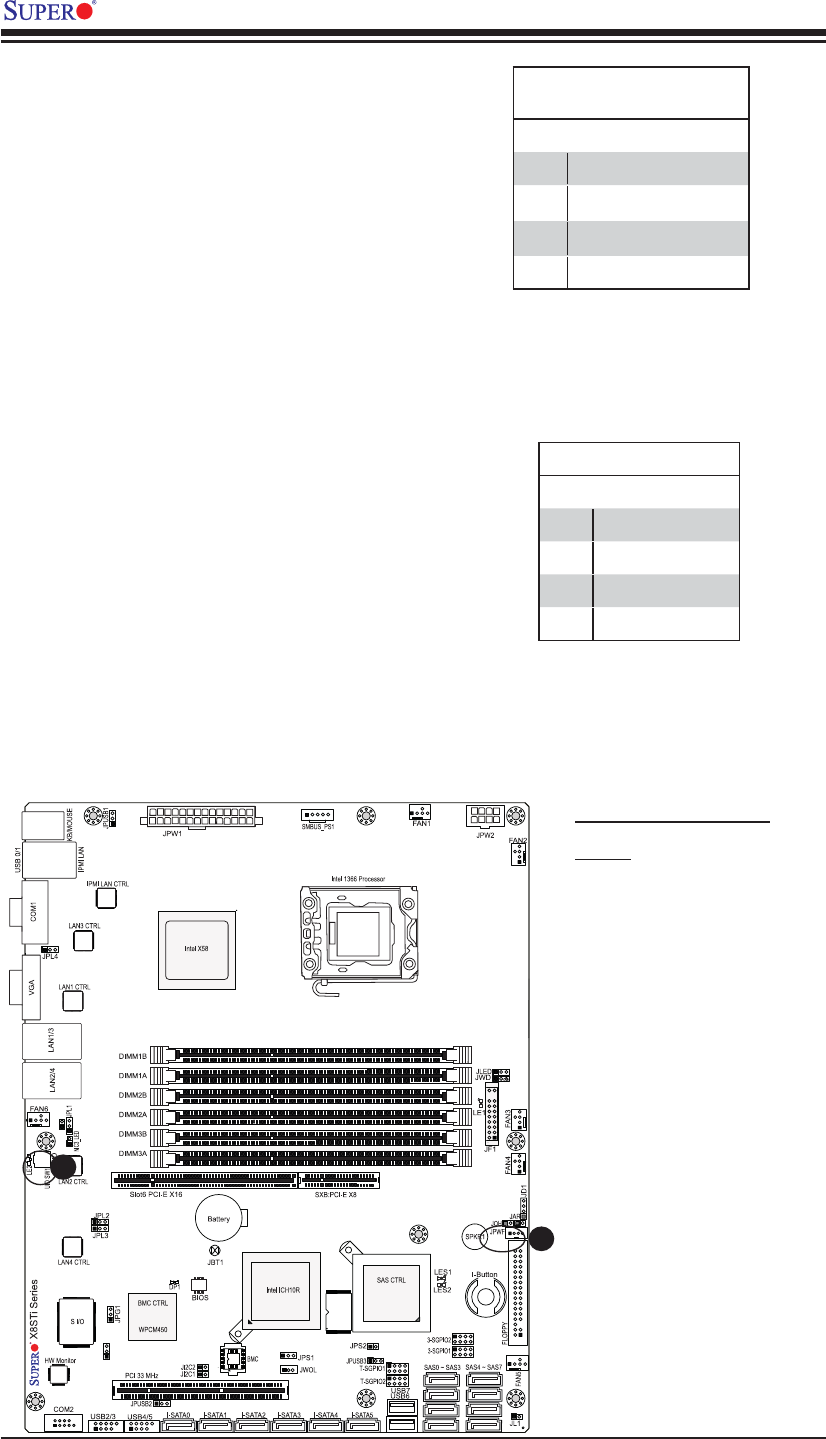
2-28
X8STi/X8STi-F/X8STi-3F/X8STi-LN4 User's Manual
LSI 1068E
NIC4 LED
JBMC1
A. PWR Supply Failure
B. UID
A
B
Power Supply Failure
Connect a cable from your power supply to
the Power Supply Failure header at JPWF
to provide a warning of power supply failure.
This warning signal is passed through the
PWR_LED pin to indicate of a power failure
on the chassis. See the table on the right for
pin defi nitions. Note: This feature is only available when using
Supermicro redundant power supplies.
PWR Supply Fail LED
Pin Defi nitions
Pin# Defi nition
1 PWR 1: Fail
2 PWR 2: Fail
3 PWR 3: Fail
4 Signal: Alarm Reset
Unit Identifi er Switches
There are two Unit Identifi er (UID) Switches
on the motherboard. The Front Panel UID
Switch is connected to a pin in the Front
Control Panel (JF1). The Rear UID Switch
(SW1) is located next to Fan6. When you
push the UID Switch on the Front Control
Panel, both Rear UID and Front Panel UID
Indicators will be turned on. Push the FP UID
Switch or the Rear UID Switch-SW1 again to
turn off both Indicators. These UID Indicators
provide easy identifi cation of a system unit
that may be in need of service.
UID Switch
Pin# Defi nition
1 Ground
2 Ground
3 Button In
4 Ground
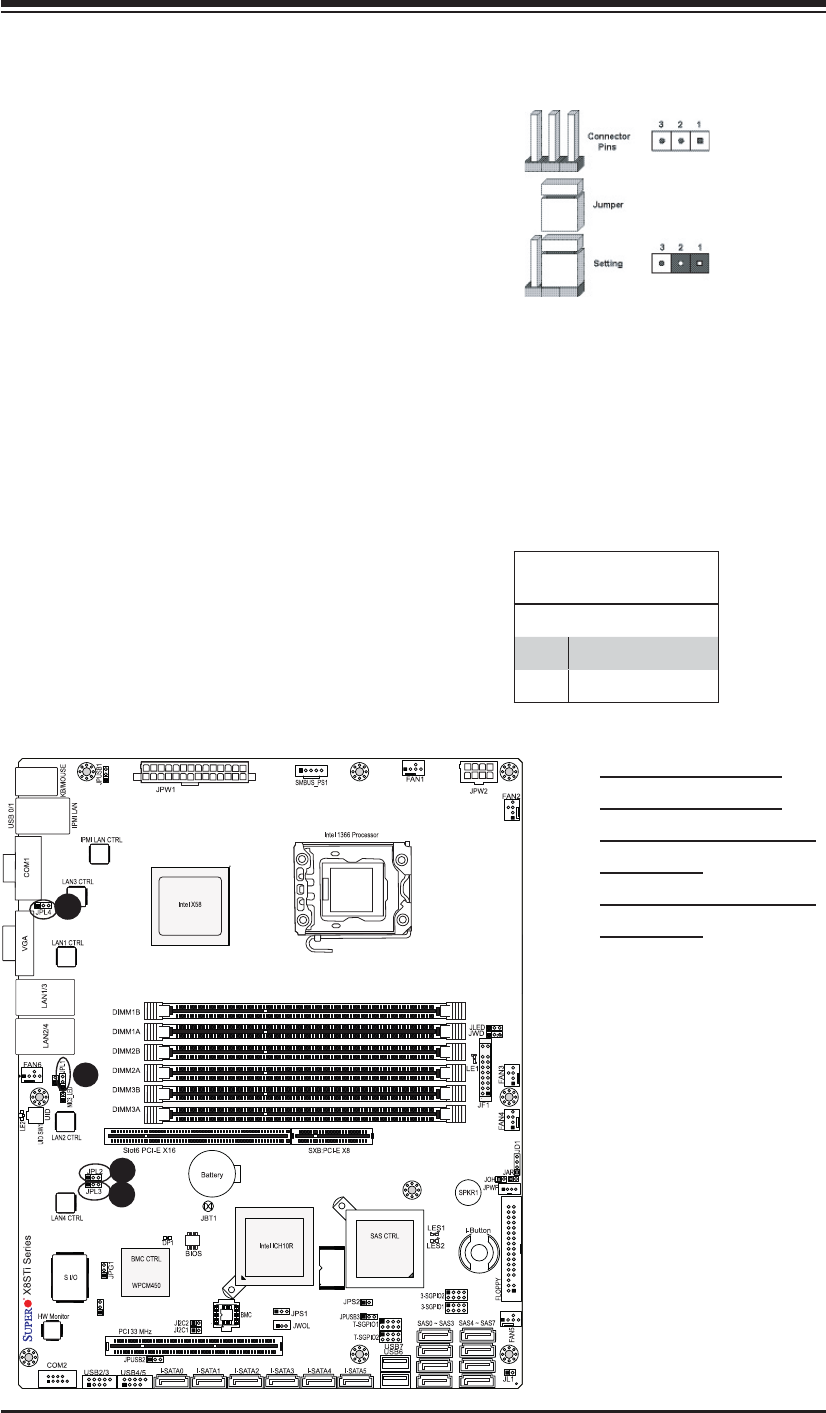
Chapter 2: Installation
2-29
LSI 1068E
NIC4 LED
JBMC1
2-7 Jumper Settings
Explanation of Jumpers
To modify the operation of the motherboard,
jumpers can be used to choose between
optional settings. Jumpers create shorts be-
tween two pins to change the function of the
connector. Pin 1 is identifi ed with a square
solder pad on the printed circuit board.
Note: On two pin jumpers, "Closed" means
the jumper is on and "Open" means the
jumper is off the pins.
A
A. LAN Port 1 Enable
B. LAN Port 2 Enable
C. LAN Port 3 Enable
(X8STi-LN4)
D. LAN Port 4 Enable
(X8STi-LN4)
LAN Port Enable/Disable
JPL1/JPL2 enable or disable LAN Port 1/LAN
Port 2 on the motherboard. In addition, JPL3/
JPL4 are used to enable or disable LAN3
and LAN4 on the X8STi-LN4. See the table
on the right for jumper settings. The default
setting is enabled.
GLAN Enable
Jumper Settings
Pin# Defi nition
1-2 Enabled (default)
2-3 Disabled
B
C
D
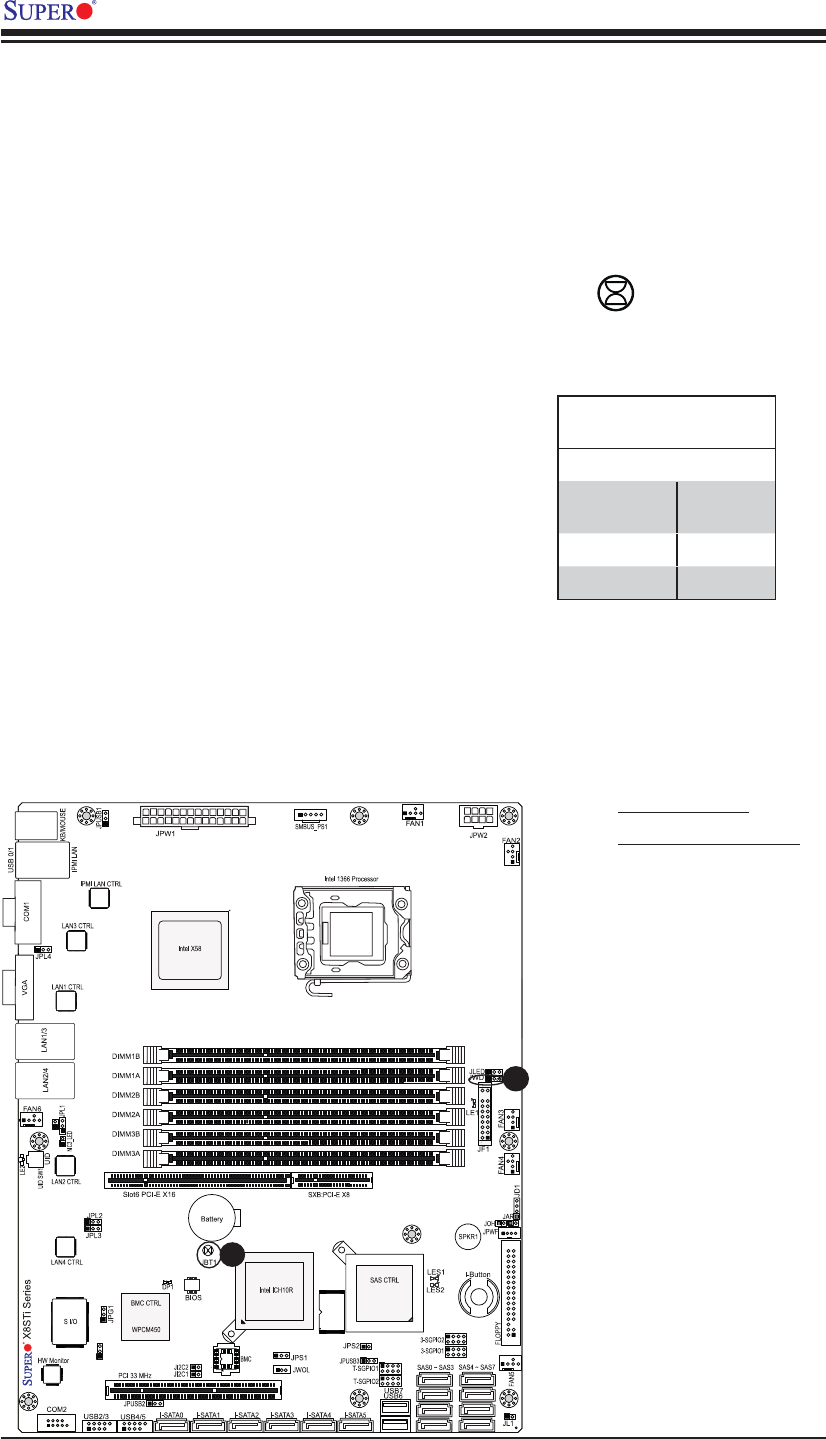
2-30
X8STi/X8STi-F/X8STi-3F/X8STi-LN4 User's Manual
LSI 1068E
NIC4 LED
JBMC1
CMOS Clear
JBT1 is used to clear CMOS. Instead of pins, this "jumper" consists of contact pads
to prevent accidental clearing of CMOS. To clear CMOS, use a metal object such
as a small screwdriver to touch both pads at the same time to short the connection.
Always remove the AC power cord from the system before clearing CMOS.
Note: For an ATX power supply, you must completely shut down the system, remove
the AC power cord and then short JBT1 to clear CMOS.
A
A. Clear CMOS
B. Watch Dog Enable
Watch Dog Enable/Disable
Watch Dog is a system monitor that can
reboot the system when a software appli-
cation hangs. Close pins 1-2 to reset the
system if an application hangs. Close pins
2-3 to generate a non-maskable interrupt
signal for the application that hangs. See
the table on the right for jumper settings.
Watch Dog must also be enabled in the
BIOS.
Watch Dog
Jumper Settings (JWD)
Jumper Setting Defi nition
Pins 1-2 Reset
(default)
Pins 2-3 NMI
Open Disabled
B
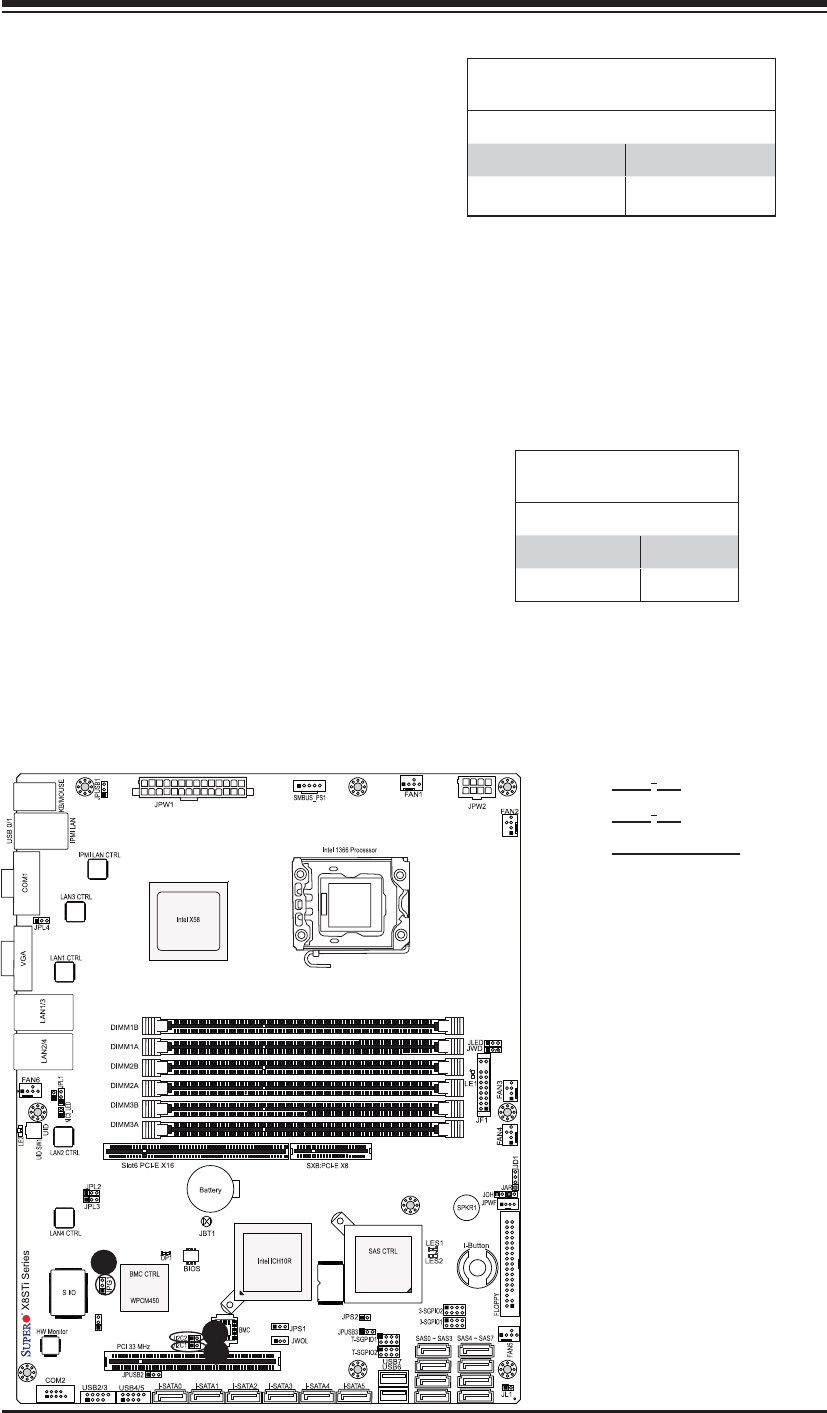
Chapter 2: Installation
2-31
LSI 1068E
NIC4 LED
JBMC1
PCI Slot_SMB Enable
Jumper Settings
Jumper Setting Defi nition
Short Enabled
Open (Default) Disabled
A
B
A. JI2C1
B. JI2C2
C. VGA Enable
C
VGA Enable/Disable
Jumper Settings (JPG1)
Both Jumpers Defi nition
Pins 1-2 Enabled
Pins 2-3 Disabled
VGA Enable
JPG1 allows you to enable or disable
the onboard VGA connector. The default
position is on pins 1 and 2 to enable
VGA. See the table on the right for
jumper settings.
PCI Slot_SMB Enable
Use Jumpers I2C1/I2C2 to enable PCI
Slot_SMB (System Management Bus)
support to improve system management
for the PCI slots. See the table on the
right for jumper settings.
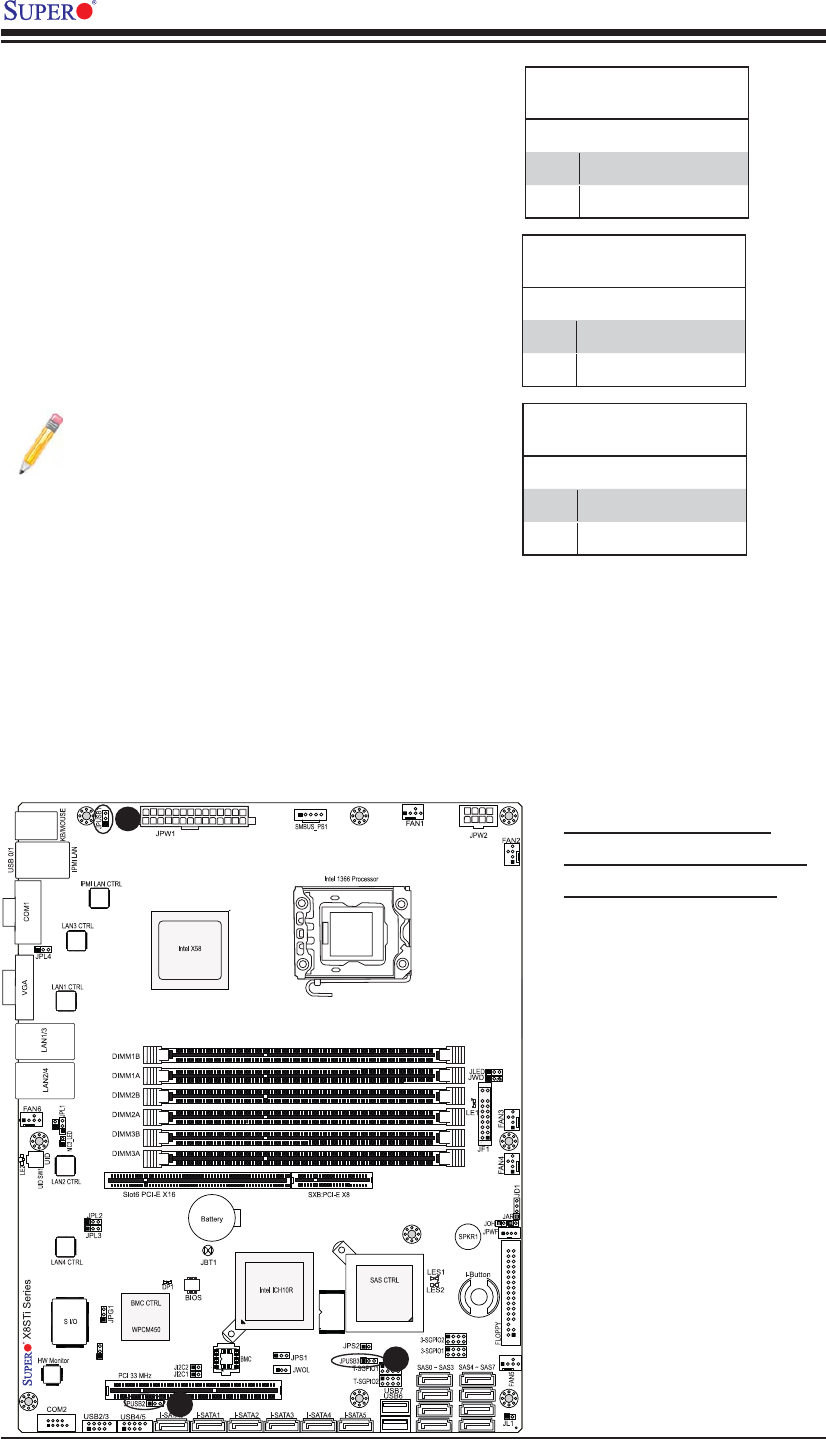
2-32
X8STi/X8STi-F/X8STi-3F/X8STi-LN4 User's Manual
LSI 1068E
NIC4 LED
JBMC1
A
A. BP USB 0/1 Wake-up
B. FP USB 2/3, 4/5 Wake-up
C. FP USB 6, 7 Wake-up
USB Wake-Up
Use JPUSB jumpers (JPUSB1/JPUSB2/
JPUSB3) to "wake-up" your system by pressing
a key on a USB keyboard or clicking the USB
mouse of your system. The JPUSB jumpers
are used together with the USB Wake-Up fea-
ture in the BIOS. Enable these USB jumpers
and the USB feature in the BIOS to wake-up
your system via USB devices. See the table
on the right for jumper settings and jumper
connections.
Note: JPUSB1 is used for Backpanel USB
ports #0/1, JPUSB2 is for Front Panel
USB ports #2/3, and #4/5. JPUSB3 is
used for Front Accessible USB Ports 6
and 7. When the USB function is set to
Enabled in the BIOS, and a USB Wake-up
jumper is set to Disabled, be sure to re-
move the USB devices from the USB ports
whose USB jumper is Disabled before the
system goes into the standby mode.
JPUSB1 (BackPanel USB
0/1 Wake-up Enable)
Pin# Defi nition
1-2 Enabled (Default)
2-3 Disabled
JPUSB2 (Front Panel USB
2/3, 4/5 Wake-up Enable)
Pin# Defi nition
1-2 Enabled
2-3 Disabled (Default)
B
C
JPUSB3 (Front Panel USB
6, 7 Wake-up Enable)
Pin# Defi nition
1-2 Enabled
2-3 Disabled (Default)
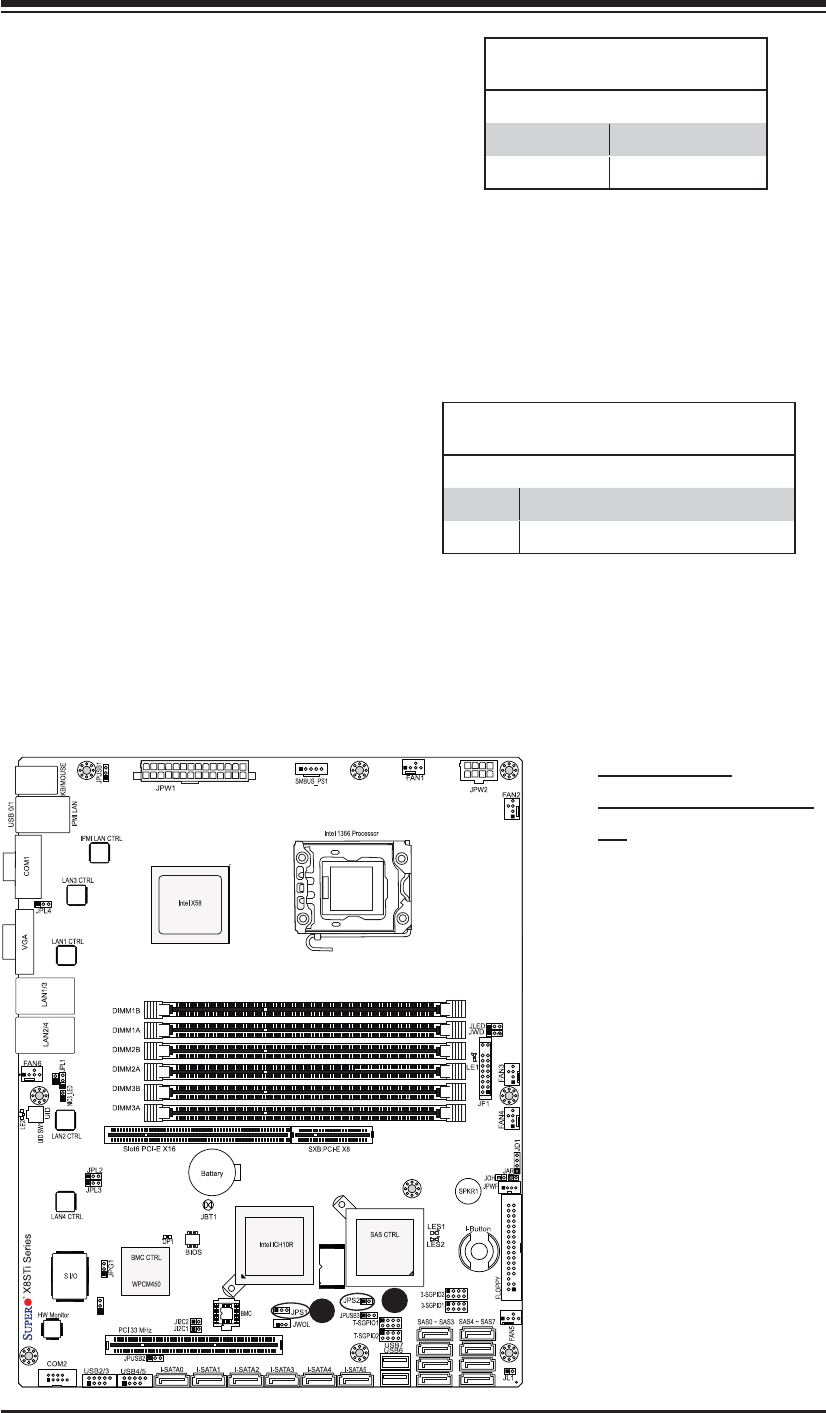
Chapter 2: Installation
2-33
LSI 1068E
NIC4 LED
JBMC1
SAS Enable/Disable
Jumper Settings
Jumper Settings Defi nition
Pins 1-2 Enabled (Default)
Pins 2-3 Disabled
SAS Enable/Disable (X8STi-3F Only)
JPS1 allows you to enable or disable
SAS Connectors. The default position is
on pins 1 and 2 to enable SAS. See the
table on the right for jumper settings.
SAS RAID Mode Select
Jumper Settings
Settings Defi nition
Close Software RAID Enabled (Default)
Open IT Mode Enabled
SAS RAID Mode Select (X8STi-3F
Only)
JPS2 allows you to select the SAS RAID
mode. You can use either Software RAID
or IT Mode. Close this jumper to use
Soft ware R AID (Default). Set this jumper
to open to use the IT Mode.
A
B
A. RAID Enable
B. SAS RAID Mode Se-
lect

2-34
X8STi/X8STi-F/X8STi-3F/X8STi-LN4 User's Manual
JBMC1
Jumper Settings
Settings Defi nition
Pins 1-2 Default
(Note: Do not change the
manufacturer's default
setting.)
JBMC1 (X8STi-F/X8STi-3F Only)
Note: JBMC1 (BMC Jumper) is
reserved for internal testing only.
Do not change the jumper setting
pre-set by the manufacturer.
LSI 1068E
NIC4 LED
JBMC1
A. BMC Jumper (X8STi-F/-3F)
A
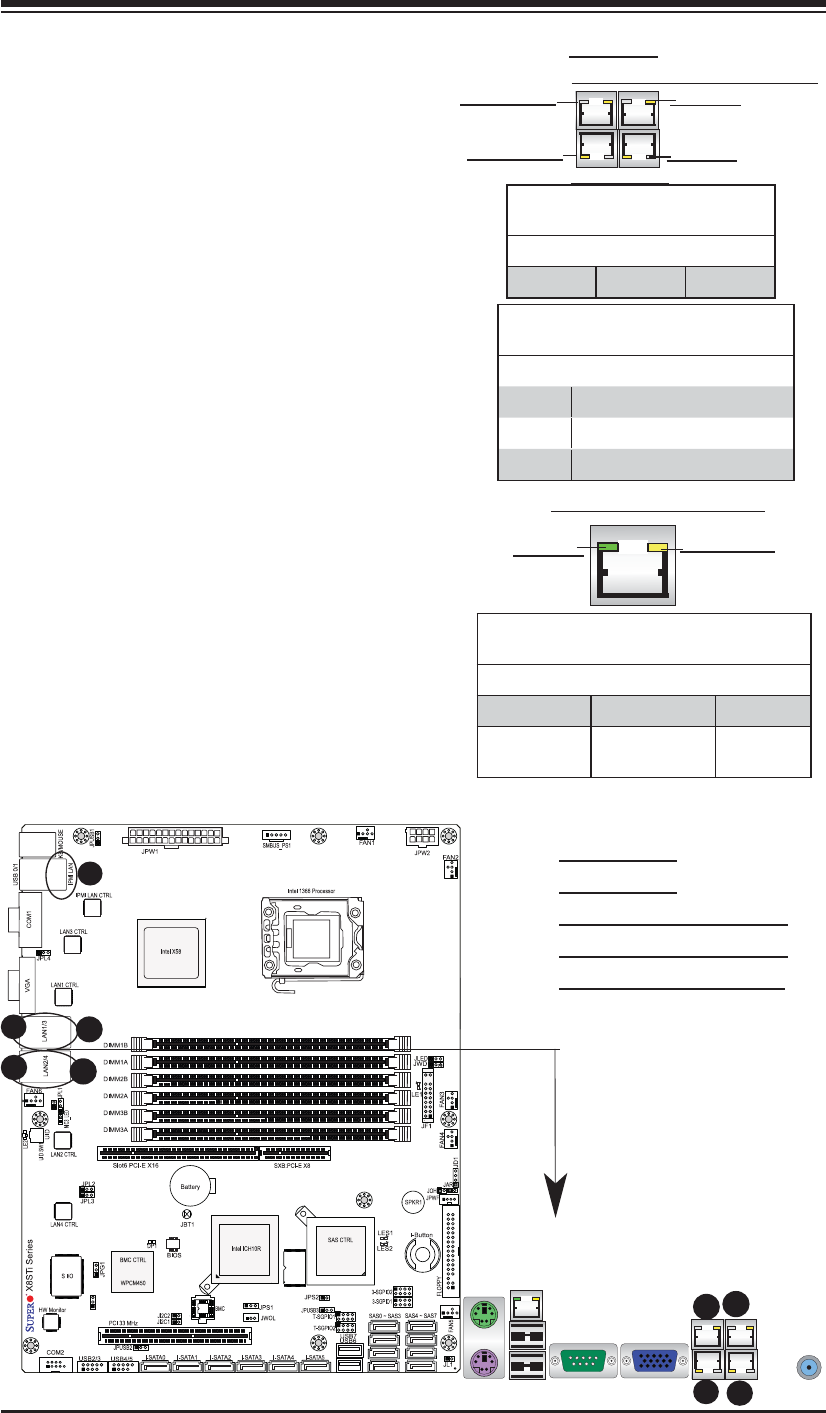
Chapter 2: Installation
2-35
LSI 1068E
NIC4 LED
JBMC1
LAN 1/LAN 2 LEDs
Two LAN ports (LAN 1/LAN 2) are located
on the IO Backplane of the motherboard.
Another two LAN ports (LAN 3/LAN 4) are
located on the X8STi-LN4. Each Ethernet
LAN port has two LEDs. The yellow LED
indicates activity, while the Link LED may
be green, amber or off to indicate the speed
of the connections. See the tables at right
for more information.
2-8 Onboard Indicators
A. LAN Port 1
B. LAN Port 2
C. LAN Port 3 (X8STi-LN4)
D. LAN Port 4 (X8STi-LN4)
E. IPMI LAN (X8STi-F/-3F)
A
LAN 1/LAN 2/LAN3/LAN 4
Link LEDs (Green/Amber/Off)
LED Color Defi nition
Off No Connection or 10 Mbps
Green 100 Mbps
Amber 1 Gbps
LAN 1/LAN 2/LAN 3/LAN 4
Activity LEDs (Yellow)
Color Status Defi nition
Yellow Blinking Active
Rear View
Activity LED
Link LED
C
B
IPMI Dedicated LAN LEDs (X8STi-F/
X8STi-3F Only)
In addition to LAN 1/LAN 2/LAN 3/LAN4,
an IPMI Dedicated LAN is also located on
the X8STi-F/X8STi-3F. The yellow LED on
the right indicates activity, while the green
LED on the left indicates the speed of the
connection. See the tables at right for more
information.
Link LED Activity LED
IPMI LAN (X8STi-F/-3F only)
IPMI LAN Link LED (Left) &
Activity LED (Right)
Color Status Defi nition
Link (Left) Green: Solid 100 Mbps
Activity
(Right) Yellow: Blink-
ing Active
C
LAN3 LAN4 (X8STi-LN4 only)
LAN1 LAN2
Activity LED
Link LED
D
E
D
A
B
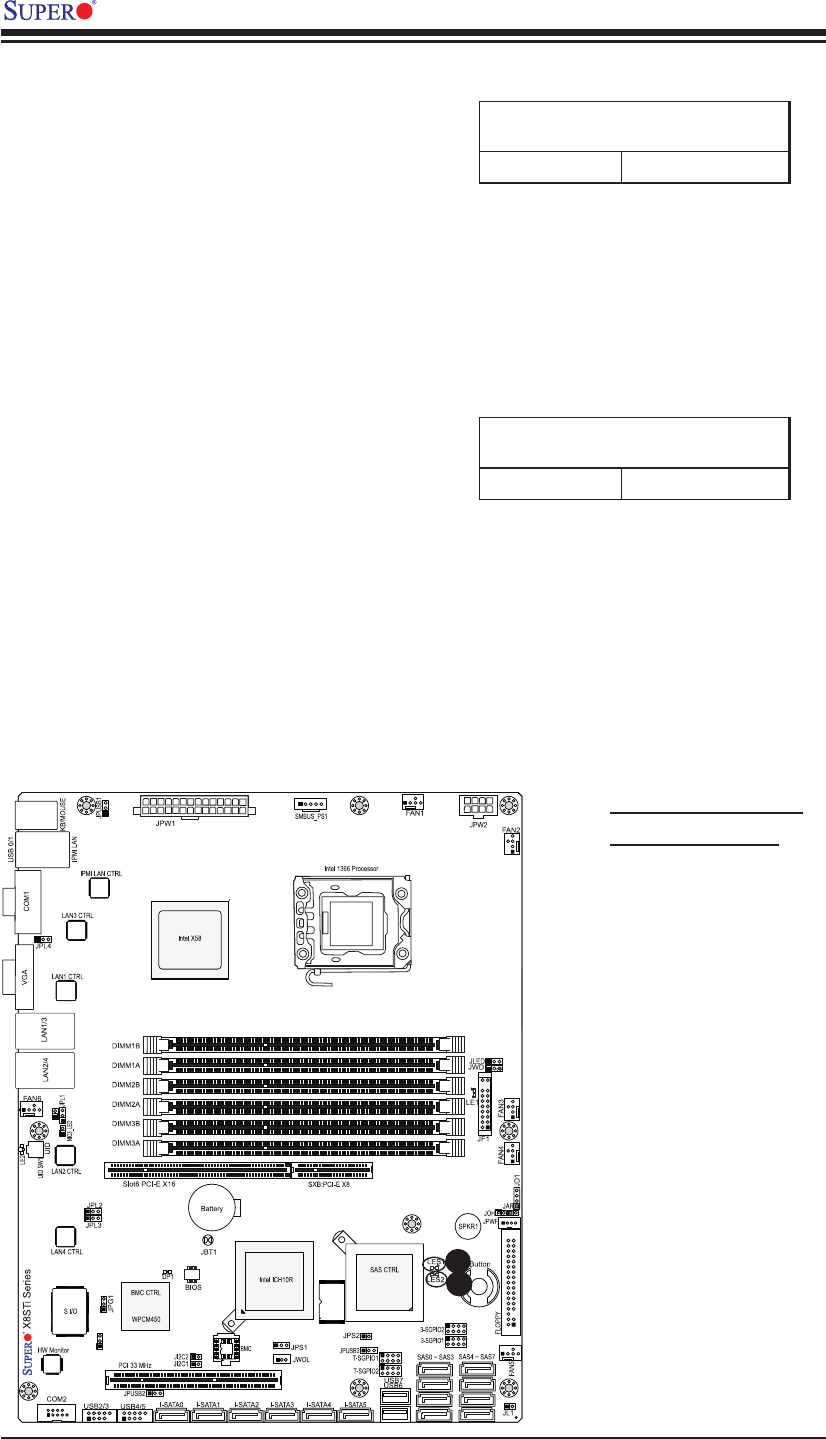
2-36
X8STi/X8STi-F/X8STi-3F/X8STi-LN4 User's Manual
LSI 1068E
NIC4 LED
JBMC1
SAS Heartbeat LED (X8STi-3F Only)
A SAS Heartbeat LED is located at LES2.
When LES2 blinks, SAS connectors are
ready for use. Refer to the table on the
right for details. Also see the layout below
for the LED location.
SAS Heartbeat LED Indicator (LE5)
LED Settings
Blinking: Yellow SAS is ready for use
SAS Activity LED (X8STi-3F Only)
A SAS Activity LED is located at LES1.
When LES1 blinks, SAS is active. Refer
to the table on the right for details. Also
see the layout below for the LED loca-
tion.
SAS Activity LED Indicator
LED Settings
Blinking: Green SAS is active
A
A. SAS Heartbeat LED
B. SAS Activity LED
B

Chapter 2: Installation
2-37
LSI 1068E
NIC4 LED
JBMC1
Onboard PWR LED Indicator
LED Settings
LED Color Defi nition
Off System Off
On System on, or
System off and PWR
Cable Connected
Onboard Power LED
An Onboard Power LED is located at LE1
on the motherboard. When LE1 is on, the
AC power cable is connected. Make sure to
disconnect the power cable before removing
or installing any component. See the layout
below for the LED location.
A
A. Onboard PWR LED
B. BMC Heartbeat LED
BMC Heartbeat LED
A BMC (Baseboard Management Con-
troller) Heartbeat LED is located at DP1.
When DP1 blinks, the BMC functions
properly. Refer to the table on the right
for details. Also see the layout below for
the LED location.
BMC Heartbeat LED Indicator (DP1)
LED Settings
Green: Blinking BMC is ready for use
B
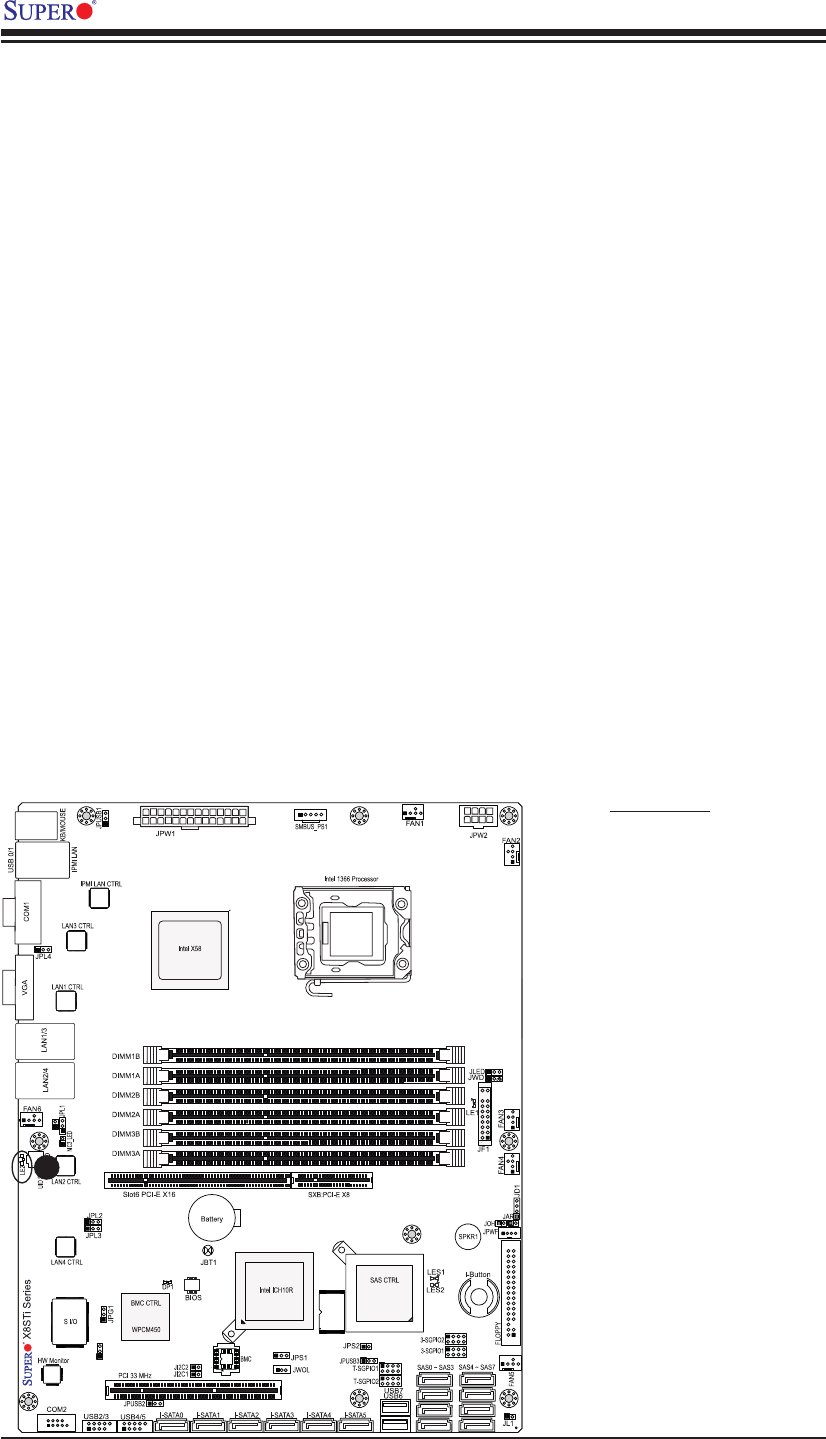
2-38
X8STi/X8STi-F/X8STi-3F/X8STi-LN4 User's Manual
UID-LED
The Unit Identifi er LED Indicator is located
at LE2 on the motherboard. When the blue
light is on, the unit (system) that might be
in need of service is identifi ed. See the
layout below for the LED location.
LSI 1068E
NIC4 LED
JBMC1
A
A. UID LED
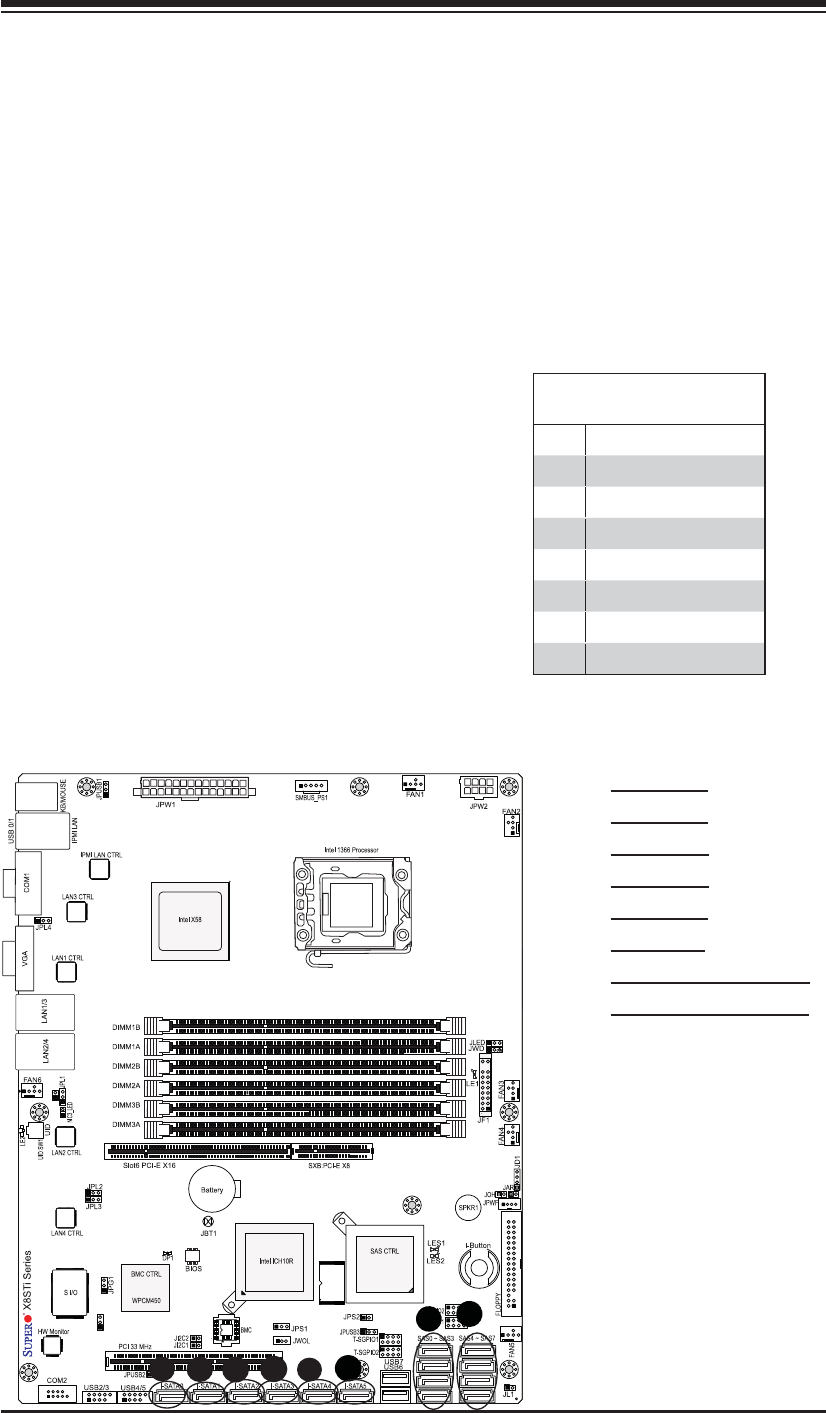
Chapter 2: Installation
2-39
LSI 1068E
NIC4 LED
JBMC1
2-9 SATA/SAS and Floppy Drive Connections
Note the following conditions when connecting the Serial ATA and fl oppy disk drive
cables:
• Be sure to use the correct cable for each connector. Refer to Page 1-1 for cables
that came with your shipment.
• A red mark on a wire indicates the location of pin 1.
A
SATA/SAS Connections (SAS: for X8STi-
3F only)
Six Serial ATA (SATA) connectors (I-SATA
0~5) are located on the motherboard. In
addition to six SATA ports, eight SAS con-
nections are also located on the X8STi-3F.
These Serial Link connections provide faster
data transmission than the connections of
traditional Parallel ATA. The SATA connectors
are supported by the Intel ICH10R. The SAS
connectors on the X8STi-3F are supported by
the LSI SAS controller. See the table on the
right for pin defi nitions.
SATA/SAS Connectors
Pin Defi nitions
Pin# Signal
1 Ground
2 SATA_TXP
3 SATA_TXN
4 Ground
5 SATA_RXN
6 SATA_RXP
7 Ground
B
A. I-SATA 0
B. I-SATA 1
C. I-SATA 2
D. I-SATA 3
E. I-SATA 4
F. I-SATA 5
G. SAS 0~3 (X8STi-3F)
H. SAS 4~7 (X8STi-3F)
C
F
E
D
G
H
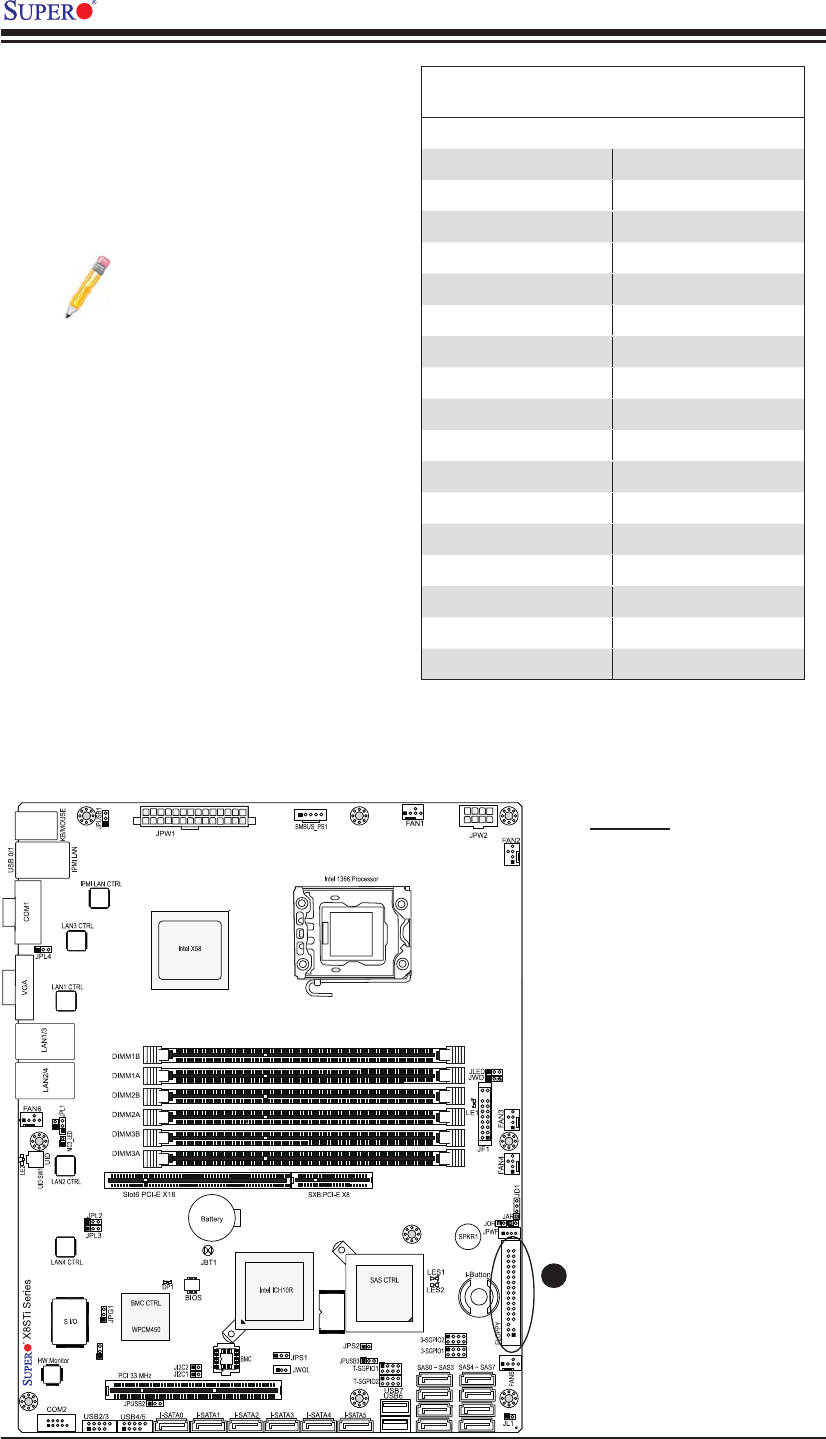
2-40
X8STi/X8STi-F/X8STi-3F/X8STi-LN4 User's Manual
LSI 1068E
NIC4 LED
JBMC1
A
A. Floppy
Floppy Connector
The fl oppy connector is located next
to the I-Button on the motherboard.
See the table on the right for pin
defi nitions.
Floppy Drive Connector
Pin Defi nitions
Pin# Defi nition Pin # Defi nition
1 Ground 2 FDHDIN
3 Ground 4 Reserved
5 Key 6 FDEDIN
7 Ground 8 Index
9 Ground 10 Motor Enable
11 Ground 12 Drive Select B
13 Ground 14 Drive Select B
15 Ground 16 Motor Enable
17 Ground 18 DIR
19 Ground 20 STEP
21 Ground 22 Write Data
23 Ground 24 Write Gate
25 Ground 26 Track 00
27 Ground 28 Write Protect
29 Ground 30 Read Data
31 Ground 32 Side 1 Select
33 Ground 34 Diskette
Note the following when con-
necting the fl oppy cable:
• The fl oppy disk drive cable has
seven twisted wires.
• A red mark on a wire typically
designates the location of pin 1.
• A single fl oppy disk drive ribbon
cable has 34 wires and two con-
nectors to provide for two fl oppy
disk drives. The connector with
twisted wires always connects
to drive A, and the connector
that does not have twisted wires
always connects to drive B.
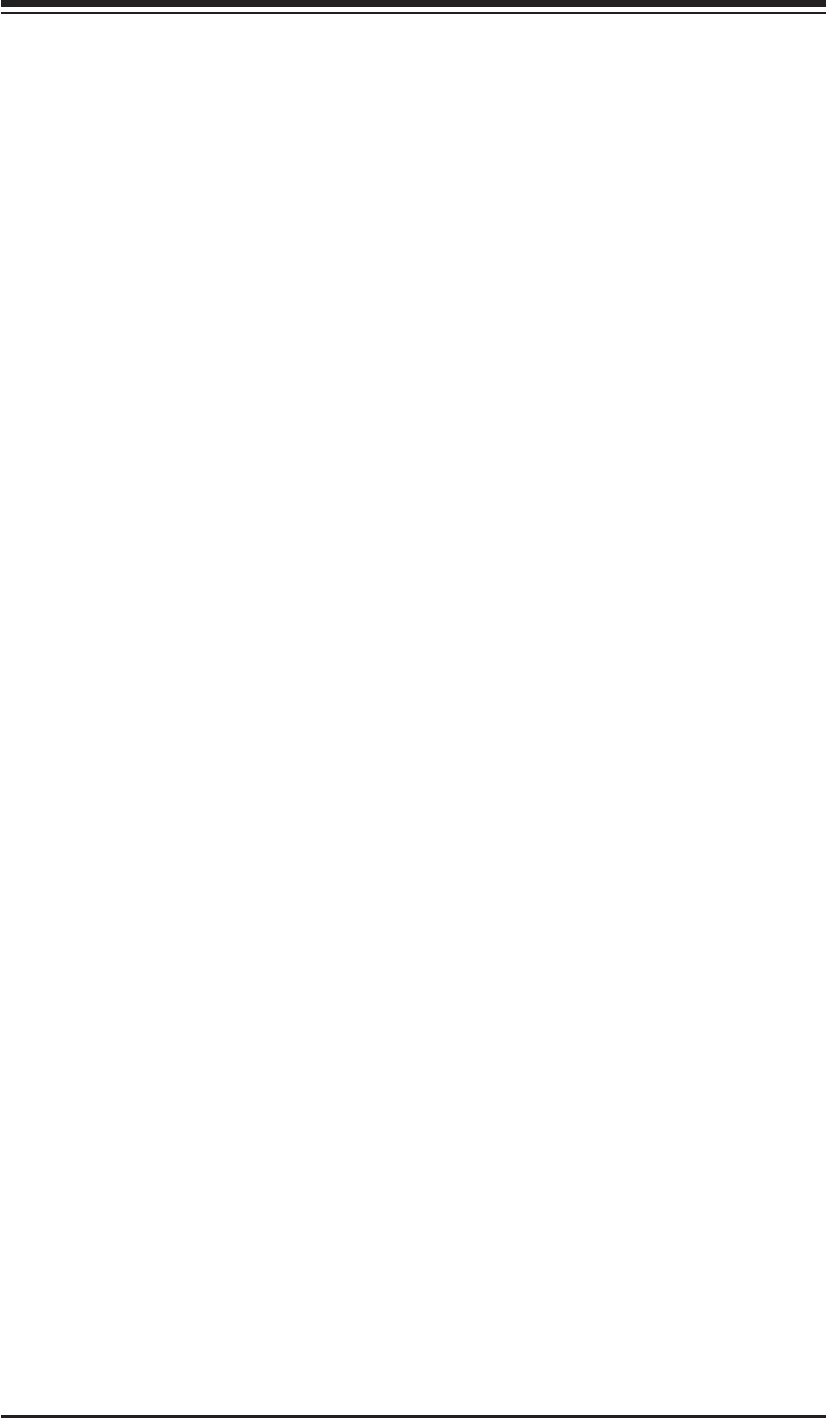
3-1
Chapter 3: Troubleshooting
Chapter 3
Troubleshooting
3-1 Troubleshooting Procedures
Use the following procedures to troubleshoot your system. If you have followed all
of the procedures below and still need assistance, refer to the ‘Technical Support
Procedures’ and/or ‘Returning Merchandise for Service’ section(s) in this chapter.
Always disconnect the AC power cord before adding, changing or installing any
hardware components.
Before Power On
1. Make sure that the Standby PWR LED (LE1) is not lit. (Note: If LE1 is on, the
onboard power is on. Be sure to unplug the power cable before installing or
removing the components.)
2. Make sure that there are no short circuits between the motherboard and chas-
sis.
3. Disconnect all ribbon/wire cables from the motherboard, including those for the
keyboard and mouse. Also, be sure to remove all add-on cards.
4. Install a CPU and heatsink (be sure that it is fully seated) and then connect the
chassis speaker and the power LED to the motherboard. Check all jumper
settings as well.
No Power
1. Make sure that there are no short circuits between the motherboard and chas-
sis.
2. Make sure that all jumpers are set to their default positions.
3. Check if the 115V/230V switch on the power supply is properly set.
4. Turn the power switch on and off to test the system.
5. The battery on your motherboard may be old. Check to make sure that it still
supplies ~3VDC. If it does not, replace it with a new one.
No Video
1. If the power is on, but you have no video--in this case, you will need to remove
all the add-on cards and cables fi rst.
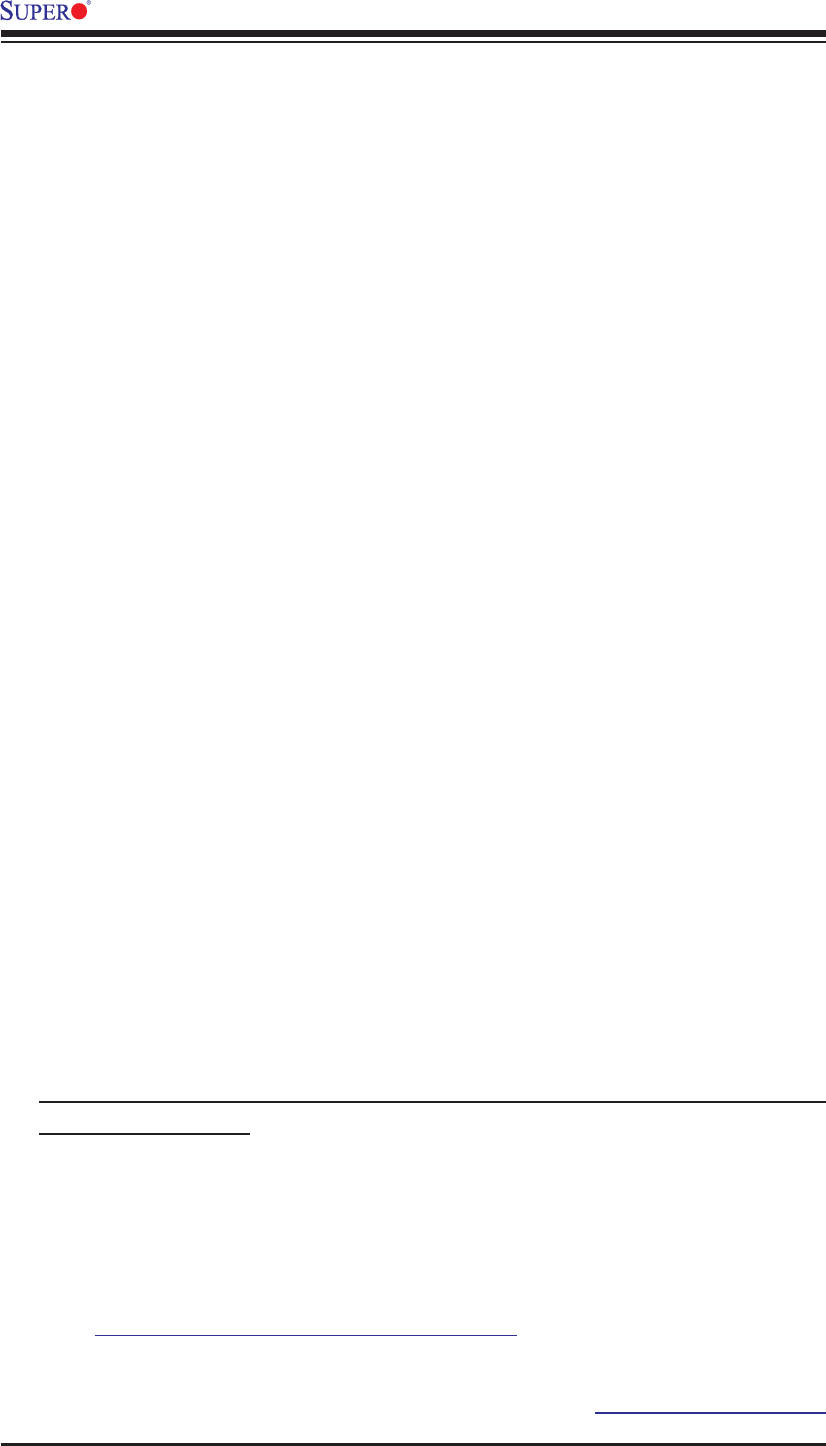
3-2
X8STi/X8STi-F/X8STi-3F/X8STi-LN4 User's Manual
2. Use the speaker to determine if any beep codes exist. (Refer to Appendix A
for details on beep codes.)
3. Remove all memory modules and turn on the system. (If the alarm is on, check
the specs of memory modules, reset the memory or try a different one.)
Memory Errors
1. Make sure that the DIMM modules are properly installed and fully seated in
the slots.
2. You should be using unbuffered ECC or non-ECC DDR3 (1.5V) 1333/1066/800
MHz memory (recommended by the manufacturer). Also, it is recommended
that you use the memory modules of the same type and speed for all DIMMs
in the system.
3. Check for bad DIMM modules or slots by swapping modules between slots to
see if you can locate the faulty modules.
4. Check the power supply voltage 115V/230V switch.
Losing the System’s Setup Confi guration
1. Please be sure to use a high quality power supply. A poor quality power supply
may cause the system to lose the CMOS setup information. Refer to Section
1-5 for details on recommended power supplies.
2. The battery on your motherboard may be old. Check to verify that it still supplies
~3VDC. If it does not, replace it with a new one.
3. If the above steps do not fi x the Setup Confi guration problem, contact your
vendor for repairs.
3-2 Technical Support Procedures
Before contacting Technical Support, please make sure that you have followed all
the steps listed below. Also, Note that as a motherboard manufacturer, Supermicro
does not sell directly to end users, so it is best to fi rst check with your distributor or
reseller for troubleshooting services. They should know of any possible problem(s)
with the specifi c system confi guration that was sold to you.
1. Please go through the ‘Troubleshooting Procedures’ and 'Frequently Asked
Question' (FAQ) sections in this chapter or see the FAQs on our website
(http://www.supermicro.com/support/faqs/) before contacting Technical
Support.
2. BIOS upgrades can be downloaded from our website at (http://www.supermicro.
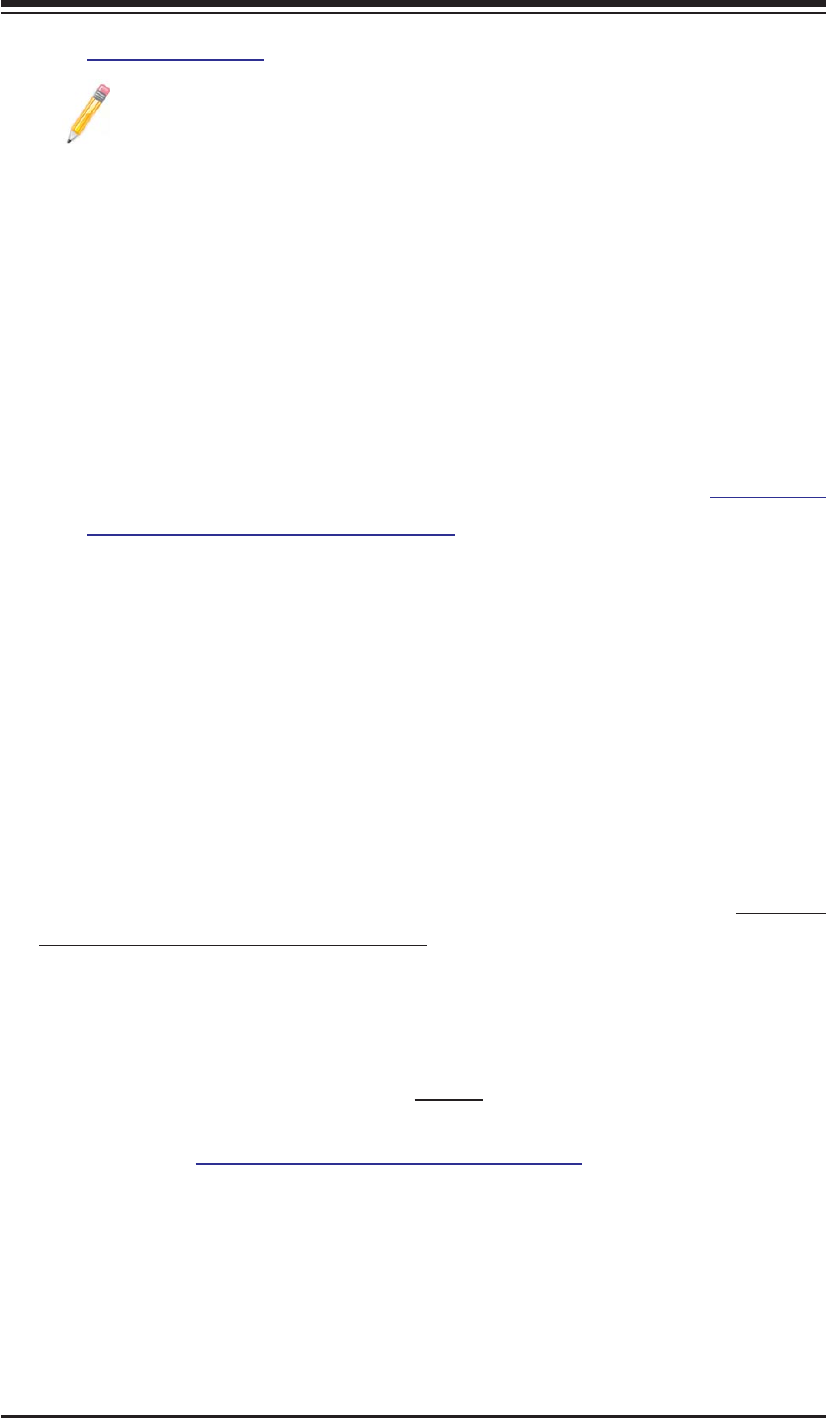
3-3
Chapter 3: Troubleshooting
com/support/bios/).
Note: Not all BIOS can be fl ashed. Some cannot be fl ashed; it depends
on the modifi cations to the boot block code.
3. If you've followed the instructions above to troubleshoot your system, and still
cannot resolve the problem, then contact Supermicro's technical support and
provide them with the following information:
• Motherboard model and PCB revision number
• BIOS release date/version (this can be seen on the initial display when your
system fi rst boots up)
•System confi guration
An example of a Technical Support form is on our website at (http://www.
supermicro.com/support/contact.cfm).
4. Distributors: For immediate assistance, please have your account number ready
when placing a call to our technical support department. We can be reached
by e-mail at support@supermicro.com, by phone at: (408) 503-8000, option
2, or by fax at (408)503-8019.
3-3 Frequently Asked Questions
Question: What type of memory does my motherboard support?
Answer: The X8STi/X8STi-F/X8STi-3F/X8STi-LN4 supports up to 24 GB of un-
buffered ECC or non-ECC DDR3 (1.5V) 1333/1066/800 MHz SDRAM. See Sec-
tion 2-4 for details on installing memory. (Note: Both ECC and Non-ECC memory
modules are supported. However, using ECC or Non-ECC memory depends on
the CPU installed on the motherboard.)
Question: How do I update my BIOS?
Answer: It is recommended that you do not upgrade your BIOS if you are not
experiencing any problems with your system. Updated BIOS fi les are located on
our web site at http://www.supermicro.com/support/bios/. Please check our BIOS
warning message and the information on how to update your BIOS on our web
site. Select your motherboard model and download the BIOS fi le to your computer.
Also, check the current BIOS revision and make sure that it is newer than your
BIOS before downloading. You can choose from the zip fi le and the .exe fi le. If
you choose the zip BIOS fi le, please unzip the BIOS fi le onto a bootable device or
a USB pen. Run the batch fi le using the format fl ash.bat fi lename.rom from your
bootable device or USB pen to fl ash the BIOS. Then, your system will automati-
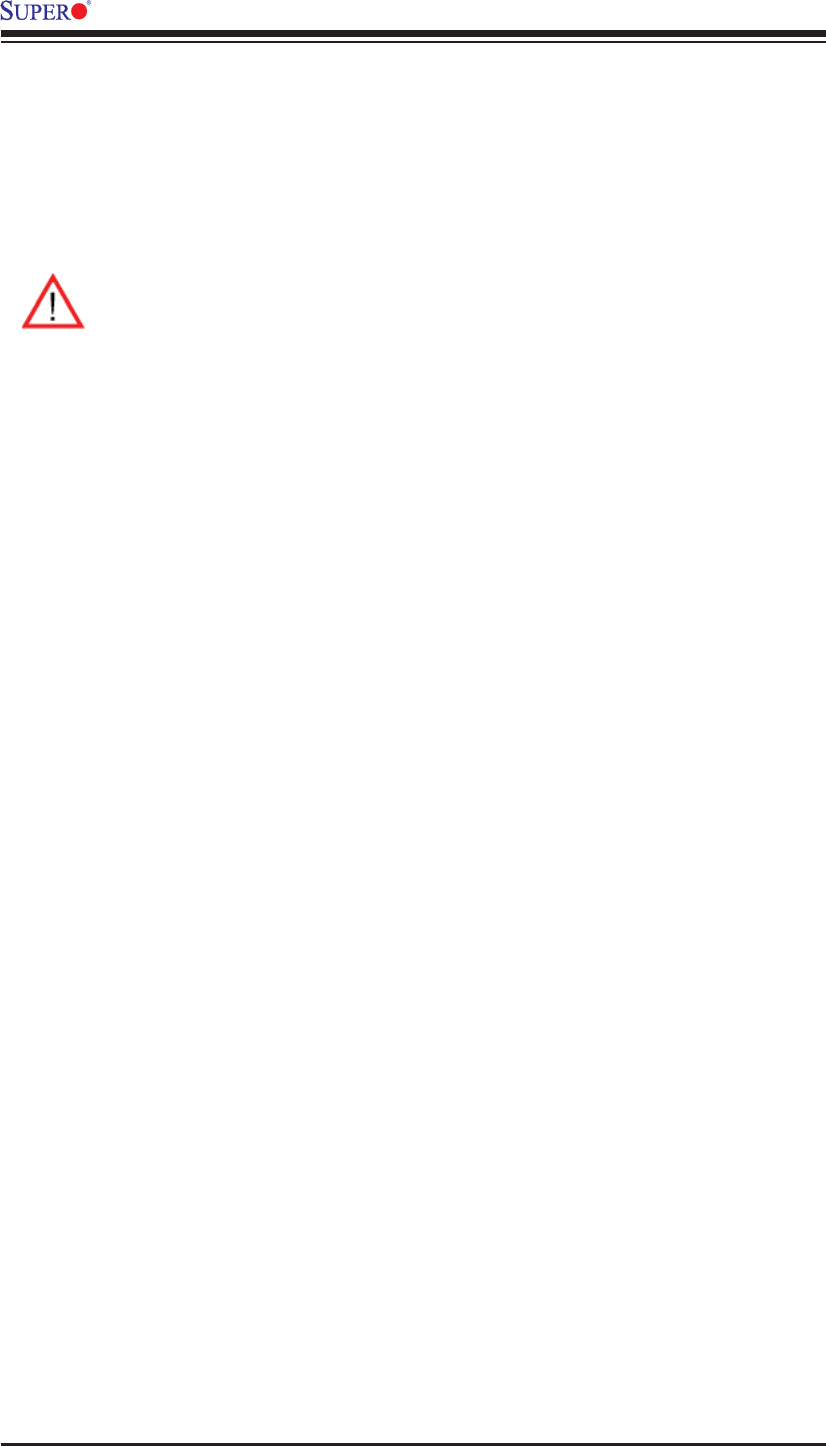
3-4
X8STi/X8STi-F/X8STi-3F/X8STi-LN4 User's Manual
cally reboot. If you choose the .exe fi le, please run the .exe fi le under Windows to
create the BIOS fl ash fl oppy disk. Insert the fl oppy disk into the system you wish
to fl ash the BIOS. Then, bootup the system to the fl oppy disk. The BIOS utility will
automatically fl ash the BIOS without any prompts. Please note that this process
may take a few minutes to complete. Do not be concerned if the screen is paused
for a few minutes.
Warning: Do not shut down or reset the system while updating BIOS
to prevent possible system boot failure!
Also, the SPI BIOS chip installed on this motherboard is not removable. To
repair or replace a damaged BIOS chip, please send your motherboard to
RMA at Supermicro for service.
Question: What's on the CD that came with my motherboard?
Answer: The supplied compact disc has quite a few drivers and programs that
will greatly enhance your system. We recommend that you review the CD and
install the applications you need. Applications on the CD include chipset drivers
for Windows, security and audio drivers.
3-4 Returning Merchandise for Service
A receipt or copy of your invoice marked with the date of purchase is required
before any warranty service will be rendered. You can obtain service by calling
your vendor for a Returned Merchandise Authorization (RMA) number. (For faster
service, you may also obtain RMA authorizations online (http://www.supermicro.
com/support/rma/). When returning to the manufacturer, the RMA number should
be prominently displayed on the outside of the shipping carton, and mailed prepaid
or hand-carried. Shipping and handling charges will be applied for all orders that
must be mailed when service is complete.
This warranty only covers normal consumer use and does not cover damages
incurred in shipping or from failure due to the alteration, misuse, abuse or improper
maintenance of products.
During the warranty period, contact your distributor fi rst for any product prob-
lems.

Chapter 4: AMI BIOS
4-1
Chapter 4
BIOS
4-1 Introduction
This chapter describes the AMI BIOS Setup Utility for the X8STi/X8STi-F/X8STi-3F/
X8STi-LN4. The AMI ROM BIOS is stored in a Flash EEPROM and can be easily
updated. This chapter describes the basic navigation of the AMI BIOS Setup Utility
setup screens.
Starting BIOS Setup Utility
To enter the AMI BIOS Setup Utility screens, press the <Delete> key while the
system is booting up.
Note: In most cases, the <Delete> key is used to invoke the AMI BIOS
setup screen. There are a few cases when other keys are used, such as
<F1>, <F2>, etc.
Each main BIOS menu option is described in this manual. The Main BIOS setup
menu screen has two main frames. The left frame displays all the options that can
be confi gured. Grayed-out options cannot be confi gured. Options in blue can be
confi gured by the user. The right frame displays the key legend. Above the key
legend is an area reserved for a text message. When an option is selected in the
left frame, it is highlighted in white. Often a text message will accompany it. (Note:
the AMI BIOS has default text messages built in. Supermicro retains the option to
include, omit, or change any of these text messages.)
The AMI BIOS Setup Utility uses a key-based navigation system called "hot keys".
Most of the AMI BIOS setup utility "hot keys" can be used at any time during the
setup navigation process. These keys include <F1>, <F10>, <Enter>, <ESC>, ar-
row keys, etc.
Note: Options printed in Bold are default settings.
How To Change the Confi guration Data
The confi guration data that determines the system parameters may be changed by
entering the AMI BIOS Setup utility. This Setup utility can be accessed by pressing
<Del> at the appropriate time during system boot.
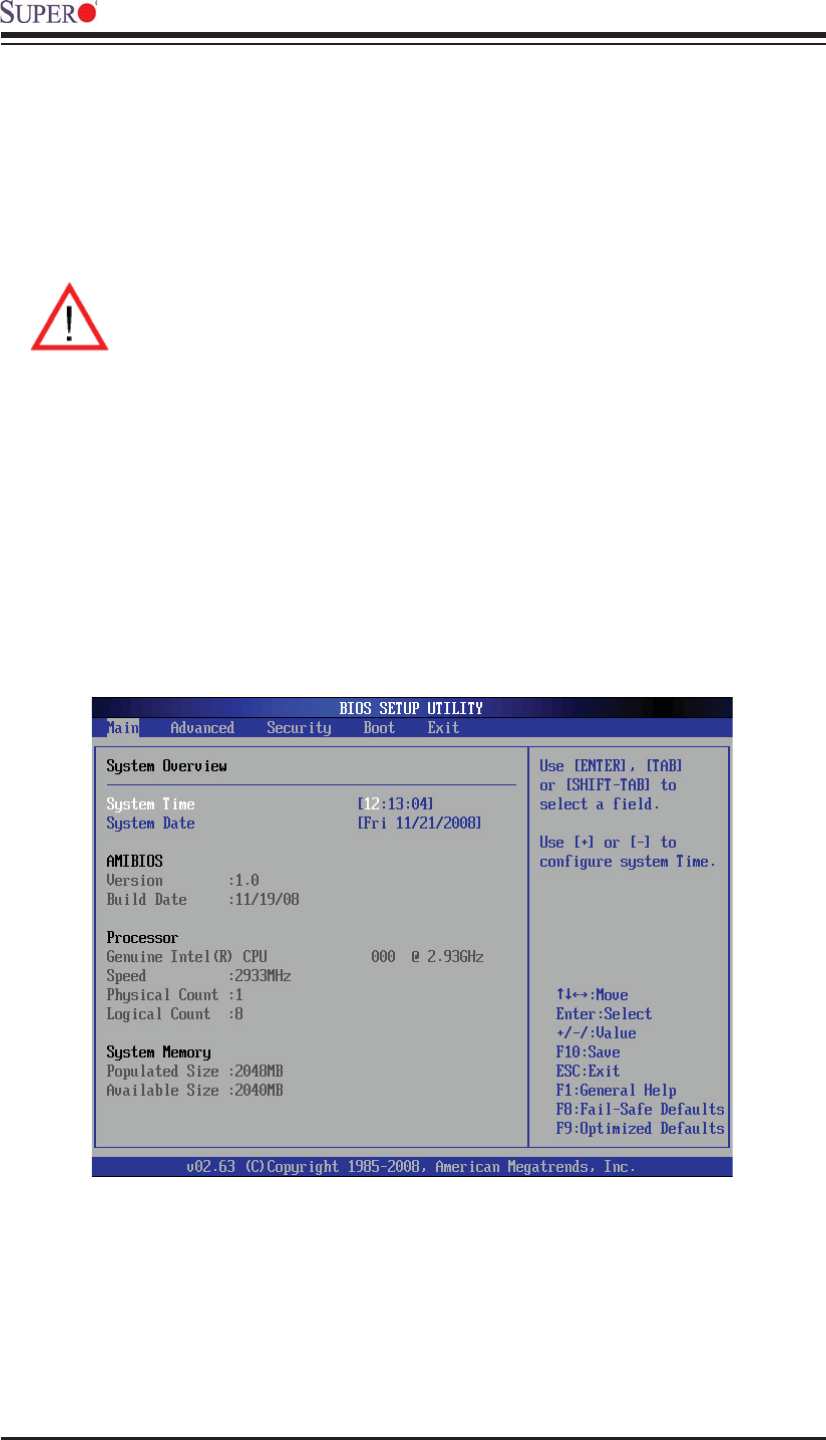
4-2
X8STi/X8STi-F/X8STi-3F/X8STi-LN4 User’s Manual
How to Start the Setup Utility
Normally, the only visible Power-On Self-Test (POST) routine is the memory test.
As the memory is being tested, press the <Delete> key to enter the main menu of
the AMI BIOS Setup Utility. From the main menu, you can access the other setup
screens. An AMI BIOS identifi cation string is displayed at the left bottom corner of
the screen, below the copyright message.
Warning! Do not upgrade the BIOS unless your system has a BIOS-related
issue. Flashing the wrong BIOS can cause irreparable damage to the
system. In no event shall Supermicro be liable for direct, indirect, special,
incidental, or consequential damages arising from a BIOS update. If you
have to update the BIOS, do not shut down or reset the system while the
BIOS is updating. This is to avoid possible boot failure.
4-2 Main Setup
When you fi rst enter the AMI BIOS Setup Utility, you will enter the Main setup screen.
You can always return to the Main setup screen by selecting the Main tab on the
top of the screen. The Main BIOS Setup screen is shown below.
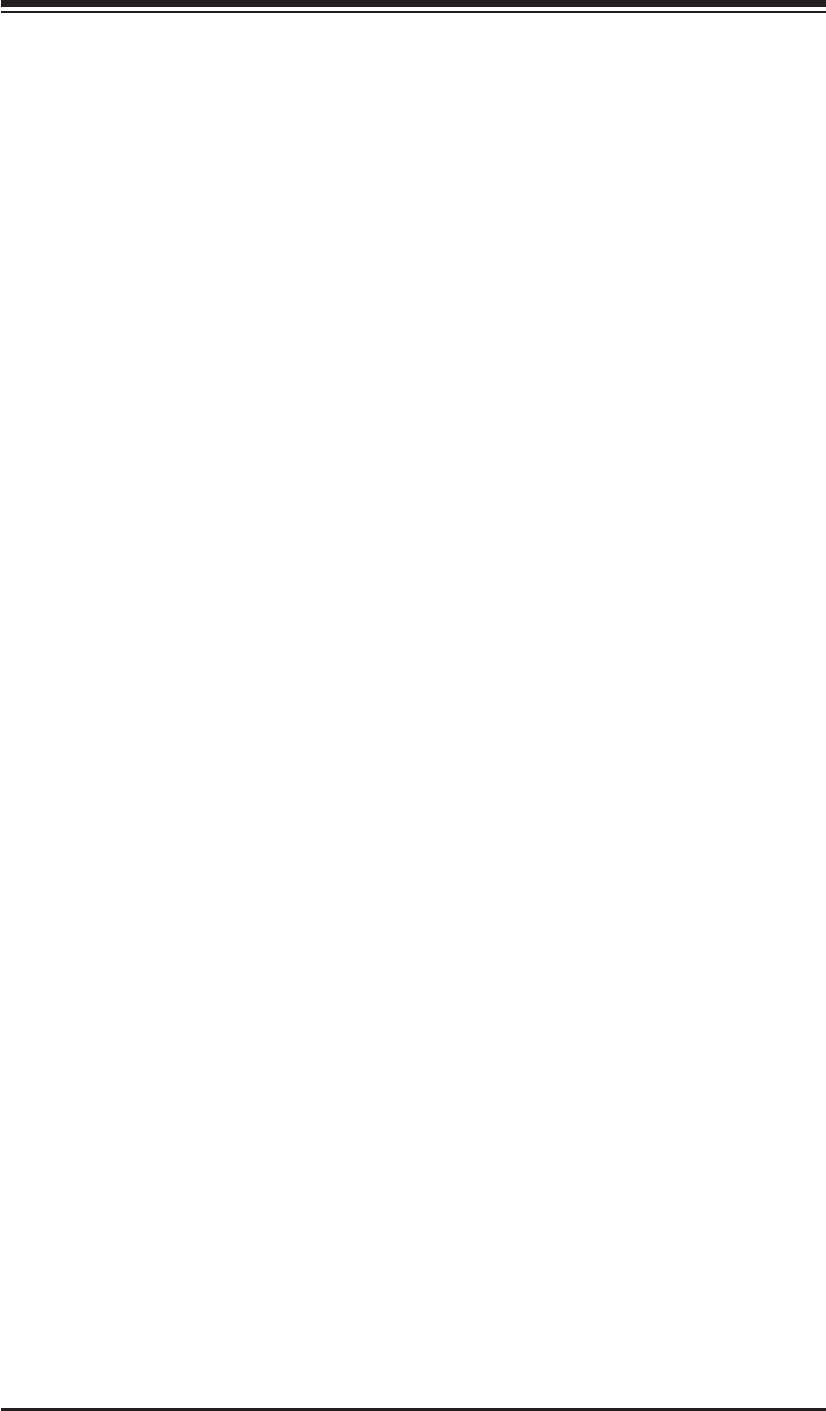
Chapter 4: AMI BIOS
4-3
System Overview: The following BIOS information will be displayed:
System Time/System Date
Use this option to change the system time and date. Highlight System Time or Sys-
tem Date using the arrow keys. Enter new values through the keyboard. Press the
<Tab> key or the arrow keys to move between fi elds. The date must be entered in
Day MM/DD/YY format. The time is entered in HH:MM:SS format. (Note: The time
is in the 24-hour format. For example, 5:30 P.M. appears as 17:30:00.)
AMIBIOS
Version
Build Date
Processor
The AMI BIOS will automatically display the status of processor as shown below:
Type of Processor
Speed
Physical Count
Logical Count
System Memory
This displays the size of memory available in the system:
Populated Size
Available Size
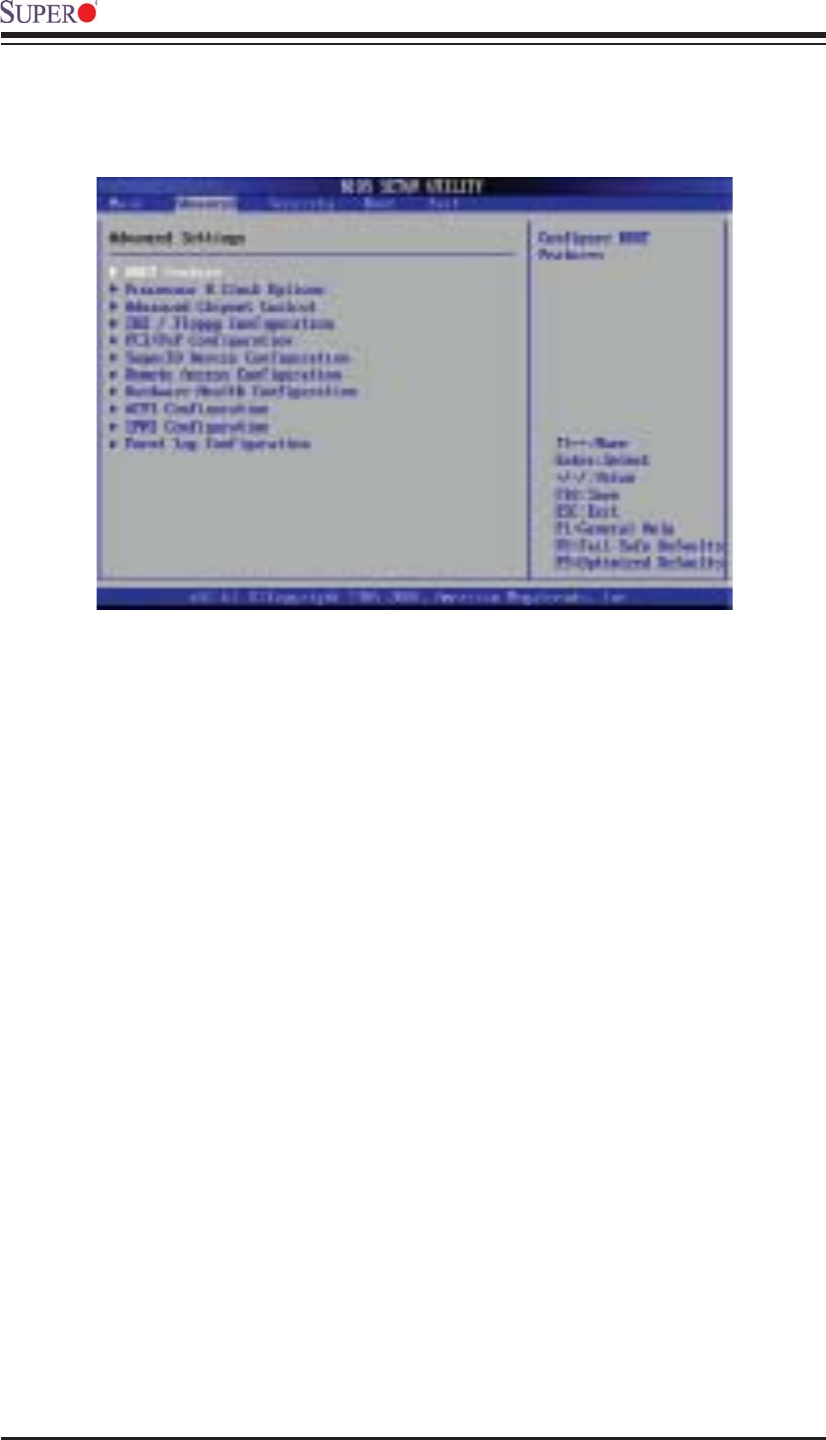
4-4
X8STi/X8STi-F/X8STi-3F/X8STi-LN4 User’s Manual
4-3 Advanced Setup Confi gurations
Use the arrow keys to select Boot Setup and hit <Enter> to access the submenu
items:
XBOOT Feature
Quick Boot
If Enabled, this option will skip certain tests during POST to reduce the time needed
for system boot. The options are Enabled and Disabled.
Quiet Boot
This option allows the bootup screen options to be modifi ed between POST mes-
sages or the OEM logo. Select Disabled to display the POST messages. Select
Enabled to display the OEM logo instead of the normal POST messages. The op-
tions are Enabled and Disabled.
AddOn ROM Display Mode
This sets the display mode for Option ROM. The options are Force BIOS and
Keep Current.
Bootup Num-Lock
This feature selects the Power-on state for Numlock key. The options are Off
and On.
PS/2 Mouse Support
This feature enables support for the PS/2 mouse. The options are Disabled,
Enabled and Auto.
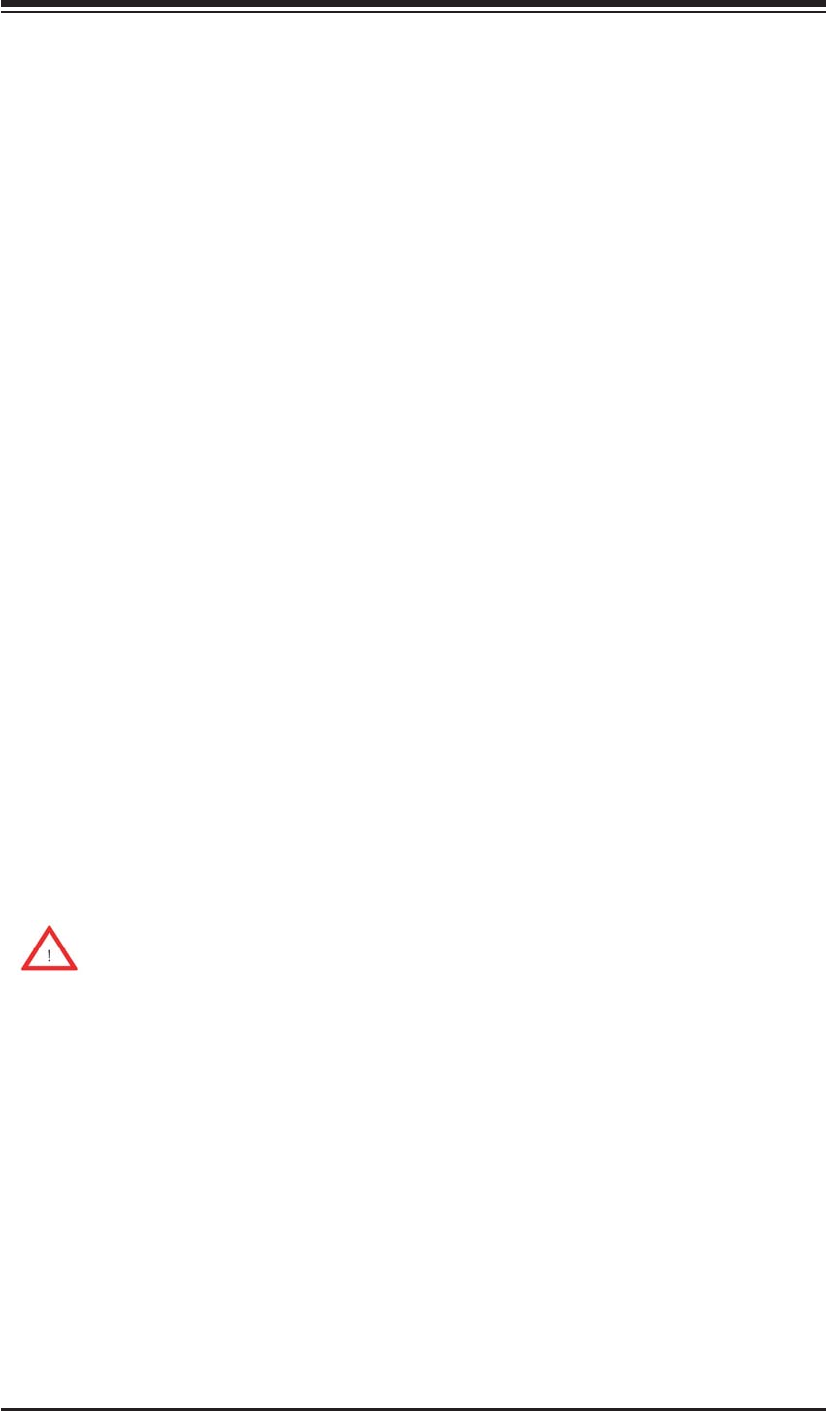
Chapter 4: AMI BIOS
4-5
Wait For 'F1' If Error
This forces the system to wait until the 'F1' key is pressed if an error occurs. The
options are Disabled and Enabled.
Hit 'Del' Message Display
This feature displays "Press DEL to run Setup" during POST. The options are
Enabled and Disabled.
Watch Dog Function
If enabled, the Watch Dog Timer will allow the system to reboot when it is inactive
for more than 5 minutes. The options are Enabled and Disabled.
Restore on AC Power Loss
Use this feature to set the power state after a power outage. Select Power-Off for
the system power to remain off after a power loss. Select Power-On for the system
power to be turned on after a power loss. Select Last State to allow the system to
resume its last state before a power loss. The options are Power-On, Power-Off
and Last State.
Interrupt 19 Capture
Interrupt 19 is the software interrupt that handles the boot disk function. When this
item is set to Enabled, the ROM BIOS of the host adaptors will "capture" Interrupt
19 at boot and allow the drives that are attached to these host adaptors to function
as bootable disks. If this item is set to Disabled, the ROM BIOS of the host adap-
tors will not capture Interrupt 19, and the drives attached to these adaptors will not
function as bootable devices. The options are Enabled and Disabled.
XProcessor & Clock Options
Warning: Take Caution when changing the Advanced settings. An incorrect
value, a very high DRAM frequency or incorrect DRAM timing may cause
system to become unstable. When this occurs, revert to the default setting.
CPU Ratio
This feature allows the user to use the CPU clock multiplier to multiply CPU speed
in order to enhance performance. Select Manual to Manually set the multiplier set-
ting. Select Auto for the BIOS to automatically select the CPU multiplier setting for
your system. The options are Auto and Manual.
Ratio CMOS Setting
This option allows the user to set the ratio between the CPU Core Clock and the
FSB Frequency. (Note: if an invalid ratio is entered, the AMI BIOS will restore the

4-6
X8STi/X8STi-F/X8STi-3F/X8STi-LN4 User’s Manual
setting to the previous state.) The default setting depends on the type of CPU is
installed. The default setting for the Intel® Core i7™ 965 is [24].
Clock Spread Spectrum
Select Enable to use the feature of Clock Spectrum, which will allow the BIOS to
monitor and attempt to reduce the level of Electromagnetic Interference caused by
the components whenever needed. Select Disabled to enhance system stability.
The options are Disabled and Enabled.
Hardware Prefetcher (Available when supported by the CPU)
If set to Enabled, the hardware pre fetcher will pre fetch streams of data and instruc-
tions from the main memory to the L2 cache in the forward or backward manner to
improve CPU performance. The options are Disabled and Enabled.
Adjacent Cache Line Prefetch (Available when supported by the CPU)
The CPU fetches the cache line for 64 bytes if this option is set to Disabled. The
CPU fetches both cache lines for 128 bytes as comprised if Enabled.
Intel® Virtualization Technology (Available when supported by the CPU)
Select Enabled to use the feature of Virtualization Technology to allow one platform
to run multiple operating systems and applications in independent partitions, creat-
ing multiple "virtual" systems in one physical computer. The options are Enabled
and Disabled. Note: If there is any change to this setting, you will need to power
off and restart the system for the change to take effect. Please refer to Intel’s web
site for detailed information.
Execute-Disable Bit Capability (Available when supported by the OS and
the CPU)
Set to Enabled to enable the Execute Disable Bit which will allow the processor
to designate areas in the system memory where an application code can execute
and where it cannot, thus preventing a worm or a virus from fl ooding illegal codes
to overwhelm the processor or damage the system during an attack. The default is
Enabled. (Refer to Intel and Microsoft Web Sites for more information.)
Simultaneous Multi-Threading (Available when supported by the CPU)
Set to Enabled to use the Hyper-Threading Technology, which will result in increased
CPU performance. The options are Disabled and Enabled.
Active Processor Cores
Set to Enabled to use a processor's Second Core and beyond. (Please refer to
Intel's web site for more information.) The options are All, 1 and 2.
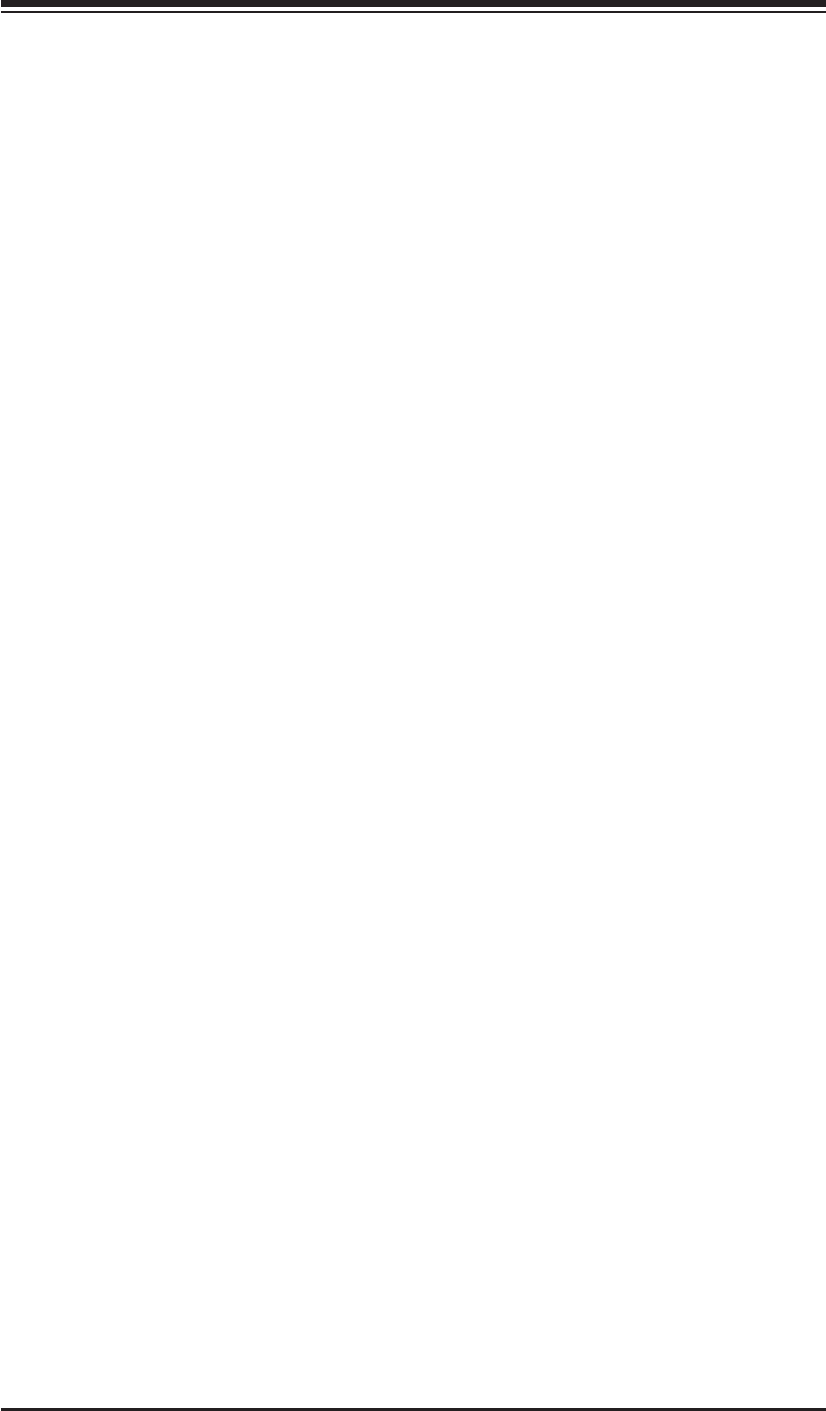
Chapter 4: AMI BIOS
4-7
Intel® EIST Technology
EIST (Enhanced Intel SpeedStep Technology) allows the system to automatically
adjust processor voltage and core frequency in an effort to reduce power consump-
tion and heat dissipation. Please refer to Intel’s web site for detailed information.
The options are Disable (Disable GV3), and Enable (Enable GV3).
Intel® TurboMode Tech (Available if Intel® EIST technology is Enabled)
This feature allows processor cores to run faster than marked frequency in specifi c
conditions. The options are Disabled and Enabled.
Intel Turbo Boost Confi guration
Turbo Ratio Limit Program
Select Enabled to set the processor's clock ratio in relation to the bus speed.
The options are Enabled and Disabled. The default value depends on the type
of CPU installed. (For example, the values shown below indicate that an Intel®
Core™ i7 processor 965 Extreme Edition is installed.)
1 - Core Ratio Limit
This increases (multiplies) the processor's core 1 clock speed in relation to
the bus speed. The default setting is 26. Press "+" or "-" on your keyboard to
change this value.
2 ~ 3 - Core Ratio Limit
This increases the processor's core 2~3 clock speeds in relation to the bus
speed. The default setting is 25. Press "+" or "-" on your keyboard to change
this value.
TDC Limit Override
This option will override the system's default electrical current setting for the
processor. The options are Enabled and Disabled.
TDC Limit Value
This option sets the processor's electrical current value. The default setting is
880. Press "+" or "-" on your keyboard to change this value.
TDP Limit Override
Select Enabled to override the default power setting for the processor. The op-
tions are Enabled and Disabled.
TDP Limit Value
Use this option to set the processor's power value. The default setting is 1040.
Press "+" or "-" on your keyboard to change this value.
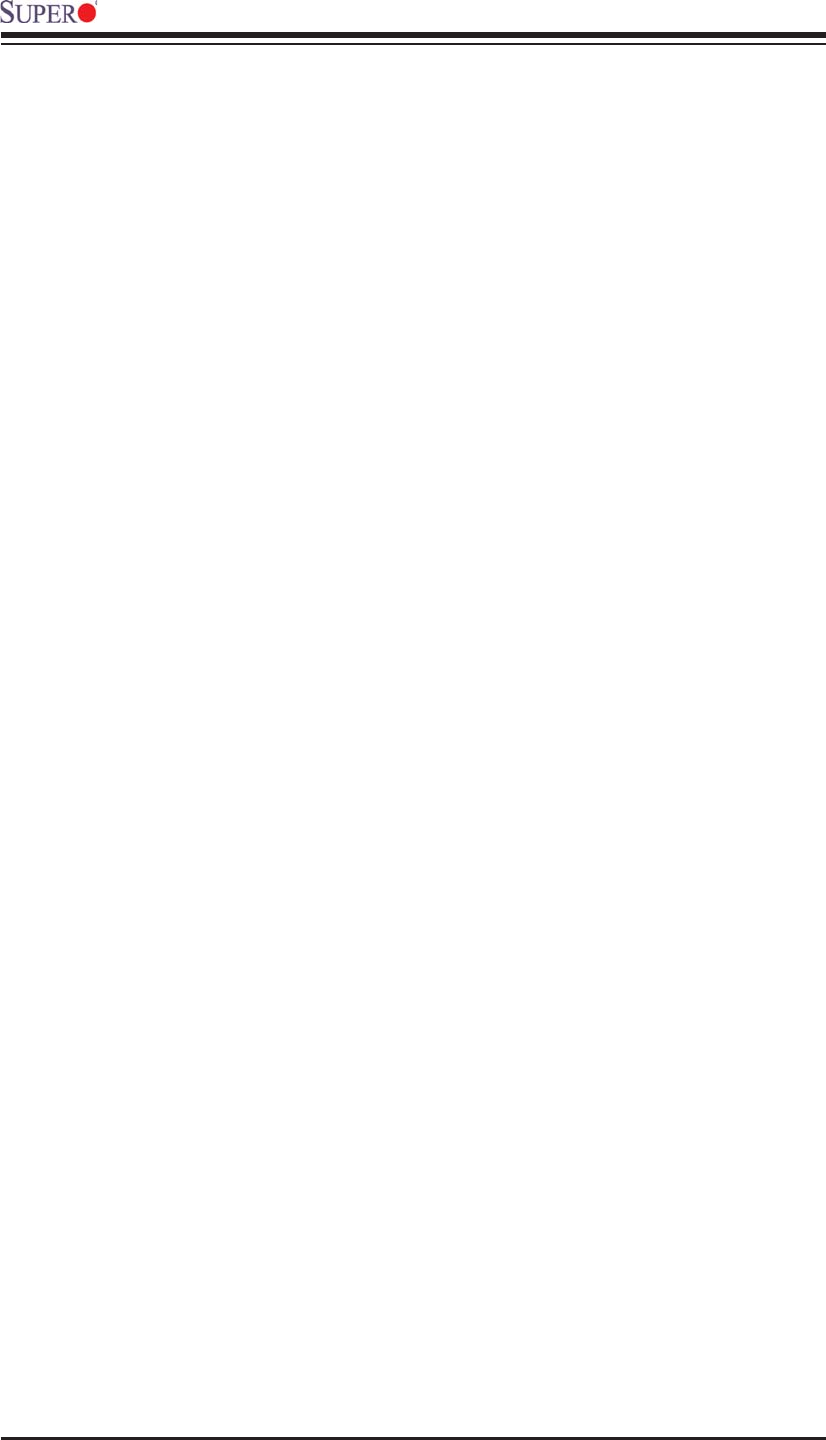
4-8
X8STi/X8STi-F/X8STi-3F/X8STi-LN4 User’s Manual
C1E Support
Select Enabled to use the "Enhanced Halt State" feature. C1E signifi cantly reduces
the CPU's power consumption by reducing the CPU's clock cycle and voltage during
a "Halt State." The options are Disabled and Enabled.
C-STATE Tech
If enabled, C-State is set by the system automatically to either C2, C3 or C4 state. The op-
tions are Disabled and Enabled.
C-State package limit setting
If set to Auto, the AMI BIOS will automatically set the limit on the C-State package register.
The options are Auto, C1, C3, C6 and C7.
C1 Auto Demotion
When enabled, the CPU will conditionally demote C3, C6 or C7 requests to C1 based on
un-core auto-demote information. The options are Disabled and Enabled.
C3 Auto Demotion
When enabled, the CPU will conditionally demote C6 or C7 requests to C3 based on un-core
auto-demote information. The options are Disabled and Enabled.
DCA Technology
This feature accelerates the performance of TOE devices. Note: A TOE device is a special-
ized, dedicated processor that is installed on an add-on card or a network card to handle
some or all packet processing of this add-on card. For this motherboard, the TOE device is
built inside the ESB 2 South Bridge chip. This feature is supported only by some types of
processors (i.e., Intel Nehalem-WS 1S). The options are Enabled and Disabled.
DCA Prefetch Delay
A DCA Prefetch is used with TOE components to prefetch data in order to shorten execution
cycles and maximize data processing effi ciency. Prefetching too frequently can saturate the
cache directory and delay necessary cache accesses. This feature reduces or increases the
frequency the system prefetches data. The options are [8], [16], [32], [40], [48], [56], [64],
[72], [80], [88], [96], [104], [112], [120]
XAdvanced Chipset Control
The items included in the Advanced Settings submenu are listed below.
XQPI and IMC Confi guration
QuickPath Interconnect (QPI) is the connection between the CPU and the motherboard's
I/O hub. Use this feature to modify speed and power management settings.
QPI Links Speed
Use this feature to select QPI data transfer speed. The options are Slow-mode,
and Full Speed.
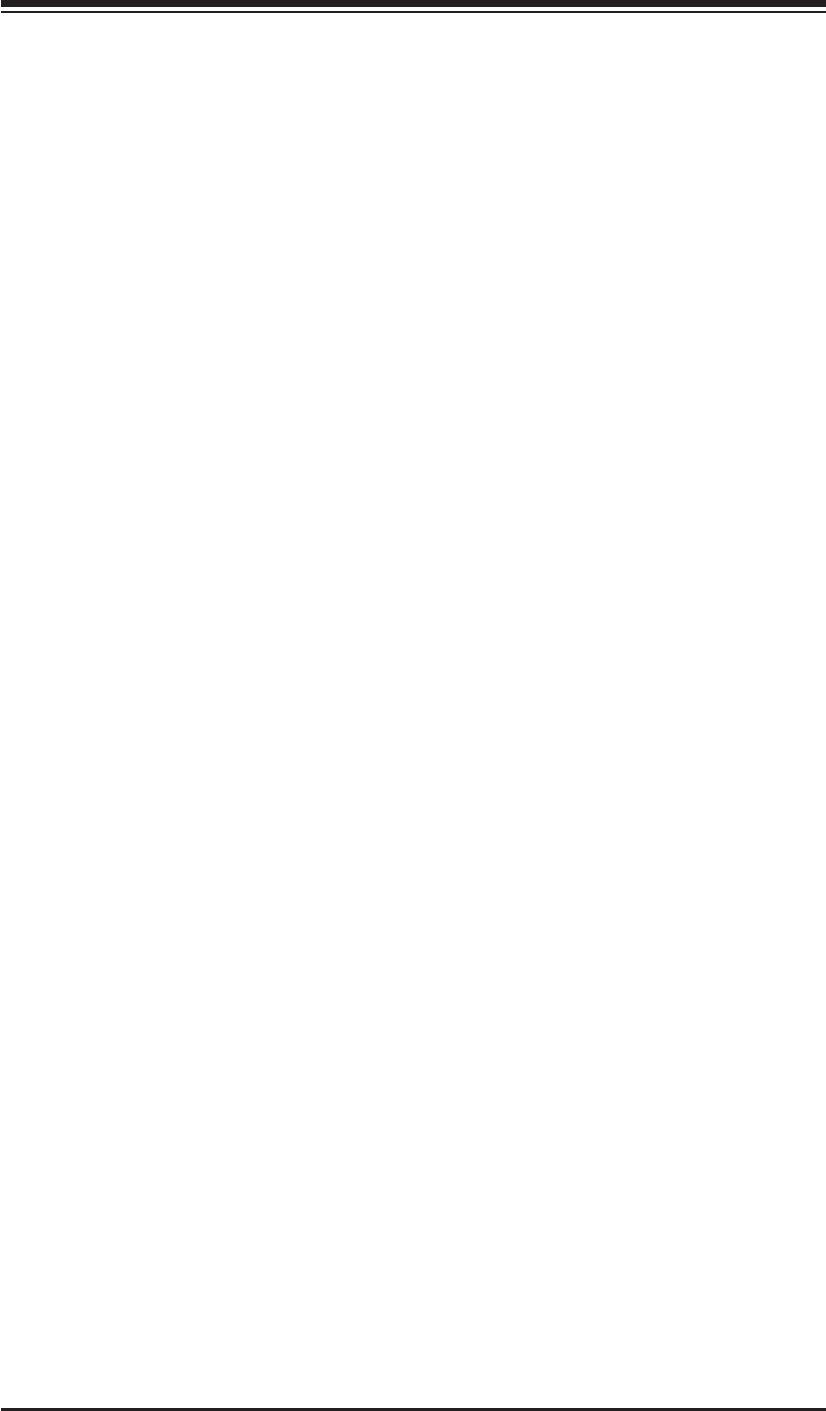
Chapter 4: AMI BIOS
4-9
QPI Frequency
Use this option to set the QPI frequency. The options are Auto, 4.800 GT, 5.866
GT, and 6.400 GT.
QPI L0s and L1
Select Enabled to lower the QPI power state. L0s and L1 are automatically selected
by the motherboard. The options are Disabled and Enabled.
Memory Frequency
Use this option to force the system memory to run at a different frequency than the
default frequency. The available options are Auto, Force DDR-800, Force DDR-
1066, and Force DDR-1333.
Memory Mode
The options are Independent, Channel Mirror, Lockstep and Sparing.
Independent - All DIMMs are available to the operating system.
Channel Mirror - The motherboard maintains two identical copies of all data in
memory for redundancy.
Lockstep - The motherboard uses two areas of memory to run the same set of
operations in parallel.
Sparing - A preset threshold of correctable errors is used to trigger fail-over. The
spare memory is put online and used as active memory in place of the failed
memory.
Demand Scrubbing
Demand Scrubbing is a process that allows the CPU to correct correctable memory
errors found on a memory module. When the CPU or I/O issues a demand-read
command, and the read data from memory turns out to be a correctable error, the
error is corrected and sent to the requestor (the original source). Memory is updated
as well. Select Enabled to use Demand Scrubbing for ECC memory correction. The
options are Enabled and Disabled.
Patrol Scrubbing
Patrol Scrubbing is a process that allows the CPU to correct correctable memory
errors detected on a memory module and send the correction to the requestor (the
original source). When this item is set to Enabled, the North Bridge will read and
write back one cache line every 16K cycles, if there is no delay caused by internal
processing. By using this method, roughly 64 GB of memory behind the North Bridge
will be scrubbed every day. The options are Enabled and Disabled.

4-10
X8STi/X8STi-F/X8STi-3F/X8STi-LN4 User’s Manual
Throttling - Open Loop
If set to Enabled, Throttling - Open Loop will be activated when the projected
memory temperature exceeds a predefi ned trip-point. This process can effectively
improve memory thermal performance. The options are Disabled and Enabled.
Inlet Temperature
This is the temperature detected at the chassis inlet. Each step is in 0.5oC
increment. The default is [070]. Press "+" or "-" on your keyboard to change
this value.
Temperature Rise
This item allows the user to defi ne the temperature rise parameter of a memory
module to be used to improve memory power management. Each setting is in
0.5oC increments. The default setting is [020]. Press "+" or "-" on your keyboard
to change this value.
Air Flow
This item allows the user to set the desired speed of air fl ow to the DIMM mod-
ules. Each increment is one mm/sec. The default is [1500]. Press "+" or "-" on
your keyboard to change this value.
Altitude
This item allows the user to specify the altitude of the location where the com-
puter is used. For Tylersburg-EP platforms, system memory thermal solution
is de-rated up to 900m. To comply with CPU specifi cations, BIOS will attempt
to adjust and correct DIMM velocity based on the altitude where the system is
located in order to improve DIMM thermal performance. Altitude is defi ned as the
number of feet above the sea level where the computer is located. The options
are Sea Level or Below, 1~300 (above-), 301~600 (above-), 601~900 (above-),
901~1200 (above-), 1201~1500 (above-), 1501~1800 (above-), 1801~2100
(above-), 2101~2400 (above-), 2401~2700 (above-), and 2701~3000 (above-)
the sea level.
DIMM Pitch
Use this feature to specify the distance of physical space between each DIMM
module. Each step is in 1/1000 of an inch. The default is [400]. Press "+" or "-"
on your keyboard to change this value.
High Performance Event Timer
Select Enabled to activate the High Performance Event Timer (HPET) that produces
periodic interrupts at a much higher frequency than a Real-time Clock (RTC) does in
synchronizing multimedia streams, providing smooth playback and reducing the de-
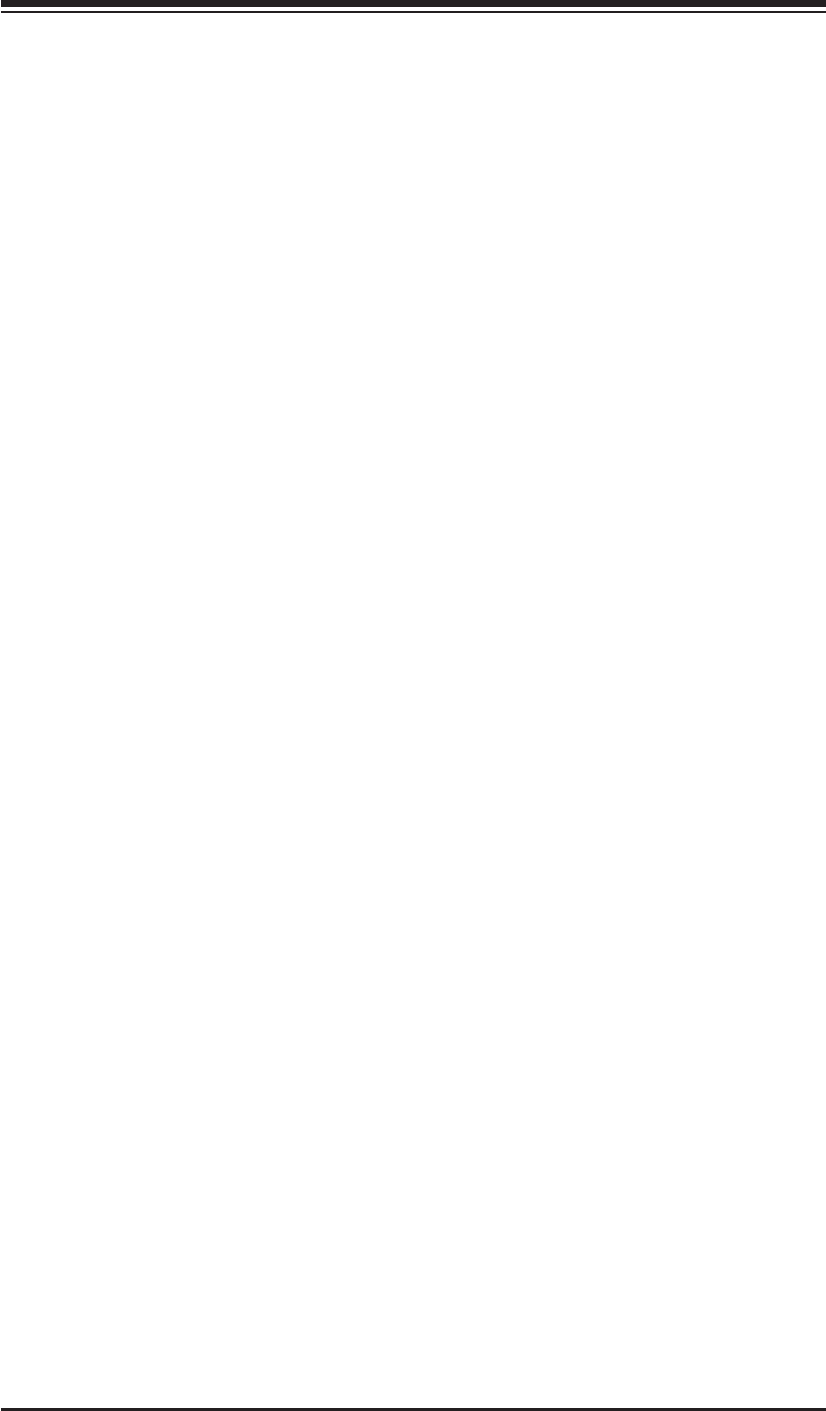
Chapter 4: AMI BIOS
4-11
pendency on other timestamp calculation devices, such as an x86 RDTSC Instruc-
tion embedded in the CPU. The High Performance Event Timer is used to replace
the 8254 Programmable Interval Timer. The options are Enabled and Disabled.
Intel VT-d
Select Enabled to enable Intel's Virtualization Technology support for Direct I/O VT-d
by reporting the I/O device assignments to VMM through the DMAR ACPI Tables.
This feature offers fully-protected I/O resource-sharing across the Intel platforms,
providing the user with greater reliability, security and availability in networking and
data-sharing. The settings are Enabled and Disabled.
Intel I/OAT
The Intel I/OAT (I/O Acceleration Technology) signifi cantly reduces CPU overhead
by leveraging CPU architectural improvements, freeing resources for more other
tasks. The options are Disabled and Enabled.
Active State Power Management
Select Enabled to start Active-State Power Management for signal transactions
between L0 and L1 Links on the PCI Express Bus. This maximizes power-saving
and transaction speed. The options are Enabled and Disabled.
USB Functions
This feature allows the user to decide the number of onboard USB ports to be
enabled. The Options are: Disabled, 2 USB ports, 4 USB ports, 6 USB ports, and
8 USB ports.
USB 2.0 Controller
Select Enabled to activate the onboard USB 2.0 controller. The options are En-
abled and Disabled.
Legacy USB Support
Select Enabled to use Legacy USB devices. If this item is set to Auto, Legacy USB
support will be automatically enabled if a legacy USB device is installed on the
motherboard, and vise versa. The settings are Disabled, Enabled and Auto.
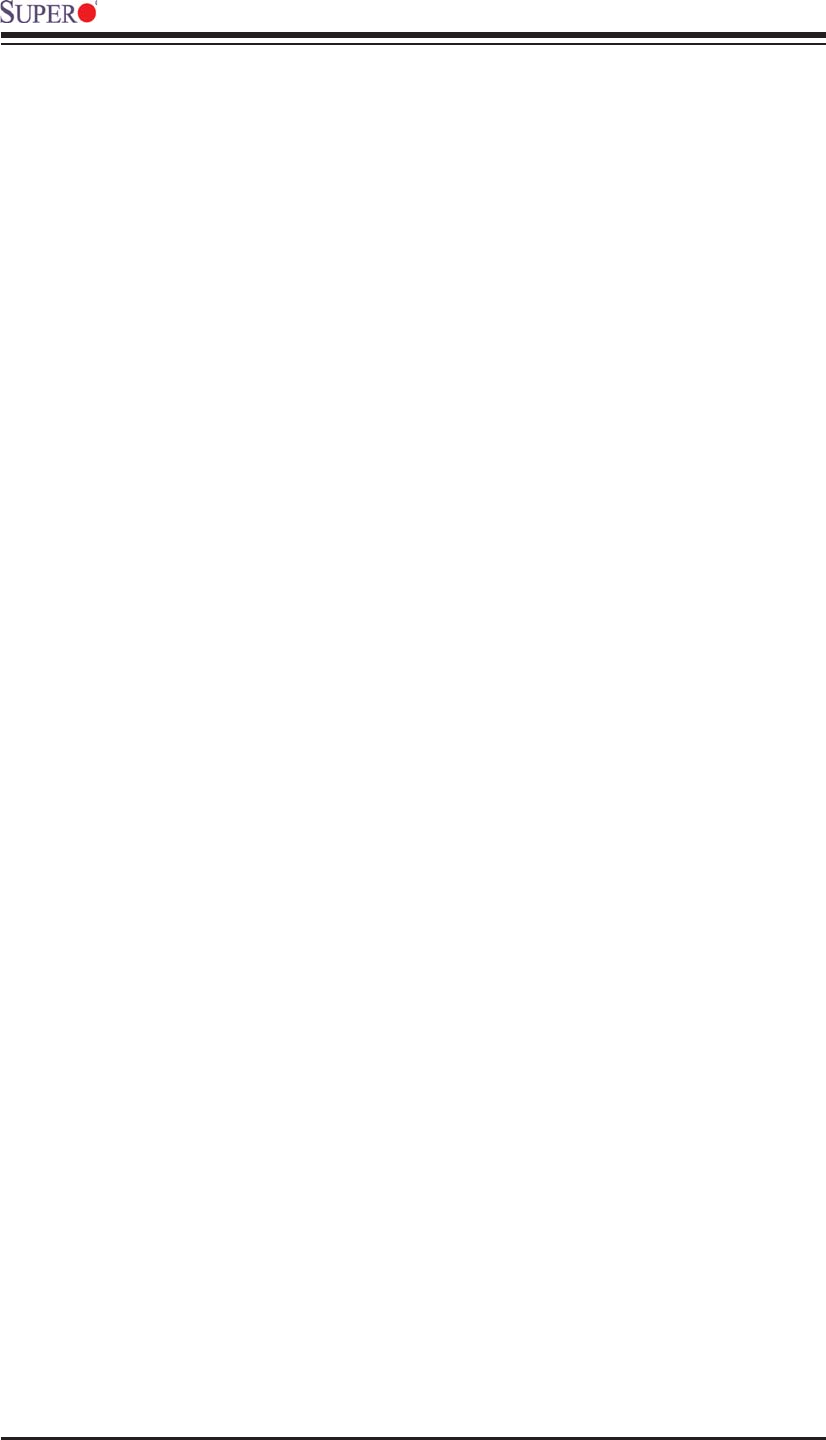
4-12
X8STi/X8STi-F/X8STi-3F/X8STi-LN4 User’s Manual
XIDE / Floppy Confi guration
When this submenu is selected, the AMI BIOS automatically detects the presence
of the IDE Devices and displays the following items:
Floppy A
This feature allows the user to select the type of fl oppy drive connected to the sys-
tem. The options are Disabled, 360KB 5 1/4", 1.2MB 5 1/4", 720KB 3 1/2", 1.44MB
3 1/2" and 2.88MB 3 1/2".
SATA#1 Confi guration
If Compatible is selected, it sets SATA#1 to legacy compatibility mode, while se-
lecting Enhanced sets SATA#1 to native SATA mode. The options are Disabled,
Compatible, Enhanced.
Confi gure SATA#1 as
This feature allows the user to select the drive type for SATA#1. The options
are IDE, RAID and AHCI.
ICH RAID CodeBase (Available if RAID is selected above)
Select Intel to enable the Intel SATA Host RAID Utility. Select Adaptec to use the
Adaptec Host RAID Utility. The options are Intel and Adaptec.
SATA#2 Confi guration (Available if IDE is enabled under "Confi gure SATA#1
as" above)
Selecting Enhanced will set SATA#2 to native SATA mode. The options are
Disabled, Enhanced
IDE Detect Timeout (sec)
Use this feature to set the time-out value for the BIOS to detect the ATA, ATAPI
devices installed in the system. The options are 0 (sec), 5, 10, 15, 20, 25, 30, and
35.
Primary IDE Master/Slave, Secondary IDE Master/Slave, Third IDE Master,
and Fourth IDE Master
These settings allow the user to set the parameters of Primary IDE Master/Slave,
Secondary IDE Master/Slave, Third and Fourth IDE Master slots. Hit <Enter> to
activate the following submenu screen for detailed options of these items. Set the
correct confi gurations accordingly. The items included in the submenu are:
Type
Select the type of device connected to the system. The options are Not Installed,
Auto, CD/DVD and ARMD.
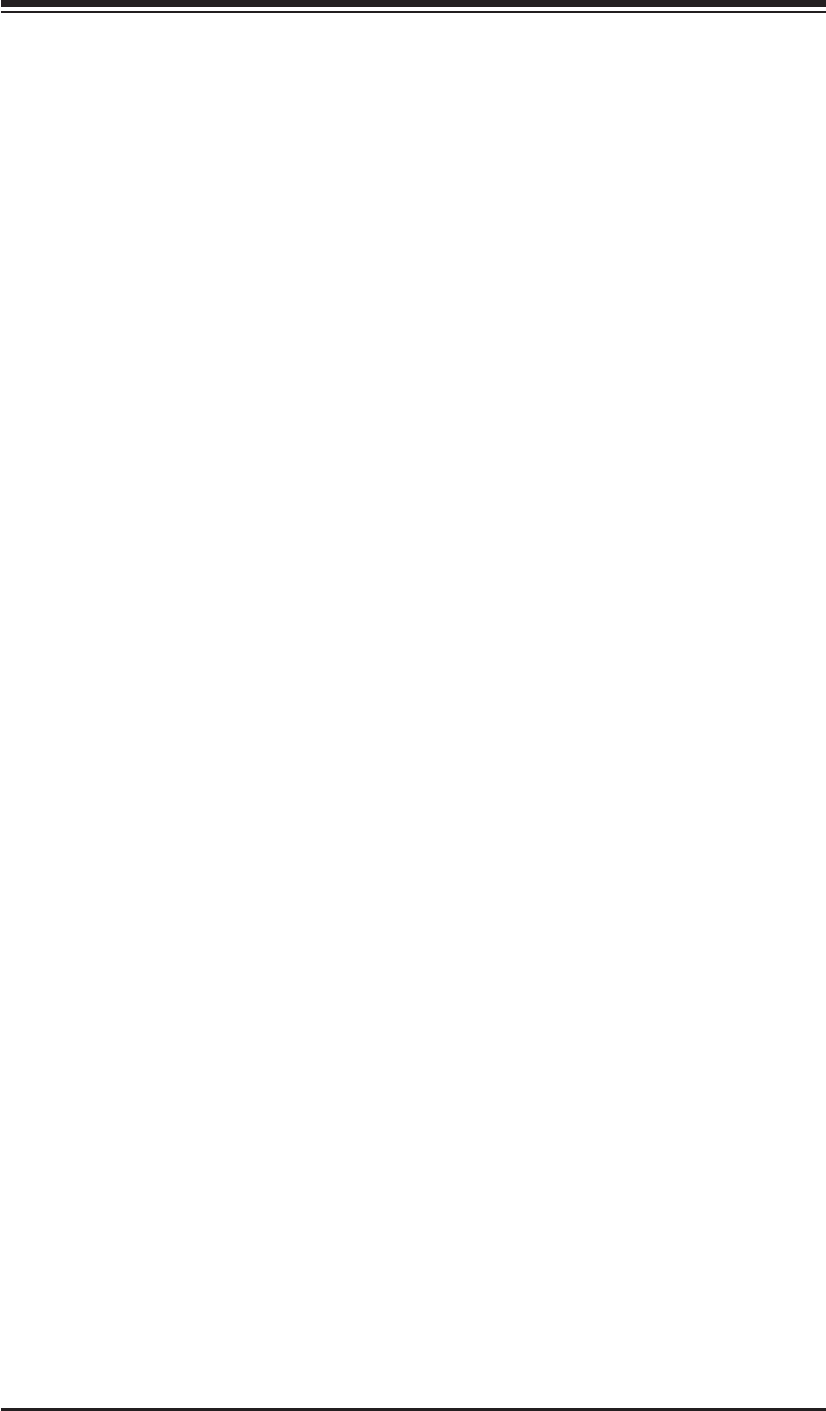
Chapter 4: AMI BIOS
4-13
LBA/Large Mode
LBA (Logical Block Addressing) is a method of addressing data on a disk drive.
In the LBA mode, the maximum drive capacity is 137 GB. For drive capacities
over 137 GB, your system must be equipped with a 48-bit LBA mode addressing.
If not, contact your manufacturer or install an ATA/133 IDE controller card that
supports 48-bit LBA mode. The options are Disabled and Auto.
Block (Multi-Sector Transfer)
Block Mode boosts the IDE drive performance by increasing the amount of data
transferred. Only 512 bytes of data can be transferred per interrupt if Block Mode
is not used. Block Mode allows transfers of up to 64 KB per interrupt. Select
Disabled to allow data to be transferred from and to the device one sector at
a time. Select Auto to allow data transfer from and to the device occur multiple
sectors at a time if the device supports it. The options are Auto and Disabled.
PIO Mode
The IDE PIO (Programmable I/O) Mode programs timing cycles between the
IDE drive and the programmable IDE controller. As the PIO mode increases, the
cycle time decreases. The options are Auto, 0, 1, 2, 3, and 4.
Select Auto to allow the AMI BIOS to automatically detect the PIO mode. Use
this value if the IDE disk drive support cannot be determined.
Select 0 to allow the AMI BIOS to use PIO mode 0. It has a data transfer rate
of 3.3 MBs.
Select 1 to allow the AMI BIOS to use PIO mode 1. It has a data transfer rate
of 5.2 MBs.
Select 2 to allow the AMI BIOS to use PIO mode 2. It has a data transfer rate
of 8.3 MBs.
Select 3 to allow the AMI BIOS to use PIO mode 3. It has a data transfer rate
of 11.1 MBs.
Select 4 to allow the AMI BIOS to use PIO mode 4. It has a data transfer band-
width of 32-Bits. Select Enabled to enable 32-Bit data transfer.
DMA Mode
Select Auto to allow the BIOS to automatically detect IDE DMA mode when the
IDE disk drive support cannot be determined.
Select SWDMA0 to allow the BIOS to use Single Word DMA mode 0. It has a
data transfer rate of 2.1 MBs.
Select SWDMA1 to allow the BIOS to use Single Word DMA mode 1. It has a
data transfer rate of 4.2 MBs.
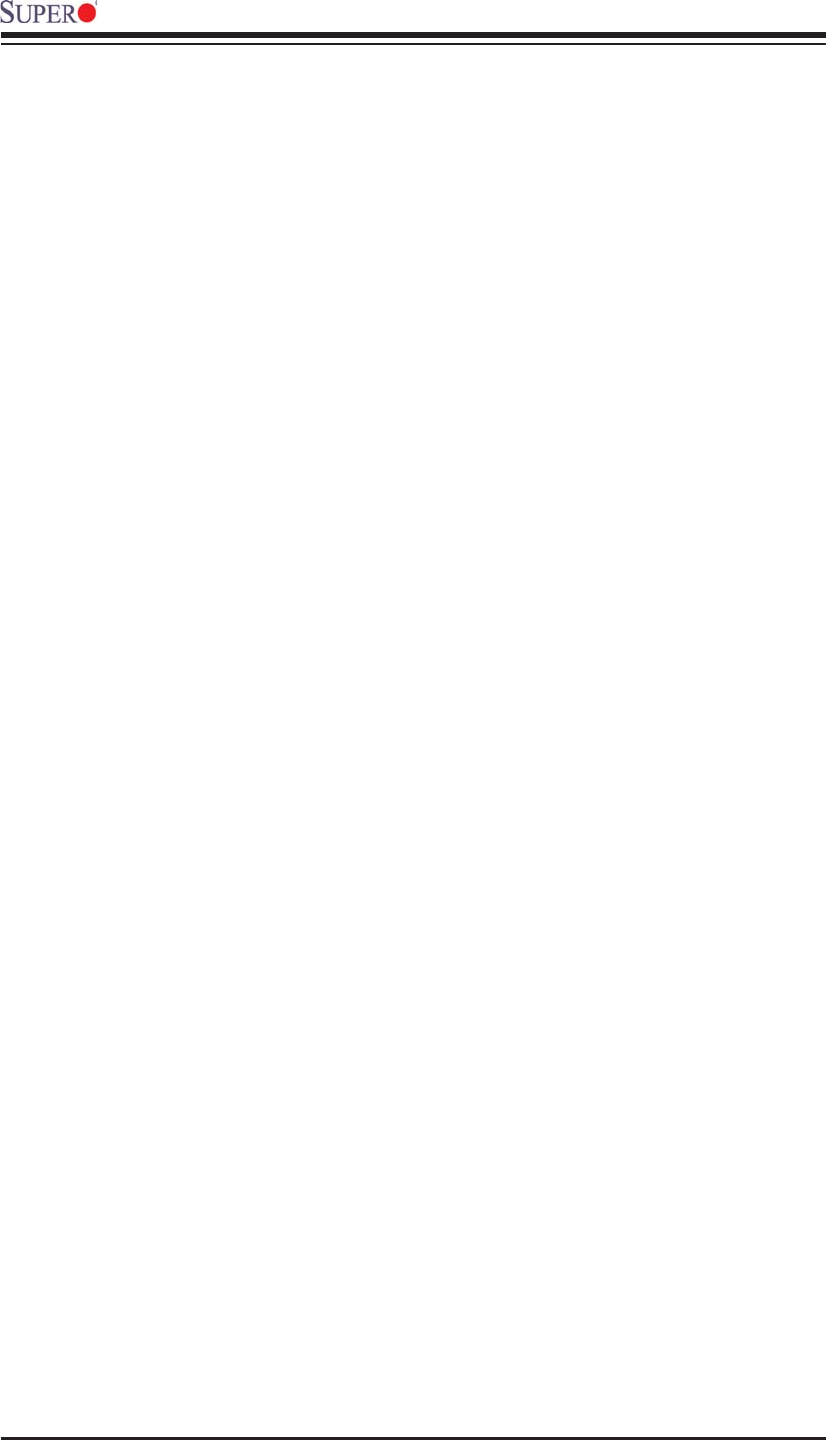
4-14
X8STi/X8STi-F/X8STi-3F/X8STi-LN4 User’s Manual
Select SWDMA2 to allow the BIOS to use Single Word DMA mode 2. It has a
data transfer rate of 8.3 MBs.
Select MWDMA0 to allow the BIOS to use Multi Word DMA mode 0. It has a
data transfer rate of 4.2 MBs.
Select MWDMA1 to allow the BIOS to use Multi Word DMA mode 1. It has a
data transfer rate of 13.3 MBs.
Select MWDMA2 to allow the BIOS to use Multi-Word DMA mode 2. It has a
data transfer rate of 16.6 MBs.
Select UDMA0 to allow the BIOS to use Ultra DMA mode 0. It has a data transfer
rate of 16.6 MBs. It has the same transfer rate as PIO mode 4 and Multi Word
DMA mode 2.
Select UDMA1 to allow the BIOS to use Ultra DMA mode 1. It has a data transfer
rate of 25 MBs.
Select UDMA2 to allow the BIOS to use Ultra DMA mode 2. It has a data transfer
rate of 33.3 MBs.
Select UDMA3 to allow the BIOS to use Ultra DMA mode 3. It has a data transfer
rate of 66.6 MBs.
Select UDMA4 to allow the BIOS to use Ultra DMA mode 4 . It has a data
transfer rate of 100 MBs.
The options are Auto, SWDMAn, MWDMAn, and UDMAn.
S.M.A.R.T. For Hard disk drives
Self-Monitoring Analysis and Reporting Technology (SMART) can help predict
impending drive failures. Select Auto to allow the AMI BIOS to automatically de-
tect hard disk drive support. Select Disabled to prevent the AMI BIOS from using
the S.M.A.R.T. Select Enabled to allow the AMI BIOS to use the S.M.A.R.T. to
support hard drive disk. The options are Disabled, Enabled, and Auto.
32-Bit Data Transfer
Select Enable to enable the function of 32-bit IDE data transfer. The options are
Enabled and Disabled.
XPCI/PnP Confi guration
This feature allows the user to set the PCI/PnP confi gurations for the following
items:
Clear NVRAM
This feature clears the NVRAM during system boot. The options are No and
Yes.
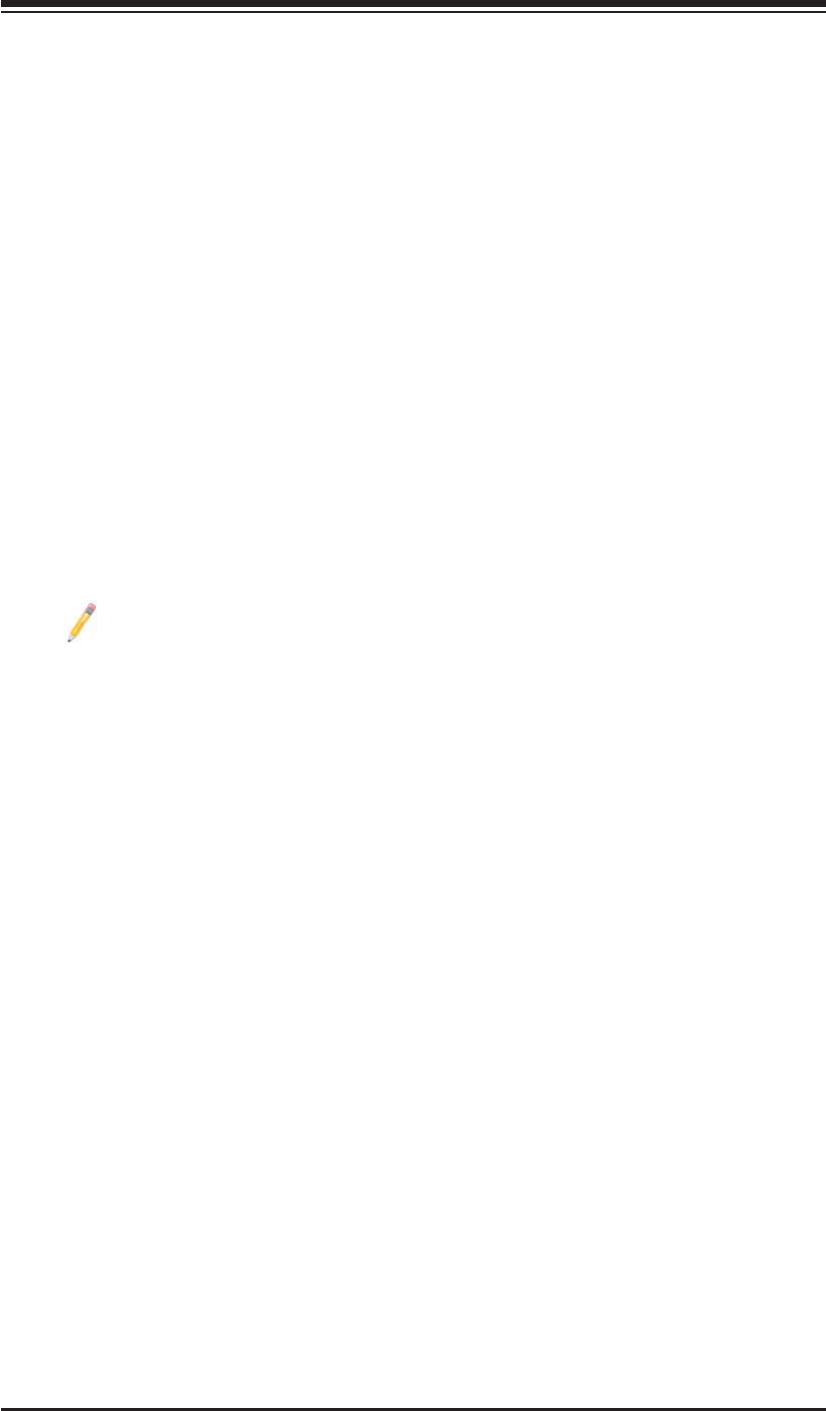
Chapter 4: AMI BIOS
4-15
Plug & Play OS
Selecting Yes allows the OS to confi gure Plug & Play devices. (This is not required
for system boot if your system has an OS that supports Plug & Play.) Select No to
allow the AMI BIOS to confi gure all devices in the system.
PCI Latency Timer
This feature sets the latency Timer of each PCI device installed on a PCI bus. Select
64 to set the PCI latency to 64 PCI clock cycles. The options are 32, 64, 96, 128,
160, 192, 224 and 248.
PCI IDE Bus Master
When enabled, the BIOS uses PCI bus mastering for reading/writing to IDE drives.
The options are Disabled and Enabled.
PCIE Width
This feature selects the bus width of the motherboard's PCIE slots. The options are
X8X8X8X8 and X16X8X8.
Note: PCI-E Slot 2 (below) will be grayed-out when this item (PCIE Width)
is set to X16X8X8.
PCI Express Slots 1~3 & PCI Slot 4
Use this feature to enable or disable a PCI-E or a PCI slot. The options are Dis-
abled and Enabled.
Load Onboard LAN1 Option ROM/Load Onboard LAN2 Option ROM
Load Onboard LAN3 Option ROM/Load Onboard LAN4 Option ROM (X8STi-
LN4 Only)
This feature is to enable LAN OPROM for PXE. This is to boot computers using a
network interface. The options are Disabled and Enabled.
Load SAS Option ROM (X8STi-3F Only)
This feature is to load the Serial Attached SCSI (SAS) option ROM, if available.
The options are Disabled and Enabled.
XSuper IO Device Confi guration
Serial Port1 Address/ Serial Port2 Address
This option specifi es the base I/O port address and the Interrupt Request address
of Serial Port 1 and Serial Port 2. Select Disabled to prevent the serial port from
accessing any system resources. When this option is set to Disabled, the serial
port physically becomes unavailable. Select 3F8/IRQ4 to allow the serial port to
use 3F8 as its I/O port address and IRQ 4 for the interrupt address. The options
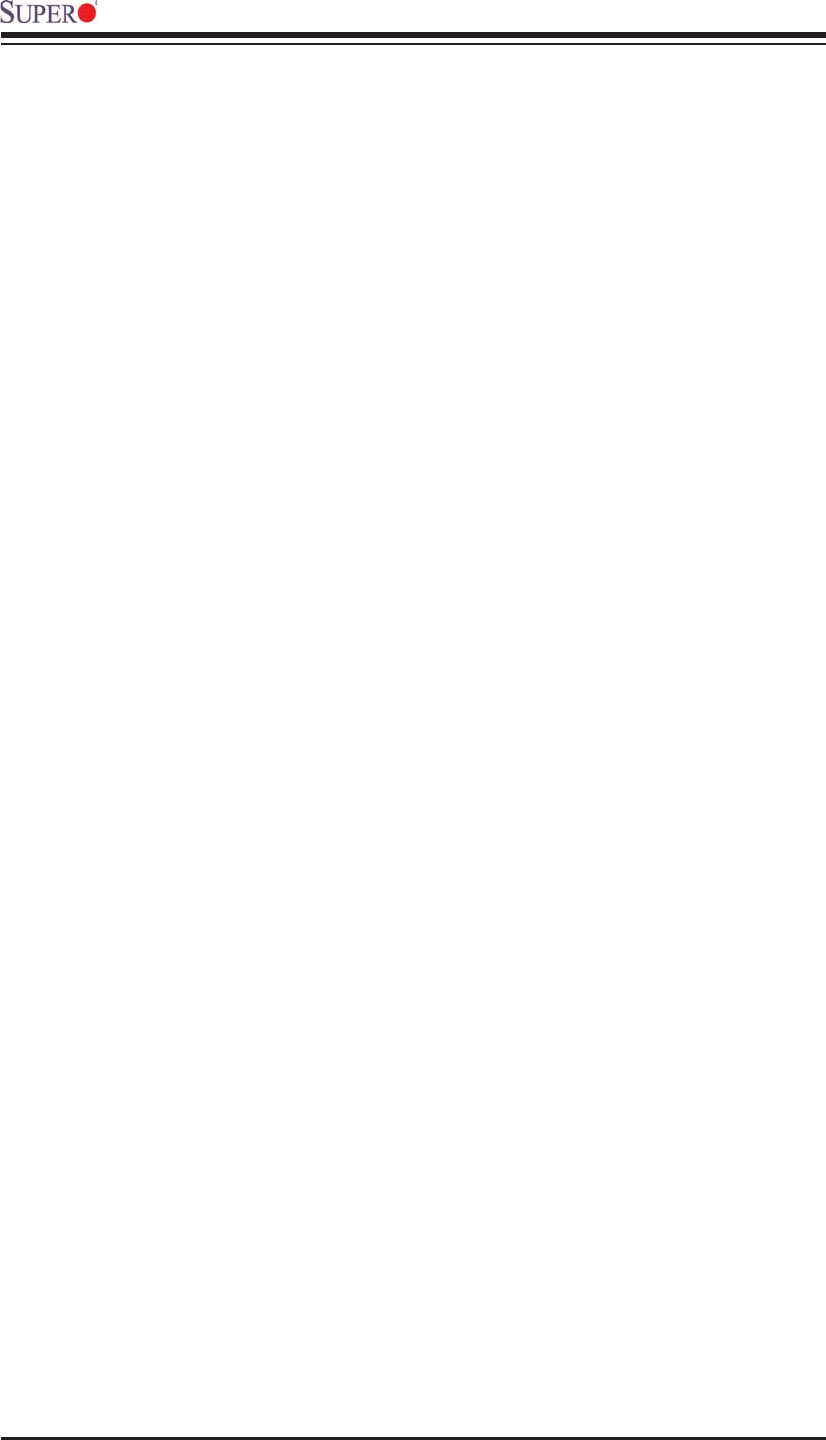
4-16
X8STi/X8STi-F/X8STi-3F/X8STi-LN4 User’s Manual
for Serial Port1 are Disabled, 3F8/IRQ4, 2E8/IRQ3. The options for Serial Port2 are
Disabled, 2F8/IRQ3, and 2E8/IRQ3.
Serial Port 2 Mode
Use this feature to confi gure Serial Port 2 mode. The options are Normal, IrDA
and ASK IR. IrDA (Infrared Data) is an industry standard for remote control de-
vices. ASK IR (Amplitude Shifted Keying Infrared) is a protocol compatible with
Sharp® branded PDAs and other infrared devices.
Floppy Controller
Select Enabled to enable the onboard Floppy Controller. The options are Enabled
and Disabled.
XRemote Access Confi guration
Remote Access
This allows the user to enable the Remote Access feature. The options are Dis-
abled and Enabled.
If Remote Access is set to Enabled, the following items will display:
Serial Port Number
This feature allows the user decide which serial port to be used for Console
Redirection. The options are COM 1 and COM 2. An additional option, Onboard
IPMI is featured on the X8STi-F/X8STi-3F motherboard only and becomes the
default.
Serial Port Mode
This feature allows the user to set the serial port mode for Console Redirection.
The options are 115200 8, n 1; 57600 8, n, 1; 38400 8, n, 1; 19200 8, n, 1; and
9600 8, n, 1.
Flow Control
This feature allows the user to set the fl ow control for Console Redirection. The
options are None, Hardware, and Software.
Redirection After BIOS POST
Select Disabled to turn off Console Redirection after Power-On Self-Test
(POST). Select Always to keep Console Redirection active all the time after
POST. (Note: This setting may not be supported by some operating systems.)
Select Boot Loader to keep Console Redirection active during POST and Boot
Loader. The options are Disabled, Boot Loader, and Always.
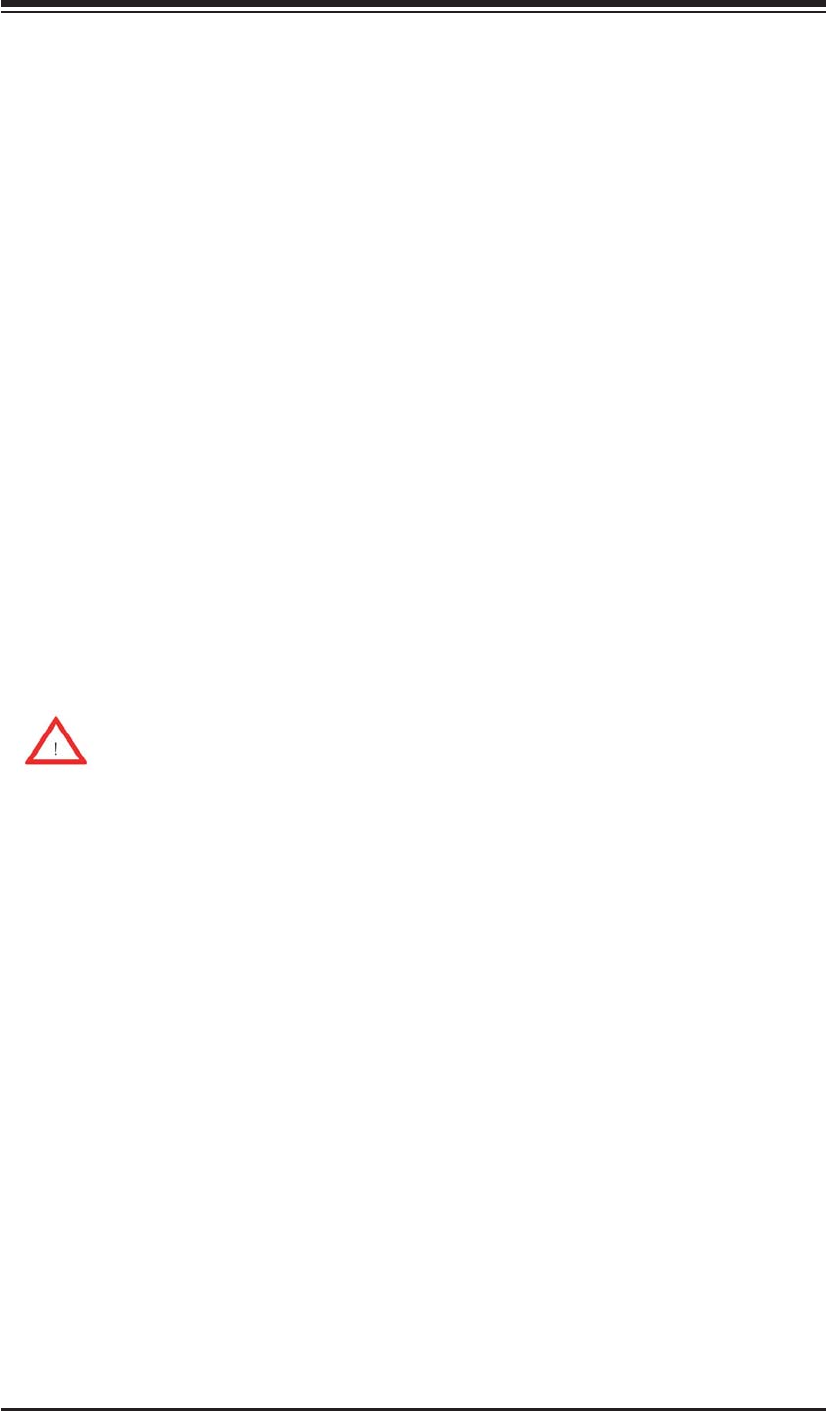
Chapter 4: AMI BIOS
4-17
Terminal Type
This feature allows the user to select the target terminal type for Console Redi-
rection. The options are ANSI, VT100, and VT-UTF8.
VT-UTF8 Combo Key Support
A terminal keyboard defi nition that provides a way to send commands from a
remote console. Available options are Enabled and Disabled.
Sredir Memory Display Delay
This feature defi nes the length of time in seconds to display memory information.
The options are No Delay, Delay 1 Sec, Delay 2 Sec, and Delay 4 Sec.
XHardware Health Confi guration
This feature allows the user to monitor Hardware Health of the system and review
the status of each item when displayed.
CPU Overheat Alarm
This option allows the user to select the CPU Overheat Alarm setting which determines
when the CPU OH alarm will be activated to provide warning of possible CPU overheat.
Warning: Any temperature that exceeds the CPU threshold temperature
predefi ned by the CPU manufacturer may result in CPU overheat or system
instability. When the CPU temperature reaches this predefi ned threshold, the
CPU and system cooling fans will run at full speed.
The options are:
The Early Alarm: Select this setting if you want the CPU overheat alarm (includ-
•
ing the LED and the buzzer) to be triggered as soon as the CPU temperature
reaches the CPU overheat threshold as predefi ned by the CPU manufacturer.
The Default Alarm
• : Select this setting if you want the CPU overheat alarm
(including the LED and the buzzer) to be triggered when the CPU temperature
reaches about 5oC above the threshold temperature as predefi ned by the CPU
manufacturer to give the CPU and system fans additional time needed for CPU
and system cooling. In both the alarms above, please take immediate action as
shown below. (See the notes on P. 4-18 for more information.)
CPU Temperature/System Temperature
This feature displays current temperature readings for the CPU and the System.
The following items will be displayed for your reference only:
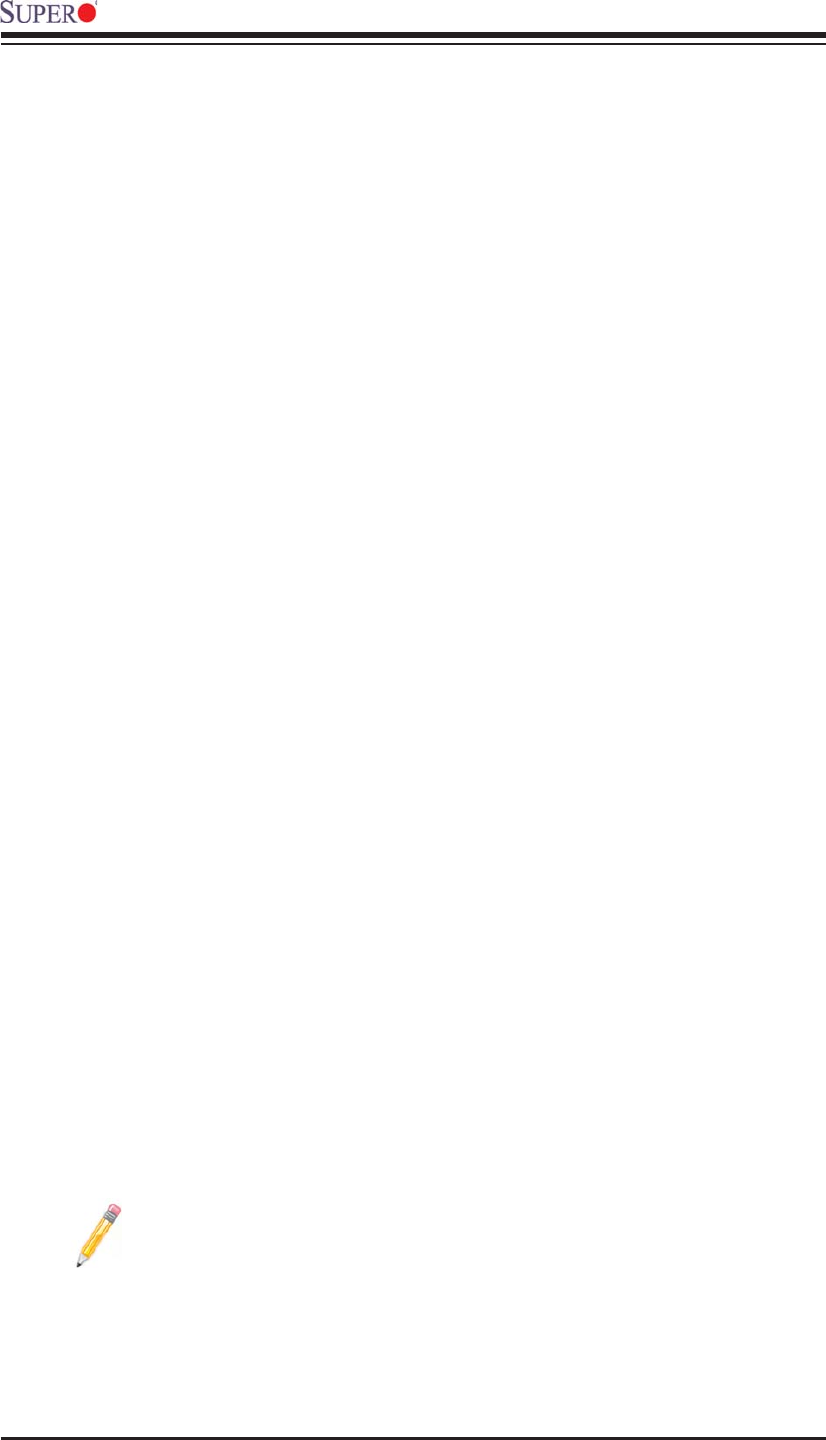
4-18
X8STi/X8STi-F/X8STi-3F/X8STi-LN4 User’s Manual
CPU Temperature
The CPU thermal technology that reports absolute temperatures (Celsius/Fahr-
enheit) has been upgraded to a more advanced feature by Intel in its newer
processors. The basic concept is each CPU is embedded by unique temperature
information that the motherboard can read. This ‘Temperature Threshold’ or ‘Tem-
perature Tolerance’ has been assigned at the factory and is the baseline on which
the motherboard takes action during different CPU temperature conditions (i.e., by
increasing CPU Fan speed, triggering the Overheat Alarm, etc). Since CPUs can
have different ‘Temperature Tolerances’, the installed CPU can now send informa-
tion to the motherboard what its ‘Temperature Tolerance’ is, and not the other way
around. This results in better CPU thermal management.
Supermicro has leveraged this feature by assigning a temperature status to certain
thermal conditions in the processor (Low, Medium and High). This makes it easier
for the user to understand the CPU’s temperature status, rather than by just simply
seeing a temperature reading (i.e., 25oC). The CPU Temperature feature will display
the CPU temperature status as detected by the BIOS:
Low – This level is considered as the ‘normal’ operating state. The CPU temperature
is well below the CPU ‘Temperature Tolerance’. The motherboard fans and CPU will
run normally as confi gured in the BIOS (Fan Speed Control).
User intervention: No action required.
Medium – The processor is running warmer. This is a ‘precautionary’ level and
generally means that there may be factors contributing to this condition, but the CPU
is still within its normal operating state and below the CPU ‘Temperature Tolerance’.
The motherboard fans and CPU will run normally as confi gured in the BIOS. The
fans may adjust to a faster speed depending on the Fan Speed Control settings.
User intervention: No action is required. However, consider checking the CPU fans
and the chassis ventilation for blockage.
High – The processor is running hot. This is a ‘caution’ level since the CPU’s ‘Tem-
perature Tolerance’ has been reached (or has been exceeded) and may activate
an overheat alarm.
User intervention: If the system buzzer and Overheat LED has activated, take action
immediately by checking the system fans, chassis ventilation and room temperature
to correct any problems.
Notes: 1. The system may shut down if it continues for a long period to
prevent damage to the CPU.
2. The information provided above is for your reference only. For more
information on thermal management, please refer to Intel’s Web site at
www.Intel.com.
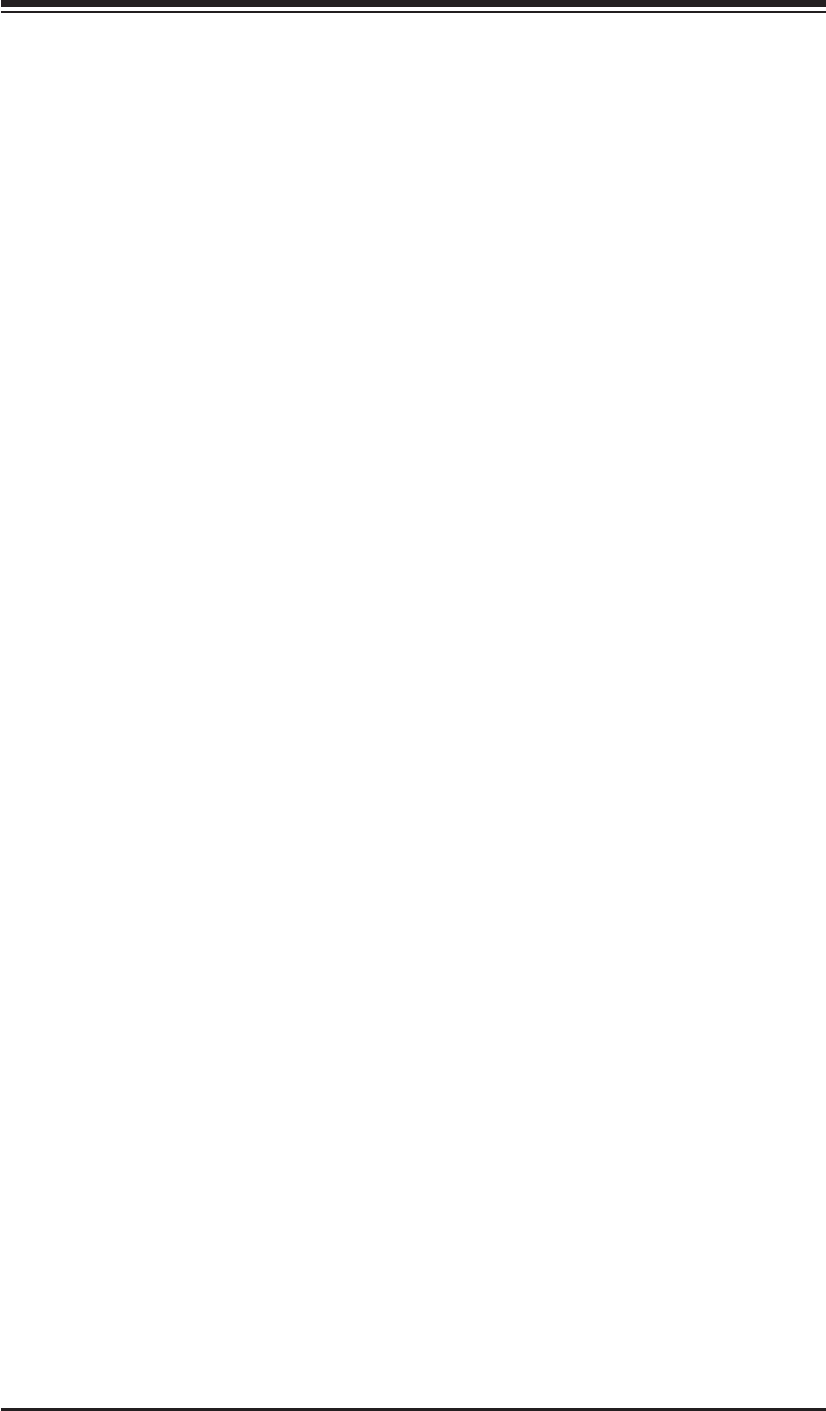
Chapter 4: AMI BIOS
4-19
System Temperature: The system temperature will be displayed (in degrees in
Celsius and Fahrenheit) as it is detected by the BIOS.
Fan Speed Control Modes
This feature allows the user to decide how the system controls the speeds of the
onboard fans. The CPU temperature and the fan speed are correlative. When the
CPU on-die temperature increases, the fan speed will also increase, and vice versa.
Select Workstation if your system is used as a Workstation. Select Server if your
system is used as a Server. Select “Disabled, (Full Speed @12V)” to disable the
fan speed control function and allow the onboard fans to constantly run at the full
speed (12V). The Options are: Disabled, 4-pin (Server), and 4-pin (Workstation).
Fan1 ~ Fan 6 Reading
This feature displays the fan speed readings from fan interfaces Fan1 through
Fan5.
Vcore, 3.3Vcc, 12V, V_DIMM, 5V, -12V, 3.3VSB, and VBAT
XACPI Confi guration
Use this feature to confi gure Advanced Confi guration and Power Interface (ACPI)
power management settings for your system.
USB Device WakeUp
This feature is used to awaken from Standby mode by a Universal Serial Bus (USB)
device (such as, a USB mouse or USB keyboard). The options are Enabled and
Disabled.
PS/2 KB/MS WakeUp
This feature is used to awaken from Standby mode by a PS/2 mouse or PS/2
keyboard. The options are Enabled and Disabled.
ACPI Aware O/S
Enable ACPI support if it is supported by the OS to control ACPI through the Operat-
ing System. Otherwise, disable this feature. The options are Yes and No.
Headless Mode
This feature is used to enable system to function without a keyboard, monitor or
mouse attached The options are Enabled and Disabled.
ACPI Version Features
The options are ACPI v1.0, ACPI v2.0 and ACPI v3.0. Please refer to ACPI's website
for further explanation: http://www.acpi.info/
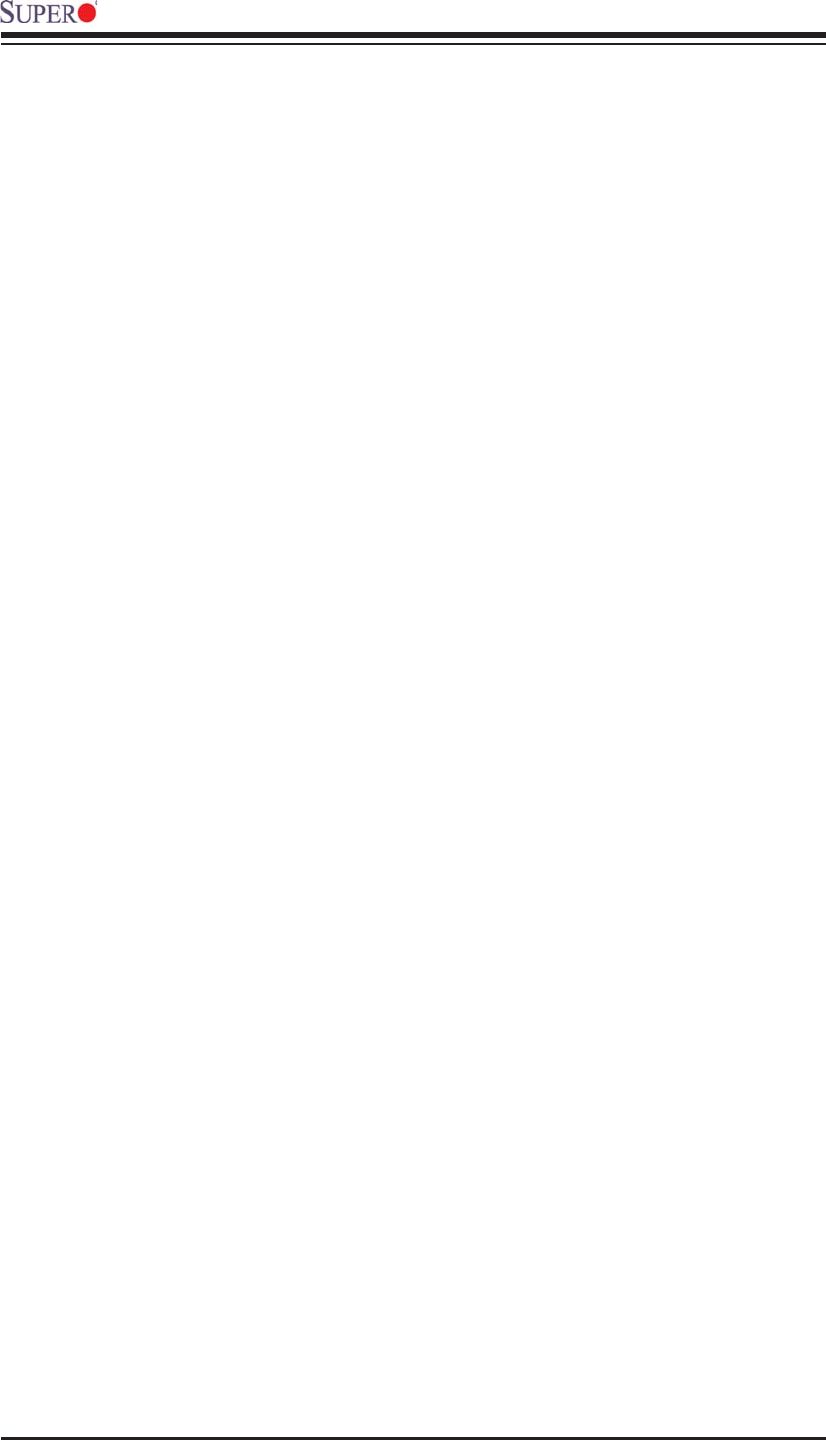
4-20
X8STi/X8STi-F/X8STi-3F/X8STi-LN4 User’s Manual
XIPMI Confi guration (X8STi-F/X8STi-3F Only)
Intelligent Platform Management Interface (IPMI) is a set of common interfaces that
IT administrators can use to monitor system health and to manage the system as a
whole. For more information on the IPMI specifi cations, please visit Intel's website
at www.intel.com.
IPMI Revision
This item displays the current IPMI fi rmware revision.
Status of BMC
Baseboard Management Controller (BMC) manages the interface between system
management software and platform hardware. This is an informational feature which
returns the status code of the BMC micro controller.
IPMI Function
Select Enabled to turn on this motherboard's IPMI capability. The options are Dis-
abled and Enabled.
View BMC System Event Log
This feature is used to view any BMC events. It shows the total number of entries
and will allow the viewing of each event by scrolling down on an Entry Number
and pressing Enter.
Clear BMC System Event Log
This feature is used to clear the System Event Log. Caution: Any cleared information
is unrecoverable. Make absolutely sure you no longer need any data stored in the
log before clearing the BMC Event Log.
Set LAN Confi guration
Set this feature to confi gure the IPMI LAN adapter with a network address.
Channel Number - Enter the channel number for the SET LAN Confi g com-
mand. This is initially set to [1]. Press "+" or "-" on your keyboard to change
the Channel Number.
Channel Number Status - This feature returns the channel status for the
Channel Number selected above: "Channel Number is OK" or "Wrong Channel
Number".
IP Address - Enter the IP address for this machine. This should be in decimal
and in dotted quad form (i.e., 192.168.10.253). The value of each three-digit
number separated by dots should not exceed 255.
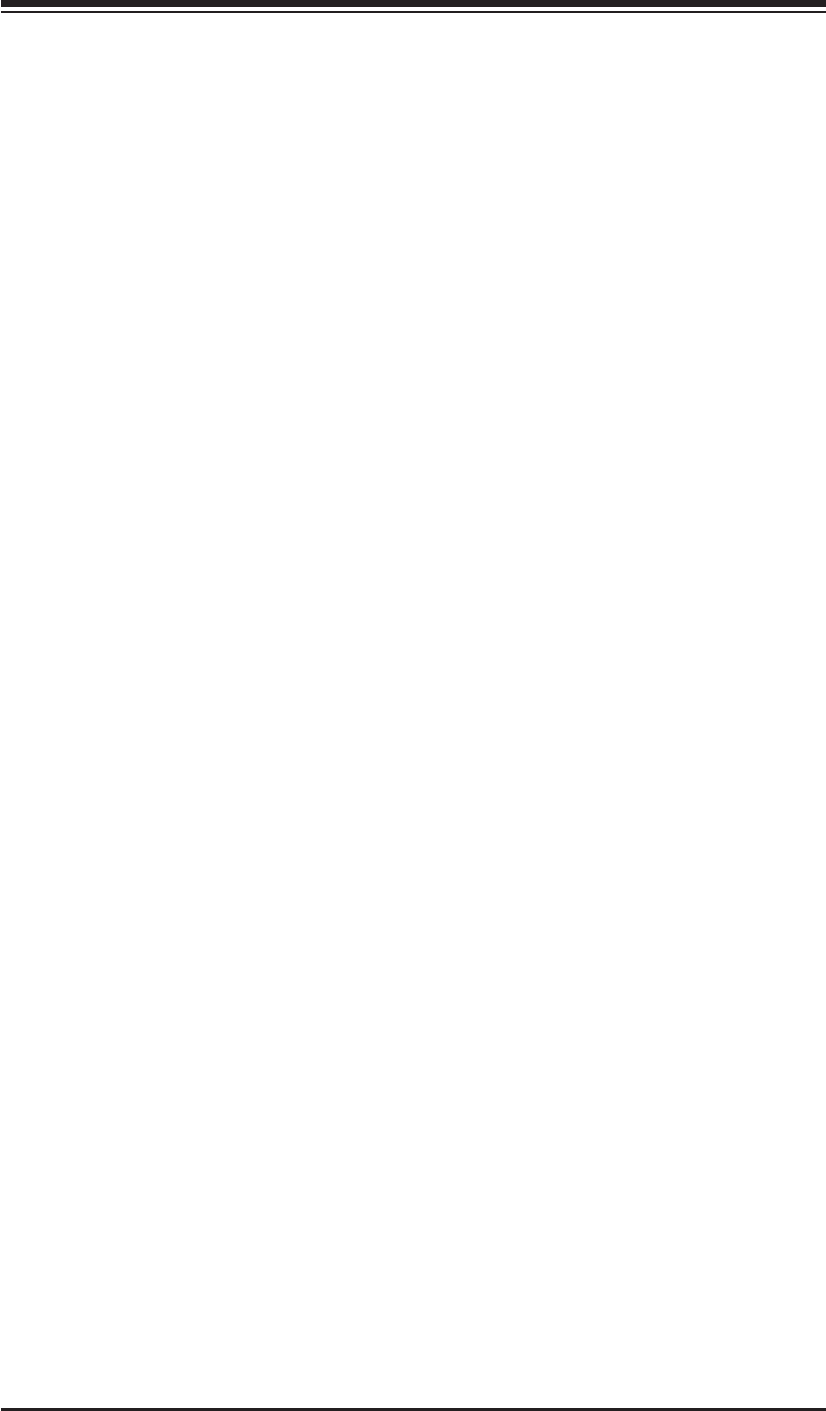
Chapter 4: AMI BIOS
4-21
Subnet Mask - Subnet masks tell the network which subnet this machine be-
longs to. The value of each three-digit number separated by dots should not
exceed 255.
Default Gateway - This feature displays the status of the default Gateway
(-000,000,000,000.)
MAC Address - The BIOS will automatically enter the MAC address of this
machine, however it may be over-ridden. MAC addresses are 6 two-digit hexa-
decimal numbers (Base 16, 0 ~ 9, A, B, C, D, E, F) separated by dots. (i.e.,
00.30.48.D0.D4.60)
Set PEF Confi guration
Set this feature to confi gure the Platform Event Filter (PEF). PEF interprets BMC
events and performs actions based on pre-determined settings or 'traps' under IPMI
1.5 specifi cations. For example, powering the system down or sending an alert when
a triggering event is detected.
The following will appear if PEF Support is set to Enabled. The default is Dis-
abled.
PEF Action Global Control - These are the different actions based on BMC
events. The options are Alert, Power Down, Reset System, Power Cycle, OEM
Action, Diagnostic Interface.
Alert Startup Delay - This feature inserts a delay during startup for PEF alerts.
The options are Enabled and Disabled.
PEF Alert Startup Delay - This sets the pre-determined time to delay PEF
alerts after system power-ups and resets. Refer to Table 24.6 of the IPMI 1.5
Specifi cation for more information at www.intel.com. The options are No Delay,
30 sec, 60 sec, 1.5 min, 2.0 min.
Startup Delay - This feature enables or disables startup delay. The options are
Enabled and Disabled.
PEF Startup Delay - This sets the pre-determined time to delay PEF after
system power-ups and resets. Refer to Table 24.6 of the IPMI 1.5 Specifi cation
for more information at www.intel.com. The options are No Delay, 30 sec, 60
sec, 1.5 min, 2.0 min.
Event Message for PEF Action - This enables of disables Event Messages for
PEF action. Refer to Table 24.6 of the IPMI 1.5 Specifi cation for more informa-
tion at www.intel.com. The options are Disabled and Enabled.
BMC Watch Dog Timer Action
Allows the BMC to reset or power down the system if the operating system hangs
or crashes. The options are Disabled, Reset System, Power Down, Power Cycle.
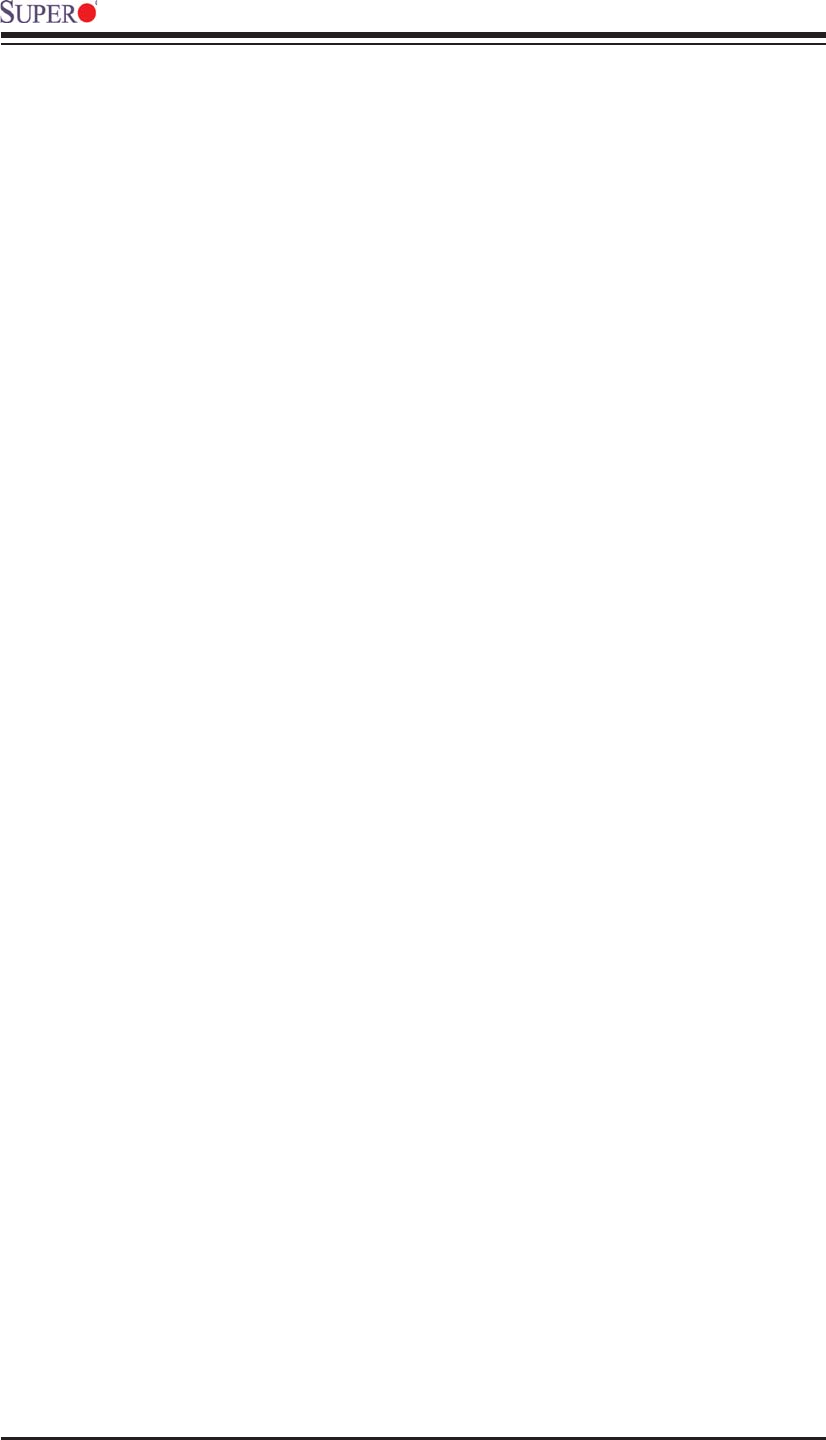
4-22
X8STi/X8STi-F/X8STi-3F/X8STi-LN4 User’s Manual
BMC WatchDog TimeOut [Min:Sec]
This option appears if BMC Watch Dog Timer Action (above) is enabled. This
is a timed delay in minutes or seconds, before a system power down or reset
after an operating system failure is detected. The options are [5 Min], [1 Min],
[30 Sec], and [10 Sec].
XEvent Log Confi guration
View Event Log
Use this option to view the System Event Log.
Mark all events as read
This option marks all events as read. The options are OK and Cancel.
Clear event log
This option clears the Event Log memory of all messages. The options are OK
and Cancel.
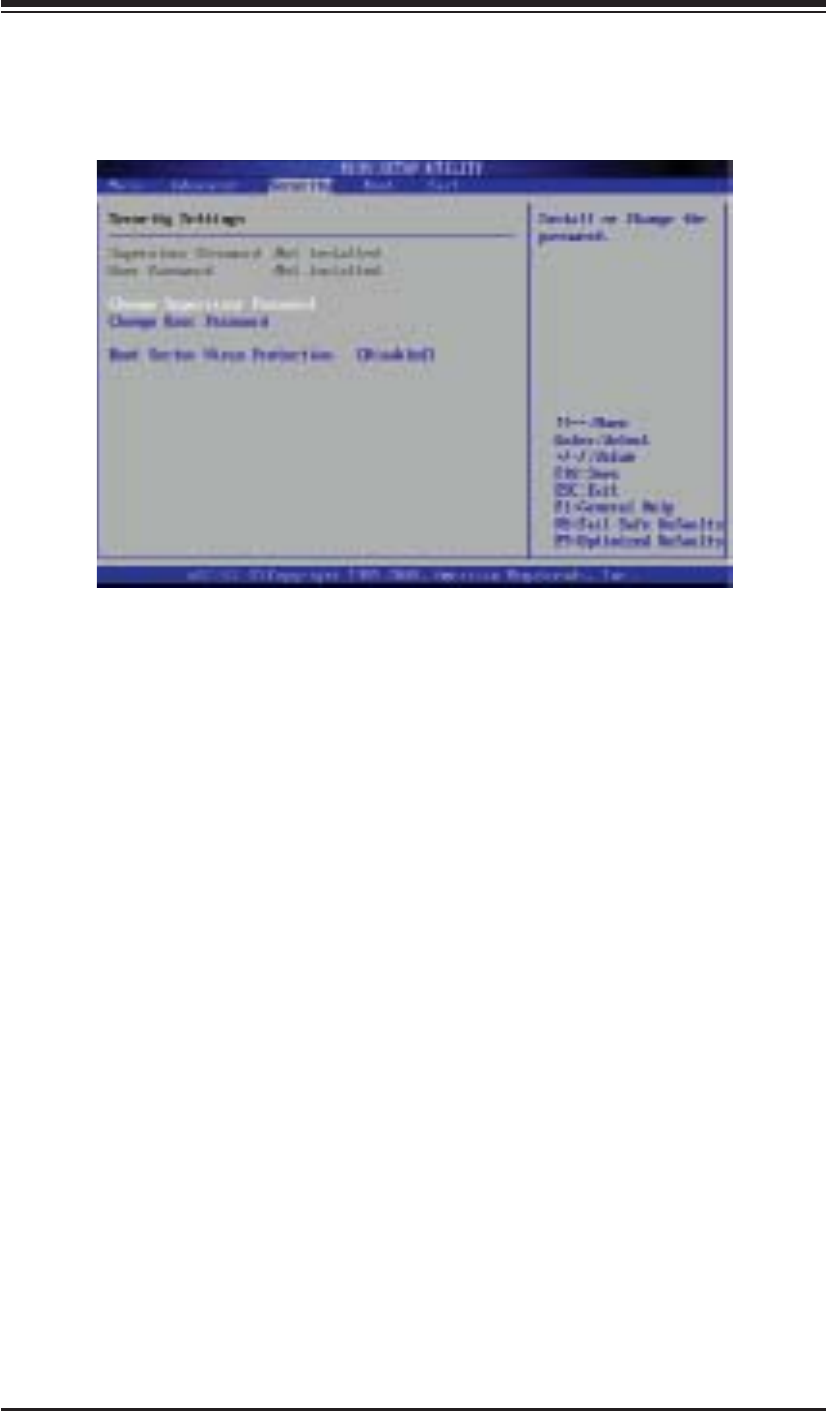
Chapter 4: AMI BIOS
4-23
4-4 Security Settings
The AMI BIOS provides a Supervisor and a User password. If you use both pass-
words, the Supervisor password must be set fi rst.
Supervisor Password
This item indicates if a supervisor password has been entered for the system. Clear
means such a password has not been used and Set means a supervisor password
has been entered for the system.
User Password:
This item indicates if a user password has been entered for the system. Clear
means such a password has not been used and Set means a user password has
been entered for the system.
Change Supervisor Password
Select this feature and press <Enter> to access the submenu, and then type in a
new Supervisor Password.
User Access Level (Available when Supervisor Password is set as above)
Available options are Full Access: grants full User read and write access to the
Setup Utility, View Only: allows access to the Setup Utility but the fi elds cannot be
changed, Limited: allows only limited fi elds to be changed such as Date and Time,
No Access: prevents User access to the Setup Utility.
Change User Password
Select this feature and press <Enter> to access the submenu , and then type in a
new User Password.

4-24
X8STi/X8STi-F/X8STi-3F/X8STi-LN4 User’s Manual
Use this feature to confi gure Boot Settings:
XBoot Device Priority
This feature allows the user to specify the sequence of priority for the Boot Device.
The settings are 1st boot device, 2nd boot device, 3rd boot device, 4th boot device,
5th boot device and Disabled.
1st Boot Device - 1st Floppy Drive
•
2nd Boot Device - [USB: XXXXXXXXX]•
3rd Boot Device - [SATA: XXXXXXXXX]•
4th Boot Device - [Network: XXXXXXXXX]•
5th Boot Device - [Network: XXXXXXXXX]•
Clear User Password (Available only if User Password has been set)
Password Check
Available options are Setup and Always.
Boot Sector Virus Protection
When Enabled, the AMI BOIS displays a warning when any program (or virus) is-
sues a Disk Format command or attempts to write to the boot sector of the hard
disk drive. The options are Enabled and Disabled.
4-5 Boot Confi guration
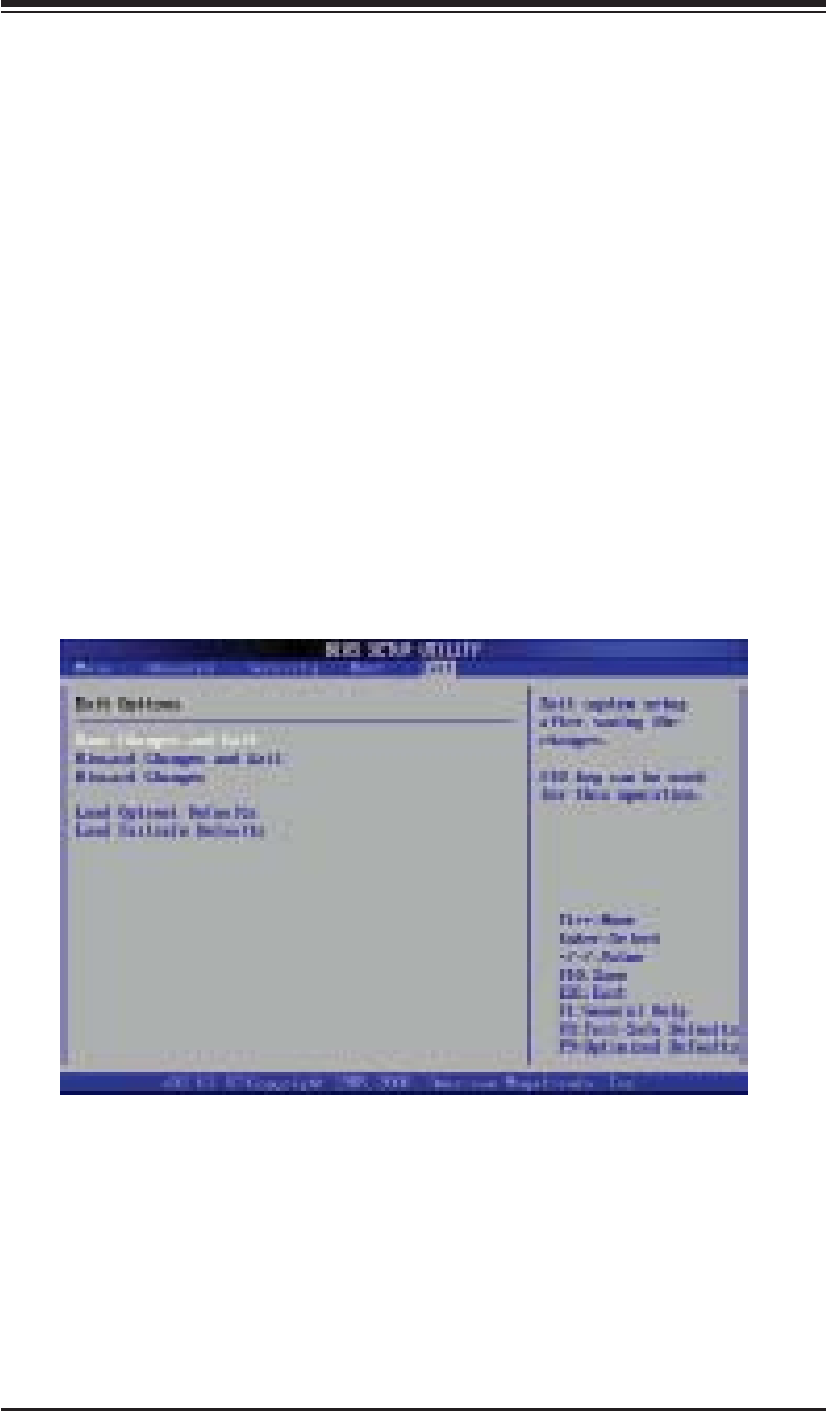
Chapter 4: AMI BIOS
4-25
4-6 Exit Options
Select the Exit tab from the AMI BIOS Setup Utility screen to enter the Exit BIOS
Setup screen.
Save Changes and Exit
When you have completed the system confi guration changes, select this option
to leave the BIOS Setup Utility and reboot the computer, so the new system con-
XHard Disk Drives
This feature allows the user to specify the boot sequence from all available hard
disk drives. The settings are Disabled and a list of all hard disk drives that have
been detected (i.e., 1st Drive, 2nd Drive, 3rd Drive, etc).
XRemovable Drives
This feature allows the user to specify the boot sequence from available Removable
Drives. The settings are 1st boot device, 2nd boot device, and Disabled.
1st Drive
•
2nd Drive - [USB: XXXXXXXXX]•
XCD/DVD Drives
This feature allows the user to specify the boot sequence from available CD/DVD
Drives (i.e., 1st Drive, 2nd Drive, etc).
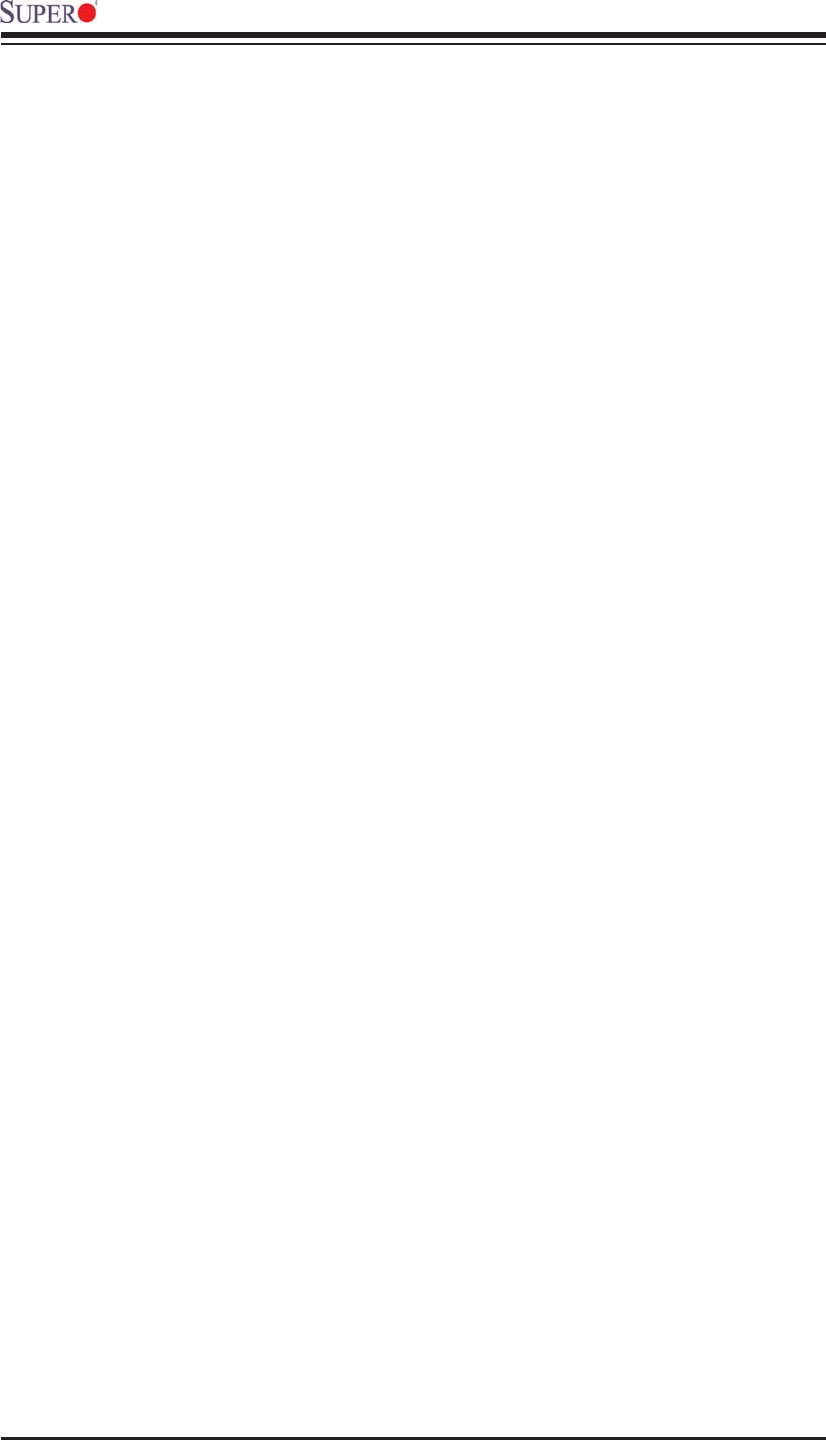
4-26
X8STi/X8STi-F/X8STi-3F/X8STi-LN4 User’s Manual
fi guration parameters can take effect. Select Save Changes and Exit from the Exit
menu and press <Enter>.
Discard Changes and Exit
Select this option to quit the BIOS Setup without making any permanent changes
to the system confi guration, and reboot the computer. Select Discard Changes and
Exit from the Exit menu and press <Enter>.
Discard Changes
Select this option and press <Enter> to discard all the changes and return to the
AMI BIOS Utility Program.
Load Optimal Defaults
To set this feature, select Load Optimal Defaults from the Exit menu and press
<Enter>. Then, select OK to allow the AMI BIOS to automatically load Optimal De-
faults to the BIOS Settings. The Optimal settings are designed for maximum system
performance, but may not work best for all computer applications.
Load Fail-Safe Defaults
To set this feature, select Load Fail-Safe Defaults from the Exit menu and press
<Enter>. The Fail-Safe settings are designed for maximum system stability, but not
for maximum performance.

Appendix A: POST Error Beep Codes
A-1
Appendix A
POST Error Beep Codes
This section lists POST (Power On Self Test) error beep codes for the AMI BIOS.
POST error beep codes are divided into two categories: recoverable and terminal.
This section lists Beep Codes for recoverable POST errors.
Recoverable POST Error Beep Codes
When a recoverable type of error occurs during POST, BIOS will display a POST
code that describes the problem. BIOS may also issue one of the following beep
codes:
1 long and eight short beeps - video confi guration error
1 repetitive long beep - no memory detected
1 continuous beep with the front panel Overheat LED on - system overheat
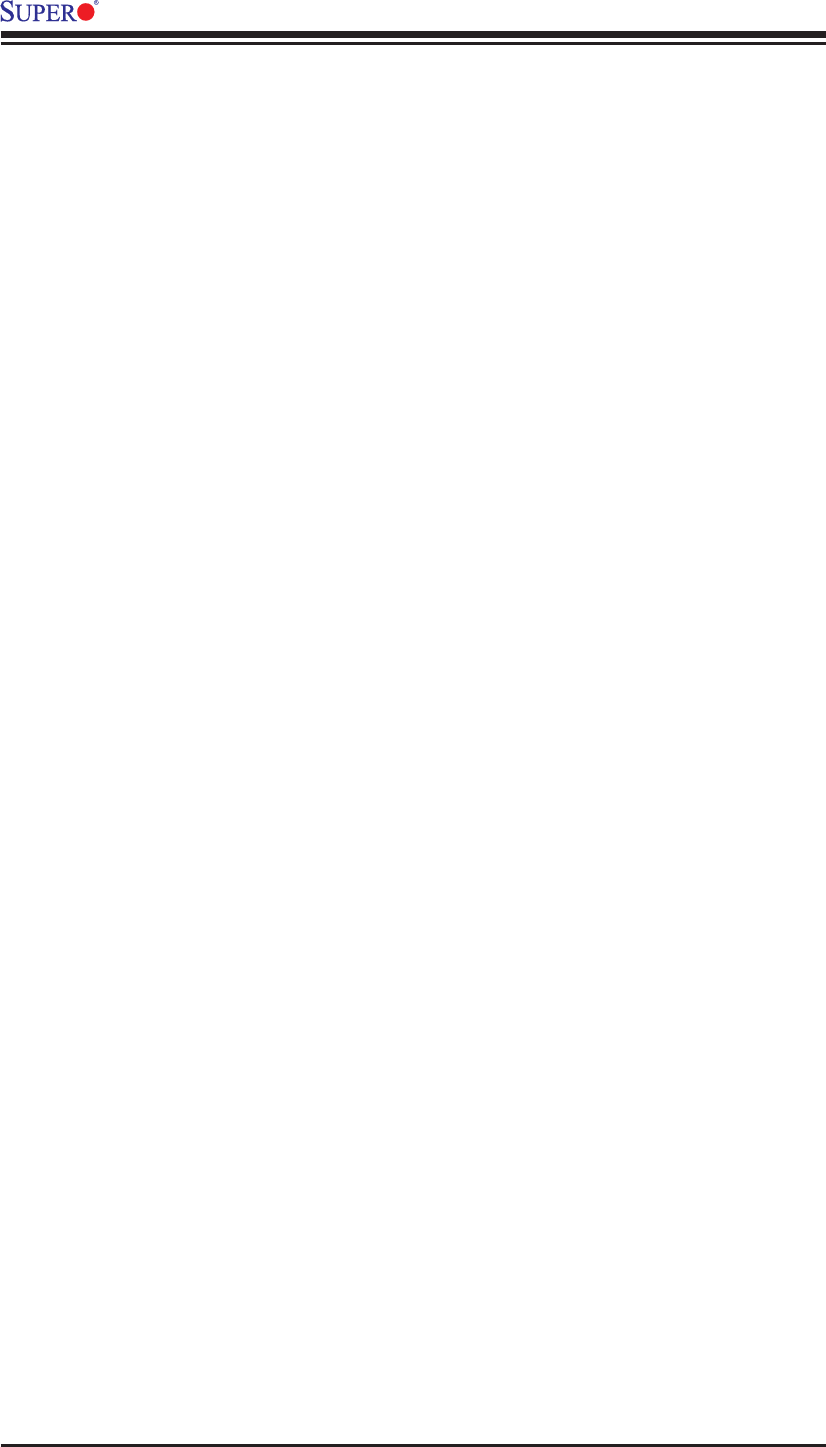
A-2
X8STi/X8STi-F/X8STi-3F/X8STi-LN4 User's Manual
Notes
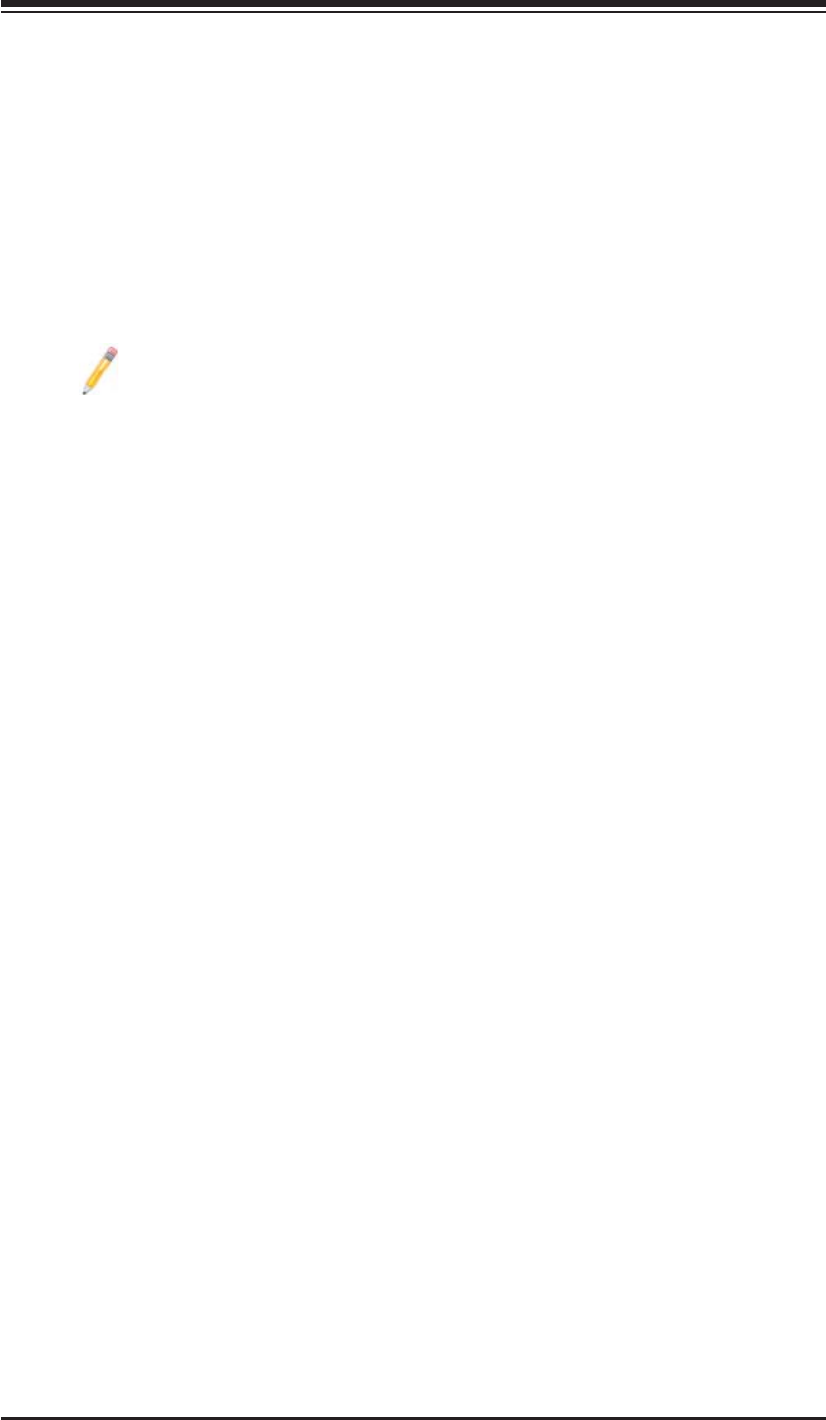
Appendix B: Installing the Windows OS
B-1
Appendix B
Installing the Windows OS
After all hardware components have been installed, you must fi rst confi gure Intel
South Bridge RAID Settings before you install the Windows OS and other software
drivers. To confi gure RAID settings, please refer to RAID Confi guration User Guides
posted on our website at www.supermicro.com/support/manuals.
Please note that the Intel ICH10R South Bridge used on this motherboard
does not support HostRAID settings.
B-1 Installing the Windows OS to a RAID System
Insert Microsoft's Windows XP/2003 Setup CD in the CD Driver, and the 1.
system will start booting up from CD.
Press the <F6> key when the message-" Press F6 if you need to install a 2.
third party SCSI or RAID driver" displays.
When the Windows XP/2003 Setup screen appears, press "S" to specify ad-3.
ditional device(s).
Insert the driver diskette-"Intel AA RAID XP/2003 Driver for ICH10R" into 4.
Drive A: and press the <Enter> key.
Choose the Intel(R) ICH10R 5. SATA RAID Controller from the list indicated in
the XP/2003 Setup Screen, and press the <Enter> key.
Press the <Enter> key to continue the installation process. (If you need to 6.
specify any additional devices to be installed, do it at this time.) Once all
devices are specifi ed, press the <Enter> key to continue with the installation.
From the Windows XP/2003 Setup screen, press the <Enter> key. The 7.
XP/2003 Setup will automatically load all device fi les and then, continue the
Windows XP/2003 installation.
After the Windows XP/2003 OS Installation is completed, the system will auto-8.
matically reboot.
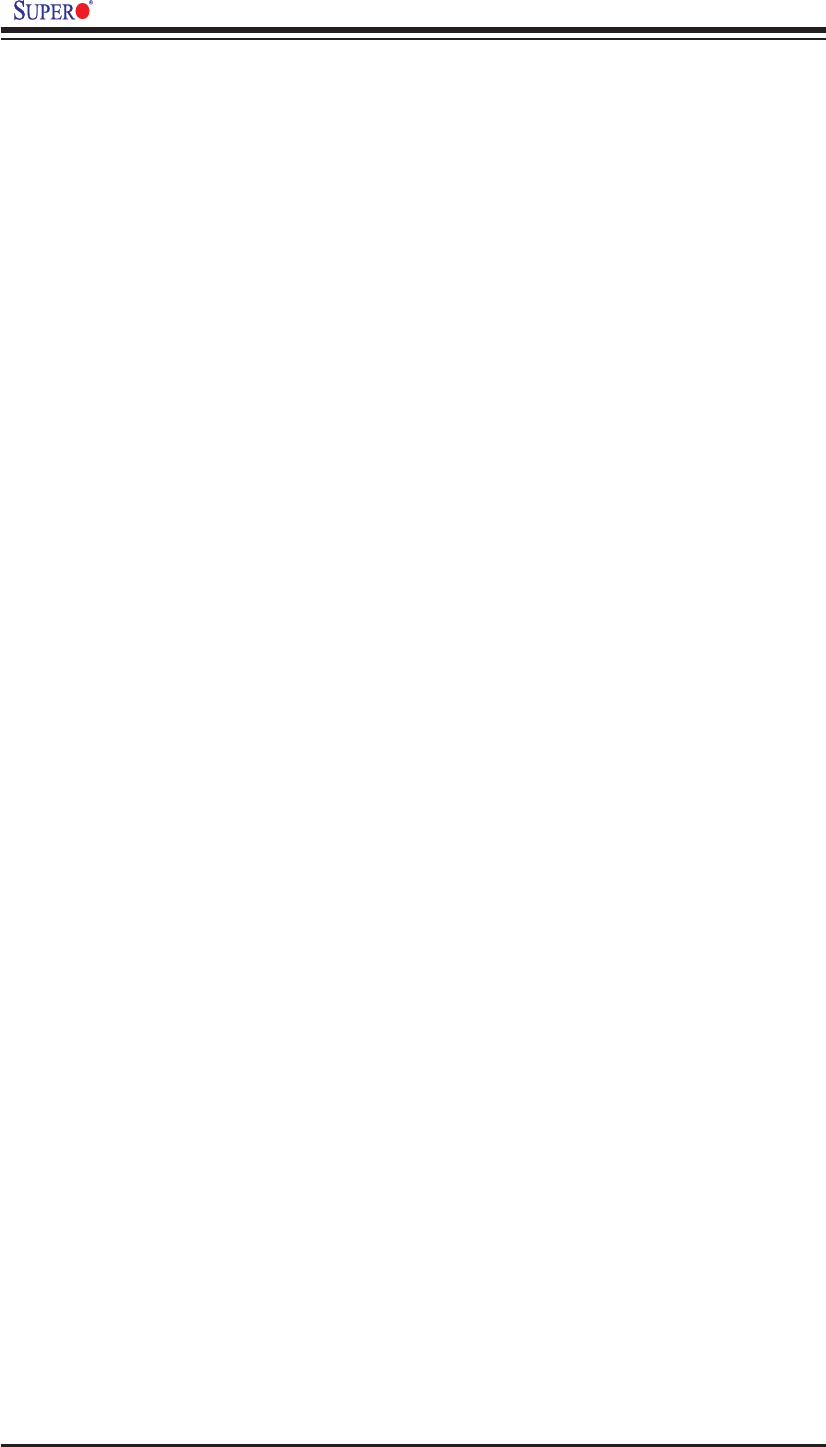
B-2
X8STi/X8STi-F/X8STi-3F/X8STi-LN4 User's Manual Guide
B-2 Installing the Windows OS to a Non-RAID System
Insert Microsoft's Windows XP/2003 Setup CD in the CD Driver, and the 1.
system will start booting up from CD.
Press the <F6> key when the message-" Press F6 if you need to install a 2.
third party SCSI or RAID driver" displays.
When the Windows XP/2003 Setup screen appears, press "S" to specify ad-3.
ditional device(s).
Insert the driver diskette you want to install into Drive A: and press the <En-4.
ter> key.
Press the <Enter> key to proceed with the installation process. (If you need 5.
to specify any additional devices to be installed, do it at this time.) Once all
devices are specifi ed, press the <Enter> key to continue with the installation.
From the Windows XP/2003 Setup screen, press the <Enter> key. The 6.
XP/2003 Setup will automatically load all device fi les and then continue with
the Windows XP/2003 installation.
After the Windows XP/2003 OS Installation is completed, the system will auto-7.
matically reboot.
Insert the Supermicro Setup CD that came with your motherboard into the CD 8.
Drive during system boot, and the main screen shown on Page C-1 in Ap-
pendix C will display. Follow the instructions given in Appendix C to complete
software installation.
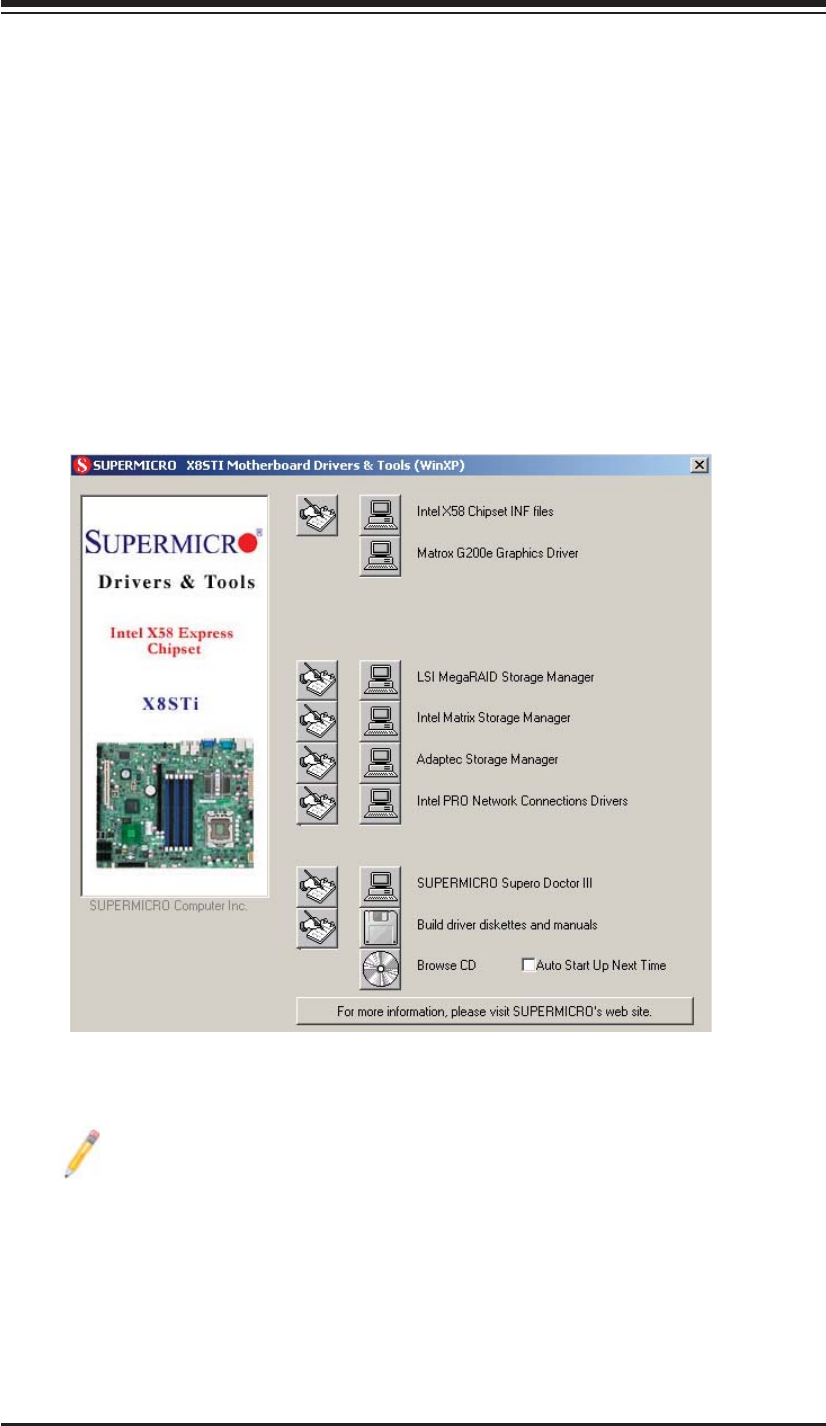
Appendix C: Software Installation Instructions
C-1
Driver/Tool Installation Display Screen
Note: Click the icons showing a hand writing on the paper to view the
readme fi les for each item. Click a computer icon to the right of an item to
install an item (from top to the bottom) one at a time. After installing each
item, you must re-boot the system before proceeding with the next item
on the list. The bottom icon with a CD on it allows you to view the entire
contents of the CD.
Appendix C
Software Installation Instructions
C-1 Installing Drivers
After you've installed the Windows Operating System, a screen as shown below
will appear. You are ready to install software programs and drivers that have not
yet been installed. To install these software programs and drivers, click the icons
to the right of these items.
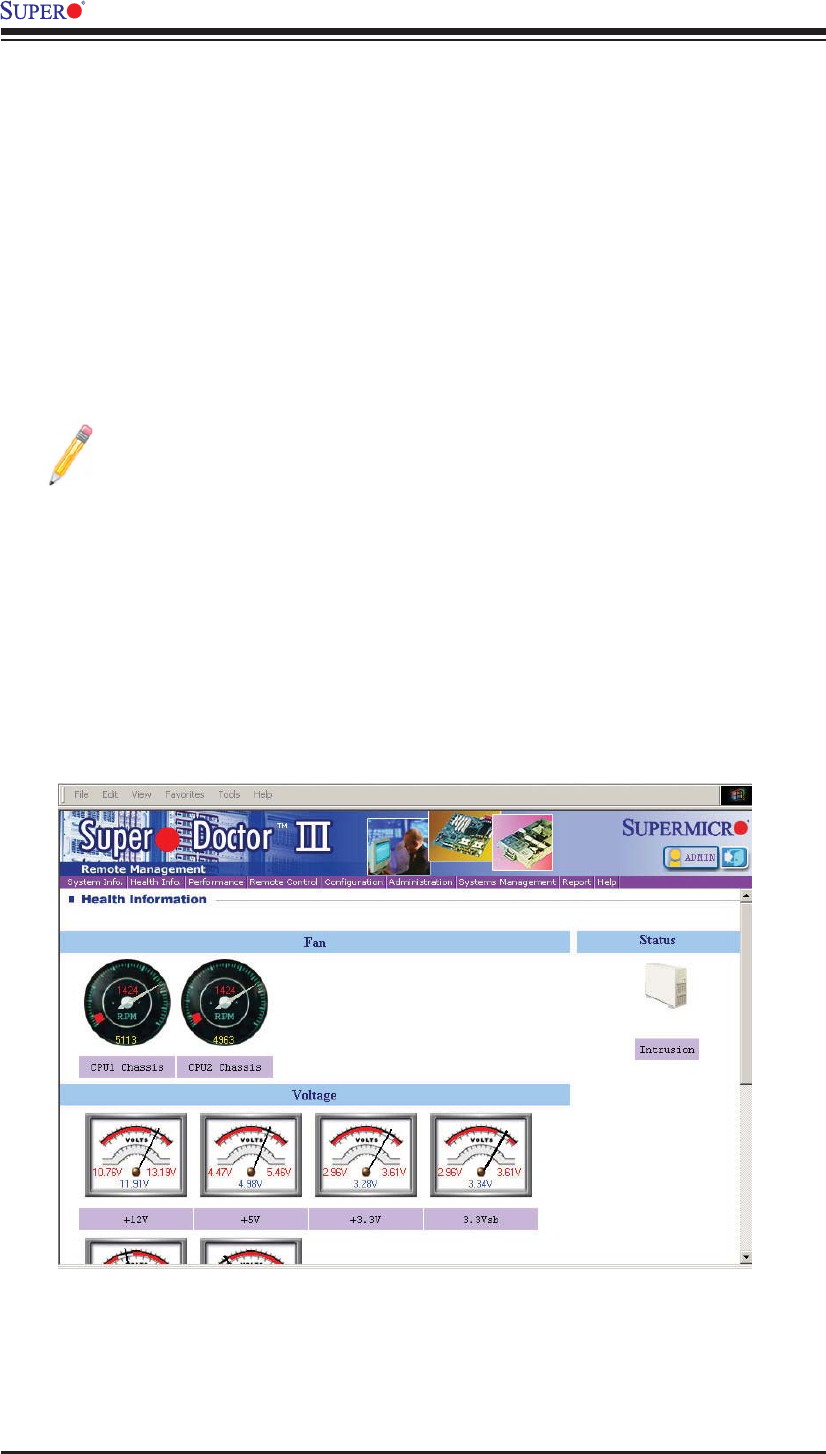
C-2
X8STi/X8STi-F/X8STi-3F/X8STi-LN4 User's Manual
Supero Doctor III Interface Display Screen-I (Health Information)
C-2 Confi guring Supero Doctor III
The Supero Doctor III program is a Web-base management tool that supports
remote management capability. It includes Remote and Local Management tools.
The local management is called the SD III Client. The Supero Doctor III program
included on the CDROM that came with your motherboard allows you to monitor
the environment and operations of your system. Supero Doctor III displays crucial
system information such as CPU temperature, system voltages and fan status. See
the Figure below for a display of the Supero Doctor III interface.
Note 1: Both default user name and password are ADMIN.
Note 2: In the Windows OS environment, the Supero Doctor III settings
take precedence over the BIOS settings. When fi rst installed, Supero
Doctor III adopts the temperature threshold settings previously set in the
BIOS. Any subsequent changes to these thresholds must be made within
Supero Doctor, since the SD III settings override the BIOS settings. For
the Windows OS to adopt the BIOS temperature threshold settings, please
change the SDIII settings to be the same as those set in the BIOS.
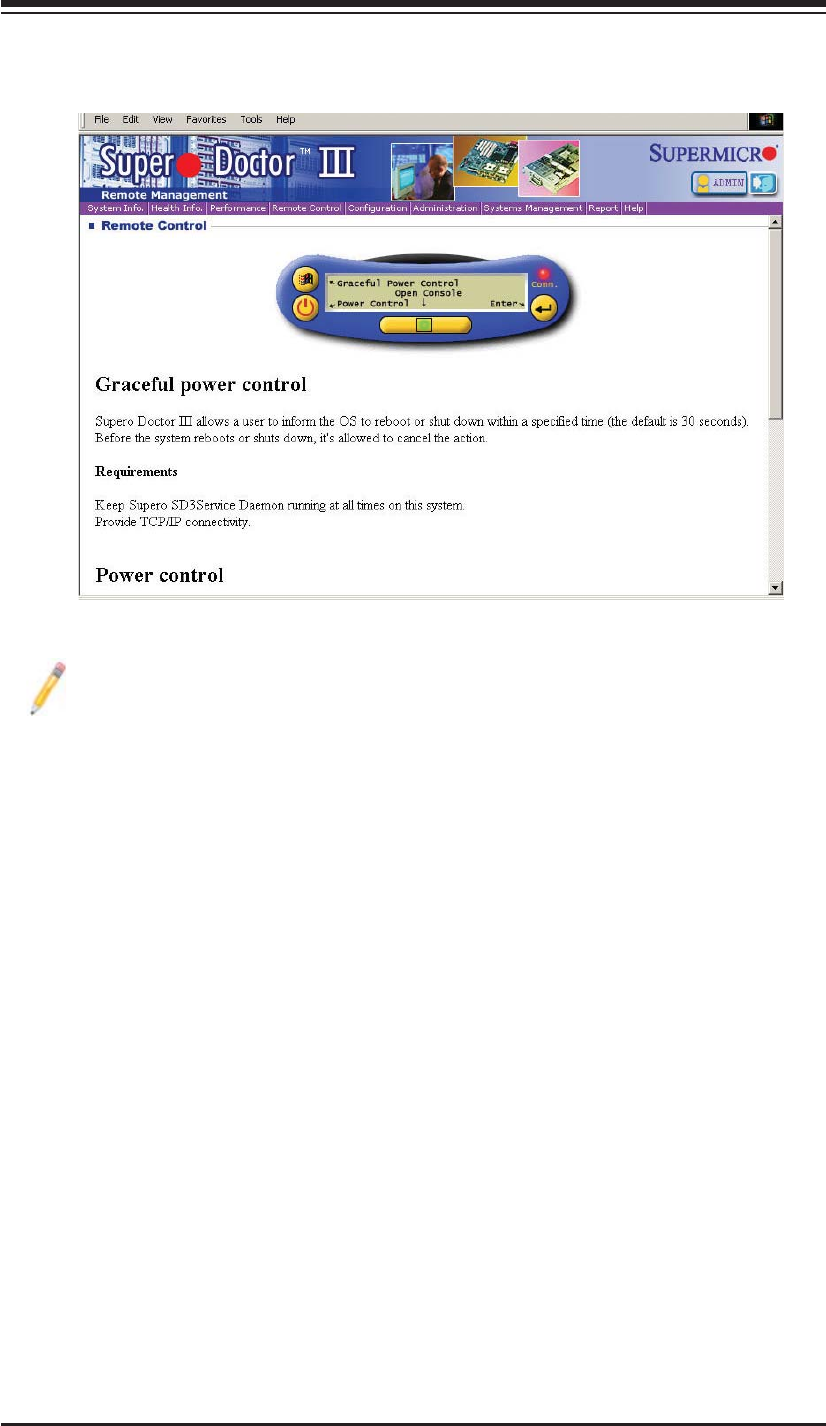
Appendix C: Software Installation Instructions
C-3
Supero Doctor III Interface Display Screen-II (Remote Control)
Note: SD III Software Revision 1.0 can be downloaded from our Web
site at: ftp://ftp.supermicro.com/utility/Supero_Doctor_III/. You can also
download SDIII User's Guide at: http://www.supermicro.com/PRODUCT/
Manuals/SDIII/UserGuide.pdf. For Linux, we will still recommend that you
use Supero Doctor II.
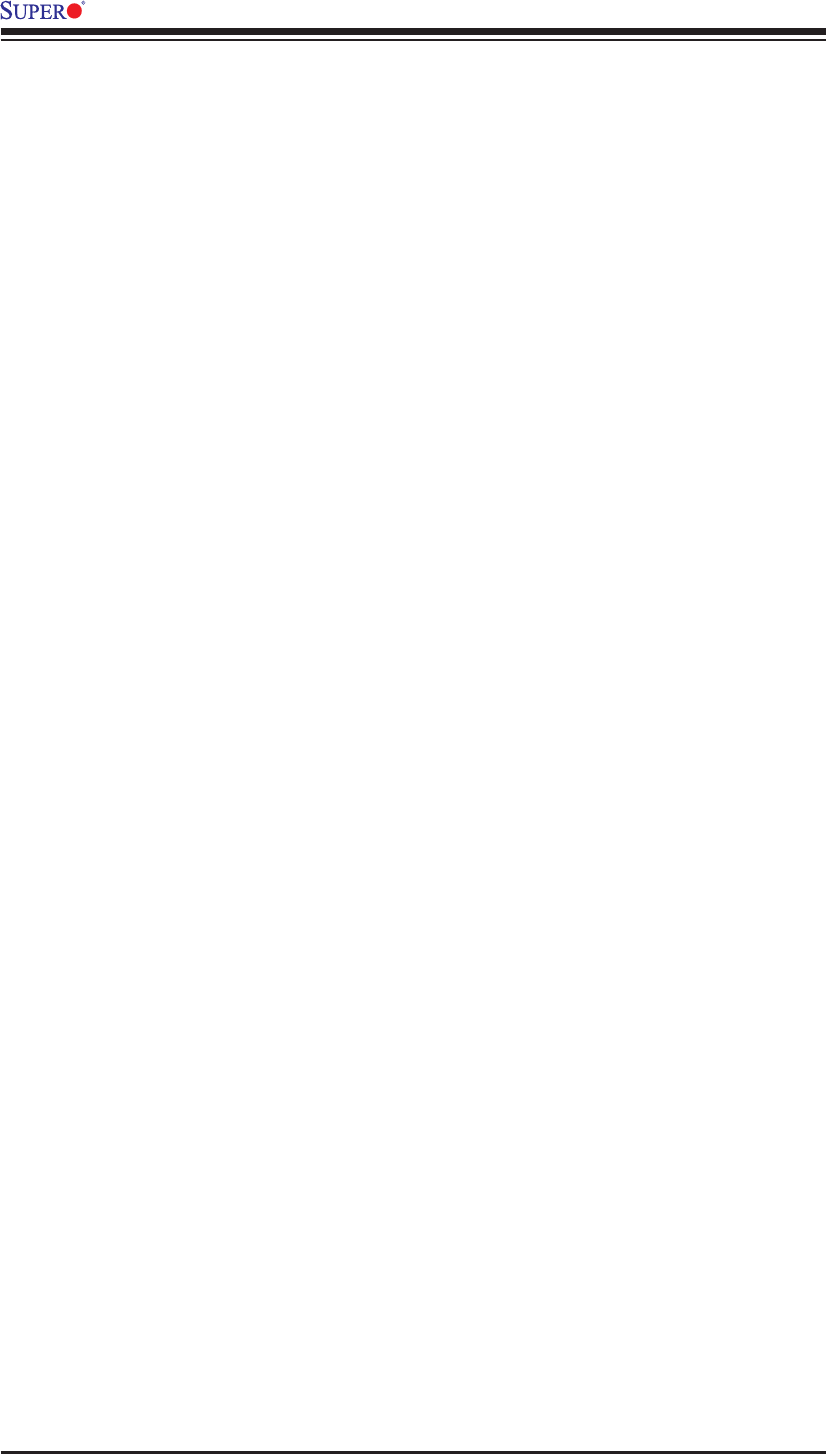
C-4
X8STi/X8STi-F/X8STi-3F/X8STi-LN4 User's Manual
Notes
(Disclaimer Continued)
The products sold by Supermicro are not intended for and will not be used in life support systems, medical equipment, nuclear facilities or systems, aircraft, aircraft devices,
aircraft/emergency communication devices or other critical systems whose failure to perform be reasonably expected to result in signifi cant injury or loss of life or catastrophic
property damage. Accordingly, Supermicro disclaims any and all liability, and should buyer use or sell such products for use in such ultra-hazardous applications, it does so
entirely at its own risk. Furthermore, buyer agrees to fully indemnify, defend and hold Supermicro harmless for and against any and all claims, demands, actions, litigation, and
proceedings of any kind arising out of or related to such ultra-hazardous use or sale.