Suprema BEPMTC FINGERPRINT SYSTEM User Manual 1 of 2
Suprema Inc. FINGERPRINT SYSTEM 1 of 2
Suprema >
Contents
- 1. User manual 1 of 2
- 2. User manual 2 of 2
User manual 1 of 2
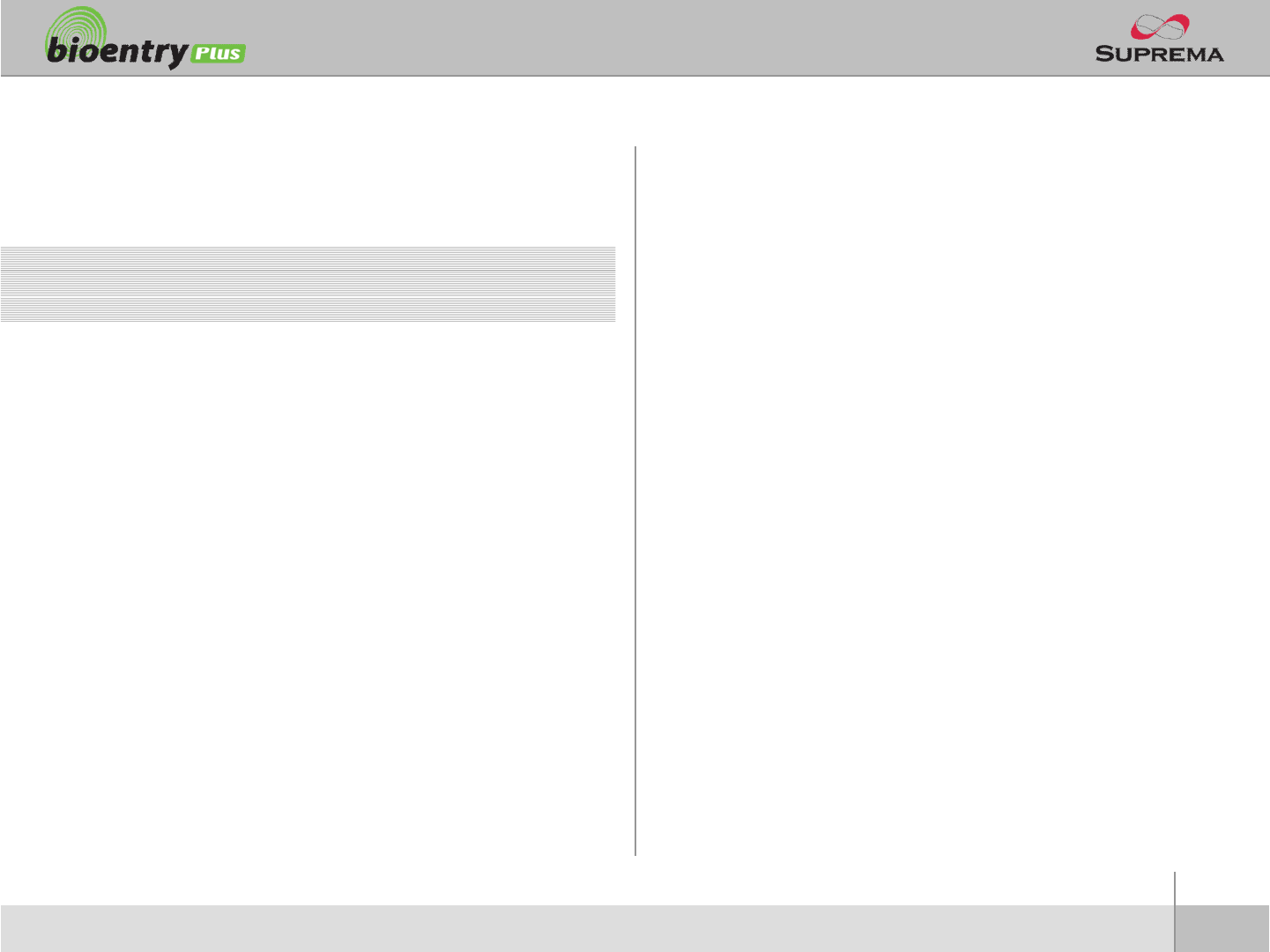
2
ⒸCopyright 2007Suprema Inc.
Contents
Safety precautions 3
Basics of fingerprint recognition 5
How to place a finger 6
Product Contents 8
Front Side 10
Bottom and Back Side 11
Product Dimension 12
Cables and Connectors 13
Installation of Wall-mount Bracket 14
Power Connection 15
Ethernet Connection 16
RS485 Connection 18
Relay Connection 20
Digital Input Connection 23
WiegandOutput 25
Installation Reference 26
Electrical Specification 29
Troubleshooting 30
Device cleaning 31
FCC Rules 32
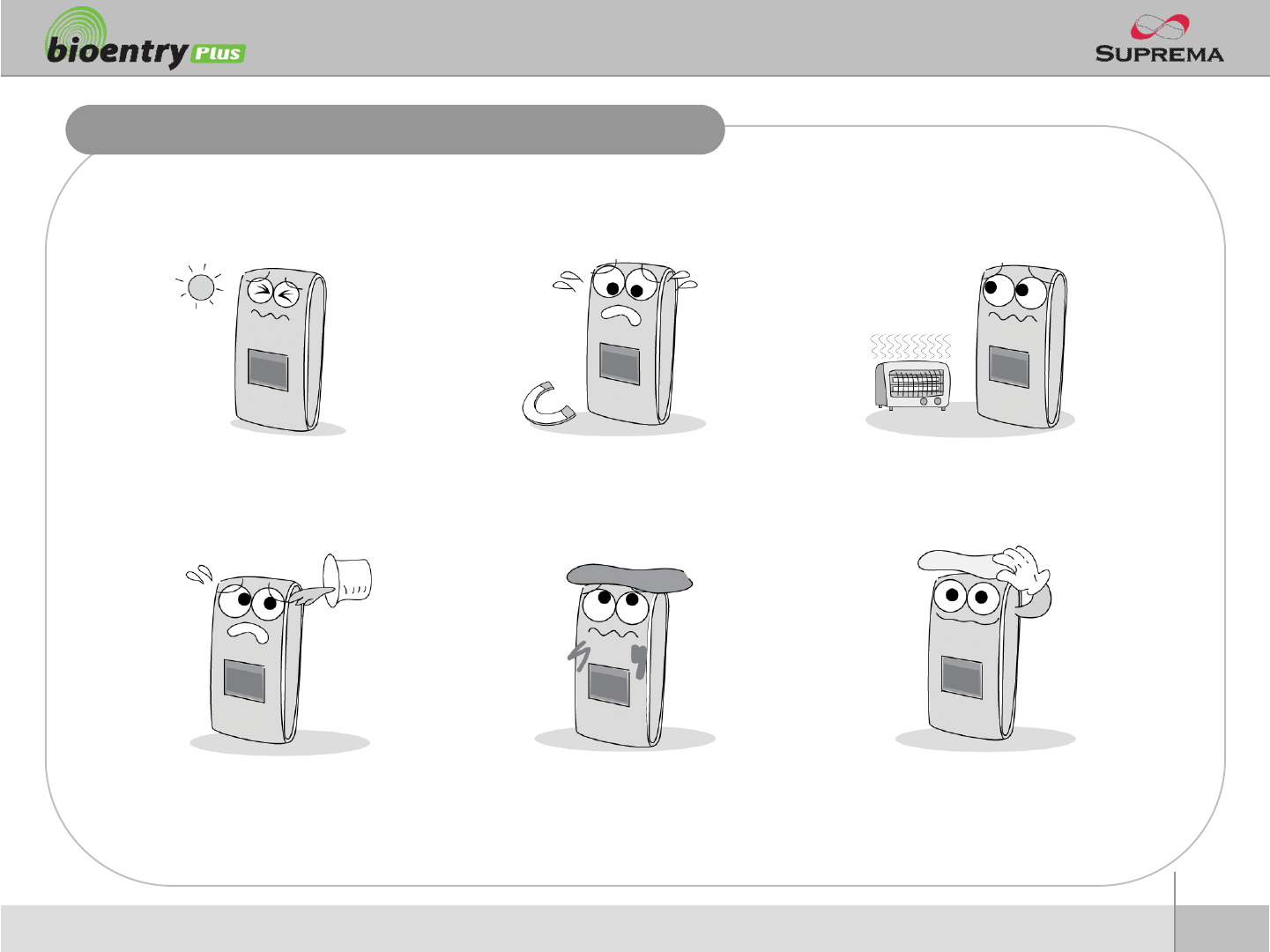
3
ⒸCopyright 2007Suprema Inc.
Safety precautions
nThe list below is to keep user’s safety and prevent any loss. Please read carefully before
use.
Do not install the device in a
place subject to direct sun light,
humidity, dust or soot.
Do not place a magnet near the pr
oduct. Magnetic objects such as
magnet, CRT, TV, monitor or spe
aker may damage the device.
Do not place the device next to
heating equipments.
Be careful not to let liquid like
water, drinks or chemicals leak
inside the device.
Clean the device often to remove
dust on it.
In cleaning, do not splash water
on the device but wipe it out with
smooth cloth or towel.
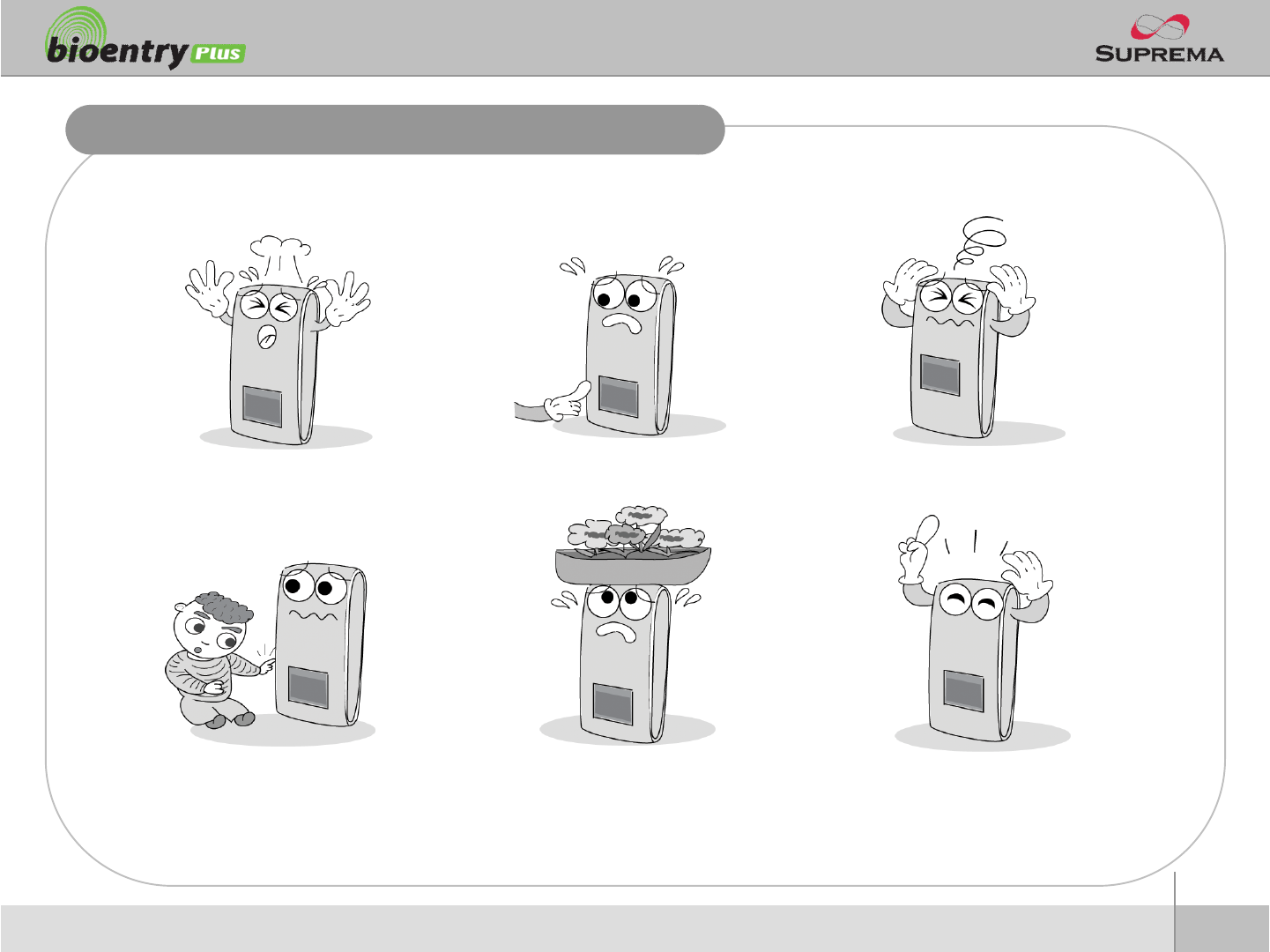
4
ⒸCopyright 2007Suprema Inc.
Safety precautions
nThe list below is to keep user’s safety and prevent any loss. Please read carefully before
use.
Do not drop the device. Do notdamage the device. Do not disassemble, repair or
alterthe device.
Do not let children touch the
devicewithout supervision.
Do not use the device for any
other purpose than specified.
Contact your nearest dealer in
case of a trouble or problem.
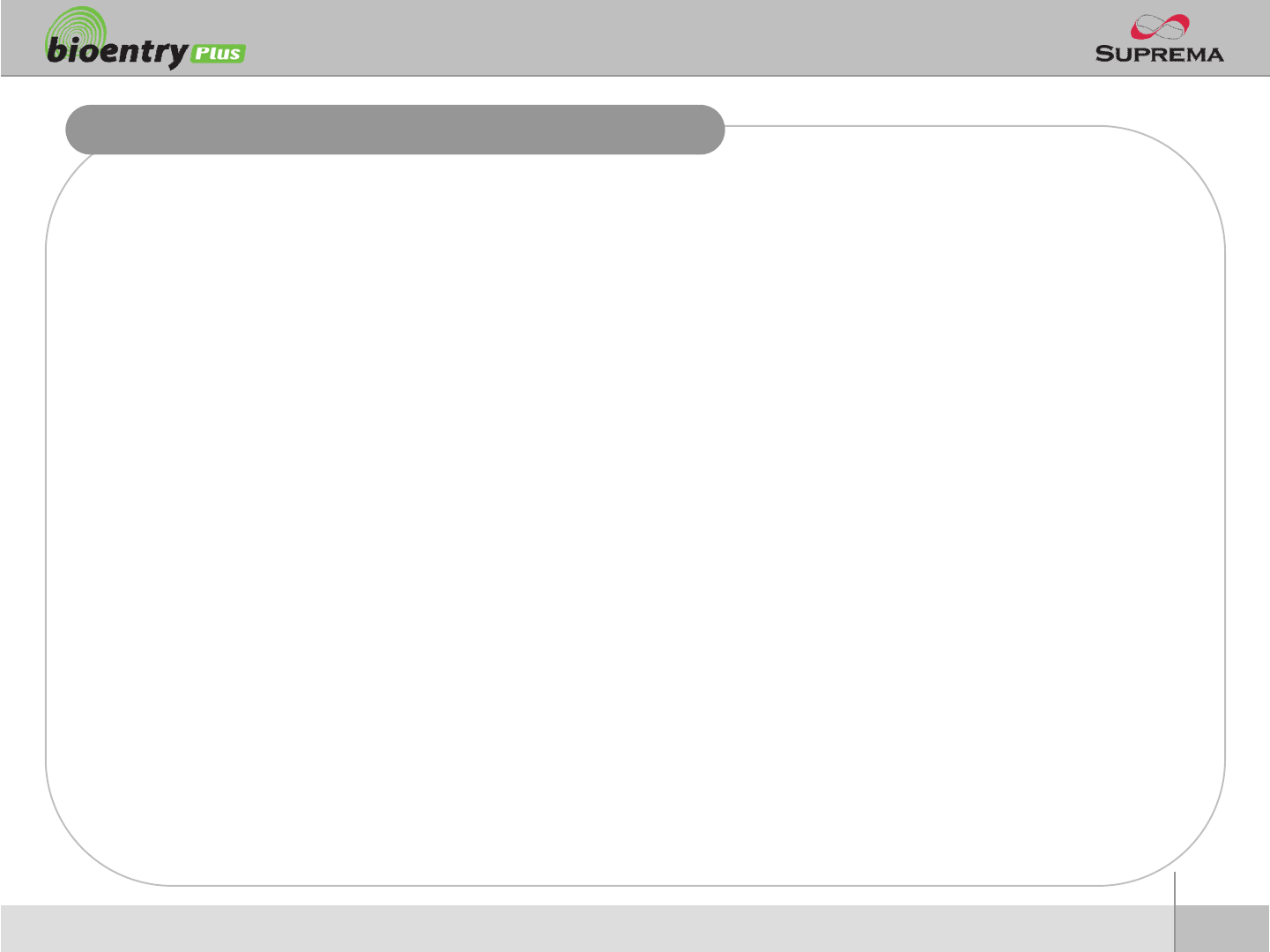
5
ⒸCopyright 2007Suprema Inc.
Basics of fingerprint recognition
nWhat is fingerprint recognition?
lFingerprint is an individual’s own biometric information and does not change throughout his/her life.
Fingerprint recognition is a technology that verifies or identifies an individual using such fingerprint
information.
lFree from the risk of theft or loss, fingerprint recognition technology is being widely used in security
systems replacing PIN or cards.
nProcess of fingerprint recognition
lFingerprint consists of ridges and valleys. Ridge is a flow of protruding skin in a fingerprint while
valley is a hollow between two ridges. Each individual has different pattern of ridges and valleys
and finger recognition makes use of such originality and uniqueness of these patterns.
lFingerprint sensor generates 2-dimentional fingerprint image using different technology. According
to the sensing technology, fingerprint sensors are classified into optical, capacitive, or thermal.
lFingerprint template is a collection of numeric data representing the features of a fingerprint.
Fingerprint templates are saved inside the memory of BioStation and used for identification.
nSecure way to protect personal information
lTo avoid privacy concern, Suprema’s fingerprint products do not save fingerprint images itself. Itis
impossible to reconstruct a fingerprint image from a fingerprinttemplate which is just numeric data
of the features of a fingerprint.
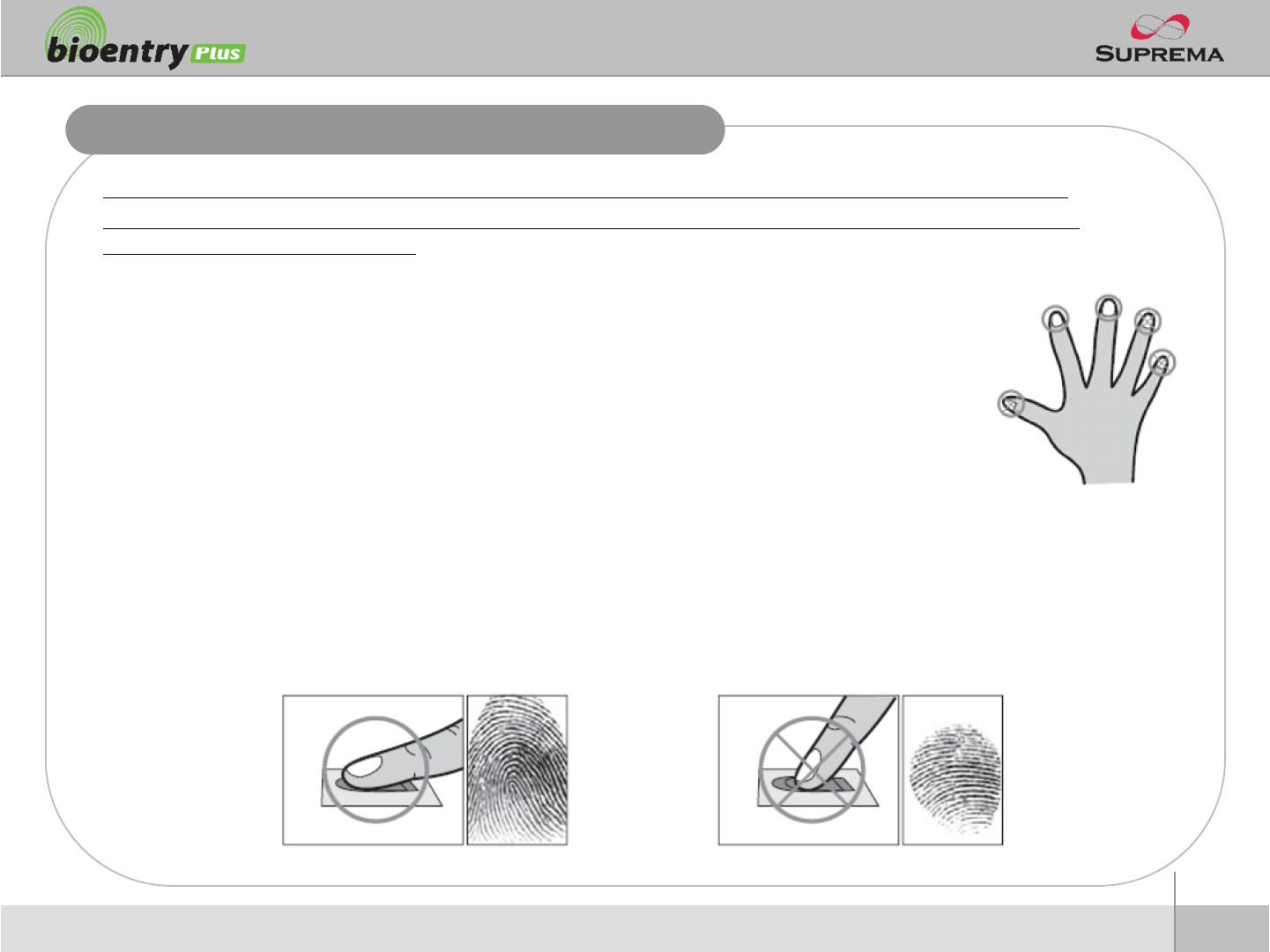
6
ⒸCopyright 2007Suprema Inc.
How to place a finger
Suprema’sfingerprint products show an outstanding recognition performance regardless of the user’s fingerprint
skin condition or the way of fingerprint positioning. However, following tips are recommended to get more optimal
fingerprint recognition performance.
nSelect a finger to enroll
lIt is recommended to use an index finger or a middle finger.
lThumb, ring or little finger is relatively more difficult to place in a correct position.
nHow to place a finger on a sensor
lPlace a finger such that it completely covers the sensor area with maximum contact.
lPlace core part of a fingerprint to the center of a sensor.
§People tend to place upper part of a finger.
§The core of a fingerprint is a center where the spiral of ridgesis dense.
§Usually core of fingerprint is the opposite side of the lower part of a nail.
§Place a finger such that the bottom end of a nail is located at the center of a sensor.
lIf a finger is placed as in the right picture, only a small areaof a finger is captured. So it is
recommended to place a finger as shown in the left picture.
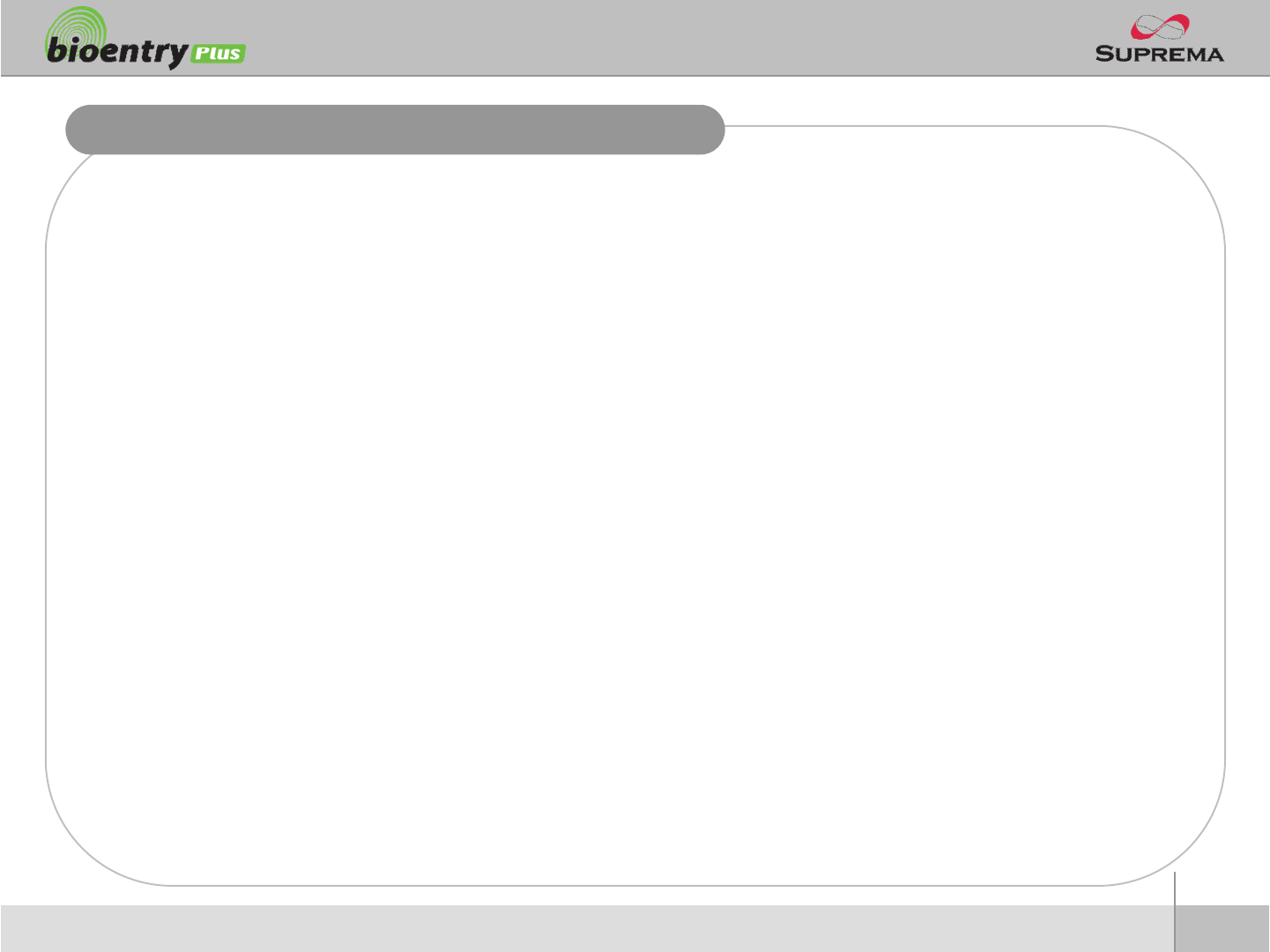
7
ⒸCopyright 2007Suprema Inc.
How to place a finger
nTips for different fingerprint conditions
lSuprema’sfingerprint products are designed to scan fingerprint smoothly regardless of the
conditions of a finger skin. However, in case a fingerprint is not read well on the sensor, please
refer to the followings tips.
§If a finger is stained with sweat or water, scan after wiping moisture off.
§If a finger is covered with dust or impurities, scan after wiping them off.
§If a finger is way too dry, place after blowing warm breath on the finger tip.
nTips for fingerprint enrollment
lIn fingerprint recognition, enrollment process is very important. When enrolling a fingerprint, please
try to place a finger correctly with care.
lIn case of low acceptance ratio, the following actions are recommended.
§Delete the enrolled fingerprint and re-enroll the finger.
§Enroll the same fingerprint additionally.
§Try another finger if a finger is not easy to enroll due to scaror worn-out.
lFor the case when an enrolled fingerprint cannot be used due to injury or holding a baggage, it is
recommended to enroll more than two fingers per user.
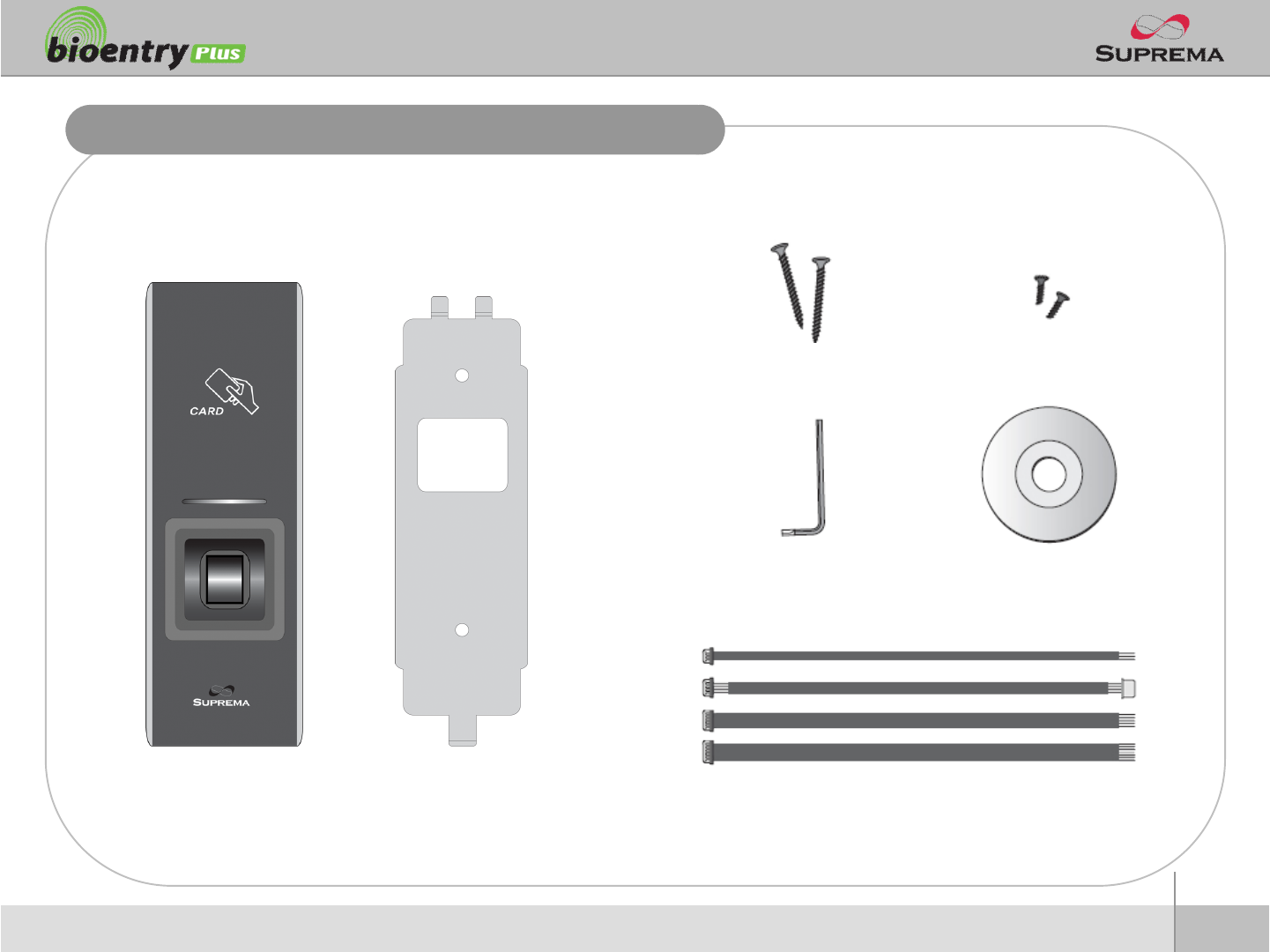
8
ⒸCopyright 2007Suprema Inc.
Product Contents
nBasic Contents
BioEntryPlus Wall-mounting metal bracket
Wall mounting screws –2 ea Star-shaped screws
Star-shaped small wrench
3 pin, 4 pin, 5 pin, 7pincables –each1 ea
Software CD
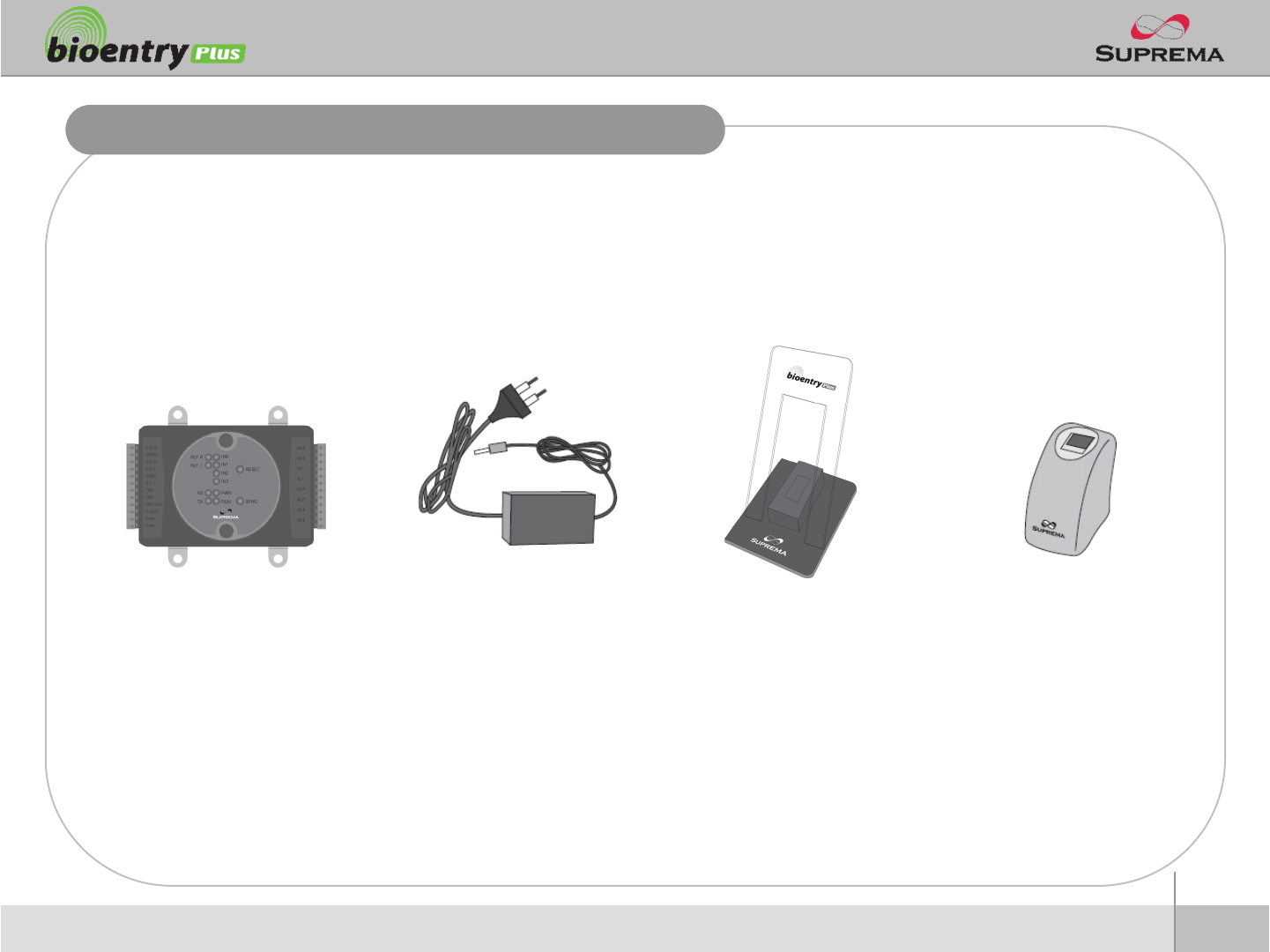
9
ⒸCopyright 2007Suprema Inc.
Product Contents
nOptional accessories
USB fingerprint scanner
for enrollment on PC
12V power adaptor Plastic stand
Secure I/O
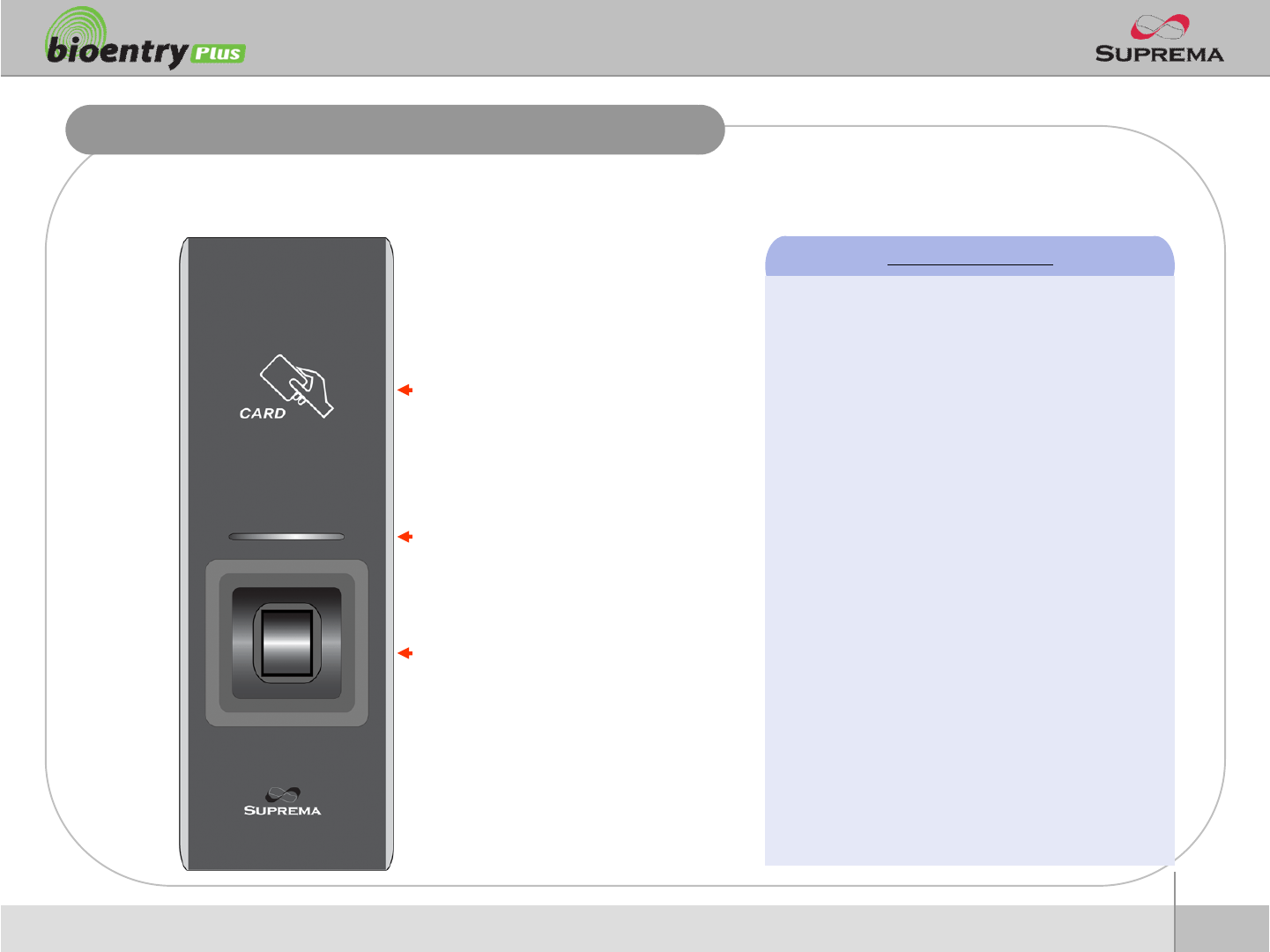
10
ⒸCopyright 2007Suprema Inc.
nFront
Front Side
RF card reading part
Place an RF card over the
picture
LED
Display current status using
seven different colors
Fingerprint sensing part
Place a finger on a sensor
surface
LED Status per Color
lGreen : Authorization Success
lRed : Authorization Fail
lPink : On Processing
lFlicker Blue/Sky-Blue Color per 2sec : Normal
lFlicker Red/Pink Color per 2sec : Locked
lFlicker Blue/Red Color per 2sec : Initialized
Time due to the Internal Battery Discharge
lFlicker Blue/Yellow Color per 2sec : DHCP
Fail
lFlicker Red Color per 2sec : Failed. Please
contact to your distributor or Suprema
lFlicker Yellow Color per 2sec : Waiting Input
lFlicker Yellow Color per 1sec : Receiving IP
Address from DHCP server
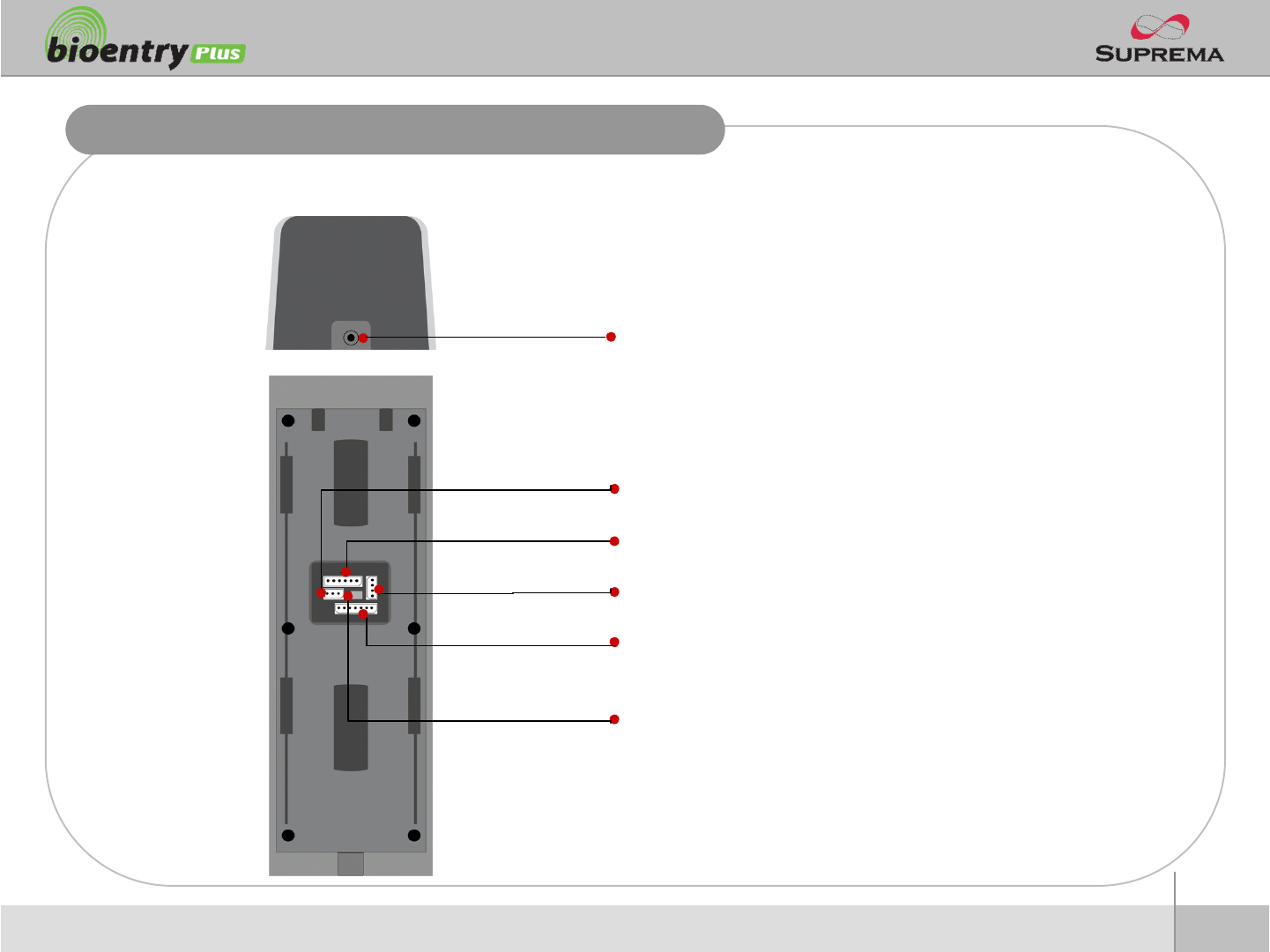
11
ⒸCopyright 2007Suprema Inc.
Bottom and Back Side
nBottom
nBack
Star-shaped screw hole for fixing a body to a metal bracket
3 pin connector –wiegandoutput
5 pin connector –power and RS485
4 pin connector –ethernet(TCP/IP)
7 pin connector –digital input and relay output
DIP switch –RS485 termination setting
(Refer to “RS485 Connection”pages for details)
