User manual
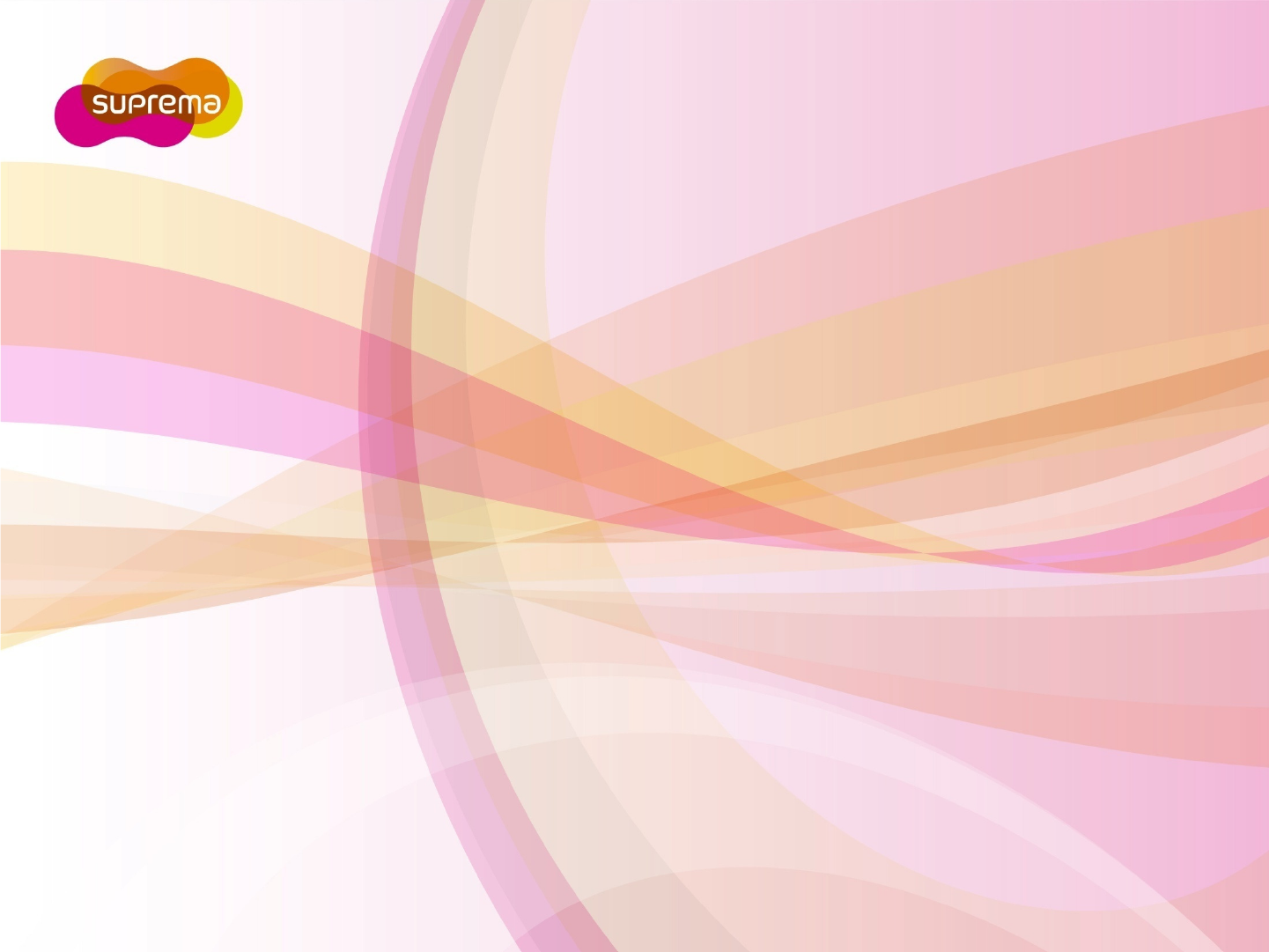
BioEntry W
Compact Outdoor Fingerprint Reader/Controller
Installation Guide
Version V1.0
www.supremainc.com
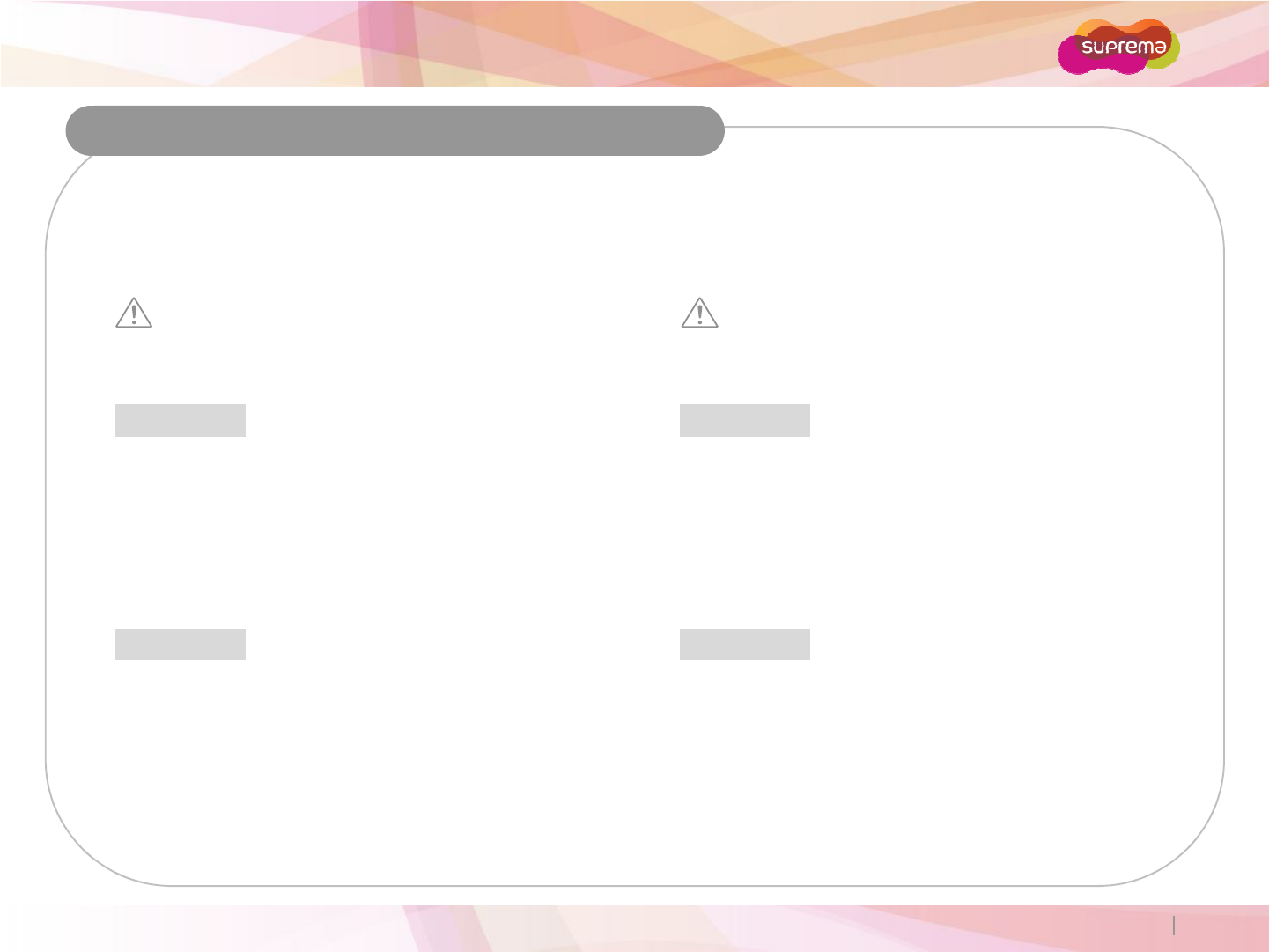
BioEntry W
Important Safety Information
Carefully review the information within the user manual before installing/operating the device.
Pay careful attention to the warning and cautions below as they are here to prevent any risk/damage to
any person(s) or property associated with the device.
Warning
Failure to heed these warnings may lead to serious
injury or even death!
Caution
Failure to heed these cautions may lead to minor injury
or damage the device.
Installation
Do not install the device near heat sources such as radiators,
heat registers, and stoves.
Installation
Do not leave cables (especially power cables) exposed to
the outer environment.
Copyright 2007 Suprema Inc. 2
heat registers, and stoves.
Do not install the device near areas of large electromagnetic
interference.
the outer environment.
Do not install the device near objects with a strong magnetic
field such as magnets, computer monitors (especially CRT),
TV screens and speakers.
Usage
Do not disassemble, repair or reconstruct the device.
Contact your nearest Suprema dealer for technical support.
Only use the device its intended use.
Usage
Do not drop or apply any physical shock/impact to the device.
Regularly clean the product with a soft dry cloth; avoid
benzene or alcohol.
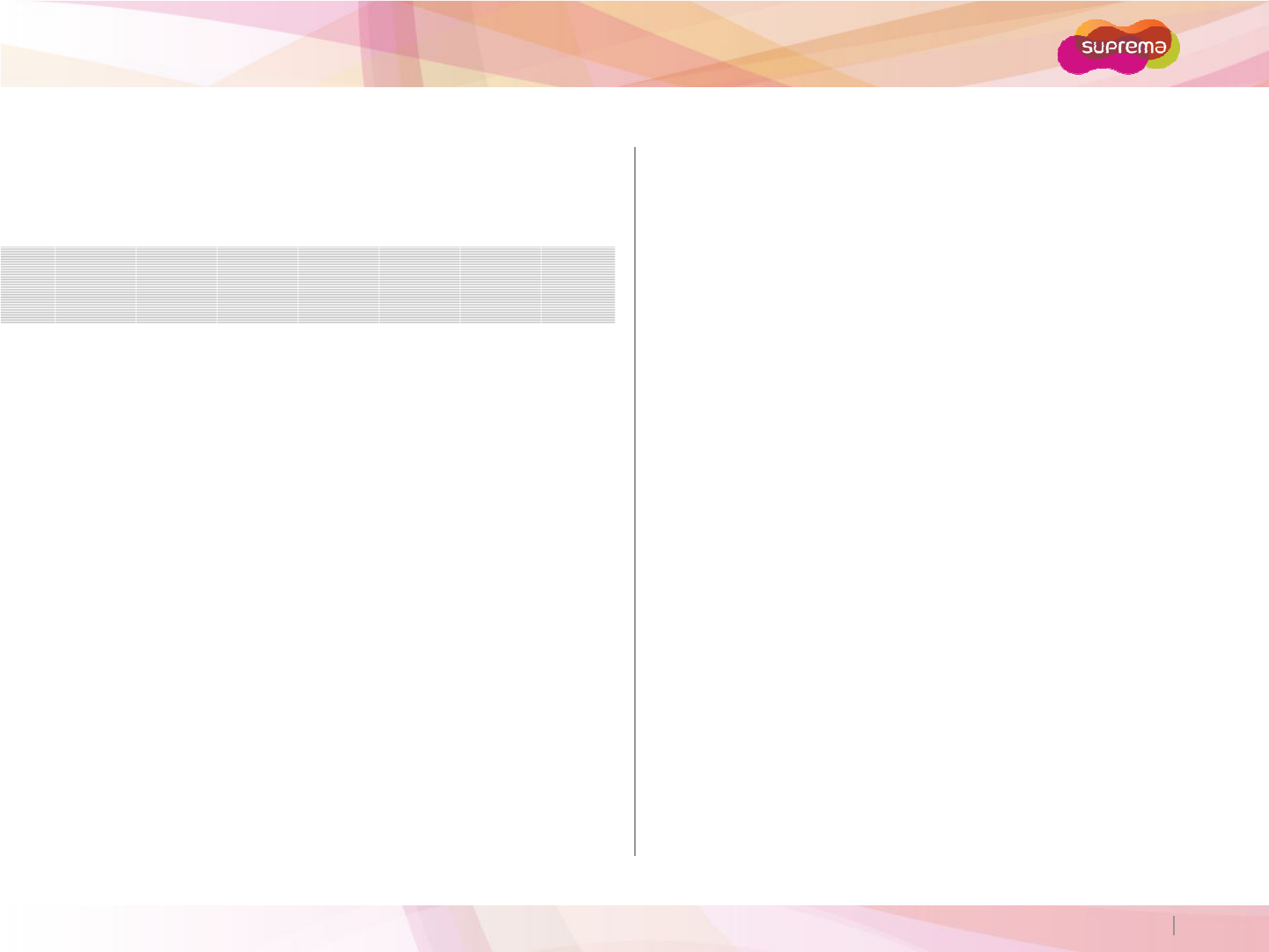
BioEntry W
Contents About Fingerprint Recognition 4
How to Enroll a Fingerprint on the Device 5
Components 7
Product Description 9
Dimensions 11
Cable Specifications 12
Installation
1
3
Copyright 2007 Suprema Inc. 3
Installation
1
3
System Configurations 14
Connections 17
Resetting Network Settings 28
Electrical Specifications 29
Product Specifications 30
Troubleshooting 31
Precautions for Device cleaning 32
FCC Rules 33
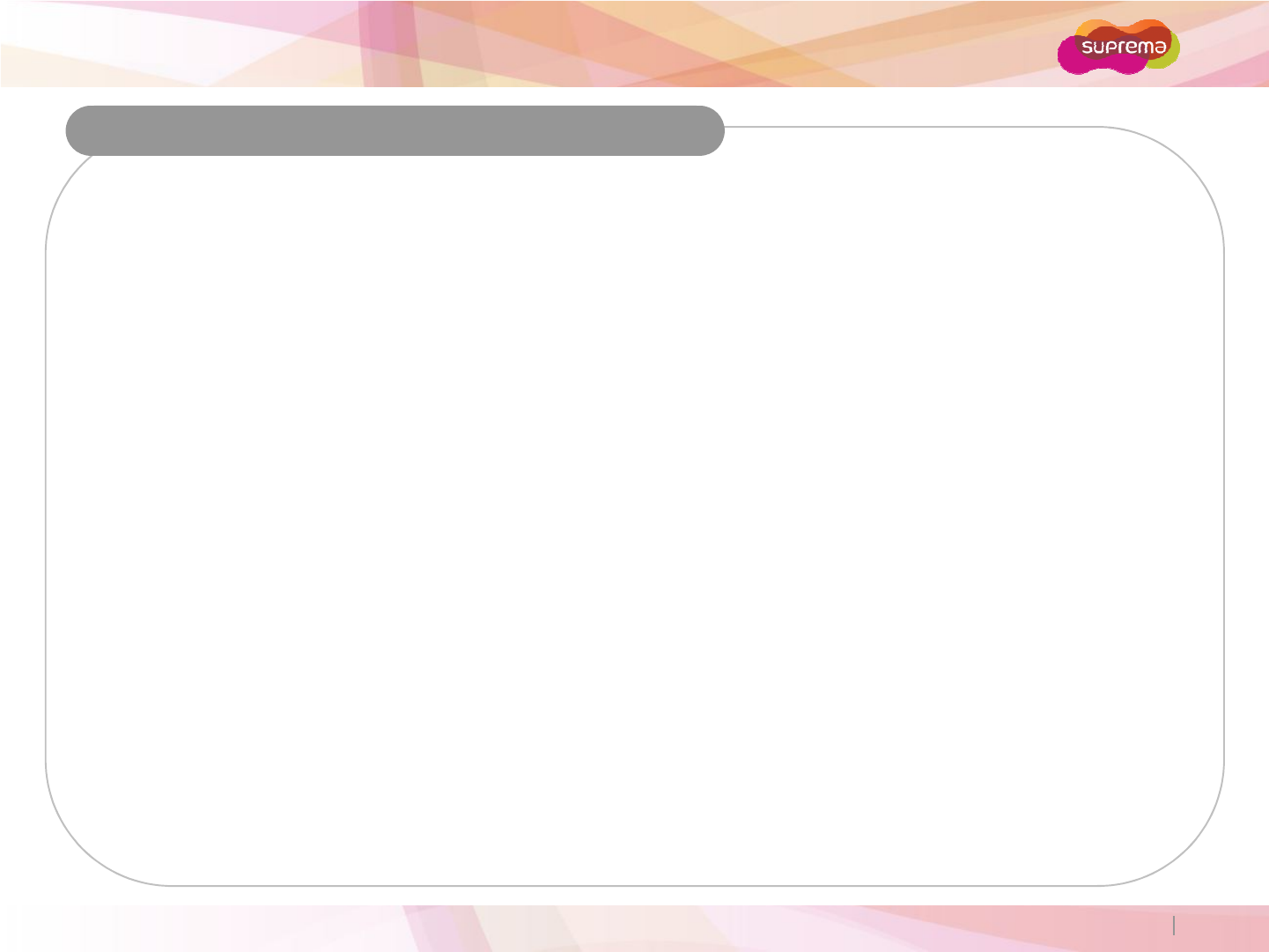
BioEntry W
About Fingerprint Recognition
What is a fingerprint?
Fingerprints are individual’s own biometric information and do not change throughout one’s life. Fingerprint
recognition is a technology that verifies or identifies an individual using such fingerprint information. Free from
the risk of theft or loss, fingerprint recognition technology is being widely used in security systems replacing
PIN or cards.
What is fingerprint recognition?
Fingerprints consist of ridges and valleys. Ridge is a flow of protruding skin in a fingerprint while valley is the
hollow between two ridges. Each individual has unique patterns of ridges and valleys; fingerprint recognition
makes use of these differences to differentiate between individuals.
Fingerprint sensors generate 2
-
dimentional fingerprint images using various technologies: optical, capacitive, or
Copyright 2007 Suprema Inc. 4
Fingerprint sensors generate 2
-
dimentional fingerprint images using various technologies: optical, capacitive, or
thermal. Fingerprint template is a collection of numeric data representing the features of a fingerprint.
Fingerprint templates are saved inside the memory of BioEntry W, and used for identification.
Suprema’s Personal Information Protection Technology
To avoid privacy concern, Suprema’s fingerprint products do not save fingerprint images itself. It is impossible
to reconstruct a fingerprint image from a fingerprint template which is just numeric data of the features of a
fingerprint.
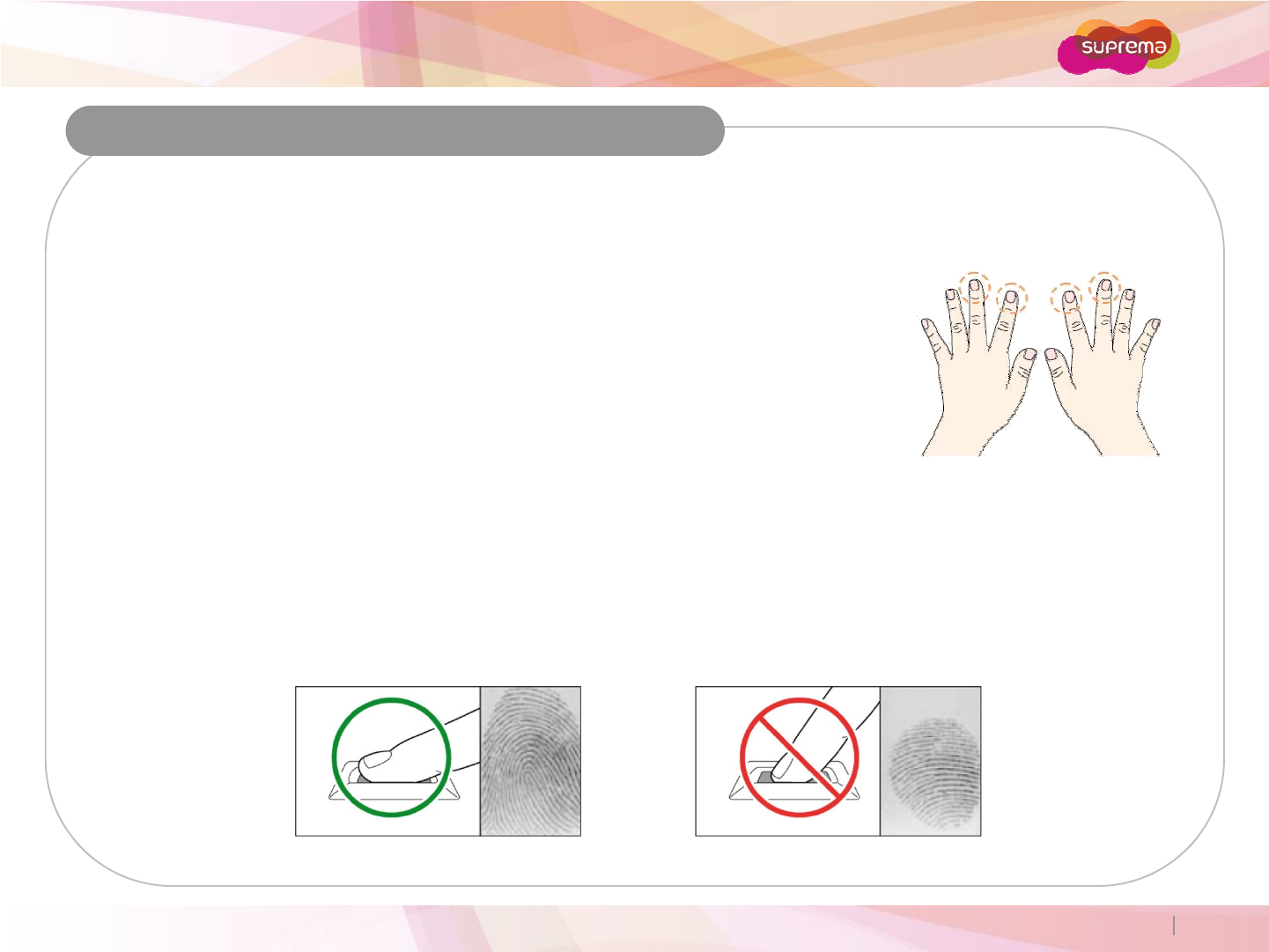
BioEntry W
How to Enroll a Fingerprint on the Device
Fingerprint Enrollment
It is recommended to enroll the index or middle finger.
The thumb, ring or little finger are generally more difficult to position properly.
How to place a finger on a sensor
Suprema's fingerprint products have outstanding recognition performance regardless of the user's fingerprint
condition or positioning. However pay careful attention to the following instructions to maximize the performance
of the device.
Copyright 2007 Suprema Inc. 5
How to place a finger on a sensor
Fully cover or provide maximum contact to the surface of the sensor with the desired finger. People tend to
place the tip of a finger on the sensor; this will only provide a small area of the finger to be captured and will
result in poor performance.
Place the core of the fingerprint near the center of the sensor. This will ensure a good template will be
created. The core of a fingerprint is a center where the spiral of ridges is most dense.
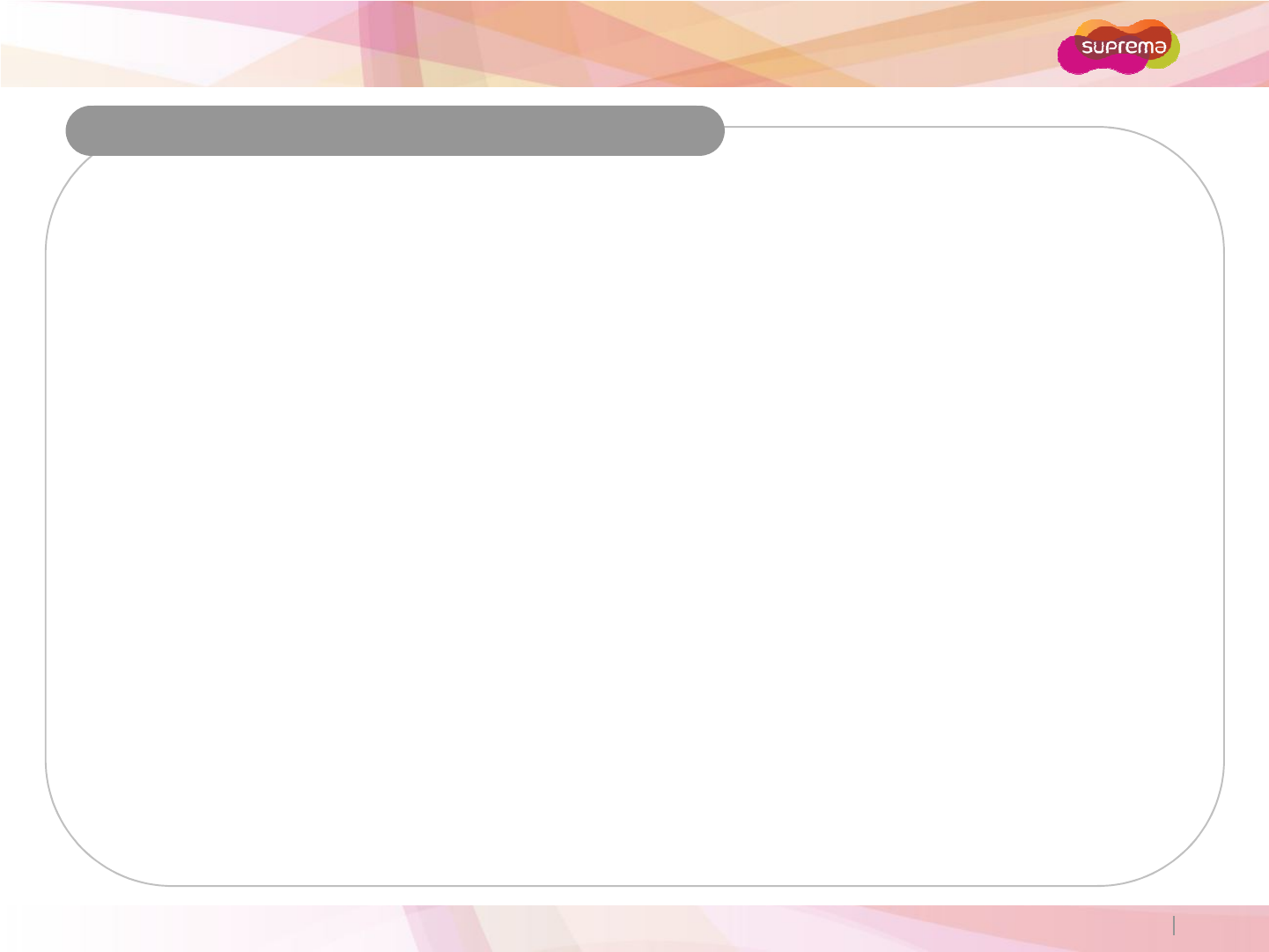
BioEntry W
How to Enroll a Fingerprint on the Device
Fingerprint Enrollment Precautions
Operational Warnings
If a finger is wet or too moist, wipe off the moisture then try the scan again.
If a finger is covered with dust or impurities, clean the finger then try the scan again.
If a finger is dry, breathe warm air onto the finger then try the scan again.
Solving Authentication Difficulties
Delete then Re-enroll the finger.
Enroll the same finger multiple times.
Copyright 2007 Suprema Inc. 6
Enroll the same finger multiple times.
Try a different finger with a more vivid fingerprint.
Enroll various fingers for each user.

BioEntry W
Components
Basic Components
Wall Mount Screws (2) Main Unit Mounting
Screws (2)
Copyright 2007 Suprema Inc. 7
BioEntry W
Wall Mounting bracket (1) Software CD (1)
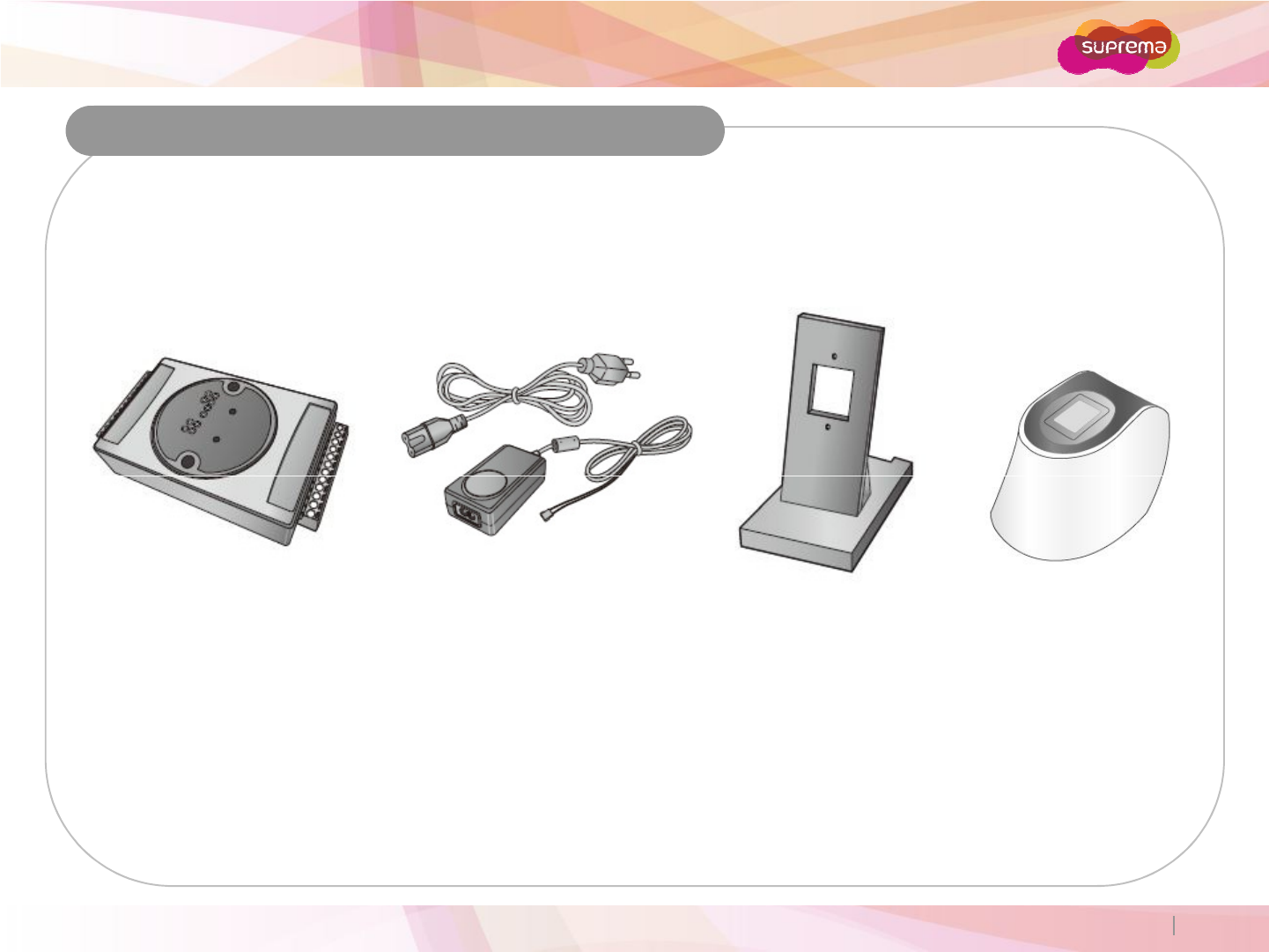
BioEntry W
Components
Optional Accessories
Copyright 2007 Suprema Inc. 8
USB Fingerprint
Scanner
12VDC Power Adaptor Plastic StandSecure I/O
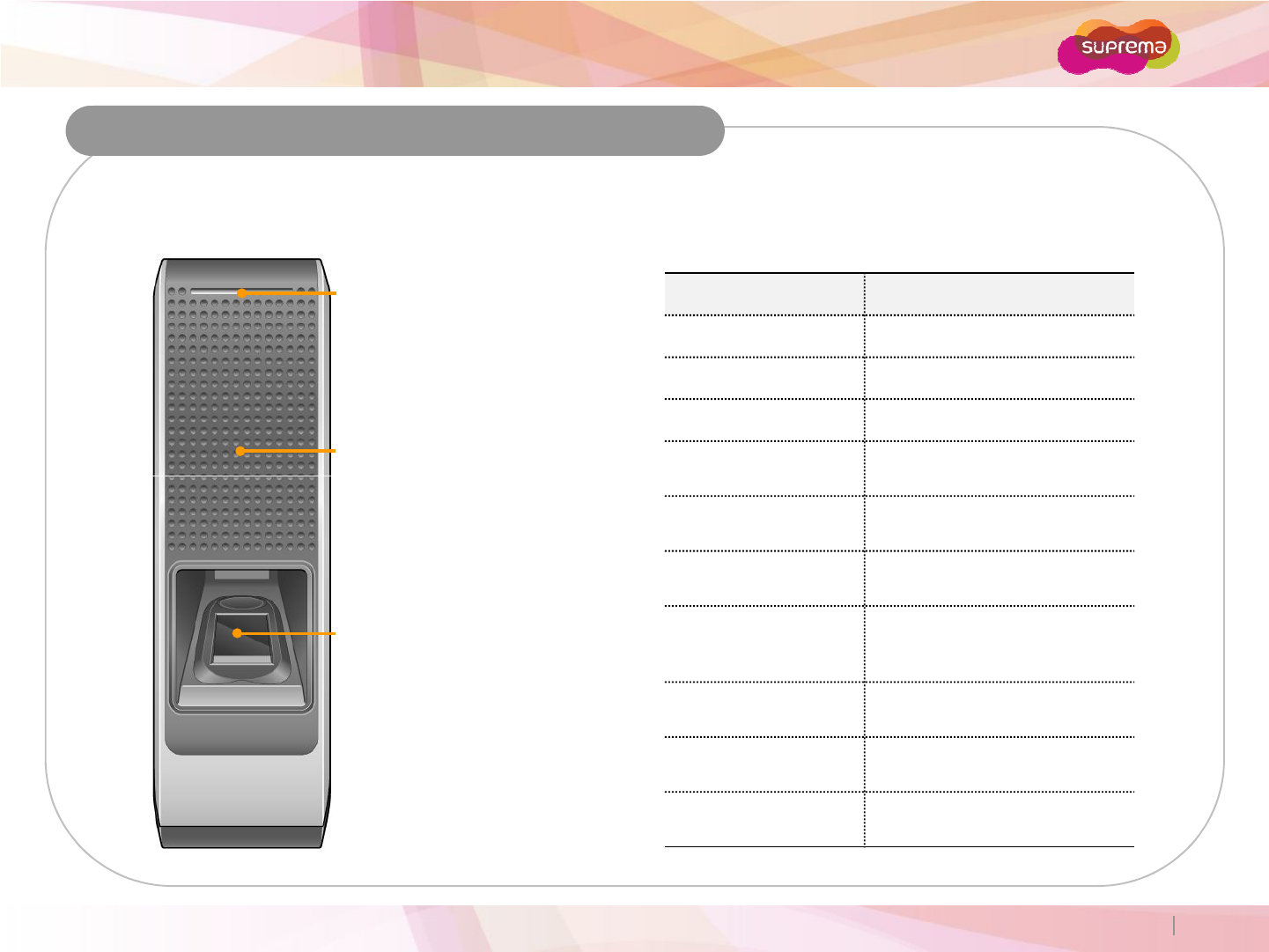
BioEntry W
Product Description
RFID Scanner
Place an RFID card over the
LED
Displays the current status with
various colors.
LED Device Status
Green Successful Authentication
Red Failed Authentication
Pink Processing
Flicker Blue/Sky-Blue
Color per 2sec
Standard Operation
Front
Copyright 2007 Suprema Inc. 9
Place an RFID card over the
scanner.
Color per 2sec
Standard Operation
Flicker Red/Pink
Color per 2sec Device Locked
Flicker Blue/Red
Color per 2sec Discharged Internal Battery
Flicker Blue/Yellow
Color per 2sec
Unable to Acquire an IP
Address from the DHCP
Server.
Flicker Red Color per
2sec
Unit Malfunction. Contact Your
Suprema Dealer/Distributor.
Flicker Yellow Color
per 2sec Waiting for an Input
Flicker Yellow Color
per 1sec
Requesting IP Address from
the DHCP Server.
Fingerprint Sensor
Place a finger on the surface of the
sensor.
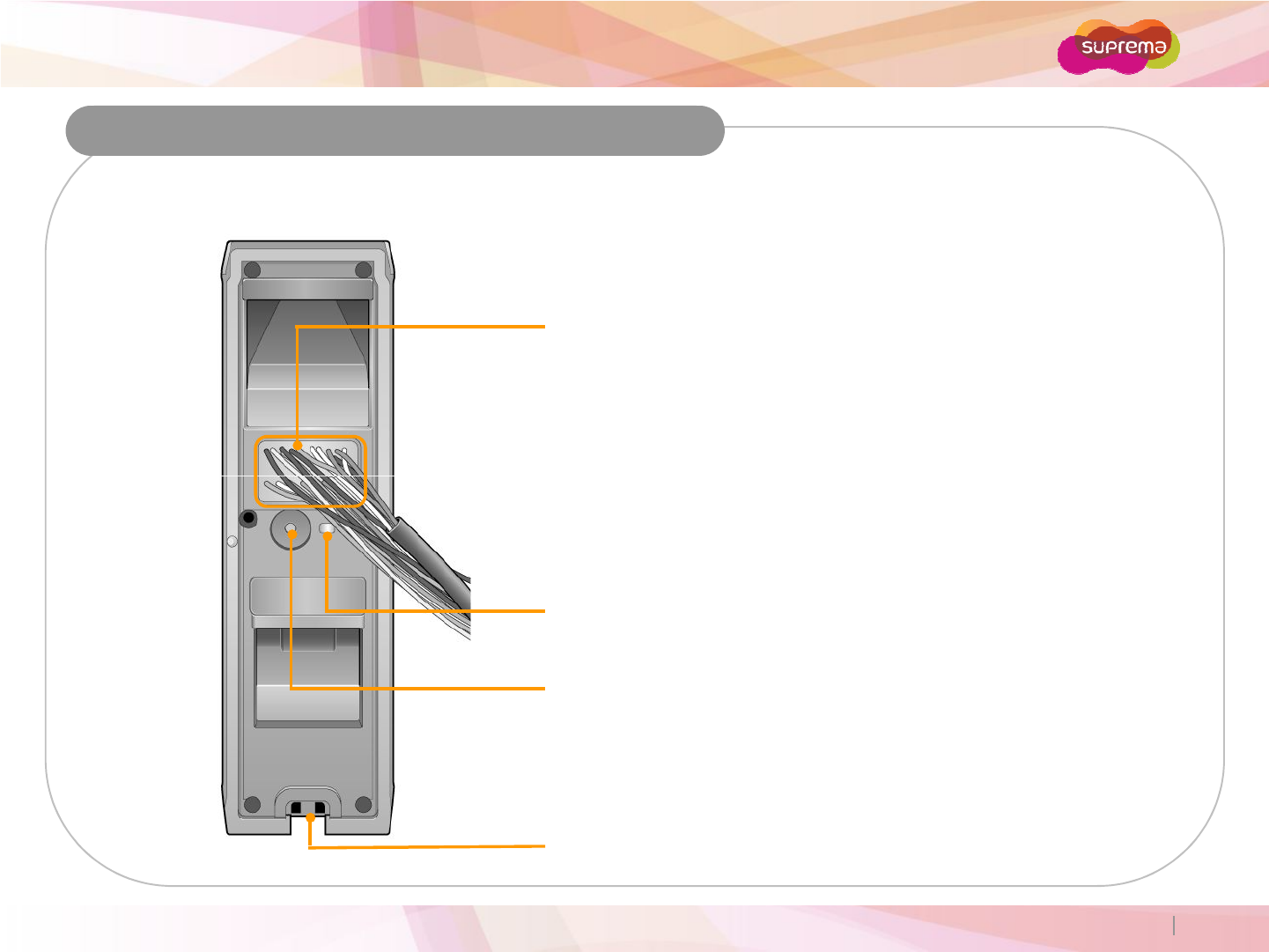
BioEntry W
Product Description
Rear and Bottom
Cables
Wiegand Input/Output Cables
Power Cables
RS485 Cables
Ethernet Connector
Input Cables
Relay Cables
Copyright 2007 Suprema Inc. 10
Relay Cables
LED
Network Status LED
Network Reset Switch
See "Resetting Network Settings (page 28)" for more details.
Star-shaped screw hole for fixing a body to a metal bracket
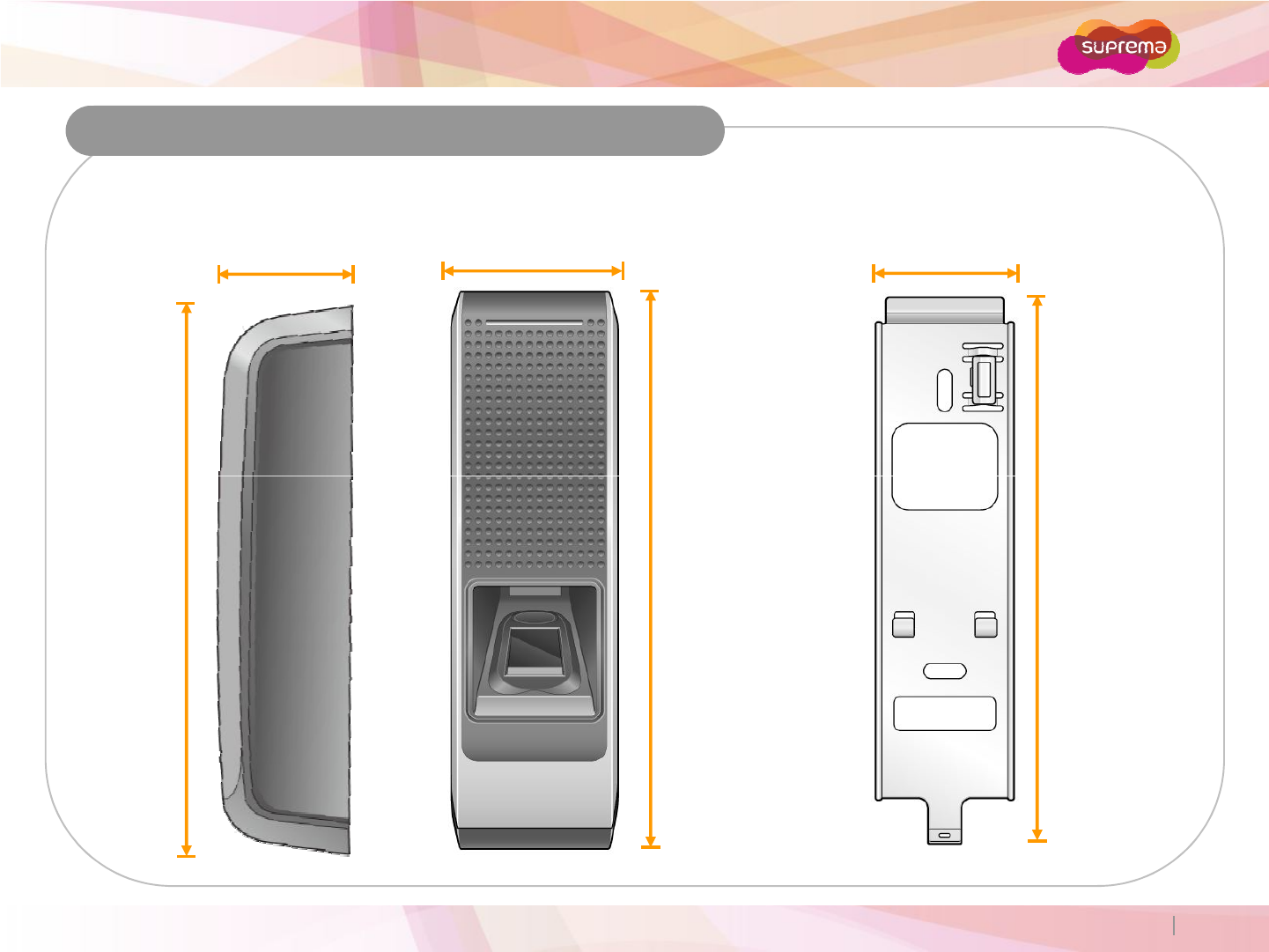
BioEntry W
Dimensions
50 mm 40 mm44 mm
BioEntry W Wall Mounting Bracket
Copyright 2007 Suprema Inc. 11
172 mm 157 mm
172 mm
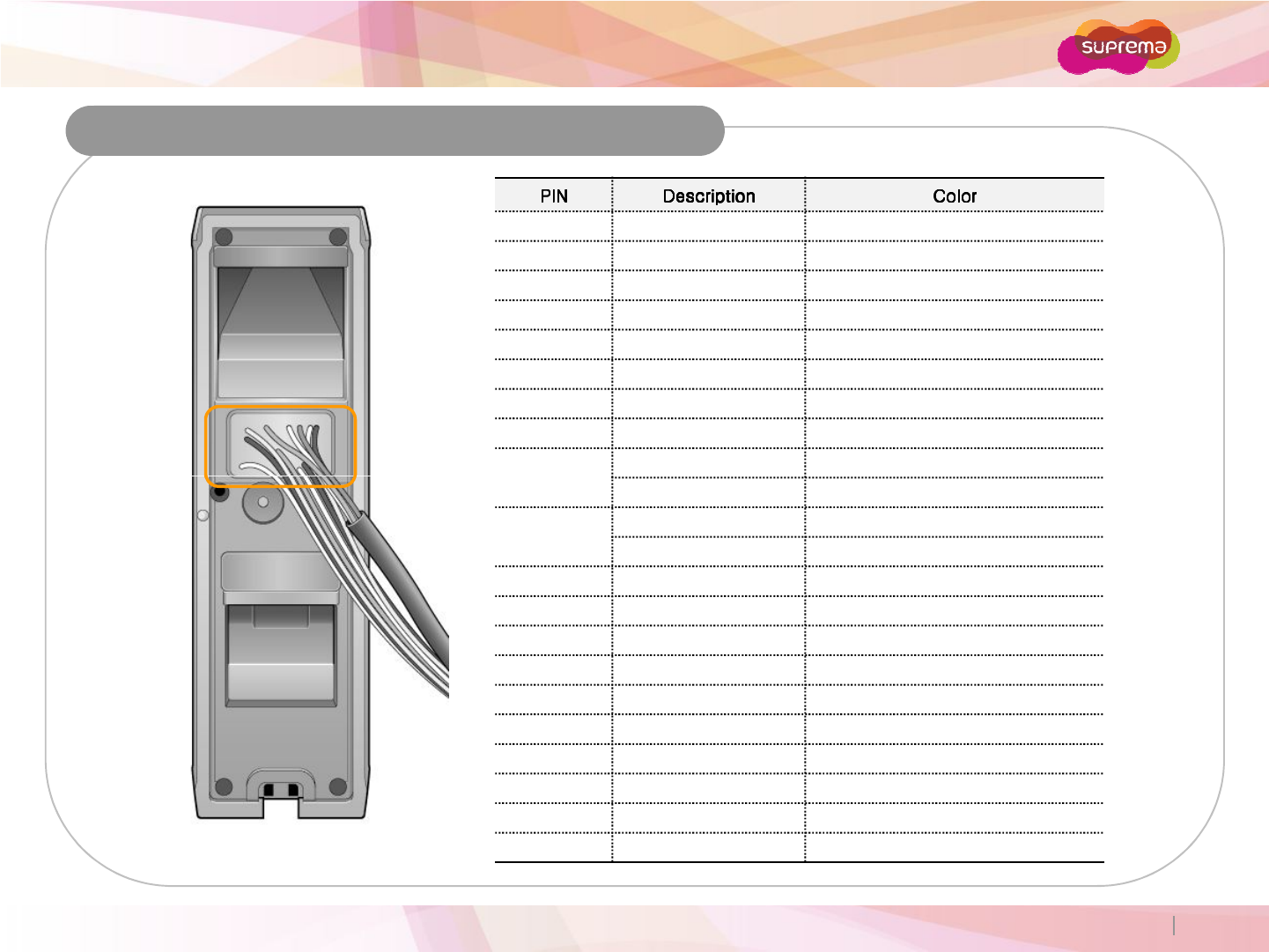
BioEntry W
Cable Specifications
1 SWIN1 BROWN
2 SWIN0 PURPLE
3 ETH TXP WHITE
4 ETH TXN ORANGE
5 ETH RXP BLACK
6 ETH RXN YELLOW
7 POWER IN RED
8 POWER GND BLACK
9
PoE VB2 BLUE
Copyright 2007 Suprema Inc. 12
9
PoE VB2 BROWN
10
PoE VB1 RED
PoE VB1 GREEN
11 485 TRXN YELLOW/WHITE STRIPE
12 485 TRXP BLUE/WHITE STRIPE
13 485 GND BLACK/WHITE STRIPE
14 WIEGAND GND WHITE/BLACK STRIPE
15 WIEGAND D1 WHITE
16 WIEGAND D0 GREEN
17 NC PINK
18 RELAY NC ORANGE/WHITE STRIPE
19 RELAY COM GREEN/WHITE STRIPE
20 RELAY NO GRAY/WHITE STRIPE
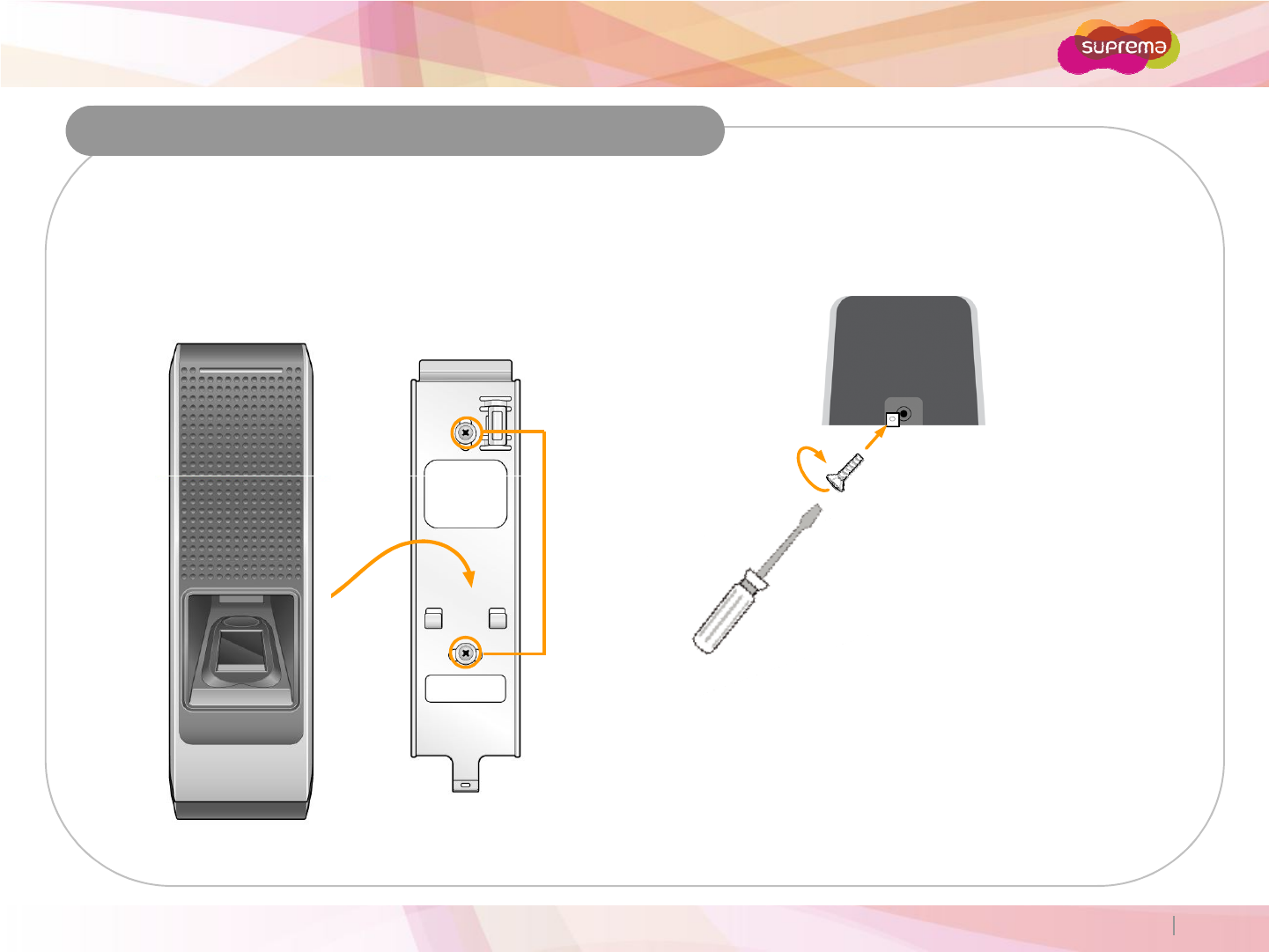
BioEntry W
Installation
1. Fix the wall mounting bracket on a wall by
using wall mounting screws.
2. Hook the device on the wall mount bracket.
3. Fix the device to the wall mounting bracket using the
star-shaped screws.
Star-shaped
screw
Copyright 2007 Suprema Inc. 13
Wall
Mount
Screws
screw
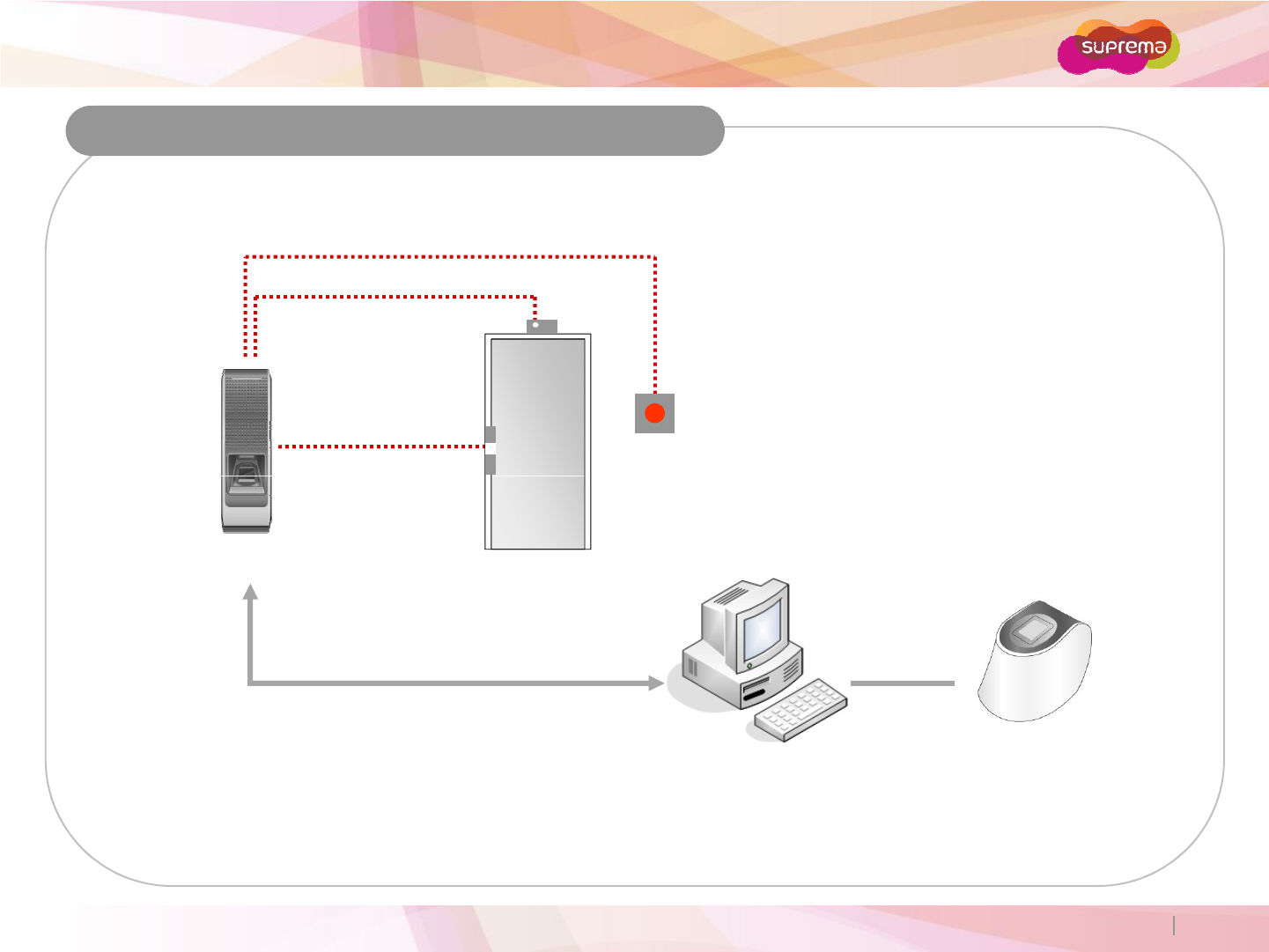
BioEntry W
System Configurations
Door Lock
Door Sensor
Exit Button
Standard
Copyright 2007 Suprema Inc. 14
Door Lock
Exit Button
PC
LAN
BioEntry W
USB Fingerprint
Scanner
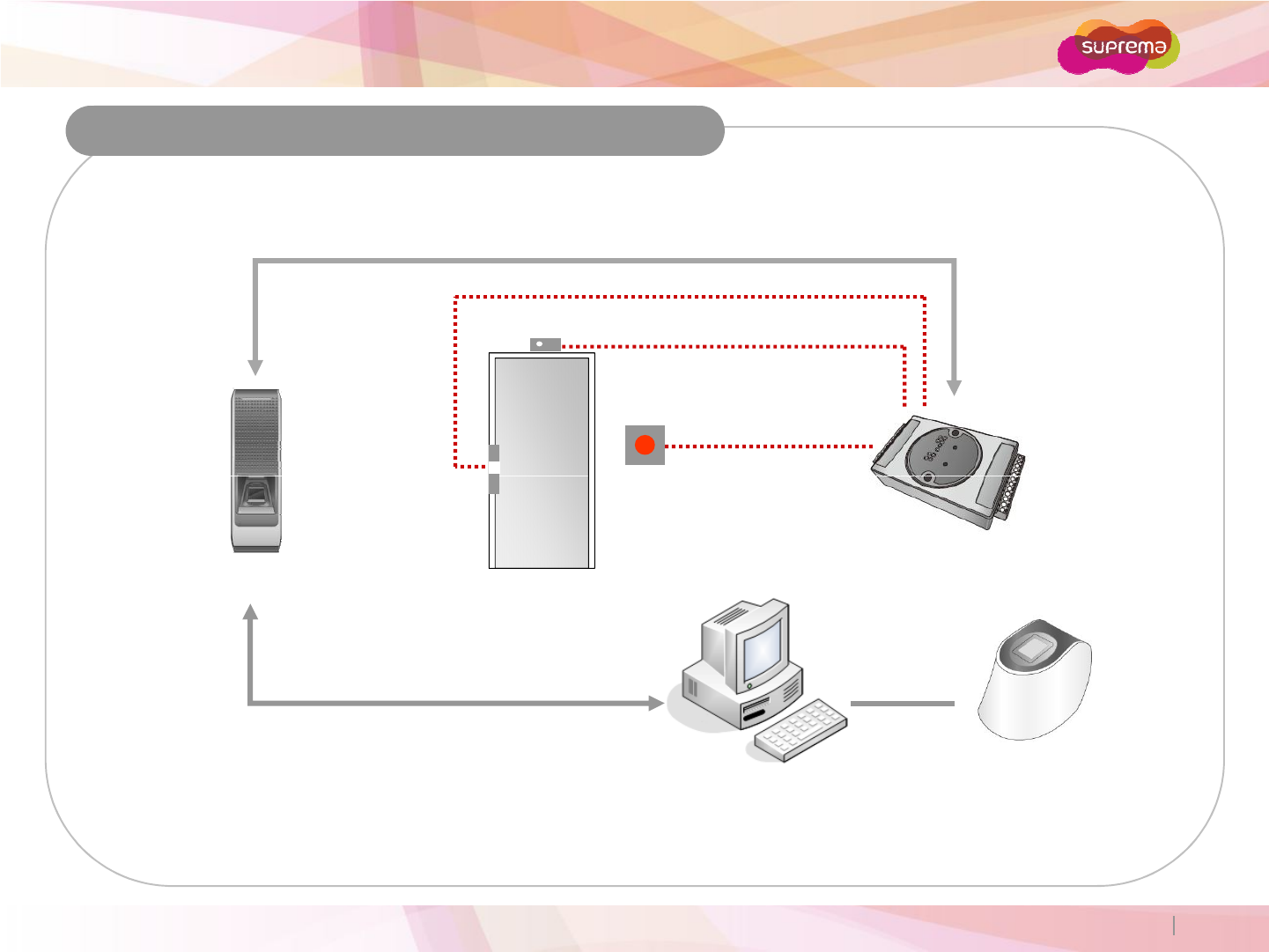
BioEntry W
System Configurations
RS485
Door Sensor
Secure (Secure I/O)
Copyright 2007 Suprema Inc. 15
Exit Button
PC
LAN
BioEntry W
Secure I/O
Door Lock
USB Fingerprint
Scanner
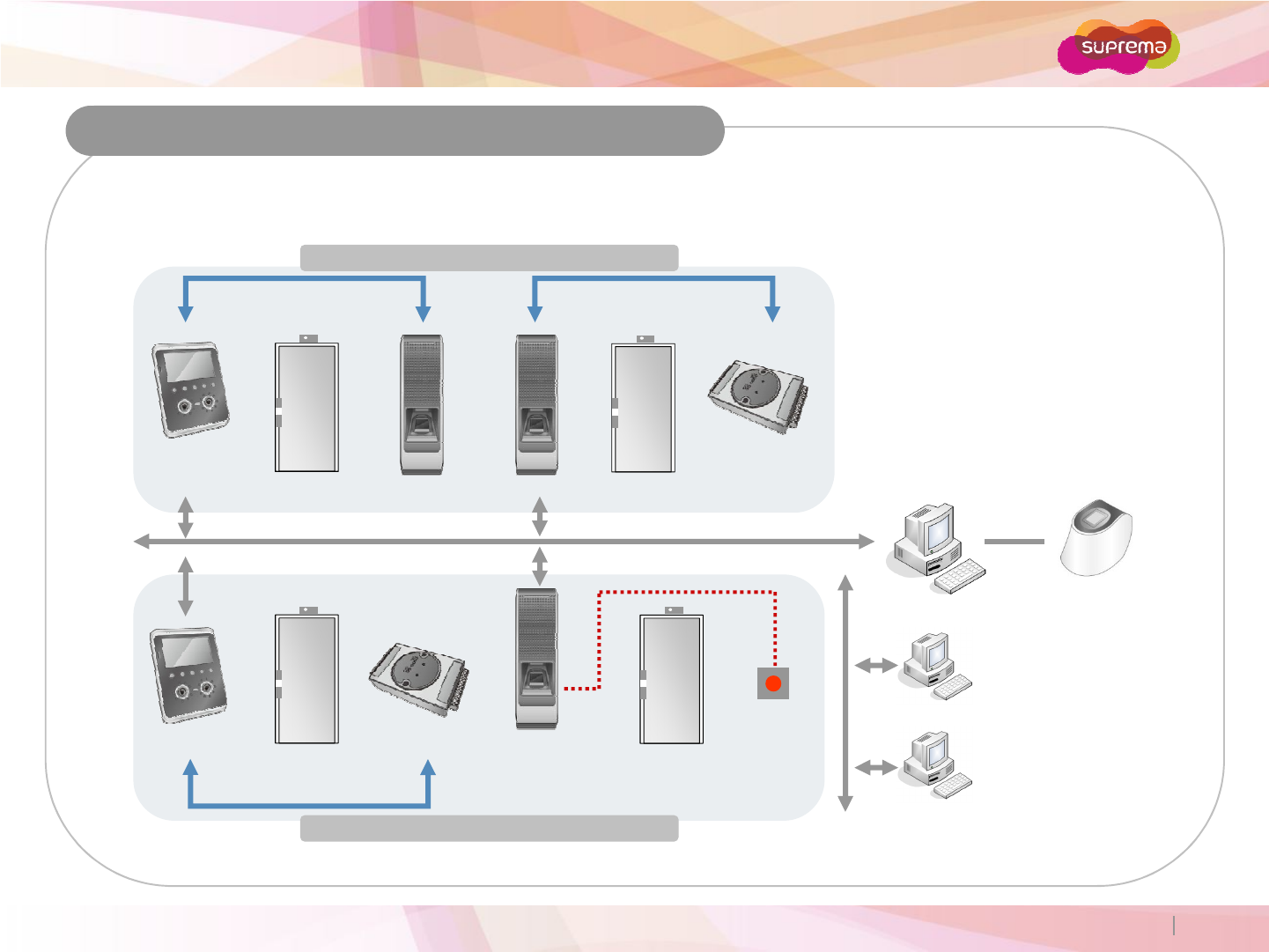
BioEntry W
Network
Door Zone 1 (Anti-passback)
Secure I/O
RS485 RS485
System Configurations
FaceStation
Copyright 2007 Suprema Inc. 16
Door Zone 2 (Anti-passback)
BioEntry W BioEntry W
LAN
Secure I/O BioEntry W Exit Button
PC Server
PC Client
PC Client
RS485
USB Fingerprint
Scanner
FaceStation
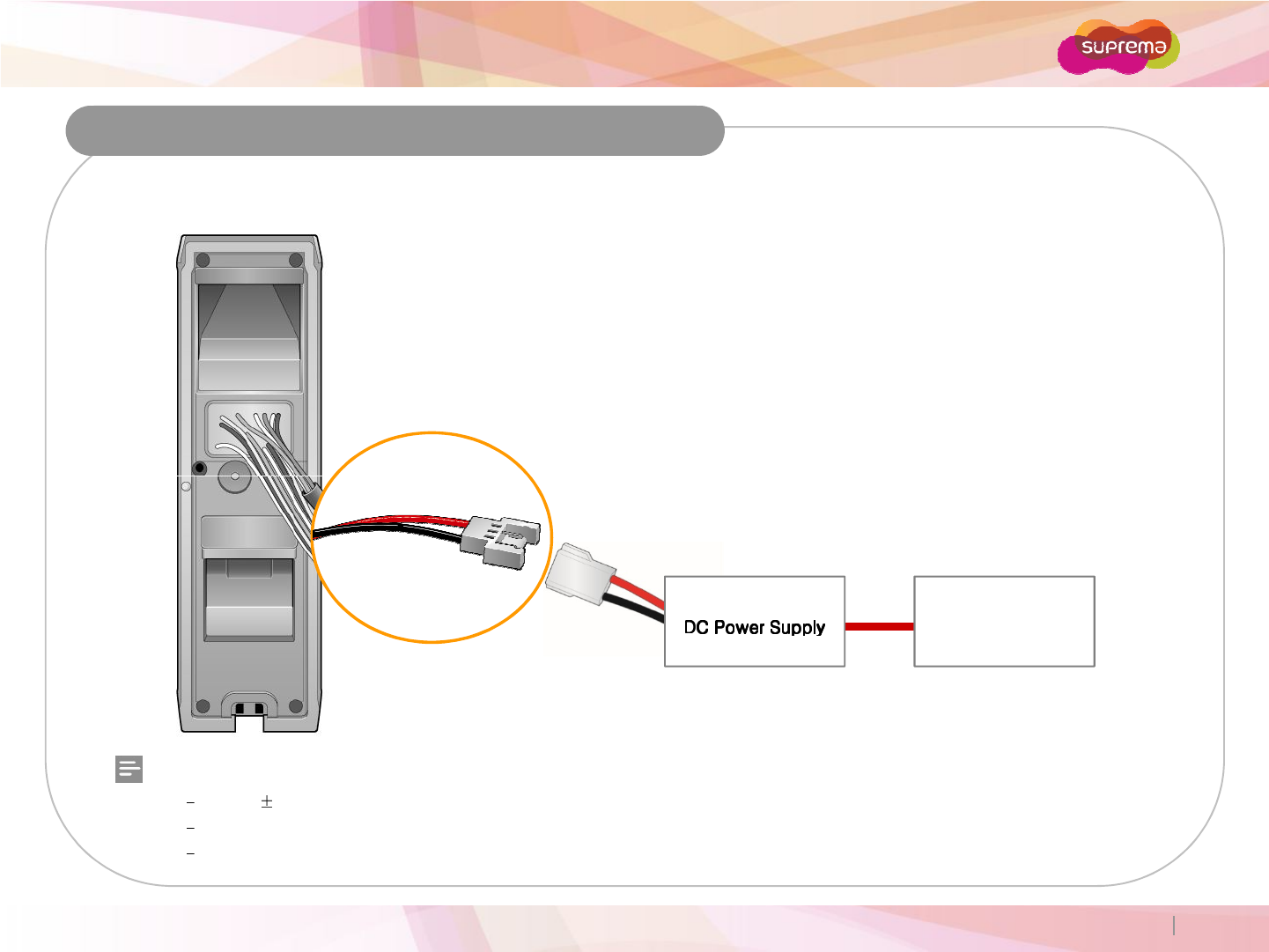
BioEntry W
Power Connection
Connections
Copyright 2007 Suprema Inc. 17
Recommended Power Specifications
12V 10%, at least 500mA.
Comply with standard IEC/EN 60950-1.
When sharing power with other devices, use a power supply with a higher current rating.
UPS
(Optional)
DC Power
Supply
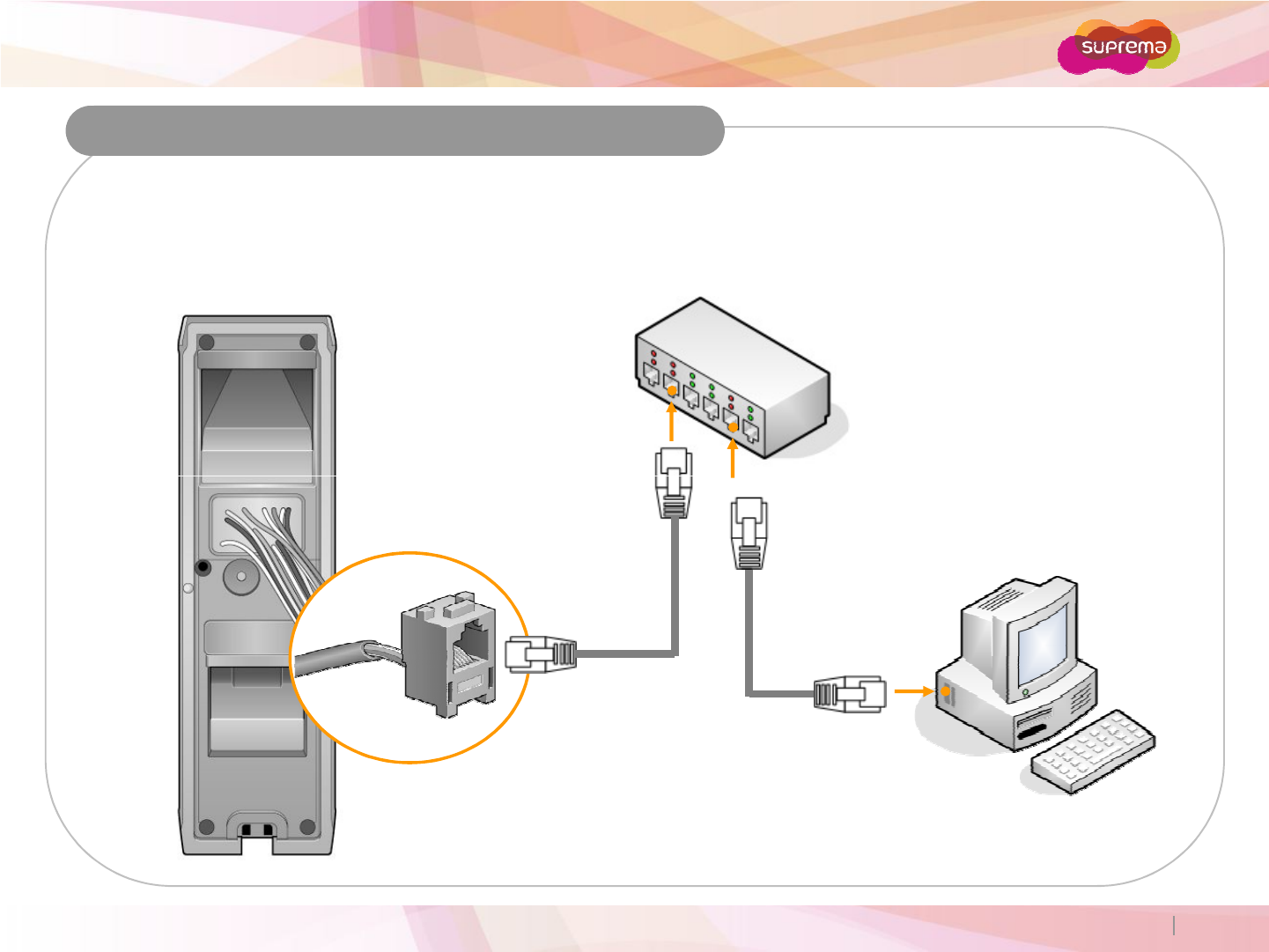
BioEntry W
Connections
Ethernet Connection (Connection with HUB)
The device can be connected with a regular hub or PoE hub by connecting the Ethernet cable to the Ethernet
terminal. PoE(Power over Ethernet) is an Ethernet connection of which the power is supplied from PSE(Power
Sourcing Equipment) satisfying the IEEE802.3af standard.
Ethernet Hub
Copyright 2007 Suprema Inc. 18
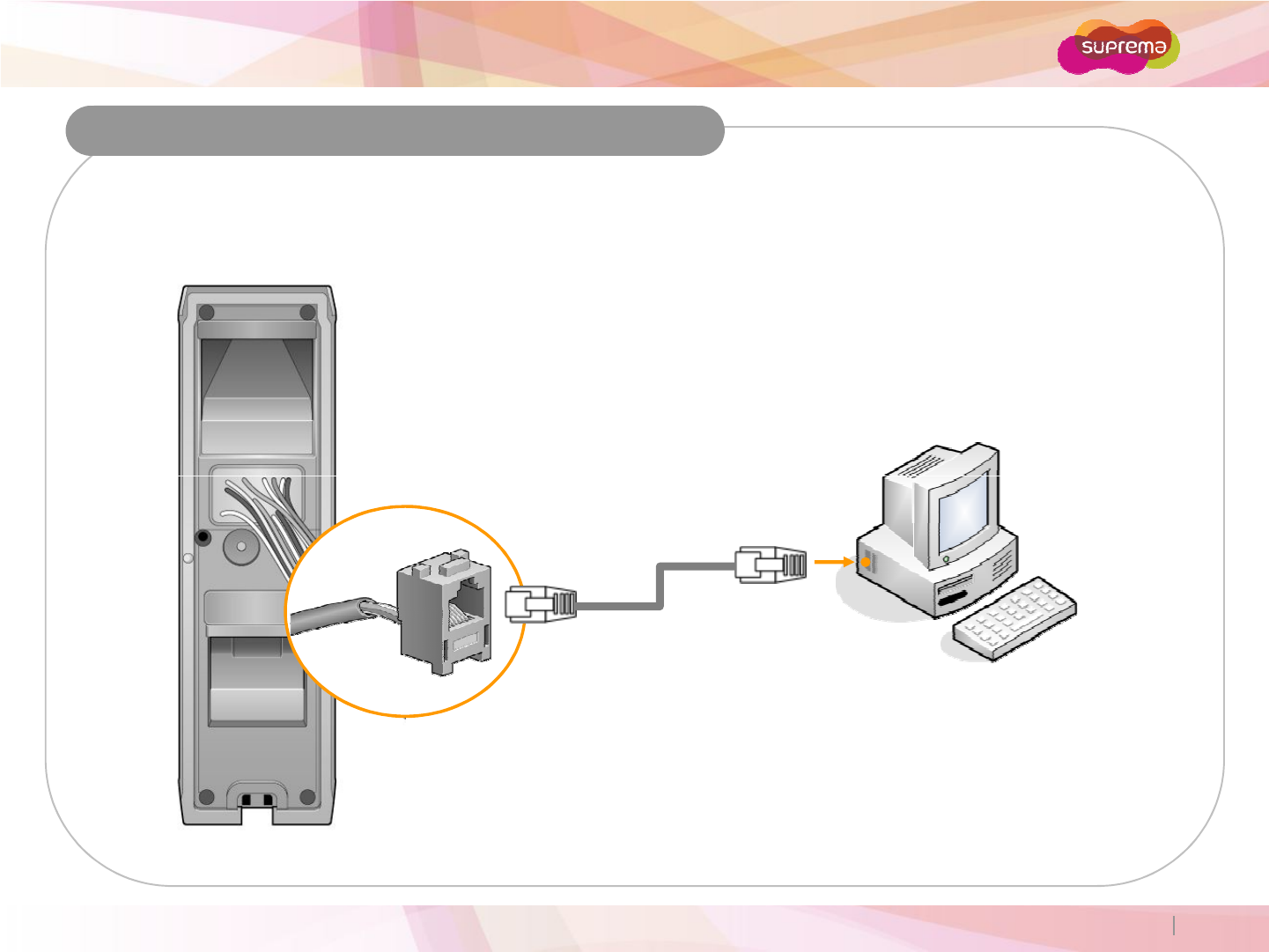
BioEntry W
Connections
Ethernet Connection (Direct connection with PC)
Use a standard CAT-5 cable to connect the device directly to a PC.
BioEntry W supports auto MDI/MDIX, therefore a crossover cable is not necessary.
Copyright 2007 Suprema Inc. 19
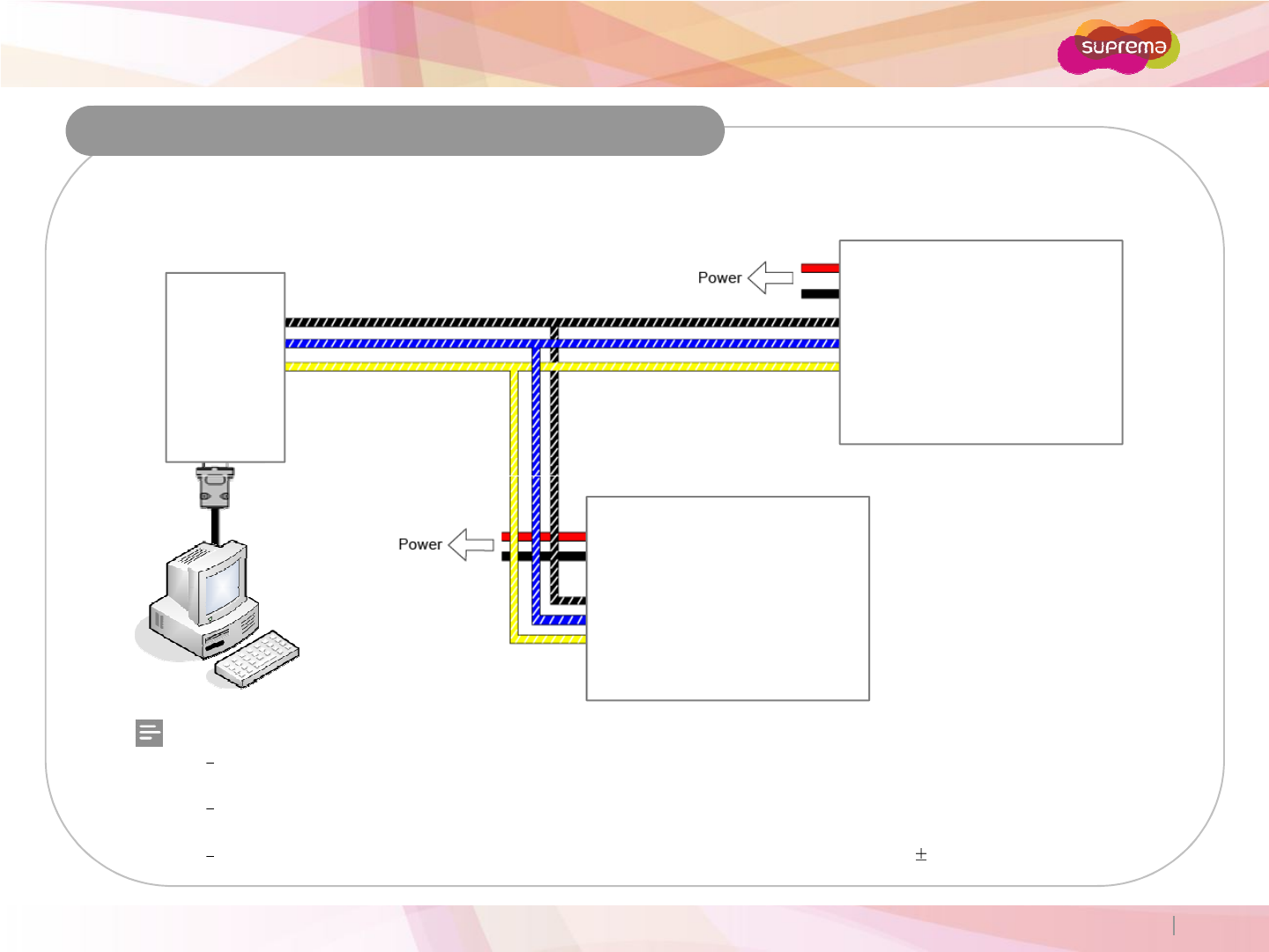
BioEntry W
Connections
RS485 Connection for Host Communication
GND -
TRX+
TRX-
RS232-485
Converter
Power IN (Red)
Power GND (Black)
Signal GND (Black/White Stripe)
TRX+ (Blue/White Stripe)
TRX- (Yellow/White Stripe)
BioEntry W
Copyright 2007 Suprema Inc. 20
Notes
Only the devices at the both ends of the bus should be terminated. To enable termination on the RS232-485 converter,
refer to the converter’s manual.
Adjust the communication speed as needed. The signal quality vary depending on wiring conditions, and it may be
necessary to lower the baudrates.
The GND signal may be omitted if and only if the GND potential difference is less than 5V.
Power IN (Red)
Power GND (Black)
Signal GND (Black/White Stripe)
TRX+ (Blue/White Stripe)
TRX- (Yellow/White Stripe)
BioEntry W
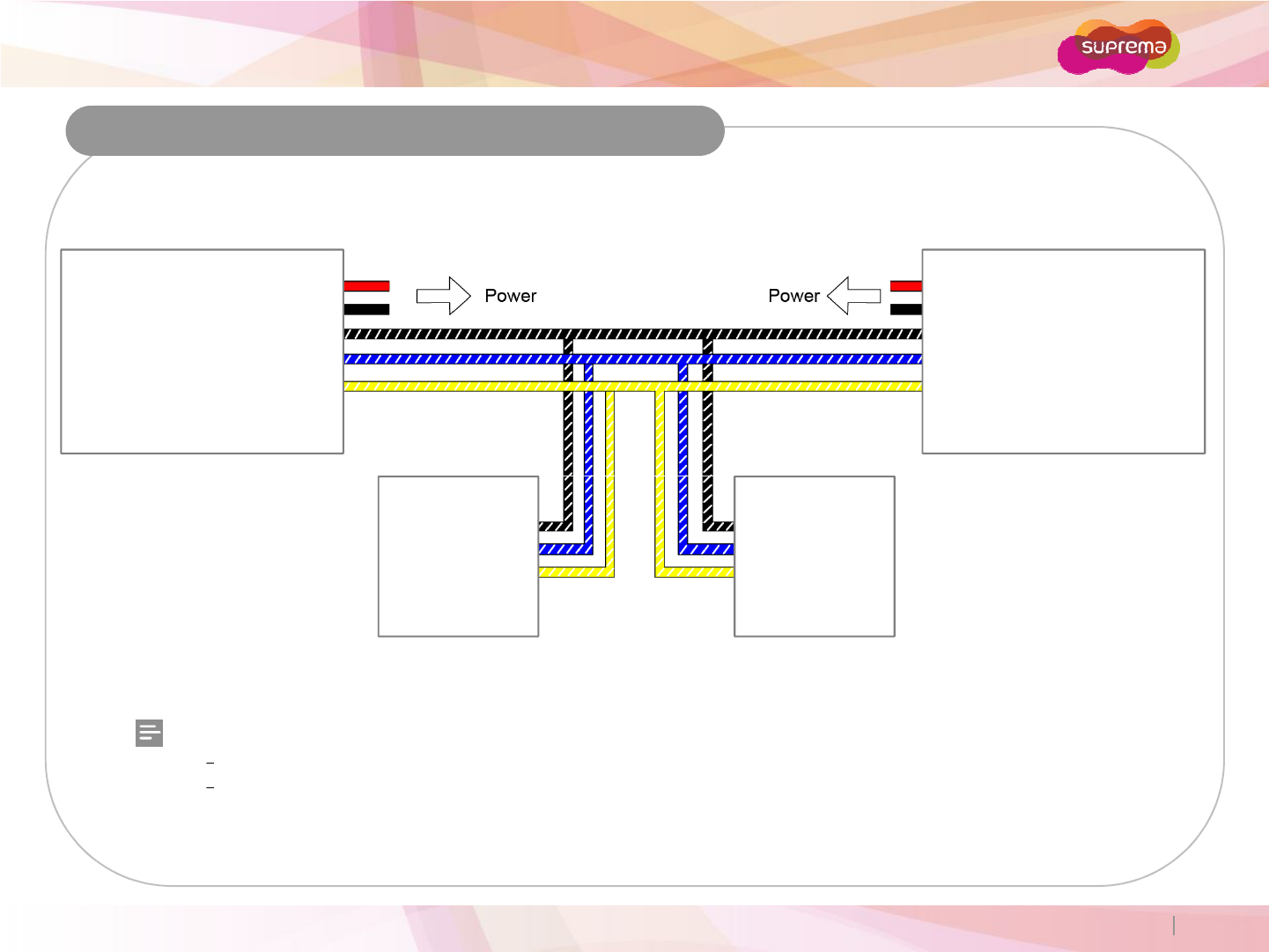
BioEntry W
RS485 Connection for Secure I/O
Connections
Power IN (Red)
Power GND (Black)
Signal GND (Black/ White Stripe)
TRX+ (Blue/ White Stripe)
TRX- (Yellow/ White Stripe)
BioEntry W
Power IN (Red)
Power GND (Black)
Signal GND (Black/White Stripe)
TRX+ (Blue/White Stripe)
TRX- (Yellow/White Stripe)
BioEntry W
Copyright 2007 Suprema Inc. 21
Notes
For bus termination, only the devices at both ends of the bus should be terminated.
Maximum numbers of devices in an RS485 loop are two(2) Suprema devices and four Secure I/Os.
TRX GND -
TRX+
TRX-
Secure I/O
TRX GND -
TRX+
TRX-
Secure I/O
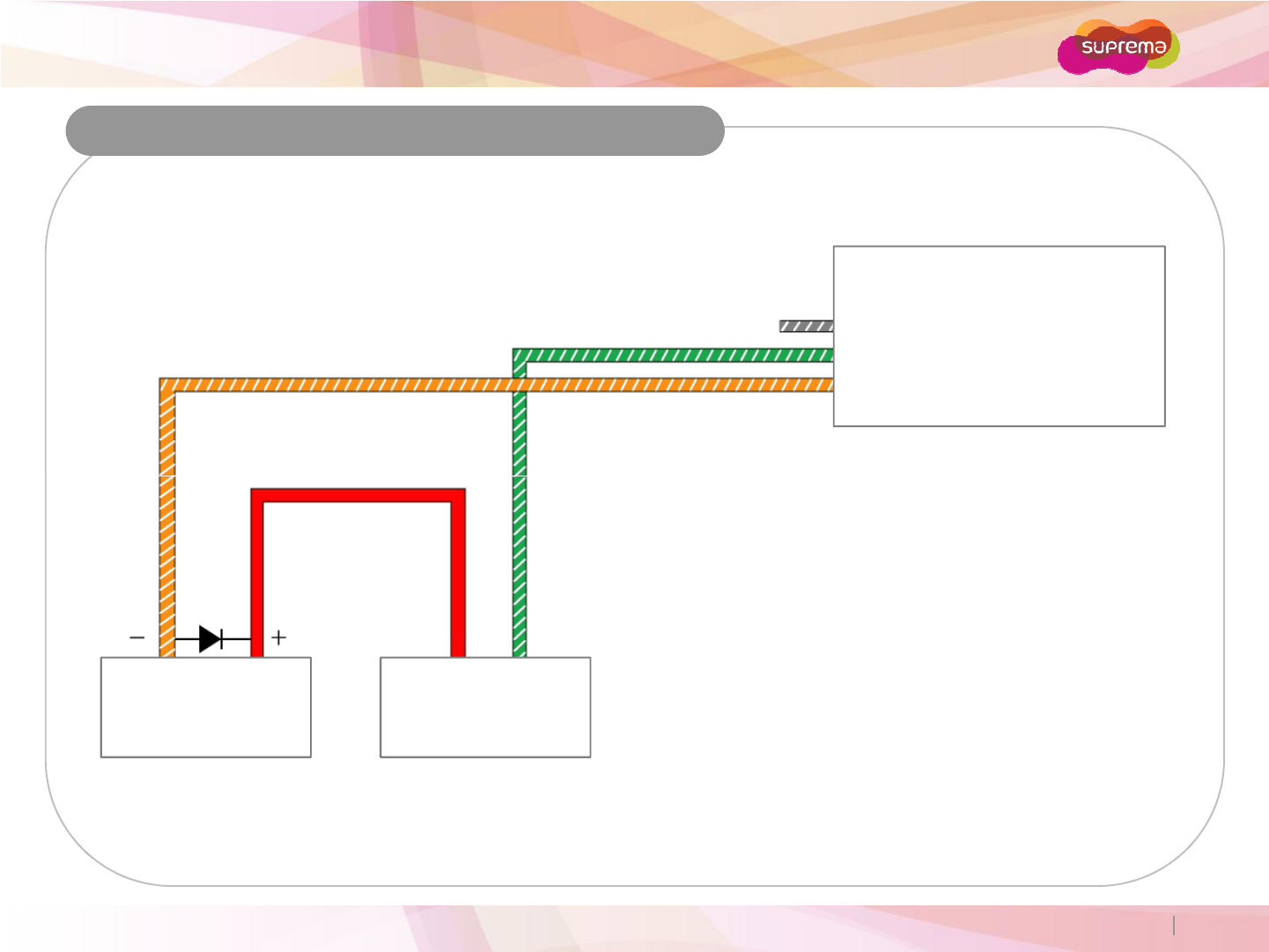
BioEntry W
Connections
Relay Connection – Fail safe lock
BioEntry W
(20) Relay NO (Gray/White Stripe)
(19) Relay COM (Green/White Stripe)
(18) Relay NC (Orange/White Stripe)
Copyright 2007 Suprema Inc. 22
Deadbolt /
Door strike
+ -
DC
Power supply
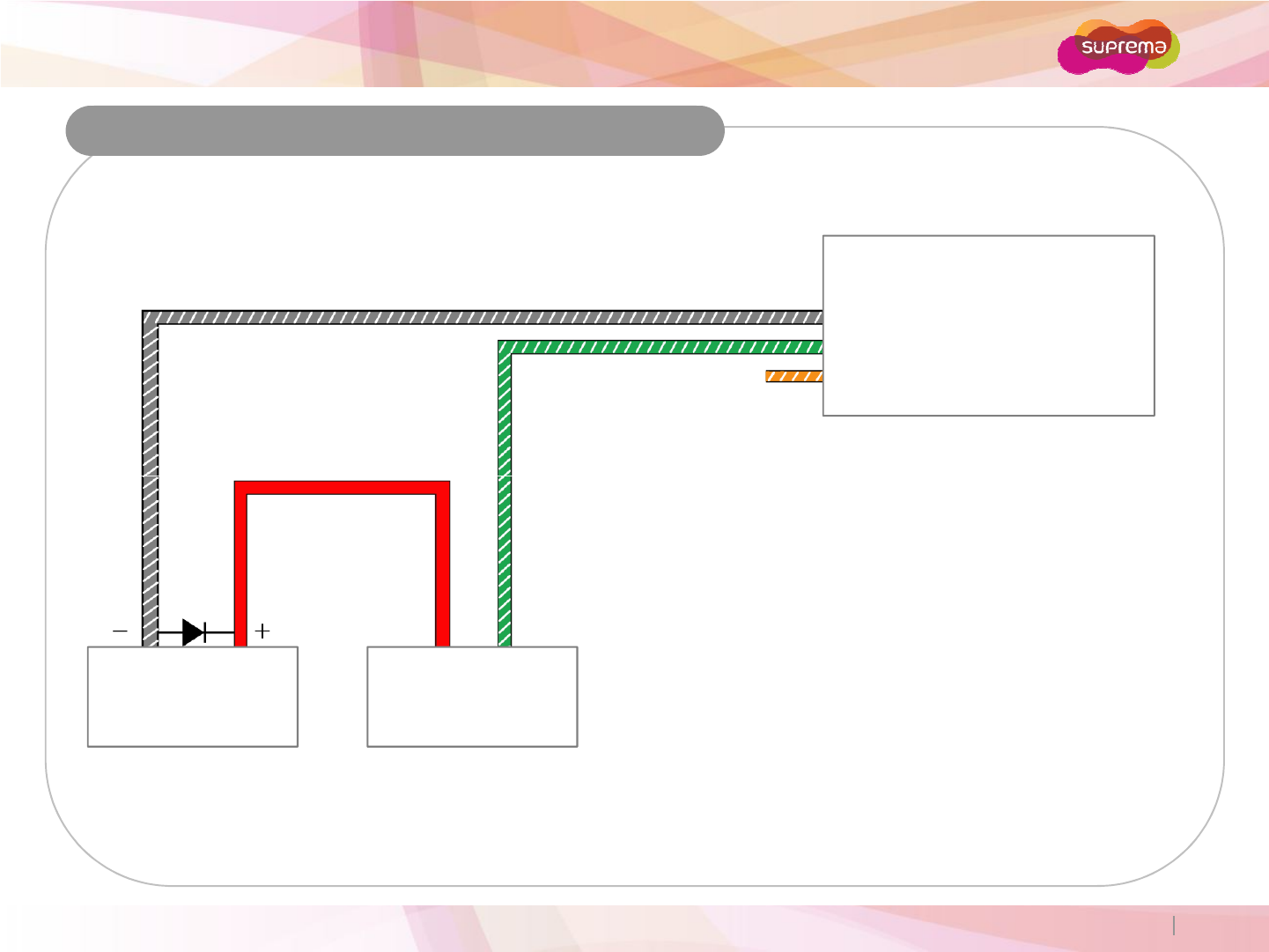
BioEntry W
Connections
Relay Connection – Fail secure lock
BioEntry W
(20) Relay NO (Gray/White Stripe)
(19) Relay COM (Green/White Stripe)
(18) Relay NC (Orange/White Stripe)
Copyright 2007 Suprema Inc. 23
Deadbolt /
Door strike
+ -
DC
Power supply
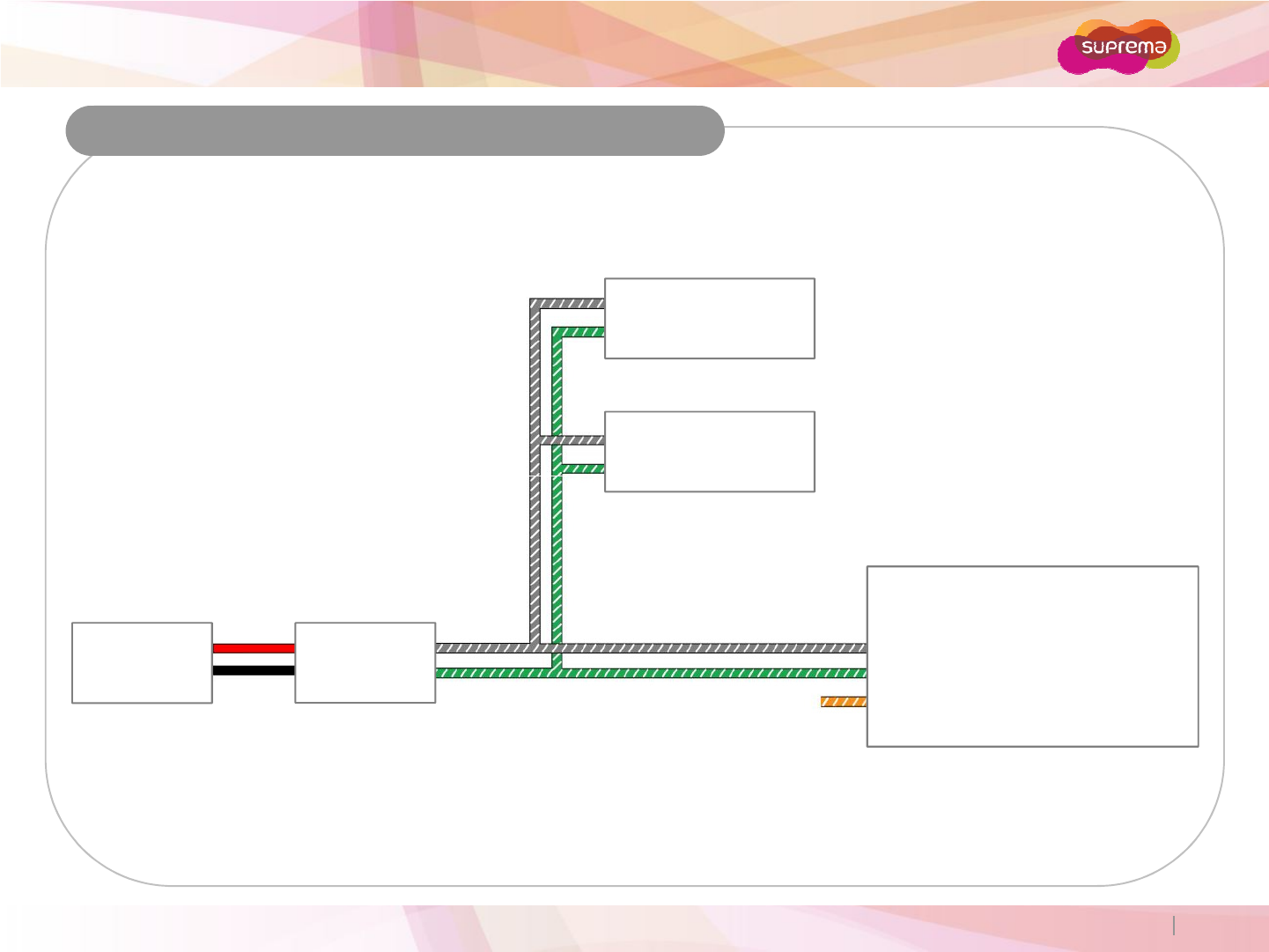
BioEntry W
Connections
Relay Connection - Automatic door
RTE Switch
Presence
Detector
Copyright 2007 Suprema Inc. 24
RTE Switch
Automatic
Door
BioEntry W
(20) Relay NO (Gray/White Stripe)
(19) Relay COM (Green/White Stripe)
(18) Relay NC (Orange/White Stripe)
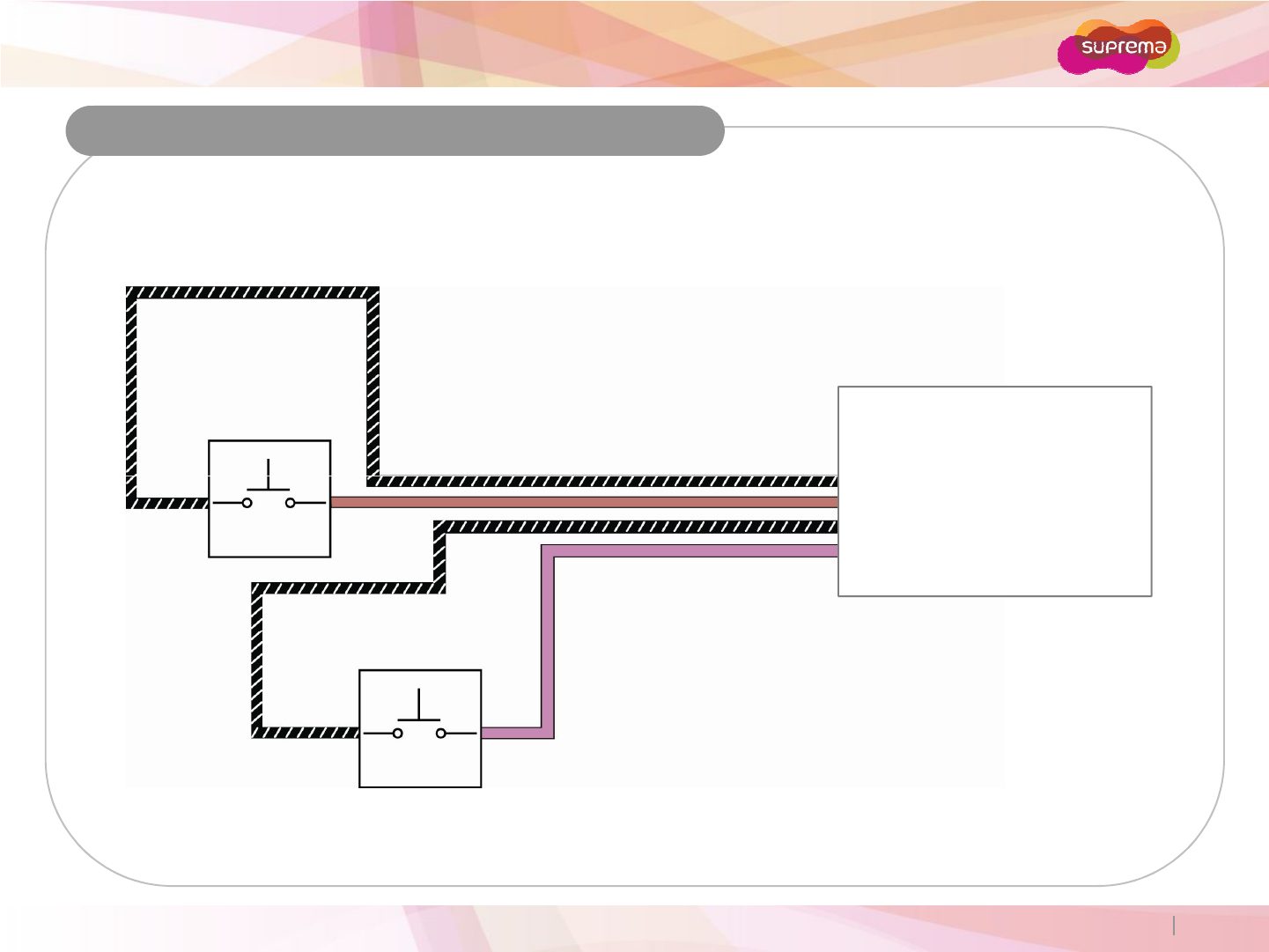
BioEntry W
Connections
Digital Input Connection (RTE/ Door sensor)
BioEntry W
(13) 485 GND (Black/White Stripe)
Copyright 2007 Suprema Inc. 25
(13) 485 GND (Black/White Stripe)
(1) Input 1 (Brown)
(13) 485 GND (Black/White Stripe)
(2) Input 0 (Purple)
Door Status
Request TO
Exit
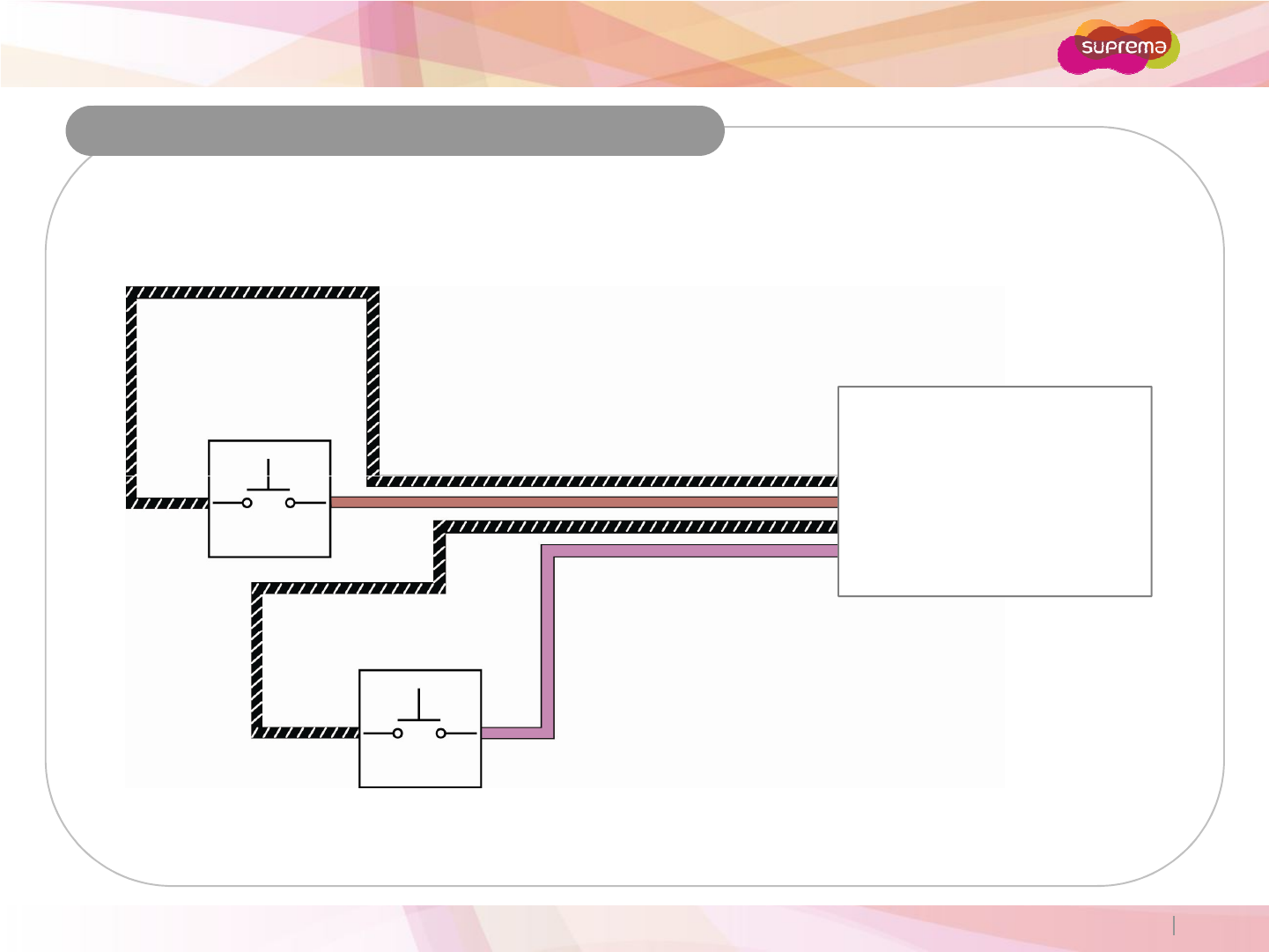
BioEntry W
Connections
Digital Input Connection (Alarm/ Emergency switch)
BioEntry W
(13) 485 GND (Black/White Stripe)
Copyright 2007 Suprema Inc. 26
(13) 485 GND (Black/White Stripe)
(1) Input 1 (Brown)
(13) 485 GND (Black/White Stripe)
(2) Input 0 (Purple)
Switch #1
Switch #2
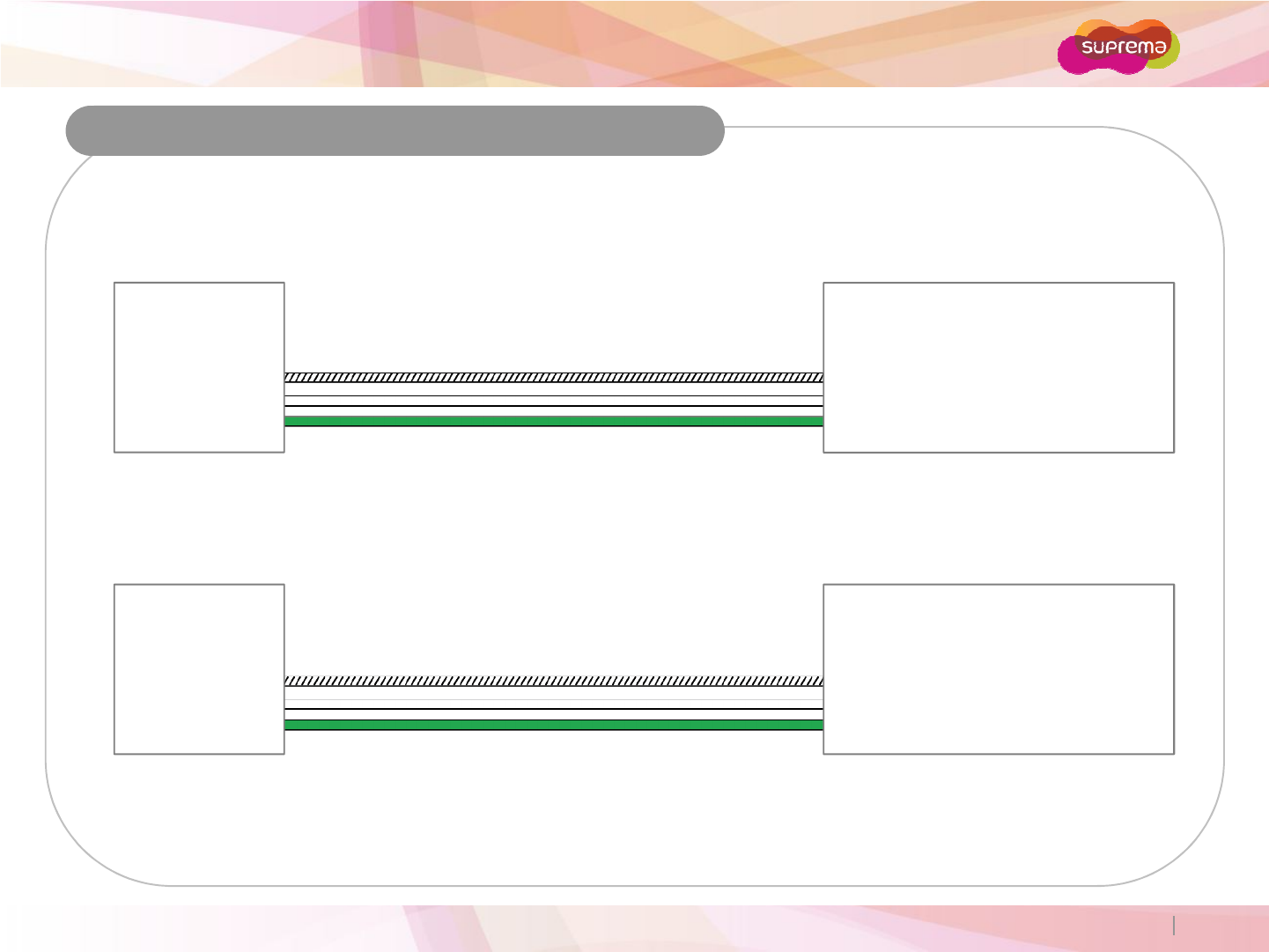
BioEntry W
Wiegand Input
Connections
BioEntry W
(14) Wiegand GND (White/Black Stripe)
(15) Wiegand D1 (White)
(16) Wiegand D0 (Green)
RFID Reader
GND
Wiegand D1
Wiegand D0
Copyright 2007 Suprema Inc. 27
Wiegand Output
Controller
GND
Wiegand D1
Wiegand D0
BioEntry W
(14) Wiegand GND (White/Black Stripe)
(15) Wiegand D1 (White)
(16) Wiegand D0 (Green)
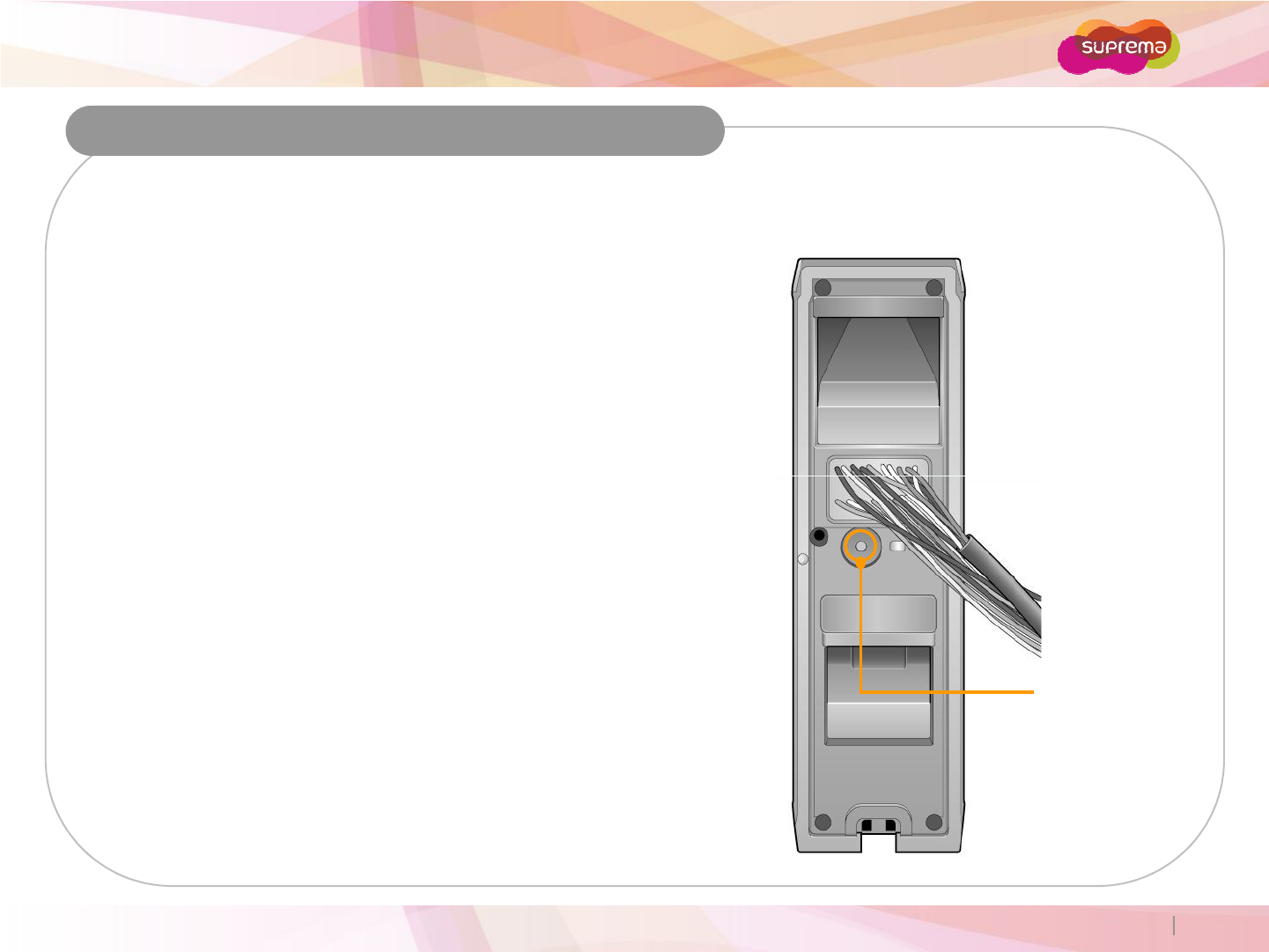
BioEntry W
Resetting Network Settings
In case of forgetting network setting of the device (TCP/IP or RS-485 setting) during installation or using the
device, you can initialize network setting (TCP/IP or RS-485 setting) by using the network reset switch on the
back panel of the device. Please refer to the figures as below.
1. Turn on the device.
2. Press and hold the network reset switch until the device
turns off. (Then, the device will restart.)
Network Default Setting
Copyright 2007 Suprema Inc. 28
TCP/IP Address : 192.168.0.1
Not checked “Use Server”
RS-485 : PC Connection, 115200bps
3. Modify then save the TCP/IP or RS485 settings.
4. Reboot the device.
5. Confirm the new settings.
Network Reset
Switch
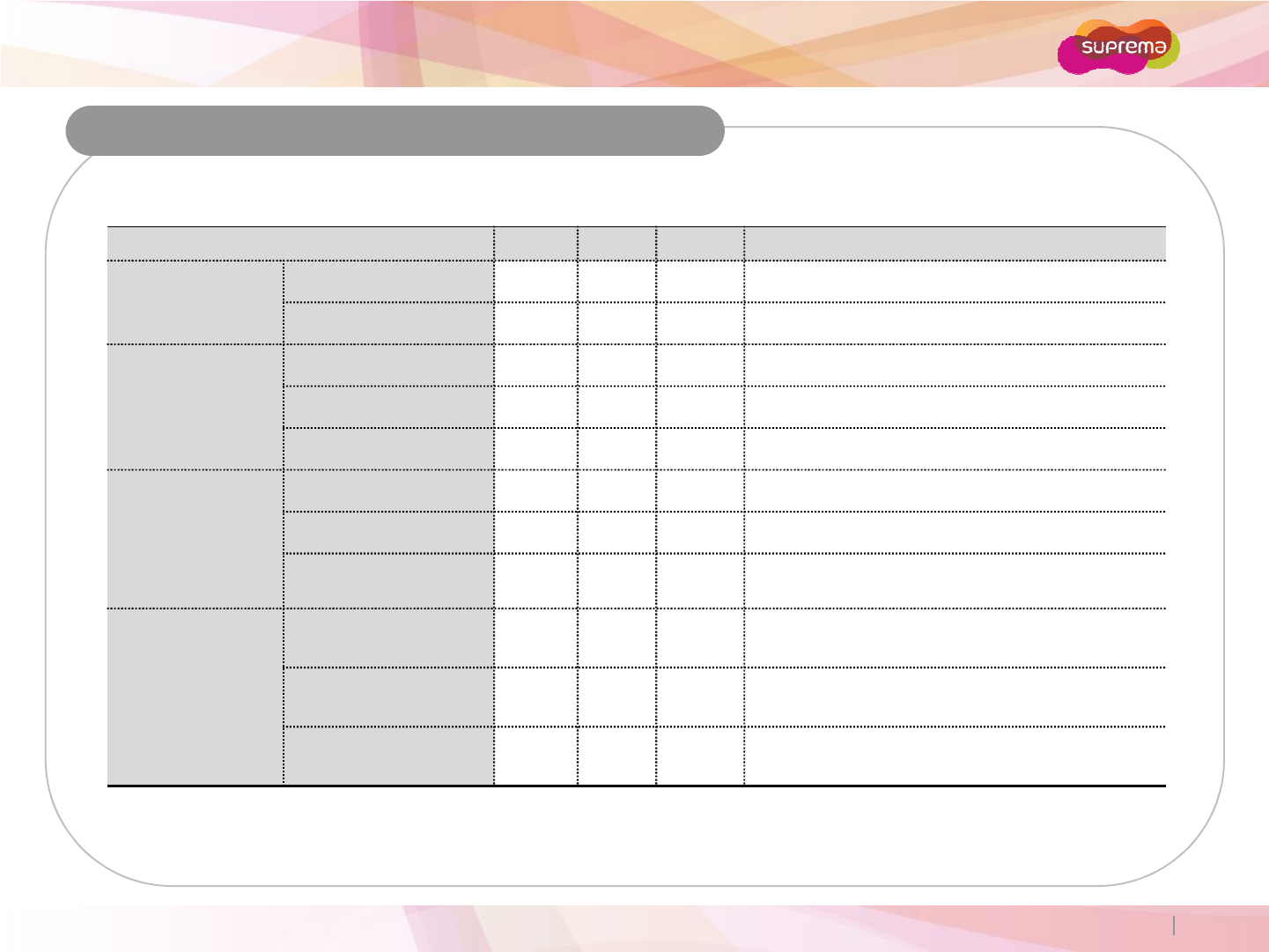
BioEntry W
Electrical Specifications
Min. Typ. Max. Notes
Power
Voltage (V) 10.8 12 13.2 Use regulated DC power adaptor only.
Current (mA) - 250
Switch Input
VIH (V) - TBD -
VIL (V) - TBD
Pull-up resistance (Ω) - 4.7k - The input ports are pulled up with 4.7k resistors.
Copyright 2007 Suprema Inc. 29
TTL/
Wiegand Output
VOH (V) - 5 -
VOL (V) - 0.8 -
Pull-up resistance (Ω) - 4.7k - The outputs ports are open drain type, pulled up
with 4.7k resistors internally.
Relay
Switching capacity (A) - - 1
0.3
30V DC
125V AC
Switching power
(resistive) - - 30W
37.5VA
DC
AC
Switching voltage (V) - - 110
125
DC
AC
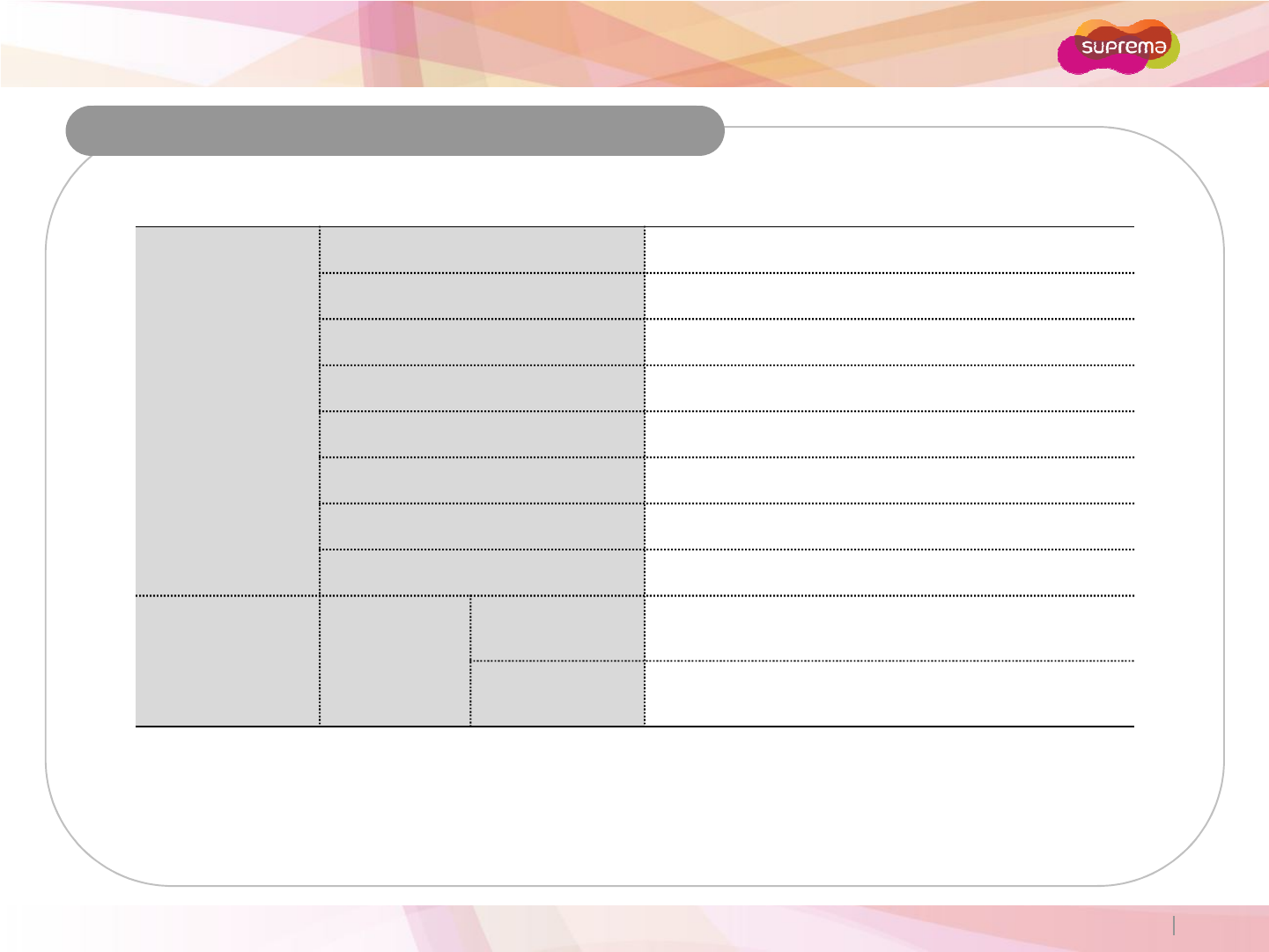
BioEntry W
Product Specifications
System
Max Users 5000 users (10,000 templates) [1:1 & 1:N]
Log Capacity 50,000 logs
CPU 533MHz DSP
Memory 8MB Flash + 8MB RAM
RF Options 13.56MHz iClass
Interfaces
TCP/IP, RS485,
Wiegand
Copyright 2007 Suprema Inc. 30
Interfaces
TCP/IP, RS485,
Wiegand
Input / Output 2 TTL Inputs, 1 Relay Output
Power 12VDC, PoE (Power over Ethernet)
General Dimensions
BioEntry W
(W x H x D) 50 x 172 x 44 mm
Wall Bracket
(W x H) 40 x 157 mm (screw joint included)
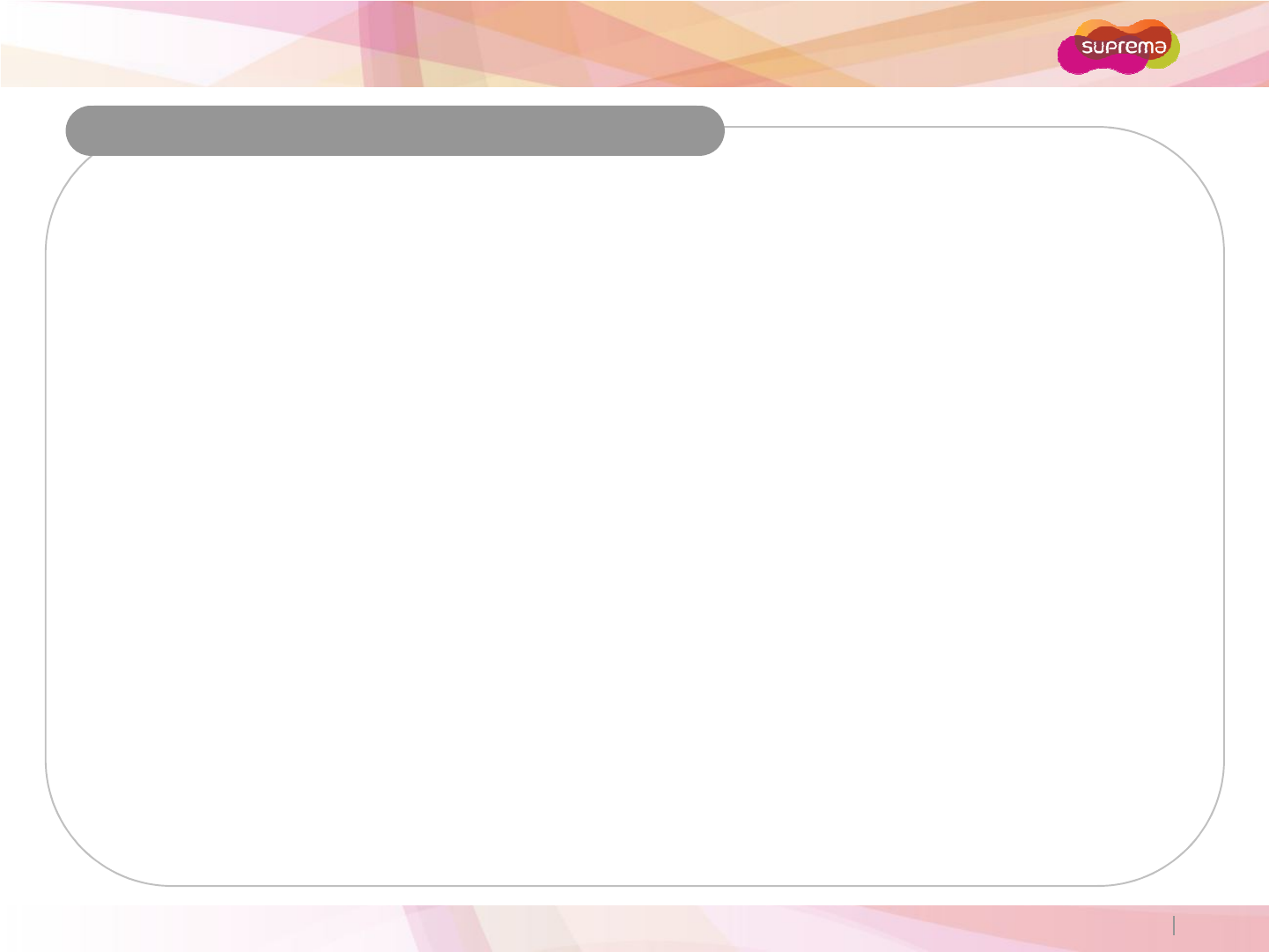
BioEntry W
Troubleshooting
Please contact your local dealer/distributor for support or contact Suprema at support@supremainc.com.
Please submit the following information and we will coordinate support with your local dealer/distributor.
Device model
F/W version of the device
H/W version of the device
Detailed information regarding the issue
Error messages / screenshots, if possible
Contact information (Company, Name, Telephone, Email)
Copyright 2007 Suprema Inc. 31
Contact information (Company, Name, Telephone, Email)
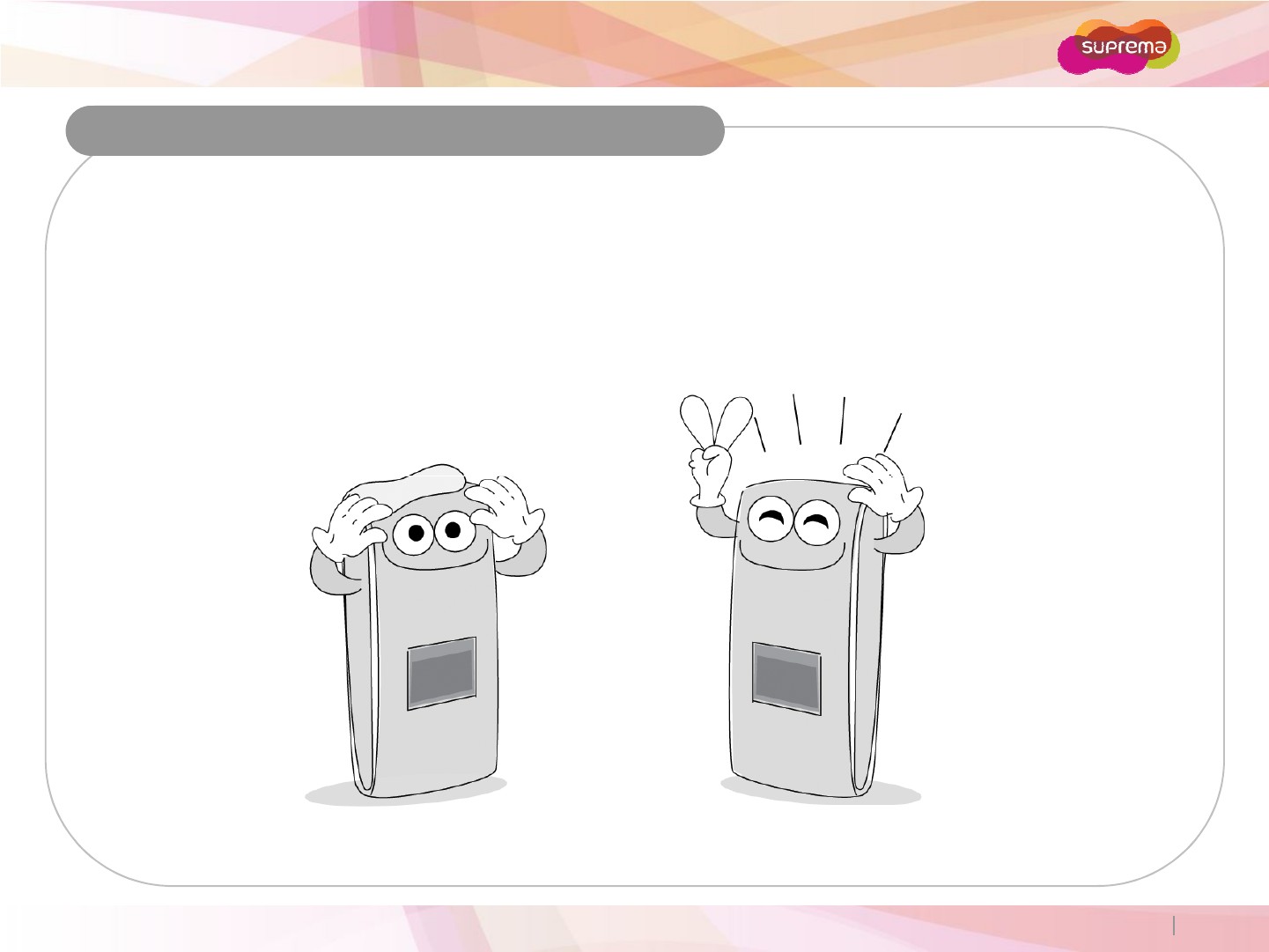
BioEntry W
Precautions for Device Cleaning
Wipe out the device surface with dry towel or cloth.
Use a soft dry towel when removing dust or impurities from the surface of the sensor.
Cleaning the sensor with a detergent, benzene or thinner will damage the surface and disrupt the unit's
ability to properly read a fingerprint.
Copyright 2007 Suprema Inc. 32
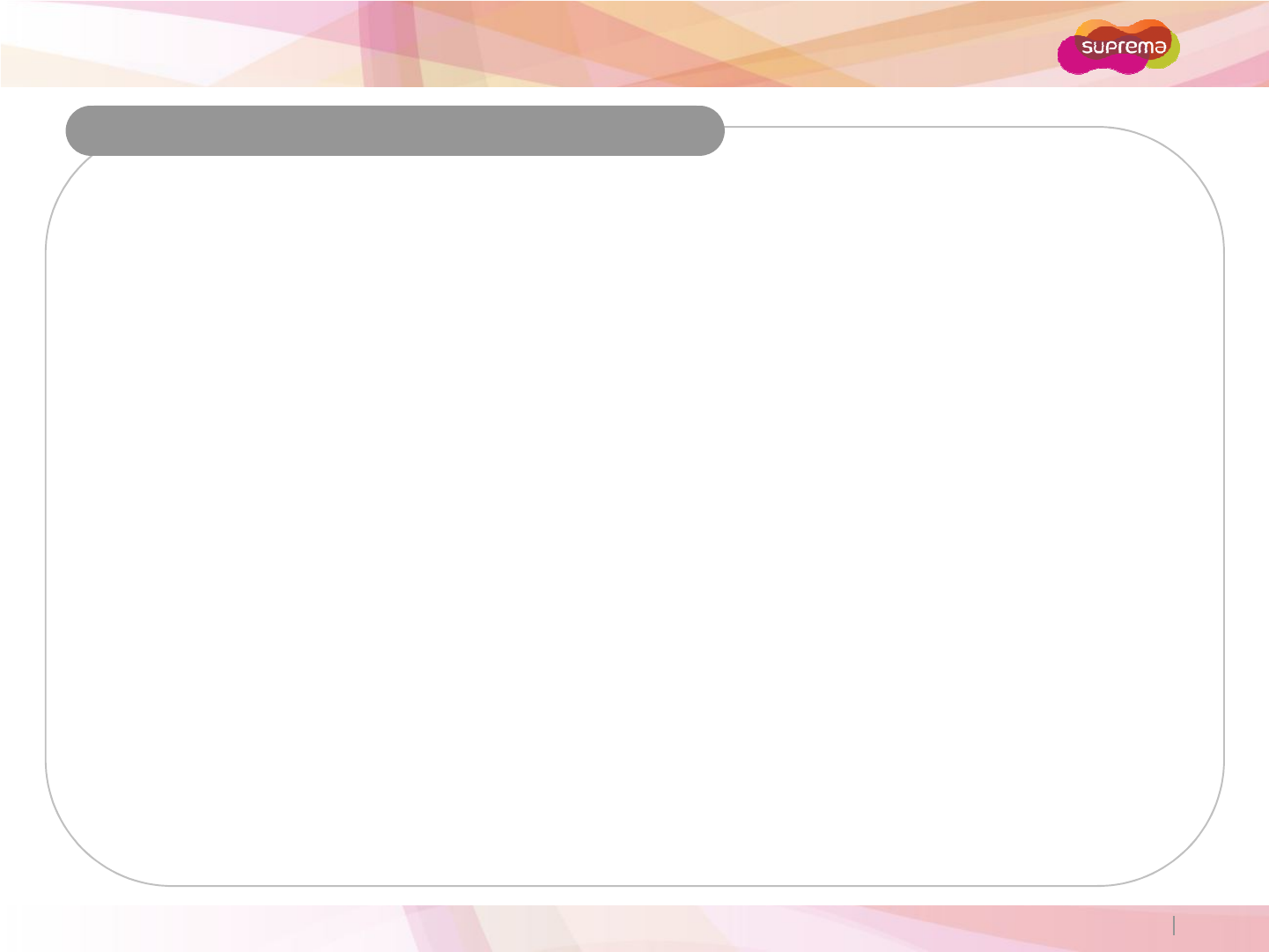
BioEntry W
FCC Rules
Caution
Changes or modifications not expressly approved by the manufacturer responsible for compliance could void the
user’s authority to operate the equipment.
Warning
This device complies with part 15 of the FCC Rules. Operation is subject to the following two conditions: (1) This
device may not cause harmful interface, and (2) this device must accept any interface received, including
interference that may cause undesired operation.
Information to User
Copyright 2007 Suprema Inc. 33
Information to User
This equipment has been tested and found to comply with the limit of a Class B digital device, pursuant to Part 15 of
the FCC Rules. These limits are designed to provide reasonable protection against harmful interference in a
residential installation. This equipment generates, user and can radiate radio frequency energy and, if not installed
and used in accordance with the instructions, may cause harmful interference to radio communications. However,
there is no guarantee that interference will not occur in a particular installation; if this equipment does cause harmful
interference to radio or television reception, which can be determined by turning the equipment off and on, the user is
encouraged to try to correct the interference by one or more the following measures:
1. Reorient / Relocate the receiving antenna.
2. Increase the separation between the equipment and receiver.
3. Connect the equipment into an outlet on a circuit difference from that to which the receiver is connected.
4. Consult the dealer or an experienced radio/TV technician for help.
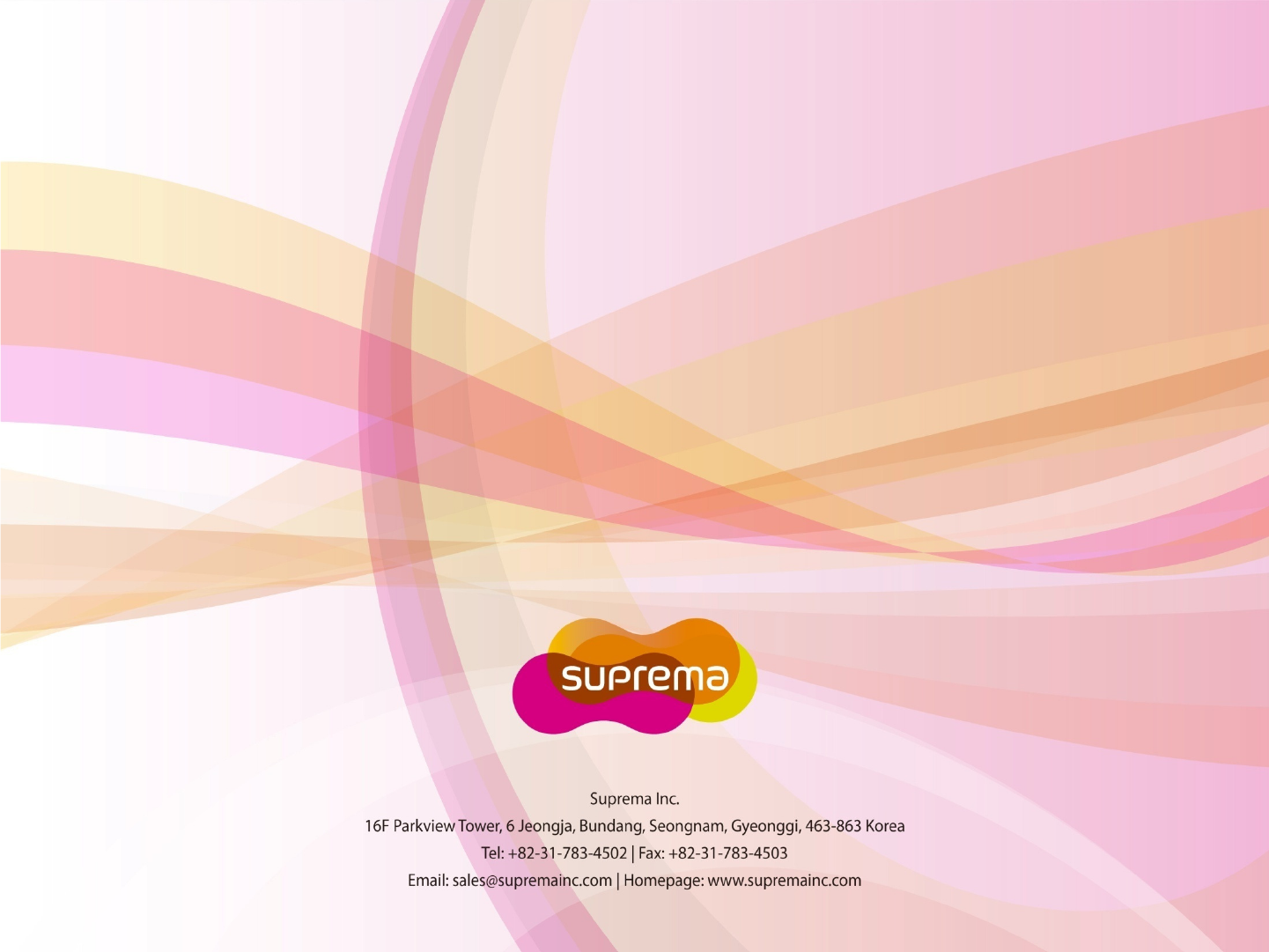
㈜슈프리마
경기도 성남시 분당구 정자동 파크뷰 오피스타워 16층
Tel : 031
-
783
-
4510
Tel : 031
-
783
-
4510
Fax : 031-783-4503
온라인고객지원 : sales@suprema.co.kr
회사홈페이지 : www.suprema.co.kr
제품홈페이지 : www.biostation.co.kr
BioEntry Plus .
.