Users Manual
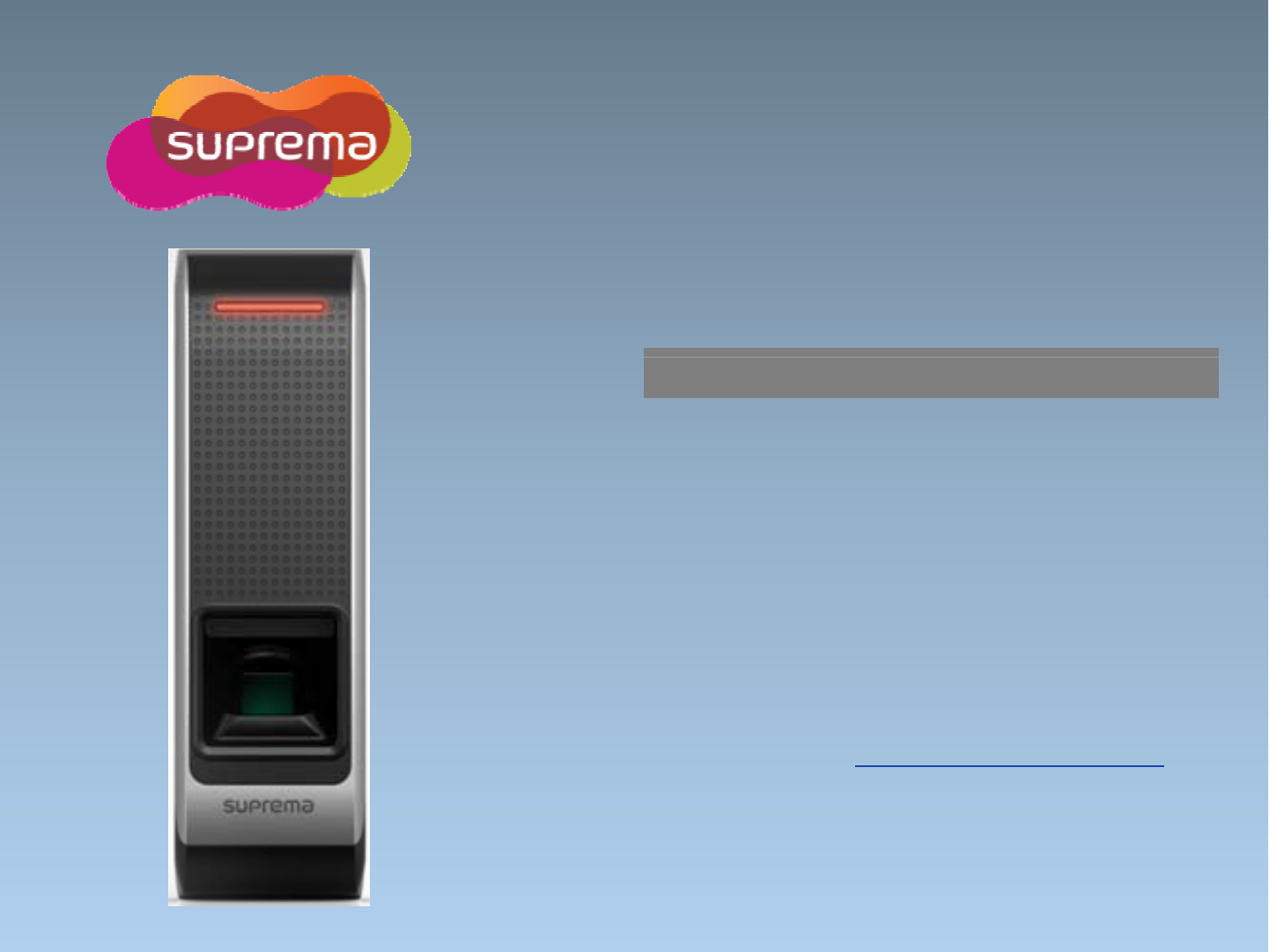
BioEntry W
IP Based Fingerprint Access Control
Installation Guide
(
Ver
01)
(
Ver
0
.
1)
www.suprema.co.kr
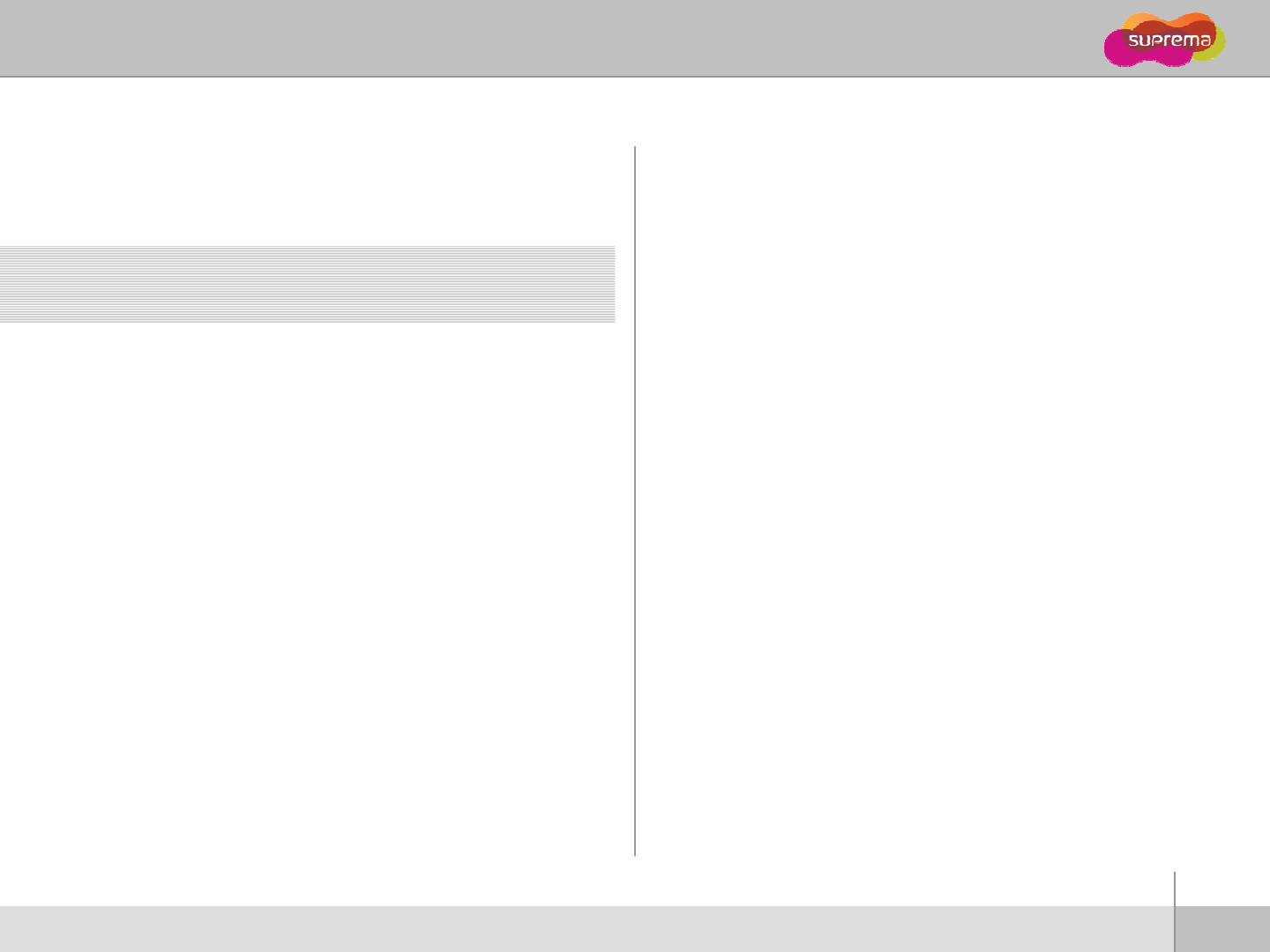
BioEntry W
Safety precautions 3
Basics of fingerprint recognition 5
How to place a finger 6
d
Contents
Pro
d
uct Contents 8
Front Side 10
Bottom and Back Side 11
Product Dimension 12
Cables and Connectors 13
Installation of Wall-mount Bracket 14
Power Connection 15
Ethernet Connection
16
Ethernet
Connection
16
RS485 Connection 18
Relay Connection 20
Digital Input Connection 23
Wiegand Output 25
Network Default Setting 26
Installation Reference 27
Electrical Specification
30
Electrical
Specification
30
Troubleshooting 31
Device cleaning 32
FCC Rules 33
Sifii 34
2
ⒸCopyright 2007 Suprema Inc.
S
pec
ifi
cat
i
ons
34
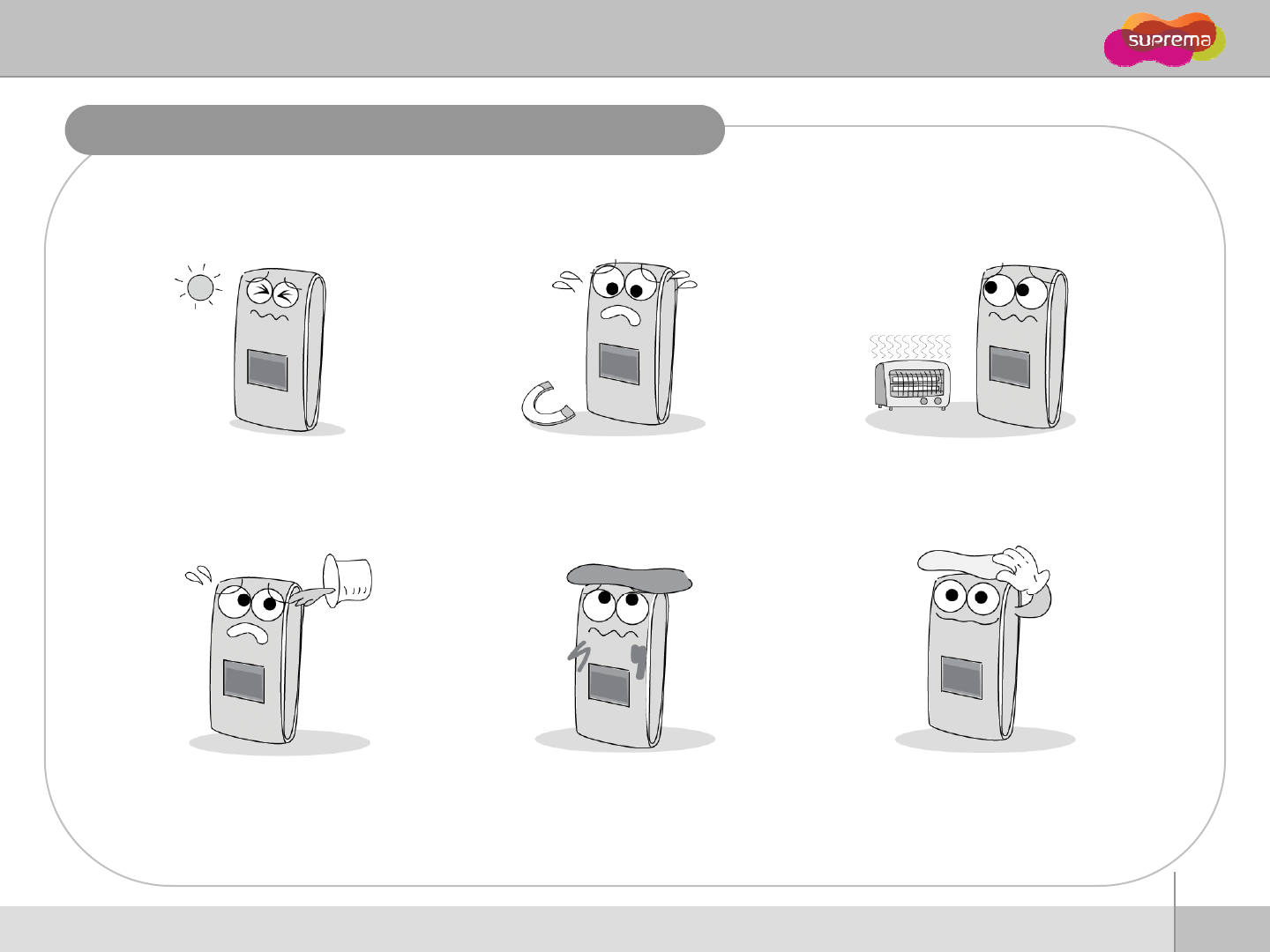
BioEntry W
Safety precautions
The list below is to keep user’s safety and prevent any loss. Please read carefully before
use.
Do not install the device in a Do not place a magnet near the pr Do not place the device next to
place subject to direct sun light,
humidity, dust or soot. oduct. Magnetic objects such as
magnet, CRT, TV, monitor or spe
aker may damage the device.
heating equipments.
Be careful not to let liquid like
water, drinks or chemicals leak
inside the device.
Clean the device often to remove
dust on it. In cleaning, do not splash water
on the device but wipe it out with
smooth cloth or towel.
3
ⒸCopyright 2007 Suprema Inc.
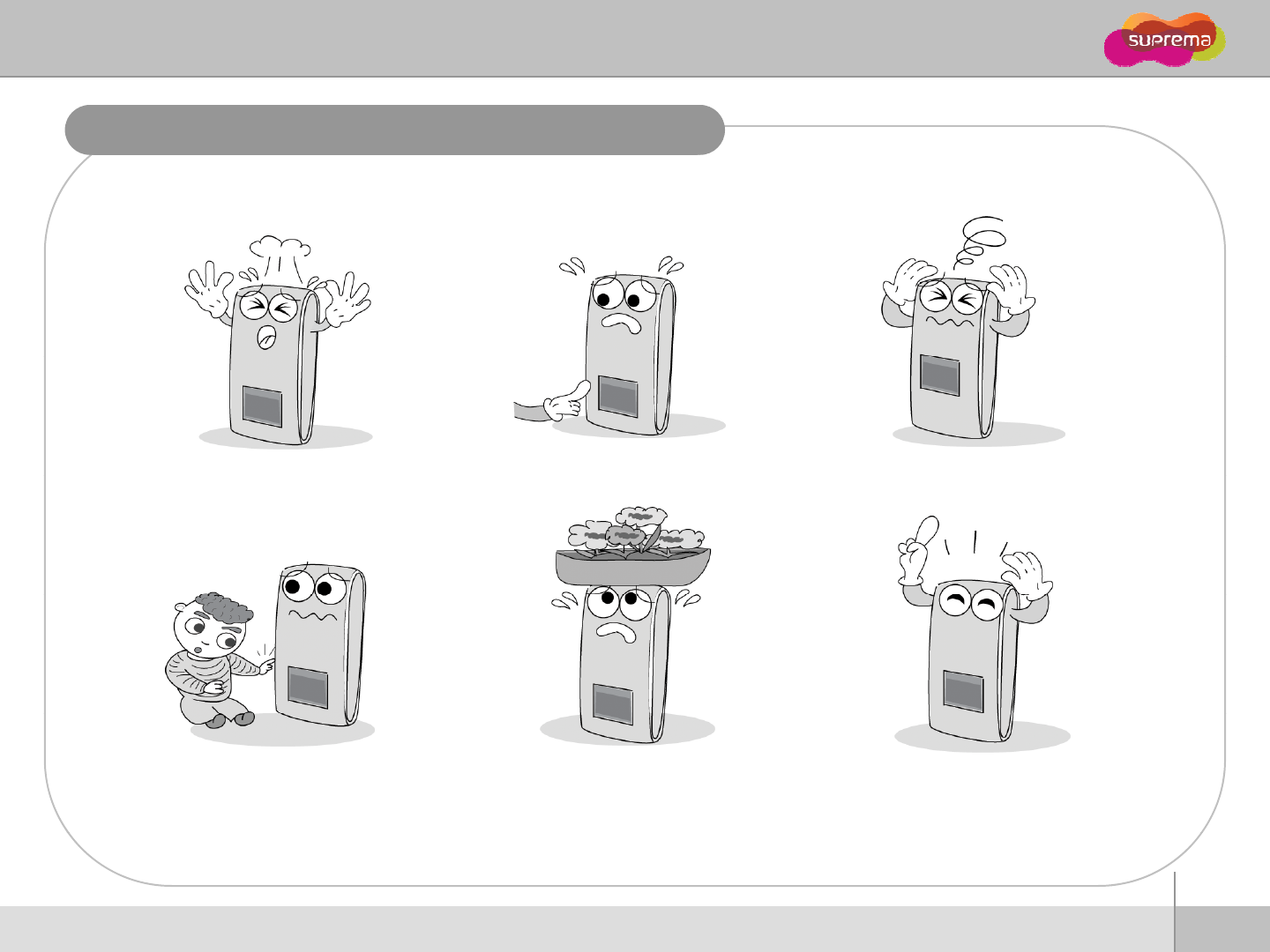
BioEntry W
Safety precautions
The list below is to keep user’s safety and prevent any loss. Please read carefully before
use.
Do not drop the device. Do not damage the device. Do not disassemble, repair or
alter the device.
Do not let children touch the
device without supervision.
Do not use the device for any
other purpose than specified. Contact your nearest dealer in
case of a trouble or problem.
4
ⒸCopyright 2007 Suprema Inc.
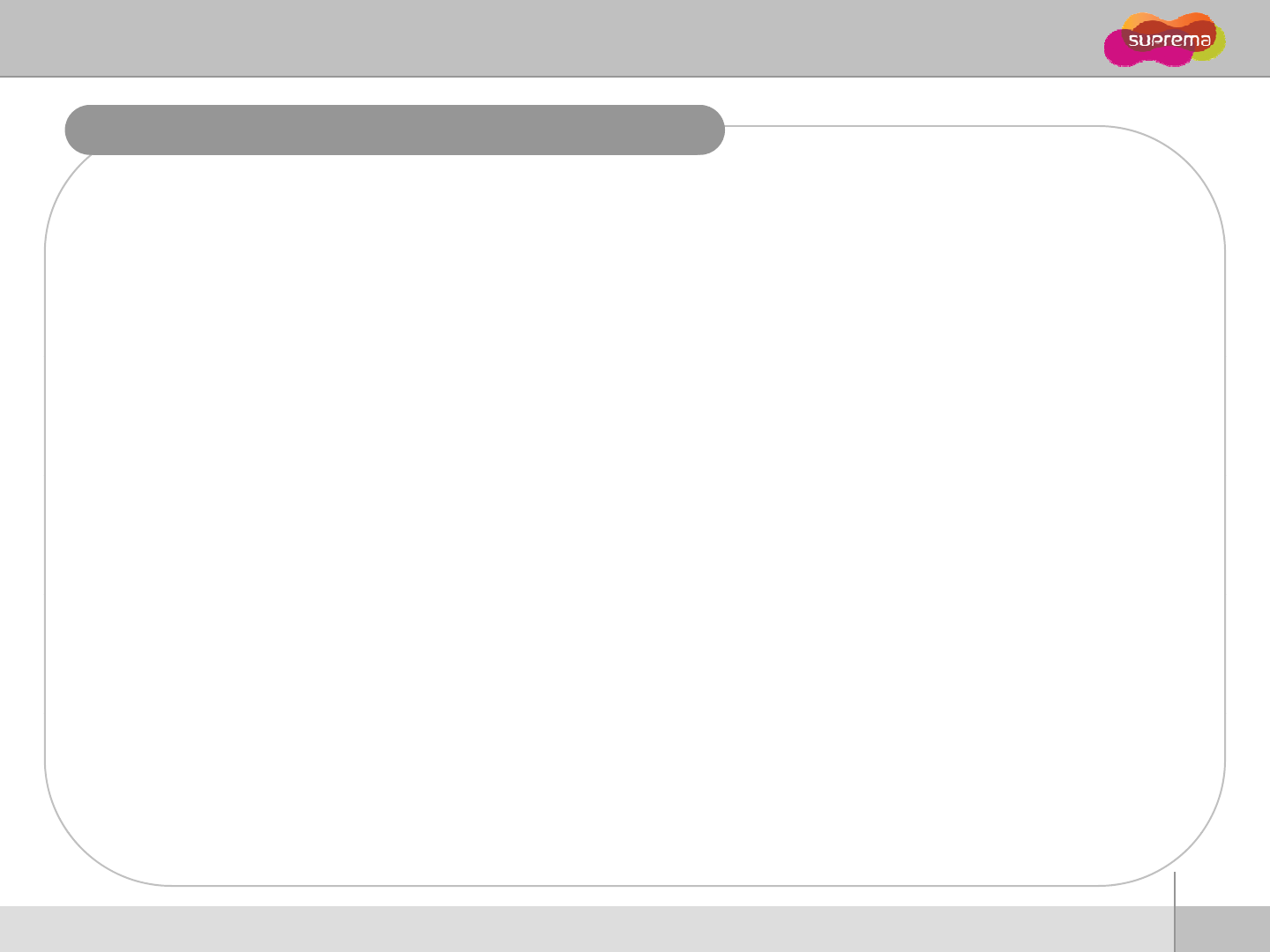
BioEntry W
Basics of fingerprint recognition
What is fingerprint recognition?
zFin
g
er
p
rint is an individual’s own biometric information and does not chan
g
e throu
g
hout his/her life.
gp g g
Fingerprint recognition is a technology that verifies or identifies an individual using such fingerprint
information.
zFree from the risk of theft or loss, fingerprint recognition technology is being widely used in security
systems replacing PIN or cards.
Process of fingerprint recognition
zFingerprint consists of ridges and valleys. Ridge is a flow of protruding skin in a fingerprint while
valley is a hollow between two ridges. Each individual has different pattern of ridges and valleys
and finger recognition makes use of such originality and uniqueness of these patterns
and
finger
recognition
makes
use
of
such
originality
and
uniqueness
of
these
patterns
.
zFingerprint sensor generates 2-dimentional fingerprint image using different technology. According
to the sensing technology, fingerprint sensors are classified into optical, capacitive, or thermal.
zFingerprint template is a collection of numeric data representing the features of a fingerprint.
Fingerprint templates are saved inside the memory of BioStation and used for identification
Fingerprint
templates
are
saved
inside
the
memory
of
BioStation
and
used
for
identification
.
Secure way to protect personal information
zTo avoid privacy concern, Suprema’s fingerprint products do not save fingerprint images itself. It is
impossible to reconstruct a fingerprint image from a fingerprint template which is just numeric data
impossible
to
reconstruct
a
fingerprint
image
from
a
fingerprint
template
which
is
just
numeric
data
of the features of a fingerprint.
5
ⒸCopyright 2007 Suprema Inc.
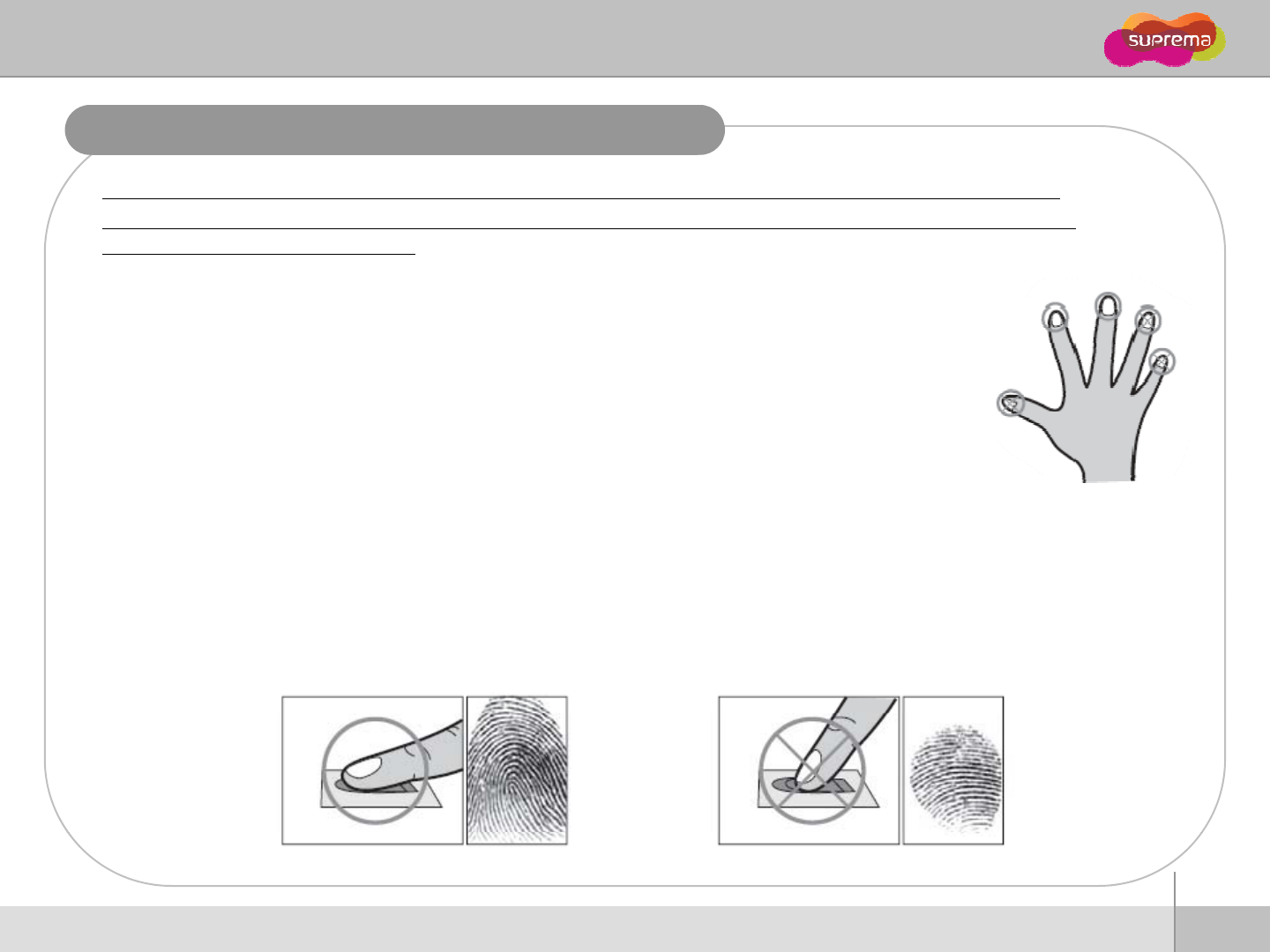
BioEntry W
How to place a finge
r
Suprema’s fingerprint products show an outstanding recognition performance regardless of the user’s fingerprint
skin condition or the way of fingerprint positioning. However, following tips are recommended to get more optimal
ff
f
ingerprint recognition per
f
ormance.
Select a finger to enroll
zIt is recommended to use an index finger or a middle finger.
z
Thumb ring or little finger is relatively more difficult to place in a correct position
z
Thumb
,
ring
or
little
finger
is
relatively
more
difficult
to
place
in
a
correct
position
.
How to place a finger on a sensor
Pl fi h th t it l t l th ith i t t
z
Pl
ace a
fi
nger suc
h
th
a
t
it
comp
l
e
t
e
l
y covers
th
e sensor area w
ith
max
i
mum con
t
ac
t
.
zPlace core part of a fingerprint to the center of a sensor.
People tend to place upper part of a finger.
The core of a fingerprint is a center where the spiral of ridges is dense.
Usually core of fingerprint is the opposite side of the lower part of a nail
Usually
core
of
fingerprint
is
the
opposite
side
of
the
lower
part
of
a
nail
.
Place a finger such that the bottom end of a nail is located at the center of a sensor.
zIf a finger is placed as in the right picture, only a small area of a finger is captured. So it is
recommended to place a finger as shown in the left picture.
6
ⒸCopyright 2007 Suprema Inc.
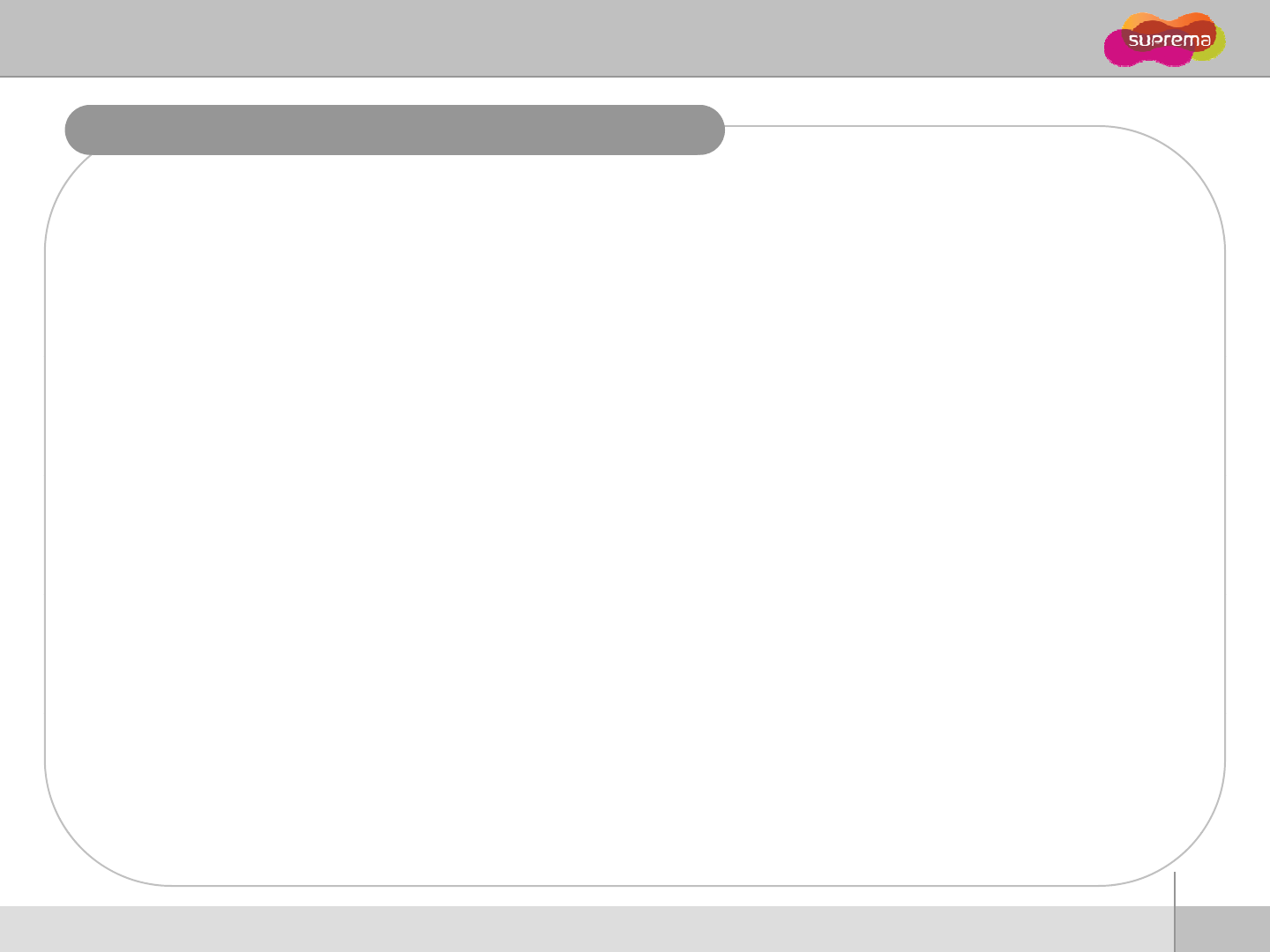
BioEntry W
How to place a finge
r
Tips for different fingerprint conditions
zSu
p
rema’s fin
g
er
p
rint
p
roducts are desi
g
ned to scan fin
g
er
p
rint smoothl
y
re
g
ardless of the
pgpp g gp yg
conditions of a finger skin. However, in case a fingerprint is not read well on the sensor, please
refer to the followings tips.
If a finger is stained with sweat or water, scan after wiping moisture off.
If a finger is covered with dust or impurities, scan after wiping them off.
If a finger is way too dry place after blowing warm breath on the finger tip
If
a
finger
is
way
too
dry
,
place
after
blowing
warm
breath
on
the
finger
tip
.
Tips for fingerprint enrollment
zIn fingerprint recognition, enrollment process is very important. When enrolling a fingerprint, please
try to place a finger correctly with care.
z
In case of low acceptance ratio the following actions are recommended
z
In
case
of
low
acceptance
ratio
,
the
following
actions
are
recommended
.
Delete the enrolled fingerprint and re-enroll the finger.
Enroll the same fingerprint additionally.
Try another finger if a finger is not easy to enroll due to scar or worn-out.
zFor the case when an enrolled fingerprint cannot be used due to injury or holding a baggage, it is
recommended to enroll more than two fingers per user.
7
ⒸCopyright 2007 Suprema Inc.
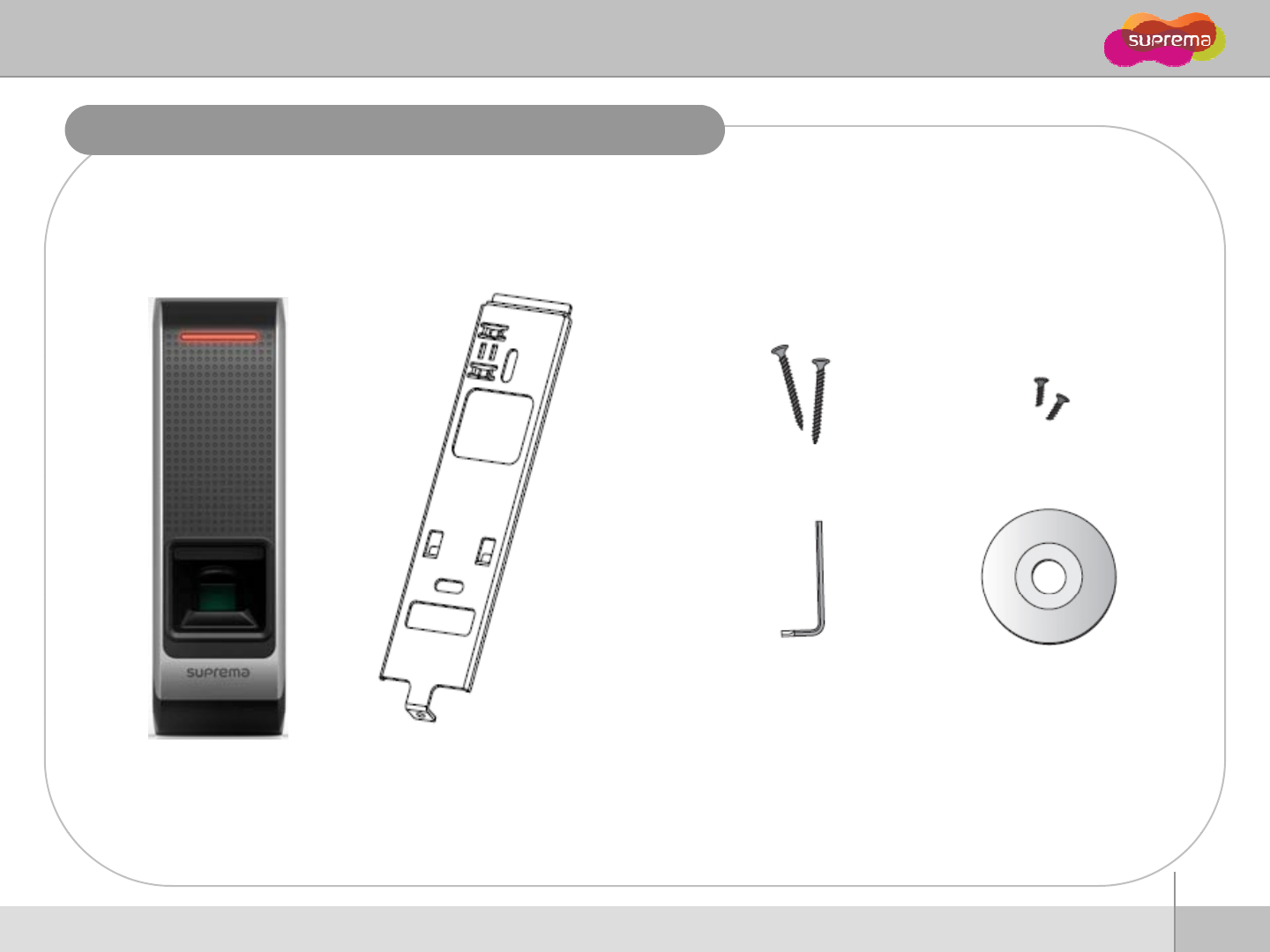
BioEntry W
Product Contents
Basic Contents
Wall mounting screws
–
2ea
Star
-
shaped screws
Wall
mounting
screws
2
ea
Star
shaped
screws
Star-shaped small wrench Software CD
BioEntry W Wall-mounting metal bracket
8
ⒸCopyright 2007 Suprema Inc.
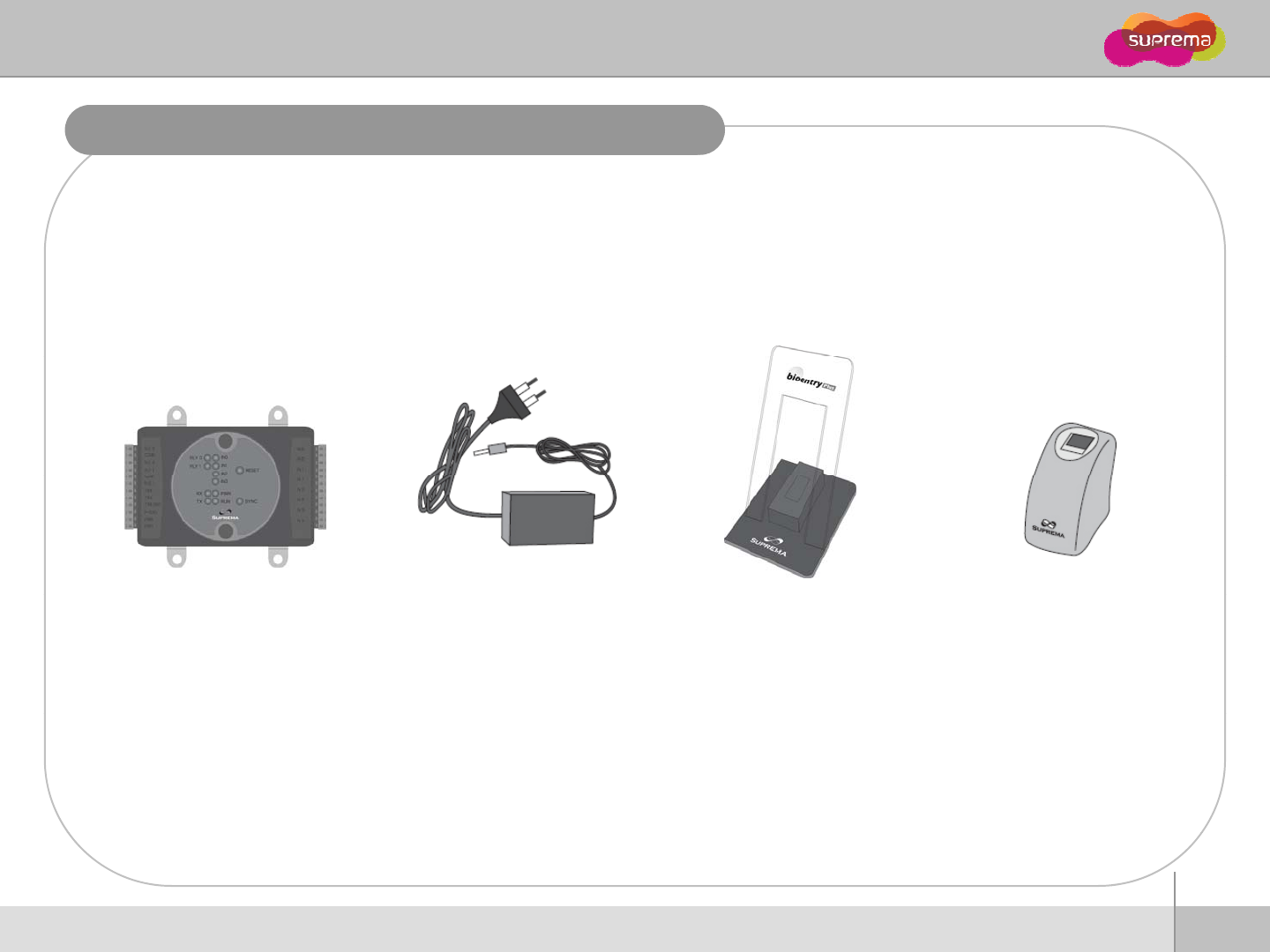
BioEntry W
Product Contents
Optional accessories
USB fingerprint scanner
for enrollment on PC
12V power adaptor Plastic stand
Secure I/O
9
ⒸCopyright 2007 Suprema Inc.
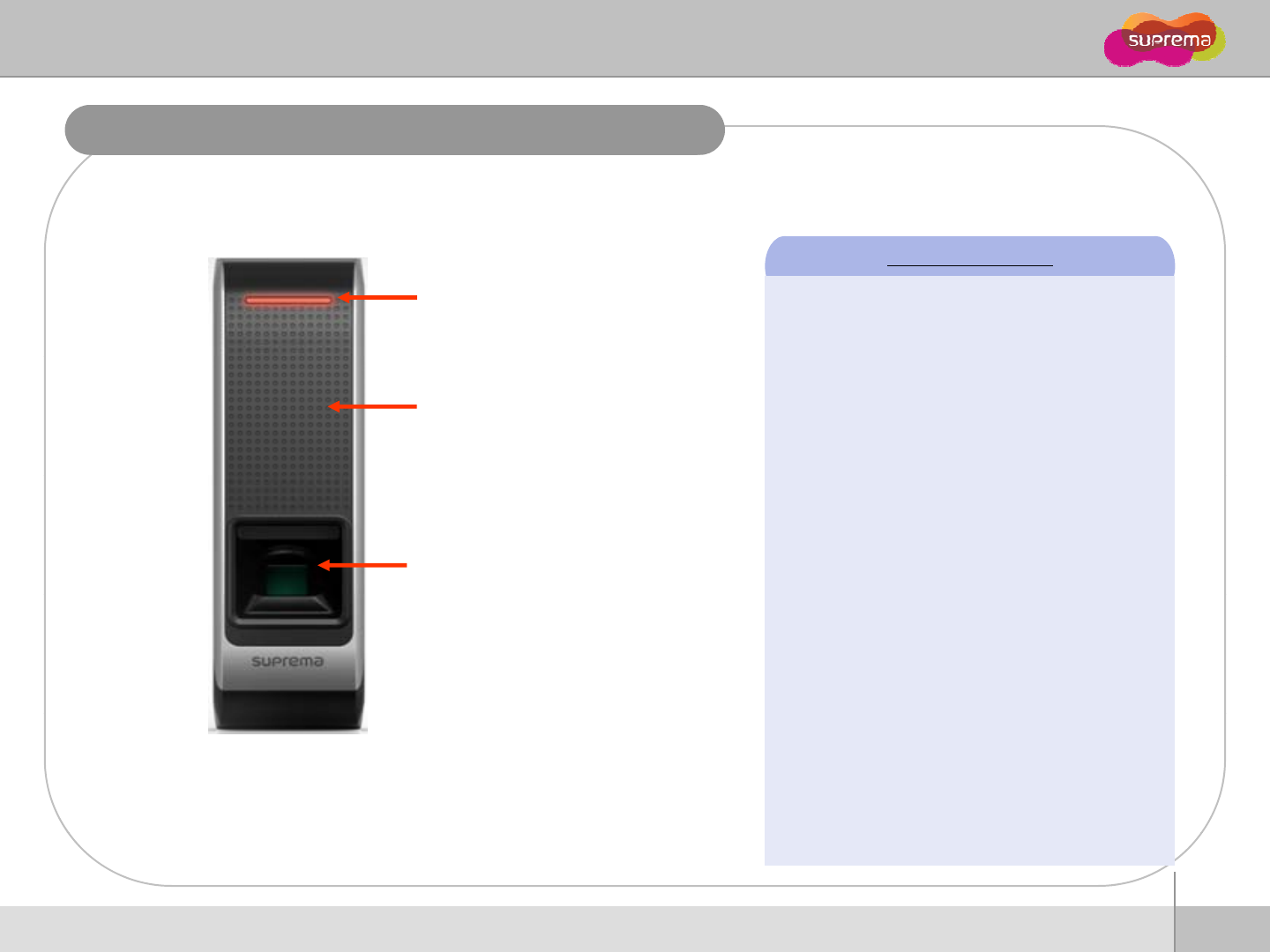
BioEntry W
Front
Front Side
LED Status per Color
zGreen : Authorization Success
Rd Ath i ti Fil
LED
Display current status using
seven different colors
RF card reading part
Place an RF card over the
picture
z
R
e
d
:
A
u
th
or
i
za
ti
on
F
a
il
zPink : On Processing
zFlicker Blue/Sky-Blue Color per 2sec : Normal
Fingerprint sensing part
Place a finger on a sensor
f
zFlicker Red/Pink Color per 2sec : Locked
zFlicker Blue/Red Color per 2sec : Initialized
Time due to the Internal Battery Discharge
sur
f
ace zFlicker Blue/Yellow Color per 2sec : DHCP
Fail
zFlicker Red Color per 2sec : Failed. Please
contact to your distributor or Suprema
zFlicker Yellow Color per 2sec : Waiting Input
zFlicker Yellow Color per 1sec : Receiving IP
Address from DHCP server
10
ⒸCopyright 2007 Suprema Inc.
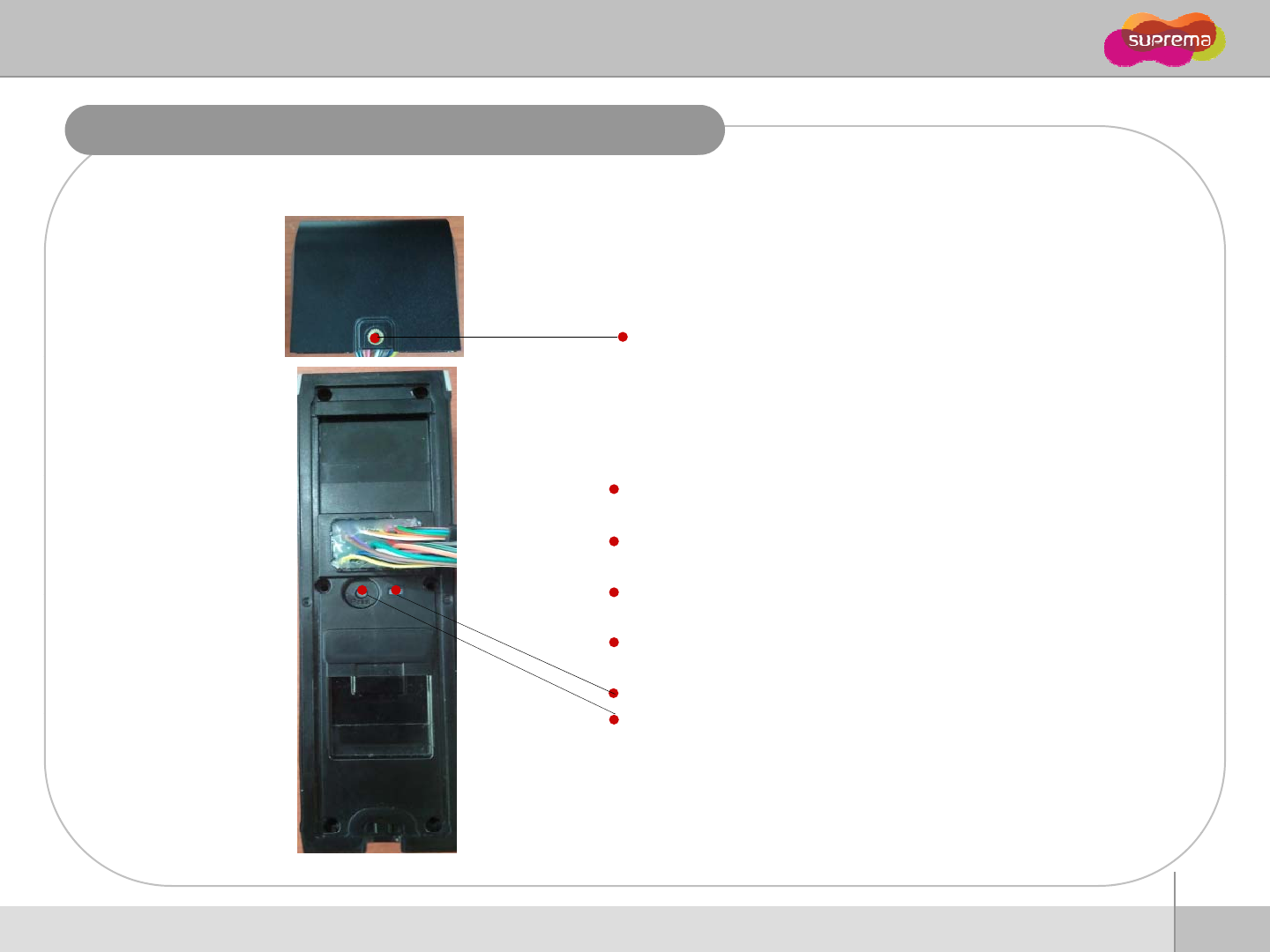
BioEntry W
Bottom and Back Side
Star-shaped screw hole for fixing a body to a metal bracket
wiegand input or wiegand output
power and RS485
ethernet (TCP/IP)
ethernet
(TCP/IP)
digital input and relay output
Network Indicate LED
it h
Nt kR t
sw
it
c
h
:
N
e
t
wor
k
R
ese
t
(Refer to “Network Default Setting” pages for details)
11
ⒸCopyright 2007 Suprema Inc.
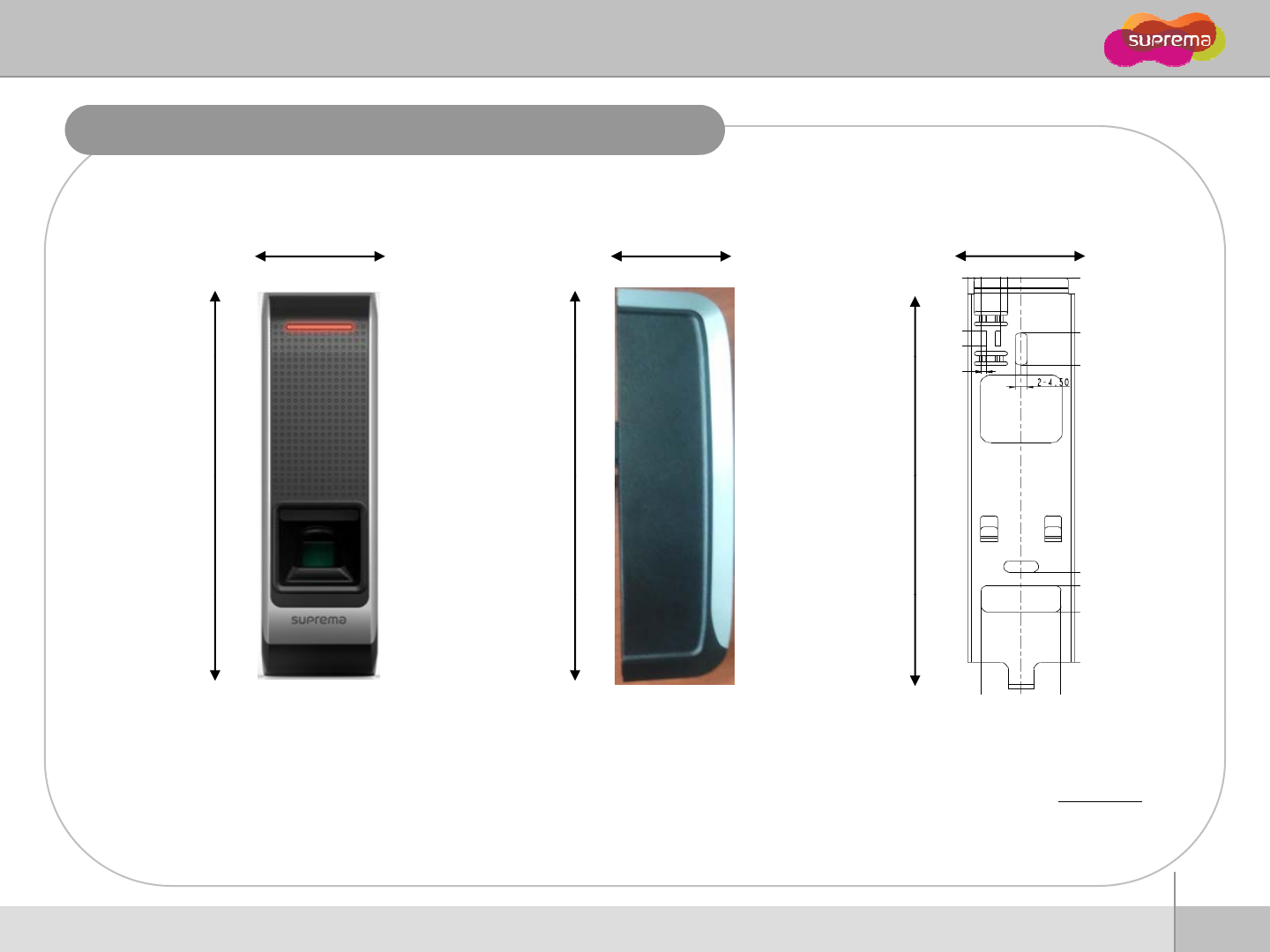
BioEntry W
Product Dimension
50
44
40
50
44
40
172 157
172
Metal BracketFront Side
(unit : mm)
12
ⒸCopyright 2007 Suprema Inc.
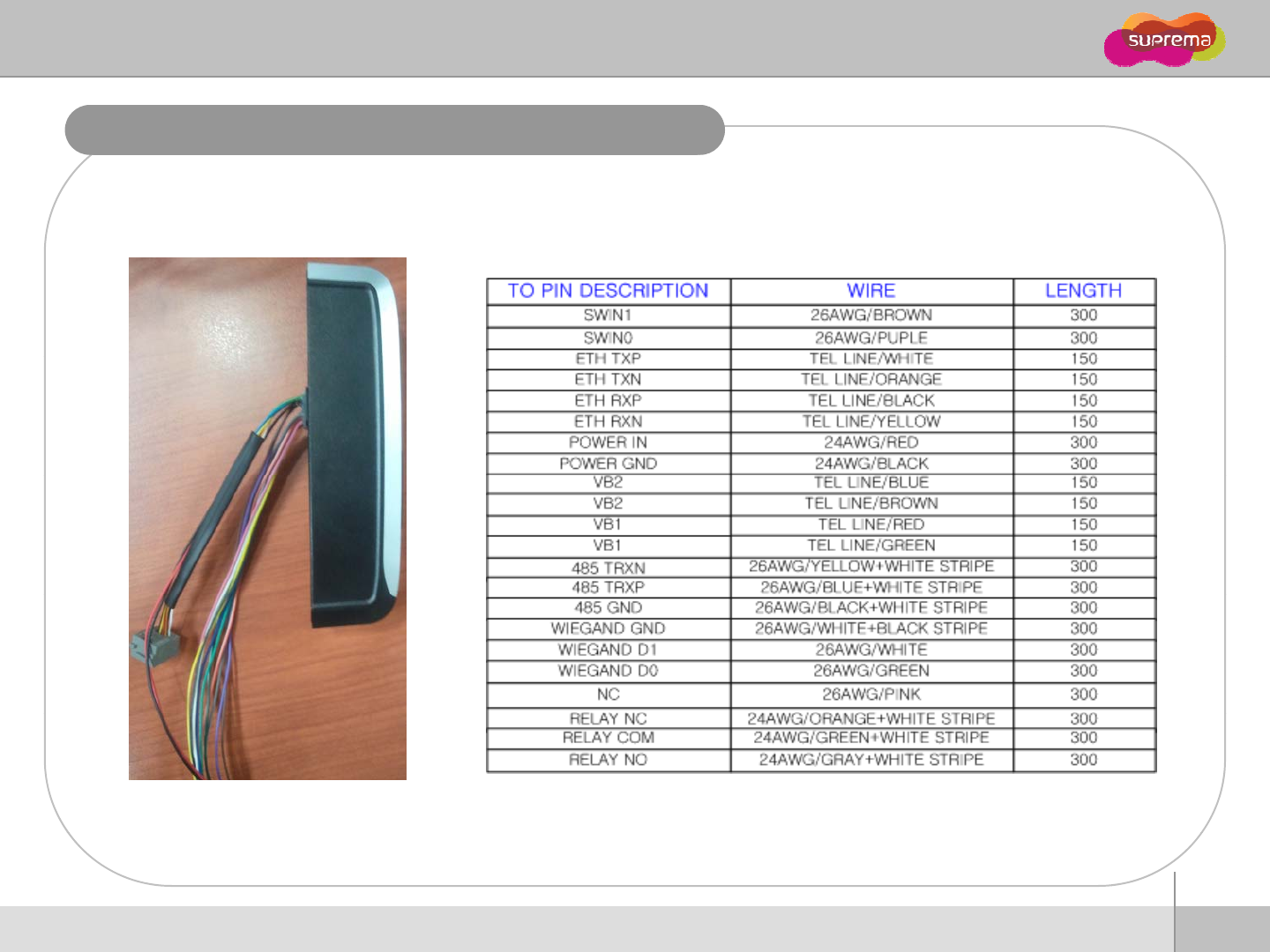
BioEntry W
Cables( all cables use the shielded cables)
13
ⒸCopyright 2007 Suprema Inc.
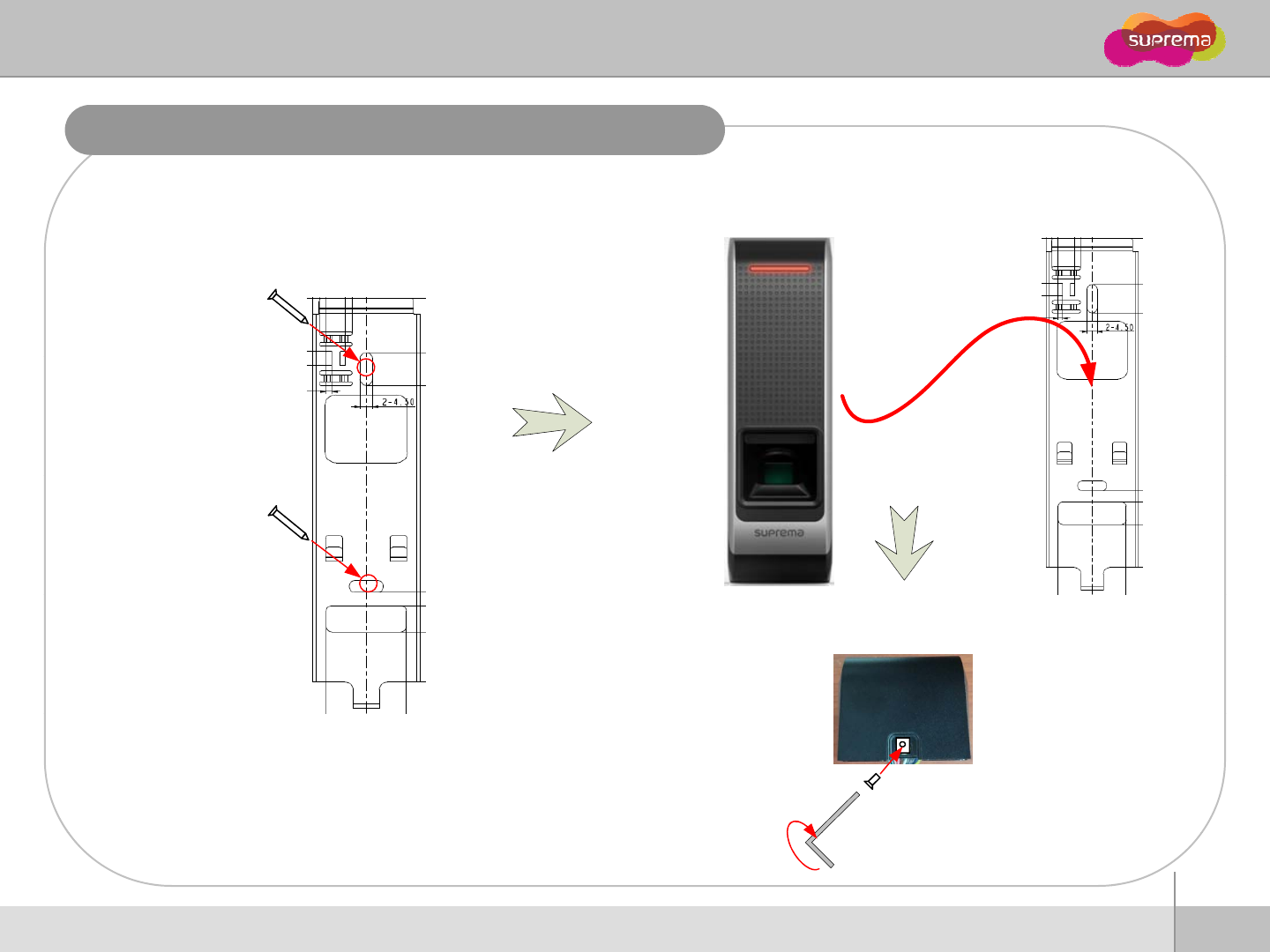
BioEntry W
Installation of Wall-mount Bracket
Fix wall mount bracket on a wall using wall mounting
screws
Hook BioEntry W on the wall mount bracket
screws
Wall mounting
screws
Fix BioEntry W and wall mounting bracket using a star
shape screw.
Star-shaped
screw
14
ⒸCopyright 2007 Suprema Inc.
Star-shaped
wrench
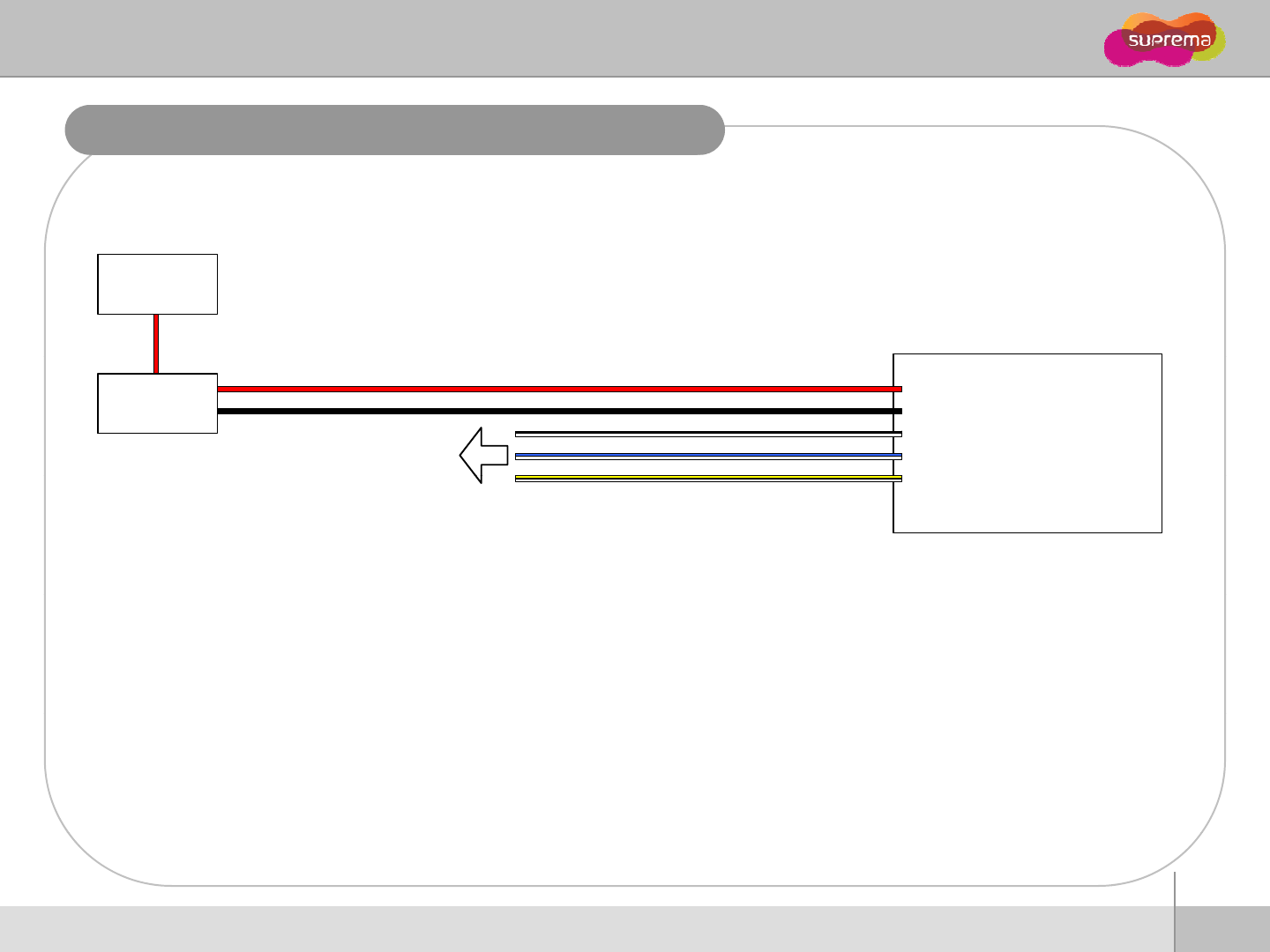
BioEntry W
Power Connection
UPS
(optional)
TRX
(
Yellow
/
White
)
TRX+ (Blue/White)
Signal GND (Black/White)
Power GND (Black)
Power 12V (Red)
RS-485
DC
Power supply
BioEntry W
TRX
-
(
Yellow
/
White
)
Recommended power supply
12V
±
10% t l t 500 A
z
12V
±
10%
, a
t
l
eas
t
500
m
A
.
zComply with standard IEC/EN 60950-1.
zTo share the power with other devices, use a power supply with higher current ratings.
15
ⒸCopyright 2007 Suprema Inc.
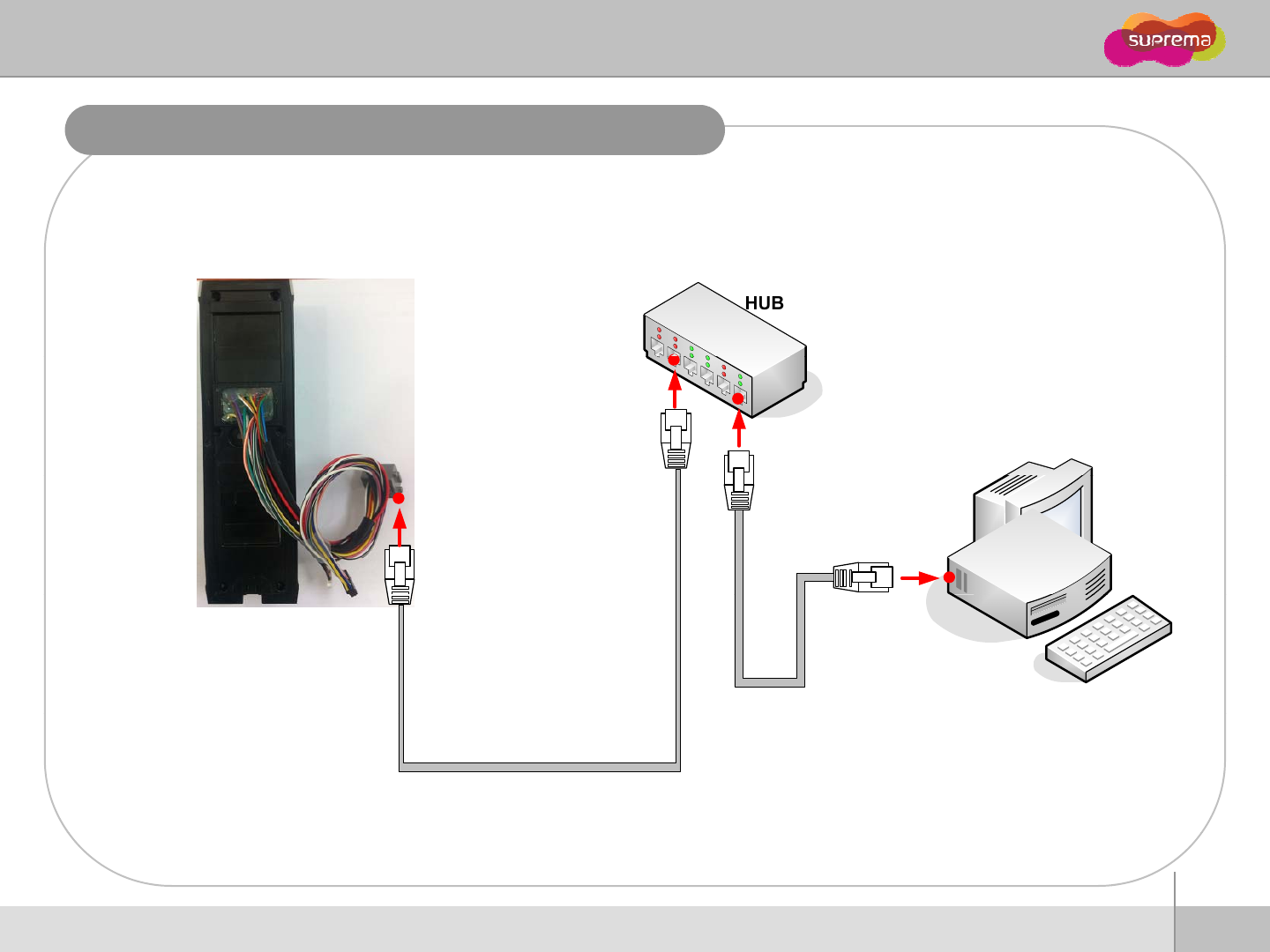
BioEntry W
Ethernet Connection
16
ⒸCopyright 2007 Suprema Inc.
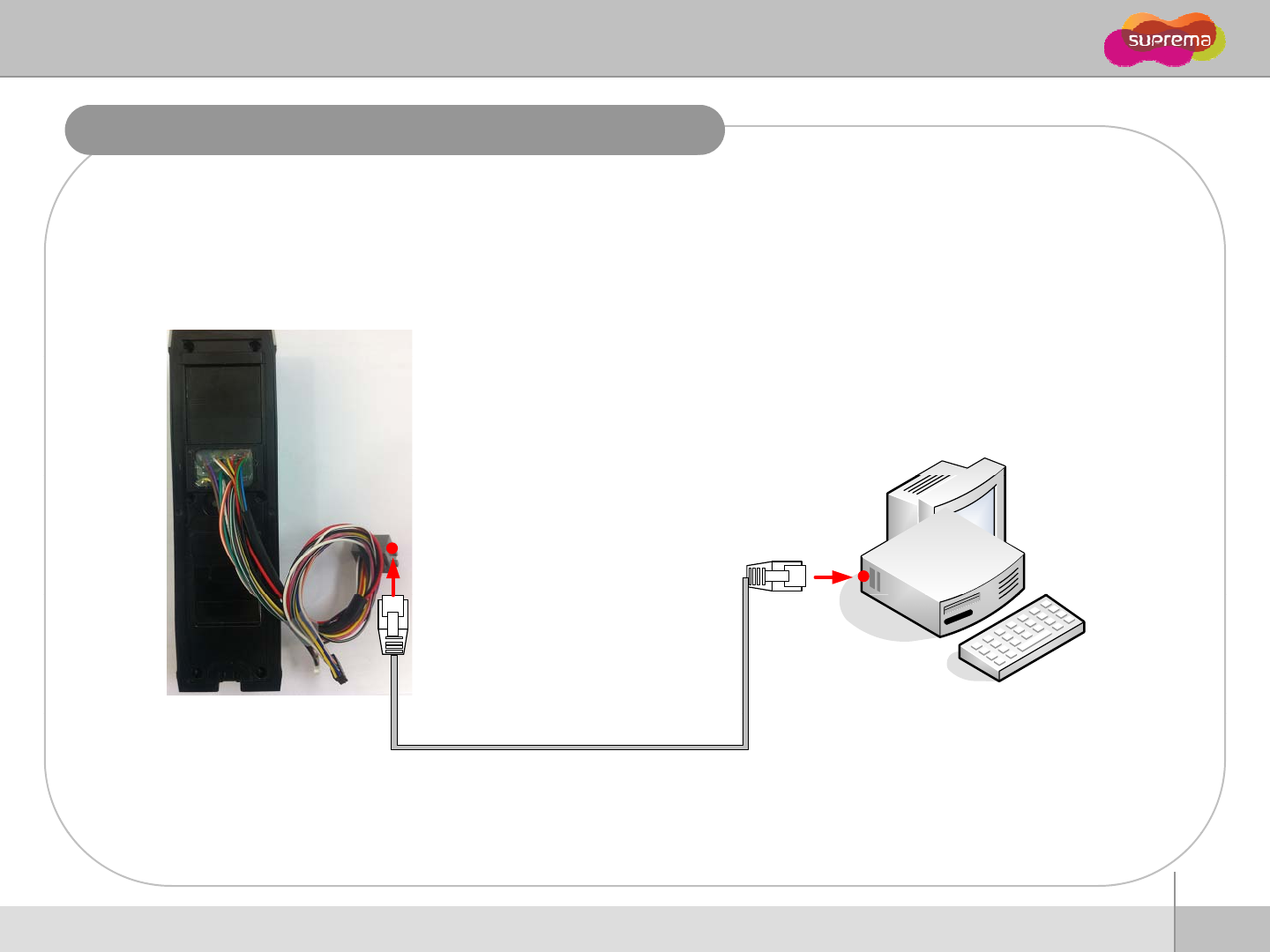
BioEntry W
Ethernet Connection (Direct connection with PC)
To connect BioEntry W with a PC directly, connect both devices with a straight CAT-5 cable.
As the BioEntry W supports auto MDI/MDIX feature, it is not necessary to use a crossover
type cable.
17
ⒸCopyright 2007 Suprema Inc.
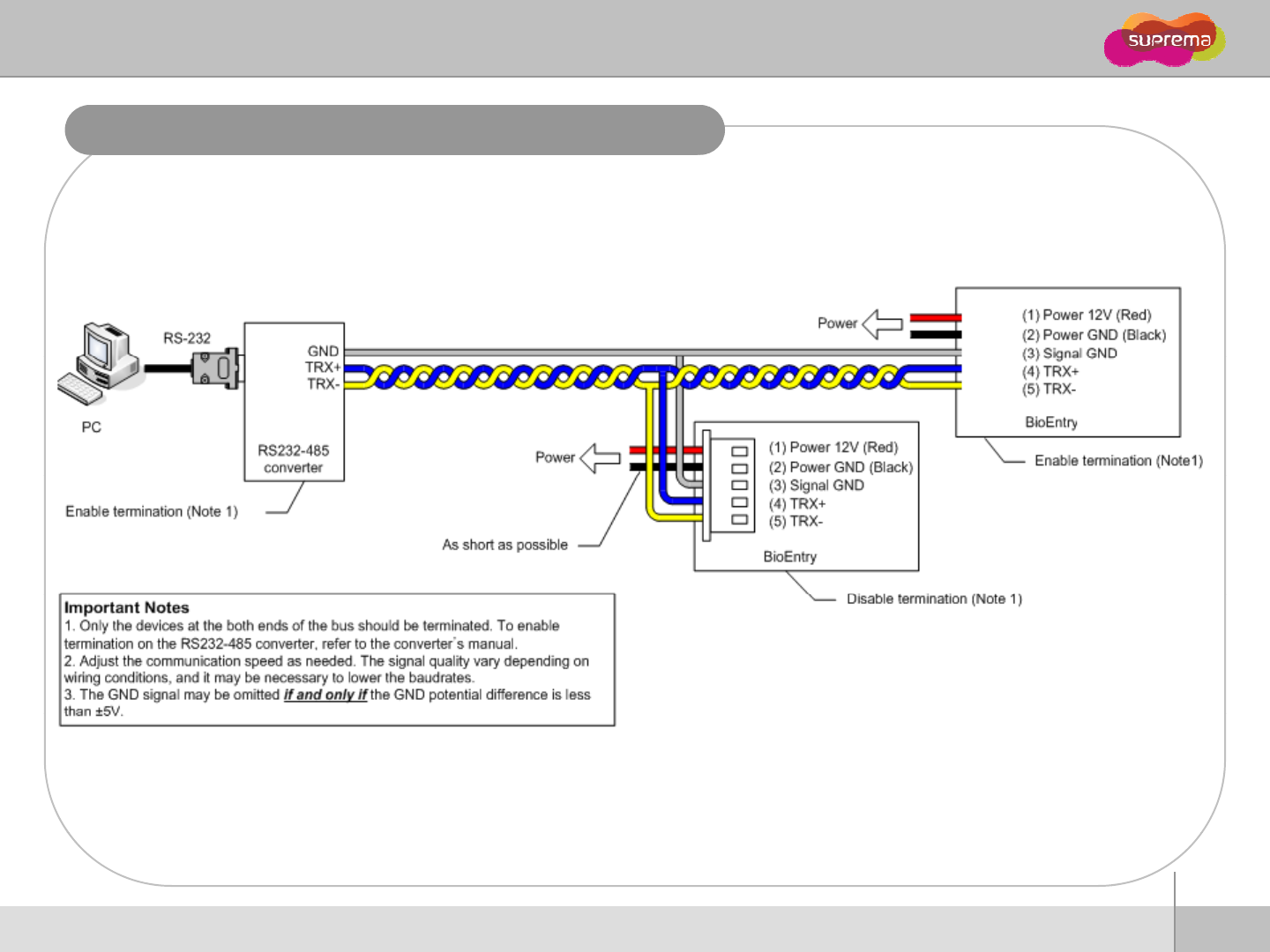
BioEntry W
RS485 Connection for Host Communication
(Black/White)
(Black/White)
(Blue/White)
(Yellow/White)
W
(Black/White)
(Blue/White)
(Yellow/White)
W
18
ⒸCopyright 2007 Suprema Inc.
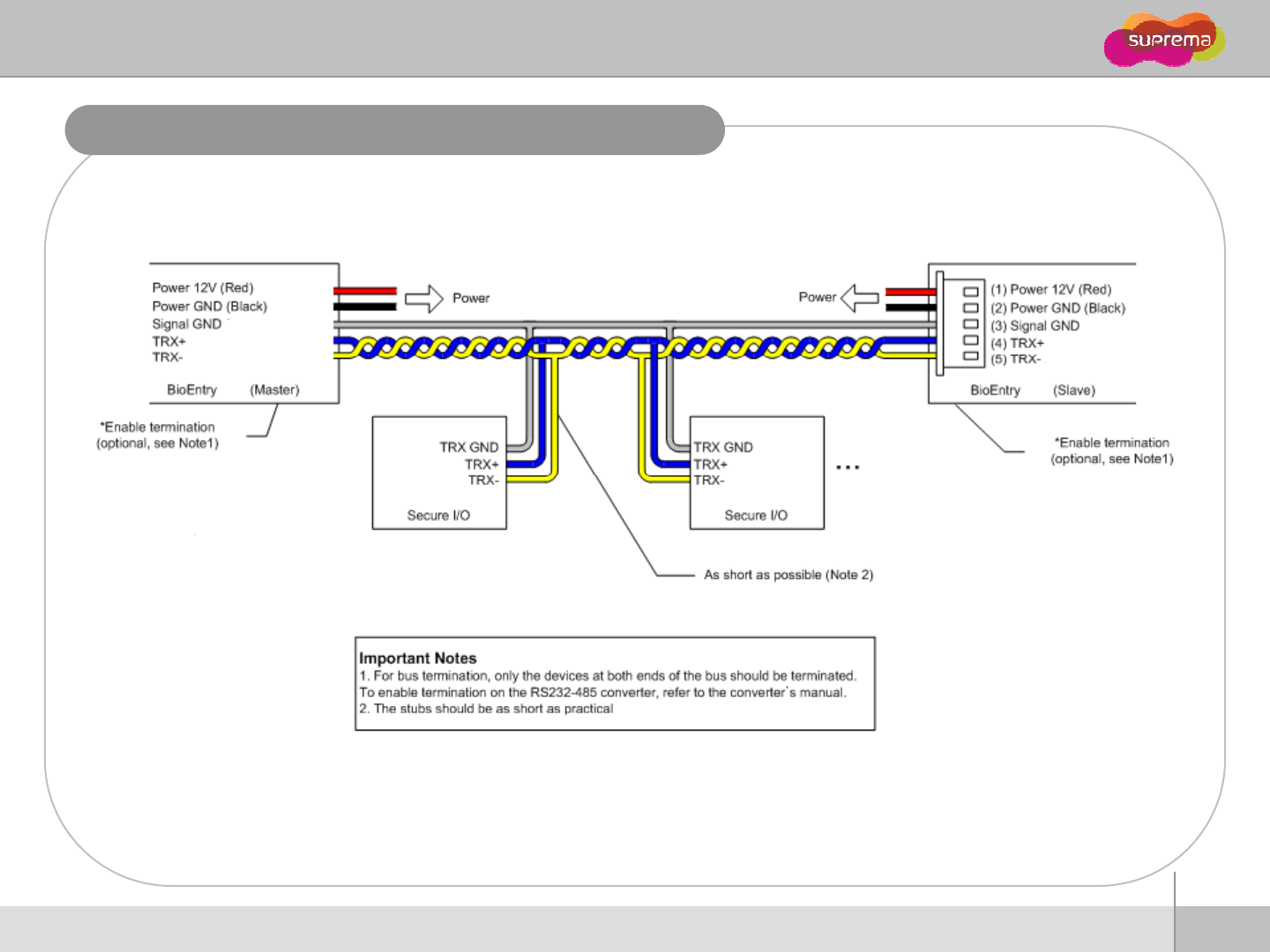
BioEntry W
RS485 Connection for Secure I/O
(Black/White)
(Blue/White)
(Y ll /Whit )
(Black/White)
(Blue/White)
(Yellow/White)
(Y
e
ll
ow
/Whit
e
)
WW
(Yellow/White)
Max number of devices
zMaximum numbers of devices in an RS485 loop are two(2) devices (BioStation or BioEntry W)
19
ⒸCopyright 2007 Suprema Inc.
and four(4) Secure I/Os
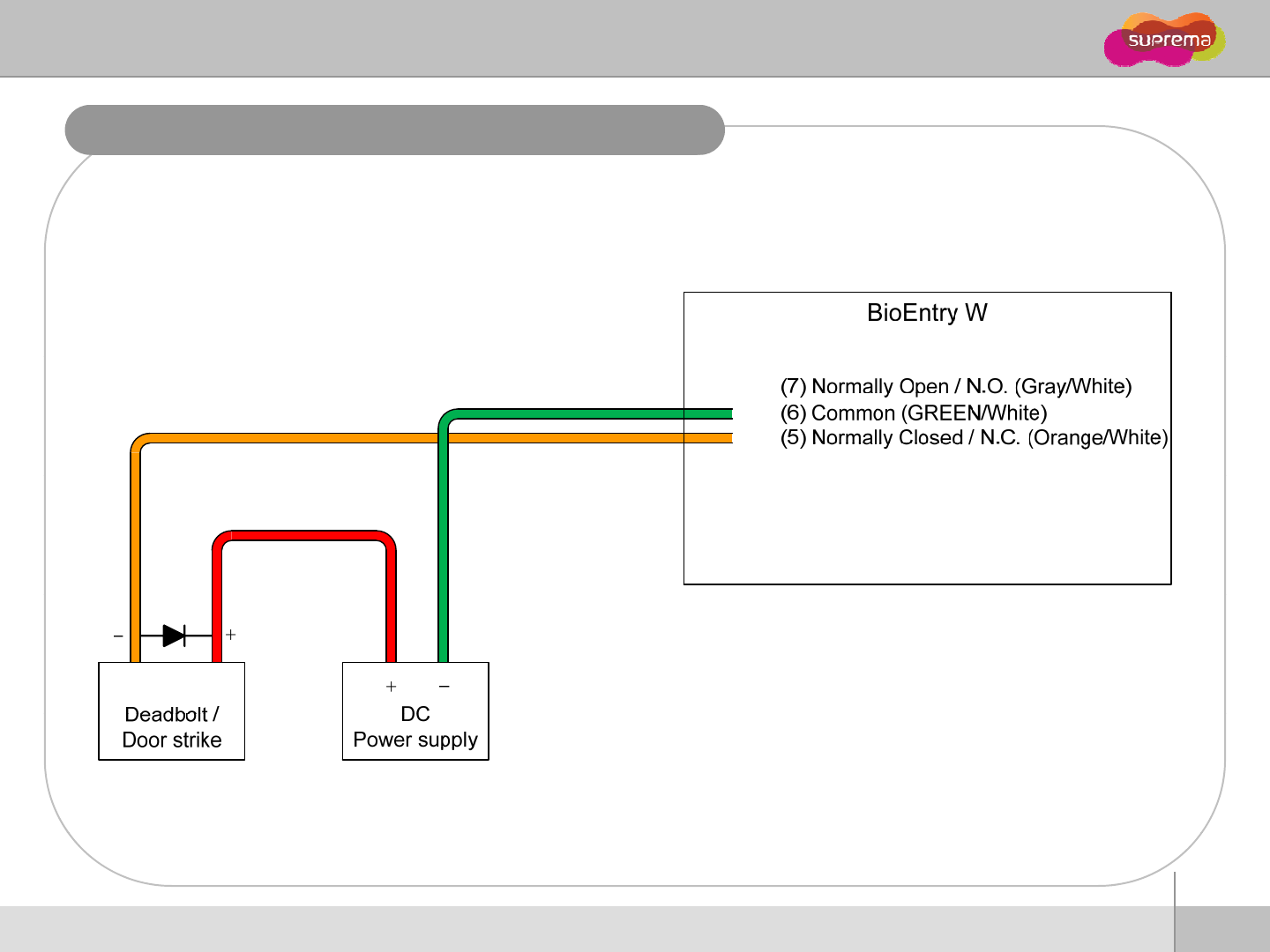
BioEntry W
Relay Connection
–
Fail safe lock
20
ⒸCopyright 2007 Suprema Inc.
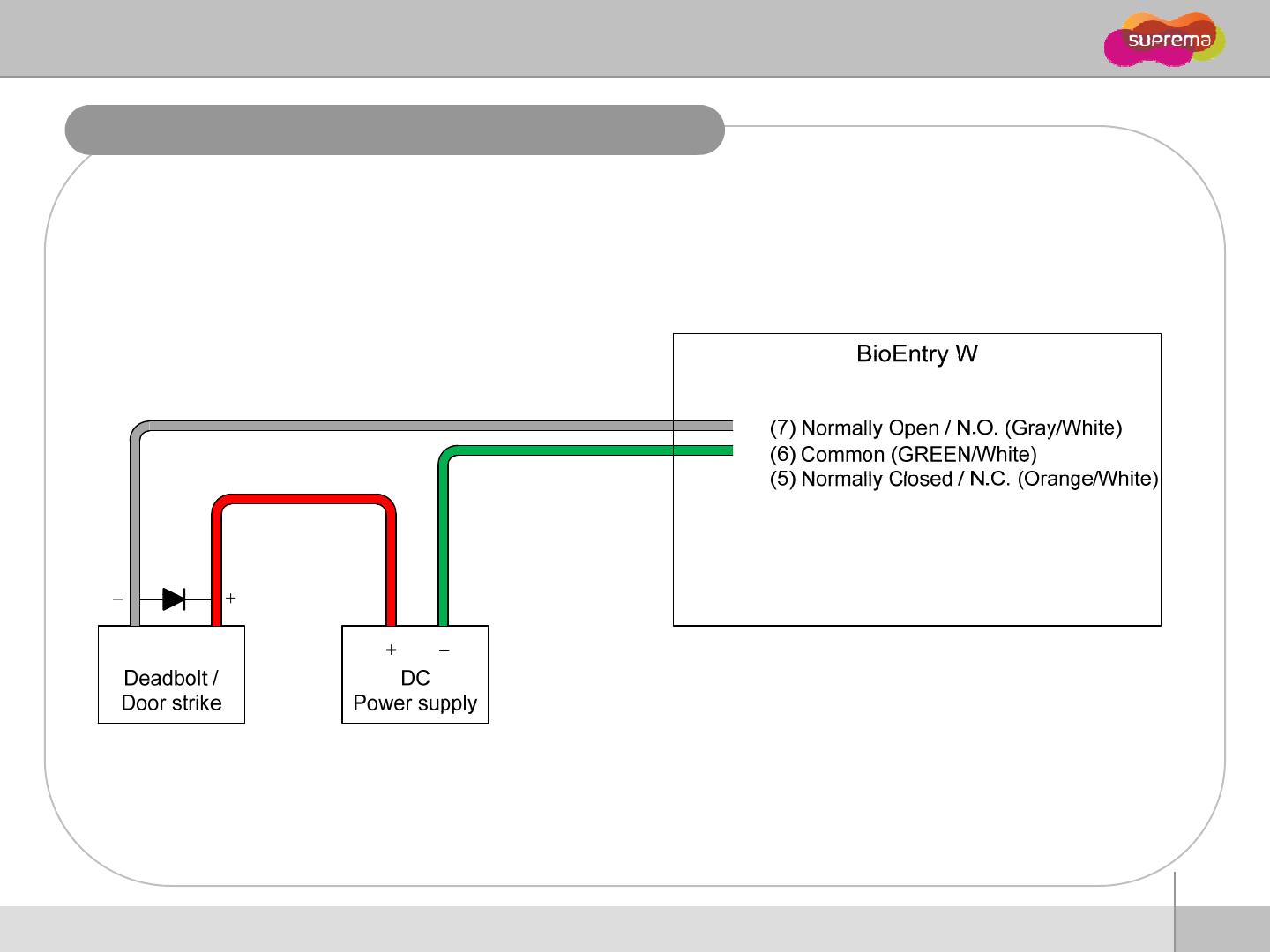
BioEntry W
Relay Connection
–
Fail secure lock
21
ⒸCopyright 2007 Suprema Inc.
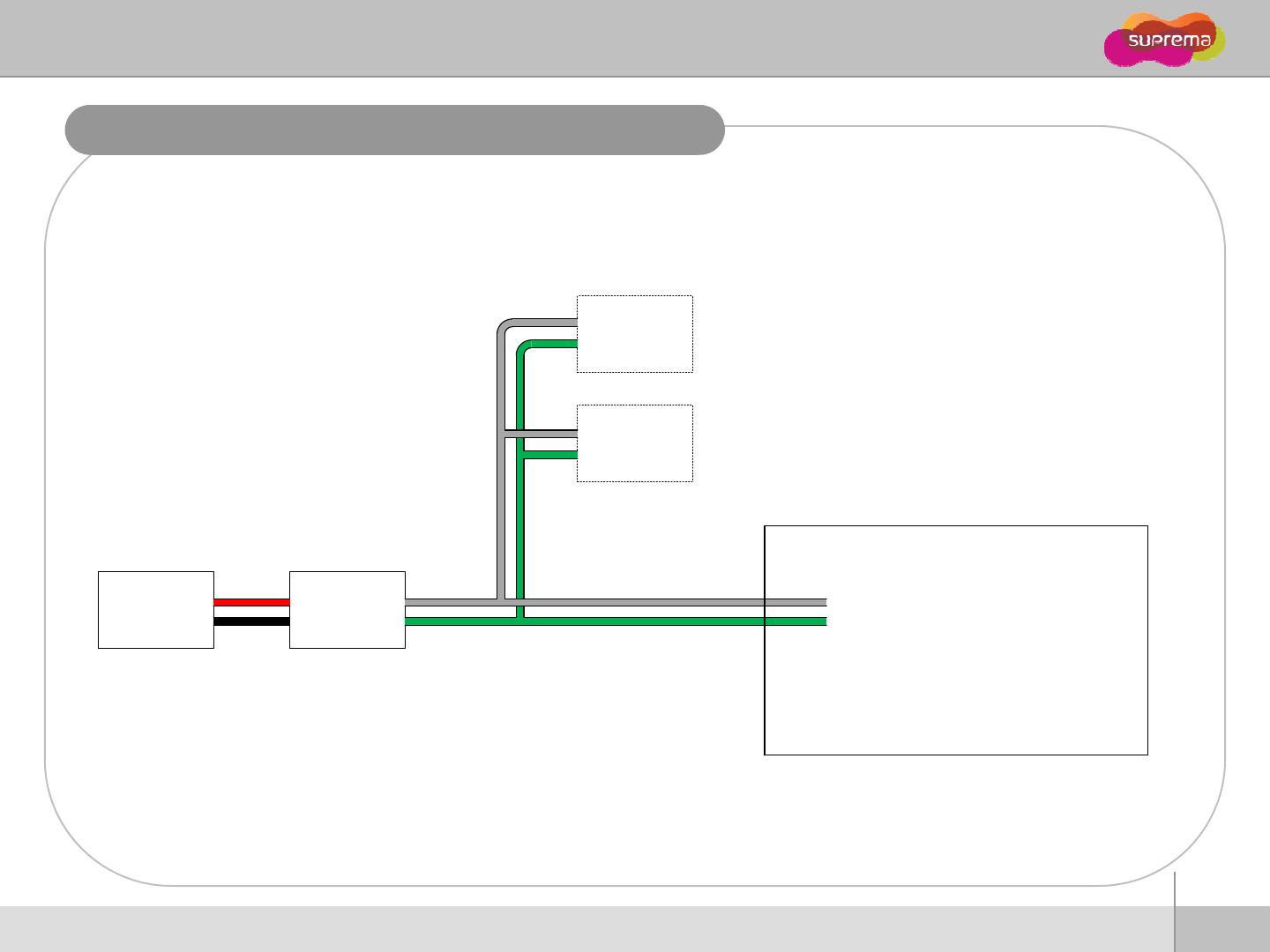
BioEntry W
Relay Connection -
A
utomatic doo
r
RTE Switch
Presence
Detector
At ti
D
BioEntry W
(
7
)
NllO
/
N
O
(
G
/
Whit
)
A
u
t
oma
ti
c
Door
D
oo
r
Controller
(
7
)
N
orma
ll
y
O
pen
/
N
.
O
.
(
G
ray
/
Whit
e
)
(6) Common (GREEN/White)
(5) Normally Closed / N.C. (Orange/White)
22
ⒸCopyright 2007 Suprema Inc.
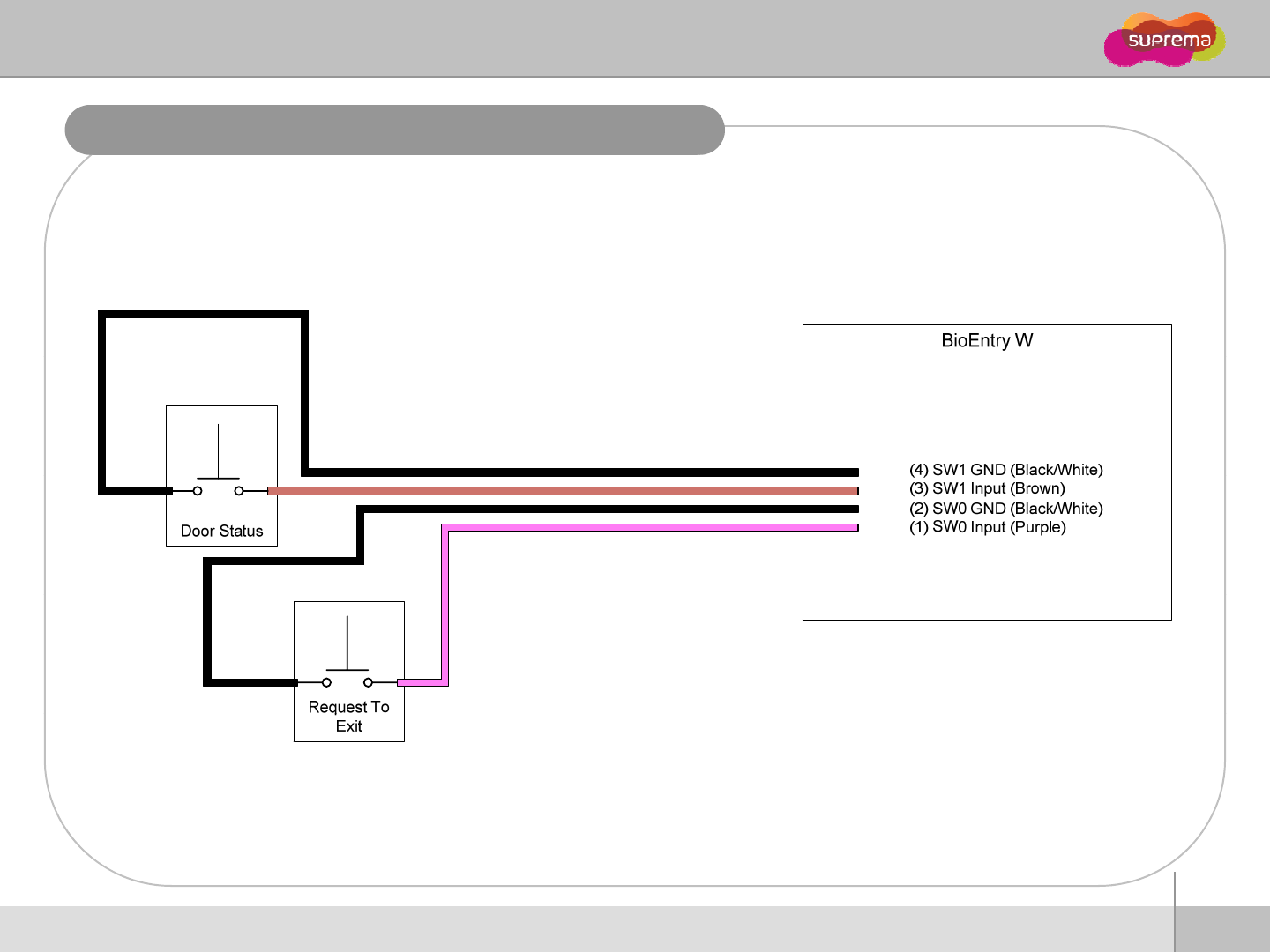
BioEntry W
Digital Input Connection (RTE, Door sensor)
23
ⒸCopyright 2007 Suprema Inc.

BioEntry W
Digital Input Connection (Alarm, Emergency sw)
BioEntry W
(
4
)
S
W
1 GND
(
Blac
k
/
Whit
e
)
Switch #1 (1) SW0 Input (Purple)
(2) SW0 GND (Black/White)
(3) SW1 Input (Brown)
(
)
(
)
Switch #2
24
ⒸCopyright 2007 Suprema Inc.
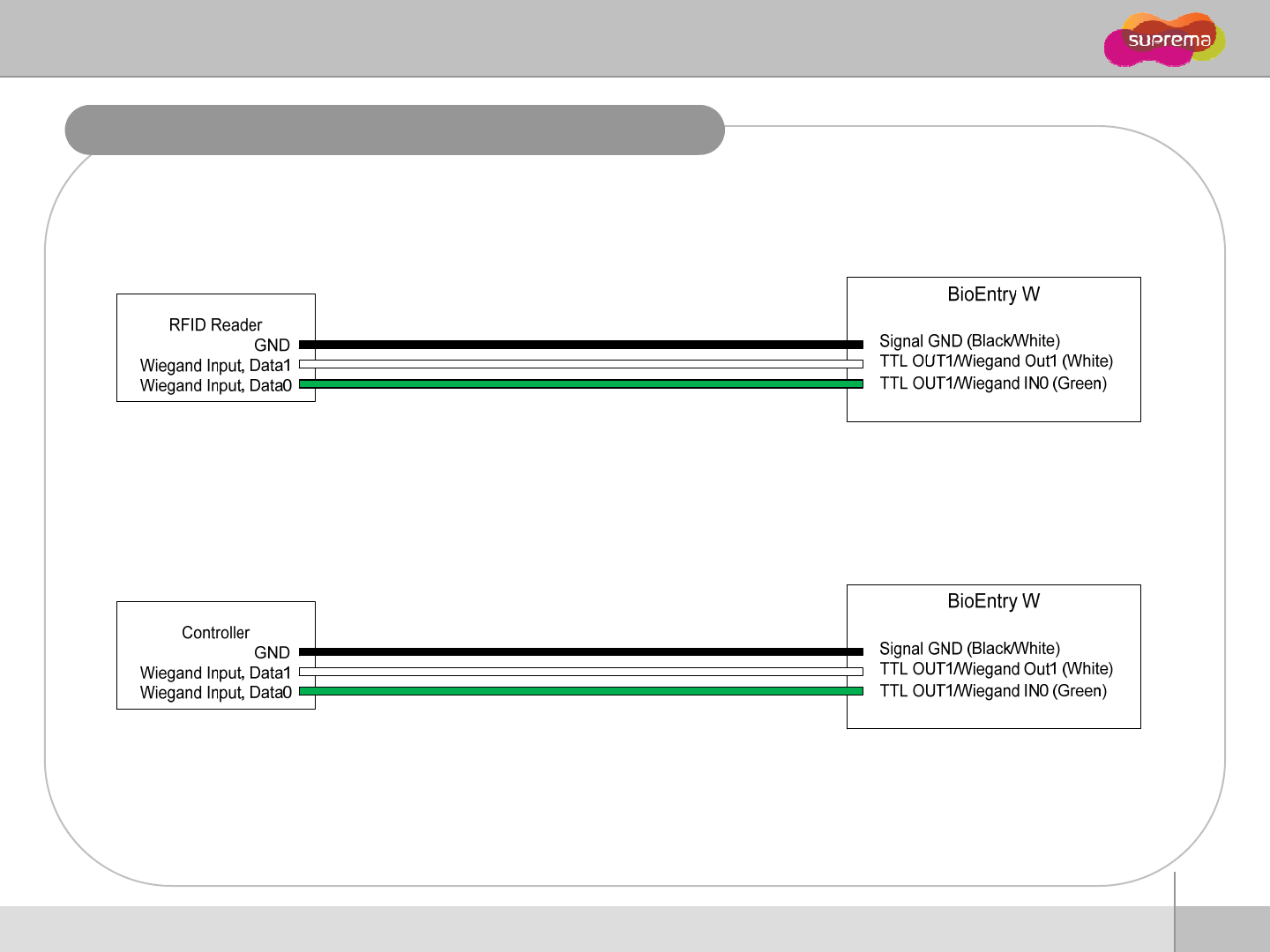
BioEntry W
Wiegand Input/Output
Wi
ega
n
d
In
put
ega d put
Wiegand Output
25
ⒸCopyright 2007 Suprema Inc.
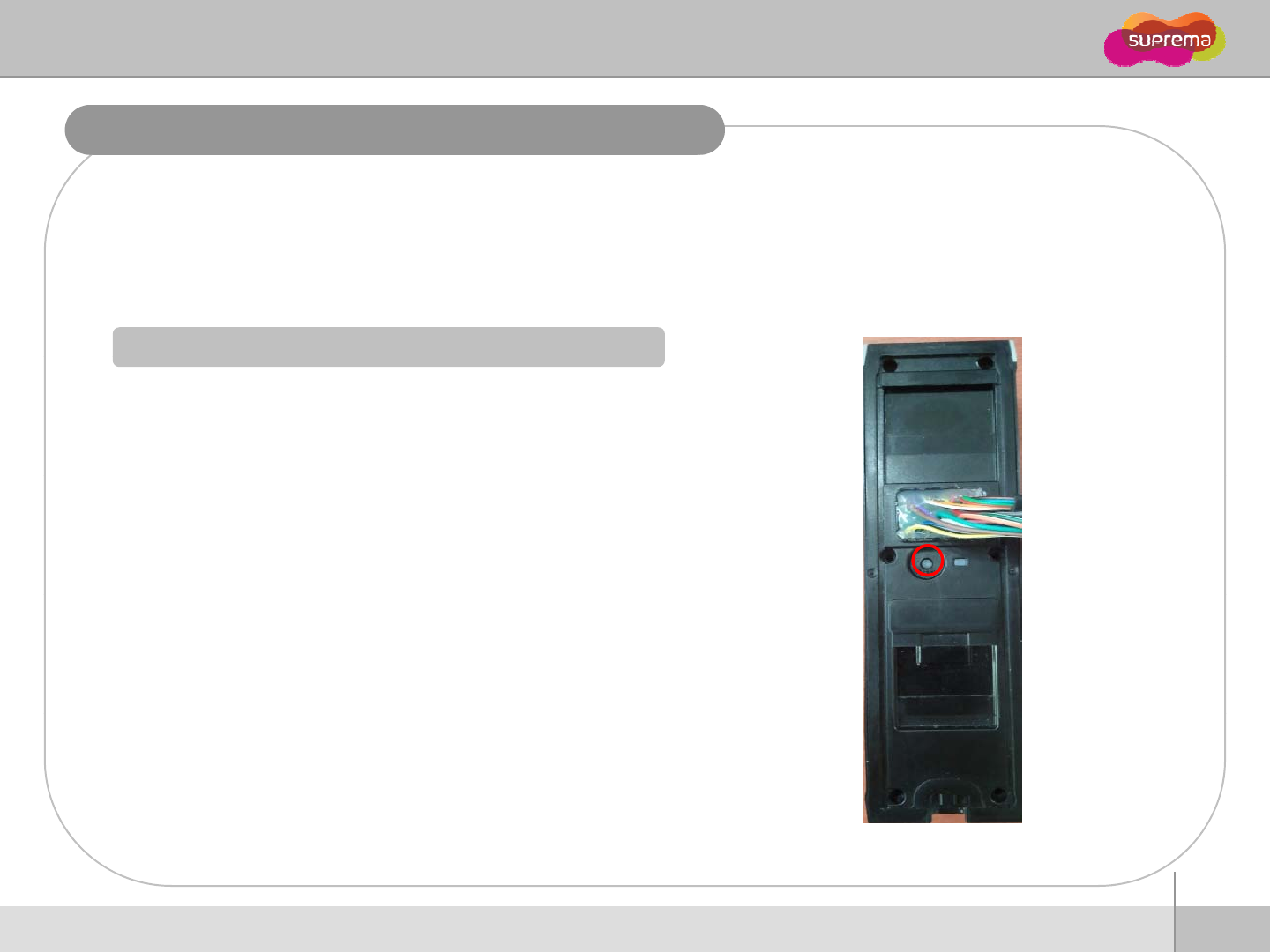
BioEntry W
Network Default Setting
In case of forgetting network setting of BioEntry W (TCP/IP or RS-485 setting) during
installation or using BioEntry W, user can initialize network setting (TCP/IP or RS-485
setting) by using DIP SW installed on the back panel of BioEntry W. Please refer to the
figures in below.
How to initialize Network Settin
g
g
z1. Turn On BioEntry W power.
z
2. Please push the Switch (Please refer to Fig.1
)
2.
Please
push
the
Switch
(Please
refer
to
Fig.1
)
z3. After turning on BioEntry Plus power, user can modify
TCP/IP or RS-485 setting what user wants.
z
Network Default Setting
z
4
Please modify TCP/IP or RS
-
485 setting and save it
z
Network
Default
Setting
- TCP/IP Address : 192.168.0.1
- Not checked “Use Server”
- RS-485 : PC Connection, 115200bps
4
.
Please
modify
TCP/IP
or
RS
485
setting
and
save
it
.
z4. Please make DIP SW #2 “OFF” (Please refer to Fig.2)
z
5 After recycling
BioEntry
W power please check the
26
ⒸCopyright 2007 Suprema Inc.
z
5
.
After
recycling
BioEntry
W
power
,
please
check
the
modified TCP/IP or RS-485 setting.
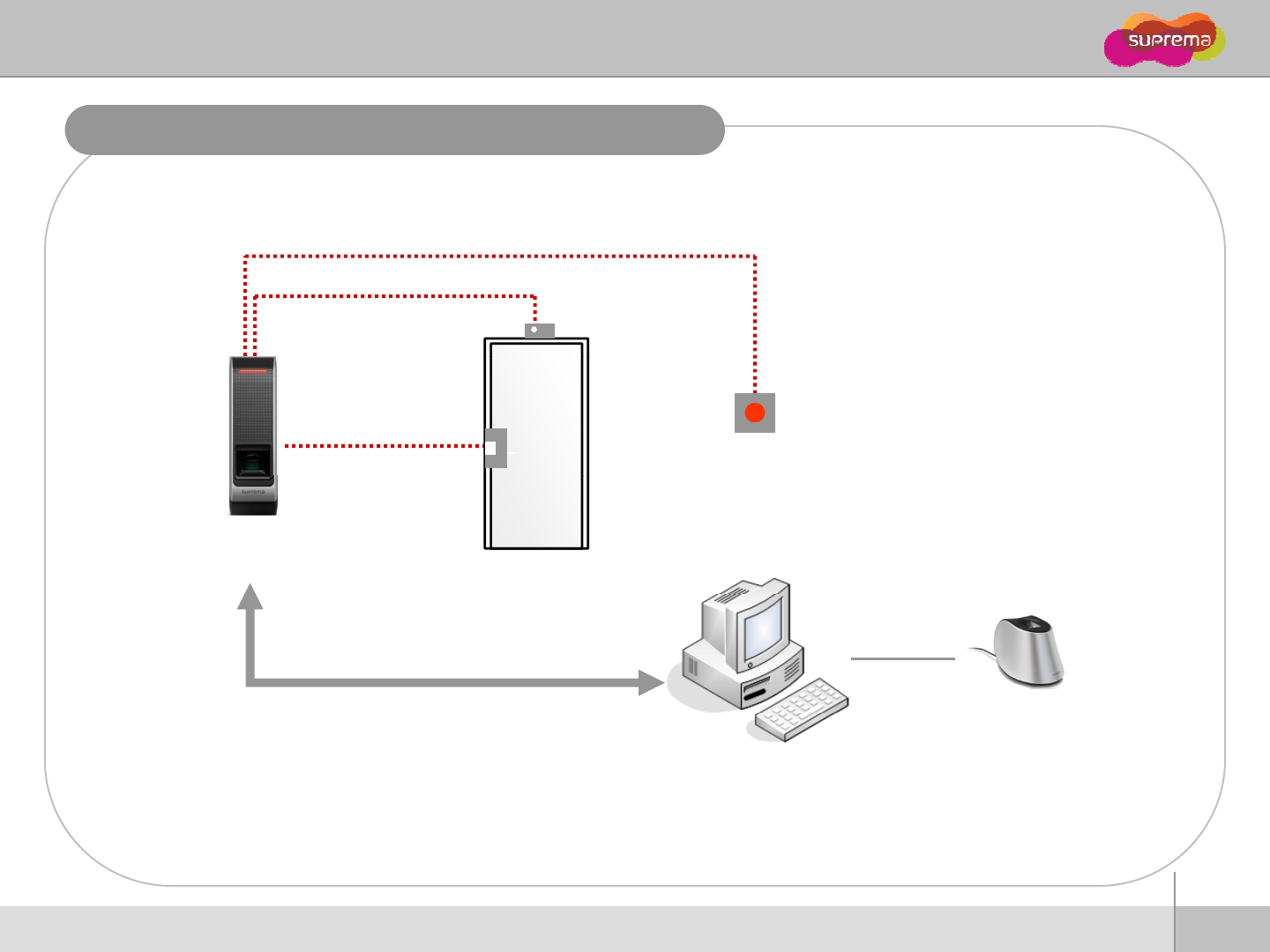
BioEntry W
Installation Reference 1 - Stand alone
Door Sensor
Door Lock Exit Button
BioEntry W
LAN
Enroll ScannerPC
LAN
27
ⒸCopyright 2007 Suprema Inc.
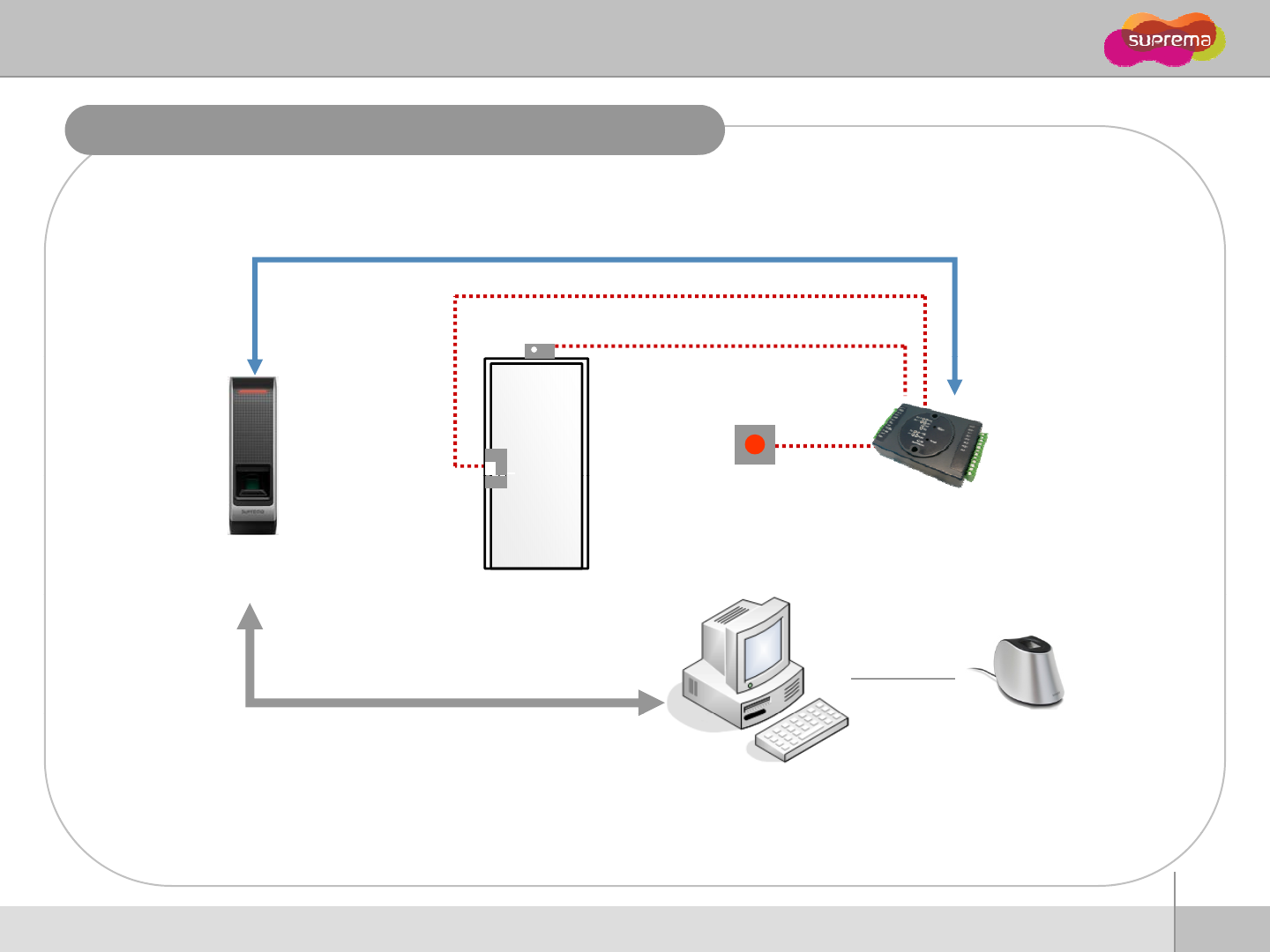
BioEntry W
Installation Reference 2
–
Secure
RS485
RS485
Door Sensor
Exit Button
BioEntry W
Secure I/O
Door Lock
Enroll ScannerPC
LAN
28
ⒸCopyright 2007 Suprema Inc.
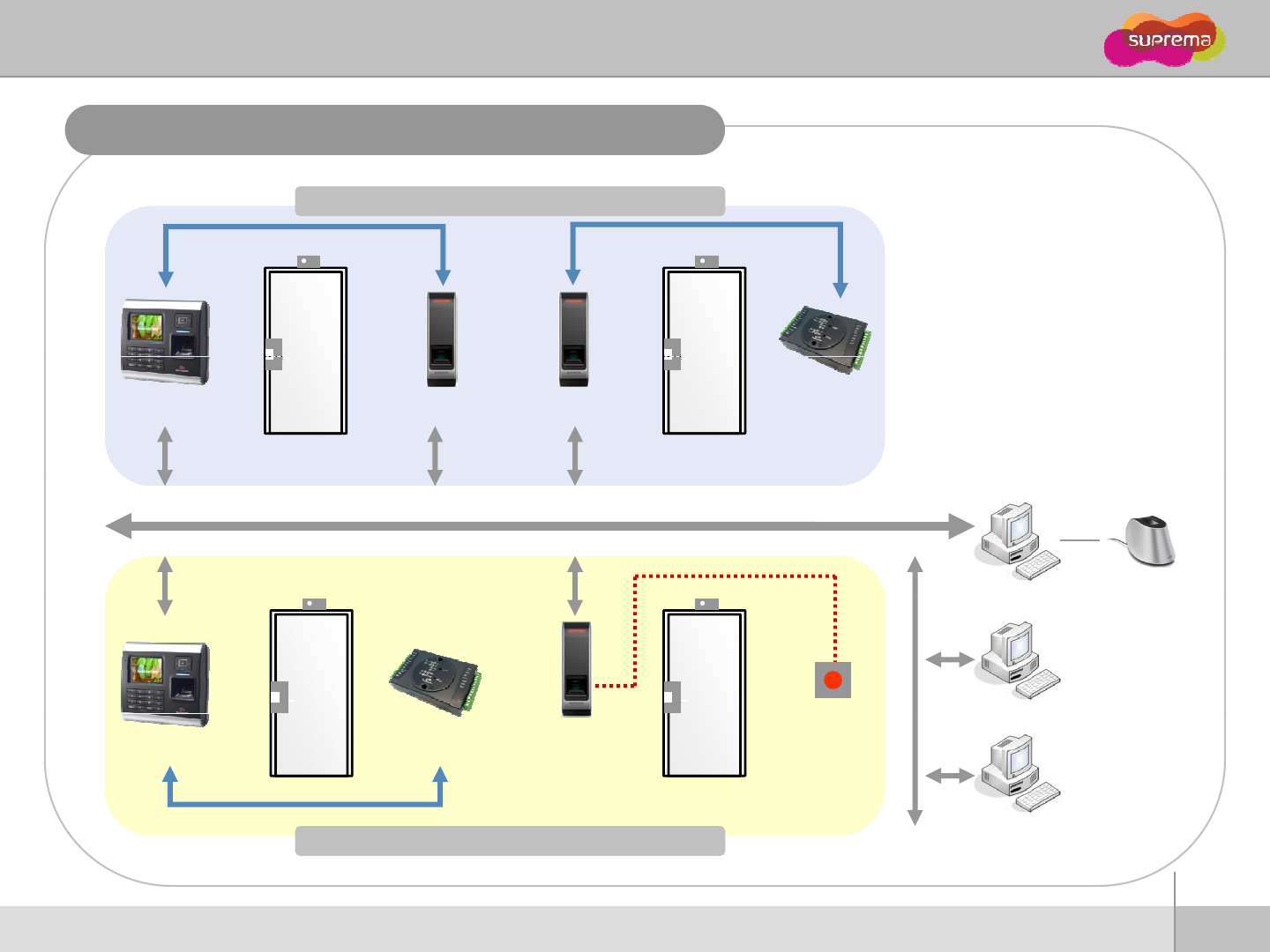
BioEntry W
Installation Reference 3
–
Network
Door Zone 1 (Anti passback)
RS485
RS485
RS485
RS485
BioStation BioEntry W BioEntry W Secure I/O
LAN
PC S
EllS
PC
S
erver
PC Client
E
nro
ll
S
canner
BioStation Secure I/O BioEntry W Exit Button
PC
Client
PC Client
RS485
29
ⒸCopyright 2007 Suprema Inc.
Door Zone 2 (Anti passback)
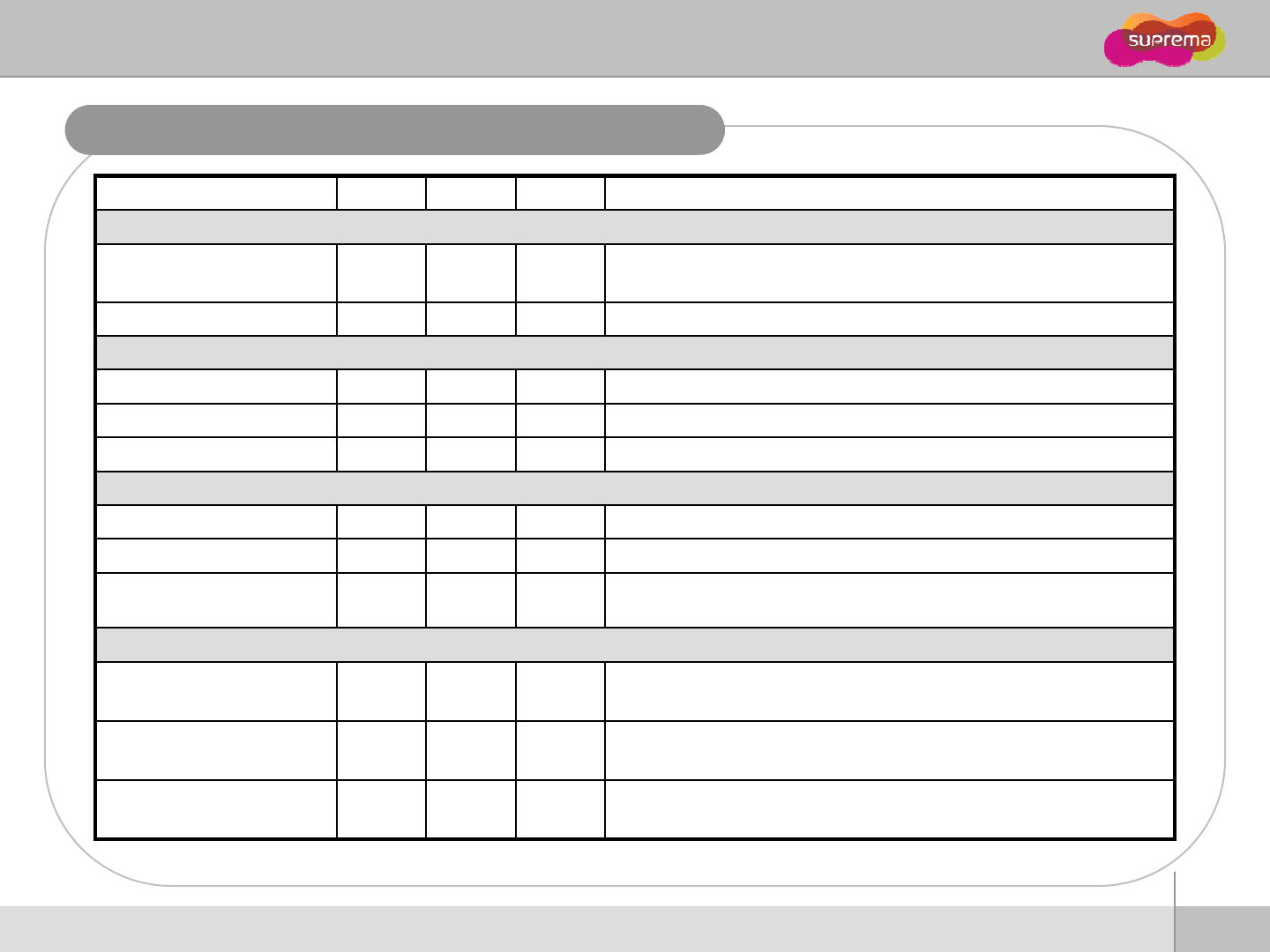
BioEntry W
Electrical Specification
Min. Typ. Max. Notes
Power
Voltage (V) 10.8 12 13.2 Use regulated DC power adaptor only
Current (mA) - 250
Switch Input
Switch
Input
VIH (V) -TBD-
VIL (V) -TBD
Pull-up resistance (Ω)- 4.7k - The input ports are pulled up with 4.7k resistors
TTL/Wiegand Output
VOH (V) -5-
VOL (V) -0.8-
Pll
it (
Ω
)
47k
The outputs ports are open drain type, pulled up with 4.7k resistors
P
u
ll
-up res
i
s
t
ance
(
Ω
)
-
4
.
7k
-
The
outputs
ports
are
open
drain
type,
pulled
up
with
4.7k
resistors
internally
Relay
Switching capacity (A) --1
0.3
30V DC
125V AC
Switching power
(resistive) --
30W
37.5VA
DC
AC
Switching voltage (V) --
110
125
DC
AC
30
ⒸCopyright 2007 Suprema Inc.
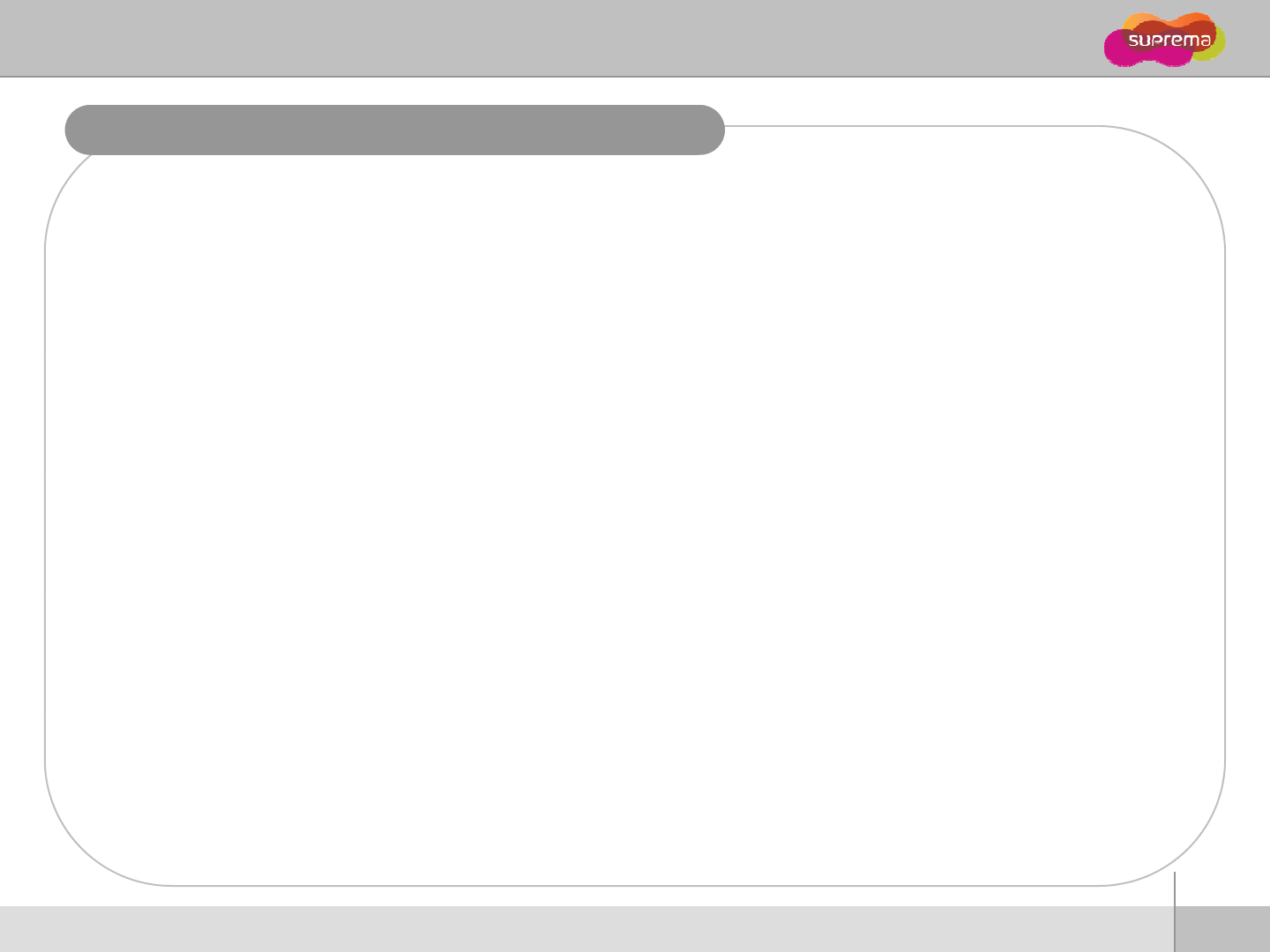
BioEntry W
Troubleshooting
Fingerprint can not be read well or it takes too long.
zCheck whether a fin
g
er or fin
g
er
p
rint sensor is stained with sweat
,
water
,
or dust
ggp ,,
zRetry after wiping off finger and fingerprint sensor with dry towel.
zIf a fingerprint is way too dry, blow on the finger and retry.
Fingerprint is entered but authorization keeps failing.
z
Check whether the user is restricted by door zone or time zone
z
Check
whether
the
user
is
restricted
by
door
zone
or
time
zone
.
zInquire of administrator whether the enrolled fingerprint has been deleted frin the device for some
reason.
Authorized but door is not opened.
z
Check whether the time is set as lock time
z
Check
whether
the
time
is
set
as
lock
time
.
zCheck whether an antipass back mode is in use. In antipass back mode, only who entered can exit.
Device doesn’t operate though power is connected.
zCheck whether a device and a bracket is well connected to each other. If not, a tamper switch is
activated and the device doesn
’
twork
activated
and
the
device
doesn t
work
.
31
ⒸCopyright 2007 Suprema Inc.
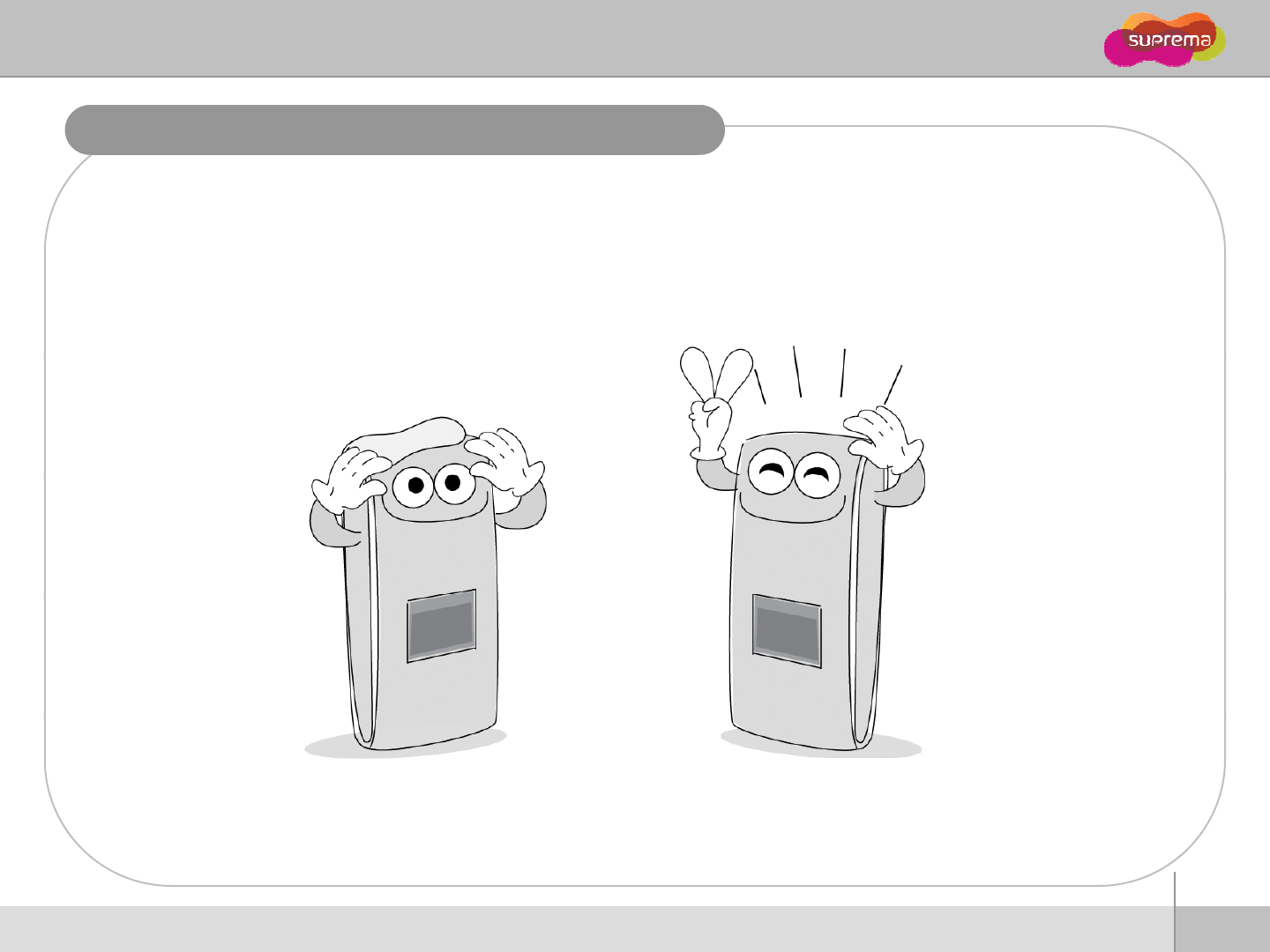
BioEntry W
Device cleaning
Wipe out machine surface with dry towel or cloth.
In
case
t
h
e
r
e
i
s
dust
o
r im
pu
ri
t
i
es
o
n
t
h
e
se
n
so
r
o
f
t
h
e
Bi
oStat
i
o
n
,
wi
pe
o
ff
t
h
e
su
rf
ace
wi
t
h
case t e e s dust o pu t es o t e se so o t e oStat o , pe o t e su ace t
dry towel.
Note that if the sensor is cleaned by detergent, benzene or thinner, surface is damaged and
fingerprint can’t be entered.
32
ⒸCopyright 2007 Suprema Inc.
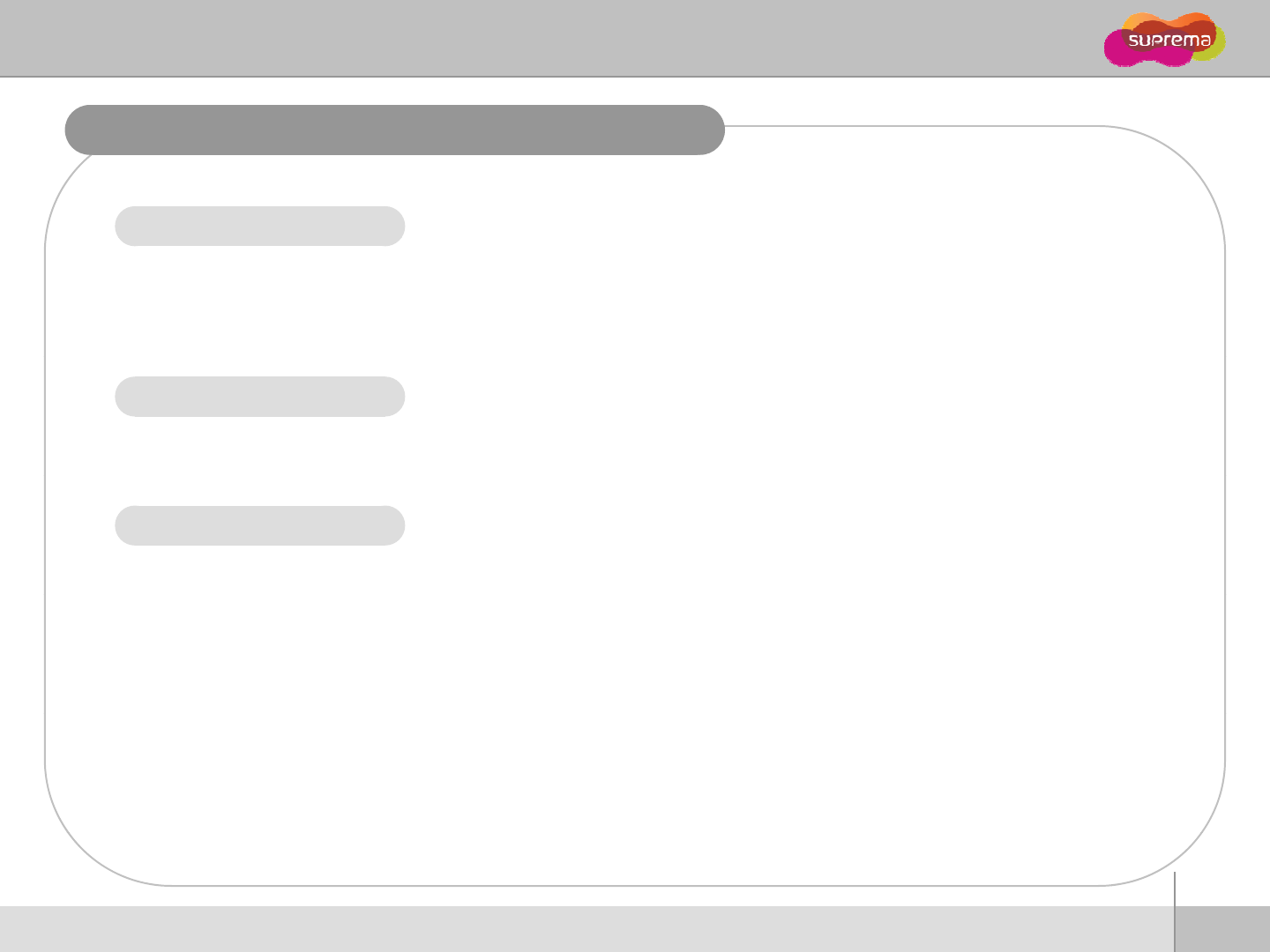
BioEntry W
FCC Rules
Caution zChanges or modifications not expressly approved by the manufacturer responsible
for com
p
liance could void the user's authorit
y
to o
p
erate the e
q
ui
p
ment.
pypqp
zRISK OF EXPLOSION IF BATTERY IS REPLACED BY AN INCORRECT TYPE
zDISPOSE OF USED BATTERIES ACCORDING TO THE INSTRUCTIONS
Warning zThis device complies with part 15 of the FCC Rules. Operation is subject to the
following two conditions: (1) This device may not cause harmful interference, and (2)
this device must accept any interference received, including interference that may
cause undesired operation.
Information to User zThis equipment has been tested and found to comply with the limit of a Class B
digital device, pursuant to Part 15 of the FCC Rules. These limits are designed to
provide reasonable protection against harmful interference in a residential
installation. This equipment generates, user and can radiate radio frequency energy
and if not installed and used in accordance with the instructions may cause
and
,
if
not
installed
and
used
in
accordance
with
the
instructions
,
may
cause
harmful interference to radio communications. However, there is no guaranteee that
interference will not occur in a particular installation; if this equipment does cause
harmful interference to radio or television reception, which can be determined by
turning the equipment off and on, the user is encouraged to try to correct the
interference by one or more of the following measures:
1. Reorient / Relocate the receiving antenna.
2. Increase the separation between the equipment and receiver.
3. Connect the equipment into an outlet on a circuit difference from that to
which the receiver is connected.
4.
Consult the dealer or an experienced radio/TV technician for help
33
ⒸCopyright 2007 Suprema Inc.
4.
Consult
the
dealer
or
an
experienced
radio/TV
technician
for
help
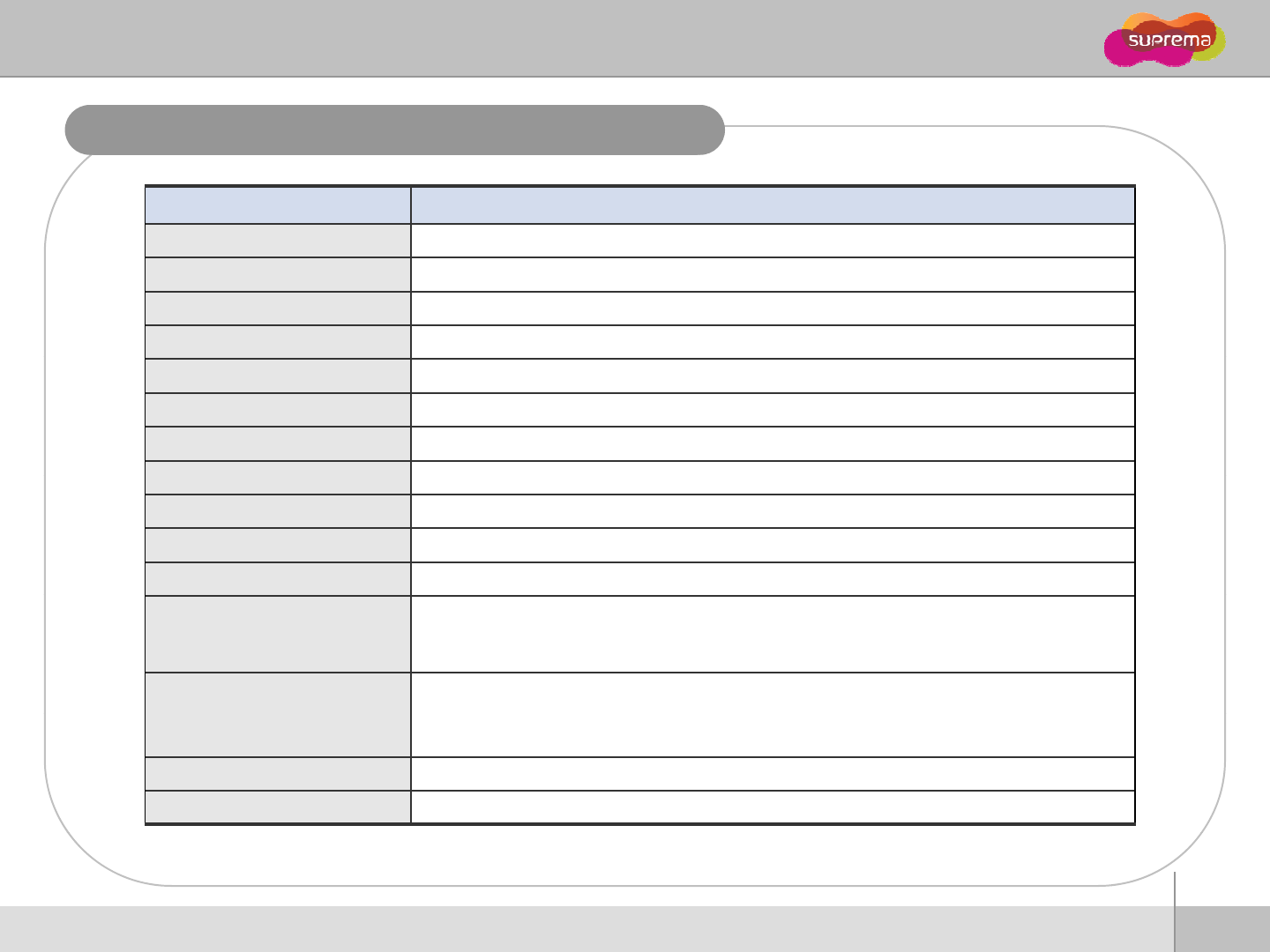
BioEntry W
Specifications
Item Specification
CPU
400MH DSP
CPU
400MH
z
DSP
Fingerprint sensor 500dpi Optical / Capacitive sensor
User capacity 5000 users (10,000 templates)
Log capacity 50,000 events
Matching speed Less than 1 second
Operation mode Fingerprint, RF Card, RF card + Fingerprint
Network Interface TCP/IP, RS485
Internal relay
Deadbolt EM lock door strike automatic door
Internal
relay
Deadbolt
,
EM
lock
,
door
strike
,
automatic
door
TTL I/O 2 inputs for exit switch and door sensor
Wiegand In/Out 1 Port (Wiegand Input or Wiegand Output is used according to the configuration.)
Sound and Interface Multi-color LED and multi-tone buzzer
Rated Voltage
DC 12V (Min. 500mA and above)
(When sharing the power with a device such as electric door lock, enough power is
required considering the power requirement for the connected device.)
Card option
13.56MHz Mifare Card
Size 50 x 160 x 37 mm (Width x Height x Depth)
Certified KCC, CE, FCC
34
ⒸCopyright 2007 Suprema Inc.
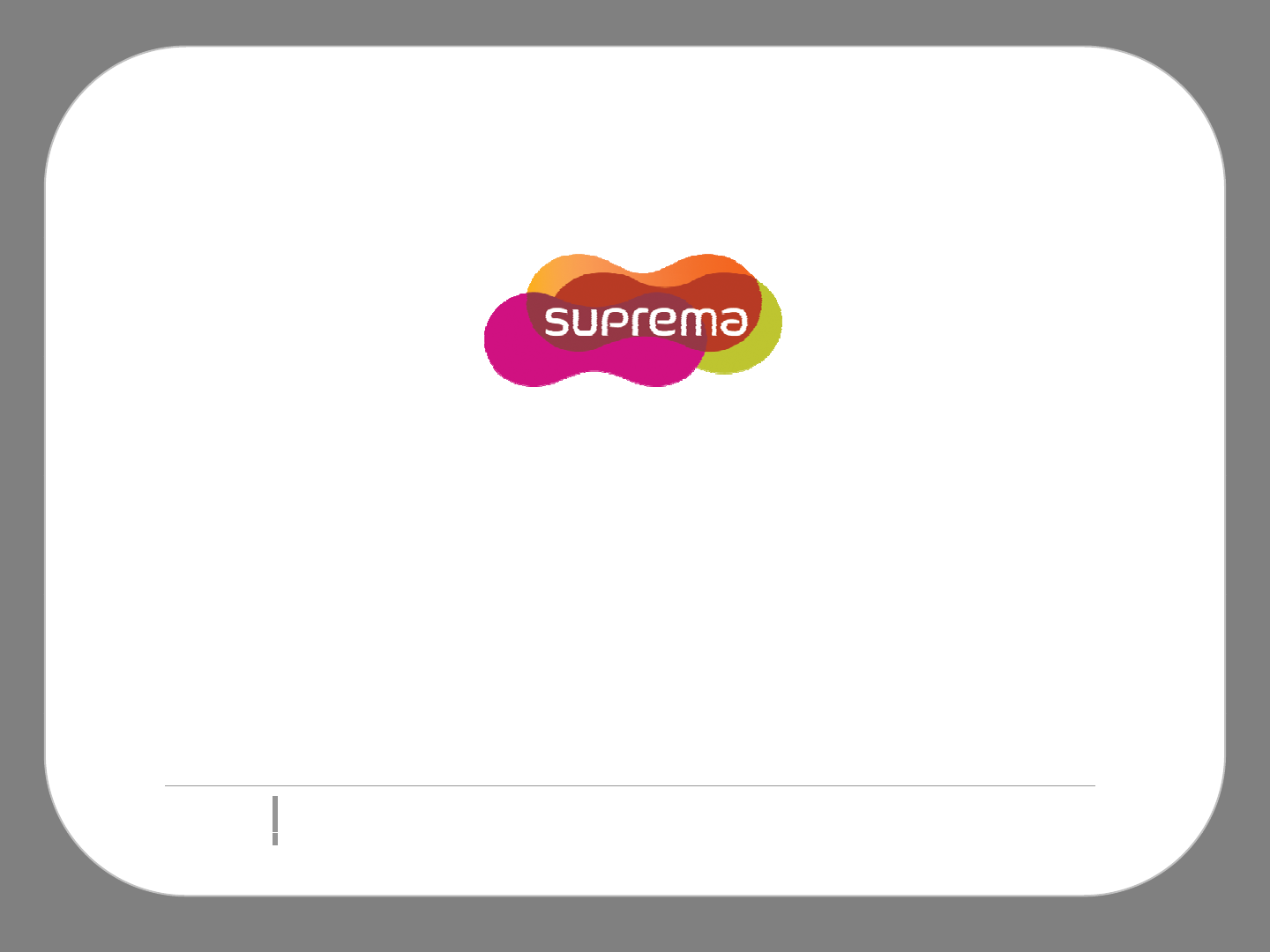
Suprema Inc.
16F Parkview Office Tower, Jeongja-dong, Bundang-gu,
Seongnam, Gyeonggi, 463-863 Korea
E-mail : support@supremainc.com
Website : www supremainc com
Website
:
www
.
supremainc
.
com
Functions and specifications of the product are subject to changes without notice due to quality
enhancement or function update For any inquiry on the product please contact
Suprema Inc
enhancement
or
function
update
.
For
any
inquiry
on
the
product
,
please
contact
Suprema
Inc
.