Suprema BRM-10 BioEntry Plus Dummy Reader User Manual
Suprema Inc. BioEntry Plus Dummy Reader Users Manual
Suprema >
Users Manual
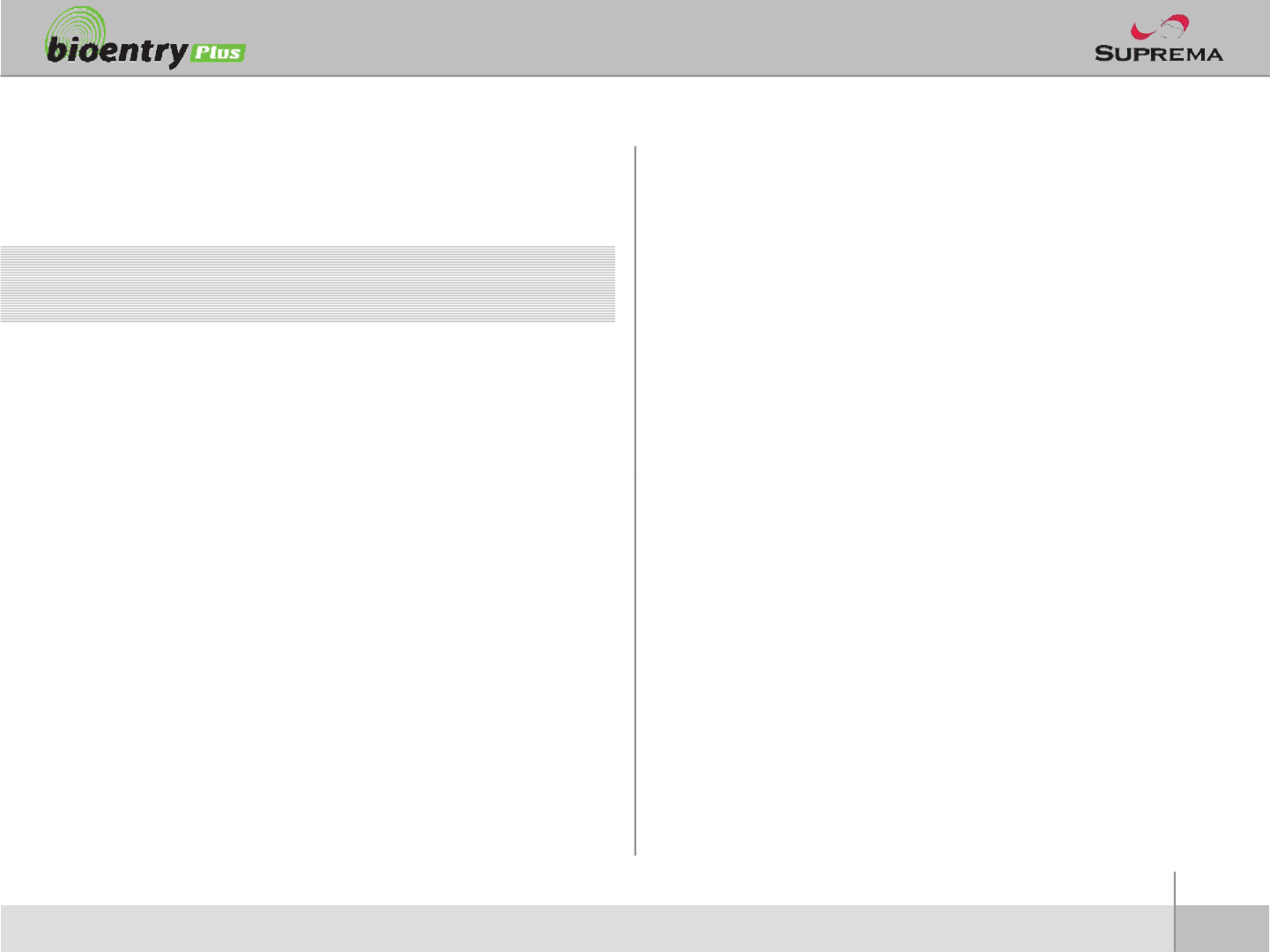
Contents
Safety precautions 3
Basics of fingerprint recognition 5
How to place a finger 6
Product Contents 8
Front Side 10
Bottom and Back Side 11
Product Dimension 12
Cables and Connectors 13
Installation of Wall-mount Bracket 14
Power Connection 15
RS485
Connection
16
2
ⒸCopyright 2007Suprema Inc.
RS485
Connection
16
Digital Input Connection 18
WiegandOutput 20
Electrical Specification 21
General Specification 22
Troubleshooting 23
Device cleaning 24
FCC Rules 25
Caution 26
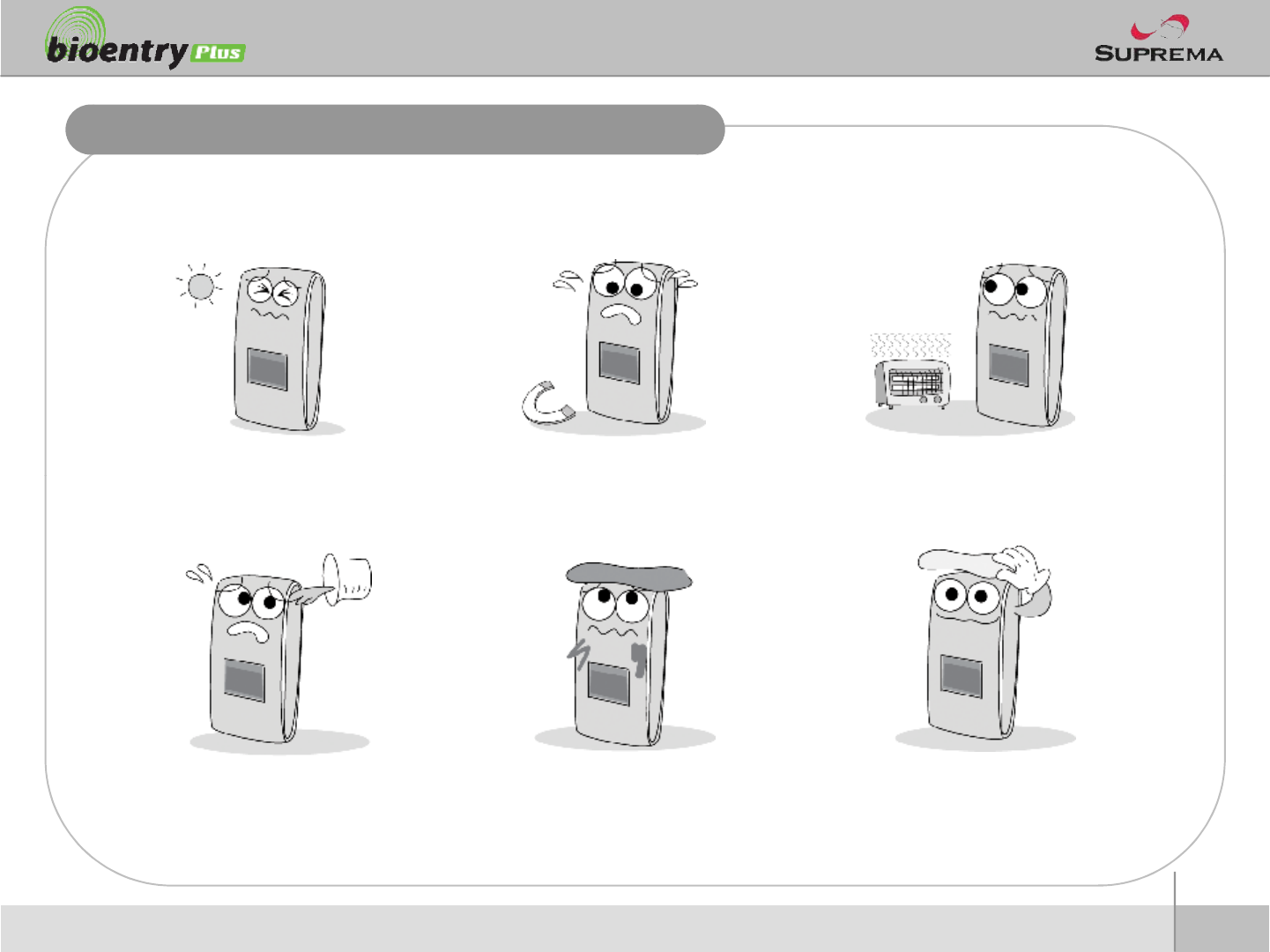
Safety precautions
nThe list below is to keep user’s safety and prevent any loss. Please read carefully before
use.
Do not install the device in a
place subject to direct sun light,
Do not place a magnet near the pr
oduct. Magnetic objects such as
Do not place the device next to
3
ⒸCopyright 2007Suprema Inc.
place subject to direct sun light,
humidity, dust or soot.
oduct. Magnetic objects such as
magnet, CRT, TV, monitor or spe
aker may damage the device.
heating equipments.
Be careful not to let liquid like
water, drinks or chemicals leak
inside the device.
Clean the device often to remove
dust on it. In cleaning, do not splash water
on the device but wipe it out with
smooth cloth or towel.
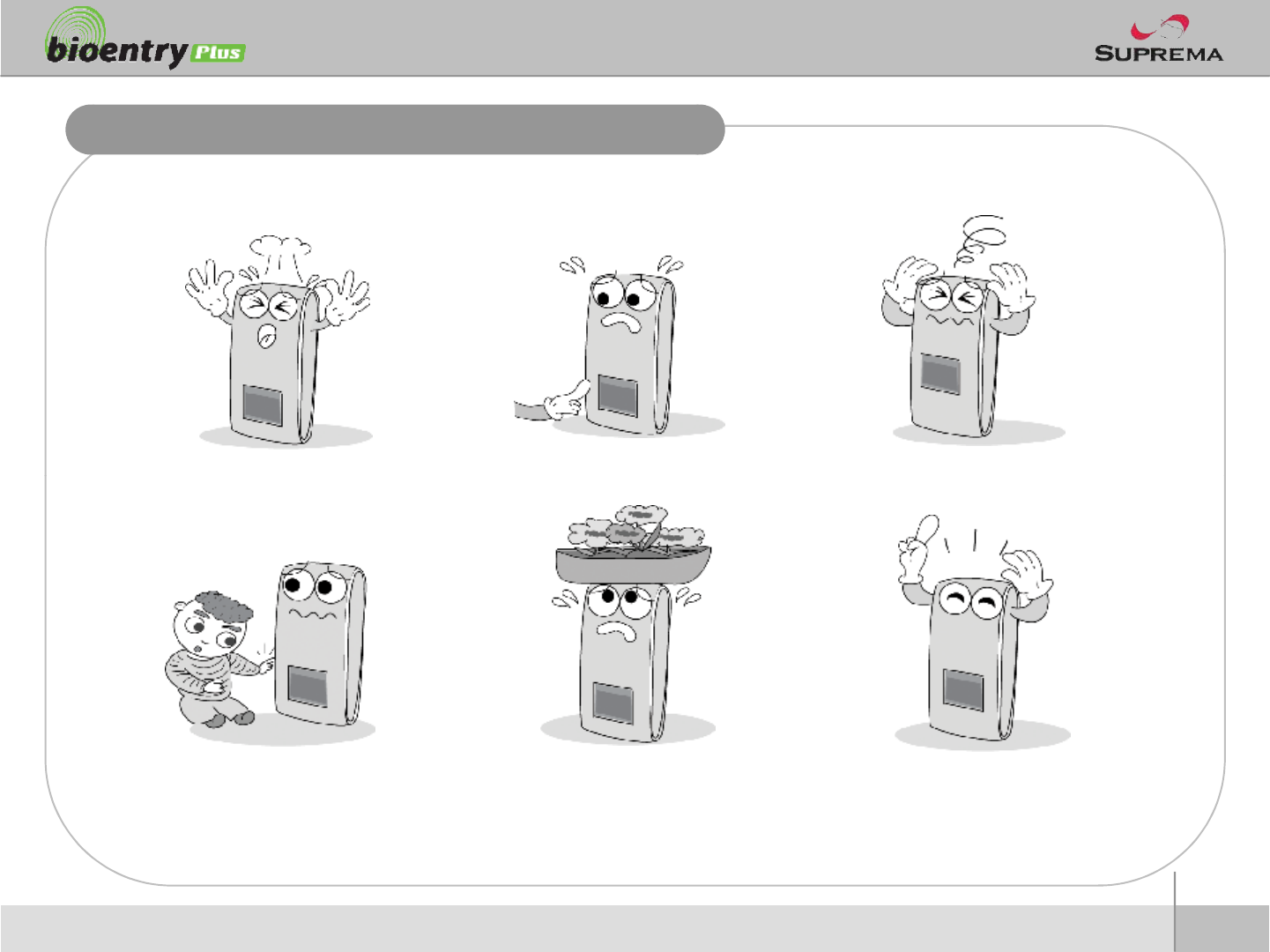
Safety precautions
nThe list below is to keep user’s safety and prevent any loss. Please read carefully before
use.
Do not drop the device. Do notdamage the device. Do not disassemble, repair or
alter
the device.
4
ⒸCopyright 2007Suprema Inc.
alter
the device.
Do not let children touch the
devicewithout supervision.
Do not use the device for any
other purpose than specified. Contact your nearest dealer in
case of a trouble or problem.
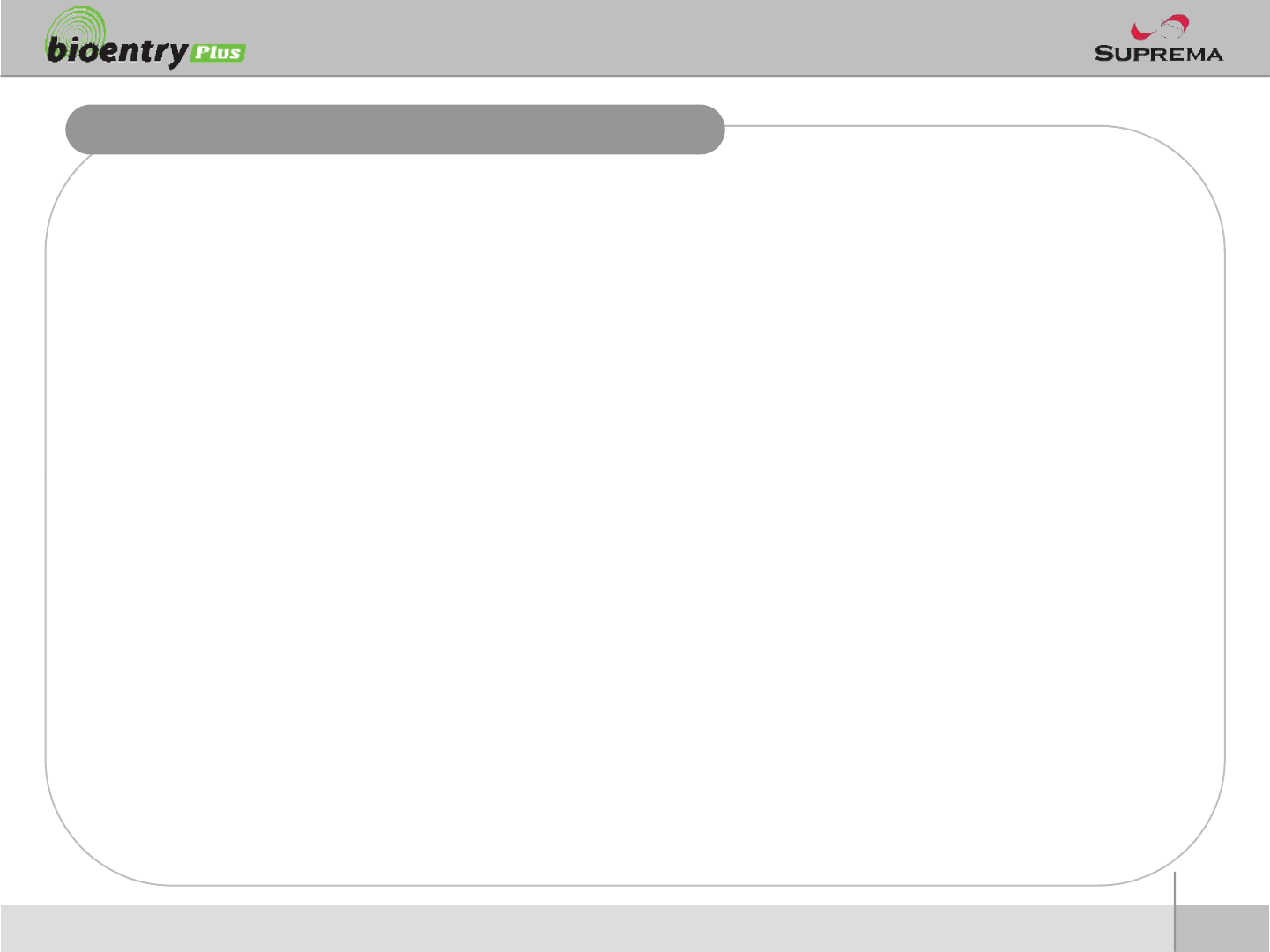
Basics of fingerprint recognition
nWhat is fingerprint recognition?
lFingerprint is an individual’s own biometric information and does not change throughout his/her life.
Fingerprint recognition is a technology that verifies or identifies an individual using such fingerprint
information.
lFree from the risk of theft or loss, fingerprint recognition technology is being widely used in security
systems replacing PIN or cards.
nProcess of fingerprint recognition
lFingerprint consists of ridges and valleys. Ridge is a flow of protruding skin in a fingerprint while
valley is a hollow between two ridges. Each individual has different pattern of ridges and valleys
and finger recognition makes use of such originality and uniqueness of these patterns.
5
ⒸCopyright 2007Suprema Inc.
and finger recognition makes use of such originality and uniqueness of these patterns.
lFingerprint sensor generates 2-dimentional fingerprint image using different technology. According
to the sensing technology, fingerprint sensors are classified into optical, capacitive, or thermal.
lFingerprint template is a collection of numeric data representing the features of a fingerprint.
Fingerprint templates are saved inside the memory of BioStation and used for identification.
nSecure way to protect personal information
lTo avoid privacy concern, Suprema’s fingerprint products do not save fingerprint images itself. It is
impossible to reconstruct a fingerprint image from a fingerprint template which is just numeric data
of the features of a fingerprint.
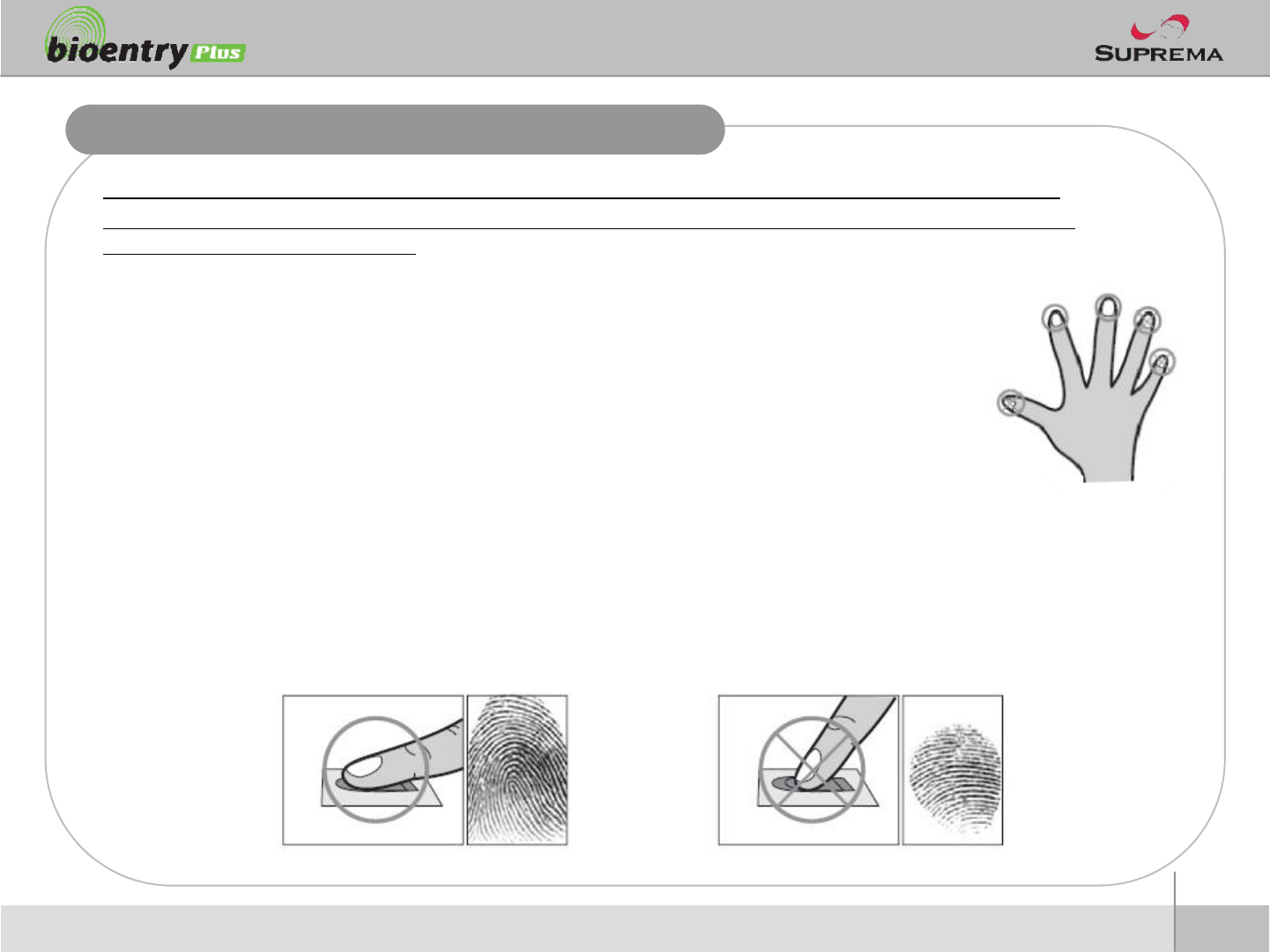
How to place a finger
Suprema’s fingerprint products show an outstanding recognition performance regardless of the user’s fingerprint
skin condition or the way of fingerprint positioning. However, following tips are recommended to get more optimal
fingerprint recognition performance.
nSelect a finger to enroll
lIt is recommended to use an index finger or a middle finger.
lThumb, ring or little finger is relatively more difficult to place in a correct position.
nHow to place a finger on a sensor
Place a finger such that it completely covers the sensor area with maximum contact.
6
ⒸCopyright 2007Suprema Inc.
l
Place a finger such that it completely covers the sensor area with maximum contact.
lPlace core part of a fingerprint to the center of a sensor.
§People tend to place upper part of a finger.
§The core of a fingerprint is a center where the spiral of ridges is dense.
§Usually core of fingerprint is the opposite side of the lower part of a nail.
§Place a finger such that the bottom end of a nail is located at the center of a sensor.
lIf a finger is placed as in the right picture, only a small area of a finger is captured. So it is
recommended to place a finger as shown in the left picture.
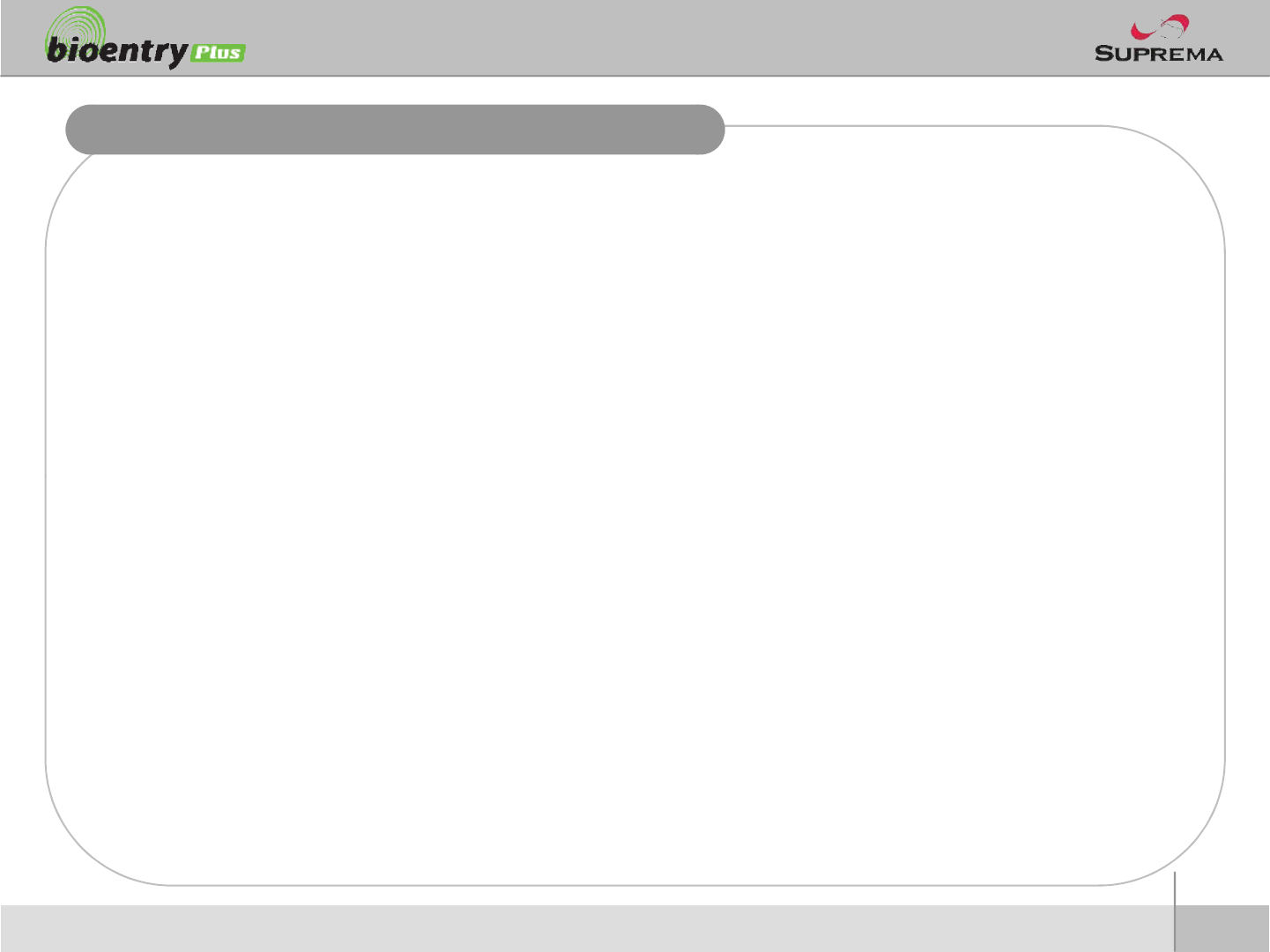
How to place a finger
nTips for different fingerprint conditions
lSuprema’s fingerprint products are designed to scan fingerprint smoothly regardless of the
conditions of a finger skin. However, in case a fingerprint is not read well on the sensor, please
refer to the followings tips.
§If a finger is stained with sweat or water, scan after wiping moisture off.
§If a finger is covered with dust or impurities, scan after wiping them off.
§If a finger is way too dry, place after blowing warm breath on the finger tip.
nTips for fingerprint enrollment
lIn fingerprint recognition, enrollment process is very important. When enrolling a fingerprint, please
try to place a finger correctly with care.
l
In case of low acceptance ratio, the following actions are recommended.
7
ⒸCopyright 2007Suprema Inc.
l
In case of low acceptance ratio, the following actions are recommended.
§Delete the enrolled fingerprint and re-enroll the finger.
§Enroll the same fingerprint additionally.
§Try another finger if a finger is not easy to enroll due to scar or worn-out.
lFor the case when an enrolled fingerprint cannot be used due to injury or holding a baggage, it is
recommended to enroll more than two fingers per user.
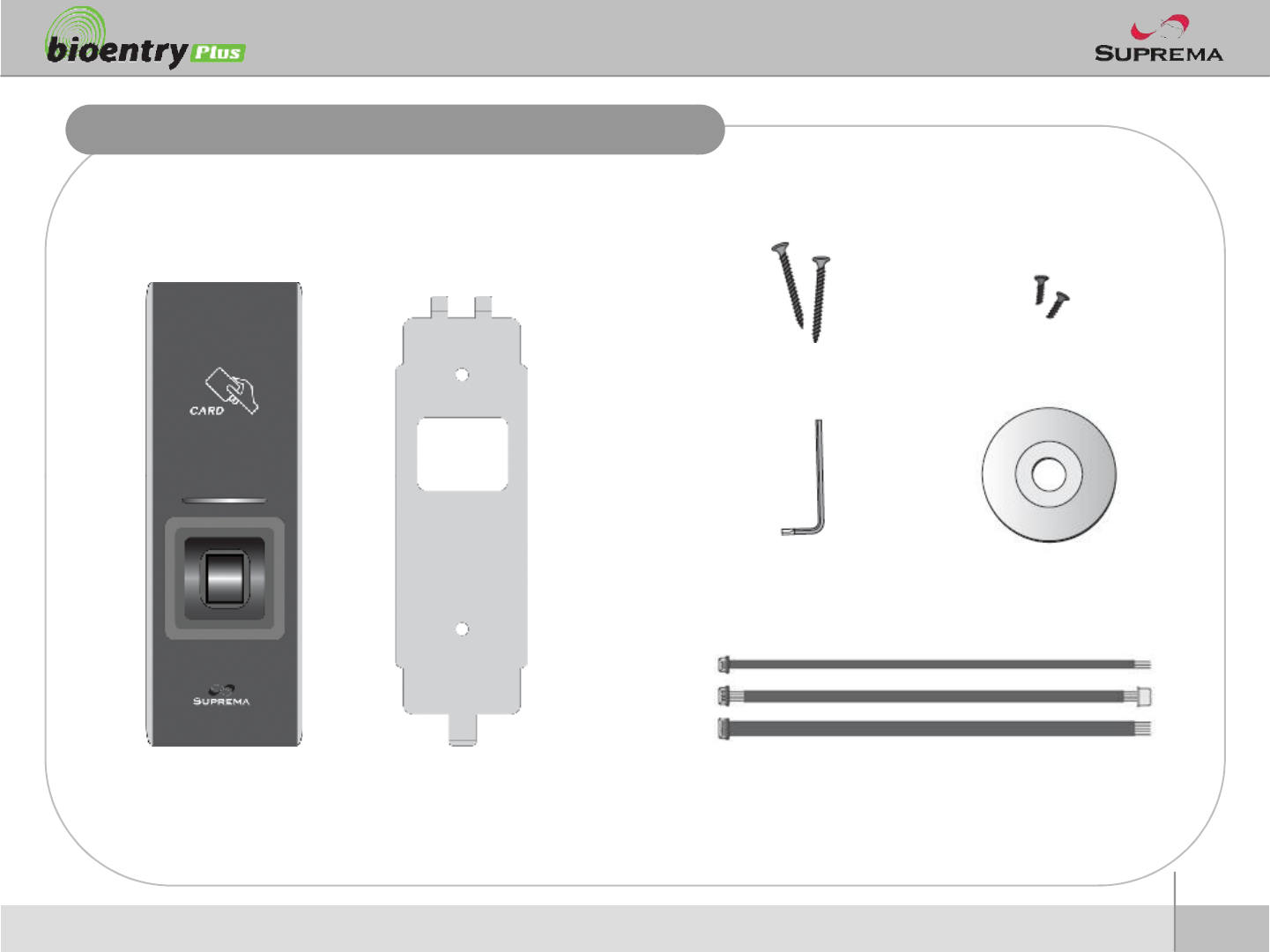
Product Contents
nBasic Contents
Wall mounting screws –2 ea Star-shaped screws
8
ⒸCopyright 2007Suprema Inc.
BioEntry Plus Wall-mounting metal bracket
Star-shaped small wrench
3 pin, 4 pin, 5 pincables –each1 ea
Software CD
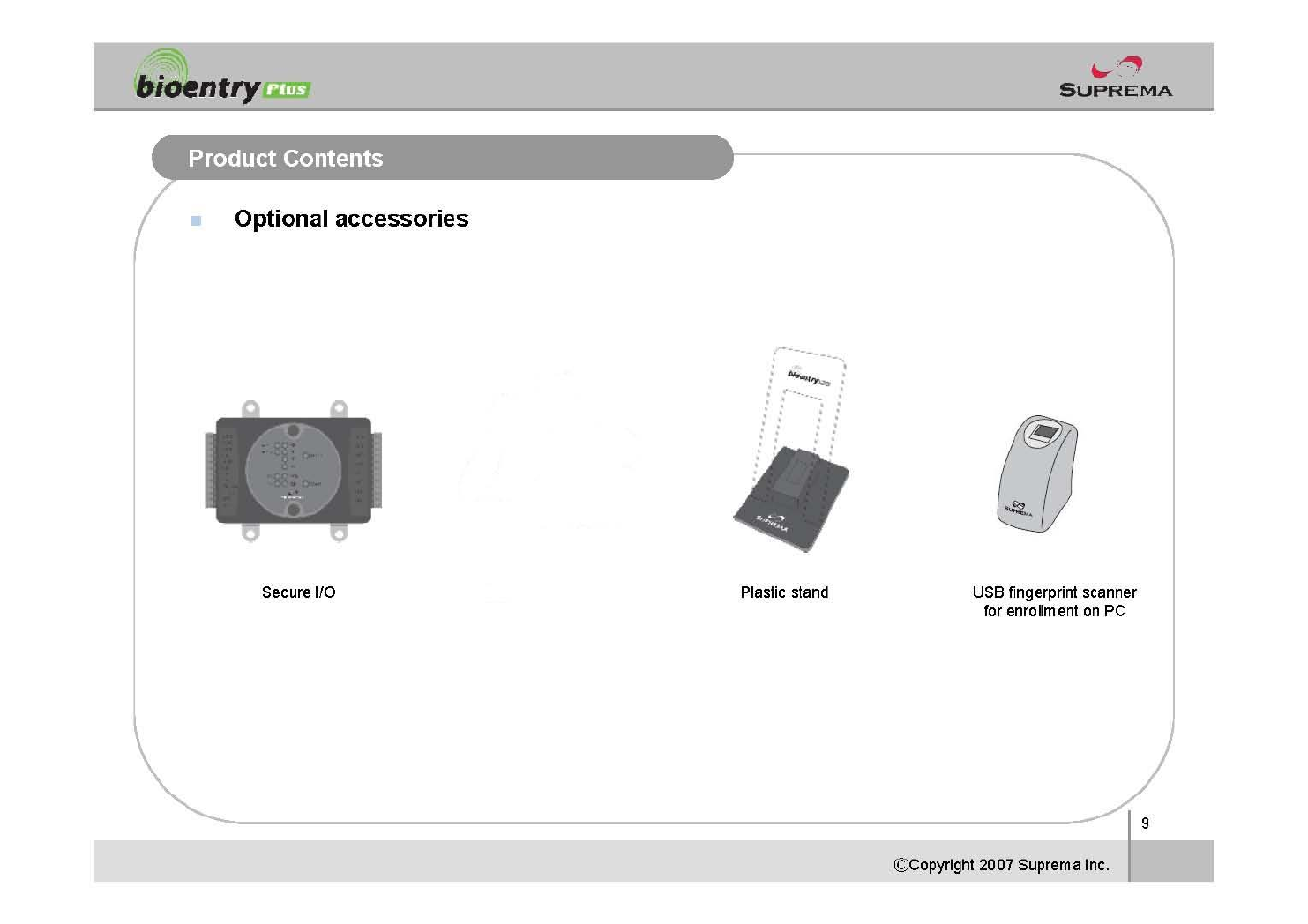
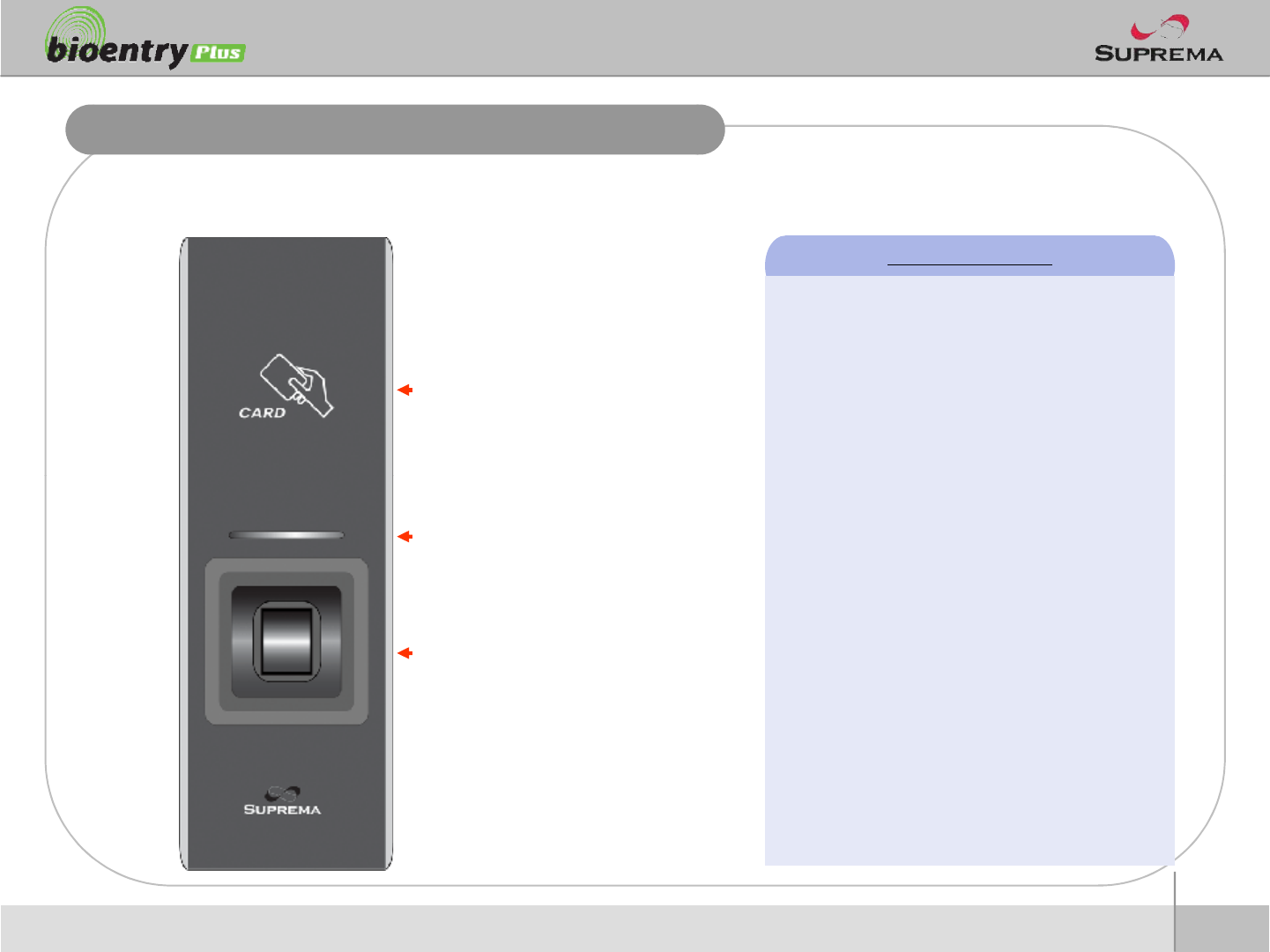
nFront
Front Side
RF card reading part
Place an RF card over the
picture
LED Status per Color
lGreen : Authorization Success
lRed : Authorization Fail
lPink : On Processing
lFlicker Blue/Sky-Blue Color per 2sec : Normal
10
ⒸCopyright 2007Suprema Inc.
LED
Display current status using
seven different colors
Fingerprint sensing part
Place a finger on a sensor
surface
lFlicker Red/Pink Color per 2sec : Locked
lFlicker Blue/Red Color per 2sec : Initialized
Time due to the Internal Battery Discharge
lFlicker Red Color per 2sec : Failed. Please
contact to your distributor or Suprema
lFlicker Yellow Color per 2sec : Waiting Input
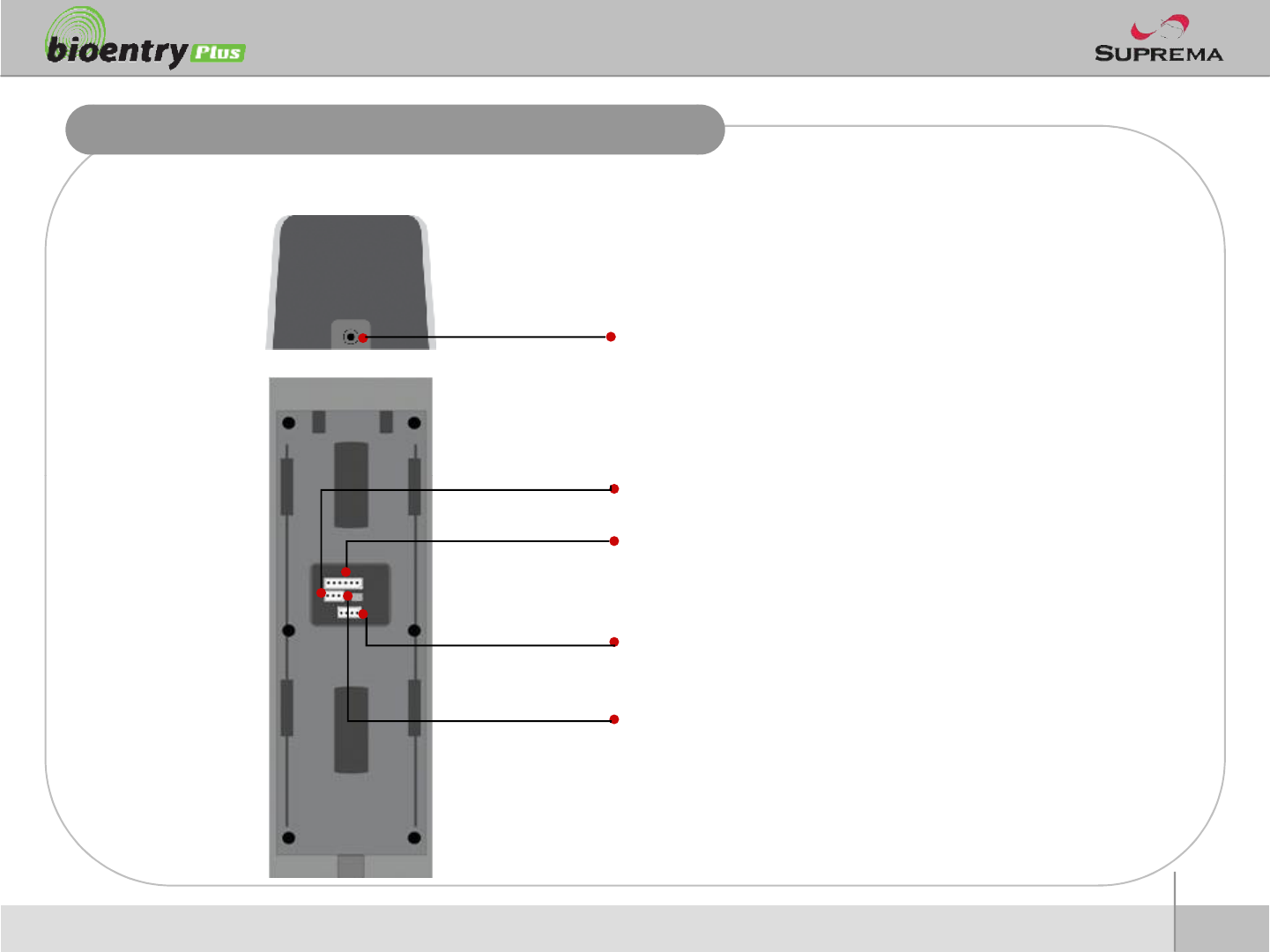
Bottom and Back Side
nBottom
nBack
Star-shaped screw hole for fixing a body to a metal bracket
11
ⒸCopyright 2007Suprema Inc.
3 pin connector –wiegandoutput
5 pin connector –power and RS485
4 pin connector –digital input
DIP switch –RS485 termination setting
(Refer to “RS485 Connection” pages for details)
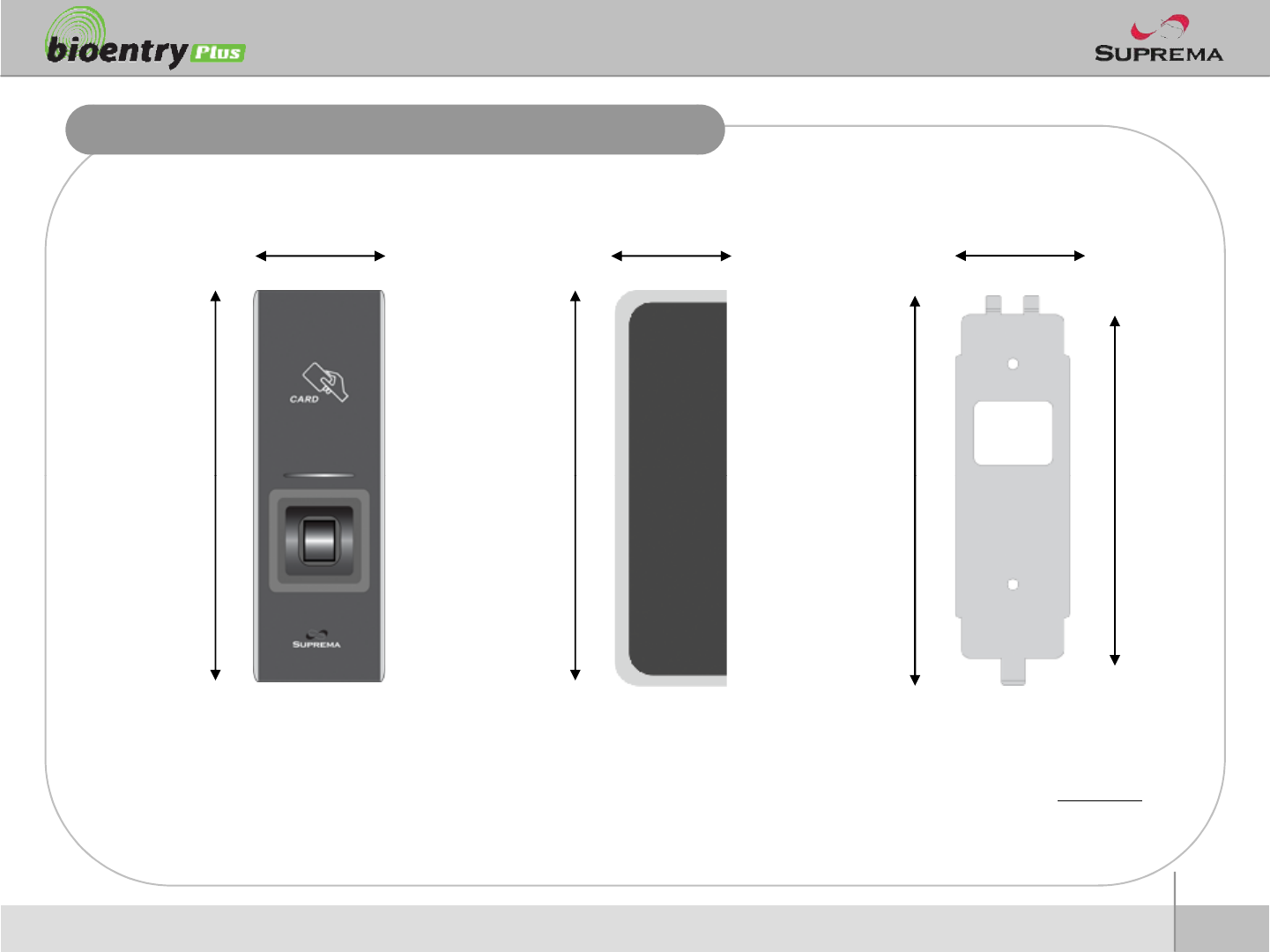
Product Dimension
50 37 40
12
ⒸCopyright 2007Suprema Inc.
Metal BracketFront Side
160 150 135
(unit : mm)
160
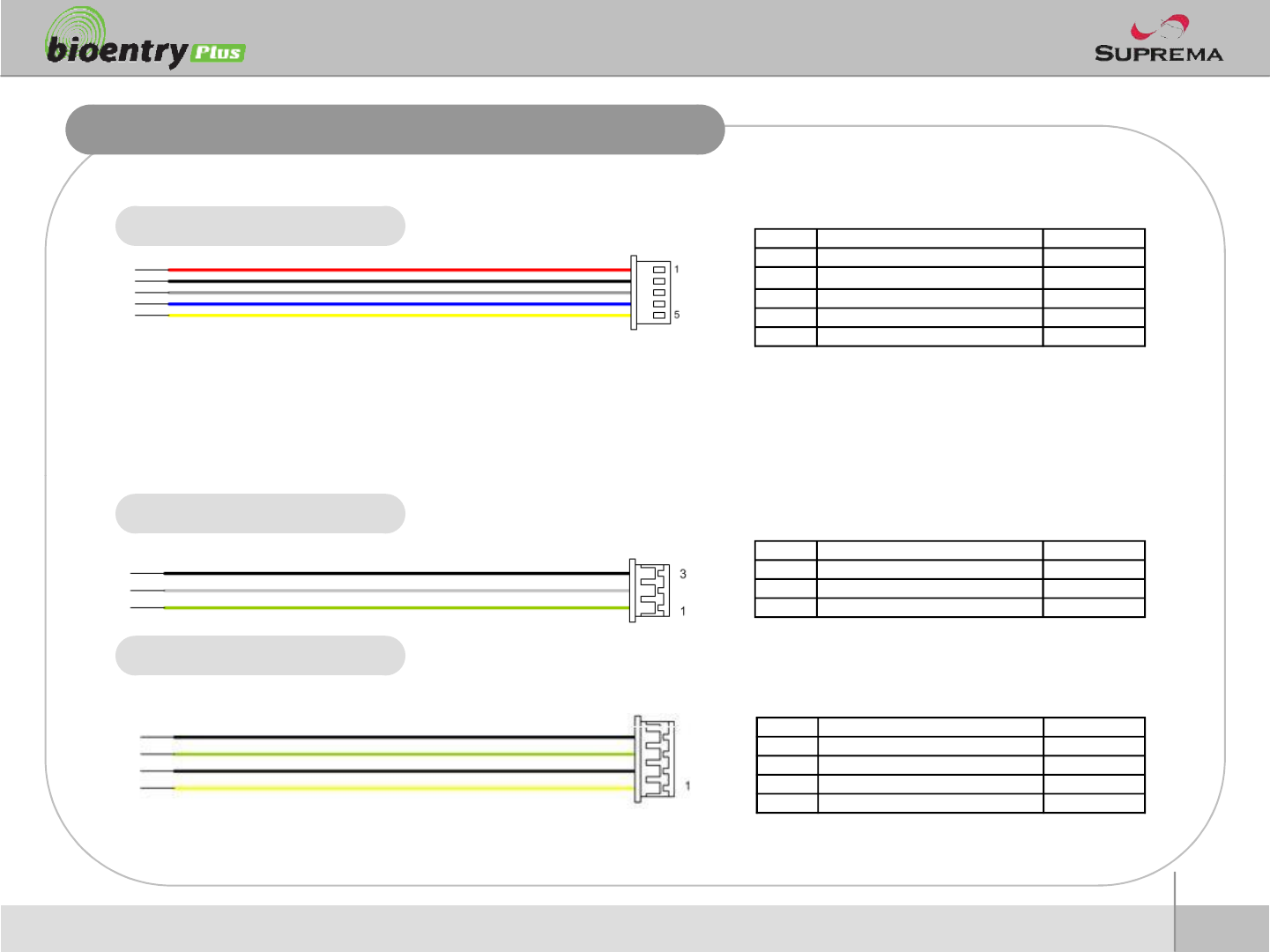
Cables and Connectors
Power and RS485 PIN PIN DESCRIPTION WIRE
1 POWER +12V RED
2 POWER GND BLACK
3 RS -485 GND GRAY
4 RS -485 TRX+ BLUE
5 RS -485 TRX- YELLOW
13
ⒸCopyright 2007Suprema Inc.
Wiegand output
Digital Inputs and
PIN PIN DESCRIPTION WIRE
1WIEGAND DATA0 GREEN
2WIEGAND DATA1 WHITE
3WIEGAND GND BLACK
PIN PIN DESCRIPTION WIRE
1 SW1 INPUT YELLOW
2SW1 GND BLACK
3 SW2 INPUT GREEN
4 SW2 GND BLACK
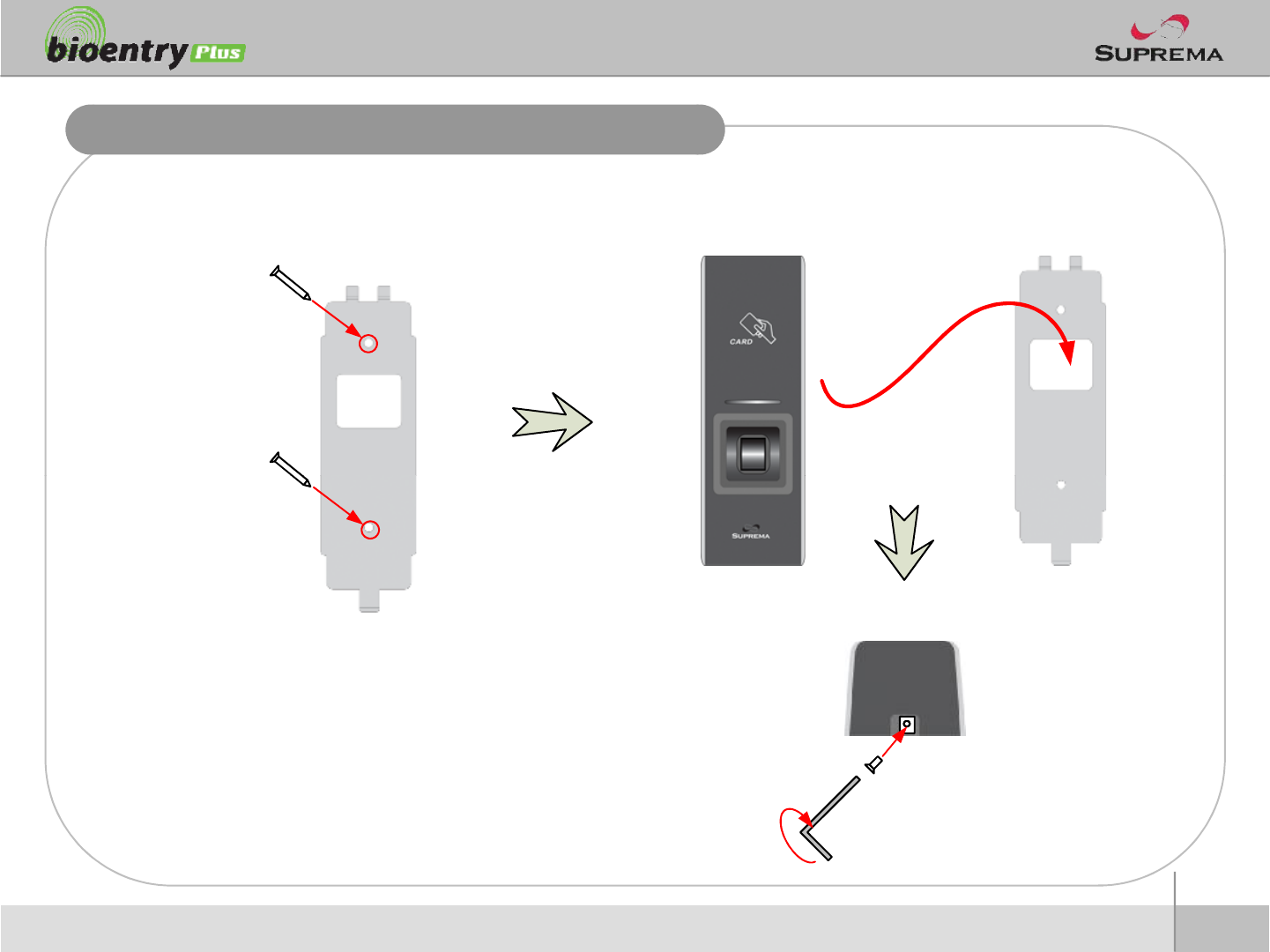
Installation of Wall-mount Bracket
nFix wall mount bracket on a wall using wall mounting
screws nHook BioEntry Plus on the wall mount bracket
Wall mounting
screws
14
ⒸCopyright 2007Suprema Inc.
nFix BioStation and wall mounting bracket using a star
shape screw.
Star-shaped
screw
Star-shaped
wrench
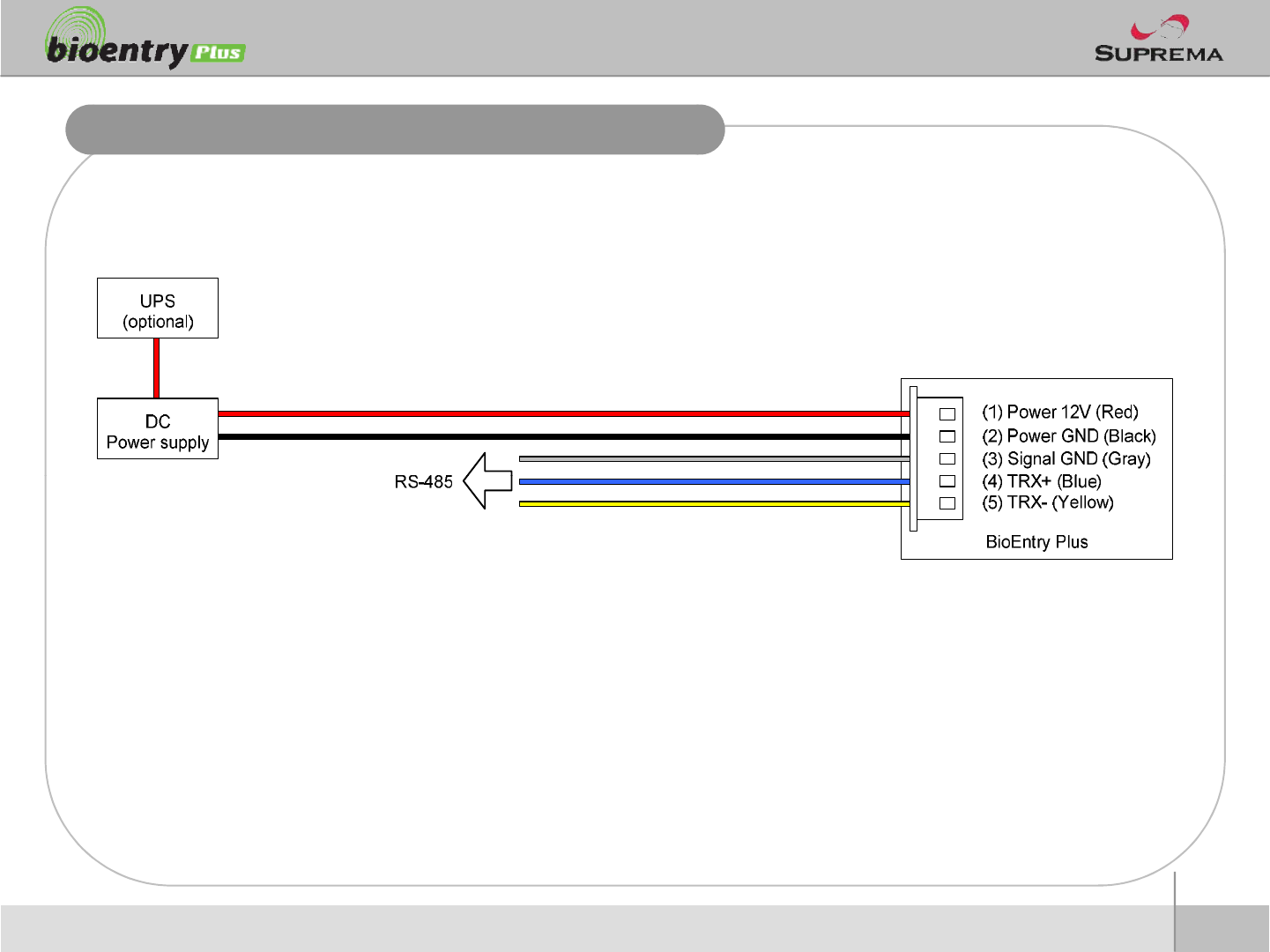
Power Connection
15
ⒸCopyright 2007Suprema Inc.
nRecommended power supply
l12V ±10%, at least 1500mA.
lComply with standard IEC/EN 60950-1.
lTo share the power with other devices, use a power supply with higher current ratings.
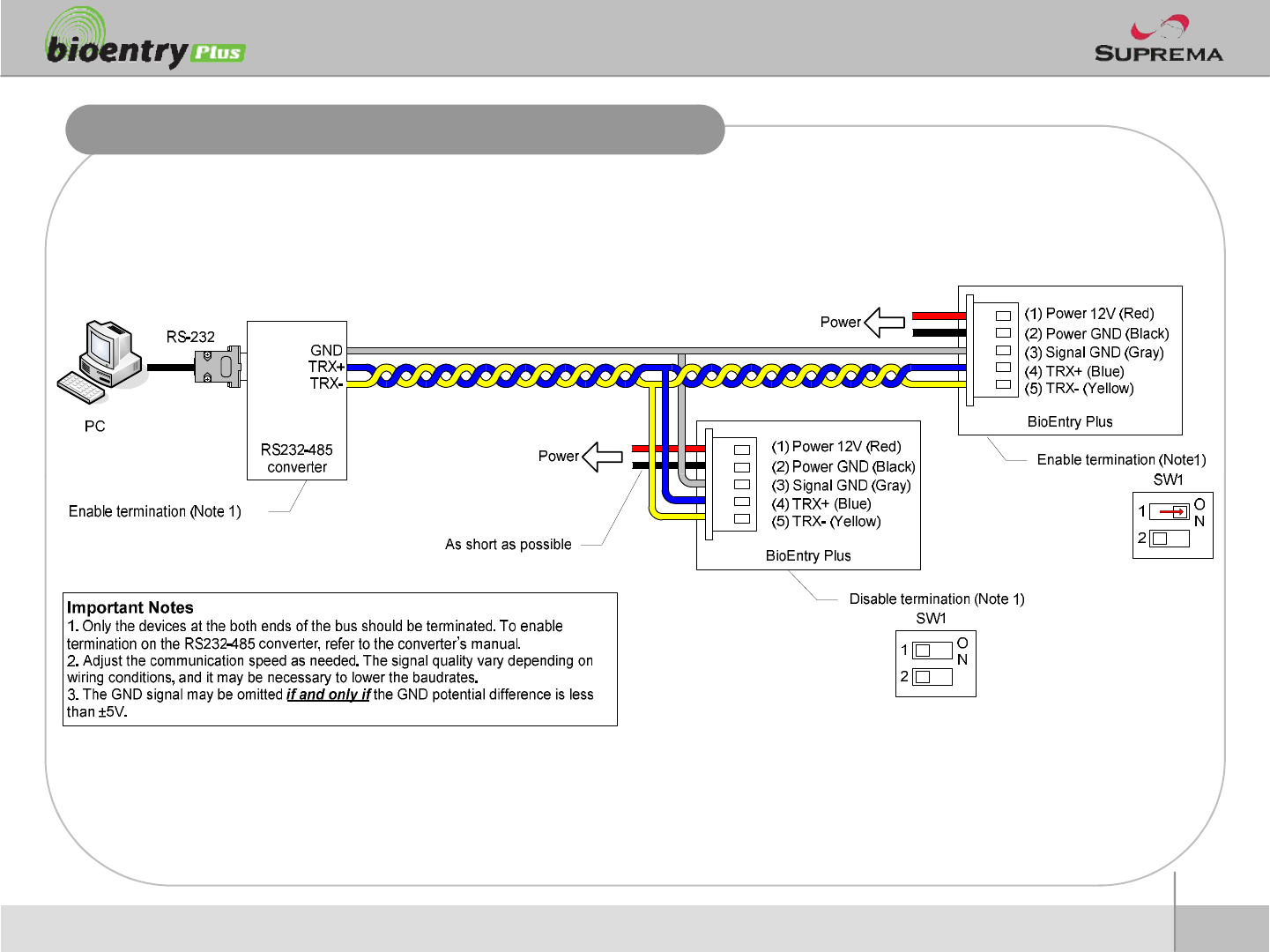
RS485 Connection for Host Communication
16
ⒸCopyright 2007Suprema Inc.
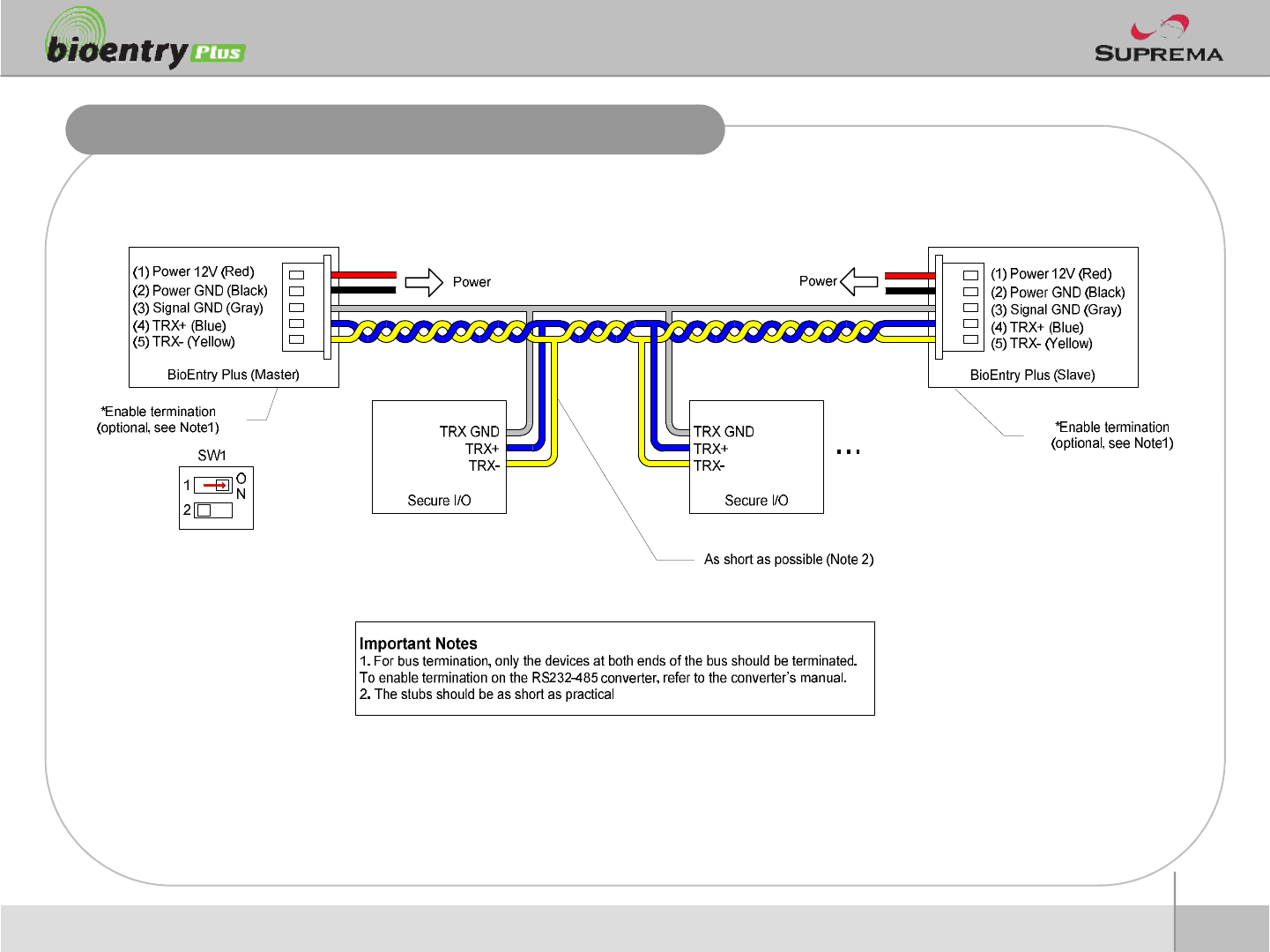
RS485 Connection for Secure I/O
17
ⒸCopyright 2007Suprema Inc.
nMax number of devices
lMaximum numbers of devices in an RS485 loop are two(2) devices (BioStation or BioEntry
Plus) and four(4) Secure I/Os
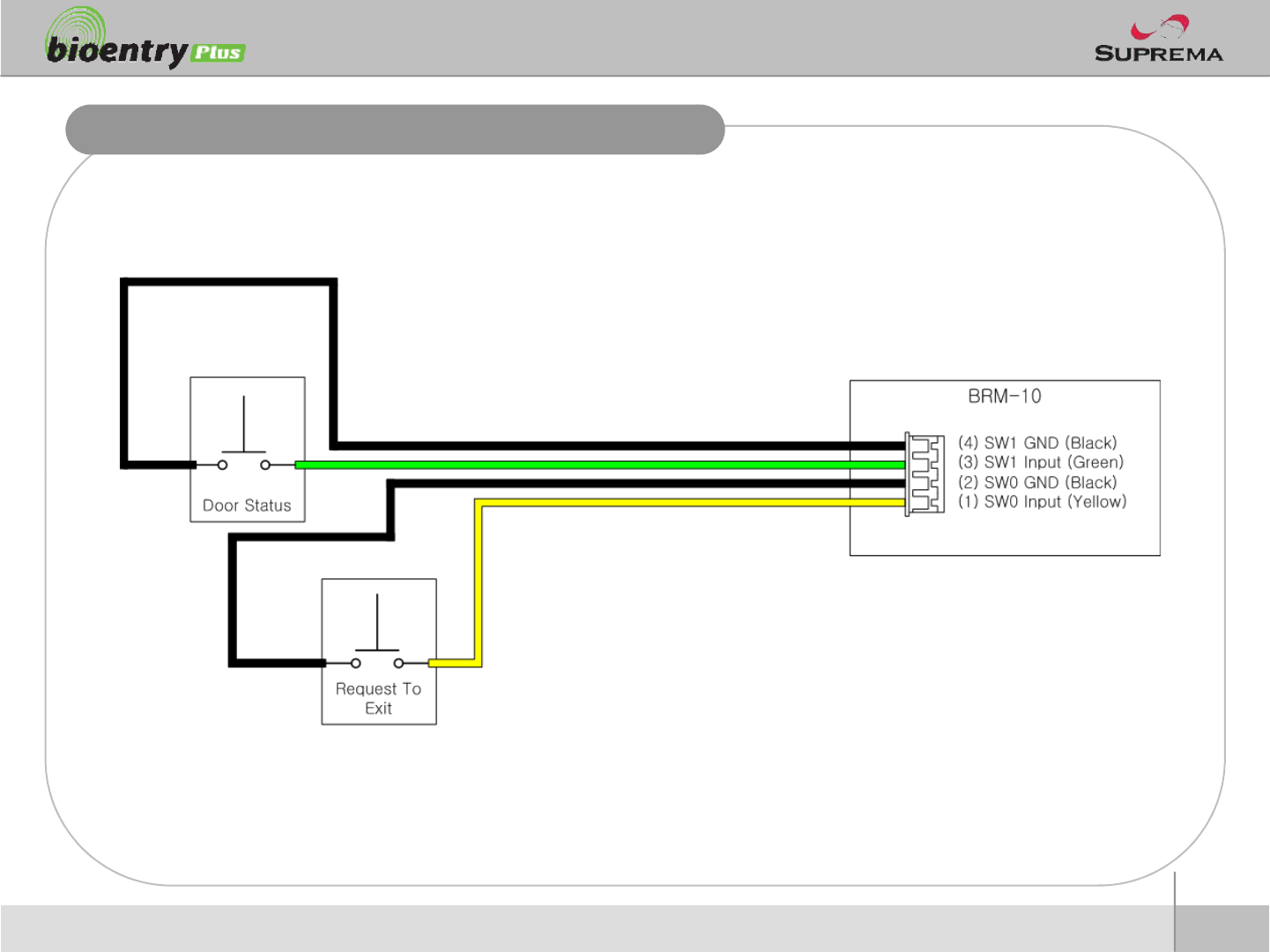
Digital Input Connection (RTE, Door sensor)
18
ⒸCopyright 2007Suprema Inc.
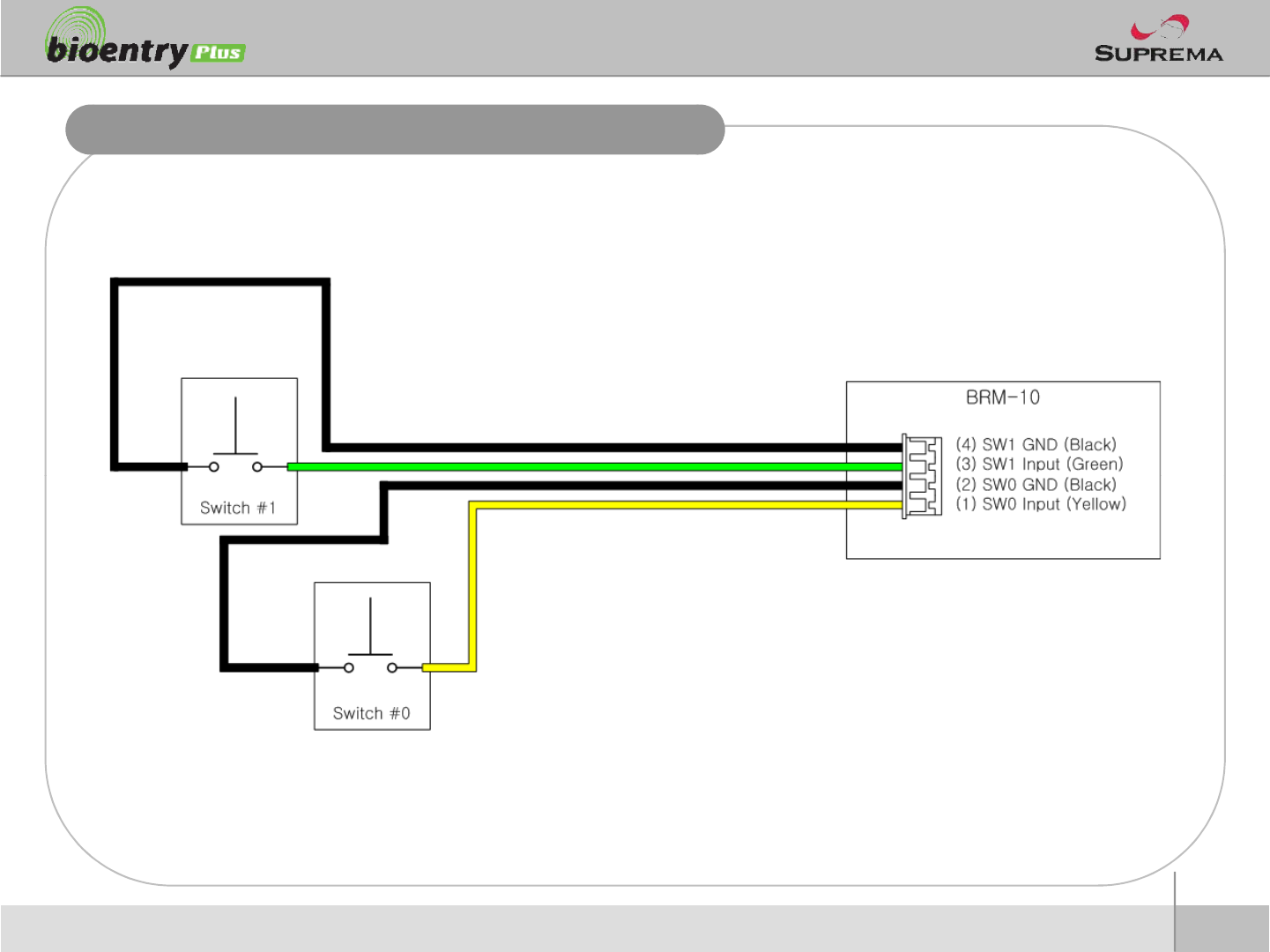
Digital Input Connection (Alarm, Emergency sw)
19
ⒸCopyright 2007Suprema Inc.
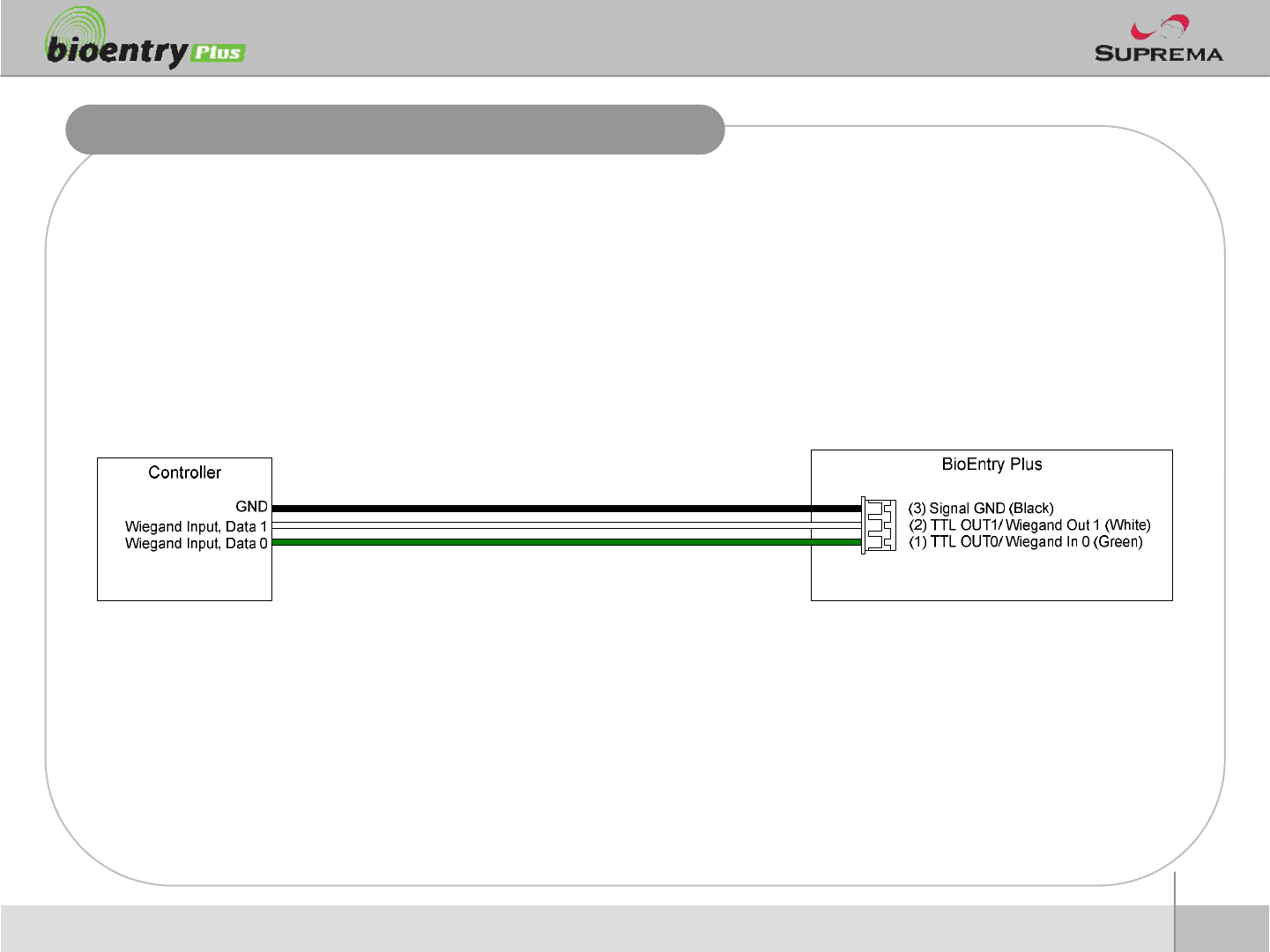
Wiegand Output
20
ⒸCopyright 2007Suprema Inc.
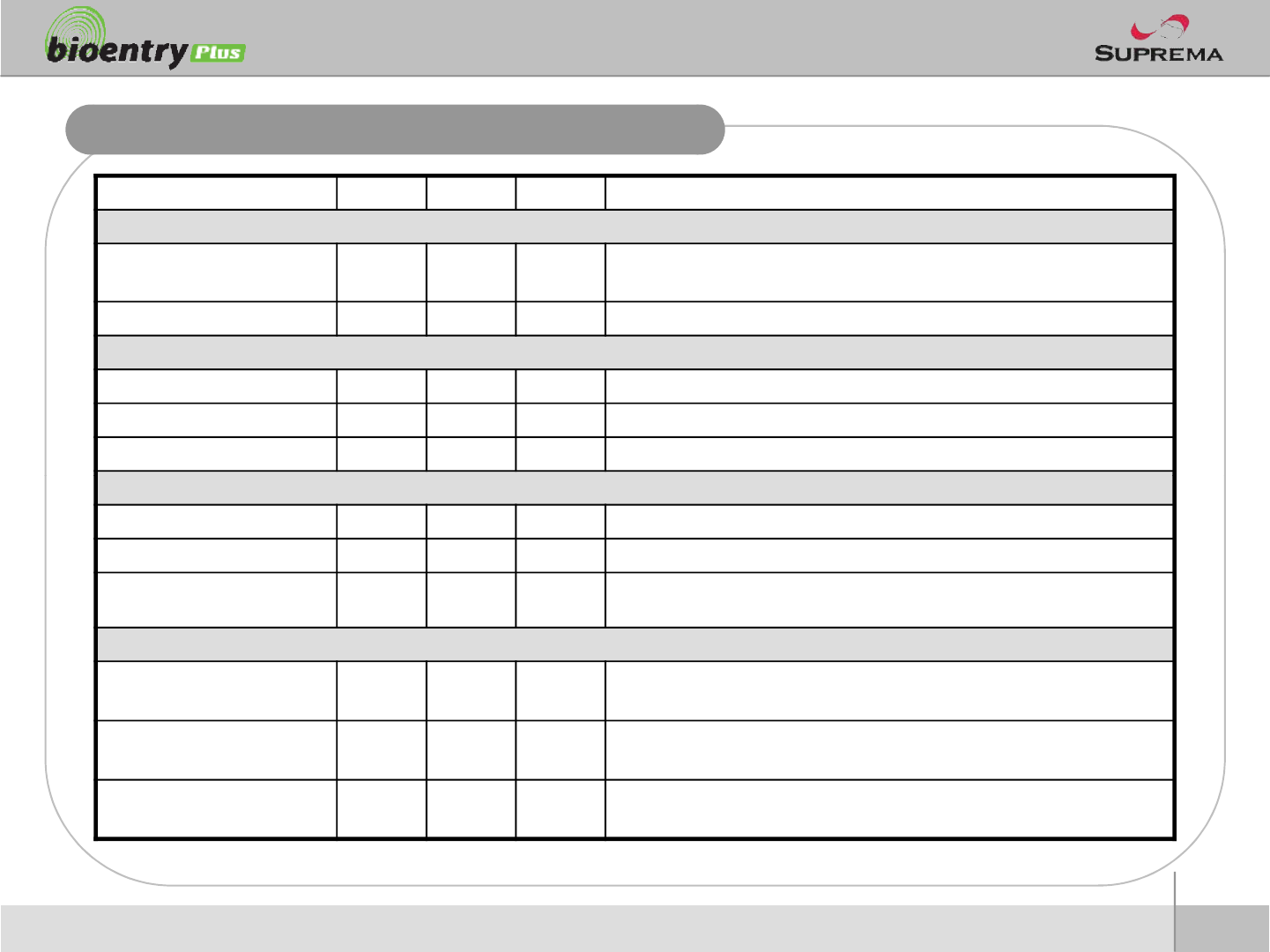
Electrical Specification
Min. Typ. Max. Notes
Power
Voltage (V) 10.8 12 13.2 Use regulated DC power adaptor only
Current (mA) -250
Switch Input
VIH (V) -TBD -
VIL (V) -TBD
Pull-up resistance (Ω)-4.7k - The input ports are pulled up with 4.7k resistors
21
ⒸCopyright 2007Suprema Inc.
TTL/Wiegand Output
VOH (V) - 5 -
VOL (V) -0.8 -
Pull-up resistance (Ω)-4.7k - The outputs ports are open drain type, pulled up with 4.7k resistors
internally
Relay
Switching capacity (A) - - 1
0.3
30V DC
125V AC
Switching power
(resistive) - - 30W
37.5VA
DC
AC
Switching voltage (V) - - 110
125
DC
AC
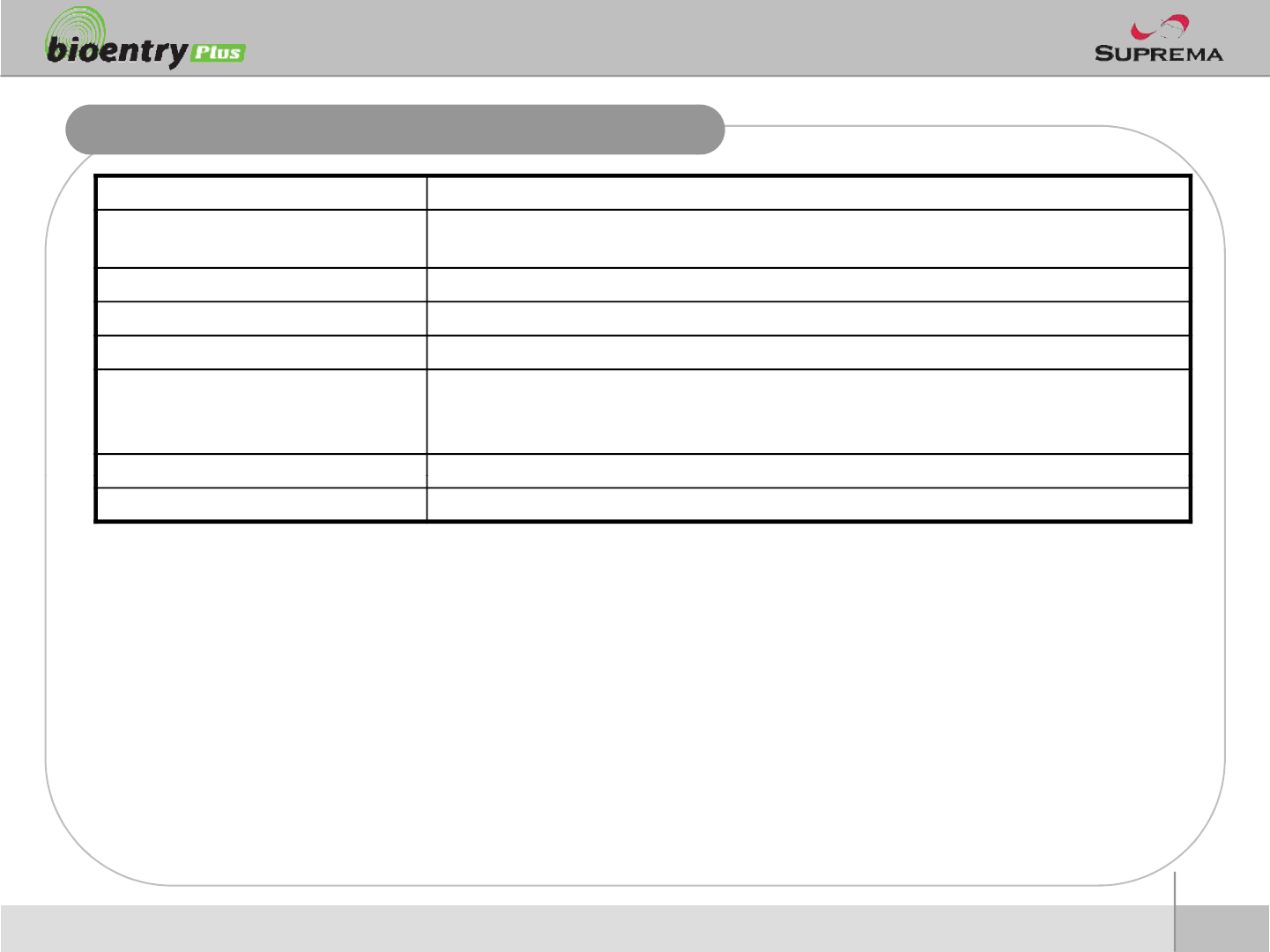
General Specification
Item Specification
CPU 400MHz DSP
Fingerprint Sensor OC Model : Optical Sensor
IN/OUT Switch Input x 2, Wiegand In/Out x 1 ,RS-485 x 1
Power Input Rate DC12V, Max 250mA
Support Cards
BioEntryPlus DummeyMifareOC Model (BRM-10)
-13.56MHz MifareCard Read/Write
-13.56MHz ISO14443A Card CSN Read
Size
50 x 160 x 38 (Width x Height x Depth)
22
ⒸCopyright 2007Suprema Inc.
Size
50 x 160 x 38 (Width x Height x Depth)
Certified KCC, CE, FCC
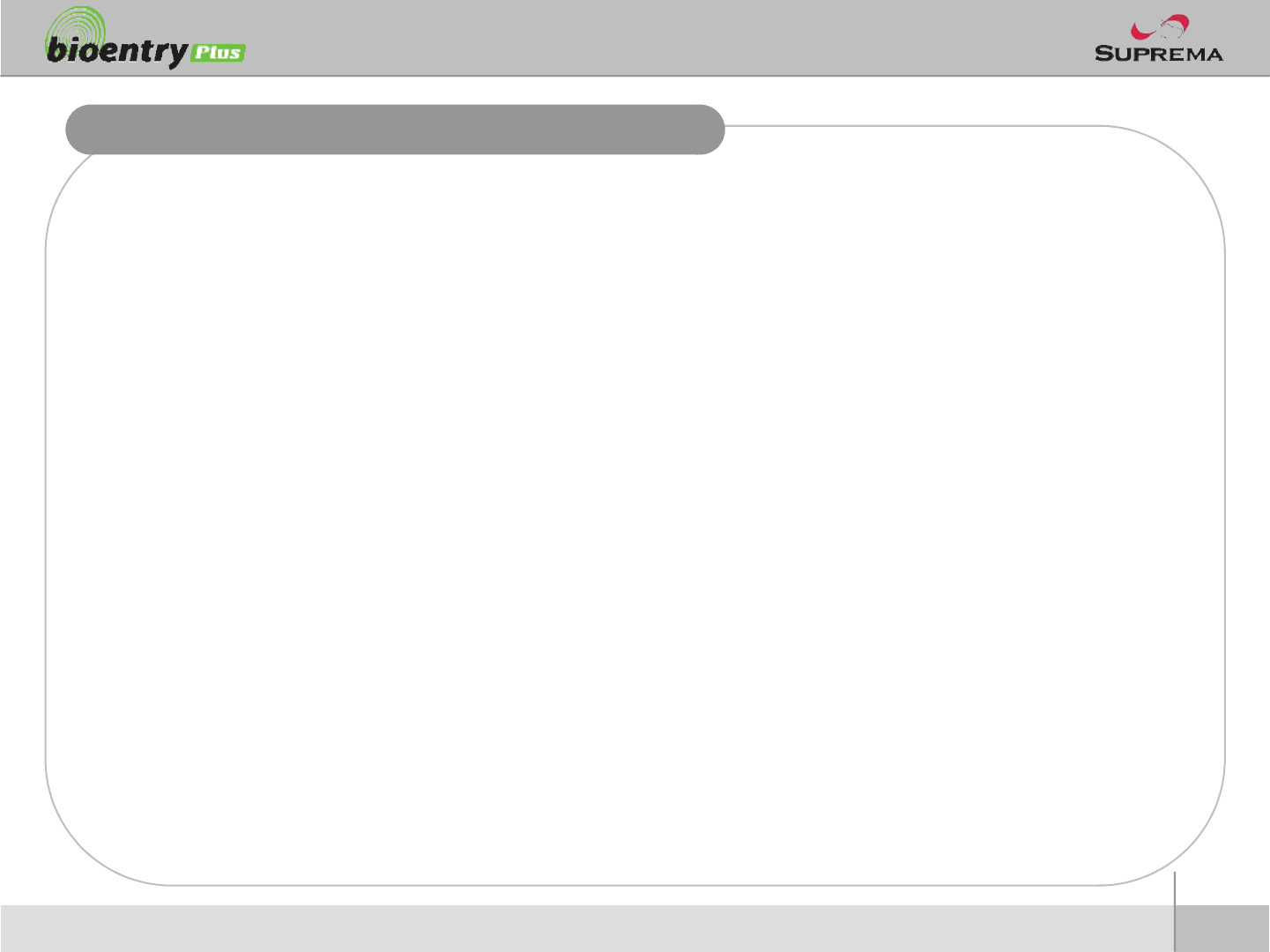
Troubleshooting
nFingerprint can not be read well or it takes too long.
lCheck whether a finger or fingerprint sensor is stained with sweat, water, or dust
lRetry after wiping off finger and fingerprint sensor with dry towel.
lIf a fingerprint is way too dry, blow on the finger and retry.
nFingerprint is entered but authorization keeps failing.
lCheck whether the user is restricted by door zone or time zone.
lInquire of administrator whether the enrolled fingerprint has been deleted frin the device for some
reason.
nAuthorized but door is not opened.
l
Check whether the time is set as lock time.
23
ⒸCopyright 2007Suprema Inc.
l
Check whether the time is set as lock time.
lCheck whether an antipass back mode is in use. In antipass back mode, only who entered can exit.
nDevice doesn’t operate though power is connected.
lCheck whether a device and a bracket is well connected to each other. If not, a tamper switch is
activated and the device doesn’t work.
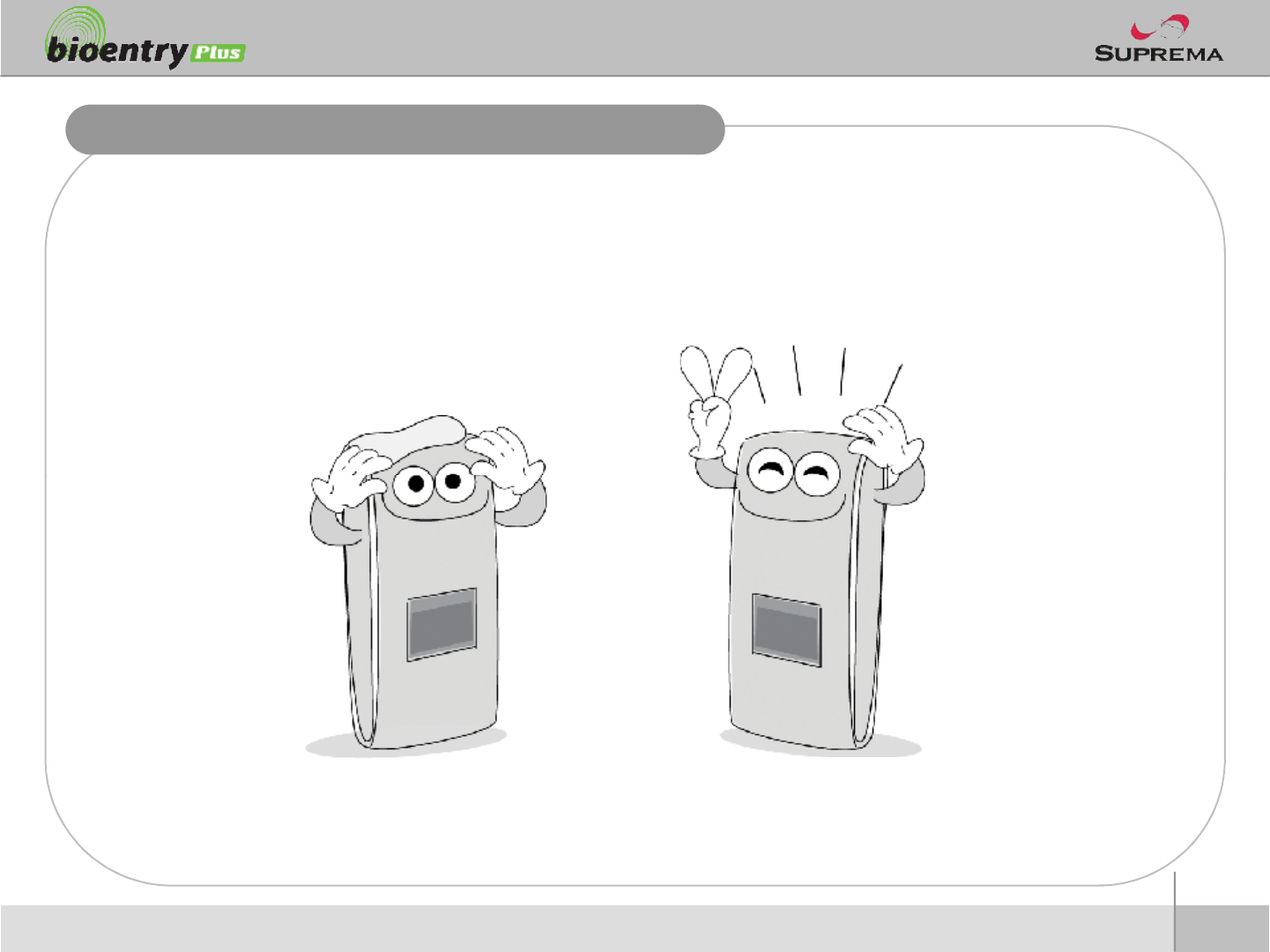
Device cleaning
nWipe out machine surface with dry towel or cloth.
nIn case there is dust or impurities on the sensor of the BioStation, wipe off the surface with
dry towel.
nNote that if the sensor is cleaned by detergent, benzene or thinner, surface is damaged and
fingerprint can’t be entered.
24
ⒸCopyright 2007Suprema Inc.
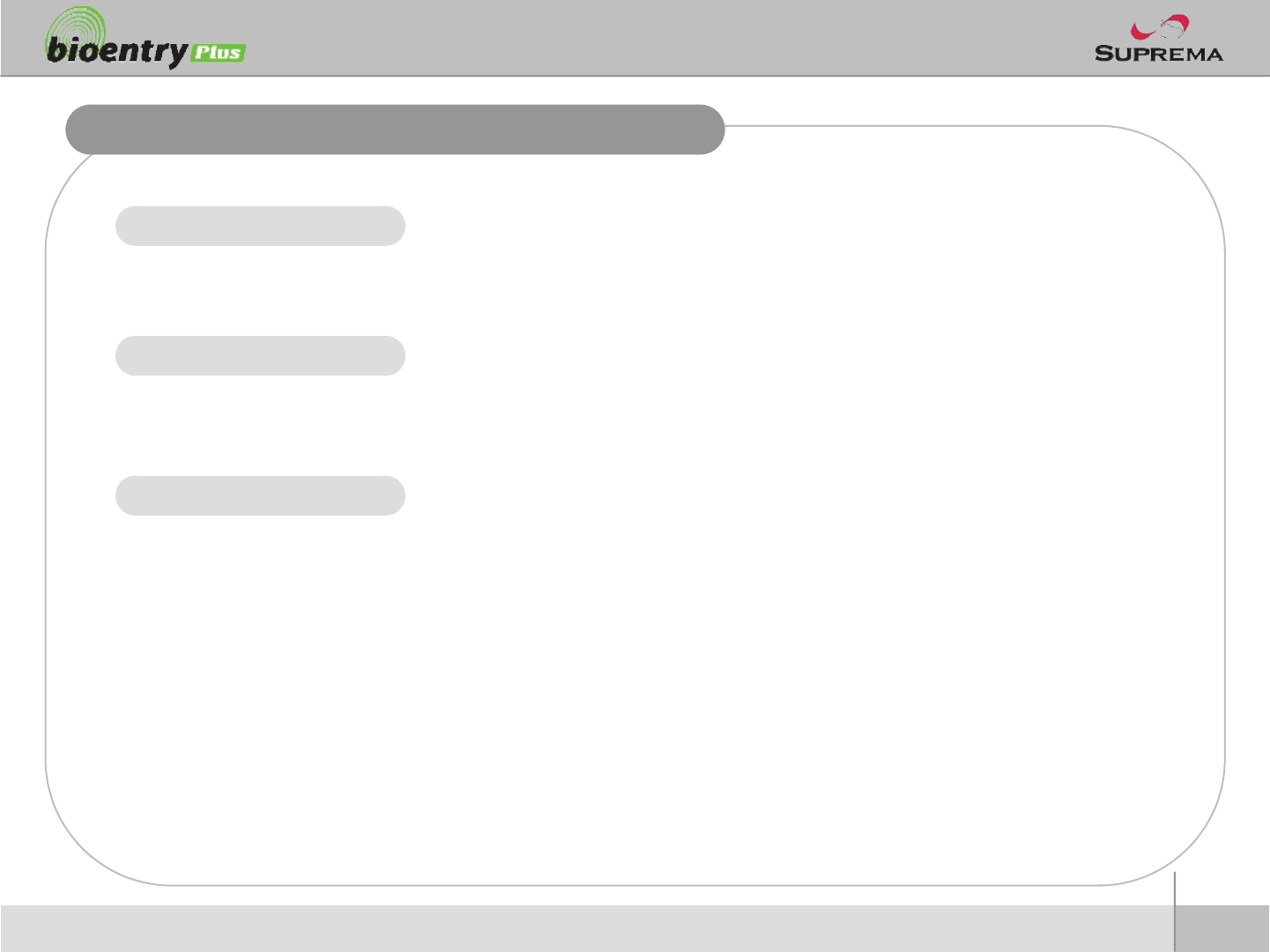
FCC Rules
Caution
Warning
lChanges or modifications not expressly approved by the manufacturer
responsible for compliance could void the user's authority to operate the
equipment.
lThis device complies with part 15 of the FCC Rules. Operation is subject to
the following two conditions: (1) This device may not cause harmful
interference, and (2) this device must accept any interference received,
including interference that may cause undesired operation.
25
ⒸCopyright 2007Suprema Inc.
Information to User lThis equipment has been tested and found to comply with the limit of a Class
B digital device, pursuant to Part 15 of the FCC Rules. These limits are
designed to provide reasonable protection against harmful interference in a
residential installation. This equipment generates, user and can radiate radio
frequency energy and, if not installed and used in accordance with the
instructions, may cause harmful interference to radio communications.
However, there is no guaranteee that interference will not occur in a particular
installation; if this equipment does cause harmful interference to radio or
television reception, which can be determined by turning the equipment off
and on, the user is encouraged to try to correct the interference by one or
more of the following measures:
1. Reorient / Relocate the receiving antenna.
2. Increase the separation between the equipment and receiver.
3. Connect the equipment into an outlet on a circuit difference from that
to which the receiver is connected.
4. Consult the dealer or an experienced radio/TV technician for help
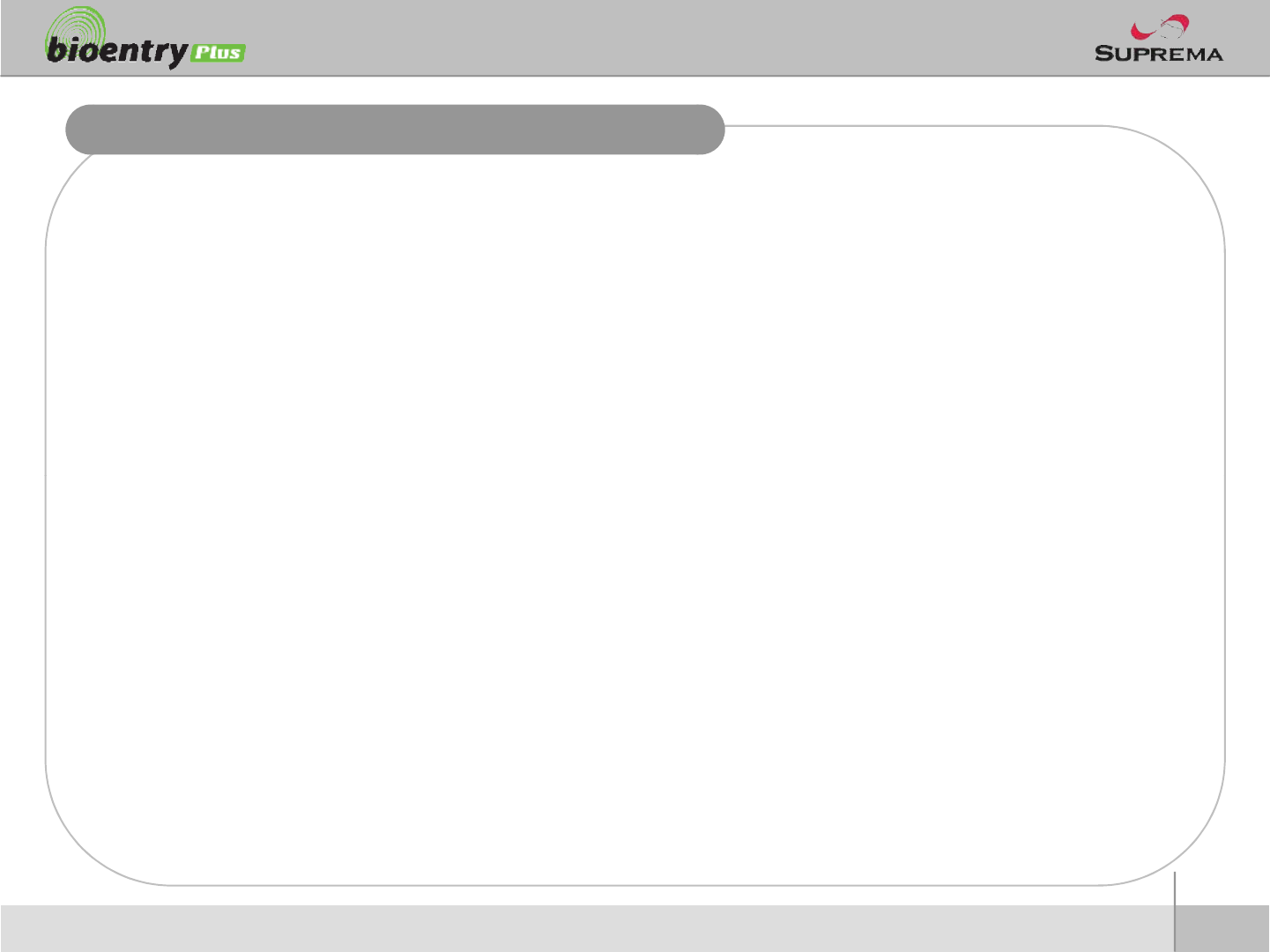
Caution
nRISK OF EXPLOSION IF BATTERY IS REPLACED BY AN INCORRECT TYPE.
nDISPOSE OF USED BATTERIES ACCORDING TO THE INSTRUCTIONS.
26
ⒸCopyright 2007Suprema Inc.
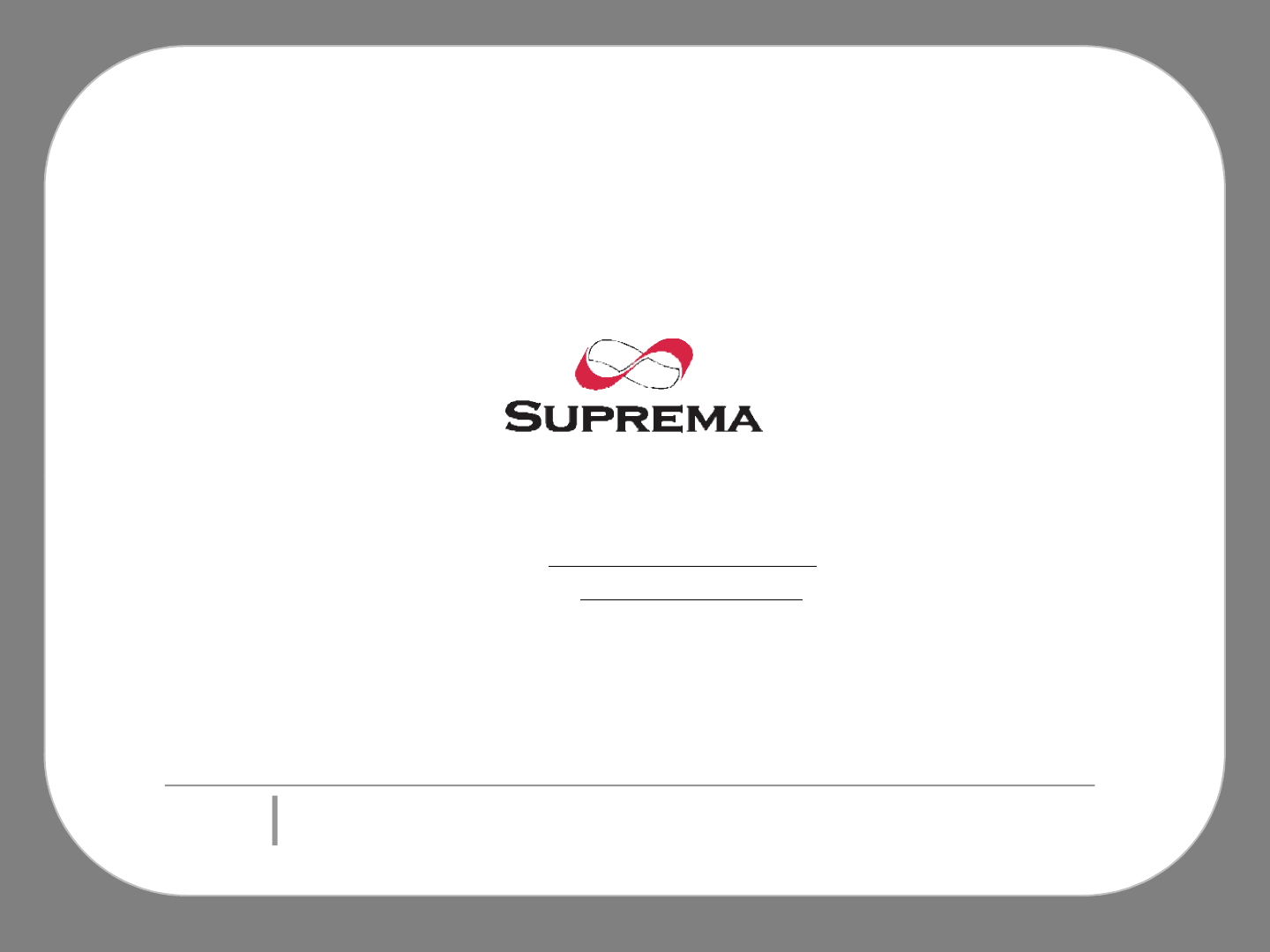
Suprema Inc.
16F Parkview Office Tower, Jeongja-dong, Bundang-gu,
Seongnam, Gyeonggi, 463-863 Korea
E-mail : support@supremainc.com
Website : www.supremainc.com
Functions and specifications of the product are subject to changes without notice due to quality
enhancement or function update. For any inquiry on the product, please contact Suprema Inc.
