Suunto 23391 Sporting watch with GPS User Manual Userguides
Suunto Oy Sporting watch with GPS Userguides
Suunto >
Contents
- 1. Module assembly
- 2. Userguides
Userguides
1
SUUNTO AMBIT3 PEAK
USER GUIDE
2
Contents
SUUNTO AMBIT3 PEAK............................................................................ 1
1 SAFETY .............................................................................................. 6
2 USING BUTTONS ............................................................................... 8
3.1 Using backlight and button lock ......................................................... 10
3 GETTING STARTED ......................................................................... 11
4 CUSTOMIZING YOUR SUUNTO AMBIT3 PEAK .............................. 14
5.1Connecting to Movescount ................................................................... 14
5.2Updating your Suunto Ambit3 Peak ..................................................... 15
5.3Custom sport modes ............................................................................ 16
5.4Suunto Apps ........................................................................................ 18
5.5Inverting display ................................................................................... 19
5.6Adjusting display contrast .................................................................... 20
5.7Using Movescount mobile app ............................................................. 21
6 USING TIME MODE .......................................................................... 23
6.1Changing time settings......................................................................... 23
6.2Timekeeping ........................................................................................ 28
7 TIMERS ............................................................................................. 30
7.1Activating stopwatch ............................................................................ 30
7.2Using stopwatch .................................................................................. 31
7.3Countdown timer .................................................................................. 32
3
8 NAVIGATION .................................................................................... 34
8.1Using GPS ........................................................................................... 34
8.2Checking your location ......................................................................... 37
8.3POI navigation ..................................................................................... 38
8.4Route navigation .................................................................................. 46
9 USING ALTI & BARO MODE ............................................................ 54
9.1How Alti & Baro works.......................................................................... 54
9.2Getting correct readings ....................................................................... 55
9.3Getting incorrect readings .................................................................... 56
9.4Matching profile to activity .................................................................... 57
9.5Using Altimeter profile .......................................................................... 59
9.6Using Barometer profile ....................................................................... 60
9.7Using Automatic profile ........................................................................ 62
9.8FusedAlti .............................................................................................. 63
9.9Weather indicators ............................................................................... 66
10 USING 3D COMPASS ................................................................. 69
10.1 Calibrating compass..................................................................... 69
10.2 Setting declination value .............................................................. 71
10.3 Setting bearing lock ..................................................................... 72
11 USING SPORT MODES .............................................................. 74
11.1 Sport modes ................................................................................ 74
11.2 Additional options in sport modes ................................................. 75
11.3 Using heart rate belt ..................................................................... 77
11.4 Putting on heart rate belt .............................................................. 78
11.5 Starting exercise .......................................................................... 79
11.6 During exercise ............................................................................ 82
11.7 Viewing logbook after exercise ........................................................ 94
4
11.8 Using planned moves ..................................................................... 99
12 Activity monitoring .................................................................. 101
13 MULTISPORT TRAINING .......................................................... 102
13.1 Switching sport modes manually during exercise ....................... 102
13.2 Using preconfigured multisport mode ......................................... 103
14 SWIMMING ................................................................................ 105
14.1 Pool swimming ........................................................................... 105
14.2 Openwater swimming ................................................................. 106
14.3 Teaching swimming styles to Suunto Ambit3 Peak..................... 108
14.4 Swimming drills .......................................................................... 110
15 FUSEDSPEED........................................................................... 112
16 ADJUSTING SETTINGS............................................................ 115
15.1 Service menu ................................................................................ 120
17 PAIRING POD/HEART RATE BELT ......................................... 122
16.1 Using Foot POD ......................................................................... 124
16.2 Calibrating power PODs and slope ............................................ 126
17 ICONS ............................................................................................. 128
18 CARE AND MAINTENANCE ..................................................... 132
18.1 Water resistance ........................................................................ 132
18.2 Charging the battery................................................................... 133
19 TECHNICAL SPECIFICATION .................................................. 136
General ............................................................................................... 136
Memory .............................................................................................. 136
Radio receiver..................................................................................... 136
Barometer ........................................................................................... 136
Altimeter ............................................................................................. 136
Thermometer ...................................................................................... 137
5
Chronograph ....................................................................................... 137
Compass ............................................................................................ 137
GPS .................................................................................................... 137
19.1 Trademark ................................................................................. 137
19.2 FCC compliance ........................................................................ 137
19.3 IC ............................................................................................... 138
19.4 CE ............................................................................................. 138
19.5 Copyright ................................................................................... 138
19.6 Patent notice .............................................................................. 138
19.7 Warranty .................................................................................... 139
Warranty Period .................................................................................. 139
Exclusions and Limitations .................................................................. 140
Access to Suunto warranty service ..................................................... 140
Limitation of Liability ............................................................................ 141
SUUNTO CUSTOMER SUPPORT ..................................................... 143

6
1 SAFETY
Types of safety precautions
WARNING: - is used in connection with a procedure or situation
that may result in serious injury or death.
CAUTION: - is used in connection with a procedure or situation
that will result in damage to the product.
NOTE: - is used to emphasize important information.
TIP: - is used for extra tips on how to utilize the features and
functions of the device.
Safety precautions
WARNING: ALLERGIC REACTIONS OR SKIN
IRRITATIONS MAY OCCUR WHEN PRODUCT IS IN CONTACT
WITH SKIN, EVEN THOUGH OUR PRODUCTS COMPLY WITH
INDUSTRY STANDARDS. IN SUCH EVENT, STOP USE
IMMEDIATELY AND CONSULT A DOCTOR.
WARNING: ALWAYS CONSULT YOUR DOCTOR BEFORE
BEGINNING AN EXERCISE PROGRAM. OVEREXERTION MAY
CAUSE SERIOUS INJURY.

7
WARNING: ONLY FOR RECREATIONAL USE.
WARNING: DO NOT ENTIRELY RELY ON THE GPS OR
BATTERY
LIFETIME, ALWAYS USE MAPS AND OTHER BACKUP
MATERIAL TO ENSURE YOUR SAFETY.
CAUTION: DO NOT APPLY SOLVENT OF ANY KIND TO
THE
PRODUCT, AS IT MAY DAMAGE THE SURFACE.
CAUTION: DO NOT APPLY INSECT REPELLENT ON THE
PRODUCT, AS IT MAY DAMAGE THE SURFACE.
CAUTION: DO NOT THROW THE PRODUCT AWAY, BUT
TREAT IT AS ELECTRONIC WASTE TO PRESERVE THE
ENVIRONMENT.
CAUTION: DO NOT KNOCK OR DROP THE DEVICE, AS IT
MAY BE
DAMAGED.
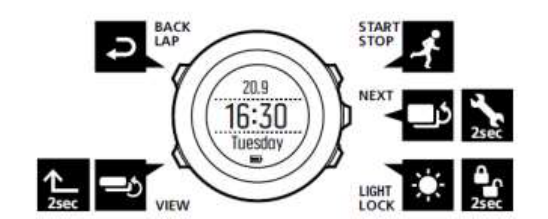
8
2 USING BUTTONS
Suunto Ambit3 Peak has five buttons which allow you to access all the
features. 2sec
2sec
[Start Stop]:
• access the start menu
• pause or resume an exercise or timer
• keep pressed to stop and save an exercise
• increase a value or move up in the settings
[Next]:
• change between displays
• keep pressed to access/exit the options menu
• keep pressed to access/exit the options menu in sport modes
• accept a setting
[Light Lock]:

9
• activate the backlight
• keep pressed to lock/unlock the buttons
• decrease a value or move down in the settings
[View]:
• change views in TIME mode and during exercise
• keep pressed to toggle the display between light and dark
• keep pressed to access context-sensitive shortcuts (see below)
[Back Lap]:
• return to the previous step
• add a lap during exercise
TIP: When changing the values, you can increase the speed by
keeping [Start Stop] or [Light Lock] pressed until the values start to
scroll
faster.
Defining shortcuts
By default, when you keep [View] pressed in TIME mode, you toggle the
display between light and dark. This button push can be changed to
instead access a specific menu option.
To define a shortcut:
1. Keep [Next] pressed to enter the options menu.
2. Browse to the menu item to which you want create a shortcut.
3. Keep [View] to create the shortcut.
NOTE: Shortcuts cannot be created to all possible menu items,
such as individual logs.
In other modes, keeping [View] pressed accesses predefined shortcuts.
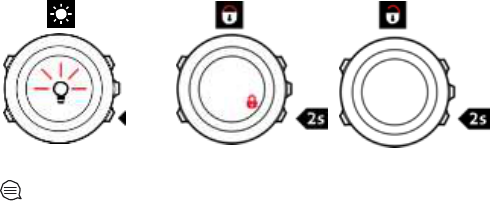
10
For example, when the compass is active, you can access the compass
settings by keeping [View] pressed.
3.1 Using backlight and button lock
Pressing [Light Lock] activates the backlight. You can change the
backlight behavior in the watch settings under GENERAL / Tones/
display / Backlight.
Keeping [Light Lock] locks and unlocks buttons. You can change the
button lock behavior in the watch settings under GENERAL / Tones/
display / Button lock.
TIP: Select the Actions only button lock setting for sport
modes
to avoid accidentally starting or stopping your log. When the
[Back
Lap] and [Start Stop] buttons are locked, you can still activate the
backlight by pressing [Light Lock], change between the displays by
pressing [Next] and views by pressing [View].
11
3 GETTING STARTED
Your Suunto Ambit3 Peak wakes up automatically when you attach it to
your computer or a USB charger using the supplied USB cable.
To start using your watch:
1. Wake up your sports watch by shortly connecting it to your
computer or other power source with the supplied USB cable.
2. Press [Start Stop] or [Light Lock] to scroll to the desired language
and press [Next] to select.
3. Pair with Movescount mobile app by pressing [Start Stop] or skip to
next step by pressing [Light Lock].
4. Follow the startup wizard to complete initial settings. Set values with
[Start Stop] or [Light Lock] and press [Next] to accept and go to the
next step.
5. Reconnect USB cable and charge until battery indicator is 100%.
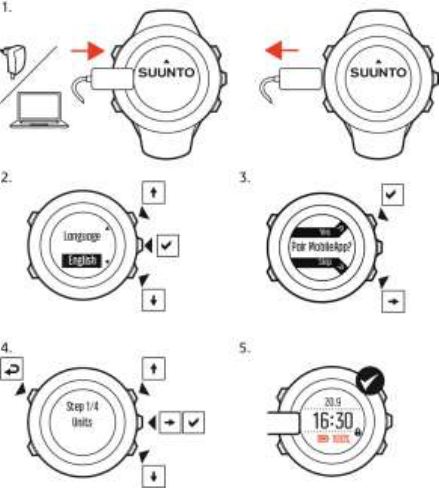
12
Fully charging an empty battery takes about 2-3 hours. Buttons are
locked while the USB cable is attached and connected to a

13
computer.
You can exit the startup wizard at any time by keeping [Next]
pressed. The startup wizard takes you through the following settings:
Units
Time
Date
Personal settings (gender, age, weight)
NOTE: If you pair with the mobile app, some initial settings
are skipped. Values are retrieved from the app.

14
4 CUSTOMIZING YOUR SUUNTO
AMBIT3 PEAK
5.1 Connecting to Movescount
Movescount.com is your free personal diary and online sports
community that offers you a rich set of tools to manage your daily
activities and create engaging stories about your experiences.
Movescount allows you to transfer your recorded exercise logs from
your Suunto Ambit3 Peak to Movescount and customize the watch to
best meet your needs.
There are two ways to connect to Movescount: with Moveslink (USB
cable) and the Suunto Movescount mobile app (Bluetooth® Smart).
TIP: Connect to Movescount with Moveslink to get the latest
software for your
Suunto Ambit3 Peak.
Start by installing Moveslink:
1. Go to www.movescount.com/moveslink.
2. Download, install and activate the latest version of Moveslink.

15
NOTE: A Moveslink icon is visible on your computer's display
when Moveslink is active.
To connect with the moble app:
1. If you have a compatible mobile phone, install the Movescount mobile
from the App Store.
2. On your watch, keep [Next] pressed to enter the options menu.
3. Press [Light Lock] to scroll to Connectivity and press [Next].
4. Press [Start Stop] to pair with the mobile app.
5. Activate the mobile app if it is not already.
6. Enter the passkey shown your watch in the app and tap Pair.
To register to Movescount:
1. Go to www.movescount.com.
2. Create your account.
NOTE: The first time your Suunto Ambit3 Peak is connected
to
Movescount all information (including the watch settings) is
transferred from the watch to your Movescount account. The next time
you connect your Suunto Ambit3 Peak to your Movescount account,
the
changes in settings and sport modes you made in Movescount
and in
the watch will be synchronized.
5.2 Updating your Suunto Ambit3 Peak
You can update your Suunto Ambit3 Peak software automatically in
Movescount.

16
NOTE: When you update your Suunto Ambit3 Peak software,
all the
existing logs are automatically moved to Movescount and
deleted from the watch.
To update your Suunto Ambit3 Peak software:
1. Go to www.movescount.com/moveslink and install the
Moveslink application.
2. Connect your Suunto Ambit3 Peak to your computer with the
Suunto USB cable. The Moveslink application will automatically
check for software updates. If an update is available, your watch will
be updated.
NOTE: You can use the Moveslink application without registering
to Movescount. However, Movescount greatly extends the usability,
personalization and settings options of your Suunto
Ambit3 Peak . It
also visualizes recorded tracks and other data from your
activities.
Therefore, it is recommended to create a Movescount
account in order to
utilize the full potential of the watch.
5.3 Custom sport modes
In addition to the default sport modes stored in the watch, you can create
and edit custom sport modes in Movescount.
A custom sport mode can contain 1 to 8 different sport mode displays.
You can choose which data appears on each display from a
comprehensive list. You can customize, for example, sports-specific heart
rate limits, autolap distance, or the recording rate to optimize accuracy
and battery duration.

17
Any sport mode with GPS activated can also use the Quick Navigation
option. By default, this option is off. When you select POI or Route,
you get a pop-up list of the POIs or routes you have defined in your
watch at the start of your exercise.
You can transfer up to 10 different sport modes created in
Movescount to your Suunto Ambit3 Peak. Only one sport mode can
be active at a time.
TIP: You can also edit the default sport modes in Movescount.
You can set your watch to automatically scroll through your sport
mode displays using Autoscroll. Activate the feature and define how
long the displays are shown on your custom sport mode in
Movescount. You can turn Autoscroll on or off during exercise
without any effect on your Movescount settings.
To set Autoscroll on/off during exercise:
1. While you are in a sport mode, keep [Next] pressed to access the
options menu.
2. Scroll to ACTIVATE with [Light Lock] and select with [Next].
3. Scroll to Autoscroll with [Start Stop] and select with [Next].
4. Press [Start Stop] or [Light Lock] to set AutoscrollOn/Off
and accept with [Next].
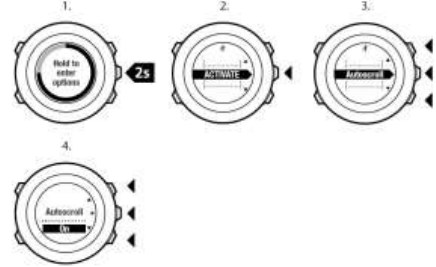
18
5.4 Suunto Apps
Suunto Apps allow you to further customize your Suunto Ambit3 Peak .
Visit Suunto App Zone in Movescount to find Apps, such as various
timers and counters, available for your use. If you cannot find what you
need, create your own App with Suunto App Designer. You can create
Apps, for example, for calculating your estimated marathon result, or
the slope grade of your skiing route.
To add Suunto Apps to your Suunto Ambit3 Peak:
1. Go to the PLAN & CREATE section in Movescount community and
select App Zone to browse existing Suunto Apps. To create your
own App, go to the PLAN & CREATE section of your profile and
select App Designer.

19
2. Add Suunto App to a sport mode. Connect your Suunto Ambit3
Peak to your Movescount account to synchronize Suunto App to
the watch. The added Suunto App will show the result of its
calculation while you exercise.
NOTE: You can add up to five Suunto Apps to each sport mode.
5.5 Inverting display
You can invert the display of your Suunto Ambit3 Peak from light to
dark or vice versa.
To invert the display in the settings:
1. Keep [Next] pressed to enter the options menu.
2. Press [Next] to enter the GENERAL settings.
3. Press [Next] to enter Tones/display.
4. Scroll to Invert display with [Start Stop] and accept with [Next].

20
TIP: You can also invert the display of your Suunto Ambit3
Peak by
keeping [View] pressed while you are in TIME mode, a sport
mode,
navigating, or using the stopwatch and timers.
5.6 Adjusting display contrast
You can increase or decrease the display contrast of your Suunto
Ambit3 Peak.
To adjust the display contrast in the settings:
1. Keep [Next] pressed to enter the options menu.
2. Press [Next] to enter the GENERAL settings.
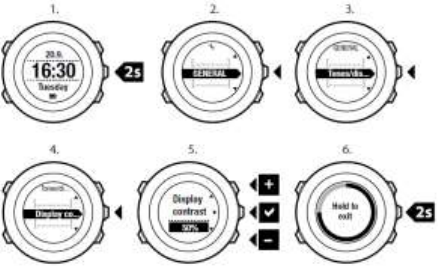
21
3. Press [Next] to enter Tones/display.
4. Scroll to Display contrast with [Light Lock] and enter with [Next].
5. Increase the contrast with [Start Stop], or decrease it with [Light
Lock].
6. Go back to the settings with [Back Lap], or keep [Next] pressed to
exit the options menu.
5.7 Using Movescount mobile app
With the Suunto Movescount mobile app, you further enrich your
Ambit3 Peak. Pair with the mobile app to get notifications on your
Ambit3 Peak, change settings on the go, and take pictures with data
from your move as wells as create Suunto Movies of your moves.
22
To get notification on your watch:
1 If you haven’t already, go to the App Store and install the mobile
app on your phone.
2 Pair your Suunto Ambit3 Peak with the mobile app.
3 Enter options menu and go to CONNECTIVITY.
4 Got to Settings and select Notifications.
5 Toggle Notifications On/Off with [View] and press [Next]
6 Exit by keeping [Next] pressed.
When your Suunto Ambit3 Peak is paired with the mobile app, you
can change settings as well as create or modify sport modes in the
app. The app sync changes with your watch and your
Movescount.com account.
With any move that is stored in Movescount.com, you can add
pictures as well as create a Suunto Movie of the move using
Movescount app. For more information, please refer to the
Movescount app user guide.

23
6 USING TIME MODE
TIME mode shows you the following information:
• top row: date
• middle row: time
• bottom row: toggle between weekday, seconds, dual time and
other information with [View].
6.1 Changing time settings
To access the time settings:
1. Keep [Next] pressed to enter the options menu.
2. Press [Next] to enter GENERAL.
3. Scroll to Time/date using [Start Stop] and enter with [Next].
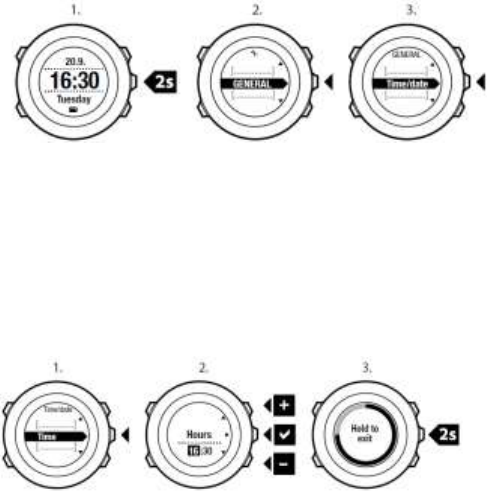
24
Setting time
The current time is shown in the middle row of the TIME mode
display.
To set the time:
1. In the options menu, go to GENERAL, then to Time/date and
Time.
2. Change the hour and minute values with [Start Stop] and [Light
Lock]. Accept with [Next].
3. Go back to the settings with [Back Lap], or keep [Next] pressed to
exit the options menu.
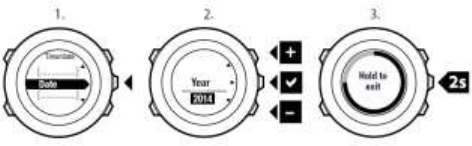
25
Setting date
The current date is shown on the top row of the TIME mode display. To
set the date:
1. In the options menu, go to GENERAL, then to Time/date and
Date.
2. Change the year, month and day values with [Start Stop] and
[Light Lock]. Accept with [Next].
3. Go back to the settings with [Back Lap], or keep [Next] pressed to
exit the options menu.
Setting dual time
Dual time allows you to keep track of the current time in a second
time zone, for example, when travelling. Dual time is displayed on the
bottom row of the TIME mode display and you can access it by
pressing [View].
To set the dual time:
1. In the options menu, go to GENERAL, then to Time/date and
Dual time.
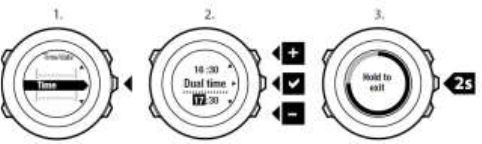
26
2. Change the hour and minute values with [Start Stop] and [Light
Lock]. Accept with [Next].
3. Go back to the settings with [Back Lap], or keep [Next] pressed to
exit the options menu.
Setting alarm
You can use your Suunto Ambit3 Peak as an alarm
clock. To access the alarm clock and set the alarm:
1. In the options menu, go to GENERAL, then to Time/date and
Alarm.
2. Set the alarm on or off with [Start Stop] or [Light Lock]. Accept
with [Next].
3. Set the hours and minutes with [Start Stop] and [Light Lock].
Accept with [Next].
4. Go back to the settings with [Back Lap], or keep [Next] pressed to
exit the options menu.
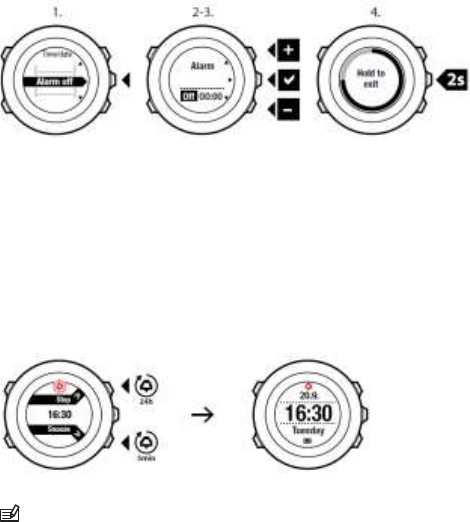
27
When the alarm is switched on, the alarm symbol is shown on most of
the displays.
When the alarm sounds, you can:
• Select Snooze by pressing [Light Lock]. The alarm stops and
restarts every 5 minutes until you stop it. You can snooze up to 12
times for a total of 1 hour.
• Select Stop by pressing [Start Stop]. The alarm stops and restarts
the same time the following day, unless you switch the alarm off in
the settings.
NOTE: When snoozing, the alarm icon blinks in TIME mode.
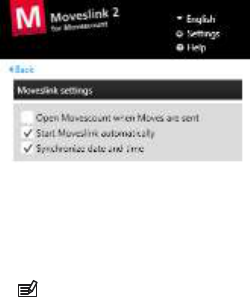
28
6.2 Timekeeping
You Ambit3 Peak time can be updated through your mobile phone,
computer (Moveslink) or GPS time.
If you have paired your watch with the Movescount mobile app, time
and time zone are automatically synced with that of your mobile
phone.
When you connect your watch to the computer with the USB cable,
Moveslink by default updates your watch time according to the
computer clock. This feature can be turned off in the Moveslink
settings.
GPS timekeeping
GPS timekeeping makes sure your clock remains accurate by
adjusting minutes and seconds using GPS satellite time. This
happens every time the GPS signal is received.
NOTE:
If the
watch time
is more than 7.5 minutes off, GPS
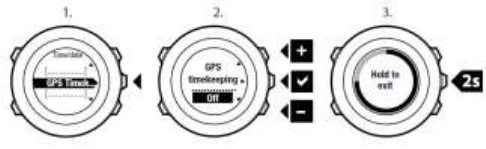
29
timekeeping corrects it to the closest quarter hour.
Your time
zone is not changed.
GPS timekeeping is activated by default. To deactivate it:
1. In the options menu, go to GENERAL, then to Time/date and
GPS timekeeping.
2. Set the GPS timekeeping on or off with [Start Stop] and [Light
Lock]. Accept with [Next].
3. Go back to the settings with [Back Lap], or keep [Next] pressed
to exit the options menu.
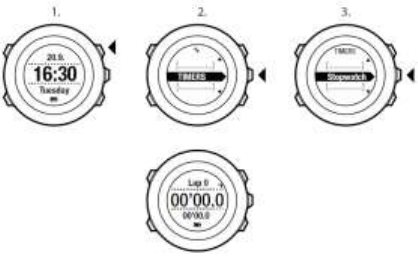
30
7 TIMERS
7.1 Activating stopwatch
The stopwatch allows you to measure time without starting an exercise.
After you have activated the stopwatch, it is shown as an additional
display in TIME mode.
To activate/deactivate the stopwatch:
1. Press [Start Stop] to enter the start menu.
2. Scroll to TIMERS with [Light Lock] and enter with [Next].
3. Press [Next] to select Stopwatch.
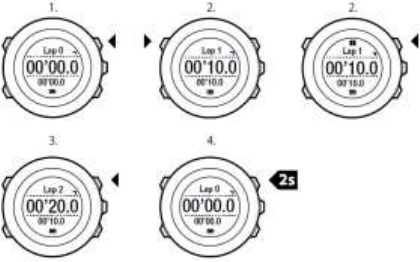
31
7.2 Using stopwatch
To use the stopwatch:
1. In the activated stopwatch display, press [Start Stop] to start
measuring time.
2. Press [Back Lap] to make a lap, or press [Start Stop] to pause the
stopwatch. To view the lap times, press [Back Lap] when the
stopwatch is paused.
3. Press [Start Stop] to continue.
4. To reset the time, keep [Start Stop] pressed when the stopwatch is
paused.
32
While the stopwatch is running, you can:
• press [View] to switch between the time and lap time shown on the
bottom row of the display.
• switch to TIME mode with [Next].
• enter the options menu by keeping [Next] pressed.
7.3 Countdown timer
You can set the countdown timer to count down from a preset time to
zero. After you have activated the countdown timer, it is shown as an
additional display after the TIME mode.
The timer makes a short sound every second during the last 10
seconds and sounds an alarm when zero is reached.
To set the countdown time:
1. Press [Start Stop] to enter the start menu.
2. Scroll to TIMERS with [Light Lock] and select with [Next].
3. Scroll to Countdown with [Light Lock] and select with [Next].
4. Press [View] to adjust the countdown time.
5. Set the hours and minutes with [Start Stop] and [Light Lock].
Accept with [Next].
6. Press [Start Stop] start the countdown.
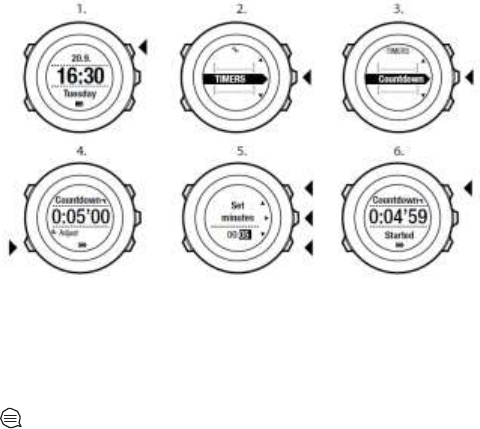
33
After the countdown has stopped, the countdown timer display
disappears after a one-hour timeout.
To deactivate the timer, go to TIMERS in the start menu and select
END countdown.
TIP: You can pause/continue the countdown by pressing
[Start
Stop].
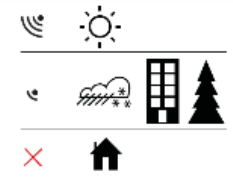
34
8 NAVIGATION
8.1 Using GPS
Suunto Ambit3 Peak uses Global Positioning System (GPS) in
determining your current position. GPS incorporates a set of satellites
that orbit the Earth at an altitude of 20,000 km at the speed of 4 km/s.
The built-in GPS receiver in Suunto Ambit3 Peak is optimized for wrist
use and receives data from a very wide angle.
8.1.1 Getting GPS signal
Suunto Ambit3 Peak activates GPS automatically when you select a
sport mode with the GPS functionality, determine your location, or start
navigating.
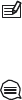
35
NOTE: When you activate GPS for the first time, or have not
used it for a long time, it might take longer than usual to get a GPS
fix.
Subsequent GPS starts will take less time.
TIP: To minimize GPS initiation time, hold the watch steady
with
GPS facing up and make sure you are in an open area so that the
watch has a clear view of the sky.
Troubleshooting: No GPS signal
• For an optimal signal, point the GPS part of the watch upwards. The
best signal can be received in an open area with a clear view of the
sky.
• The GPS receiver usually works well inside tents and other thin
covers. However, objects, buildings, dense vegetation or cloudy
weather can reduce the GPS signal reception quality.
• GPS signal does not penetrate any solid constructions or water.
Therefore do not try to activate GPS for example inside buildings,
caves, or under water.
8.1.2 GPS grids and position formats
Grids are lines on a map that define the coordinate system used on the
map.
Position format is the way the GPS receiver's position is displayed on the
watch. All the formats relate to the same location, they only express it in a
different way. You can change the position format in the watch settings
under GENERAL / Format / Position format.

36
You can select the format from the following grids:
• latitude/longitude is the most commonly used grid and has three
different formats:
o
WGS84 Hd.d°
o
WGS84 Hd°m.m'
o
WGS84 Hd°m's.s
• UTM (Universal Transverse Mercator) gives a two-dimensional
horizontal position presentation.
• MGRS (Military Grid Reference System) is an extension of UTM
and consists of a grid zone designator, 100,000-meter square
identifier and a numerical location.
Suunto Ambit3 Peak also supports the following local grids:
• British (BNG)
• Finnish (ETRS-TM35FIN)
• Finnish (KKJ)
• Irish (IG)
• Swedish (RT90)
• Swiss (CH1903)
• UTM NAD27 Alaska
• UTM NAD27 Conus
• UTM NAD83
• New Zealand (NZTM2000)
NOTE: Some grids cannot be used in the areas north of 84°N
and
south of 80°S, or outside the countries that they are intended for.
37
8.1.3 GPS accuracy and power saving
When customizing sport modes, you can define the GPS fix interval
using the GPS accuracy setting in Movescount. The shorter the
interval, the better the accuracy during exercise.
By increasing the interval and lowering the accuracy, you can
extend the battery life.
The GPS accuracy options are:
• Best: ~ 1 sec fix interval, highest power consumption
• Good: ~ 5 sec fix interval, moderate power consumption
• OK: ~ 60 sec fix interval, lowest power consumption
• Off: no GPS fix
8.2 Checking your location
Suunto Ambit3 Peak allows you to check the coordinates of your
current location using GPS.
To check your location:
1. Press [Start Stop] to enter the start menu.
2. Scroll to NAVIGATION using [Start Stop] and enter with [Next].
3. Press [Next] to select Location.
4. Press [Next] to select Current.
5. The watch starts searching for a GPS signal and displays GPS
found after acquiring the signal. After that your current
coordinates are shown on the display.
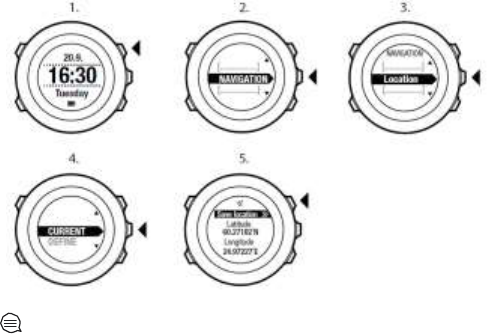
38
TIP: You can also check your location while you are recording
an
exercise by keeping [Next] pressed to access the options menu.
8.3 POI navigation
8.3.1 Adding your location as a point of interest (POI)
Suunto Ambit3 Peak allows you to save your current location or define
a location as a POI. You can navigate to a saved POI anytime, for
example, during your exercise.
39
You can store up to 100 POIs in the watch. Note that also routes take
up this quota. For example, if you have a route with 60 waypoints, you
can additionally store 40 POIs in the watch.
You can select a POI type (icon) and POI name from a pre-defined list,
or freely name the POIs in Movescount.
To save a location as a POI:
1. Press [Start Stop] to enter the start menu.
2. Scroll to NAVIGATION using [Start Stop] and enter with [Next].
3. Press [Next] to select Location.
4. Select CURRENT or DEFINE to manually change longitude and
latitude values.
5. Press [Start Stop] to save the location.
6. Select a suitable POI type for the location. Scroll through the POI
types with [Start Stop] or [Light Lock]. Select a POI type with [Next].
7. Select a suitable name for the location. Scroll through the name
options with [Start Stop] or [Light Lock]. Select a name with [Next].
8. Press [Start Stop] to save the POI.
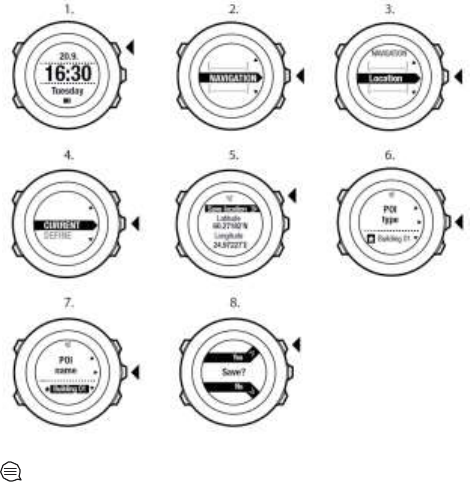
40
TIP: You can create POIs in Movescount by selecting a
location
on a map or inserting the coordinates. POIs in your Suunto
Ambit3 Peak
and in Movescount are always synchronized when you

41
connect the watch to Movescount.
8.3.2 Navigating to a point of interest (POI)
Suunto Ambit3 Peak includes GPS navigation which allows you to
navigate to a pre-defined destination stored as a POI.
NOTE: You can also navigate when you are recording an
exercise, see 11.6.7 Navigating during exercise.
To navigate to a POI:
1. Press [Start Stop] to enter the start menu.
2. Scroll to NAVIGATION using [Start Stop] and enter with [Next].
3. Scroll to POIs (Points of interest) using [Light Lock] and select
with [Next].
The watch displays the number of saved POIs and free space
available for new POIs.
4. Scroll to the POI you wish to navigate to with [Start Stop] or
[Light Lock] and select with [Next].
5. Press [Next] to select Navigate.
If you are using the compass for the first time, you need to calibrate
it. For more information, see 10.1 Calibrating compass. After
activating the compass, the watch starts searching for a GPS
signal and displays GPS found after acquiring the signal.
42
6. Start navigating to the POI. The watch displays the following
information:
• indicator showing the direction to your target (see further
explanation below)
• your distance from the target
7. The watch informs you that you have arrived at your target.
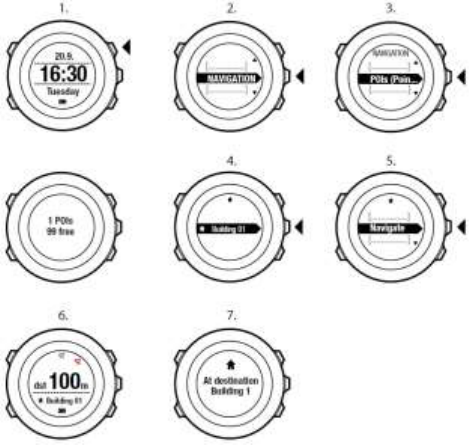
43
When stationary or moving slowly (<4 km/h), the watch shows you the
direction to the POI (or waypoint if navigating a route) based on the
compass bearing.
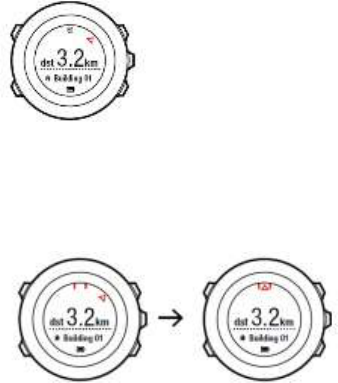
44
While moving (>4 km/h), the watch shows you the direction to the
POI (or waypoint if navigating a route) based on GPS.
The direction to your target, or bearing, is shown with the empty
triangle. Your direction of travel, or heading, is indicated by the solid
lines at the top of the display. Aligning these two ensures you are
moving in the correct direction.
8.3.3 Deleting a point of interest (POI)
To delete a POI:
1. Press [Start Stop] to enter the start menu.
2. Scroll to NAVIGATION using [Start Stop] and enter with [Next].
3. Scroll to POIs (Points of interest) using [Light Lock] and
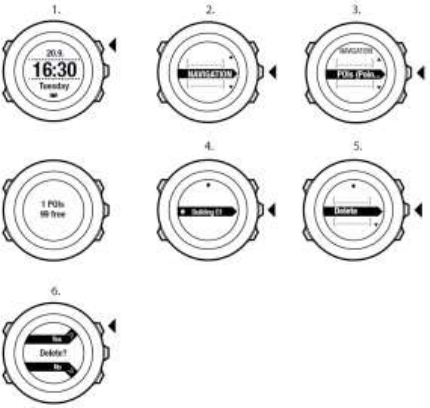
45
select with [Next].
The watch displays the number of saved POIs and free space
available for new POIs.
4. Scroll to the POI you wish to delete with [Start Stop] or [Light Lock]
and select with [Next].
5. Scroll to Delete with [Start Stop]. Select with [Next].
6. Press [Start Stop] to confirm

46
NOTE: When you delete a POI in Movescount and
synchronize
your Suunto Ambit3 Peak, the POI is deleted from
the watch but only
disabled in Movescount.
8.4 Route navigation
8.4.1 Adding a route
You can create a route in Movescount, or import a route created with
another watch from your computer to Movescount. You can also record
a route with your Suunto Ambit3 Peak and upload it to Movescount, see
11.6.1 Recording tracks.
To add a route:
1. Go to www.movescount.com. Follow the instructions on how to
import or create a route.
2. Activate Moveslink and connect your Suunto Ambit3 Peak to
your computer with the Suunto USB cable. The route is
transferred automatically to the watch.
NOTE: Make sure that the route you want to transfer to
your
Suunto Ambit3 Peak has been selected in Movescount.
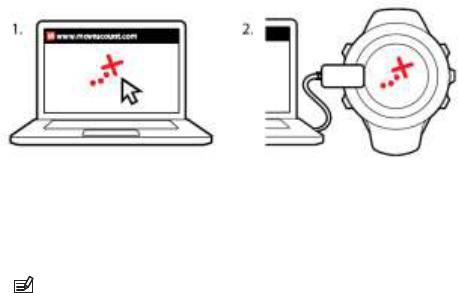
47
8.4.2 Navigating a route
You can navigate a route you have downloaded to your Suunto Ambit3
Peak from Movescount, see 8.4.1 Adding a route.
NOTE: You can also navigate as a sport mode, see
11.6.7 Navigating during exercise.
To navigate a route:
1. Press [Start Stop] to enter the start menu.
2. Scroll to NAVIGATION with [Start Stop] and enter with [Next].
3. Scroll to Routes with [Start Stop] and enter with [Next].
The watch displays the number of saved routes and after that a
list of all your routes.
4. Scroll to the route you want to navigate with [Start Stop] or
[Light Lock]. Select with [Next].
5. The watch displays all the waypoints on the selected route. Scroll
to the waypoint you want to use as the starting point with [Start
Stop] or [Light Lock]. Accept with [Next].
48
6. Press [Next] to select Navigate.
7. If you selected a waypoint in the middle of the route, Suunto
Ambit3 Peak prompts you to select the direction of the
navigation. Press [Start Stop] to select Forwards or [Light Lock]
to select Backwards.
If you selected the first waypoint as the starting point, Suunto
Ambit3 Peak navigates the route forward (from the first to the last
waypoint). If you selected the last waypoint as the starting point,
Suunto Ambit3 Peak navigates the route backwards (from the last
to the first waypoint).
8. If you are using the compass for the first time, you need to calibrate
it. For more information, see 10.1 Calibrating compass. After
activating the compass, the watch starts searching for a GPS
signal and displays GPS found after acquiring the signal.
9. Start navigating to the first waypoint on the route. The watch
informs you when you are approaching the waypoint and
automatically starts navigating to the next waypoint on the route.
10. Before the last waypoint on the route the watch informs you
that you have arrived at your destination.
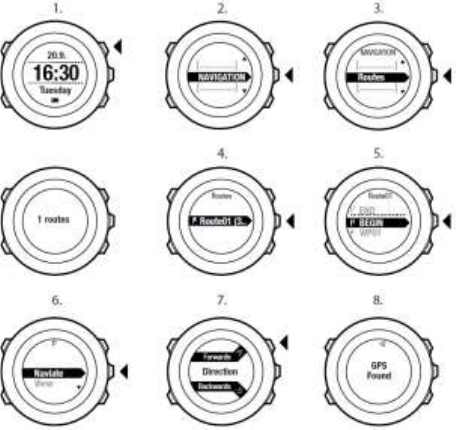
49
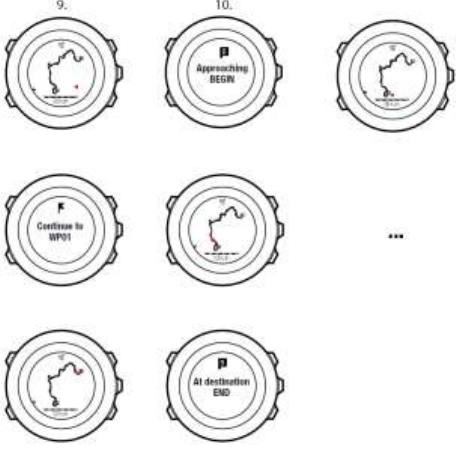
50
To skip a waypoint on a route:
1. While you are navigating a route, keep [Next] pressed to access
the options menu.
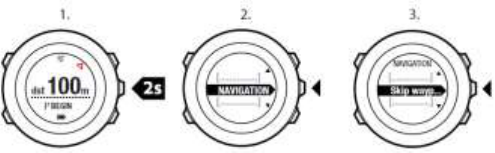
51
2. Press [Next] to select NAVIGATION.
3. Scroll to Skip waypoint with [Start Stop] and select with [Next].
The watch skips the waypoint and starts navigating directly to the
next waypoint on the route.
8.4.3 During navigation
During navigation, press [View] to scroll the following views:
1. the full track view showing the whole route
2. zoomed-in view of the route. By default, the zoomed-in view is
scaled to a 200 m/0.125 mi scale, or larger if you are far away
from the route. You can change the map orientation in the watch
settings under GENERAL / Map.
3. waypoint navigation view
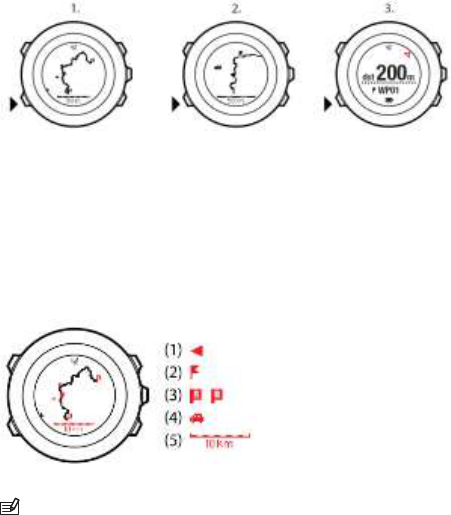
52
Full track view
The full track view shows you the following information:
• (1) arrow indicating your location and pointing to the direction of
your heading.
• (2) the next waypoint on the route
• (3) the first and last waypoint on the route
• (4) The closest POI is shown as an icon.
• (5) scale on which the full track view is shown
NOTE: In the full track view the north is always upwards.

53
Waypoint navigation view
The waypoint navigation view shows you the following information:
• (1) arrow pointing to the direction of the next waypoint
• (2) your distance to the next waypoint
• (3) the next waypoint you are headed towards
8.4.4 Deleting a route
You can delete and disable routes in Movescount. To
delete a route:
1. Go to www.movescount.com and follow the instructions on how to
delete or disable a route.
2. Activate Moveslink and connect your Suunto Ambit3 Peak to
your computer with the Suunto USB cable. While the settings
are synchronized, the route is removed automatically from the
watch.

54
9 USING ALTI & BARO MODE
In ALTI & BARO mode you can view the current altitude or barometric
pressure. It offers three profiles: Automatic, Barometer and
Altimeter. For information on setting profiles, see 9.4.1 Setting
profiles.
You can access different views depending on which profile is activated
when you are in ALTI & BARO mode.
Sunrise and sunset time views are available when GPS has been
activated. If GPS is not active, sunrise and sunset times are based on
the last recorded GPS data.
9.1 How Alti & Baro works
To get correct readings with ALTI & BARO mode, it is important to
understand how Suunto Ambit3 Peak calculates altitude and sea level
air pressure. Suunto Ambit3 Peak constantly measures absolute air
pressure. Based on this measurement and reference values, it
calculates altitude or sea level air pressure.
CAUTION: Keep the area around the sensor free of dirt and
sand. Never insert any objects into the sensor openings.

55
9.2 Getting correct readings
If you are engaged in an outdoor activity that requires accurate sea level
air pressure or altitude, you will first need to calibrate your Suunto
Ambit3 Peak by entering either your current altitude or the current sea
level air pressure.
The altitude of your location can be found from most topographic maps
or Google Earth. A sea level air pressure reference for your location can
be found using the websites of national weather services.
If FusedAltiTM is activated, the altitude reading will be corrected
automatically using FusedAlti together with altitude and sea level pressure
calibration. For more information, see 9.8 FusedAlti.
Absolute air pressure is measured constantly
Absolute air pressure and known altitude reference = Sea level air
pressure
56
Absolute air pressure and known sea level air pressure = Altitude
Changes in local weather conditions will affect altitude readings. If local
weather changes often, it is advisable to reset the current
altitude reference value frequently, preferably before starting your
journey when the reference values are available. As long as the local
weather stays stable, you do not need to set reference values.
9.3 Getting incorrect readings
ALTIMETER profile + standing still + weather change
If your Altimeter profile is on for an extended period of time with the
device in a fixed location while the local weather changes, the device
will give incorrect altitude readings.
ALTIMETER profile + altitude moving + weather change
If your Altimeter profile is on and the weather changes frequently while
you climb in altitude or go down in altitude, the device will give you
incorrect readings.
BAROMETER profile + altitude moving
If the Barometer profile is on for an extended period of time as you
climb in altitude or go down in altitude, the device assumes that you are
standing still and interprets your changes in altitude as changes in sea
level air pressure. It will therefore give you incorrect sea level air
pressure readings.

57
Use example: Setting the altitude reference value
You’re on the second day of your two-day hike. You realize that you
forgot to switch from the Barometer profile to the Altimeter profile
when you started moving in the morning.You know that the current
altitude readings given by your Suunto Ambit3 Peak are wrong. So, you
hike to the nearest location shown on your topographic map for which
an altitude reference value is provided. You correct your Suunto Ambit3
Peak altitude reference value accordingly and switch from Barometer
to Altimeter profile. Your altitude readings are correct again.
9.4 Matching profile to activity
The Altimeter profile should be selected when your outdoor activity
involves changes in altitude (e.g. hiking in hilly terrain).
The Barometer profile should be selected when your outdoor activity
does not involve changes in altitude (e.g. soccer, sailing, canoeing).
To get correct readings, you need to match the profile to your activity.
You can either let Suunto Ambit3 Peak decide a suitable profile for the
activity, or choose a profile yourself.
NOTE: You can define the profile as part of the sport mode
settings in Movescount, or in your Suunto Ambit3 Peak .
9.4.1 Setting profiles
To set the ALTI & BARO profile:
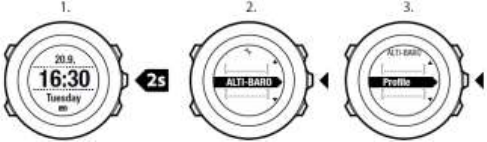
58
1. Keep [Next] pressed to enter the options menu.
2. Scroll to ALTI-BARO with [Light Lock] and enter with [Next].
3. Press [Next] to select Profile.
4. Scroll the profile options (Automatic, Altimeter, Barometer) with
[Start Stop] or [Light Lock]. Select a profile with [Next].
9.4.2 Setting reference values
To set the sea level pressure and altitude reference values:
1. Keep [Next] pressed to enter the options menu.
2. Scroll to ALTI-BARO with [Light Lock] and enter with [Next].
3. Scroll to Reference with [Light Lock] and enter with [Next].
4. The following setting options are available:
• FusedAlti: GPS is switched on and the device starts calculating
altitude based on FusedAlti. For more information, see
9.8 FusedAlti
.
• Manual altitude: Set your altitude manually.
• Sea level pressure: Set the sea level pressure reference value
manually.
5. Set the reference value using [Start Stop] and [Light Lock].
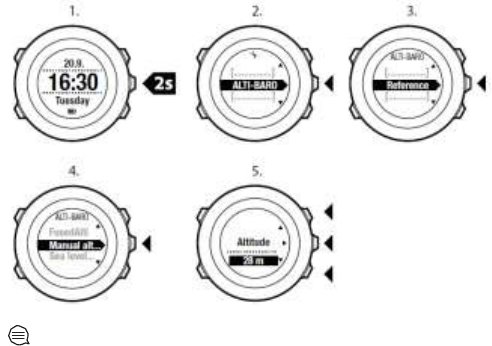
59
Accept the setting with [Next].
TIP: You can access the Reference setting by keeping [View]
pressed when in ALTI & BARO mode.
You can also set your altitude during your exercise, see
11.6.4 Setting altitude during exercise
.
9.5 Using Altimeter profile
The Altimeter profile calculates altitude based on reference values.
The reference value can either be sea level air pressure value or
altitude reference value. When the Altimeter profile is activated,

60
the altimeter icon is shown on the display. For information on setting the
profile, see 9.4.1 Setting profiles.
When the Altimeter profile is activated, you can access the following
views:
• top row: your current altitude
• middle row: altitude information on a 12-hour timeline in graph form
• bottom row: toggle between time and temperature with [View]
NOTE: If you are wearing your Suunto Ambit3 Peak on your
wrist,
you will need to take it off in order to get an accurate temperature
reading because your body temperature will affect the initial
reading.
9.6 Using Barometer profile
The Barometer profile shows the current sea level air pressure. This is
based on the reference values added in the settings and the constantly
measured absolute air pressure. For information on setting the
reference values, see 9.4.2 Setting reference values.
Changes in the sea level air pressure are presented graphically in the
middle row of the display. The display shows the recording of the last
26 hours with a recording interval of 15 minutes.

61
When the Barometer profile is activated, the barometer icon is shown
on the display. For information on setting the ALTI & BARO profile, see
9.4.1 Setting profiles.
When the Barometer profile is activated, Suunto Ambit3 Peak shows you
the following barometric information:
• top row: the current sea level air pressure
• middle row: a graph displaying sea level pressure data from the
past 27 hours (1h recording interval)
• bottom row: toggle between temperature, time and altitude
reference value with [View]
Altitude reference is the latest altitude used in ALTI & BARO mode. It
can be:
• the altitude you have set as altitude reference in the Barometer
profile, or
• the latest altitude logged in the Automatic profile before
changing to the Barometer profile.
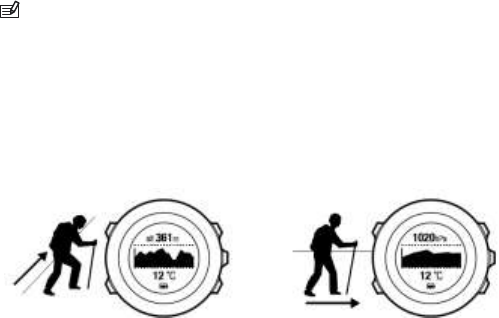
62
NOTE: If you are wearing your Suunto Ambit3 Peak on your
wrist,
you will need to take it off in order to get an accurate temperature
reading because your body temperature will affect the initial
reading.
9.7 Using Automatic profile
The Automatic profile switches between the Altimeter and Barometer
profiles according to your movements. When the Automatic profile is
active, the device will automatically switch between interpreting changes
in air pressure as changes in altitude or changes in weather.
It is not possible to measure weather and altitude changes at the same
time, as both cause a change in the surrounding air pressure. Suunto
Ambit3 Peak senses vertical movement and switches to measuring
altitude, when needed. When altitude is shown, it is updated with a
maximum delay of 10 seconds.
If you are at a constant altitude (less than 5 meters of vertical
movement within 12 minutes), Suunto Ambit3 Peak interprets all
pressure changes as weather changes. The measurement interval is
10 seconds. The altitude reading remains steady and if the weather
changes, you will see changes in the sea level air pressure reading.

63
If you are moving in altitude (more than 5 meters of vertical movement
within 3 minutes), Suunto Ambit3 Peak interprets all pressure changes
as movements in altitude.
Depending on which profile is active, you can access the Altimeter
or Barometer profile views with [View].
NOTE: When you are using the Automatic profile, barometer
or
altimeter icons are not shown on the display.
9.8 FusedAlti
FusedAltiTM provides an altitude reading that is a combination of
GPS and barometric altitude. It minimizes the effect of temporary and
offset errors in the final altitude reading.
NOTE: By default, altitude is measured with FusedAlti during
exercises that use GPS and during navigation. When GPS is switched
off,
altitude is measured with the barometric sensor.
If you do not want to use FusedAlti in altitude measurement, you can
disable it in the options menu.
To disable FusedAlti:
1. Keep [Next] pressed to access the options menu.
2. Scroll to ALTI-BARO with [Light Lock] and enter with [Next].
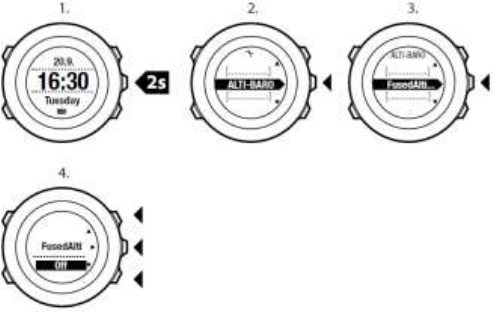
64
3. Scroll to FusedAlti with [Start Stop] and select with [Next].
4. Set FusedAlti Off with [Start Stop] or [Light Lock] and accept with
[Next].
When the device is in TIME mode, you can search a new reference for
barometric altitude with FusedAlti. This activates the GPS for a
maximum of 15 minutes.
To search a new reference for barometric altitude with FusedAlti:
1. Keep [Next] pressed to enter the options menu.
2. Scroll to ALTI-BARO with [Light Lock] and enter with [Next].
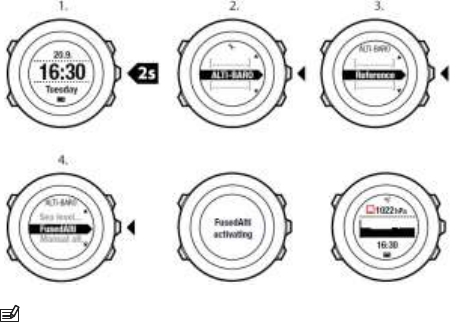
65
3. Scroll to Reference with [Light Lock] and enter with [Next].
4. Scroll to FusedAlti with [Start Stop] and select with [Next].
GPS is switched on and the device starts calculating altitude based
on FusedAlti.
NOTE: In good conditions it takes 4 – 12 minutes for the
FusedAlti to activate. During that time, Suunto Ambit3 Peak shows
barometric altitude and ~ is shown with the altitude reading to
indicate
that the altitude may not be correct.
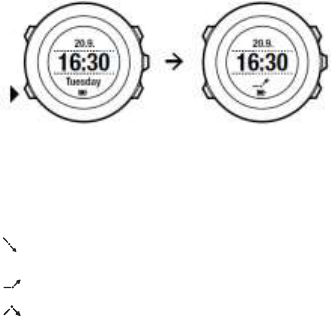
66
9.9 Weather indicators
In addition to the barometer graph (see 9.6 Using Barometer
profile),
Suunto Ambit3 Peak has two weather indicators: weather trend and storm
alarm.
The weather trend indicator is displayed as a view in TIME mode,
providing you a quick way to check weather changes.
The weather trend indicator is comprised of two lines forming an arrow.
Each line represents a 3-hour period. A change in barometric pressure
greater than 2 hPa / 0.59 inHg over three hours triggers a change the
direction of the arrow. For example:
pressure dropping heavily over the last six hours
pressure was steady, but rising heavily over the last three hours
pressure was rising heavily, but dropping heavily over the last
three hours
Storm alarm

67
A significant drop in barometric pressure typically means a storm is
coming and you should take cover. When the storm alarm is active,
Suunto Ambit3 Peak sounds an alarm and flashes a storm symbol
when the pressure drops 4 hPa / 0.12 inHg or more during a 3-hour
period.
NOTE: The storm alarm does not work if you have altimeter
profile activated. See 9.4.1 Setting profiles.
To activate Storm alarm:
1. Keep [Next] pressed to enter the options menu.
2. Scroll to ALTI-BARO with [Light Lock] and enter with [Next].
3. Press [Next] to select Storm alarm.
4. Set the storm alarm On or Off with with [Start Stop] or [Light
Lock] and accept with [Next].
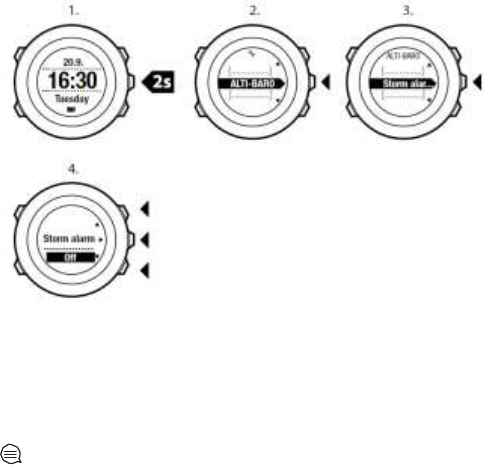
68
When a storm alarm occurs, pressing any button ends the alarm. If no
button is pressed, the alarm repeats once after five minutes. The storm
symbol remains on the display until the weather conditions stabilize
(pressure drop slows down).
A special lap (called 'storm alarm') is generated when a storm alarm
occurs while recording an exercise.
TIP: You can also activate or deactivate the storm alarm
through
the options menu in a sport mode.
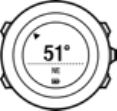
69
10 USING 3D COMPASS
Suunto Ambit3 Peak has a 3D compass that allows you to orient
yourself in relation to magnetic north. The tilt-compensated compass
gives you accurate readings even if the compass is not horizontally
level.
COMPASS mode includes the following information:
• middle row: compass heading in degrees
• bottom row: toggle between the current heading in cardinal (N, S,
W, E) and half-cardinal (NE, NW, SE, SW) points, time and empty
view with [View]
The compass will switch itself to power saving mode after one
minute. Reactivate it with [Start Stop].
For information on using compass during exercise, see 11.6.5 Using
compass during exercise
.
10.1 Calibrating compass
COMPASS mode asks you to calibrate the compass before you start
using it. If you have already calibrated the compass and want to re-
calibrate it, you can access the calibration option in the options menu.
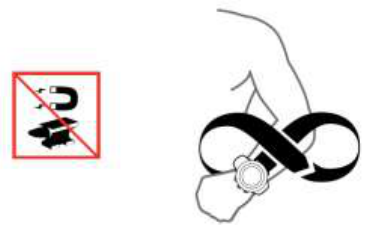
70
To calibrate the compass:
1. Keep [Next] pressed to enter the options menu.
2. Scroll to GENERAL using [Light Lock] and enter with [Next].
3. Scroll to Compass using [Start Stop] or [Light Lock] and enter
with [Next].
4. Press [Next] to select Calibration.
5. Turn and tilt the watch in multiple directions until the watch
beeps, indicated calibration is complete.
If the calibration is successful, the text CALIBRATION SUCCESSFUL
is displayed. If the calibration does not succeed, the text
CALIBRATION FAILED is displayed. To retry the calibration, press
[Start Stop].
71
10.2 Setting declination value
To ensure correct compass readings, set an accurate declination
value.
Paper maps point to true north. Compasses, however, point to
magnetic north – a region above the Earth where the Earth’s magnetic
fields pull. Because magnetic North and true North are not at the
same location, you must set the declination on your compass. The
angle in between magnetic and true north is your declination.
The declination value appears on most maps. The location of magnetic
north changes yearly, so the most accurate and up-to-date declination
value can be obtained from the internet (for example www.magnetic-
declination.com).
Orienteering maps, however, are drawn in relation to magnetic north.
This means that when you are using orienteering maps you need to
turn the declination correction off by setting the declination value to 0
degrees.
To set the declination value:
1. Keep [Next] pressed to enter the options menu.
2. Press [Next] to enter GENERAL.
3. Scroll to Compass using [Light Lock] and select with [Next].
4. Scroll to Declination with [Light Lock] and select with [Next].
5. Turn the declination off by selecting --, or select W (west) or E
(east).
6. Set the declination value with [Start Stop] or [Light Lock].
7. Press [Next] to accept the setting.
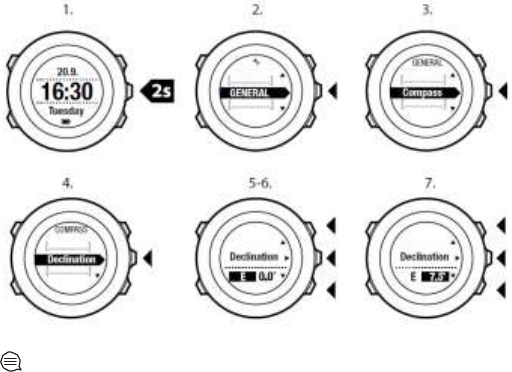
72
TIP: You can also enter the compass settings by keeping
[View]
pressed in COMPASS mode.
10.3 Setting bearing lock
You can mark the direction to your target in relation to North with the
bearing lock feature.
To lock a bearing:
1. With the compass active, hold the watch in front of you and turn
yourself towards your target.
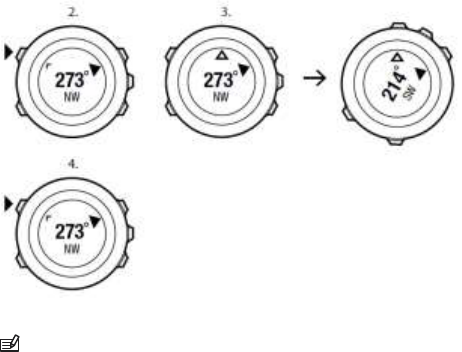
73
2. Press [Back Lap] to lock the current degree displayed on the
watch as your bearing.
3. An empty triangle indicates the locked bearing in relation to the
North indicator (solid triangle).
4. Press [Back Lap] to clear the bearing lock.
NOTE: While using the compass in an exercise mode, the [Back
Lap] button only locks and clears the bearing. Exit the compass view
to
make a lap with [Back Lap].

74
11 USING SPORT MODES
Use the sport modes to record exercise logs and view various
information during your exercise.
You can access the sport modes by pressing [Start Stop] in the TIME
or ALTI & BARO mode, or in the COMPASS mode after the compass
has been calibrated.
11.1 Sport modes
You can select a suitable sport mode from the predefined sport modes.
Depending on the sport, different information is shown on the display
during exercise. For example, the sport mode specifies whether
FusedSpeedTM or plain GPS speed is used. (For more information,
see 14 FusedSpeed.) The selected sport mode also affects exercise
settings, such as HR limits, autolap distance, ALTI & BARO mode and
recording rate.
In Movescount you can create more custom sport modes, edit the
predefined sport modes and download them to your device.
During exercise the predefined sport modes give you information that
is useful for that particular sport:

75
• Cycling: speed, distance, cadence and heart rate related
information
• Mountaineering: altitude, distance and speed related
information (60 sec GPS fix)
• Alpine skiing: altitude, descent and time related information
• Trekking: distance, altitude, heart rate and chronograph related
information (60 sec GPS fix)
• Triathlon: combination of outdoor swimming, cycling and
running related information
• Running: pace, heart rate and chronograph related information
• Pool swimming: average stroke rate, max. pace, average SWOLF
• Openwater swim: average stroke rate, max. pace
• Other sports: speed, heart rate and altitude related information
• Indoor training : heart rate related information (without GPS)
NOTE: SWOLF is used to calculate swimming efficiency.
It is a
combination of swim time and number of strokes over a
specific
pool length.
11.2 Additional options in sport modes
When a sport mode is selected, keep [Next] pressed to access
additional options to be used during your exercise:
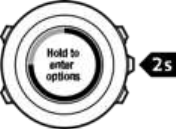
76
• Select NAVIGATION to access the following options:
• Select Track back to retrace your route at any point of your
exercise.
• Select Find back to navigate back to the starting point of
your exercise.
• Select Location to check the coordinates of your current
location, or save it as a POI.
• Select POIs (Points of interest) to navigate to a POI.
• Select Routes to navigate a route.
• Select Logbook to navigate a route of one of your saved logs
with GPS data.
• Select ACTIVATE to set the following features on or off:
• Select Interval off/on to activate/deactivate interval timer. The
interval timer can be added to custom sport modes in
Movescount. For more information, see 11.6.6 Using interval
timer.
• Select Autopause off/on to activate/deactivate autopause.
• Select Autoscroll off/on to activate/deactivate autoscroll.
77
• Select HR limits off/on to set the HR limits on or off. The
heart rate limit values can be specified in Movescount.
• Select Compass off/on to activate/deactivate the compass.
When the compass is activated during exercise, it is shown as
an additional display after the sport mode.
11.3 Using heart rate belt
A heart rate belt can be used during exercise. When you use a heart rate
belt, Suunto Ambit3 Peak gives you more information about your
activities.
Using a heart rate belt enables the following additional information
during exercise:
• heart rate in real time
• average heart rate in real time
• heart rate in graph form
• calories burned during exercise
• guidance to exercise within defined heart rate limits
• Peak Training Effect
Using a heart rate belt enables the following additional information
after exercise:
• calories burned during exercise
• average heart rate
• peak heart rate
• recovery time
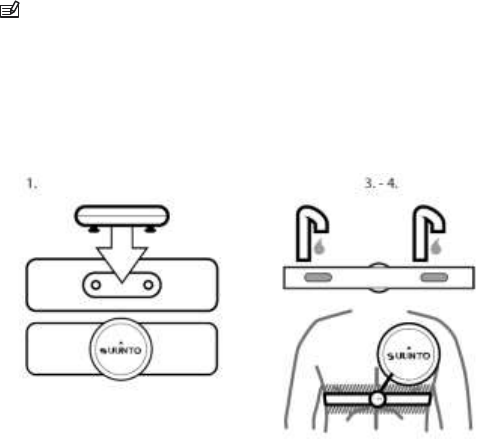
78
11.4 Putting on heart rate belt
NOTE: Suunto Ambit3 Peak is compatible with Suunto Smart Belt
and other Bluetooth Smart compatible heart rate sensors
.
To start using the Suunto Smart Belt:
1. Snap the sensor firmly into the strap connector.
2. Adjust the strap length as needed.
3. Moisten the belt contact areas with water or electrode gel.
4. Put the strap on so that it fits snugly and the Suunto logo is facing
up.

79
WARNING: People who have a pacemaker, defibrillator, or
other
implanted electronic device use the heart rate belt at their own
risk.
Before starting the initial use of the heart rate belt, we recommend
an exercise test under a doctor’s supervision. This ensures the safety
and reliability of the pacemaker and heart rate belt when being
used
simultaneously. Exercise may include some risk, especially for
those
who have been inactive. We strongly advise you to consult
your doctor
prior to beginning a regular exercise program.
NOTE: Suunto Ambit3 Peak cannot receive the heart rate belt
signal under water.
TIP: Machine-wash the heart rate belt regularly after use to
avoid unpleasant odor and to ensure good data quality and
functionality.
Only wash the textile strap.
Suunto Ambit3 Peak supports Bluetooth® Smart compatible heart rate
belts and certain PODs. Visit www.suunto.com for a list of compatible
products.
11.5 Starting exercise
To start exercising:
1. Moisten the contact areas and put on the heart rate belt
(optional).
2. Press [Start Stop] to enter the start menu.
3. Press [Next] to enter EXERCISE.
80
4. Scroll the sport mode options with [Start Stop] or [Light Lock] and
select a suitable mode with [Next]
5. The watch automatically starts searching for a heart rate belt signal,
if the selected sport mode uses a heart rate belt. Wait for the watch
to notify that the heart rate and/or GPS signal have been found, or
press [Start Stop] to select Later. The watch continues to search the
heart rate/GPS signal.
Once the heart rate/GPS signal has been found, the watch starts
showing and recording heart rate/GPS data.
6. Press [Start Stop] to start recording your exercise. To access the
options menu, keep [Next] pressed (see 11.2 Additional options
in
sport modes
).
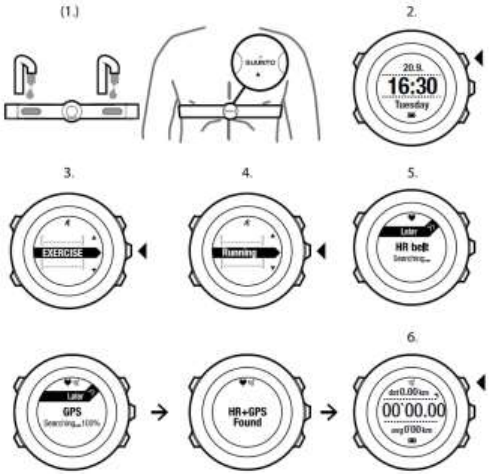
81
82
11.6 During exercise
Suunto Ambit3 Peak gives you additional information during your
exercise. The additional information varies depending on the sport
mode you have selected, see . You will also get more information, if you
use a heart rate belt and GPS during exercise.
Suunto Ambit3 Peak allows you to define what information you want to
see on the display.
Here are some ideas on how to use the watch during exercise:
• Press [Next] to see additional displays.
• Press [View] to see additional views.
• To avoid accidentally stopping your log recording or making
unwanted laps, lock the buttons by keeping [Light Lock] pressed.
• Press [Start Stop] to pause recording. The pause will be shown in
your log as a lap mark. To resume recording, press [Start Stop]
again.
11.6.1 Second display on phone
If you are using the Suunto Movescount mobile app, you can use your
mobile phone as a second display for your watch.
To use your mobile phone as a second display:
1. Open the Movescount app and tap Move.
2. Select Ambit3 from the list of sport modes and tap Next.
3. Tap on each of the display areas – middle, upper left, upper right – to
select what values you want displayed.
83
4. Start your exercise in your watch.
11.6.2 Recording tracks
Depending on the sport mode you have selected, your Suunto Ambit3
Peak records various information during exercise.
If you are using GPS while recording a log, Suunto Ambit3 Peak will also
record your track and you can view it in Movescount. When you are
recording your track, the recording icon and the GPS icon are shown on the
upper part of the display.
11.6.3 Making laps
During your exercise, you can make laps either manually or automatically
by setting the autolap interval in Movescount. When you are making laps
automatically, Suunto Ambit3 Peak records the laps based on the distance
you have specified in Movescount.
To make laps manually, press [Back Lap] during the exercise. Suunto
Ambit3 Peak shows you the following information:
• top row: split time (duration from the start of the log)
• middle row: lap number
• bottom row: lap time
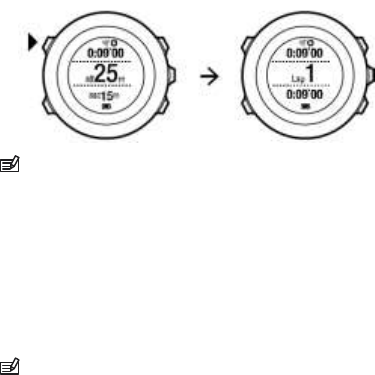
84
NOTE: The exercise summary always shows at least one lap,
your
exercise from start to finish. The laps you have made during the
exercise are shown as additional laps.
11.6.4 Recording altitude
Your Suunto Ambit3 Peak stores all your movements in altitude
between the start and stop time of the log. If you are engaged in an
activity in which your altitude changes, you can record the altitude
changes and view the stored information later.
NOTE: By default, altitude measurement is based on FusedAlti.
For more information, see 9.8 FusedAlti.
To record altitude:
1. Make sure that the Altimeter profile is activated.
2. Press [Start Stop] to enter the start menu.
3. Press [Next] to select EXERCISE.
4. Scroll the sport modes with [Start Stop] or [Light Lock] and select a
suitable mode with [Next].
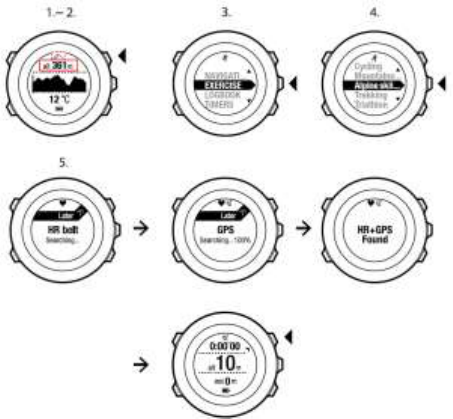
85
5. Wait for the device to notify that the heart rate and/or GPS signal
have been found, or press [Start Stop] to select Later. The device
continues to search the heart rate/GPS signal. Press [Start Stop] to
start recording the log.
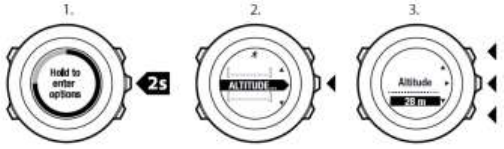
86
11.6.5 Setting altitude during exercise
Most of the sport modes allow you to set your altitude manually during
exercise.
To set your altitude during exercise:
1. While you are in a sport mode, keep [Next] pressed to access the
options menu.
2. Scroll to ALTITUDE with [Start Stop] and select with [Next].
3. Set your altitude using [Start Stop] and [Light Lock].
4. Accept with [Next].
11.6.6 Using compass during exercise
You can activate the compass and add it to a custom sport mode during
your exercise.
To use the compass during exercise:
1. While you are in a sport mode, keep [Next] pressed to access the
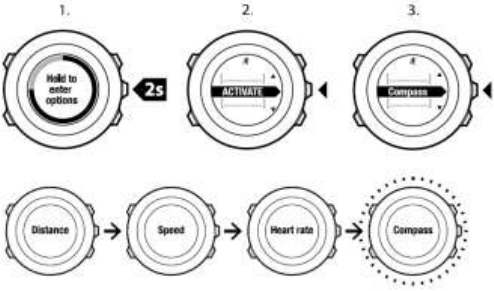
87
options menu.
2. Scroll to ACTIVATE with [Light Lock] and select with [Next].
3. Scroll to Compass with [Light Lock] and select with [Next].
4. The compass is shown as the last display on the custom sport
mode.
To deactivate the compass, go back to ACTIVATE in the options menu
and select End compass.
11.6.7 Using interval timer
You can add an interval timer to each custom sport mode in
Movescount. To add the interval timer to a sport mode, select the

88
sport mode and go to Advanced settings. The next time you connect
your Suunto Ambit3 Peak to your Movescount account, the interval
timer will be synchronized to the watch.
You can specify the following information in the interval timer:
• interval types (HIGH and LOW interval)
• the duration or distance for both interval types
• the number of times the intervals are repeated
NOTE: If you do not set the number of repetitions for the
intervals in Movescount, the interval timer will continue until it has
been
repeated 99 times.
To activate/deactivate the interval timer:
1. While you are in a sport mode, keep [Next] pressed to access the
options menu.
2. Scroll to ACTIVATE with [Light Lock] and select with [Next].
3. Scroll to Interval with [Start Stop] and select with [Next].
4. Press [Start Stop] or [Light Lock] to set the interval timer On/Off
and accept with [Next].
When the interval timer is active, the interval icon is shown on the
top of the display.
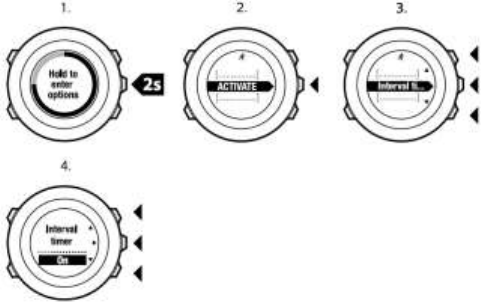
89
11.6.8 Navigating during exercise
If you want to run a route or to a point of interest (POI), you can
select the respective default sport mode (Run a Route, Run a POI)
from the EXERCISE menu to begin navigating immediately.
You can also navigate a route or to a POI during your exercise in
other sport modes that have GPS activated.
To navigate during exercise:
1. While you are in a sport mode with GPS activated, keep [Next]
pressed to access the options menu.
2. Press [Next] to select NAVIGATION.
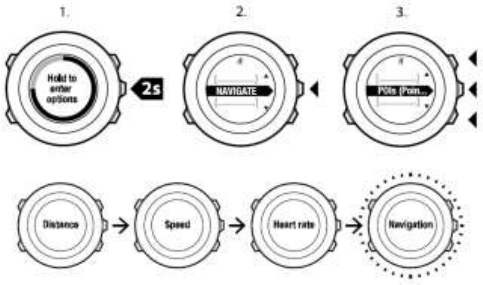
90
3. Scroll to POIs (Points of interest) or Routes with [Light Lock] and
select with [Next].
The navigation guidance is shown as the last display on the selected
sport mode.
To deactivate navigation, go back to NAVIGATION in the options menu
and select End navigation.
11.6.9 Finding back during exercise
Suunto Ambit3 Peak automatically saves the starting point of your
exercise, if you are using GPS. During exercise, Suunto Ambit3 Peak
guides you back to the starting point (or to the location where the GPS
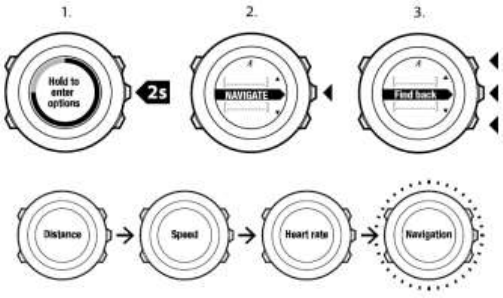
91
fix was established) with the Find back functionality.
To find back to the starting point during exercise:
1. While you are in a sport mode, keep [Next] pressed to access the
options menu.
2. Press [Next] to select NAVIGATION.
3. Scroll to Find back with [Start Stop] and select with [Next].
The navigation guidance is shown as the last display on the selected
sport mode.
11.6.10 Using Track back
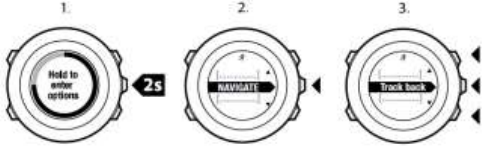
92
With Track back, you can retrace your route at any point during an
exercise. Suunto Ambit3 Peak creates temporary waypoints to guide
you back to your starting point.
To track back during exercise:
1. While you are in a sport mode, keep [Next] pressed to access the
options menu.
2. Press [Next] to select NAVIGATION.
3. Scroll to Track back with [Start Stop] and select with [Next].
You can now start navigating your way back the same way as during
route navigation. For more information about route navigation, see
8.4.3 During navigation .
Track back can also be used from the logbook with exercises that
include GPS data. Follow the same procedure as in 8.4.2 Navigating
a
route. Scroll to LOGBOOK instead of Routes, and select a log to start
navigating.
11.6.11 Autopause
Autopause pauses the recording of your exercise when your speed is less
than 2 km/h. When your speed increases to more than 3 km/h, the
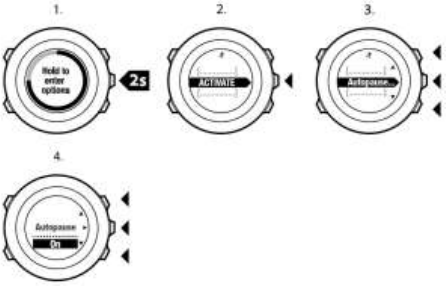
93
recording continues automatically.
You can set autopause to on/off for each sport mode in Movescount.
Alternatively, you can activate autopause during exercise.
To set autopause on/off during exercise:
1. While you are in a sport mode, keep [Next] pressed to access the
options menu.
2. Scroll to ACTIVATE with [Light Lock] and select with [Next].
3. Scroll to Autopause with [Start Stop] and select with [Next].
4. Press [Start Stop] or [Light Lock] to set autopause On/Off and
accept with [Next].
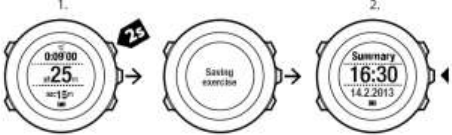
94
11.7 Viewing logbook after exercise
You can view the summary of your exercise after you have stopped
recording.
To stop recording and view the summary information:
1. Keep [Start Stop] pressed to stop and save the exercise.
Alternatively, you can press [Start Stop] to pause the recording.
After pausing the log, confirm stopping by pressing [Back Lap], or
continue recording by pressing [Light Lock]. After stopping the
exercise, save the log by pressing [Start Stop]. If you do not want to
save the log, press [Light Lock].
2. Press [Next] to view the exercise summary.
You can also view the summaries of all your saved exercises in the
logbook. In the logbook the exercises are listed according to time and
the latest exercise is shown first. The logbook can store approximately
15 hours of exercises with the best GPS accuracy and 1 second
recording interval.
To view the summary of your exercise in the logbook:
1. Press [Start Stop] to enter the start menu.
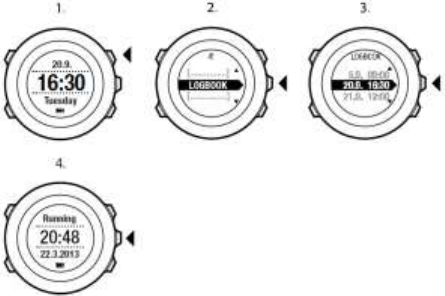
95
2. Scroll to LOGBOOK with [Light Lock] and enter with [Next]. Your
current recovery time is shown.
3. Scroll the exercise logs with [Start Stop] or [Light Lock] and select a
log with [Next].
4. Browse the summary views of the log with [Next].
11.7.1 Memory left indicator
If more than 50 % of the watch memory has not been synchronized,
Suunto Ambit3 Peak displays a reminder when you enter the logbook.

96
The reminder is not displayed once the unsynced memory is full and
Suunto Ambit3 Peak begins overwriting old logs.
NOTE: If paired with Movescount mobile app, your move are
synced automatically wit Movescount with the move is saved.
Automatic syncing can be turned off under CONNECTIVITY settings.
11.7.2 Dynamic exercise summary
The dynamic exercise summary shows the active fields from your
exercise as a summary. You can browse the summary views with
[Next].
The information shown on the summary depends on the sport mode
you used, and whether you used a heart rate belt or GPS.
By default, all the sport modes include the following information:
• sport mode name
• time
• date
• duration
97
• laps
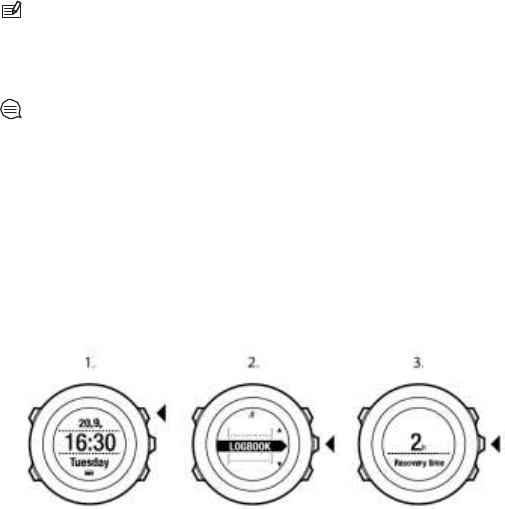
10
0
NOTE: If you select cumulative ascent/decent as a display
option,
the data will only be shown if you have also selected best GPS
accuracy. For more information about GPS accuracy, see 8.1.3 GPS
accuracy and power saving.
TIP: You can access more detailed data in Movescount.
11.7.3 Recovery time
Suunto Ambit3 Peak always shows your current cumulative recovery
time from all your saved exercises. The recovery time indicates how
long it takes for you to fully recover and be ready to exercise with full
intensity. As your recovery time decreases or increases, the watch
updates it in real time.
To view your current recovery time:
1. Press [Start Stop] to enter the start menu.
2. Scroll to LOGBOOK with [Light Lock] and select with [Next].
3. The recovery time is shown on the display.

10
1
NOTE: The recovery time is shown only if it is longer than 30
minutes.
11.8 Using planned moves
You can plan individual moves or use training programs and download
them to your Suunto Ambit3 Peak. With planned moves, your Suunto
Ambit3 Peak guides you to reach your training targets. Store up to 60
planned moves in your watch.
To use a planned move:
1. Plan individual moves under MY MOVES or use (or create) a
training program under PLAN & CREATE in Movescount.com and
add the program to your planned moves.
2. Resync with Movescount.com to download planned moves to
your watch.
3. Follow daily guidance as well as the guidance during your
planned moves to reach your targets.
To start a planned move:
1. Press [Next] to check your watch to see if you have a planned
target for the day.
2. If you have multiple planned moves for the day, press [View] to see
each move target.
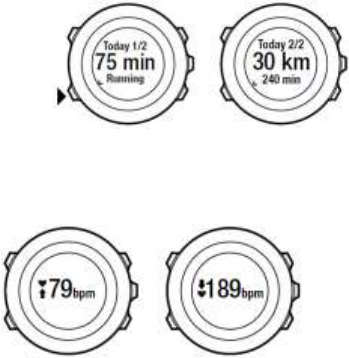
10
0
3. Press [Start Stop] to start a planned move or press [Next] again to
return to TIME mode.
During a planned move, your Suunto Ambit3 Peak provides guidance
based on speed or heart rate:
Your Suunto Ambit3 Peak also indicates when 50% and 100% of your
planned target is complete.
When your target is complete or you have a rest day, future targets are
indicated by weekday if the next planned move is within a week or by
date of it is more than a week away:
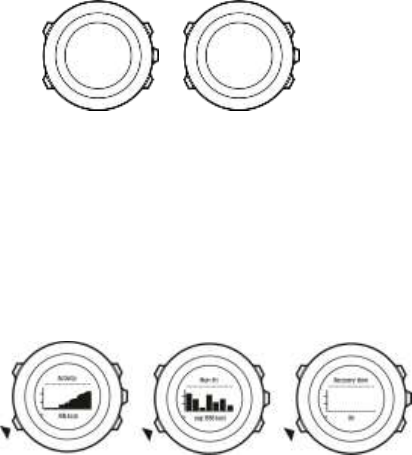
10
1
12 Activity monitoring
In addition to the recovery time shown in your exercise log, Suunto
Ambit3 Peak monitors you overall activity, both exercise and daily
activity, to give you a complete picture of your activity level and its
affect on your recovery time.
Activity monitoring is available as a default display in Time mode. You
can access the display by pressing [Next].
The activity monitoring display has three views: recovery time, daily
activity, and weekly activity.
13.10
15 km
75 min
Friday
35 min
Running
10
0
13 MULTISPORT TRAINING
Suunto Ambit3 Peak offers multisport support; you can easily switch
between different sports and constantly see relevant data during your
exercise. You can change the sport manually during the exercise, or
create a multisport mode in advance in Movescount and download it to
your Suunto Ambit3 Peak. You can set an interval timer in Movescount
for each sport mode included in the multisport mode. The interval timer
restarts when the sport changes.
13.1 Switching sport modes manually
during exercise
Suunto Ambit3 Peak allows you to switch to another sport mode
during exercise without having to stop recording. All the sport modes
you have used during the exercise are included in the log.
To switch the sport mode manually during exercise:
1. While you are recording your exercise, keep [Back Lap] pressed
to access the sport modes.
2. Scroll the list of sport mode options with [Start Stop] or [Light
Lock].
3. Select a suitable sport mode with [Next]. Suunto Ambit3 Peak
continues recording the log and the data for the selected sport
mode.
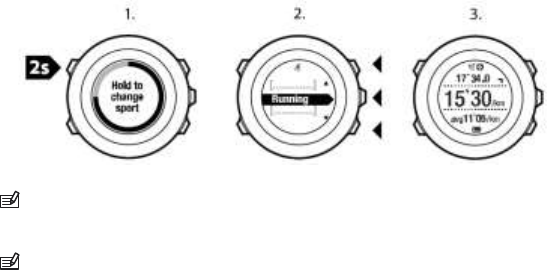
103
NOTE: Suunto Ambit3 Peak makes a lap each time you switch to
another sport mode.
NOTE: The log recording is not paused when you switch to
another sport mode. You can pause the recording manually by
pressing [Start Stop].
13.2 Using preconfigured multisport mode
You can create your own multisport mode in Movescount and download it
to your Suunto Ambit3 Peak. The multisport mode can comprise a
number of different sport modes in a specific order. Each sport included
in the multisport mode has its own interval timer. You can select
Multisport, Adventure racing or Triathlon as the multisport mode.
To use a preconfigured multisport mode:
1. Press [Start Stop] to enter the start menu.
2. Press [Next] to enter EXERCISE.
3. Scroll to the preconfigured multisport mode and select with
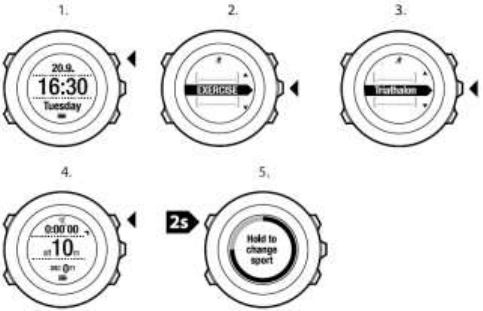
104
[Next].
Wait for the device to notify that the heart rate and/or GPS signal
have been found, or press [Start Stop] to select Later. The device
continues to search the heart rate/GPS signal.
4. Press [Start Stop] to start recording the log.
5. Keep [Back Lap] pressed to change to the next sport in your
multisport mode.
105
14 SWIMMING
You can use your Suunto Ambit3 Peak to record various data while
swimming. The watch also recognizes your swimming style. You can log
your exercise in a swimming pool or outdoors and analyze the data
afterwards in Movescount.
When used together with the Suunto Smart Belt, you can also record
your heart rate while you are swimming. The heart rate data is
automatically uploaded to your Suunto Ambit3 Peak once you get out of
the water and stop/save your exercise.
14.1 Pool swimming
When using the pool swimming sport mode, Suunto Ambit3 Peak
measures your swimming speed based on the pool length. Each pool
length creates a lap that is shown in Movescount as part of the log.
To record a swimming log in a pool:
1. Press [Start Stop] to enter the start menu.
2. Press [Next] to enter EXERCISE.
3. Scroll to Pool swimming using [Light Lock] and select with
[Next].
4. Select the pool size. You can select the pool length from the
predefined values, or select the custom option to specify the pool
length. Scroll the options with [Start Stop] and [Light Lock] and
accept the value with [Next].
5. Press [Start Stop] to start recording your swimming log.
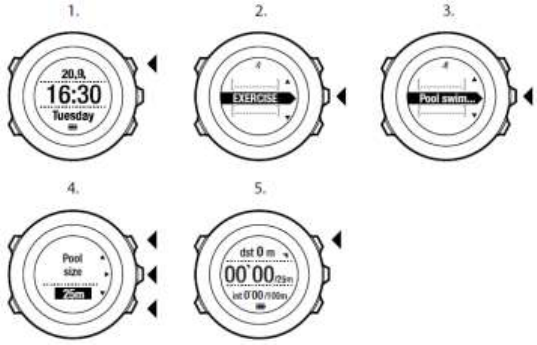
106
14.2 Openwater swimming
When using the openwater swimming mode, Suunto Ambit3 Peak
measures your swimming speed using GPS and shows you real-time
data during the swim.
To record an outdoor swimming log:
1. Press [Start Stop] to enter the start menu.
2. Press [Next] to enter EXERCISE.
3. Scroll to Openwater swim with [Light Lock] and select with
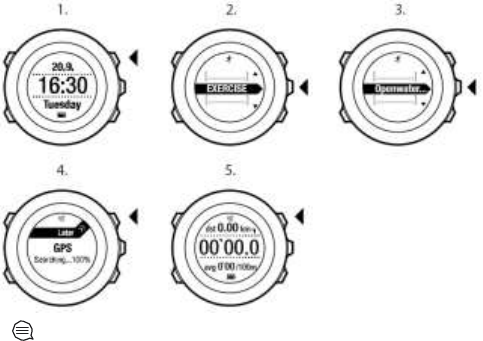
107
[Next].
4. The device automatically starts searching for GPS signal. Wait for
the device to notify that GPS signal has been found, or press [Start
Stop] to select Later. The device continues to search for a GPS
signal and once it has been found, the device starts showing and
recording GPS data.
5. Press [Start Stop] to start recording your swimming log.
TIP: Press [Back Lap] to add laps manually during the swim.
108
14.3 Teaching swimming styles to
Suunto Ambit3 Peak
You can teach your Suunto Ambit3 Peak to recognize your swimming
style. After teaching the swimming styles, Suunto Ambit3 Peak
detects them automatically when you start swimming.
To teach swimming styles:
1. While you are in the Pool swimming sport mode, keep [Next]
pressed to enter the options menu.
2. Press [Next] to select SWIMMING.
3. Press [Next] to select Teach swim style.
4. Scroll the swimming style options with [Light Lock] and [Start Stop].
Select a suitable swimming style with [Next]. You can exit the
setting and continue your exercise by selecting END.
The available swimming style options are:
• FLY (butterfly)
• BACK (backstroke)
• BREAST (breaststroke)
• FREE (freestyle)
5. Swim the pool length in the swimming style you selected.
6. After you have finished swimming, press [Start Stop] to save the
style. If you do not want to save the style, press [Light Lock] to
return to the swimming style selection.
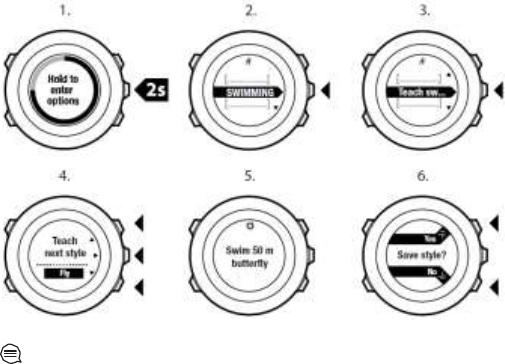
109
TIP: You can exit teaching swimming styles any time by
keeping
[Next] pressed.
To reset taught swimming styles back to defaults:
1. In the Pool swimming mode, keep [Next] pressed to enter the
options menu.
2. Press [Next] to select SWIMMING.
3. Scroll to Reset taught styles with [Start Stop] and select with
[Next].
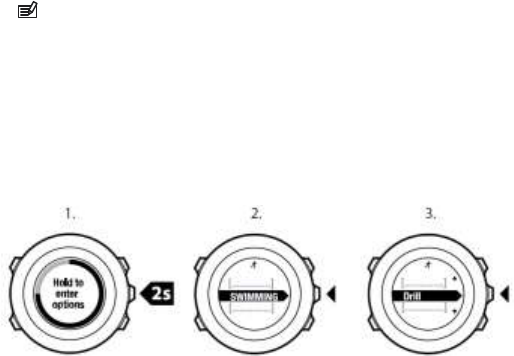
110
14.4 Swimming drills
You can do swimming drills any time during your swimming
workout. If you do a drill with a non-standard swimming style (for
example, using only your legs), you can adjust the drill distance
by adding pool lengths manually after the drill, if necessary.
NOTE: Do not add the drill distance until you have
finished your
drill.
To do a drill:
1. While you are recording your pool swimming log, keep
[Next] pressed to access the options menu.
2. Press [Next] to enter SWIMMING.
3. Press [Next] to select Drill and start swimming your drill.
4. After you have finished your drill, press [View] to adjust the total
distance, if necessary.

111
To end the drill, go back to SWIMMING in the options menu and
select End drill.
TIP: You can pause the drill by pressing [Start Stop].
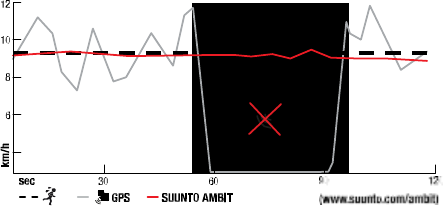
112
15 FUSEDSPEED
FusedSpeedTM is a unique combination of GPS and wrist acceleration
sensor readings for measuring your running speed more accurately.
GPS signal is adaptively filtered based on wrist acceleration, giving
more accurate readings at steady running speeds and a quicker
response to changes in speed.
FusedSpeedTM will benefit you the most when you need highly reactive
speed readings during training, for example, when running on uneven
terrain or during interval training. If you temporarily lose GPS signal, for
example, because buildings block the signal, Suunto Ambit3 Peak is
able to continue showing accurate speed readings with the help of the
GPS calibrated accelerometer.
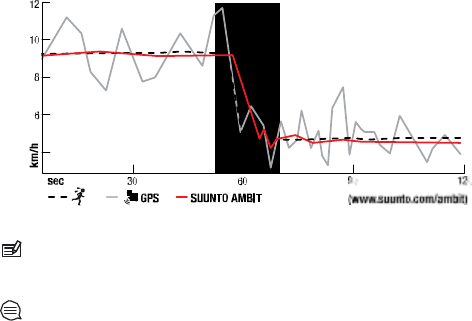
113
NOTE: FusedSpeed
TM
is meant for running and other similar
type of activities.
TIP: To get the most accurate readings with FusedSpeed
TM
,
only
glance shortly at the watch when needed. Holding the watch in
front of you without moving it reduces the accuracy.
FusedSpeedTM is activated automatically with the following sport
modes:
• running
• trail running
• treadmill
• orienteering
• track and field
114
• floor ball
• football (soccer)
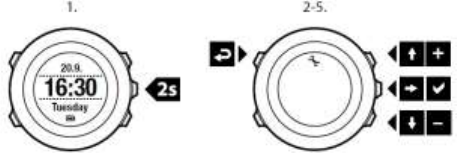
115
16 ADJUSTING SETTINGS
To access and adjust the settings:
1. Keep [Next] pressed to enter the options menu.
2. Scroll the menu with [Start Stop] and [Light Lock].
3. Press [Next] to enter a setting.
4. Press [Start Stop] and [Light Lock] to adjust the setting values.
5. Press [Back Lap] to return to the previous view in the settings, or
keep [Next] pressed to exit the options menu.
You can access the following options:
PERSONAL
• BIRTH YEAR
• Weight
• Max HR
• GENDE
R
GENERAL
FORMATS
• LANGUAGE
116
• UNIT SYSTEM
117
o
Metric
o
Imperial
o
Advanced: Allows you to customize a mix of imperial and
metric settings according to your own liking in Movescount.
• Position format:
o
WGS84 Hd.d°
o
WGS84
Hd°m.m' o WGS84
Hd°m's.s o UTM
o
MGRS
o
British (BNG)
o
Finnish (ETRS-TM35FIN)
o
Finnish (KKJ)
o
Irish (IG)
o
Swedish (RT90)
o
Swiss (CH1903)
o
UTM NAD27
Alaska o UTM NAD27
Conus o UTM NAD83
o
NZTM2000
• Time format: 12 h or 24 h
• Date format: dd.mm.yy, mm/dd/yy
Time/date
• GPS timekeeping: on or off
• Dual time: hours and minutes
• Alarm: on/off, hours and minutes
• Time: hours and minutes
118
• Date: year, month, day
TONES/DISPLAY
• Invert display: inverts the display coloring
• Button lock
o
Time mode lock: Button lock in TIME mode.
• Actions only: Start and options menus are locked.
• All buttons: All buttons are locked. Backlight can be
activated in Night mode.
o
Sport mode lock: Button lock in sport modes.
• Actions only: [Start Stop], [Back Lap] and the options
menu are locked during exercise.
• All buttons: All buttons are locked. Backlight can be
activated in Night mode.
• Tones:
o
All on: button tones and system tones are activated
o
Buttons Off: only system tones are activated
o
All off: all tones are off
Backlight:
Mode:
• Normal: The backlight is switched on for a few seconds when
you press [Light Lock] and when the alarm sounds.
• Off: The backlight is not switched on by pressing a button or
when the alarm sounds.
• Night: The backlight is switched on for a few seconds when you
press any button and when the alarm sounds. Using the Night
mode significantly reduces battery duration.

119
• Toggle: The backlight is switched on when you press [Light
Lock]. It stays on until you press [Light Lock] again.
o Brightness: Adjust backlight brightness (percentage).
• Display contrast: Adjust the display contrast (in percentages).
Compass
• Calibration: Start compass calibration.
• Declination: Set the compass declination value.
Map
• Orientation
o
Heading up: Displays the zoomed-in map with the heading
pointing up.
o
North up: Displays the zoomed-in map with the north
pointing up.
NOTE: The alarm will sound even when all tones are off.
ALTI-BARO
• FusedAlti: Set FusedAlti on/off.
• Profile: altimeter, barometer, automatic.
• Reference: altitude, sea level.
PAIR
• Bike PODs: Pair a bike POD.
• Power POD: Pair a power POD.
• HR belt: Pair a HR belt.
• Foot POD: Pair a foot POD.
• Cadence POD: Pair a cadence POD.

120
15.1 Service menu
To access the service menu, keep [Back Lap] and [Start Stop] pressed
simultaneously until the device enters the service menu.
The service menu includes the following items:
• INFO:
o
Air pressure: shows the current absolute air pressure and
temperature.
o
Version: shows the current software and hardware version of
your Suunto Ambit3 Peak .
• TEST:
o LCD test: allows you to test that the LCD works properly.
• ACTION:
o
Power off: allows you to put the watch into deep sleep.
o
GPS reset: allows you to reset GPS.

121
NOTE: POWER OFF is a low power state. Connect the USB
cable
(with power source) to wake up the watch. The initial setup wizard
starts. However, prior values are not erased, so you just need to
confirm
each step.
NOTE: The watch switches to power saving mode when it is
static for 10 minutes. The watch re-activates when moved.
NOTE: Service menu content is subject to change without
notice during updates.
Resetting GPS
In case the GPS unit cannot find a signal, you can reset GPS data in
the service menu.
To reset GPS:
1. In the service menu, scroll to ACTION with [Light Lock] and enter
with [Next].
2. Press [Light Lock] to scroll to GPS reset and enter with [Next].
3. Press [Start Stop] to confirm GPS reset, or press [Light Lock] to
cancel.
NOTE: Resetting GPS resets GPS data, compass calibration
values
and recovery time. Saved logs are not removed.
122
17 PAIRING POD/HEART RATE BELT
Pair your Suunto Ambit3 Peak with optional Suunto PODs (Bike POD,
Power POD, heart rate belt, Foot POD or Cadence POD) and ANT+
PODs to receive additional speed, distance, power and cadence
information during exercise. Visit www.thisisant.com/directory for a list
of compatible ANT+ products.
You can pair up to six PODs at a time:
• three Bike PODs (only one Bike POD can be used at a time)
• one Cadence POD
• one Foot POD
• one Power POD
If you pair more PODs, Suunto Ambit3 Peak remembers the latest paired
POD of each POD type.
The heart rate belt and/or POD included in your Suunto Ambit3 Peak
package are already paired. Pairing is required only if you want to use a
new heart rate belt or a POD with the device.
To pair a POD/heart rate belt:
1. Activate the POD/heart rate belt:
• Bike POD: rotate the tire with the installed Bike POD.
• Power POD: rotate the crank or tire with the installed Power
POD.
• Heart rate belt: moisten the contact areas and put on the
belt.
• Cadence POD: rotate the bike pedal with the installed
Cadence POD.
• Foot POD: tilt Foot POD 90 degrees.
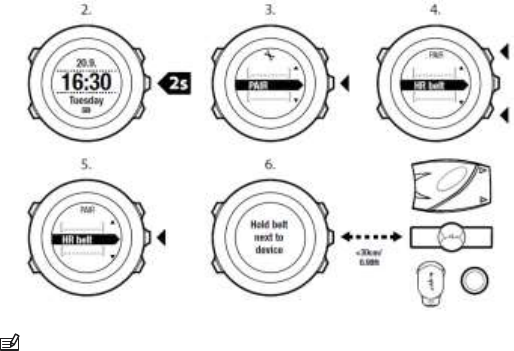
123
2. Keep [Next] pressed to enter the options menu.
3. Scroll to PAIR with [Light Lock] and enter with [Next].
4. Scroll the accessory options Bike POD, Power POD, HR belt,
Foot POD and Cadence POD with [Start Stop] and [Light Lock].
5. Press [Next] to select a POD or heart rate belt and start pairing.
6. Hold your Suunto Ambit3 Peak close to the POD/belt (<30 cm) and
wait for the device to notify that the POD/belt has been paired.
If the pairing fails, press [Start Stop] to retry or [Light Lock] to return
to the pairing setting.
NOTE: You can pair different types of power PODs with your

124
Suunto Ambit3 Peak . For more information, see the power POD
user
guide.
TIP: You can also activate the heart rate belt by moistening and
pressing both electrode contact areas.
Troubleshooting: Heart rate belt pairing fails
If the heart rate belt pairing fails, try the following:
• Check that the strap is connected to the module.
• Check that you are wearing the heart rate belt correctly (see
11.4 Putting on heart rate belt).
• Check that the electrode contact areas of the heart rate belt are
moist.
For more information on pairing PODs, see the POD user guide.
16.1 Using Foot POD
When using a foot POD, the POD is auto calibrated by GPS at short
intervals during exercise. However, the foot POD always remains the
source of speed and distance when it is paired and active for the given
sport mode.
Foot POD auto calibration is on by default. It can be turned off in the
sport mode options menu under ACTIVATE, if the Foot POD is paired
and is used for the selected sport mode.
NOTE: Foot POD refers to both Suunto Foot POD Mini and
any
other ANT+ foot POD.
For more accurate speed and distance measurements, you can

125
manually calibrate the foot POD. Perform the calibration on an
accurately measured distance, for instance, on a 400 meter running
track.
To calibrate foot POD with Suunto Ambit3 Peak:
1. Attach foot POD to your shoe. For more information, see user
guide for the foot POD you are using.
2. Choose a sport mode (for example Running) in the start menu.
3. Start running at your usual pace. When you cross the starting
line, press [Start Stop] to start the recording.
4. Run a distance of 800–1000 meters (about 0.500–0.700 miles) at
your usual pace (for example two laps on a 400 meter track).
5. Press [Start Stop] when you reach the finish line to pause the
recording.
6. Press [Back Lap] to stop recording. After stopping the exercise,
save the log by pressing [Start Stop]. If you do not want to save
the log, press [Light Lock].
Scroll with [Next] through summary views, until you reach the
distance summary. Adjust the distance shown on the display to the
actual distance you ran with [Start Stop] and [Light Lock]. Confirm
with [Next].
7. Confirm the POD calibration by pressing [Start Stop]. Your foot
POD has now been calibrated.
NOTE: If the foot POD connection was unstable during the
calibration exercise, you might not be able to adjust the distance in
the
distance summary. Make sure that foot POD is attached
properly
according to instructions and try again.
If you are running without a foot POD, you can still get running cadence
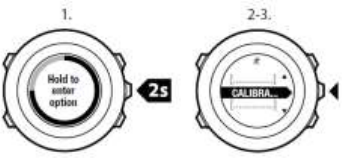
126
from the your wrist. Running cadence measured from wrist is used
together with FusedSpeed and is always on for specific sport modes
including running, trail running, treadmill, orienteering, and track and
field.
If a foot POD is found at start of an exercise, running cadence
measured from wrist is overwritten by foot POD cadence.
16.2 Calibrating power PODs and slope
Suunto Ambit3 Peak automatically calibrates your power POD when
it finds the POD. You can also calibrate the power POD manually at
any time during an exercise.
To manually calibrate a power POD:
1. While you are in a sport mode, keep [Next] pressed to access the
options menu.
2. Stop pedaling and lift your feet off the pedals.
3. Scroll to CALIBRATE POWER POD with [Light Lock] and select
with [Next].
Suunto Ambit3 Peak starts calibrating the POD and indicates if the
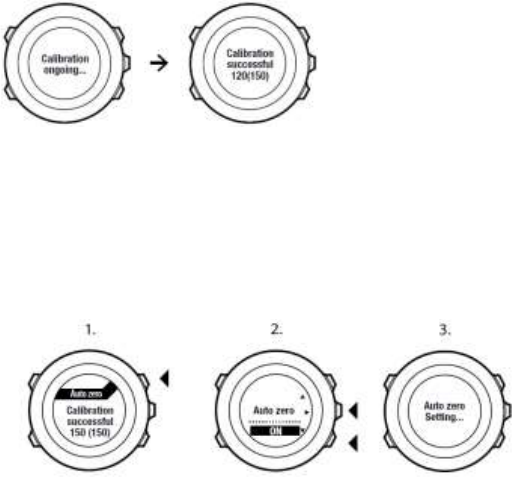
127
calibration succeeded or failed. The bottom row of the display shows
the current frequency used with the power POD. The previous
frequency is shown in parentheses.
If your power POD has an auto zero feature, you can turn this on/off
through your Suunto Ambit3 Peak.
To set auto zero on/off:
1. After the calibration is completed, press [Start Stop].
2. Set auto zero On/Off with [Light Lock] and accept with [Next].
3. Wait until the setting is completed.
4. Repeat procedure if setting fails or power POD is lost.
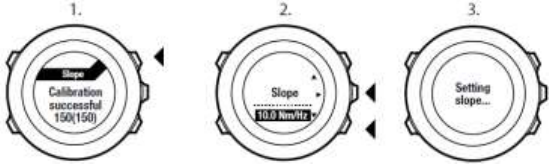
128
You can calibrate the slope for power PODs that use Crank Torque
Frequency (CTF).
To calibrate the slope:
1. After the power POD calibration is complete, press [Start Stop].
2. Set the correct value according to your power POD manual with
[Light Lock] and accept with [Next].
3. Wait until the setting is completed.
4. Repeat procedure if setting fails or power POD is lost.
17 ICONS
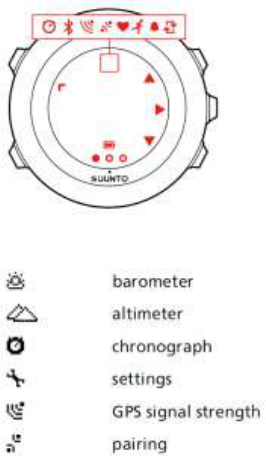
129
The following icons are used in Suunto Ambit3 Peak:
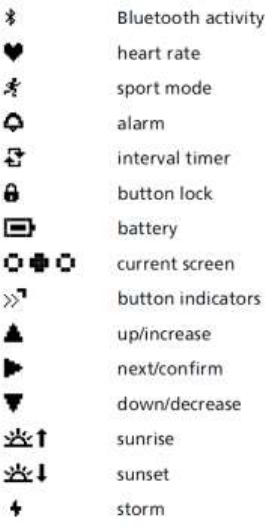
130
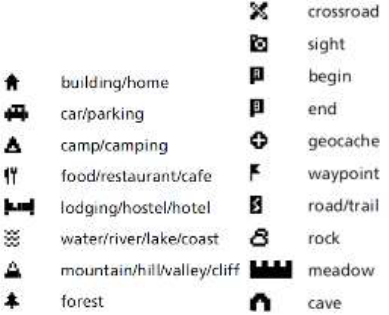
131
POI icons
The following POI icons are available in Suunto Ambit3 Peak:

132
18 CARE AND MAINTENANCE
Handle the unit with care – do not knock or drop it.
Under normal circumstances the watch will not require servicing.
After use, rinse it with fresh water, mild soap, and carefully clean the
housing with a moist soft cloth or chamois.
For more information on care and maintenance of the unit, refer to the
comprehensive range of support materials, including Questions and
Answers and instruction videos, available at www.suunto.com. There
you can also post questions directly to Suunto Contact Center or get
instructions on how to get your product repaired by an authorized
Suunto Service, if needed. Do not repair the unit yourself.
Alternatively, you may contact Suunto Contact Center at the phone
number listed on the last page of this document. Suunto’s qualified
customer support staff will help you and, if needed, troubleshoot your
product during the call.
Use only original Suunto accessories - damage caused by non- original
accessories is not covered by warranty.
TIP: Remember to register your Suunto Ambit3 Peak in
MySuunto at www.suunto.com/register to get personalized support for
your
needs.
18.1 Water resistance
Suunto Ambit3 Peak is water resistant to 100 meters/330 feet/10 bars.
The meter value relates to an actual diving depth and is tested in the
water pressure used in the course of the Suunto water resistance test.

133
This means you can use the watch for swimming and snorkeling, but it
should not be used for any form of diving.
NOTE: Water resistance is not equivalent to functional
operating depth. The water resistance marking refers to static air/ water
tightness withstanding shower, bathing, swimming, poolside diving and
snorkeling.
To maintain water resistance, it is recommended to:
• never use the device for other than intended use.
• contact an authorized Suunto service, distributor or retailer for any
repairs.
• keep the device clean from dirt and sand.
• never attempt to open the case yourself.
• avoid subjecting the device to rapid air and water temperature
changes.
• always clean your device with fresh water if subjected to salt
water.
• never knock or drop the device.
18.2 Charging the battery
The duration on a single charge depends on how Suunto Ambit3 Peak
is used and in what conditions. Low temperatures, for example,
reduce the duration of a single charge. In general, the capacity of
rechargeable batteries decreases over time.
NOTE: In case of abnormal capacity decrease due to defective
battery, Suunto warranty covers the battery replacement for 1 year or
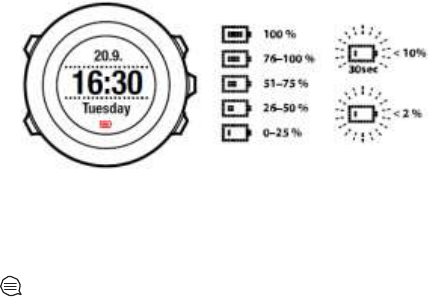
134
for at maximum 300 charging times, whichever comes first.
The battery icon indicates the charge level of the battery. When the
battery charge level is less than 10 %, the battery icon blinks for 30
seconds. When the battery charge level is less than 2 %, the battery
icon blinks continuously.
Charge the battery by attaching it to your computer with the supplied
USB cable, or charge with a USB-compatible wall charger. It takes
approximately 2-3 hours to fully charge an empty battery.
TIP: Go to Movescount to change the GPS fix interval of your
sport modes to save battery life. For more information, see
8.1.3 GPS accuracy and power saving.
18.3 Replacing HR belt battery
Replace the battery as illustrated here:
135
TBD
136
19 TECHNICAL SPECIFICATION
General
• operating temperature: -20° C to +60° C/-5° F to +140° F
• battery charging temperature: 0° C to +35° C/+32° F to +95° F
• storage temperature: -30° C to +60° C/-22° F to +140° F
• weight: 82 g/2.89 oz (silver), 89 g/3.14 oz (black), 92 g/3.25 oz
(sapphire)
• water resistance (device): 100 m/328 ft/10 bar
• water resistance (HR belt): 33 m/100 ft
• lens: mineral crystal glass (sapphire crystal in Sapphire models)
• power: rechargeable lithium-ion battery
• Battery life: ~16 - 50 hours depending on selected GPS accuracy
Memory
• waypoints: max. 100
Radio receiver
• BLUETOOTH® Smart compatible
• communication frequency: 2.4 GHz
• range: ~3 m/9 ft
Barometer
• display range: 950 to 1060 hPa/28.34 to 31.30 inHg
• resolution: 1 hPa/0.01 inHg
Altimeter
• display range: -500 m to 9999 m/-1640 ft to 32805 ft
• resolution: 1 m/3 ft
137
Thermometer
• display range: -20° C to +60° C /-4° F to +140° F
• resolution: 1° C/1° F
Chronograph
• resolution: 1 s until 9:59'59, after that 1 min
Compass
• resolution: 1 degree/18 mils
GPS
• technology: SiRF star V
• resolution: 1 m/3 ft
19.1 Trademark
Suunto Ambit3 Peak, its logos, and other Suunto brand trademarks and
made names are registered or unregistered trademarks of Suunto Oy.
All rights are reserved.
19.2 FCC compliance
This device complies with Part 15 of the FCC Rules. Operation is
subject to the following two conditions:
(1) this device may not cause harmful interference, and
(2) this device must accept any interference received, including
interference that may cause undesired operation. This product has been
tested to comply with FCC standards and is intended for home or office
use.
Changes or modifications not expressly approved by Suunto could void
your authority to operate this device under FCC regulations.
138
19.3 IC
This device complies with Industry Canada licence-exempt RSS
standard(s). Operation is subject to the following two conditions:
(1) this device may not cause interference, and
(2) this device must accept any interference, including interference that
may cause undesired operation of the device.
19.4 CE
Suunto Oy hereby declares that this Suunto Ambit3 Peak is in compliance
with the essential requirements and other relevant provisions of Directive
1999/5/EC.
19.5 Copyright
Copyright © Suunto Oy. All rights reserved. Suunto, Suunto product
names, their logos and other Suunto brand trademarks and names are
registered or unregistered trademarks of Suunto Oy. This document and
its contents are proprietary to Suunto Oy and are intended solely for the
use of clients to obtain knowledge and information regarding the operation
of Suunto products. Its contents shall not be used or distributed for any
other purpose and/or otherwise communicated, disclosed or reproduced
without the prior written consent of Suunto Oy. While we have taken great
care to ensure that information contained in this documentation is both
comprehensive and accurate, no warranty of accuracy is expressed or
implied. This document content is subject to change at any time without
notice. The latest version of this documentation can be downloaded at
www.suunto.com.
19.6 Patent notice
139
This product is protected by pending patent applications and their
corresponding national rights: US 11/169,712, US 12/145,766, US
13/833,755, US 61/649,617, US 61/649,632, US 61/649,624,
FI20116231, USD 603,521, EP 11008080, EU designs
001296636-0001/0006, 001332985-0001 or 001332985-0002 USD
29/313,029, USD 667,127, (HR belt: US 13/071,624, US 13/618,481, US
13/832,049, US 13/832,598, US 13/917,668, US 13/832,736, US
13/397,872, USD 667,127). Additional patent applications have been filed.
19.7 Warranty
SUUNTO LIMITED WARRANTY
Suunto warrants that during the Warranty Period Suunto or a Suunto
Authorized Service Center (hereinafter Service Center) will, at its sole
discretion, remedy defects in materials or workmanship free of charge
either by a) repairing, or b) replacing, or c) refunding, subject to the
terms and conditions of this Limited Warranty. This Limited Warranty is
only valid and enforceable in the country of purchase, unless local law
stipulates otherwise.
Warranty Period
The Limited Warranty Period starts at the date of original retail purchase.
The Warranty Period is two (2) years for display devices. The Warranty
Period is one (1) year for accessories including but not limited to PODs
and heart rate transmitters, as well as for all consumable parts.
The capacity of rechargeable batteries decreases over time. In case of
abnormal capacity decrease due to defective battery, Suunto warranty
covers the battery replacement for 1 year or for at maximum 300 charging
times, whichever comes first.
140
Exclusions and Limitations
This Limited Warranty does not cover:
1. a) normal wear and tear, b) defects caused by rough handling, or c)
defects or damage caused by misuse contrary to intended or
recommended use;
2. user manuals or any third-party items;
3. defects or alleged defects caused by the use with any product,
accessory, software and/or service not manufactured or supplied by
Suunto;
This Limited Warranty is not enforceable if item:
1. has been opened beyond intended use;
2. has been repaired using unauthorized spare parts; modified or
repaired by unauthorized Service Center;
3. serial number has been removed, altered or made illegible in any
way, as determined at the sole discretion of Suunto;
4. has been exposed to chemicals including but not limited to
mosquito repellents.
Suunto does not warrant that the operation of the Product will be
uninterrupted or error free, or that the Product will work with any
hardware or software provided by a third party.
Access to Suunto warranty service
You must have proof of purchase to access Suunto warranty service.
For instructions how to obtain warranty service, visit
www.suunto.com/support. If you have questions or doubts, a
comprehensive range of support materials is available there, or you can
post a question directly to Suunto Contact Center. Alternatively, you
may contact Suunto Contact Center at the phone number listed on the
141
last page of this document. Suunto’s qualified customer support staff
will help you and, if needed, troubleshoot your product during the call.
Limitation of Liability
To the maximum extent permitted by applicable mandatory laws, this
Limited Warranty is your sole and exclusive remedy and is in lieu of all
other warranties, expressed or implied. Suunto shall not be liable for
special, incidental, punitive or consequential damages, including but
not limited to loss of anticipated benefits, loss of data, loss of use, cost
of capital, cost of any substitute equipment or facilities, claims of third
parties, damage to property resulting from the purchase or use of the
item or arising from breach of the warranty, breach of contract,
negligence, strict tort, or any legal or equitable theory, even if Suunto
knew of the likelihood of such
142
damages. Suunto shall not be liable for delay in rendering warranty
service.

SUUNTO CUSTOMER SUPPORT
1. www.suunto.com/support
www.suunto.com/mysuunto
2. support@suunto.com
3. AUSTRALIA +61 1800 240 498
AUSTRIA
+43 720 883 104
CANADA +1 800 267 7506
FINLAND
+358 9 4245 0127
FRANCE +33 4 81 68 09 26
GERMANY +49 89 3803 8778
ITALY +39 02 9475 1965
JAPAN
+81 3 4520 9417
NETHERLANDS
+31 1 0713 7269
NEW ZEALAND +64 9887 5223
RUSSIA +7 499 918 7148
SPAIN
+34 91 11 43 175
SWEDEN
+46 8 5250 0730
SWITZERLAND
+41 44 580 9988
UK +44 20 3608 0534
USA +1 855 258 0900
© Suunto Oy 06/2014
Suunto is a registered trademark of Suunto Oy.
All Rights reserved.