Syabas Technology STACKBOX An Apps Driven loT Hub (Gateway) User Manual xuan quick start guide4
Syabas Technology Hong Kong, Limited An Apps Driven loT Hub (Gateway) xuan quick start guide4
User Manual
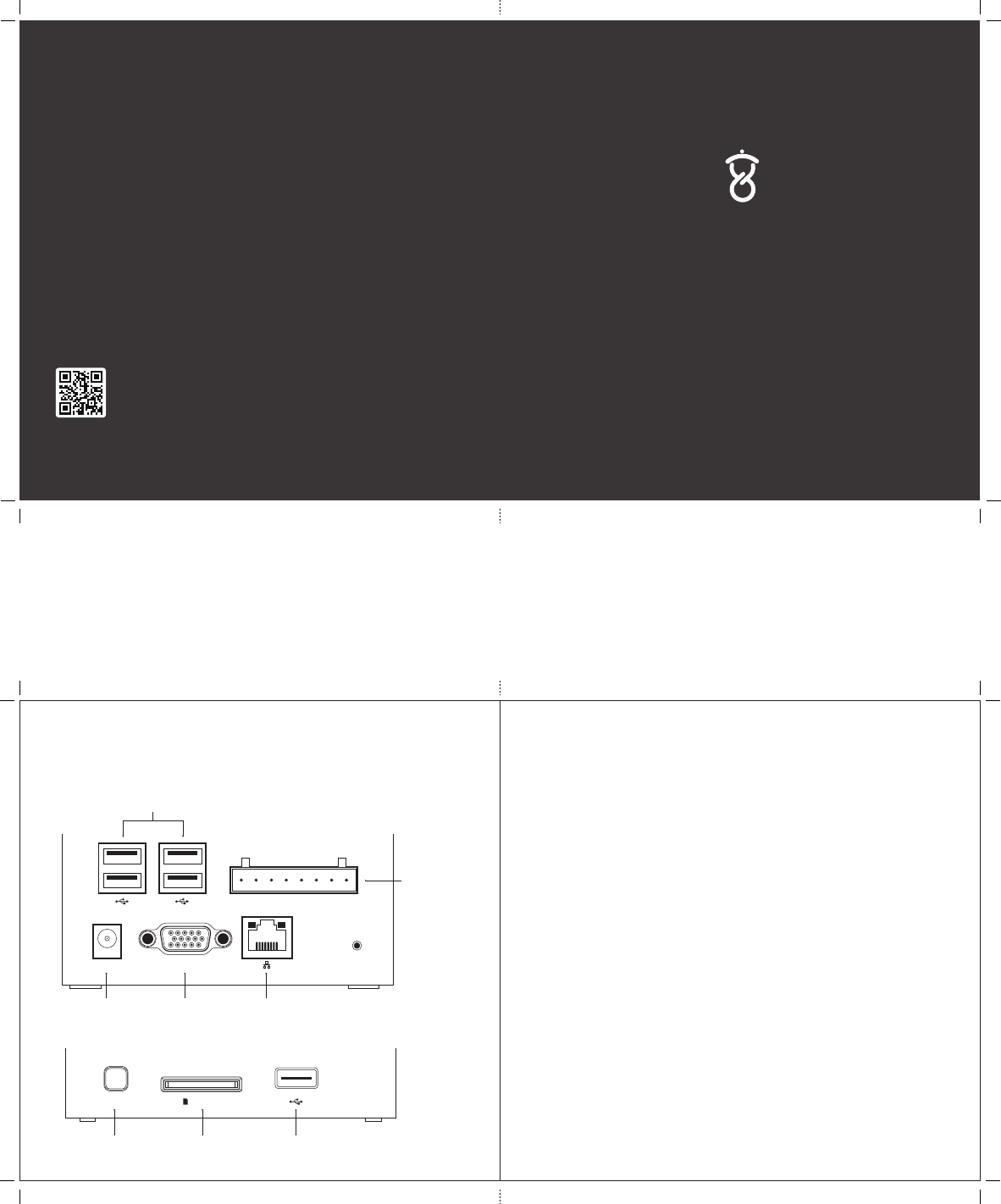
Let’s get started
Support Information & Your Hardware Warranty
Front CoverBack Cover
2001-2014 Cloud Media, All Rights Reserved.
©
thexuan.com
Step 1: Connecting the STACK Box power supply
Back View
Side View
USB2.0 Ports
RS-232Power Ethernet Port
USB2.0 Port
SD / MMC
Card Slot
Optocoupler/
Opto-isolator
Connections
WPS /
Network Reset
Designed by CLOUD MEDIA
in California and Malaysia.
Assembled in China.
Model : STACK Box
An Apps Driven IoT Hub (Gateway)
DC 5V RS-232
IN1+ IN1- IN2- OUT1-IN2+ OUT1+ OUT2-OUT2+
Reset
WPS /
Network Reset SD / MMC
Cloud Media One (1) Year Limited Warranty - The STACK Box
The Cloud Media One-Year Limited Warranty is a voluntary manufacturer's warranty.
Your Cloud Media-branded hardware product is warranted against defects in materials and
workmanship for a period of ONE (1) YEAR from the date of original retail purchase ("Warranty
Period"). If a defect arises during the Warranty Period, Cloud Media, at its option and to the extent
permitted by law will (1) repair the product at no charge using new parts or parts that are equivalent
to new in performance and reliability, (2) exchange the product with a functionally equivalent
product that is new or equivalent to new in performance and reliability, or (3) refund the original
purchase price. This warranty excludes damage resulting from abuse, accident, modications or
other causes that are not defects in materials and workmanship.
Other than the consumer law rights to which you are entitled, all warranties, conditions and other
terms not set out in this warranty document are excluded from the Cloud Media One-Year Limited
Warranty. Cloud Media does not warrant, represent or undertake that it will be able to repair or
replace any Cloud Media Product under this warranty without risk to and / or loss of information and
/ or data stored on the Cloud Media Product. In no event shall Cloud Media be liable for (a) any losses
that were not caused by our breach of this warranty document; (b) any loss or damage that was not,
at the time of your purchase of the product, a reasonably foreseeable consequence of Cloud Media
breaching this warranty document; or (c) losses relating to any business of yours, loss of prots, loss
of data or loss of opportunity. The provisions of this warranty document shall not apply to (i) death
or personal injury, (ii) fraud or gross negligence; or (iii) fraudulent misrepresentation; or (iv) any
other liability that cannot be limited or excluded as a matter of law.
To obtain warranty service, contact Cloud Media using the information described at
http://support.cloudmedia.com/. Proof of purchase may be required to verify eligibility.
Your Hardware Warranty
Page10Page1
Model : STACK Box
FCC Statement
Changes or modifications not expressly approved by the party responsible for compliance could void the user's
authority to operate the equipment.
This equipment has been tested and found to comply with the limits for a Class B digital device, pursuant to
Part 15 of the FCC Rules. These limits are designed to provide reasonable protection against harmful interference
in a residential installation. This equipment generates uses and can radiate radio frequency energy and, if not
installed and used in accordance with the instructions, may cause harmful interference to radio communications.
However, there is no guarantee that interference will not occur in a particular installation. If this equipment
does cause harmful interference to radio or television reception, which can be determined by turning the
equipment off and on, the user is encouraged to try to correct the interference by one or more of the
-- Reorient or relocate the receiving antenna.
-- Increase the separation between the equipment and receiver.
-- Connect the equipment into an outlet on a circuit different from that to which the receiver is connected.
-- Consult the dealer or an experienced radio/TV technician for help
following measures:
This device complies with part 15 of the FCC rules. Operation is subject to the following two conditions
(1)this device may not cause harmful interference, and (2) this device must accept any interference received,
including interference that may cause undesired operation
CE Statement
Use the product in the environment with the temperature between -10 and 40
The plug considered as disconnect device of adapter
Adapter Model: MX18W1-0503000V
Input: AC 100-240V 50/60Hz 0.5A Output: DC 5.0V, 3.0A
Manufacturer: ShenZhen MingXin Power Technologies Co., Ltd.
Hereby , Syabas Technology Hong Kong, Limited hereby declares that thisAn Apps Driven IoT Hub (Gateway),
STACK Box is in compliance with the essential requirements and other relevant provisions of
Directive 1999/5/EC.
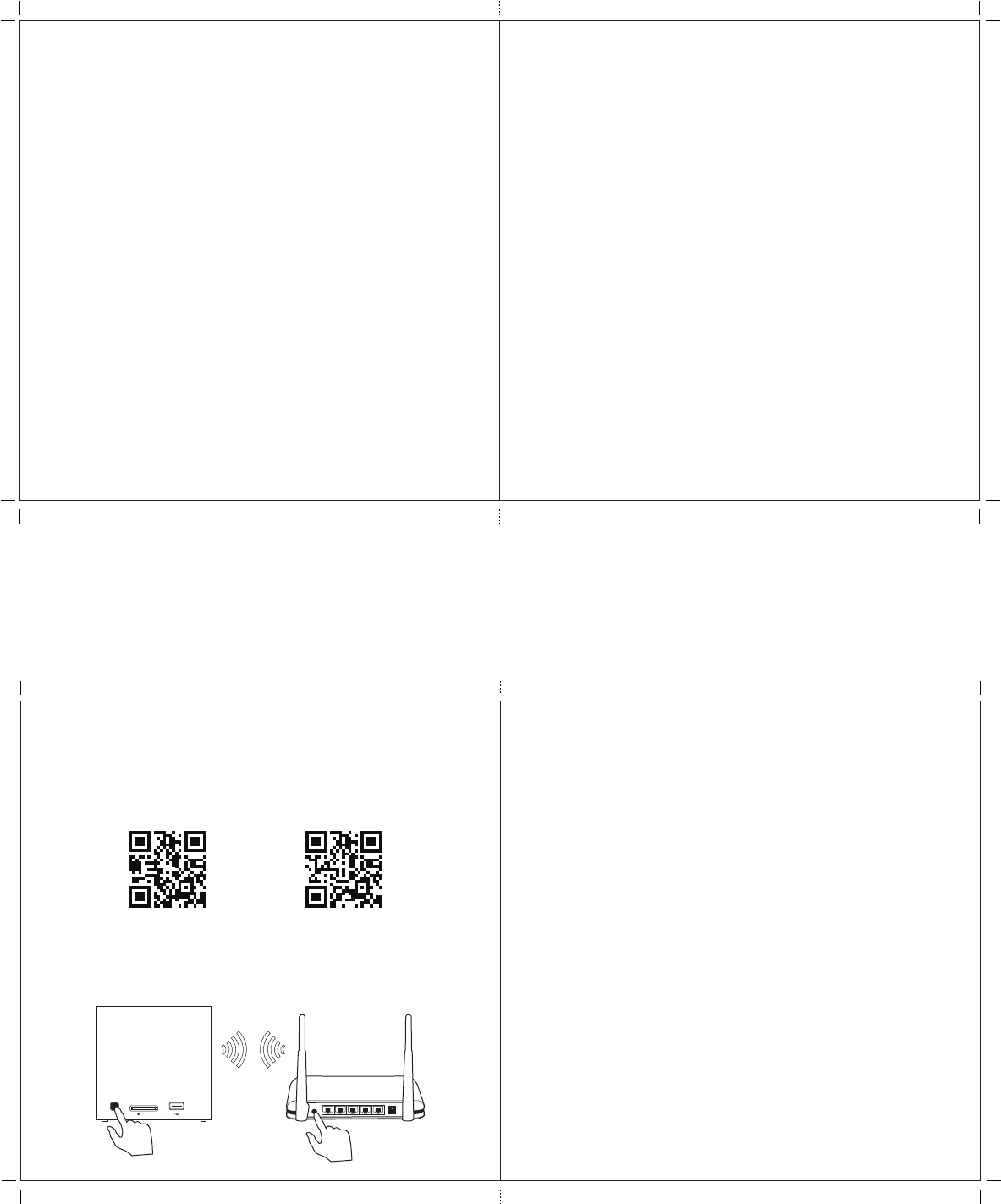
List of devices supported by the STACK Box
You can check this list before purchasing any compatible devices:
http://thexuan.com/compatible
You can also visit our store:
http://store.thexuan.com/
To setup the devices with the STACK Box
a. While your mobile device is connected to the Internet, launch the Xuan app and
login to your box. Launch the Automation app, and tap the + icon in the top right.
b. While your PC is connected to the Internet, navigate to http://thexuan.com/setup
in your web browser, and select the type of device you wish to add.
If the information you’re looking for isn’t available, you can search for it on our
forums and wiki, or contact our technical support.
Z-Wave Plus User Manual
http://thexuan.com/manual/z-wave
Technical Support and Information
http://thexuan.com/app/rma-board-removal
More Information
http://thexuan.com
Ask Questions
http://forum.thexuan.com
http://facebook.com/xuanbox
http://twitter.com/xuanbox
xuan@cloudmedia.com
Submit Formal Support or RMA Ticket
http://support.cloudmedia.com/
Developer Info
http://developer.thexuan.com
Details Technical Specification
http://thexuan.com/xuan_specifications.pdf
Steps to Remove Defective Board for RMA Request
Power
For use with the provided power adapter.
Optocoupler/Opto-isolator Connections
Connector for older home control systems (optional).
USB2.0 Ports, SD / MMC Card Slot and RS-232
Connect to USB drive, SD Card and other technology-enabling modules to expand
the storage and the capabilities of the box (optional).
WPS / Network Reset
Press the button once to automatically:
1. Reconnect the box to your Wired LAN - Ethernet cable needed to be connected
before you press the button.
2. Reconnect the box to Wi-Fi - WPS button needs to be pressed on the network
router at the same time you press the button.
3. Make the box enters Hotspot mode (refer to Step 2) to perform further network
configuration - Ethernet cable cannot be connected when you press the
button.
Reset
Press the button for more than 4 seconds to restore the box to factory settings. This
should only be used if all other troubleshooting steps have failed.
Page8Page3
Setup through WPS
WPS
WPS /
Network Reset SD / MMC
Step 2: Connecting your mobile device with your STACK
Box
Install the iOS or Android Xuan app from the Apple App Store or Google Play Store.
Please follow the first time setup instructions in the Xuan App.
thexuan.com/ios thexuan.com/android
Page2Page9
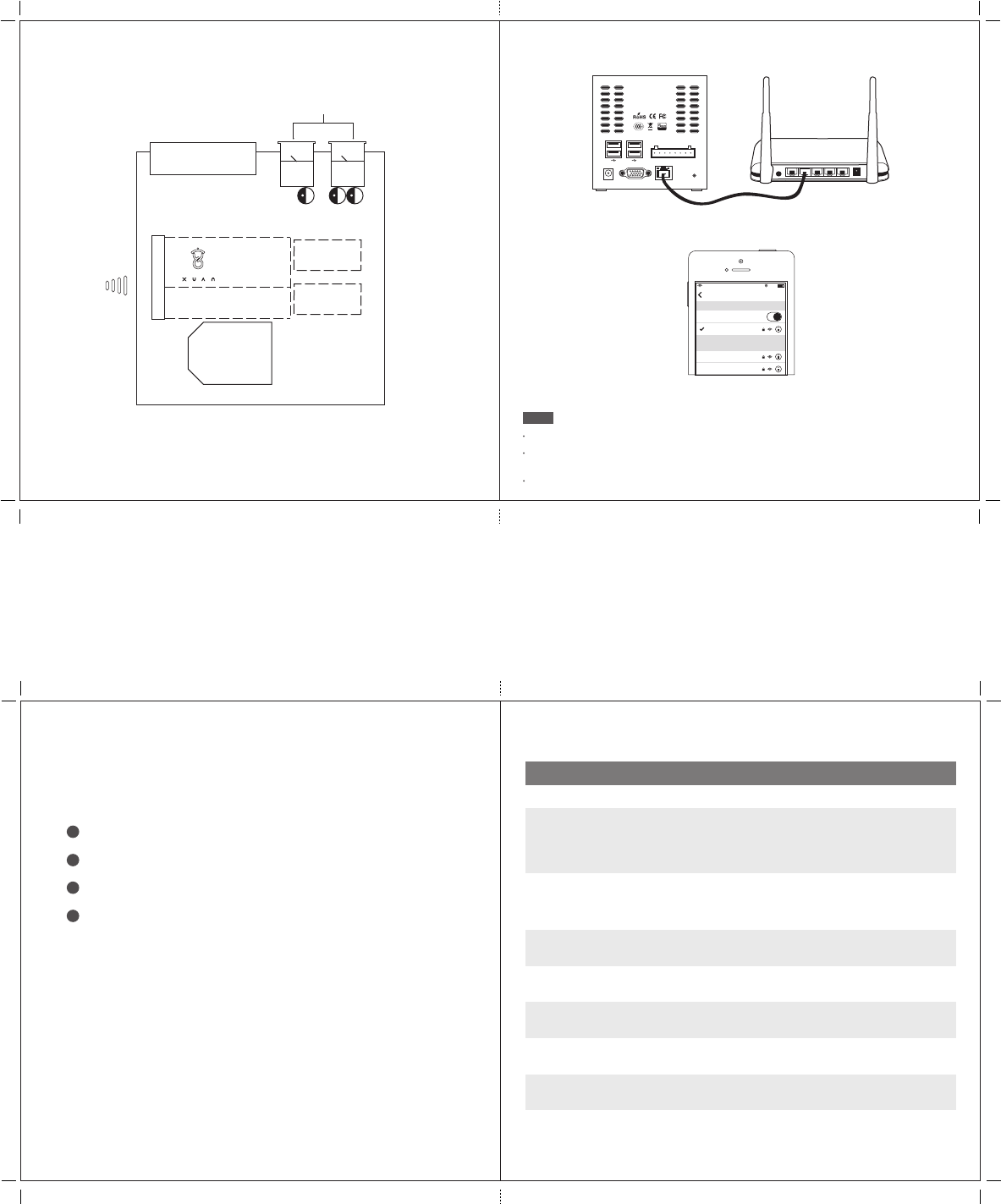
Note: This product don't have these functions. only have WiFi function
LED Status Indicator of The STACK Box
Depend on
internet
connection.
Usually ~ 8 mins
On On Off Blinking every
0.25 secs
Online Firmware
Update In Progress
<60 secsOn Blinking every
0.25 secs
Off Off WPS / Network
Reset In Progress
N/AOn Blinking every
0.25 secs
Blinking every
0.25 secs
Off Hotspot Mode
(Refer Step 2)
N/AOn Off Off Off Internet Not
Connected
N/AOn On Off Off Internet
Connected
N/AOn Blinking every
0.25 secs
Off Blinking every
0.25 secs
Failed to get
IP. Retrying...
<2 mins, then
followed by
normal Power
Up
Off On On On SD Card/USB
Storage (FAT
Formatted)
Firmware Update
In Progress
Power LED Internet LED Attention 1 LED Attention 2 LED State Max. Duration
Off Off Off Off Power Down N/A
On On On On Power Up <3 secs, then
wait maximum
4 mins before
start using the
box
To get the most functionality from your STACK Box, it is recommended to perform
an online update once the box is first connected to the Internet.
Online Firmware Update
SD Card / USB Storage Firmware Update
Download the latest STACK Box firmware from http://thexuan.com/recovery-image
to your SD Card or USB Storage (FAT Formatted) and follow the instructions on the
page to perform the firmware update.
Go to ‘Home’ and select your box
1
Under My Apps, click on ‘Setup’
2
Click on ‘Firmware Update’
3
Scroll to the bottom, and click on ‘I Agree To Update’
4
Page6Page5
USB2.0 Ports
Optocoupler/Opto-isolator
Connections
For a pinout diagram and detailed information about the Optocoupler/
Opto-isolator, Raspberry Pi-Bus, USB 3.3V Internal Bus and XBee Bus, please refer
to http://thexuan.com/bus_details.pdf
How to install internal technology-enabling modules
inside the STACK Box
USB 2.0 3.3V
Internal Bus
e.g. Z-Wave Stick
e.g. XBee Pro (ZigBee) module
e.g. EnOcean module
Raspberry Pi Bus
XBee Bus
Side Open
Make sure your mobile device is connected to the same network during the setup steps.
Internet is not mandatory for the day-to-day operation of the STACK Box. Without internet connectivity
a few features will be unavailable.
Once the STACK Box is successfully connected, you may be prompted to update the firmware.
NOTE
Setup through Ethernet
Designed by CLOUD MEDIA
in California and Malaysia.
Assembled in China.
Model : STACK Box
An Apps Driven IoT Hub (Gateway)
DC 5V RS-232
IN1+ IN1- IN2- OUT1-IN2+ OUT1+ OUT2-OUT2+
Reset
WPS
Open the Xuan App after connect to the Xuan Wi-Fi SSID.
Setup through Hot Spot
Xuan (85:77:E6)
82%11:28 AM
Wi-Fi
Wi-Fi
linksys&
CHOOSE A NETWORK...
Settings
airlink
Page4Page7